Page 1
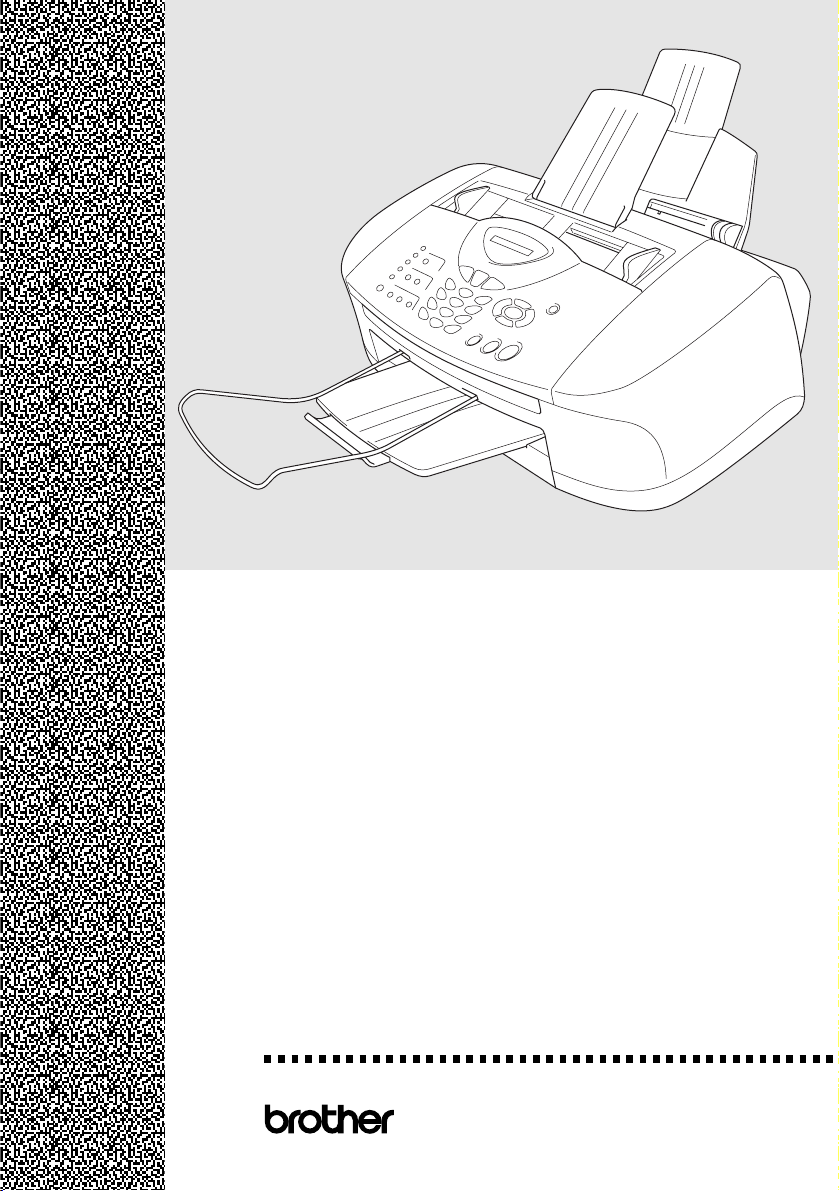
FAX-1820C
MFC-
®
3220C
USER’S GUIDE
Page 2
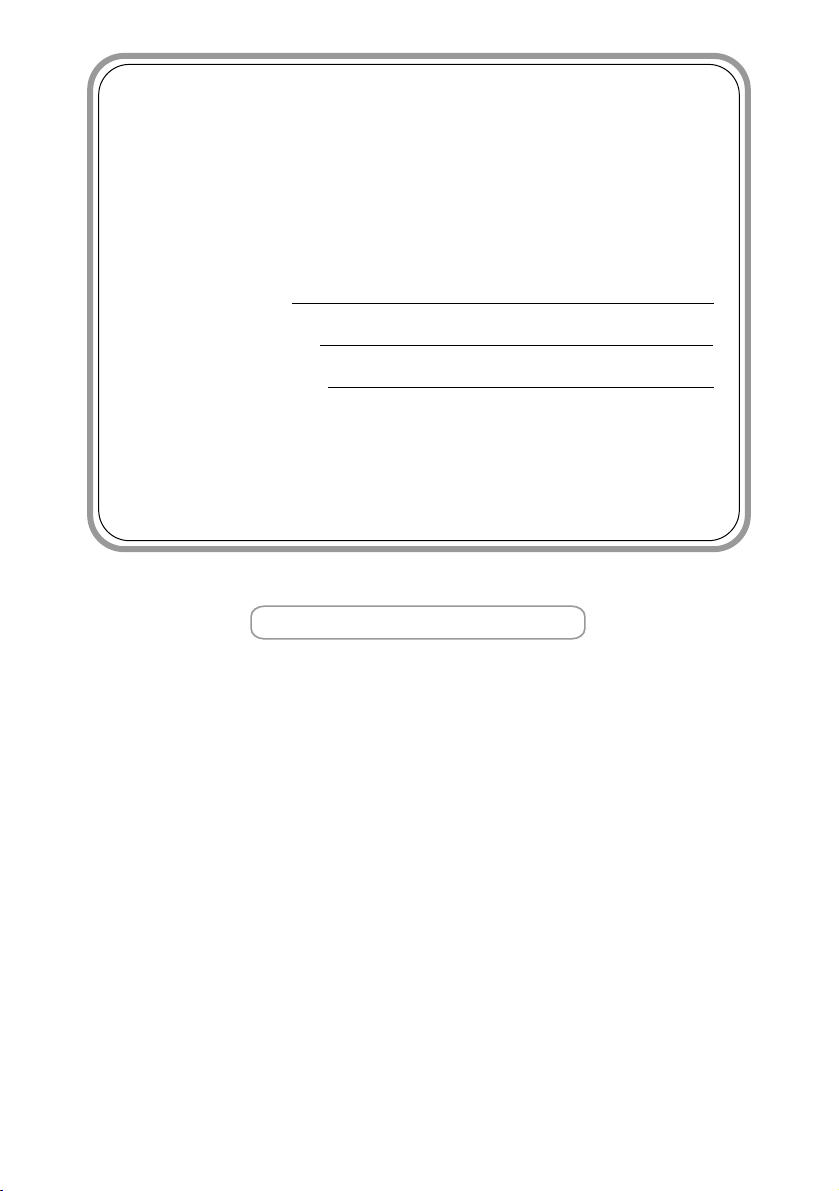
If you need to call Customer Service
Please complete the following information for future
reference:
Model Number: FAX-1820C and MFC-3220C
(Circle your model number)
Serial Number:*
Date of Purchase:
Place of Purchase:
* The serial number is on the back of the unit. Retain
this User’s Guide with your sales receipt as a
permanent record of your purchase, in the event of
theft, fire or warranty service.
Register your product on-line at
www.registermybrother.com
By registering your product with Brother International Corporation,
you will be recorded as the original owner of the product. Your
registration with Brother:
■ may serve as confirmation of the purchase date of your product
should you lose your receipt;
■ may support an insurance claim by you in the event of product
loss covered by insurance; and,
■ will help us notify you of enhancements to your product and
special offers.
The most convenient and efficient way to register your new product
is on-line at www.registermybrother.com
©1996-2003 Brother Industries, Ltd.
Page 3
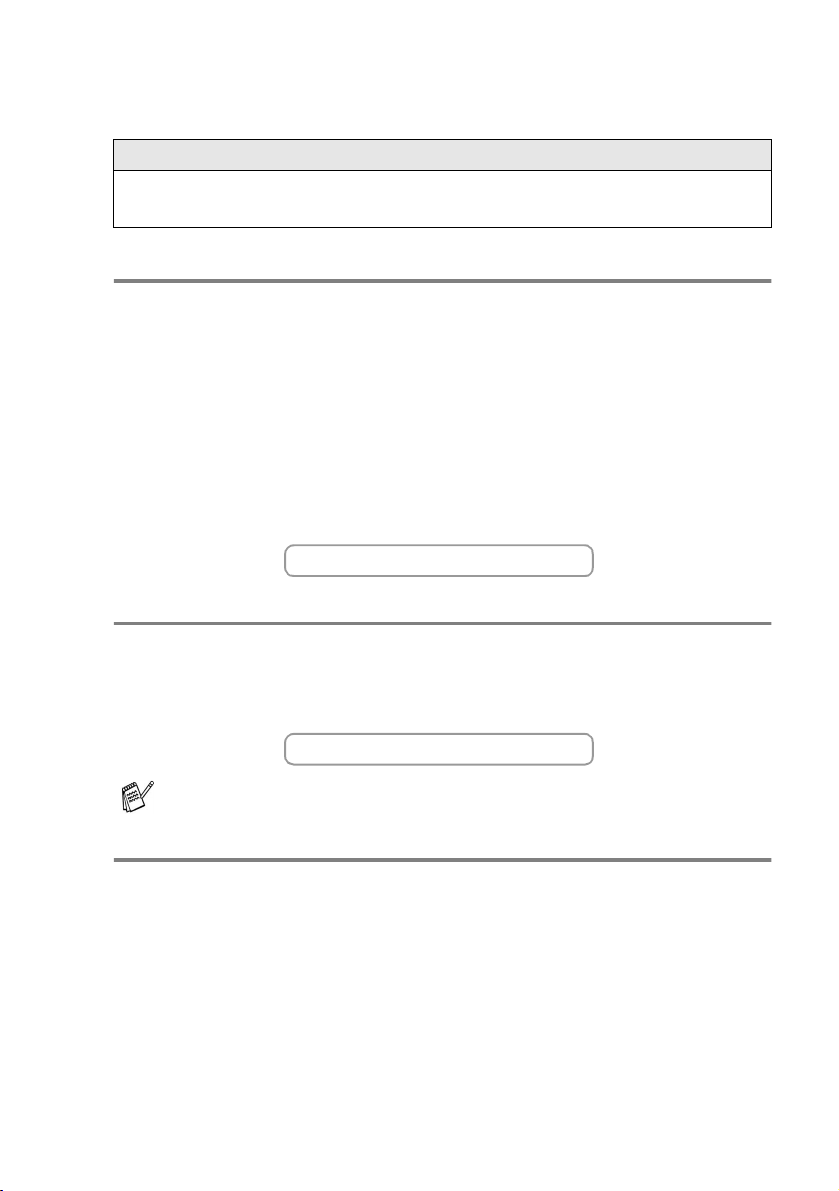
Brother numbers
IMPORTANT
For technical help, you must call the country where you bought the
machine. Calls must be made from within that country.
Register your product
By registering your product with Brother International Corporation, you will be
recorded as the document owner of the product. Your registration with Brother:
■
may serve as confirmation of the purchase date of your product
should you lose your receipt;
■
may support an insurance claim by you in the event of product
loss covered by insurance; and,
■
will help us notify you of enhancements to your product and special offers.
Please complete and fax the Brother Warranty Registration And Test Sheet
or, for your convenience and most efficient way to register your new
product, register on-line at
www.registermybrother.com
Frequently asked questions (FAQs)
The Brother Solutions Center is our one-stop resource for all your Fax
Machine/Multi-Function Center needs. You can download the latest
software and utilities, read FAQs and troubleshooting tips, and go to the
“Solutions” section to learn how to get the most from your Brother product.
http://solutions.brother.com
You can check here for Brother driver updates.
For Customer Service
In USA: 1-800-284-4329 (voice)
1-901-379-1215 (fax)
1-800-284-3238 (TTY service for the hearing-impaired)
In Canada: 1-877-BROTHER (voice)
(514) 685-4898 (fax)
(514) 685-6464 (voice) In Montreal
Service Center Locator (USA only)
For the location of a Brother authorized service center, call 1-800-284-4357.
Service Center Locations (Canada only)
For the location of a Brother authorized service center, call 1-877-BROTHER.
i
Page 4
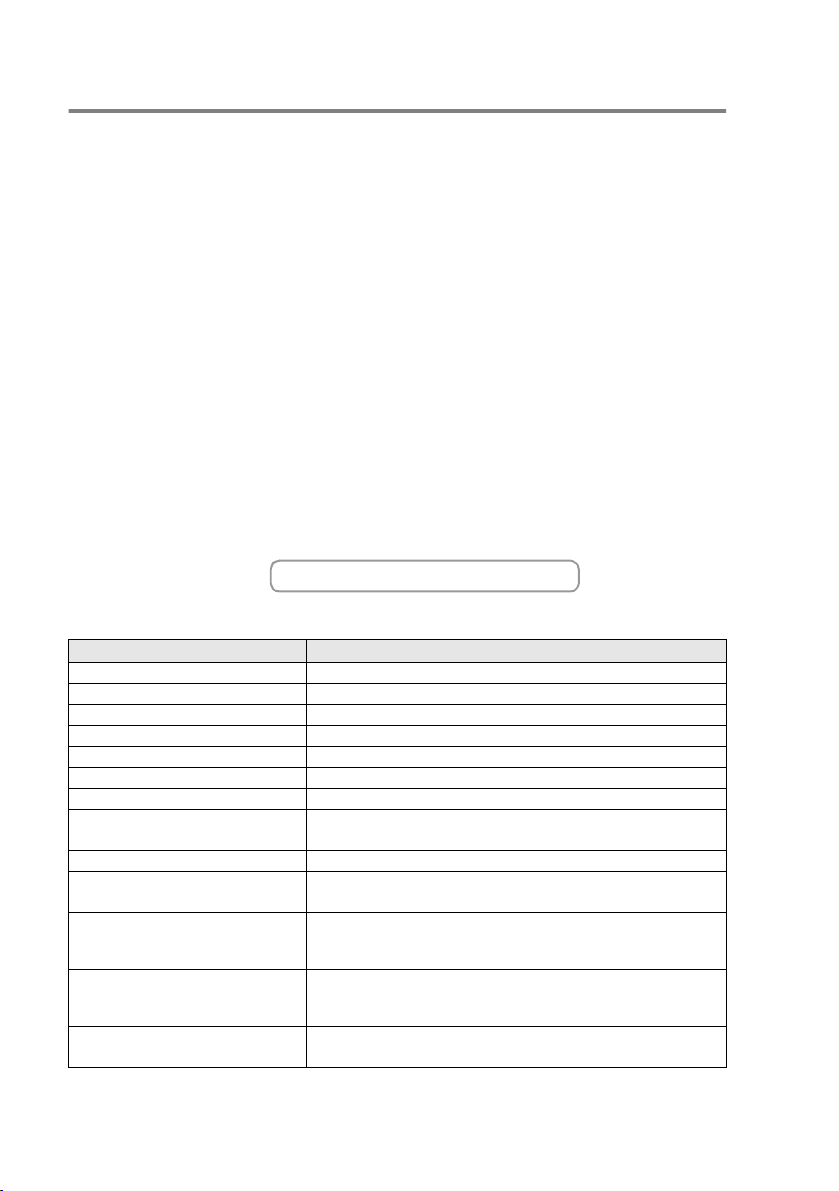
Brother fax back system (USA only)
Brother has installed an easy-to-use fax back system, so you can get
instant answers to common technical questions and product information for
all Brother products. This system is available 24 hours a day, 7 days a
week. You can use the system to receive faxed instructions and an Index of
fax back subjects.
In USA only: 1-800-521-2846
The Brother fax back system number has been pre-programmed on OneTouch Key 01.
Ordering accessories and supplies
For best quality results use only genuine Brother accessories, which are
available at most Brother retailers. If you cannot find the accessory you
need and you have a Visa, MasterCard, Discover, or American Express
credit card, you can order accessories directly from Brother. (In the USA,
you can visit us online for a complete selection of the Brother accessories
and supplies that are available for purchase.)
In USA: 1-888-879-3232 (voice)
1-800-947-1445 (fax)
http://www.brothermall.com
In Canada: 1-877-BROTHER (voice)
Description Item
Ink Cartridge<black>
Ink Cartridge<cyan>(blue)
Ink Cartridge<magenta>(red)
Ink Cartridge<yellow>
Telephone Line Cord LG3077001
Telephone Handset LE0446011 (Only for FAX-1820C)
Handset Curled Cord LE6681001 (Only for FAX-1820C)
ADF Document Support LE6396002 (FAX-1820C)
ADF Document Output Support LE3305001
Output Paper Support LE9840002 (FAX-1820C)
Power Protector for A/C Power
Telephone Line Surges and
Voltage Spikes (2 outlets)
Power Protector for A/C Power
Telephone Line Surges and
Voltage Spikes (8 outlets)
User's Guide LE9859001 (English for USA and Canada)
LC31BK (Prints up to 500 pages)
LC31C (Prints up to 400 pages)
LC31M (Prints up to 400 pages)
LC31Y (Prints up to 400 pages)
LE6396003 (MFC-3220C)
LE9840001 (MFC-3220C)
QPD120
FX120
LF4002001 (French For Canada)
ii
Page 5
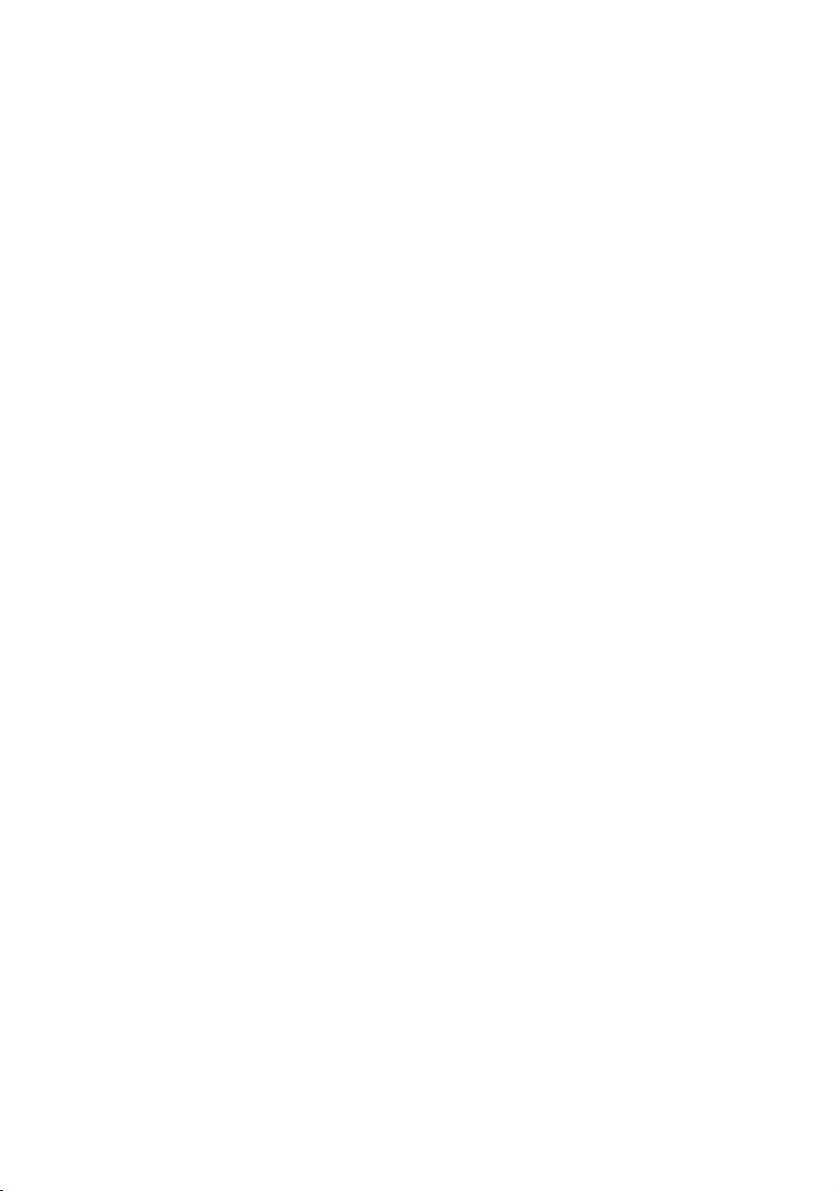
Notice - Disclaimer of Warranties
(USA and Canada)
BROTHER’S LICENSOR(S), AND THEIR DIRECTORS, OFFICERS,
EMPLOYEES OR AGENTS (COLLECTIVELY BROTHER’S
LICENSOR) MAKE NO WARRANTIES, EXPRESS OR IMPLIED,
INCLUDING WITHOUT LIMITATION THE IMPLIED WARRANTIES OF
MERCHANTABILITY AND FITNESS FOR A PARTICULAR PURPOSE,
REGARDING THE SOFTWARE. BROTHER’S LICENSOR(S) DOES
NOT WARRANT, GUARANTEE OR MAKE ANY REPRESENTATIONS
REGARDING THE USE OR THE RESULTS OF THE USE OF THE
SOFTWARE IN TERMS OF ITS CORRECTNESS, ACCURACY,
RELIABILITY, CURRENTNESS OR OTHERWISE. THE ENTIRE RISK
AS TO THE RESULTS AND PERFORMANCE OF THE SOFTWARE IS
ASSUMED BY YOU. THE EXCLUSION OF IMPLIED WARRANTIES IS
NOT PERMITTED BY SOME STATES IN THE USA AND SOME
PROVINCES IN CANADA. THE ABOVE EXCLUSION MAY NOT
APPLY TO YOU.
IN NO EVENT WILL BROTHER’S LICENSOR(S) BE LIABLE TO YOU
FOR ANY CONSEQUENTIAL, INCIDENTAL OR INDIRECT DAMAGES
(INCLUDING DAMAGES FOR LOSS OF BUSINESS PROFITS,
BUSINESS INTERRUPTION, LOSS OF BUSINESS INFORMATION,
AND THE LIKE) ARISING OUT OF THE USE OR INABILITY TO USE
THE SOFTWARE EVEN IF BROTHER’S LICENSOR HAS BEEN
ADVISED OF THE POSSIBILITY OF SUCH DAMAGES. BECAUSE
SOME STATES IN THE USA AND SOME PROVINCES IN CANADA
DO NOT ALLOW THE EXCLUSION OR LIMITATION OF LIABILITY
FOR CONSEQUENTIAL OR INCIDENTAL DAMAGES, THE ABOVE
LIMITATIONS MAY NOT APPLY TO YOU. IN ANY EVENT
BROTHER’S LICENSOR’S LIABILITY TO YOU FOR ACTUAL
DAMAGES FROM ANY CAUSE WHATSOEVER, AND REGARDLESS
OF THE FORM OF THE ACTION (WHETHER IN CONTRACT, TORT
(INCLUDING NEGLIGENCE), PRODUCT LIABILITY OR
OTHERWISE), WILL BE LIMITED TO $50.
Compilation and Publication Notice
Under the supervision of Brother Industries Ltd., this manual has been
compiled and published, covering the latest product descriptions and
specifications.
The contents of this manual and the specifications of this product are
subject to change without notice.
Brother reserves the right to make changes without notice in the
specifications and materials contained herein and shall not be
responsible for any damages (including consequential) caused by
reliance on the materials presented, including but not limited to
typographical and other errors relating to the publication.
iii
Page 6
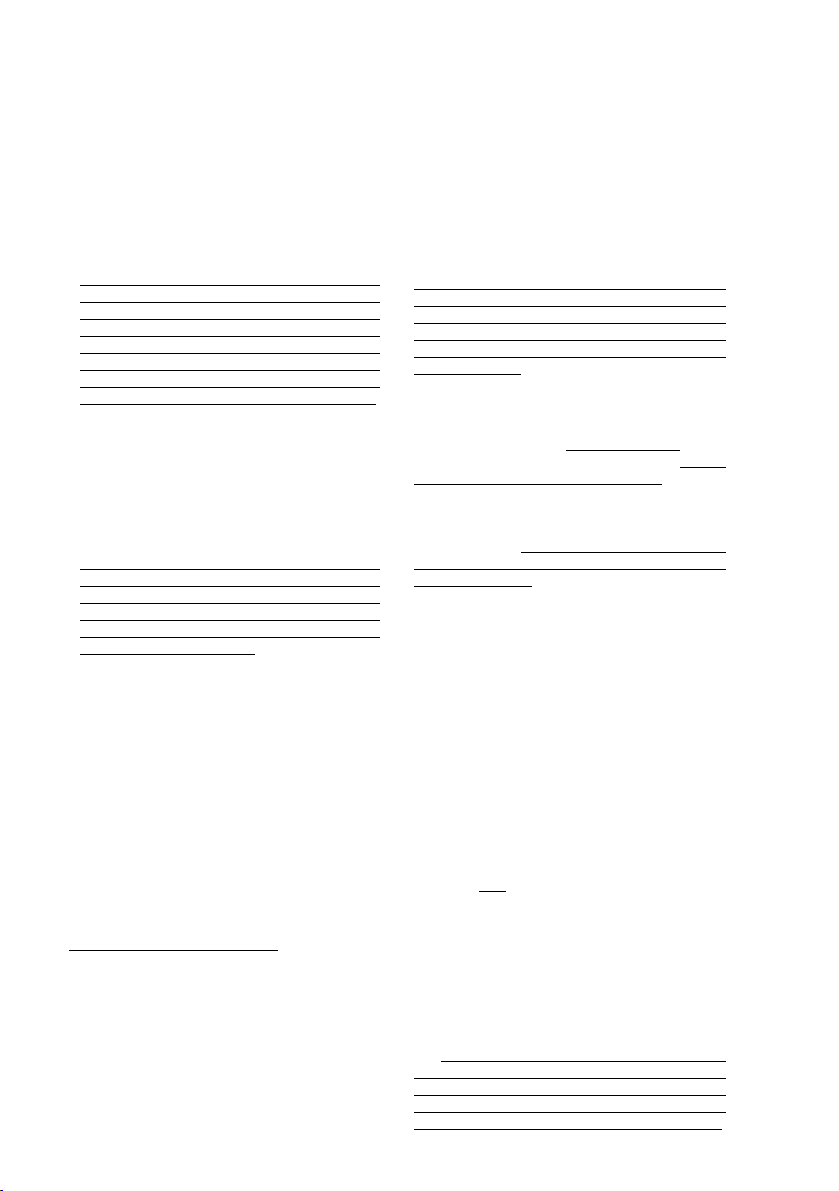
Brother® One Year Limited Warranty and Replacement Service
(USA only)
Who is covered:
• This limited warranty (“warranty”) is given
only to the document end-use/retail
purchaser (referred to in this warranty as
“Original Purchaser”) of the accompanying
product, consumables and accessories
(collectively referred to in this warranty as
“this Product”).
• If you purchased a product from someone
other than an authorized Brother reseller in
the United States or if the product was
used (including but not limited to floor
models or refurbished product), prior to
your purchase you are not the Original
Purchaser and the product that you
purchased is not covered by this warranty.
What is covered:
• This Product includes a Machine and
Consumable and Accessory Items.
Consumable and Accessory Items include
but are not limited to print heads, toner,
drums, ink cartridges, print cartridges, refill
ribbons, therma PLUS paper and thermal
paper.
• Except as otherwise provided herein,
Brother warrants that the Machine and the
accompanying Consumable and
Accessory Items will be free from defects in
materials and workmanship, when used
under normal conditions.
• This warranty applies only to products
purchased and used in the United States.
For products purchased in, but used
outside, the United States, this warranty
covers only warranty service within the
United States (and does not include
shipping outside the United States).
What is the length of the Warranty Periods:
• Machines: one year from the original
purchase date.
• Accompanying Consumable and
Accessory Items: 90 days from the original
purchase date or the rated life of
consumable, whichever comes first.
What is NOT covered:
This warranty does not cover:
(1) Physical damage to this Product;
(2) Damage caused by improper installation,
improper or abnormal use, misuse,
neglect or accident (including but not
limited to transporting this Product
without the proper preparation and/or
packaging);
(3) Damage caused by another device or
software used with this Product (including
but not limited to damage resulting from
use of non Brother
Consumable and Accessory Items);
(4) Consumable and Accessory Items that
expired in accordance with a rated life;
and,
(5) Problems arising from other than defects
in materials or workmanship.
This limited warranty is VOID if this Product
has been altered or modified in any way
(including but not limited to attempted
warranty repair without authorization from
Brother and/or alteration/removal of the
serial number).
What to do if you think your Product is
eligible for warranty service:
Report your issue to either our Customer
Service Hotline at 1-800-284-4329
Brother Authorized Service Center within
the applicable warranty period. Supply
Brother or the Brother Authorized Service
Center with a copy of your dated bill of sale
showing that this Product was purchased
within the U.S. For the name of local Brother
Authorized Service Center(s), call
1-800-521-2846.
What Brother will ask you to do:
After contacting Brother or a Brother
Authorized Service Center, you may be
required to deliver (by hand if you prefer) or
send the Product properly packaged, freight
prepaid, to the Authorized Service Center
together with a photocopy of your bill of sale.
You are responsible for the cost of
shipping, packing product, and
insurance (if you desire). You are also
responsible for loss or damage to this
Product in shipping.
What Brother will do:
If the problem reported concerning your
Machine and/or accompanying Consumable
and Accessory Items is covered by this
warranty and
to Brother or an Authorized Service Center
within the applicable warranty period,
Brother or its Authorized Service Center will
repair or replace the Machine and/or
accompanying Consumable and Accessory
Items at no charge to you for parts or labor.
The decision as to whether to repair or
replace the Machine and/or accompanying
Consumable and Accessory Items is made
by Brother in its sole discretion. Brother
reserves the right to supply a refurbished or
remanufactured replacement Machine
and/or accompanying Consumable and
Accessory Items and use refurbished parts
if you first reported the problem
®
-brand parts and
or a
iv
Page 7
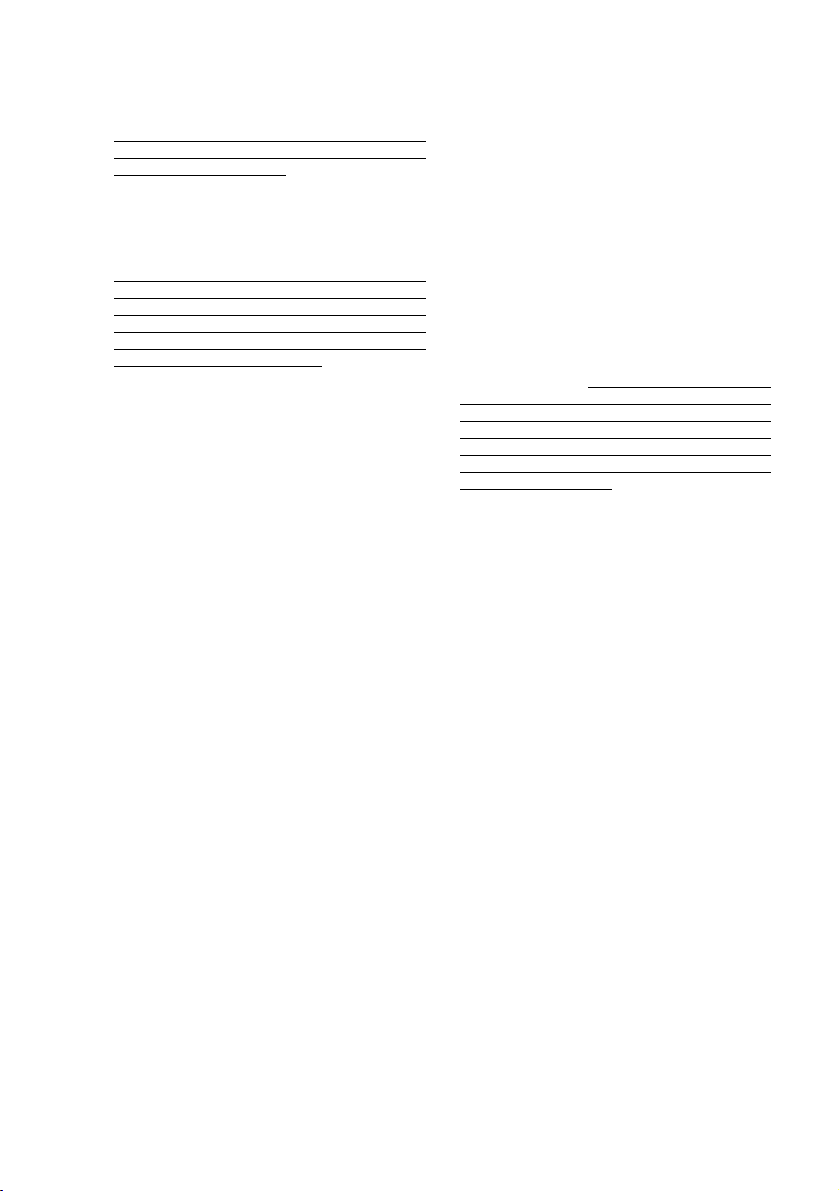
Brother® One Year Limited Warranty and Replacement Service
(USA only)
provided such replacement products
conform to the manufacturer's specifications
for new product/parts. The repaired or
replacement Machine and/or accompanying
Consumable and Accessory Items will be
returned to you freight prepaid or made
available for you to pick up at a conveniently
located Authorized Service Center.
If the Machine and/or accompanying
Consumable and Accessory Items are not
covered by this warranty (either stage), you
will be charged for shipping the Machine
and/or accompanying Consumable and
Accessory Items back to you.
The foregoing are your sole (i.e., only)
and exclusive remedies under this
warranty.
What happens when Brother elects to
replace your Machine:
When a replacement Machine is authorized
by Brother, and you have delivered the
Machine to an Authorized Service Center,
the Authorized Service Center will provide
you with a replacement Machine after
receiving one from Brother. If you are
dealing directly with Brother, Brother will
send to you a replacement Machine with the
understanding that you will, after receipt of
the replacement Machine, supply the
required proof of purchase information,
together with the Machine that Brother
agreed to replace. You are then expected to
pack the Machine that Brother agreed to
replace in the package from the replacement
Machine and return it to Brother using the
pre-paid freight bill supplied by Brother in
accordance with the instructions provided by
Brother. Since you will be in possession of
two machines, Brother will require that you
provide a valid major credit card number.
Brother will issue a hold against the credit
card account number that you provide until
Brother receives your original Product and
determines that your original Product is
entitled to warranty coverage. Your credit
card will be charged up to the cost of a new
Product only if: (i) you do not return your
original Product to Brother within five (5)
business days; (ii) the problems with your
original Product are not covered by the
limited warranty; (iii) the proper packaging
instructions are not followed and has caused
damage to the product; or (iv) the warranty
period on your original Product has expired
or has not been sufficiently validated with a
copy of the proof of purchase (bill of sale).
The replacement Machine you receive (even
if refurbished or remanufactured) will be
covered by the balance of the limited
warranty period remaining on the original
Product, plus an additional thirty (30) days.
You will keep the replacement Machine that
is sent to you and your original Machine shall
become the property of Brother. Retain your
original Accessory Items and a copy of
the return freight bill, signed by the
courier.
Limitations:
Brother is not responsible for damage to or
loss of any equipment, media, programs or
data related to the use of this Product.
Except for that repair or replacement as
described above, Brother shall not be liable
for any direct, indirect, incidental or
consequential damages or specific relief.
Because some states do not allow the
exclusion or limitation of consequential or
incidental damages, the above limitation
may not apply to you.
THIS WARRANTY IS GIVEN IN LIEU OF
ALL OTHER WARRANTIES, WRITTEN OR
ORAL, WHETHER EXPRESSED BY
AFFIRMATION, PROMISE, DESCRIPTION,
DRAWING, MODEL OR SAMPLE. ANY
AND ALL WARRANTIES OTHER THAN
THIS ONE, WHETHER EXPRESS OR
IMPLIED, INCLUDING IMPLIED
WARRANTIES OF MERCHANTABILITY
AND FITNESS FOR A PARTICULAR
PURPOSE, ARE HEREBY DISCLAIMED.
• This Limited Warranty is the only warranty
that Brother is giving for this Product. It is
the final expression and the exclusive and
only statement of Brother's obligations to
you. It replaces all other agreements and
understandings that you may have with
Brother or its representatives.
• This warranty gives you certain rights and
you may also have other rights that may
vary from state to state.
• This Limited Warranty (and Brother's
obligation to you) may not be changed in
any way unless you and Brother sign the
same piece of paper in which we (1) refer
to this Product and your bill of sale date, (2)
describe the change to this warranty and
(3) agree to make that change.
Important: We recommend that you keep all
original packing materials, in the event that
you ship this product.
v
Page 8
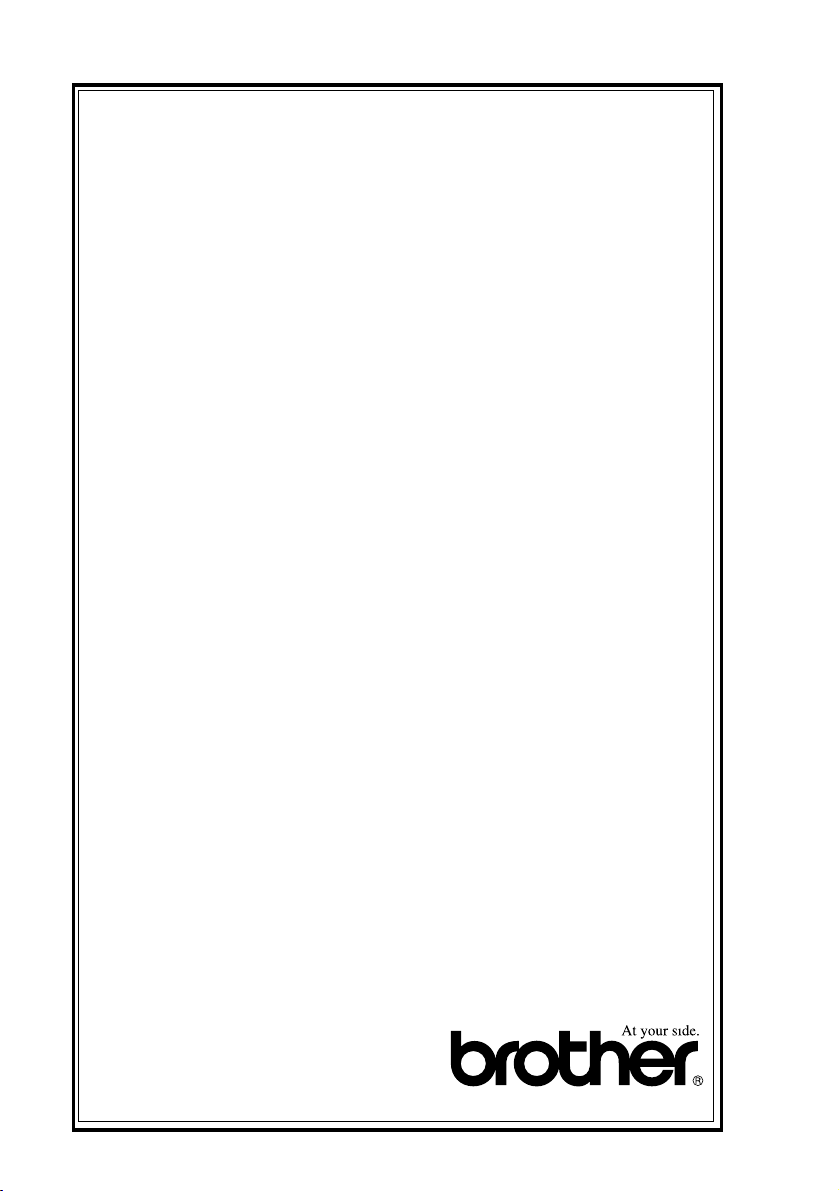
BROTHER MULTIFUNCTION CENTER/FACSIMILE MACHINE
LIMITED WARRANTY
(Canada only)
Pursuant to this limited warranty of 1 year from the date of purchase for labour and parts,
Brother International Corporation (Canada) Ltd. (“Brother”), or its Authorized Service
Centers, will repair this MFC/Facsimile machine free of charge if defective in material or
workmanship. This Limited Warranty does not include cleaning, consumables
(including, without limitation, print cartridges, print head, toner and drum) or damage
caused by accident, neglect, misuse or improper installation or operation, any damage
caused from service, maintenance, modifications, or tampering by anyone other than a
Brother Authorized Service Representative, or from the use of supplies or consumable
items that are non-Brother products. Operation of the MFC/Facsimile machine in excess
of the specifications or with the Serial Number or Rating Label removed shall be deemed
abuse and all repairs thereafter shall be the sole liability of the end-user/purchaser. In
order to obtain warranty service, the MFC/Facsimile machine must be delivered or
shipped freight prepaid by the end user/purchaser to a “Brother” Authorized Service
Center, together with your Proof of Purchase in the form of a Sales Receipt.
For laser products: Failure to remove the Toner Cartridge (and Toner Drum Unit on
applicable models) during shipping will cause severe damage to the MFC/Facsimile and
will VOID the Warranty. (Refer to your User’s Guide for proper packaging.)
For ink-jet products: Do not remove the ink cartridges during shipping. Damage to your
print head resulting from packing without the ink cartridges will VOID your warranty.
(Refer to your User’s Guide for proper packaging.)
BROTHER DISCLAIMS ALL OTHER WARRANTIES EXPRESSED OR IMPLIED
INCLUDING, WITHOUT LIMITATION, ANY IMPLIED WARRANTIES OF
MERCHANTABILITY OR FITNESS FOR A PARTICULAR PURPOSE, EXCEPT TO
THE EXTENT THAT ANY WARRANTIES IMPLIED BY LAW CANNOT BE VALIDLY
WAIVED.
No oral or written information, advice or representation provided by Brother, its
Authorized Service Centers, Distributors, Dealers, Agents or employees, shall create
another warranty or modify this warranty. This warranty states Brother’s entire liability
and your exclusive remedy against Brother for any failure of the MFC/Facsimile machine
to operate properly.
Neither Brother nor anyone else involved in the development, production, or delivery of
this MFC/Facsimile machine shall be liable for any indirect, incidental, special,
consequential, exemplary, or punitive damages, including lost profits, arising from the
use of or inability to use the product, even if advised by the end user/purchaser of the
possibility of such damages. Since some Provinces do not allow the above limitation of
liability, such limitation may not apply to you.
This Limited Warranty gives you specific legal rights and you may also have other rights
which vary from Providence to Providence.
Warranty Service is available at Brother Authorized Service Centers throughout
Canada. For Technical Support or for the name and location of your nearest Authorized
Service Center call 1-877-BROTHER. Within Montreal, please call (514) 685-6464.
Internet support: support@brother.ca or browse
Brother’s Web Site: www.brother.com
Brother International Corporation (Canada) Ltd.
1 Rue Hôtel de Ville
Dollard-Des-Ormeaux, QC H9B 3H6
vi
Page 9
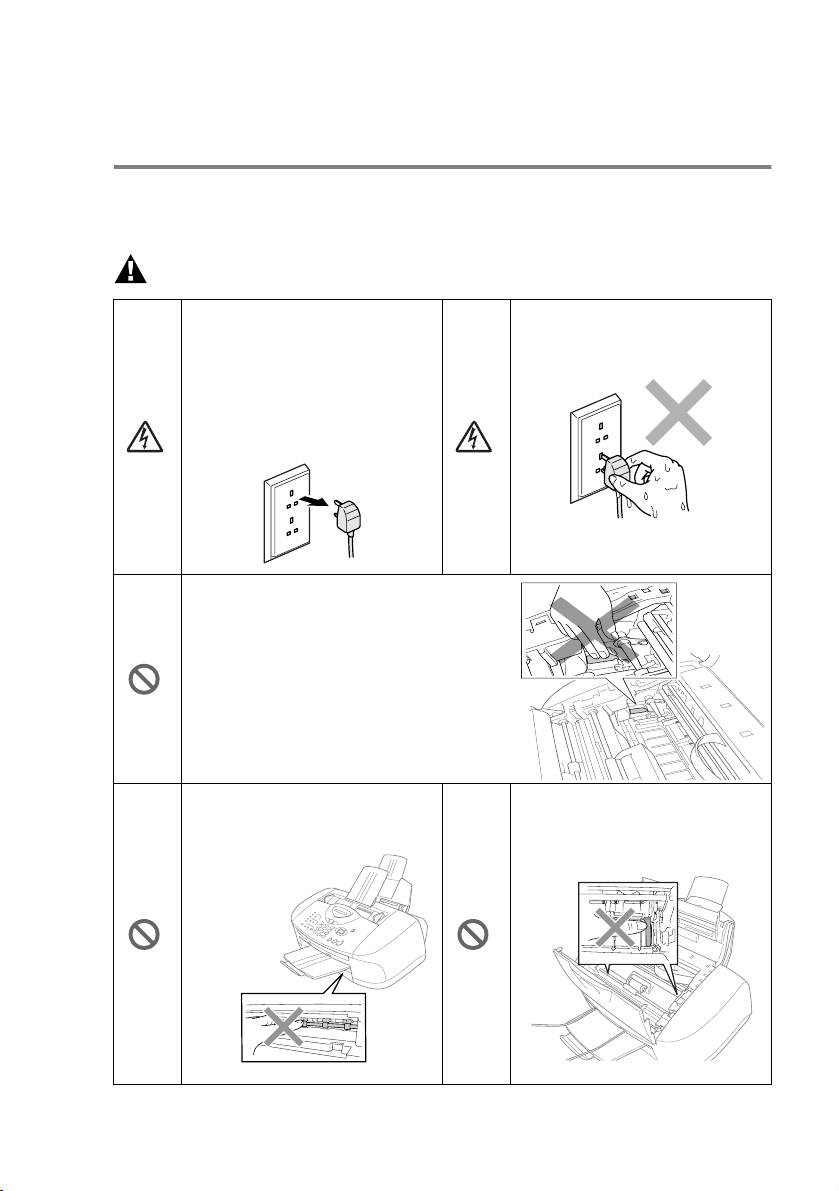
Safety precautions
To use the machine safely
Please refer to these instructions for later reference and before
attempting any maintenance.
WARNING
There are high voltage
electrodes inside the machine.
Before you clean the machine
or clear a paper jam, make
sure you have unplugged the
power cord from the AC power
outlet.
After you use your machine, the
area shown in the illustrations is
extremey HOT! To prevent injuries,
be careful not to put your fingers.
To prevent injuries, be careful
not to touch the area shaded in
the illustration.
Do not handle the plug with wet
hands. Doing this might cause
an electrical shock.
To prevent injuries, be careful
not to touch the edge of the
metallic part shown in the
illustration.
vii
Page 10
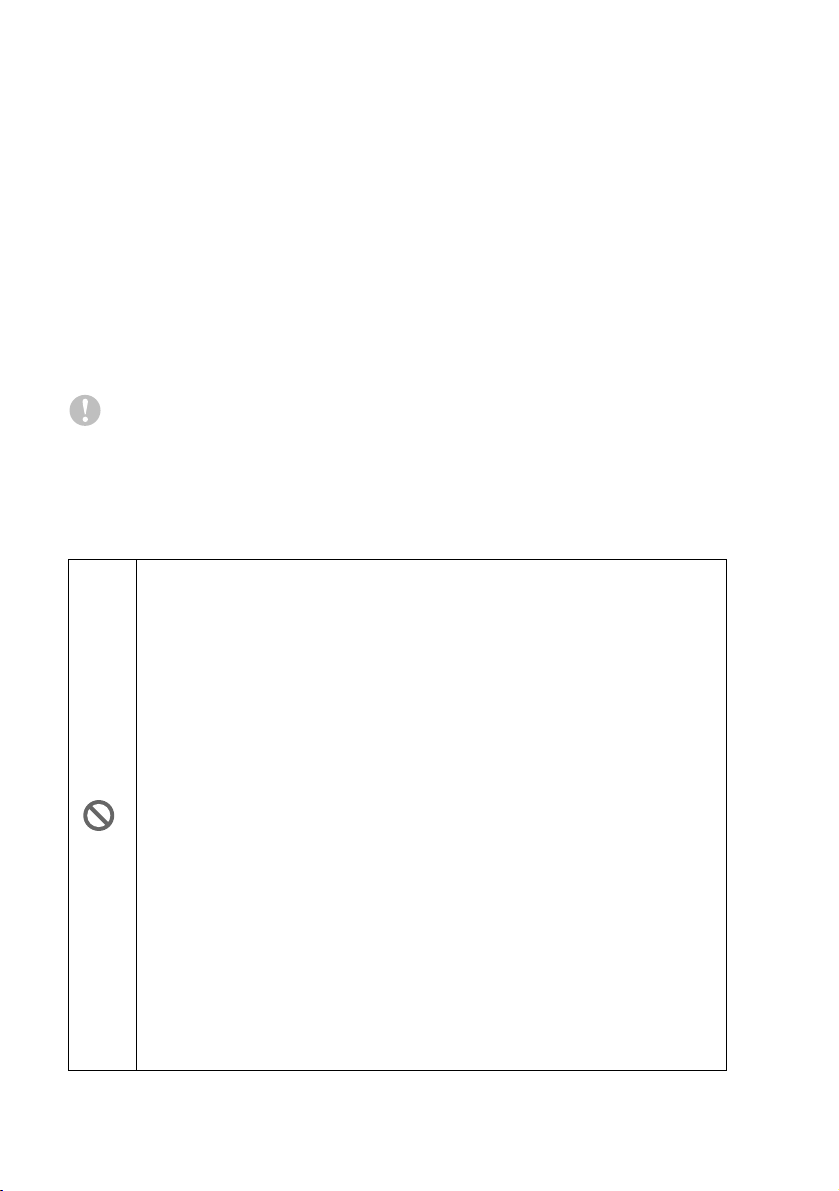
■
Use caution when installing or modifying telephone lines. Never
touch telephone wires or terminals that are not insulated unless
the telephone line has been disconnected at the wall jack. Never
install telephone wiring during a lightning storm. Never install a
telephone wall jack in a wet location.
■
This product must be installed near a AC power outlet that is
easily accessible. In case of emergencies, you must disconnect
the power cord from the AC power outlet in order to shut off
power completely.
■
To reduce the risk of shock or fire, use only a No. 26 AWG or
larger telecommunication line cord.
Caution
■
Lightning and power surges can damage this product! We
recommend that you use a quality surge protection device on the
AC power line and on the telephone line, or unplug the cords
during a lightning storm.
IMPORTANT SAFETY INSTRUCTIONS
When using your telephone equipment, basic safety
precautions should always be followed to reduce the risk of
fire, electric shock and injury to persons, including the
following:
1. Do not use this product near water, for example, near a
bath tub, wash bowl, kitchen sink or laundry tub, in a wet
basement or near a swimming pool.
2. Avoid using a telephone (other than a cordless type)
during an electrical storm. There may be a remote risk of
electric shock from lightning.
3. Do not use the telephone to report a gas leak in the
vicinity of the leak.
4. Use only the power cord and batteries indicated in this
guide. Do not dispose of batteries in a fire. They may
explode. Check with local codes for possible special
disposal instructions.
SAVE THESE INSTRUCTIONS
viii
Page 11
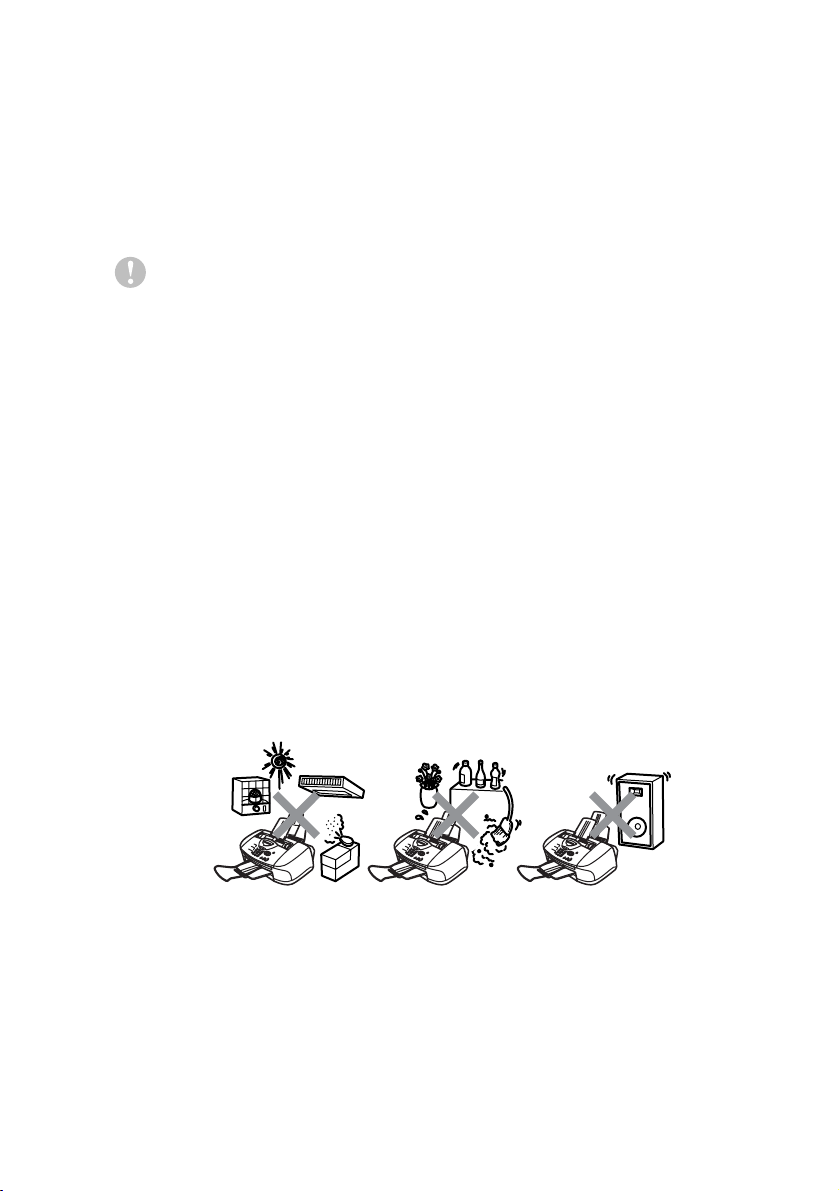
Choosing a location
Place your machine on a flat, stable surface that is free of vibration
and shocks, such as a desk. Put the machine near a telephone wall
jack and a standard, grounded AC power outlet. Choose a location
where the temperature remains between 50°F and 95°F (10°-35°C).
Caution
■
Avoid placing your machine in a high-traffic area.
■
Avoid placing your machine on the carpet.
■
Do not place near heaters, air conditioners, water, chemicals, or
refrigerators.
■
Do not expose the machine to direct sunlight, excessive heat,
moisture, or dust.
■
Do not connect your machine to electrical outlets controlled by
wall switches or automatic timers.
■
Disruption of power can wipe out information in the machine’s
memory.
■
Do not connect your machine to electrical outlets on the same
circuit as large appliances or other equipment that might disrupt
the power supply.
■
Avoid interference sources, such as speakers or the base units
of cordless phones.
ix
Page 12
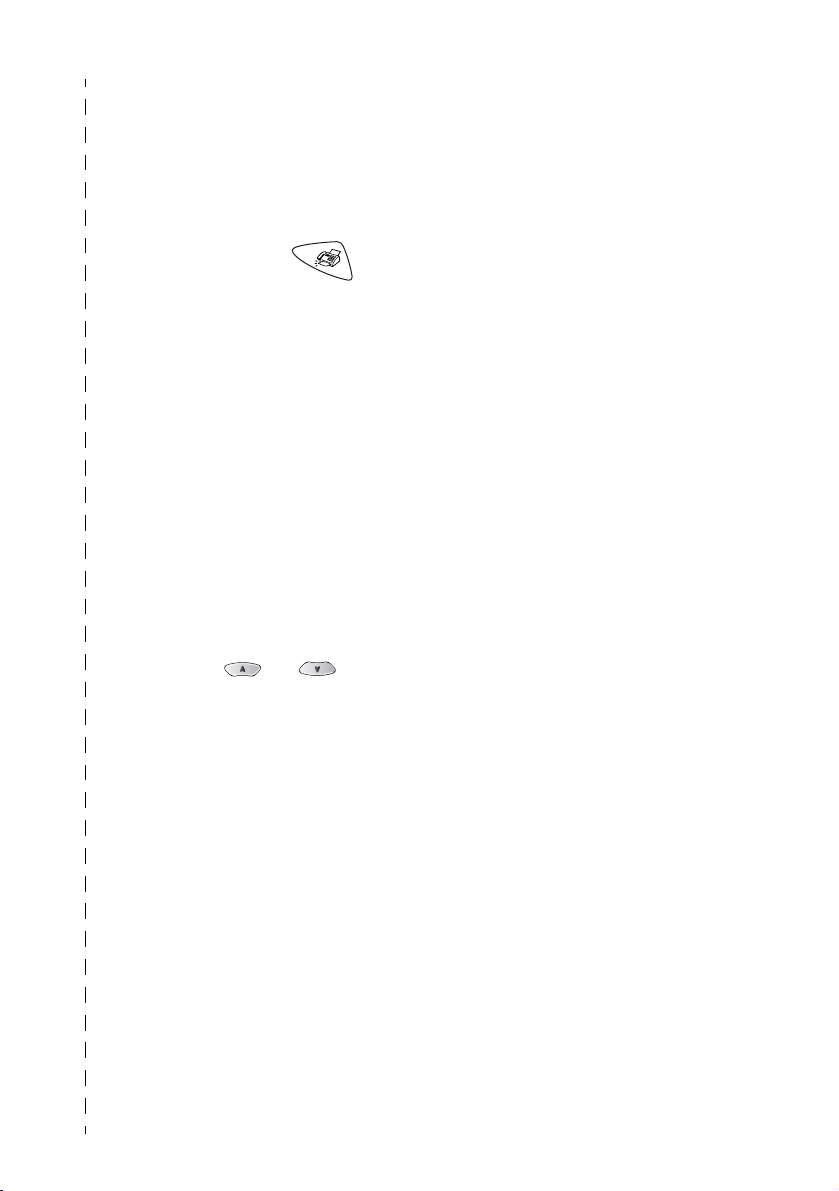
Quick Reference Guide
Sending faxes
Automatic Transmission
1
If it is not illuminated in
green, press (
2
Load your original. (See
Load originals
3
Enter the fax number using
One-Touch, Speed-Dial,
Search or the dial pad.
4
Press
Color Start
Receiving faxes
Select Receive Mode
1
Press
2
Press or to select
Fax Only, Manual
Fax/Tel
TAD
Menu/Set
Black Start or
Menu/Set, 0,1
, and then press
on page 2-1.)
.
External
or
.
,
Fax
.
Storing numbers
Storing One-Touch Dial
numbers
1
Press
).
2
Press the One-Touch key
where you want to store the
number.
3
Enter a number (up to 20
digits), and then press
Menu/Set
4
Enter a name up to 15
characters (or leave it
blank), and then press
Menu/Set
5
Press
Storing Speed-Dial numbers
1
Press
2
Using the dial pad, enter a
two-digit Speed-Dial
location number, and then
press
3
Enter a number (up to 20
digits), and then press
Menu/Set
4
Enter a name up to 15
characters (or leave it
blank), and then press
Menu/Set
5
Press
Menu/Set, 2, 3, 1
.
.
Stop/Exit
Menu/Set, 2, 3, 2
Menu/Set
.
.
Stop/Exit
.
.
.
.
.
x
Page 13
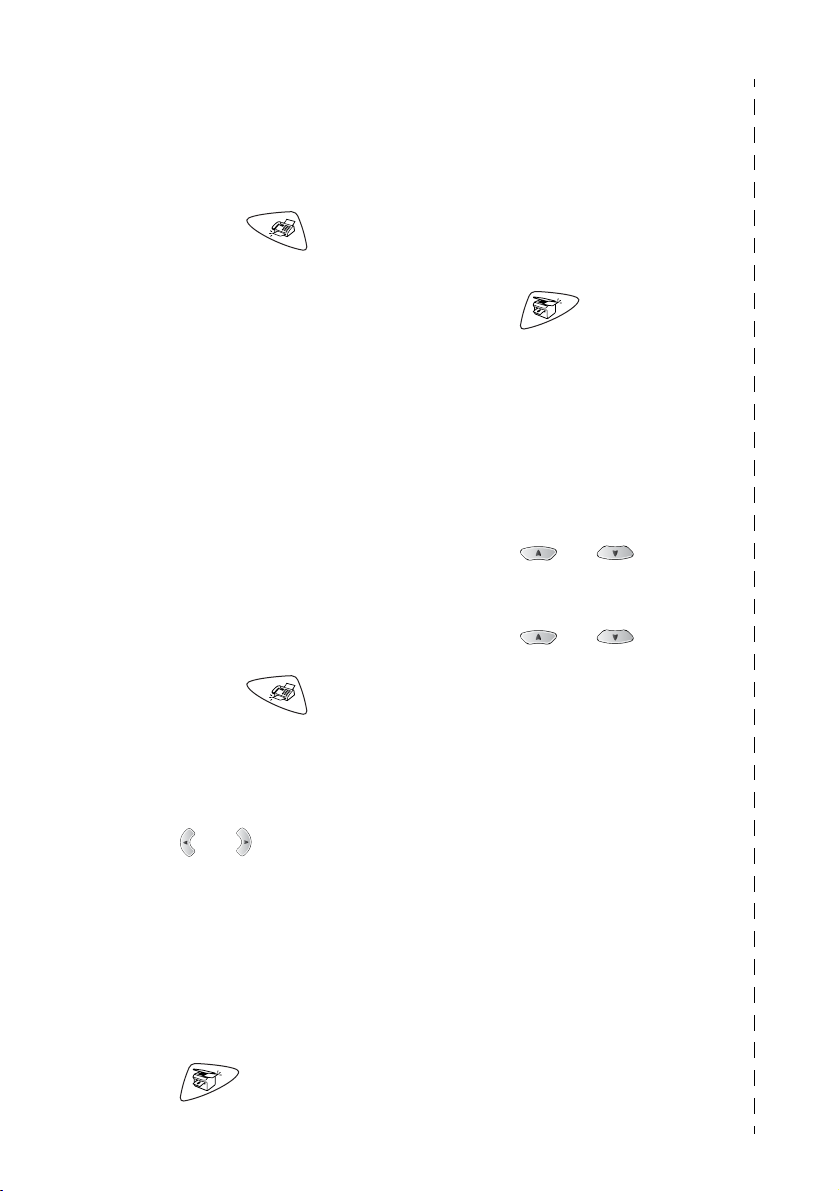
Dialing operations
One-Touch Dialing/
Speed-Dialing
1
If it is not illuminated in
2
Load your original. (See
Load originals on page 2-1.)
3
Press
Color Start
Black Start or
.
green, press (
2
Load your original. (See
Load originals
3
Press the One-Touch key of
the number you want to call.
—OR—
Press
press #, and then press the
two-digit Speed-Dial
number.
4
Press
Search/Speed Dial
Black Start or
Color Start
Using Search
1
If it is not illuminated in
green, press (
2
Press
and then enter the first letter
of the name you’re looking
for.
3
Press or search the
memory.
4
Press
Search/Speed Dial
Black Start or
Color Start
on page 2-1.)
.
.
Making copies
Single copy
1
Press
(Copy)
Fax
Fax
to
).
Sorting multiple copies
(Using the ADF)
1
Press
illuminate it in green.
2
Load your original in the
,
ADF.
3
Use the dial pad to enter the
number of copies you want
(up to 99).
4
Press
5
Press or select
Options
Stack/Sort
Menu/Set
press
6
Press or select
Sort
, and then press
).
,
Menu/Set
7
Press
Black Start or
Color Start
Brother fax back system:
In USA: 1-800-521-2846
Brother Global Web Site:
http://www.brother.com
Frequently Asked Questions (FAQs)
and Product Support
http://solutions.brother.com
Brother Accessories & Supplies:
In USA: 1-888-879-3232 (voice)
1-800-947-1445 (fax)
http://www.brothermall.com
In Canada:
1-877-BROTHER (voice)
(Copy)
.
, and then
.
.
to
.
illuminate it in green.
xi
Page 14
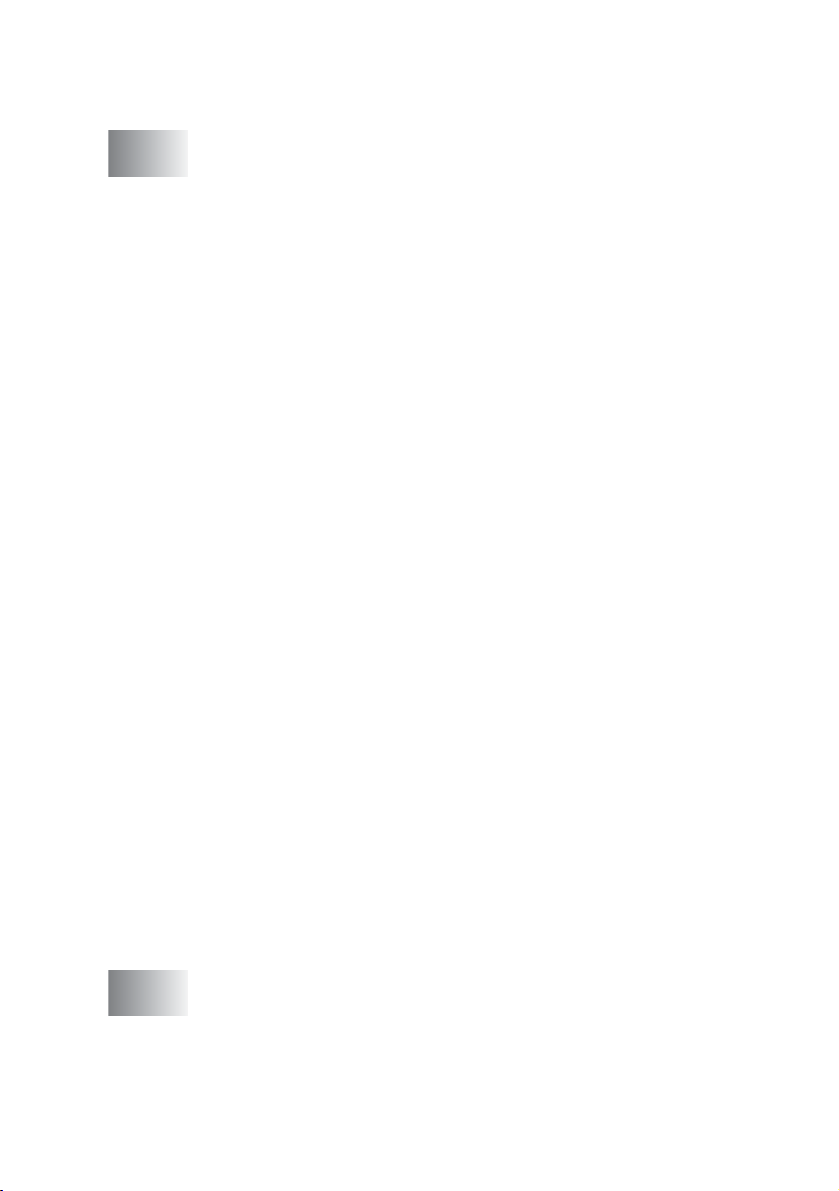
Table of Contents
1
Introduction ..........................................................................1-1
Using this Guide ...............................................................1-1
Finding information.....................................................1-1
Symbols used in this Guide........................................1-1
Fax Test Sheet and Product Registration
(USA only)..............................................................1-2
On-Line Registration (USA and Canada) ................... 1-2
Control panel overview ..................................................... 1-3
Turning the machine on and off.................................. 1-6
About fax machines .......................................................... 1-7
Custom features ......................................................... 1-7
Do you have Voice Mail on the phone line? ........... 1-7
Why should there be problems?............................. 1-7
How can you avoid possible problems? ................. 1-7
Fax tones and handshake..........................................1-8
ECM (Error Correction Mode)..................................... 1-9
Connecting the machine ................................................... 1-9
Connecting an external telephone.............................. 1-9
Connecting an external telephone answering device
(TAD)....................................................................1-10
Sequence ............................................................. 1-10
Connections ......................................................... 1-11
Recording outgoing message (OGM) on
an external TAD ...............................................1-12
Special line considerations.......................................1-13
Roll over phone lines............................................ 1-13
Two-line phone system ........................................ 1-13
Converting telephone wall outlets ........................ 1-14
Installing machine, external two-line tad and
two-line telephone ............................................ 1-15
Multi-line connections (PBX) .................................... 1-16
If you are installing the machine to work with
a PBX...............................................................1-16
Custom features on your phone line......................... 1-16
2
Loading originals and paper ...............................................2-1
Load originals ................................................................... 2-1
Using the automatic document feeder (ADF) ............. 2-1
Recommended environment .................................. 2-1
xii
Page 15
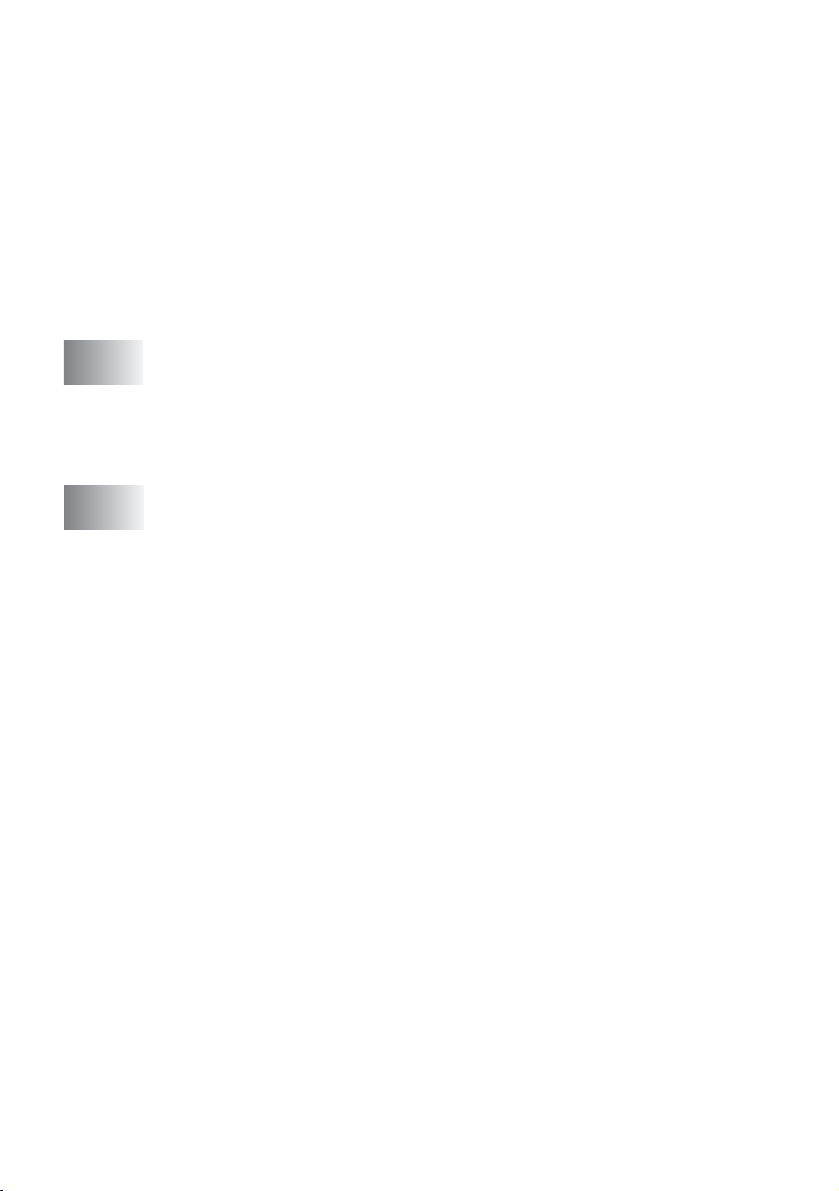
About paper.......................................................................2-3
Handling and using special paper...............................2-3
Recommended paper .............................................2-3
Paper capacity of the paper tray ............................2-4
Paper specifications for the paper tray ..................2-4
Paper capacity of the output paper support ...........2-5
Printable area..............................................................2-6
How to load paper and envelopes ..............................2-7
To load paper or other media..................................2-7
To load glossy paper...............................................2-8
To load envelopes...................................................2-8
3
4
On-screen programming .....................................................3-1
User-friendly programming................................................3-1
Menu table ..................................................................3-1
Memory storage..........................................................3-1
Navigation keys.................................................................3-2
Getting started ......................................................................4-1
Initial Setup .......................................................................4-1
Setting the Date and Time ..........................................4-1
Setting the Station ID..................................................4-2
Entering text............................................................4-3
Inserting spaces......................................................4-3
Making corrections..................................................4-3
Repeating letters .....................................................4-3
Special characters and symbols ............................4-4
Setting Tone and Pulse dialing mode .........................4-4
General Setup ...................................................................4-5
Setting the Mode Timer (MFC-3220C only) ................4-5
Setting the Mode Timer (FAX-1820C only).................4-5
Setting the Paper Type ...............................................4-6
Setting the Paper Size ................................................4-6
Setting the Ring Volume .............................................4-7
Setting the Beeper Volume .........................................4-7
Setting the Speaker Volume .......................................4-8
Setting the Handset Volume (FAX-1820C only) .........4-8
Choosing the Handset Volume
(For Volume Amplify) (FAX-1820C only) ................4-9
Setting Volume Amplify (FAX-1820C only) ...............4-10
Turning on Automatic Daylight Savings Time ...........4-10
On/Off Setting ...........................................................4-11
xiii
Page 16
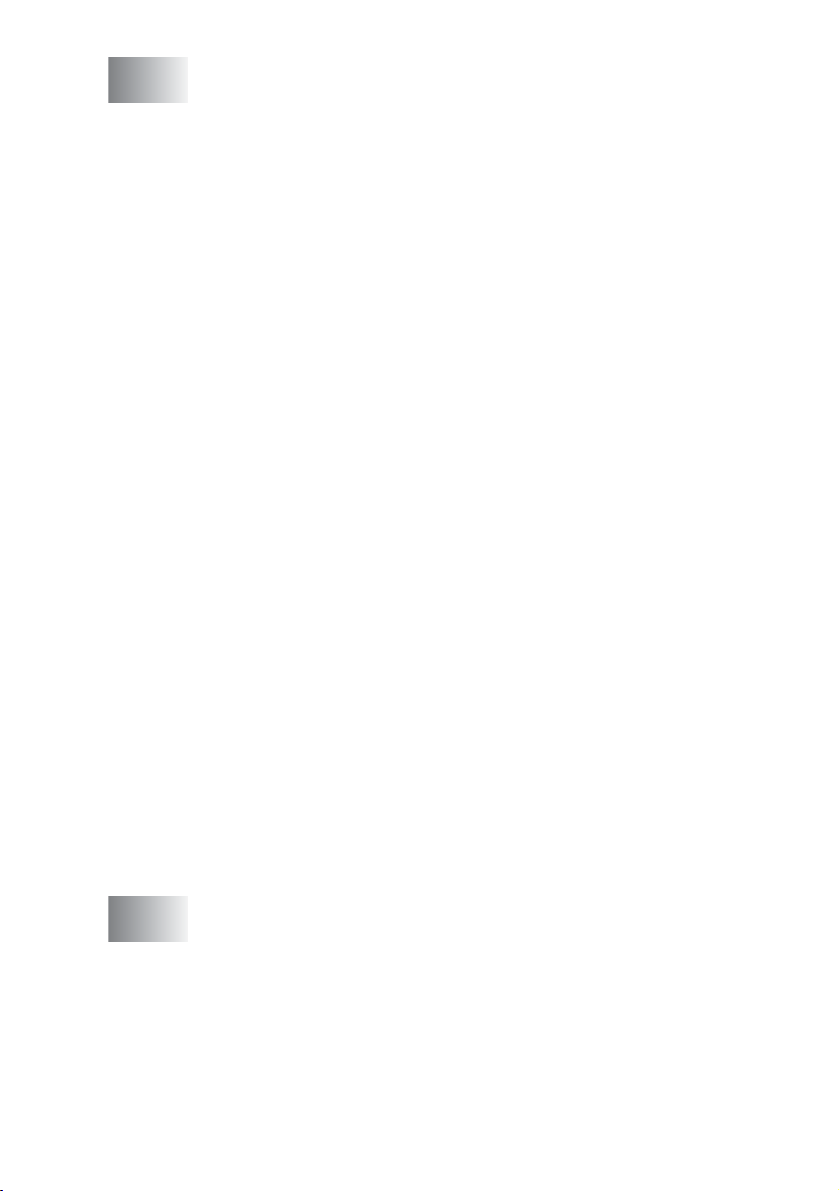
5
Setup Receive ......................................................................5-1
Basic receiving operations................................................5-1
Choosing the Receive Mode ...................................... 5-1
To select or change your Receive Mode ................5-2
Setting the Ring Delay ...............................................5-2
Setting the F/T Ring Time (Fax/Tel mode only).......... 5-3
Easy Receive (MFC-3220C only) ............................... 5-4
Easy Receive (FAX-1820C only)................................ 5-5
Printing a reduced incoming fax
(Auto Reduction) ....................................................5-6
Receiving a fax at the end of a conversation
(FAX-1820C only)................................................... 5-6
Printing a fax from the memory ..................................5-6
Advanced receiving operations ........................................ 5-7
Operation from extension telephones......................... 5-7
For Fax/Tel mode only................................................ 5-7
Using a cordless external handset ............................. 5-8
Changing the remote codes ....................................... 5-8
Polling......................................................................... 5-9
Setting up Polling Receive ..................................... 5-9
Setting up Sequential Polling Receive ................... 5-9
Telephone services ........................................................ 5-10
Distinctive Ring.........................................................5-10
What does your telephone company’s
‘Distinctive Ring’ do?........................................ 5-10
What does Brother’s ‘Distinctive Ring’ do? .......... 5-10
Do you have Voice Mail?......................................5-11
Before you choose the ring pattern to register ..... 5-11
Registering the Distinctive Ring pattern ................... 5-12
Turning off the Distinctive Ring ............................5-13
Caller ID..........................................................................5-14
Viewing Caller ID List ............................................... 5-14
Printing Caller ID List................................................5-15
Call Waiting Caller ID (FAX-1820C only).................. 5-15
6
Setup Send ........................................................................... 6-1
How to fax.........................................................................6-1
Enter Fax mode..........................................................6-1
How to dial........................................................................6-1
Manual dialing ............................................................ 6-1
One-Touch dialing .....................................................6-2
Speed-Dialing ............................................................. 6-2
Search .......................................................................6-3
Out of Memory message ........................................6-3
xiv
Page 17
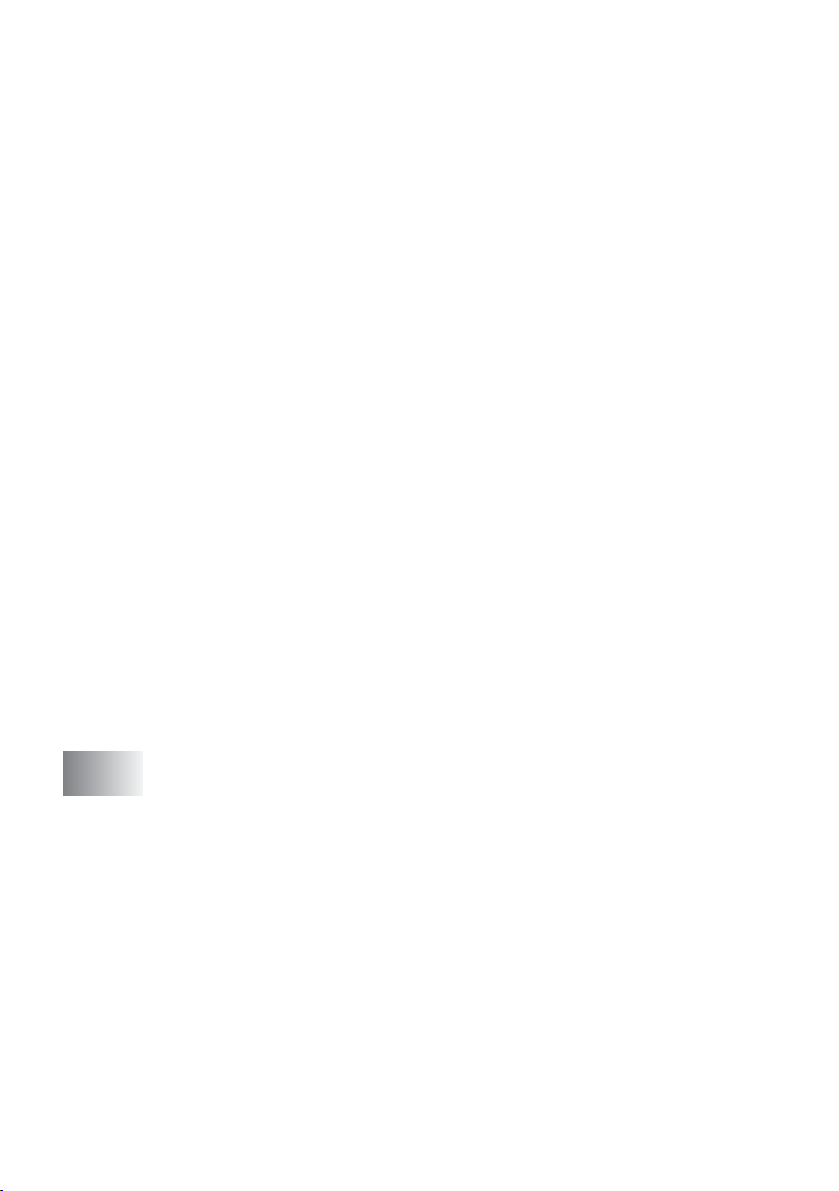
Automatic transmission (MFC-3220C only)................6-4
This is the easiest way to send a fax......................6-4
Automatic transmission (FAX-1820C only)................. 6-4
This is the easiest way to send a fax......................6-4
Manual transmission (MFC-3220C only) ....................6-5
Manual transmission (FAX-1820C only) .....................6-5
Sending a fax at the end of a conversation
(FAX-1820C only)...................................................6-6
Basic sending operations..................................................6-7
Sending faxes using multiple settings......................... 6-7
Contrast ......................................................................6-7
Fax Resolution............................................................6-8
Manual and automatic fax Redial ...............................6-9
Color fax transmission................................................6-9
Dual Access (Not available for color faxes)..............6-10
Real Time Transmission...........................................6-10
Checking job status..................................................6-11
Canceling a job while scanning, dialing and
sending the original ..............................................6-12
Canceling a scheduled job........................................6-12
Advanced sending operations ........................................ 6-13
Broadcasting (Not available for color faxes) ............. 6-13
Overseas Mode ........................................................6-14
Delayed Fax (Not available for color faxes)..............6-15
Setting up Polled Transmit
(Not available for color faxes)...............................6-16
Delayed Batch Transmission
(Not available for color faxes)...............................6-17
xv
7
Quick-Dial numbers and dialing options ...........................7-1
Storing numbers for easy dialing ......................................7-1
Storing One-Touch Dial numbers ...............................7-1
Storing Speed-Dial numbers.......................................7-3
Changing One-Touch and Speed-Dial numbers.........7-4
Setting up Groups for Broadcasting............................ 7-5
Dialing options..................................................................7-7
Access codes and credit card numbers...................... 7-7
Pause .........................................................................7-8
Fax Redial...................................................................7-8
Tone or Pulse .............................................................7-8
Telephone (voice) operation (FAX-1820C only) ...............7-9
How to dial........................................................................7-9
Making a telephone call .............................................. 7-9
Hold ............................................................................7-9
Page 18
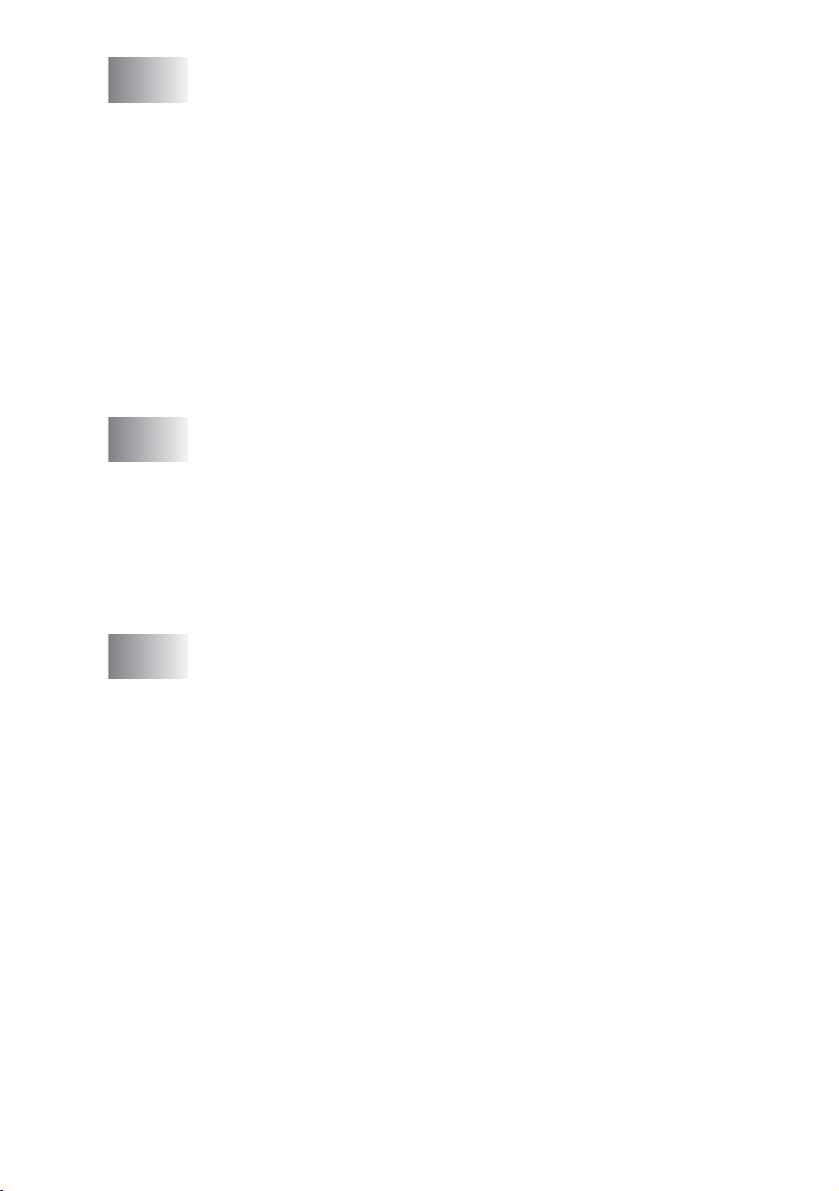
8
Remote Fax Options ............................................................ 8-1
Fax Forwarding/Paging ....................................................8-1
Programming a Fax Forwarding number....................8-1
Programming your pager number............................... 8-2
Setting Fax Storage..........................................................8-3
Backup Print...............................................................8-3
This is a safety feature in case the power goes off
so you won’t lose your messages..................................8-3
Setting your Remote Access Code...................................8-4
Remote Retrieval.............................................................. 8-5
Using your Remote Access Code...............................8-5
Remote commands ....................................................8-6
Retrieving fax messages ............................................8-7
Changing your Fax Forwarding number ..................... 8-7
9
10
Printing reports ....................................................................9-1
Machine settings and activity............................................ 9-1
Customizing the Transmission Verification Report .....9-1
Setting the Journal Period..........................................9-2
Printing reports (FAX-1820C only) ............................ 9-3
To print a report......................................................9-3
Printing reports (MFC-3220C only)............................. 9-4
To print a report......................................................9-4
Making copies .................................................................... 10-1
Using the machine as a copier .......................................10-1
Enter Copy mode......................................................10-1
Making a single copy................................................ 10-2
Making multiple copies .............................................10-2
Out of Memory message .......................................... 10-2
Using the Copy keys (Temporary settings) ....................10-3
Quality ......................................................................10-4
Options .....................................................................10-5
Enlarge/Reduce....................................................10-6
Paper Type........................................................... 10-7
Paper Size............................................................ 10-8
Brightness ............................................................10-8
Contrast....................................................................10-9
Sorting copies...........................................................10-9
N in 1 copy (Page Layout)...................................... 10-10
Changing the default copy settings .............................. 10-12
Copy Quality...........................................................10-12
Brightness...............................................................10-12
Contrast..................................................................10-12
xvi
Page 19
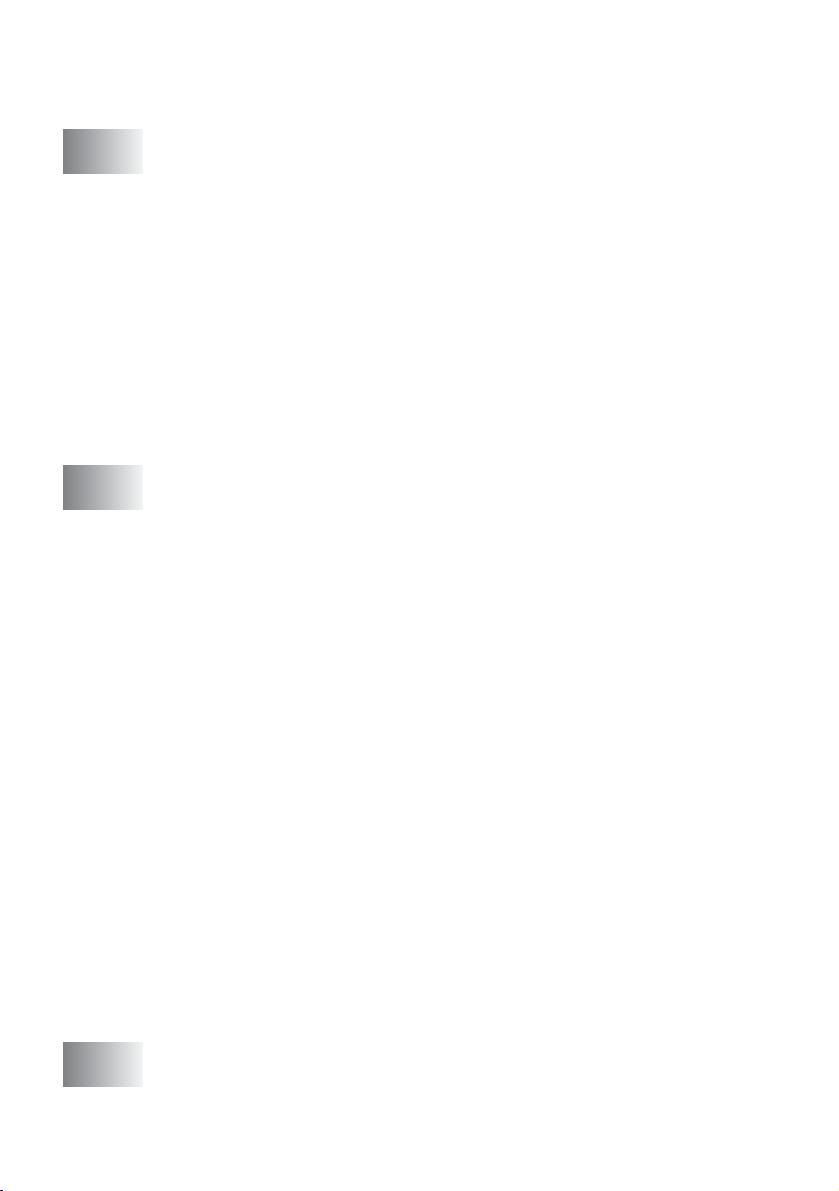
Color Adjustment....................................................10-13
Legal limitations............................................................10-14
11
12
Important information ........................................................11-1
Standard telephone and FCC Notices
These notices are in effect on models sold and
used in the United States only..............................11-1
Federal Communications Commission (FCC)
Declaration of Conformity (USA only)...................11-3
Important ..............................................................11-4
Industry Canada Compliance Statement
(Canada only) .......................................................11-4
LAN connection ........................................................11-4
International E
Important safety instructions.....................................11-5
Trademarks...............................................................11-7
Troubleshooting and routine maintenance .....................12-1
Troubleshooting ............................................................. 12-1
Error messages ........................................................12-1
Original jam...............................................................12-4
Original is jammed inside the front of
the control panel...............................................12-4
Original is jammed inside the back of
the control panel...............................................12-4
Printer jam or paper jam ...........................................12-5
Paper is jammed inside the front of the machine.
Paper is jammed in the paper tray........................ 12-5
Paper is jammed inside the paper tray.................12-6
Paper is jammed inside the machine....................12-7
If you are having difficulty with your machine ...........12-8
How to improve print quality ......................................... 12-11
Cleaning the print head...........................................12-11
Print Quality Check.................................................12-11
Checking the ink volume...............................................12-14
Packing and shipping the machine.........................12-15
Routine maintenance..............................................12-18
Cleaning the scanner..........................................12-18
Cleaning the machine printer platen................... 12-19
Replacing the ink cartridges ...................................12-20
NERGY STAR
®
Compliance Statement
....11-4
....12-5
xvii
G
Glossary ............................................................................... G-1
Page 20
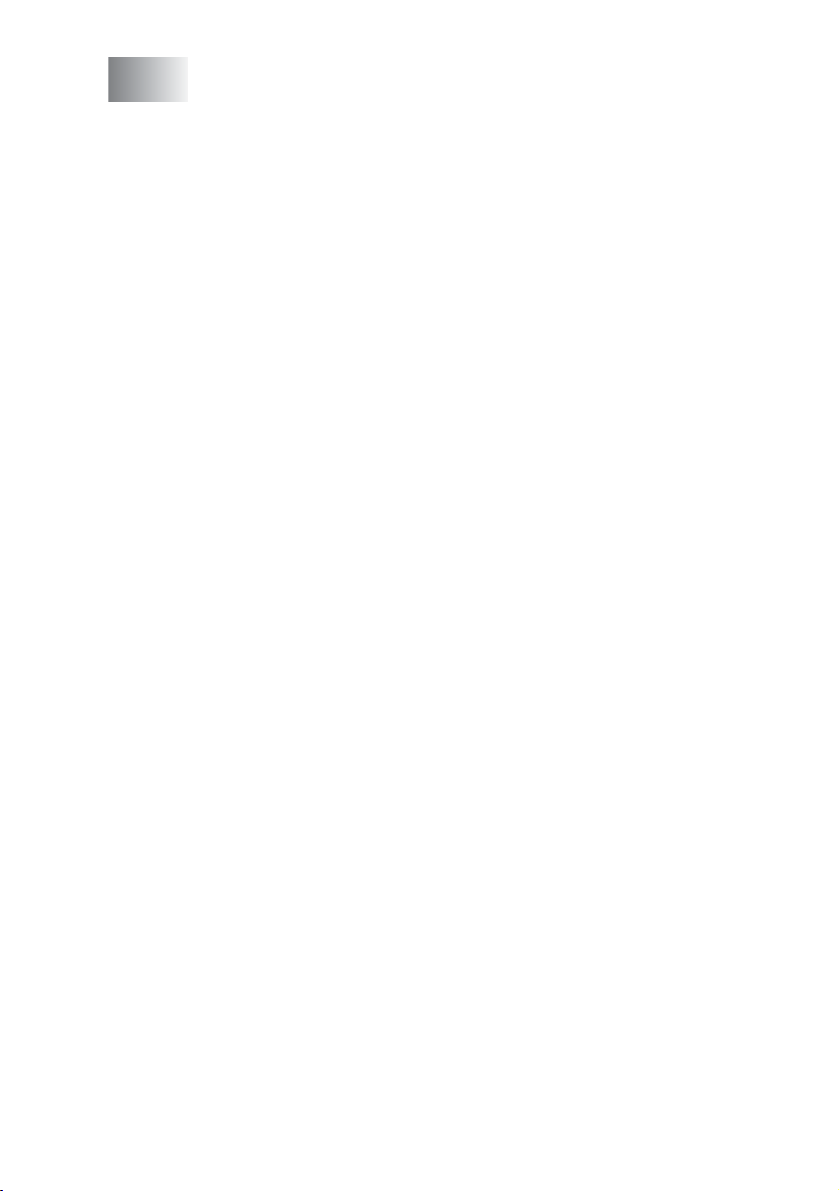
S
Specifications ......................................................................S-1
Product description...........................................................S-1
General.............................................................................S-1
Print media .......................................................................S-3
Copy .................................................................................S-3
Fax....................................................................................S-4
Scanner (MFC-3220C only)..............................................S-5
Printer ...............................................................................S-6
Interfaces..........................................................................S-7
Computer requirements....................................................S-7
Consumable items............................................................S-8
13
14
Index ......................................................................................I-1
Remote Retrieval Access card .......................................... R-1
xviii
Page 21
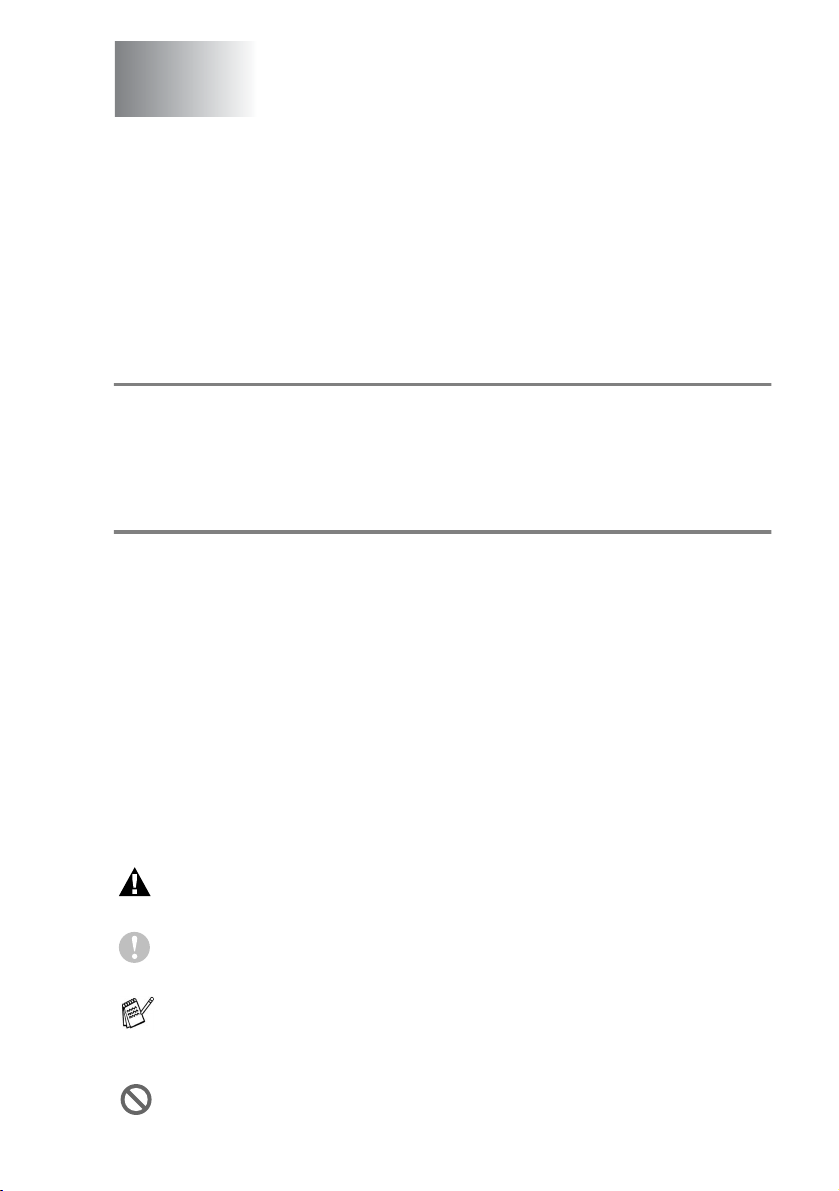
1
Introduction
Using this Guide
Thank you for buying a Brother fax machine or Multi-Function Center
(MFC). Your machine is simple to use, with LCD screen instructions
to guide you through programming it. You can make the most of your
machine by viewing through this Guide.
Finding information
All the chapter headings and subheadings are listed in the Table of
Contents. You will be able to find information about a specific feature
or operation by checking the Index at the back of this Guide.
Symbols used in this Guide
Throughout this Guide you’ll see special symbols alerting you to
important warnings, notes and actions. To make things clearer and
to help you press the correct keys, we used special fonts and added
some of the messages that will appear in the LCD.
Bold Bold typeface identifies specific keys on the
machine control panel.
Italics Italicized typeface emphasizes an important point
or refers you to a related topic.
Courier New
Warnings inform you what to do to avoid possible personal
injury.
Cautions specify procedures you must follow or avoid to
prevent possible damage to the machine.
Notes tell you how you should respond to a situation that may
arise or give tips about how the current operation works with
other features.
Improper Setup alerts you to devices and operations that are not
compatible with the machine.
Courier New type face identifies the messages on
the LCD of the machine.
INTRODUCTION 1 - 1
Page 22
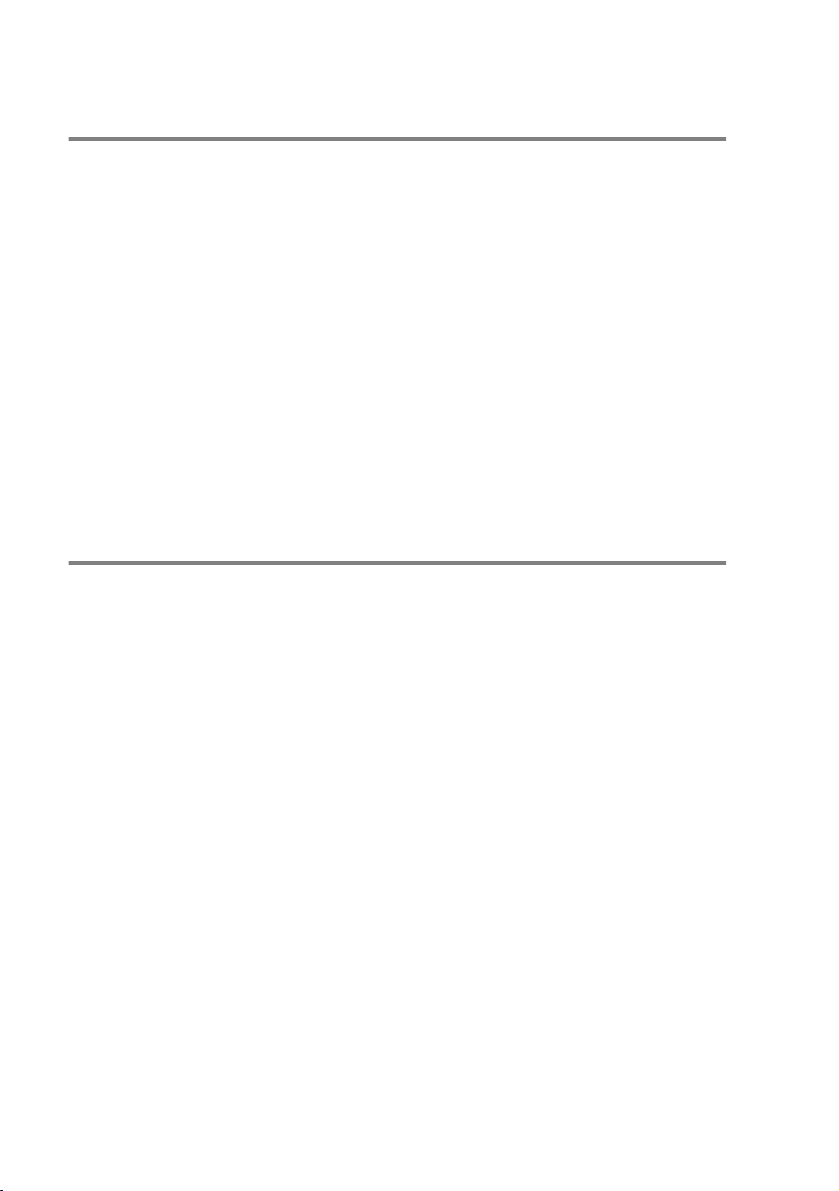
Fax Test Sheet and Product Registration
(USA only)
After setting your Station ID, please fill in the Test Sheet included
with your machine and fax it to Brother’s Automated Fax Response
System as your first transmission. This will check that your machine
is working properly.
To get a response, you must have set up your Station ID.
Setting the Station ID
(See
In USA Only: 1-877-268-9575
When your Test Sheet is received, a Confirmation Sheet and
Product Registration form will be sent back to your machine.
Please fill in the form and return it to complete your registration.
on page 4-2.)
On-Line Registration (USA and Canada)
1
Insert the MFL-Pro Suite CD-ROM into your CD-ROM drive.
2
Click Online Registration to register your product.
1 - 2 INTRODUCTION
Page 23

Control panel overview
FAX-1820C
12 11
3 4 5 6 71 2
MFC-3220C
12 11
10 9 8
10 9 8
3 4 5 6 71 2
INTRODUCTION 1 - 3
Page 24
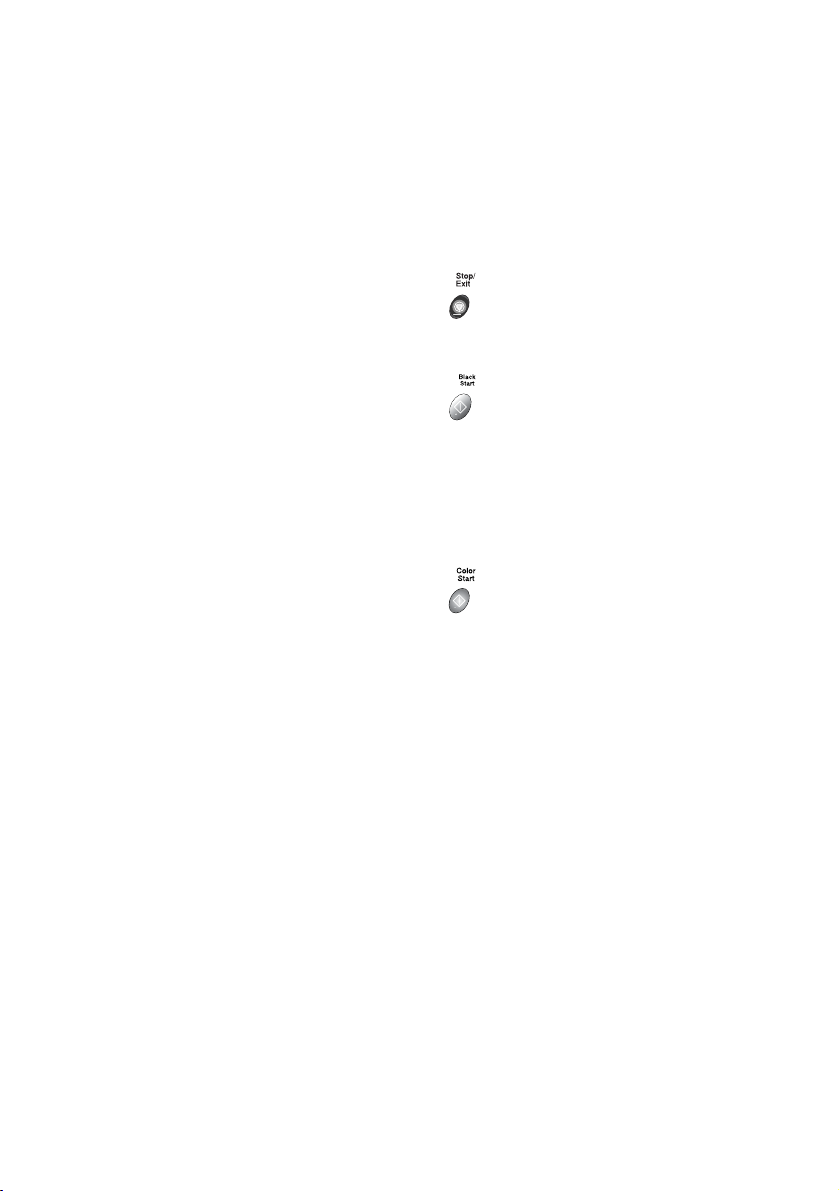
One-Touch keys
1
These 5 keys give you instant
access to 10 previously stored dial
numbers.
Shift (MFC-3220C only)
2
To access memory locations 6
through 10 in the One-Touch keys
hold down the Shift key.
Shift (FAX-1820C only)
2
To access memory locations 6
through 10 in the One-Touch keys,
or Report Menu in the Ink/Report
key, hold down the Shift key.
Copy keys
3
(Temporary settings):
Options
You can quickly and easily select
temporary settings for copying.
Quality
Use this key to temporarily change
the quality for Copying.
Fax and telephone keys:
4
Redial/Pause
Redials the last number you called.
It also inserts a pause in auto dial
numbers.
Hook (MFC-3220C only)
Press before dialing if you want to
make sure a fax machine answers,
and then press Black Start or Color
Start.
Hook/Hold (FAX-1820C only)
Lets you dial telephone and fax
numbers without lifting the handset.
—OR—
Lets you place telephone calls on
hold.
Fax Resolution
Sets the resolution when you send a
fax.
Dial Pad
5
Use these keys to dial telephone
and fax numbers and as a keyboard
for entering information into the
machine.
The # key lets you temporarily
switch the dialing mode during a
telephone call from Pulse to Tone.
6
Stop/Exit
Stops an operation or exits from the
menu.
7
Black Start
Lets you start sending faxes or
making copies in black and white.
Also for MFC models, lets you start
a scanning operation. (Color or
mono, depending on the scanning
setting on your PC)
Color Start
Lets you start sending faxes or
making copies in full color.
Also for MFC models, lets you start
a scanning operation. (Color or
mono, depending on the scanning
setting on your PC)
On/Off
8
You can turn the machine on or off.
Navigation keys:
9
Menu/Set
Lets you access the Menu to
program and store your settings in
the machine.
Volume
When using the speaker or during
ringing in fax mode, you can press
these keys to adjust the volume.
For fax model, you can adjust the
handset volume too.
1 - 4 INTRODUCTION
Page 25
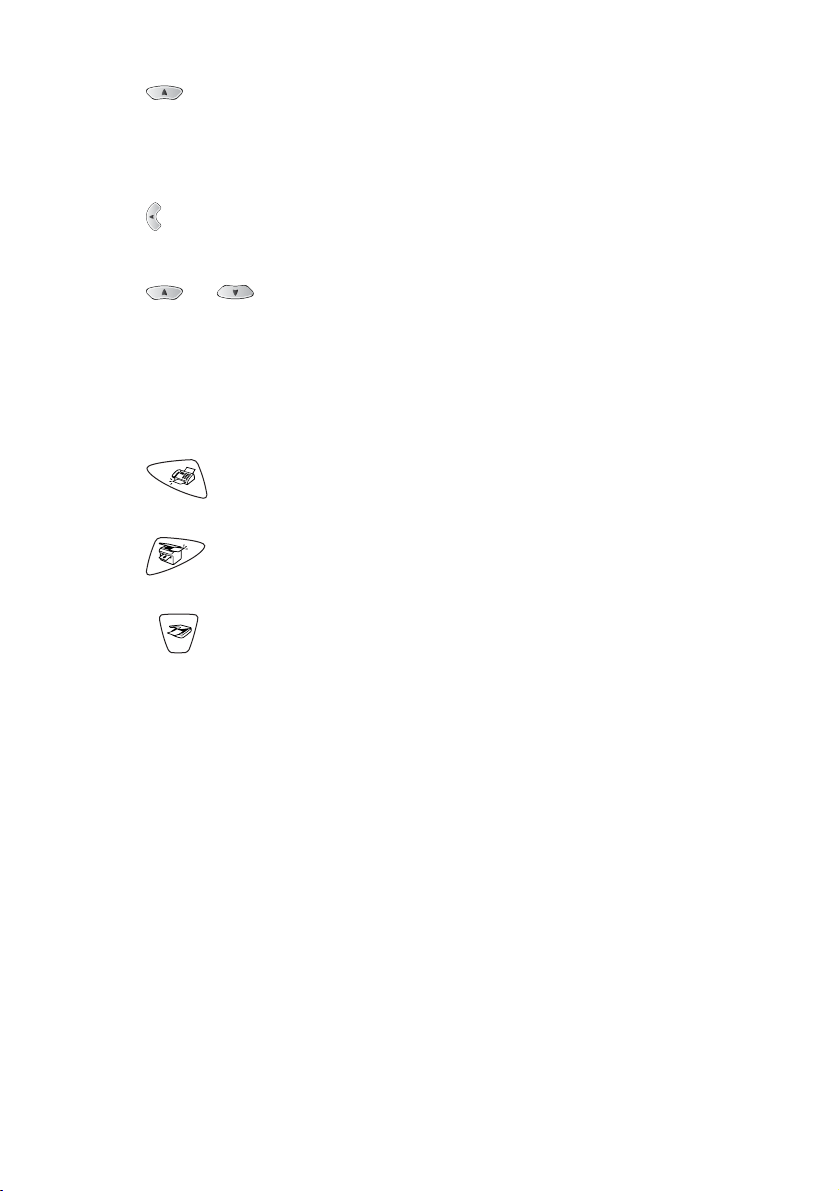
Search/Speed Dial
Lets you look up numbers that are
stored in the dialing memory. It also
lets you dial stored numbers by
pressing # and a two-digit number.
Press to scroll backward to a menu
selection.
or
Press to scroll through the menus
and options.
Also, you can use these keys to do
a numerical search for the names of
stored numbers in fax mode.
Mode keys:
0
Fax
Lets you access Fax mode.
Copy
Lets you access Copy mode.
Scan (MFC-3220C only)
Lets you access Scan mode.
Liquid Crystal Display (LCD)
A
Displays messages on the screen to
help you to set up and use your
machine.
Ink/Reports
B
(FAX-1820C only)
Lets you clean the print heads,
replace an ink cartridge and check
the available ink volume.
—OR—
Lets you access the Reports menu
by pressing it with the Shift key.
Ink (MFC-3220C only)
Lets you clean the print heads,
replace an ink cartridge and check
the available ink volume.
INTRODUCTION 1 - 5
Page 26
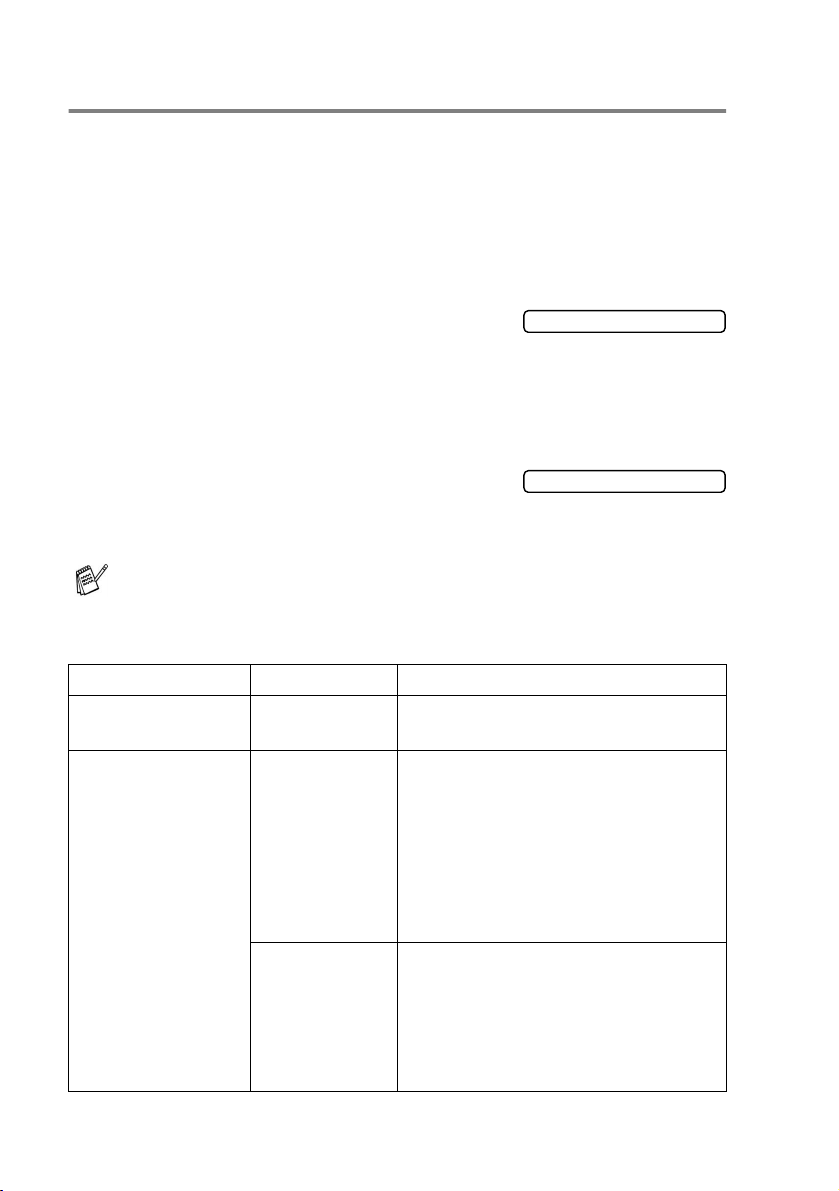
Turning the machine on and off
When the machine is idle, you can turn it on and off by pressing the
On/Off
Even if you turned the machine off, it will periodically clean the print
head to preserve print quality.
Turning the machine off
Press and hold down the
until the LCD shows:
The LCD light will go off.
Turning the machine on
Press and hold down the
until the LCD shows:
The LCD will show the date and time (Fax mode).
key. In OFF mode, no machine operations will be available.
On/Off
On/Off
key
key
Shutting Down
Please Wait
Even in OFF mode, you can receive fax and telephone calls by
customizing the
On/Off
key as explained below. (See On/Off
Setting on page 4-11.)
On/Off Setting Receive Mode Available Operations
Fax Receive:Off
(default)
Fax Receive:On Fax Only
1 - 6 INTRODUCTION
— No machine operations will be
available.
Fax Receive, Easy Receive, Delayed
Fax/Tel
External TAD
Manual
Fax, Remote Fax Options, Remote
Retrieval.
■
You cannot receive a fax with
Black Start or Color Start.
■
Delayed Fax and Remote Fax
Options should be set before you
switch off the machine.
Delayed Fax, Easy Receive
■
You cannot receive a fax with
Black Start or Color Start.
■
Delayed Fax and Remote Fax
Options should be set before you
switch off the machine.
Page 27
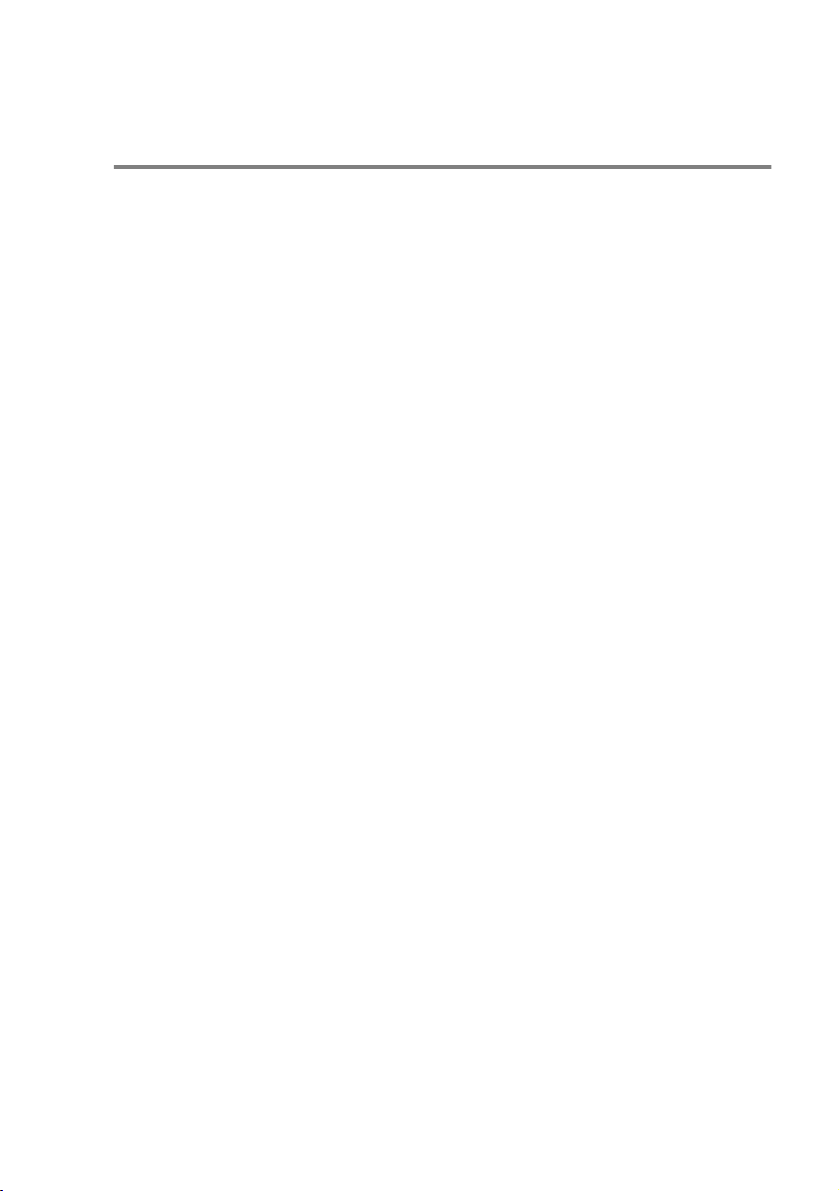
About fax machines
Custom features
Do you have Voice Mail on the phone line?
If you have Voice Mail on the phone line where you will install your
new machine, there is a strong possibility that Voice Mail and the
machine may conflict with each other while receiving incoming calls.
Why should there be problems?
Since both the machine and Voice Mail will pick up the call, after the
number of rings you have set, each of them has the ability to keep
the other from receiving calls.
For example, if your Voice Mail is set to answer after two rings and
your machine is set to answer after four, your Voice Mail will stop
your machine from receiving faxes.
If you set Voice Mail and the Brother machine to answer after the
same number of rings, there is no way of knowing which one will
answer first. It is important to remember that neither Voice Mail nor
the machine can pass the call back to the other after the call has
been answered.
How can you avoid possible problems?
A very good way to avoid problems like the one mentioned,
a second phone number on your present phone line.
Many people with Voice Mail choose an alternative service, which is
called “Distinctive Ring”, and they are very satisfied with it. (See
Distinctive Ring on page 5-10.)
Another way to avoid possible problems is to replace your Voice Mail
with an answering machine. Your Brother machine is designed to
work with an answering machine or TAD (telephone answering
device).
Connecting an external telephone answering device (TAD)
(See
page 1-10.)
INTRODUCTION 1 - 7
is to get
on
Page 28
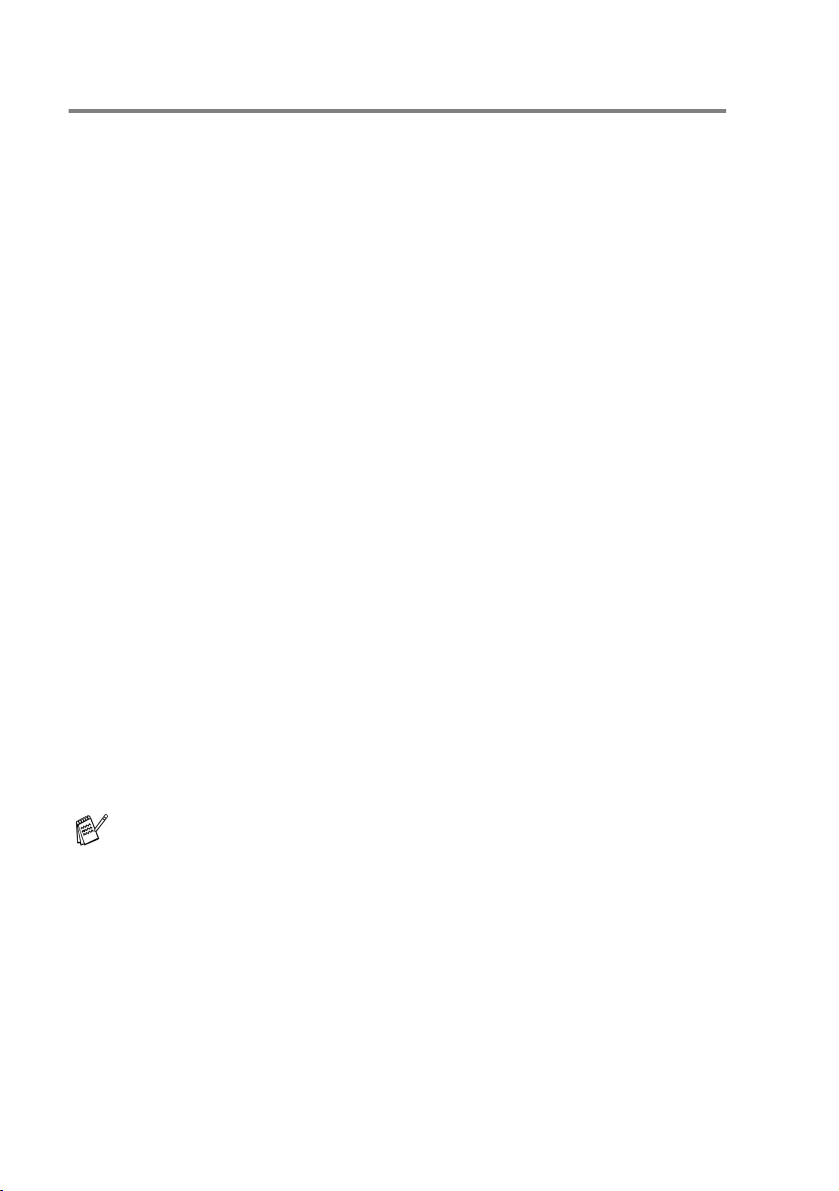
Fax tones and handshake
When someone is sending a fax, the machine sends fax calling tones
(CNG tones). These are quiet, intermittent beeps every 4-seconds.
You’ll hear them after you dial and press
Start
and they will continue for about 60 seconds after dialing.
During that time, the sending machine must begin the “handshake”,
or connection, with the receiving machine.
Each time you use automatic procedures to send a fax, you are
sending CNG tones over the phone line. You’ll soon learn to listen for
these quiet beeps each time you answer a phone on your fax line, so
you will know if you are receiving a fax message.
The receiving fax responds with fax receiving tones, which are loud,
chirping sounds. A receiving fax chirps for about 40 seconds over the
phone line, and the LCD shows
If your machine is set to the
automatically with fax receiving tones. If the other person hangs up,
your machine will continue to send the “chirps” for about 40 seconds,
and the LCD continues to show
Stop/Exit
press
The fax ‘handshake’ is the time in which the sending machine’s CNG
tones and the receiving machine’s “chirps” overlap. This must be for
at least 2 to 4 seconds, so both machines can understand how each
is sending and receiving the fax. The handshake cannot begin until
the call is answered, and the CNG tones only last for about 60
seconds after the number is dialed. So it is important for the receiving
machine to answer the call in as few rings as possible.
.
Receiving
Fax Only
Receiving
Black Start
.
mode, it will answer every call
. To cancel receiving,
or
Color
When you have an external Telephone Answering Device (TAD)
on your fax line, your TAD will decide the number of rings before
the call is answered.
Pay special attention to the directions for connecting a TAD in
this chapter. (See
device (TAD)
1 - 8 INTRODUCTION
Connecting an external telephone answering
on page 1-10.)
Page 29
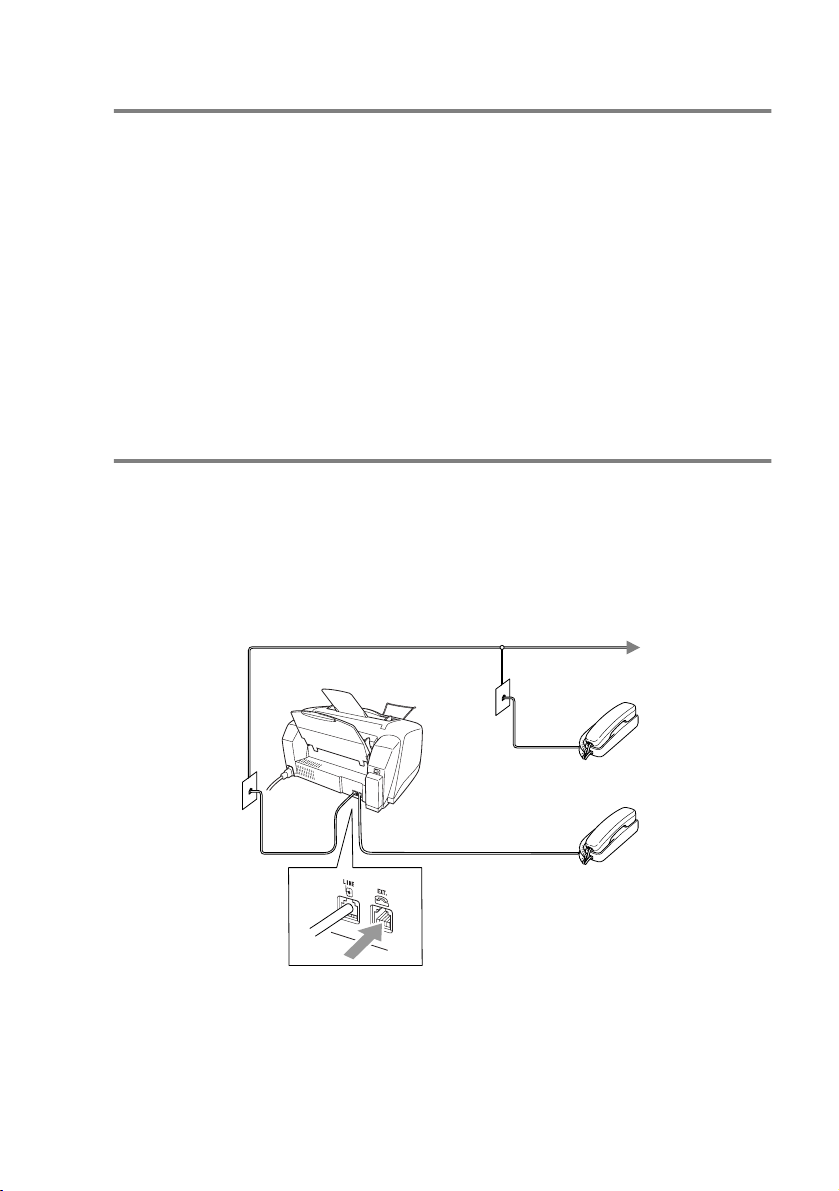
ECM (Error Correction Mode)
The Error Correction Mode (ECM) is a way for the machine to check
a fax transmission while it is in progress. If the machine detects
errors during fax transmission, it resends the pages of the fax that
had an error. ECM transmissions are only possible between fax
machines that both have this feature. If they do, you may send and
receive fax messages that are continuously being checked by the
machine.
Your machine must have enough memory for this feature to work.
Connecting the machine
Connecting an external telephone
If your machine does not have a handset, you can connect a
separate telephone (or telephone answering device) directly to your
machine as shown in the diagram below.
Connect the modular plug on the telephone line cord to the jack
labeled EXT. in the back of the machine.
(MFC-3220C)
When this phone (or TAD) is in use, the LCD shows
INTRODUCTION 1 - 9
Extension
Telephone
External
Telephone
Telephone
.
Page 30
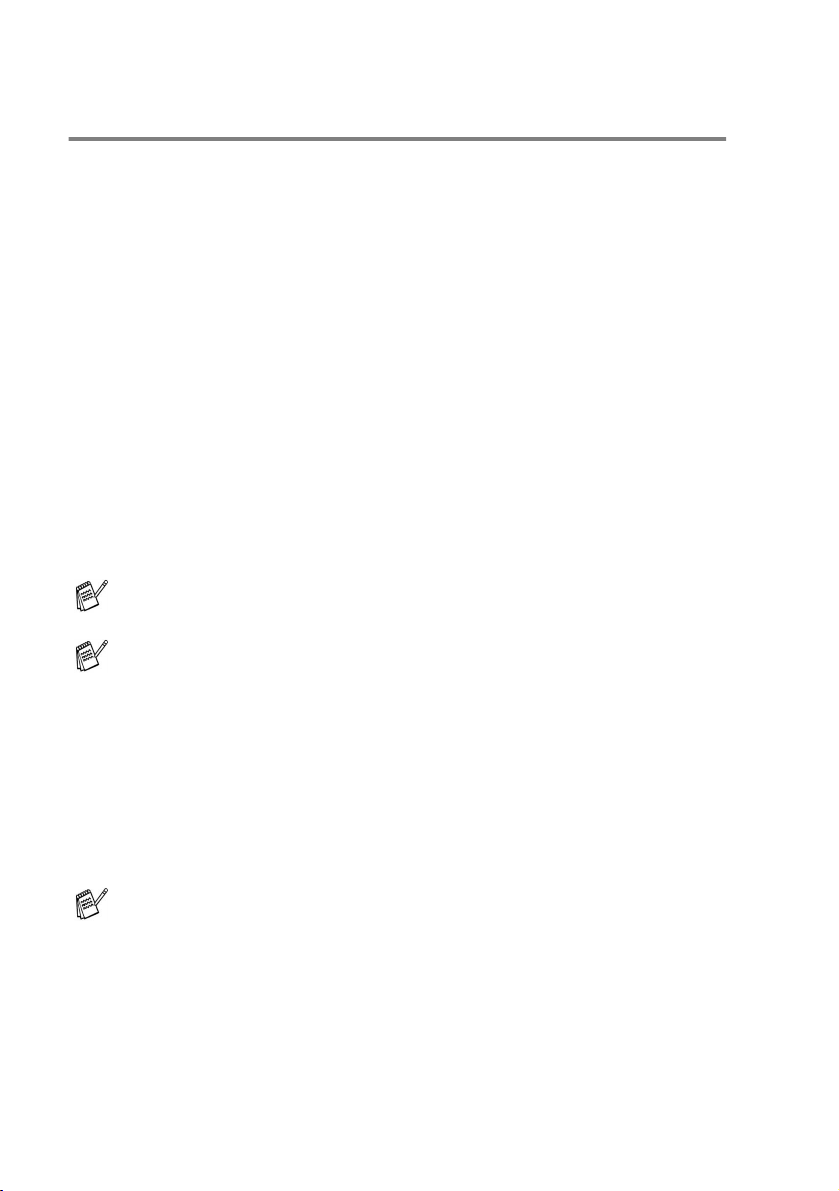
Connecting an external telephone answering
device (TAD)
Sequence
You may choose to connect an answering device. However, when
you have an external TAD on the same telephone line as the
machine, the TAD answers all calls and the machine “listens” for fax
calling (CNG) tones. If it hears them, the machine takes over the call
and receives the fax. If it doesn’t hear CNG tones, the machine lets
the TAD continue playing your outgoing message so your caller can
leave you a voice message.
The TAD must answer within four rings (the recommended setting is
two rings). The machine cannot hear CNG tones until the TAD has
answered the call, and with four rings there are only 8 to 10 seconds
of CNG tones left for the fax “handshake”. Make sure you carefully
follow the instructions in this guide for recording your outgoing
message. We do not recommend using the toll saver feature on your
external answering machine if it exceeds five rings.
If you do not receive all your faxes, reduce the Ring Delay
setting on your external TAD.
If You Subscribe to your Telephone Company’s Distinctive Ring
Service:
You may connect an external TAD to a separate wall jack only
if you subscribe to your telephone company’s Distinctive Ring
service, have registered the distinctive ring pattern on your
machine, and use that number as a fax number. The
recommended setting is at least four rings on the external TAD
when you have the telephone company’s Distinctive Ring
Service. You cannot use the Toll Saver setting.
If You Do Not Subscribe to Distinctive Ring Service:
You must plug your TAD into the EXT. jack of your machine. If
your TAD is plugged into a wall jack, both your machine and the
TAD will try to control the phone line. (See illustration below.)
1 - 10 INTRODUCTION
Page 31

Unless you are using Distinctive Ring, do not connect a
TAD elsewhere on the same phone line.
TAD
(MFC-3220C)
TAD
When the TAD is in use, the LCD shows
Telephone
.
Connections
The external TAD must be plugged into the back of the machine, into
the jack labeled EXT. Your machine cannot work properly if you plug
the TAD into a wall jack (unless you are using Distinctive Ring).
1
Plug the telephone line cord from the telephone wall jack into the
back of the machine, in the jack labeled LINE.
2
Plug the telephone line cord from your external TAD into the
back of the machine, in the jack labeled EXT. (Make sure this
cord is connected to the TAD at the TAD’s telephone line jack,
and not its telephone jack.)
3
Set your external TAD to four rings or less. (The machine’s Ring
Delay setting does not apply.)
4
Record the outgoing message on your external TAD.
5
Set the TAD to answer calls.
6
Set the Receive Mode to
Choosing the Receive Mode
(See
External TAD
on page 5-1.)
.
INTRODUCTION 1 - 11
Page 32

Recording outgoing message (OGM) on an external TAD
Timing is important in recording this message. The message sets up
the ways to handle both manual and automatic fax reception.
1
Record 5 seconds of silence at the beginning of your message.
(This allows your machine time to listen for the fax CNG tones
of automatic transmissions before they stop.)
2
Limit your speaking to 20 seconds.
3
End your 20-second message by giving your Fax Receive Code
for people sending manual faxes. For example:
“After the beep, leave a message or send a fax by pressing
51 and Start.”
We recommend beginning your OGM with an initial 5-second
silence because the machine cannot hear fax tones over a
resonant or loud voice. You may try omitting this pause, but if your
machine has trouble receiving, then you must re-record the OGM
to include it.
1 - 12 INTRODUCTION
Page 33

Special line considerations
Roll over phone lines
A roll over phone system is a group of two or more separate
telephone lines that pass incoming calls to each other if they are
busy. The calls are usually passed down or “rolled over” to the next
available phone line in a preset order.
Your machine can work in a roll over system as long as it is the last
number in the sequence, so the call cannot roll away. Do not put the
machine on any of the other numbers; when the other lines are busy
and a second fax call is received, the fax call would be transferred to
a line that does not have a fax machine. Your machine will work
best on a dedicated line.
Two-line phone system
A two-line phone system is nothing more than two separate phone
numbers on the same wall outlet. The two phone numbers can be on
separate jacks (RJ11) or combined into one jack (RJ14). Your
machine must be plugged into an RJ11 jack. RJ11 and RJ14 jacks
may be equal in size and appearance and both may contain four
wires (black, red, green, yellow). To test the type of jack, plug in a
two-line phone and see if it can access both lines. If it can, you must
separate the line for your machine. (See
only) on page 5-4.)
Easy Receive (MFC-3220C
INTRODUCTION 1 - 13
Page 34

Converting telephone wall outlets
There are three ways to convert to an RJ11 jack. The first two ways
may require assistance from the telephone company. You can
change the wall outlets from one RJ14 jack to two RJ11 jacks. Or,
you can have an RJ11 wall outlet installed and slave or jump one of
the phone numbers to it.
The third way is the easiest: Buy a triplex adapter. You can plug a
triplex adapter into an RJ14 outlet. It separates the wires into two
separate RJ11 jacks (Line 1, Line 2) and a third RJ14 jack (Lines 1
and 2). If your machine is on Line 1, plug the machine into L1 of the
triplex adapter. If your machine is on Line 2, plug it into L2 of the triple
adapter.
Triplex Adapter
RJ14
RJ11
RJ14
1 - 14 INTRODUCTION
Page 35

Installing machine, external two-line tad and two-line
telephone
When you are installing an external two-line telephone answering
device (TAD) and a two-line telephone, your machine must be
isolated on one line at both the wall jack and at the TAD. The most
common connection is to put the machine on Line 2, which is
explained in the following steps. The back of the two-line TAD must
have two telephone jacks: one labeled L1 or L1/L2, and the other
labeled L2. You will need at least three telephone line cords, the one
that came with your machine and two for your external two-line TAD.
You will need a fourth line cord if you add a two-line telephone.
1
Place the two-line TAD and the two-line telephone next to your
machine.
2
Plug one end of the telephone line cord for your machine into the
L2 jack of the triplex adapter. Plug the other end into the LINE
jack on the back of the machine.
3
Plug one end of the first telephone line cord for your TAD into
the L1 jack of the triplex adapter. Plug the other end into the L1
or L1/L2 jack of the two-line TAD.
4
Plug one end of the second telephone line cord for your TAD
into the L2 jack of the two-line TAD. Plug the other end into the
EXT. jack on the left side of the machine.
Triplex Adapter
External Two Line TAD machine
You can keep two-line telephones on other wall outlets as always.
There are two ways to add a two-line telephone to the machine’s wall
outlet. You can plug the telephone line cord from the two-line
telephone into the L1+L2 jack of the triplex adapter. Or, you can plug
the two-line telephone into the TEL jack of the two-line TAD.
Two Line Phone
INTRODUCTION 1 - 15
Page 36

Multi-line connections (PBX)
Most offices use a central telephone system. While it is often
relatively simple to connect the machine to a key system or a PBX
(Private Branch Exchange), we suggest that you contact the
company that installed your telephone system and ask them to
connect the machine for you. It is advisable to have a separate line
for the machine. You can then leave the Receive Mode set to Fax
Only to receive faxes any time of the day or night.
If the machine is to be connected to a multi-line system, ask your
installer to connect the unit to the last line on the system. This
prevents the unit from being activated each time a telephone call is
received.
If you are installing the machine to work with a PBX
1
It is not guaranteed that the unit will operate properly under all
circumstances with a PBX. Any cases of difficulty should be
reported first to the company that handles your PBX.
2
If all incoming calls will be answered by a switchboard operator,
it is recommended that the Receive Mode be set to
incoming calls should initially be regarded as telephone calls.
Manual
. All
Custom features on your phone line
If you have Call Waiting/Caller ID with the MFC-3220C, or Call
Waiting, Voice Mail, RingMaster, an answering service, an alarm
system or other custom feature on one phone line it may create a
problem with the operation of your machine. (See Custom features
on page 1-7 and See Custom features on a single line. on page
12-9.)
1 - 16 INTRODUCTION
Page 37
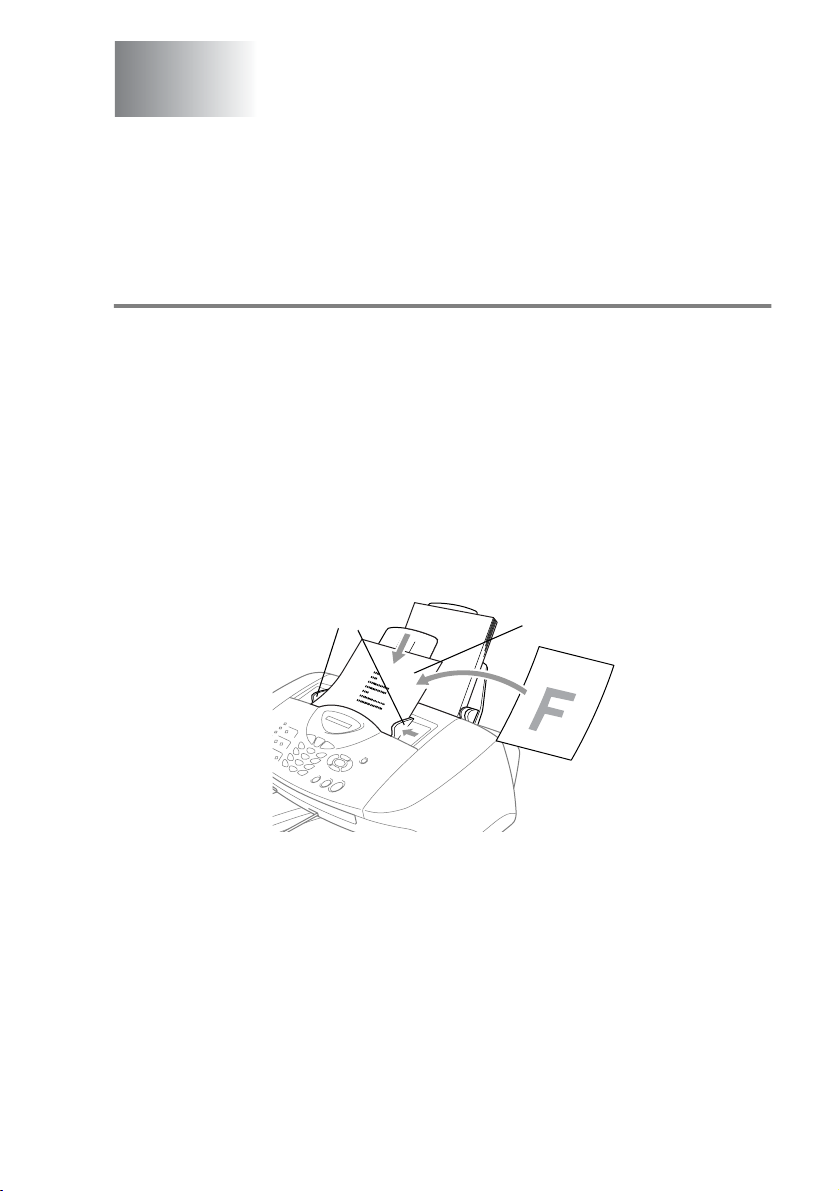
2
Loading originals and paper
Load originals
You can copy and scan from the ADF (automatic document feeder).
Using the automatic document feeder (ADF)
■
Originals must be between 3.5 and 8.5 inches wide and 5 and 14
inches long.
■
Make sure you place the originals face down, top edge first.
■
Adjust the paper guides to fit the width of your original.
Recommended environment
Temperature: 68° F - 86° F
Humidity: 50% - 70%
Paper: 20 lb LTR
Originals are Face Down
Paper Guides
in the ADF
LOADING ORIGINALS AND PAPER 2 - 1
Page 38

■
The automatic document feeder (ADF) can hold up to 20 pages,
feeding each one individually through the machine. Use standard
2
(20 lb
) paper when using the ADF.
Fan the paper, and then stagger the pages in the ADF as shown:
Approx. 1/2 inch
DO NOT use curled, wrinkled, folded, or ripped paper, or paper
with staples, paper clips, paste or tape attached. DO NOT use
cardboard, newspaper or fabric.
Make sure originals written with ink are completely dry.
DO NOT pull on the original while it is in progress.
2 - 2 LOADING ORIGINALS AND PAPER
Page 39

About paper
The print quality of your original can be affected by the kind of paper
you use in the machine.
To get the best print quality for the settings you’ve chosen, always
set the Paper Type to match the type of paper you load.
You can use plain paper, inkjet paper (coated paper), glossy paper,
transparencies and envelopes.
We recommend testing various paper types before purchasing large
quantities.
For best results, use the recommended paper.
When you print on inkjet paper (coated paper), transparencies
and glossy paper, be sure to select the proper media in the
“Basic” tab in the printer driver.
Also avoid stacking by removing each page after it exits the
machine to avoid smudging.
Handling and using special paper
■
Store paper in its original packaging, and keep it sealed. Keep the
paper flat and away from moisture, direct sunlight and heat.
■
The coated side of glossy paper is shiny. Avoid touching the
shiny (coated) side. Load glossy paper with the shiny side facing
up toward you.
■
Avoid touching either side of transparencies, because they
absorb water and perspiration easily, and this may cause
decreased output quality. Transparencies designed for laser
printers/copiers may stain your next original. Use only
transparencies recommended for inkjet printing.
Recommended paper
The output quality depends on the paper type and paper brand.
Visit us at http://solutions.brother.com
recommendations for paper that can be used with your
machine.
LOADING ORIGINALS AND PAPER 2 - 3
and check the latest
Page 40

Paper capacity of the paper tray
Paper Type Paper Size Number of sheets
Plain Paper
(Cut Sheet)
Letter, Executive,
A5, A6, B5 (JIS)
100 of 20 lb
up to 0.39 in.
Legal 50 of 20 lb
Inkjet Paper Letter 20
Glossy Paper Letter 20
Transparencies Letter 10
Envelopes DL, COM-10, C5,
10
Monarch, JE4
Photo Card 4" x 6"
2L (5" x 7"
3.5" x 5"),
)
30
, L (
Index Card 5" x 8" 30
* You can copy only on Letter, Legal and Photo Card (4"(W) x 6"(H))
paper.
* You can receive faxes only on Letter or Legal paper.
Paper specifications for the paper tray
Cut Sheet Paper
Weight
Plain Paper: 17 to 32 lb
Inkjet Paper: 17 to 53 lb
Glossy Paper: Up to 58 lb
Index card: Up to 32 lb
Thickness Plain Paper: 0.003 to 0.006 in.
Inkjet Paper: 0.003 to 0.01 in.
Glossy Paper: Up to 0.01 in.
Envelopes: Up to 0.02 in.
Photo Card: Up to 0.017 in.
Index card: Up to 0.006 in.
2 - 4 LOADING ORIGINALS AND PAPER
Page 41

Paper capacity of the output paper support
Output Paper
Support
Up to 50 sheets of 20 lb (Letter)
■
Transparencies and glossy paper must be
picked up from the output paper support one
page at a time to avoid smudging.
■
Legal cannot be stacked on the output paper
support.
Do not use paper or envelopes:
■
that are damaged, curled, wrinkled, or irregularly shaped
0.04 in.
or longer
■
that are extremely shiny or highly textured
■
that were previously printed by a printer
■
that cannot be arranged uniformly when stacked
■
that are made with a short grain
0.04 in.
or longer
Do not use envelopes:
■
that are of a baggy construction
■
that are embossed (have raised writing on them)
■
that have clasps on them
■
that are not sharply creased
■
that are preprinted on the inside
LOADING ORIGINALS AND PAPER 2 - 5
Page 42

Printable area
The printable area depends on the settings in the application you are
using. The figures below show the unprintable areas on cut sheet
paper and envelopes.
EnvelopesCut Sheet Paper
34
1
34
1
2
■ unprintable area
Paper Paper Size
Cut Sheet Letter,
Legal
A5, A6,
JIS_B5
Executive
Photo
Card
Index Card 5"
Envelopes DL,C5,
,
Printable area depends on the Printer driver settings.
4" x 6" Printer 0.12 in. 0.12 in. 0.12 in. 0.12 in.
L (3.5" x 5")
2L (5" x 7")
×
8" Printer 0.12 in. 0.12 in. 0.12 in. 0.12 in.
COM10,
Monarch,
JE4
Fax 0.12 in. 0.47 in. 0.23 in. 0.23 in.
Copy 0.12 in. 0.12 in. 0.12 in. 0.12 in.
Printer 0.12 in. 0.12 in. 0.23 in. 0.23 in.
Printer 0.12 in. 0.12 in. 0.12 in. 0.12 in.
Copy 0.12 in. 0.12 in. 0.12 in. 0.12 in.
,
Printer 0.12 in. 0.12 in. 0.12 in. 0.12 in.
Printer 0.39 in. 0.79 in. 0.12 in. 0.12 in.
1
Top
2
Bottom
3
2
Left
The figures above are approximate and the printable area may
vary depending on the type of cut sheet paper you are using.
4
Right
2 - 6 LOADING ORIGINALS AND PAPER
Page 43

How to load paper and envelopes
To load paper or other media
1
Fan the stack of paper well to avoid paper jams and mis-feeds.
2
Unfold the paper support, and press and slide the paper guide
to fit the paper width.
Paper Support
Paper Guide
3
Gently insert the paper.
Make sure the print side is towards you and the paper is below
the maximum paper mark.
Maximum Paper Mark
Print Side
Paper
LOADING ORIGINALS AND PAPER 2 - 7
Page 44

To load glossy paper
1
Fan the stack of glossy paper well.
2
Put a sheet of plain paper in the paper tray first, and then put the
stack of glossy paper on top of it.
If the glossy sheets are ‘double-feeding’, put one sheet in the
paper tray at a time.
To load envelopes
1
Before loading, press the corners and sides of the envelopes to
make them as flat as possible.
If the envelopes are ‘double-feeding’, put one envelope in the
paper tray at a time.
2
Press and slide the paper guide to fit the width of the envelopes.
Insert them into the paper tray with the address side toward you
and pointed in the direction below.
2 - 8 LOADING ORIGINALS AND PAPER
Maximum Paper Mark
Print Side
Page 45

3
On-screen programming
User-friendly programming
Your machine is designed to be easy to use with LCD on-screen
programming using the navigation keys. User-friendly programming
helps you take full advantage of all the menu selections your
machine has to offer.
Since your programming is done on the LCD, we have created
step-by-step on-screen instructions to help you program your
machine. All you need to do is follow the instructions as they guide
you through the menu selections and programming options.
Menu table
You can probably program your machine without the User’s Guide if
you use the Menu table that begins on page 3-3. These pages will
help you understand the menu selections and options that are found
in the machine’s programs.
to
Fine
Menu/Set,
:
Fine
.
You can program your machine by pressing
followed by the menu numbers.
For example to set
Press
Press
Menu/Set, 2, 2, 2
Menu/Set
Fax Resolution
and or to select
.
Memory storage
If there is a power failure, you will not lose your menu settings
because they are stored permanently. Temporary settings (such as
Contrast, Overseas Mode, and so on) will be lost. You may also have
to reset the date and time.
ON-SCREEN PROGRAMMING 3 - 1
Page 46

Navigation keys
*Access the menu
* Go to the next menu level
*Accept an option
* Scroll through the current
menu level
* Go back to the previous
menu level
* Exit the menu
You can access the menu mode by pressing
When you enter the menu, the LCD scrolls.
1
Press
—OR—
Press
—OR—
Press
for General Setup menu
2
for Fax menu
3
for Copy menu
Menu/Set
1.General Setup
2.Fax
3.Copy
.
....
Press
You can scroll more quickly through each menu level by pressing the
arrow for the direction you want: or .
Then set an option by pressing
on the LCD.
The LCD will then show the next menu level.
Press or to scroll to your next menu selection.
Press
When you finish setting an option, the LCD shows
0
for Initial Setup
Menu/Set
Menu/Set
Use to scroll backward if you passed your choices or want
to save keystrokes.
.
0.Initial Setup
when that option appears
Accepted
.
3 - 2 ON-SCREEN PROGRAMMING
Page 47

Press the Menu numbers.
(ex. Press 1, 2 for Paper Type)
—OR—
Select & Set Select & Set
Main Menu Submenu Menu
1.
General
Setup
1.Mode Timer — 5 Mins
2.Paper Type — Plain
3.Paper Size — Letter
4.Volume 1.Ring High
Selections
2.Beeper High
3.Speake r High
4.Handse t
(FAX-1820
only)
The factory settings are shown in Bold.
to
accept
Options Descriptions Page
Sets the time to
2 Mins
1 Min
30 Secs
(MFC-3220C
only)
0 Secs
(FAX-1820C
only)
Off
Inkjet
Glossy
(4-Color or
3-Color)
Transprncy
Legal
Med
Low
Off
Med
Low
Off
Med
Low
Off
High
Low
return to Fax mode.
Sets the type of
paper in the paper
tray.
Sets the size of paper
in the paper tray.
Adjusts the ring
volume.
Adjusts the volume
level of the beeper.
Adjusts the speaker
volume.
Adjusts handset
volume.
to
exit
4-5
4-6
4-6
4-7
4-7
4-8
4-8
ON-SCREEN PROGRAMMING 3 - 3
Page 48

Press the Menu numbers.
(ex. Press 1, 2 for Paper Type)
—OR—
Select & Set Select & Set
Main Menu Submenu Menu
1.General
Setup
(Continued)
2.Fax 1.Setup
4.Volume
(Continued)
5.Auto
Daylight
6.On/Off
Setting
Receive
(In Fax mode
only)
Selections
5.Volume
Amplify
(FAX-1820C
only)
— On
— Fax Receive:
1.Ring Delay 04
2.F/T Ring
Time
3.Easy
Receive
4.Remote
Code
The factory settings are shown in Bold.
to
accept
Options Descriptions Page
On
(Permane nt/
Tempor ary)
Off
Off
On
Off
03
02
01
00
70 Sec
40 Sec
30 Sec
20 Sec
On
Semi
(FAX-1820C
only)
Off
On
( 51, #51)
Off
For the
hearing-impaired,
you can set the
volume to the VO L
AMPLIF Y:ON setting
on a permanent or
temporary basis.
Changes for Daylig ht
Savings Time
automatically.
Customizes the
On/Off key in o rder to
receive fax even in
OFF mode.
Sets the number of
rings before the
machine answers in
Fax or Fax/Tel mode.
Sets the
pseudo/double-ring
time in Fax/Tel
mode.
Receives fax
messages without
pressing the Black
Start or Color Start
key.
You can answer all
calls at an extension
or external phone
and use codes to turn
the machine on or off.
You can personalize
these codes.
to
exit
4-10
4-10
4-11
5-2
5-3
5-4
and
5-5
5-8
3 - 4 ON-SCREEN PROGRAMMING
Page 49

Press the Menu numbers.
(ex. Press 1, 2 for Paper Type)
—OR—
Select & Set Select & Set
Main Menu Submenu Menu
2.Fax
(Continued)
1.Setup
Receiv e
(In Fax mode
only)
(Continued)
2.Setup Send
(In Fax mode
only)
Selections
5.Auto
Reduct ion
6.Pollin g RX Sets up your
1.Contra st Auto
2.Fax
Resolu tion
3.Delaye d
Fax
4.Batch TX On
5.Real T ime TXOff
6.Polled TX On
7.Overse as
Mode
The factory settings are shown in Bold.
to
accept
Options Descriptions Page
On
Off
Light
Dark
Standard
Fine
S.Fine
Photo
— Set the time of day in
Off
On
Next Fax Only
Off
On
Off
Reduces the size of
incoming faxes.
machine to poll
another fax machine.
Changes the
lightness or darkness
of faxes you send.
Sets the default
resolution for
outgoing faxes.
24 hour format that
the delayed faxes will
be sent.
Combines delayed
faxes to the same fax
number at the same
time of day into one
transmission.
You can send a fax
without using the
memory.
Sets up your
machine with an
original to be
retrieved by another
fax machine.
Adjusts for overseas
transmissions, which
can sometimes
cause problems.
to
exit
5-6
5-9
6-7
6-8
6-15
6-17
6-10
6-16
6-14
ON-SCREEN PROGRAMMING 3 - 5
Page 50

Press the Menu numbers.
(ex. Press 1, 2 for Paper Type)
—OR—
Select & Set Select & Set
Main Menu Submenu Menu
2.Fax
(Continued)
3.Set QuickDial
4.Report
Setting
5.Remote Fa x
Opt
Selections
1.One-Touch
Dial
2.Speed-Dial — Stores Speed-Dial
3.Setup
Groups
1.Transmission
2.Journal
Period
1.Fax
Fwd/Pag ing
2.Fax
Storage
3.Remote
Access
4.Print Fax
(Backup Print)
The factory settings are shown in Bold.
to
accept
Options Descriptions Page
Stores One-Touch
Dial numbers, so you
can dial by pressing
one key (and Start).
numbers, so you can
dial by pressing only
a few keys (and
Start).
— Sets up a Group
On
On+Ima ge
Off
Off+Im age
Every 7 Days
Every 2 Days
Every 24 Hours
Every 12 Hours
Every 6 Hours
Every 50 Faxes
Off
Off
Fax Forw ard
Paging
On
Off
--- You must set your
— Prints incoming faxes
number for
Broadcasting.
Initial setup for
Transmission
Verification Report
and Fax Journal
Report.
Sets the machine to
forward fax messages
or to call your pager.
Stores incoming
faxes in the memory
so you can retrieve
them while you are
away from your
machine.
own code for Remote
Retrieval.
stored in the
memory.
to
exit
7-1
7-3
7-5
9-1
9-2
8-1
8-2
8-3
8-4
5-6
8-3
3 - 6 ON-SCREEN PROGRAMMING
Page 51

Press the Menu numbers.
(ex. Press 1, 2 for Paper Type)
—OR—
Select & Set Select & Set
Main Menu Submenu Menu
2.Fax
(Continued)
6.Remaining
Jobs
0.
Miscellaneous
Selections
— — Checks which jobs
1.Distinctive
2.Call er ID Display #
3.Call
Waitin g ID
(FAX-1820C
only)
The factory settings are shown in Bold.
to
accept
Options Descriptions Page
are in the memory or
cancels a delayed
fax or polling job.
Off
Set (On)
Print Report
On
Off
Uses the Telephone
Company’s
Distinctive Ring
subscriber service to
register the ring
pattern with the
machine.
View or print a list of
the last 30 Caller IDs
stored in the
memory.
Lets you use the
telephone company’s
Call W aiting/Ca ller ID
subscriber service.
to
exit
6-11
5-10
5-14
5-15
ON-SCREEN PROGRAMMING 3 - 7
Page 52

Press the Menu numbers.
(ex. Press 1, 2 for Paper Type)
—OR—
to
Select & Set Select & Set
Main Menu Submenu Menu
3.Copy 1.Qualit y Best
2.Brightne ss —- +
3.Contrast —- +
4.Color
Adjust
4.Test Pr int You can print a test
Selections
1.Red R:- +
2.Green G:- +
3.Blue B:- +
Options Descriptions Page
Normal
Fast
- +
- +
- +
- +
- +
- +
- +
- +
R:- +
R:- +
R:- +
R:- +
G:- +
G:- +
G:- +
G:- +
B:- +
B:- +
B:- +
B:- +
accept
Selects the Copy
resolution for your
type of original.
Adjusts the
brightness.
Adjusts the contrast
for copies.
Adjusts the amount
of Red in copies.
Adjusts the amount
of Green in copies.
Adjusts the amount
of Blue in copies.
sample page to
check the print
quality and adjust the
Vertical Alignment.
The factory settings are shown in Bold.
to
exit
10-12
10-12
10-12
10-13
12-11
3 - 8 ON-SCREEN PROGRAMMING
Page 53

Press the Menu numbers.
(ex. Press 1, 2 for Paper Type)
—OR—
Select & Set Select & Set
Main Menu Submenu Menu
5.Print
Reports
0.Initial
Setup
1.Help List — — You can print these
2.Quick-Dial ——
3.Fax
Journa l
4.Transmission
5.User
Settin gs
1.Receive
Mode
2.Date/Time — — Puts the date and
3.Station ID — Fax
4.Tone/Pulse
0.Loca l
Langua ge
(Canada only)
Selections
——
——
——
— Fax Only
— Tone
— English
The factory settings are shown in Bold.
to
accept
Options Descriptions Page
lists and reports.
You can choose the
Fax/Tel
External TAD
Manual
Name
Pulse
French
receive mode that
best suits your
needs.
time on the LCD and
in headings of faxes
you send.
Program your name
and fax number to
appear on each page
you fax.
Selects the dialing
mode.
Allows you to change
the LCD Language
for your country.
to
exit
9-3
and
9-4
5-1
and
5-2
4-1
4-2
4-4
See
Quick
Setup
Guide
ON-SCREEN PROGRAMMING 3 - 9
Page 54

4
Getting started
Initial Setup
Setting the Date and Time
Your machine displays the date and time and if you set up the Station
ID it prints on every fax you send. If there is a power failure, you may
have to reset the date and time. All other settings will not be affected.
1
Press
2
Enter the last two digits of the year.
Press
3
Enter two digits for the month.
Press
(For example, enter 09 for September, or 10 for October.)
4
Enter two digits for the day.
Press
(For example, enter 06 for 6th.)
5
Enter the time in 24-Hour format.
Press
(For example, enter 15:25 for 3:25 P.M.)
6
Press
The LCD now shows the date and time whenever the machine
is in Fax mode.
Menu/Set, 0, 2
Menu/Set
Menu/Set
Menu/Set
Menu/Set
Stop/Exit
.
.
.
.
.
.
2.Date/Time
Year:20XX
Month:XX
Day:XX
Time:XX:XX
4 - 1 GETTING STARTED
Page 55
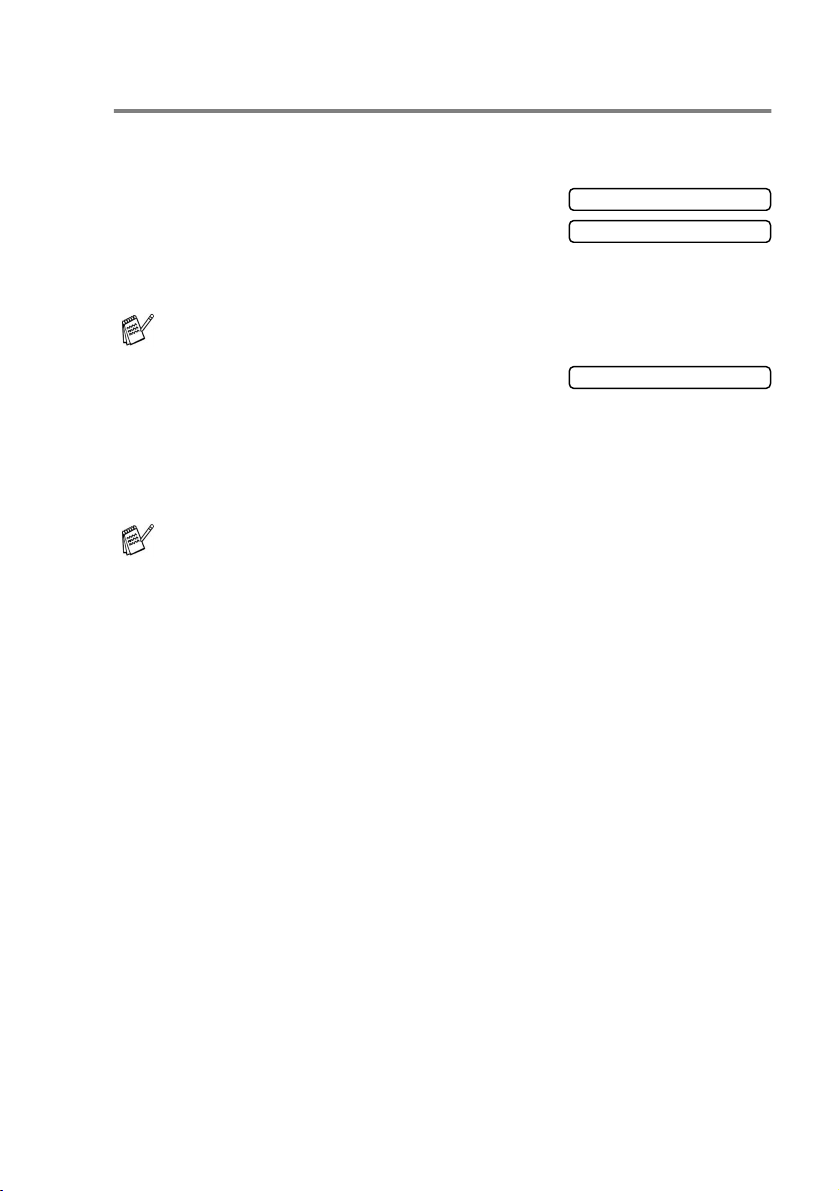
Setting the Station ID
You should store your name or company name and fax number to be
printed on all fax pages that you send.
1
Press
2
Enter your fax number (up to 20
digits).
Press
You cannot enter a hyphen.
3
Use the dial pad to enter your name
(up to 20 characters).
Press
4
Press
The LCD will go back standby mode automatically.
If the Station ID has already been programmed, the LCD will ask
you to press
Menu/Set, 0, 3
Menu/Set
Menu/Set
Stop/Exit
.
.
.
1
to make a change or 2 to exit without changing.
.
3.Station ID
Fax:
Name:
GETTING STARTED 4 - 2
Page 56

Entering text
When you are setting certain functions, such as the Station ID, you
may need to type text into the machine. Most number keys have
0, #
three or four letters printed above them. The keys for
and do
not have printed letters because they are used for special
characters.
By pressing the appropriate number key repeatedly, you can access
the character you want.
Press Key one time two times three times four times
2 ABC2
3 DEF3
4 GH I 4
5 JKL5
6 MNO6
7 PQRS
8 TUV8
9 WX YZ
Inserting spaces
To enter a space, press once between numbers and twice
between characters.
Making corrections
If you entered a letter incorrectly and want to change it, press to
move the cursor under the incorrect character. Then press
Stop/Exit
. All letters above and to the right of the cursor will be
deleted. Re-enter the correct character. You can also back up and
type over incorrect letters.
Repeating letters
If you need to enter a character that is on the same key as the
previous character, press to move the cursor to the right before
you press the key again.
4 - 3 GETTING STARTED
Page 57

Special characters and symbols
Press , # or 0, and then press or to move the cursor under
the special character or symbol you want. Then press
select it.
Press for (space) ! " # $ % & ’ ( ) + , - . /
Menu/Set
to
Press
Press
The Telephone Consumer Protection Act of 1991 makes it unlawful
for any person to use a computer or electronic device to send any
message via a telephone fax machine unless such messages
clearly contain, in a margin at the top or bottom of each transmitted
page, or on the first page of the transmission, the date and time it
is sent and an identification of the business or other entity or other
individual sending the message and the telephone number of the
sending machines or such business, other entity or individual.
In order to program this information into your machine, complete
the steps described on page 4-2.
#
0
for : ; < = > ? @ [ ] ^ _
for É À È Ê Î Ç Ë Ö 0
NOTICE (For USA)
Setting Tone and Pulse dialing mode
1
2
3
Press
Press
(or
Press
Press
Menu/Set, 0, 4
or to select
Tone
).
Menu/Set
Stop/Exit
.
Pulse
.
.
4.Tone/Pulse
GETTING STARTED 4 - 4
Page 58

General Setup
Setting the Mode Timer (MFC-3220C only)
The machine has three temporary mode keys on the control panel:
Fax, Copy and Scan. You can change the number of seconds or
minutes the machine takes after the last Copy or Scan operation
before it returns to Fax mode. If you select
in the mode you used last.
Off
, the machine stays
1
Press
2
Press or to select
0 Sec, 30 Secs, 1 Min, 2 Mins, 5 Mins
3
Press
Menu/Set, 1, 1
Menu/Set
.
.
1.Mode Timer
Off
or
.
Setting the Mode Timer (FAX-1820C only)
The machine has two temporary mode keys on the control panel: Fax
and Copy. You can change the number of seconds or minutes the
machine takes after the last Copy operation before it returns to Fax
mode. If you select
last.
1
Press
2
Press or to select
0 Sec, 30 Secs, 1 Min, 2 Mins, 5 Mins
3
Press
Menu/Set, 1, 1
Menu/Set
Off
, the machine stays in the mode you used
.
.
1.Mode Timer
Off
or
.
4 - 5 GETTING STARTED
Page 59

Setting the Paper Type
To get the best print quality, set the machine for the type of paper you
are using.
1
Press
2
Press or to select
Inkjet, Glossy
Press
3
If you selected
Glossy:4-Color
Press
The print quality of black ink varies depending on the kind of
glossy paper you are using. Black ink is used when you select
Glossy:4-Color
black ink, select
by combining the three ink colors.
Menu/Set, 1, 2
Transprncy
or
Menu/Set
Menu/Set
.
Glossy
or
.
. If the glossy paper you are using repels the
Glossy:3-Color
.
Plain
, press or to select
Glossy:3-Color
,
.
, which simulates black ink
2.Paper Type
.
4
Press
The machine ejects paper with printed surfaces face up on the
paper tray in the front of the machine. When you use
transparencies or glossy paper, remove each sheet immediately
to prevent smudging or paper jams.
Stop/Exit
.
Setting the Paper Size
You can use two sizes of paper for printing your faxes and copies:
letter and legal. When you change the type of paper you load in the
machine, you will need to change the setting for Paper Size at the
same time so your machine can fit an incoming fax on the page.
1
Press
2
Press or to select
Letter
Press
3
Press
For Copy Options, you can also change the paper size to photo
card size (4"
(See
Menu/Set, 1, 3
Legal
or
Menu/Set
Stop/Exit
Paper Size
.
.
.
×
6") for the next copy only.
on page 10-8 .)
.
3.Paper Size
GETTING STARTED 4 - 6
Page 60

Setting the Ring Volume
You can adjust the ring volume when your machine is idle (not being
used). You can turn the ring
level.
Off
or you can select the ring volume
1
Press
2
Press or to select
(
Press
3
Press
—OR—
In Fax mode, press or to adjust the volume level. Every time
you press these keys, the machine will ring so you can hear the
active setting as the LCD shows it. The volume changes with each
key press. The new setting will stay until you change it again.
Menu/Set, 1, 4, 1
Low, Med, High
Menu/Set
Stop/Exit
or
.
.
Off
.
).
1.Ring
Setting the Beeper Volume
You can change the beeper volume. The default (factory) setting is
Low
. When the beeper is on, the machine beeps every time you
press a key or make a mistake and after a fax is sent or received.
1
Press
2
Press or to select your
option.
(
Press
3
Press
Menu/Set, 1, 4, 2
Low, Med, High
Menu/Set
Stop/Exit
or
.
.
Off
.
)
2.Beeper
4 - 7 GETTING STARTED
Page 61

Setting the Speaker Volume
You can adjust the machine’s one-way speaker volume.
1
Press
2
Press or to select
(
Press
3
Press
—OR—
In Fax mode, you can adjust the speaker volume by pressing
and then selecting a speaker volume level.
Press or to adjust the volume level. The LCD shows the setting
you are choosing. Each key press changes the volume to the next
setting. The new setting will remain until you change it again.
Menu/Set, 1, 4, 3
Low, Med, High
Menu/Set
Stop/Exit
or
.
.
Off
.
).
3.Speaker
Hook
Setting the Handset Volume (FAX-1820C only)
,
1
Press
2
Press or to select
(
Press
3
Press
—OR—
You can adjust the handset volume any time you are talking on
the telephone. There are two handset volume levels,
HIGH
Press or to adjust the volume level. The LCD shows the
setting you are choosing. The new setting will remain until you
change it again.
Menu/Set, 1, 4, 4
High
or
Low
).
Menu/Set
Stop/Exit
. The default setting is
.
.
.
LOW
.
4.Handset
LOW
and
GETTING STARTED 4 - 8
Page 62

Choosing the Handset Volume
(For Volume Amplify) (FAX-1820C only)
Before you begin to use the machine, you must decide if you need to
set the handset volume to
Vol Amplify:On
hearing-impaired. The AMPLIFY volume level complies with FCC
standards.
Volume Amplify:Off
This default setting is appropriate if
none
hearing-impaired. During a conversation, users can press Volume
or on the control panel to adjust the volume to
When the handset is replaced, the handset volume will remain until
you change it again.
Volume Amplify:On—Temporary
This setting is appropriate if some of the users are hearing-impaired.
During a conversation, users can press Volume or on the
control panel to adjust the volume to
Low, High
the handset is replaced, the handset volume returns to the default
setting of
Volume Amplify:On—Permanent
Choose
Low
.
Vol Amplify:On—Permanent
hearing-impaired. During a conversation, users can press Volume
or on the control panel to adjust the volume to
Amplify
returns to the default setting of
. When the handset is replaced, the handset volume
Amplify
for a user who is
of the users are
Low
Amplify
or
all
if
of the users are
Low,High
.
or
High
.
. When
or
When you press Volume or ton the control panel to adjust
the volume, the LCD shows the setting you are choosing. Each
key press changes the volume to the next setting.
WARNING
It is important that you do NOT choose
Permanent
unless ALL
the users are hearing-impaired. Otherwise, the default setting of
Amplify
4 - 9 GETTING STARTED
may damage the hearing of some users.
Page 63

Setting Volume Amplify (FAX-1820C only)
Please carefully read Choosing the Handset Volume on page 4-9
before you do the following steps:
1
Press
2
If none of the users are
hearing-impaired, press or
—OR—
If some or all of the users are hearing-impaired, select
On
3
If all the users are hearing-impaired,
press or to select
Permanent
—OR—
If only some of the users are
hearing-impaired, select
Temporary
4
Press
Menu/Set, 1, 4, 5
to select
, and then press
Stop/Exit
Off
, and then press
, and then press
.
.
, and then press
Menu/Set
.
Menu/Set
Menu/Set
5.Volume Amplify
Vol Amplify: Off
Menu/Set
Permanent
.
Temporary
.
and go to Step 4.
Turning on Automatic Daylight Savings Time
You can set the machine to change automatically for Daylight
Savings Time. It will reset itself forward one hour in the Spring and
backward one hour in the Fall. Make sure you have set the correct
day and time in the
1
Press
2
Press or to select On (or
Off
Press
3
Press
Menu/Set, 1, 5
).
Menu/Set
Stop/Exit
Date/Time
.
.
.
setting.
5.Auto Daylight
GETTING STARTED 4 - 10
Page 64

On/Off Setting
You can customize the machine’s On/Off key. The default setting is
Off
. Your machine will not work when it is switched Off, but it will
purge the ink head periodically. If you turn this setting to
receive faxes or calls even when the machine is switched Off.
1
Press
2
Press or to select On (or
Off
3
Press
Menu/Set, 1, 6
).
Menu/Set
.
.
6.On/Off Setting
On
, you can
4 - 11 GETTING STARTED
Page 65

5
Setup Receive
Basic receiving operations
Choosing the Receive Mode
There are four different Receive Modes for your machine. You can
choose the mode that best suits your needs.
LCD How it works When to use it
Fax Only
(automatic receive)
Fax/Tel *
(fax and telephone)
(with an external or
extension telephone)
Externa l TAD
(with an external
answering device)
Manual
(manual receive)
(with an external or
extension telephone or
with Distinctive Ring)
The machine
automatically answers
every call as a fax.
The machine controls the
line and automatically
answers every call. If the
call is a fax it will receive
the fax. If the call is not a
fax it will ring
(pseudo/double ring) for
you to pick up the call.
The external answering
device (TAD)
automatically answers
every call.
Voice messages are
stored on the external
TAD. Fax messages are
printed.
You control the phone
line and must answer
every call yourself.
For dedicated fax lines.
Use this mode if you expect to receive lots of fax
messages and few telephone calls. You cannot
have an answering machine on the same line, even
if it is on a separate wall jack on the same line. You
cannot use the telephone company’s Voice Mail in
this mode.
Use this mode if you have connected an answering
machine on your phone line.
The TAD setting works only with an external
answering machine . Ring Delay and F/T Ring Time
do not work in this setting.
Use this mode when you are using a computer
modem on the same line or if you don’t receive
many fax messages or with Distinctive Ring.
If you answer and hear fax tones, wait until the
machine takes over the call, then hang up.
Fax/Tel
* In
mode you must set the Ring Delay and F/T Ring Time.
SETUP RECEIVE 5 - 1
Page 66

To select or change your Receive Mode
1
If it is not illuminated in green, press (
2
Press
3
Press or to select
Fax Only, Fax/Tel, External TAD
Press
4
Press
If you are changing the Receive Mode while in another
operation, the LCD will return to that operation.
Menu/Set, 0, 1
Menu/Set
Stop/Exit
.
.
.
Current Receive Mode
Fax
: Fax Only
F/T
: Fax/Tel
TAD
: External TAD
Mnl
: Manual
Fax
).
1.Receive Mode
Manual
or
.
Setting the Ring Delay
The Ring Delay sets the number of times the machine rings before it
answers in
phones on the same line as the machine or subscribe to the
telephone company’s Distinctive Ring service, keep the Ring Delay
setting of 4.
(See Easy Receive (MFC-3220C only) on page 5-4 or Easy Receive
(FAX-1820C only) on page 5-5.)
1
If it is not illuminated in green, press (
2
Press
3
Press or to select how
many times the line rings before the machine answers (00, 01,
02, 03 or 04).
Press
(If you select 00, the line won’t ring at all.)
4
Press
Fax only
Menu/Set, 2, 1, 1
Menu/Set
Stop/Exit
Fax/Tel
or
.
.
mode. If you have extension
Fax
.
1.Ring Delay
).
5 - 2 SETUP RECEIVE
Page 67

Setting the F/T Ring Time (Fax/Tel mode only)
If you set the Receive Mode to Fax/Tel, you’ll need to decide how long
the machine will signal you with its special pseudo/double-ring when
you have a voice call. (If it’s a fax call, the machine prints the fax.)
This pseudo/double-ring happens after the initial ringing from the
phone company. Only the machine rings and no other phones on the
same line will ring with the special pseudo/double-ring. However, you
can still answer the call on the same line as the machine (FAX-1820C
only) or on any extension phone (in a separate wall jack) on the same
line as the machine. (See
page 5-7.)
1
If it is not illuminated in green, press (
2
Press
3
Press or to select how
long the machine will ring to alert you that you have a voice call
(20, 30, 40 or 70 seconds).
Press
4
Press
Even if the caller hangs up during the pseudo/double-ringing,
the machine will continue to ring for the set time.
Menu/Set, 2, 1, 2
Menu/Set
Stop/Exit
Operation from extension telephones
Fax
.
.
.
2.F/T Ring Time
on
).
SETUP RECEIVE 5 - 3
Page 68

Easy Receive (MFC-3220C only)
When you use this feature, you don’t have to press
Color Start
call. Selecting
automatically, even if you lift the handset of an extension or external
phone. When you see
‘chirps’ through the handset of an extension phone connected to
another telephone wall jack, just replace the handset and your
machine will do the rest. Selecting
the machine yourself by lifting the handset of an external or
extension phone, and then press
machine—OR—by pressing
Operation from extension telephones
(See
If this feature is set to On, but your machine doesn’t connect a
fax call when you lift a extension or external phone handset,
press the Fax Receive Code
If you send faxes from a computer on the same phone line and
the machine intercepts them, set Easy Receive to
1
If it is not illuminated in green, press (
2
Press
3
Use or to select On (or
Off
Press
4
Press
, or the Fax Receive Code
On
allows the machine to receive fax calls
Receiving
Menu/Set, 2, 1, 3
).
Menu/Set
Stop/Exit
.
.
on the LCD or when you hear
Off
Black Start
51
if you are not at your machine.
.
51
when you answer a fax
means you’ll have to activate
or
on page 5-7.)
51
.
Black Start,
Color Start
Fax
).
3.Easy Receive
Off
on the
.
5 - 4 SETUP RECEIVE
Page 69

Easy Receive (FAX-1820C only)
When you use this feature, you don’t have to press
Color Start
fax call and hear calling beeps. Just hold the handset and wait a few
seconds. When you see
“chirps” through the handset of an extension phone connected to
another wall jack, just replace the handset. Your machine does the
rest. Selecting
automatically, even if you lift the handset of an extension or external
phone. Selecting
answered it at the machine. Selecting
activate the machine yourself, by pressing
Start
or by pressing
(See Operation from extension telephones on page 5-7 and For
Fax/Tel mode only on page 5-7.)
If you’ve set the feature to ON, but your machine doesn’t
automatically connect a fax call when you lift an external or
extension phone handset, press the Fax Receive code
At the machine, lift the handset and then press
Color Start
If you send faxes from a computer on the same phone line and
the machine intercepts them, set Easy Receive to
1
If it is not illuminated in green, press (
2
Press
3
Use or to select On,
Semi
Press
4
Press
, or the Fax Receive Code
Receiving
On
allows the machine to receive fax calls
Semi
lets the machine receive the call only if you’ve
5 1
if you are not at your machine.
.
Menu/Set, 2, 1, 3
Off
, or
Menu/Set
Stop/Exit
.
.
.
.
5 1
on the LCD or when you hear
Off
means you’ll have to
Black Start
Black Start,
when you answer a
Color
or
5 1
Black Start
Off
Fax
).
3.Easy Receive
or
.
.
SETUP RECEIVE 5 - 5
Page 70

Printing a reduced incoming fax
(Auto Reduction)
If you choose On, the machine automatically reduces an incoming
fax to fit on one page of letter or legal size paper. The machine
calculates the reduction ratio by using the page size of the original
and your Paper Size setting (
Menu/Set, 1, 3
).
1
If it is not illuminated in green, press (
2
Press
3
Use or to select On (or
Off
Press
4
Press
If you receive faxes that are split on two pages, turn on this
setting. But if the original is too long, the machine may print it on
two pages.
Menu/Set, 2, 1, 5
).
Menu/Set
Stop/Exit
.
.
.
Fax
).
5.Auto Reduction
Receiving a fax at the end of a conversation
(FAX-1820C only)
At the end of a conversation you can ask the other party to fax you
information before you both hang up.
1
Ask the other party to place the original in their machine and to
Start
press
receiving tones (chirps) before hanging up.
2
When you hear the other machine’s CNG tones (beeps), press
Black Start or Color Start
3
If you picked up the handset, replace it.
. Tell the other party to wait until your machine sends
.
Printing a fax from the memory
If you set Fax Storage to ON for Remote Retrieval, you can still print
a fax from the memory when you are at your machine. (See
Fax Storage
1
Press
2
Press
3
After printing has finished, press
5 - 6 SETUP RECEIVE
on page 8-3.)
Menu/Set, 2, 5, 4
Black Start
Color Start
or
.
.
Stop/Exit
4.Print Fax
.
Setting
Page 71

Advanced receiving operations
Operation from extension telephones
If you answer a fax call on an extension telephone, or an external
telephone in the EXT. jack of the machine, you can make your
machine take the call by using the Fax Receive Code. When you
press the Fax Receive Code
fax.
(See Easy Receive (MFC-3220C only) on page 5-4 or Easy Receive
(FAX-1820C only)
If the machine answers a voice call and pseudo/double-rings for you
to take over, use the Telephone Answer Code
an extension phone. (See Setting the F/T Ring Time (Fax/Tel mode
only)
on page 5-3.)
If you answer a call and no one is on the line, you should assume that
you’re receiving a manual fax.
■
Press
displays Receiving, and then hang up.
Your caller will have to press
on page 5-5.)
51
and wait for the chirp or until the machine’s LCD
For Fax/Tel mode only
51
, the machine starts to receive a
#51
to take the call at
Start
to send the fax.
When the machine is in Fax/Tel mode, it will use the F/T Ring Time
(pseudo/double-ringing) to alert you to pick up a voice call.
If you're at the machine, you can lift the handset to answer.
(FAX-1820C only).
Hook
Lift the external telephone's handset, and then press
answer.
If you’re at an extension phone, you’ll need to lift the handset during
the F/T Ring Time and then press
rings. If no one is on the line, or if someone wants to send you a fax,
send the call back to the machine by pressing
#51
between the pseudo/double
51
.
SETUP RECEIVE 5 - 7
to
Page 72

Using a cordless external handset
If your cordless telephone is connected to the EXT. jack on the
machine and you typically carry the cordless handset elsewhere, it is
easier to answer calls during the Ring Delay. If you let the machine
answer first, you will have to go to the machine so you can press
Hook
to transfer the call to the cordless handset.
Changing the remote codes
Remote Codes might not work with some telephone systems. The
51
preset Fax Receive Code is
Code is
#51
.
If you are always disconnected when accessing your external
TAD remotely, try changing the Fax Receive Code and
Telephone Answer Code to another three-digit code (such as
###
and
999
).
. The preset Telephone Answer
1
If it is not illuminated in green, press (
2
Press
3
Press or to select On (or
Off
Press
4
If you want to, enter a new Fax Receive Code.
Press
5
If you want to, enter a new Telephone Answer Code.
Press
6
Press
Menu/Set, 2, 1, 4
).
Menu/Set
Menu/Set
Menu/Set
Stop/Exit
.
.
.
.
.
4.Remote Code
Fax
).
5 - 8 SETUP RECEIVE
Page 73

Polling
Polling is the process of retrieving faxes from another fax machine.
You can use your machine to ‘poll’ other machines, or you can have
someone poll your machine.
Everyone who is involved in Polling needs to set up their fax
machines for Polling. When someone polls your machine to receive
a fax, they pay for the call. If you poll someone’s fax machine to
receive a fax, you pay for the call.
Some fax machines do not respond to the Polling feature.
Setting up Polling Receive
Polling Receive is when you call another fax machine to receive a fax
from it.
1
If it is not illuminated in green, press (
2
Press
3
Enter the fax number you are
polling.
4
Press
The LCD shows
Menu/Set, 2, 1, 6
Black Start
Color Start
or
Dialing
.
.
.
Fax
).
6.Polling RX
Setting up Sequential Polling Receive
Your machine can ask for faxes from several fax units in a single
operation (Sequential Polling Receive). Afterwards, a Sequential
Polling Report will be printed.
1
If it is not illuminated in green, press (
2
Press
3
Enter the fax machines you want to
poll using One-Touch, Speed-Dial, a Group or the dial pad. You
must press
4
Press
number or Group number in turn to receive a fax.
Menu/Set, 2, 1, 6
Menu/Set
Black Start
Color Start
or
.
between each fax number.
. Your machine will poll each
Fax
).
6.Polling RX
SETUP RECEIVE 5 - 9
Page 74

Telephone services
Your machine supports the Distinctive Ring telephone service that
some telephone companies offer.
If you have Voice Mail, RingMaster, an answering service, an
alarm system or other custom features on your telephone line, it
may affect the way your machine works. (See Custom features
on page 1-7 and Custom features on a single line. on page
12-9.)
If you have Voice Mail on your phone line, please read the
following carefully.
Distinctive Ring
Brother uses the term ‘Distinctive Ring’ but different telephone
companies have other names for this service such as SmartRing,
RingMaster, Teen-Ring, Indent-a-Call or Indent-a-Ring.
What does your telephone company’s ‘Distinctive Ring’ do?
Your telephone company’s Distinctive Ring service allows you to
have more than one number on the same phone line. If you need
more than one phone number, it is cheaper than paying for an
extra line. Each phone number has its own distinctive ring pattern,
so you will know which phone number is ringing. This is one way you
can have a separate phone number for your machine.
Please call your telephone company for availability and rates.
What does Brother’s ‘Distinctive Ring’ do?
The Brother machine has a Distinctive Ring feature that allows you
to use your machine to take full advantage of the telephone
company’s Distinctive Ring service. The new phone number on your
line can just receive faxes.
You must pay for your telephone company’s Distinctive Ring
service before you program the machine to work with it.
5 - 10 SETUP RECEIVE
Page 75
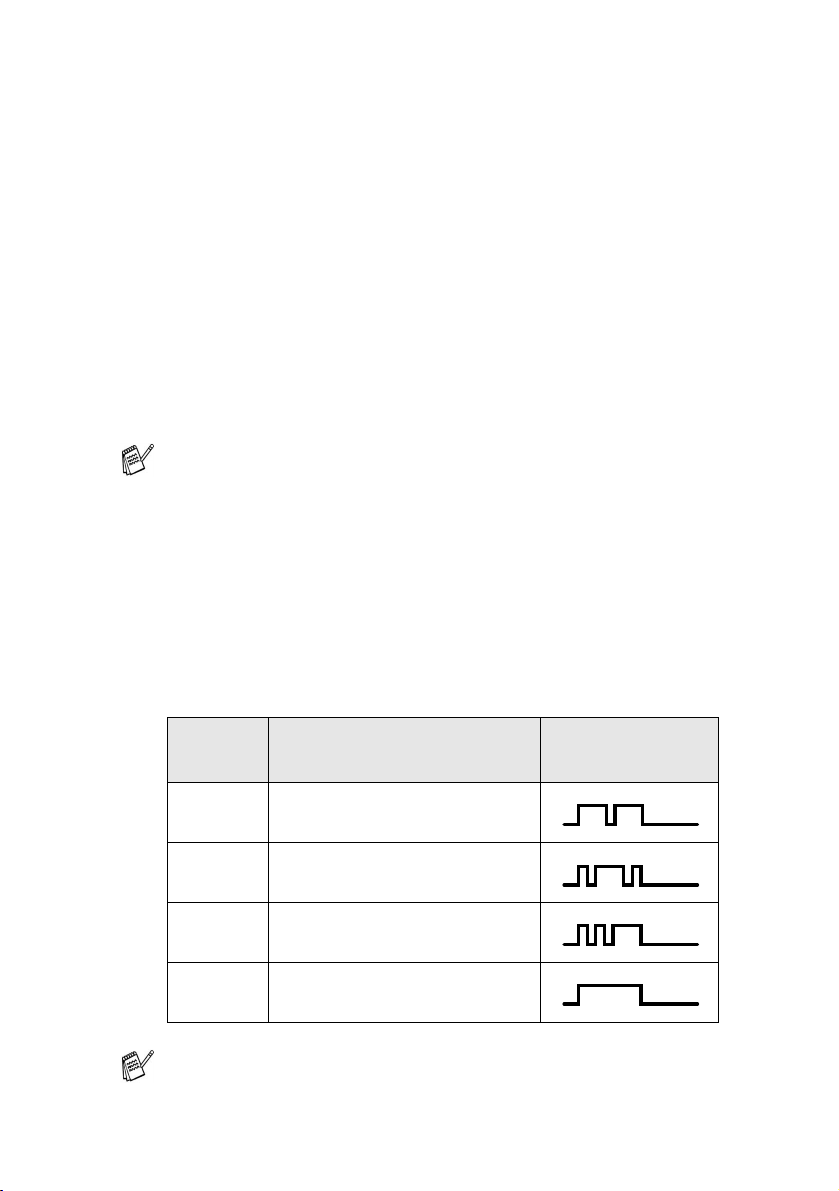
Do you have Voice Mail?
If you have Voice Mail on the phone line that you will install your new
machine on, there is a strong possibility that Voice Mail and the
machine will conflict with each other while receiving incoming calls.
However, the Distinctive Ring feature allows you to use more
than one number on your line, so both Voice Mail and the
machine can work together without any problems. If each one
has a separate phone number, neither will interfere with the other’s
operations.
If you decide to get the Distinctive Ring service from the telephone
company, you will need to follow the directions below to ‘register’ the
new Distinctive Ring pattern they give you. This is so your machine
can recognize its incoming calls.
You can change or cancel the Distinctive Ring pattern at any
time. You can switch it off temporarily, and turn it back on later.
When you get a new fax number, make sure you reset this
feature.
Before you choose the ring pattern to register
You can only register one Distinctive Ring pattern with the machine.
Some ring patterns cannot be registered. The ring patterns below are
supported by your Brother machine. Register the one your telephone
company gives you.
Ring
Pattern
1 long-long
2 short-long-short
3 short-short-long
4 very long (normal pattern)
If the ring pattern you received is not on this chart, please call
your telephone company and ask for one that is shown.
Rings
SETUP RECEIVE 5 - 11
Page 76

■
The machine will only answer calls to its registered number.
■
The first two rings are silent on the machine. This is because the
fax must «listen» to the ring pattern (to compare it to the pattern
that was ‘registered’). (Other telephones on the same line will
ring.)
■
If you program the machine properly, it will recognize the
registered ring pattern of the ‘fax number’ within 2 ring patterns
and then answer with a fax tone. When the ‘voice number’ is
called, the machine will not answer.
Registering the Distinctive Ring pattern
Very important!
After you have set the Distinctive Ring feature to ON, the receive
mode is set to
Voice Mail set up on the Distinctive Ring number,
means you must answer all the calls yourself. You can not change
the receive mode to the other mode while the Distinctive Ring is set
to on.
1
Press
2
Press or to select
Press
3
Press or to select the stored ring pattern you want to use.
Press
(You will hear each pattern as you scroll through the four
patterns. Make sure you choose the pattern that the telephone
company gave you.)
4
Press
Distinctive Ring is now set to on.
Manual
automatically. Unless you have a TAD or
Menu/Set, 2, 0, 1
Menu/Set
Menu/Set
Stop/Exit
.
.
.
Manual
.
Set
.
1.Distinctive
mode
5 - 12 SETUP RECEIVE
Page 77

Turning off the Distinctive Ring
1
Press
2
Press or to select
Press
3
Press
If you turn off Distinctive Ring, the machine will stay in
receive mode. You will need to set the Receive Mode again.
(See To select or change your Receive Mode on page 5-2.)
Menu/Set, 2, 0, 1
Menu/Set
Stop/Exit
.
.
.
Off
.
1.Distinctive
Manual
SETUP RECEIVE 5 - 13
Page 78

Caller ID
The Caller ID feature lets you use the Caller ID subscriber
service offered by many local telephone companies. This
service displays the telephone number, or name if it is available,
of your caller as the line rings.
After a few rings, the LCD shows the telephone number of your caller
(or name, if available). Once you pick up the handset, the Caller ID
information disappears from the LCD, but the call information
remains stored in the Caller ID memory.
■
You will see the first 16 characters of the number (or name).
■ Out of Area
ID service area.
■ Private Call
blocked transmission of information.
If both the name and number are received, the LCD shows only the
name. You can print a list of Caller ID information received by your
machine. (See Printing Caller ID List on page 5-15.)
Caller ID service varies with different carriers. Call your local
telephone company to determine the kind of service available in your
area.
display means call originated outside your Caller
display means the caller has intentionally
Viewing Caller ID List
Caller ID memory stores information for up to thirty calls. When the
thirty-first call comes in, information about the first call is erased. You
can scroll through Caller ID information to review those calls made to
your machine.
1
Press
2
Press or to select
Display #
Press
If the name was not received, it will not be displayed.
3
Press or to scroll through the Caller ID memory to
select the Caller ID you want to view, and then press
Menu/Set
the date and time of the call.
5 - 14 SETUP RECEIVE
Menu/Set, 2, 0, 2
.
Menu/Set
. The LCD shows the caller’s name and number and
.
.
2.Caller ID
Page 79

4
Press or to return to the Caller ID listing.
—OR—
Press
Stop/Exit
.
Printing Caller ID List
1
Press
2
Press or to select
Print Report
Press
3
Press
4
After printing has finished, press
Menu/Set, 2, 0, 2
.
Menu/Set
Black Start
.
Color Start
or
.
.
Stop/Exit
2.Caller ID
.
Call Waiting Caller ID (FAX-1820C only)
The Call Waiting/Caller ID feature lets you use the Call
Waiting/Caller ID service offered by many local telephone
companies. This feature displays the telephone number (or name, if
available) of Call Waiting Callers on your fax machine’s LCD.
To set the Call Waiting Caller ID to On (or Off):
1
Press
2
Press or to select
On
Press
To answer a Call Waiting signal:
3
To answer a Call Waiting signal while you’re talking on the
phone, ask the other party if you can put them on Hold to catch
the other call. The LCD shows the Caller ID.
4
Press
5
To switch back to the first call, press
again.
Menu/Set, 2, 0, 3
Off
(or
).
Menu/Set
.
Search/Speed Dial
.
to switch to the second call.
3.CallWaiting ID
Search/Speed Dial
Either caller can hang up at any time. However, if you hang up
you will disconnect both callers.
SETUP RECEIVE 5 - 15
Page 80

6
Setup Send
How to fax
You can send faxes from the ADF (automatic document feeder).
Enter Fax mode
Before sending faxes, make sure (
green. If not, press (
setting is Fax.
Fax
) to enter Fax mode. The default
Fax
) is illuminated in
How to dial
There are four ways to dial.
Manual dialing
Press all of the digits of the phone or fax number.
6 - 1 SETUP SEND
Page 81

One-Touch dialing
Press the One-Touch Key of the location you want to call. (See
Storing One-Touch Dial numbers
To dial One-Touch numbers 6 to 10, hold down
the One-Touch Key.
on page 7-1.)
Shift
as you press
If the LCD shows
One-Touch key, number has not been stored on it.
Not Registered
when you press the
Speed-Dialing
Press
number. (See
Search/Speed Dial, #
Storing Speed-Dial numbers
If the LCD shows
Speed-Dial number, a number has not been stored for it.
Not Registered
, and then the two digit Speed-Dial
on page 7-3.)
two-digit number
when you enter the
SETUP SEND 6 - 2
Page 82

Search
You can search for names you have stored in the One-Touch and
Speed-Dial memories. Press
navigation keys to search. (See Storing One-Touch Dial numbers on
page 7-1 and Storing Speed-Dial numbers on page 7-3.)
* To search alphabetically, you can use dial pad to enter the first
letter of the name you are looking for.
Out of Memory message
Search/Speed Dial
To search
numerically
To search alphabetically*
and the
If you get an
of a fax, press
Memory
the option to press
or to press
Out of Memory
Stop/Exit
message while scanning the first page
to cancel the scan. If you get an
message while scanning a subsequent page, you will have
Black Start
Stop/Exit
to cancel the operation.
to send the pages scanned so far,
If the memory is full and you are faxing a single page, it will be
sent in real time.
Out of
6 - 3 SETUP SEND
Page 83

Automatic transmission (MFC-3220C only)
This is the easiest way to send a fax.
Do not pick up the hand set of the external phone or press Hook
to listen for a dial tone
1
If it is not illuminated in green, press (
2
Load your original. (See
3
Enter the fax number using the dial pad, One-Touch,
Speed-Dial or Search.
How to dial
4
(See
Press
Black Start or Color Start
on page 6-1.)
Load originals
.
on page 2-1.)
Fax
).
Automatic transmission (FAX-1820C only)
This is the easiest way to send a fax.
Do not pick up the hand set of the machine or the external phone
or press Hook to listen for a dial tone
1
If it is not illuminated in green, press (
2
Load your original. (See Load originals on page 2-1.)
3
Enter the fax number using the dial pad, One-Touch,
Speed-Dial or Search.
How to dial
4
(See
Press
Black Start or Color Start
on page 6-1.)
.
Fax
).
SETUP SEND 6 - 4
Page 84

Manual transmission (MFC-3220C only)
Manual transmission lets you hear the dialing, ringing and
fax-receiving tones while sending a fax.
1
If it is not illuminated in green, press (
2
Load your original. (See Load originals on page 2-1.)
3
Pick up the handset of the external phone and listen for a dial
tone.
—OR—
Press
4
On the external phone, dial the fax number you want to call.
—OR—
If you pressed
5
When you hear the fax tone,
press
6
If you picked up the handset of the external phone, replace it.
Hook
and listen for a dial tone.
Hook
Black Start
, dial using the machine’s control panel.
Color Start
or
.
Fax
).
Manual transmission (FAX-1820C only)
Manual transmission lets you hear the dialing, ringing and
fax-receiving tones while sending a fax.
1
If it is not illuminated in green, press (
2
Load your original. (See Load originals on page 2-1.)
3
Pick up the machine’s handset and listen for a dial tone.
—OR—
Press
4
Dial the fax number you want to call.
5
When you hear the fax tone,
press
6
If you picked up the machine’s handset, replace it.
Hook
and listen for a dial tone.
Black Start
Color Start
or
.
Fax
).
6 - 5 SETUP SEND
Page 85

Sending a fax at the end of a conversation
(FAX-1820C only)
At the end of a conversation you can send a fax to the other party
before you both hang up.
1
Ask the other party to wait for fax tones (beeps) and then to
Start
press
before hanging up.
2
If it is not illuminated in green, press (
3
Load your original. (See Load originals on page 2-1.)
4
Press
5
Replace the handset.
Black Start or Color Start
.
Fax
).
SETUP SEND 6 - 6
Page 86

Basic sending operations
Sending faxes using multiple settings
When you send a fax you can choose any combination of these
settings: contrast, resolution, overseas mode, delayed fax timer,
polling transmission or real time transmission.
1
If it is not illuminated in green, press (
pressing
ask if you want to enter more settings:
2
Press 1 to select more settings. The
LCD will return to the
menu.
—OR—
Press
step.
Menu/Set
2
if you have finished choosing settings and go to the next
. After each setting is accepted, the LCD will
Setup Send
Fax
) before
Other Settings
1.Yes 2.No
Contrast
If your
Use
Use
original
Light
Dark
1
If it is not illuminated in green, press (
2
Load your original. (See Load originals on page 2-1.)
3
Press
4
Press or to select
Light
Press
5
Press 1 if you want to choose more settings and the LCD will
return to the
—OR—
Press
6
Enter a fax number.
Press
is very light or very dark, you may want to set the contrast.
to send a light document or make the fax darker.
to send a dark document or make the fax lighter.
Fax
).
Menu/Set, 2, 2, 1
Dark
or
Menu/Set
2
if you have finished choosing settings.
.
.
Setup Send
Black Start
.
Auto
menu.
Color Start
or
1.Contrast
,
.
6 - 7 SETUP SEND
Page 87

Fax Resolution
You can use the
temporarily (for this fax only). Press
to select the setting you want, and then press
—OR—
You can change the default setting.
1
If it is not illuminated in green, press (
2
Load your original. (See
3
Press
4
Press or to select the
resolution you want.
Press
5
Press
Standard
Fine
S. Fine
Photo
Fax Resolution
Menu/Set, 2, 2, 2
Menu/Set
Stop/Exit
.
.
Suitable for most typed originals.
Good for small print and transmits a little
slower than Standard resolution.
Good for small print or artwork and transmits
slower than Fine resolution.
Use when the original has varying shades of
gray or photograph. This has the slowest
transmission time.
key to change the setting
Fax Resolution
Load originals
.
and
Menu/Set
Fax
).
on page 2-1.)
2.Fax Resolution
or
.
SETUP SEND 6 - 8
Page 88

Manual and automatic fax Redial
If you are sending a fax manually and the line is busy, press
Redial/Pause
again. If you want to make a second call to the last number dialed,
you can save time by pressing
Color Start
Redial/Pause
If you are sending a fax automatically and the line is busy, the
machine will automatically redial one time after five minutes.
, and then press
.
only works if you dialed from the control panel.
Black Start
Redial/Pause
Color Start
or
Black Start
and
to try
or
Color fax transmission
Your machine can send a color fax to machines that support this
feature.
However, color faxes cannot be stored in the memory, so Delayed
fax and Polling Transmit features are not available.
1
If it is not illuminated in green, press (
2
Load your original. (See Load originals
3
Enter the fax number using the dial pad, One-Touch,
Speed-Dial or Search.
4
Press
Color Start
.
on page 2-1
Fax
).
.)
When you send a color fax, the machine will send it in real time
(even if
6 - 9 SETUP SEND
Real Time TX
is set to
Off
).
Page 89

Dual Access (Not available for color faxes)
You can dial a number, and begin scanning the fax into memory—
even when the machine is sending from memory or receiving faxes.
The LCD shows the new job number and available memory.
Your machine normally uses Dual Access. However, to send a
color fax, the machine will send the original in real time (even if
Real Time TX
The number of pages you can scan into the memory will vary
depending on the data that is printed on them.
is
Off
).
If you get a
page of a fax, press
Out of Memory
you can press
or press
Out of Memory
Stop/Exit
message while scanning a subsequent page,
Black Start
Stop/Exit
to cancel the operation.
message while scanning the first
to cancel scanning. If you get a
to send the pages scanned so far,
Real Time Transmission
When you are sending a fax, the machine will scan the originals into
the memory before sending. Then, as soon as the phone line is free,
the machine will start dialing and sending.
If the memory becomes full, the machine will send the original in real
time (even if
Sometimes, you may want to send an important original immediately,
without waiting for memory transmission. You can set
TX
to On for all documents or for the next fax only.
If you want to fax multiple pages, use Dual Access.
(See Dual Access (Not available for color faxes) on page 6-10.)
1
If it is not illuminated in green, press (
2
Load your original. (See
3
Press
Real Time TX
Menu/Set, 2, 2, 5
is set to
Load originals
.
Off
).
Fax
on page 2-1.)
5.Real Time TX
Real Time
).
SETUP SEND 6 - 10
Page 90

4
To change the default setting, press or to select On
Off
(or
Press
Go to Step 6.
—OR—
For the next fax transmission only, press or to select
Next Fax Only
Press
5
Press or to select
Fax:Off
Press
6
Press 1 if you want to choose more settings and the LCD will
return to the
—OR—
Press
7
Enter a fax number.
Press
In Real Time Transmission, the redial feature doesn't work.
If you are sending a color Fax, the machine will send it in real
time (even if
).
Menu/Set
Menu/Set
).
Menu/Set
2
if you have finished choosing settings.
Black Start
.
.
.
.
Setup Send
or
Real Time TX
menu.
Color Start
Next Fax:On
.
is set to
Off)
(or
.
Next
Checking job status
Check which jobs are still waiting in the memory to be sent. (If there
are no jobs, the LCD shows
1
Press
2
If you have more than one job
waiting, press or to scroll through the list.
3
Press
6 - 11 SETUP SEND
Menu/Set, 2, 6
Stop/Exit
.
No Jobs Waiting
.
.)
6.Remaining Jobs
Page 91

Canceling a job while scanning, dialing and
sending the original
You can cancel a job while you are scanning it into memory by
pressing
You can also cancel a job while the machine is dialing or sending the
original by pressing
Stop/Exit
.
Stop/Exit
.
Canceling a scheduled job
You can cancel a fax job that is stored and waiting in memory.
1
Press
Any jobs that are waiting will appear
on the LCD.
2
If you have more than two jobs waiting, press or to
select the job you want to cancel.
Press
—OR—
If you only have one job waiting, go to Step 3.
3
Press 1 to cancel.
—OR—
Press
To cancel another job go to Step 2.
4
Press
Menu/Set, 2, 6
Menu/Set
2
to exit without canceling.
Stop/Exit
.
.
.
6.Remaining Jobs
SETUP SEND 6 - 12
Page 92

Advanced sending operations
Broadcasting (Not available for color faxes)
Broadcasting is when the same fax message is automatically sent to
more than one fax number. Using the
include Groups, One-Touch, Speed-Dial numbers and up to 50
manually dialed numbers. If you did not use up any of the numbers
for Groups, access codes or credit card numbers, you can
‘broadcast’ faxes to as many as 100 different numbers. However, the
available memory will vary depending on the types of jobs in the
memory and the number of locations used for broadcasting. If you
broadcast to the maximum numbers available, you will not be able to
use Dual Access and Delayed fax.
To include One-Touch or Speed-Dial numbers and manually dialed
numbers in the same broadcast, you must press
each of the numbers. Use
the numbers easily.
(See Setting up Groups for Broadcasting on page 7-5.)
After the broadcast is finished, a Broadcast Report will be printed to
let you know the results.
■
Enter the long dialing sequence numbers as you would normally,
but remember that each One-Touch and Speed-Dial number
counts as one number, so the number of locations you can store
becomes limited.
■
If the memory is full, press
than one page has been scanned, press
portion that is in the memory.
Search/Speed Dial
Stop/Exit
Menu/Set
to stop the job or if more
key, you can
Menu/Set
to help you choose
Black Start
to send the
between
1
If it is not illuminated in green, press (
2
Load your original. (See
3
Enter a number using One-Touch, Speed-Dial, a Group
number, Search or manual dialing using the dial pad.
(Example: Group number)
4
When the LCD displays the fax number or name of the other
party, press
You will be asked to press the next number.
6 - 13 SETUP SEND
Menu/Set
Load originals
.
on page 2-1.)
Fax
).
Page 93

5
Enter the next number.
(Example: Speed-Dial number)
6
When the LCD displays the fax number or name of the other
party,
Menu/Set
press
7
Enter another fax number.
(Example: Manual dialing using the dial pad.)
8
Press
Black Start
.
.
Overseas Mode
If you are having difficulty sending a fax overseas due to possible
interference on the phone line, we recommend that you turn on the
Overseas Mode. After you send a fax using this feature, the feature
will turn itself off.
1
If it is not illuminated in green, press (
2
Load your original. (See
3
Press
4
Press or to select On (or
Off
Press
5
Press 1 if you want to choose more settings and the LCD will
return to the
—OR—
Press
6
Enter a fax number.
Press
Menu/Set, 2, 2, 7
).
Menu/Set
2
if you have finished choosing settings.
Black Start
.
Setup Send
Load originals
.
menu.
Color Start
or
on page 2-1.)
.
Fax
).
7.Overseas Mode
SETUP SEND 6 - 14
Page 94

Delayed Fax (Not available for color faxes)
During the day you can store up to 50 faxes in the memory to be sent
within 24 hours. These faxes will be sent at the time of day you enter
in Step 4. Press
faxes to be sent.
Menu/Set
to accept it, or enter another time for the
1
If it is not illuminated in green, press (
2
Load your original. (See
3
Press
4
Enter the time you want the fax to
be sent (in 24-hour format).
Press
(For example, enter 19:45 for 7:45 PM.)
Press
waiting in the ADF.
—OR—
Press
5
Press 1 if you want to choose more settings and the LCD will
return to the
—OR—
Press 2 if you have finished choosing settings.
6
Enter a fax number.
Press
The number of pages you can scan into the memory depends
on the amount of data that is printed on each page.
Menu/Set, 2, 2, 3
Menu/Set
1
to leave the originals
2
to scan the original into memory.
.
Setup Send
Black Start
Load originals
.
menu.
.
on page 2-1.)
Fax
).
3.Delayed Fax
1.Doc 2.Memory
6 - 15 SETUP SEND
Page 95

Setting up Polled Transmit (Not available for color
faxes)
Polled Transmit is when you set up your machine to wait with a paper
original so another fax machine can call and retrieve it.
1
If it is not illuminated in green, press (
2
Load your original. (See
3
Press
4
Press or to choose
(or
Press
5
Press 1 to leave the original waiting
in the ADF.
—OR—
Press
6
Press 1 if you want to choose more settings and the LCD will
return to the
—OR—
Press
7
Press
The machine starts scanning the document.
8
If you place the original in the ADF, wait for the fax to be polled.
If you press 1 in Step 5, the original remains in the ADF until
your machine is polled. If you must use your machine before the
polled transmit occurs, you must first cancel this job.
Menu/Set, 2, 2, 6
Off
).
Menu/Set
2
to scan the original into memory.
2
if you have finished choosing settings, and go to Step 7.
.
Setup Send
Black Start
Load originals
.
.
on page 2-1.)
On
menu.
Fax
).
6.Polled TX
1.Doc 2.Memory
If you press 2 in Step 5, the document will be stored and can be
retrieved from any other fax machine until you delete the fax
from the memory by canceling the scheduled job. (See
Canceling a scheduled job
on page 6-12.)
SETUP SEND 6 - 16
Page 96

Delayed Batch Transmission (Not available for
color faxes)
Before sending the delayed faxes, your machine will help you
economize by sorting all the faxes in the memory by destination and
scheduled time. All delayed faxes that are scheduled to be sent at
the same time to the same fax number will be sent as one fax to save
transmission time.
1
If it is not illuminated in green, press (
2
Load your original. (See
3
Press
4
Press or to select On (or
Off
Press
5
Press
Menu/Set, 2, 2, 4
).
Menu/Set
Stop/Exit
.
.
Load originals
.
on page 2-1.)
Fax
).
4.Batch TX
6 - 17 SETUP SEND
Page 97

7
Quick-Dial numbers and
dialing options
Storing numbers for easy dialing
You can set up your machine to do three types of easy dialing:
One-Touch, Speed-Dial and Groups for Broadcasting faxes.
If you lose electrical power, the quick-dial numbers that are in
the memory will not be lost.
Storing One-Touch Dial numbers
Your machine has 5 One-Touch keys where you can
store 10 fax or phone numbers for automatic dialing. To
Shift
access numbers 6 to 10, hold down
the One-Touch key. When you press a One-Touch key
the LCD shows the name, if you stored it, or the
number.
One-Touch keys are the 5 keys (numbers 01–10)
located on the left side of the control panel.
as you press
1
Press
2
Press the One-Touch key where
you want to store a number.
3
Enter a number (up to 20 digits).
Press
■
Menu/Set, 2, 3, 1
Menu/Set
If you want to enter a pause in the dialing sequence (for
example, to access an outside line), press
as you are entering the digits.
Each key press of
pause when the number is dialed, and a dash appears on
the screen.
.
Redial/Pause
QUICK-DIAL NUMBERS AND DIALING OPTIONS 7 - 1
.
1.One-Touch Dial
Redial/Pause
enters a 3.5 second
Page 98

4
Use the dial pad to enter the name (up to 15 characters).
Press
(You can use the chart on page 4-3 to help you enter letters.)
—OR—
Press
5
Go to Step 2 to store another One-Touch number.
—OR—
Press
When you dial a quick-dial number, the LCD shows the name
you’ve stored, or, if you haven’t stored a name only, the number
you’ve stored.
Menu/Set
Menu/Set
Stop/Exit
.
to store the number without a name.
.
7 - 2 QUICK-DIAL NUMBERS AND DIALING OPTIONS
Page 99

Storing Speed-Dial numbers
You can store Speed-Dial numbers, so that when you dial you will
only have to press a few keys (
number, and
40 Speed-Dial numbers.
1
Press
2
Use the dial pad to enter a two-digit
Speed-Dial location number (01-40).
(For example, press
Press
3
Enter the phone or fax number (up to 20 digits).
Press
4
Use the dial pad to enter the name (up to 15 characters).
Press
(You can use the chart on page 4-3 to help you enter letters.)
—OR—
Press
5
Go to Step 2 to store another Speed-Dial number.
—OR—
Press
Black Start
Menu/Set, 2, 3, 2
Menu/Set
Menu/Set
Menu/Set
Menu/Set
Stop/Exit
.
.
.
to store the number without a name.
.
Search/Speed Dial, #
Color Start
or
05
.
.)
). The machine can store
, the two-digit
2.Speed-Dial
QUICK-DIAL NUMBERS AND DIALING OPTIONS 7 - 3
Page 100

Changing One-Touch and Speed-Dial numbers
If you try to store a One-Touch or Speed-Dial number where a
number has already been stored, the LCD will show the name that
has been stored there (or number) and will ask you to do one of the
following:
1
Press 1 to change the stored
number.
—OR—
Press
How to change the stored number:
■
■
2
Enter a new number.
Press
3
Follow the directions beginning at Step 4 in Storing One-Touch
Dial numbers and Storing Speed-Dial numbers. (See
One-Touch Dial numbers on page 7-1 and Storing Speed-Dial
numbers on page 7-3.)
2
to exit without making a change.
If you want to erase the whole number or whole name, press
Stop/Exit
letters. The characters above and to the right of the cursor
will be deleted.
If you want to change a character, use or to position
the cursor under the character you want to change, and then
type over it.
Menu/Set
when the cursor is under the first the digits or
.
1.Change 2.Exit
Storing
7 - 4 QUICK-DIAL NUMBERS AND DIALING OPTIONS
