Page 1

To ensure safety while driving
and to comply with laws,
drivers should not watch video or
operate the video device while driving.
Page 2

Content
Precaution..... ..... ..... .......................
Safety Informatio n.... ..... ................
Disc Note........ ..... ..... .....................
Installation .... ..... ..... ......................
Electric Connecti on .... ..... .............
Remote Control .... ..... ..... ..............
Basic Operation ... ..... ..... ...............
Main Menu Operation..... ..... ............
Setting animation..... ..... .................
Setting disc..... ..... ..... .....................
Setting radio.... ..... ..... .....................
Setting wallpaper...... ..... . ................
Version about.......... ..... ...................
Setting time..... ..... . ..... ...................
Setting audio mode...... ..... ..............
Setting video mode...... ..... ..............
Setting OSD language.... ..... ...........
Setting illumination col or... ..... .........
TFT dis play calibration. ......... ..... ....
Rear Vi ew Camera ................. ..... ..
Control Panel ..... ..... ..... .................
Unit keys ......... ..... ..... .....................
Radio Operation.. ..... ..... ................
Listening to the radio ..... ..... ............
Storing and Listening to a mem ory
station ......... ..... ..... .................. ...
Automatic Memory St oring &
Program Scanning...... ..... ............
Automatic Memory St oring &
2
Program Scanning...... ..... ............
3
RDS function..... ..... ..... ...................
4
Media Operation....... ..... .................
5
Basic Operation ... ..... ..... .................
8
Selecting Play Mode ...... ..... .............
9
On-Screen Display Functi on .... .........
11
Digital Video Special Function.... ....
11
Multi-Subtitle Languag e funct ion.. .....
11
Multi-audio language Fun ction ..... .....
12
Multi-angle Function.. ..... .................
12
Tit le menu f uncti on .... .................. ....
12
A-B Repeat function..... ..... ...............
12
Program function...... ..... ..................
12
Step function.... ..... ..... ....................
12
Slow speed function..... ..... ..............
13
AUX Operation ..... ..... ..... ................
13
AV Opera tion................... ..... ..........
13
USB Operation ..... ..... ..... ................
13
Card Operation .... ..... ..... ................
13
SWC Operation.... ..... ..... ................
14
Parental Control. ..... ..... ................
14
Region Code...... ..... ..... ..................
16
Specification ... ..... ..... ....................
16
Troubleshooting. ..... ..... ..................
16
17
17
19
20
20
21
21
23
23
23
23
23
24
24
24
24
25
26
27
28
28
29
30
31
32
-1-
Page 3

Precaution
THANK YOU FOR PURCHASING PLAYER .
Before oper ating the unit, read thi s manual thoroughly and keep it handy
for future re ference .
To avoid injur y or accident , read the following precautions before
installin g and operating the unit .
ON INSTALLATION
DO NOT install any receiver in loca tions where;
- it may obstru ct the steering wheel and gearshift lever operations, as th is
may result in a t raffic accident.
- it may obstru ct the operation of safe ty devices such as air bags, as this
may result in a f atal accident.
- it may obstru ct visibility.
DO NOT operate any receiver while m anipulating the steering wheel, a s
this may resu lt in a traffic accide nt.
The driver mu st not watch the monitor while driving.
IF THE DRIVER watches the monitor w hile driving, it may lead to
carelessn ess and cause an accident.
IF YOU NEED to operate the receive wh ile driving, be sure to look ahead
carefully o r you may be involved in a traffic accident.
IF THE PARKING BRAKE is not engaged.“ ParkingBrake” fl ashes on the
monitor, and n o playback picture will be shown.
- This warn ing appears only when th e parking brake wire is connected to
the parking b rake system built in the car ( refer to the electric connection )
A BOSS AUDIO MULTIME DIA
ABOUT THE LIQ UID CRYSTAL DISPLAY (LCD) PANEL
Do not press on t he LCD panel on the unit as doing so can distort the
picture or ca use a malfunction . Th e picture may become unc lear , or the
LCD panel may b e damaged .
NOTES ON CLEA NING
-Clean the LC D panel with a slightly damp soft cloth.
-Do not use sol vents such as benzine, thinner, commercially available
cleaners or a ntistatic spray .
- Do not use alcohol to clean the screen .
If your car was p arked in a cold or hot place , the picture may not be clear .
The monitor is not damaged . The picture will become clea r the temper ature in your c ar becomes normal .
-2-
Page 4

Safety Information
CAUTION:
THIS DI GITAL VIDEO PLAYER IS A CLASS I LASER PRODUCT. HOWEVER
THIS DIGITAL VIDEO PLAYER USES A VISIBLE/ INVIS IBLE LA SER BEAM
WHICH COULD CAUSE .
HAZARDOUS RADIATION EXPOSURE IF DIREC TED. BE S URE TO OPERATE
THE DIG ITAL VIDEO PLAYE R CORRECTLY AS INSTR UCTED .
USE OF CONTROLS OR ADJUS TMENT S OR PERF ORMANCE OF
PROCEDURES OTHER THAN TH OSE SPECIFIED HEREIN MAY RESULT IN
HAZARDOUS RADIATION EXPOSURE.DO NOT OPEN COVERS AND D O NOT
REPAIR YOUR SELF. REF ER SERVICI NG TO QUALIFIED PERSONNEL.
WARNING:
TO RE DUCE THE RISK OF FIRE O R ELECT RIC SHO CK, DO NOT EXP OSE THI S
EQUIPMENT TO RAIN OR MOI STURE .
TO RE DUCE THE RISK OF FIRE O R ELECT RIC SHO CK, AND ANNOYING
INTERFERENCE, USE O NLY THE REC OMMEN DED ACCESSORIES.
THIS DE VICE IS INTENDED FOR CONTINUOUS O PERATION.
This pr oduct incorporates copyright prote ction t echno logy that is protected
by method claims of cer tain U. S. Pate nts and o ther intellectual property ri ghts
owned by Macrovision Corpo ratio n and oth er rights owners.Use of this
copyright protect ion tec hnolo gy must b e authorized by Macro vision Corporati on,
and is intended for home and oth er limi ted vie wing uses only unless
otherwise authori zed by Ma crovi sion Co rporation. Reverse engineering or
disassembly is prohibite d.
REGION MANA GEMENT INFORMATIO N:
This Di gital Vide o Playe r is designed and manufactured to respon d to the Re gion
Management Inform ation t hat is re corde d on a Digital Video di sc. If the Region
number described on the Digi tal Video disc does n ot corr espon d to the Region
number of this Digita l Video Player, this Digita l Video Player cann ot play t his dis c.
-3-
Page 5

Disc Note
Disc format s supported by this
player
CD
Audio and Video
Disc size 12 cm
Audio and Video
Disc size 12 cm
Audio
Disc size 12 cm
Audio
Disc size 12 cm
Digit al
Video
VCD
CD
MP3
Dig ital
Video
VCD
MP3
Discs which c annot be played
with this pla yer
Digital Video-RAM
CDV
CDG
Handling an d Cleaning
Dirt, dust, scratch es and wa rping d isc
will cause misoperation.
Do not place stickers o r make
scratches on discs.
Do not warp discs.
A disc should always be kept i n its
case when not in use to pre vent fr om
damaging.
Do not place discs in the f ollow ing
places:
1.Direct sunlight
2.Dirty, dusty and damp areas
3.Near car heaters
4.On the seats or dashbo ard
Disc Cleani ng
Use a dry soft cloth to wip e the sur face.
If the disc is quite dirt y, use a soft cloth
slightly moistured with is oprop yl (rub bing)
alcohol. Never use solvent s such as
benzine, thinner or conven tiona l recor d
cleaners as they may mar the sur face of
the disc.
Note:
A disc may become somewhat scra tched
(although not enough to make i t
-4-
unusable) depending on you r handl e it
and conditions in the usage en viron ment.
Note these scratche s are not a n
indication of any problem wi th the pl ayer.
Lab el si de
up
Do no t tou ch
the
und ers ide
of th e dis c
Do no t
ben d
Wip e the disc fr om
center
tow ard t he out side
edg e
Preparing N ew Discs with Rough
Spots
A new disc ma y h av e r oug h e dg es on
its in side and ou ts ide ed ge s. If a d isc
with rou gh edges is us ed , t he prope r
setting w ill not be per fo rme d and th e
player will not p lay th e disc. Therefore,
remove the ro u gh edg e s i n ad v anc e
by using a ball point pen or penci l as
shown on the right. To rem o ve t he
rough edges, press the sid e o f th e pen
or pencil against the inside a nd outs ide
edges of the disc.
Rou gh spot s
on
out side ed ge
Bal l point p en
or pe ncil
Rou gh spot s
on in side
edg e
Page 6

Installation
NOTES:
1. Choose the mounting locat ion whe re the un it will not interfere with the normal
driving function of the driv er.
2. Before finally installi ng the un it, con nect the wiring temporarily and make sur e
it is all connected up properl y and the u nit and t he system work properly.
3. Use only the parts included w ith the u nit to en sure proper installation. The use
of unauthorized parts can ca use mal funct ions.
4. Consult with your nearest d ealer i f insta llation requires the drilling of holes o r
other modifications of the v ehicl e.
5. Install the unit whe re it doe s not get i n the dri ver s way and cannot injure the
passenger if there is a sudden s top, li ke an eme rgency stop.
6
. Avoid in stalling the unit where it would be subjec t to high t emper ature , such
as from direct sunlight, or fr om hot ai r, from th e heater, or where it would be
subject to dust, dirt o r exces sive vi brati on.
7. If installation angle exc eeds 30 f rom hor izontal, the unit might not give its
optimum performance.
DIN FRONT/R EAR-MOUNT
This unit can be properly inst alled e ither f rom "Front"(conventional DIN
Front-mount) or "Re ar"(D IN Rear -moun t installation, utilizing threaded
screw holes at the sides of the un it chas sis). F or details, refer to the followin g
illustrated installati on meth ods.
'
30
Removing the unit
1. Press the REL butt on to rel ease th e front panel .
2. Remove the control panel .
-5-
Page 7

Installation
Installation the unit
3. Remove the PLASTIC COVER of the both sides away
PLASTIC COVER
4. Insert the two KEY PLAT into the grooves at both sides
of the unit as shown in figure until they click .
KEY PLATE
5. Pulling the levers makes it possible to remove
the unit from the dashboard .
SPRIN G WASH ER
PLAIN WA SHE R
TAPPING SCREW
DASH BO ARD
HEX NUT
METAL MOU NTING
STRAP
CONSO LE
SLIDE B RAC KET
HOUSI NG
HEX BOLT
-6-
Page 8

Installation
How To Remove And Install The Front Panel
When detaching or attachin g the con trol pa nel, be careful not to damage the
connectors on the back of the co ntrol p anel an d on the panel holder.
Detaching C ontrol Panel
Before deta ching the control panel, be sure to turn off the power.
1). Press the “REL” release button and the left han d side of f ront pa nel will release.
RELEA SE BU TTON
2). Pull-off the front panel and keep the front pan el into t he case .
PROTE CTI VE CA SE
Attaching C ontrol Panel
1). First insert the ri ght han d side of t he fron t panel into the hollow of the unit .
(NOTE : the “bulge” poi nt on the p anel mu st be att ached into the hollow of the unit .)
2). Gently push the lef t hand si de of the f ront pa nel until you feel a “ Click” .
Hollow
Bulge
-7-
Page 9

Electric Connection
WI RING CONNECTION
RADIO ANT ENNA JAC K
REAR RCA AUDIO OU TPUT R ED
REAR RCA AUDIO OU TPUT W HITE
FRONT RCA AUDIO OUT SOCKET
FRONT RCA AUDIO OUT SOCKET
VIDEO OUTPUT SOCKET
VIDEO OUTPUT SOCKET
IS O CONNE CTO R
8 6 4 2
B
7 5 3 1
A
5
Whit e Yello w
Red
Yello w
4
2
8 6 4 2
B
7 5 3 1
4
2
5
A
ISO CONNECTOR
1 BLACK. .... ....... .... ....... ..GR OUND
2 RED... .... ....... .... ....... IGNI TION(+)
1 GREEN/ BLAC K...... .... ......L EFT RE AR(-)
2 GREEN. .... ....... .... ....... .... LEFT REAR (+)
3 WHITE/ BLAC K...... .... .....LE FT FRO NT(-)
4 BLUE.. .... ....... ...A UTO ANTENN A
5 YEL LOW..... .... ......C ONSTA NT(+ )
4 WHITE. .... ....... .... ....... ...L EFT FRONT (+)
5 GRAY/B LAC K... .... ... .... RIGH T FRO NT(- )
6 GRAY.... ... .... .... ... .... .... RIG HT FRO NT(+ )
7 VIOLET /BLA CK..... .... ....RIG HT REA R(-)
8 VIOLET.. .... ....... .... ....... .RIG HT REAR(+ )
Note:
the ground connection cabl e (park ing bra ke B-) must be connected in order for
pictures to be played back to th e monit or. If the c able has not been correctly
connected, appears on the monitor. warning message
-8-
Page 10

Remote Control
12
3
4
36
5
6
7
8
9
10
11
12
13
14
15
16
17
18
1. OSD BUTTON
19
2. PROG BUTTO N
3. LOUD BUTTO N
NUMBER(0~ )BUTTONS
37
20
21
22
23
24
25
26
27
28
29
30
31
32
33
34
35
4. 9
C
5. L OCK B UTTON
6. ANGLE/MO/ST BU TTO N
7. LOC/SLOW BUTTON
8. STOP BU TTON
9. I<< BUTTON
10. SELECT BU TTO N
11. VOLUME+/ - BUT TON S
12. STEP BUTT ON
13. SRC BUTTO N
14. MUTE BUTTON
15. BAND BUTTON
16. OK BUTTON
17. INT BUTTO N
18. RPT BUTTO N
19. ANG BUTTON
20. 10+ BUTTO N
21. LANG/L/R/ST BUT TON
22. A-B/CLEAR BUTTON
23. >II BUTTO N
24. >>I BUTTO N
25. ZOOM BUTTON
26. EQ BUTTON
27. SUBT BUTT ON
28. POWER BUTTON
29. APS BUTTON
30. MENU BUTTON
31. SETUP BUT TON
32. / / / BUTTON
33. GOTO BUTT ON
34. PBC/TITLE BUTTO N
35. RDM BUTTO N
36. AF BUTTO N
37. TA BUTTON
-9-
Page 11

Remote ControlRemote Control
Preparing the Remote Control
Inserting t he Battery
1.First push to insid e as the di recti on indi cated by the arrow (See )And then
Remove the battery ho lder as t he dire ction i ndicated by the arrow (See ).
2.Replace the battery Set a ne w batte ry prop erty with (+)side up as illustrated
(See ).
3.Insert the batter y holde r. Push in t he hold er to the original position(See ).
3
1
2
4
Using the Rem ote Control
Face the remote contr ol towa rds the p layer f ront face IR mark (remote control s ignal
receiver).
Operation angle: About 30 deg ree in ea ch the di rection of the front of the IR mark.
Note :
The lithium cell in the batter y compa rtmen t of remote control has been secured for
transport with a plastic . Bef ore ini tial us e please remove this plastic so that the
remote control is ready for op erati on .
-10-
Page 12

Basic Operation
Main Menu Operation
In many modes, touch th e icon
or touch the range to ent er the
main menu, the message like fo llowi ng
as below.
10: 00 AM10: 00 AM
(3)(1) (2)
1. POWER icon
In any modes, touch the P OWER ic on
to switch the unit off . The monitor will
draw in automatical ly .
2. EJECT icon
Tou ch to allow for inserting or ejecting
disc.
3. SETUP icon
Tou ch to enter the SETTING mode,
the message will disp lay as fo llow :
Touch the “ ” section on the
setting menu, touch t he “ / ”
ranges to select the adjustm ent ite m,
Touch the “ ” icon to return to t he
previous playback .
LANG UAGE
ILLU MINATIO N COLOR
CALI BRATION
Setup interface 2
ADJUSTABLE ITEMS:
GENE RAL
ANIM ATION 2 MI NUTE
KEY BE EP ON
DISC . ..DISC . ..
RADI O ...
General se tup i nte rfa ce1
GENE RAL
WALLPA PER ...
ABOU T ...
General se tup i nte rfa ce2
ANIMATION
In RADIO mode, you can change th e
playing time of animation am ong of
“OFF, 10S, 30S, 1M,90S, 2 M, 3M and 4 M ”.
Note:
Please set the playing time of t he
animation to “ 10S ” for the first , when
you turn the unit on .
KEY BEE P : ON or OFF.
Disc setup as f ollow:
Setup interf ace 1
DISC
FORM AT NTSC
TV TYP E 4:3PS
RATIN G ADULT
-11-
Page 13

Basic Operation
FORMAT
This player is capable of play ing dis cs
recorded in either PAL or NTSC for mats.
Make the selection based on wh ether
you are connecting the unit to a PAL TV
or an NTSC TV. You can also set the unit
to AUTO (a uto select). The di sadvantage
to autoselect is that e ach tim e you tur n
the unit on it checks to se e what ki nd of
monitor is connected, whic h cause s a
small delay and some flicker ing of th e
display image which you may fi nd
unpleasant.
TV TYPE
16: 9
4:3 Pan Scan
4:3 L etter B ox
This is to select the app ropri ate TV
aspect (4:3 or 16:9) ac cordi ng to the
connected TV set.
Normal/PS (For 4:3 TV )
Played back in the PAN & SCAN style.
(If connected to wide -scre en TV, the
left and right edges are cut off.)
Key in “0000” and then turn to rating
then you can setting as follow :
KID SAFE -> G -> PG -> PG-13
-> PG R -> R ->NC-17 -> ADU LT
RADIO
ST/MONO: touch to sel ect ste reo or mo no.
LOCAL: touch to selec t local o r dista nt.
REGION: touch to sele ct radi o frequ ency
as USA or EUROPE.
WALLPAP ER
Touch to select wallpaper .
ABOUT
Touch to show the version inform ation .
CLOCK SETUP
Touch the CLOCK to adjust the time a nd
time format.
Normal/LB (For 4:3 TV )
Played back in LETTER BOX styl e.
(If connected to wide -scre en TV, black
bands appear at top and bottom o f the
screen.)
Wide (F or 16:9 T V)
Select when a wide-screen TV set is
connected.
RATING
Select to turn Parent al Cont rol on or o ff.
The factory default p asswo rd is 0000.
(The password must be used to ma ke
changes to the Parental Cont rol
menu below .)
clock setup interface
AUDIO SETUP
Touch the audio to turn to audio qua lity
adjustment.
audio setup interface2audio setup interface1
-12-
Page 14
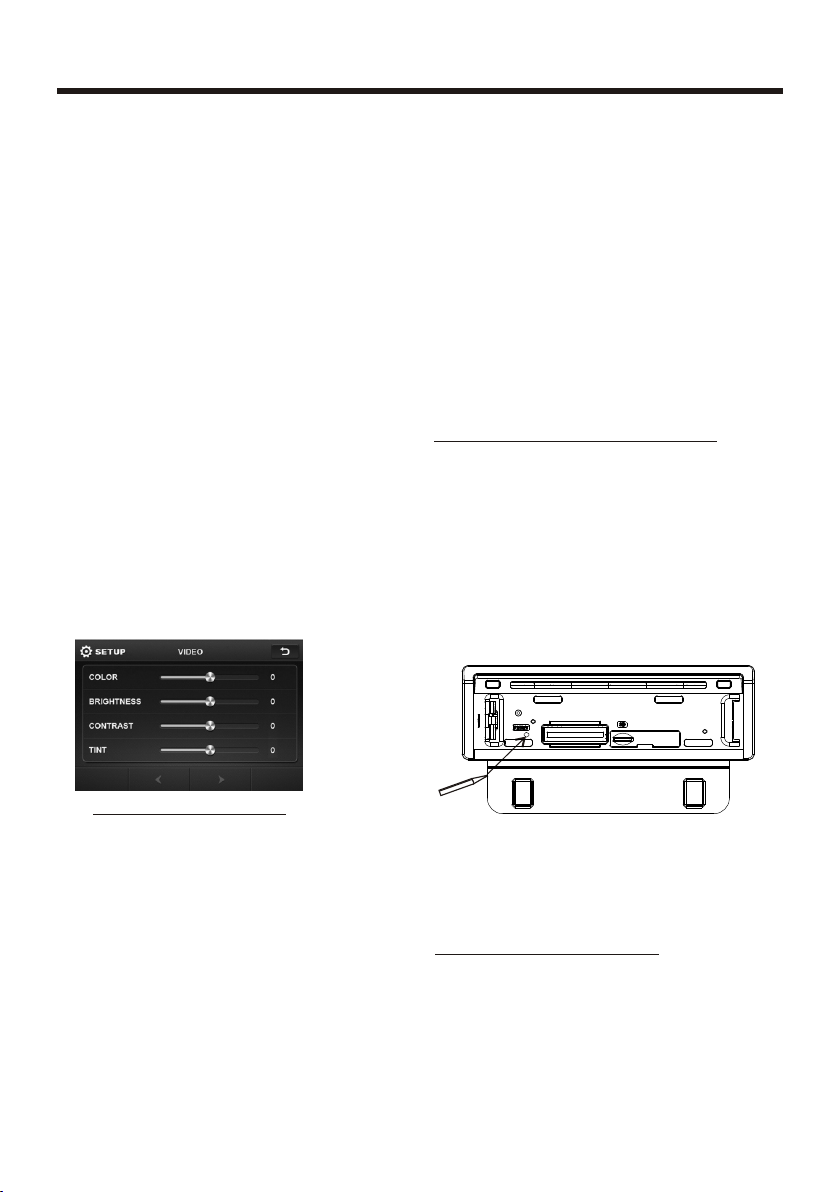
Basic Operation
TREBLE: -7 to +7
Adjust treble level .
BASS: -7 to +7
Adjust bass level .
SUBWOOFER: touch to a djust s ubwoo fer
volume and frequency.
EQ: touch to select aud io mode a s follo w:
USER -> J AZZ -> CLASS IC -> POP -> ROCK
LOUDNESS: touch to se lect lo udnes s
effec t as :OFF -> LOW -> MID -> HIGH
FADER/BALANCE:
BALANCE: R 0-10 to L 0- 10
Adjust sound balance betwe en left
and right speakers .
FADE: F 0-10 to R 0-10
Adjust sound balance betwe en fron t
and rear speakers .
VIDEO SETUP
-Adjustable when “NTSC “ is se lecte d
for “NTSC/PAL “ .
LANGUAGE
Touch to select OSD language.
ILLUMINATION COLOR
Touch to select the backlight fo r all
buttons. Tap auto icon the backlight
change automatically.
CALIBRATION
Touch the arrow as show to calibra tion
the display.
Reset Factory Settings
RESET button is placed on the housing
and must be activated with eit her a
ballpoint pen or thin metal ob ject.
The RESET button is to be activated for
the following reasons:
A. Initial installation of t he unit w hen
all wiring is completed.
B. All the function buttons do no t opera te.
C. Error symbol on the di splay.
Video s etup interface
COLOR: -16 to 16
Adjust the color for th e pictu re-li ghter
or darker.
BRIGHTNESS: -16 to 16
Adjust if the picture i s too bri ght or
too dark.
CONTRAST: -16 to 16
Adjust the contrast o f the bri ght and
dark portion.
TINT: -16 to 16
Adjust the tint if the hu man ski n color
is unnatural.
NOTE:
If RESET is selected, all memory data
will deleted, please re-ad just .
Rear View Camera
When connecting the rear vie w camer a
the mirror image of the rear vie w is auto matically displayed on the m onito r
when you change the gear to the ba ck
position.
(Note: additional monito r can not d ispla y
the image.)
-13-
Page 15

Control Panel
UNIT KEYS
10
8 36
Control Panel
5 7
IR
2 12
941
11
Sliding Pl ate d iag ram a fte r removing Control Panel
1314
1. AUXILIARY INPUT JACK
Insert an external de vice to t his AUX jac k in order to have audio output of the
device through the un it.
2. SEL BUTTON
Press the SEL
switch between BASS,TREB LE,BA LANCE , FADE,COLOR,
RIGHTNESS, CONTRA ST, TINT, press and hol d the but ton to di splay REG
(in radio mode), PI(i n radio m ode), TA(in radio mode), AF(in radio mod e),
LOUD, SWF, EQ, TIME 12H/2 4H, CLO CK, BEE P,EUR/USA FREQ, ANIMATION.
After switching on the d esire d mode ab ove, ro tate VOL knob to se t it.
3. VOL KNOB
In normal mode, knob is used to increase or decr ease th e volum e.
the VOL
-14-
Page 16

Control Panel
4. /SRC BUTTON
In power off mode, press it to turn on the unit.
In power on mode, short p ress it r epeat edly to s elect one mode of the RADIO,
DISC, USB, CARD, AUX and AV; long p to turn off the unit.ress it
5/6. >>| and |< < BUTTONS
In radio mode,
or up for an available st ation b eginn ing fro m the current frequency; Briefly
pressing |<< or >>| but ton can m anual ly sear ch down or up for a your desired
station beginning f rom the c urren t frequ ency.
In media mode, pressi ng |<< or > >| butt on can pl ay the previous or next track;
continuously and lo ng pres sing |< < or >>| bu tton can fast backwards or
forwards at the follo wing mu ltipl e of norm al speed: x2, x4, x8, x20.
. MUTE BUTTON
7
Press it button to swit ch of the l oudsp eakers for a short period. The word MUTE
flashes in the displa y. Press it again to can cel the m ute fun ction . Thi s funct ion
can also be cancelled by rotat ing the V OL multifunction button.
8. >II BUTTON
In DISC/USB/SD mode , Durin g playi ng, pre ss >II button to pause the current
playback, press aga in to con tinue p lay;
9. IR sensor
long pressing |<< or >>| butto n can aut omati cally search down
10. REL BUTTON
Press it to detachabl e the fro nt pane l.
11.
(EJECT) BUT TON
Insert the disc, labe l side fa cing up , until t he mechanism senses its presenc e
and draws the disc in. Pr ess it to e ject th e disc.
USB PORT
12.
For information about conn ectin g a USB dev ice, please see USB operation.
13.
SD CARD SLOT
14.
RESET BUTTON
Press this button to re turn to f actor y settings.
-15-
Page 17

Touch Screen Operation
RADIO OPERATION
Listening to Radio
Touch the RADIO ICON in hom e menu
to enter the RADIO mode . In radi o mode,
tap icon that the displ ay turn d ark,
tap twice turn dark mor e, tap th rice to
turn off the display, and tap a nywhere
of the display to turn it o n again .
10:00 AM10:00 AM
Briefly touch “ ” to decr ease fr equen cy
by one step of channel spacing .
Automatic Search
During Radio mode, touch and h old
(for more than 2 seconds ) eithe r “ / ”
ICONS to start search f or a radi o stati on
automatically.
To tune in strong-signal FM
Station onl y (LO/DX function)
In radio mode, LOC
remote control to select
select LOC/DX
Long-distance traffic news.
Press button on the
or tap icon
mode of Local and
Storing and Listening to a
Memory Station
Setting Mem ory
87.50 101. 70 98.10
87.50
107.9 10 0.8
Selecting T he Frequency Band
Touch the screen of “ BAND ” section
repeatedly to select the ban d , the
message will show in turn :
FM1 FM2 FM3
AM2(MW2)
AM1(MW1)
When an FM ster eo broadcast
is hard to rece ive
Press ST/MO button on t he remo te
control to select the M ONO or ST EREO
mode .
Start Searc hing For a Station
Manual Search
During Radio mode, briefly t ouch “ ”
to increase frequency by one s tep of
channel spacing.
With this system, a tot al of 30 st ation s
can be stored in the memory of six
buttons. Each band stores up t o six
preset stations. The stations might be
FM1, FM2, FM3, AM1 (MW1) , and
AM2(MW2) band.
The operation is as below :
- Store in Memory
>S elect t he frequency band
>S elect t he station
>Press and the statio n until i t show
the frequency band your sele ct.
- Retrieve a preset station
Touch the 1-6 ranges briefly to re triev e
a station which had been store d in the
memory in advance the chose nu mber
is shown on display .
-16-
Page 18

Touch Screen Operation
Automatic Memory Storing &
Program Scanning
Automatic P reset Setup
In Radio Mode, touch and keep (f or more
than 2 ’ S) the sc reen of “ ” r ange to
active automatic st ation s torag e.
The radio searches within th e curre nt
frequency band, e.g. Fm , for the
stronger signal level unti l the sea rch cyc le
has finished . The six strongest stations
are then allocated to the corr espon ding
storage locations .
Then the station of the f irst st orage
location is set .
Scan Functi on
In Radio mode, briefly touch t he “ ”
section on the touch screen , th e radio
briefly plays all the preset s tatio ns of the
frequency band .
3
REG FUNCTION
at certain times some s tatio ns divi de up
their programs into region al prog rams
with varying content .
REG ON : the message “REG O N” will
appears in the display for a few s econd s .
Note :
- the display capacity is limi ted . It is
possible that in the double di splay m ode
some segments of the di splay a re dele ted .
- the function REG ON pre vents t he
radio from switching to alte rnati ve
frequency which have a different regional
program content .
REG OFF : the program ide ntifi catio n(PI)
of the regional program is ign ored du ring
the search for an alter nativ e frequ ency
(AF) or a program ident ifica tion (P I) .
RADI O
RDS PI M UTE
RDS TA OFF
RDS AF OF F
Select RDS REGIONAL to turn RDS
function on or off.
RDS FUNCTION
In home menu, then touch the “ ”
ICON to enter the set mod e, the
message in the display :
RADI O
ST/M ONO STE REO
LOCA L DX
REGI ON EURO PE
RDS RE GIONA L ON
ADJUSTAB LE ITEMS:
REGION SET
Tou ch to switch the REGION function
ON and OFF.
PI SET
Touch to change between PI MUTE an d
PI SOUND .
PI MUTE / PI SOUND
(only f or ra dio o peration)
I
f you a re in an area where two program
identifications (PI) ove rlap, y ou can
select the option PI SO UND and
PI MUTE for playback of t he soun d.
Alternate switching of the pr ogram
identification sh ould be a voide d .
PI SOUND :
I
f switching nevert heles s occur s the
sound of another station is he ard for
less than one second .
-17-
Page 19

Touch Screen Operation
PI MUTE :
the sound of another station i s
suppressed .
TA Traffic Announcement
(Priority For Traffic Information)
In Radio mode, touch the curso r butto n
to switch the TA functi on ON and O FF .
When the TA funct ion is ac tivated, the
TA symbol a ppears in the display .
During radio operation in on e FM
frequency band the search fo r a traffic
announcement station is st arted
automatically (TA SEEK) .
If an FM station is being r eceiv ed whic h
transmits the lates t traffic announcements from time to time , the TP display
lights up.
When the TA funct ion is sw itched on ,
the FM traffic automatically interrupt
CD operation (the word TRAFF IC
appears in the display).
The volume level is increase d to the
minimum value for the transm issio n of
traff ic announcements.
After the traffic announcements has
finished, the program that w as
previously running is resu med.
Touch the AF s ection on touch screen or
swing and keep the SEL knob in t he
TA/AF di rection for about 2 seconds ,
the AF function is activa ted. The AF
symbol appears in the displa y .
When the AF function has been swi tched
on, the radio continuously t ests th e
signal strength of the AF frequ ency .
The test interval for e ach AF freq uency
depends on the signal streng th of the
current station and varies f rom a few
minutes in the case of weak sign als.
Whenever the new AF frequency i s
stronger than the sta tion th at is cur rentl y
tuned in , the radio switched to t his
frequency for a short time for a s hort
time and the message
“NEW FREQUENCY “ is displayed for
one or two seconds.
PTY FUNCTION
In Radio mode, touch screen of “ PTY”
range to select the Pro gram ty pe .
PTY Sel ection of the program type
besides the stations name, s ome FM
stations also trans mit inf ormat ion on th e
type of program. This information can
be displayed by your car radio .
Interruption of the TA Fu nctio n:
If you would like to interrupt t he curr ent
traff ic announcement, touch the TA
section on screen briefly . This does
switch off the TA mode .
AF FUNCTION
(Alternative Frequenci es)
In Radio mode, touch the curso r butto n
to switch the AF functio n ON and OF F .
AF is a function that wor ks with t he help
of RDS (Radio Data System) and c an
only be used with FM stations. The radio
searches in the background f or the be st
frequency reception of the s tatio n that
has been tuned into .
Examples of such type s of prog ram are :
SPORT NEWS POP WEATHE R ......
With PTY function you can specifically
select stations tra nsmit ting a pa rticu lar
type of program. Touch the PTY on screen
repeatedly to call up the PTY selection
menu. The message “PTY SEEK” then
appears briefly in the displ ay .
When PTY has been selected the radio
start searching for c orres pondi ng PTY
information and stops when t he PTY
information has been found , “NO PTY ”
appears in the display. If the PTY
information being search ed for no l onger
exists, the PTY function automatical ly
switches to normal mo de .
-18-
Page 20

Touch Screen Operation
Media Operation
In audio play mode, the messag e will
display as below :
(When Parking Brake is appli ed .)
Mute function
To select the Equalizer mode
Fast forward
Fast backward
Intro Function
To decrease the volume level
To increase the volume level
Loudness Function
Subwoofer Function
Tur ning pr e-swi tchin g for traffi c
announcements on and off
To skip the next track
To skip the previous track
Repeat Function
Random Function
Previous menu
In audio play mode, tap i con tha t
the display turn dark ,tap tw ice tur n dark
more, tap thrice to tur n off the display,
and tap anywhere of the displa y to turn
it on again.
The icons for other mod e
(The same icon have the same fun ction
in each mode)
In PHOTO playing ,tap to change
the photo direction .
ZOOM IN and OUT.
For page turning.
For page turning.
For page turning.
For page turning.
For page turning.
Switching on and off an
Alternative frequency
Play/Pause the playing
-19-
Page 21

Touch Screen Operation
BASIC OPERATION
Stopping Pl ay
Touch the button on remot e to
stop the unit playback. pres s the
button to start play.
Pause (stil l picture)
Touch the “ ” section on touc h
screen during playback wil l stop
play temporary, touch it again to
return the normal playback .
Rapid Forwa rd/Rapid Reverse
During DISC playback, touc h the
screen of “ / ” range the
speed of rapid forward/rev erse
changes according to the dis c as
follow:
Digital Video/VCD/CD/MP3:
Normal P lay back 2 x 4x 8x 2 0x
Skipping Tra ck
During DISC playback, Touch the
/ section on the touch sc reen
to skip to next/back on e track .
Note :
For some VCD2.0 disc (PBC-pl aybac k
control), above these butt ons may b e
unavailable .
Note:
when the JPEG disc playback, i n norma l
mode, you can use the cursor but tons to
rotate the picture .
Press UP to invert an image .
Press DOWN to mirror an i mage .
Press LEFT to rotate an image to left .
Press RIGHT to rotate an image to right .
SELECTING PLAY MODES
During the Disc playback, se lect th e
“RPT, RDM, INT ” to select your favour
play mode.
1). REPEAT FUNCTION
FOR Digital Video :
Tap the icon or press the RPT b utton
on the remote control to selec t REPEAT
mode as follows :
CHAPTER REPEAT ON TITL E REPEAT O N
REP EAT OFF
FOR VCD/CD :
Tap the icon or press the RPT b utton
on the remote control to selec t REPEAT
mode as follows :
REPEAT ON E REP EAT ALL
FOR MP3 :
Tap the icon or press the RPT b utton
on the remote control) to sele ct REPE AT
mode as follows :
REP EAT ONE R EPEAT FO LDER (or DI R)
REP EAT OFF
REP EAT ALL
REPEAT OFF
REP EAT ALL
Zoom Functi on
Touch the button repeatedly,
the displayshow as “zoom 2,
zoom 3, zoom 4 , zoo m ½,
zoom 1/3, zoom 1 /4 , zoom off . ”
Use the direction keys ( / / / on
remote control to move the enl arged
picture .
2). INTRO FUN CTION
FOR CD :
Tap the icon or press the INT b utton
on the remote control to play th e previ ous
10 seconds part of each track/ chapt er
on disc.
(Touch it again to cancel this mod e)
-20-
Page 22

Touch Screen Operation
FOR VCD :
Press the INT button on t he remo te
control. It display will fol lowin g
menu as below :
SEQ PLAY IN TRO 1
Note: when select the INTRO Mo de,
this player to start to p lay the p revio us
15 seconds part of each track/ chapt er
on disc. (Touch it again to cancel
this mode .)
FOR Digital Video/MP3 :
For Digital Video/MP3 , press the INT
button is not available .
3). RDM(RAN DOM) FUNCTION
During DISC playback, touc h scree n
of “ ” section ( press the
RDM button on the remote contr ol to
play in random. Each play mode t he
order is different . (Depend on the
disc used for VCD).
Touch it again to cancel this func tion .
Note : in random mode, th e butto n
is not available .
ON-SCREEN D ISPLAY FUNCTION
2. Example for VCD/SV CD, whe n it is on,
it will display the informat ion suc h as:
3. Example for Movie or P HOTO .
When it is on, it will disp lay the
information such as :
DISC Search (GOTO)
FOR Digital Video :
Touch the screen as show or press th e
GOTO bu tton on remote control;
T 001/ 004
C 001/ 001
OS D
screen or press the OSD o n the
remote control, it wi ll disp lay
the following as belo w :
Note: touch the scree n or pres s the OSD
on the remote control again to c ancel
the OSD information.
1. Digital Video , when it is on, it will
display the informa tion su ch as:
During playback, touch the
the screen will display the fo llowi ng
message :
Touch the to select the you r
adjustment item, th en sele ct the it em
your favour by touching the nu mberi c
buttons , then touch th e OK butt on
to confirm .
-21-
Page 23

Touch Screen Operation
FOR VCD (With PB C OFF) :
Touch the screen as show or press th e
GOTO bu tton on remote control;
the screen will display the fo llowi ng
message :
Touch the to select the you r
adjustment item, th en sele ct the it em
your favour by touching the nu mberi c
buttons , then touch th e OK butt on
to confirm .
For Movie/Photo:
Touch the screen as show or press th e
GOTO bu tton on remote control;
the screen will display the fo llowi ng
message :
Touch the to select the you r
adjustment item, th en sele ct the it em
your favour by touching the nu mberi c
buttons , then touch th e OK butt on
to confirm .
-22-
Page 24

Touch Screen Operation
Digital Video Special Function
1. Multi-su btitle Language
Function (f or Digital Video Only)
During Digital Video playback.
Touch the icon on touch
screen(or press the S UBT on
the remote) .
Each time the button is p resse d or touc h,
number of the subtitl e langu age cha nges
in sequential order.
Notes:
- The lan guage number is different
according to the disc .
- Some discs only contain one su btitl e
language.
- When no different subtitle language
are recorded, “ INVALID KEY ” will be
displayed at screen left top c orner.
2. Multi-Au dio Language Functio n
For Digital Video:
During Digital Video playback ,
touch the icon on touch
screen (or press the LA NG
on the remote .) Each tim e the but ton is
pressed or touch , number of the a udio
soundtrack language chan ges on
sequential order.
Notes:
- The lan guage number is different
according to the disc .
- Some disc only contain one lan guage
soundtrack
- When no different language soundtra ck are recorded will be
display at screen left top cor ner.
For VCD/CD:
during playback, touch the A UDIO
section of the touch sc reen or P ress
AUDIO on the remote . It is p ossib le to
switch the sound between mon aural
and stereo sound.
MON O LEF T MONO R IGHT
“ INVALID KEY ”
MIX -MO NO
STE REO
3. Multi-An gle Function
(for Digita l Video Only)
During Digital Video playback, touch the
icon on the touch scree n .
Each time the button is p resse d , the
number of the angel changes in s equen tial order .
Notes:
- The ang le number is differ ent
according to the disc .
- The fun ction only work for disc having
scenes recorded at di fferent angles.
- When no different angle are recorded,
will be d ispla yed at
“ INVALID KEY ”
screen left top corne r.
4. Title Menu Function
For Digital Video:
If the Digital Video has multiple titles
recorded on the disc. It can sel ect
preferred title fro m the tit le menu t o start
playback.
- During Digital Video playback, press
TITLE button on the rem ote .Th e title
menu is display.
- Select preferred ti tle by th e curso r
button and confirme d by pres s the
ENTER button .
For VCD:
Press TITLE/PBC but ton on th e remot e
control while the disc is play ing, yo u can
switch between "PBC ON"and " PBC off"
mode.
-23-
Page 25

Touch Screen Operation
5. A-B Repeat
(for Digita l Video and VCD)
Press the A-B button if y ou want t o
repeat a specific segment on a d isc
that you define:
1. Press the A-B button a t a point ( A)
where you want it to be the s tart po int
of the repeat segment. Press t he A-B
button again at a point (B) wher e you
want it to be the termina l point o f the
repeat segment. Then it will play the
segment repeatedly.
2. To cance l the A-B repeat mode and
resume normal playback, pr ess the A -B
button for the third ti me.
Note:
During DVD playback, point s A and B
can be selected from different chapters.
6. Program Pl ayback
(for Digita l Video and VCD)
It allows you to enter th e order i n which
you want some chapters/tra cks in
DVD/VCD to play.
1 During playback, press the P ROG
button to enter a program inte rface
as follows:
3 Use the number but ton to input
desired sequen ce number of title/
chapter/trac k with desired sequence.
4 After input your fa vour, press >II
on remote or use the d irection buttons
to select play and t hen press OK on
remote to play the p rogrammed titles/
chapters/tra cks in programmed order.
* Tap the disp lay or press stop button
to exit the PROG .
* During VCD playb ack, if it is in PBC
ON mode, at the same t ime of entering
the state of progr am playback, it turns
off PBC m ode.
7. Display still frame step by s tep
(for Digita l Video and VCD)
If the unit is currentl y playi ng vide o,
press the STEP button consecutively
to display still frame step by s tep.
Press the PLAY butto n to resu me
normal playback.
8.Playbac k with Slow Speed
During video playback , pres s the
LOC/SLOW button to ex ecute t he
Slow Forward function.
PRO GRAM
Program interface for DVD
2 Use the directio n buttons to move
cursor onto the de sired place for
inputting the se quence number.
Press the PLAY butto n to resu me
normal playback.
-24-
Page 26

Touch Screen Operation
AUX Operation
On the front panel of thi s unit, t here is a n
AUX IN jack, follow the d iagra m below t o
connect analogue replay de vices (only
for the Audio connect, if y ou want t o
connect the Video, please plug the
<Vide o input > on the back of the unit .) .
Use this jack to replay sound of o ther
replay equipment such as Dig ital Video
players, computers, etc. Via the loudspeakers.
1). Please connect the exter nal dev ice
with stereo jack (3.5mm)pl ug the Aux i n
socket .
AUX IN JACK FRONT PANEL
AUX IN
AUX IN
AUX INTERFACE 1
AUX INTERFACE 2
Gro und
Rig ht
Lef t
2). In radio mode, touc h the scr een
of “ ” ICON to enter the main m enu,
touch the “ AUX ” ICON to ente r the
AUX IN mode.
In AUX mode, tap icon that t he
display turn dark,tap twic e turn da rk
more, tap thrice to tur n off the display,
and tap anywhere of the displa y to turn
it on again.
10:00 AM10:00 AM
3). You now hear the sound fro m the
external device played bac k throu gh
the loudspeakers .
The function of the ico ns as fol low:
Tap t o mute the sound.
Tap t o select EQ as the same on the
remote control.
Tap t o turn LOUD on or off.
Tap t o select subwoofer frequency.
Tap to adjust audio volume.
Turning pre-switch ing for t raffic
announcements on and off
Switching on and off an
Alternative frequency
-25-
Page 27

Touch Screen Operation
AV Operation
Please plug the <Video input >
on the back of the unit .
Touch the AV IN icon to enter the AV IN
mode.
In AV mode, t ap icon that the
display turn dark,tap twic e turn da rk
more, tap thrice to tur n off the display,
and tap anywhere of the displa y to turn
it on again.
As the interface show, h ere is on ly the
audio output, now tap the icon ,
the picture of the auxi liary i nput vi deo
show on the display and tap the di splay
again to turn to audio mode.
Now you can watch the video from y our
External video equipment s uch as
Digital Video players, computers, etc.
10:00 AM10:00 AM
AV INTER FACE 1
The fun ction of the icons as follow:
Tap t o mute the sound.
Tap t o select EQ as the same on the
remote control.
Tap t o turn LOUD on or off.
Tap t o select subwoofer frequency.
Tap to adjust audio volume.
Turning pre-switch ing for t raffic
announcements on and off
Switching on and off an
Alternative frequency
Note: To ensure safety while driving and
to comply with lows, dr ivers s hould
not watch video or oper ate the
video device while dr iving .
AV INTER FACE 2
-26-
Page 28

Touch Screen Operation
USB OPERATION
Following the diagram belo w, conne ct
your USB device to the fr ont pan el
USB port . If it is properl y conne cted,
the device will be mounted and s tart
playing automatically.
U
S
B
10:00 AM10:00 AM
5
Card OPERATION
The unit can support playbac k MP3/W MA/
JPEG/MP4 format whi ch are st ored on
SD memory cards .
Please read the following in struc tions
before you start usin g a memor y card .
Inserting the card as follow :
Lab el side
fac ing upw ard
Insert a card, push in till heard
a “CLICK”, then attach the
control panel again to play.
10:00 AM10:00 AM
5
10: 00AM
SON G
1
2 3 4
001
002002
003
004
005
1 Current type (highl ighte d bar) .
2 Audio play mode select.
3 Picture play mode sel ect.
4 Movie play mode select,
5 Current play track .
10: 00AM
WED DING M OV032 47.MP G
1
CIM G3080 .MOV
2 3 4
1 Current type (highl ighte d bar) .
2 Audio play mode select.
3 Picture play mode sel ect.
4 Movie play mode select,
5 Current play track .
-27-
Page 29

Touch Screen Operation
STEERING WHEEL CONTROL
Touch the SWC icon as follow to turn t o
steering wheel control .
10:00 AM10:00 AM
When electric resis tance i s too
low, touch this icon to in creas e.
When electric resis tance i s too
high, touch this icon t o reduc e.
During setting, touch the ic on to
turn to home menu.
There are 2 KEY for total 12 buttons to
save, first, tap Assig n to open f uncti on
save, then select button 1 in KE Y 1 on
steering wheel and tap the ico n, the
icon show in button 1 position t hen tou ch
Confirm, final exit the SWC mo de ,
the function will sav e in butt on 1 of
KEY 1.
The function of the ico ns as fol low:
Tou ch to begin function save.
After selection touc h to conf irm
operation.
Tou ch this icon to cancel the
input and resume load .
-28-
Page 30

Parental Control
* Parental Control
Q: After inserting a Dig ital Video disc into the dis c slot,
and asks you to input a password , what sh ould yo u do
?
A: The pl aying disc is locked by a rating level of pare ntal co ntrol . If the current
rating level of paren tal con trol of t he Digi tal Video pl ayer is l ower than the one
of current disc, you mu st inpu t the cor rect password of parental control to
unlock the parental c ontro l and ent er a rati ng level one
of the current disc in order to pl ay the di sc.
* For factory preset pa sswor d of pare ntal co ntrol of Digital Vi deo player,
see the .
part of Media Setup Menu
Appendix: Parenta l Contr ol
Parental Control fu nctio n of a Digi tal Video pl ayer ca n contr ol playback of
movie ratings on a disc . You can set t he Digi tal Video pl ayer to b e a certa in
rating level of paren tal con trol us ing the M edia Setup Menu. If the rating level
of parental control o f a disc is h igher t han the o ne of the Digital Vid eo player,
the Digital Video player cannot play the disc.
The Dig ital Video m ovie ca n be designed so that the Digital Video player can
play different versions of content of a pa rticu lar mov ie acco rding to the differ ent
rating levels of pare ntal co ntrol . Depen ding on igital Video , the
scenes that are not sui table f or chil dren wi ll be cleared or replaced by suitable
scenes automatica lly.
if a dialogue box pops up
equal to or higher than
please
the D features
The rat ing levels of Parental Control are as foll ows:
Unlock
1 Kid Safe
2 G
3 PG
4 PG 13
5 PG R
6 R
7 NC 17
8 Adult
-29
Page 31

Region Code
* Regio n Code
If you insert a disc into t he disc s lot and R EGION E RROR is displayed, the car
multi-media syste m can not p lay the d isc. The rea son is th at the re gion codes
of the car multi-medi a syste m and the u sed dis c do not match each other.
Appen dix: Regio n code of D
Motio n Picture Ass ociation o f America (MPAA) divide d the world in to 6 regions , and
gave ev ery region a r egion code f or locking a nd unlocki ng D play back.
Basic ally, a coded D playe r can play onl y the discs if i ts region co de is the
same D play er. Otherwi se, it canno t play the dis c.
as the code of the igital Video
Pleas e
impos e this restr iction. igit al
Video igital Video -
The proble ms caused by a rea code inc onsisten cy pr oduction o f
unloc ked versio n D playe rs and recod able D players .
Regio n codes and th e countrie s or areas rep resented b y region codes are as follows :
Regio n 1: America, C anada, Eas t-Pacifi c Inlands;
Regio n 2: Japan, West Eu rope, Nort h Europe, Eg ypt, South Africa, Middle Ea st;
Regio n 3: Taiwan, H ong Kong, So uth Korea,
Thailand , indonesi a, etc.;
Regio n 4: Australi a, New Zeala nd, Centra l South Ameri ca, South Pacific Inlands ;
Regio n 5: Russia, M ongolia, I ndian Peni nsula, Mid dle Asi a, East Euro pe, North
Korea , North Afric a, North-w est Asi a etc.;
Regio n 6: China mai nland.
The 8 bigges t film m aking companies of America ar e as follows :
note th at only the D discs and D players produced by
the 8 big gest film- making com panies of Ame rica The D
discs a nd D p layers not produced by the 8 bi ggest film ma king
compa nies of Ameri ca are not res tricted by t he rule of reg ion code. Generally, they
are cal led Free Reg ion Code or Fu ll Region Co de.
South -east Asian c ountries i nclude
igital Video
igital Video igital Video
-
igital Video
igital Video
igital Video igital Video
has mot ivated the
1. Wa rnerBros ;
2. Colu mbia;
3. 20th CenturyF OX;
4. Para mount;
5. Univ ersal;
6. UA(U nitedArt ist);
7. MGM( MetroDog wynMayer );
8. Wa ltDisney
-30-
Page 32

Specification
General :
Supply Voltage: 12V DC ( 11V-15V)
Current Consumption: Les s than1 0 A
Signal System: Comp ositi ve vide o 1.0Vp-p 75
Discs Played: (1)DIG ITAL-VIDE O Disc
5"(12 c m) sing le-si ded, si ngle-layer
5"(12 c m) sing le-si ded, do uble-layer
(2)Com pact Di sc (CD- DA, VID EO CD)
5"(12 cm) dis c
Audio Signal Output: Front , Rear, an d Subwoofer Output
Characteristics: (1)Fre quenc y Response 20 Hz - 20 KHz
(2)S/N R atio 90 d B (JIS)
(3)Wow and Flutter Below me asura ble lim its
RADIO Secti on:
For 2 Ban ds For 2 Ba nds
(Euro pe) (U. S.A.)
FM FM
Frequency Coverage: 87.5 t o108 MH z 87.5 to107.9 Mhz
IF: 10.7 M Hz 10.7 M Hz
Sensitivity (S/N = 30 d B): 15 dBu 1 5dBu
MW AM
Frequency Coverage: 522 to 1620 KH z 530 to1710 KHz
IF: 450 KH z 450 KHz
Sensitivity (S/N = 20 d B): 40 dBu 4 0 dBu
TFT Monitor :
Monitor Screen Size: 7 Inch Wi de
Color System: NTSC/ PAL
NOTE:
Specifications and desig n are sub ject to m odification, without notice, due to
improvements in technolo gy.
-31-
Page 33

Troubleshooting
Before going through the che ck list , check w iring connection. If any of the problems
persist after check l ist has b een mad e, cons ult your nearest service dealer.
SYMPTOM CAUSE SO LUTION
If the power supply is properl y
connected to the car accesso ry
terminal,switch the igni tion ke y
to "ACC"
Replace the fuse
Remove the disc in the player,
then put a new one
Insert the compact di sc with
the label facing upward
Clean the disc or try to pl ay a
new one
Cool off or until the ambient
temperature return to norm al
Please switch to correct col or
system from menu
Make proper connection
according to wire connection “ ”
For safety reasons no v ideo/
images are displayed while t he
vehicle is moving.
Engaging the parking brake w ill
cause images to be displayed .
Please choose a proper color
system.
Change the disc
Change the disc Record JPEG
files using a compliant
application
Press the RESET button.
Front panel is not properly fi xed
into its place
Insert the antenna ca ble fir mly
Select a station manually
No power
Disc can not be
loaded or ejected
Video /image
appears
black-white
No video/image
appears
No color in picture
JPEG disc can
not be played
back
The operation keys
do not work
The radio does not
work
The car ignition switch is
not on
The fuse is blown
Presence of disc inside the
player.
Inserting the disc in revers e
direction
The disc is extremely dirty
or defective
Temperature inside the car
is too high
The color system is
set incorrectly
The unit is not connected
to the parking brake
detection switch
The parking brake is not
engaged
The dis c format is not
according to the TV-set
used (PAL/NTSC)
No JPEG files are recorded
on the disc.
JPEG files are not reco rded
in a compliant format
The built-in microcomput er
is not operating properly
due to noise
The antenna cable is not
connected
The signals are too weak
Made in China
88-J7500-01
-32-
