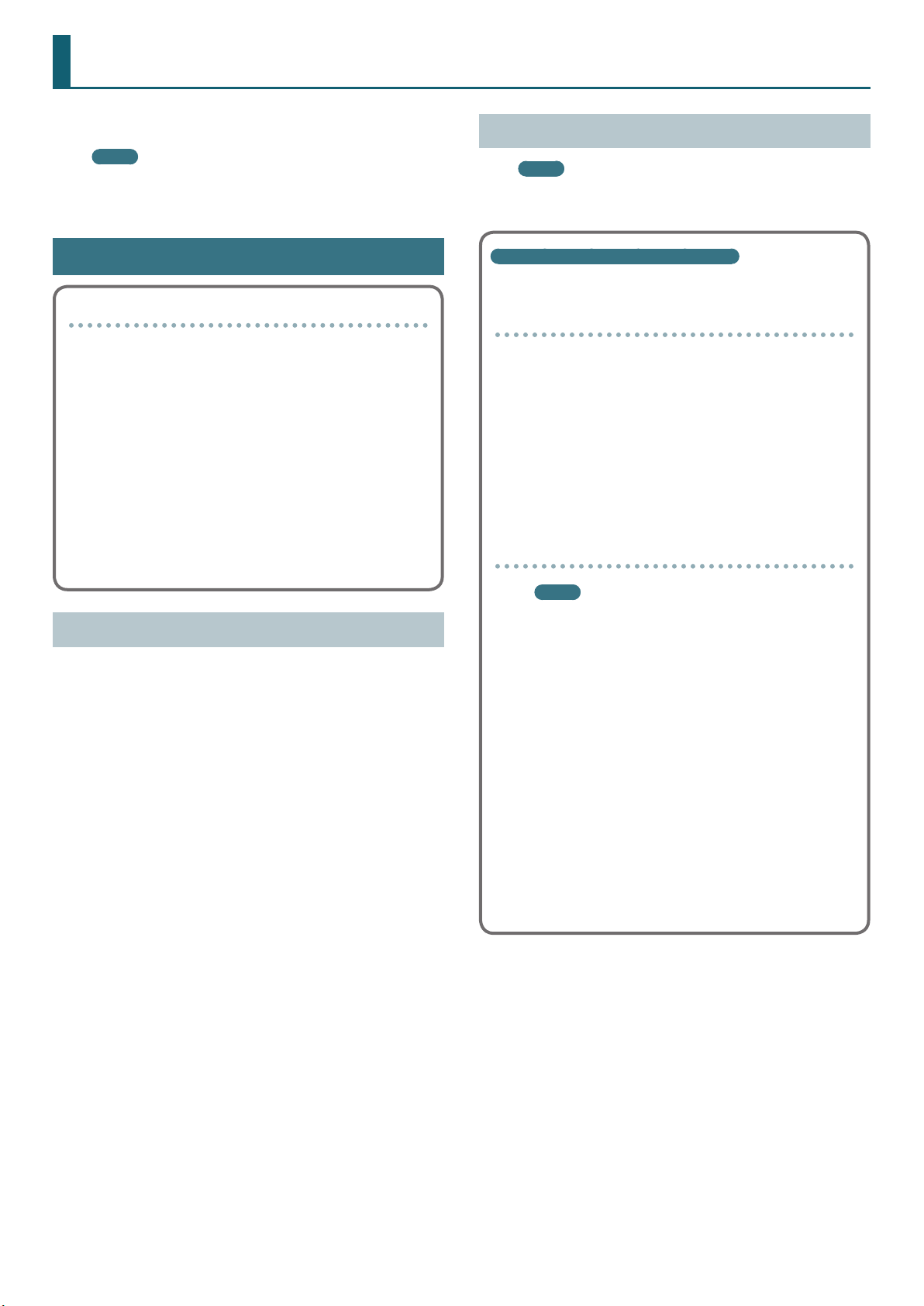
Using BOSS TONE STUDIO for GT
This document explains basic operation of BOSS TONE STUDIO for GT
(subsequently referred to as “TONE STUDIO”).
MEMO
Operation is described here using the example of the GT-001 and
the Windows version of TONE STUDIO. Replace the names given
here with the names of the devices you’re using.
Installing TONE STUDIO
MEMO
Before you install TONE STUDIO, the USB driver must be installed
in your computer as described in “Installing the USB Driver” (p. 1).
Getting Ready to Use TONE STUDIO
Important terms in TONE STUDIO
Library
This is a storage area inside TONE STUDIO.
Patches (livesets) that you download from BOSS TONE
CENTRAL (p. 14) and patches that you back up from the GT-001
are saved in the library.
Liveset
A liveset is a group of multiple patches.
Patches that you download from BOSS TONE CENTRAL and
patches that you back up from TONE STUDIO are grouped as a
liveset and saved in the library inside TONE STUDIO.
You can also collect your favorite patches to create an original
liveset.
Installing the USB Driver
Before you use TONE STUDIO, the appropriate USB driver for the
product you’re using must be installed on your computer.
1. From the product support page, download the GT-001
Driver.
To obtain the latest USB driver, access the following URL, and
download and install the appropriate driver for the product you’re
using.
http://www.boss.info/support/
Customers using TONE STUDIO v1.0.0–1.0.3
Note when updating TONE STUDIO, and how to
check the version
If you’re using TONE STUDIO version “1.0.0”–”1.0.3,” you’ll need
to uninstall it before you update to the new version.
Here’s how you can check the version of TONE STUDIO that
you’re using.
1. Start TONE STUDIO (p. 2), and in the lower right of the
screen, click the [SYSTEM] button.
The “SYSTEM” screen appears.
2. Click the [Device] button.
The version of TONE STUDIO that you’re using is displayed.
Uninstalling TONE STUDIO
MEMO
Even when you uninstall TONE STUDIO, the livesets saved
in the library will remain.
Windows users
1. Click the Windows [Start] button.
2. Click to select [Control Panel]–[Uninstall a program]
or [Control Panel]–[Programs and functions].
3. In the list, click “BOSS TONE STUDIO for GT-001” and
then click the [Uninstall] button.
Mac OS users
2. Double-click the downloaded GT-001 Driver.
Installation begins.
Proceed with the installation as directed by the installation screens.
When the screen indicates “Installation has been completed.” click
the [Close] button.
The GT-001 Driver has been installed on your computer.
Copyright © 2015 ROLAND CORPORATION
1. In the Finder, click the “Applications” folder.
2. Drag and drop “BOSS TONE STUDIO for GT-001” into
the trash.
1
03
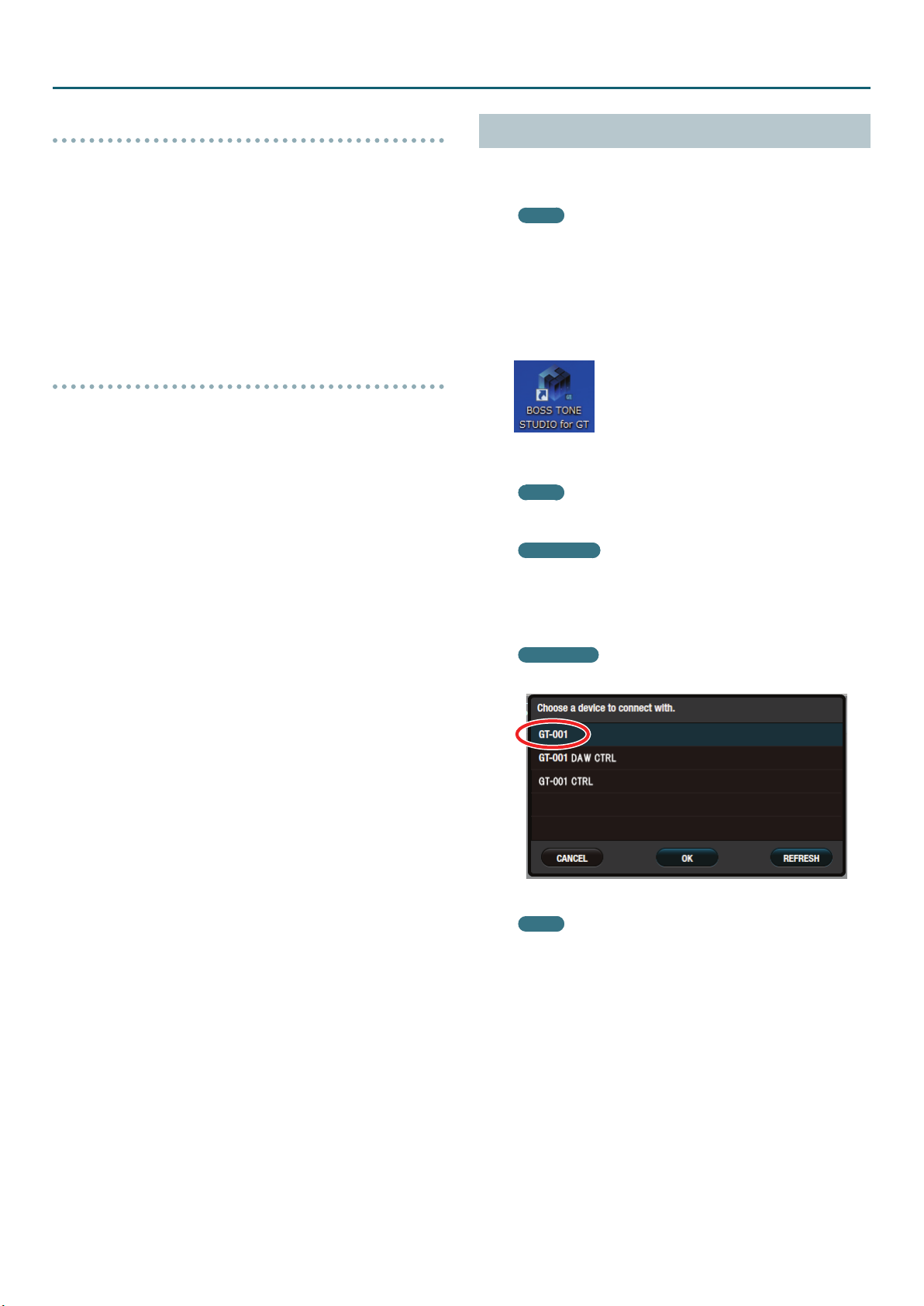
Using BOSS TONE STUDIO for GT
Windows users
1. Download “BOSS TONE STUDIO for GT” from the product
support page.
2. Double-click the downloaded le to decompress it.
3. Inside the folder created by decompressing the le,
double-click “BOSS TONE STUDIO for GT.exe.”
Installation begins.
Proceed with installation as directed by the installation screens.
When the screen indicates “Installation has been completed.” click
the [Close] button.
Mac OS users
1. Download “BOSS TONE STUDIO for GT” from the product
support page.
2. Double-click the downloaded le to decompress it.
3. Double-click the decompressed le.
A “BOSS TONE STUDIO for GT” icon and “Applications folder” icon
appear.
4. Drag and drop the “BOSS TONE STUDIO for GT” icon onto
the “Applications folder” icon.
BOSS TONE STUDIO for GT is added to the applications.
Close the folder that you opened in step 3.
Starting TONE STUDIO
1. Use a USB cable to connect the GT-001 to your computer,
and then turn on the power of the GT-001.
MEMO
You can edit livesets and download livesets from BOSS TONE
CENTRAL even if the GT-001 is not connected to your computer
via a USB cable.
However, you can’t save the result of editing a patch. In order
to save the edited patch, you’ll need to be connected to your
computer.
2. Double-click the TONE STUDIO shortcut icon.
The rst time you start up, the dialog box “Choose a device connect
with.” appears.
MEMO
On the second and subsequent startups, the device is selected
automatically. Proceed to step 4.
Mac OS users
From the Finder, in the application folder, double-click [BOSS
TONE STUDIO for GT].
3. Choose “GT-001” or “GT-001 CTRL,” and click the [OK]
button.
GT-100 users
Choose GT-100 Ver.2, and click the [OK] button.
TONE STUDIO starts.
MEMO
5 Since data will be loaded from the GT-001, it may take some
time until you can use TONE STUDIO.
5 “GT-001 DAW CTRL” is shown only in the Windows version of
TONE STUDIO.
5 If you accidentally selected “GT-100 Ver.2 DAW CTRL” or “GT-001
DAW CTRL,” you can change your selection via [SYSTEM] –
[Device] located in the lower right of TONE STUDIO screen.
2
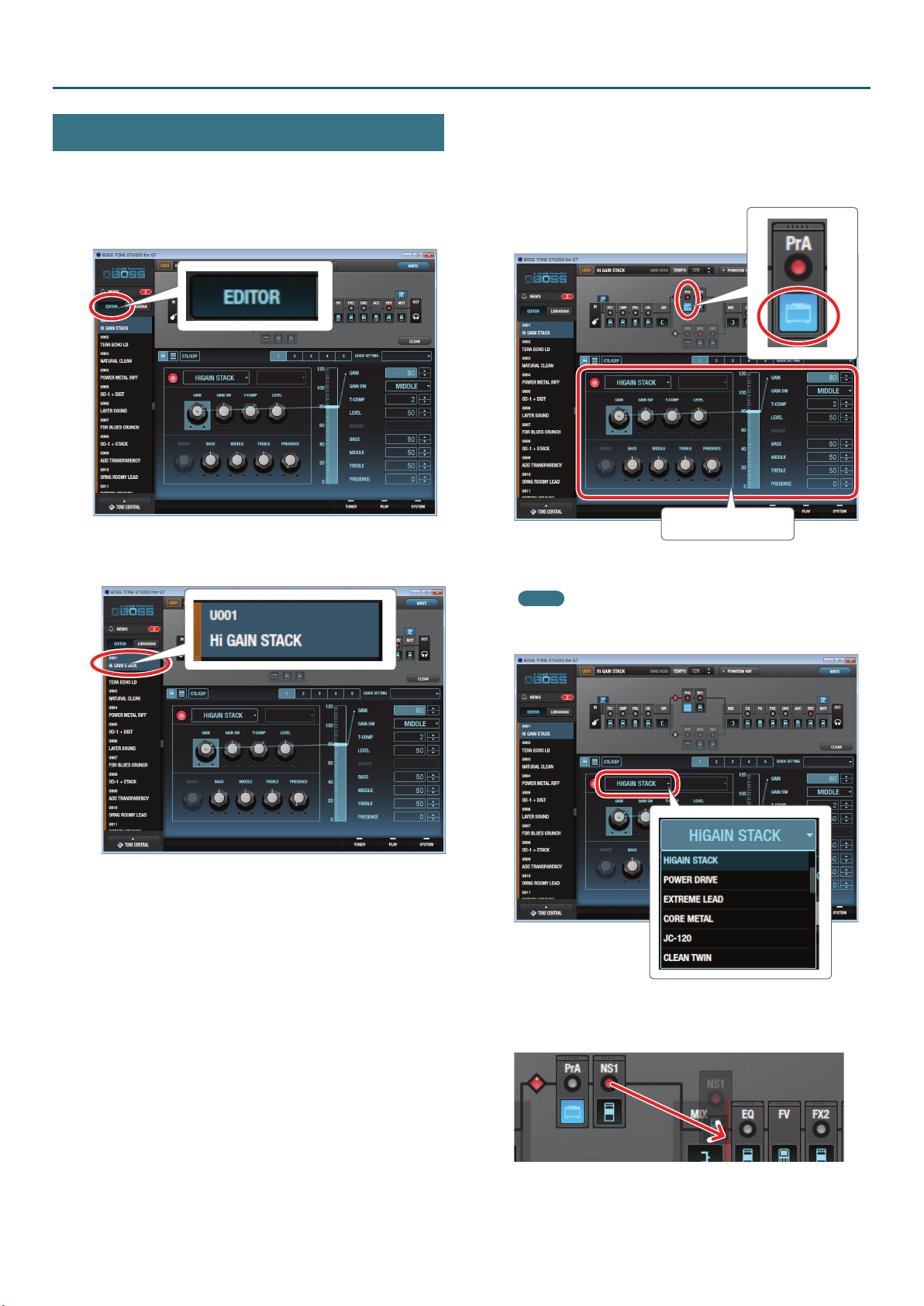
Using BOSS TONE STUDIO for GT
Editing a Patch
As an example, we’ll explain how to edit the user patch “U001 Hi
GAIN STACK.”
1. In the upper left of TONE STUDIO screen, click the [EDITOR]
button.
3. In the eect chain screen (the upper part of the screen),
click the icon of the eect that you want to edit. In this
example, click the [PrA] (Preamp A) icon.
The icon of the eect you clicked is lit blue, and the eect settings
are shown.
Selected eect settings
2. Click the patch that you want to edit. In this example, click
“U001 Hi GAIN STACK.”
4. Edit the eect.
MEMO
5 If you want to change the type of preamp, click the [I] button
located at the right of the amp name.
5 You can also change the placement of the various eect types
in the eect chain screen. Drag and drop the eect that you
want to move. (You can move it to the location shown in red.)
5. If you want to edit another eect, repeat steps 3–4.
3
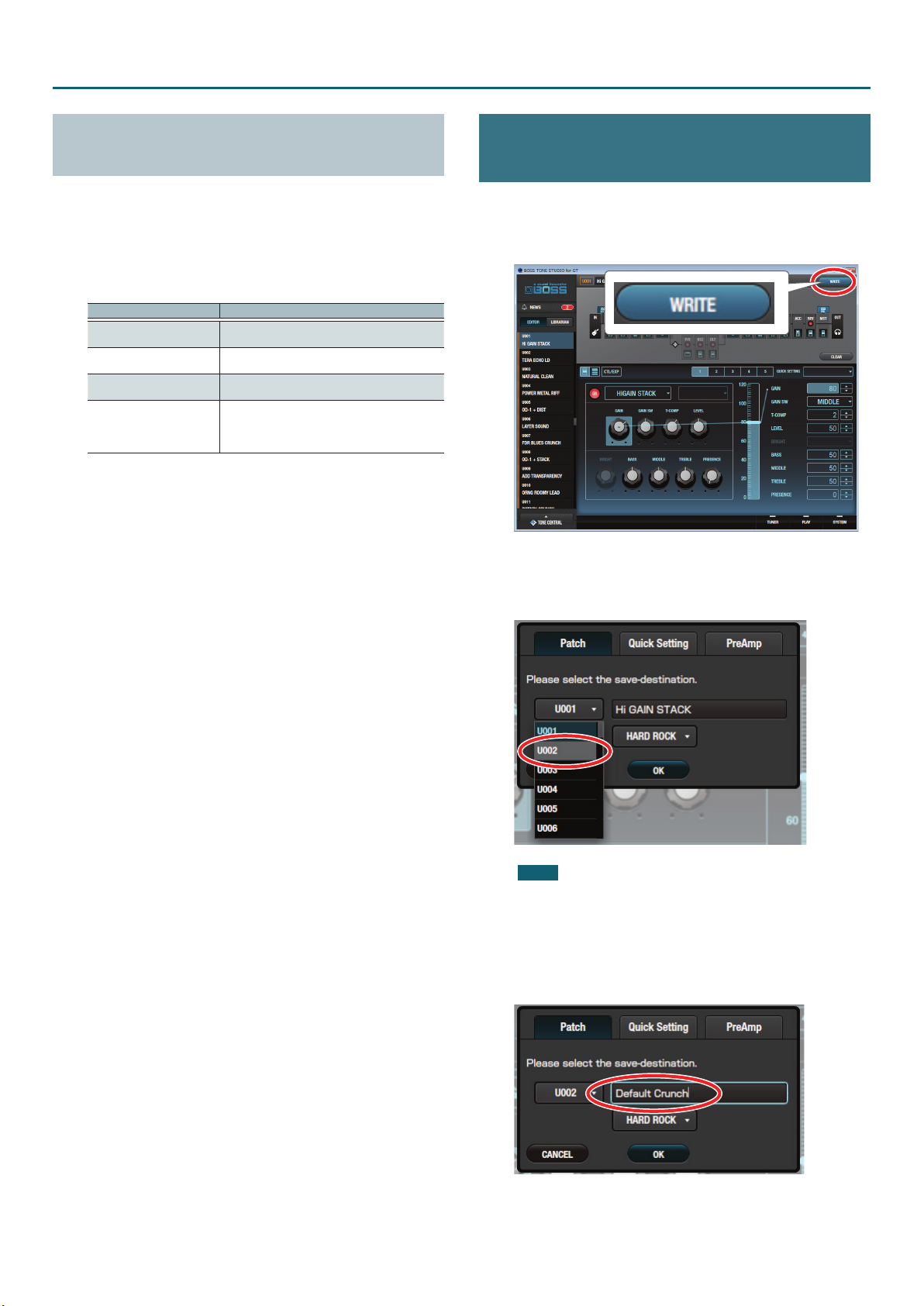
Using BOSS TONE STUDIO for GT
Copying or Swapping PREAMP Settings
Between Channels
The PREAMP settings can be copied or exchanged between channels
“A” and “B.”
1. In the upper right of TONE STUDIO screen, click the
[Ch.A,B] button.
2. Select the Copy or Exchange method.
Method Explanation
PREAMP&SP CH.A0B
PREAMP&SP CH.B0A
PREAMP&SP CH.A,B
CHAIN CH.A,B
Copies the channel “A” PREAMP and SPEAKER
settings to channel “B.”
Copies the channel “B” PREAMP and SPEAKER
settings to channel “A.”
Exchanges the channel “A” PREAMP and SPEAKER
settings with those of channel “B.”
Exchanges the channel “A” PREAMP and
SPEAKER settings with those of channel “B,” and
also exchanges the position of channel “A” and
channel “B.”
Saving an Edited Eect to the GT-001
(WRITE)
Here’s how to save the edited eect to the GT-001.
1. In the upper right of the TONE STUDIO screen, click the
[WRITE] button.
The “Please select the save-destination” dialog box appears.
2. Select the save-destination user patch number.
In this example, select “U002.”
NOTE
When you save, the user patch of the selected number is
overwritten; the original settings cannot be recovered. Select a
user patch that you don’t mind overwriting.
3. If you want to change the name of the user patch, click the
user patch name eld. A cursor appears, and you can use
your computer keyboard to enter a user patch name.
4
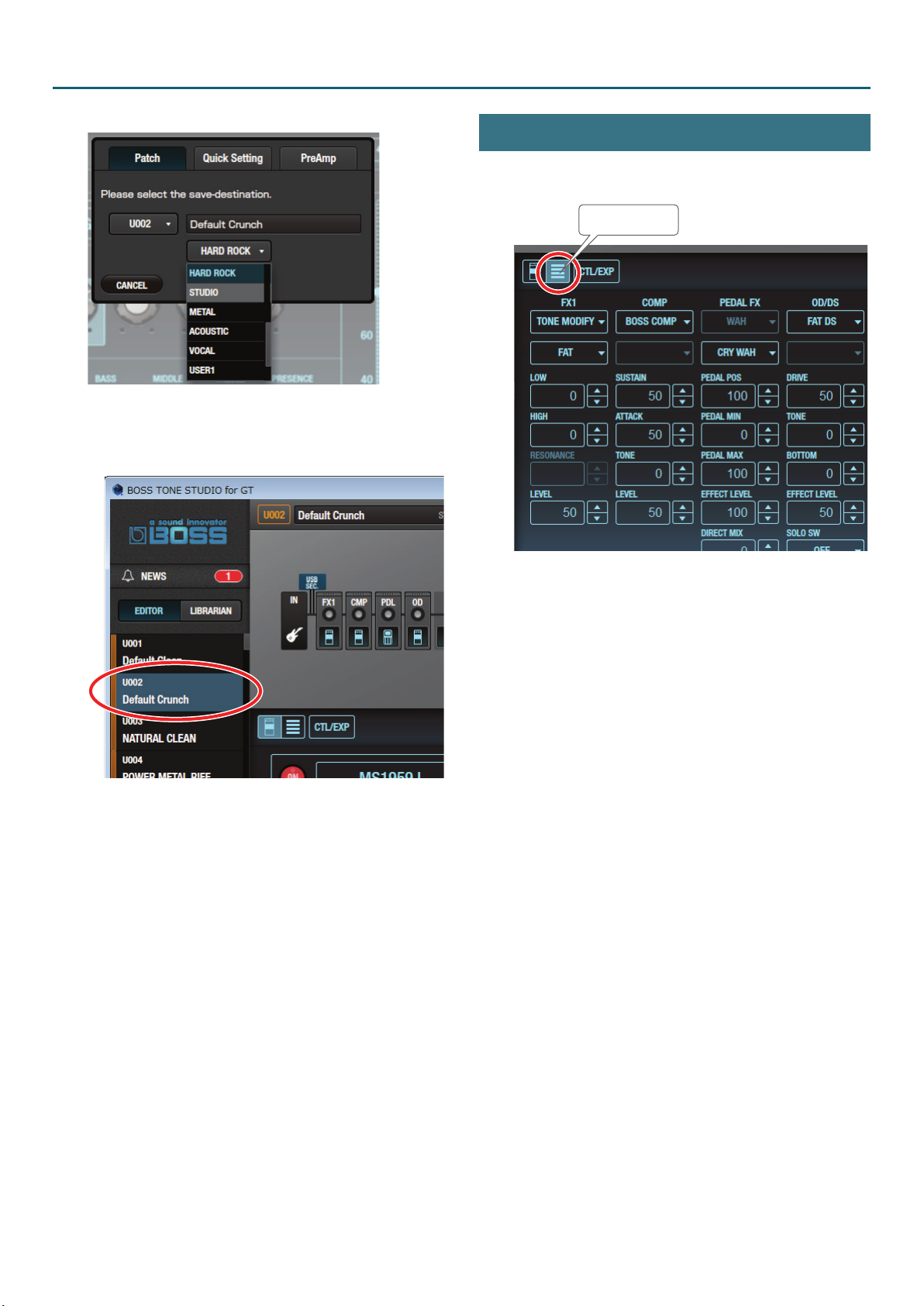
Using BOSS TONE STUDIO for GT
4. Select the category as necessary.
5. Click the [OK] button.
The settings of the new user patch are saved in TONE STUDIO’s patch
list and in the GT-001.
Listing the Eect Settings
You can click the list button to see the eect settings as a list.
You can also edit the settings here.
List button
5
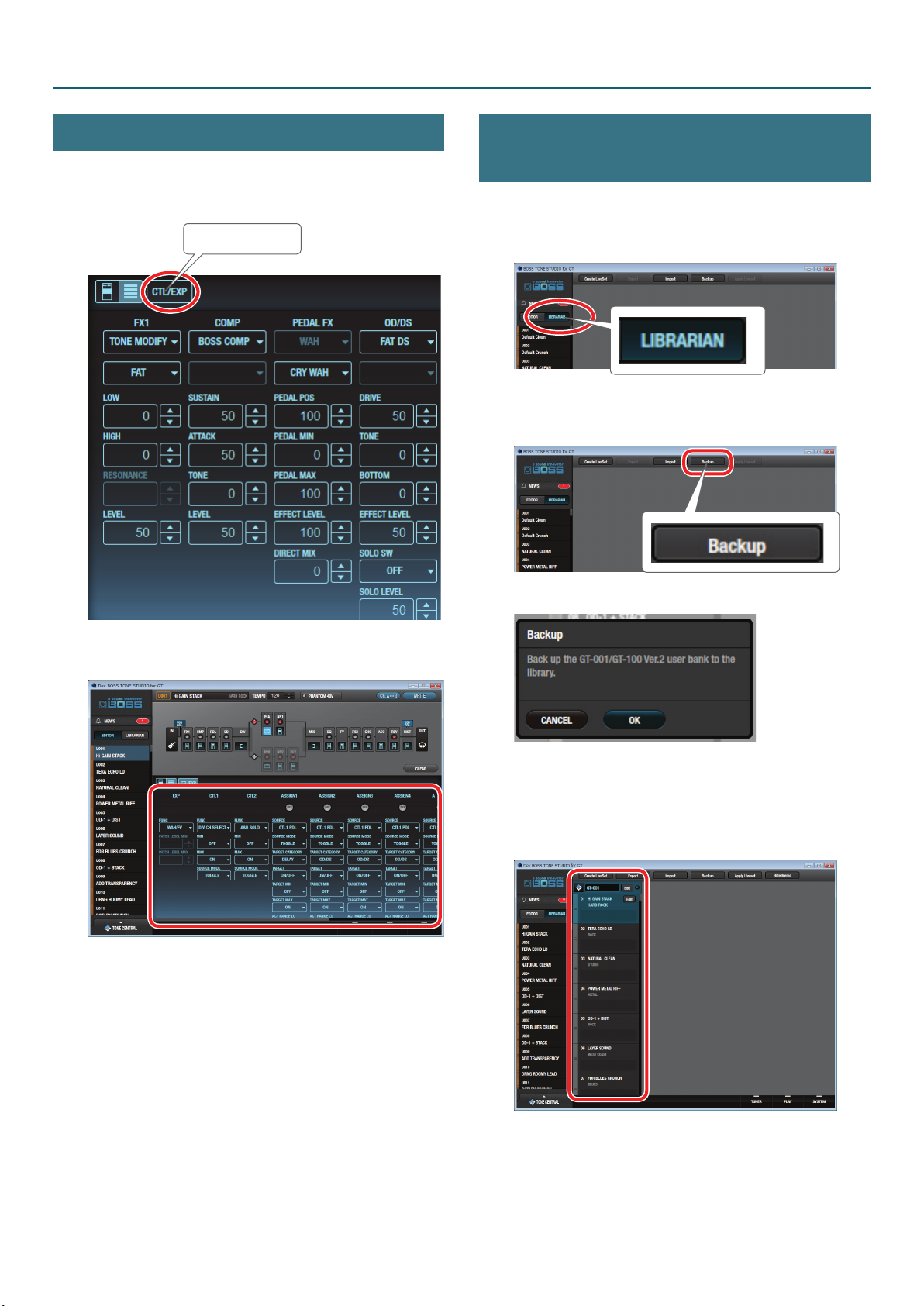
Using BOSS TONE STUDIO for GT
Editing the Controller Settings
You can click the [CTL/EXP] button and edit the settings of a
footswitch or expression pedal connected to the GT-001.
1. In the TONE STUDIO screen, click the [CTL/EXP] button.
[CTL/EXP] button
Saving All GT-001 User Patches to TONE
STUDIO (Backup)
Here’s how all of the GT-001’s user patches can be saved (backed up)
to a TONE STUDIO library. All user patches are saved as a liveset.
1. In TONE STUDIO screen, click the [LIBRARIAN] button.
2. At the top of the TONE STUDIO screen, click the [Backup]
button.
The controller assignment screen appears.
2. Assign the function.
The “Backup” dialog box appears.
3. Click the [OK] button.
The message “Completed.” appears.
4. Click the [OK] button.
The user patches are saved as a liveset in TONE STUDIO’s library.
6
01

Using BOSS TONE STUDIO for GT
Restoring Backed-Up Liveset to the GT-001
Here’s how a liveset that you saved as a backup can be restored to
the GT-001’s user patch.
1. Click the liveset that you want to restore.
2. At the top of the TONE STUDIO screen, click the [Apply
Liveset] button.
Restoring a Patch to the GT-001
Here’s how to select a patch from a liveset that you saved as a
backup, and restore it back to the GT-001.
1. Drag and drop the patch that you want to restore onto the
desired user patch number of the GT-001.
NOTE
When you drop a patch, it overwrites the user patch of the
selected number; the original settings cannot be recovered.
Select a user patch that you don’t mind overwriting.
In this example, drag and drop the patch “01 Hi GAIN STACK” onto
“U003 NATURAL CLEAN.”
The “Apply Liveset” dialog box appears.
3. Click the [OK] button.
The selected liveset is written back into the GT-001.
On the GT-001, select user patch “U003” and you’ll be able to use the
restored patch.
MEMO
You can also select multiple patches as described in “Selecting
multiple patches” (p. 10).
7

Using BOSS TONE STUDIO for GT
Saving a Liveset to a Computer (Export)
A liveset that you backed up can be exported to your computer
(Export).
1. Click the liveset that you want to export to your computer.
2. At the top of the TONE STUDIO screen, click the [Export]
button.
Importing a Liveset from a Computer into
a Library (Import)
A liveset that you exported to a computer can be imported into a
TONE STUDIO library (Import).
1. At the top of the TONE STUDIO screen, click the [Import]
button.
The “Export” dialog box appears.
MEMO
The le name will be the name of the liveset, but you can change
this to a dierent le name if you like.
3. Enter a name and save-destination, and click the [Save]
button.
The message “Completed.” appears.
4. Click the [OK] button.
A liveset le (liveset-name.tsl) is created at the save-destination.
The “Import” dialog box appears.
MEMO
The name of the liveset is automatically obtained from the le
name. If the le name contains double-byte characters, they will
not be reected in the liveset name.
2. Select the liveset le (extension: .tsl) that you want to
import into the library, and click the [Open] button.
The liveset is imported, and the message “Completed.” appears.
3. Click the [OK] button.
The liveset is imported into the TONE STUDIO library.
Ways to use an exported liveset
5 Use a USB ash drive to copy the liveset to a dierent computer.
5 Sent the liveset via email to another GT-001 user.
8

Using BOSS TONE STUDIO for GT
Creating an Original Liveset
You can collect your favorite patches to create an original liveset.
1. At the top of the TONE STUDIO screen, click the [Create
LiveSet] button.
The message “Completed.” appears.
2. Click the [OK] button.
An empty liveset containing no patches is created.
3. From the patch list at the left of the TONE STUDIO screen,
drag and drop your favorite patches into the new liveset.
The selected patches are registered in the new liveset.
MEMO
5 A maximum of 400 patches can be registered in one liveset.
If inserting patches would cause the liveset to exceed 400
patches, the patches that exceed 400 are not inserted (a
message is displayed).
5 Patches that are registered in another liveset can also be
dragged and dropped into the new liveset.
5 You can drag and drop the patches in the liveset to change
their order.
9

Using BOSS TONE STUDIO for GT
Copying Patches
Here’s how to copy a patch to another liveset or to an GT-001 patch.
1. Click the patch that you want to copy.
MEMO
You can also select and copy multiple patches as described in
“Selecting multiple patches” (p. 10).
2. Drag and drop the selected patches onto the desired copy-
destination.
Selecting multiple patches
By using your computer’s mouse and keyboard together, you can
select multiple patches.
Selecting a range of patches
Here’s how to select a range of consecutive patches.
1. Click the rst patch that you want to select.
2. While holding down your computer keyboard’s [Shift] key,
click the last patch that you want to select.
The rst through last patches that you click are selected.
Selecting patches individually
Here’s how to select just the individual patches that you click.
1. While holding down your computer keyboard’s [Ctrl] key,
click a patch that you want to select.
The patch you click is selected. The selected patch is highlighted.
Mac OS users
While holding down your computer keyboard’s [command] key,
click a patch that you want to select.
2. If you want to select other patches, repeat step 1.
If you hold down the [Ctrl] key and click a selected (highlighted)
patch once again, the selection is cleared (that patch is no longer
highlighted).
NOTE
When you drop the patches, they are overwritten onto the
patches of the selected red area, and the original settings cannot
be recovered. Select patches that you don’t mind overwriting.
MEMO
5 If you select non-consecutive patches and copy them, they
are copied as successive patches.
5 A maximum of 400 patches can be registered in one liveset.
If inserting patches would cause the liveset to exceed 400
patches, the patches that exceed 400 are not inserted (a
message is displayed).
5 Patches that are registered in a liveset can be copied to your
own liveset or to a new liveset. If you want to copy a patch to
your own liveset, perform the following operation.
Computer used Operation
Windows
Mac OS
While holding down your computer keyboard’s
[Ctrl] key, drag and drop the patch.
While holding down your computer keyboard’s
[option] key, drag and drop the patch.
10

Using BOSS TONE STUDIO for GT
The dierence between operations when
selecting and copying multiple patches
When you drag and drop the selected patches, the copy result
will dier depending on your mouse operation.
Drag and drop when a red area is shown at the copydestination (overwrite copy)
The patches are copied to the area indicated by the red color.
Drag and drop between copy-destination patches (insert)
Moving Patches
Here’s how to move a patch to another liveset or to an GT-001 patch.
When you move a patch, it disappears from its previous location.
1. Click the patch that you want to move.
MEMO
You can also select and move multiple patches as described in
“Selecting multiple patches” (p. 10).
2. While holding down your computer keyboard’s [Alt] key,
drag and drop the selected patch to the desired copydestination.
Mac OS users
While holding down your computer keyboard’s [command] key,
drag and drop.
Deleting Patches
Here’s how to delete an unwanted patch.
1. Click the patch that you want to delete.
MEMO
You can also select and delete multiple patches as described in
“Selecting multiple patches” (p. 10).
2. Press your computer keyboard’s [Delete] key.
The “Delete patch” message appears.
The patches are inserted at the position of the red line.
Subsequent patches are moved backward.
NOTE
Deleted patches cannot be recovered. If you decide not to delete,
click the [CANCEL] button.
3. Click the [OK] button.
The selected patches are deleted.
11

Using BOSS TONE STUDIO for GT
Editing a Liveset
You can assign a
name to a liveset, and
label it with an icon.
1. Click the liveset that you want to edit.
3. Click the liveset name, and use your computer keyboard to
enter a liveset name.
2. Click the [EDIT] button located at the right of the liveset
name.
The “EDIT LIVESET” dialog box appears.
4. Choose an icon from PRESET IMAGE.
5. Click the [OK] button.
12

Using BOSS TONE STUDIO for GT
Using an original image as an icon
You can provide an image of your own and assign it as the icon for a
liveset.
Click the [UPLOAD IMAGE] button and select an image, or drag and
drop the image le into the frame shown in the illustration.
MEMO
The graphic used as the icon can be JPG format, GIF format, or
PNG format. The recommended size of the graphic is 100 x 100
pixels, but it is automatically adjusted if the size is dierent.
Rearranging Livesets
Here’s how to rearrange the livesets that are displayed.
1. Click the liveset that you want to rearrange.
2. Drag and drop the liveset name.
The liveset moves to the position indicated by the red line.
Showing/Hiding a Liveset’s Memo Information
You can turn on/o the display of the memo information held by
each patch.
If memo information display is turned o, more patches can be
shown in a single screen.
1. Click the [Hide Memo] button to hide the patch memo
information.
More patches can be shown in a single screen.
Now if you click the [Show Memo] button, the patch memo
information is shown again.
13
Memo display ON Memo display OFF
MEMO
Even if memo display is OFF, the memo appears as a popup when
you move the mouse cursor to the patch name.

Using BOSS TONE STUDIO for GT
Deleting a Liveset
Here’s how to delete a liveset that you no longer need.
1. Click the liveset that you want to delete.
2. Click the [X] button.
Using the BOSS TONE CENTRAL Library
Downloading Livesets from BOSS TONE
CENTRAL
Livesets that have been published on BOSS TONE CENTRAL can be
downloaded and used on the GT-001.
1. In the lower left of the TONE STUDIO screen, click the
[TONE CENTRAL] button.
The patches published on BOSS TONE CENTRAL are listed together
with explanations of the patches.
2. In KEYWORD TAGS, select a genre; then in LIVESET, select
the liveset that you want to download.
In this example, select “Rafeal Bittencourt Collection.”
The “Delete liveset” message appears.
NOTE
The deleted liveset cannot be recovered. If you decide to cancel
without deleting, click the [CANCEL] button.
3. Click the [OK] button.
The selected liveset is deleted.
14

Using BOSS TONE STUDIO for GT
3. At the bottom of the screen, click the [ADD] button.
The liveset is downloaded, and the message “Completed.” appears.
MEMO
Downloads from BOSS TONE STUDIO are done in units of livesets.
You can’t download individual patches, nor add individual
patches to the library.
4. Click the [LIBRARIAN] button again.
Using the Audio Player
You can use the audio player built into TONE STUDIO to listen to
audio data.
You can prepare audio backing data for your song, and mix it with
the sound of the GT-001 and enjoy performing along with it.
Playing Back Audio Data
Audio data that can be played back from TONE STUDIO must be in
the following format.
5 Sampling Frequency: 44.1 kHz
5 Bit depth: 16-bit (linear)
5 Number of channels: 2 channels (stereo)
5 Format: WAV
Loading and playing audio data
1. On your computer, prepare the audio data that you want to
play back.
2. In the lower right of the TONE STUDIO screen, click the
[PLAY] button.
The liveset you downloaded appears.
5. Drag and drop patches from the downloaded liveset into
the desired user patch numbers of the GT-001.
NOTE
When you drop a patch, it overwrites the user patch of the
selected number; the original settings cannot be recovered.
Select a user patch that you don’t mind overwriting.
In this example, drag and drop the patch “01 DEDICATE MY SOUL”
onto “U003 NATURAL CLEAN.”
Select user patch “U003” on the GT-001 to use the newly added
patch.
15

Using BOSS TONE STUDIO for GT
3. Click the [IMPORT] button.
The “Select File” dialog box appears.
4. Select the audio le that you want to play back, and click
the [Open] button.
The audio le is loaded into the audio player, and appears in the list.
5. From the list, select the audio le that you want to load,
and click the [p] button.
The audio le plays.
Looping the audio data
1. Prepare the audio le that you want to play back, as
described in steps 1–4 of “Loading and playing audio data”
(p. 15).
2. Click the loop button.
Now you can select the loop method.
3. Click the loop icon to select the loop method.
Loop icon Method of the loop
Not looped (play to the end and stop).
The selected song is looped (the selected song plays
repeatedly).
Continue playing the songs in the list (when the last song
in the list has nished playing, return to the rst song and
continue playback).
4. Click the loop button once again.
You return to the previous display.
MEMO
The selected loop method remains eective even when you
return to the previous display.
16

Using BOSS TONE STUDIO for GT
Changing the playback speed or pitch
You can change the playback speed of the audio data or adjust its
pitch.
Adjusts the pitch
(-600–600 cents).
A semitone is 100 cents.
Adjusts the playback
speed (75–125%).
MEMO
You can make the settings using the [I] [H] buttons or by
entering a numeric value from the computer keyboard.
Adjusts the volume
(0–100).
Selecting the Device Controlled by TONE
STUDIO
Here’s how to select the device controlled by TONE STUDIO.
1. In the lower right of the TONE STUDIO screen, click the
[SYSTEM] button.
The “SYSTEM” screen appears.
2. Click the [Device] button.
The “Device” screen appears.
3. In the list of displayed devices, click [GT-001].
4. Click the [OK] button.
17

Using BOSS TONE STUDIO for GT
Making detailed device settings
You can make detailed settings such as the input/output
destinations for MIDI data and audio signals.
1. After performing steps 1–3 of “Selecting the Device
Controlled by TONE STUDIO” (p. 17), click the [DETAIL]
button.
The “CONNECTION” screen appears.
2. Make settings for MIDI input/output and audio signal
input/output.
MEMO
Select the same type for MIDI IN and MIDI OUT. Connection is not
possible if you select dierent settings.
If You Can’t Connect the GT-100 to the
Computer
GT-100 users
If MIDI SETTING is set incorrectly, it might not be possible to connect
the GT-100 to your computer.
In this case, check the following setting.
1. In the lower right of the TONE STUDIO screen, click the
[SYSTEM] button.
2. Click the [MIDI SETTING] button.
The “MIDI SETTING” screen appears.
3. Set the MIDI IN SELECT parameter to “USB (AUTO).”
18
