Page 1

Page 2
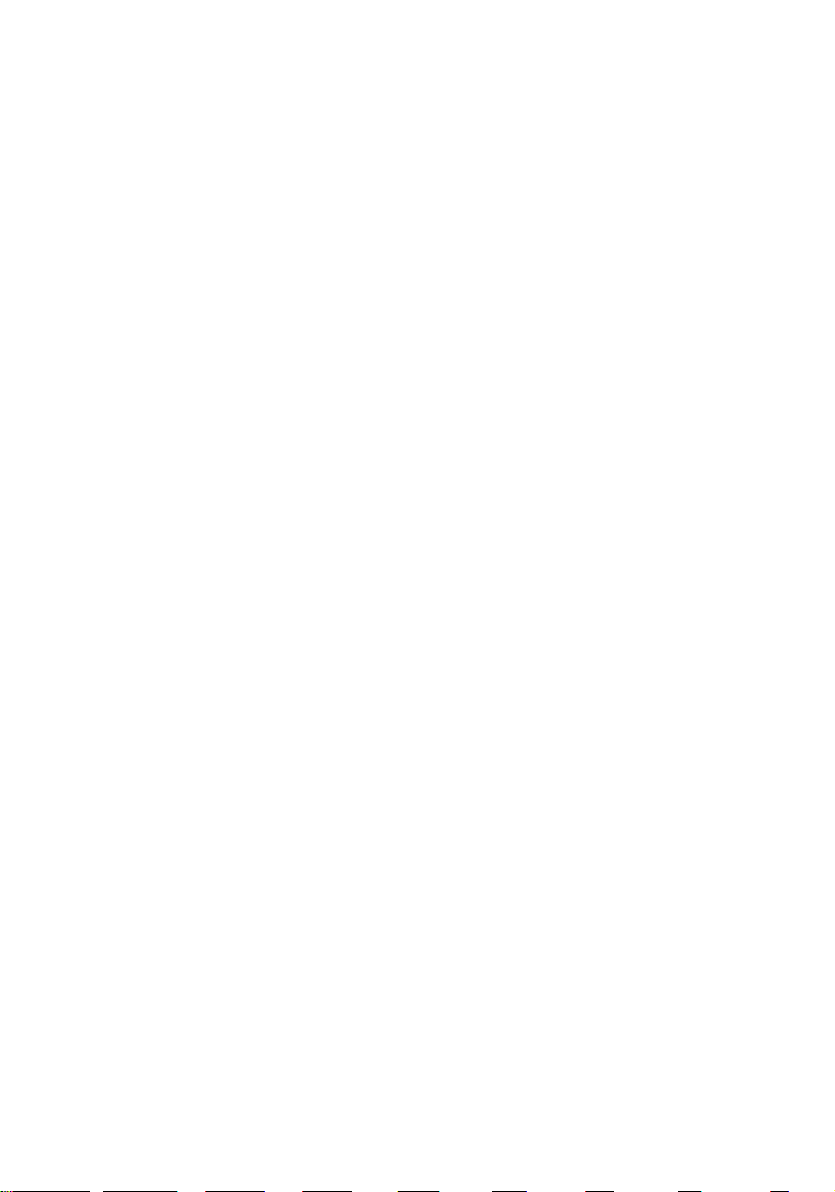
To ensure safety while driving
and to comply with laws,
drivers should not watch video or
operate the video device while driving.
Page 3
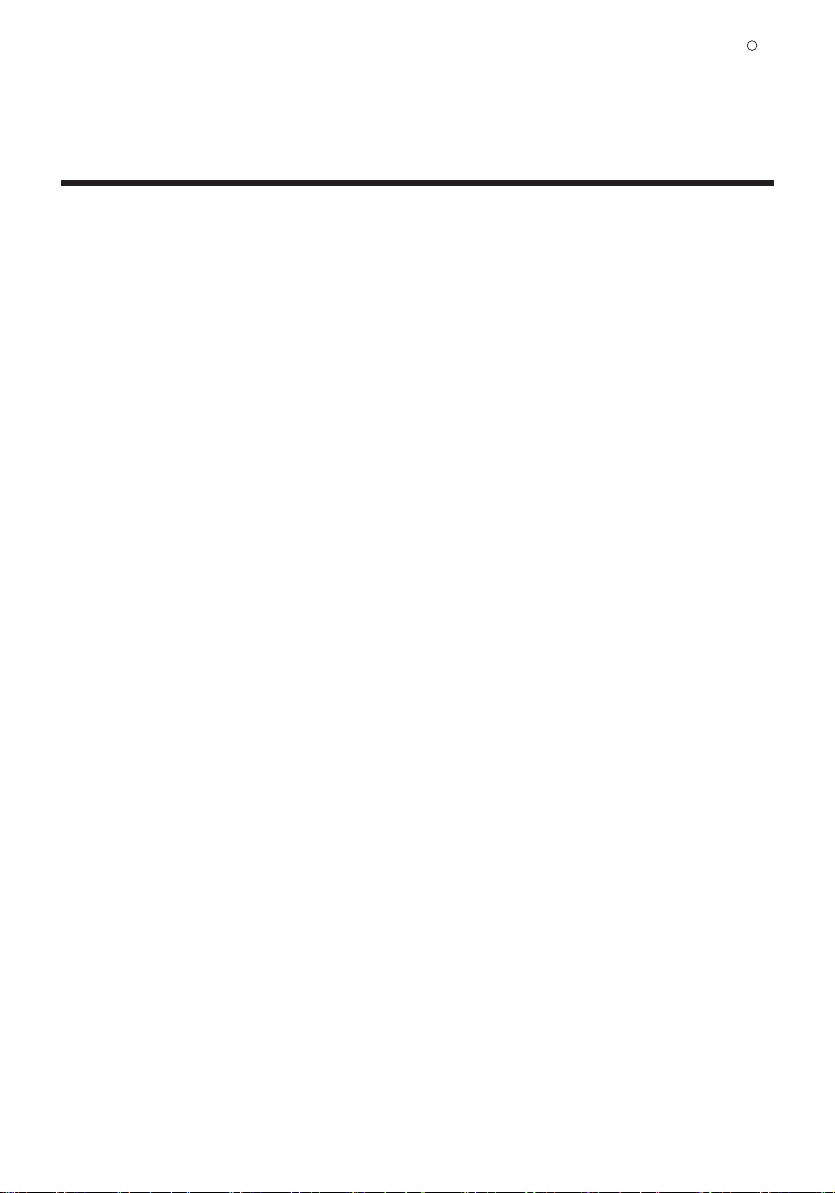
Congratulations on your purchase of a Boss Audio Systems
Multimedia Receiver.
It has been designed, engineered and manufactured to bring you
the highest level of performance and quality, and will offer you
years of entertainment pleasure.
R
CONTENTS
General Information..........................................................................1
Safety Notice ..................................................................................... 2
Accessories........................................................................................3
Remote Control Operation............................................................. 4
Unit Installation................................................................................. 6
Wires Connection Description....................................................... 7
Panel Introduction............................................................................ 8
Main Menu Operation Instruction.................................................9
Access Setup Interface..................................................................11
General Setup............................................................................11
Disc Setup...................................................................................12
Audio Setup................................................................................13
Navigation Setup.......................................................................13
Other Setup................................................................................14
SWC-Steering Wheel Control Setting.........................................14
Radio Operation..............................................................................17
Disc Playback-Video......................................................................17
Disc Playback-Audio..................................................................... 18
Music Playing Menu.......................................................................19
Bluetooth Operation........................................................................19
Bluetooth Operation Menu...................................................... 19
Bluetooth Dialing........................................................................ 20
Bluetooth Call..............................................................................21
Bluetooth Phone Book..............................................................21
Bluetooth Phone Call History.................................................. 22
Bluetooth Music Streaming-A2DP.........................................23
Viewing Photos...............................................................................23
Camera/Aux/A/V Menu..................................................................25
Troubleshooting............................................................................26
Page 4
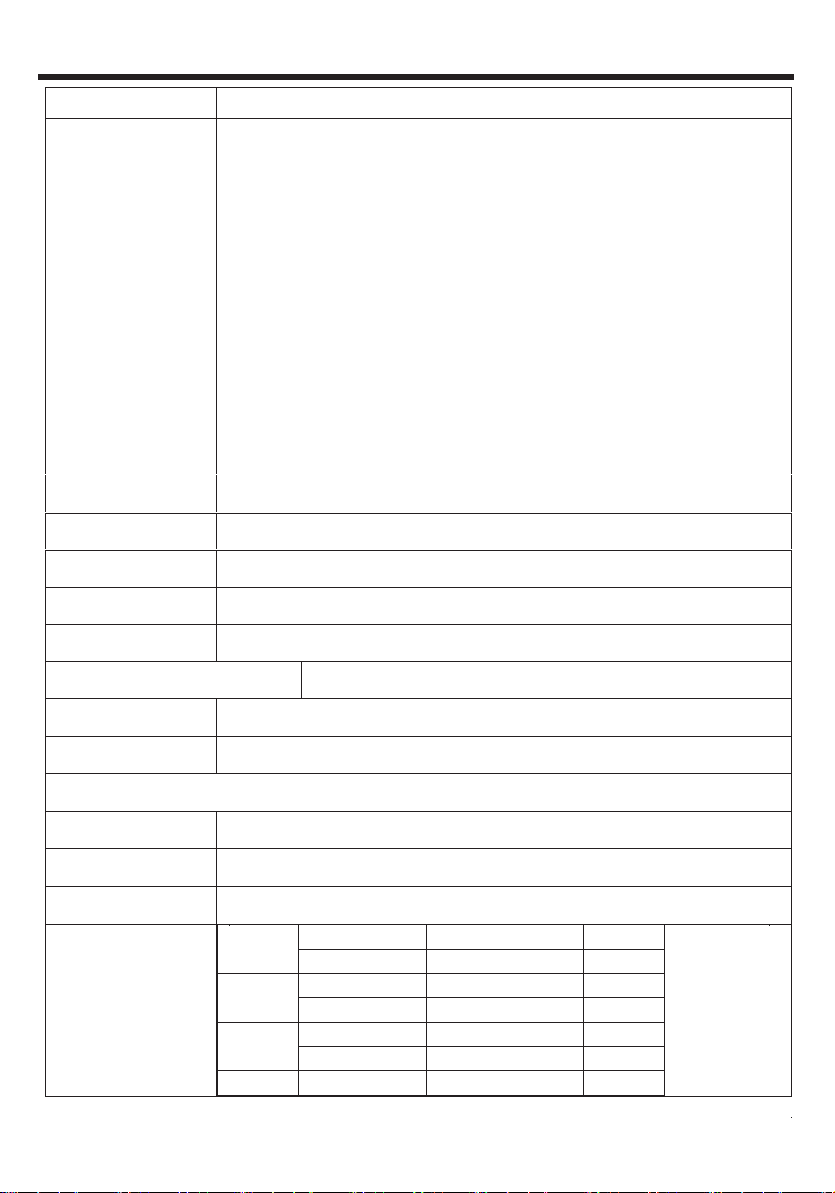
SPECIFICATIONS
Model No.
General
features
BN965BLC
Fixed front panel 6.2 inch TFT screen
FM/AM Radio
DVD fully compatible with
DVD/VCD/CD/MP3/MPEG4/JPEG
Built-in GPS
Front USB & SD reader support
Built-in Bluetooth
AUX Input
AV Input
AV output
Rear view camera
Front, Rear and Subwoofer Pre-Amp Output
4*80W AMP power output maximum
Steering wheel control
TFT screen 800*480pixel
SD 64G
Working power 12 V
Max Output 4*80W
Working Temperature -20°C~70°C / -4°F~158°F
Size 96.5*170.5*144mm
Weight 1.92kg / 4.23lbs
Compatible Media
Picture JPG/JPEG/BMP/GIF/PNG
Disc
CD/CD-R/CD-RW/DVD/DVD-R/DVD+R/ DVD-RW/DVD+RW
Audio file MP3/WAV
MPEG -4 O
3
Video file
NOTE:
O-YES
X-NO
.AVI
MPG
RM
RMVB Cooker RealVideo3 O
MPEG/ACMPEG/AAC AVC X
MPEG/AC-3 MPEG -1/2 O
AAC AVC X
Cooker RealVideo1 X
Cooker RealVideo3 O
1
Page 5
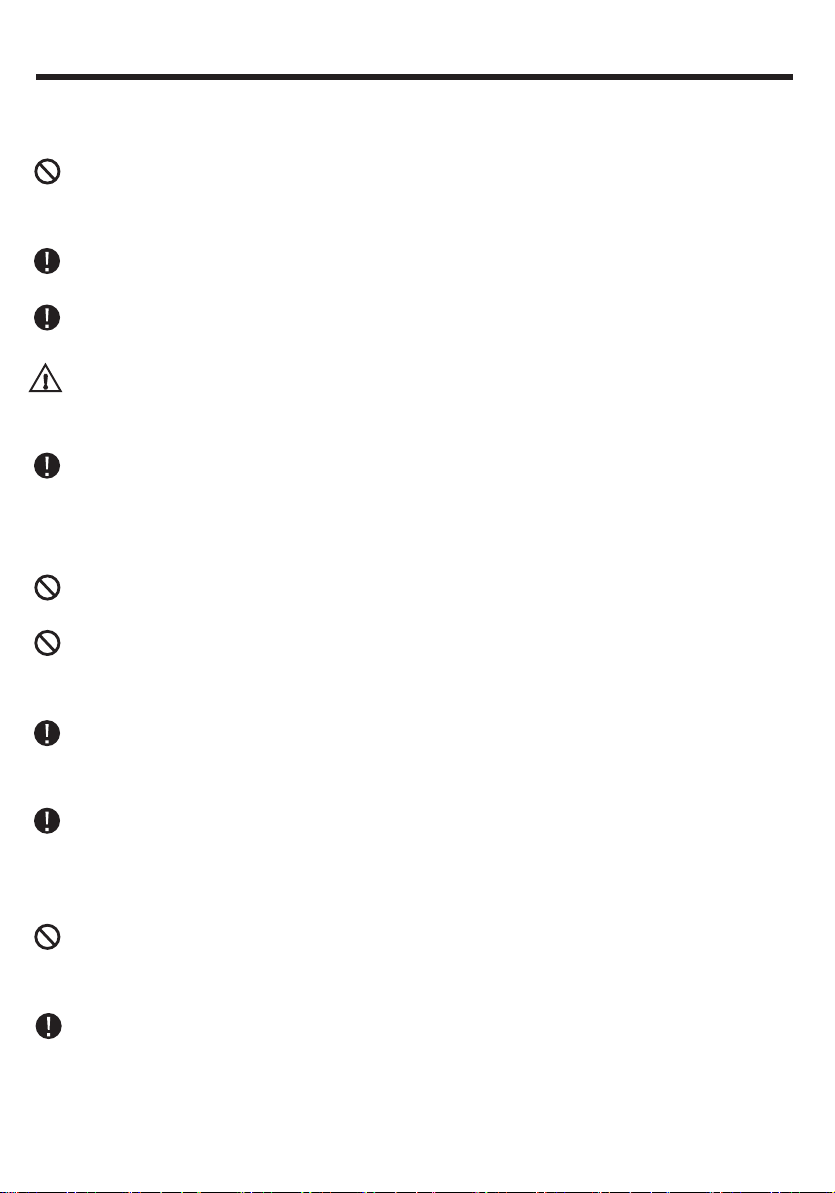
SAFTY NOTICE
Please read and understand the following safety information before
operating this unit.
The device is suitable for 12V power supply (requires grounding).
Do not connect it to 24V power supply in trucks or buses, or else it will
be damaged.
Please use genuine discs, instead of incompatible and poor discs,
or else it will damage the device or shorten the service life.
Without the guide of qualified personnel, do not replace the fuse,
or else it may damage the device or cause fire.
Please follow the traffic laws and regulations and do not watch
program or operate the device when you are driving, to avoid
accidents (excluding passengers watching through rear monitor).
To ensure safety and operate the device normally, please ask
qualified personnel to install the device. do not disassemble or repair
the device without authorization, to avoid damage and accidents.
Please contact local car audio distributor for details.
Do not put the device in moist environment or water, to avoid
electric shock, damage and fire due to short circuit.
The mechanical drive part of the monitor uses automatic precision
transmission component. Do not pull, push or rotate the device by
force or impact the TFT screen to avoid damaging the device.
Do not insert the audio plug of the vehicle into the master unit
directly. please convert with the dedicated end cable provided by our
company.
When install the unit, prevent metal objects falling into the master
unit from the vents to avoid short circuit and damaging the device.
Safety Statement
For the safety of you and others, do not watch programs or operate
the device when you are driving. It is prohibited by the laws and
regulations.
The backing monitor function should be used as auxiliary means.
we are not responsible for any accidents occurred during backing.
2
Page 6
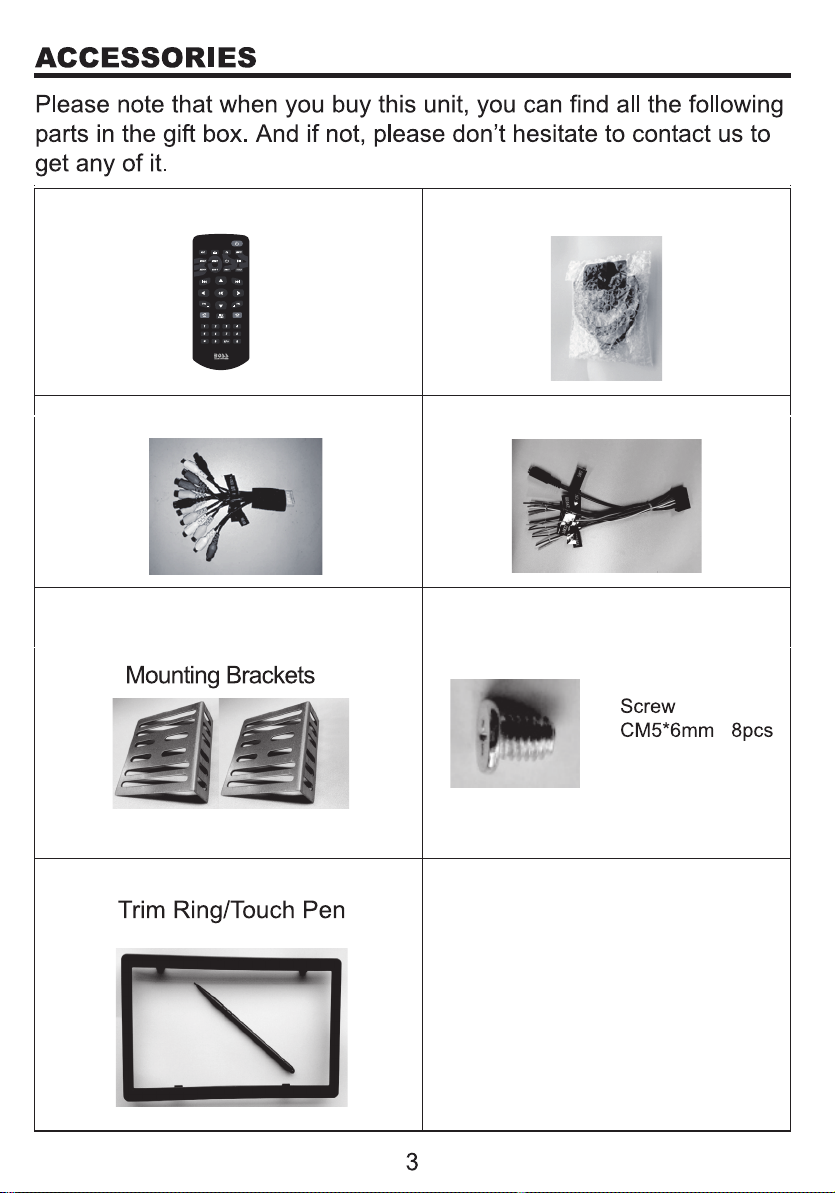
Remote Control
GPS Antenna
Power Cable RCA C able
Page 7
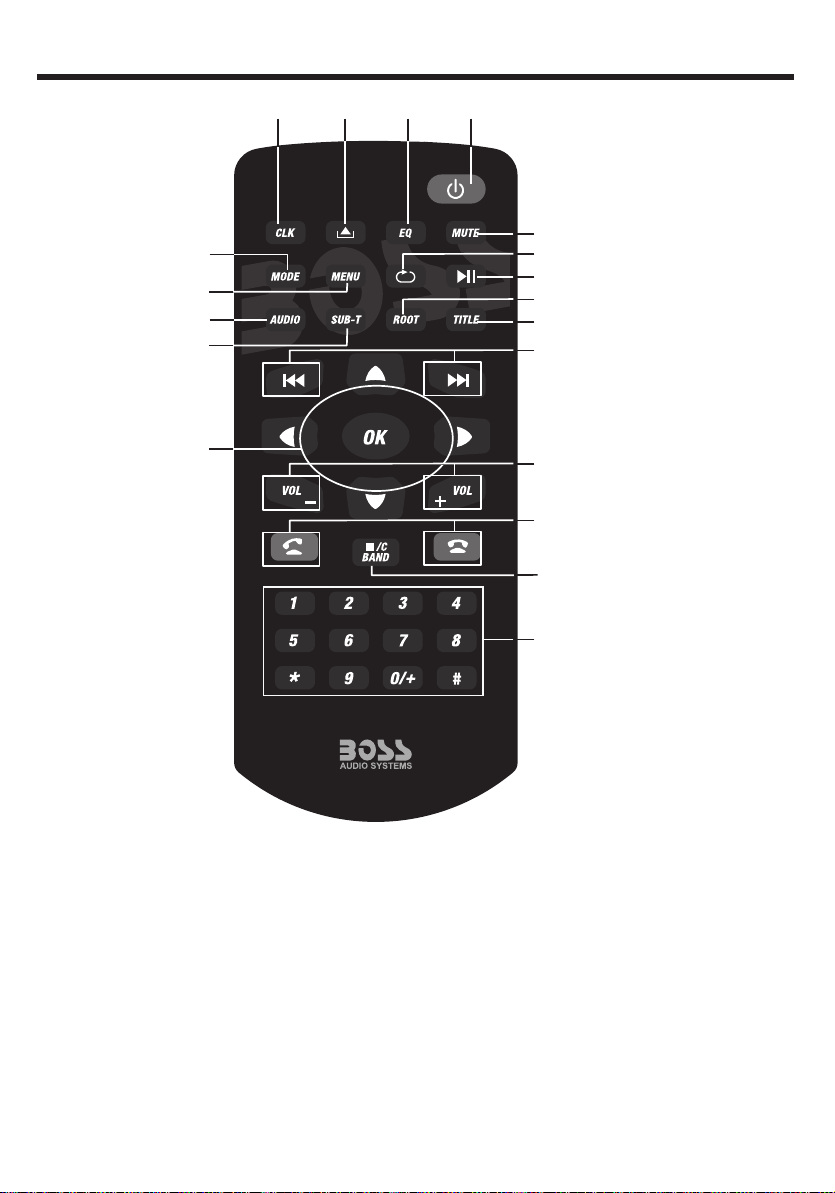
REMOTE CONTROL OPERATION
4 3 2 1
5
6
7
8
9
10
11
12
13
14
15
16
17
18
19
1.TURN ON/OFF
Press to turn on or turn off
the unit.
2.EQ mode
Press to set EQ mode.
3.EJECT Key
Press to eject the Disc in
the unit. And press again to
load the Disc if you do not
take out it.
4.CLK key
Press to show CLK,and
press again back the last
source.No working when
video is playing.
5.MODE key
Press to change mode of the
unit.
4
Page 8
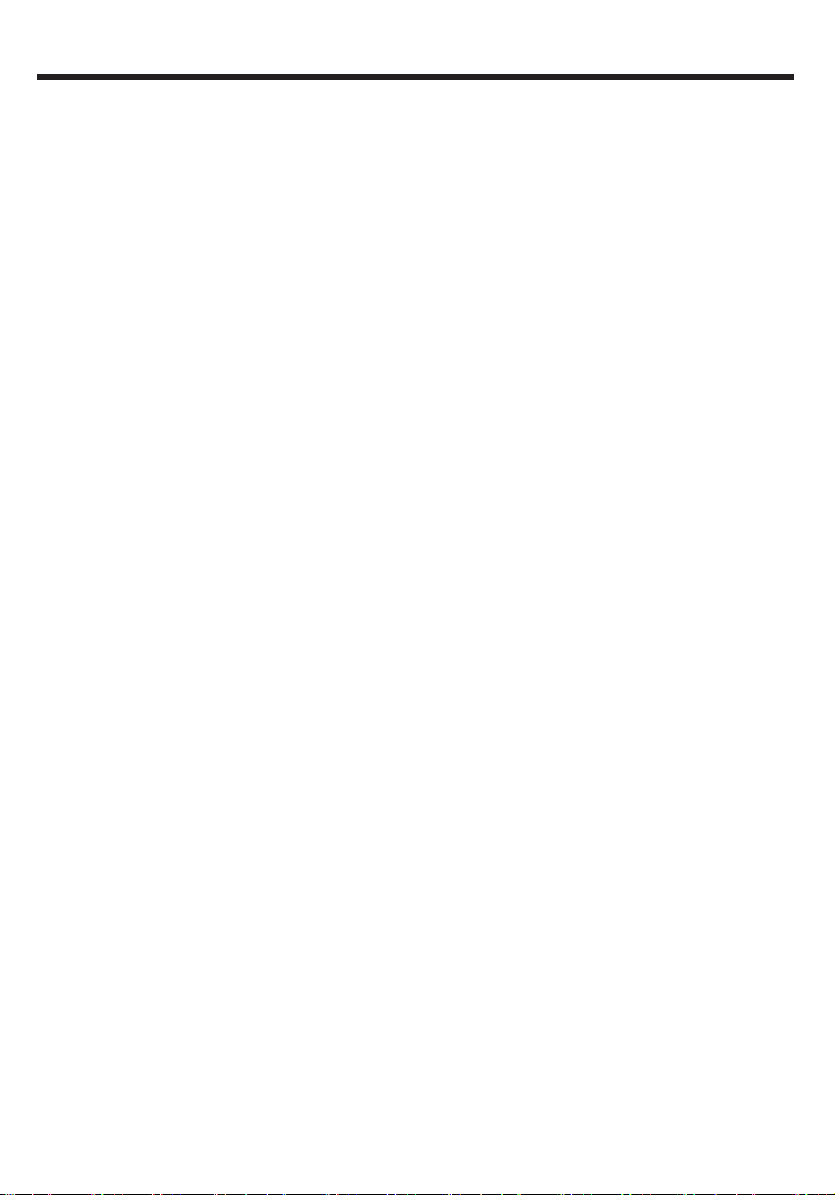
REMOTE CONTROL OPERATION
6.MENU key
Press Menu to return to the
home menu.
7.Audio KEY
Press to change switch
language in DVD mode,and
switch left、right or stereo in
VCD mode.
8.SUBTITLE Changing Key
Switch the subtitle during
playing if the Disc have
multiple subtitle.
9.Direction and OK key
If there is a Disc with root list
menu,press direction key to
move up/down/left/right, and
press OK to confirm.
10.MUTE key
Press to mute the unit and
press again to restore the
volume.
11.REPEAT key
Under DISC/Music/Video
mode, press to set the repeat
mode.
12.Play/Pause
Press to switch play pause.
13.ROOT key
DVD playing mode, press to
go into root list menu; VCD
playing mode, press to turn
on/off PBC function.
14.TITLE key
Under DVD playing mode,
press to enter into title list
menu.
15.Under Disc/music/video
mode, press to choose
previous/next song.
Under music list menu, press
to choose PRE/NEXT music.
Under RADIO mode, press to
search frequency
forward/backward.
16.VOLUME UP/DOWN key
Press to adjust volume up
and volume down.
17.Receiving calls/call out;
hang up.
18.STOP/C/BAND
In disc playing mode, press to
STOP, press “ok” to start;
In radio mode press to
change band between
FM1/FM2/FM3/AM1/AM2;
Press to enter RADIO mode,
except DVD mode.
Delete wrong number when in
phone mode.
19.Number key
Enter phone number in phone
mode.
5
Page 9

Bracket
UNIT INSTALLATION
Bracket
Screw
1.Put the 2 brackets to the left and right side of the unit;
2.Use screws to fix the brackets to the unit.
3. Once the screws are attached, the brackets can be adjusted
forward or aft depending on the installation requirements.
6
Page 10
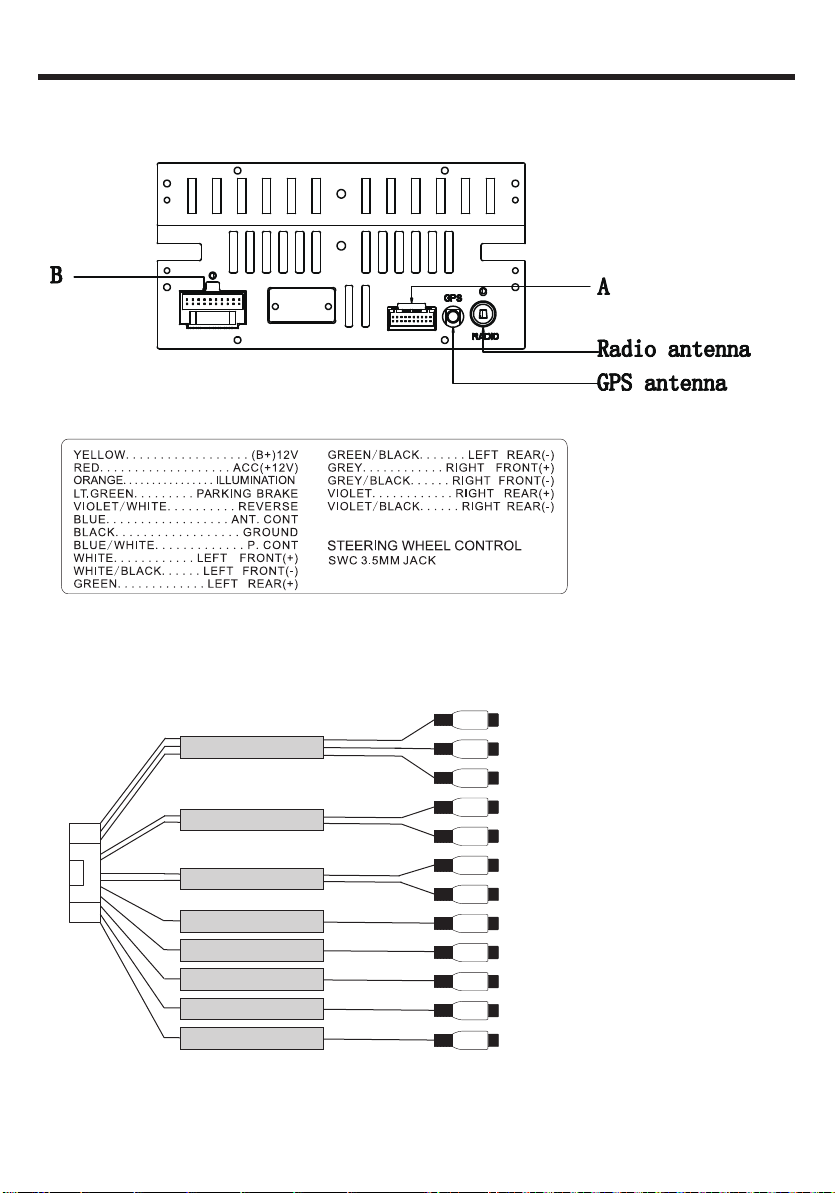
WIRES CONNECTION DESCRIPTION
The Description of the Input/Output Interface
Description of the Wiring Diagram for Socket A
Red RCA R Input
AV IN
A
FRONT
REAR
CAMERA
SUB OUT
SUB OUT
VIDEO OUT 1
VIDEO OUT 2
Yell ow Video Input
White RCA L Input
Red Front R Output
White
Front L Output
Red Rear R Output
White
Rear L Output
Yell ow Reverse Video Input
Blue
Subwoofer Outp ut
Subwoofer Outp ut
Blue
Yell ow
Video Ou tpu t 1
Yell ow Video Output 2
7
Page 11

1
2
3
4
5
PANEL INTRODUCTION
1.Eject key
When there is a Disc in the unit, press EJECT to remove the Disc. And
press again to load the Disc if you do not take out it.
2.MODE key
Press to select system mode (RADIO/DISC/PHONE/VIDEOS/MUSIC/
PICTURES/AUX IN/AV INPUT/CAMERA/NAVI)
3.NAVI key
Press to enter into GPS function, or back media from GPS.
4.TURN ON/OFF & VOLUNE UP/DOWN
Long touch to turn ON/OFF the unit. Short touch to activate the MUTE
function and silence the audio output. Touch again to restore sound.
Rotate to adjust the output volume UP or DOWN.
5.Open to see GPS card slot, AUX IN jack, SD slot, USB port and
reset key.
8
Page 12

MAIN MENU OPERATION INSTRUCTION
MAIN MENU 1
5
1
34
2
6 7
8 9
1.Shows the present time of the unit.
2.Press to go into main menu 2.
3. NAVI: Navigation Interface 4. Disc Interface
5. Radio Interface 6. Phone setup Interface
BOSS AUDIO BN965BLC
7. BT Music Interface 8. Music Interface
9
Page 13

MAIN MENU OPERATION INSTRUCTION
MAIN MENU 2
10 11 12 13
14
9. Video Interface 10. Picture Interface
EQ
11. AUX Interface 12. AV no signal Interface
13. Camera Interface 14. Settings Interface
10
Page 14

ACCESS SETUP INTERFACE
h.Touch Language to select English/Spanish
11
l
Page 15

l
12
6
Page 16

/Sub
; And subwoofer level control.
6.Source Level: the source mode gain control
13
Page 17

SWC-STEERING WHEEL CONTROL SETTING
OTHER SETUP -Menu 5
1.Reverse trigger: Turn on if you have a rear view camera.Turn off if
you havn’t.
2.Touch to enter swc menu.
3.Touch to enter calibrate menu.
4.Load factory setting.
5.Touch to see the saftware version of the unit.
SWC-STEERING WHEEL CONTROL SETTING
Touch SWC enter SWC setting menu:
Press”OK”to start SWC leaming.
Start learning:
Set the POWER button as an example.
1.Press POWER button in the unit(Picture 1) ,then you will see
reminder like picture 2, Press OK.
2.Press POWER key in your steering wheel. Then you can see the
reminder in the unit like Picture .Setting successfully. Will show like
Picture 3.
3.Click OK, and finished learning.
4.Repeat 1-3 to learning other keys.
Picture 1 Picture 2
14
Page 18

RADIO OPERATION
Picture 3
SWC1: Select different SWC resistance
to meet different cars. If you cannot finish
all key pairing,you can press to select
SWC2 SWC3,until all keys can learn.
NOTE: Click SWC1 you will lost all KEY
learning before.
RADIO OPERATION
1.Show the present mode. Touch to go back home.
2.Click to choose the frequency.
3.Short press to seek backward. Long press to enter manual mode and
backward in step.
4.Short press to seek forward. Long press to enter manual mode and
forward in step.
5.Preset stations area, long press to save current station.
6.Band changing:Click to change band between
FM1/FM2/FM3/AM1/AM2.
7.Search the stations, play the searched one for 5S and go on to search
next one and repeat this.
8.Change betwech AS and PS.
9.LO/DX: Touch to select Local or Distant broadcasting stations.
10.Stereo on/off:Click to turn on/off stereo when receiving a stereo
signal.
11.EQ: Press to set the audio effect.
15
Page 19

RADIO OPERATION
12. RBDS: Touch to enter RBDS setup menu. you can choose the
program type you like to listen: news, sports ,inform, etc.
a. TA(Traffic Announcement)
ON: When the taffic station is turned on, the radio will automatically
search for traffic stations. After a staton is searched, screen displays
“TP” Only when traffic information is broadcasted can it be received,
after traffic information is completed, the radio will automatically switch
to the previous mode.
OFF: Repress [TA] button to close TA function. In other modes, traffic
announcement will automatically switch to radio mode, after the traffic
announcement is completed, it will automatically switch to the previous
mode.
b. AF(Auto Frequency)
Touch the button to turn the AF function on/off. AF function is turned
on, When the received station signals become weak, the radio will
automatically fine-tune to other frequencies. When receiving an
emergency announcing, the screen will display warning message.
c. PTY(Programming Type)
Touch the button the screen displays program types, users can search
station according to program type.
Note: If RBDS is turned OFF, AF/TA/PTY will not function.
16
Page 20

DISC PLAYBACK-VIDEO
EQ
1. Icon gray mean disc loaded.
2.Function Area: show the process and time of the present video. This
bar will disappear in a while, and click this area to show this function
bar again. Touch the bar to set the playing time.
3.
Audio:Touch to select VCD audio channel or select DVD audio language.
SubTitle:Touch to select the subtitle language if the disc is recorded in
multiple languages.
Angle:Touch to select DVD video angle.
Title:Touch to enter DVD Title.
Root:Touch to enter DVD Menu,
4.Function bar same as audio playing menu.
Press the function key and you will see the following to choose
chapter:
Click the relevant key to
choose the chapter
NOTE: When properly installed, a video cannot be displayed unless
the parking brake is applied. If the parking brake wire is not installed
correctly, the following message will appear.
17
Page 21

DISC PLAYBACK-AUDIO
1.Total time of the playing song.
2.Present playing one/total music numbers.
3.Random play.
4.Loop playback.(ALL/SINGLE loop play).
5.PREV: Press to choose previous music.
6.PLAY/PAUSE: Touch to begin playing. And press the icon again to
pause playing.
7.NEXT ONE: Press to choose next music.
8.Click to see the music play list menu. And user’s can choose which
one to play here.
9.Press to going into EQ setting interface:
18
Page 22

BLUETOOTH OPERATION
MUSIC PLAYING MENU
Press MUSIC in the main menu, it refers to the music file from SD
and USB.
BLUETOOTH OPERATION MENU
Click phone icon and will enter into Bluetooth function interface:
BOSS AUDIO BN965BLC
1.Bluetooth setting menu:
a.ON/OFF: Turn on and turn off of Bluetooth when not using.
Turn on:show gray BT . and the icon turn blue when paired phone.
b.Anser automatically: Can turn on or turn off the function of listen to
calls automatically.
c.Connect automatically: Can connect the devices automatically which
have already been connected before .
d.Default Bluetooth name for this unit: BOSS AUDIO BN965BLC
e.PIN code: Default password”0000” , and can be change by yourself
click”0000”
19
Page 23

BLUETOOTH OPERATION
2.Function area:
a.Click and see the dialing keypad, users can dial no. and make phone
calls.
b.Click to see the Bluetooth phonebook menu.
c.Click to see the Bluetooth call history.
d.Bluetooth pairing interface as following:
e.Bluetooth setting menu.
BLUETOOTH DIALING
1.Shows the number you press in,and press to delete wrong number.
2.Key area.
3.Touch to call out.
20
Page 24

BLUETOOTH OPERATION
BLUETOOTH CALL
1.Press to hang up the phone call.
2.Touch to talk through Bluetooth.
3.Touch to talk through cellphone.
4.Touch to mute mic
5.Touch to get keypad.
6.Show contact name.
6
4 5
BLUETOOTH PHONE BOOK
Alice
Alin
Aliy
Amy
Andy
21
Page 25

BLUETOOTH OPERATION
1.Touch to enter name and search the wanted phone number.
2.Click to sync phonebook.
3.Contact list.
BLUETOOTH PHONE CALL HISTORY
1.Touch to show the dialed phone number.
2.Touch to show the received phone number.
3.Touch to show missed calls.
22
Page 26

PHOTOS
BLUETOOTH MUSIC-A2DP
1.Show playing song name and ID3
2.Previous song
3.Play/pause.
4.Next sony
5.Enter EQ setting menu.
4 5
PICTURE
23
Page 27

PHOTOS
1.Press to turn to the previous picture.
2.Press to turn to the next picture.
3.PLAY/PAUSE: touch to begin play. Press again the icon to pause.
During picture playing mode, one picture will be played for 5s
automatically and goes to the next if you do not press it.
4.Zoom out the present picture.
5.Zoom in the present picture.
6.Turn left 90 degrees.
7.Turn right 90 degrees.
8.Press to tailor the picture as you want. Touch and drag the corner to
decide the picture and press ,you can set the picture as the
background of the unit. And this background will remain the same till
you reset it.
9.Press to see the picture list:
a.Touch to change between picture mode and picture list mode.
b.Scan the picture file of your SD or USB.
24
Page 28

CAMERA/AUX/AV MENU
CAMERA: Rear view function,the rear view video signal can display
automatically when you reversing the car,and back to the last
sources after reversing the car.
AUX IN:External audio input function
Connect the audio device to the unit by the 3.5mm jack in front of the
panel and touch AUX INPUT icon.
AV INPUT: External video and audio input function
Connect the video and audio device to the unit by the RCA jacks and
touch AV INPUT icon.
25
Page 29

TROUBLESHOOTING
Table 1: Error message
noitcA evitcerroC esuaC deyalpsid aideM
Loading Disc is being read
csid eht naelC ytrid si csiD csiD daB/csiD oN
Unknown Disc Unsupported Disc type Check the disc and
change one
yaw thgir ni csiD tresnI nwod edispu si csiD
Error
Table 2:General problems
Unit will not
power on
Screen touch
is insensitive
No audio output
Illegal mechanism
operation
Radio fuse blown
Place of touch screen
is offset
Improper audio output connection
connection
Press EJECT for 5s to
reset loading mechanism
noitcA evitcerroC esuaC melborP
Install new fuse with right
rating
rating
nottub TESER eht sserP noitarepo lagellI
Go to setup menu and set
the calibration
Check wiring and correct
emulov eht pu nruT 0 EMULOV
Check wiring and TEL
MUTE connection
srekaeps egnahC degamad rekaepS
thgir htiw esuf wen llatsnI nwolb esuf yrettab raC
Improper MUTE
Low audio output
Volume set too low
Heavily biased volume
balance
26
Increase the volume
Check and adjust the channel
balance to the center position
Page 30

TROUBLESHOOTING
Poor sound quality
or distortion
No GPS image
Table 3: TFT monitors
Flashing image
or interference
appears on screen
Improper image,
improper height/width
Speaker power rating
not compatible with unit
Image has not been
changed to GPS system
Incorrect connection No image
to parking wire
DVD is not compatible with
current TV system settings
Improper aspect ratio setup Use correct aspect
Connect proper speakers
tsartnoc rekaeps kcehC detrohs si rekaepS
Change to GPS system
noitcA evitcerroC esuaC melborP
Check wiring and
correct
ton si ekarb gnikraP
degagne
Stop vehicle in safe place
and set parking brake ON
Change setup to
accommodate Disc
Check wiring and correct Improper video signal connections
ratio setting
ratio display
Table 4: Tuner
Weak station
searching
Auto antenna is not fully
extended
27
Connect the auto
antenna properly
Turn LOCAL function OFF
tavitca si noitcnuf LACOL ed
noitcA evitcerroC esuaC melborP
Page 31

