Page 1
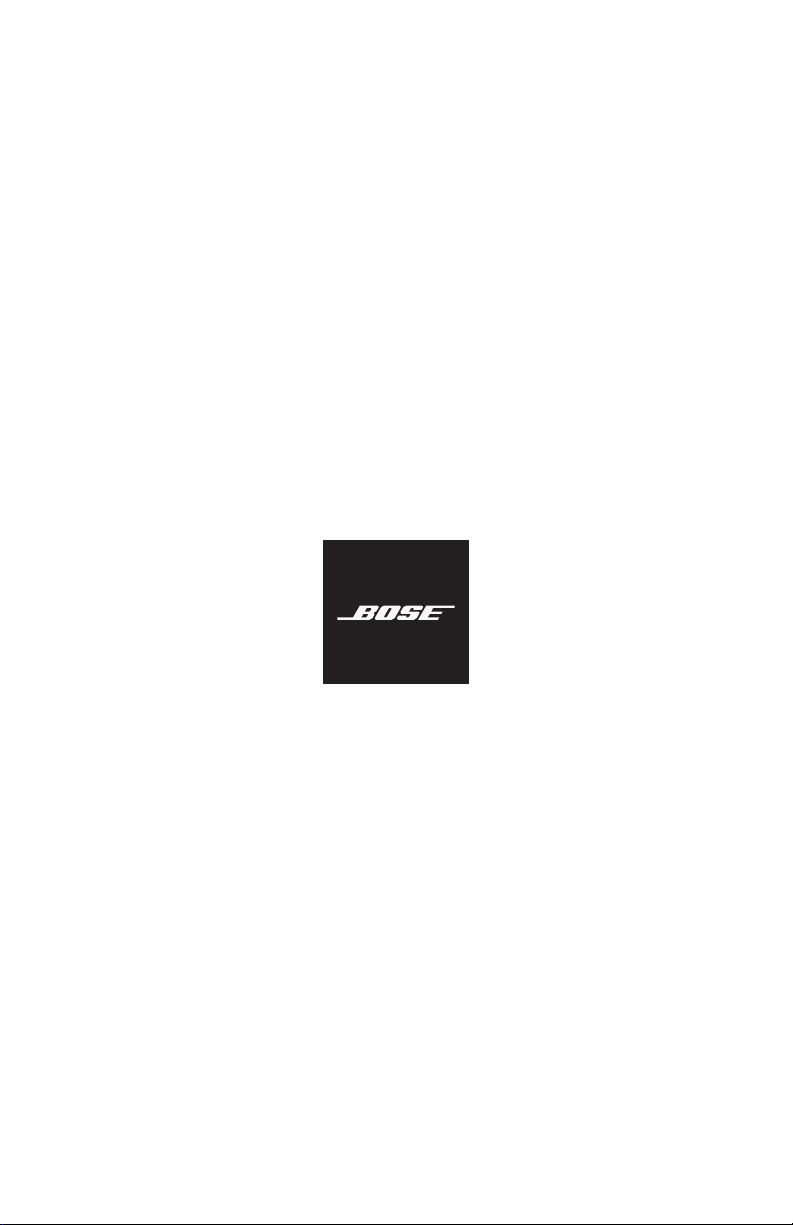
QUIETCOMFORT EARBUDS
Page 2

IMPORTANT SAFETY INSTRUCTIONS
Please read and keep all safety, security, and use instructions.
Bose Corporation hereby declares that this product is in compliance with the essential requirements and
other relevant provisions of Directive 2014/53/EU and all other applicable EU directive requirements. The
complete declaration of conformity can be found at: www.Bose.com/compliance
Important Safety Instructions
1. Read these instructions.
2. Keep these instructions.
3. Heed all warnings.
4. Follow all instructions.
5. Do not use this apparatus near water.
6. Clean only with a dry cloth.
7. Only use attachments/accessories specified by the manufacturer.
WARNINGS/CAUTIONS
• To avoid accidental ingestion, keep the earbuds away from children and pets. The earbuds contain a lithium-ion
battery, and may be hazardous if swallowed. If ingested, seek immediate medical attention. When not in use, store
the earbuds in the charging case with the lid closed, and keep out of reach of small children and pets.
• Do NOT allow children to use the earbuds.
• Do NOT use the earbuds at a high volume for any extended period.
– To avoid hearing damage, use your earbuds at a comfortable, moderate volume level.
– Turn the volume down on your device before placing the earbuds in/on your ears, then turn the volume up
gradually until you reach a comfortable listening level.
• When using this product, basic precautions should always be followed, including the following:
– Read all the instructions before using the charging case.
– To reduce the risk of injury, close supervision is necessary when the charging case is used near children.
– Do not expose the charging case to water, rain, liquids or snow.
– Use of a power supply or charger not recommended or sold by power pack manufacturer may result in a risk of
fire or injury to persons.
– Do not use the charging case in excess of its output rating. Overload outputs above rating may result in a risk of
fire or injury to persons.
– Do not use a charging case that is damaged or modified. Damaged or modified batteries may exhibit
unpredictable behavior resulting in fire, explosion or risk of injury to persons.
– Do not disassemble the charging case. Take it to a qualified service person when service or repair is required.
Incorrect re assembly may result in risk of fire or injury to persons.
– Do not open, crush, or expose a charging case to fire or excessive temperature. Exposure to fire or temperature
above 212° F, 100° C may cause explosion.
– Have servicing performed by a qualified repair person using only identical replacement parts. This will ensure that
the safety of the product is maintained.
• Use caution and follow applicable laws regarding mobile phone and headphone use if using the earbuds for phone
calls while driving. Some jurisdictions impose specific limitations, such as single earpiece configuration, on the use
of such products while driving. DON’T use the earbuds for any other purpose while driving.
2
ENG
|
Page 3

IMPORTANT SAFETY INSTRUCTIONS
• Do NOT use the earbuds with noise canceling mode at any time the inability to hear surrounding sounds may
present a danger to yourself or others, e.g., while riding a bicycle or walking in or near trac, a construction site or
railroad, etc., and follow applicable laws regarding headphone use.
– Turn the earbuds o, or use the earbuds with noise canceling o and adjust your volume, to ensure you can hear
surrounding sounds, including alarms and warning signals.
– Be aware of how sounds that you rely on as reminders or warnings may vary in character when using the earbuds,
even with Auto Transparency mode.
• Your product may occasionally produce a short chirp sound in connection with the functioning of your noise
cancellation. However, in the event of any unusual loud noise, turn the earbuds o and contact
Bose customer service.
• Do NOT submerge or expose the earbuds for extended period to water, or wear while participating in water sports,
e.g., swimming, waterskiing, surfing, etc.
• Remove earbuds immediately if you experience a warming sensation or loss of audio.
Contains small parts which may be a choking hazard. Not suitable for children under age 3.
This product contains magnetic material. Consult your physician on whether this might aect your
implantable medical device.
These earbuds are classified as a CLASS 1 LASER PRODUCT according to
EN / IEC 60825-1:2014.
• Do NOT make unauthorized alterations to this product.
• Do NOT use the earbuds without the supplied eartips attached.
• Use this product only with an agency-approved power supply that meets local regulatory requirements (e.g., UL,
CSA, VDE, CCC).
• The battery provided with this product may present a risk of fire or chemical burn if mishandled.
• Do not expose products containing batteries to excessive heat (e.g. from storage in direct sunlight, fire or the like).
• Wipe o sweat from the earbuds and the charging case before charging.
• IPX4 is not a permanent condition, and resistance might decrease as a result of normal wear.
• To avoid hazardous radiation exposure from the internal laser component, use the product only as specified in the
instructions. The earbuds should not be adjusted or repaired by anyone except properly qualified service personnel.
• Complies with 21 CFR 1040.10 and 1040.11 except for conformance with IEC 60825-1 Ed. 3 as described in Laser
Notice 56, date May 8, 2019.
3
ENG
|
Page 4
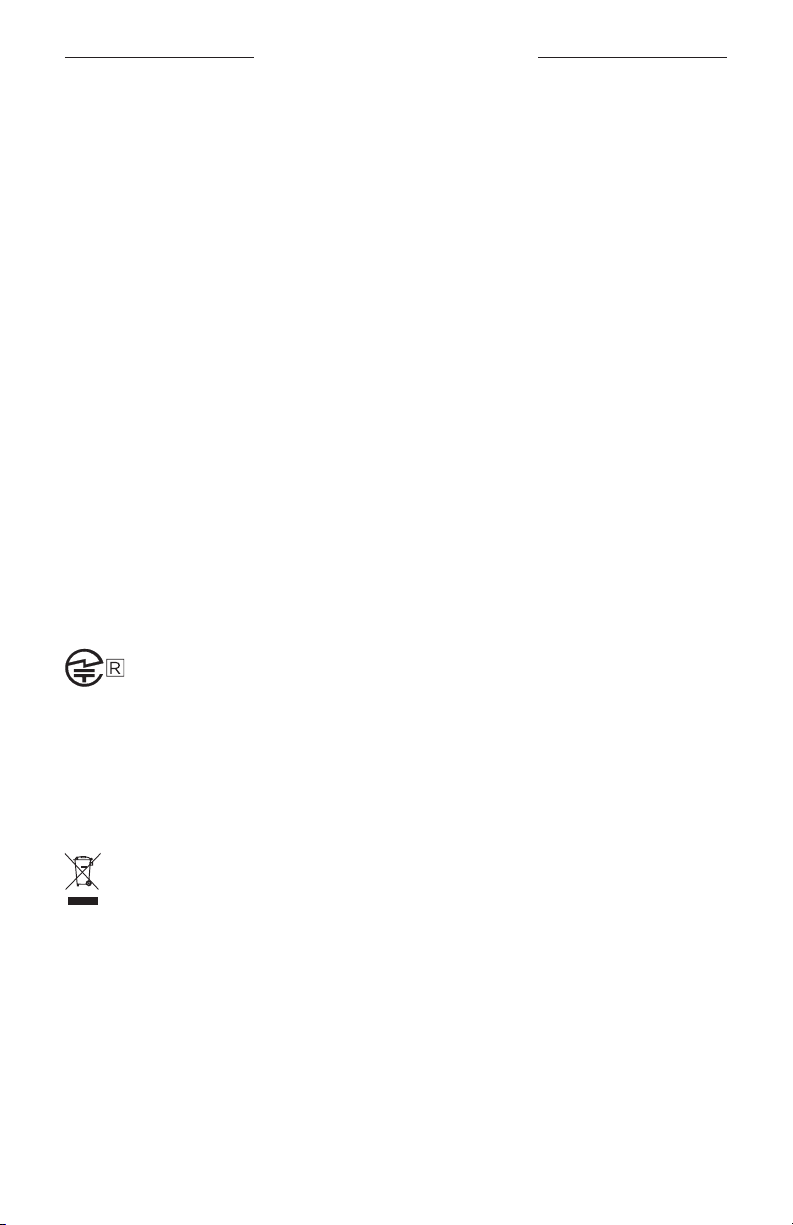
REGULATORY INFORMATION
NOTE: This equipment has been tested and found to comply with the limits for a Class B digital device, pursuant to
Part 15 of the FCC Rules. These limits are designed to provide reasonable protection against harmful interference in a
residential installation. This equipment generates, uses, and can radiate radio frequency energy and, if not installed
and used in accordance with the instructions, may cause harmful interference to radio communications. However,
there is no guarantee that interference will not occur in a particular installation. If this equipment does cause harmful
interference to radio or television reception, which can be determined by turning the equipment o and on, the user
is encouraged to try to correct the interference by one or more of the following measures:
• Reorient or relocate the receiving antenna.
• Increase the separation between the equipment and receiver.
• Connect the equipment into an outlet on a circuit dierent from that to which the receiver is connected.
• Consult the dealer or an experienced radio/TV technician for help.
Changes or modifications not expressly approved by Bose Corporation could void the user’s authority to operate
this equipment.
This device complies with part 15 of the FCC Rules and with ISED Canada license-exempt RSS standard(s). Operation
is subject to the following two conditions: (1) This device may not cause harmful interference, and (2) this device must
accept any interference received, including interference that may cause undesired operation.
This device complies with FCC and ISED Canada radiation exposure limits set forth for general population.
This transmitter must not be co-located or operating in conjunction with any other antenna or transmitter.
FCC ID: A94429708 / FCC ID: A94BL3R / FCC ID: A94BL3L
IC: 3232A-429708 / IC: 3232A-BL3R / IC: 3232A-BL3L
Case Model: 429708
Right Earbud Model: BL3R
Left Earbud Model: BL3L
The earbuds in this system have been certified in accordance with the provisions set out in the Radio Law.
001-A16624 (L)
001-A16623 (R)
001-A16625 (CASE)
CAN ICES-3(B)/NMB-3(B)
For Europe:
Frequency band of operation 2400 to 2483.5 MHz.
Maximum transmit power less than 20 dBm EIRP.
Maximum transmit power is below regulatory limits such that SAR testing is not necessary and exempt per
applicable regulations.
This symbol means the product must not be discarded as household waste, and should be delivered to an
appropriate collection facility for recycling. Proper disposal and recycling helps protect natural resources,
human health and the environment. For more information on disposal and recycling of this product, contact
your local municipality, disposal service, or the shop where you bought this product.
4
ENG
|
Page 5
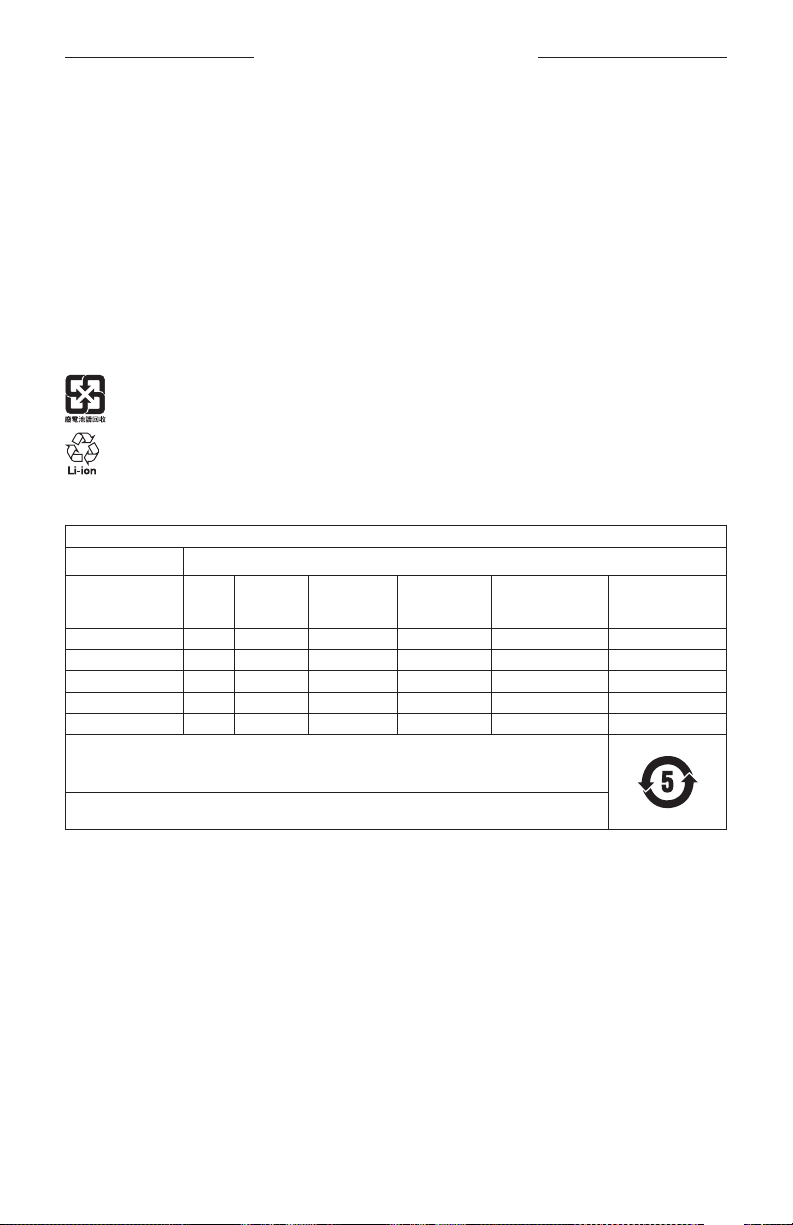
REGULATORY INFORMATION
Management Regulation for Low-power Radio-frequency Devices
Article XII
According to “Management Regulation for Low-power Radio-frequency Devices” without permission granted by
the NCC, any company, enterprise, or user is not allowed to change frequency, enhance transmitting power or alter
original characteristic as well as performance to an approved low power radio-frequency devices.
Article XIV
The low power radio-frequency devices shall not influence aircraft security and interfere legal communications; If
found, the user shall cease operating immediately until no interference is achieved. The said legal communications
means radio communications operated in compliance with the Telecommunications Act.
The low power radio-frequency devices must be susceptible with the interference from legal communications or ISM
radio wave radiated devices.
DON’T attempt to remove the rechargeable lithium-ion battery from this product. Contact your local Bose retailer or
other qualified professional for removal.
Please dispose of used batteries properly, following local regulations. Do not incinerate.
China Restriction of Hazardous Substances Table
Names and Contents of Toxic or Hazardous Substances or Elements
Toxic or Hazardous Substances and Elements
Lead
Part Name
PCBs X O O O O O
Metal Parts X O O O O O
Plastic Parts O O O O O O
Speakers X O O O O O
Cables X O O O O O
This table is prepared in accordance with the provisions of SJ/T 11364.
O: Indicates that this toxic or hazardous substance contained in all of the homogeneous materials for this
part is below the limit requirement of GB/T 26572.
X: Indicates that this toxic or hazardous substance contained in at least one of the homogeneous materials
used for this part is above the limit requirement of GB/T 26572.
(Pb)
Mercury
(Hg)
Cadmium
(Cd)
Hexavalent
(CR(VI))
Polybrominated
Biphenyl
(PBB)
Polybrominated
diphenylether
(PBDE)
5
ENG
|
Page 6
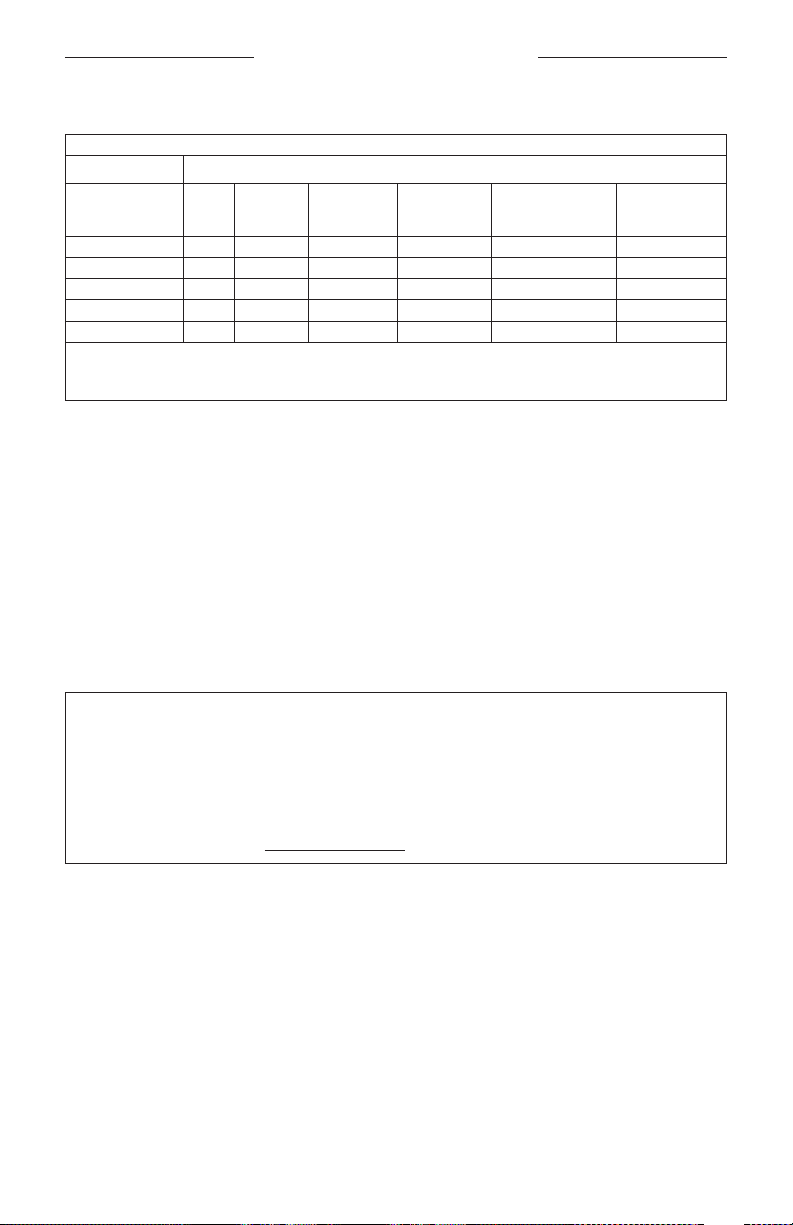
REGULATORY INFORMATION
Taiwan Restriction of Hazardous Substances Table
Equipment name: Charging Case, Type designation: 429708
Restricted substances and its chemical symbols
Unit
PCBs
Metal Parts
Plastic Parts
Speakers
Cables
Note 1: “○” indicates that the percentage content of the restricted substance does not exceed the percentage of reference value
of presence.
Note 2: The “−” indicates that the restricted substance corresponds to the exemption.
Lead
Mercury (Hg) Cadmium (Cd)
(Pb)
- ○ ○ ○ ○ ○
- ○ ○ ○ ○ ○
○ ○ ○ ○ ○ ○
- ○ ○ ○ ○ ○
- ○ ○ ○ ○ ○
Hexavalent
chromium (Cr+6)
Polybrominated
biphenyls (PBB)
Date of Manufacture: The eighth digit in the serial number indicates the year of manufacture; “0” is 2010 or 2020.
Location of Manufacture: The seventh digit in the serial number indicates the location of manufacture.
China Importer: Bose Electronics (Shanghai) Company Limited, Part C, Plant 9, No. 353 North Riying Road, China
(Shanghai) Pilot Free Trade Zone
EU Importer: Bose Products B.V., Gorslaan 60, 1441 RG Purmerend, The Netherlands
Taiwan Importer: Bose Taiwan Branch, 9F-A1, No. 10, Section 3, Minsheng East Road, Taipei City 104, Taiwan
Phone Number: +886-2-2514 7676
Mexico Importer: Bose de México, S. de R.L. de C.V., Paseo de las Palmas 405-204, Lomas de Chapultepec, 11000
México, D.F. Phone Number: +5255 (5202) 3545
Input Rating: 5V p 1.2A
The CMIIT IDs are located on the charging case.
Polybrominated
diphenyl ethers
(PBDE)
Please complete and retain for your records
The earbud date code is located on the earbud nozzle. The charging case serial number is located on the earbud
well in the charging case. The model numbers are located on the bottom of the charging case.
Serial number: ____________________________________________________________________
Model number: ____________________________________________________________________
Please keep your receipt with your owner’s guide. Now is a good time to register your Bose product.
You can easily do this by going to global.Bose.com/register
6
ENG
|
Page 7

LEGAL INFORMATION
Security Information
This product is capable of receiving automatic security updates from Bose. To receive automatic security
updates, you must complete the product setup process in the Bose Music app and connect the product to
the Internet. If you do not complete the setup process, you will be responsible for installing security
updates that Bose makes available.
Apple, the Apple logo, iPad, iPhone, and iPod are trademarks of Apple Inc., registered in the U.S. and other countries.
The trademark “iPhone” is used in Japan with a license from Aiphone K.K. App Store is a service mark of Apple Inc.
Use of the Made for Apple badge means that an accessory has been designed to connect specifically to the Apple
product(s) identified in the badge, and has been certified by the developer to meet Apple performance standards.
Apple is not responsible for the operation of this device or its compliance with safety and regulatory standards.
The Bluetooth® word mark and logos are registered trademarks owned by Bluetooth SIG, Inc. and any use of such
marks by Bose Corporation is under license.
Google and Google Play are trademarks of Google LLC.
Wi-Fi is a registered trademark of Wi-Fi Alliance®.
Bose, Bose Music, and QuietComfort Earbuds are trademarks of Bose Corporation.
Bose Corporation Headquarters: 1-877-230-5639
©2020 Bose Corporation. No part of this work may be reproduced, modified, distributed, or otherwise used without
prior written permission.
7
ENG
|
Page 8
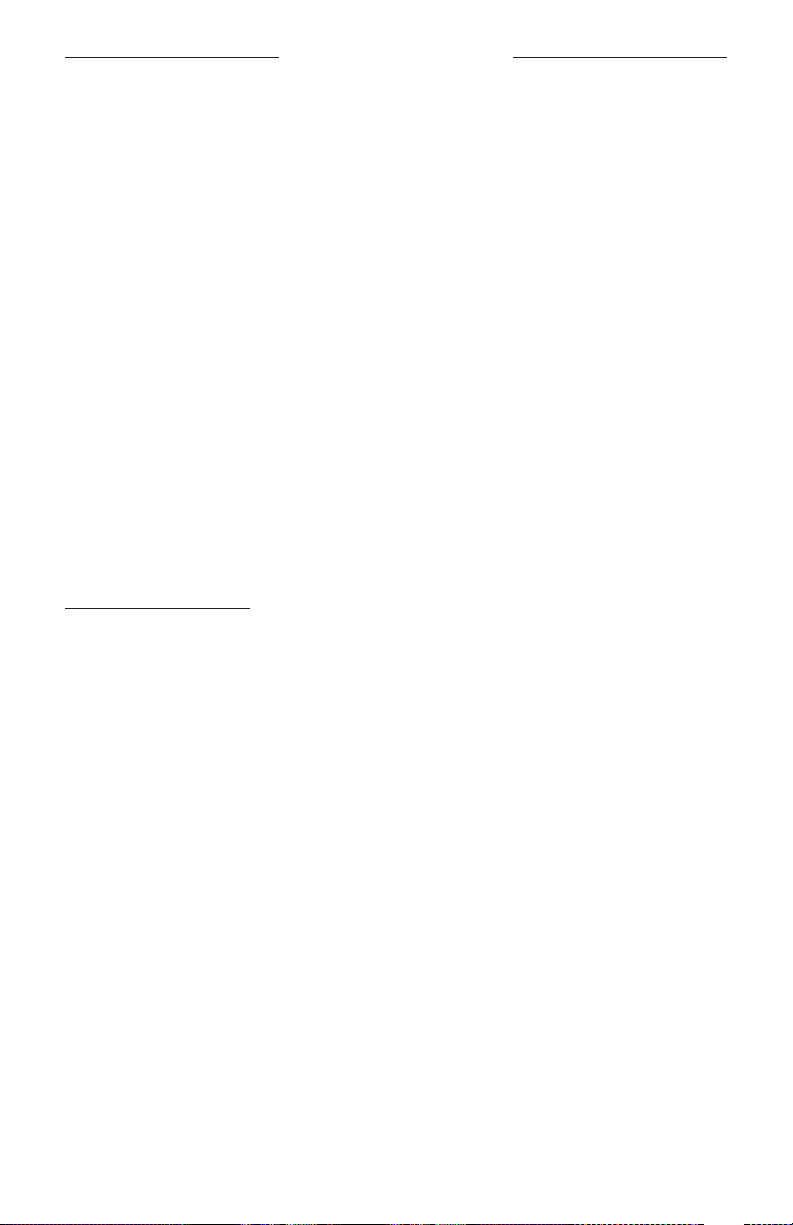
LICENSE DISCLOSURES
The following license disclosures apply to certain third-party software packages used as components in the product.
Package: Nanopb
Copyright © 2011 Petteri Aimonen <jpa at nanopb.mail.kapsi.fi>. The Nanopb package is subject to the license terms
reprinted below.
Zlib license
© 2011 Petteri Aimonen <jpa at nanopb.mail.kapsi.fi>
This software is provided ‘as-is’, without any express or implied warranty. In no event will the authors be held liable
for any damages arising from the use of this software.
Permission is granted to anyone to use this software for any purpose, including commercial applications, and to alter
it and redistribute it freely, subject to the following restrictions:
1. The origin of this software must not be misrepresented; you must not claim that you wrote the original software.
If you use this software in a product, an acknowledgment in the product documentation would be appreciated
but is not required.
2. Altered source versions must be plainly marked as such, and must not be misrepresented as being the
original software.
3. This notice may not be removed or altered from any source distribution.
Package: Mbed TLS 2.16.1
© ARM Limited. All rights reserved. The Mbed TLS package is subject to the license terms reprinted below.
Apache 2.0 License
Apache License
Version 2.0, January 2004
http://www.apache.org/licenses/
TERMS AND CONDITIONS FOR USE, REPRODUCTION, AND DISTRIBUTION
1. Definitions.
“License” shall mean the terms and conditions for use, reproduction, and distribution as defined by Sections 1
through 9 of this document.
“Licensor” shall mean the copyright owner or entity authorized by the copyright owner that is granting
the License.
“Legal Entity” shall mean the union of the acting entity and all other entities that control, are controlled by, or
are under common control with that entity. For the purposes of this definition, “control” means (i) the power,
direct or indirect, to cause the direction or management of such entity, whether by contract or otherwise, or (ii)
ownership of fifty percent (50%) or more of the outstanding shares, or (iii) beneficial ownership of such entity.
“You” (or “Your”) shall mean an individual or Legal Entity exercising permissions granted by this License.
“Source” form shall mean the preferred form for making modifications, including but not limited to software
source code, documentation source, and configuration files.
“Object” form shall mean any form resulting from mechanical transformation or translation of a Source form,
including but not limited to compiled object code, generated documentation, and conversions to other
media types.
“Work” shall mean the work of authorship, whether in Source or Object form, made available under the License,
as indicated by a copyright notice that is included in or attached to the work (an example is provided in the
Appendix below).
“Derivative Works” shall mean any work, whether in Source or Object form, that is based on (or derived from)
the Work and for which the editorial revisions, annotations, elaborations, or other modifications represent, as a
whole, an original work of authorship. For the purposes of this License, Derivative Works shall not include works
that remain separable from, or merely link (or bind by name) to the interfaces of, the Work and Derivative
Works thereof.
8
ENG
|
Page 9
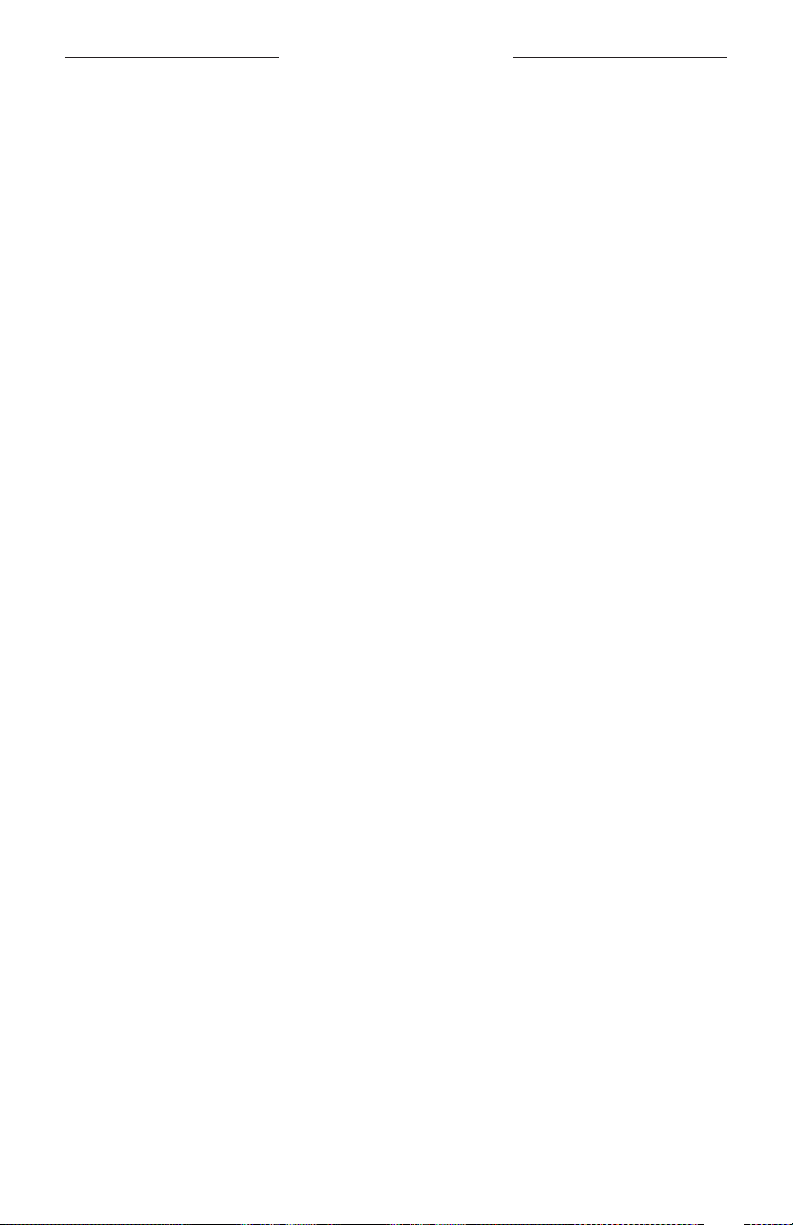
LICENSE DISCLOSURES
“Contribution” shall mean any work of authorship, including the original version of the Work and any
modifications or additions to that Work or Derivative Works thereof, that is intentionally submitted to Licensor
for inclusion in the Work by the copyright owner or by an individual or Legal Entity authorized to submit on
behalf of the copyright owner. For the purposes of this definition, “submitted” means any form of electronic,
verbal, or written communication sent to the Licensor or its representatives, including but not limited to
communication on electronic mailing lists, source code control systems, and issue tracking systems that are
managed by, or on behalf of, the Licensor for the purpose of discussing and improving the Work, but excluding
communication that is conspicuously marked or otherwise designated in writing by the copyright owner as “Not
a Contribution.”
“Contributor” shall mean Licensor and any individual or Legal Entity on behalf of whom a Contribution has been
received by Licensor and subsequently incorporated within the Work.
2. Grant of Copyright License. Subject to the terms and conditions of this License, each Contributor hereby grants
to You a perpetual, worldwide, non-exclusive, no-charge, royalty-free, irrevocable copyright license to reproduce,
prepare Derivative Works of, publicly display, publicly perform, sublicense, and distribute the Work and such
Derivative Works in Source or Object form.
3. Grant of Patent License. Subject to the terms and conditions of this License, each Contributor hereby grants to
You a perpetual, worldwide, non-exclusive, no-charge, royalty-free, irrevocable (except as stated in this section)
patent license to make, have made, use, oer to sell, sell, import, and otherwise transfer the Work, where such
license applies only to those patent claims licensable by such Contributor that are necessarily infringed by their
Contribution(s) alone or by combination of their Contribution(s) with the Work to which such Contribution(s)
was submitted. If You institute patent litigation against any entity (including a cross-claim or counterclaim in a
lawsuit) alleging that the Work or a Contribution incorporated within the Work constitutes direct or contributory
patent infringement, then any patent licenses granted to You under this License for that Work shall terminate as
of the date such litigation is filed.
4. Redistribution. You may reproduce and distribute copies of the Work or Derivative Works thereof in any medium,
with or without modifications, and in Source or Object form, provided that You meet the following conditions:
a. You must give any other recipients of the Work or Derivative Works a copy of this License; and
b. You must cause any modified files to carry prominent notices stating that You changed the files; and
c. You must retain, in the Source form of any Derivative Works that You distribute, all copyright, patent,
trademark, and attribution notices from the Source form of the Work, excluding those notices that do not
pertain to any part of the Derivative Works; and
d. If the Work includes a “NOTICE” text file as part of its distribution, then any Derivative Works that You
distribute must include a readable copy of the attribution notices contained within such NOTICE file, excluding
those notices that do not pertain to any part of the Derivative Works, in at least one of the following places:
within a NOTICE text file distributed as part of the Derivative Works; within the Source form or
documentation, if provided along with the Derivative Works; or, within a display generated by the
Derivative Works, if and wherever such third-party notices normally appear. The contents of the NOTICE file
are for informational purposes only and do not modify the License. You may add Your own attribution notices
within Derivative Works that You distribute, alongside or as an addendum to the NOTICE text from the Work,
provided that such additional attribution notices cannot be construed as modifying the License.
You may add Your own copyright statement to Your modifications and may provide additional or dierent
license terms and conditions for use, reproduction, or distribution of Your modifications, or for any such
Derivative Works as a whole, provided Your use, reproduction, and distribution of the Work otherwise complies
with the conditions stated in this License.
5. Submission of Contributions. Unless You explicitly state otherwise, any Contribution intentionally submitted for
inclusion in the Work by You to the Licensor shall be under the terms and conditions of this License, without any
additional terms or conditions. Notwithstanding the above, nothing herein shall supersede or modify the terms
of any separate license agreement you may have executed with Licensor regarding such Contributions.
6. Trademarks. This License does not grant permission to use the trade names, trademarks, service marks, or
product names of the Licensor, except as required for reasonable and customary use in describing the origin of
the Work and reproducing the content of the NOTICE file.
9
ENG
|
Page 10
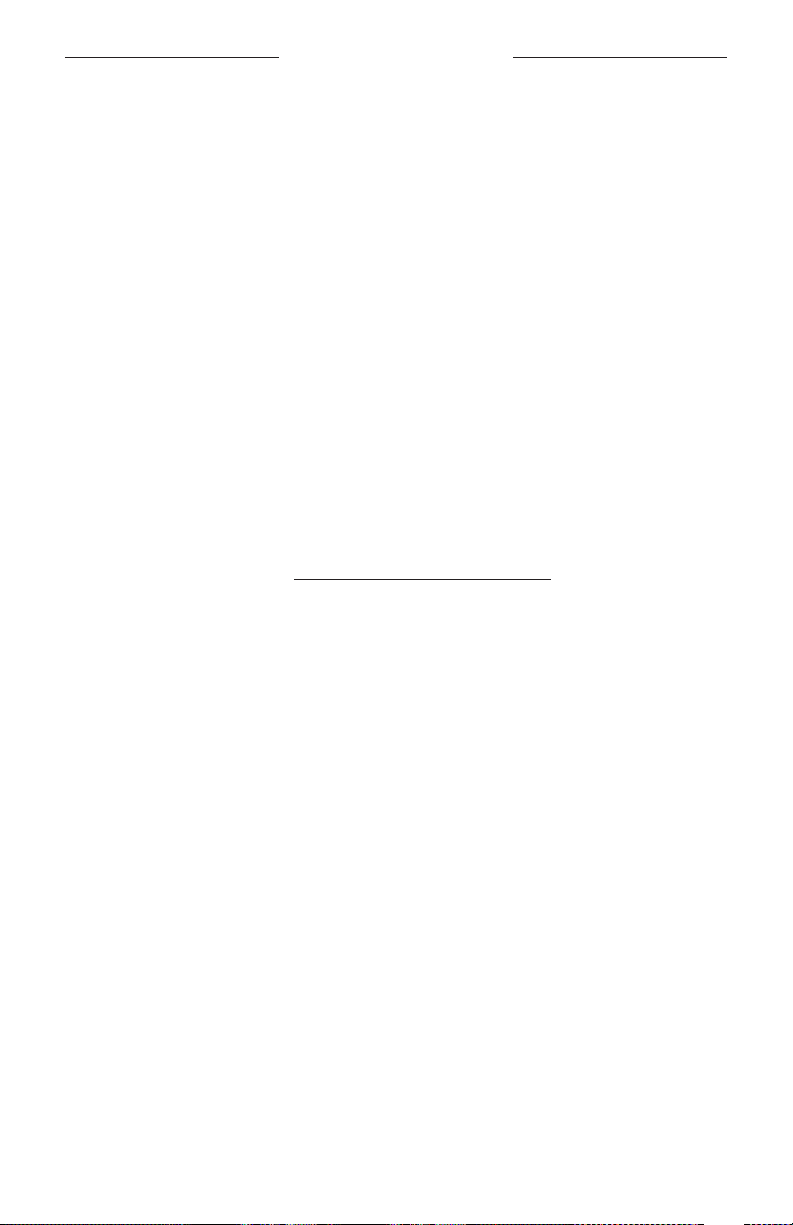
LICENSE DISCLOSURES
7. Disclaimer of Warranty. Unless required by applicable law or agreed to in writing, Licensor provides the Work
(and each Contributor provides its Contributions) on an “AS IS” BASIS, WITHOUT WARRANTIES OR CONDITIONS
OF ANY KIND, either express or implied, including, without limitation, any warranties or conditions of TITLE,
NON-INFRINGEMENT, MERCHANTABILITY, or FITNESS FOR A PARTICULAR PURPOSE. You are solely responsible
for determining the appropriateness of using or redistributing the Work and assume any risks associated with
Your exercise of permissions under this License.
8. Limitation of Liability. In no event and under no legal theory, whether in tort (including negligence), contract,
or otherwise, unless required by applicable law (such as deliberate and grossly negligent acts) or agreed to in
writing, shall any Contributor be liable to You for damages, including any direct, indirect, special, incidental,
or consequential damages of any character arising as a result of this License or out of the use or inability to
use the Work (including but not limited to damages for loss of goodwill, work stoppage, computer failure or
malfunction, or any and all other commercial damages or losses), even if such Contributor has been advised of
the possibility of such damages.
9. Accepting Warranty or Additional Liability. While redistributing the Work or Derivative Works thereof, You may
choose to oer, and charge a fee for, acceptance of support, warranty, indemnity, or other liability obligations
and/or rights consistent with this License. However, in accepting such obligations, You may act only on Your own
behalf and on Your sole responsibility, not on behalf of any other Contributor, and only if You agree to indemnify,
defend, and hold each Contributor harmless for any liability incurred by, or claims asserted against, such
Contributor by reason of your accepting any such warranty or additional liability.
END OF TERMS AND CONDITIONS
©2020 Bose Corporation
Licensed under the Apache License, Version 2.0 (the “License”); you may not use this file except in compliance with
the License.
You may obtain a copy of the License at: http://www.apache.org/licenses/LICENSE-2.0
Unless required by applicable law or agreed to in writing, software distributed under the License is distributed on an
“AS IS” BASIS, WITHOUT WARRANTIES OR CONDITIONS OF ANY KIND, either express or implied.
See the License for the specific language governing permissions and limitations under the License.
The FreeRTOS package is subject to the license terms reprinted below.
MIT License
Permission is hereby granted, free of charge, to any person obtaining a copy of this software and associated
documentation files (the “Software”), to deal in the Software without restriction, including without limitation the
rights to use, copy, modify, merge, publish, distribute, sublicense, and/or sell copies of the Software, and to permit
persons to whom the Software is furnished to do so, subject to the following conditions:
The above copyright notice and this permission notice shall be included in all copies or substantial portions of
the Software.
THE SOFTWARE IS PROVIDED “AS IS”, WITHOUT WARRANTY OF ANY KIND, EXPRESS OR IMPLIED, INCLUDING BUT
NOT LIMITED TO THE WARRANTIES OF MERCHANTABILITY, FITNESS FOR A PARTICULAR PURPOSE AND
NONINFRINGEMENT. IN NO EVENT SHALL THE AUTHORS OR COPYRIGHT HOLDERS BE LIABLE FOR ANY CLAIM,
DAMAGES OR OTHER LIABILITY, WHETHER IN AN ACTION OF CONTRACT, TORT OR OTHERWISE, ARISING FROM, OUT
OF OR IN CONNECTION WITH THE SOFTWARE OR THE USE OR OTHER DEALINGS IN THE SOFTWARE.
10 | ENG
Page 11
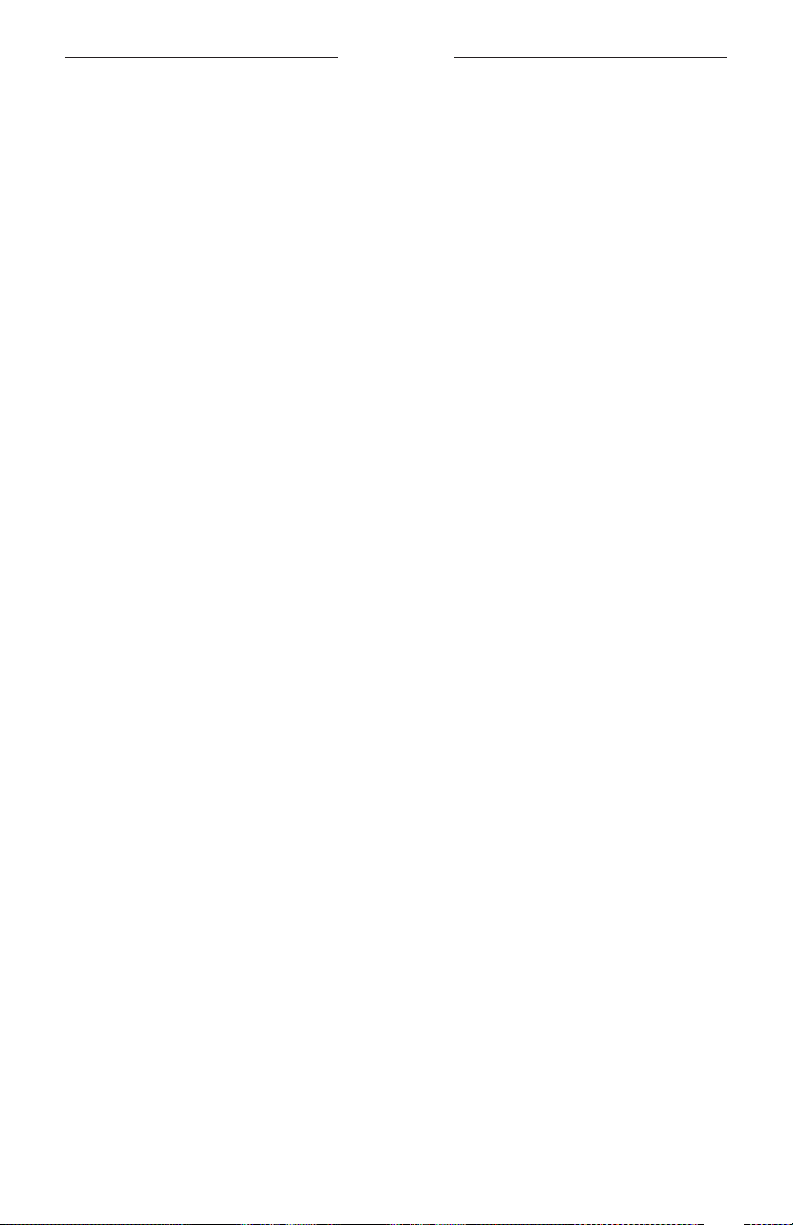
CONTENTS
WHAT’S IN THE BOX
Contents ............................................................................................................................. 14
BOSE MUSIC APP SETUP
Download the Bose Music app .................................................................................. 15
Add the earbuds to an existing account ............................................................... 16
SWEAT AND WEATHER RESISTANCE .............................................................. 17
HOW TO WEAR
Insert the earbuds........................................................................................................... 18
Check your fit ................................................................................................................... 19
Try another eartip size .................................................................................................. 20
Change the eartips ......................................................................................................... 21
POWER
Power on ............................................................................................................................ 22
Power o ............................................................................................................................ 23
Standby ............................................................................................................................... 23
TOUCH CONTROL
Touch surface area ......................................................................................................... 24
Media playback and volume ....................................................................................... 24
Phone calls......................................................................................................................... 25
Call notifications ..................................................................................................... 25
Noise cancellation........................................................................................................... 25
Mobile device voice control ........................................................................................ 26
11 | ENG
Page 12
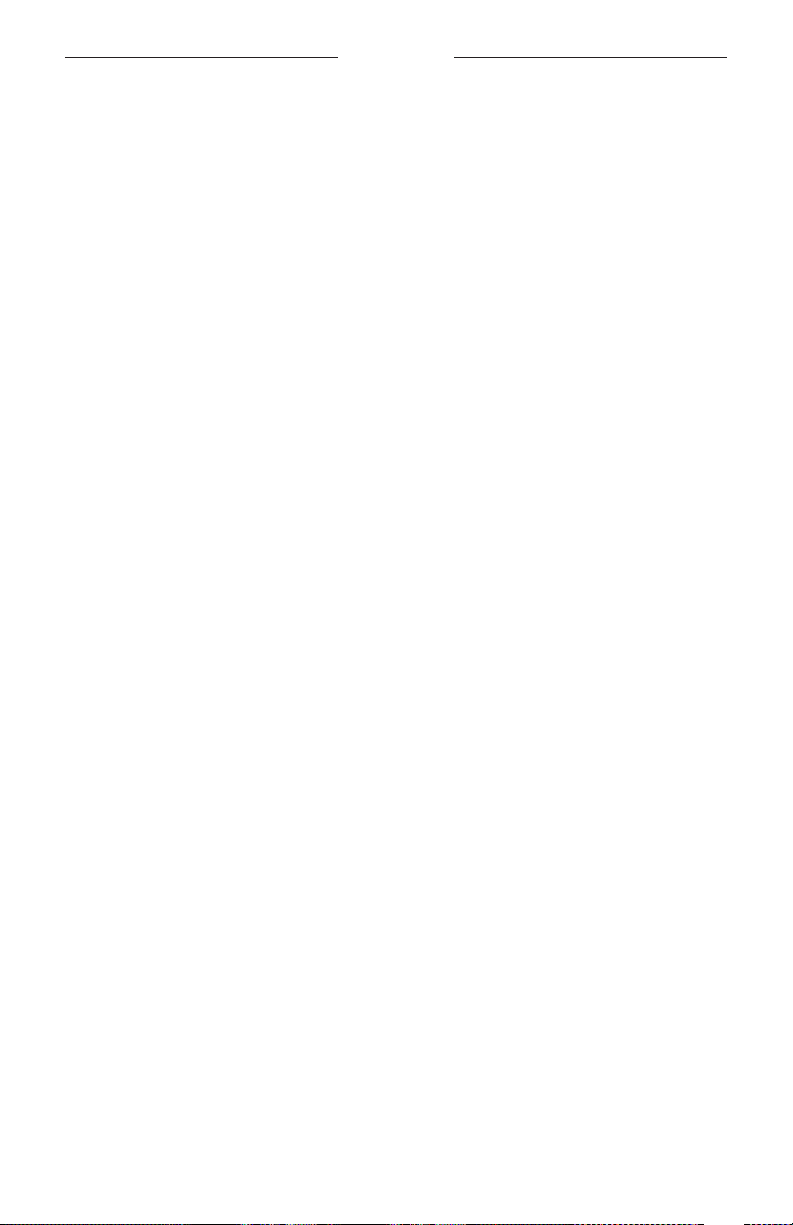
CONTENTS
IN-EAR DETECTION
Auto Play/Pause .............................................................................................................. 27
Auto Answer Call ............................................................................................................ 27
Auto Transparency ......................................................................................................... 27
NOISE CANCELLATION
Noise levels ........................................................................................................................ 28
Favorites ..................................................................................................................... 28
Adjust noise level ............................................................................................................ 29
Noise cancellation while on a call ............................................................................. 29
Use noise cancellation only......................................................................................... 30
CUSTOMIZE TOUCH CONTROL
Shortcut .............................................................................................................................. 31
Set a Shortcut .......................................................................................................... 31
Use your Shortcut ................................................................................................... 31
Remove/change your Shortcut ......................................................................... 31
BATTERY
Charge the earbuds ....................................................................................................... 32
Charge the charging case ............................................................................................ 33
Check the earbud battery level ................................................................................. 33
While using the earbuds ...................................................................................... 33
While charging the earbuds ............................................................................... 33
Check the charging case battery level ................................................................... 34
Charging time ................................................................................................................... 34
Charge wirelessly ............................................................................................................ 35
12 | ENG
Page 13
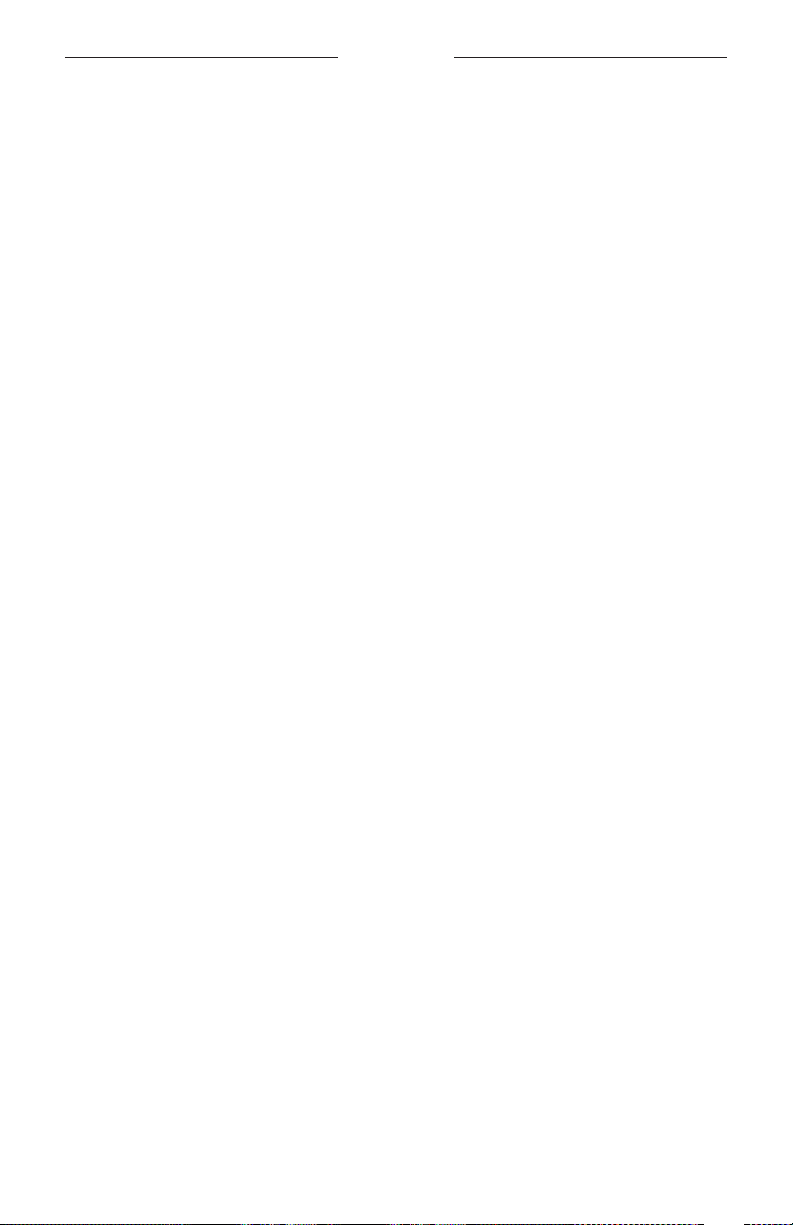
CONTENTS
EARBUD AND CHARGING CASE STATUS
Earbud status lights ....................................................................................................... 36
Bluetooth® status .................................................................................................... 36
Battery status ........................................................................................................... 36
Charging case status ..................................................................................................... 37
Battery status ........................................................................................................... 37
Update and error status ....................................................................................... 37
BLUETOOTH CONNECTIONS
Connect using the Bluetooth menu on your mobile device .......................... 38
Disconnect a mobile device ........................................................................................ 39
Reconnect a mobile device ......................................................................................... 39
Clear the earbud device list ........................................................................................ 40
CARE AND MAINTENANCE
Store the earbuds ........................................................................................................... 41
Clean the earbuds and charging case .................................................................... 41
Replacement parts and accessories ........................................................................ 41
Limited warranty ............................................................................................................. 41
Update the earbuds ....................................................................................................... 42
View the earbud date code......................................................................................... 42
View the charging case serial number ................................................................... 42
TROUBLESHOOTING
Try these solutions first ................................................................................................ 43
Other solutions ................................................................................................................ 43
Reboot the earbuds and charging case ................................................................. 49
13 | ENG
Page 14
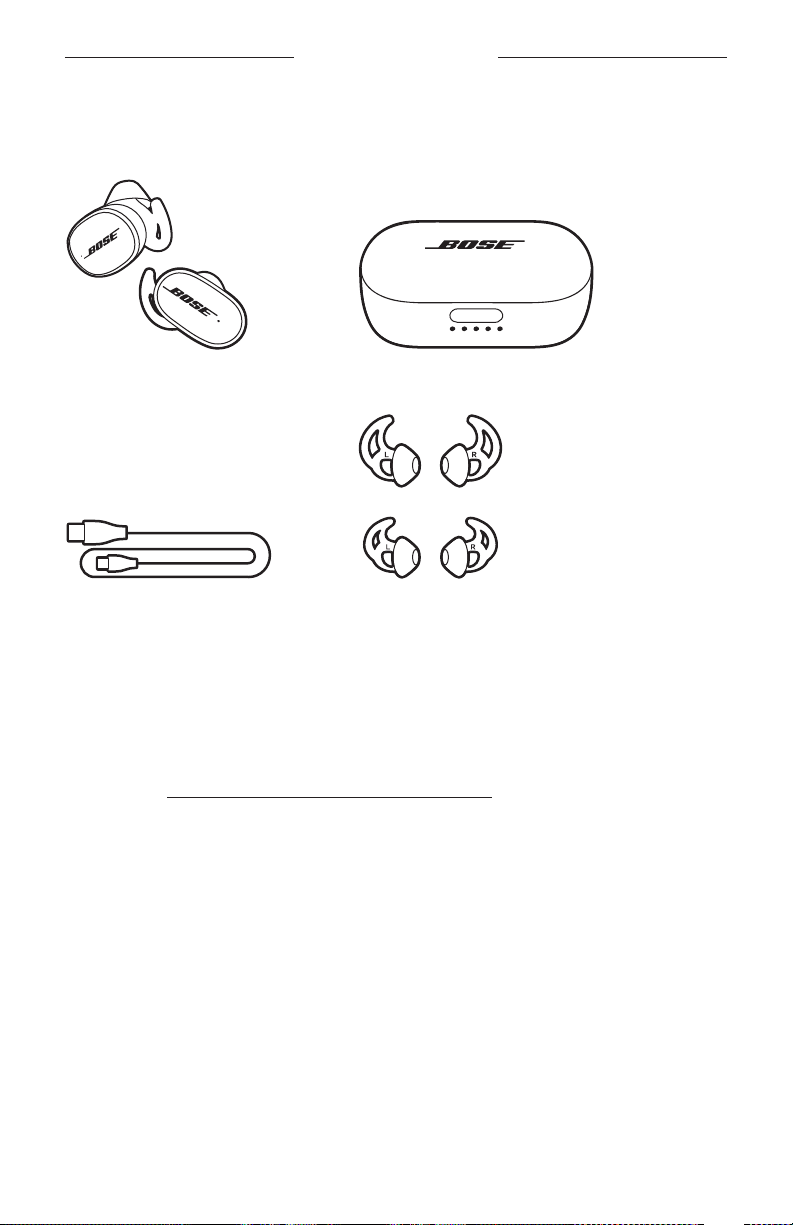
WHAT’S IN THE BOX
CONTENTS
Confirm that the following parts are included:
Bose QuietComfort Earbuds Charging case
USB-C to USB-A cable Eartips (sizes 1 and 3)
NOTE: Size 2 eartips are attached to the
earbuds. For help identifying the
eartip sizes, see page 20.
NOTE: If any part of the product is damaged, don’t use it. Contact your authorized
Bose dealer or Bose customer service.
Visit: worldwide.Bose.com/Support/QCEarbuds
14 | ENG
Page 15
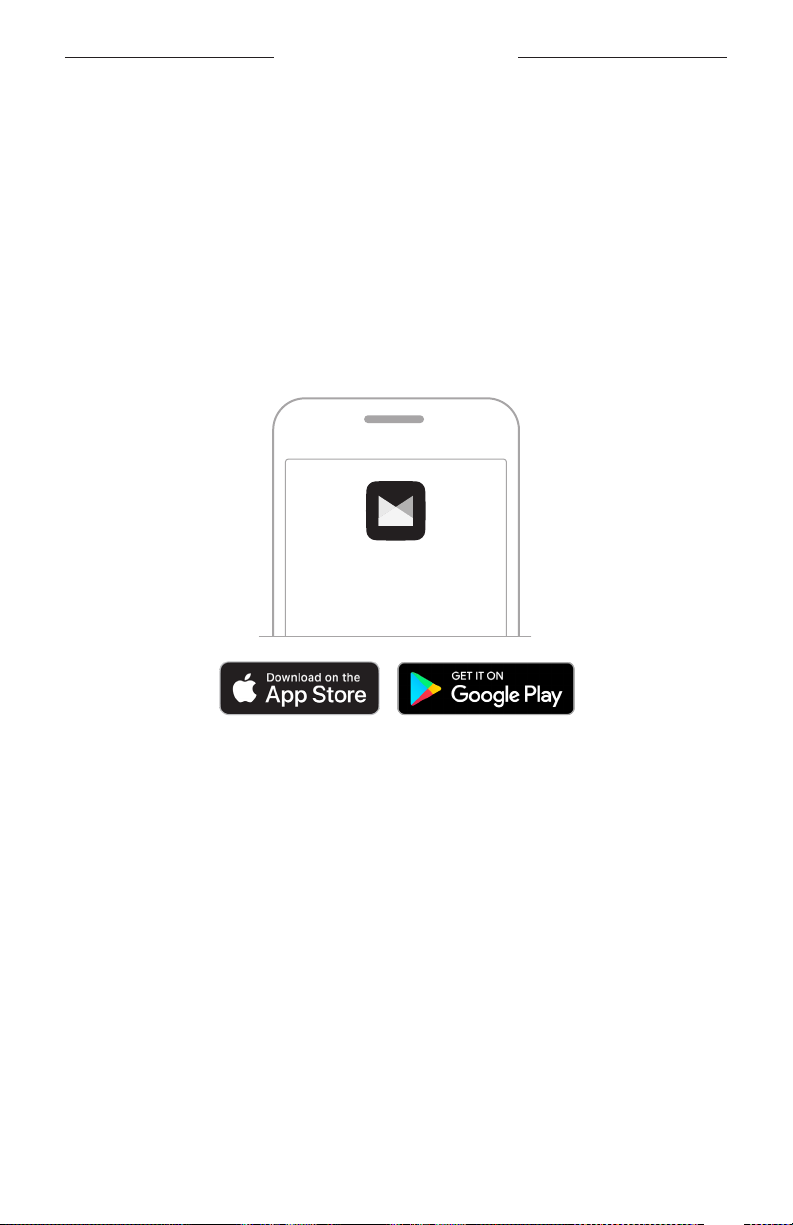
BOSE MUSIC APP SETUP
The Bose Music app lets you set up and control the earbuds from any mobile
device, such as a smartphone or tablet.
Using the app, you can manage Bluetooth connections, manage earbud settings,
choose your voice prompt language, learn about wireless charging, and get
new features.
NOTE: If you have already created a Bose account for another Bose product,
see “Add the earbuds to an existing account” on page 16.
DOWNLOAD THE BOSE MUSIC APP
1. On your mobile device, download the Bose Music app.
BOSE MUSIC
2. Follow the app instructions.
15 | ENG
Page 16

BOSE MUSIC APP SETUP
ADD THE EARBUDS TO AN EXISTING ACCOUNT
1. Press and hold the Bluetooth button in the charging case until you hear
“Ready to connect.”
NOTE: If you’re not wearing the earbuds, press and hold the Bluetooth button in
the charging case until the earbud status lights slowly pulse blue.
2. In the Bose Music app, from the My Bose screen, tap H.
NOTE: To get to the My Bose screen, tap Z in the top-left corner of the screen.
3. Follow the app instructions.
16 | ENG
Page 17

SWEAT AND WEATHER RESISTANCE
The earbuds are rated IPX4 water resistant. They are designed to be sweat and
weather resistant but aren’t meant to be submerged under water.
CAUTIONS:
• Do NOT swim or shower with the earbuds.
• Do NOT submerge the earbuds.
NOTES:
• To prevent rusting, regularly clean the charging contacts on the earbuds with a dry,
soft cotton swab or equivalent.
• IPX4 is not a permanent condition, and resistance might decrease as a result of
normal wear.
17 | ENG
Page 18

HOW TO WEAR
INSERT THE EARBUDS
1. Insert the earbud so the eartip gently rests at the opening of your ear canal.
NOTE: Each eartip is marked with either an L (left) or an R (right).
L/R marking
2. Slightly rotate the earbud back until the eartip creates a comfortable seal at
your ear canal.
NOTE: Rotating the earbud too far back may impact sound quality.
3. Tuck the top of the eartip wing under your ear ridge.
Ear ridge
Eartip
wing
Insert Rotate
4. Check the fit (see page 19).
5. Repeat steps 1 – 4 to insert the other earbud.
18 | ENG
Tuck
Page 19

HOW TO WEAR
CHECK YOUR FIT
Use a mirror to make sure you have successfully rotated the earbud back, tucked the
eartip wing, and that you’re using the best eartip size for each ear.
FIT WHAT TO CHECK
When the eartip fits properly:
• The eartip gently rests at the opening of your ear
canal to create a comfortable seal. Background
Proper fit
Too big
noise should sound mued.
NOTE: Noise cancellation may impact the ability
to hear mued noise.
• The eartip wing doesn’t stick out or feel squished
under your ear ridge.
When the eartip is too big:
• The eartip feels squished in your ear canal.
• The eartip wing is sticking out or feels squished
under your ear ridge.
When the eartip is too small:
Too small
19 | ENG
• The eartip rests too deep in your ear canal, feels
loose in your ear, or falls out when you move
your head.
• The eartip wing doesn’t reach your ear ridge.
Page 20

HOW TO WEAR
TRY ANOTHER EARTIP SIZE
Wear the earbuds for an extended period of time. If the eartips don’t feel comfortable
or secure, try another eartip size.
The size is marked on the bottom of each eartip with a 1 (small), 2 (medium),
or 3 (large).
1
The size 2 eartips come attached to the earbuds. If size 2 feels too loose, try size 3. If it
feels too tight, try size 1.
You may need to try all three eartip sizes or use a dierent size eartip for each ear.
2
3
20 | ENG
Page 21

HOW TO WEAR
CHANGE THE EARTIPS
1. Holding the earbud, gently stretch the eartip base and peel it away from
the earbud.
Eartip
base
Stretch
Peel Separate
CAUTION: To prevent tearing, do NOT pull on the top of the eartip.
2. Choose a new eartip size (see page 20).
3. Align the earbud nozzle with the back of the eartip opening, and slide the earbud
nozzle onto the eartip.
Eartip
opening
Earbud
nozzle
4. Gently stretch the eartip base around the nozzle, and press down until the eartip
clicks securely into place.
?
Stretch Press
5. Insert the earbuds (see page 18).
6. Check the fit (see page 19).
21 | ENG
Page 22

POWER
POWER ON
Press the button on the front of the charging case.
When the charging case opens, the earbuds power on. The earbud status lights (see
page 36) and charging case status lights glow (see page 37).
NOTE: When you remove the earbuds from the charging case, close the case to
help preserve battery life and keep the case free of debris.
22 | ENG
Page 23

POWER
POWER OFF
1. Place both earbuds in the charging case.
The earbud status lights glow according to the charging status (see page 36).
2. Close the case.
The earbuds power o.
STANDBY
Standby conserves the earbud battery when the earbuds are out of the case and not
in use. The earbuds switch to Standby when you remove both earbuds from your ears
for 20 minutes.
To wake the earbuds, insert both earbuds in your ears or use the Bose Music app.
23 | ENG
Page 24

TOUCH CONTROL
Use touch control by tapping or swiping the touch surface of the earbuds. With touch
control, you can play/pause audio, change the volume, perform basic call functions,
access mobile device voice control, adjust noise cancellation, and use a Shortcut
(see page 31).
TOUCH SURFACE AREA
The touch surface is located on the outer surface of each earbud. The right earbud
controls media playback, phone calls, volume, and mobile device voice control. The
left earbud controls noise cancellation and your Shortcut.
Touch surface
Noise cancellation
Shortcut
Media playback and volume
Phone calls
Mobile device voice control
MEDIA PLAYBACK AND VOLUME
CONTROL WHAT TO DO
Play/Pause Double-tap the right earbud.
Increase the volume Swipe up on the right earbud.
Decrease the volume Swipe down on the right earbud.
24 | ENG
Page 25

TOUCH CONTROL
PHONE CALLS
CONTROL WHAT TO DO
Answer/End a call Double-tap the right earbud.
Decline a call Touch and hold the right earbud.
NOTE: The microphone is located on the right earbud. When talking on the phone,
you must wear the right earbud. You hear audio from both earbuds.
Call notifications
A voice prompt announces incoming callers and call status.
To stop call notifications, disable voice prompts using the Bose Music app. You can
access this option from the Settings menu.
NOISE CANCELLATION
To adjust the noise level, double-tap the left earbud (see page 29).
25 | ENG
Page 26

TOUCH CONTROL
MOBILE DEVICE VOICE CONTROL
You can set the earbuds to access voice control on your mobile device. Once set,
the microphone on the right earbud acts as an extension of the microphone in your
mobile device.
CONTROL WHAT TO DO
Access mobile device
voice control
Stop mobile device
voice control
Touch and hold the right earbud
until you hear a tone. Release,
then say your request.
Double-tap the right earbud.
26 | ENG
Page 27

IN-EAR DETECTION
In-ear detection uses sensors to identify when you’re wearing the earbuds. You can
automatically play/pause audio, answer phone calls (if enabled), and adjust noise
cancellation by inserting or removing an earbud.
NOTE: To disable in-ear detection features, use the Bose Music app. You can access
these options from the Settings menu. Disabling in-ear detection may impact
noise cancellation performance.
AUTO PLAY/PAUSE
When you remove an earbud, audio pauses on both earbuds.
To resume audio, reinsert the earbud.
AUTO ANSWER CALL
You can answer phone calls by inserting the right earbud.
NOTE: To enable this feature, use the Bose Music app. You can access this option from
the Settings menu.
AUTO TRANSPARENCY
When you remove an earbud, the noise level adjusts to full transparency on the other
earbud (see page 28).
To adjust the earbud to its previous noise level, reinsert the earbud.
27 | ENG
Page 28

NOISE CANCELLATION
Noise cancellation reduces unwanted noise, providing a clearer, more lifelike audio
performance. Each time you power on the earbuds, noise cancellation is fully enabled
at the highest level.
NOTE: To use the last set noise level when powering on, use the Bose Music app. You
can access this option from the Settings menu.
NOISE LEVELS
Choose your noise level based on your listening preferences and environment. You can
adjust between full noise cancellation and full transparency. When the earbuds are set
to full noise cancellation, unwanted outside noise is reduced. When set to full
transparency, you hear more outside sounds.
NOTE: To access all noise levels, use the Bose Music app. You can access this option
from the home screen.
Full noise
cancellation
Full
transparency
Favorites
By default, the earbuds are set to three Favorite noise levels: 1 (full noise cancellation),
2 (some awareness), and 3 (full transparency).
FAVORITE DESCRIPTION
1
2
3
NOTE: To customize Favorite noise levels, use the Bose Music app. You can access this
option from the Settings menu.
Provides world-class noise cancellation to eliminate virtually all the
exterior noise around you.
Blocks most low frequency noises, like the rumble of a train or the
hum of a vacuum cleaner, but still provides some awareness of
your surroundings.
Provides full transparency so that you can hear the world around
you as if you’re not wearing earbuds.
28 | ENG
Page 29

NOISE CANCELLATION
ADJUST NOISE LEVEL
To cycle through Favorite noise levels, double-tap the left earbud.
NOTE: To customize Favorite noise levels, use the Bose Music app. You can access this
option from the Settings menu.
NOISE CANCELLATION WHILE ON A CALL
When you receive a call, the earbuds remain at the current noise level and Self Voice is
activated. Self Voice helps you hear yourself speak more naturally.
To adjust the noise level while on a call, double-tap the left earbud.
NOTES:
• Auto Transparency is disabled during phone calls (see page 27).
• To adjust Self Voice, use the Bose Music app. You can access this option from the
Settings menu.
29 | ENG
Page 30

NOISE CANCELLATION
USE NOISE CANCELLATION ONLY
Clear away noisy distractions without audio. Focus on what matters most — your work
or whatever your passion.
1. Press and hold the Bluetooth button in the charging case until you hear
“Bluetooth o.”
Your mobile device disconnects, and all audio stops playing.
2. Double-tap the left earbud to set your preferred noise level (see page 28).
NOTE: To reconnect your mobile device, select the earbuds from the Bluetooth list on
your device.
30 | ENG
Page 31

CUSTOMIZE TOUCH CONTROL
SHORTCUT
A Shortcut enables you to quickly and easily access one of the following functions:
• Check the earbud battery level.
• Skip a track.
Set a Shortcut
To set a Shortcut, use the Bose Music app. You can access this option from the
Settings menu.
Use your Shortcut
To use your Shortcut, touch and hold the left earbud.
Remove/change your Shortcut
To remove or change your Shortcut, use the Bose Music app. You can access this
option from the Settings menu.
31 | ENG
Page 32

BATTERY
L
CHARGE THE EARBUDS
1. Align the charging contacts on the left earbud with the charging pins on the left
side of the charging case.
Charging pins
NOTE: Before charging, make sure the earbuds are at room temperature, between
46° F (8° C) and 102° F (39° C).
2. Place the earbud in the charging case until it magnetically snaps into place.
The earbud status light glows according to the charging status (see page 36).
Status light
3. Repeat steps 1 – 2 for the right earbud.
4. Close the charging case.
NOTE: If the case is also charging, it can remain open.
32 | ENG
Page 33

BATTERY
CHARGE THE CHARGING CASE
CAUTION: Use this product only with an agency approved power supply which meets
local regulatory requirements (e.g., UL, CSA, VDE, CCC).
1. Close the charging case.
2. Connect the small end of the USB cable to the USB-C port.
3. Connect the other end to a USB-A wall charger (not provided).
The charging case status lights glow (see page 37).
NOTES:
• If the earbuds are in the case, the case can remain open.
• Before charging, be sure the case is at room temperature,
between 46° F (8° C) and 102° F (39° C).
CHECK THE EARBUD BATTERY LEVEL
While using the earbuds
• When you remove the earbuds from the charging case and insert them into your
ears, a voice prompt announces the earbud battery level.
• If you set your Shortcut to check the battery level, touch and hold the left earbud
(see page 31). A voice prompt announces the earbud battery level.
• Use the Bose Music app. The earbud battery level is displayed on the My Bose
screen and the home screen.
NOTE: If one earbud has a lower battery level than the other, the voice prompt
announces the lower battery level. If the battery is low, you hear “Battery low,
please charge now.”
While charging the earbuds
When you place the earbuds into the charging case, the earbud status lights glow
according to the charging status (see page 36).
33 | ENG
Page 34

BATTERY
CHECK THE CHARGING CASE BATTERY LEVEL
Press the button on the front of the charging case to open the case.
The charging case status lights glow according to the battery level (see page 37).
CHARGING TIME
COMPONENT CHARGING TIME
Earbuds 2 hours
Charging case 3 hours
NOTES:
• When the earbud battery level is low, a 15-minute charge with the case closed
powers the earbuds for up to 2 hours.
• A full charge powers the earbuds for up to 6 hours.
• When the case is fully charged, you can charge the earbuds up to 2 times.
• When the earbuds are inside of the case, the case charging time varies.
34 | ENG
Page 35

BATTERY
CHARGE WIRELESSLY
You can use a Qi-compatible third-party wireless charger (not provided) to charge
the case.
Place the charging case in the center of your wireless charger.
The charging case status lights glow (see page 37).
NOTE: For more information, refer to your wireless charger owner’s guide.
35 | ENG
Page 36

EARBUD AND CHARGING CASE STATUS
EARBUD STATUS LIGHTS
The earbud status lights are located on the outside surface of each earbud.
Status lightStatus light
Bluetooth status
Shows the Bluetooth connection status of mobile devices.
LIGHT ACTIVITY SYSTEM STATE
Slowly pulses blue Ready to connect
Blinks blue Connecting
Solid blue Connected
Battery status
Shows the earbud battery status.
LIGHT ACTIVITY SYSTEM STATE
Slowly pulses white Charging
Solid white Fully charged
Slowly pulses red Need to charge
Blinks red and white Error – contact Bose customer service
36 | ENG
Page 37

EARBUD AND CHARGING CASE STATUS
CHARGING CASE STATUS
The charging case status lights are located on the front of the charging case. They
show the charge status and battery level of the case and the earbud update status.
Status lights
Battery status
Shows the charging case battery level.
LIGHT ACTIVITY CHARGING PERCENTAGE
0% – 20%
21% – 40%
41% – 60%
61% – 80%
81% – 100%
NOTE: When the case is charging, the last light blinks according to the current
battery level. When it is fully charged, all five charging case status lights glow
solid white.
Update and error status
Shows the update and error status.
LIGHT ACTIVITY SYSTEM STATE
Updating earbuds (see page 41)
NOTE: The charging case status lights blink
sequentially, starting with the first light.
37 | ENG
Charging error - contact Bose customer service
Page 38

BLUETOOTH CONNECTIONS
CONNECT USING THE BLUETOOTH MENU ON YOUR
MOBILE DEVICE
You can store up to seven devices in the earbud device list. You can connect and play
audio from only one device at a time.
NOTE: For the best experience, use the Bose Music app to set up and connect your
mobile device (see page 15).
1. Press and hold the Bluetooth button in the charging case until you hear
“Ready to connect.”
NOTE: If you’re not wearing the earbuds, press and hold the Bluetooth button in
the charging case until the earbud status lights slowly pulse blue.
2. On your device, enable the Bluetooth feature.
NOTE: The Bluetooth feature is usually found in the Settings menu.
38 | ENG
Page 39

BLUETOOTH CONNECTIONS
3. Select the earbuds from the device list.
NOTE: Look for the name you entered for your earbuds in the Bose Music app. If
you didn’t name your earbuds, the default name appears.
BOSE QC EARBUDS
Once connected, you hear “Connected to <mobile device name>.” The earbuds
name appears in the mobile device list.
NOTE: If you’re not wearing the earbuds, the status lights glow solid blue.
DISCONNECT A MOBILE DEVICE
Use the Bose Music app to disconnect your mobile device.
TIP: You can also use Bluetooth settings to disconnect your device. Disabling the
Bluetooth feature disconnects all other devices.
RECONNECT A MOBILE DEVICE
When powered on, the earbuds try to connect with the most
recently-connected device.
NOTES:
• The device must be within range (30 ft or 9 m) and powered on.
• Make sure the Bluetooth feature is enabled on your mobile device.
39 | ENG
Page 40

BLUETOOTH CONNECTIONS
CLEAR THE EARBUD DEVICE LIST
1. Press and hold the Bluetooth button in the charging case until you hear
“Bluetooth device list cleared.”
NOTE: If you’re not wearing the earbuds, press and hold the Bluetooth button in
the charging case until the earbud status lights slowly pulse blue.
2. Delete the earbuds from the Bluetooth list on your device.
All devices are cleared, and the earbuds are ready to connect (see page 15).
40 | ENG
Page 41

CARE AND MAINTENANCE
STORE THE EARBUDS
When you’re not using the earbuds, store them in the charging case. Close the
charging case to help preserve battery life and keep the charging case free of debris.
When storing the earbuds for an extended period of time (more than 4 weeks), make
sure they are stored at room temperature and the charging case battery level is
greater than 40% (see page 37).
CLEAN THE EARBUDS AND CHARGING CASE
COMPONENT CARE INSTRUCTIONS
Remove the tips from the earbuds and wash them with a mild
Eartips
detergent and water.
NOTE: Make sure you thoroughly rinse and dry the tips
before re-attaching them to the earbuds.
Earbud nozzles
Charging contacts (earbuds)
and charging pins
(charging case)
Charging case Wipe only with a dry, soft cotton swab or equivalent.
Wipe only with a dry, soft cotton swab or equivalent.
CAUTION: Never insert any cleaning tool into the nozzle.
To prevent rusting, wipe with a dry, soft cotton swab
or equivalent.
REPLACEMENT PARTS AND ACCESSORIES
Replacement parts and accessories can be ordered through Bose customer service.
Visit: worldwide.Bose.com/Support/QCEarbuds
LIMITED WARRANTY
The earbuds are covered by a limited warranty. Visit our website at
global.Bose.com/warranty for details of the limited warranty.
To register your product, visit global.Bose.com/register for instructions.
Failure to register will not aect your limited warranty rights.
41 | ENG
Page 42

CARE AND MAINTENANCE
X
X
X
X
X
X
X
X
X
X
X
UPDATE THE EARBUDS
The earbuds and charging case begin updating automatically when connected to the
Bose Music app. Follow the app instructions.
TIP: You can also update the earbuds and charging case using the Bose updater
website. On your computer, visit: btu.Bose.com and follow the
on-screen instructions.
VIEW THE EARBUD DATE CODE
Remove the eartip from the earbud (see page 21).
The date code is located on the earbud nozzle.
Date code
X
X
X
X
VIEW THE CHARGING CASE SERIAL NUMBER
Remove the right earbud from the charging case.
The charging case serial number is located on the left side of the right earbud well.
TIP: The charging case serial number is also located on the carton outer label.
42 | ENG
Page 43

TROUBLESHOOTING
TRY THESE SOLUTIONS FIRST
If you experience problems with the earbuds, try these solutions first:
• Charge the battery (see page 32).
• Power on the earbuds (see page 22).
• Check the earbud status lights and charging case status lights (see page 36).
• Make sure your mobile device supports Bluetooth connections (see page 38).
• Download the Bose Music app and run available software updates (see page 15).
• Move your mobile device closer to the earbuds (30 ft or 9 m) and away from any
interference or obstructions.
• Increase the volume on the earbuds, mobile device, and music app.
• Connect another mobile device (see page 15).
OTHER SOLUTIONS
If you could not resolve your issue, see the table below to identify symptoms and
solutions to common problems. If you are unable to resolve your issue, contact
Bose customer service.
Visit: worldwide.Bose.com/contact
SYMPTOM SOLUTION
Make sure the earbuds are not in standby mode. To wake the
earbuds, insert the earbuds in your ears or use the Bose
Music app.
Earbuds don’t power on
43 | ENG
Place both earbuds in the charging case until they
magnetically snap into place. Close and re-open the case. The
earbud status lights display charge status (see page 36).
If the earbuds have been exposed to high or low
temperatures, let the earbuds return to room temperature.
Page 44

TROUBLESHOOTING
SYMPTOM SOLUTION
On your device:
• Turn the Bluetooth feature o and then on.
• Delete the earbuds from the Bluetooth list on your device.
Connect again (see page 15).
Place both earbuds in the charging case until they
magnetically snap into place, and the status lights display
charge status (see page 36). Close and re-open the case.
Earbuds don’t connect with
mobile device
Connect again (see page 15).
Make sure you are wearing the right earbud.
Make sure the right earbud is within range (30 ft or 9 m) of
the charging case and the case is open.
Clear the earbud device list (see page 40). Connect again
(see page 15).
Visit: worldwide.Bose.com/Support/QCEarbuds to see
how-to videos.
Reboot the earbuds and charging case (see page 48).
Make sure you’re using the Bose Music app for setup
Earbuds don’t respond
during app setup
(see page 15).
Make sure Bluetooth feature is on in your mobile device
Settings menu.
While wearing the earbuds, press and hold the Bluetooth
button in the charging case until you hear
“Ready to connect.”
Bose Music app can’t
find earbuds
Place both earbuds in the charging case until they
magnetically snap into place. Close and re-open the case.
Remove the earbuds.
NOTE: For the Bose Music app to find the earbuds, they
must be out of the case.
Make sure your mobile device is compatible with the
Bose Music app and meets minimum system requirements.
Bose Music app doesn’t
work on mobile device
For more information, refer to the app store on your
mobile device.
Uninstall the Bose Music app on your mobile device. Reinstall
the app (see page 15).
Clear the earbud device list (see page 40). Connect again
Intermittent Bluetooth
connection
(see page 15).
Move the mobile device closer to the earbuds.
Reboot the earbuds and charging case (see page 48).
44 | ENG
Page 45

TROUBLESHOOTING
SYMPTOM SOLUTION
Make sure that both eartips fit securely in your ear, and they
aren’t rotated too far back (see page 18).
Make sure your head is upright when inserting the earbuds.
Press play on your mobile device to make sure audio
is playing.
Play audio from a dierent application or music service.
No sound
Play audio from content stored directly on your device.
Restart your mobile device.
Press the Bluetooth button in the charging case to hear the
connected mobile device. Make sure you are using the
correct device.
Make sure the earbuds are within range of each other.
Disable in-ear detection features using the Bose Music app.
Make sure that both eartips fit securely in your ear, and they
aren’t rotated too far back (see page 18).
No sound from one earbud
Make sure the earbuds are within range of each other.
Place both earbuds in the charging case until they
magnetically snap into place and the earbud status lights
display charge status (see page 36). Remove the earbuds.
Close and re-open the application or music service.
Audio and video are out
of sync
Play audio from a dierent application or music service.
Place both earbuds in the charging case until they
magnetically snap into place. Close the case for 10 seconds.
Open the case. Remove the earbuds.
45 | ENG
Page 46

TROUBLESHOOTING
SYMPTOM SOLUTION
Make sure that both eartips fit securely in your ear, and they
aren’t rotated too far back (see page 18).
Try a dierent audio track.
Play audio from a dierent application or music service.
Clear any debris or wax buildup from the eartips and
earbud nozzles.
Turn o any audio enhancement features on the device or
Poor sound quality
music app.
Make sure your earbuds are connected over the correct
Bluetooth profile: Stereo A2DP. Check your device’s
Bluetooth/audio settings menu to make sure the correct
profile is selected.
On your device:
• Turn the Bluetooth feature o and then on.
• Delete the earbuds from the Bluetooth list on your device.
Connect again (see page 15).
Make sure the microphone holes on the edge of the right
earbud aren’t blocked.
Make sure the microphone isn’t muted on your phone.
If you’re on a phone call, make sure you are using the
right earbud.
Microphone doesn’t pick
up sound
Try another phone call.
Try another compatible device.
On your device:
• Turn the Bluetooth feature o and then on.
• Delete the earbuds from the Bluetooth list on your device.
Connect again (see page 15).
Place both earbuds in the charging case until they
magnetically snap into place. Close and re-open the case. The
earbud status lights display charge status (see page 36).
Can’t adjust the noise level
Make sure you’re using the left earbud to adjust the
noise level.
See “Earbuds don’t respond to touch control” on page 47.
Use the Bose Music app to adjust the noise level. You can
access this option from the home screen (see page 15).
46 | ENG
Page 47

TROUBLESHOOTING
SYMPTOM SOLUTION
Make sure in-ear detection is enabled in the Bose Music app.
You can access this option from the Settings menu.
Make sure the eartips fit properly (see page 19).
Poor noise cancellation
Check the noise level (see page 28).
Remove the earbuds from your ears and reinsert in your ears.
If you are on a phone call or using voice control on your
mobile device, lower or turn o Self Voice using the Bose
Music app (see page 29).
Swipe up on the right earbud to increase the volume
Diculty hearing caller
while on a phone call
(see page 24).
Increase the volume using your mobile device.
Try a dierent noise level (see page 29).
Diculty hearing own voice
while on a phone call
Earbuds don’t respond
Earbuds don’t respond to
touch control
Can’t access Shortcut
Use the Bose Music app to adjust Self Voice. You can access
this option from the Settings menu.
Place both earbuds in the charging case until they
magnetically snap into place. Close and re-open the case. The
earbud status lights display charge status (see page 36).
Reboot the earbuds and charging case (see page 48).
Make sure you’re touching the correct touch control surface
(see page 24).
Make sure your finger is making good contact with the touch
control surface (see page 24).
For multi-tap functions, vary the tap pressure.
Make sure your fingers are dry.
If your hair is wet, make sure it isn’t interfering with the
touch surface.
If wearing gloves, remove them before touching the touch
control surface.
Disable in-ear detection features using the Bose Music app.
If the earbuds have been exposed to high or low
temperatures, let the earbuds return to room temperature.
Reboot the earbuds and charging case (see page 48).
Make sure you have set a Shortcut using the Bose Music app
(see page 31).
47 | ENG
Page 48

TROUBLESHOOTING
SYMPTOM SOLUTION
Make sure the earbuds are properly placed in the charging
case (see page 41).
Make sure there is no dirt or debris covering the charging pins
within the case or on the earbuds.
Make sure the USB cable is correctly aligned with the port on
the charging case.
Earbuds don’t charge
Secure both ends of the USB cable.
Try another USB cable.
Try another wall charger.
If the earbuds or charging case have been exposed to high or
low temperatures, let the earbuds or case return to room
temperature. Charge again (see page 32).
Make sure the USB cable is correctly aligned with the port on
the charging case.
Secure both ends of the USB cable.
Charging case
doesn’t charge
Try another USB cable.
Try another wall charger.
If the charging case has been exposed to high or low
temperatures, let the case return to room temperature.
Charge again (see page 33).
Make sure your wireless charging pad is Qi-compatible.
Eartips falling o Securely attach the eartips to the earbuds (see page 20).
Voice prompt language
isn’t correct
Not receiving
call notifications
Earbuds making
chirping sound
48 | ENG
Change the voice prompt language using the Bose Music
app (see page 15). You can access this option from the
Settings menu.
Make sure voice prompts are enabled using the Bose Music
app (see page 15). You can access this option from the
Settings menu.
Make sure the earbud nozzles aren’t blocked
(see page 21).
Page 49

TROUBLESHOOTING
REBOOT THE EARBUDS AND CHARGING CASE
If the earbuds are unresponsive, you can reboot them.
NOTE: Rebooting the earbuds clears the earbud device list. It doesn’t clear
other settings.
1. Place the earbuds in the charging case.
2. Press and hold the Bluetooth button in the charging case for 30 seconds until the
earbud status lights blink.
When the reboot is complete, the earbud status lights (see page 36) and
charging case status lights glow (see page 37).
49 | ENG
Page 50

©2020 Bose Corporation, 100 The Mountain Road, Framingham, MA 01701-9168 USA
AM840344-0010 Rev. 00
