Page 1
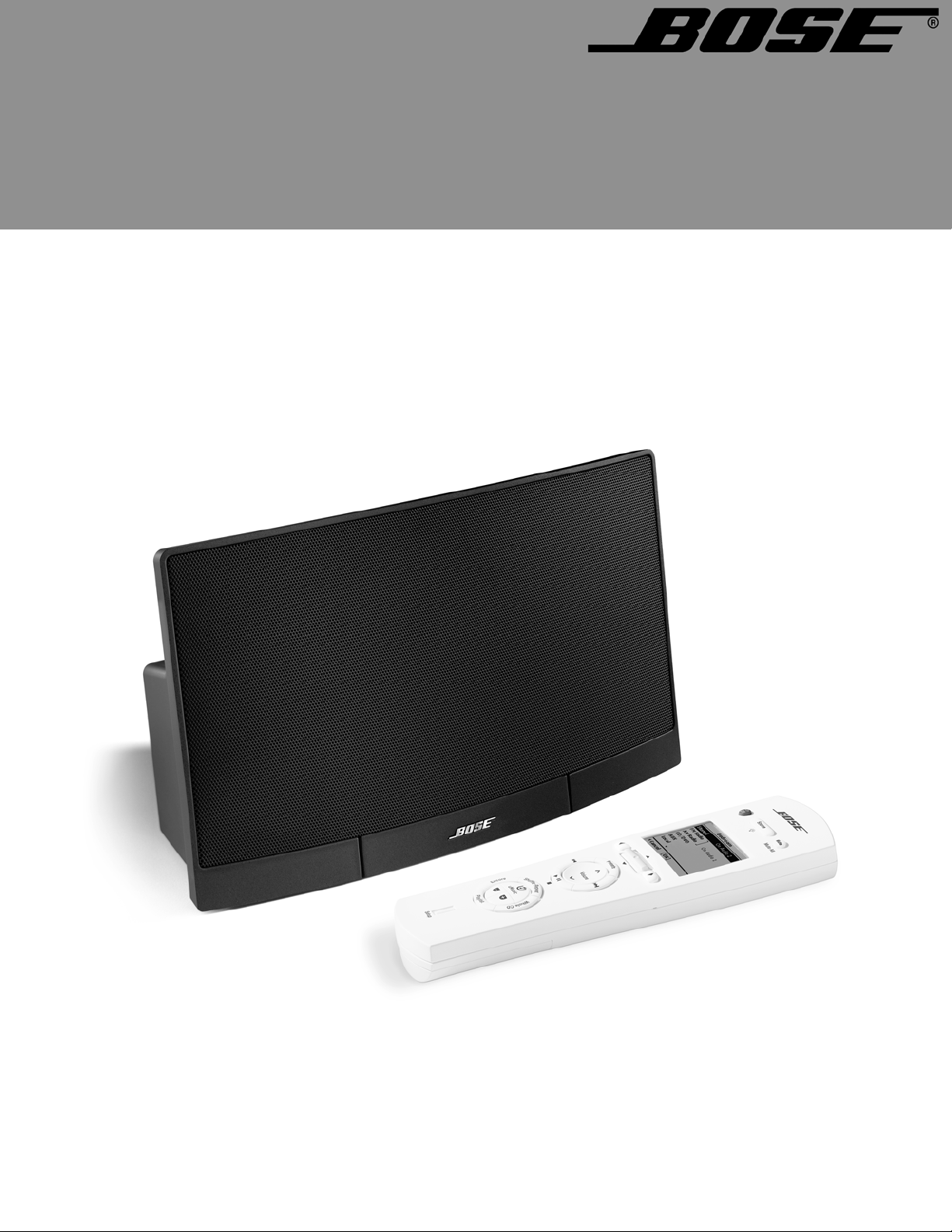
®
®
LIFESTYLE
POWERED SPEAKER SYSTEM
2ZQHU¶V*XLGH
RoomMate
Page 2
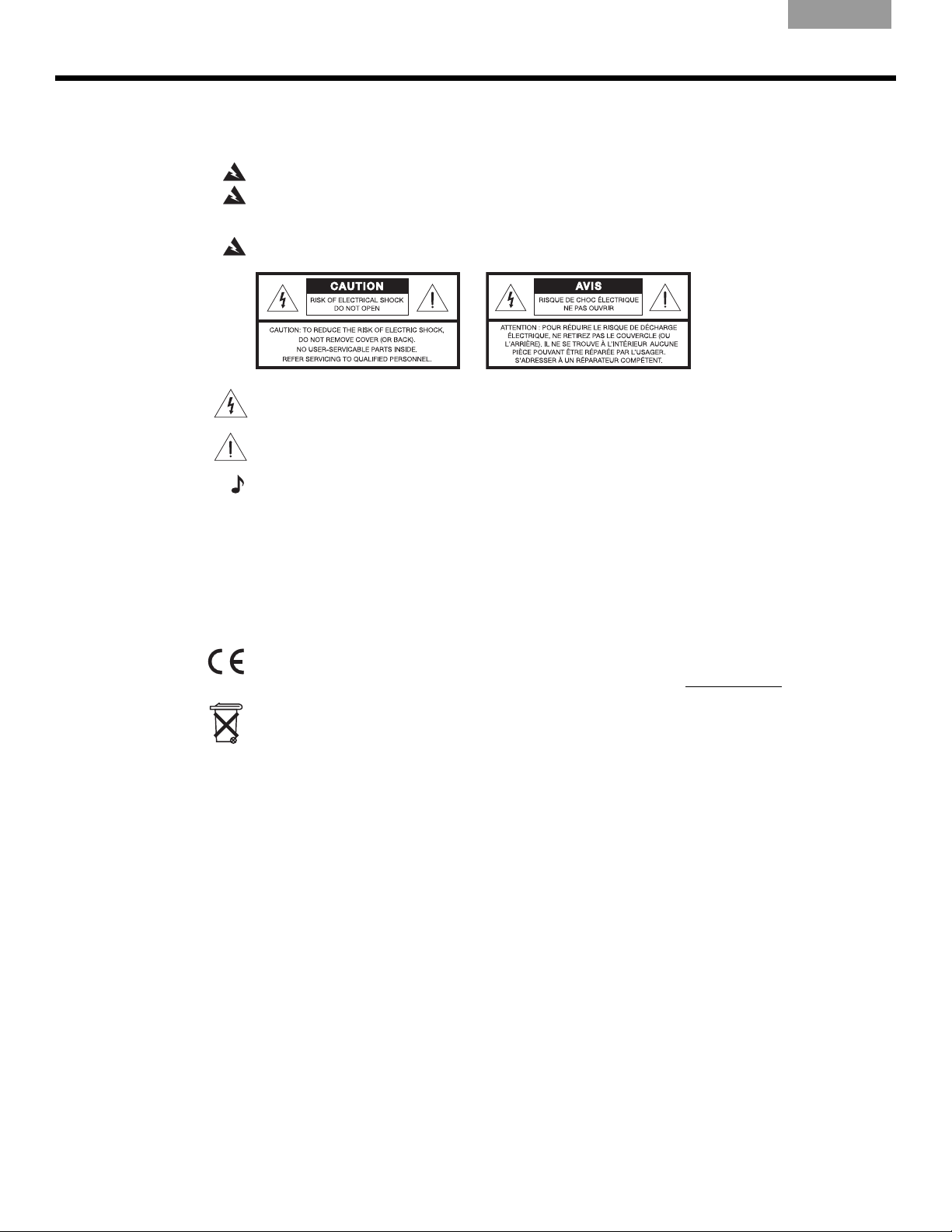
SAFETY INFORMATION
Please read this owner’s guide
Please take the time to follow the instructions in this owner’s guide carefully. It will help you set up and
operate your system properly and enjoy all of its advanced features. Please save this owner’s guide for
future reference.
WARNING: To reduce the risk of fire or electrical shock, do not expose the product to rain or moisture.
WARNING: The apparatus shall not be exposed to dripping or splashing, and objects filled with liquids,
such as vases, shall not be placed on the apparatus. As with any electronic product, use care not to spill liquids into any part of the system. Liquids can cause a failure and/or a fire hazard.
WARNING: No naked flame sources, such as lighted candles, should be placed on the apparatus.
The lightning flash with arrowhead symbol, within an equilateral triangle, alerts the user to the presence
of uninsulated dangerous voltage within the system enclosure that may be of sufficient magnitude to
constitute a risk of electric shock.
The exclamation point within an equilateral triangle alerts the user to the presence of important operating and maintenance instructions in this owner’s guide.
EnglishFrançais Español
Notes:
• The product label is located on the bottom of the product.
• This product is intended to be used only with the power supply provided.
• Where the mains plug is used as the disconnect device, such disconnect device shall remain readily
operable.
• This product must be used indoors. It is neither designed or tested for use outdoors, in recreation vehicles, or on boats.
• Unauthorized modification of the radio remote control could void the user’s authority to operate this
equipment.
The RoomMate® powered speaker conforms to the EMC directive 89/336/EEC and to the Low Voltage
Directive 73/23/EEC. The PERSONAL
(R+TTED). The complete Declarations of Conformity can be found on www.bose.com.
Please dispose of used batteries properly,
®
music center II conforms to the RTTE Directive 99/5/EC
following any local regulations. Do not incinerate.
Additional safety information
See the additional instructions on the
in the shipping carton.
Important Safety Instructions
sheet (North America only) enclosed
%RVH&RUSRUDWLRQ1RSDUWRIWKLVZRUNPD\EHUHSURGXFHGPRGLILHGGLVWULEXWHGRURWKHUZLVHXVHGZLWKRXWSULRUZULWWHQSHUPLVVLRQ$OOWUDGHPDUNV
UHIHUHQFHGKHUHLQDUHSURSHUW\RI%RVH&RUSRUDWLRQ$OOULJKWVUHVHUYHG%RVH/LIHVW\OHDQG3HUVRQDODUHUHJLVWHUHGWUDGHPDUNVRI%RVH&RUSRUDWLRQ
2
Page 3
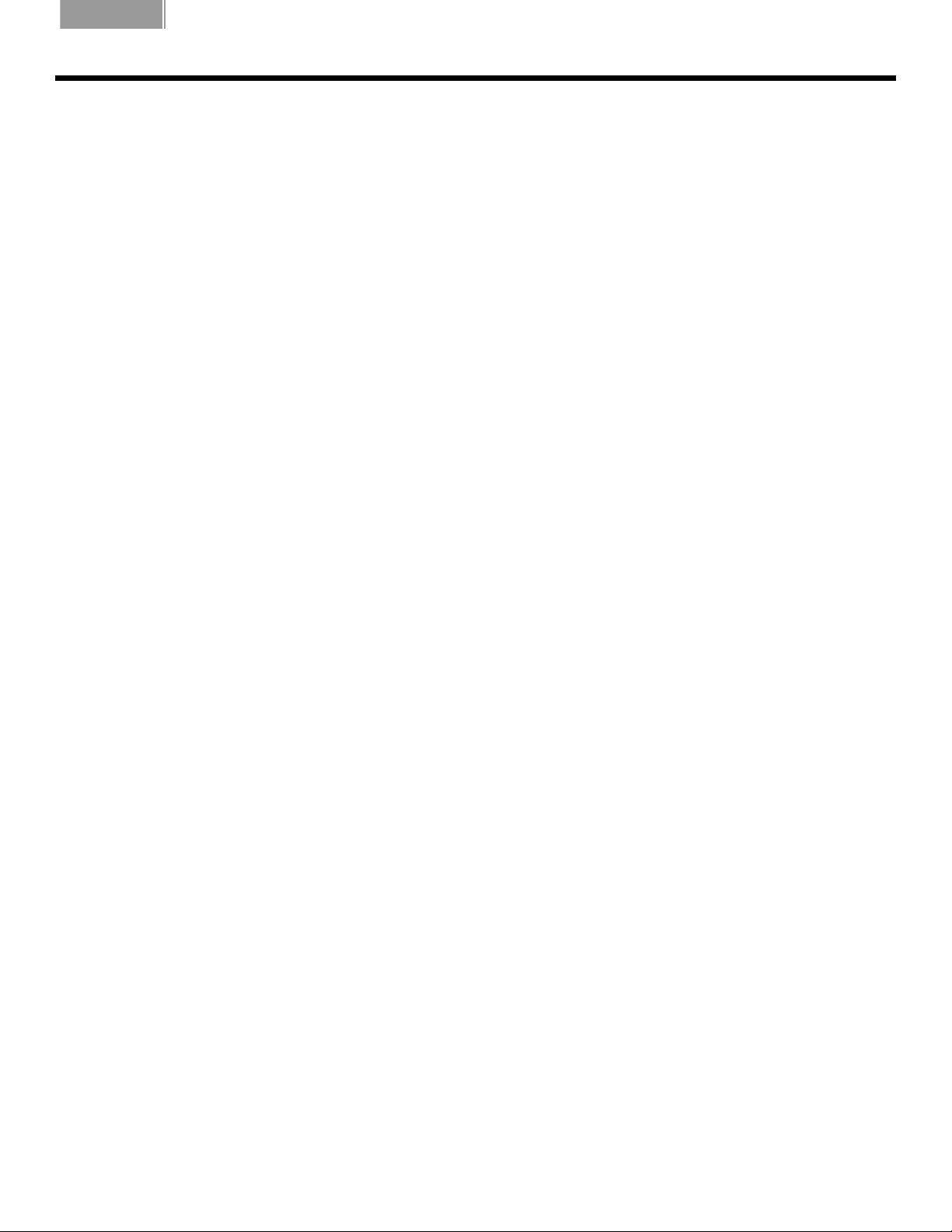
English FrançaisEspañol
CONTENTS
00
00
00
INTRODUCING THE ROOMMATE® POWERED SPEAKER . . . . . . . . . . . . . 5
Before you begin . . . . . . . . . . . . . . . . . . . . . . . . . . . . . . . . . . . . . . . . . . . . . . . . . . . . . . . 5
Unpacking . . . . . . . . . . . . . . . . . . . . . . . . . . . . . . . . . . . . . . . . . . . . . . . . . . . . . . . . . . . . 5
Rear panel features . . . . . . . . . . . . . . . . . . . . . . . . . . . . . . . . . . . . . . . . . . . . . . . . . . . . . 6
Front panel mute switch . . . . . . . . . . . . . . . . . . . . . . . . . . . . . . . . . . . . . . . . . . . . . . . . . 6
SETUP . . . . . . . . . . . . . . . . . . . . . . . . . . . . . . . . . . . . . . . . . . . . . . . . . 7
Connecting the speaker to your LIFESTYLE® system . . . . . . . . . . . . . . . . . . . . . . . . . . 7
Making the power connections . . . . . . . . . . . . . . . . . . . . . . . . . . . . . . . . . . . . . . . . . . . 8
Installing batteries in the PERSONAL® music center II . . . . . . . . . . . . . . . . . . . . . . . . . . 9
Adding an external audio source . . . . . . . . . . . . . . . . . . . . . . . . . . . . . . . . . . . . . . . . . . 10
Changing the room code for your RoomMate® speaker system . . . . . . . . . . . . . . . . . . 11
USING THE PERSONAL® MUSIC CENTER II . . . . . . . . . . . . . . . . . . . . 12
Your control options . . . . . . . . . . . . . . . . . . . . . . . . . . . . . . . . . . . . . . . . . . . . . . . . . . . . 12
Confirm that current settings are right . . . . . . . . . . . . . . . . . . . . . . . . . . . . . . . . . . . . . . 12
Basic controls . . . . . . . . . . . . . . . . . . . . . . . . . . . . . . . . . . . . . . . . . . . . . . . . . . . . . . . . . 13
Getting to what you want . . . . . . . . . . . . . . . . . . . . . . . . . . . . . . . . . . . . . . . . . . . 13
What appears on the display . . . . . . . . . . . . . . . . . . . . . . . . . . . . . . . . . . . . . . . . 14
What you can do in the source display . . . . . . . . . . . . . . . . . . . . . . . . . . . . . . . . . 14
Display symbols . . . . . . . . . . . . . . . . . . . . . . . . . . . . . . . . . . . . . . . . . . . . . . . . . . 15
Setup button: use as needed . . . . . . . . . . . . . . . . . . . . . . . . . . . . . . . . . . . . . . . . 15
Buttons to use while you listen . . . . . . . . . . . . . . . . . . . . . . . . . . . . . . . . . . . . . . . 16
Adjustable features of the PERSONAL® music center II . . . . . . . . . . . . . . . . . . . . . . . . . 17
To change settings for a feature . . . . . . . . . . . . . . . . . . . . . . . . . . . . . . . . . . . . . . 17
The importance of room codes . . . . . . . . . . . . . . . . . . . . . . . . . . . . . . . . . . . . . . . 18
When to change the room code . . . . . . . . . . . . . . . . . . . . . . . . . . . . . . . . . . . . . . 19
Why would you change the house code? . . . . . . . . . . . . . . . . . . . . . . . . . . . . . . . 19
Audio streams multiply your options . . . . . . . . . . . . . . . . . . . . . . . . . . . . . . . . . . 20
3
Page 4
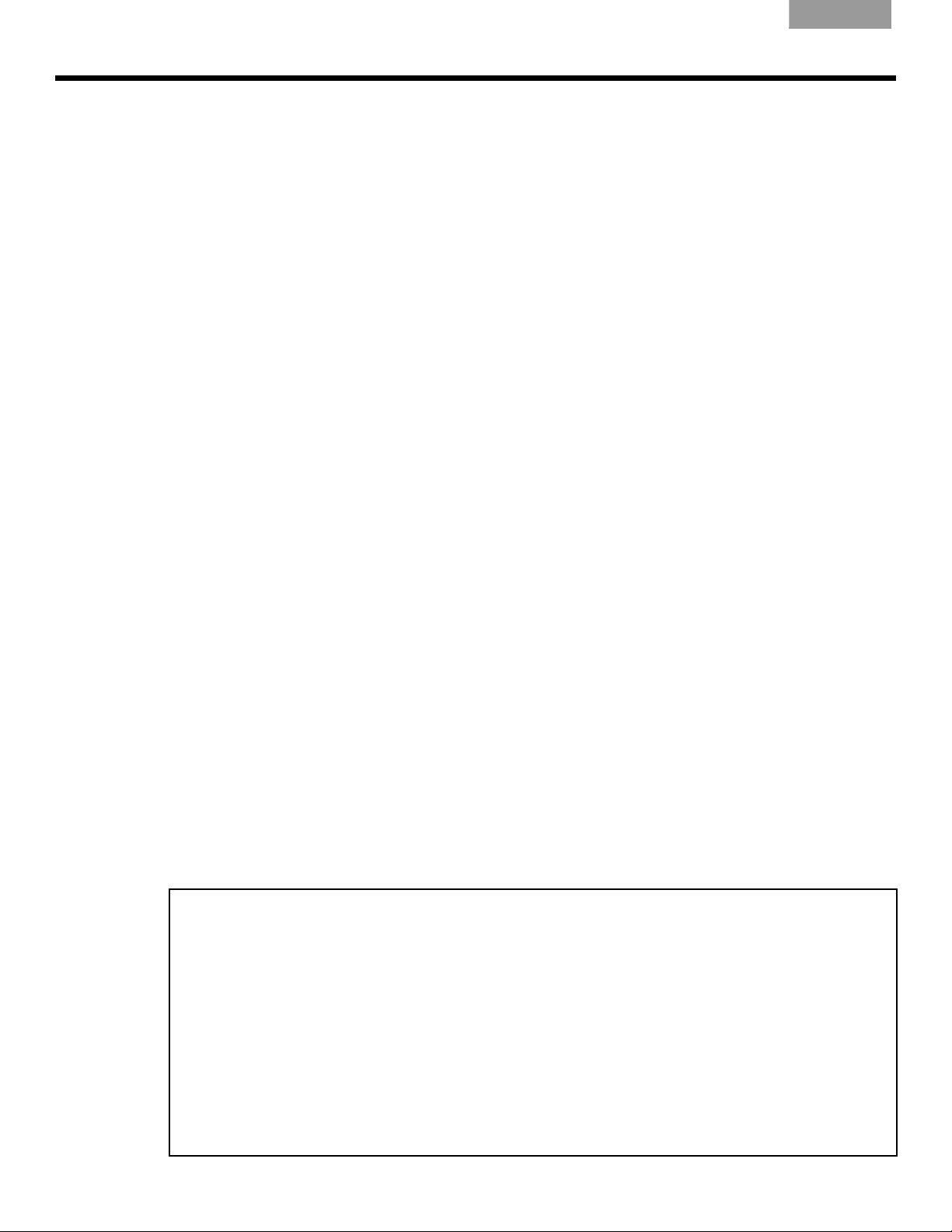
EnglishFrançais Español
LISTENING TO YOUR LIFESTYLE® SYSTEM . . . . . . . . . . . . . . . . . . . . . 21
Performance at your command . . . . . . . . . . . . . . . . . . . . . . . . . . . . . . . . . . . . . . . . . . . 21
Playing stored music . . . . . . . . . . . . . . . . . . . . . . . . . . . . . . . . . . . . . . . . . . . . . . . . . . . 21
Searching the library of stored music . . . . . . . . . . . . . . . . . . . . . . . . . . . . . . . . . . . . . . . 23
Using the radio . . . . . . . . . . . . . . . . . . . . . . . . . . . . . . . . . . . . . . . . . . . . . . . . . . . . . . . . 24
Playing a CD . . . . . . . . . . . . . . . . . . . . . . . . . . . . . . . . . . . . . . . . . . . . . . . . . . . . . . . . . . 26
Playing a DVD or VCD . . . . . . . . . . . . . . . . . . . . . . . . . . . . . . . . . . . . . . . . . . . . . . . . . . 27
Listening to other sources . . . . . . . . . . . . . . . . . . . . . . . . . . . . . . . . . . . . . . . . . . . . . . . 29
Listening to Your Local Source . . . . . . . . . . . . . . . . . . . . . . . . . . . . . . . . . . . . . . . . . . . 29
CARE AND MAINTENANCE . . . . . . . . . . . . . . . . . . . . . . . . . . . . . . . . . . 30
Troubleshooting . . . . . . . . . . . . . . . . . . . . . . . . . . . . . . . . . . . . . . . . . . . . . . . . . . . . . . . 30
Cleaning . . . . . . . . . . . . . . . . . . . . . . . . . . . . . . . . . . . . . . . . . . . . . . . . . . . . . . . . . . . . . 31
Contacting customer service . . . . . . . . . . . . . . . . . . . . . . . . . . . . . . . . . . . . . . . . . . . . . 31
Limited warranty . . . . . . . . . . . . . . . . . . . . . . . . . . . . . . . . . . . . . . . . . . . . . . . . . . . . . . . 31
Technical information . . . . . . . . . . . . . . . . . . . . . . . . . . . . . . . . . . . . . . . . . . . . . . . . . . . 31
For your records
Please record the serial numbers of your RoomMate® speaker and PERSONAL® music center II here
and on your Product Registration Ca rd. This provides easy access to this info rma tion if yo u ever n eed
to contact Bose
RoomMate
PERSONAL
Dealer name: ____________________________________ _______________________________________
Dealer phone: _________________________________ Purchase date: ___________________ ____ _
Be sure to fill out your Product Registration Card and mail it to Bose. Failure to do so does not affect
your limited warranty. Please keep your sales receipt and product registration together with this
owner’s guide.
4
®
Customer Service.
®
speaker serial number:________________________________________________________
®
music center II serial number: _________________________________________________
Page 5
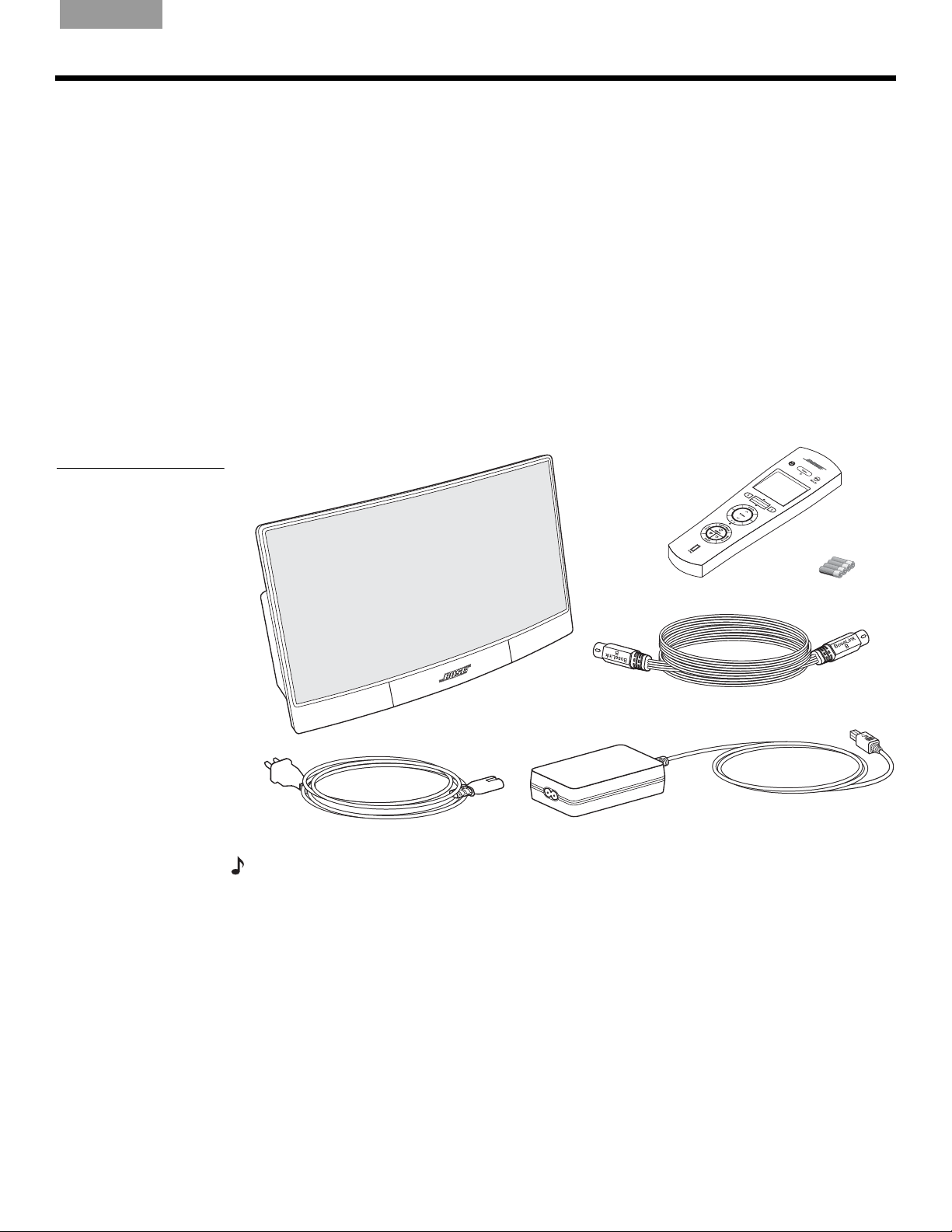
English FrançaisEspañol
Before you begin
Unpacking
INTRODUCING THE ROOMMATE® POWERED SPEAKER
Thank you for purchasing a LIFESTYLE® RoomMate® powered speaker system, a small
speaker system that delivers surprisingly great sound. This speaker system provides a simple
and elegant solution for enjoying the sound from your LIFESTYLE
tem in your living room, kitchen, bedroom or any other room in your home.
This product works with LIFESTYLE
®
48, 38, 28 Series II and 18 Series II DVD home enter-
tainment systems.
An AUX IN jack on the rear panel allows you to listen to an external audio device through this
remarkable speaker, even if it is disconnected from your home entertainment system.
Check the carton for all of the parts shown in Figure 1 and save the carton and packing
materials. The original packing materials provide the safest way to transport this product.
If any part of the product appears to be damaged, do not attempt to use it. Contact your
authorized Bose dealer immediately or call Bose Customer Service. Refer to the address list
enclosed in the carton for phone numbers.
®
home entertainment sys-
Figure 1
Carton contents
RoomMate
speaker
Power cord*
* The appropriate power cord for your region is provided.
PERSONAL
music center II
50-ft Bose
Power pack
®
®
link B cable
Batteries (4)
Note: Now is a good time to find the serial number on the bottom of your RoomMate speaker
and record it on page 4.
5
Page 6
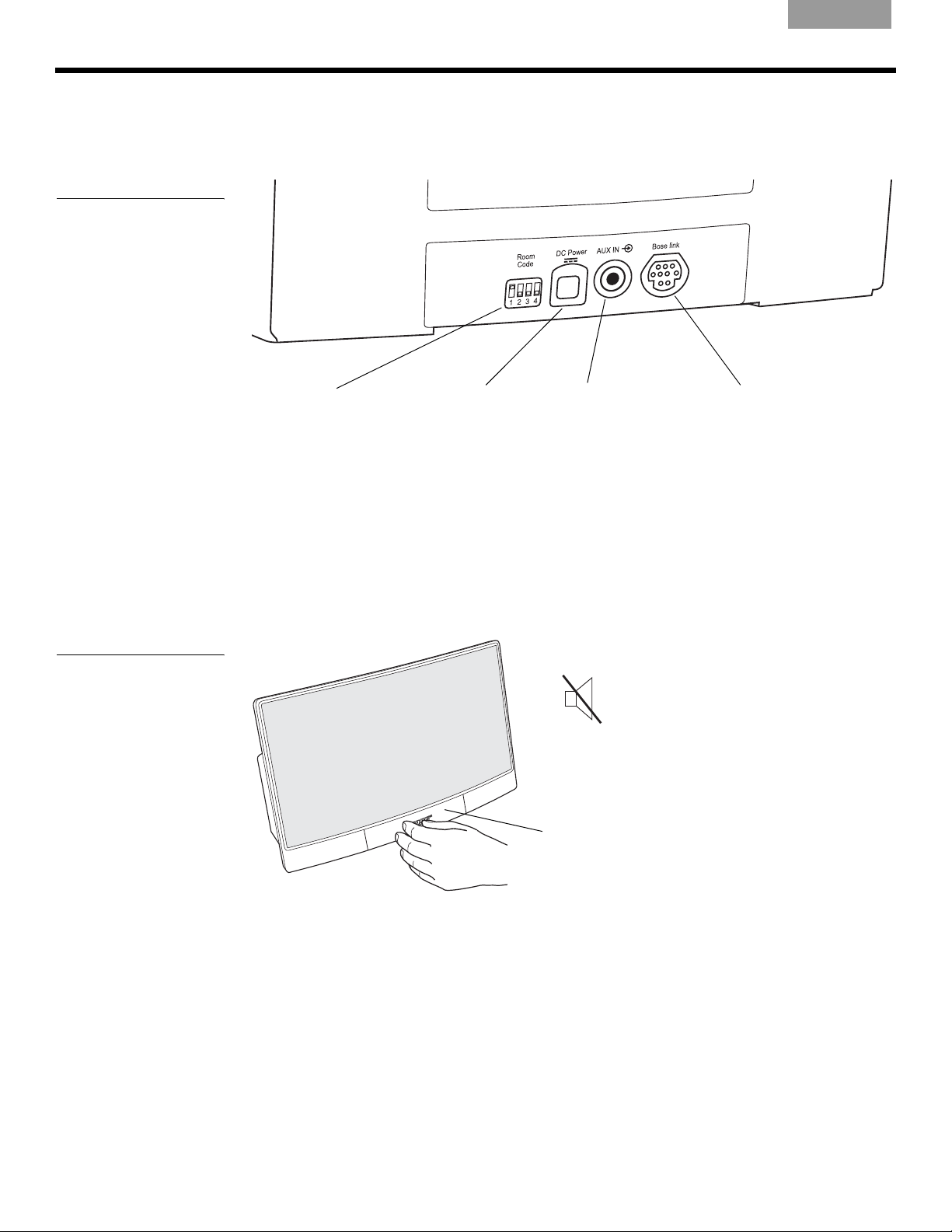
EnglishFrançais Español
I
NTRODUCING THE ROOMMATE
Rear panel features
The rear panel provides a power connector, audio input connectors, and room code
switches.
Figure 2
RoomMate® speaker rear
panel
Room Code
Four miniature
switches used to set
the room code. See
“Changing the room
code for your RoomMate
tem” on page 11.
®
POWERED SPEAKER
speaker sys-
DC Power
A DC power input
jack which accepts
the power pack
output cable.
AUX IN
A 3.5 mm (
1
/
”) stereo in-
8
put jack for connecting
an external audio source
(local source).
®
Bose
link
A multi-pin jack for
connecting your speaker
to a LIFESTYLE
®
system
Bose link network.
Front panel mute switch
The bottom front center of the speaker enclosure contains a touch-sensitive mute switch.
To mute or unmute the speaker, just touch the Bose logo.
Figure 3
RoomMate speaker mute
switch location
Note: This symbol appears on the
PERSONAL
when the speaker is muted. See
“Display symbols” on page 15. You
can also mute the speaker by
pressing Mute on the PERSONAL
music center II.
Mute/unmute switch
®
music center II display
®
6
Page 7
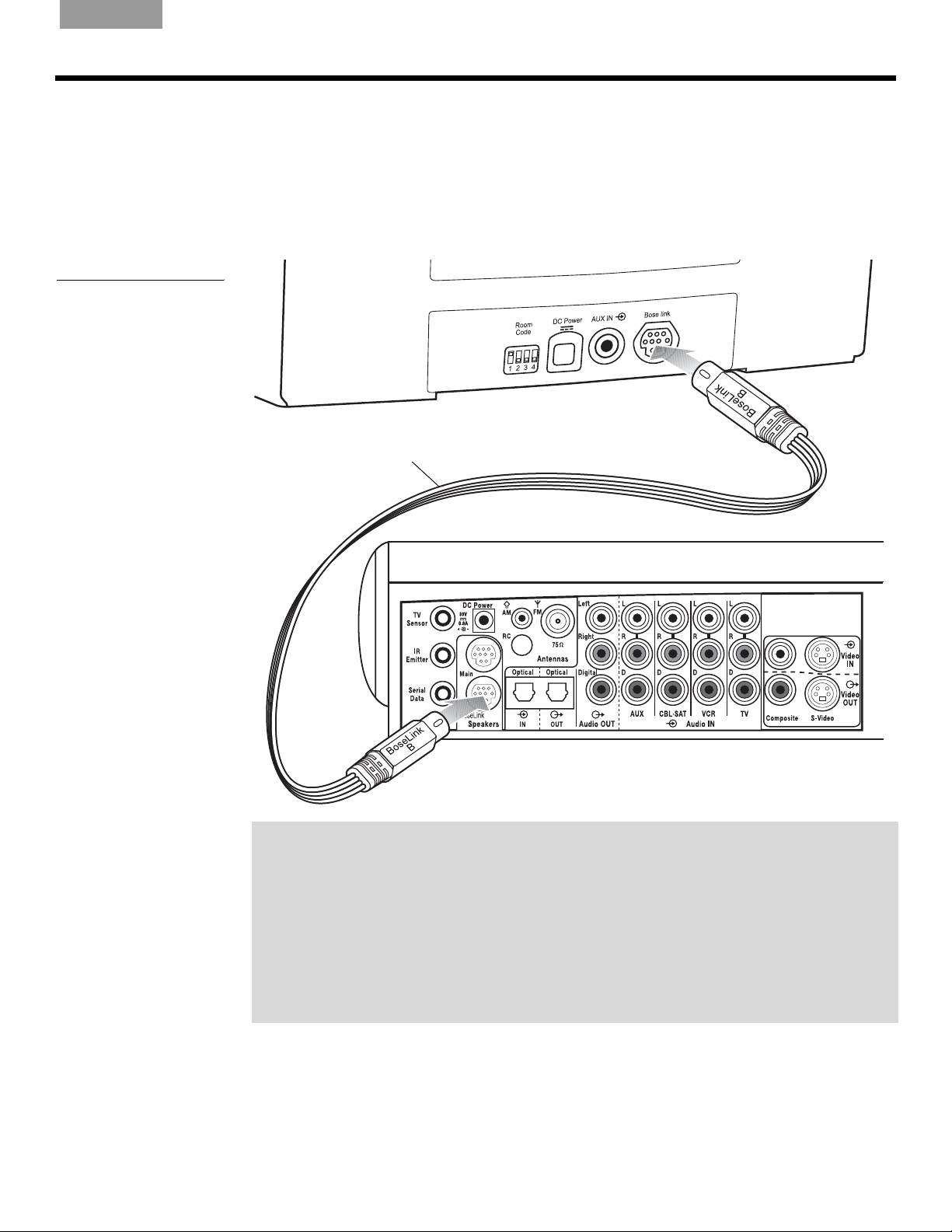
English FrançaisEspañol
Connecting the speaker to your LIFESTYLE® system
Using the supplied Bose® link “B” cable, connect your RoomMate® speaker to the media
center as shown in Figure 4.
Your LIFESTYLE
in a Bose link network using room code I. If room code I is already assigned to another Bose
link product in your home, you will need to change the room code. For more information, see
“Changing the room code for your RoomMate
Figure 4
RoomMate speaker to
media center connection
Bose link “B” cable
®
RoomMate® speaker is shipped from the factory already set up to operate
speaker system” on page 11.
RoomMate speaker rear panel
SETUP
Rear panel of media center*
*LIFESTYLE® 48, 38, 28 Series II and 18 Series II
DVD home entertainment systems, only.
If you already have one Bose® link product
If you already have a Bose
®
link cable plugged into the Bose link speakers jack, you will
need to obtain a Bose link extension/expansion cable. This will enable you to connect
both your existing Bose link cable and your new Bose link B cable to your media center.
Another solution is to purchase the AL8 Homewide Wireless Audio Link. This product can
provide wireless communication to both your existing Bose link product and your new
LIFESTYLE
For more information on either of these solutions, contact Bose Customer Service. Refer
to the Bose address list included with your LIFESTYLE
®
RoomMate speaker system.
®
home entertainment system.
7
Page 8
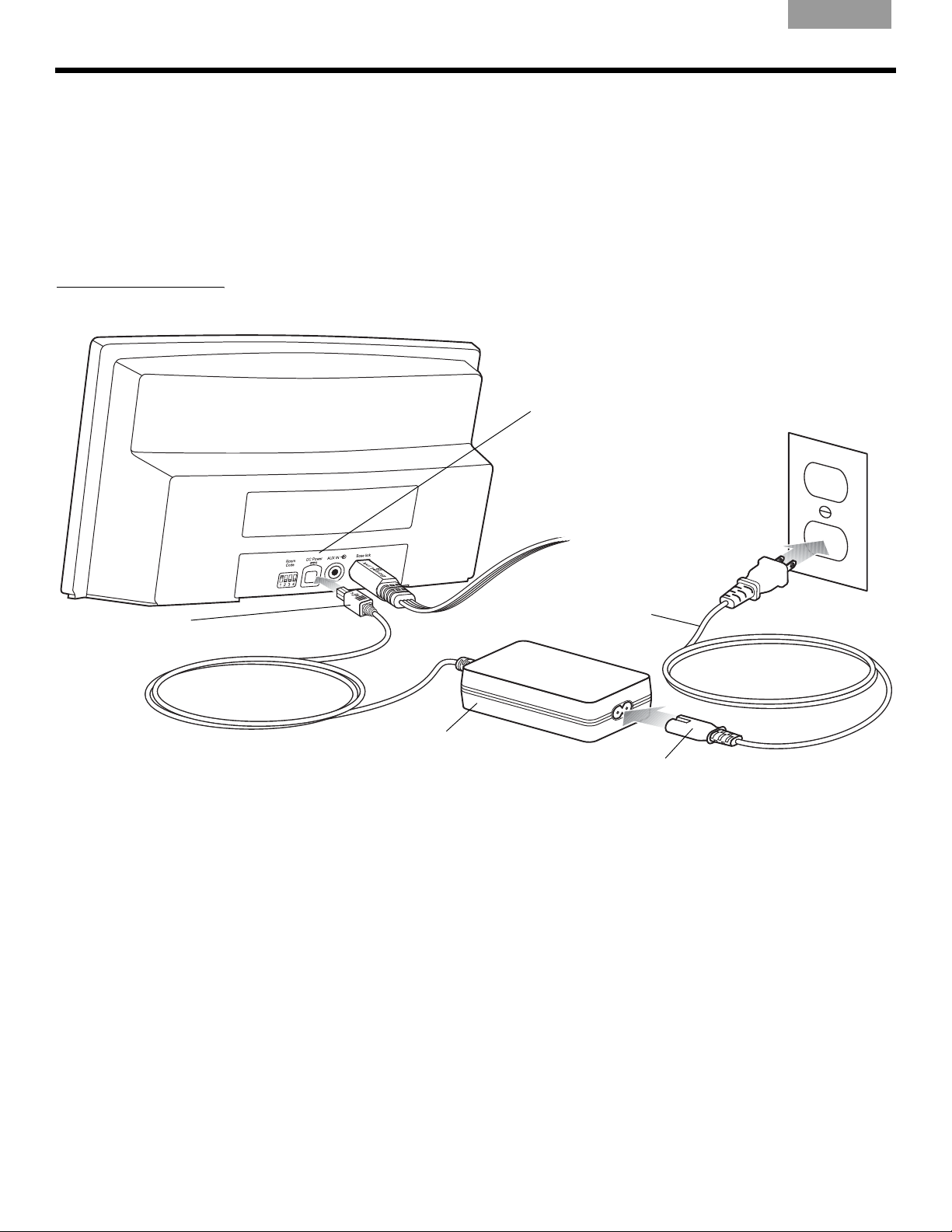
S
ETUP
Making the power connections
EnglishFrançais Español
Figure 5
RoomMate speaker power
connections
1. Insert the DC power cord from the power pack into the DC Power jack on the rear panel
of the RoomMate
®
speaker. Make sure the DC Power label faces up (Figure 5).
2. Insert the small connector of the AC power cord into the power pack. Plug the other end
into an appropriate AC receptacle.
The speaker is now in standby mode, ready to use. Turn to
“Installing batteries in the PERSONAL
music center II” on page 9.
DC power jack
DC power cord
Make sure DC Power
label faces up.
AC power cord
Power pack
Small connector of
AC power cord
8
Page 9
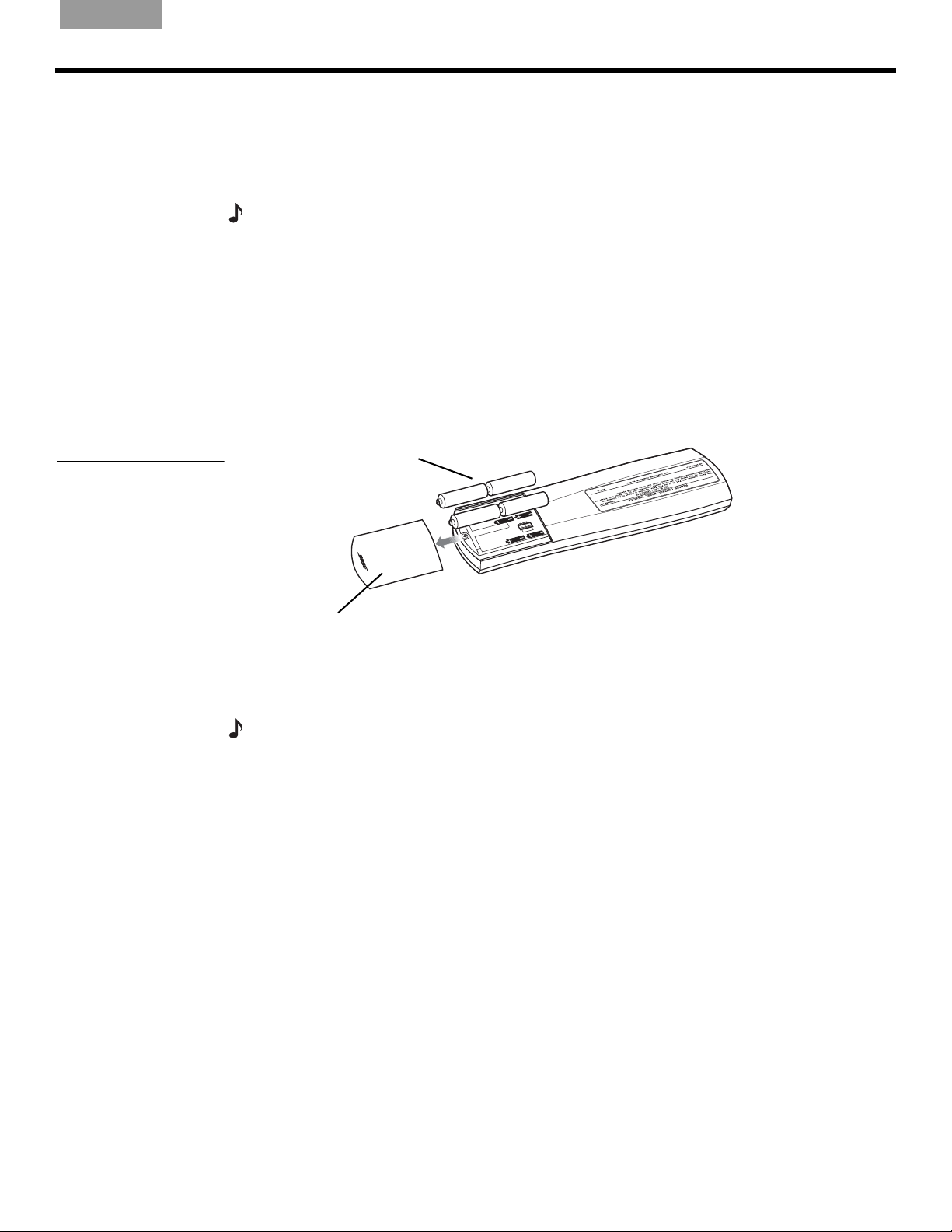
English FrançaisEspañol
Installing batteries in the PERSONAL music center II
S
ETUP
Figure 6
Inserting the
batteries
The PERSONAL® music center II is shipped from the factory already set up to operate your
system using room code I. If room code I is already assigned to another Bose
®
link product in
your home, you will need to change the room code. Refer to “When to change the room
code” on page 19.
Note:
Make sure the room code assigned to your PERSONAL® music center II is the same room
code assigned to your RoomMate
RoomMate
speaker system” on page 11.
To begin using your PERSONAL
®
speaker system. See “Changing the room code for your
®
music center II with your LIFESTYLE® system, just install the
supplied batteries as follows:
1. On the back of the PERSONAL
®
music center II, slide the battery compartment cover off
(Figure 6).
2. Install the four AA (IEC LR6) batteries, matching the polarity markings (+ and –) to the
markings inside the battery compartment (Figure 6).
3. Slide the battery cover back into place.
AA (IEC LR6) batteries (4)
Battery compartment cover
Your PERSONAL® music center II is now ready to operate your LIFESTYLE® system. For
operating instructions, refer to “Using The PERSONAL
Change the batteries when you notice a marked decrease in the range or response of your
Note:
PERSONAL
®
music center II, or when the battery indicator reads low (see “Display symbols” on
®
Music Center II” on page 12.
page 15).
9
Page 10
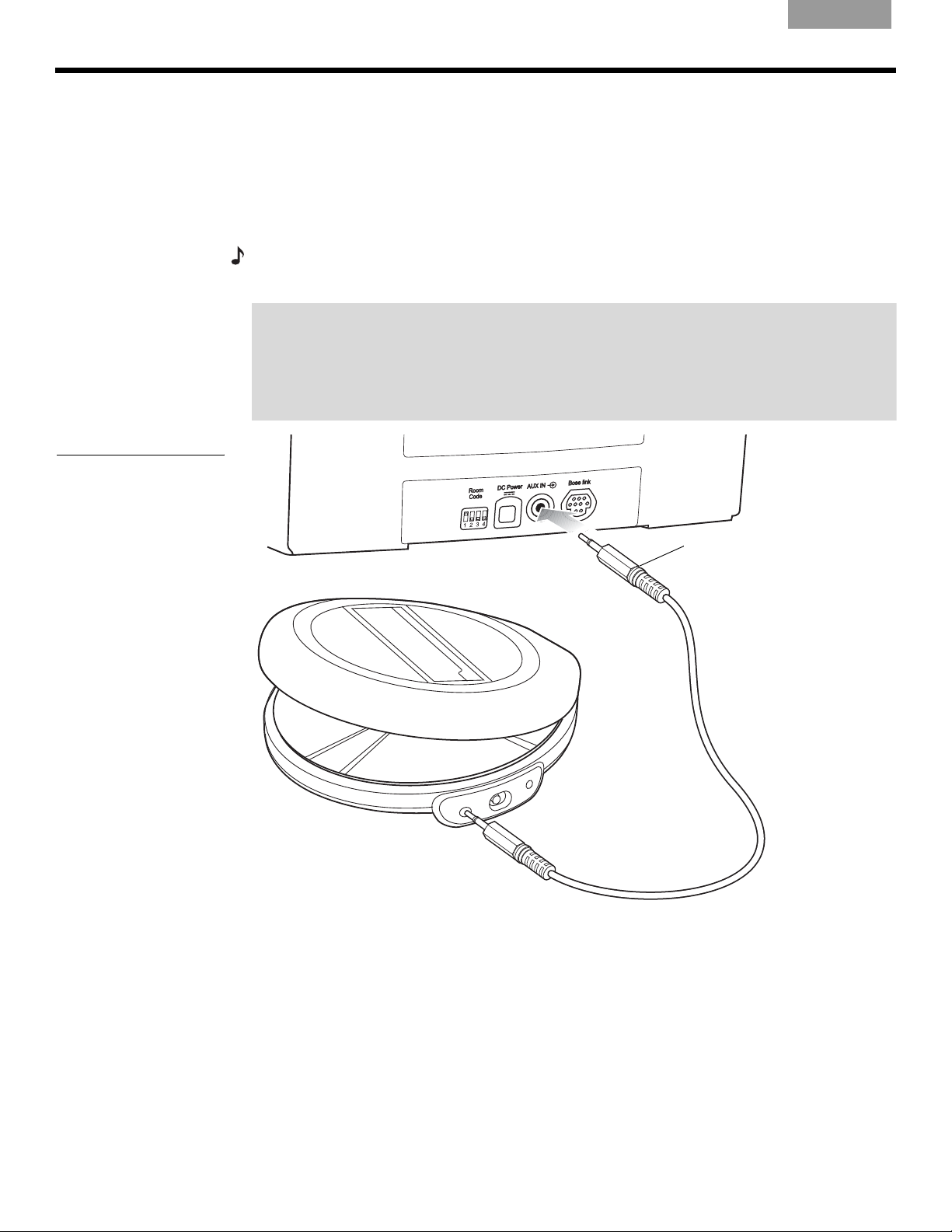
S
ETUP
Adding an external audio source
You can use your RoomMate® speaker to listen to an external audio source such as a TV, or a
portable CD or MP3 player. Just plug the output cable from your source into the The AUX IN
jack on the rear panel of your speaker. The cable must be equipped with a male
stereo plug.
For operating instructions on listening to an external audio source, refer to “Listening to Your
Local Source” on page 29.
Note:
The PERSONAL® music center II will not operate any external audio device connected to
the AUX IN jack.
Using an external source without a Bose® link connection
When your RoomMate speaker is disconnected from a Bose link network, the AUX IN source
is automatically selected. This means that you can listen to an external audio source without
using your PERSONAL
set the volume level of the speaker. You can still use the mute switch on the front of the
speaker to mute the audio at any time.
Figure 7
Auxiliary audio source
connection
EnglishFrançais Español
3.5 mm (
®
music center II. Use the volume control on your external device to
1
/8")
Portable CD player
RoomMate speaker rear panel
Male 3.5 mm (
1
/8") stereo plug
10
Page 11

English FrançaisEspañol
Changing the room code for your RoomMate speaker system
S
ETUP
Figure 8
Room code switch settings
Each Bose® link product connected to your LIFESTYLE® home entertainment system needs
to have a unique room code. This code is what enables the PERSONAL
operate your LIFESTYLE
®
system from a Bose® link room (a room in which a Bose® link prod-
®
music center II to
uct is used).
Your LIFESTYLE
in a Bose
®
®
RoomMate® speaker is shipped from the factory already set up to operate
link room using room code I. If room code I is already used by another Bose
®
link
product in your home, you will need to change the room code. To do this, refer to Figure 8
and set the room code switches for the room code you want to use.
Note:
Make sure the room code assigned to your RoomMate speaker system is the same room
code assigned to your PERSONAL
®
music center II. See “When to change the room code” on
page 19.
Room code switches
Room
Room
11
Page 12

USING THE PERSONAL® MUSIC CENTER II
Your control options
EnglishFrançais Español
The PERSONAL® music center II opens the door to a variety of new options for playing your
LIFESTYLE
This PERSONAL
• Control of your LIFESTYLE
®
DVD home entertainment system in almost any area of your home.
®
music center II provides you with:
®
(18 or 28 Series II or the 38 or 48) system from a different room
or floor of your house.
• On-screen information about your stored music and the uMusic
tem choices for enjoying it (on LIFESTYLE
• The option to readily switch between the two audio streams from the system and multiply
your choice of programs.
• Control of speakers set up in the same area as the remote.
• Easy access to system options, which appear right on the remote control screen.
• Instant confirmation of your selection, because you not only hear, but also see what you’ve
selected on the display screen.
Confirm that current settings are right
Your PERSONAL® music center II is set up at the factory for compatibility, as follows:
• To control the sound from a LIFESTYLE RoomMate
output on your LIFESTYLE system media center.
• A house code identical to the one given every new LIFESTYLE
“Why would you change the house code?” on page 19.
• To receive Audio stream 2, which is different from the stream that delivers sound in the main
room where the LIFESTYLE
ply your options” on page 20.
• English as the language used for display text.
With a LIFESTYLE
PERSONAL
®
®
system previously set up and used with another language, your
music center II detects the difference (only the first time you turn it on), and
pauses operation to switch to that language.
Note:
To learn how to select a different text display language for your system, refer to “Media
center options” in the Operating Guide that came with the system.
If the above settings are right, you can begin to use your PERSONAL
Note: To change any settings, refer to “Adjustable features of the PERSONAL
on page 17
.
®
TM
®
38 or 48 systems, only).
®
speaker connected to the Bose® link
intelligent playback sys-
®
system. For details, see
media center is located. For details, see “Audio streams multi-
®
music center II now.
music center II”
12
Page 13

English FrançaisEspañol
Basic controls
U
SING THE PERSONAL
Using just a few selection buttons and the display screen, you can see, choose from, and
enjoy a wide variety of LIFESTYLE
Remember that you can use the PERSONAL
®
system capabilities in your Bose® link room.
®
music center II, with no need to aim it, all
®
MUSIC CENTER II
around your home, even outside. Its radio frequency (RF) signals can reach the system from
as far away as 80 feet (24.4 meters).
Getting to what you want
The few buttons explained below will enable you to get started, move around on the display
screen, and make selections from the display.
See how quickly you get a feel for what happens.
• Turns on your RoomMate® speaker in the Bose link room.
• Alerts your LIFESTYLE
• Activates the last used source at its previous volume level and preset.
• Turns off the current source, the PERSONAL
RoomMate speaker in the Bose link room.
Moves around on the display.
• Tipping the center bar up or down moves up or down.
®
system media center in the main room.
®
music center II, and your
• Pressing a left or right arrow button moves left or right.
Increases or decreases selection values.
• Tipping the center bar up or down adds to or subtracts from a value (for
example, the frequency of the FM stations).
There are guides at the bottom of the display (Figure 9) showing which
arrows to use for other actions.
Confirms a selection.
Pressing in on the center bar completes your action and moves to the next
choice.
Shows the sources you can choose to hear.
Pressing and holding this button turns the display backlight off and on.
13
Page 14

EnglishFrançais Español
U
SING THE PERSONAL
Figure 9
Source display
®
MUSIC CENTER II
What appears on the display
Press Source to see the list of the available sources (Figure 9).
Your list may look different, depending on the type of system you have. (For instance, Stored
will appear only if you have a LIFESTYLE
Bedroom
Room label
Indicates
more choices
Stored On Audio 2
FM Radio
AM Radio On Audio 1
CD/DVD
AUX
Local
Cancel [Ok]
Other choices available using:
Audio 2, the stream selected to deliver sound to the Bose® link room speakers when the PERSONAL
®
music system commands it to, appears briefly in the line for Room label, also.
Note: To understand what Audio 1 and 2 mean, refer to “Audio streams multiply your options”
on page 20
.
®
38 or 48 system.)
Audio steam and source in use here
Audio stream and source in use elsewhere
Figure 10
FM radio display
What you can do in the source display
• Move up or down to highlight a preferred source.
• Confirm your new choice [OK].
• Move left to return to a previous display.
When you confirm or cancel a choice, the display changes to information about the source
that is playing now (Figure 10).
FM Radio
Selected source
Selected preset
2
What you can
change here
Back Tune
Other choices available using:
When you see the display above, you may:
• Change the station selected by using the up and down arrows, which move forward or
backward through the preset stations.
• Confirm a new selection by pressing in on the center bar.
Station
Current station
FM 103.3
Jump to preset
14
Page 15

English FrançaisEspañol
Figure 11
Example of a radio tuning
screen
U
SING THE PERSONAL
®
MUSIC CENTER II
Where you can go from here:
• Move up or down to another preset station.
• Move left to return to the source selection screen.
• Move right to see the station tuning screen (Figure 11).
FM Tune
Station
FM 103.3
Tune station
Back
Battery
indicator
appears only
as explained
below.
Or, press to return to the list of the sources.
Display symbols
At times, you may notice that a symbol appears on the display. These symbols indicate
special conditions, as described below:
Battery indicator: Your PERSONAL® music center II battery is
depleted by 75% or more.
Speakers muted: The Mute button (on your RoomMate
speaker or your PERSONAL® music center II) has been pressed
and the speakers in the room with your PERSONAL
center II are silenced.
All speakers muted: The Mute button – on your PERSONAL
music center II or in another room – has been pressed and
held, silencing the speakers in all Bose
Mute now will unmute the speakers in your room only.
Information: Pressing the center bar will provide further
information about a track.
Setup button: use as needed
Pressing Setup presents a list of the adjustable features on
your PERSONAL
among them.
®
music center II. Display characteristics are
®
®
music
®
link rooms. Pressing
®
15
Page 16

EnglishFrançais Español
U
SING THE PERSONAL
2
3
5 6
10
9
®
MUSIC CENTER II
Buttons to use while you listen
There are two circular button sets for use while listening to a source. For details on how each
button works for a specific source, refer to “Listening to Your LIFESTYLE
1
4
8
page 21.
Use the upper button set to:
Use the lower button set while listening to a music disc or stored music (if available on your
system).
7
Use the remaining buttons in this circular set only with stored music, available on
LIFESTYLE
Use these buttons with your stored music to:
®
System” on
1
Adjust the speaker volume up or down.
2
Establish and select presets.
3
Skip and scan forward and back.
4
Begin or pause play.
5
Each press of
Shuffle
x
Repeat
changes operation to the next play mode.
Play modes include:
6KXIIOH&'
5HSHDW&'
6KXIIOHDQGUHSHDW&'
5HSHDWWUDFN
1RUPDO
These modes apply to LIFESTYLE® system CD play; they may not apply to another
®
Bose
system used as an Bose link room local source.
®
38 and 48 systems.
6
Select the uMusicTM playback system and turn on the LIFESTYLE® system if it is off.
7
Hear all other tracks from the CD that provided the current track.
8
Rate the track that is playing, or multiple tracks or CDs selected in the Music Library.
9
Hear the tracks that are included in the Playlist or add a selection to the Playlist.
10
Hear music that is similar in mood and style to the track that is playing.
Mutes and unmutes the speakers in the room where the PERSONAL® music center II is
used.
When pressed and held, mutes all speakers connected to the LIFESTYLE
®
system.
When pressed and held again, returns all speakers to their previous state.
16
Page 17

English FrançaisEspañol
U
SING THE PERSONAL
Adjustable features of the PERSONAL music center II
You can change some factory default settings of the PERSONAL® music center II to customize it as you like.
Press the Setup button near the bottom of the PERSONAL® music center II to see a list of the
feature settings you can change.
Note:
To learn more about house codes, room codes, and audio streams, refer to the sections
about these features.
To change settings for a feature
1. Tip the center bar down to move down the list in the Setup menu, and highlight
the feature you want to adjust (Figure 12).
2. Press the right arrow button
selected feature.
3. Tip the center bar
up or down to move through the list and highlight the setting
you want.
4. Press the center bar
to confirm your choice.
5. Or, if you decide no change is needed, press the left arrow button
Following step 4 or 5 will exit the list of options and return to the features list.
to move right for the setting options for the
®
MUSIC CENTER II
instead.
Figure 12
Music center II features that
are adjustable
Setup
Name: Bedroom
Room Code: I
Audio Stream: 2
Contrast: Default
Backlight Bright: 100%
Backlight: On
Back [Open]
Feature Possible settings
Name Default: Bedroom.
Designates where you use this PERSONAL
Choose from a list of possible rooms to label your music center and
distinguish it from any others.
Room Code Default: I.
Distinguishes each room (up to 15) connected to the system.
Choosing A will match the setting for the LIFESTYLE
main room.
Choosing O allows the PERSONAL® music center II to work with older
(legacy) products, such as Bose
a Wave
®
radio, or other amplifiers, with limited functionality.
For further information about room codes, refer to “The importance
of room codes” on page 18.
®
music center II.
®
remote in the
®
Acoustimass® 5 powered speakers,
17
Page 18

EnglishFrançais Español
U
SING THE PERSONAL
®
MUSIC CENTER II
Feature Possible settings
Audio Stream Default: 2.
Delivers audio to the room where the PERSONAL
used and possibly to other rooms.
For further information about audio streams, refer to “Audio
streams multiply your options” on page 20.
Contrast Default: Default.
Visually distinguishes display text from background.
Increase or reduce the display contrast as needed.
Backlight Bright Default: 100%.
Varies the amount of light on the display.
Choose a lower % setting to reduce intensity.
Backlight Default: On.
Choose Off to eliminate backlighting.
LCD Delay Default: 30 seconds.
Increase or decrease (in 10-second increments) the pause before
the setup display turns off.
®
music center II is
House Code
(Change ONLY under
certain conditions.)
Language
(Use ONLY when
situation underlined
at right occurs.)
Version
(not adjustable)
Default: 0.
For further information about house codes, refer to “Why would you
change the house code?” on page 19.
Default: Update.
Matches the display text to language selected for use on the
LIFESTYLE
*
If it does not, select this item to initiate a language download from the
LIFESTYLE
®
system. This match should occur automatically.*
®
system.
Indicates which version of the PERSONAL® music center II software
is installed currently.
The importance of room codes
Your PERSONAL® music center II is set at the factory for use in a Bose® link room, while the
LIFESTYLE
use of unique room codes lets your LIFESTYLE
to it originate, so it can respond in the appropriate room.
®
system media center and primary remote are set for use in the main room. The
®
system know where commands that come
18
Page 19

English FrançaisEspañol
Figure 13
Room Code I setting on the
PERSONAL
display
®
music center II
®
MUSIC CENTER II
®
With just your RoomMate
U
SING THE PERSONAL
®
speaker system set up in one Bose® link room, the PERSONAL
music center should remain set to Room Code I, as shown (Figure 13).
However, to use more than one PERSONAL® music center II, or with other LIFESTYLE®
system remotes in your home, they all need to have different room codes.
When to change the room code
• If you have set up other Bose® link rooms already. There are 14 room codes in addition to
Room A.
• If you prefer to use your PERSONAL
primary remote control, it must be set for Room A.
•The PERSONAL
codes. Like the PERSONAL
factory for Room I. If you change this setting for any reason, you must also change the
PERSONAL
®
music center II and your RoomMate speaker must have identical room
®
music center II to the same room code.
®
music center II, the RoomMate speaker system is set at the
To learn how to choose a different room code, see “To change settings for a feature” on
page 17.
Note:
For more room code details, refer to the operating guide that came with your LIFESTYLE
system.
®
music center II in the main room, in addition to the
®
Why would you change the house code?
Your PERSONAL® music center II is set at the factory with a house code identical to the factory setting on other LIFESTYLE
house code setting in your LIFESTYLE
PERSONAL
A LIFESTYLE
®
music center II.
®
system radio frequency (RF) remote has a long range and the ability to penetrate walls. Therefore, the signals from a remote in one home can possibly reach and affect
the operation of a LIFESTYLE
and all the remotes used with it avoids possible conflict.
To learn how to choose a different house code, see “To change settings for a feature” on
page 17.
Note:
For more details on the system house code, refer to the operating guide included with
your system.
®
systems and remote controls. If you have not changed the
®
system, there is no need to change that code in your
®
system in another. Changing the house code for the system
19
Page 20

EnglishFrançais Español
U
SING THE PERSONAL
®
MUSIC CENTER II
Audio streams multiply your options
While the LIFESTYLE® system is playing in the main room, you can use your PERSONAL
music center II in another room to play a completely different choice from that same system.
The system provides this choice by employing two independent audio streams to deliver the
sound. So, while the Audio 1 stream fills the main room with spine-tingling DVD special
effects, you can move to another room and switch to FM radio on the other stream.
While the PERSONAL
can easily change it to Audio 1 – the stream that delivers sound in the main room.
For example, there may be times when you don’t want to hear what is playing in one of your
multiple Bose
®
link rooms. Without disturbing the person enjoying sound on the Audio 2
stream there, you can switch to Audio 1, which may not otherwise be in use. This option also
allows people in different rooms to use the uMusic
selected.
To learn how to choose a different audio stream, see “To change settings for a feature” on
page 17.
®
music center II is set at the factory to control the Audio 2 steam, you
TM
system with two different presets
®
20
Page 21

English FrançaisEspañol
LISTENING TO YOUR LIFESTYLE® SYSTEM
Performance at your command
By pressing , you turn on your PERSONAL® music center II to the last source selected on
the selected audio stream. Select a different source by pressing
down on the display to highlight the preferred source. Then press in on the center bar (
to confirm your selection.
Use the buttons shown in Figure 14 as you listen. Your options will vary according to the
source that is playing.
and moving up or
)
Figure 14
Buttons to use while
listening to a source
• Press to Select
• Press and hold to Set a preset
•Press to Seek backward or Play
previous track
• Press and hold to Fast reverse
Playing stored music
To listen to your stored music, press the uMusic™ system button on the PERSONAL® music
center II. This turns on the LIFESTYLE
Note:
systems, and only after CDs are stored in the system. For details on how to store CDs, refer to
your LIFESTYLE
The display on your PERSONAL
ing and the Stored music preset selected (Figure 15).
Figure 15
Stored music
display
Back
• Press to Seek forward or Play next track
• Press and hold to Fast forward
• Press to Play/Pause
• Press and hold to Stop
®
system, if it is off, and begins to play stored tracks.
Use of the uMusicTM intelligent playback system is possible only on LIFESTYLE® 38 and 48
®
system operating manual.
®
music center II provides information about the music play-
Stored
Album Name
Artist Name
4 Roberta
uMusic
L
Library
Title and Artist playing
Stored music preset number
and assigned name (if any)
Play mode
Searchable catalog of stored music
• Check to be sure that the uMusic system preset currently selected is the one you want.
Presets, for use by different people or assigned for specific themes, help the system match
its music selections to preferences associated with that preset.
Note:
Refer to your LIFESTYLE® 38 or 48 system Operating Guide for detailed information on the
uMusic intelligent playback system, the importance of presets, and how the system knows what
to play.
21
Page 22

EnglishFrançais Español
L
ISTENING TO YOUR LIFESTYLE
®
SYSTEM
• To select a different preset:
1. Press the Presets button on the PERSONAL
®
music center.
2. Move up or down to highlight the preferred preset and press in on the center bar
confirm the new selection.
This returns to the original display screen.
• To see more information on the current track:
Press in on the center bar
to select .
• To stop text from moving across the display:
Press in and hold the center bar
•
To simply listen and enjoy:
. Press again to resume movement.
No particular action is required. You may want to simply listen and respond to the music as
you normally do. For this, use the circular button sets on the music center II.
In order to... Do this...
Tell the system your strong reaction to
a track...
Press the minus (–) button if you are not in the
mood for or do not like this song.
Press the plus (+) button if you especially like this
song.
to
Play more tracks like the one playing
Press Encore.
now...
Play the whole CD that this track came
Press Whole CD.
from...
Play the tracks in the Playlist... Press Playlist.
Delete this track from the Playlist... While listening to the Playlist, press and hold
Playlist.
Add this track to the Playlist... While listening to a track in uMusic, Encore or
Whole CD play modes, but not in the Playlist,
press and hold Playlist.
Let the system pick the tracks for you... Press uMusic to exit the Encore, Whole CD, or
Playlist play mode.
Hear this track again... Press Repeat.
Hear the music playing in a different
order...
Pause the music... Press
Resume play where the music
Press Shuffle while in Whole CD, Playlist, or
Encore play mode. Otherwise, it has no effect.
.
Press
.
paused...
22
Page 23

English FrançaisEspañol
L
ISTENING TO YOUR LIFESTYLE
In order to... Do this...
Scan forward through the current
Press and hold
.
track...
Scan backward through the current
Press and hold .
track...
Skip to the beginning of this track... Press
.
Or, tip down on the center bar
Skip to the beginning of the previous
track...
Press
twice.
Or, tip down on center bar
Skip this track... Tip up on the center bar
Tip up and hold to skip more tracks.
Return to a previous track... Tip down on the center bar
Tip down and hold to skip more tracks.
See the list of other sources... Press the left arrow button
Or, press
.
.
twice.
.
.
to move left.
®
SYSTEM
Searching the library of stored music
Figure 16
Music Library
display
You may want to locate other tracks in your collection, which is easy to do using the display
on your PERSONAL
While listening to the Stored source, press the right arrow button to see the library search
screen (Figure 16):
Music Library
Genre: - All genres -
Artist: - All artists-
Album: - All albums-
Track: - All tracks-
16 albums / 221 tracks
Back Play
[Open]
To search and use what you find
1. Move up or down to highlight the category you want to use to search the library. The
categories are:
• Genre: one of 19 music types that describe stored tracks.
• Artist: the primary performer or group
• Album: name of the disc
• Track: title of the track
®
music center II.
23
Page 24

EnglishFrançais Español
L
ISTENING TO YOUR LIFESTYLE
Figure 17
Results of the search for
artists in all genres
Using the radio
®
SYSTEM
2. Press in on the center bar
Select Artist
Genre: Rock / Pop
- All artists ABBA
Artist: The Beatles
Beatles, The
Album: - All albums -
Bee Gees, The
Track: - Al l tracks -
Big Audio Dynam...
Cure, The
16 albums / 221 tracks
Cancel Play
[Ok]
to see the possible choices in that category (Figure 17).
3. Move up or down to make a selection.
4. Press in on the center bar
to confirm the selection and return to the category list.
• Or, move right to play your selection and continue browsing the choices for this
category.
• Or, move left to cancel the selection.
5. Move down the categories and repeat steps 2 through 4 to further narrow your search.
6. Move right to play all tracks in the selected category.
7. When you finish searching, you can move left to return to the Stored music display.
Figure 18
Station information display
To listen to the radio, select AM or FM from your list of sources. The LIFESTYLE® system
activates, as needed, and begins play.
The display on your PERSONAL
®
music center II provides information about the radio station
and preset (Figure 18).
FM Radio
Station
2
FM 103.3
Jump to preset
Back Tune
While listening to a station, you have several options.
In order to... Do this...
Tune to a specific station... Move right for FM tuning, then up or down to the station
you want.
Tune to the next or previous
preset...
Tip up on the center bar
.
Tip up and hold to tune more quickly.
24
Page 25

English FrançaisEspañol
L
ISTENING TO YOUR LIFESTYLE
®
SYSTEM
In order to... Do this...
Tune to higher or lower
frequencies...
Move right into station tuning, then tip up or down on the
center bar
.
Tip and hold to tune more quickly.
Choose a specific preset... Press the Presets button.
Or, tip up or down on the center bar
to select the
next preset.
Tune forward to the next strong
station...
Press
.
Press and hold to tune quickly and release to stop at the
next station.
Tune backward to the next
strong station...
Press
.
Press and hold to tune quickly and release to stop at the
next station.
Using radio presets
Your LIFESTYLE® system can store up to 20 AM and 20 FM stations as radio presets. By
assigning a preset number to the stations you like most, you can get to them quickly and
easily. All of the presets can be used in any of the Bose link rooms.
To assign preset numbers
Most simply, you can let the system assign the next available preset number to the station
you have tuned in.
• Press and hold the Presets button until a preset number appears on the display next to the
station identity.
Or, assign a specific preset number to a station by following steps 1 through 5:
1. Press the Presets button to see the list of established presets for FM or AM.
2. Move up or down to highlight the preset you prefer.
3. Move right to select that preset number.
4. Tip up or down on the center bar
selected preset number.
5. Press in on the center bar
to confirm the assignment.
to tune in the station you want assigned to the
25
Page 26

EnglishFrançais Español
L
ISTENING TO YOUR LIFESTYLE
Playing a CD
Figure 19
CD and MP3 CD displays
Figure 20
Numeric selection display
®
SYSTEM
Make sure there is a CD in the disc tray. The player can then begin to play as soon as you
select CD/DVD from the source list.
The display on your PERSONAL
®
music center II provides information about the disc and
track playing. The display indicates whether the disc is a regular or MP3 CD (Figure 19).
Back
CD
Track
3 of 14
[123... ]
Back
MP3-CD
Song, Title,
Artist Name
Track 9 of 127
[123... ]
• Move up or down to change tracks one by one.
• Press in on and hold the center bar
to see the numeric selection display, where you
can choose the track directly by number (Figure 20).
Enter number
Track
1 2 3
Erase Done[Add]
To select a specific track by number
When the numeric selection display appears:
• Move up or down to increase or decrease the highlighted number.
• Press in on the center bar
• Move left to erase a number.
• Move right when you have set the number as you want it.
to confirm the digit and add another.
26
Page 27

English FrançaisEspañol
L
ISTENING TO YOUR LIFESTYLE
Or, simply listen and use the PERSONAL
®
music center II buttons to choose from the full
range of control options.
In order to... Do this...
Pause the music... Press
Resume play from where the music
Press
.
.
paused...
Stop and start again at the beginning of
the CD...
Press and hold
Then press again.
Scan forward through the current track... Press and hold
Scan backward through the current
Press and hold
track...
Skip to the next track... Press
once.
Or, tip up on the center bar
Skip to the beginning of the current track... Press
Skip to the beginning of the previous
track...
Press
Or, tip down on the center bar
once.
twice.
®
SYSTEM
.
.
.
.
.
Skip quickly forward... Tip up on the center bar
Skip quickly backward... Tip down on the center bar
Select a track by number... Press in on the center bar
See the list of other sources... Press the left arrow button
Playing a DVD or VCD
With a DVD or VCD loaded in the disc tray of the LIFESTYLE® system in your main room,
select CD/DVD from your list of sources. This turns on the player, if it is off, and begins video
play.
The display on your PERSONAL
indicates whether the disc is a DVD or a VCD (Figure 21).
and hold.
and hold.
.
Move up or down to change to the first digit of
the track number.
Press in to confirm the number and move on to
the next digit, etc.
to move left.
®
music center II provides information about the DVD and
27
Page 28

EnglishFrançais Español
L
ISTENING TO YOUR LIFESTYLE
Figure 21
DVD or VCD display
®
SYSTEM
VCD
Track
5 of 36
[123...]
Back
DVD
Chapter
5 of 36
[123...]
Back
• You can move up or down to change chapters (or tracks) one by one, or press the center
bar
• Or, just listen and use the PERSONAL
to see the screen that allows you to select a chapter (track) by number.
®
music center II buttons to choose from the following
control options.
In order to... Do this...
Begin play... Press
Note:
pressing Play the first time, you may see a menu of multiple options. Before the main attraction begins to play, you
may need to press Play a second or even a third time.
.
Repeat as needed.
DVDs vary in their content presentation. After
Pause the sound... Press
Resume sound at the point of
Press
.
.
advanced action...
Stop and start again at the beginning of
the DVD...
Press and hold
Then press again.
.
Skip to the next chapter (track)... Tip up on the center bar
Tip and hold to skip more than one.
Skip to the beginning of the previous
chapter (track)...
Scan forward...
(silences temporarily)
Scan backward...
(silences temporarily)
Tip down on the center bar
Tip and hold to skip more chapters.
Press
.
Press repeatedly to increase speed.
Press and hold
.
Press repeatedly to increase speed.
Select a chapter (track) by number... Press and hold the center bar
Then move up or down to change a number and
press the center bar to confirm.
See the list of other sources... Press the left arrow button
.
.
.
to move left.
28
Page 29

English FrançaisEspañol
Listening to other sources
Your LIFESTYLE® system has connection jacks for other components, like a TV, VCR, and
cable or satellite box, and can select and operate the additional source connected using
these jacks.
Each one of these components also appears in the source list of your PERSONAL
center II. So, once a component in the list has been turned on, you can select and listen to it.
Note:
Except for a TV, the PERSONAL® music center II will not turn components connected to
your LIFESTYLE
®
system on or off.
• For a video component, use the up and down arrows
center II to change channels.
Or use numeric entry as described on page 26. You can enter up to 5 digits.
• For other components, you may also be able to seek, pause, and resume play as you can
for a CD or DVD playing on the system. However, this depends on the type and brand of
the connected equipment.
Listening to Your Local Source
The device connected to the AUX IN jack on your RoomMate® speaker is identified as a Local
source in the list of sources on your PERSONAL
L
ISTENING TO YOUR LIFESTYLE
on your PERSONAL® music
®
music center II display.
®
SYSTEM
®
music
Figure 22
Generic display for the
moves you can make
Note:
“Local” is not an available selection when your PERSONAL® music center II is set for use in
Room A.
To listen to your local source:
1.
Press Source to see the list of sources.
2. Move up or down to highlight Local and press in on the center bar
to confirm the
selection.
This turns on your RoomMate speaker to the volume, play medium (radio, CD, etc.), and preset (if that applies) last selected.
The PERSONAL
®
music center II display (Figure 22) offers a generic guide to the actions you
can take.
Local
— See Local Device —
Station/Folder/Disc
Back Input
[123...]
• Move up or down to scroll through local selections.
• Move right to change inputs (for audio on your local source, or connected to it).
29
Page 30

CARE AND MAINTENANCE
Troubleshooting
Problem What to do
EnglishFrançais Español
Your PERSONAL® music center II
doesn’t work as expected
No sound
Intermittent response from the
LIFESTYLE® system to commands from the PERSONAL
®
music center II
Your system turns on or off unexpectedly or other tuning changes
occur when no buttons on the
PERSONAL
®
music center II
have been pressed
• It could be time to change batteries.
• In some buildings, you may experience “dead spots” when the PERSONAL
®
music center II will
not operate effectively. If this happens, simply move it a foot or two and try again.
• Make sure the cord that connects the power supply to the LIFESTYLE® system media center
(which contains the remote antenna) is vertically oriented, stretched to its full length, and separated from other power cords.
• Try moving the LIFESTYLE
• You may need an antenna extender, which is described in the LIFESTYLE
®
media center a few feet to see if this provides a better response.
®
system installation
guide.
®
• Make sure the RoomMate
• Make sure you select a source on WKH3(5621$/
• Increase the system volume.
• Press Mute on WKH3(5621$/
• Touch the mute switch on the RoomMate
• Make sure the house code setting for the PERSONAL
speaker is plugged in and the Bose® link cable is connected.
®
PXVLFFHQWHU,,
®
PXVLFFHQWHU,,
®
speaker.
®
music center II matches the house code
in the primary remote. Unless you changed it, the house code setting in both should be 0.
• Make sure the PERSONAL® music center II room code setting matches the RoomMate speaker
room code setting.
• It could be time to change batteries.
• Move the PERSONAL
®
music center II to see if the problem is caused by “dead spots” in the
building.
• You may need an antenna extender, which is described in the LIFESTYLE® installation guide.
• Check to see if someone in the main room is using the primary remote and is experiencing
the same problem. If not, you may be experiencing a control conflict with another nearby
LIFESTYLE
• Refer to your LIFESTYLE
®
system. Changing the house code may solve the problem.
®
operating guide for details on when and how to change the house
code.
Audio 1 stream doesn’t work • If you are using an older Bose product, which is not Bose link compatible, you may be limited to
the Audio 2 stream only.
Cannot hear my external source • Make sure cable from the external device is connected to the AUX IN jack.
• Make sure the external device is turned on.
• Turn up the volume on the external device.
30
Page 31

English FrançaisEspañol
Cleaning
To clean your RoomMate® powered speaker or PERSONAL® music center II, wipe the enclosure using a soft dry cloth. You can also lightly vacuum the grille on the speaker.
• DO NOT use solvents, chemicals, or sprays.
• DO NOT allow liquids to spill or objects to drop into any openings.
Contacting customer service
C
ARE AND MAINTENANCE
For additional help in solving problems, contact Bose® Customer Service. See the address
and phone number list included with your LIFESTYLE
Limited warranty
Your RoomMate® powered speaker and PERSONAL® music center II are covered by a transferable limited warranty. See your product registration card for details. Please be sure to fill
out the information section on the card and mail it to Bose. Failure to do so will not affect your
limited warranty.
Technical information
RoomMate® powered speaker PERSONAL® music center II
Size
6.65H x 11.91W x 4.68 D
(16.89 cm x 30.26 cm x 11.88 cm)
Weight
4.45 lb (2.02 kg)
Power rating
100-240V
50-60Hz, 1.5A-0.8A, 64-77VA
®
system.
Remote control range
80 ft (24.4 m)
Size
8¼ L x 1 H x 2½ W
(21 cm x 3 cm x 6 cm)
Weight with batteries installed
0.7 lb (.3 kg)
Battery type
1.5V AA (IEC LR6) batteries (4)
Frequency
U.S./Canada: 27.145 MHz
Euro: 40.685 MHz
RF Field Strength
Peak level: 88 dBPV/m @ 3 meters
31
Page 32

%RVH&RUSRUDWLRQ7KH0RXQWDLQ
)UDPLQJKDP0$86$
$05HY&&0
