Page 1
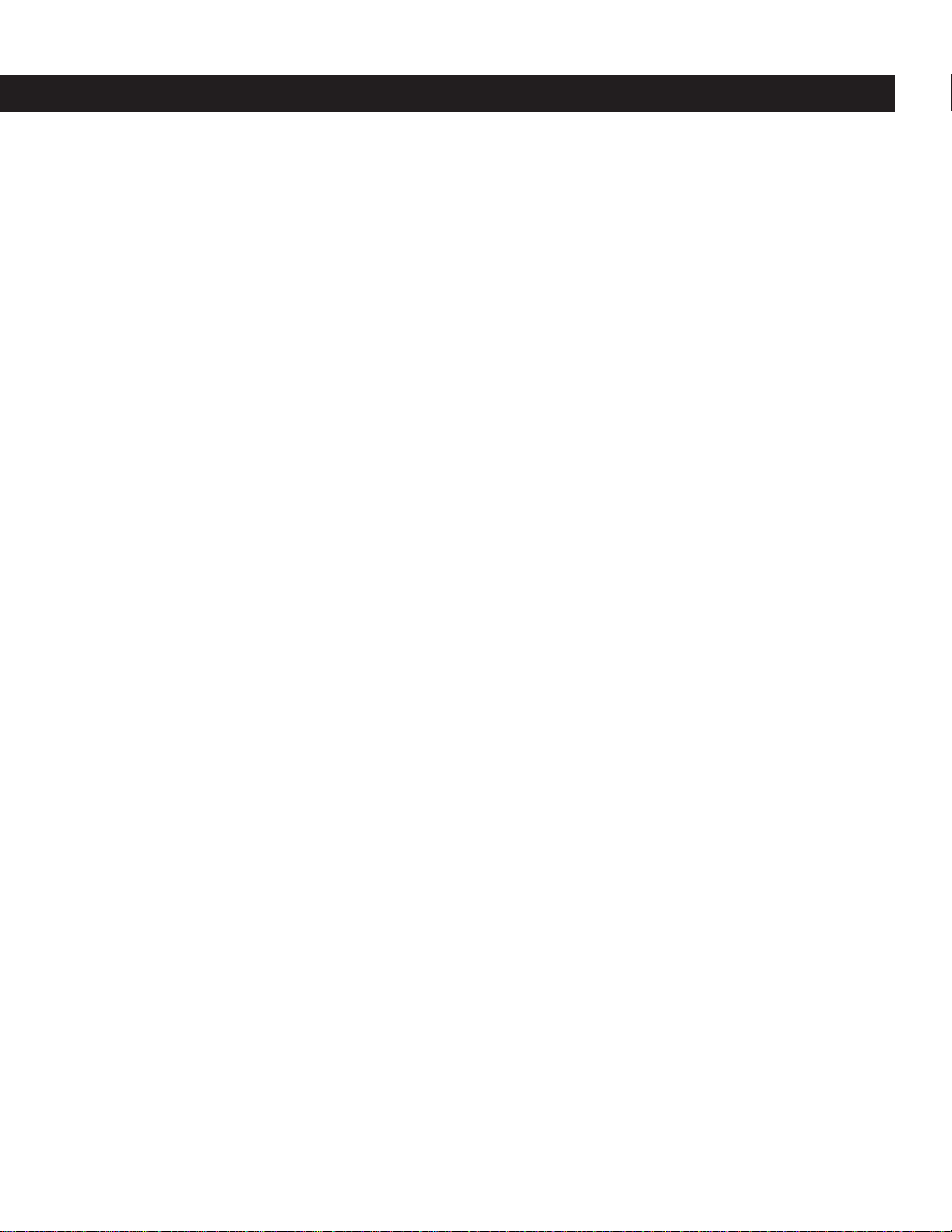
The Bose® Lifestyle® 30 System
Owner’ s Guide
Page 2
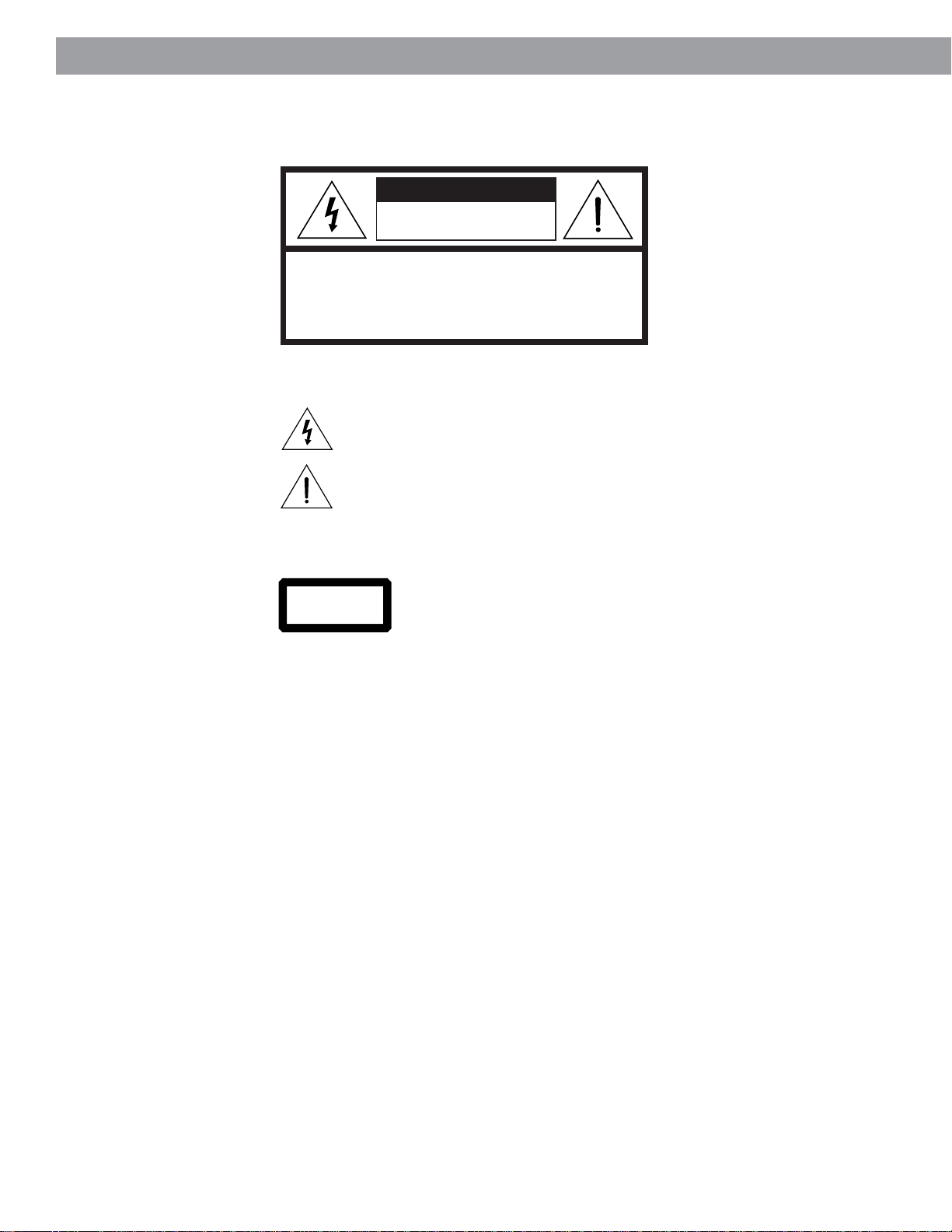
Safety Information
Warning
To reduce the risk of fire or electric shock, do not expose this system to rain or moisture.
CAUTION
RISK OF ELECTRICAL SHOCK
DO NOT OPEN
CAUTION: TO REDUCE THE RISK OF ELECTRIC SHOCK,
DO NOT REMOVE COVER (OR BACK).
NO USER-SERVICEABLE PARTS INSIDE.
REFER SERVICING TO QUALIFIED PERSONNEL.
These CAUTION marks are located on the back panel and bottom of your Lifestyle® music
center and the bottom panel of your Acoustimass® module:
The lightning flash with arrowhead symbol, within an equilateral triangle, is intended to alert
the user to the presence of uninsulated dangerous voltage within the system enclosure that
may be of sufficient magnitude to constitute a risk of electric shock.
The exclamation point within an equilateral triangle, as marked on the system, is intended to
alert the user to the presence of important operating and maintenance instructions in this
owner’s guide.
CAUTION:
For units with a polarized
power plug, to prevent
electric shock, match wide
blade of plug to wide slot,
insert fully.
Class 1 laser product
CLASS 1 LASER PRODUCT
KLASSE 1 LASER PRODUKT
LUOKAN 1 LASER LAITE
KLASS 1 LASER APPARAT
CAUTION:
specified herein may result in hazardous radiation exposure. The compact disc player
should not be adjusted or repaired by anyone except properly qualified service personnel.
Note:
This system is not intended for use in moving vehicles.
This compact disc player is classified as a CLASS 1 LASER product.
The CLASS 1 LASER PRODUCT label is located on the bottom
of the unit.
Use of controls or adjustments or performance of procedures other than those
Class B emissions limits
This Class B digital apparatus meets all requirements of the Canadian Interference-Causing
Equipment Regulations.
Batteries
Please dispose of used batteries properly, following any local regulations. Do not incinerate.
Additional safety information
See the additional information on the Important Safety Instructions page enclosed with this
owner’s guide.
Please read this owner’s guide
Please take the time to follow this owner’s guide carefully. It will help you set up and operate
your system properly, and enjoy all of its advanced features. Save your owner’s guide for
future reference.
2
Page 3
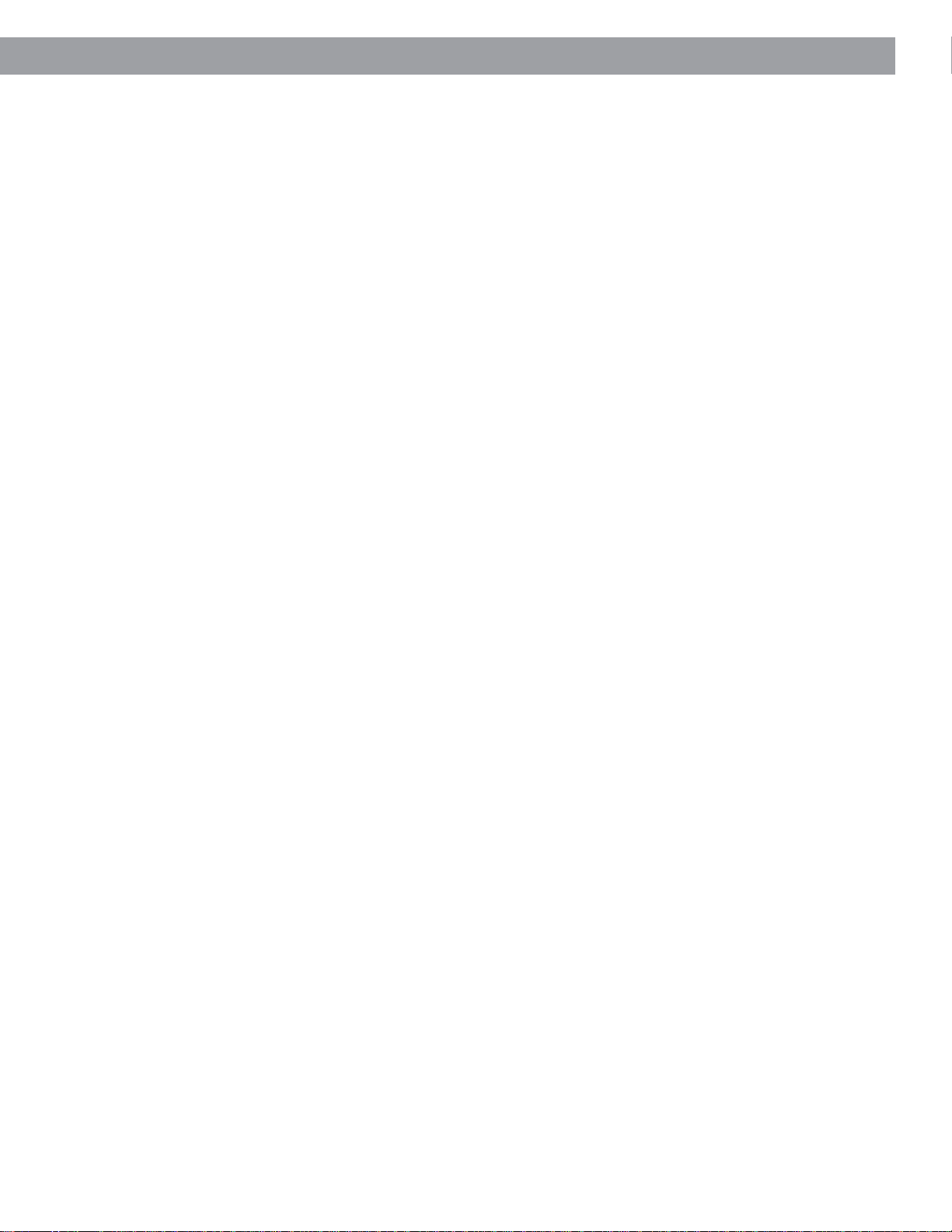
Contents
Where to find…
Setting Up
Before you begin ........................................................................................................ 4
Unpack the carton ......................................................................................................5
Select the locations for your Lifestyle® 30 system......................................................6
Connect the speakers and music center....................................................................8
Connecting your home theater components to the Lifestyle
Other connections ....................................................................................................12
Connect the antennas .............................................................................................. 13
Set up the remote control.........................................................................................14
Set radio channel spacing on dual voltage systems ................................................ 14
Operating Your Lifestyle® 30 System
Turn on your Lifestyle® 30 system ............................................................................ 15
The music center display..........................................................................................15
The system controls .................................................................................................16
Other music center controls .....................................................................................17
The Lifestyle® 30 remote control ...............................................................................17
Listening to compact discs ...................................................................................... 18
Listening to the radio ................................................................................................ 20
Using the system with external components ........................................................... 21
Fine-tuning your system ...........................................................................................22
Using two listening zones .........................................................................................23
Maintaining Your Lifestyle® 30 System
Changing the house code settings ...........................................................................25
Troubleshooting........................................................................................................26
Warranty period ........................................................................................................27
Customer service .....................................................................................................27
Taking care of your Lifestyle® 30 system .................................................................. 28
Product Information
Technical information ...............................................................................................29
Accessories ..............................................................................................................29
Index ............................................................................................................................... 30
Bose® Corporation ................................................................................. inside back cover
®
system ..................... 10
For your records
Serial numbers are located on the bottom of the music center and the bottom panel of the
Acoustimass® module.
Lifestyle® music center serial number: _____________________________________________
Acoustimass module serial number: ______________________________________________
Dealer name: __________________________________________________________________
Dealer phone: _______________________ Purchase date: ___________________________
We suggest you keep your sales receipt and warranty card together with this owner’s guide.
3
Page 4
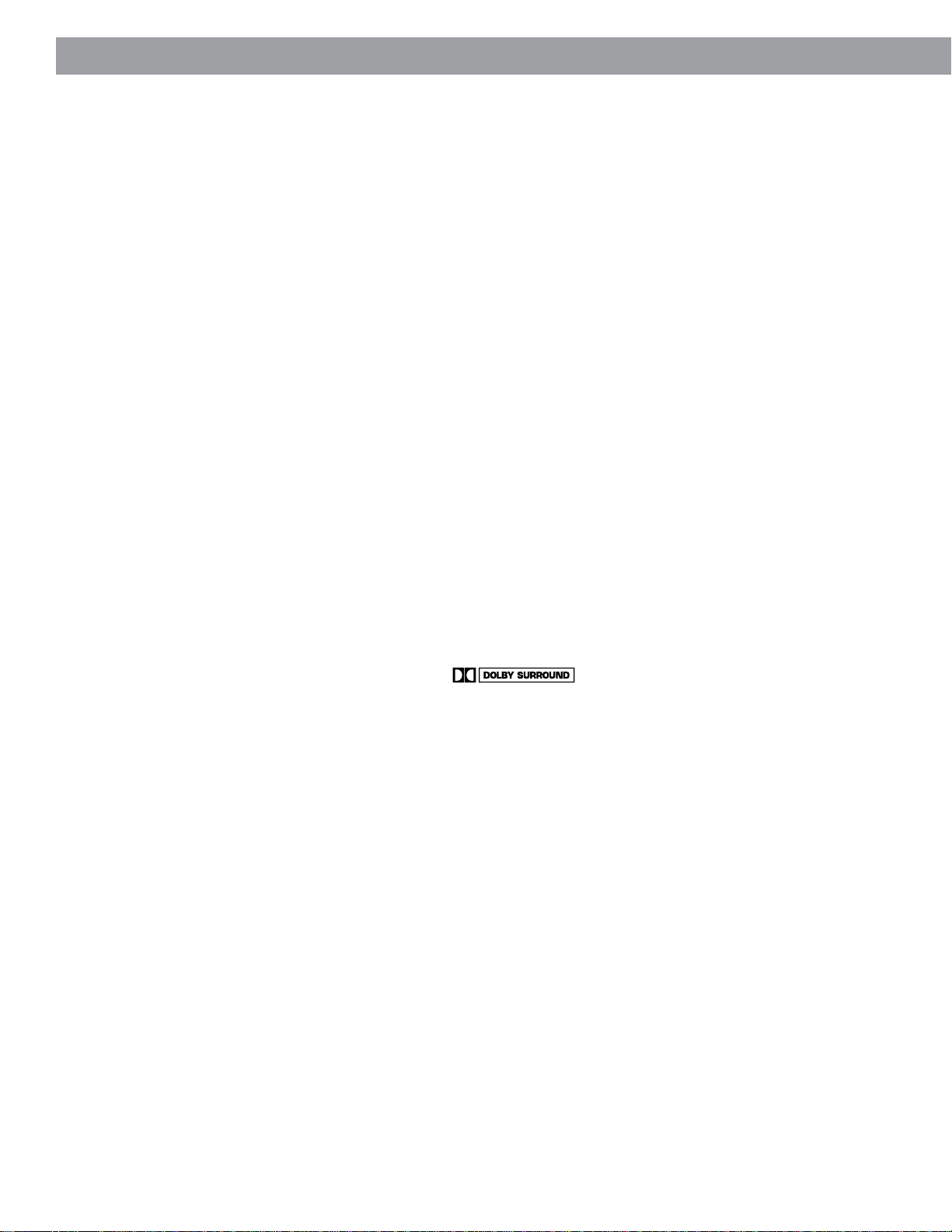
Setting Up
Before you begin
Thank you for purchasing the Bose® Lifestyle® 30 system. This remarkably compact system
is a result of advanced technology developed by years of research. Technological innovations that make the Lifestyle® 30 system possible include the smallest CD changer now
available for home use and Jewel Cube® speakers, one-half the size of the previous Acousti-
®
mass
cube speakers.
To create speakers this small, the magnet inside is formed using the rare earth element
neodymium and has ten times more energy (per unit volume) than conventional magnets.
For high performance from such a small package, a port 3.8 inches (9.7 cm) long was
designed in the shape of a nautilus shell and enclosed inside the tiny cube.
These, and numerous other innovations, bring you the Lifestyle® 30 system, offering superb
sound, elegance, technology, and simplicity for music and home theater.
Your system includes:
•A Lifestyle® music center with built-in AM/FM radio and six-disc CD changer
• Powered Acoustimass speakers consisting of five Jewel Cube speakers
and a hide-away Acoustimass module
• An easy-to-use remote control
• Inputs for two video sound sources, an auxiliary source, and a tape deck
• Capability for operating two listening zones
Bose Videostage® decoder technology enables the Lifestyle® 30 system to reproduce the
realism of movie sound especially for a home environment. When a movie soundtrack or CD
is produced in a surround sound format, specially encoded sound is sent to any or all of the
available speakers. Dialogue is usually sent to the front speakers. Sounds from the left or
right side of the picture are sent to the left or right front speakers. Ambient sounds or
special effects may be sent to the surround (rear) speakers. Bose Videostage circuitry
automatically directs the sound to the correct speakers.
To select surround-encoded material, look for any of the terms Surround, Dolby Surround,
and the double-D symbol * on tapes and discs, or the word “surround”
preceding a TV broadcast.
When sound is recorded in stereo, but not surround-encoded, Videostage decoder technology directs it to the most appropriate speakers based on the signals received. When
viewing older movies or listening to other monaural programs on your Lifestyle® 30 system,
Videostage directs sound so it appears to come from the center of the TV screen.
You can listen to any program material in SURROUND (5-speaker) mode, although you will
not hear sound from all five speakers all of the time. All monaural and most stereo materials
are not directed to the surround speakers. Even with surround-encoded material there are
times when no sounds are directed to the surround speakers. You can select the speaker
mode that sounds best to you for each particular program.
Please take the time to follow this owner’s guide carefully. It will help you set up and operate
your Lifestyle® system, and enjoy all of its advanced features. Save your owner’s guide for
future reference.
* Dolby and the double-D symbol are trademarks of Dolby Laboratories Licensing Corporation.
4
Page 5
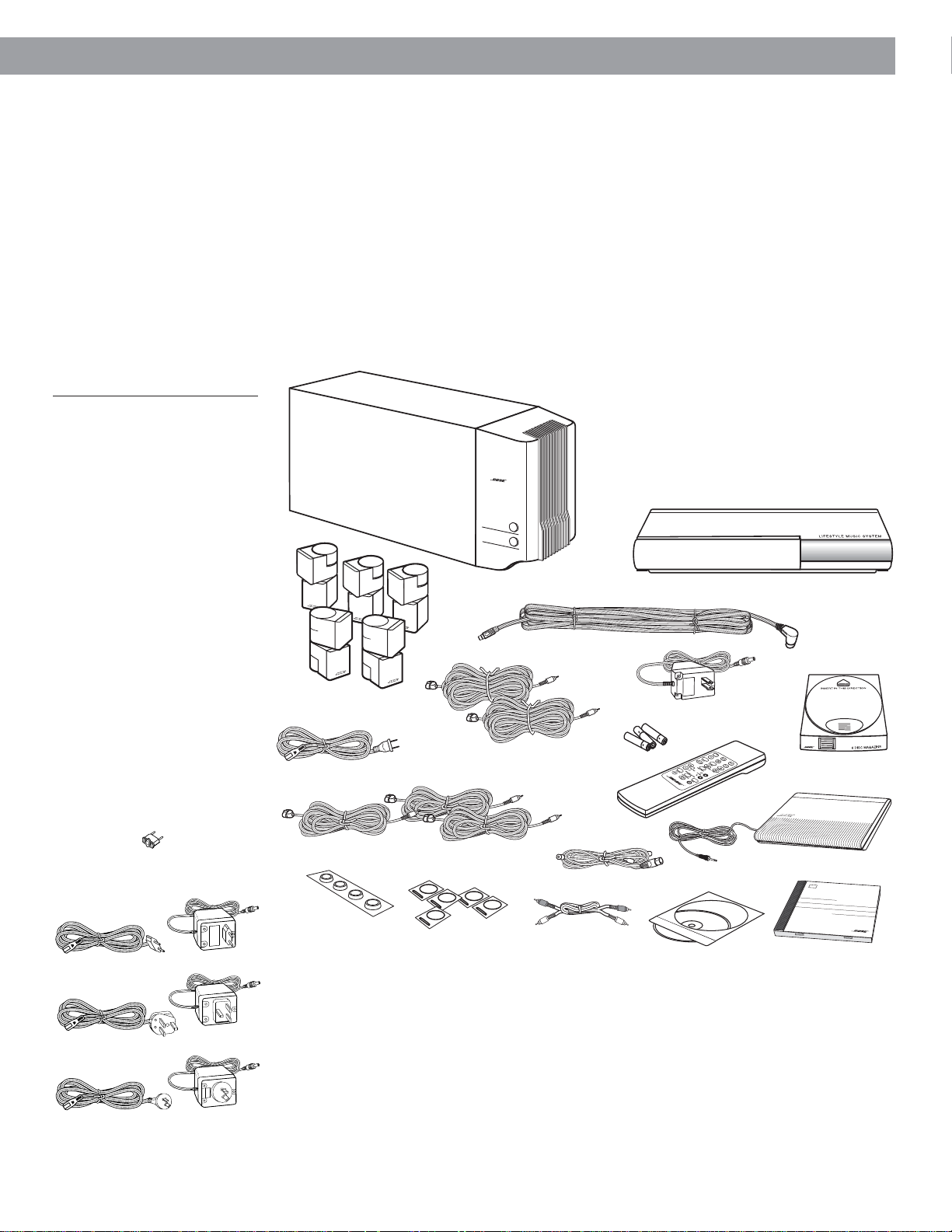
®
T
H
E
B
O
S
E
S
P
E
C
IA
L
E
D
I
T
IO
N
L
IF
E
S
T
Y
L
E
M
U
S
I
C
S
Y
S
T
E
M
C
D
CAUTION:
Remove and dispose of the
three red manufacturer’s
shipping screws from the
bottom of the Lifestyle® music
center before setting up your
system.
The shipping screws are for
use by the manufacturer only.
They are not re-installable.
Figure 1
What comes with your
Lifestyle® 30 system:
• Lifestyle
• Music center power pack*
•5 Jewel Cube speakers
•5 speaker cables
(2 surround and 3 front)
• Acoustimass module
• 14 self-adhesive rubber feet
(4 for the module and 5 pairs for
the Jewel Cube speakers)
• AC power (mains) cord*
• Audio input cable
• Stereo cable
• Remote control
•3 AA batteries
• FM antenna
• AM antenna
• CD magazine
• Lifestyle
* Power cord and pack shown in Figure 1
are USA/Canada/Japan versions.
Dual voltage systems include 1 power
cord, 1 adapter
packs.
The power cords and packs for Europe,
UK/Singapore, and Australia are shown
below.
Europe
®
music center
®
CD and Test CD
, and 2 power
Setting Up
Unpacking the carton
Carefully unpack your system. Save all packing materials for possible future use. The
original packing materials provide the safest way to transport your Lifestyle® system. If any
part of the product appears damaged, do not attempt to use the system. Notify Bose
customer service or your authorized Bose dealer immediately.
Use care when you remove the protective plastic film from the music center to avoid
scratching the finish.
Check to be sure your Lifestyle
Note:
Find the serial numbers on the bottom panel of the Acoustimass® module and the
®
30 system contains the parts identified in Figure 1.
bottom of the music center. Write them on your warranty card and in the spaces provided
on page 3.
®
®
Lifestyle® music center
Remote
control
Test CD
®
AM antenna
Lifestyle® CD
Jewel Cube
speakers
AC power cord
Front speaker cables
Rubber feet (4)
Acoustimass module
®
Surround speaker cables
(orange connectors)
(blue connectors)
Rubber feet
(5 pairs)
T
r
e
b
l
e
B
a
s
s
Audio input cable
Music center power pack
AA
batteries
®
FM antenna
Stereo cable
®
®
CD magazine
UK/Singapore
Australia
5
Page 6
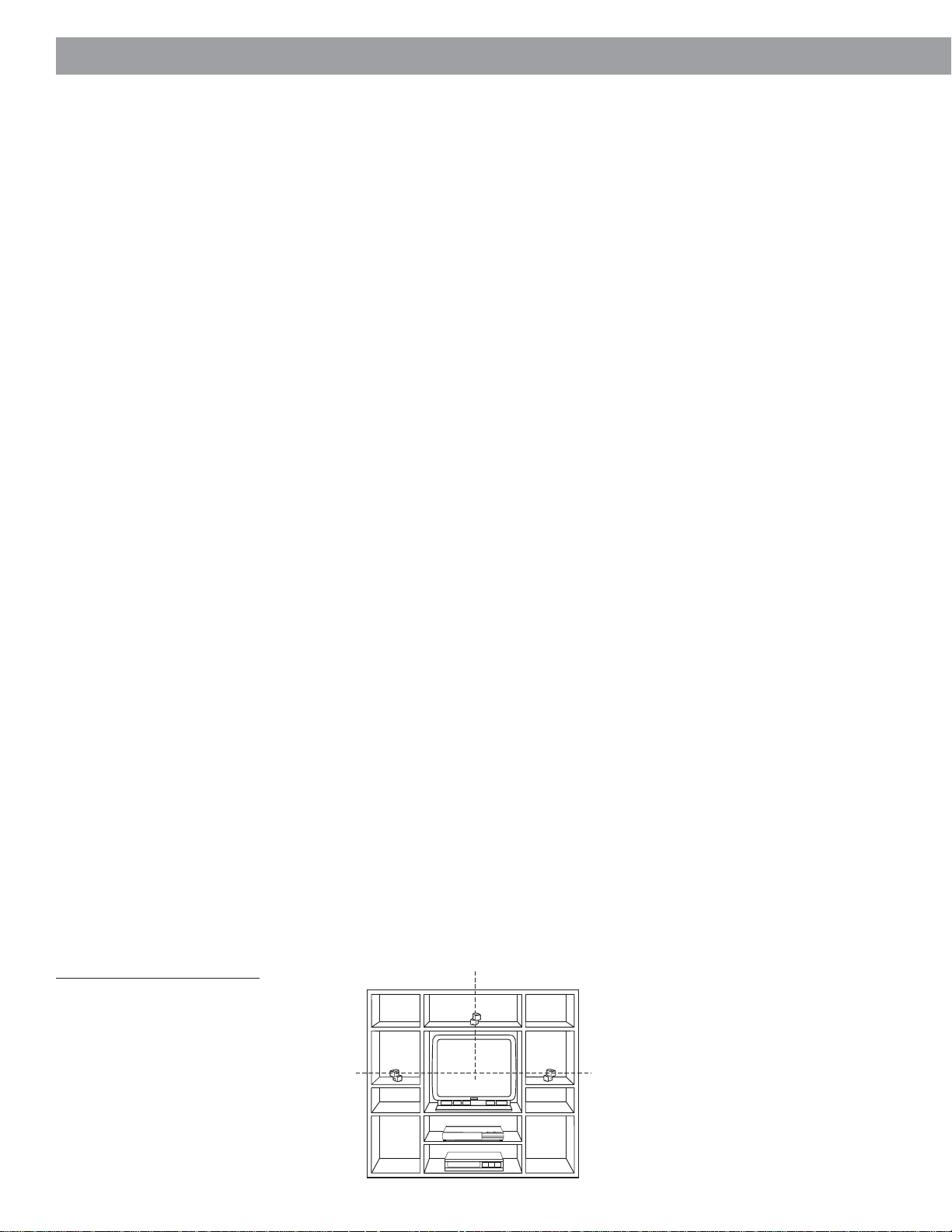
Setting Up
CAUTION:
Choose a stable and level
surface for your Jewel Cube
speakers. Vibration can cause
the speakers to move, particularly on very smooth surfaces.
For stability, peel off the
backing from the rubber feet
and center them in the
matching shapes on the
bottom of each speaker.
Select the locations for your Lifestyle® 30 system
When you place your speakers according to the guidelines below, a combination of
reflected and direct sound provides the audio atmosphere of a home theater. You may
experiment with the placement and orientation of the Jewel Cube® speakers and
Acoustimass® module to produce sound most pleasing to you. For the best surround effect,
adjust the speakers so you cannot identify the exact sound source. It is preferable not to
aim the cubes directly at the listener. For more discussion of speaker placement and room
acoustics, see “Fine-tuning your system” on page 22.
Jewel Cube speaker locations
Follow these guidelines to select locations that provide the maximum home theater effect
from your Lifestyle® 30 system (Figures 2 and 3). Place each of the Jewel Cube speakers
6-12 inches (15-30 cm) from the surface behind them.
Left and right front speakers
The sound from the left and right front speakers should seem to appear at the edge of the
picture, so that the acoustic image is close to the size of the visual image (Figure 2).
1. Place them on line with the horizontal center of the TV screen.
2. Place each speaker up to 3 feet (1 m) from the edge of the TV screen.
We recommend a maximum distance of 3 feet (1 m) so that the sound does not become
too separated from the picture. You may wish to vary this distance based on room
conditions and personal preference.
placed up to 20 feet (6.1 m) from the Acoustimass module.
3. Direct one cube of each speaker toward the center of the room (Figure 2). Direct the
other cube toward a side wall to create reflected sound. (See the illustration of suggested reflected sound patterns in Figure 3.)
Note:
The Jewel Cube speakers are magnetically shielded so you can place them close to
the TV without affecting picture quality.
The front cables allow the cube speakers to be
Figure 2
Recommended front speaker
locations
Center speaker
The sound from the center speaker should appear to come directly from the center of the
picture (Figure 2). The center cable allows the center speaker to be placed up to 20 feet
(6.1 m) from the Acoustimass module.
Note:
Do not place the speaker on its side, as this diminishes performance by blocking the
Jewel Cube ports.
1. Place the speaker on line with the vertical center of the screen, above or below (whichever is closer to the screen), or the closest convenient location.
2. Place the speaker in line with the front of the screen (not pushed to the back of the TV).
3. Direct each of the cubes slightly away from center, to create a wider area of direct sound
(Figure 3).
Note:
If you put the speakers in a bookcase unit, be sure to place each one at the front
edge of the shelf. Placing speakers in an enclosed space can change the tonal quality of
the sound. This effect is minimized if the shelves are filled with books.
Center
Left front
®
Right front
6
Page 7
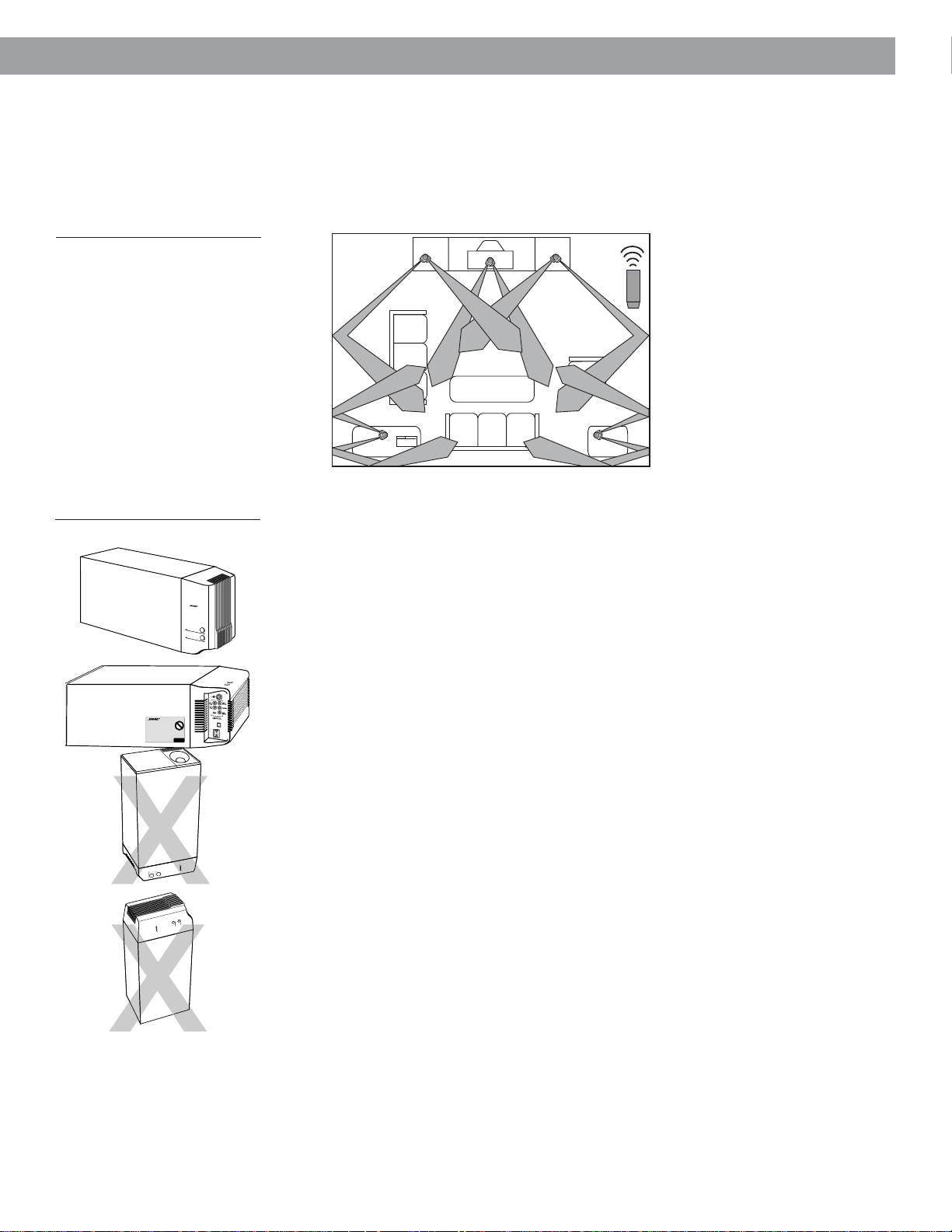
Figure 3
Speaker placement
Setting Up
Surround speakers
The surround (rear) speakers create an area of sound around the listener. Place them in the
back half of your room. Direct the cubes so that you do not pinpoint the exact location of
the sound source (Figure 3). The surround cables allow the speakers to be placed up to 50
feet (15.2 m) from the Acoustimass® module.
Center
Left
front
Acoustimass module
Right
front
1. Place the speakers at
ear height or higher, if
possible.
2. Direct the cubes to
reflect sound off one or
more walls or vertical
surfaces.
3. Do not direct the sound
straight at the listener.
Figure 4
Acoustimass module positions
Preferred
position
Alternate position
®®
®
CAUTION:
Do not cover the ventilation
openings of the Acoustimass
module. The slots on the end
provide ventilation for the
built-in electronic circuitry.
Left
surround
Right
surround
Acoustimass module
Follow these guidelines to select a location for the Acoustimass module.
CAUTION:
To avoid interference with the TV picture, place the module at least 18 inches
(45 cm) from the TV.
1. Place the module along the same wall as the TV, or close to the same end of the room
as the front speakers (see the example along the front wall in Figure 3).
2. Select a position for the module (Figure 4). For proper ventilation, place it on the long
edge, with the connectors facing the floor. An alternate position is on its largest side,
with the bass and treble controls facing up. Do not place the module on either end, as
shown by the last two views in Figure 4.
Note:
Once you have selected a position for the module, place the four self-adhesive
rubber feet near the corners of the bottom surface. The rubber feet provide increased
stability and protection from scratches.
3. Select a convenient location – under a table, behind a sofa. Do not allow furniture or
drapes to block the ventilation openings of the module.
4. Place it within reach of the audio input cable, speaker cables, and an electric outlet.
5. Aim the port (the round opening) into the room or along the wall to avoid blocking the
port or creating too much bass.
6. For best bass performance, do not place the module so that the port is at equal
distances from any two walls or from a wall and the ceiling.
Music center
Select a location for the music center.
CAUTION:
been removed before proceeding.
1. Place the music center on a level surface. Allow enough room to lift the door and to
access the headphone jack on the right side panel.
2. Place the music center close enough to the sound sources (TV, VCR, etc.) to allow for
cable length. If you need additional audio and/or video cables to connect all of your
components, see your dealer or call Bose® customer service.
3. Place the music center within 30 feet (9.1 m) of the Acoustimass module (the length of
the audio input cable).
Be sure the three shipping screws on the bottom of the music center have
7
Page 8
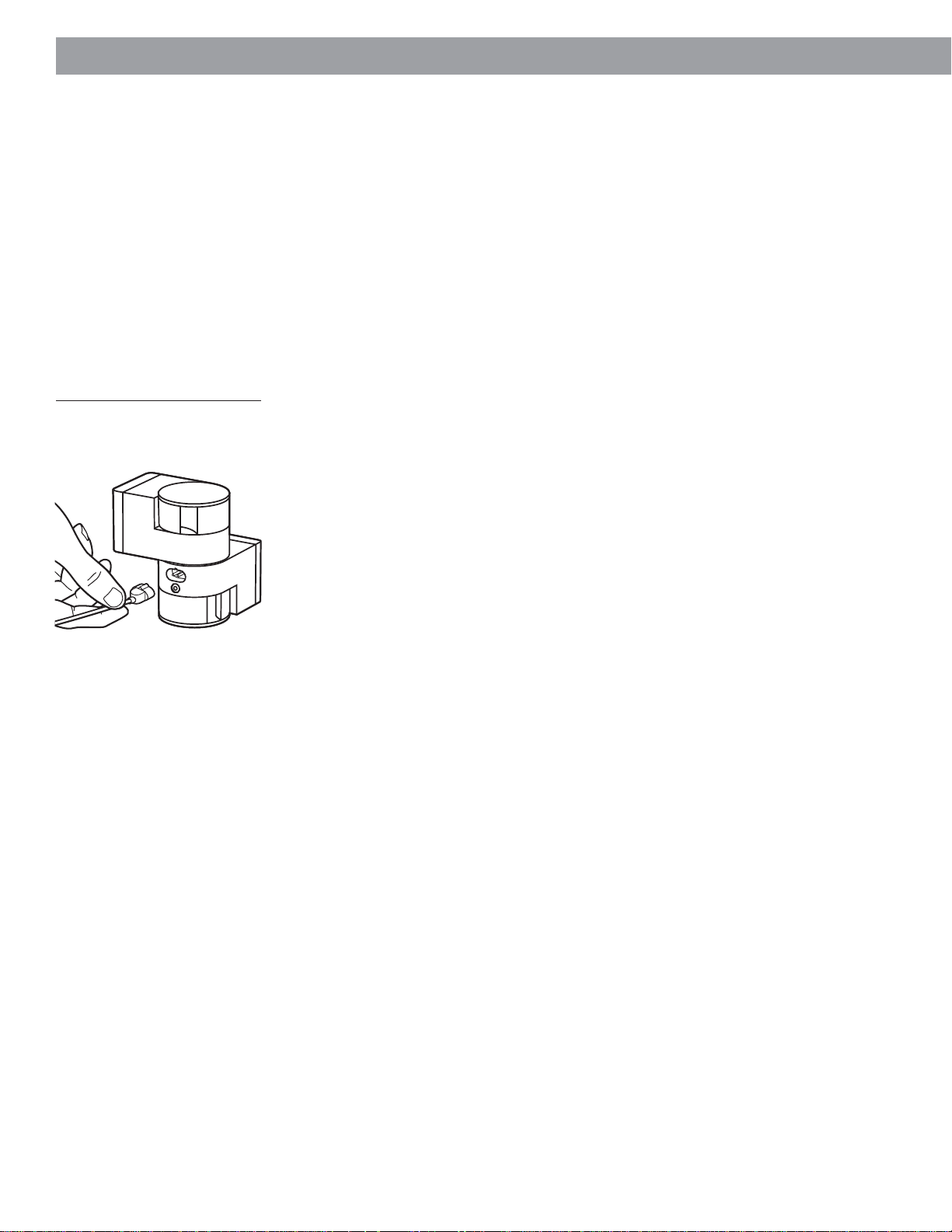
Setting Up
CAUTION:
Make sure all components are
unplugged from the power
outlet before you begin
connecting the system.
Figure 5
Speaker cable connection to the
Jewel Cube speaker
Connect the speakers and music center
Once you have selected locations for your speakers and music center, connect the system.
Connecting the Jewel Cube® speakers to the Acoustimass® module
1. Match each cable to the corresponding speaker location.
•Front speaker cables have blue RCA connectors at one end, with L, R, or C molded
into both the RCA connectors and the Jewel Cube connectors at the other end.
• Surround speaker cables have orange RCA connectors at one end, with L or R
molded into both the RCA connectors and the Jewel Cube connectors at the other
end.
2. Insert the Jewel Cube connector of each cable fully into the jack on the rear of one of
the five speakers (Figure 5). Match the ridge of the connector to the notch at the top of
the jack.
3. Connect each cable to the corresponding jack on the Acoustimass module.
a. Plug the blue connectors into the matching left front, center, and right front jacks.
b. Plug the orange connectors into the matching left surround and right surround jacks.
To lengthen the cable, connect speaker wire with male phono (RCA) plugs on each end to
your supplied speaker cable. Use a female-to-female adapter (“barrel” connector). Or, splice
in 18-gauge (.75 mm2) or thicker cord (connecting + to + and – to –). To purchase extension
wire, see your dealer, electronics store, or call Bose® customer service.
Connecting the Acoustimass module to the music center
Connect the module to the music center with the audio input cable (Figure 6).
1. Plug the small black multi-pin connector (flat side facing up) into the jack marked
SPEAKER ZONE 1 on the back of the music center.
2. Insert the right-angle multi-pin connector on the other end of the audio input cable into
the AUDIO INPUT jack on the module. Align the connector at the angle shown in Figure 6.
Note:
3. Extend the audio input cable as much as possible, since it includes an antenna for the
For information on connecting zone 2, see “Using two listening zones” on pages 23-24.
Be sure that each connector is inserted completely into each jack.
remote control.
8
Page 9
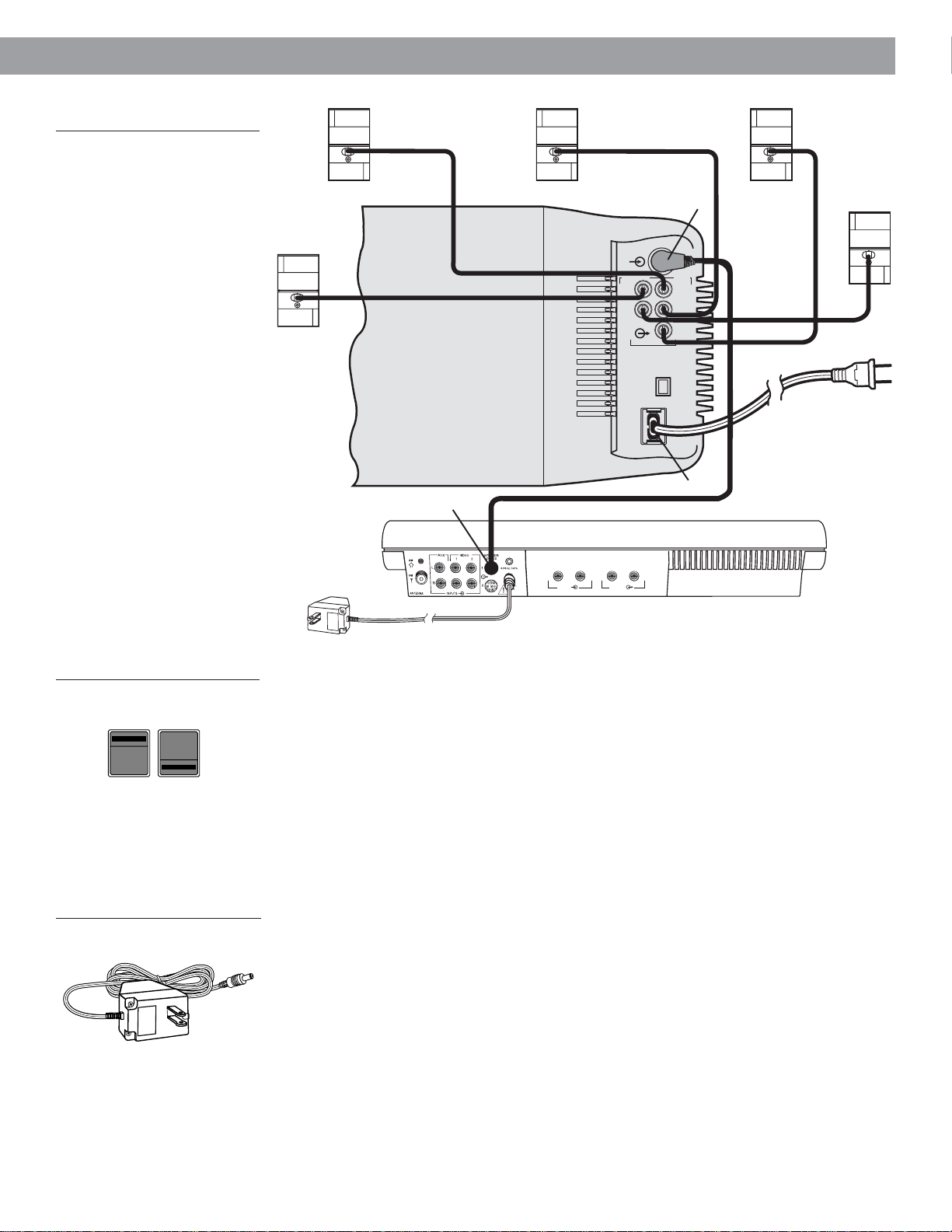
Setting Up
Figure 6
Connecting the speakers and the
music center
Right
surround
speaker
Right front
speaker
Multi-pin connector into
SPEAKER ZONE 1
Center
speaker
Right-angle connector
into AUDIO INPUT
AUDIO
INPUT
OUTPUTS TO
CUBE SPEAKERS
Power jack
FRONTSURROUND
RIGHT
CENTER
LEFT
RIGHT
LEFT
Left front
speaker
Left
surround
speaker
Audio
input
cable
Figure 7
Dual voltage Acoustimass module:
voltage selector switch settings
230 V
115 V
CAUTION:
Make sure the voltage selector switch is set correctly.
Figure 8
The AC power pack (model PS71
shown)
CAUTION:
Be sure to use the correct
power pack for your area.
Using the wrong one may
damage your music center.
LR
AC power pack
TAPE IN
LR
TAPE OUT
Connecting the Acoustimass® module power cord
1. On a dual voltage Acoustimass module, the voltage selector switch is preset at the
factory. If it is not set for the proper voltage, slide it to the correct setting (Figure 7). Use
115V for North America, and 230V for Europe and Australia. In Europe, use the adapter
plug provided. If you are in doubt, contact your local electric utility for the appropriate
voltage setting.
2. Plug the small end of the AC power (mains) cord into the module power jack.
Note:
Do
not
plug the power cord into a power outlet until you complete all connections.
Connecting the music center power pack
The Lifestyle® music center comes with either a 100V, 120V, 230V, or 240V power pack. See
Figures 1 and 8. Dual voltage models include both the PS71 and PS72 power packs.
Use only the Bose® power pack model specified for your area:
• Model PS71, 120V in North America • Model PS72, 230V in Europe
• Model PS73, 100V in Japan • Model PS74, 230V in UK or Singapore
• Model PS77, 240V in Australia
1. Firmly insert the small connector on the end of the power pack cable into the AC power
jack on the back of the Lifestyle® music center.
2. Make sure that the power pack reaches an AC power (mains) outlet.
Note:
Do
not
plug the power pack into a power outlet until you complete all connections.
9
Page 10
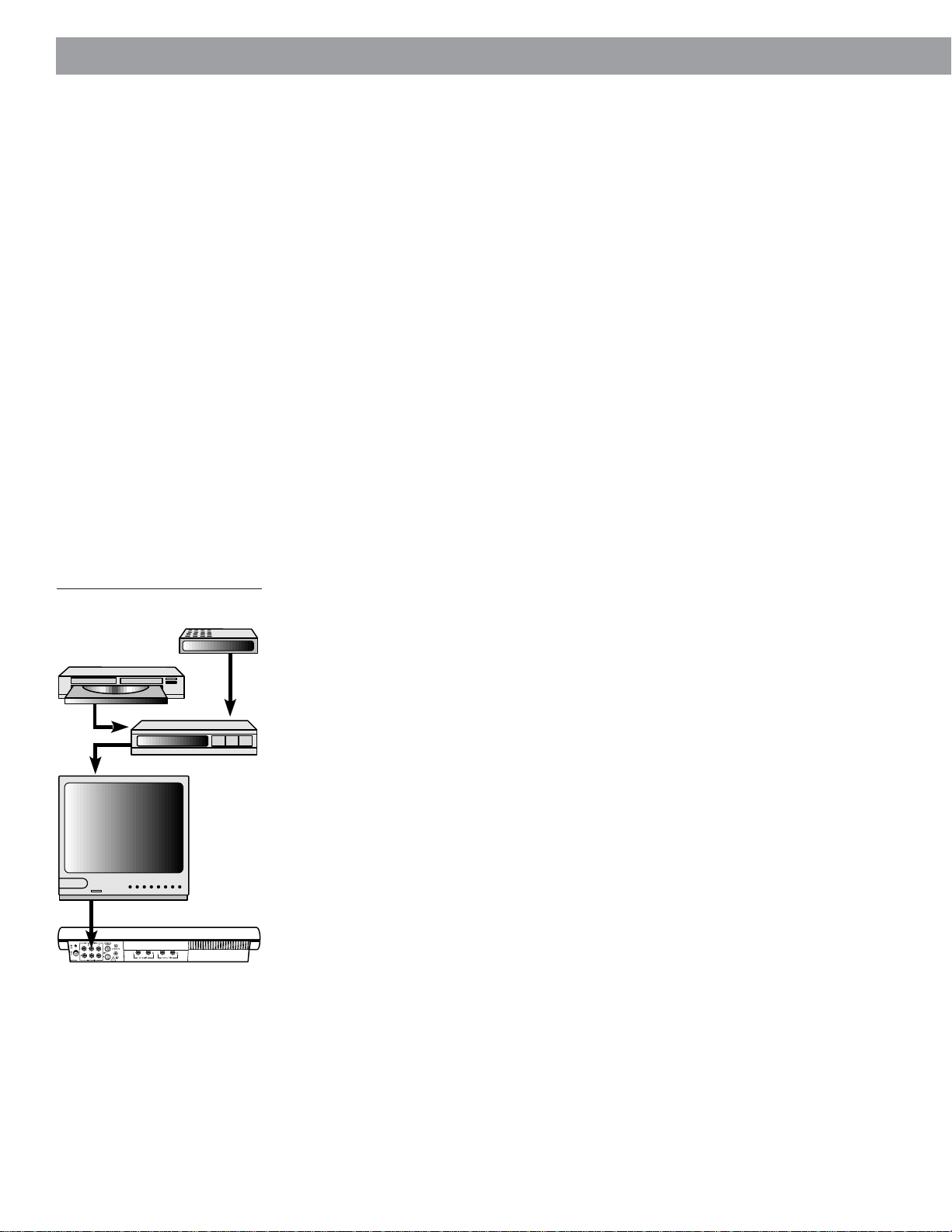
Setting Up
Figure 9
Connecting components through
your TV
Laserdisc
TV
Cable TV
VCR
Connecting your home theater components to the
Lifestyle
There are many variations of equipment in a home theater. A basic home theater system
might include a stereo or mono TV and stereo VCR with the Lifestyle® 30 system. Your home
theater can include many other combinations of equipment, including cable TV box, laserdisc players, DVD players, CDI players, additional VCRs, and satellite decoders.
Note:
In order for the Lifestyle® system to provide home theater effects, the program material must
be recorded in stereo or surround-encoded, and the device playing the material must be
stereo. Look for the word “surround” on the tape, CD, or preceding the TV broadcast. To
hear stereo or surround sound from encoded video tapes, you must have a stereo (HiFi)
VCR. While not all VCRs are stereo devices, all CD, DVD, and CDI players and nearly all
laserdisc players play in stereo format.
Note:
A mono TV only serves as a display for the video, not as a source for the audio.
Line level outputs from most VCRs or laserdisc players are fixed. If your VCR,
®
system
laserdisc player, or other video sound source has fixed and variable outputs, use the fixed
outputs.
Setting up the primary video sound source
The Lifestyle® music center has two sets of video sound inputs for the primary sources
(Figure 10). If you set up your music center a distance from your TV, you may need extra
long audio cables or extensions.
Note:
right (R) and left (L) audio outputs from a component to the music center inputs. Cables
may also be supplied with your components. If needed, cables are available at many
electronics stores, or call Bose® customer service. Most audio cables are color coded.
Match red connectors to right (R) jacks and black or white connectors to left (L) jacks.
There are three basic methods for setting up your home theater. It is easiest to use a stereo
TV as the switching center to select the sound source. The next easiest option is to use a
stereo VCR as the switching center. The third option is to connect components directly to
the Lifestyle® music center, and select the source from the Lifestyle® remote or control panel.
(1) To direct your video sound sources through your TV
If your stereo TV has fixed audio outputs (the audio signal level does not change), and it
allows you to select the source of the signal (VCR, laserdisc, cable, etc.):
Note:
audio (L and R) and video outputs from the VCR to the TV. If the audio signal passes
through two coaxial cable connections (like the connection from a cable TV box), in some
cases the stereo or surround encoding may be lost.
Note:
stereo TV. Turn off or disconnect the TV’s speakers and leave the volume control up – close
to the maximum setting.
Your Lifestyle® 30 system includes one 6-foot (1.8 m) stereo cable to connect the
• Connect your home theater components (VCR, cable box, laserdisc player, etc.) to
the appropriate TV inputs. See Figure 9.
• Connect the TV fixed audio outputs to the VIDEO 1 or 2 inputs of the music center.
•Turn the TV speakers off or the volume all the way down.
(If there is an internal/external speakers switch, select external speakers. Do not
connect any speakers to the TV.)
•Turn off any special TV settings such as expanded stereo, mega-bass, phantom, SAP.
These settings prevent the proper processing of the surround sound through your
Lifestyle® system.
• Set the TV balance control to the center of the dial or range.
• Set tone controls to flat or the middle position (neutral).
• Set the TV to the stereo position.
If you connect the audio outputs from your TV to the music center, be sure to use the
If necessary, as a second choice, you can use variable audio outputs from your
10
Page 11

Figure 10
Music center connectors
Setting Up
Figure 11
Connecting components through
your VCR
Laserdisc
Video out to TV Audio out
TV
Cable TV
VCR
Figure 12
Connecting components to the
music center inputs
Cable TV
Laserdisc
Audio
out
Video Audio
out to TV out
VCR
(2) To direct your video sound sources through your VCR
If your TV is not a stereo model, or does not have the appropriate outputs, connect your
stereo VCR to the music center. Use the VCR as a tuner to select other connected sound
sources. See Figure 11.
• Connect your home theater components to the appropriate VCR inputs.
• Connect the VCR video out signal to the TV through VIDEO IN or composite video
input. You can also use the RF (coaxial or 75Ω) or antenna input.
•Turn the TV speakers off or the volume all the way down.
(If there is an internal/external speakers switch, select external speakers. Do not
connect any speakers to the TV.)
• Connect the VCR fixed audio outputs to the VIDEO 1 or 2 inputs of the music center.
Note:
To ensure proper stereo or surround sound, connect the L and R audio outputs from
your stereo VCR directly to your music center L and R VIDEO 1 or 2 inputs, as shown in
Figure 11. If you prefer to connect the audio outputs from your TV to the music center, be
sure to use the audio (L and R) and video outputs from the VCR to the TV. If the audio signal
passes through two coaxial cable connections (like the connection from a cable TV box), in
some cases the stereo or surround encoding may be lost.
(3) To connect components directly to the Lifestyle® music center
If you cannot (or do not choose to) use your TV or VCR to select the sound sources, connect up to three sound sources directly to the Lifestyle® music center. For example, connect
a VCR into VIDEO 1, a laserdisc to VIDEO 2, and a TV’s fixed audio outputs to AUX on the
music center. See Figure 12. By pressing VIDEO 1, VIDEO 2, or AUX on the remote control
or SOURCE SELECT on the music center control panel, you choose which sound source to
hear.
Note:
Selecting VIDEO 1 or 2 on your Lifestyle® system automatically selects SURROUND
(5-speaker) mode, and selecting AUX or TAPE automatically selects STEREO (2-speaker)
mode. If you wish, you can change the speaker mode after you select the source.
About the video source
Your TV is the display for the video (picture) signal. Therefore, the video signal must be
connected directly to the TV. The video signal should not be connected to the Lifestyle
music center.
Note:
Note:
For assistance with video connections, see your video components manuals.
There is no video signal input (usually a yellow-coded jack) on the music center. The
music center VIDEO INPUT jacks are for audio from a video source.
®
TV
11
Page 12

Setting Up
Other connections
Use standard RCA audio cables to connect other components to your Lifestyle® system,
matching the red connector to R (right), white (or black) connector to L (left).
You can use a Y-adapter (available at electronics stores) to connect a mono source. However, the left and right speakers then play the same monaural sound.
Tape deck
To use an external tape recorder (analog audio cassette, analog open reel, digital audio
tape, or Digital Compact Cassette), connect the inputs (REC) of the tape deck to the music
center TAPE OUT jacks. Connect the outputs (PLAY) from the tape deck to the music center
TAPE IN jacks. See Figure 13.
CD changer, DVD player, or laserdisc player
To use one of these components, connect its audio outputs to the music center AUX INPUT
jacks, matching the red plug to R (right) and black or white plug to L (left). See Figure 13.
Turntable
To connect a turntable, you need a phono preamplifier (with RIAA equalization). Consult your
dealer for the appropriate model. Connect the audio outputs of the phono preamplifier to
the music center AUX INPUT jacks, matching the red plug to R (right) and black or white
plug to L (left).
Note:
The Lifestyle® 30 system cannot turn a connected component on or off.
Figure 13
Connecting other components
Other
component
VCR, TV,
DVD, and/or
laserdisc
LR
TAPE IN
VCR, TV,
DVD, and/or
laserdisc
LR
TAPE OUT
Outputs Inputs
Tape
deck
12
Page 13

Setting Up
Connect the antennas
The rear panel of your Lifestyle® music center provides connections for the supplied AM and
FM antennas (Figure 14). Unwind each antenna. Antennas provide better reception when
their wires are not bundled.
Figure 14
The antenna connections
Figure 15
The FM antenna
AM antenna
jack
Coaxial (75Ω)
FM antenna jack
LR
TAPE IN
LR
TAPE OUT
FM antenna connections
1. Plug the FM antenna connector into the FM ANTENNA jack on the back of the music
center.
2. Spread out the antenna arms. Experiment with both the placement and the angle of this
antenna to provide optimum FM reception.
Note:
center antenna connections. To install an outdoor antenna, consult a qualified installer.
Follow all safety instructions.
A central antenna or cable, or an outdoor FM antenna, may be used with the music
Figure 16
The AM antenna
AM antenna connections
1. Plug the AM antenna connector into the AM ANTENNA jack on the back of the music
center.
2. Move the antenna as far as possible from the music center and other components, and
at least four feet (1.2 m) from the Acoustimass® module. This prevents interference with
AM reception.
3. To stand the antenna up on a flat surface, extend the wire feet outward. Or, use the
notch on the back of the antenna to hang it on a wall. For proper AM signal reception,
be sure the antenna is in an upright position.
4. You may want to adjust the antenna location or orientation as needed to receive distant
stations.
Connecting to a cable radio signal
To connect your system to the FM signal available from some cable TV companies, contact
your cable provider for assistance. The connection is made to the FM 75Ω EXTERNAL
antenna connector on the back of the system.
CAUTION:
band, not the cable TV band, is transmitted to the system. It is necessary to use a splitter
that filters the signal to prevent any re-emissions of the TV spectrum through the system.
Be certain that the installation includes a signal splitter so that only the FM
13
Page 14

Setting Up
Set up the remote control
1. Slide open the battery compartment on the back of the remote (Figure 17).
2. Insert 3 AA or IEC-R6 1.5V batteries, or the equivalent, as shown. Match the + and –
symbols on the batteries with the + and – markings inside the compartment.
3. Slide the battery compartment cover back into place.
Replace the batteries when the remote control stops operating or its range seems reduced.
Alkaline batteries are recommended.
Note:
Do not change the settings of the factory-preset miniature switches. See “Changing
the house code settings” on page 25 for information on how to prevent conflicts with other
Lifestyle® systems.
Figure 17
Installing the remote control
batteries
3 AA batteries
Battery compartment cover
Miniature switches
Set radio channel spacing on dual voltage systems
Dual voltage music centers (which include both 120V and 230V power packs) can be set for
two types of AM and FM channel spacing.
• 10 kHz for AM and 200 kHz for FM (common to North America)
•9 kHz for AM and 50 kHz for FM (common to Europe)
Your dual voltage music center is preset for North American spacing. Select the channel
spacing most appropriate for your area.
To change between North American and European channel spacing:
1. Turn the music center off.
2. Press and hold the ERASE key (on the music center control panel) for three seconds.
The display flashes PROGRAM and indicates for North American spacing or
for European spacing.
3. While holding the ERASE key, press SOURCE SELECT (on the music center control
panel). The display flashes PROGRAM and the setting changes from to .
While holding ERASE, press SOURCE SELECT again to change from to .
14
Page 15

Operating Your Lifestyle® 30 System
CAUTION:
Be sure the three shipping
screws on the bottom of the
music center have been
removed before turning on the
system.
Figure 18
Opening the music center door
Turn on your Lifestyle® 30 system
Plug the Acoustimass® module power cord into an AC power (mains) outlet. Then plug in the
music center power pack.
Note:
Your speakers will not operate unless you complete all cable and power connections
before turning on the music center.
You are ready to enjoy your new Lifestyle® system.
Refer to the information below about the music center display, and to the following pages
for information on the music center controls and the Lifestyle® remote control.
To open the music center, press up gently on the bottom of the door (Figure 18).
•To play compact discs, follow the instructions on pages 18 and 19. To verify your
system setup, listen to the instructions on the Test CD.
•To listen to the radio, follow the instructions on page 20.
•To use other components with your Lifestyle® system, see page 21.
•To use your system with two listening zones, see pages 23 and 24.
Turning the system on
•Press ON/OFF or any source key on the remote (CD, AM/FM, TAPE, VIDEO 1 or 2, AUX).
Or, press ON/OFF or SOURCE SELECT on the music center.
•Pressing VIDEO selects SURROUND mode; pressing CD, AM/FM, TAPE, or AUX selects
STEREO mode. Press SURROUND (5-speaker), STEREO+CENTER (3-speaker), or
STEREO (2-speaker) to change the mode.
Figure 19
The music center display
Adjusting the volume
• Use the VOLUME ▲ (up) or ▼ (down) keys to raise or lower the volume.
• Use the MUTE key on the remote control to silence the speakers in the zone controlled
by that remote. Press MUTE again to restore volume to the muted speakers.
• Use the MUTE ALL key on the remote control to silence speakers in both zones. Press
MUTE ALL to restore volume to the muted speakers. Or, press MUTE, VOLUME ▲,
PLAY, or a source key to resume sound in the selected zone.
Turning the system off
•Press the ON/OFF key on the remote or the music center.
The music center display
This music center display provides information on the music center functions.
Zone 1 or 2
indicator
No disc
indicator
CD track and
AM/FM preset
number display
Setting
house
codes
indicator
Stop
indicator
CD elapsed time
and AM/FM station
frequency display
Source
indicators
Mute
indicator
Random play all discs or
random play one disc
indicator
Play
indicator
Pause
indicator
Disc
indicators
15
Page 16

Operating Your Lifestyle® 30 System
The system controls
Function
VIDEO 1 - Selects a video sound source connected to the VIDEO 1
inputs, and turns the system on.
VIDEO 2 - Selects a video sound source connected to the VIDEO 2
inputs, and turns the system on.
AUX - Selects a component connected to the AUX inputs, and turns
the system on.
CD - Selects the built-in CD changer and turns the system on.
AM/FM - Selects the radio and turns the system on to the previously
selected station. When the radio is on, switches between AM and FM.
TAPE - Selects a tape deck or component connected to the TAPE
inputs, and turns the system on.
SOURCE SELECT - Turns the system on to the previously selected
sound source. When on, changes the source in this sequence –
CD, FM, AM, VIDEO 1, VIDEO 2, AUX, TAPE, CD. . .
■ STOP - Stops the CD player. After 20 minutes, the system shuts off.
PAUSE - Pauses play of the CD. After a 20-minute pause, changes
to STOP.
VIDEO
1
VIDEO
2
AUX
CD
AM
FM
TAPE
Music centerRemote control
SOURCE
SELECT
I
I
/
PLAY - Begins play of the CD.
RANDOM (or SKIP plus SKIP ) - In CD mode, begins random
play of all tracks on all discs. Pressed again, begins random play of
tracks on the current disc. Pressed again, cancels random play.
SKIP - Selects the previous CD track, or the previous preset radio
station. Held down, initiates scan (CD) or seek (tuner) function.
SKIP - Selects the next CD track, or the next preset radio station.
Held down, initiates scan (CD) or seek (tuner) function.
NEXT DISC - Advances to play the next disc loaded in the CD
magazine.
VOLUME ▲ \ ▼- Raises or lowers the system volume.
MUTE - Silences the speakers in the selected zone. Also restores
volume to muted speakers in the selected zone.
MUTE ALL - Silences all speakers currently playing. Also restores
sound to speakers silenced by the MUTE ALL key.
ON/OFF - Turns the system on and off.
RANDOM
MUTE
MUTE
ALL
ON
OFF
SKIP
/
SKIP
SKIP
ON
OFF
I
I
SKIP
Note:
16
To control the system from different listening zones, see “Using two listening zones” on pages 23-24.
Page 17

Figure 20
The music center controls
Operating Your Lifestyle® 30 System
Other music center controls
The music center function keys are described on the previous page. Use the following
special music center keys to tune the radio, set station presets, and scan a CD (Figure 20).
TUNE
initiates a fast scan of the current CD.
STORE or ERASE - Adds or removes radio station presets. For instructions, see page 20.
Also used for changing channel spacing (page 14) and house codes (page 25).
/ - Lowers or raises the frequency setting of the radio (stations). In CD mode,
ON
OFF
VOLUME
I
I
/
PLAY/PAUSE
SKIP
STORE
Figure 21
The remote control keys
SOURCE
SELECT
NEXT DISC
TUNE
ERASE
The Lifestyle® 30 remote control
For most types of home construction, your advanced radio-frequency remote control works
from anywhere in your home. Its radio wave signals pass through walls and floors to reach
the music center. To operate, simply press the desired key. You do not need to aim the
remote at the music center.
Note:
Some types of buildings create “dead spots” where the remote will not operate.
Simply move the remote a foot or two and try again. You can also move the music center a
few feet to a location with better remote response.
Figure 21 shows the layout of the remote control keys.
Special keys on the remote control select the speaker mode (2, 3, or 5 speakers), and adjust
the surround (rear) volume and the center speaker volume.
SPEAKER MODE - Selects SURROUND
(3-speaker), or STEREO
(2-speaker) mode.
STEREO
• When you press VIDEO, the system automatically selects SURROUND mode.
• For other sound sources (AM/FM, CD, AUX, TAPE), the system selects STEREO
mode.
• Each time you change to another sound source, the system selects the factory-set
speaker mode for that source (SURROUND for VIDEO, STEREO for all others).
• While the system is playing, you can change to any other speaker mode (SURROUND, STEREO+CENTER, STEREO).
(5-speaker), STEREO+CENTER
SURROUND
STEREO+CENTER
SURROUND
+
/ – - In SURROUND mode, raises or lowers the volume of the surround
speakers. In STEREO+CENTER mode, raises or lowers the volume of the center speaker.
• Each time you select SURROUND mode, the surround and center speaker volumes
return to the last settings used. Each time you select STEREO+CENTER mode, the
center speaker volume returns to the last setting used.
•To return to the factory-set SURROUND or STEREO+CENTER volume, hold the
SURROUND or STEREO+CENTER key for 10 seconds.
• While in STEREO mode, pressing SURROUND + selects SURROUND mode.
17
Page 18

Operating Your Lifestyle® 30 System
6
6
5
5
4
4
3
3
2
2
1
1
Listening to compact discs
Using the CD changer
Figure 22
Loading a CD
CAUTION:
Do
not
insert more than one
disc into any slot. Forcing two
discs into one slot could
cause them to become stuck,
and could damage the discs,
the CD magazine, or the
music center.
Figure 23
Ejecting a CD
You can load up to six compact discs at a time.
Loading discs into the CD magazine
Hold the magazine, looking at the side with the
arrow. Insert up to six discs, label side up
(Figure 22). Take care to place only one disc in
each slot. Note the slot numbers 1 through 6,
from bottom to top, on the front edge window.
These numbers correspond to the CD numbers on the display.
Note:
If a disc is upside-down, it does not
6
6
5
5
4
4
3
3
2
2
1
1
6 DISK MAGAZINE
play. The display shows the word “disc” and
flashes the box representing that disc.
Ejecting discs from the CD magazine
Press the white lever that corresponds to the
disc you want to eject. This ejects the disc far
enough for you to grasp the edge and remove
it from the magazine (Figure 23).
Figure 24
Loading the CD magazine
Figure 25
The CD magazine EJECT button
6
5
4
3
6 DISC MAGAZINE
2
1
EJECT
EJECT button
18
Loading the CD magazine into the music center
Open the music center door. Insert the CD magazine fully into the music center, following the
direction of the arrow on the magazine (Figure 24).
INSERT IN THIS DIRECTION
6 DISC MAGAZINE
Ejecting the CD magazine from the music center
Press the EJECT button, at the lower left of the magazine slot, to remove the magazine
(Figure 25).
If a CD is playing, pressing the EJECT button stops the CD, replaces it in the magazine, and
ejects the magazine.
Page 19

Figure 26
Display of CD playing in zone 1:
Disc 3, track 8, 2 minutes and 45
seconds played, 6 CDs are
loaded, and random play for all
discs is selected
Operating Your Lifestyle® 30 System
Turning the system on and choosing the CD player
Press the CD key on the remote or press SOURCE SELECT on the music center until CD is
selected. If the system is already on, use one of these keys to select the CD player. The CD
indicator on the display lights. If a CD has been loaded, it begins to play.
Note:
Selecting CD turns the system on in STEREO (2-speaker) mode. Press SURROUND
(5-speaker) or STEREO+CENTER (3-speaker) to change the mode.
CD operations
If you want to Press
II
Play or resume play of a CD PLAY, or
Pause a CD PAUSE, or
Stop a CD ■ STOP, or select another source
Go to next track SKIP (forward)
Go to beginning of current track SKIP (reverse) after 4 seconds of track play
Go to previous track SKIP within the first four seconds of the track
After four seconds, press SKIP twice to go to the
previous track. In RANDOM mode, skips to previous
track played.
Play another disc NEXT DISC
In PLAY mode, selects discs in order, 1 through 6,
then back to 1; in RANDOM mode, randomly selects
another disc. The music center skips empty disc slots.
Scan a CD Press and hold SKIP or , or TUNE or
Randomly play tracks on all discs RANDOM, or SKIP plus (on the music center)
Randomly play tracks on one disc RANDOM, or SKIP plus (on the music center),
a second time
Cancel random play RANDOM, or SKIP plus (on the music center),
a third time; press ■ STOP; or select another source
Note:
To prevent excessive wear on the CD mechanism, unattended CD play or random
play operations change to STOP after 24 hours. If you want to leave the music center
playing unattended for longer than 24 hours, you can use the radio.
The music center display provides the following information about the CD changer functions
(see sample display in Figure 26):
• Which CD is playing, paused, or stopped, or NONE if no disc is installed
• How much time the current CD has played
• Which track is playing
• If RANDOM ALL DISCS or RANDOM (one disc) is selected
• Which slots have been scanned and have discs loaded
-
Numbers in boxes represent discs in slots.
-
Empty boxes indicate disc slots that have not yet been scanned by the music center.
-
Blank spaces indicate empty slots (or discs that cannot be loaded).
-
A flashing box indicates the disc is upside down or cannot be read.
/
PLAY/PAUSE
II
/
PLAY/PAUSE
19
Page 20

Operating Your Lifestyle® 30 System
Listening to the radio
Your Lifestyle® music center has a built-in AM/FM radio.
Turning the system on and choosing the radio
Press AM/FM (on the remote) or SOURCE SELECT (on the music center) to turn your
system on to the most recently selected AM or FM station. Selecting AM/FM turns the
system on in STEREO mode.
Note:
If the system is on and the radio is already selected, the AM/FM key switches
between AM and FM bands.
Tuning
Seeking the strongest stations
•Press and hold SKIP (forward) or (reverse) to start seeking. Release the key to
stop at the next strong signal.
•To stop seeking sooner, briefly press SKIP or ■ STOP.
•You can seek again without holding down the SKIP key. As soon as the first seek
operation stops, briefly press the SKIP or key.
Note:
station.
If you hold a SKIP key down, the radio continues to seek without stopping at any
Switching between AM and FM
Press AM/FM to switch from one band to the other.
Manual tuning
To tune to a distant or weak station that the radio cannot seek, use TUNE or on the
music center.
Setting a station preset
Your Lifestyle® music center can store up to 25 AM and 25 FM stations.
Note:
for each household member. Any station can be assigned to more than one preset number.
Or, you can reserve different number groups for different types of stations. For easy reference, you may want to keep a written record of your presets.
1. Lift the music center door.
2. Select a radio station you want to store as a preset, either by tuning manually or by
3. Press the STORE key. The lowest available preset number flashes for three seconds,
4. If you prefer a different preset number, while the number is flashing press either SKIP
Note:
that preset station first (see “Erasing a preset station” below). If you attempt to store more
than 25 AM or 25 FM stations, the preset display flashes “– –”.
To allow for different station preferences, you can reserve a group of preset numbers
pressing and holding a SKIP key.
then is set and displayed.
key to select another available preset number. The preset number is displayed.
You cannot store a station in an already-occupied preset location without erasing
Figure 27
FM display showing a preset
station
20
Selecting a preset station
Once you have set station presets, press SKIP or to select the next or the previous
preset station. See Figure 27 for a sample display of a preset FM station.
Erasing a preset station
1. Lift the music center door.
2. Select the preset station you want to erase.
3. Press the ERASE key.
Page 21

CAUTION:
The magnetic field from the
Acoustimass® module is not
an immediate risk to your
video tapes, audio tapes, and
other magnetic media.
However, you should not store
tapes directly on or near the
Acoustimass module.
Operating Your Lifestyle® 30 System
Using the system with external components
Follow the instructions on pages 10-12 for connecting components.
Turn on your component directly or by using its remote control. Use the VOLUME ▲ or ▼
key on the Lifestyle
other functions at the source, referring to its owner’s manual, if necessary. To begin, make
sure the component is turned on and a tape, CD, DVD, laserdisc, etc. is loaded.
Note:
The Lifestyle® 30 system cannot turn a connected component on or off.
Turning the system on and selecting the component
Press the TAPE, AUX, VIDEO 1, or VIDEO 2 key on the remote or press SOURCE SELECT
on the music center until the desired component is selected. This turns your system on and
selects the component connected to that input. If the system is already on, this key selects
the component.
Note:
VIDEO 1 or 2 turns the system on in SURROUND (5-speaker) mode. Press SURROUND
(5-speaker), STEREO+CENTER (3-speaker), or STEREO (2-speaker) to change the mode.
The appropriate display indicator lights when the system is on and the component is
selected.
Selecting TAPE or AUX turns the system on in STEREO (2-speaker) mode. Selecting
®
remote control or music center to raise or lower the volume. Control all
Figure 28
Connecting headphones
Using a video sound source
Press VIDEO 1 or VIDEO 2 on the remote or SOURCE SELECT on the music center until
VIDEO 1 or 2 appears on the display. This turns your system on in SURROUND mode and
selects the video sound source connected to the VIDEO 1 or 2 jacks. If the system is
already on, this key selects the component and SURROUND mode.
If your video component is connected to the music center AUX or TAPE jacks, press AUX or
TAPE on the remote or SOURCE SELECT on the music center to select the component.
This turns your system on in STEREO mode. Press SURROUND to select 5-speaker mode.
Using enhanced bass for movie soundtracks
Pressing VIDEO 1 or VIDEO 2 turns the system on in enhanced bass mode, a bass level
specially designed for proper playback of movie soundtracks. Press VIDEO 1 or 2 again to
alternate between enhanced bass for movies and standard bass for other listening.
Pressing AUX or TAPE turns the system on in standard bass mode. Press AUX or TAPE
again to alternate between standard bass for other listening and enhanced bass for movies.
Note:
You may not hear a difference between enhanced and standard bass when listening
to movie soundtracks that do not have much very low bass content.
Using a tape deck
To record to a connected tape deck, play the source (AM/FM, CD, AUX, VIDEO 1 or 2) you
want to tape. In a 2-zone system, play the source in zone 1. Set the tape deck to record.
Using headphones
For headphone listening, use the
stereo mini headphones jack on the
side of the music center (Figure 28).
While this jack accepts most headphone models, you can get an adapter
at Bose® dealers and most electronics
stores, if needed.
®
Connecting headphones silences the
speakers connected to SPEAKER
ZONE 1.
21
Page 22

Operating Your Lifestyle® 30 System
Fine-tuning your system
Figure 29
Bass and treble controls
®
T
r
e
b
le
B
a
s
s
In most situations, following the speaker placement guidelines (see pages 6-7) provides
excellent sound quality.
You do not need to adjust tone settings for changes in volume, since Bose
processing technology provides a natural tonal balance over the full range of volume
settings.
If desired, you can further fine-tune your system as described below.
Adjusting speaker controls
The Lifestyle® 30 system TREBLE and BASS controls are located on the Acoustimass
module (Figure 29). They allow you to adjust the treble (high frequencies) and bass (low
frequencies). In the normal setting, the dots on each control are in the 12 o’clock position.
You can also locate the normal setting by feeling when the control settles into the notch at
this position. Turn the controls clockwise to increase, and counterclockwise to decrease,
the amount of treble or bass.
Compensating for room acoustics
The acoustics (sound qualities) of your room can affect the overall sound quality of any
speaker system. In general, you can reduce many problems with acoustics by the cautious
use of the TREBLE and BASS controls.
®
patented signal
®
Too much or too little treble
Rooms with too few sound-absorbing furnishings, especially those with bare floors and
walls, may sound overly shrill or “bright.” Turning down the treble control (toward –)
decreases treble sound.
Rooms with a lot of sound-absorbing furnishings, such as upholstered furniture, wall-to-wall
carpet, or heavy drapes, may reduce the treble sound of your system. Moving speakers
farther away from soft furnishings increases treble. You can increase treble sound by slightly
turning up the treble control (toward +).
Too much or too little bass
You can decrease bass sound by turning down the bass control (toward –). To increase
bass, turn up the bass control (toward +).
Acoustimass module placement affects the amount of bass you hear. Placing the module
closer to the corner of the room will increase bass. Moving the module away from the
corner will decrease bass.
Compensating for movie soundtracks
When a movie soundtrack is played in a motion picture theater, its bass is restored to the
full level intended by the movie’s sound designer. To perform the same way in your home,
your Lifestyle® 30 system restores the bass to this level when you select VIDEO 1 or 2. In
VIDEO, AUX, or TAPE mode, you can choose between standard and enhanced bass.
In VIDEO mode, the system turns on enhanced bass for movies. Press VIDEO 1 or 2 again
to change to standard bass.
In AUX or TAPE mode, the system turns on in standard bass. Press AUX or TAPE again to
change to enhanced bass for movies.
22
Page 23

Figure 30
Example of two listening zones:
the Lifestyle
1 and Acoustimass
speaker system in zone 2
®
30 speakers in zone
®
powered
Operating Your Lifestyle® 30 System
Using two listening zones
The Lifestyle® 30 system can direct sound from one or two sound sources to two different
listening areas at the same time. Each listening area, whether a room or a group of rooms,
is referred to as a zone. By adding powered speakers and a second remote, you can
establish two listening zones.
How zones work
• Zones 1 and 2 can play different sound sources at the same time – CD, AM/FM tuner,
TAPE, VIDEO sound, or AUX.
• Both zones can listen to the same sound source at the same time.
• Only one radio station can be played at a time.
Living
room
Zone 1
Bedroom
Zone 2
Figure 31
Speaker code switch settings
Setting up two zones
• The Lifestyle® 30 speakers are set up in zone 1.
• Any combination of rooms and floors in your home can be set up as zones.
• Use an appropriate Lifestyle® system cable to connect a second Bose® powered
speaker system to the SPEAKER ZONE 2 jack on the back of the music center.
•You can also use special adapters to connect an existing stereo system.
• Use a second Lifestyle® system remote control to operate zone 2.
See your dealer or contact Bose for information on obtaining additional powered speakers,
remote controls, cables, and adapters for connecting additional equipment.
Setting a second remote for zone 2
You need a second remote control, set to ZONE 2, to operate speakers connected to the
ZONE 2 output.
To set your second remote to control speakers in the second zone, follow these steps:
1. Open the remote control battery cover.
2. Locate miniature switch 8 (Figure 31). If it is set down for ZONE 1, slide it up for ZONE
2, using a paper clip, ballpoint pen, or similar object.
3. Make sure the house code switches (1, 2, 3, and 4) match those on your first remote.
(See page 25 for more information on house codes.)
4. Replace the battery cover.
ZONE 1 – switch 8 down
ON
40
K
ZONE 2 – switch 8 up
ON
40
K
234l
Zone 1 remote
5678
234l
Zone 2 remote
5678
23
Page 24

Operating Your Lifestyle® 30 System
Operating two listening zones
Controlling the zones from the remote controls
To control two zones you need to have remotes set to each zone. See instructions on
page 23 for setting a second remote to zone 2.
•You can select and control sources in each zone by commands from its remote control.
•You can control the volume in each zone directly from its remote control.
•You can turn each zone on and off directly from its remote control.
•You can listen to the same source in both zones.
Controlling the zones from the music center control panel
Turning two zones on and off from the music center involves a sequence of actions.
•To turn zone 2 on from the music center, press and hold the ON/OFF key. Watch the
display to see which zone is on or off. Release the key to keep the option shown.
Holding the ON/OFF key causes this repeating sequence:
First ON OFF
Second ON ON
Third OFF ON
•To turn the zones on or off from the music center when both zones are on, press the
ON/OFF key for the following sequence:
First press OFF ON
Second press OFF OFF
Third press ON OFF
Fourth press OFF OFF
Additional presses zone 1 repeats ON and OFF
• When zone 1 is on (even if zone 2 is also on), the music center keys control zone 1 only.
• When zone 2 is the only zone on, the music center keys control zone 2.
• If you press SOURCE SELECT for FM or AM while zone 2 is playing the other radio
band, the band selected in zone 2 flashes on the display. If you do not want to change
the band playing in zone 2, use SOURCE SELECT to choose another source within two
seconds.
zone 1 zone 2
zone 1 zone 2
ON ON
24
The music center display of zone information
• When zone 1 or both zones are on, the display shows zone 1 information.
• When only zone 2 is on, the display shows zone 2 information.
Page 25

234l
ON
5678
K
40
Figure 32
Miniature switches for setting
house codes and zones
Maintaining Your Lifestyle® 30 System
Changing the house code settings
Each Lifestyle® remote control uses a system of matching house codes to communicate
with its corresponding music center. If your remote’s commands ever conflict with those of
another nearby Lifestyle® system, you can easily set a new house code for your system and
its remote control(s) by following the procedures below.
1. Open the remote control battery cover and locate the miniature switches (Figure 32).
2. To create a new code, change the position of any of switches 1, 2, 3, or 4 by moving
them in the opposite direction from their current settings. Use a paper clip, ball point
pen, or similar object.
Note:
switch 5 up and switches 6 and 7 down.
3. Replace the battery cover.
Do not change switches 5, 6, or 7 at this time. The manufacturer’s standard setting is
House code switches
Figure 33
Display confirming an example of
house code setting (switch 1 up,
switches 2, 3, and 4 down)
4. Lift the music center door.
5. Turn both zones off.
6. Press and hold the STORE key. The display will begin to flash PROGRAM.
7. While you hold the STORE key and the display is flashing, press any key on the remote
control.
• The display stops flashing and momentarily shows PROGRAM to confirm recognition
of a new house code.
• The display verifies the house code by lighting four rectangles corresponding to the
four switch positions (up or down). See the example in Figure 33.
8. Release the STORE key. The system remains off.
9. If you have additional remote controls, change the switches to match those of the first
remote control. It is not necessary to repeat steps 4-8.
Note:
To verify your system’s house code, press STORE while the system is off. The display
confirms the settings of switches 1-4.
25
Page 26

Maintaining Your Lifestyle® 30 System
Troubleshooting
Problem What to do
System does not function • Make sure the power connector is inserted securely into the music center, the power cord
at all is inserted securely into the Acoustimass
®
module, the power pack and power cord are
plugged fully into operating AC wall outlets.
• Be sure to select a source (CD, AM/FM, etc.).
• If the system is not responding, press STORE, ERASE, and ON/OFF (on the music center)
at the same time, to reset the system.
• Unplug the music center power pack for a minute, then reconnect it. This allows the unit
to reset itself after a power surge or power interruption.
No sound • Increase the volume.
• Check to see if MUTE is lit on the display. If it is, press the MUTE button on the remote
control to unmute the sound.
• Make sure the audio input cable is firmly seated in the music center SPEAKER ZONE 1
jack and the multi-pin connector on the other end is firmly seated in the Acoustimass
module AUDIO INPUT jack.
• Check speaker connections.
• Turn the music center off for ten seconds, then on again, to restore communication
between the music center and the speakers.
• Check the connections for any external components. Make sure to select the correct
source for the desired input.
• Be sure the CD is placed correctly, label-side up, in the magazine, and the magazine is
inserted properly in the music center.
• Disconnect any headphones.
• Connect the FM and AM antennas.
No sound from • Make sure the center cube cable is connected at both ends.
center speaker • Select STEREO+CENTER (3-speaker) or SURROUND (5-speaker) mode.
Too much sound • In STEREO+CENTER mode, press SURROUND – to decrease center speaker volume.
from center speaker • Press and hold the STEREO+CENTER (3-speaker) mode key for 10 seconds to restore
the factory preset center volume setting.
No sound from • Select SURROUND (5-speaker) mode.
surround speakers • Press SURROUND +.
•Press and hold the SURROUND (5-speaker) mode key for 10 seconds to restore the
factory preset surround volume setting.
• Make sure the video sound source is stereo and surround-encoded, and the component
used (TV, VCR, DVD, or laserdisc player) is stereo.
Surround speakers • In SURROUND mode, press SURROUND –.
are too loud • Make sure that the left and right front speakers are connected to the front speaker jacks
(blue) and the left and right surround speakers are connected to the surround speaker
jacks (orange).
•Press and hold the SURROUND (5-speaker) mode key for 10 seconds to restore the
factory preset surround volume setting.
26
Page 27

Maintaining Your Lifestyle® 30 System
Problem What to do
Remote control • Check batteries and their polarity (+ and –). See page 14.
is inconsistent • Operate the remote control closer to the music center.
or does not work • Move the remote (or the music center) a few feet to avoid an area of “dead spots.” See
note on page 17.
• Make sure the audio input cable is firmly seated, uncoiled, and extended as much as
possible.
• Make sure the remote control and music center house codes match. Follow steps 4-8 on
page 25 to match the house code settings.
Unit turns on • Change the house code setting to prevent signals from conflicting with another nearby
and off by itself, Lifestyle® system. See page 25 for instructions on setting the house code.
or behaves erratically
Radio does not work • Make sure antennas are connected properly.
• Adjust antenna position to improve reception.
• AM antenna must be upright.
• Move antennas farther from TV or other electronic equipment.
• You may be in an area of weak signal coverage.
CD does not play • Check to see if the play symbol in the display is lit.
• After pressing the CD key, wait a few seconds before pressing PLAY.
• Make sure the magazine is properly inserted.
• Check to see if there is a disc in the magazine, label-side up. Display shows a flashing box
for a disc that is label-side down or cannot be read.
• Eject the magazine and try loading the CD again.
• There may be dirt or dust on the CD. Clean the CD. See Figure 35.
• The disc may be defective. Try another disc.
• The music center cannot play a DVD disc.
•A display message “E01” indicates a mechanical error. Press STORE, ERASE, and
ON⁄OFF (on the music center) at the same time, to reset the system. Or, unplug the music
center, reconnect power, and try again. If “E01” reappears, call Bose® customer service
(see inside back cover for listings).
FM sound is distorted • Adjust antenna position to reduce interference.
Sound is distorted • Make sure speaker cables are not damaged and the connections are secure.
• Reduce the output level from any external components connected to the music center.
No tape, CD, VCR, • Check the connections.
or TV sound • Make sure the component is turned on.
• Refer to the component owner’s manual.
Warranty period
The Bose Lifestyle® 30 system is covered by a limited 1-year transferable warranty. Details of
the warranty are provided on the warranty card that came with your system. Please fill out
the information section on the card and mail it to Bose.
Customer service
For additional help in solving problems, contact Bose customer service. See the inside back
cover for Bose Corporation customer service offices and phone numbers.
27
Page 28

Maintaining Your Lifestyle® 30 System
Taking care of your Lifestyle® 30 system
The only maintenance needed is cleaning the system and your compact discs, and replacing remote control batteries.
For information on replacing the remote control batteries see “Set up the remote control” on
page 14.
Figure 34
Handling a CD
Figure 35
Cleaning a CD
Handling CDs
Handle discs by their edges to prevent fingerprints and scratches (Figure 34).
To remove stains or fingerprints from the surface of a disc, use a soft, lint-free, dry cloth.
Wipe in straight movements from the center of the disc to the outside (Figure 35). Do not
use any chemical products; they can damage the disc.
Do not write on, or attach labels to the surface of the disc.
To minimize exposure to dust and dirt, replace discs in their cases after use. Store each disc
in its case, out of direct sunlight, high temperatures, and humidity.
Cleaning the music center
Use only a soft, dry cloth to clean the outside of the music center.
Do not use any solvents, chemicals, or cleaning solutions containing alcohol, ammonia, or
abrasives. Do not allow liquids to spill into any openings. Do not use any sprays near the
system.
Cleaning the speakers
Clean the surface of your speakers with a soft, damp cloth. You can use an ammonia-free
window cleaner on a soft cloth to maintain the finish.
Do not use any sprays near the system. Do not use any solvents, chemicals, or cleaning
solutions containing alcohol, ammonia, or abrasives. Do not allow liquids to spill into any
openings.
The speaker grille panels require no special care, although you may vacuum them carefully,
if necessary.
CAUTION:
turn it on again. If you notice any problems with its functioning, turn it off and contact Bose
customer service.
If liquids get into the product, turn the system off and allow it to air dry. Then
®
28
Transporting your music center
To transport your music center, follow these steps to lock down the CD mechanism.
1. Eject the CD magazine.
2. Make sure the music center is off (all zones).
3. On the music center, press STORE, ERASE, and PLAY/PAUSE at the same time. Then
release.
4. Press and hold the EJECT button for 10 seconds. The CD elevator moves into locked
down position.
5. If you hear the elevator continue to move up and down, wait 10 seconds and then
repeat steps 3 and 4.
The CD mechanism unlocks automatically the next time you select CD.
Page 29

Technical information
Product Information
Music center power pack
power rating
USA/Canada: 120V~ 60 Hz 25VA
Europe: 230V~ 50 Hz 25VA
Australia: 240V~ 50 Hz 25VA
Dual voltage: 120V~ 60 Hz 25VA and
230V~ 50 Hz 25VA
Speaker system power rating
USA/Canada: 120V~ 50/60 Hz 350W
Europe/Australia: 220-240V~ 50/60 Hz 350W
Dual voltage: 115/230V~ 50/60 Hz 350W
Music center inputs
TAPE: 2Vrms, maximum
AUX, VIDEO: 2Vrms, maximum
FM antenna: 75Ω
AM antenna: 12µH
Power: 12V~, 1.3A
Music center outputs
Variable audio: SPEAKER ZONES 1 and 2
Fixed audio: ZONE 1, ZONE 2, TAPE
Headphone: 32Ω minimum impedance
SERIAL DATA: for future use
Zone connector pinout:
1: variable left audio
2: variable right audio
3: fixed left audio
4: fixed right audio
5: audio ground
6: +10V control line
7: SMART SPEAKER data
8: control line ground (and remote antenna)
876
543
21
Remote control range
65 feet (20 m)
Dimensions
Music center
15.5" W x 8.0" D x 2.6" H
(39.4 cm x 20.3 cm x 6.6 cm)
Jewel Cube® speaker
2.2" W x 3.2" D x 4.4" H
(5.6 cm x 8.1 cm x 11.2 cm)
Acoustimass
23.3" W x 7.5" D x 14.0" H
(59.0 cm x 19.0 cm x 35.5 cm)
®
module
Weights
Music center
5.9 lb (2.7 kg)
Jewel Cube speaker
1 lb (0.5 kg)
Acoustimass module
33 lb (15.0 kg)
Total shipping weight
60 lb (27.3 kg)
Finish
Music center
Aluminum
Jewel Cube speakers
Polymer, painted
Acoustimass module
Vinyl veneer, Polymer
Accessories
To find out about mounting brackets, stands, CD magazines, additional remote controls,
and connecting additional Bose® powered loudspeakers, contact your Bose dealer. Or call
Bose directly (see inside back cover for phone numbers).
29
Page 30

Index
A
accessories 29
Acoustimass® module 2-9, 13, 15, 21,
22, 26, 29
adapter plug 9
AM antenna 5, 13, 26, 29
AM/FM 4, 15-17, 20, 21, 26
antenna 5, 11, 13, 26, 27, 29
audio input cable 5, 7-9, 26
AUX 11, 16, 17, 21, 23, 29
auxiliary 4
B
BASS control 22
batteries 5, 14, 27, 28
C
cable 5-10, 12, 26, 27
cable radio signal 13
cable TV 10
CD 4, 5, 10, 12, 15-21, 23, 26-29
CD changer 4, 16, 18, 19
CD magazine 5, 18
center speaker 6, 26
cleaning 28
compact disc 15, 18
connections 8, 9, 11-13, 26, 27
controls 2, 7, 10, 16, 17, 22, 25, 29
cube speaker array 8, 29
cube speakers 6, 29
customer service 6, 8, 27
D
display 10, 11, 14, 15, 18-21, 24-27
dual voltage 5, 9, 14, 29
DVD 10, 12, 21, 26, 27
E
E01 27
eject button 18
enhanced bass 21, 22
ERASE 14, 17, 20
error message 27
external antenna 13
F
FM 75Ω EXTERNAL antenna
connector 13
FM antenna 5, 13, 29
front speakers 4, 6, 7, 26
H
headphones 21, 26
house codes 14, 25
J
Jewel Cube® 4, 5, 6, 8, 29
L
laserdisc 10, 11, 26
laserdisc player 12
listening zone 8, 16, 23, 24
M
magazine 5, 16, 18, 26, 27
movie soundtracks 21
music center 2-5, 7-21, 23-29
MUTE 15, 16, 26
MUTE ALL 15, 16
N
NEXT DISC 16
O
ON/OFF 24
P
PAUSE 19
placement 6, 7, 13, 22
PLAY 12, 15, 16, 19, 27
port 7
power cord 5, 9, 15, 26
power pack 5, 9, 14, 15, 26, 29
powered speaker 22, 23, 26
preset radio station 15-17, 20
R
radio 2, 4, 15-17, 19, 20, 23, 24, 27
radio channel spacing 14
radio station presets 17
random mode 15, 16, 19
RANDOM 15, 16, 19
RCA extension cables 8
red collar 8
remote control 4, 5, 11, 14-17, 21-29
room compensation controls 22
rubber feet 5
S
safety information 2
serial numbers 3, 5
SKIP 16, 19, 20
SOURCE SELECT 16, 19-21
speaker cable 5-8, 27
speaker placement 6, 7, 22
station presets 17
STOP 16, 19, 20
STORE 17, 20, 25
SURROUND 4, 11, 15, 17, 26
surround 4-8, 10, 17, 26
surround (rear) speakers 4, 7, 8, 26
surround cables 8
switches 14, 23, 25
T
TAPE jacks 11, 12, 15-17, 21, 23, 29
tape 4
tape deck 4, 12, 16, 21
terminals 8
TREBLE control 22
troubleshooting 26
TUNE 17, 19, 20
tuner 16, 23
tuning 6, 20, 22
turntable 12
TV 4, 6, 7, 10-12, 26, 27
U
unpack 5
V
VCR 7, 10-12, 26, 27
ventilation 7
VIDEO 11, 15-17, 21, 23, 29
VIDEO SOUND jack 29
video sound 4, 12, 16, 21
Videostage® 4
voltage 2, 5, 9, 14, 29
voltage selector switch 9
VOLUME 15, 16, 21
volume 10, 11, 15-17, 21, 22, 26
W
warranty 3, 27, 28
Z
zones 8, 9, 15, 16, 23-26, 29
30
Page 31

©2004 Bose Corporation
The Mountain, Framingham, MA 01701-9168 USA
193147-ENGvo AM Rev.03
