Bose Lifestyle 25, Lifestyle 235 III, Lifestyle 525 III, Lifestyle 135 III Operating Manual

Operating Guide | Guía del usuario | Guide d’utilisation

2 - English
Important Safety Information
Please refer to your system’s setup guide for Important Safety Information.
Important USA and Canada compliance Information
• This device complies with part 15 of the FCC rules and Industry Canada license-exempt RSS standard(s). Operation is subject to the following two conditions: (1) This device may not cause harmful interference, and (2) this
device must accept any interference received, including interference that may cause undesired operation.
• This device complies with FCC and Industry Canada RF radiation exposure limits set forth for general population.
• This device must not be co-located or be operating in conjunction with any other antennas or transmitters.
For SoundTouch Wireless Adapter:
• This equipment should be installed and operated with a minimum distance of 8 in. (20 cm) between this device
and your body.
• CAN ICES-3 (B)/NMB-3(B)
This Class B digital apparatus complies with Canadian ICES-003.
Information about products that generate electrical noise
This equipment has been tested and found to comply with the limits for a Class B digital device, pursuant to Part
15 of the FCC Rules. These limits are designed to provide reasonable protection against harmful interference in a
residential installation. This equipment generates, uses, and can radiate radio frequency energy and, if not installed
and used in accordance with the instructions, may cause harmful interference to radio communications. However,
there is no guarantee that interference will not occur in a particular installation. If this equipment does cause harm-
ful interference to radio or television reception, which can be determined by turning the equipment off and on, the
user is encouraged to try to correct the interference by one or more of the following measures:
• Reorient or relocate the receiving antenna.
• Increase the separation between the equipment and receiver.
• Connect the equipment into an outlet on a circuit different from that to which the receiver is connected.
• Consult the dealer or an experienced radio/TV technician for help.
Applicable only for:
• LIfestyle
®
535 and 525 series III home entertainment systems
For DTS patents, see http://patents.dts.com. Manufactured under license from DTS
Licensing Limited. DTS, the Symbol, & DTS and the Symbol together are registered
trademarks, and DTS Digital Surround is a trademark of DTS, Inc. © DTS, Inc. All Rights
Reserved.
Manufactured under license from Dolby Laboratories. Dolby and the double-D symbol are
trademarks of Dolby Laboratories.
Designed with UEI Technology™ Under License from Universal Electronics Inc. ©UEI 2000-2011.
The terms HDMI and the HDMI Logo are trademarks or registered trademarks of HDMI Licensing, LLC in the
United States and other countries.
iPhone and iPod are trademarks of Apple, Inc., registered in the U.S. and other countries.The trademark “iPhone”
is used with a license from Airphone K.K.
Xbox is a trademark of Microsoft Corporation.
TiVo is a trademark of TiVo, Inc. or its subsidiaries.
Other trademarks are property of their respective owners.
©2014 Bose Corporation. No part of this work may be reproduced, modied, distributed, or otherwise used without
written permission.
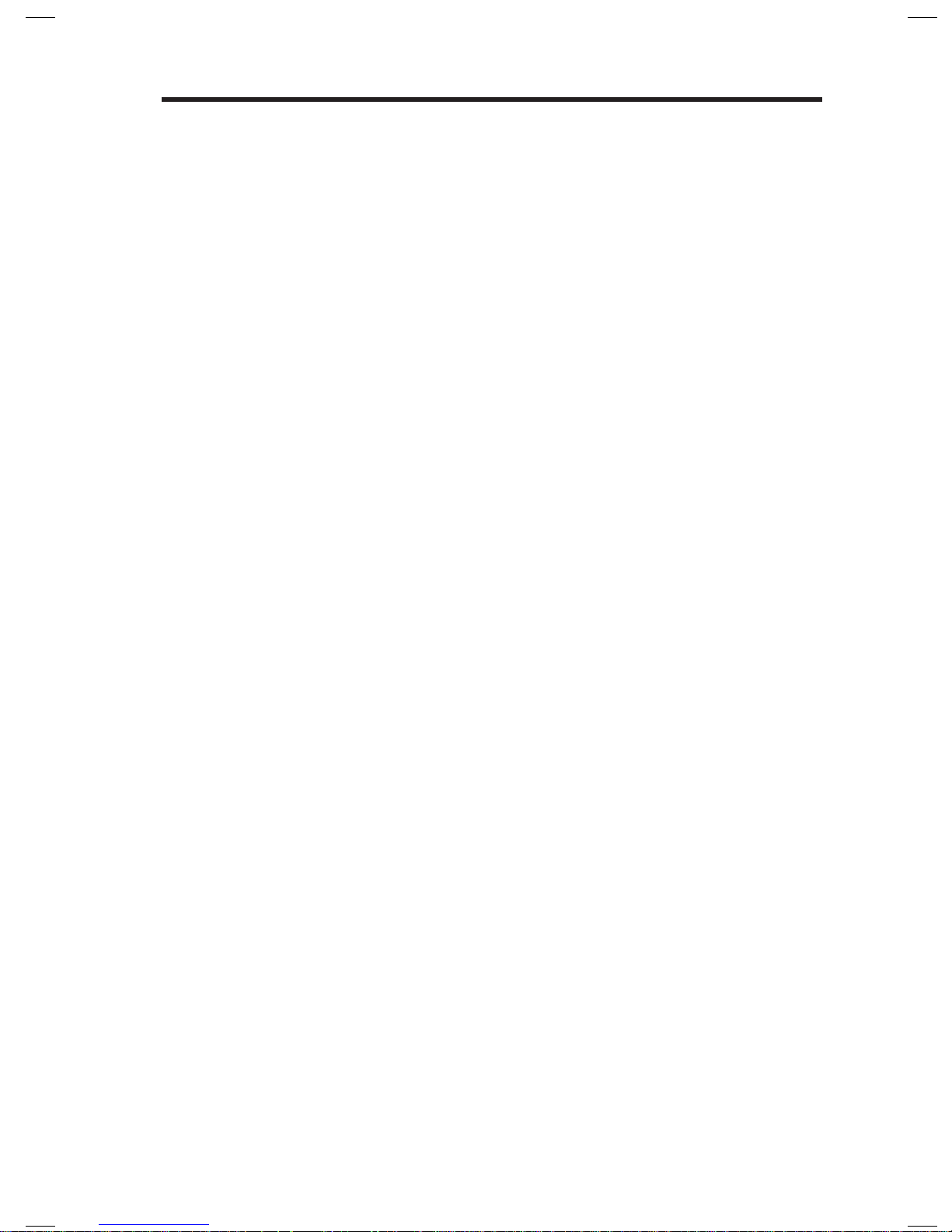
English - 3
Contents
Introduction
About your Lifestyle® system .......................................................................... 5
System features ......................................................................................... 5
If you need help .......................................................................................... 5
Controls and Indicators
Remote Control .................................................................................................. 6
Using the remote ....................................................................................... 6
Navigation controls ................................................................................... 7
Playback controls ....................................................................................... 7
Information display ................................................................................... 8
Remote glow button .................................................................................. 8
MORE buttons .................................................................................................... 9
Activating a MORE button function ........................................................ 9
Button function definitions ..................................................................... 9
Control Console .................................................................................................. 11
Speaker Array (135 series III systems only) .................................................. 12
Acoustimass® Module (135 series III systems only) .................................... 12
Power On/Off Controls
Starting your system ........................................................................................ 13
Turning on your TV ............................................................................................ 13
Shutting down your system ............................................................................ 13
Operating Your System Sources
Selecting a source ............................................................................................. 14
Watching TV ....................................................................................................... 15
Using a set-top box .................................................................................... 15
Using the tuner in your TV........................................................................ 15
Tuning to a TV station ............................................................................... 15
Playing audio/video devices ............................................................................ 16
Using SoundTouch ............................................................................................ 16
Selecting the radio ............................................................................................ 17
Tuning to a station ..................................................................................... 17
Storing a preset station ............................................................................ 17
Recalling a preset station ......................................................................... 17
Deleting a preset station .......................................................................... 17
Optional radio tuner settings .................................................................. 17
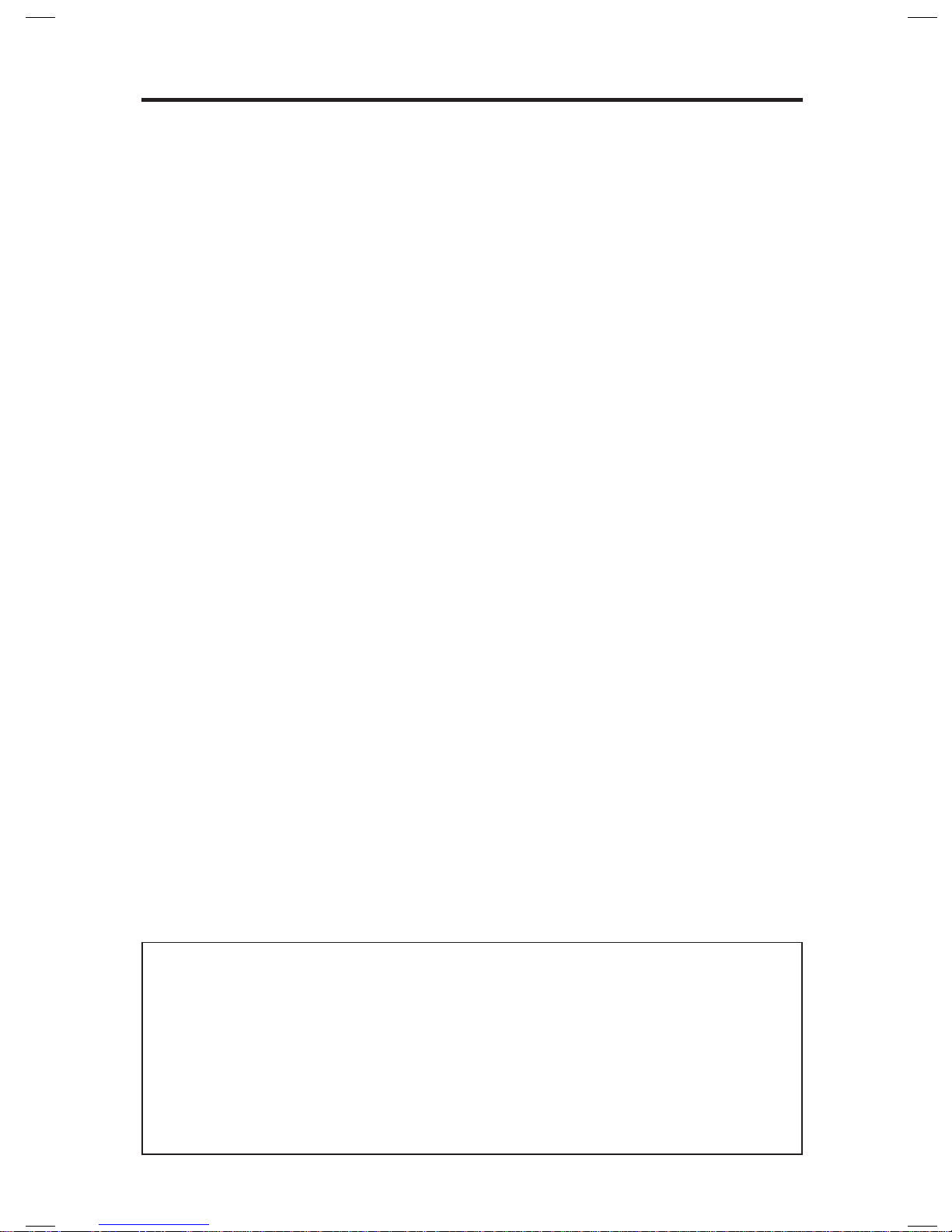
4 - English
Contents
Playing content from an iPod or iPhone ...................................................... 18
Using the front console inputs ....................................................................... 19
Front USB input .......................................................................................... 19
Front Analog A/V input ............................................................................. 20
Front HDMI™ input ..................................................................................... 20
Changing the image view................................................................................. 20
Changing System Options
Using the system OPTIONS menu.................................................................. 21
OPTIONS menu .................................................................................................. 21
Changing Your System Setup
UNIFY® system overview .................................................................................. 24
Using the UNIFY menu ..................................................................................... 24
Care and Maintenance
Troubleshooting ................................................................................................ 25
Resetting the system ................................................................................ 28
Pairing the remote with the console ...................................................... 28
Performing a system software update .................................................. 29
Contacting customer service .......................................................................... 29
Replacing the batteries .................................................................................... 29
Cleaning ............................................................................................................... 30
Limited warranty ............................................................................................... 30
Technical information ....................................................................................... 31
Licensing information ...................................................................................... 32
Please complete and retain for your records
The serial and model number can be found on the bottom panel of the product.
LIFESTYLE® model: _____________________________________________________________
Control console serial number: ____________________________________________________
Acoustimass® serial number: _____________________________________________________
Speaker array serial number (135 Series III systems): ________________________________
We suggest you keep your receipt with this owner’s guide.
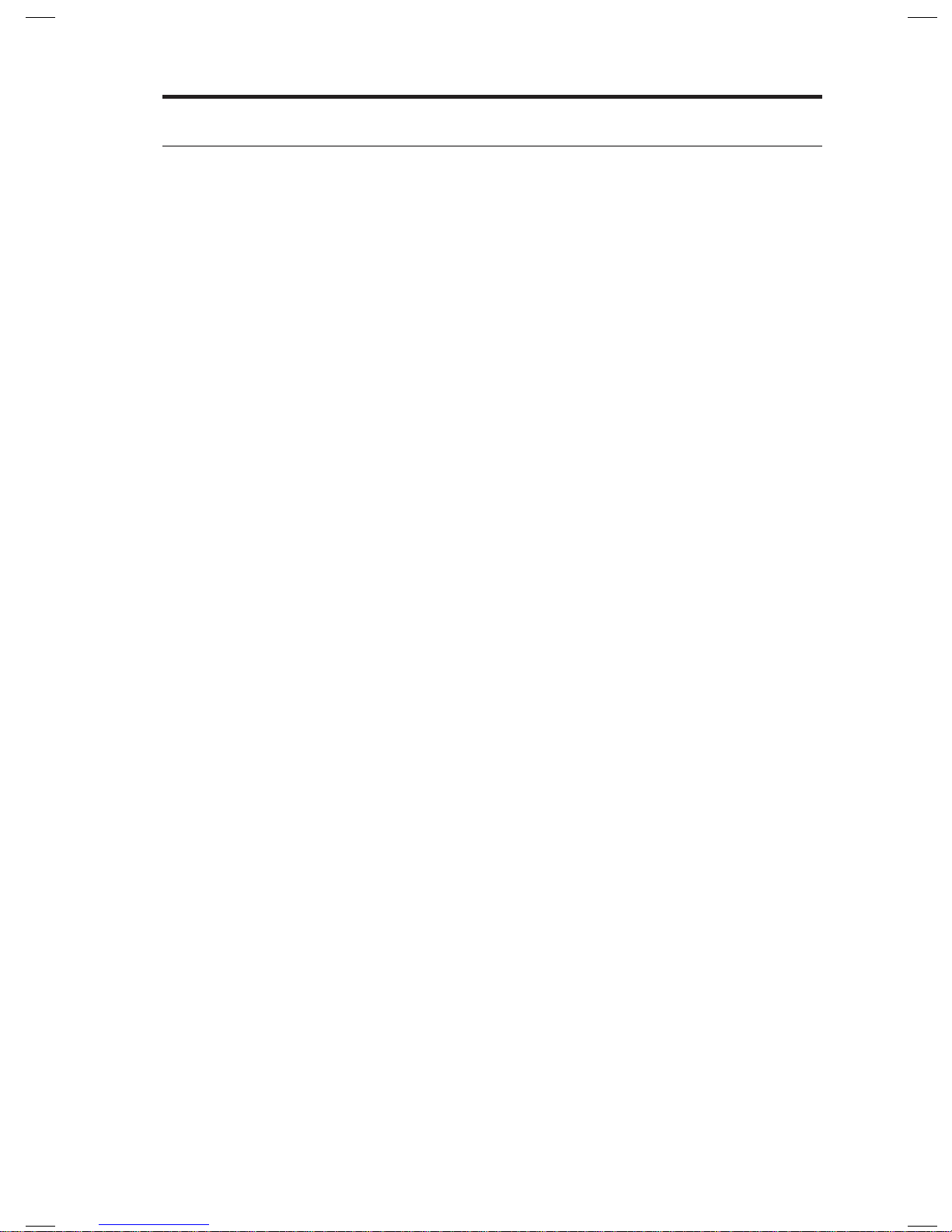
English - 5
Introduction
About your Lifestyle® system
Thank you for choosing a Bose® Lifestyle® system for your home. This elegant and
easy-to-use system delivers superior performance for both music and video.
By now you should have successfully set up your system using the UNIFY
®
intelligent integration system and calibrated the sound for your room using the
ADAPTiQ
®
audio calibration system.
This guide describes your new remote control and shows you how to operate your
system and its connected devices.
System features
• UNIFY intelligent integration system helps to easily add devices to your system.
• SoundTouch
™
wireless adapter enables SoundTouch™ on your system.
• 3D video capability (requires that you connect a 3D-capable TV and a
3D-capable Blu-ray Disc
™
player, game console, cable box, or other source
to your Lifestyle
®
system).
• ADAPTiQ audio calibration system that optimizes system performance for
your room.
• RF remote control
• HDMI
™
connectivity
• Video up-conversion to 1080p
• Photo viewing using a USB flash drive.
• AM/FM radio
• Back panel connector for a 30-pin accessory dock (not included) compatible
with most iPod and iPhone devices.
• The control console and attached components can be easily hidden away.
If you need help
If you experience any operating difficulties, be sure to see “Troubleshooting” on
page 25. You can solve the most common operating problems using the helpful
tips provided there. If you need additional help or service for your product, please
refer to the included contact sheet.
IMPORTANT! – Please register your product right away!
Registering your product enables you to receive notifications of system software
updates to keep your product performing optimally. It also allows us to send you
information about new products and special offers from Bose.
Please follow the instructions on your Product Registration Card to register. Failure
to register will not affect your limited warranty rights or your eligibility to obtain
system software updates.
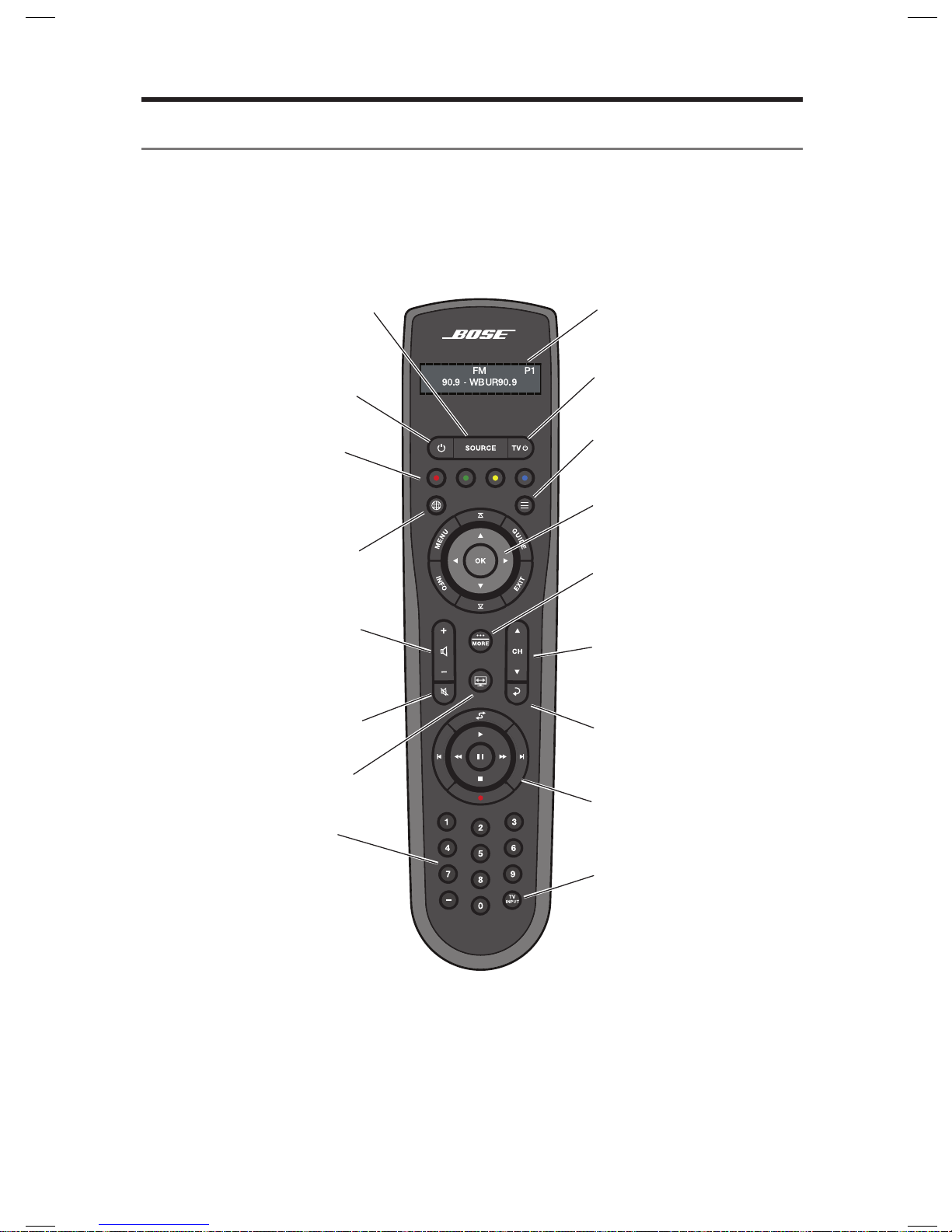
6 - English
Controls and Indicators
Remote Control
Using the remote
This advanced radio frequency remote works throughout the room. You do not
need to aim it at the control console.
SOURCE
– Displays and selects
connected devices from the
source menu on your TV
Power
– Turns your system on
or off
Volume Up/Down
– Increases
(+) or decreases (–) the system
volume
– Mutes/unmutes system
– Changes how
– Allows
Information Display –
See page 8
TV Power – Turns your TV
on or off
Navigation Controls –
See page 7
MORE – Displays additional
device-specific controls and
information on your TV
See page 9.
Channel Up/Down – Next
or previous numbered
channel or preset
Last Channel – Returns
to last channel or preset
Playback Controls –
See page 7
TV Input – Changes
inputs on your TV
Internet
– Activates Internet
accesss on third-party devices
such as
Blu-ray Disc™ players
and set-top boxes
Teletext – Turns Teletext
controls on and off
Color functions
– Activates
color-related functions on
connected sources such as
Blu-ray Disc
™
players and set-
top boxes, and for Teletext
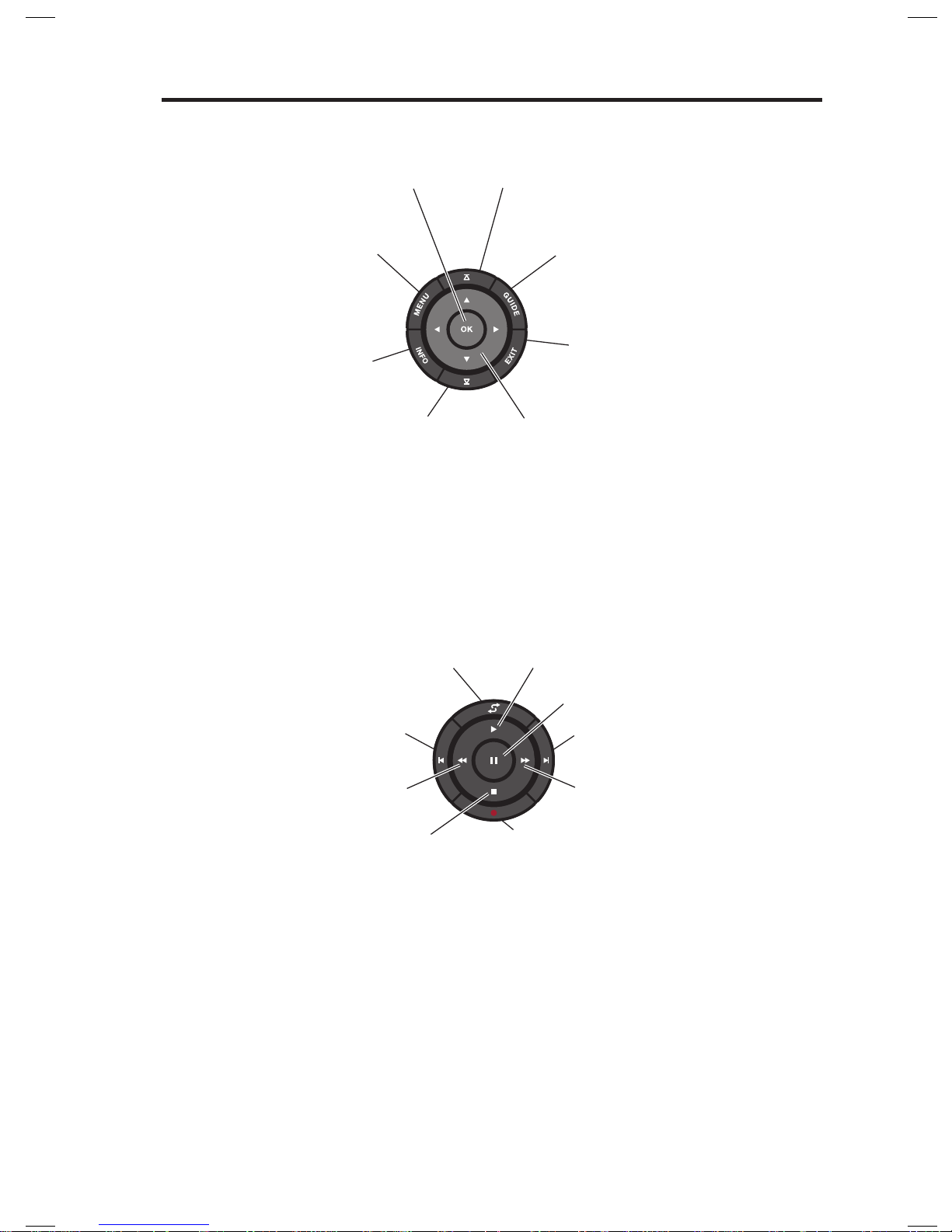
Controls and Indicators
English - 7
Navigation controls
MENU – Displays the menu
for a connected device
INFO – Displays program
information
OK – Selects or confirms
highlighted item
Page Up – Moves to
previous page
GUIDE – Displays your set-top box
or TV program guide, or Blu-ray
Disc
™
player popup menu
EXIT – Clears a menu or guide
from your TV screen
Left/Right and Up/Down –
Navigation control
Page Down – Moves to
next page
Note: See “Operating Your System Sources” on page 14 for more details on
using navigation and playback controls with selected sources.
Playback controls
Shuffle
Play
Quick Skip/Skip Forward
Seek Forward/Fast Forward
RecordStop
Seek Backward/Rewind
Quick Replay/Skip Backward
Pause

Controls and Indicators
8 - English
Information display
The display provides operating and system status information.
Examples:
Source identification
Cable
Volume
Cable
43
Radio tuner
FM
90.9 - WBUR90.9
P1
iPod
iPod
Album
Operating prompt
Hold number key
to set preset
SoundTouch
™
Remote glow button
Pressing the glow button on the rear of the remote illuminates the remote
buttons and the display. The light turns off automatically after several seconds to
prolong battery life.
To adjust the illumination level of the display:
Note: If the currently selected source is AM or FM,
switch to any other source before making this
adjustment. This prevents unintentionally deleting
a radio preset.
1. Press and hold the
and OK buttons at the same
time for 5 seconds.
2. Press the up
or down navigation button to
select Brightness or Contrast.
3. Press the left
or right navigation button to
decrease or increase the illumination level.
4. Press either the OK or
to return to normal
operation.
SoundTouch
Presets
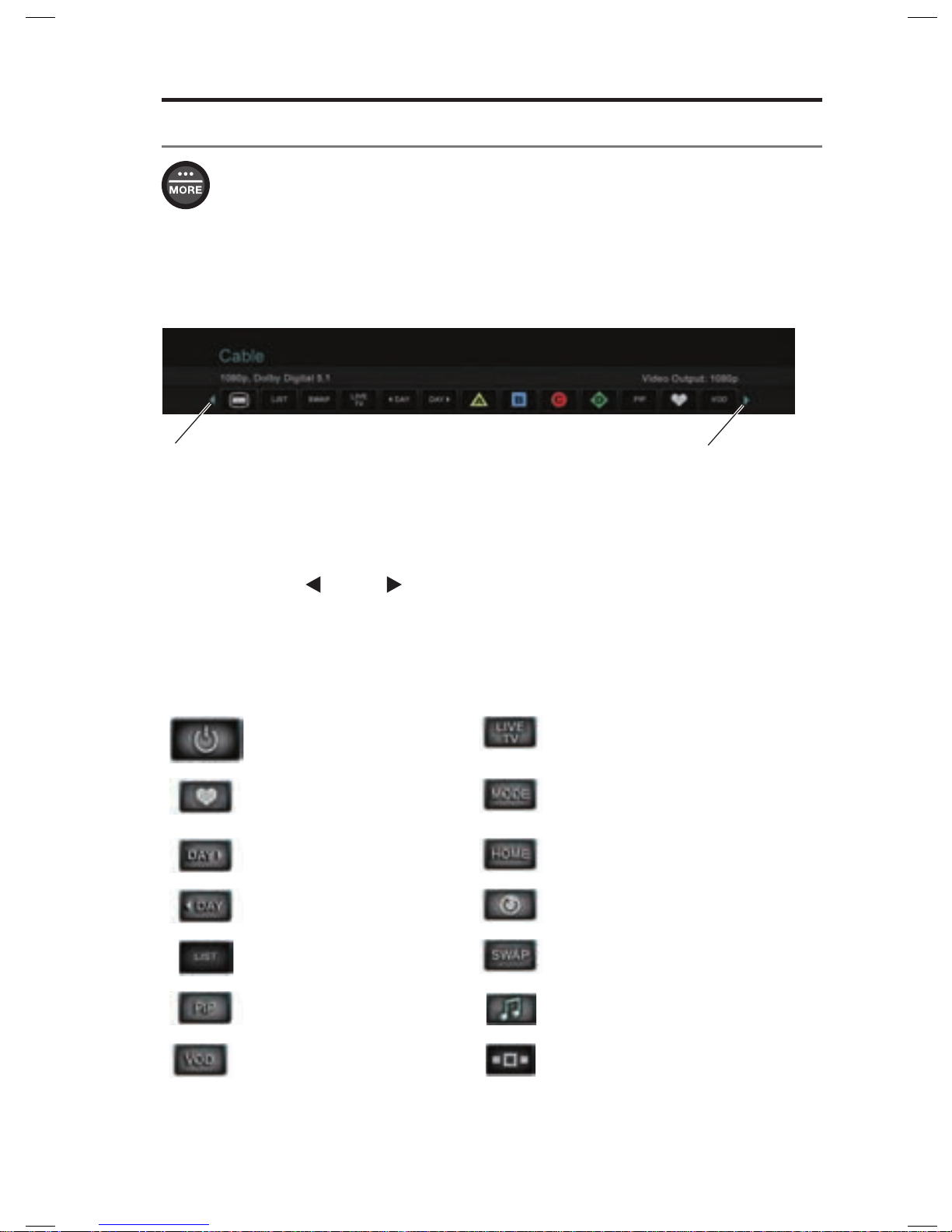
Controls and Indicators
English - 9
MORE buttons
Press the MORE button to display additional button functions along the
top of your TV screen for the current source. The functions that appear
depend on the selected source. Only 13 of the available buttons can be
displayed. An arrow at the right or left of the buttons indicates if additional
buttons are available.
When there are more than 13 buttons, an arrow appears either to the right or left of
the displayed buttons telling you to scroll left or right to see the other buttons.
Indicates more buttons to
the left. Move highlight left.
Indicates more buttons to the
right. Move highlight right.
Activating a MORE button function
1. Press the remote MORE button.
2. Press the left
or right navigation button to highlight the function you want
to activate.
3. Press the remote OK button.
Button function definitions
Turns device power on/off. Switches your TV to live
programming.
Displays a list of favorite
channels.
Switches between main features
(from DVD to VCR, for example) on
a combo device.
Displays program guide for
next day.
Moves to the “Home” state of the
device.
Displays program guide for
previous day.
Selects a repeat option on the
current source.
Displays playlist of recorded
programs.
Switches tuners in a multi-tuner
device.
Picture-in-picture mode. Switches between TV and radio on
a set-top box that provides both.
Video on demand. Switches tuners in a multi-tuner
device.

Controls and Indicators
10 - English
Button function definitions (continued)
Allows you to enter a 3-digit number
(Japan only).
Displays the OPTIONS menu.
See “Changing System Options” on
page 21.
Accesses the system menu for your
set-top box.
Access the Top Menu (or Title Menu)
on Blu-ray Disc™ players.
Accesses A, B, C, or D functions in an
interactive program guide.
Accesses Xbox® functions.
Accesses data broadcast on a tuner
device (Japan only).
Accesses PlayStation® functions.
Selects different types of video broadcast (EU only).
Allows you to rate certain content,
such as a TiVo® program.
Accesses specific “tools” on Blu-ray
Disc™ players or set-top boxes.

Controls and Indicators
English - 11
Control console
1
2
3
4
5
6
1
System status indicator
Off..... ...................System is off
Red ......................Network standby
Blinking green .....System is starting
Solid green ..........System is on and ready to use
Amber ..................System is off or turning off, and when charging iPod or
iPhone in the optional accessory dock (available from Bose)
2
Front A/V inputs
Used for temporarily connecting an audio/video device such as a camcorder.
3
Headphones output
Accepts stereo headphones with a 3.5 mm stereo plug. Volume level is set by
the volume controls.
4
Control buttons
Power
on/off
Source
selection
Mute/
unmute
Volume
down
Volume
up
UNIFY®
menu
(page 24)
5
Front USB input
Used for viewing photo files from a USB device including a digital camera.
Also used for updating system software.
6
Front HDMI
™
input
Used for temporarily connecting an HDMI device such as a video camera.
