Page 1

DIGITAL
Owner's Guide
Brugervejledning
Bedienungsanleitung
Guia de usario
Notice d'utilitsation
Manuale di istruzioni
MUSIC
SYSTEM
Gebruiksaanwijzi
Bruksanvisningen
ng
Page 2
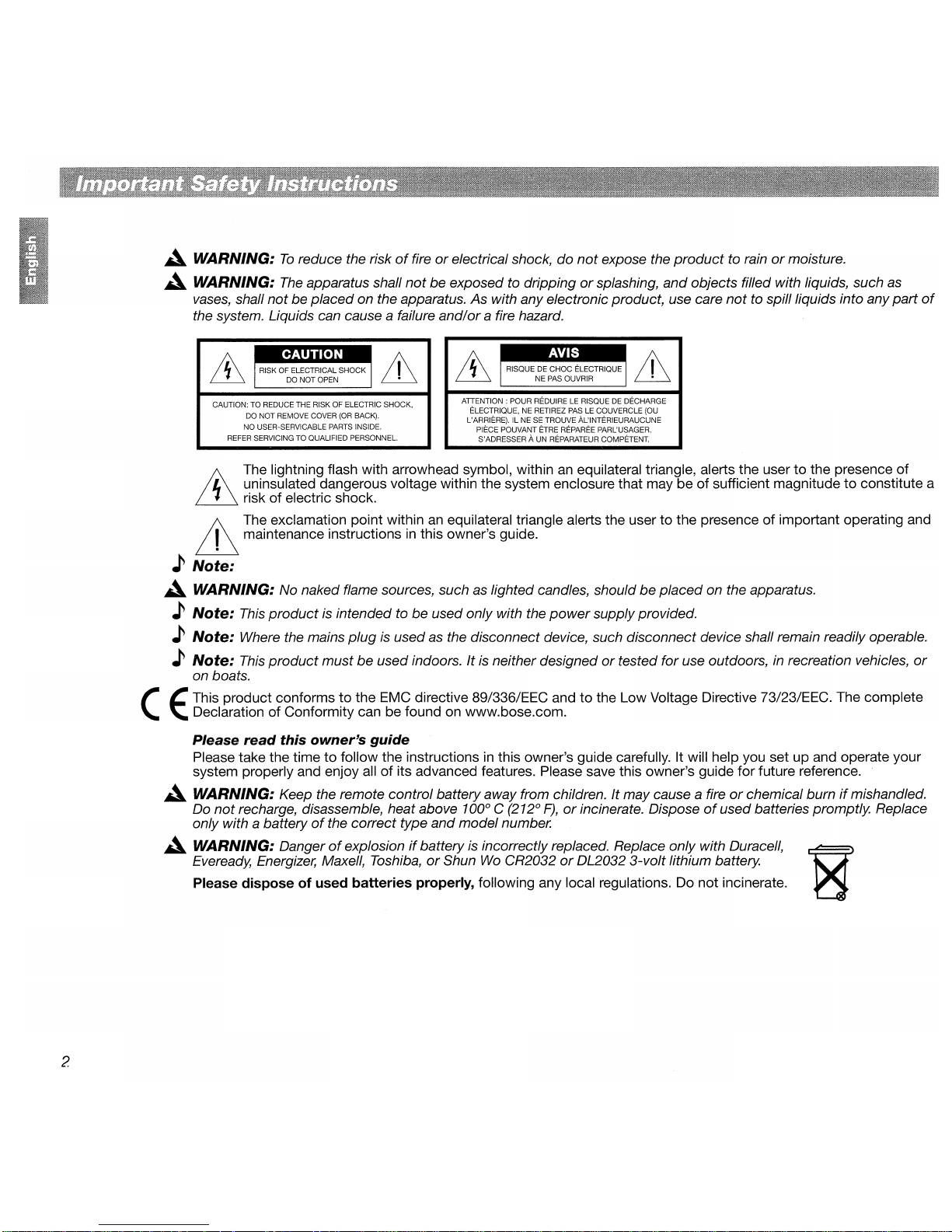
A WARNING:
A WARNING:
vases,
the system. Liquids can cause a failure and/ora fire hazard.
shall
To
reduce the riskoffireorelectrical shock, do
The
apparatus shall
not
be placedon the apparatus. As with anyelectronicproduct, use care
not
be exposed to drippingorsplashing,
not
expose the
product
and
to rainormoisture.
objects filled with liquids, such as
not
to spillliquids into any
part
of
t RISK
~
CAUTION: TO REDUCE THE RISK OF ELECTRIC SHOCK,
REFER SERVICING TO QUALIFIED PERSONNEL.
OF
E~ECTRIC:L
DO NOTOPEN
DO NOT REMOVE COVER
NO USER-SERVICABLEPARTS INSIDE.
The lightning flash with arrowhead symbol, withinanequilateral triangle, alerts the usertothe presence
SHOCK
(OR
BACK).
~
fJ\
t RISQUE
~
ATIENTION : POUR REDUIRELERISQUEDEDECHARGE
ELECTRIQUE, NE RETIREZ PAS
L'ARRIERE). IL NE SE TROUVE AL'INTERIEURAUCUNE
PIECE POUVANT ETRE REPAREE PARL'USAGER.
S'ADRESSER A UN REPARATEUR COMPETENT.
L uninsulated dangerous voltage within the system enclosure that may be
~l
&
ill
riskofelectric shock.
M The exclamation point within
maintenance instructionsinthis owner's guide.
an
equilateral triangle alerts the usertothe presenceofimportant operating and
DE
~HOC
ELECTRIQUE t
NE PAS OUVRIR
LE
~
COUVERCLE (OU
of
sufficient magnitudetoconstitute a
) Note:
A WARNING: No naked flame sources, such as lighted candles, should be placed on the apparatus.
) Note: This
) Note: Where the mains
) Note: This
on boats.
(
This product conformstothe EMC directive 89/336/EEC andtothe Low Voltage Directive 73/23/EEC. The complete
Declaration
E
Please
Please take the timetofollow the instructionsinthis owner's guide carefully. It will help you set up and operate your
system properly and enjoy all
A WARNING: Keep the remote control batteryaway from children. It may cause a fire
Do
not
only with
A WARNING: Danger
Eveready, Energizer, Maxell, Toshiba,orShunWoCR2032orDL2032 3-volt lithium battery.
Please dispose of used batteries properly, following any local regulations. Do not incinerate.
productisintended to be used only with the
plugisused as the disconnect device, such disconnect device shall remain readily operable.
product
of
read
recharge, disassemble, heat above 100
a battery
must be usedindoors. Itisneither designedortested for use outdoors,inrecreation vehicles,
Conformity can be found on www.bose.com.
this
owner's
of
guide
of
its advanced features. Please save this owner's guide for future reference.
the correct type and model number.
of
explosionifbattery
is
power
supplyprovided.
or
0
incorrectly replaced. Replace only with Duracell, g
C (212
0
F),orincinerate. Disposeofused batteries promptly. Replace
chemical burnifmishandled.
of
or
2
Page 3
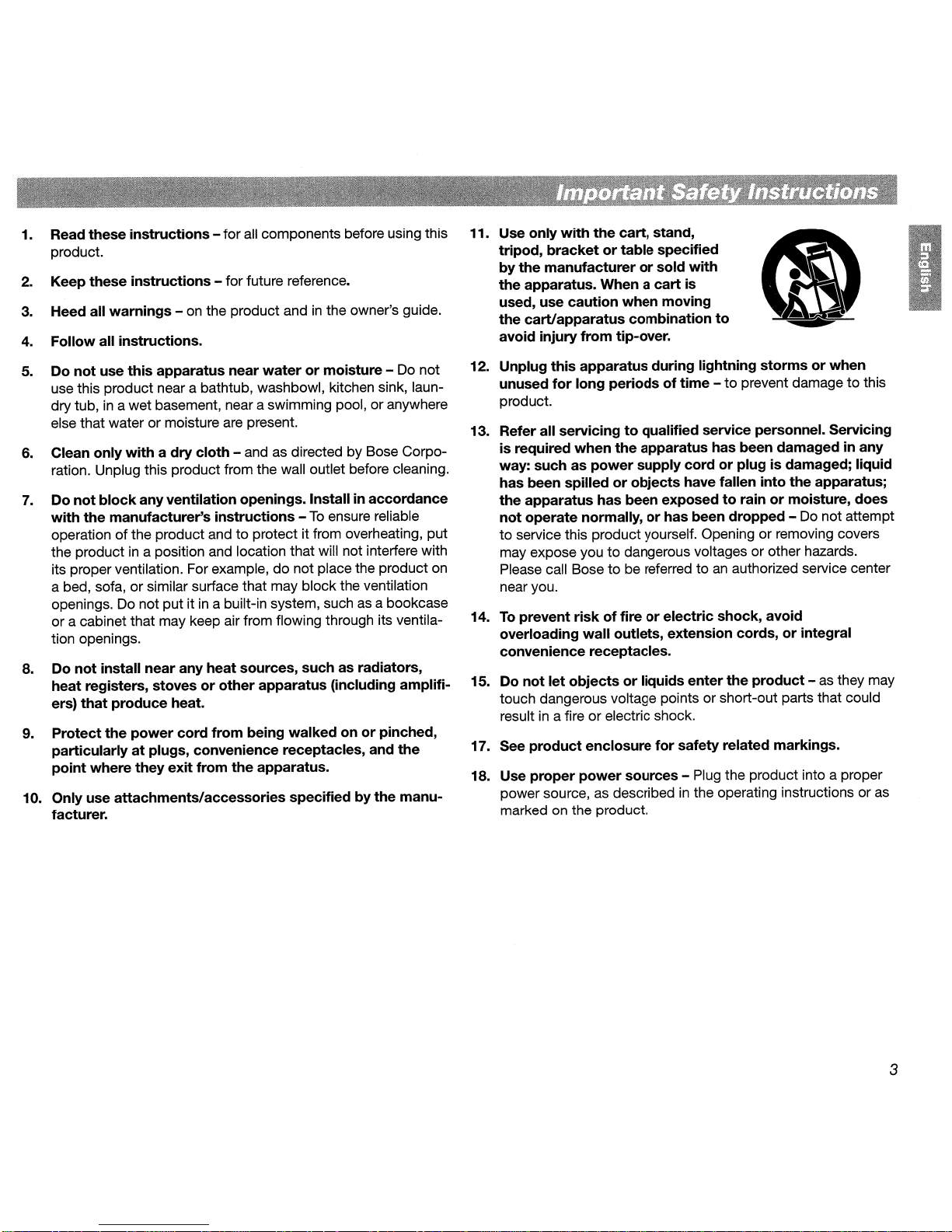
1.
Read
these
instructions
product. tripod,
2.
Keep these
3. Heed all
instructions
warnings
- for
all
components before using this 11.
- for future reference.
- on the product and
in
the owner's guide.
4. Follow all instructions.
Use only
by
the
with
the
cart, stand,
bracketortable
the
manufacturerorsold
apparatus. When a
specified
with
cart
is
used, use caution when moving
the
cart/apparatus
injury
avoid
from
combination
tip-over.
to
Do
not
use
this
5.
use this product near a bathtub, washbowl, kitchen sink, laundry tub,
else that water or moisture are present.
6.
Clean only
ration. Unplug this product from the wall outlet before cleaning.
Do
7.
with
operation
the product
its proper ventilation. For example,
a bed, sofa, or similar surface that may block the ventilation
openings. Do not put it
or a cabinet that may keep air from flowing through its ventilation openings.
8. Do
in
not
block
the
manufacturer's
not
install near any heat sources, such as radiators,
heat registers, stoves
ers)
that
produce
9.
Protect
the
particularly
point
where
10. Onlyuse
apparatus near
a wet basement, near a swimming pool, or anywhere
withadry
cloth
anyventilation openings. Installinaccordance
instructions
of
the product and to protect it from overheating, put
in
a position and location that will not interfere with
in
a built-in system, suchasa bookcase
or
heat.
power
cord
from
at
plugs, convenience receptacles, and
they
exit
from
attachments/accessories
waterormoisture-
- and as directed by Bose Corpo-
-
To
ensure reliable
do
not place the product
other
apparatus (including amplifi-
being
walkedonor
the
apparatus.
specifiedbythe
facturer.
Do
not
pinched,
the
manu-
on
12. Unplug
unused
product.
13.
Refer all servicingtoqualified service personnel. Servicing
is
way: such as
has been spilled
the
not
to
may expose you
Please call Bose to be referred toanauthorized service center
near you.
14.
To
this
for
required
apparatus during lightning
long periodsoftime
when
the
apparatus has been damaged in any
power
supply
or
objects
-
cordorplugisdamaged; liquid
have fallen into
stormsorwhen
to
prevent damagetothis
the
apparatus;
apparatus has been exposedtorainormoisture, does
operate normally,orhas been dropped - Do not attempt
service this product yourself. Opening or removing covers
to
dangerous voltages or other hazards.
prevent
riskoffireorelectric
shock, avoid
overloading wall outlets, extension cords,orintegral
convenience receptacles.
15.
Do
not
let
objectsorliquids
touch dangerous voltage points or short-out parts that could
in
result
17.
See
18.
Use
power source,asdescribedinthe operating instructions or
marked on the product.
a fire or electric shock.
product
proper
enclosure
power
sources - Plug the product into a proper
enter
the
product
for
safety related markings.
-
as
they may
as
3
Page 4
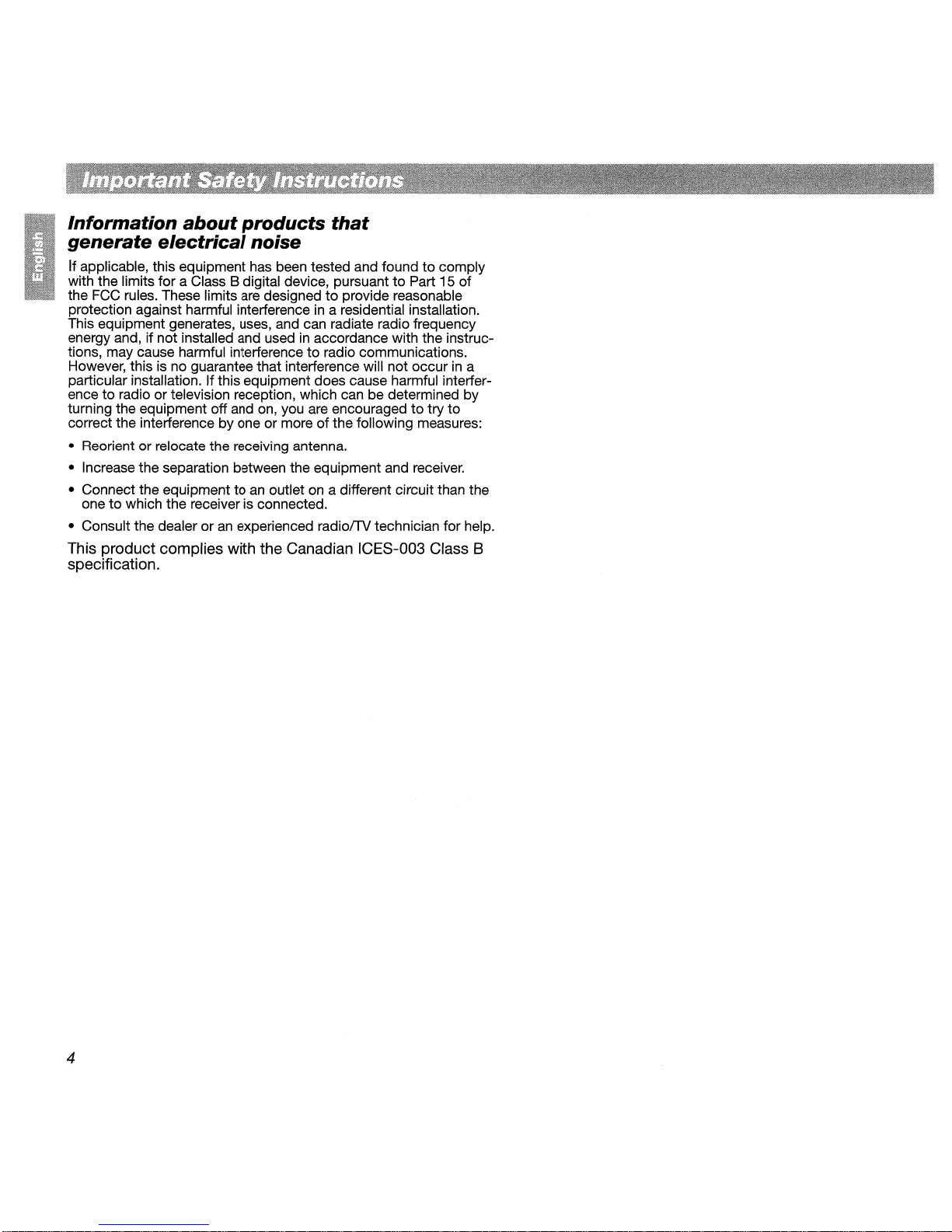
Information
about
products
that
generate electrical noise
If applicable, this equipment has been tested and foundtocomply
with the limits for a Class B digital device, pursuant
the FCC rules. These limits are designed
protection against harmful interference
This equipment generates, uses, and can radiate radio frequency
energy and, if not installed and used
tions, may cause harmful interference
However, this is no guarantee that interference will not occur
particular installation. If this equipment does cause harmful interference
to
turning the equipment off and on, you are encouraged
correct the interference by one or moreofthe following measures:
• Reorient or relocate the receiving antenna.
• Increase the separation between the equipment and receiver.
• Connect the equipment to
• Consult the dealer or
radio or television reception, which can be determined by
an
to
which the receiver is connected.
one
an
outlet on a different circuit than the
experienced radiolTV technician for help.
to
provide reasonable
in
a residential installation.
in
accordance with the instruc-
to
radio communications.
This product complies with the Canadian ICES-003 Class 8
specification.
to
Part 15 of
to
try
to
in
a
4
Page 5
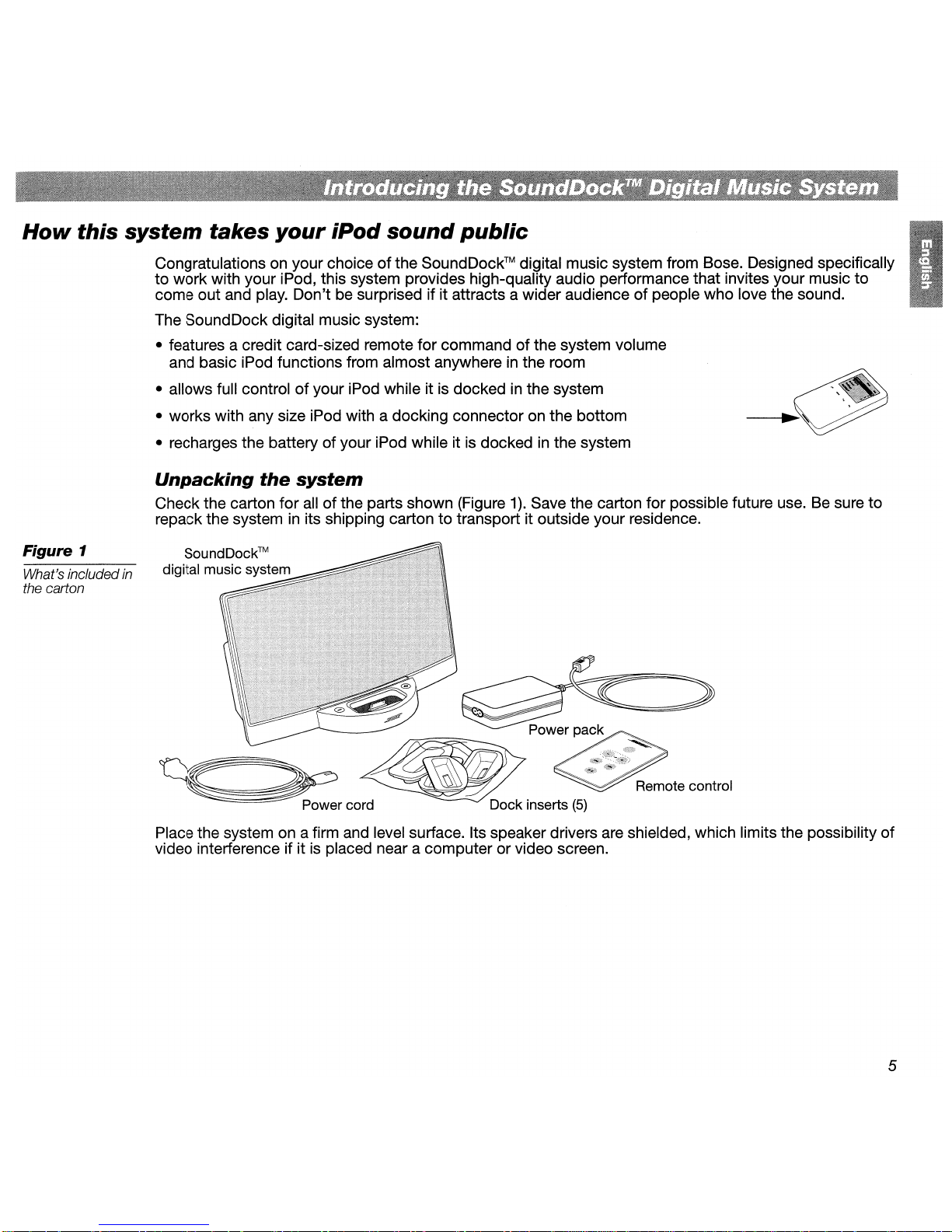
How
this system takes your iPod sound public
Figure 1
What's includedin
the carton
Congratulationsonyour choiceofthe
to work with your iPod, this system provides high-quality audio performance that invites your music to
come out and play. Don't be surprised if it attracts a wider audience
The SoundDock digital music system:
- features a credit card-sized remote for command of the system volume
and basic iPod functions from almost anywhere
-allows
- works with any size iPod with a docking connector on the bottom
- recharges the battery of your iPod while it
full controlofyour iPod while it is dockedinthe system
SoundDock™
is
dockedinthe system
digital music system from Bose. Designed specifically
of
people who love the sound.
in
the room
Unpacking the system
Check the carton for
repack the system
allofthe parts shown (Figure
in
its shipping carton to transport it outside your residence.
1).
Save the carton for possible future use. Be sure to
~
Power cord
Place the system on a firm and level surface. Its speaker drivers are shielded, which limits the possibility of
video interference if it
is
~
Dock inserts
placed near a computer or video screen.
<-~ote
(5)
control
5
Page 6
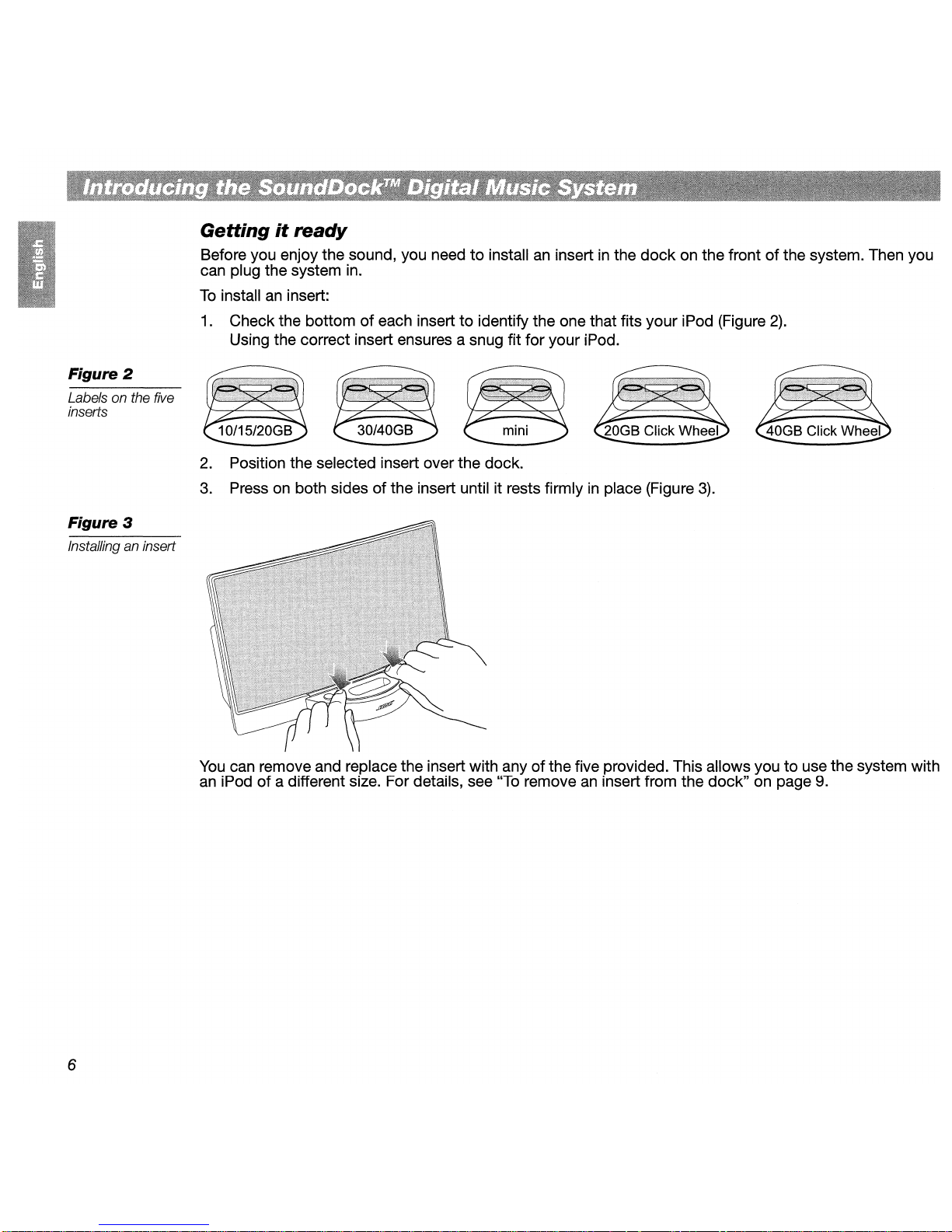
Figure 2
Labelsonthe
inserts
five
Figure 3
Installinganinsert
Gettingitready
Before you enjoy the sound, you need to installaninsertinthe
can plug the system
To
installaninsert:
1.
Check the bottom of each insert to identify the one that fits your iPod (Figure
in.
Using the correct insert ensures a snug fit for your iPod.
2.
Position the selected insert over the dock.
3.
Pressonboth sides ofthe insert until it rests firmlyinplace (Figure
dock
on the front ofthe system. Then you
2).
3).
You
can remove and replace the insert with any of the five provided. This allows you to use the system with
an
iPodofa different size. For details, see
6
"To
removeaninsert from the dock" on page
9.
Page 7

Figure 4
Plugging in the
system
With the proper insert installed, you can now pluginthe system.
on
Be sure you can see the symbol
of
back
To
For the
2.2 or later
To
display. If you need
the system matching the directionofthe arrows on this connector and on the system.
check for iPod compatibility
SoundDock™
of
the Apple software.
system remote control to work as intended with your iPod, it must be running Version
check your iPod for the software version currently installed, select Settings, About, Version on the iPod
to
upgrade, simply visit the Apple iPod website and follow the instructions there for a
topofthe small connector end (Figure
4).
Insert it into the jack on the
free download. Go to:
http://www.apple.com/i
pod/
download/
7
Page 8

Using the system
Your
SoundDock™
to play what you want and insert it into the
You
should hear the music immediately.
•
If you do not, refer
digital music system is readytogoassoonasyou plug it in. Simply set your iPod
dock
on the frontofthe system (below).
to
"Troubleshooting" on page 1
O.
• The + and - buttons on either side of the
adjust the system volume.
• Whenever your iPod
J Note: When earphones are
is
dockedinthe system, it recharges (until fully charged).
plugged
into
dock
(right) allow you to
your
iPod, sound comes from
Taking control
Use the remotetocontrol the soundasyou move around the room.
to
• Press once
It continues charging while
• Turn on your iPod and press to adjust the system volume.
Press and hold for faster adjustment.
• Press
Press
• Press once
Press hold
Other
•Tomute the system - Set the system volumetoits lowest level, or press
control options:
playback, or turn offyour iPod.
turn off your iPod.
in
the dock.
to
movetothe previous or next track.
to fast-forward or reverse the current track.
to
pause play; again to resume it.
to
turn off your iPod.
both
the earphones
and
to
temporarily halt
the system.
•
To
turn off the SoundDock system - Remove your iPod from the
the outlet.
Using your iPod:
• Your iPod navigation controls are fully functional while itisdockedinthe system.
• Your iPod volume jog wheel changes the headphone volume only. It has no effect
on the SoundDock system.
8
dock
or unplug the system from
Page 9

Maintaining
the
system
Figure 5
Inserting a
battery
new
Changing the remote control batteryisthe only regular maintenance thatisrequired.
the system
To
replace
Replace the remote control battery when it stops operating (normally every year or two), or its range seems
reduced. Use only a Duracell, Eveready, Energizer, Maxell, Toshiba, or Shun
lithium battery.
Keep
range of
To
clean the system
Wipe the system using a soft dry cloth.
Do
•
•
Do
as
needed.
the
remote
in
mind that lighting and other room conditions,inaddition to battery age, can affect the operating
an
infrared remote control.
not use solvents, chemicals, or sprays.
not allow liquids to spill or objects to drop into any openings.
control
battery
You
can also lightly vacuum the grille.
Wo
You
may also clean
CR2032 or DL2032 3-volt
Figure 6
Removing an
insert
To
remove
1.
With your thumbsonthe frontofthe dock near the
until the rear
2.
Lift out the insert and replace it with the one you need.
an
insert
of
the insert lifts up (Figure
from the dock
6).
Bose®
logo, and your index fingers inside it, pinch
9
Page 10

Troubleshooting
Problem
Your iPod does not
properly
No sound
No sound
is not charging
No sound after quickly
undocking or docking
your iPod
Your iPod does not respond
to the SoundDock remote
control buttons shown:
and
dock
your iPod
Whattodo
Make sure the
•
(refer to "Getting it ready"
Remove your iPod from the dockand check for obstructions on the connectors
•
the dock and on your iPod. Then reseat itinthe dock.
Make sure the system is plugged in, your iPod is turned on, and a music track is
•
selected and playing.
Press the Play/Pause buttononthe remote control.
•
e
Increase the volume setting for the system.
Remove your iPod from the dock, wait briefly, then reseat it.
•
to do this a few times.
Make sure your iPod is running compatible software
•
(refer to
Make sure the powercableissecurely pluggedinto a functioning wall outet
•
and with the symbol on the small connector matched to the one on the back
SoundDock™
ofthe
Make sure your iPod is firmly seatedinthe dock.
•
Remove your iPod from the dock, wait for 5 seconds, and return ittothe dock.
•
Unplug the power cable for 1 minute, then plug it back in. This resets the system.
•
Remove your iPod from the dock, wait briefly, then reseat it.
•
a few times.
Try the remote from a different location. If it works there, strong lighting or other
•
room conditions may be causing the problem.
Make sure nothing blocks the infrared
•
SoundDock system. Wipe off the small red lens on the front end
Check the remote control batterytomake sure the + side is upasshown
•
in
Figure 5onpage
Replace the remote control battery.
•
Upgrade softwareonyour iPod. For details, referto"To
•
ity" on page
dock
insertisthe proper fit for your iPod
on
page
6).
"To
check for iPod compatibility" on page
system. Refer to Figure 4 on page
(lR)
9.
7.
You
may need
7).
7.
You
may need todothis
signal path from the remotetoyour
of
the remote.
check for iPod compatibil-
in
Your SoundDock system
does not respondtoits
remote commands or
+ and - volume buttons on
the front
of
the system
10
to
the
Unplug the power cable for 1 minute, then plug it back in. This resets the system.
•
•
Contact
Bose®
Customer Service about the problem.
Page 11

Customer
For questions
Bose directly, see the address list included
Warranty
Your SoundOock digital music system is covered by a transferable limited warranty. See your product registration card for details.
Please be sure
Product Registration at the bottom
www.bose.com
Technica/lnformation
Service
about
the
SoundOock™
to
fill out the information section on the card and mail ittoBose.
digital music system, contact your local
in
the carton.
of
the Customer Service pageofour website:
Bose®
dealer.Tocontact
Or,toregister online, select
Power
rating
1
00-240V~
50-60Hz, 1.5A
System
size
and
weight
6.65"H x 11.91"W x
(16.89cmx 30.26 cm x16.47 cm)
(2.1
4.56 Ib
kg)
6.48"0
11
Page 12

1111111111111111111
277647
-1I05~
Better
©2004 Bose Corporation, The Mountain,
Framingham, MA 01701-9168 USA
277647 AM
sound
Rev.OO
through
CCM-0007856
research®
Page 13

Page 14

OUR COMMITMENT TO YOU
We take great pride in designing eachofour products with the goalofproviding the highest accuracy musical performance possible in the price range
of
that product. We strive to
reproduce the musical sounds
as
closely as possible to thoseofthe original performance.
And we strive to avoid flashy sounds such as those associated with accentuated bass
and/or treble frequencies. While those sounds may be initially attractive to the novice,
they are not real and are not enduring. In addition, we use only the highest quality parts
and the latest assembly and quality control techniques to ensure the reliability and long
life
of
our products.
OUf
reputation rests on our steadfast pursuitofthis policy in sound systems for the home,
the automobile, and businesses.
At
Bose®
we reinvest 100%ofour earnings back into the company. This enables us to
support research that continually gives rise to new technologies for improving sound
reproduction.
When you purchase any product from Bose, we encourage you to compare it, as we do, to
competitive products for musical accuracy. We believe that this process will enhance your
appreciation
of
the product you select.
With best wishes from all
of
us at Bose for many yearsofenjoyable listening.
BOSE CORPORATION,
THE
MOUNTAIN, FRAMINGHAM, MA 01701-9168 U.S.A. TEL.: 508.879.7330
FAX:
508.766.7543 WWW.BOSE.COM
Page 15

Congratulationsonyour
new
digital
music
system.
When
you insert
your
iPod®
and listentohow
your
music fills
the
room,
we
think
you'll
understand
why
Bose
has
earned its
reputation
as
the
most respected
name in sound.
Because
we
know
you
appreciate music,
we'd
like
to
let
you
know
about
two
acclaimed headphones
from
Bose.
Bothofthem
offer
headphone
performance
that
will
improve
your
personal listening experience
wherever
you
happen
to
be -
at
home, in
the
office
or
on
thego.
..
;;;-------------------------------
QuietComfort®2
Acoustic
Noise
Cancelling®
headphones
Tri
Port®
headphones
Whether you
wanttoreduce noiseorlistentoyour iPod
with
crystal clear
sound,
we
think
you'll agree, these headphones are a great choice.
Enjoy the premium headphone experience from
Bose.
The award-winning
QuietComfort® 2 headphones deliver
an
unmatched combinationofnoise
reduction technology, audio performance and comfortable fit. They're
so
light, you may even
forget
you're wearing headphones.
Their
convenient
fold-flat
design
allows
for
easy
storageinthe
slim
carrying
case.
With
the
pressofa switch, patented
Bose®
technology
identifies unwanted noise and reduces it - while faithfully
preserving the music, movie dialogue
or
peacefulness
that
you desire. You'll
hear
your
iPod come
alive
with
the
best
audio
performance
we've
ever
developed
for
headphones.
Are you compromising your enjoymentofmusic
by using headphones
that
don't
soundasgood
as
they should?
At
Bose,
our
loveofmusic ledusto
want
some-
thing better. Presenting
TriPort®
headphones. Using
proprietary technology, TriPort headphones deliver
a unique combination
of
high-performance audio,
comfortable
fit
and
lightweight
design.
Treat yourself
to
headphones
that
let you enjoy
music the way
it
was meanttobe
heard - from
the vibrant reaches
of
a solo violintothe soulful
depths
of
a gritty blues vocal.
"...blissful sound... They reproduce music
with
impressive fidelity, whichisaided and abetted
by
the
noise cancellation circuitry."
- NEWS-GAZETTE
"*"****
A
Top
Five-Star Rating
"Lightweight
phones...
heavyweight
bass
performance."
- ROLLING
STONE
To
order directly,
call:
In
the
USA
800-277-5014
In
Canada 800-413-9484
To
experience these headphones
in person, visit a
Bose
Store
near you.
You
can
also
visitusonline:
In
the
USA
at www.bose.com/snd01
In
Canada
at www.bose.ca
Hear them and decide
for
yourself.
Try
eitherofthese headphones - or both -
with your
iPod
for a risk-free 30-day trial,
satisfaction guaranteed.
.....EI1I5~
Better
sound
throughresearch®
©2004 Bose Corporation. Patent rights issued and/or pending. Risk free refers to 30-day trial
only.
Price subjecttochange without notice. Delivery subject to product availability. Quotes
are
reprinted with permission: Rich Warren, News-Gazette, 5/19/03;
bv Steve Morqenstern from Rolling Stone, 11/14/02, ©2002 Rolling Stone LLC,
All
rights reserved. CCM-001219 PN281895_00 AM281895_00
Page 16

Product registration card.
For
U.S.,
Puerto
Rico,
and
Canada
residents
only.
Complete
and
return
this
cardorregister
online
at
www.bose.comlregisterorby calling
1-800-736-5076.
Don't
miss
out
on
important
update
information
and
more.
I)
Software
Updates
@
Our
Newest
Products
~
Upcoming
Events
--El1I.s~
Better
sound
through
research®
©2004
Bose
Corporation.
262933
AM
Rev.
04
CCM-030969
Page 17

Please
do not
send
productsorother
correspondence to
the
address
below.
318 E
Attention:
WR
Bose
Corporation
The
Mountain
PO. Box 9168
Framingham
MA
01701-9168
USA
PLACE
FIRST-CLASS
STAMP
HERE
III
..•
11.
III.
1111111••11111.1
•••••
11.1111
1111••11••1
••
I
...
11.1
Page 18

Exclusive
Remedy:
This
Limited
Warrantyisfully
transferable
provided
that
the
current
owner
furnishes
the
original
proofofpurchase
fromanauthorized
Bose®
dealer.
THE
MAXIMUM
LIABILITY
OF
BOSE
SHALL
NOT
EXCEED
THE
ACTUAL
PURCHASE
PRICE
PAIDBYYOU
FOR
THE
PRODUCT.INNO
EVENT
SHALL
BOSEBELIABLE
FOR
SPECIAL,
INCIDENTAL,
CON-
SEQUENTIALORINDIRECT
DAMAGES.
Some
placesdonot
allow
limitationsonthe
exclusionorlimitationofrelief,
special,
incidental,
consequentialorindirect
damages,
or
the
limitationofliabilitytospecified
amounts,sothe
above
limitationsorexclusions
may
not
applytoyou.
Other
conditions:
This
Limited
Warranty
gives
you
specific
legal
rights,
and
you
may
also
have
other
rights
which
vary
from
countrytocountryorstatetostate.
This
Limited
Warranty
is
voidifthe
label
bearing
the
serial
number
has
been
removedordefaced.
Your
Limited
Warranty
rights
are
not
diminishedifyoudonot
complete
and
return
the
product
registration
card.
Bose
Corporation
thanks
you
for
your
recent
Bose
product
purchase.
We
hope
it
will
give
you
yearsofsatisfaction.
For
your
benefit,werecommend
that
you
record
your
serial
number(s)
foundonthe
product(s)
and
other
purchase
informationonthis
card
and
keepitwith
your
personal
records
along
with
proofofpurchase.Ifnecessary,
this
information
will
allowusto
better
serve
your
needs.
Model
NameorNumber:
Serial
Number(s):
Date
Purchased:
Dealer's
Name:
Dealer's
Address:
Send
any
correspondence
regarding
product
information
or
Limited
Warranty
services
to:
Bose
Corporation,
The
Mountain,POBox
9168
Framingham,MA01701-9168
USA
508-879-7330ortoll-free
1-800-736-5076
This
Limited
Warranty
applies
onlytoBose
products
purchasedinthe
United
States,
Puerto
Rico
and
Canada.
For
Limited
Warranty
coverage
elsewhere,
please
contact
your
Bose
dealer.
318
E
Please
fill
out
either
the
Englishorthe
French
form.
Complete
and
return
this
cardorregister
online
at
www.bose.com/registerorby
calling
1-800-736-5076.
IMPORTANT: Among themany benefitsofregistering your
Bose®
product is the opportunitytoreceive valuable
product updatesfrom Bose. Fill
in
this cardtomake surewecan contact you with these updates.
This
card
registers
your
product
and
helpsusto
gain
a better
understanding
of our
customers.
Don't
miss
outonnotices
of important product
updates,
system
expansion
information
and
other
informationofinteresttoBose
customers.
01
First
Name:
Initial:ULast
Name:
Address:
(number
and
street)
I~~--------.L.-------'--------L--------L---~~----'-------l.----"--------'-------.L.--------L---~------'------.J
City:
State/Province:
I'------'---------------'-----------'-------'---------------'----------~---'-----------------'------------'I
~I
02
Phone
Number:
Apt#:
I
Zip
Code/Postal Code
I I I
Country
DUS
D
Canada
D
Puerto
Rico
03
Email
Address:
(Receive
up-to-date
informationonnew
Bose®
products
and
promotions.)
04
DateofPurchase:
(month/day/year)
LLJ
~I
05
Most
recent
Bose®
product
purchased:
1 D
Wave®
radio
2 D
Wave®
radio/CD
3 D Acoustic
Wave®
music
system
4 D
131®marine
speakers
5 D
141®
speakers
6 D
151®SEspeakers
7 D
161™speakers
8 D
201®
speakers
9 D
251®speakers
10D
301®speakers
11D601™speakers
12D901®speakers
13DAcoustimass®3speakers
14
D Acoustimass 5
speakers
15
D Acoustimass 6
speakers
16
D Acoustimass
10
speakers
17
D Acoustimass
15
speakers
18
D Acoustimass
16
speakers
19DVCS-1O®center
speaker
20DAviation
Headset
X
21DQuietComfort®
headphones
22DQuietComfort®2headphones
23DTriPort®
headphones
24DCompanion®2speaker
system
25DCompanion®3speaker
system
26DOther.
Please
specify:
_
*These systems maybe updated in the future by softwarethatwecan send you.
06
Please
indicate
the
serial
numberofthis
product.
(Foundonthe10label
attached to your productorconsult your owner's
manual
for
the
location.)
07
You
may
receive
informationonnew
Bose
products
and
special
promotions.Ifyou
would
liketochange
the
way
you
hear
from
us,
please
visit
www.bose.com/preferencesorcall
1-800-736-5076 to update
your
communication
preferences.
08
Pleasedonot
sharemyinformation
with
other companies
for
marketing
purposes.
D
Please fold and seal with tapebefore mailing. Do not staple.
Page 19

(continuedonother
side)
Whatiscovered:
All
parts
defectiveinmaterial
and
workmanship.
This
Limited
Warranty
does
not
coveradefect
that
has
resulted
from
improperorunreasonable
useormaintenance,
accident,
excess
moisture,
improper
packing,
lightning,
power
surges,orunautho-
rized
tampering,
alterationormodification.
Limitationonliability:
WHERE
PERMITIED,
THE
PROVISIONSOFTHIS
LIMITED
WARRANTY
AREINLIEU
OF
ANY
OTHER
WRITIEN
WARRAN-rG
WHETHER
EXPRESSORIMPLIED,
WRITIEN
OR
ORAL,
INCLUDING
ANY
WARRANTYOFMERCHANTABILITYORFITNESS
FOR
A
PARTICULAR
PURPOSE.
Notwithstanding
the
above,
where
applicable,ifyou
qualify
asa"consumer"
under
the
Magnuson-Moss
Warranty
Act,
then
you
maybeentitled
to
any
implied
warranties
allowedbylaw
for
the
periodofthe
express
Limited
Warranty
as
set
forth
below.
Some
statesdonot
allow
limitationsonhow
longanimplied
Limited
Warranty
lasts,sothe
above
limitation
may
not
applytoyou.
For
how
long:
The
Bose®
Limited
Warranty
lasts
one
year
from
the
purchase
date
for
electronic
prod-
ucts,
systems,
and
powered
speaker
components,
and
five
years
for
speaker
com-
ponents
that
are
not
self-powered
(amplified).
Integrated,
stereo,
and
home
theater
systems
haveaone-year
Limited
Warranty.
Additionally,
the
131®marine
speakers
haveathree-year
Limited
Warranty.
Powered
component
speakers
haveaone-year
Limited
Warranty
term
for
the
electronics
and
five
years
for
the
speakers.
The
Headset
X
hasafive-year
Limited
Warranty,
excluding
the
ear
cushions,
which
haveasix-month
Limited
Warranty.
The
QuietComfort®
headphones
haveaone-year
Limited
Warranty.
The
TriPort®
headphones
haveaone-year
warranty.
For
the
Limited
Warrantyonpro-
fessional
products,
please
refertoyour
Owner's
Guide
for
details.
Whatwewill
do:
We
will,atour
sole
option,
repairorreplace
any
defective
parts
withinareasonable
periodoftime
and
freeofcharge.
Whatwewill
not
do:
Pay
shippingortransportation
charges
from
youtous.
What
you
mustdoto
obtain
Limited
Warranty
service:
1.
Return
product
with
proofofpurchase
fromanauthorized
Bose
dealer
directly
to
Bose
Corporation.Ifyou
electtoreturn
the
product
directlytoBose
Corporation,
the
following
procedures
mustbefollowed:
Contact
Bose
Corporation
at
1-800-367-4008
for
return
authorization
number,
spe-
cific
return
and
shipping
instructions,
which
will
include
but
may
notbelimited
to:
Properly
packing
the
productinthe
original
carton
for
shipping.Ifyou
need
a
new
carton,
contact
Bose
Corporation
for
free
packing
material
and
box.
Cartons
not
bearingareturn
authorization
number
willberefused.
2.
Return
product
with
proofofpurchase
fromanauthorized
Bose
dealertoa
Bose
Service
Agency.
