Page 1
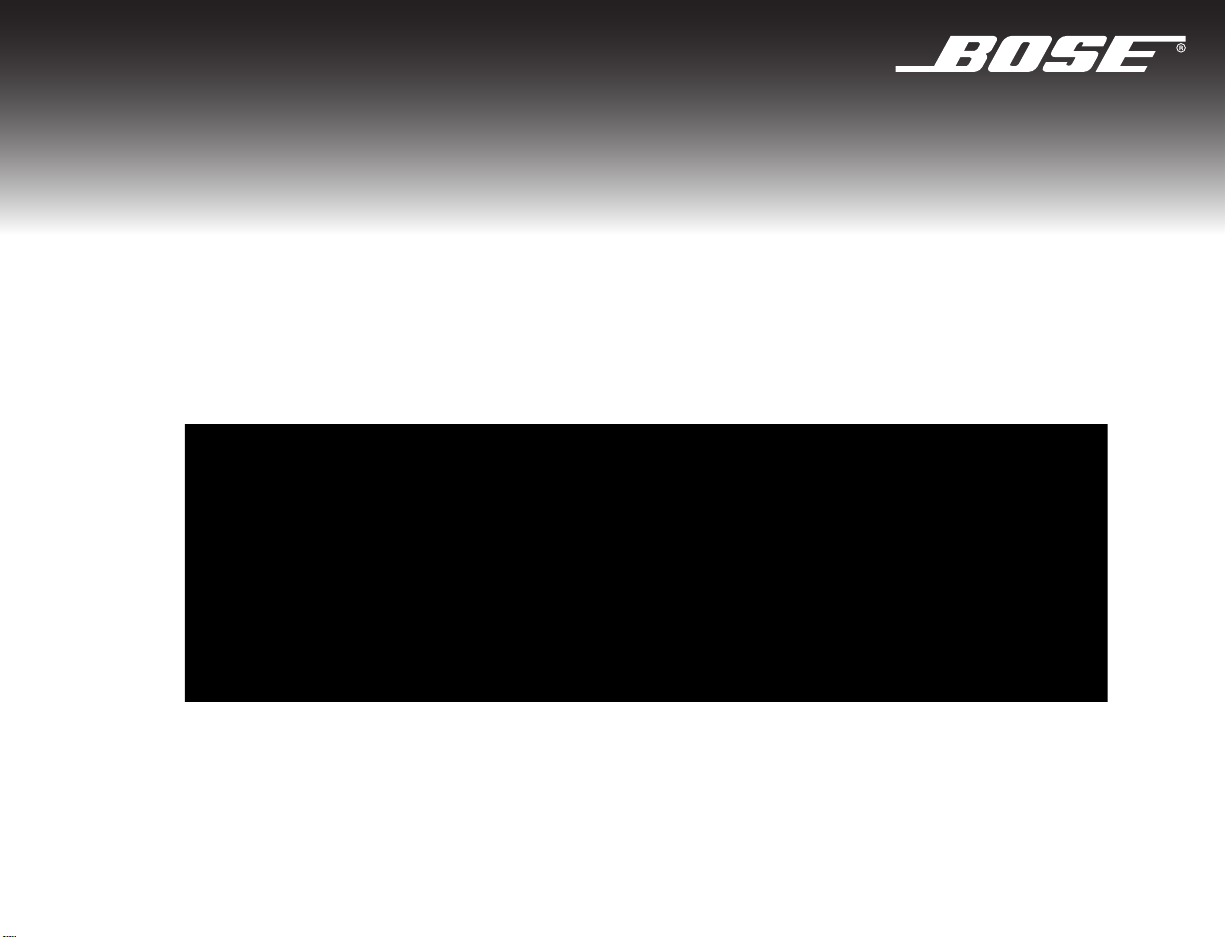
CINEMATE® SERIES II
®
C
INEMATE
DIGITAL HOME THEATER SPEAKER SYSTEM
Owner’s Guide
Guía de usuario
Notice d’utilisation
Guia dos proprietários
GS SERIES II
Page 2
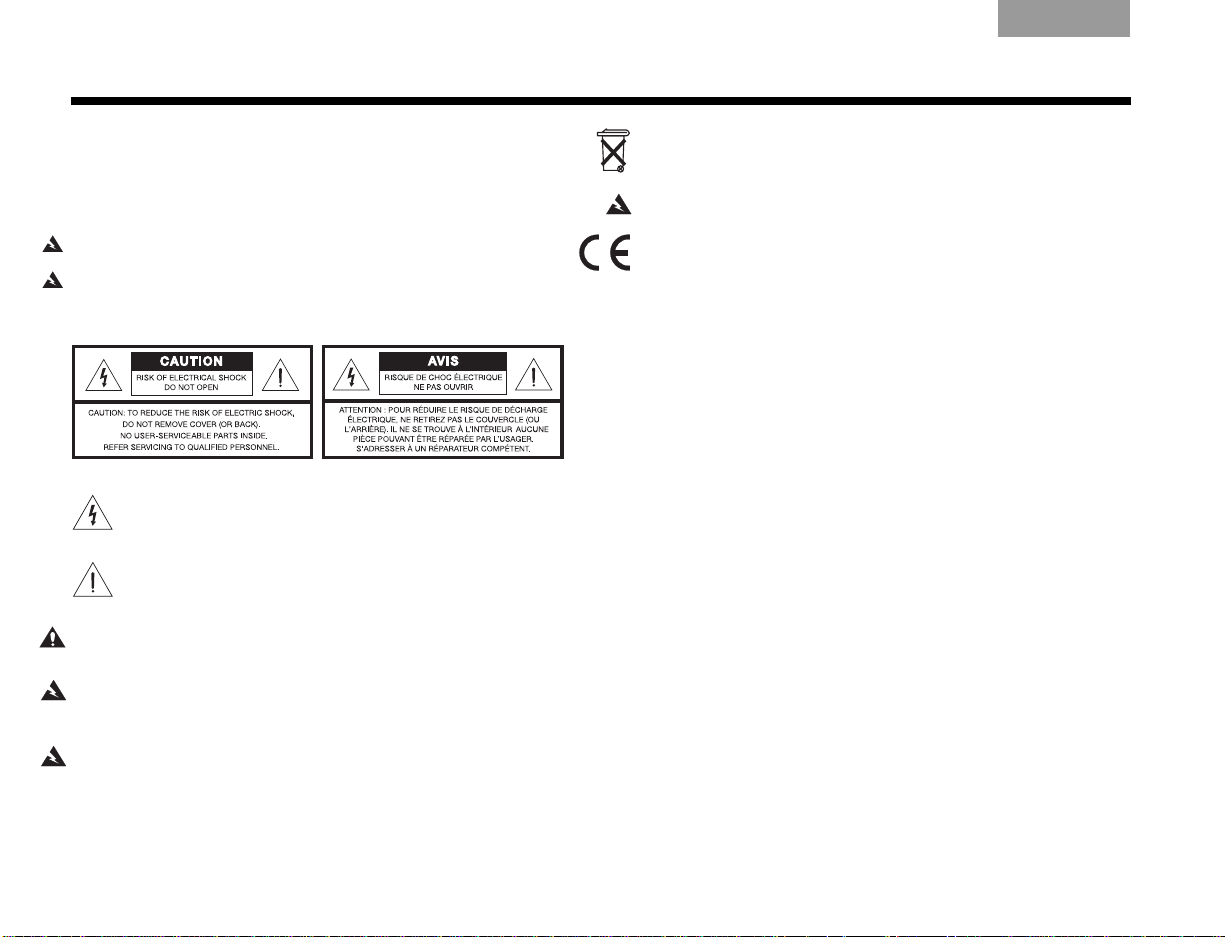
SAFETY INFORMATION
ItalianoSvenska DeutschNederlands EnglishFrançais Español
Please read this guide
Please take the time to follow the instructions in this guide carefully. It will help
you set up and operate your system properly and enjoy all of its advanced
features. Please save this guide for future reference.
®
The interface module is to be used only with the Acoustimass
®
CineMate
WARN ING : To reduce the risk of fire or electrical shock, do not expose the
product to rain or moisture.
WARN ING :
place objects filled with liquids, such as vases, on or near the apparatus. As with
any electronic products, use care not to spill liquids into any part of the system.
Liquids can cause a failure and/or a fire hazard
WARN ING :
CAUTION: Make no modifications to the system or accessories. Unauthorized
alterations may compromise safety, regulatory compliance, and system
performance.
WARN ING :
or chemical burn if mishandled. Do not recharge, disassemble, heat above 100ºC
(212ºF), or incinerate. Dispose of used batteries promptly. Replace only with a battery
of the correct type and model number.
WARN ING : Danger of explosion if battery is incorrectly replaced.
CineMate series II remote—Replace only with Duracell, Eveready, Energizer,
Maxell, Toshiba, or Shun Wo CR2032 or DL2032 3-volt lithium battery.
system.
Do not expose this apparatus to dripping or splashing, and do not
.
The lightning flash with arrowhead symbol within an equilateral triangle
alerts the user to the presence of uninsulated, dangerous voltage within
the system enclosure that may be of sufficient magnitude to constitute a
risk of electrical shock.
The exclamation point within an equilateral triangle, as marked on the
system, is intended to alert the user to the presence of important
operating and maintenance instructions in this owner’s guide.
K
eep the remote control battery away from children. It may cause a fire
module in the
Please dispose of used batteries properly
not incinerate.
WARN ING : Do not place any naked flame sources, such as lighted candles, on or
near the apparatus.
This product conforms to the EMC Directive 2004/108/EC and to the Low Voltage
Directive 2006/95/EC. The complete Declaration of Conformity can be found at
www.Bose.com/static/compliance/index.html.
Note: Where the mains plug is used as the disconnect device, such disconnect
device shall remain readily operable.
Note: This product must be used indoors. It is neither designed or tested for use
outdoors, in recreation vehicles, or on boats.
, following any local regulations. Do
Additional Safety Information
See the additional instructions on the
America only) enclosed in the shipping carton.
Important Safety Instructions
sheet (North
For your records
The serial number is located on the rear of the Acoustimass module.
Serial number: ______________________________________________
Dealer name: _______________________________________________
Dealer phone: _______________________________________________
Purchase date: ______________________________________________
We suggest you keep your sales receipt and product registration card
together with this owner’s guide.
©2009 Bose Corporation. No part of this work may be reproduced, modified,
distributed, or otherwise used without prior written permission.
ii
i
Page 3
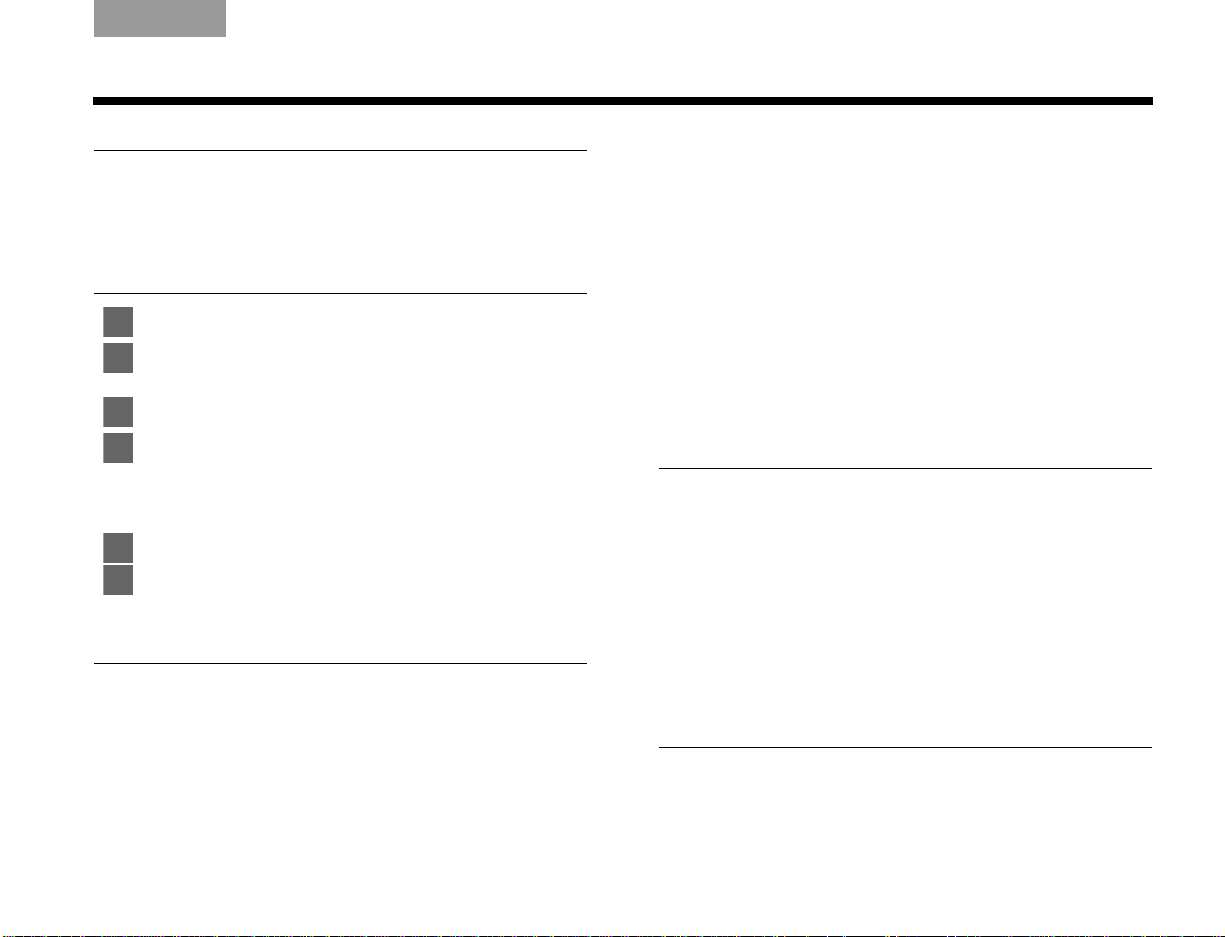
Italiano SvenskaDeutsch NederlandsEnglish FrançaisEspañol
CONTENTS
INTRODUCTION 2
Before you begin . . . . . . . . . . . . . . . . . . . . . 2
Unpacking . . . . . . . . . . . . . . . . . . . . . . . . . . 3
SYSTEM SETUP 4
1 Placing the system components . . . . . . . . . . . . . 4
2 Connecting the speakers to the
Acoustimass® module . . . . . . . . . . . . . . . . . . . . 7
3 Connecting the interface module . . . . . . . . . . . . 9
4 Connecting the TV audio to the interface module 10
Connecting optical audio . . . . . . . . . . . . . . . . . 10
Connecting analog audio . . . . . . . . . . . . . . . . . 11
Turning off the TV internal speakers . . . . . . . . . 11
5 Connecting to a power outlet . . . . . . . . . . . . . . . 12
6 Inserting the CineMate® GS remote batteries . . 14
CineMate® GS series II remote control . . . . . 17
Using the remote to control the
CineMate® system . . . . . . . . . . . . . . . . . . . . . . . 18
Setting the remote for your TV and
other devices . . . . . . . . . . . . . . . . . . . . . . . . . . . 18
To control a combination device . . . . . . . . . . . . 19
Using the remote to watch TV . . . . . . . . . . . . . . 19
Using the remote to watch a DVD . . . . . . . . . . . 20
Selecting the TV input . . . . . . . . . . . . . . . . . . . . 20
Switching control from one device
to another . . . . . . . . . . . . . . . . . . . . . . . . . . . . . 20
Using the CineMate® GS series II
remote control . . . . . . . . . . . . . . . . . . . . . . . 21
CARE AND MAINTENANCE 25
Replacing the CineMate® series II
remote battery . . . . . . . . . . . . . . . . . . . . . . . 25
Replacing the CineMate
remote batteries . . . . . . . . . . . . . . . . . . . . . . 26
Cleaning your speaker system . . . . . . . . . . . 26
CONTROLS AND INDICATORS 15
Troubleshooting . . . . . . . . . . . . . . . . . . . . . . 27
Customer service . . . . . . . . . . . . . . . . . . . . . 28
Acoustimass® module bass control . . . . . . . 15
CineMate
Using the remote to control the
CineMate system . . . . . . . . . . . . . . . . . . . . . . . 16
®
series II remote control . . . . . . . . 16
REFERENCE 29
®
GS series II
iii
Page 4
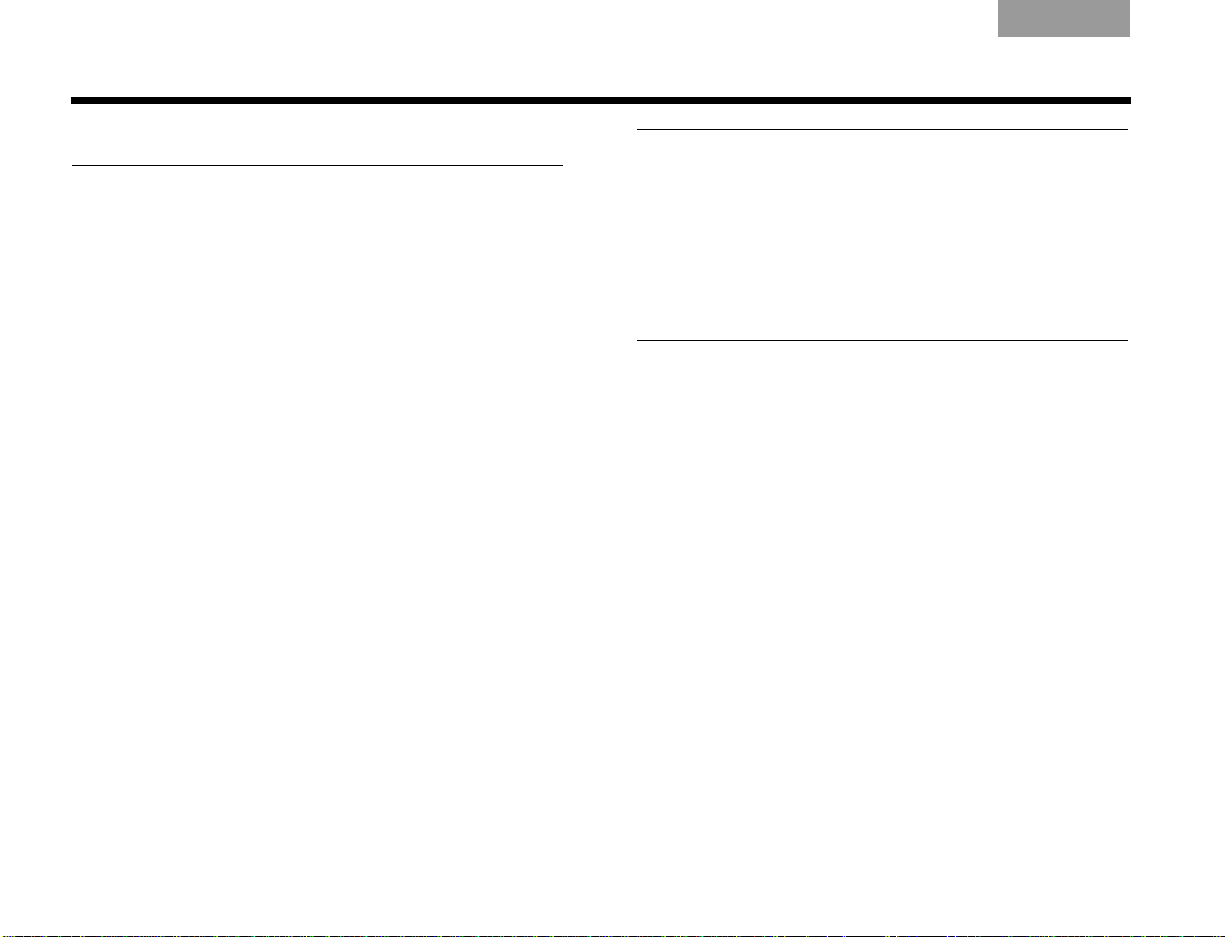
INTRODUCTION
ItalianoSvenska DeutschNederlands EnglishFrançais Español
Before you begin
Thank you for purchasing the Bose® CineMate® system,
which delivers the superb acoustic performance
needed to enjoy the full audio impact of DVDs and
other exciting home entertainment.
The CineMate system comes in two configurations:
• CineMate series II – includes the standard CineMate
speakers and a simple remote control.
• CineMate GS series II – includes the smaller
Gemstone
Both configurations include an attractive floor-standing
Acoustimass
interface module that provides simple audio
connections to your TV.
Using our TrueSpace
the CineMate system speakers provide improved
spaciousness for bold 3-D effects and movie-like
realism from surround encoded DVDs and other
entertainment sources. In fact, they provide much of
the performance of premium five-speaker systems from
a modest array of equipment.
®
speakers and a universal remote control.
®
module for deep bass sound and an
®
signal processing technology,
Setup help
The CineMate system easily connects to your TV and
other home theater equipment. To help you set up your
CineMate system, the following items are provided:
• Quick Setup Guide
•Setup DVD
• Detailed instructions in the Setup section of this
owner’s guide
2
Page 5
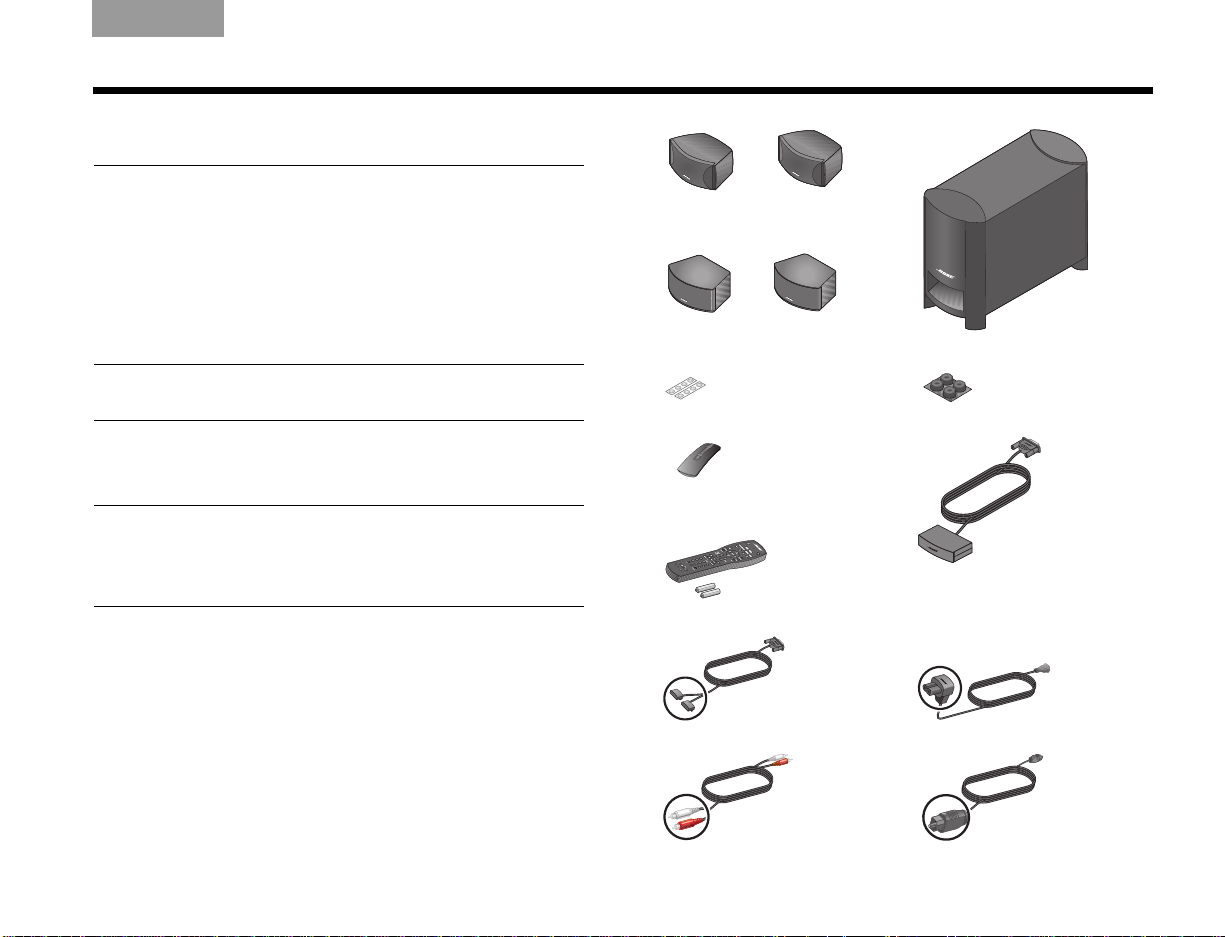
Unpacking
Italiano SvenskaDeutsch NederlandsEnglish FrançaisEspañol
INTRODUCTION
Carefully unpack your CineMate® system. Save all
packing materials, which provide the safest way to
transport your system. If any part of the system
appears damaged, do not try to use it. Notify Bose or
your authorized Bose dealer immediately. For Bose
®
contact information, refer to the address sheet included
in the carton.
WARNING: To avoid danger of suffocation, keep the
plastic bags out of the reach of children.
As you identify them, you may want to place a check
mark in the box next to the name of each part.
Note: Now is a good time to find the serial number on
the rear of the Acoustimass
®
module. Copy that number
in the space provided on page ii for easy reference when
registering your system.
❏ Cinemate series II speakers
OR
❏ CineMate GS series II
Gemstone
❏ Small rubber feet
❏ CineMate series II remote
❏ CineMate GS series II remote
❏ Speaker cable
OR
®
speakers
❏ Acoustimass module
❏ Large rubber feet
❏ Interface module
❏ Power cord
❏ Stereo cable
❏ Optical cable
3
Page 6
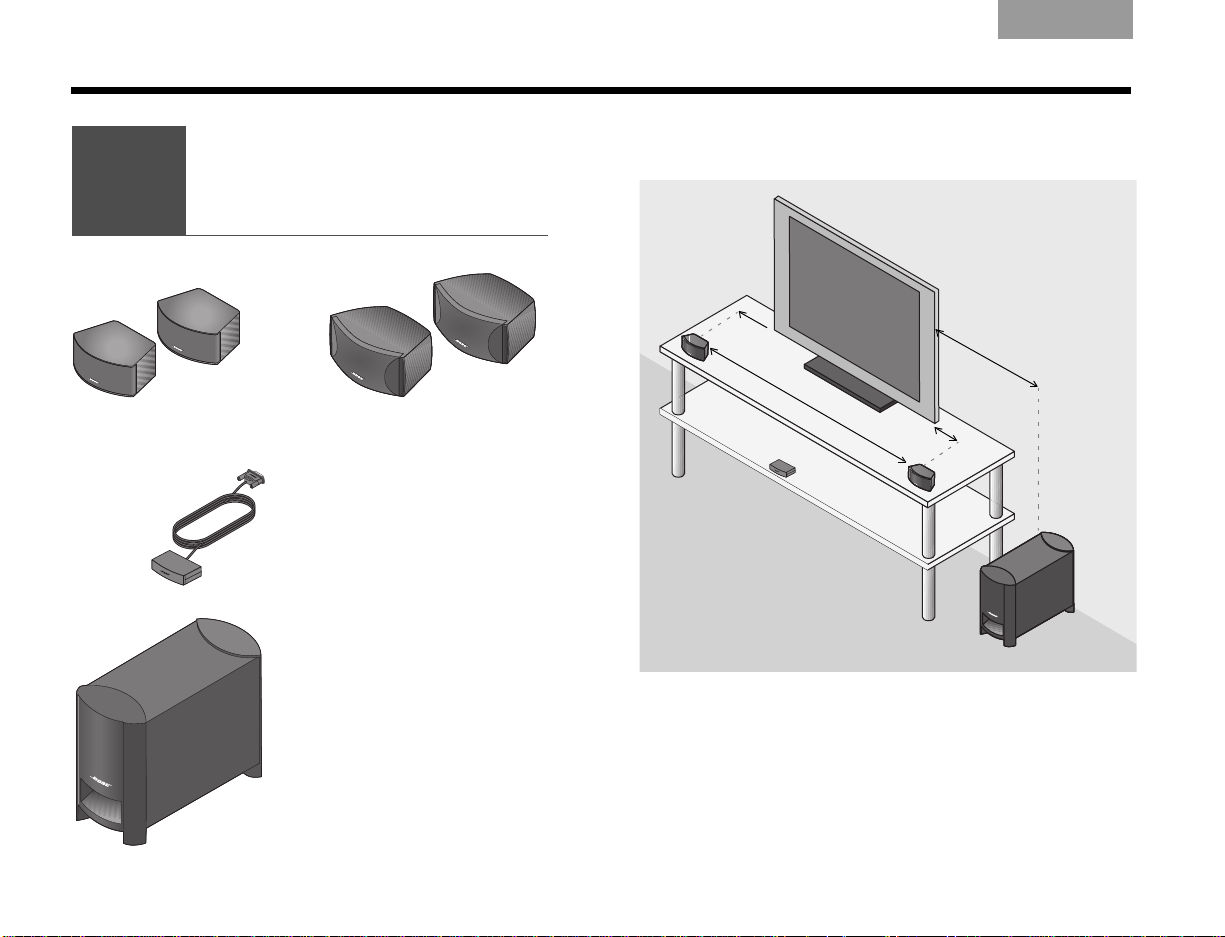
SYSTEM SETUP
1
Placing
the system
components
What you need to use:
Interface module
CineMate® GS series II
Gemstone
®
speakers
OR
CineMate series II speakers
Acoustimass® module
3
ft
(
1
m
)
o
r
m
o
r
e
3
f
t
(
1
m
)
o
r
m
o
r
e
3
f
t
(
1
m
)
o
r
l
e
s
s
L
e
f
t
R
i
g
h
t
ItalianoSvenska DeutschNederlands EnglishFrançais Español
The image below shows one of the many ways you can
position your system.
4
See Steps 1-5 for details.
Page 7
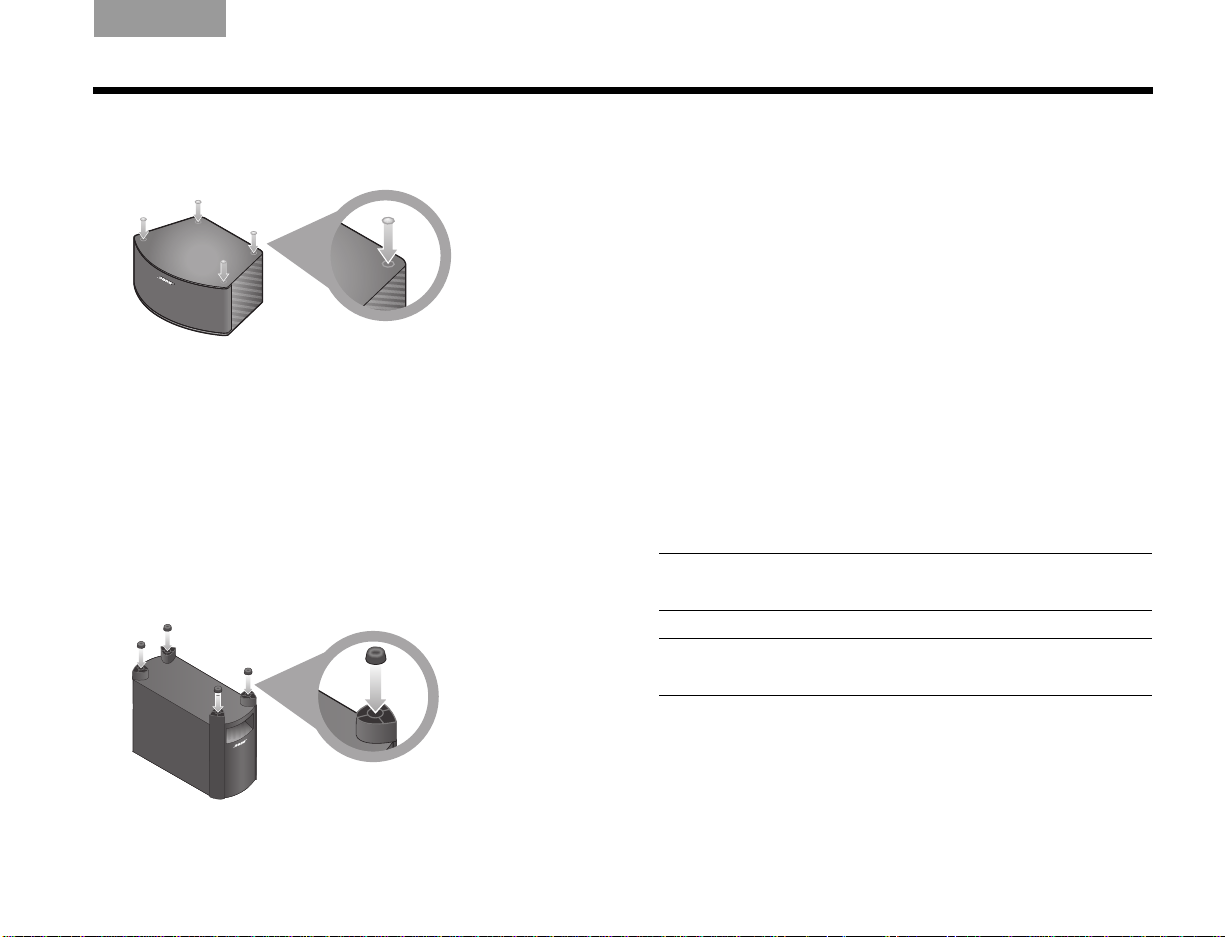
Italiano SvenskaDeutsch NederlandsEnglish FrançaisEspañol
SYSTEM SETUP
1. On the bottom of each speaker, attach one set of
small rubber feet.
2. Place the left and right speakers:
• at least 3 feet (1 meter) apart
• within 3 feet (1 meter) of the TV screen
• near the front edge of any shelf
• aimed straight ahead (not angled) to face the
listening area.
3. On the legs of the Acoustimass
®
module, attach the
large rubber feet.
4. Place the Acoustimass module:
• at the same end of the room as the speakers and
your TV
• at least 3 feet (1 meter) from the TV to prevent
interference with the screen
• at least 2.5 feet (.8 meters) from audio or video
tapes to prevent magnetic damage to them
• within reach of the cable from the interface
module and an AC (mains) power outlet
• with the front port aimed out from or along a wall
for balanced performance
• hidden under a table, behind a sofa or chair, or
behind drapes as preferred
• NOT in an enclosure, on a bed, on a sofa, or on a
surface that can block the ventilation openings.
CAUTION: Do not block ventilation openings on the
bottom and rear of the module.
Note: Keep in mind that the Acoustimass module is the
only part of this system that connects to a power outlet.
5
Page 8
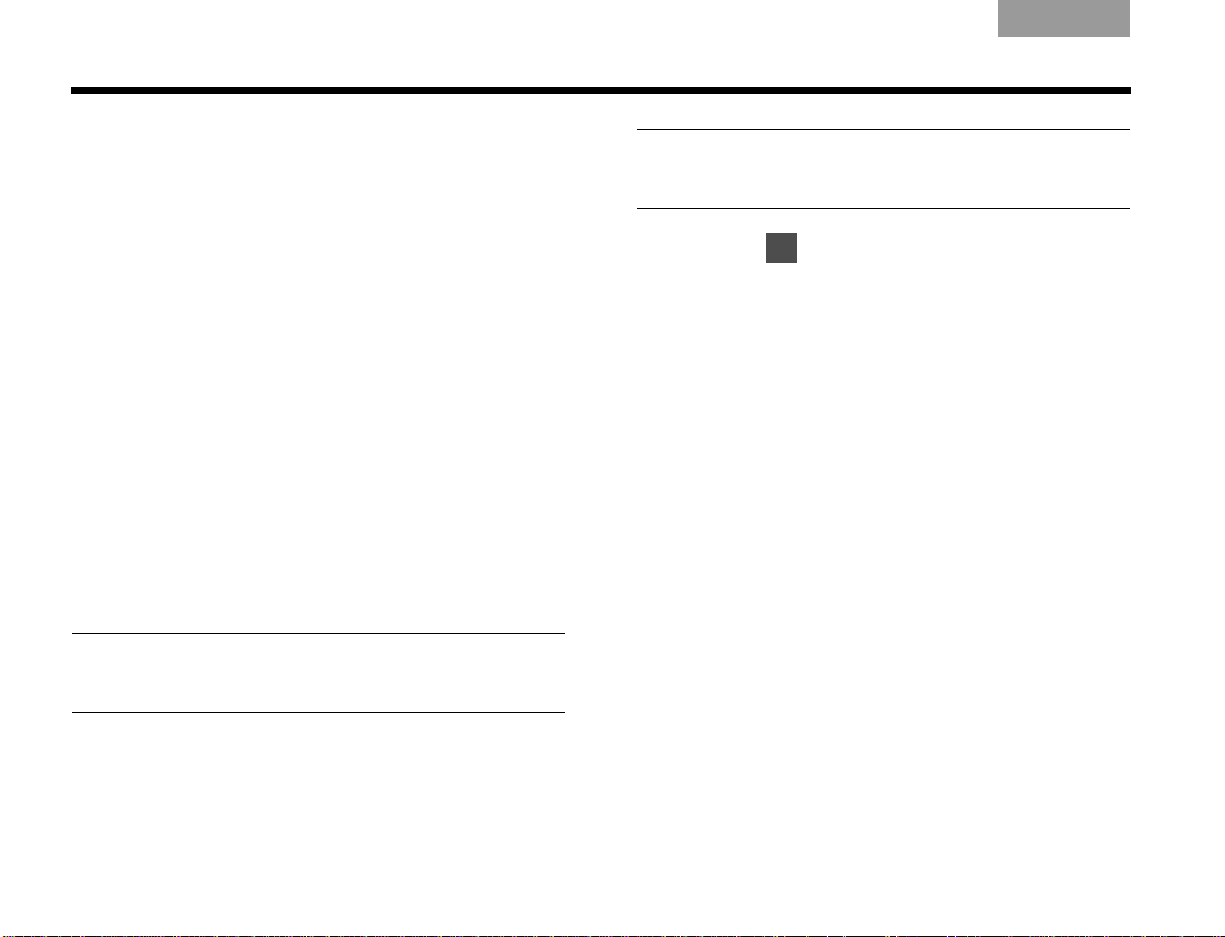
SYSTEM SETUP
2
ItalianoSvenska DeutschNederlands EnglishFrançais Español
The interface module receives commands from the
remote control and provides audio input connections
for the CineMate
®
system. The remote control
commands allow you to turn the speakers on, change
the volume, and mute or turn off the speaker system.
5. Place the interface module:
• on a flat surface near the TV and other home
theater equipment
• within 15 feet (4.6 meters) of the Acoustimass
®
module
• NOT in direct sunlight
If you position the
interface
module on a shelf,
make sure the front edge of the module is flush
with the front edge of the shelf. If on a high shelf,
make sure the front edge of the module extends
slightly past the front of the shelf, so the shelf does
not block signals from the remote control.
Peel the protective film off the lens on the front of
the
interface
module.
Note: The remote should have a clear line of sight to
the interface module, the TV, and any other equipment
it will control.
CAUTION: When positioning the interface module,
avoid blocking any ventilation openings on the TV or
other electronicequipment.
Continue with on the next page.
6
Page 9
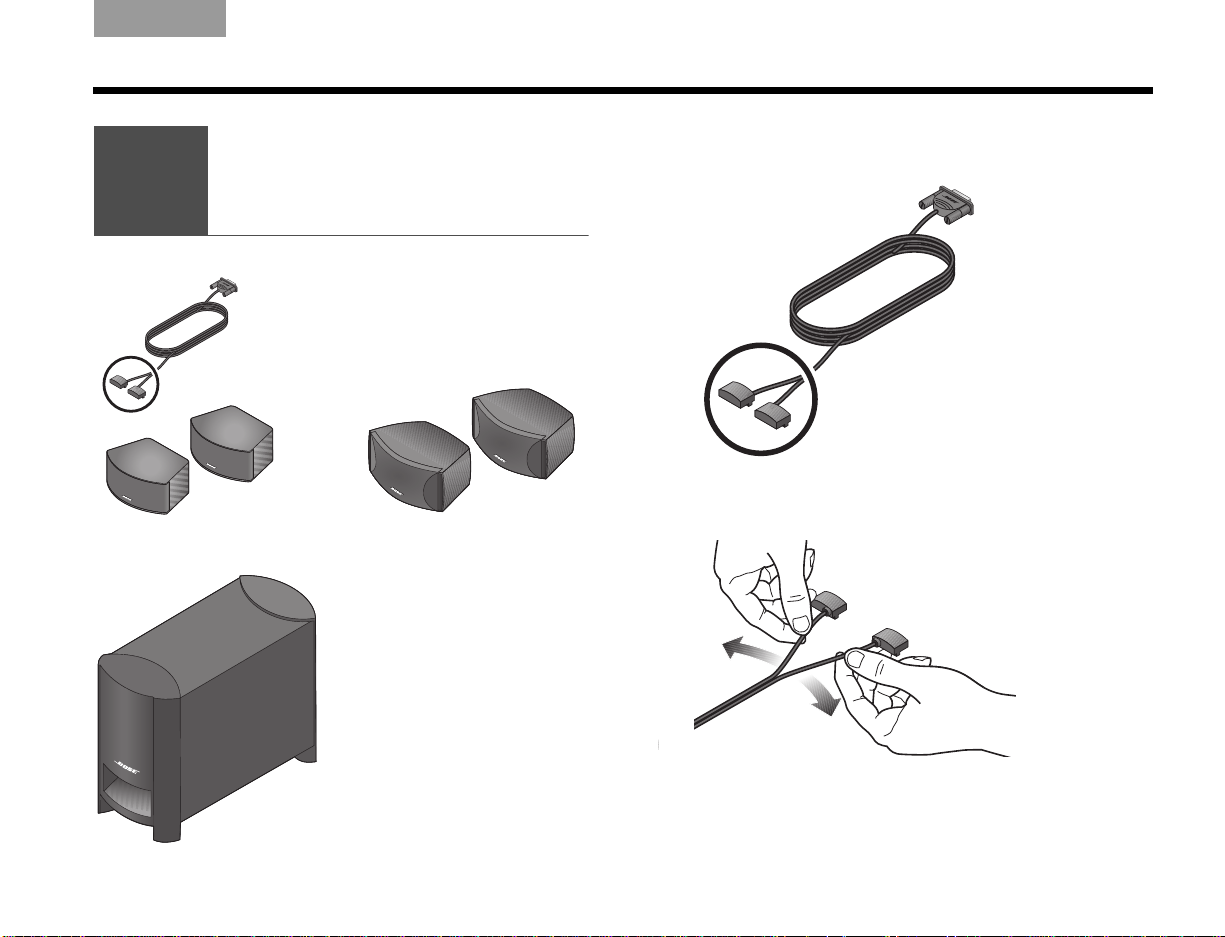
2
Connecting the
speakers to the
Acoustimass® module
What you need to use:
Acoustimass module
Speaker cable
CineMate® GS series II
Gemstone
®
speakers
OR
CineMate series II speakers
Italiano SvenskaDeutsch NederlandsEnglish FrançaisEspañol
SYSTEM SETUP
1. Notice the two plugs at one end of the speaker
cable.
2. Separate the two plugs so each one reaches a
speaker.
7
Page 10
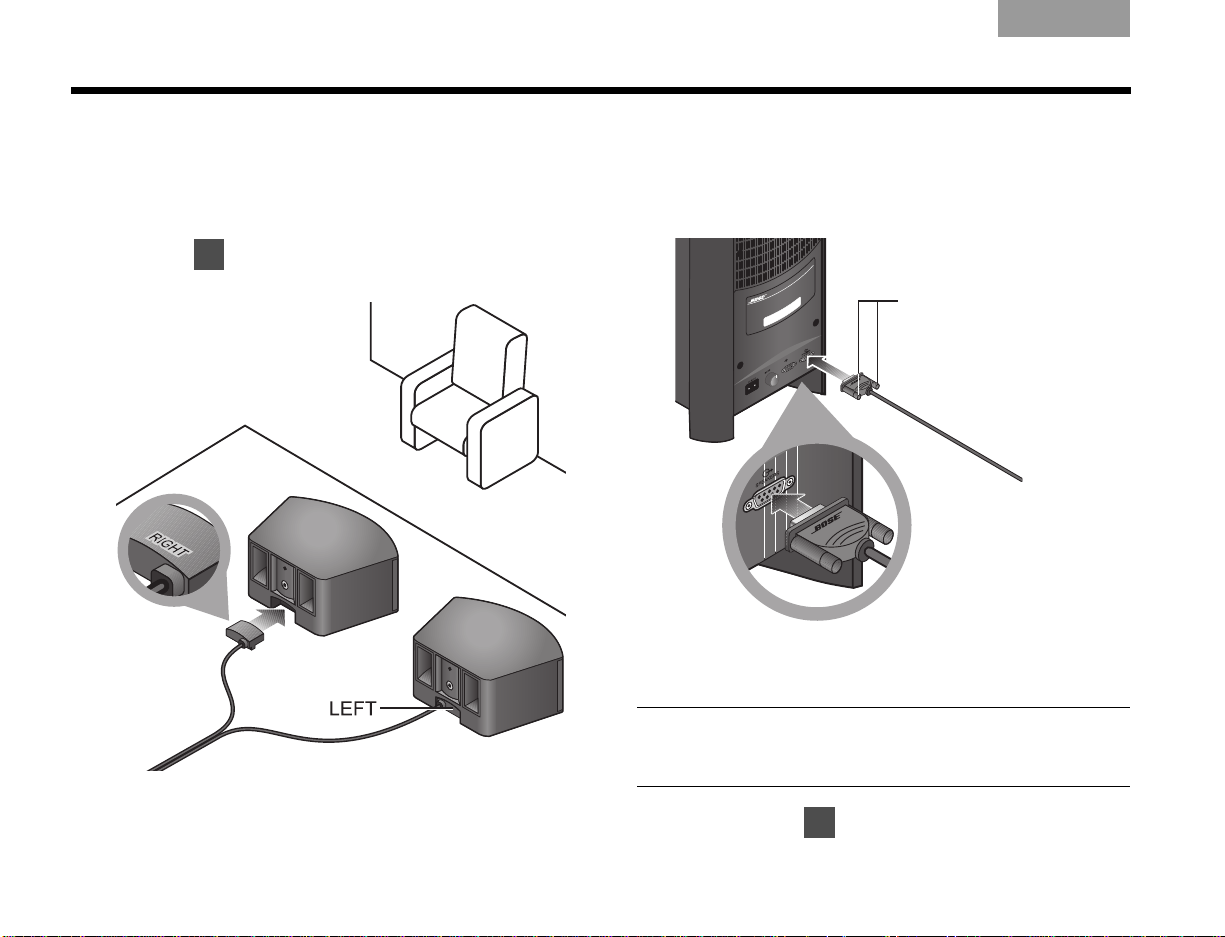
SYSTEM SETUP
1
Fastener screws
3
ItalianoSvenska DeutschNederlands EnglishFrançais Español
3. Insert each plug into the connector on the proper
speaker.
The plug marked RIGHT goes into the speaker
placed to the right of your TV (facing toward the TV).
(Refer to for placement guidelines.)
4. Insert the single plug at the other end of
the speaker cable into the connector
labeled SPEAKERS on the back of the
Acoustimass®module.
5. Tighten each fastener screw by hand to secure
the plug.
CAUTION: Do not plug the Acoustimass module into
an AC power (mains) outlet until all other components
are connected.
6. Continue with on the next page.
8
Page 11
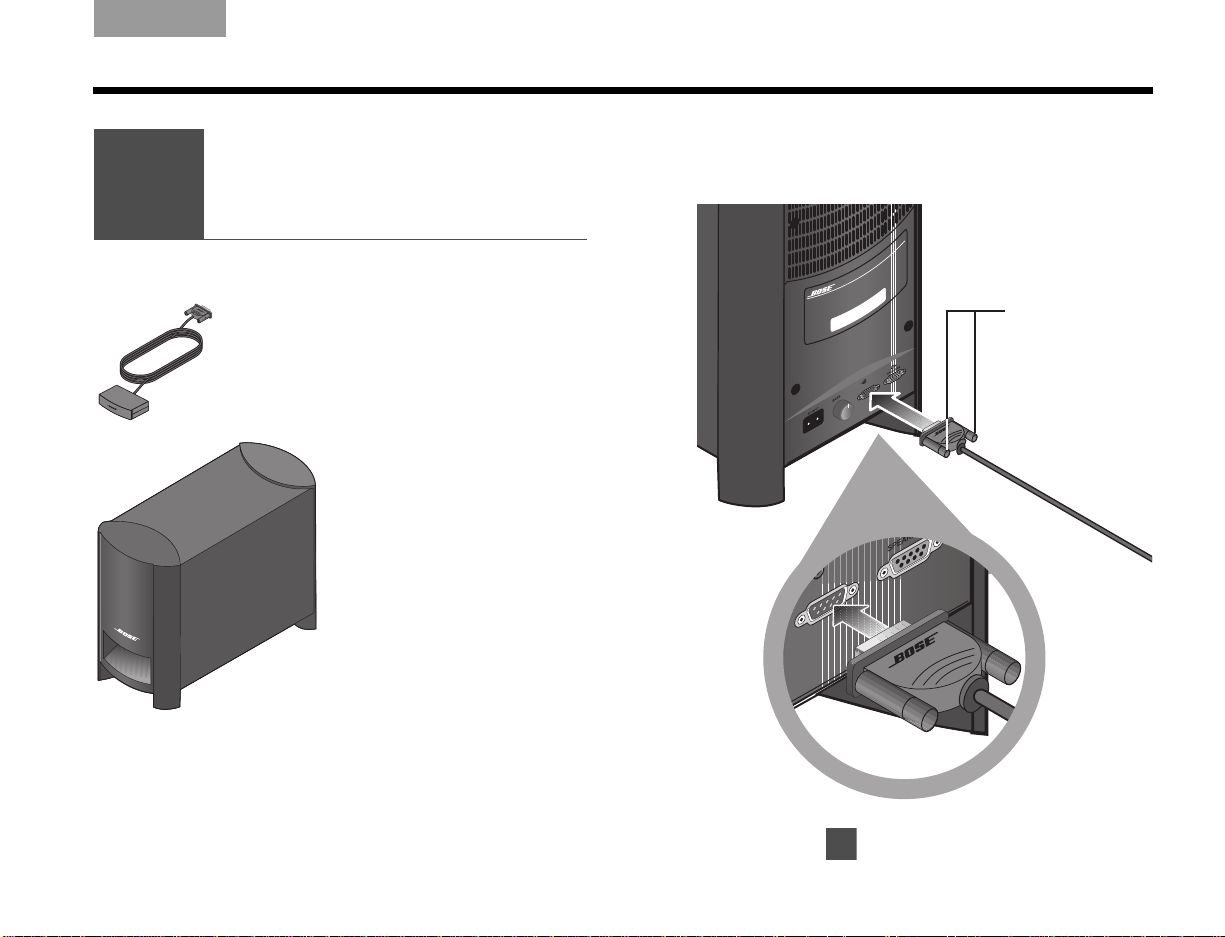
3
Connecting
the interface module
What you need to use:
Interface module
Acoustimass® module
Fastener screws
4
Italiano SvenskaDeutsch NederlandsEnglish FrançaisEspañol
SYSTEM SETUP
1. Insert the plug from the interface module
into the input connector on the back of
the Acoustimass module.
2. Continue with on the next page.
9
Page 12
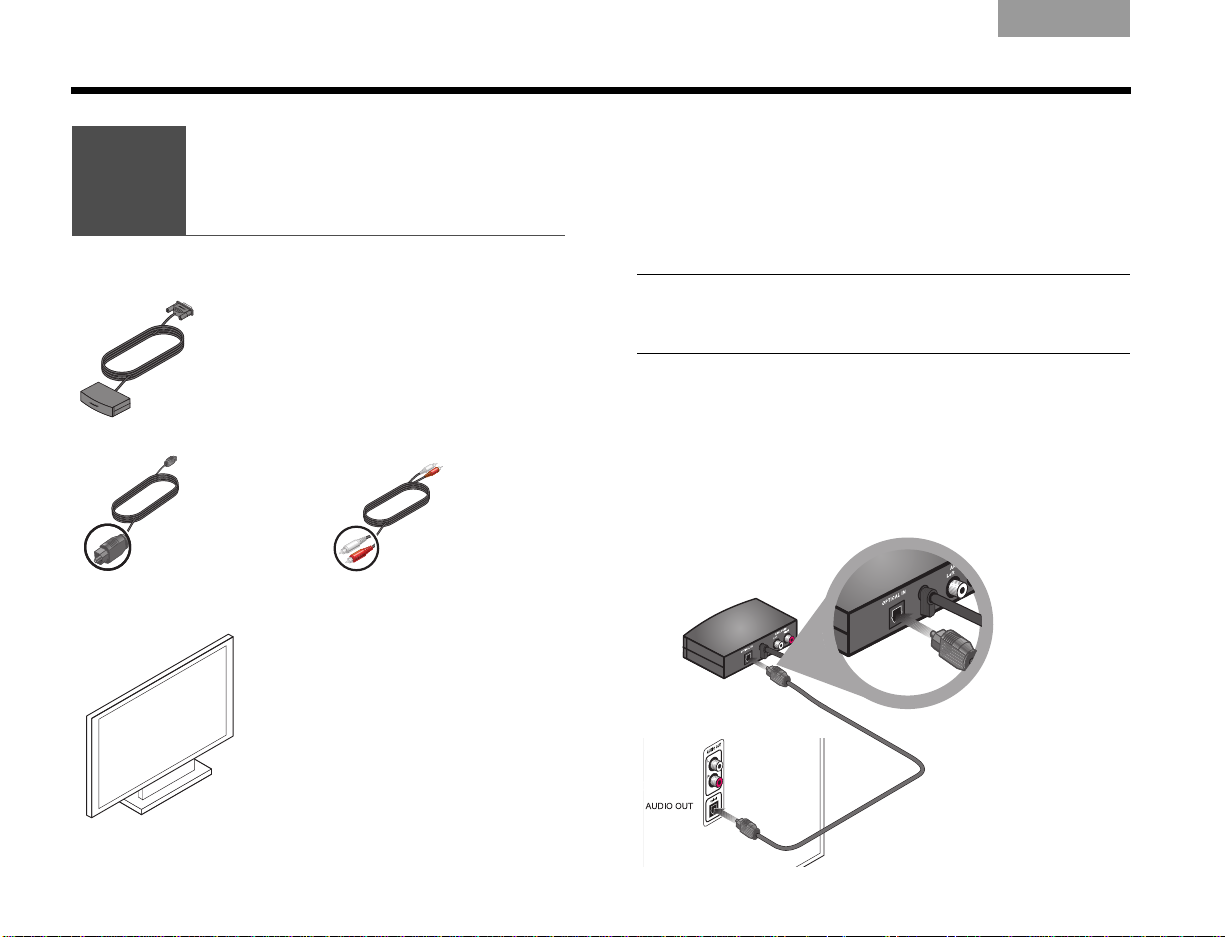
SYSTEM SETUP
4
Connecting the
TV audio to the
interface module
What you need to use:
Interface module
TV
Optical audio cable
OR
Stereo audio cable
ItalianoSvenska DeutschNederlands EnglishFrançais Español
If your TV has audio output connectors, you can
connect them to the CineMate
have an optical connector, analog RCA connectors, or
both. If your TV has both types of output connectors,
you should use the optical connector. Using the optical
connection gives you the highest-quality digital sound.
Note: To receive the highest-quality digital sound from
the sources connected to your TV, connect those devices
to your TV using an HDMI cable.
®
system. Your TV may
Connecting optical audio
Connect the supplied optical audio cable from the
optical audio out connector on your TV to the interface
module OPTICAL IN connector. (The optical out
connector on your TV may also be marked “Digital
Audio.”)
10
Page 13
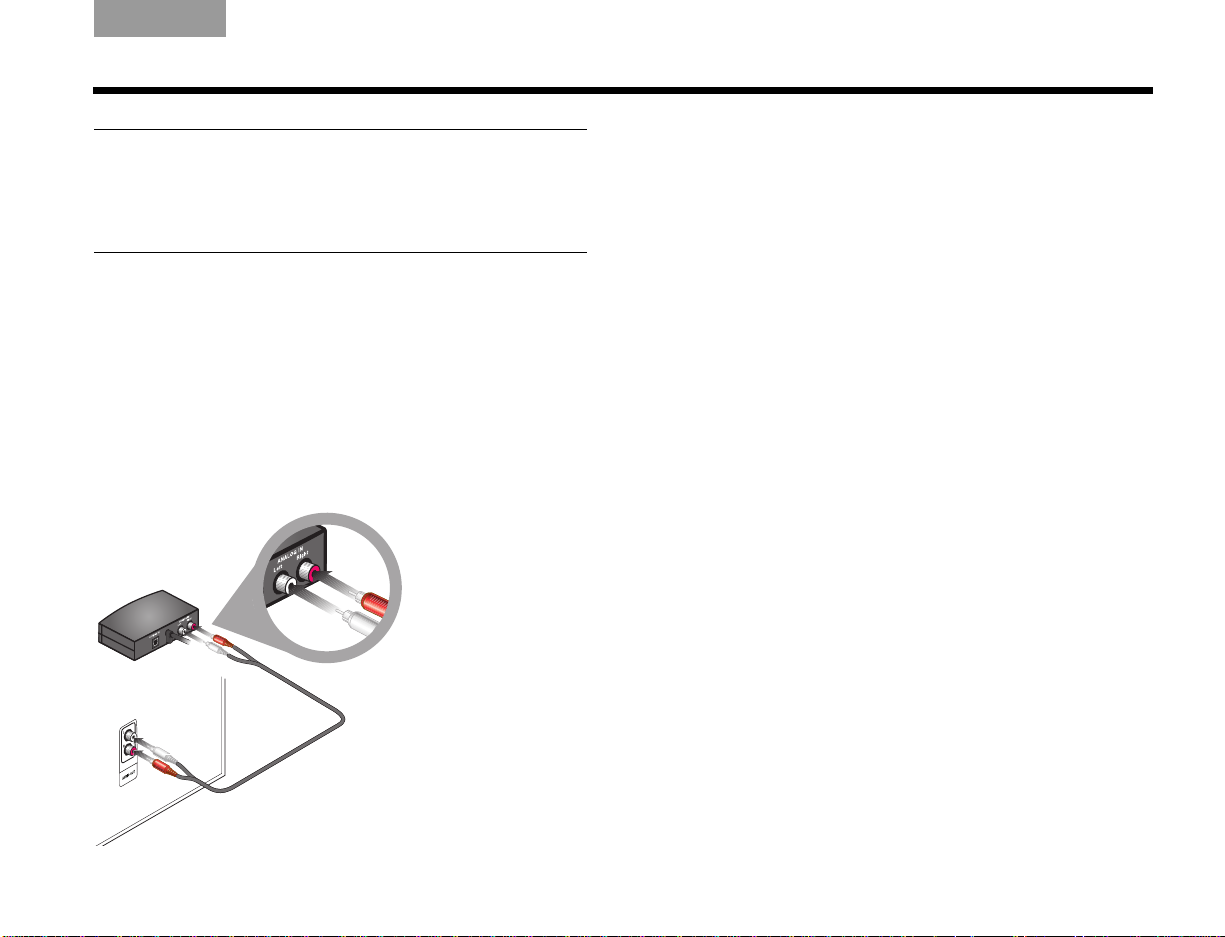
Italiano SvenskaDeutsch NederlandsEnglish FrançaisEspañol
SYSTEM SETUP
Note: The interface module has both optical and analog
connectors to accommodate a variety of TVs. When your
TV is connected to the optical input on the interface
module, the analog input cannot be used as a second
audio input.
Connecting analog audio
If your TV is not equipped with an optical connector,
use the supplied stereo audio cable to connect from
your TV audio out connectors to the interface module
ANALOG IN connectors.
The stereo audio cable has two RCA connectors at
each end, one red and one white. It connects to left (L)
and right (R) audio outputs on the rear panel of your TV
and the interface module.
If your TV provides both fixed (FIX) and variable (VAR)
audio output connectors, use the fixed connectors for
higher sound quality. Be sure to select Fixed in the
setup menu of your TV.
To enjoy the full benefit of hearing TV audio through the
CineMate
®
system, the internal speakers in your TV
should be turned off. Your TV may have an onscreen
audio menu that includes an option for turning the TV
speakers on or off.
Turning off the TV internal speakers
Newer TVs normally have a setup menu item for turning
off speakers. Older TVs may have a speaker on/off
switch on the rear panel near the audio output
connectors.
Using a TV setup menu
1. Use your TV remote to display the audio menu on
your TV screen.
2. Locate the menu item to turn your speakers on or
off and select Off.
If your TV does not have a menu setting for turning off
the internal speakers, exit the audio menu and reduce
the TV volume to its lowest setting.
Using a speaker on/off switch
If the rear panel of your TV has a SPEAKER ON/OFF
switch, set it to the OFF position and adjust the TV
volume to about 80% of the highest volume.
11
Page 14
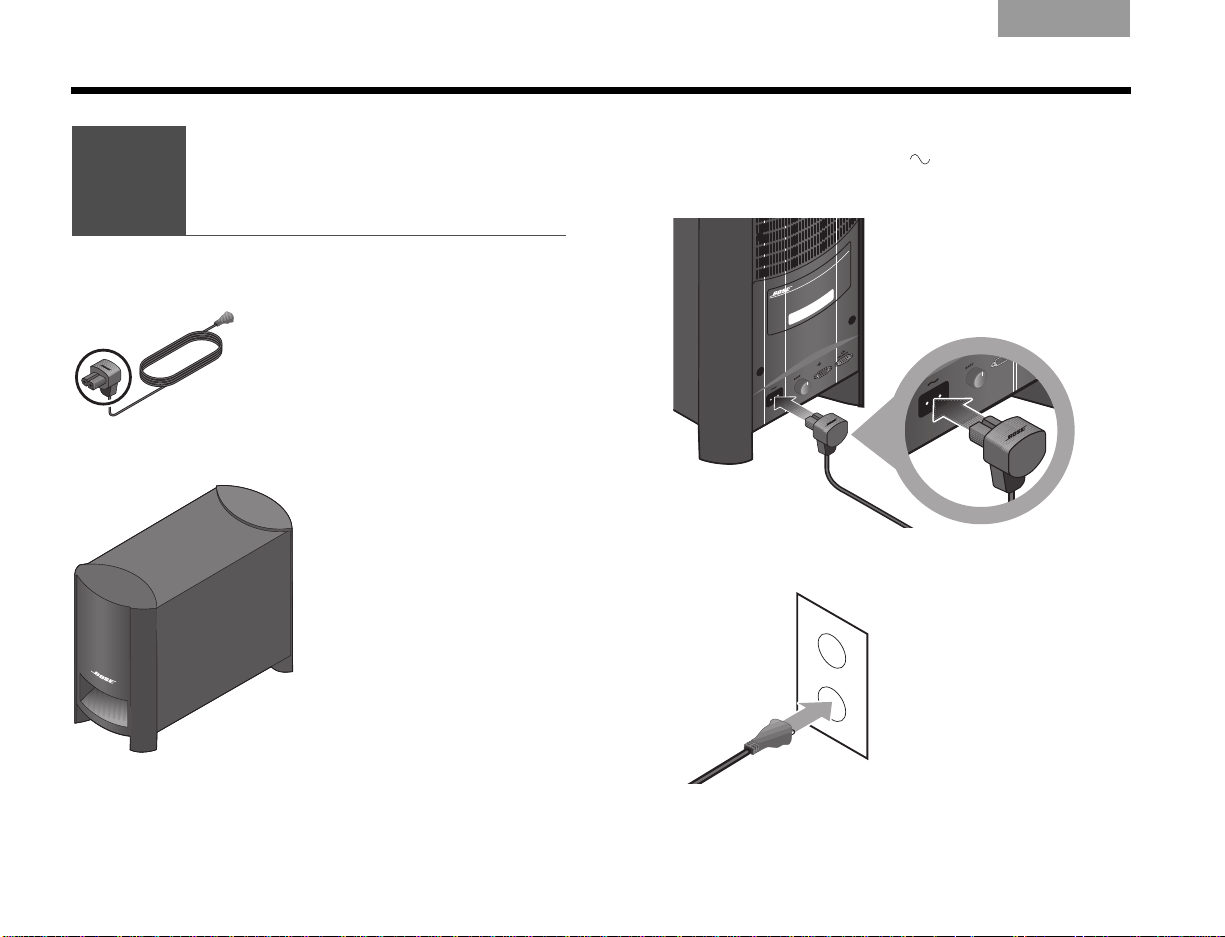
SYSTEM SETUP
5
Connecting to
a power outlet
What you need to use:
Acoustimass® module power cable
Acoustimass module
ItalianoSvenska DeutschNederlands EnglishFrançais Español
1. Insert the large plug on the power cable into the
power connector marked on the Acoustimass
module.
2. Plug the other cable end into the AC (mains) power.
12
Page 15
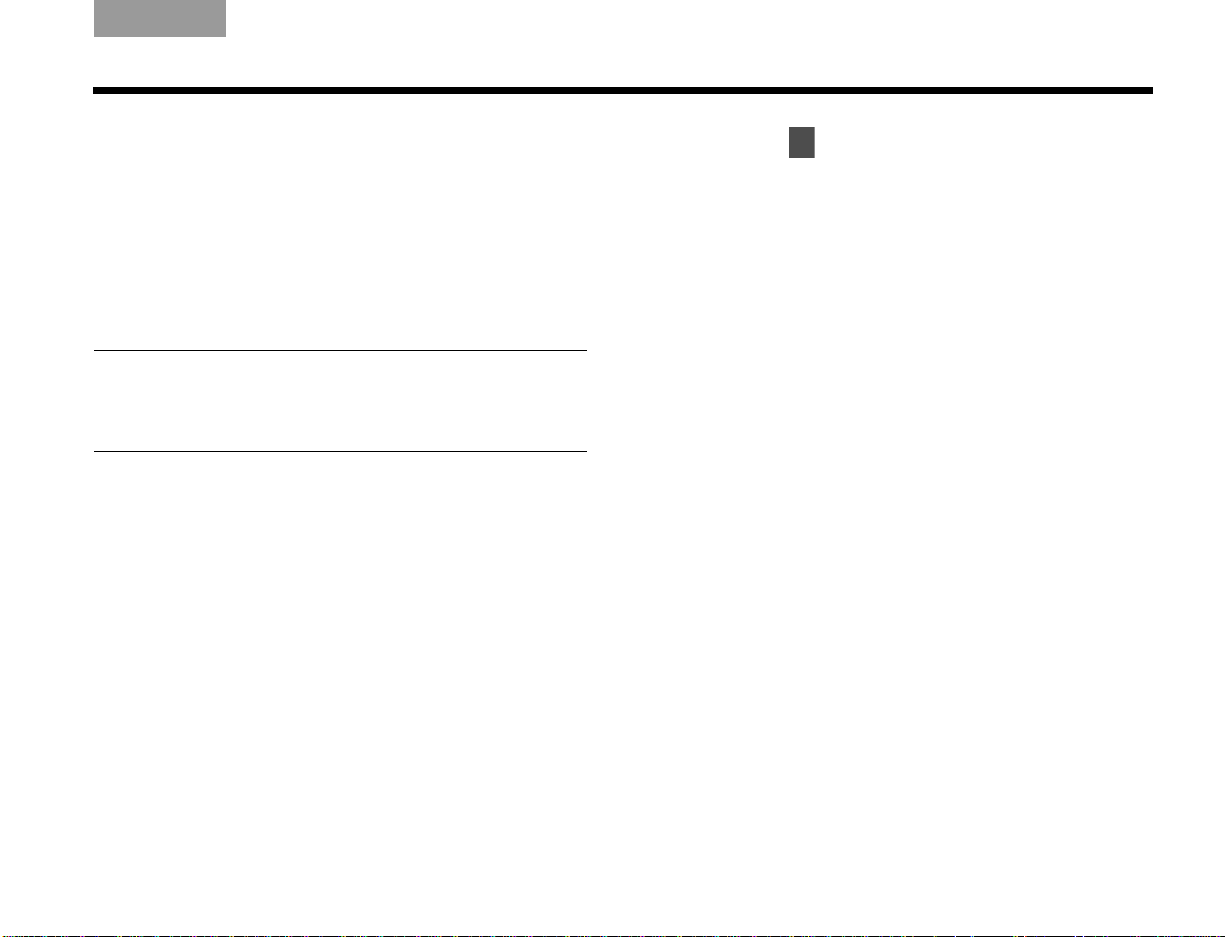
Italiano SvenskaDeutsch NederlandsEnglish FrançaisEspañol
6
®
When you connect the CineMate
system to a power
source, the green LED on the front of the interface
module flashes for 10 seconds, then extinguishes,
indicating that the system has been connected to
power.
When you press the remote control On-Off, Volume Up/
Down, or Mute button, the green LED on the interface
module flashes.
CAUTION: Bose recommends using a safety agencyapproved surge protector on all electronic equipment.
Voltage variations and spikes can damage electronic
components in any system.
SYSTEM SETUP
Continue with on the next page.
13
Page 16

SYSTEM SETUP
6
Inserting the
CineMate® GS
remote batteries
®
The CineMate
two AA batteries (supplied). The batteries go into the
compartment on the back of the remote. To insert the
batteries:
1. Slide the battery compartment cover off.
Symbols inside the compartment show how to
match the – and + symbols on the batteries.
GS series II remote control requires
ItalianoSvenska DeutschNederlands EnglishFrançais Español
2. Insert the two batteries, making sure to match
the – and + symbols.
3. Slide the cover back on until it clicks into place.
14
Page 17
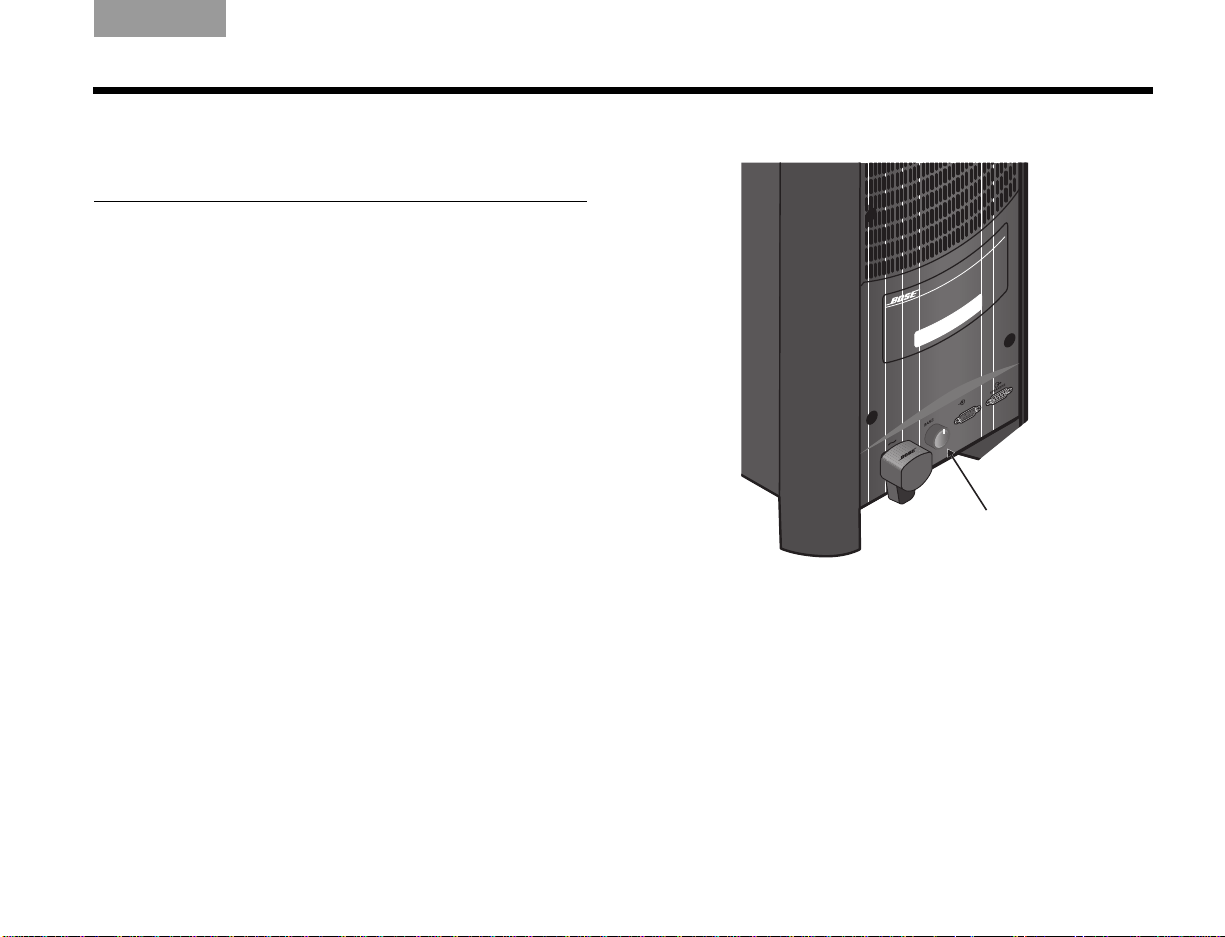
Italiano SvenskaDeutsch NederlandsEnglish FrançaisEspañol
Bass control knob
Acoustimass® module
bass control
The bass control knob located on the rear of the
Acoustimass module allows you to change the bass
level of the system. The bass control knob is set at the
factory to the middle position. To change the preset
bass level:
1. Turn the bass control knob to the left to decrease
the bass output of the Acoustimass module.
2. Turn the bass control knob to the right to increase
the bass output.
CONTROLS AND INDICATORS
15
Page 18
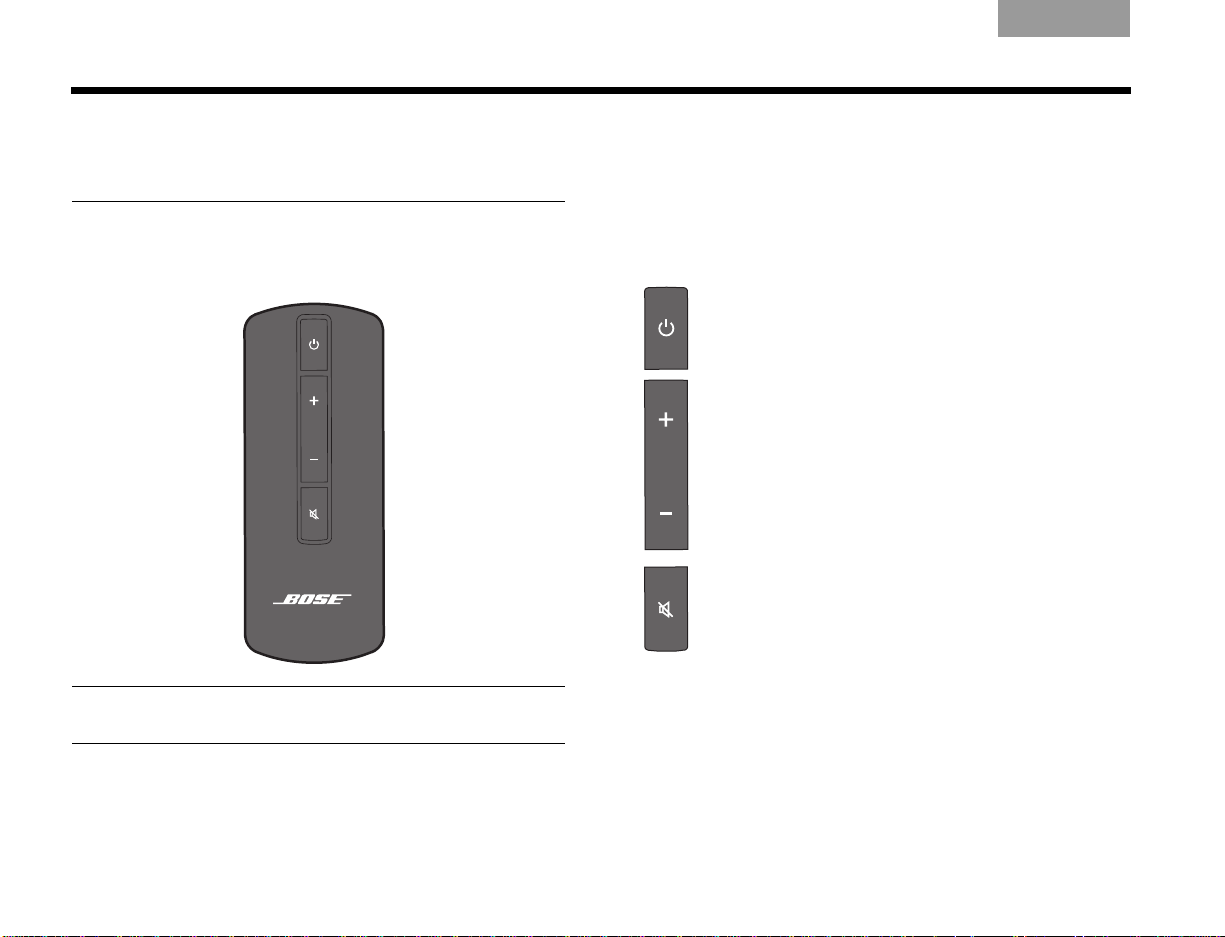
CONTROLS AND INDICATORS
ItalianoSvenska DeutschNederlands EnglishFrançais Español
CineMate® series II
remote control
The CineMate series II remote control turns the power
to your system on and off. It also controls the audio
volume.
Note: The CineMate series II remote control only
operates your CineMate series II system.
Using the remote to control the
CineMate system
When you point the remote control at the interface
module and press a button, the green LED on the
interface module flashes.
Press On-Off to turn on the CineMate system.
Press again to turn the system off.
Press Volume Up to raise the volume. When
maximum volume is reached, the green LED
on the interface module flashes twice.
Press Volume Down to reduce the volume.
When the minimum volume is reached, the
green LED on the interface module flashes
twice.
Press Mute to silence the audio. Press Mute
again to restore the audio. When the system
is muted, the green LED flashes until audio is
restored.
16
Page 19
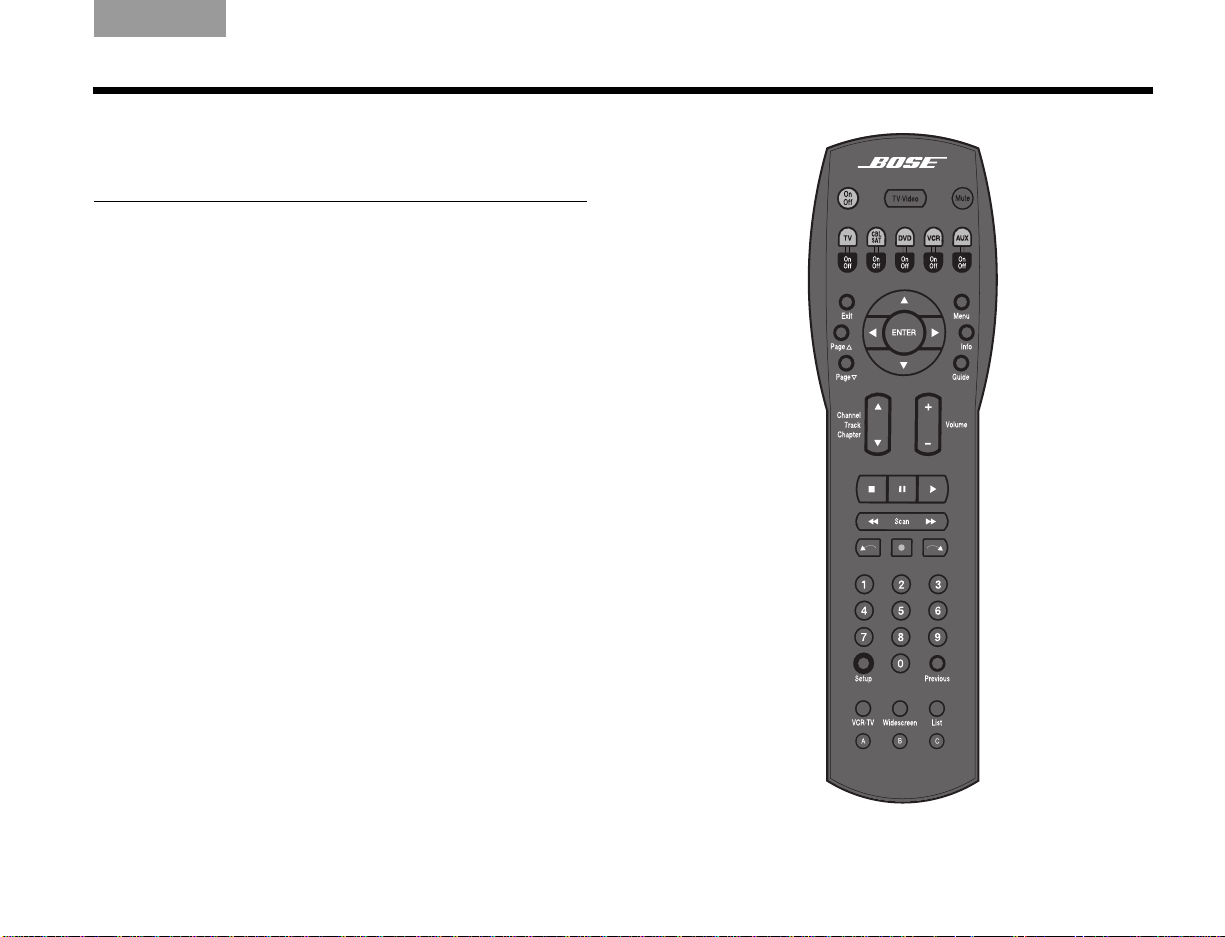
Italiano SvenskaDeutsch NederlandsEnglish FrançaisEspañol
CineMate® GS series II
remote control
The remote control provided with the CineMate GS
series II system can be programmed to control your TV,
DVD or Blu-ray disc player, cable/satellite box, VCR, and
Digital Video Recorder (DVR). With the CineMate GS
series II system universal remote, you can enjoy the
convenience of using only one remote control for all
your home theater equipment.
Once your universal remote control has been set up
correctly, you can use it to control your TV, DVD player,
and other audio/video sources.
CONTROLS AND INDICATORS
CineMate GS series II remote control
17
Page 20
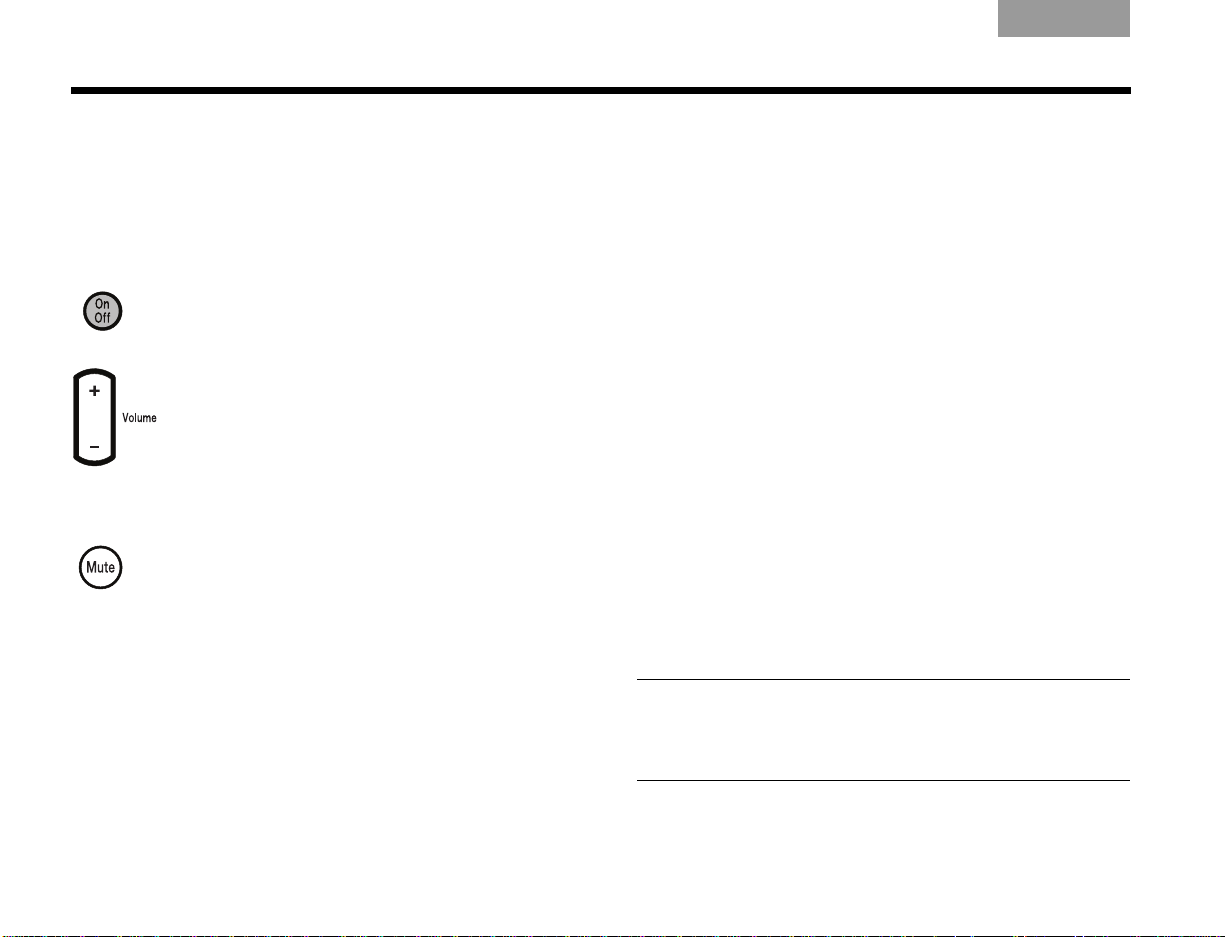
CONTROLS AND INDICATORS
ItalianoSvenska DeutschNederlands EnglishFrançais Español
Using the remote to control the
CineMate® system
When you point the remote control at the interface
module and press the On-Off, Volume, or Mute button,
the green LED on the interface module flashes.
Press On-Off to turn on the CineMate
speaker system. Press again to turn the
system off.
Press Volume Up to raise the volume. When
maximum volume is reached, the green LED
on the interface module flashes twice.
Press Volume Down to reduce the volume.
When the minimum volume is reached, the
green LED on the interface module flashes
twice.
Press Mute to silence the audio. Press
again to restore the audio. When the system
is muted, the green LED on the interface
module flashes until audio is restored.
The universal remote can also be programmed to
control up to five audio/video devices and will control
the functions of one device at a time.
Setting the remote for your TV and other
devices
To use the remote with your TV, you must set the
remote for the proper TV device code.
1. Locate the TV section in the Universal Remote
Device Codes book.
2. Locate the device code(s) for your brand of TV and
start with the first one.
3. Press and hold Setup on the remote until all five
source buttons light up.
4. Press the TV source button. Only the TV source
button will remain lit.
5. On the remote keypad, enter the first device code
for your brand of TV.
6. Check that the TV source button blinks twice and
turns off after the code is entered.
7. Point the remote at your TV and press TV On-Off.
If your TV does not respond, go back to Step 1 and
try another code.
Note: During programming, the five source buttons will
flash rapidly three times if you press an invalid key or enter
an unavailable device code. If this happens, go back to
Step 1 and start over.
18
Page 21
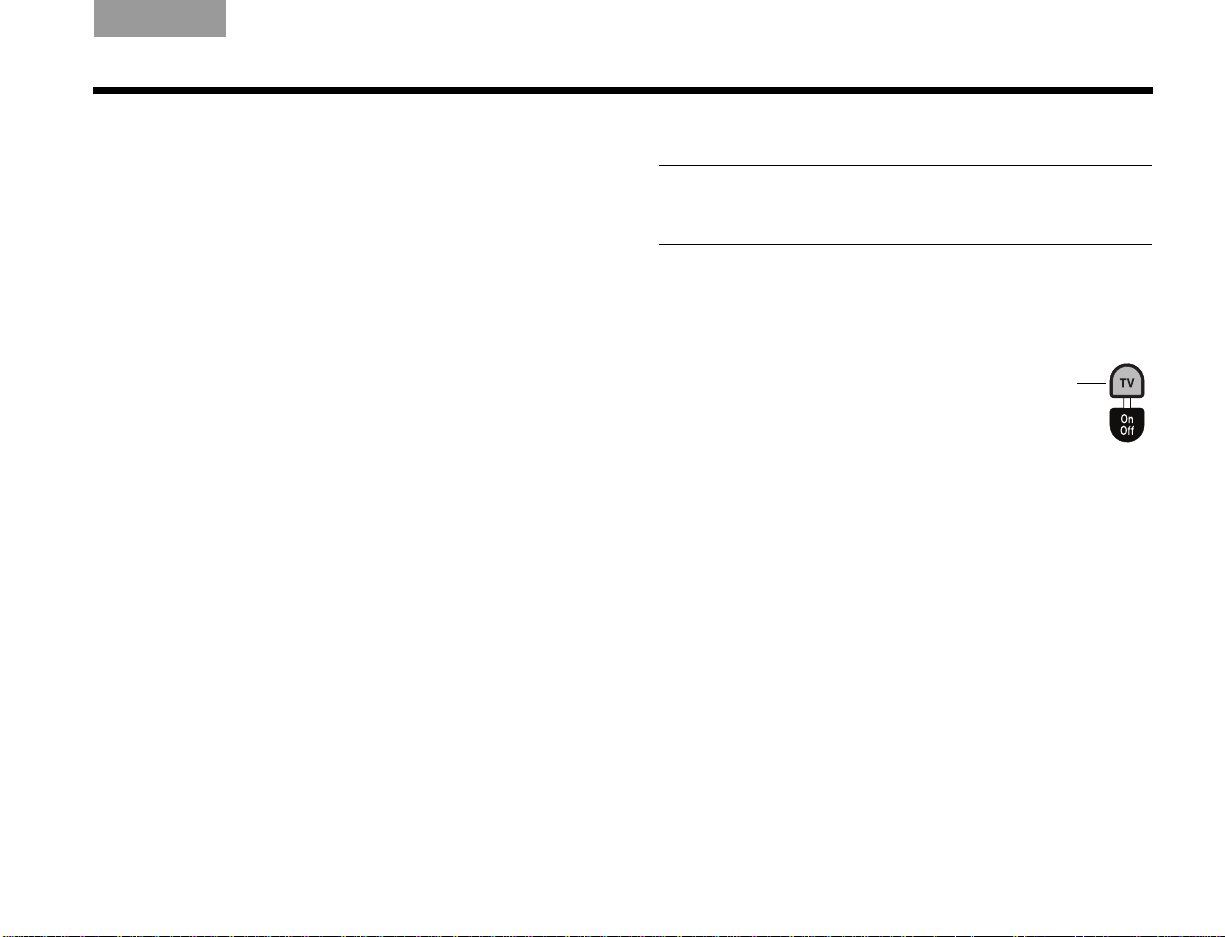
Italiano SvenskaDeutsch NederlandsEnglish FrançaisEspañol
TV source
button
CONTROLS AND INDICATORS
Follow the same procedure for each of your other
devices, using the appropriate device code and source
button for each one.
To control a combination device
• If you are programming the remote to control a
combination device that has more than one source,
such as a VCR/DVD unit, you can program the
combination code into either remote control source.
You may find it convenient to program the code twice
– once for the VCR and once for the DVD.
• To find the right device code, first search the
“COMBINATION” listings in the universal remote
device codes book. If you cannot find a valid code
there, then search the listings for individual device
types (TV, CBL, VCR, DVD, etc.).
Using the remote to watch TV
Note: In order to control your TV and other audio/video
devices using the remote control, you must first
program the remote with a device code for each device.
1. Press TV On-Off to turn on your TV and the
CineMate
the front of the interface module will light.
2. Press the TV source button.
The button will flash to indicate
that the remote control is in
TV mode.
3. Use the remote to select a channel and navigate
menus. See “Using the CineMate
remote control” on page 21 for a complete
description of the remote’s buttons. In addition
to controlling TV functions, the remote will control
the basic CineMate speaker functions, such as
turning on the speaker system, changing the
volume, and muting or turning off the speaker
system.
®
speaker system. The green LED on
®
GS series II
19
Page 22
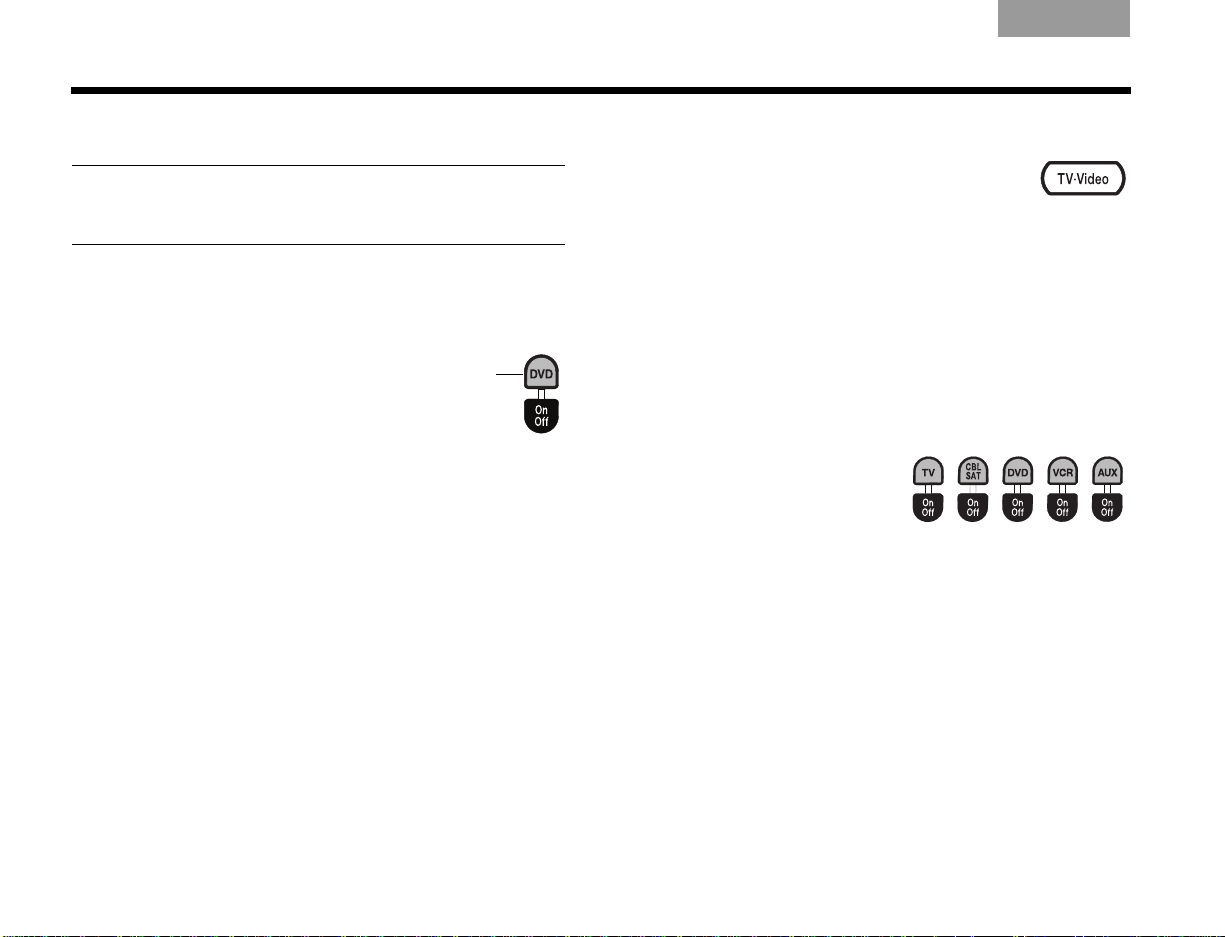
CONTROLS AND INDICATORS
DVD source
button
ItalianoSvenska DeutschNederlands EnglishFrançais Español
Using the remote to watch a DVD
Note: In order to control your TV and other audio/video
devices using the remote control, you must first
program the remote with a device code for each device.
1. Press TV On-Off to turn on your TV and the
CineMate
the front of the interface module will light.
2. Press DVD On-Off to turn on
your DVD player.
3. Press the DVD source button.
The button will flash to
indicate that the remote
control is in DVD mode.
4. Use the remote to control play options and
navigate DVD menus. See “Using the CineMate®
GS series II remote control” on page 21 for a
complete description of the remote buttons. In
addition to controlling DVD functions, the remote
will always control the basic CineMate speaker
functions, such as turning on the speaker system,
changing the volume, and muting or turning off the
speaker system.
®
speaker system. The green LED on
Selecting the TV input
Press TV•Video to select the correct TV
input for the source you want to watch.
These inputs are commonly labeled TV,
Video 1, Video 2, and AUX on the back of
the TV. If you have multiple inputs connected to your
TV, you may need to press this button several times to
find the correct input.
Switching control from one device
to another
The source buttons light up when selected to indicate
which source the remote is currently controlling.
You can easily switch control
from one device to another
by pressing the source
button that corresponds
with the source you want to
control. In addition to controlling the selected source,
the remote will always control the basic CineMate
speaker functions (on/off, volume, mute).
20
Page 23
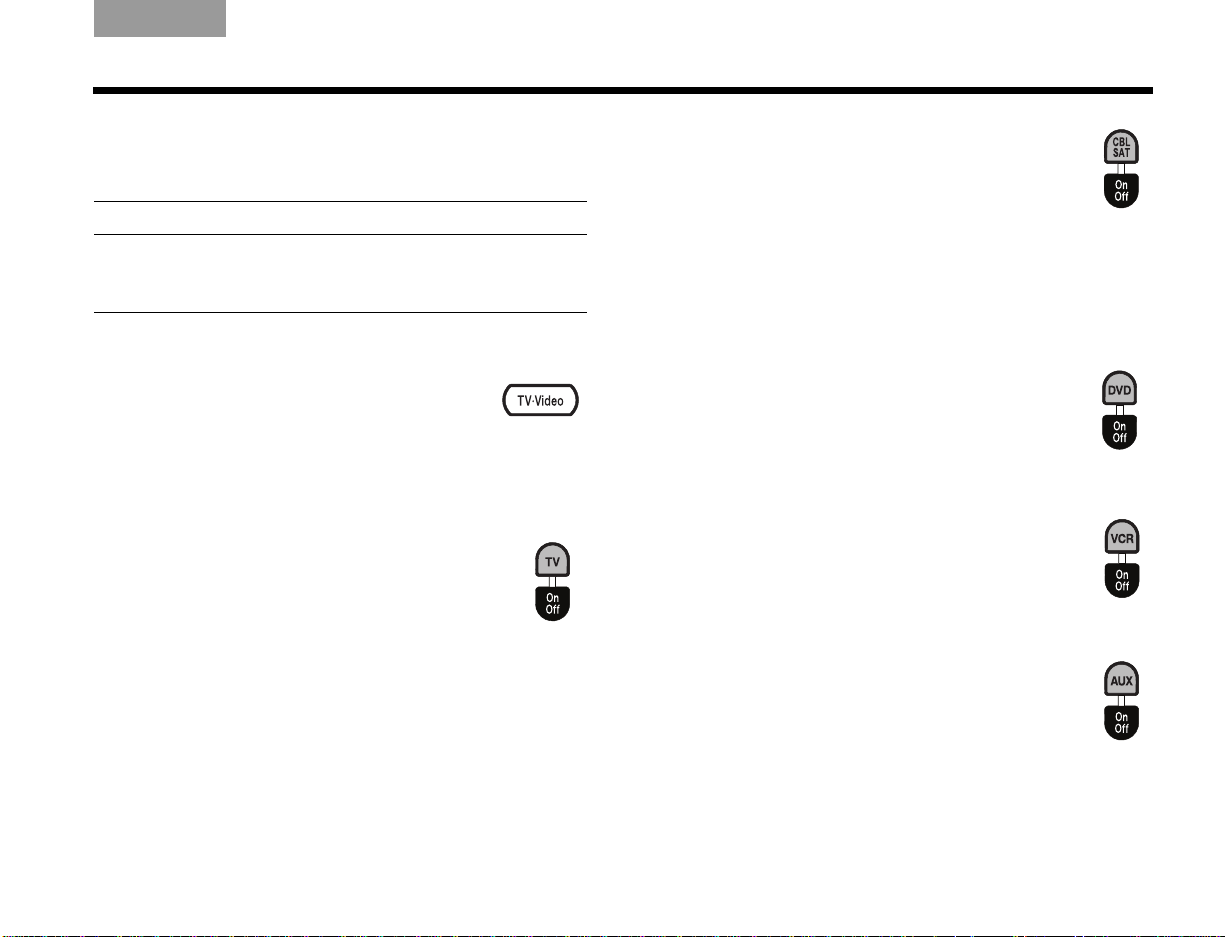
Italiano SvenskaDeutsch NederlandsEnglish FrançaisEspañol
CONTROLS AND INDICATORS
Using the CineMate® GS
series II remote control
Note: In order to control your TV and other audio/video
devices using the remote control, you must first
program the remote with a device code for each device.
Source and input selection
• TV•Video: Selects the correct TV input for
the source you want to watch. These
inputs are commonly labeled TV, Video 1,
Video 2, and AUX. If you have multiple inputs
connected to your TV, you may need to press this
button several times to find the correct input.
• TV: Selects the TV source. When the TV
source is selected, the remote will control
your TV’s functions, such as channel
selection and menu navigation.
• On-Off: Turns TV on or off.
• CBL-SAT: Selects the CBL-SAT source.
When the CBL-SAT source is selected,
the remote will control cable/satellite box
functions, such as channel selection and
Electronic Program Guide navigation. If your
cable/satellite box includes a Digital Video Recorder
(DVR), the remote will control both cable/satellite and
DVR functions when CBL-SAT source is selected.
• On-Off: Turns cable/satellite on or off.
• DVD: Selects the DVD or CD source. When
the DVD source is selected, the remote will
control DVD functions, such as play options
and menu navigation.
• On-Off: Turns DVD on or off.
• VCR: Selects the VCR source. When the
VCR source is selected, the remote will
control VCR functions, such as play options
and menu navigation.
• On-Off: Turns VCR on or off.
• AUX: Selects the AUX source. When the
AUX source is selected, the remote will
control the functions of the source designated as AUX.
• On-Off: Turns AUX source on or off.
21
Page 24
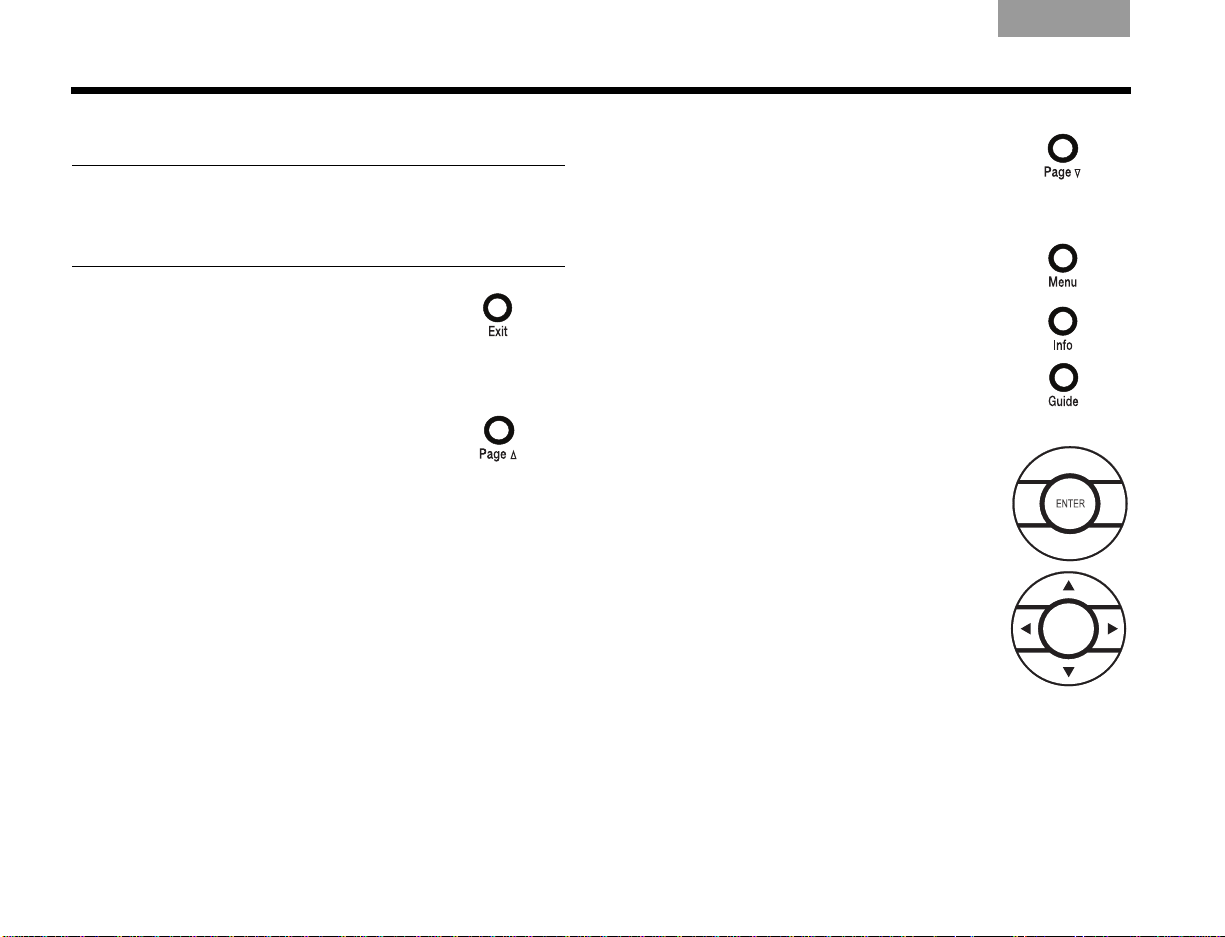
CONTROLS AND INDICATORS
ItalianoSvenska DeutschNederlands EnglishFrançais Español
Menu and program selection
Note: The menu and program selection buttons will
control only one source at a time, depending on which
source is selected on your remote (TV, CBL-SAT, DVD,
VCR, or AUX).
• Exits the Setup mode.
• Exits the menu or Electronic
Program Guide of the currently
selected source (if supported).
• Skips ahead one page in the
Electronic Program Guide
(if supported).
CBL-SAT source must be selected.
• Skips back one page in the
Electronic Program Guide
(if supported).
CBL-SAT source must be selected.
• Displays the menu for the selected
source.
• Displays details of items in Electronic Program Guide (if supported).
• Displays the Electronic Program
Guide (if supported).
CBL-SAT source must be selected.
• Confirms a menu selection or
introduces the next level of menu
options.
• Moves up, down, left, or right in
onscreen menus.
22
Page 25
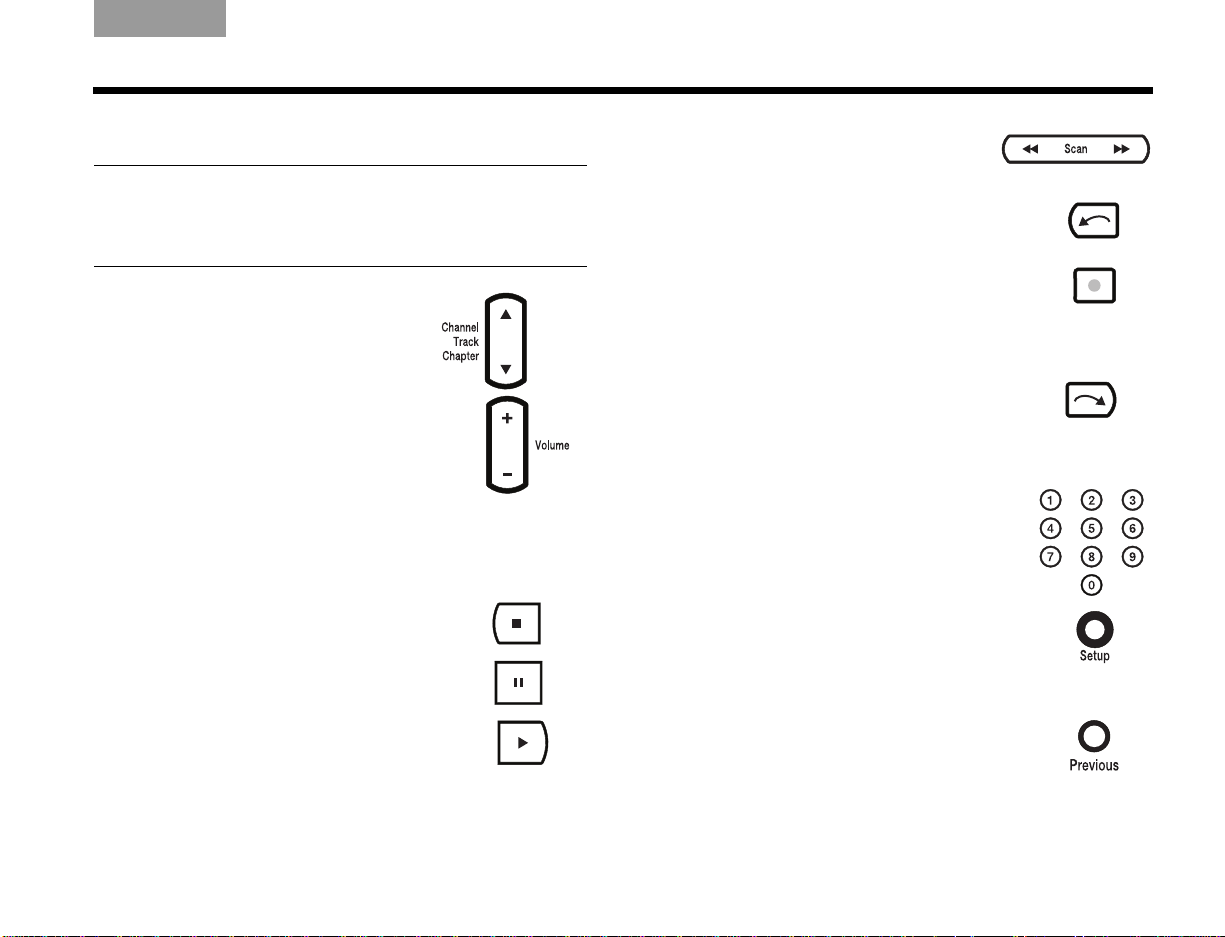
Italiano SvenskaDeutsch NederlandsEnglish FrançaisEspañol
CONTROLS AND INDICATORS
Play options
Note: The functionality of the play options buttons
may vary depending on the brand of your device(s).
Some features may not be supported by your brand.
See your owner’s guide(s) for more information.
• Skips to the next or previous
channel, CD track, or DVD chapter.
• Raises or lowers the volume of the
current source.
• Pressing + restores muted sound
from the current source.
• Pressing – lowers the volume of
the current source, but does not
restore muted sound.
• Stops the CD, DVD, VCR, or DVR
program.
• Pauses a currently playing CD,
DVD, VCR, or DVR program.
• Rewinds or forwards the CD, DVD,
VCR, or DVR.
• Starts instant replay for DVR
(if supported).
• Initiates the record function. The
source that will record a program
(VCR or DVR) must be selected.
Press firmly to initiate.
• Initiates Quick Skip for DVR
(if supported).
• Initiates Return to Live for DVR
(if supported).
• Enters device codes.
• Selects a channel, CD track, DVD
chapter, or numbered menu item
(if supported).
• Enters Setup mode (for entering
device codes into the remote).
Press and hold for 3 seconds to
enter Setup mode.
• Starts the CD, DVD, VCR, or DVR
program.
• Returns to previously selected
channel.
23
Page 26
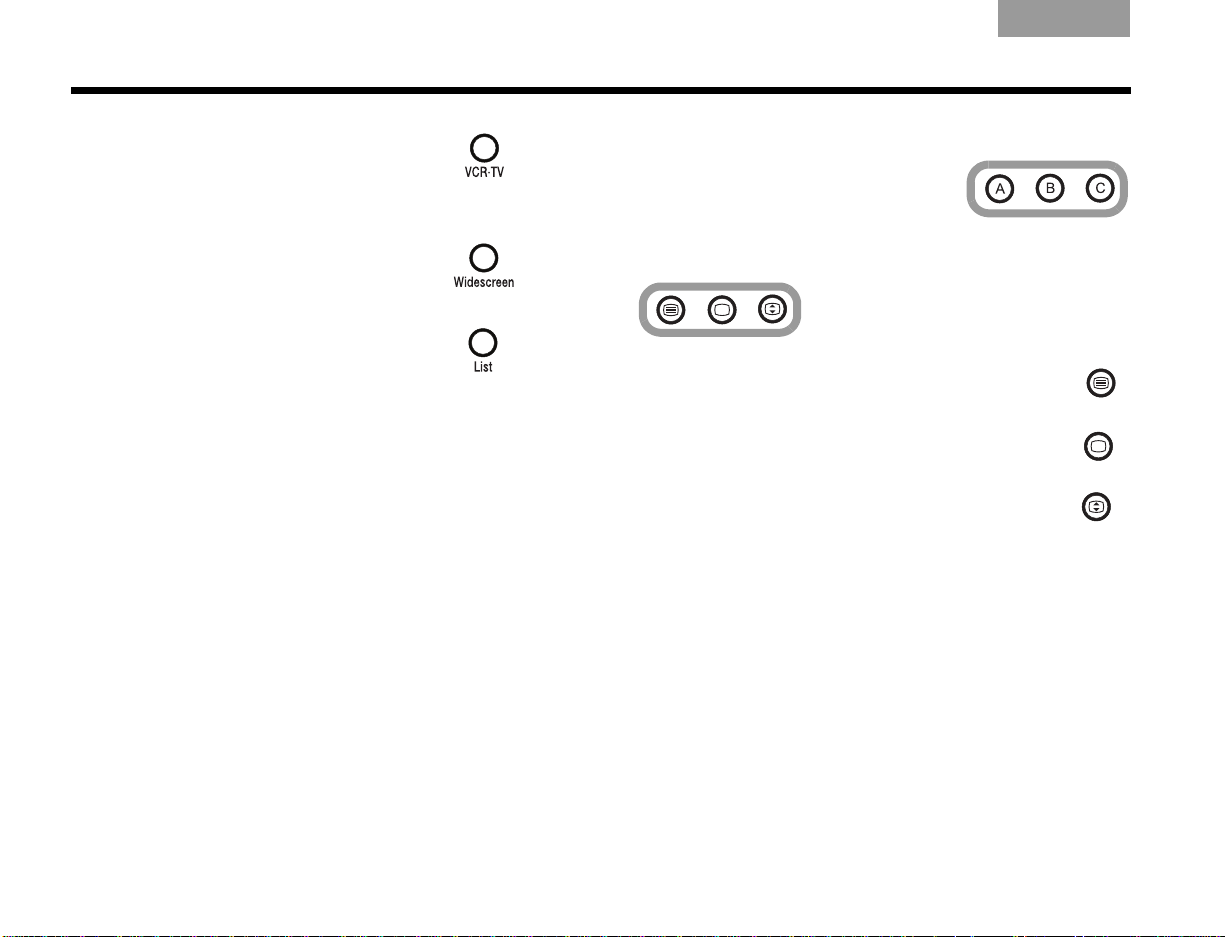
CONTROLS AND INDICATORS
ItalianoSvenska DeutschNederlands EnglishFrançais Español
• Switches between VCR and TV
as the current video input source
on your VCR or VCR combination
device.
• Switches between widescreen
options and normal TV display
(if supported).
• Displays the list of DVR recorded
programs (if supported).
• Displays cable/satellite program
information (if supported).
Cable-specific buttons
These buttons operate cablespecific functions (if supported).
TeleText buttons (Europe only)
Turns on the TeleText feature (if supported).
Turns off the TeleText feature (if supported).
Expands TeleText (top). Press again to expand
TeleText (bottom). Press a third time to return to
normal (if supported).
24
Page 27
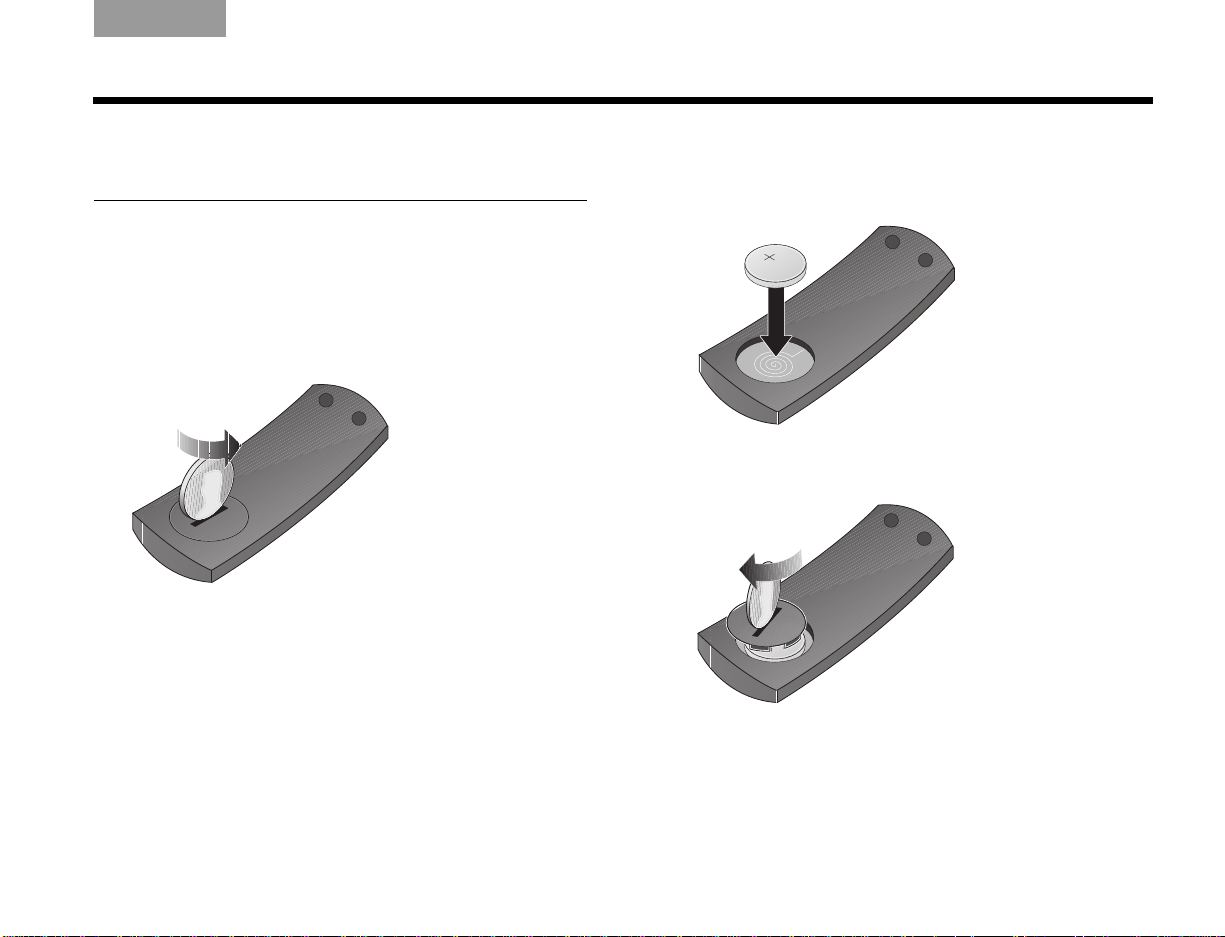
Italiano SvenskaDeutsch NederlandsEnglish FrançaisEspañol
CARE AND MAINTENANCE
Replacing the CineMate®
series II remote battery
Replace the battery when the remote control stops
operating or its range seems reduced. Insert a CR2032
or DL2032 battery into the compartment on the back of
the remote control.
1. Using a coin, turn the battery cover slightly
counterclockwise.
2. Remove the used battery and replace with a new
battery (CR2032 or DL2032). Refer to page ii for
battery safety instructions. Be sure the battery is
flat side up, with the + symbol in view.
3. Re-seat the cover and turn it clockwise until it
locks into place.
25
Page 28
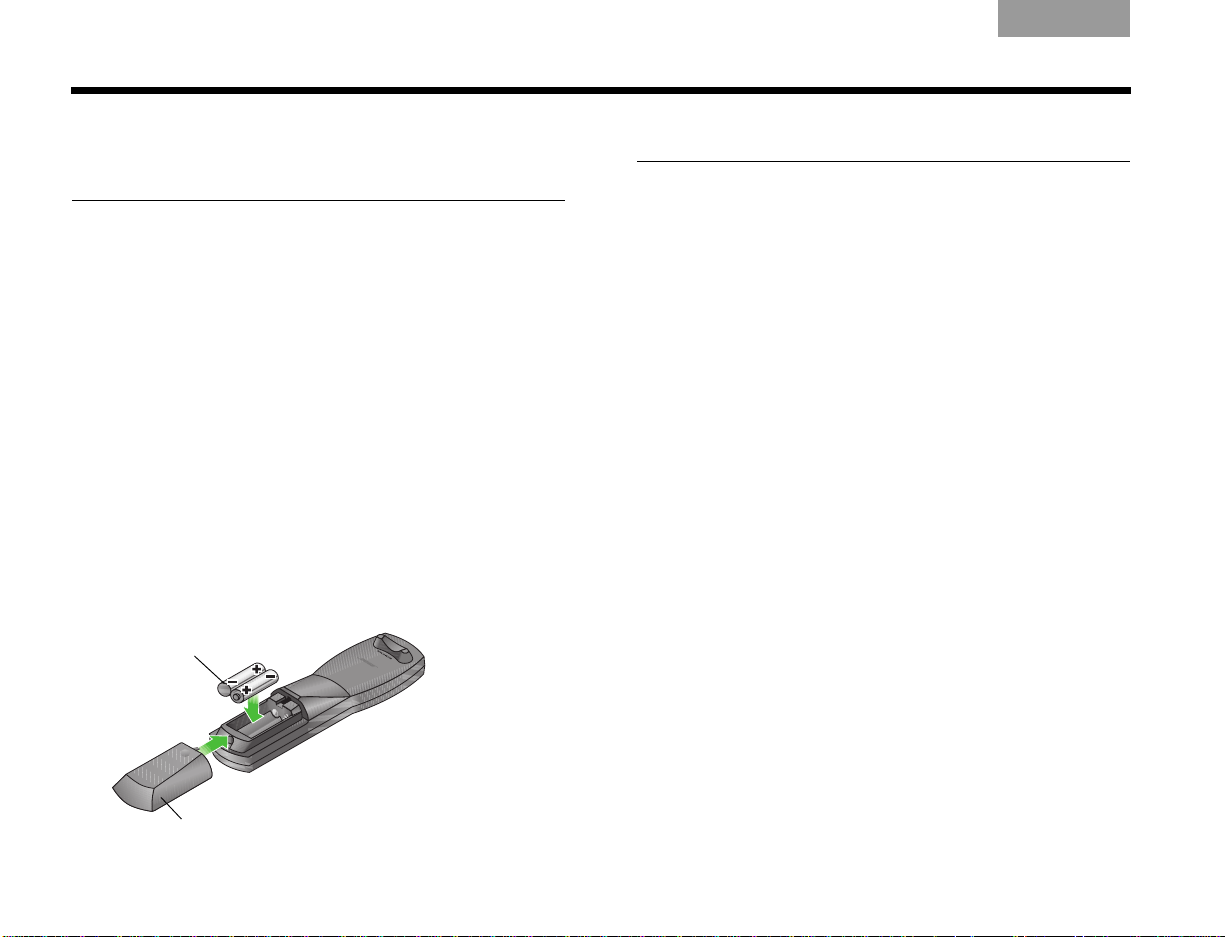
CARE AND MAINTENANCE
AA batteries (2)
Battery compartment cover
ItalianoSvenska DeutschNederlands EnglishFrançais Español
Replacing the CineMate® GS
series II remote batteries
Replace both batteries when the remote control stops
operating or its range seems reduced. Alkaline
batteries are recommended.
1. Slide open the battery compartment cover on the
back of the remote.
2. Remove both batteries.
Be sure to dispose of the batteries according to the
regulations in your area.
3. Insert two AA (IEC-R6) 1.5V batteries, or the
equivalent. Match the + and – symbols on the
batteries with the + and – markings inside
the compartment.
4. Slide the battery compartment cover back into
place.
Cleaning your speaker system
• You can clean the surface of your speakers,
Acoustimass
a soft, damp cloth. You can use an ammonia-free
window cleaner on a soft cloth to maintain the finish.
• Do not use any sprays near the speakers. Do not
use any solvents, chemicals, or cleaning solutions
containing alcohol, ammonia, or abrasives.
• Do not allow liquids to spill into any openings.
• The speaker grilles require no special care, although
you may vacuum them carefully, if necessary.
®
module, and interface module with
26
Page 29
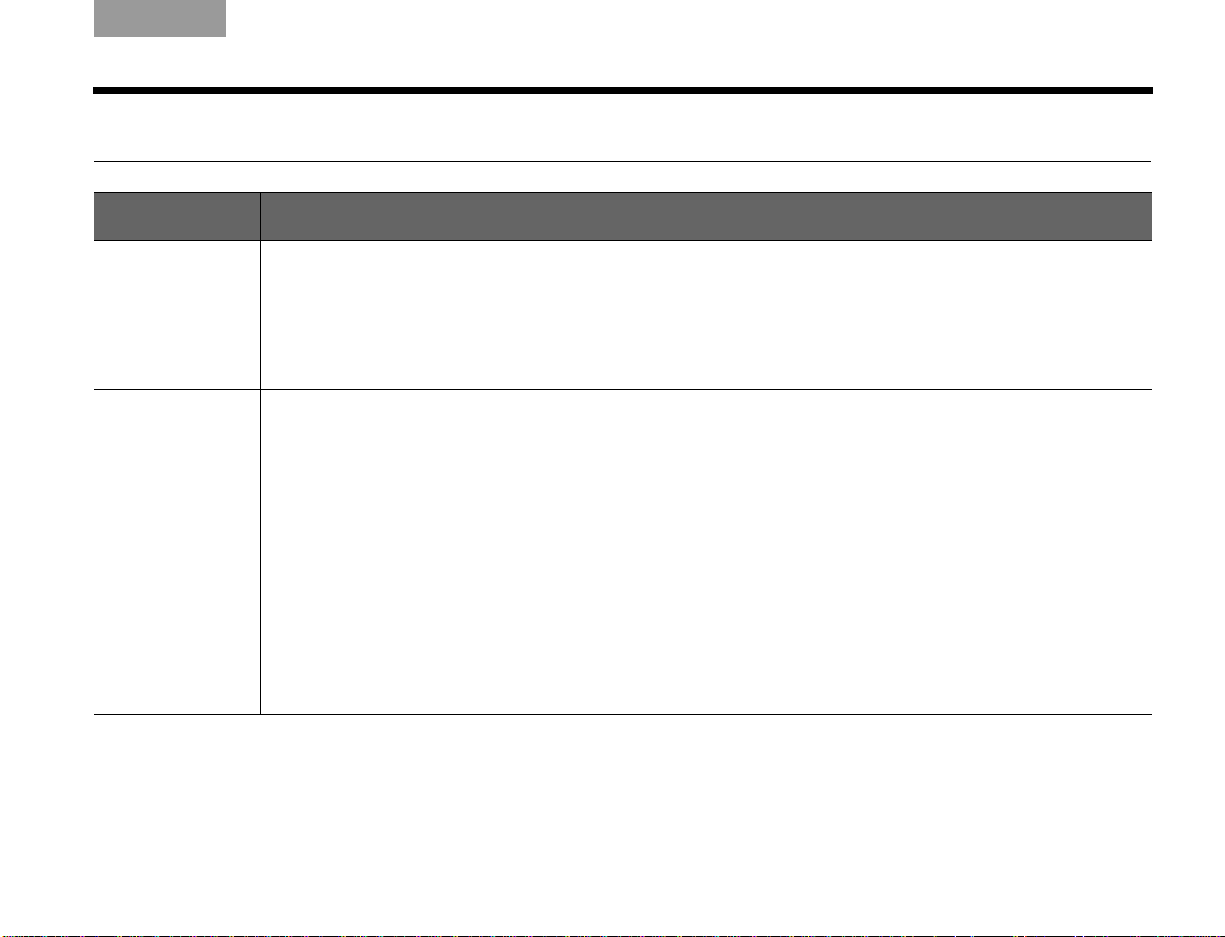
Italiano SvenskaDeutsch NederlandsEnglish FrançaisEspañol
Troubleshooting
Problem What to do
No power
No sound
• Unplug the Acoustimass
• Make sure the power cord is inserted securely into the Acoustimass module.
• Reconnect the power cord firmly into an operating AC wall outlet. The green LED should flash 10 times,
then extinguish (the system will then be in standby).
• Make sure the interface module is plugged into the Acoustimass module properly.
• Make sure you use the remote control to power on the system.
• Make sure the CineMate
lit when the system is on.
• Increase the volume.
• If your system is a CineMate GS series II, make sure you pressed the remote button for the source you want
to hear.
• Check to see if the TV is muted. If so, press the TV remote control Mute button to unmute it.
• Make sure the interface module and speaker cables are both firmly connected to the Acoustimass module.
• Check the connections on the back of the speakers.
• Check that the correct TV Video input has been selected. See “Selecting the TV input” on page 20.
• Check the connections from the interface module to the TV or other source.
• Check that the TV’s audio output is enabled. See your TV owner’s guide for information.
• If the TV’s audio output is VARIABLE (VAR), make sure the TV’s internal speakers are turned off and the TV
volume is turned up.
• If using a sound source other than the TV, check to ensure that the device is playing source material.
®
module power cord from the AC wall outlet for one minute.
®
system is turned on. The green LED on the front of the interface module should be
CARE AND MAINTENANCE
27
Page 30
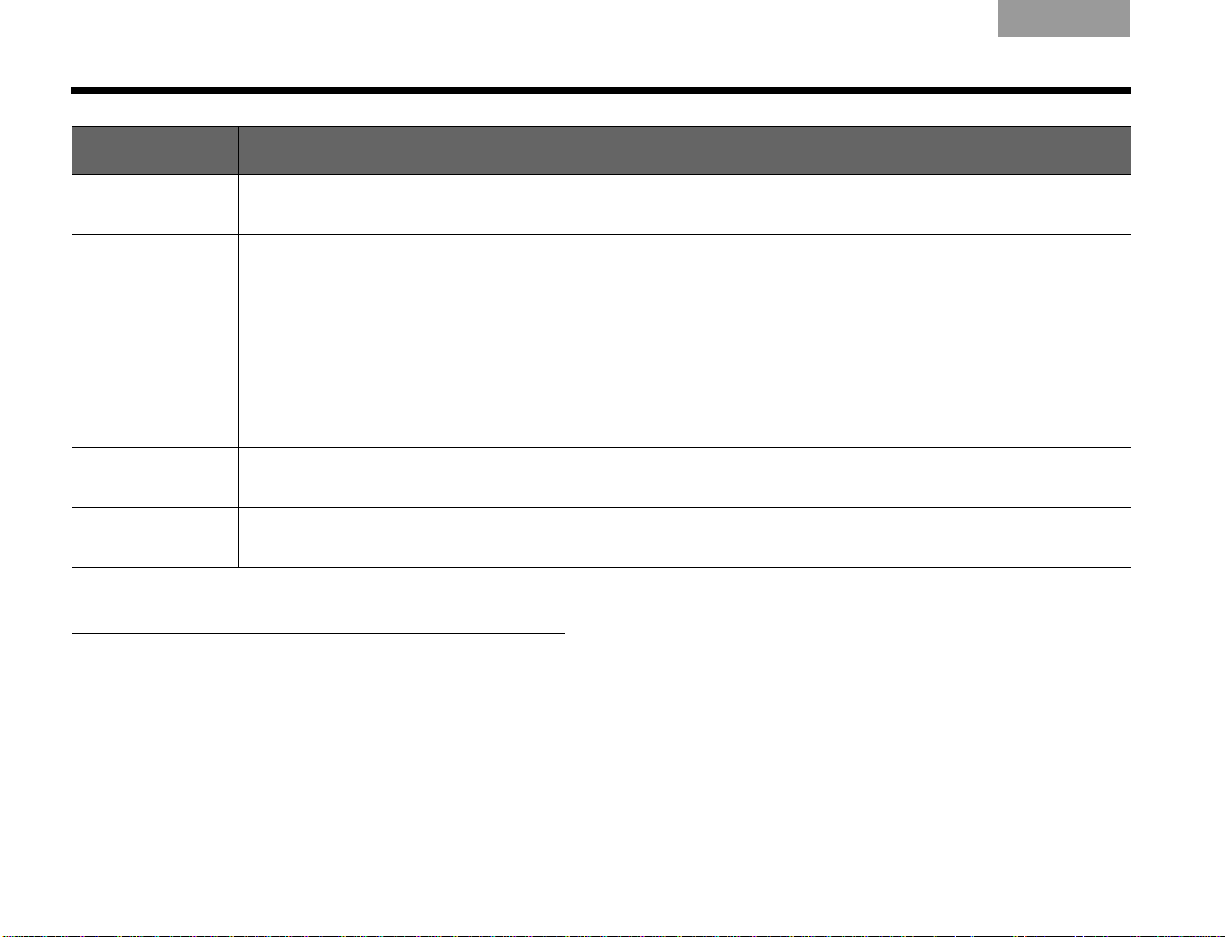
CARE AND MAINTENANCE
Problem What to do
ItalianoSvenska DeutschNederlands EnglishFrançais Español
Sound but no
picture
Remote control is
inconsistent or
does not work
Sound is distorted • Make sure speaker cables are not damaged and the connections are secure.
Sound is coming
from the TV
• Make sure the TV is turned on.
• Check that the correct TV/Video input is selected. See “Selecting the TV input” on page 20.
• Check the battery to be sure it is installed properly.
• Point the remote control at the interface module.
• Relocate the interface module, making sure it is in a clear line of sight to the remote and there are no obstructions.
• Make sure the protective film is removed from the lens on the front of the interface module.
• Check that the source button on the CineMate
• Check that the green LED on the interface module flashes when a remote power, volume, or mute button
is pressed.
• There may be more than one device code for your brand of device. Find your device and brand in the Universal
Device Codes book. Try programming another code, then check the device for improved functionality.
• Reduce the audio output level from the TV connected to the interface module.
• Turn off your TV’s internal speakers. See “Turning off the TV internal speakers” on page 11.
•Turn down the TV volume.
®
GS series II remote flashes when a button is pressed.
Customer service
For additional help in solving problems, contact Bose®
Customer Service. Refer to the address sheet included
with the CineMate system.
28
Page 31

Italiano SvenskaDeutsch NederlandsEnglish FrançaisEspañol
REFERENCE
Limited warranty
Your CineMate® system is covered by a limited
transferable warranty. Details of the limited warranty
are provided on the product registration card that is
included in the carton. Please refer to the card for
instructions on how to register. Failure to register
will not affect your limited warranty rights.
What you must do to obtain Limited
Warranty Service:
Return product, with proof of purchase from an
authorized Bose dealer, using the following procedures:
1. Contact the Bose organization in your country/
region (visit Global.Bose.com for Bose contact
information in your country/region) for specific
return and shipping instructions;
2. Label and ship the product, freight prepaid, to the
address provided by the Bose organization in your
country; and
3. Place any necessary return authorization number
prominently on the outside of the carton. Cartons
not bearing a return authorization number, where
required, will be refused.
Copyright and licenses
©2009 Bose Corporation. No part of this work may be reproduced,
modified, distributed, or otherwise used without prior written
permission.
Manufactured under license from Dolby Laboratories.
“Dolby” and the double-D symbol are trademarks of
Dolby Laboratories. Confidential Unpublished Works.
©1992-1997 Dolby Laboratories. All rights reserved.
This product contains one or more programs protected under
international and U.S. copyright laws as unpublished works.
They are confidential and proprietary to Dolby Laboratories.
Their reproduction or disclosure, in whole or in part, or the production
of derivative works therefrom without the express permission of Dolby
Laboratories is prohibited. ©1992-1996 by Dolby Laboratories, Inc.
All rights reserved.
MPEG Layer-3 audio compression technology licensed by
Fraunhofer IIS and THOMSON multimedia.
Designed with UEI Technology™ Under License from Universal
Electronics Inc. ©UEI 2000-2002.
29
Page 32

INFORMACIÓN DE SEGURIDAD
TAB 1, 9TAB 6, 14TAB 8, 16 TAB 7, 15 TAB 3, 11TAB 5, 13 EspañolTAB 4, 12
Lea esta guía del usuario
Dedique el tiempo que sea necesario para seguir atentamente las instrucciones
de esta guía, que le ayudará a instalar y utilizar correctamente el sistema y a
disfrutar de todas sus funciones avanzadas. Guarde esta guía para utilizarla
como material de referencia en el futuro.
El módulo de interfaz sólo deberá utilizarse con el módulo Acoustimass
sistema CineMate
ADVERTENCIA: Con el fin de reducir el riesgo de descargas eléctricas, no
exponga el producto a la lluvia o la humedad.
ADVERTENCIA:
encima o cerca del aparato objetos que contengan líquidos, como jarrones. Al igual
que con cualquier producto electrónico, evite que se derramen líquidos en los
componentes del sistema, ya que podrían producirse fallos o fuego
ADVERTENCIA:
El símbolo de relámpago con una flecha dentro de un triángulo equilátero
indica al usuario que la caja del sistema puede contener una tensión sin
aislar de magnitud suficiente para constituir un riesgo de descarga eléctrica.
El signo de exclamación dentro de un triángulo equilátero, tal como aparece
marcado en el sistema, avisa al usuario de que existen instrucciones de
operación y mantenimiento importantes en esta guía del usuario.
PRECAUCIÓN: No realice modificaciones en el sistema o los accesorios.
Las alteraciones no autorizadas pueden comprometer aspectos de seguridad,
cumplimiento normativo y rendimiento del sistema.
ADVERTENCIA:
niños. Si no se manipula correctamente, puede provocar un incendio o una
combustión química. No se debe recargar, desmontar, calentar por encima de los
100º C ni incinerar. Deseche cuanto antes las pilas usadas. Sustituya únicamente por
pilas del tipo y del modelo correctos.
ADVERTENCIA: Existe riesgo de explosión si no se reemplaza la pila
correctamente. Mando a distancia de CineMate serie II—Cámbiela únicamente
por pilas de litio de 3 voltios Duracell, Eveready, Energizer, Maxell, Toshiba o Shun
Wo CR2032 o DL2032.
®
.
No exponga este aparato a salpicaduras o goteo. No coloque
Mantenga la pila del mando a distancia fuera del alcance de los
®
en el
.
Deseche correctamente las pilas usadas, siguiendo las
No las queme.
ADVERTENCIA: No coloque sobre el aparato o cerca de éste llamas vivas, por
ejemplo, velas.
Este producto cumple la Directiva sobre compatibilidad electromagnética
(EMC) 2004/108/EC y la Directiva sobre límites de tensión 2006/95/EC.
Encontrará la declaración de conformidad completa en
www.Bose.com/static/compliance/index.html.
Nota: Si se utiliza la clavija de red como dispositivo de desconexión, deberá
poder accionarse fácilmente.
Nota: Este producto debe utilizarse en espacios interiores. No está diseñado ni
ha sido probado para uso al aire libre, en vehículos de recreo o en embarcaciones.
disposiciones locales.
Información de seguridad adicional
Consulte las instrucciones adicionales de la hoja
importantes
(sólo Norteamérica) que se incluyen en el embalaje de envío.
Instrucciones de seguridad
Para conservar como referencia
El número de serie está situado en la parte posterior del módulo
Acoustimass.
Número de serie: ____________________________________________
Nombre del distribuidor: ______________________________________
Teléfono del distribuidor: _____________________________________
Fecha de compra: ___________________________________________
Se recomienda conservar el recibo de compra y la tarjeta de registro
del producto junto con esta guía del usuario.
©2009 Bose Corporation. Ninguna parte de este trabajo podrá reproducirse,
modificarse, distribuirse o usarse de ninguna otra manera sin permiso previo y
por escrito.
ii
i
Page 33

TAB 5, 13TAB 4, 12 TAB 6, 14 TAB 8, 16TAB 7, 15TAB 1, 9 TAB 3, 11Español
CONTENIDO
INTRODUCCIÓN 2
Antes de comenzar . . . . . . . . . . . . . . . . . . . . 2
Desembalaje . . . . . . . . . . . . . . . . . . . . . . . . . 3
INSTALAR EL SISTEMA 4
1 Ubicación de los componentes del sistema . . . . 4
2 Conectar los altavoces al módulo
Acoustimass
3 Conectar el módulo de interfaz . . . . . . . . . . . . . . 9
4 Conectar el audio del televisor al
módulo de interfaz . . . . . . . . . . . . . . . . . . . . . . . . 10
Conectar audio óptico . . . . . . . . . . . . . . . . . . . 10
Conectar audio analógico . . . . . . . . . . . . . . . . 11
Apagar los altavoces internos del televisor . . . 11
5 Conectar a una toma de alimentación . . . . . . . . . 12
6 Insertar las pilas del mando a distancia
CineMate
®
. . . . . . . . . . . . . . . . . . . . . . . . . . . . 7
®
GS . . . . . . . . . . . . . . . . . . . . . . . . . . . 14
Mando a distancia CineMate® GS serie II . . . 17
Utilizar el mando a distancia para controlar
el sistema CineMate® . . . . . . . . . . . . . . . . . . . . 18
Configurar el mando a distancia para
controlar el televisor y otros dispositivos . . . . . 18
Para controlar un dispositivo combinado . . . . . 19
Utilizar el mando a distancia para ver
la televisión . . . . . . . . . . . . . . . . . . . . . . . . . . . . 19
Utilizar el mando a distancia para ver
un DVD . . . . . . . . . . . . . . . . . . . . . . . . . . . . . . . 20
Seleccionar la entrada de televisión . . . . . . . . . 20
Cambiar el control de un dispositivo a otro . . . 20
Utilizar el mando a distancia
CineMate
®
GS serie II . . . . . . . . . . . . . . . . . . 21
CUIDADO Y MANTENIMIENTO 25
Cambiar la pila del mando a distancia
CineMate
Cambiar las pilas del mando a distancia
CineMate
®
serie II . . . . . . . . . . . . . . . . . . . . . 25
®
GS serie II . . . . . . . . . . . . . . . . . . 26
Limpieza del sistema de altavoces . . . . . . . . 26
CONTROLES E INDICADORES 15
Resolución de problemas . . . . . . . . . . . . . . . 27
Atención al cliente . . . . . . . . . . . . . . . . . . . . . 28
Control de graves del módulo
Acoustimass
Mando a distancia CineMate
Utilizar el mando a distancia para controlar
el sistema CineMate . . . . . . . . . . . . . . . . . . . . . 16
®
. . . . . . . . . . . . . . . . . . . . . . . . 15
®
serie II . . . . . . 16
REFERENCIA 29
iii
Page 34

INTRODUCCIÓN
TAB 1, 9TAB 6, 14TAB 8, 16 TAB 7, 15 TAB 3, 11TAB 5, 13 EspañolTAB 4, 12
Antes de comenzar
Gracias por adquirir el sistema Bose® CineMate®,
que proporciona el excelente rendimiento acústico
que necesita para disfrutar plenamente de los DVD y
otros interesantes productos de entretenimiento para
el hogar.
El sistema CineMate se entrega con dos
configuraciones:
• CineMate serie II – incluye los altavoces estándar
CineMate y un mando a distancia sencillo.
• CineMate GS serie II – incluye los altavoces
Gemstone
distancia universal.
Ambas configuraciones incluyen un atractivo módulo
Acoustimass
graves profundos y un módulo de interfaz que
proporciona conexiones de audio sencillas para el
televisor.
Gracias a nuestra tecnología de procesamiento de
señales TrueSpace
CineMate ofrecen una mayor amplitud para atrevidos
efectos tridimensionales y realismo cinematográfico
con DVD codificados con sonido envolvente y otras
fuentes de entretenimiento. En la práctica se trata de
un equipo sencillo que ofrece casi el mismo
rendimiento que los sistemas de alta calidad de cinco
altavoces.
®
, de menor tamaño, y un mando a
®
con apoyo en el suelo para conseguir
®
, los altavoces del sistema
Ayuda para la instalación
El sistema CineMate se conecta fácilmente al televisor y
a otros equipos de cine en casa. Para ayudarle a
configurar el sistema CineMate se suministran los
elementos siguientes:
• Guía de instalación rápida
• DVD de instalación
• Instrucciones detalladas en la sección Configuración
de la guía del usuario
2
Page 35

Desembalaje
TAB 5, 13TAB 4, 12 TAB 6, 14 TAB 8, 16TAB 7, 15TAB 1, 9 TAB 3, 11Español
INTRODUCCIÓN
Desembale con cuidado el sistema CineMate®.
Conserve todo el material de embalaje, ya que le
permitirá transportar el sistema de la forma más segura
cuando sea necesario. Si alguna pieza del sistema
parece estar dañada, no la utilice. Informe
inmediatamente a Bose o a su distribuidor Bose
autorizado. Encontrará la información de contacto de
Bose en la página de direcciones incluida con la caja.
ADVERTENCIA: Mantenga las bolsas de plástico fuera
del alcance de los niños, para evitar el peligro de asfixia.
A medida que los identifica puede escribir una marca
en la casilla correspondiente al nombre de cada pieza.
Nota: Éste es un buen momento para buscar el número
de serie en la parte posterior del módulo Acoustimass
®
.
Copie ese número en el espacio suministrado en la
página ii para localizarlo fácilmente cuando registre el
sistema.
o Altavoces Cinemate serie II
O BIEN
o Altavoces CineMate GS
serie II Gemstone
o Patas de goma pequeñas
o Mando a distancia de
CineMate serie II
O BIEN
o Mando a distancia CineMate
GS serie II
o Cable de altavoz
®
o Módulo Acoustimass
o Patas de goma grandes
o Módulo de interfaz
o Cable de alimentación
o Cable estéreo
o Cable óptico
3
Page 36

INSTALAR EL SISTEMA
1
Ubicación de
los componentes
del sistema
Necesitará lo siguiente:
Módulo de interfaz
Altavoces CineMate®
GS serie II Gemstone
®
O BIEN
Altavoces CineMate serie II
Módulo Acoustimass
®
1
m
(3
p
i
e
s
)
o
m
á
s
1
m
(
3
p
ie
s
)
o
m
á
s
1
m
(
3
p
i
e
s
)
o
m
en
o
s
Iz
q
u
i
e
r
d
o
D
e
r
e
c
h
o
TAB 1, 9TAB 6, 14TAB 8, 16 TAB 7, 15 TAB 3, 11TAB 5, 13 EspañolTAB 4, 12
La imagen de abajo muestra una de las formas en las
que puede colocar el sistema.
4
Consulte los pasos 1-5 para más información.
Page 37

TAB 5, 13TAB 4, 12 TAB 6, 14 TAB 8, 16TAB 7, 15TAB 1, 9 TAB 3, 11Español
INSTALAR EL SISTEMA
1. En la parte inferior de cada altavoz, coloque un
juego de patas de goma pequeñas.
2. Coloque los altavoces izquierdo y derecho:
• separados por una distancia mínima de
1 m (3 pies)
• a un mínimo de 1 m (3 pies) de la pantalla de
televisión
• cerca del borde frontal de cualquier estantería
• apuntando hacia delante (no en ángulo) para
mirar al área de escucha.
3. En las patas del módulo Acoustimass
®
, coloque las
patas de goma grandes.
4. Coloque el módulo Acoustimass:
• en el mismo punto de la habitación que los
altavoces y el televisor
• a un mínimo de 1 m (3 pies) del televisor para
evitar interferencias con la pantalla
• a una distancia mínima de 0,8 m (2,5 pies) de
cintas de vídeo o audio para evitar que se
produzcan daños magnéticos en ellas
• al alcance del cable del módulo de interfaz y de
una toma de corriente alterna de la red eléctrica
• con el puerto frontal apuntando fuera o a lo largo
de la pared para obtener un rendimiento
equilibrado
• oculto bajo una mesa, detrás de un sofá o un
sillón u oculto por las cortinas, según sus
preferencias
• NO dentro de un recinto, sobre una cama, sofá o
una superficie que pueda bloquear las aberturas
de ventilación.
PRECAUCIÓN: No bloquee las aberturas de ventilación
de la parte inferior y posterior del módulo.
Nota: Recuerde que el módulo Acoustimass es la única
parte del sistema que se conecta a una toma de corriente.
5
Page 38

INSTALAR EL SISTEMA
2
TAB 1, 9TAB 6, 14TAB 8, 16 TAB 7, 15 TAB 3, 11TAB 5, 13 EspañolTAB 4, 12
El módulo de interfaz recibe órdenes del mando a
distancia y proporciona conexiones de entrada de
audio para el sistema de altavoces CineMate. Las
órdenes del mando a distancia permiten encender los
altavoces, cambiar el volumen y silenciar o apagar el
sistema de altavoces.
5. Coloque el módulo de interfaz:
• sobre una superficie plana cerca del televisor u
otro equipo de cine en casa
• a un máximo de 4,6 m (15 pies) del módulo
Acoustimass
®
• NO bajo la luz solar directa
Si coloca el módulo de
interfaz
en una estantería,
procure que el borde delantero del módulo no
sobresalga del borde delantero de la estantería.
Si lo coloca en una estantería elevada, procure que
el borde delantero del módulo sobresalga
ligeramente para evitar que la estantería bloquee
las señales del mando a distancia.
Retire la película protectora de la lente de la parte
delantera del módulo de
interfaz
.
Nota: El mando a distancia deberá tener línea de visión
directa con el módulo de interfaz, el televisor y cualquier
otro equipo que vaya a controlar.
PRECAUCIÓN: Al colocar el módulo de interfaz, evite
bloquear las aberturas de ventilación del televisor o de
otros equipos electrónicos.
Continúe con en la página siguiente.
6
Page 39

2
Conectar los
altavoces al módulo
Acoustimass
®
Necesitará lo siguiente:
Módulo Acoustimass
Cable de altavoz
Altavoces CineMate® GS
serie II Gemstone
®
O BIEN
Altavoces CineMate serie II
TAB 5, 13TAB 4, 12 TAB 6, 14 TAB 8, 16TAB 7, 15TAB 1, 9 TAB 3, 11Español
INSTALAR EL SISTEMA
1. Observe las dos clavijas que se encuentran en un
extremo del cable de altavoz.
2. Separe las dos clavijas para cada una llegue
a un altavoz.
7
Page 40

INSTALAR EL SISTEMA
1
Tornillos de fijación
3
TAB 1, 9TAB 6, 14TAB 8, 16 TAB 7, 15 TAB 3, 11TAB 5, 13 EspañolTAB 4, 12
3. Inserte cada clavija en el conector del altavoz
correspondiente.
La clavija marcada como RIGHT corresponde al
altavoz situado a la derecha del televisor (mirando
hacia el televisor).
(Consulte en las directrices de ubicación.)
4. Inserte la clavija individual del otro extremo del
cable de altavoz en el conector que lleva la
etiqueta SPEAKERS en la parte posterior del
módulo Acoustimass
®
.
5. Apriete cada tornillo de fijación con los dedos para
asegurar la clavija.
PRECAUCIÓN: No enchufe el módulo Acoustimass a
una toma de red de CA hasta conectar todos los demás
componentes.
6. Continúe con en la página siguiente.
8
Page 41

3
Conectar el módulo
de interfaz
Necesitará lo siguiente:
Módulo de interfaz
Módulo Acoustimass
®
Tornillos de
fijación
4
TAB 5, 13TAB 4, 12 TAB 6, 14 TAB 8, 16TAB 7, 15TAB 1, 9 TAB 3, 11Español
INSTALAR EL SISTEMA
1. Inserte la clavija del módulo de interfaz en el
conector de entrada de la parte posterior del
módulo Acoustimass.
2. Continúe con en la página siguiente.
9
Page 42

INSTALAR EL SISTEMA
4
Conectar el audio
del televisor al
módulo de interfaz
Necesitará lo siguiente:
Módulo de interfaz
TV
Cable óptico
de audio
O BIEN
Cable de audio
estéreo
TAB 1, 9TAB 6, 14TAB 8, 16 TAB 7, 15 TAB 3, 11TAB 5, 13 EspañolTAB 4, 12
Si el televisor cuenta con conectores de salida de
audio, puede conectarlos al sistema CineMate
El televisor puede tener un conector óptico, conectores
RCA analógicos o ambos. Si tiene ambos tipos de
conectores de salida, deberá emplear el conector
óptico. La conexión óptica brinda la más alta calidad
de sonido digital.
Nota: Para recibir sonido digital de máxima calidad de
las fuentes conectadas a televisor, conecte los
dispositivos al televisor mediante un cable HDMI.
®
.
Conectar audio óptico
Conecte el cable de audio óptico suministrado desde la
salida de audio óptico del televisor al conector
OPTICAL IN del módulo de interfaz. (La salida óptica
del televisor también puede aparecer marcada como
“Digital Audio.”)
10
Page 43

TAB 5, 13TAB 4, 12 TAB 6, 14 TAB 8, 16TAB 7, 15TAB 1, 9 TAB 3, 11Español
INSTALAR EL SISTEMA
Nota: El módulo de interfaz tiene conectores ópticos y
analógicos que permiten conectar distintos televisores.
Cuando el televisor está conectado a la entrada óptica
del módulo de interfaz no se puede utilizar la entrada
analógica como segunda entrada de audio.
Conectar audio analógico
Si el televisor no dispone de conector óptico, utilice el
cable de audio estéreo suministrado para conectar
desde las salidas de audio del televisor hasta los
conectores ANALOG IN del módulo de interfaz.
El cable de audio estéreo tiene dos conectores RCA en
cada extremo, uno rojo y otro blanco. Conecta con las
salidas de audio izquierda (L) y derecha (R) del panel
posterior del televisor y del módulo de interfaz.
Si el televisor dispone de salidas de audio fijas (FIX) y
variables (VAR), utilice las salidas fijas para obtener
mayor calidad. No olvide seleccionar Fijas en el menú
de configuración del televisor.
Para disfrutar plenamente del sonido de la televisión a
través del sistema CineMate
®
deberá apagar los
altavoces internos del televisor. Es posible que el televisor
cuente con un menú de audio en la pantalla con una
opción para encender o apagar los altavoces del televisor.
Apagar los altavoces internos del televisor
Los televisores modernos suelen disponer de un
elemento en el menú de configuración para apagar los
altavoces. Los televisores más antiguos pueden incluir
un interruptor de encendido/apagado de los altavoces
en el panel posterior, cerca de las salidas de audio.
Utilizar el menú de configuración del televisor
1. Con el mando a distancia del televisor, muestre el
menú de audio en la pantalla del televisor.
2. Busque el elemento de menú que enciende y
apaga los altavoces y seleccione apagado (Off).
Si el televisor no dispone de un elemento de menú para
apagar los altavoces internos, salga del menú de audio
y baje al mínimo el volumen del televisor.
Uso de un interruptor de encendido/apagado de
los altavoces
Si el panel posterior del televisor dispone de un
interruptor de ENCENDIDO/APAGADO DE LOS
ALTAVOCES, déjelo en posición OFF (apagado) y ajuste
el volumen del televisor al 80% aproximadamente del
volumen máximo.
11
Page 44

INSTALAR EL SISTEMA
5
Conectar
a una toma de
alimentación
Necesitará lo siguiente:
Cable de alimentación del módulo
Acoustimass
®
Módulo Acoustimass
TAB 1, 9TAB 6, 14TAB 8, 16 TAB 7, 15 TAB 3, 11TAB 5, 13 EspañolTAB 4, 12
1. Inserte la clavija grande del cable de alimentación
en el conector de alimentación marcado como
en el módulo Acoustimass.
12
2. Enchufe el otro extremo del cable a una toma de
red de CA.
Page 45

®
6
Cuando conecte el sistema CineMate
a una fuente de
alimentación, parpadeará durante 10 segundos el LED
verde de la parte delantera del módulo de interfaz, lo
que indica que el sistema se encuentra en modo de
espera.
Cuando pulse los botones On-Off, Volume Up/Down o
Mute del mando a distancia, parpadeará el LED verde
del módulo de interfaz.
PRECAUCIÓN: Bose recomienda utilizar supresores
de sobretensiones homologados por organismos de
seguridad en todos los equipos electrónicos. Las
variaciones y picos de tensión pueden dañar los
componentes electrónicos de cualquier sistema.
TAB 5, 13TAB 4, 12 TAB 6, 14 TAB 8, 16TAB 7, 15TAB 1, 9 TAB 3, 11Español
INSTALAR EL SISTEMA
Continúe con en la página siguiente.
13
Page 46

INSTALAR EL SISTEMA
6
Insertar las pilas del
mando a distancia
CineMate
®
GS
®
El mando a distancia del sistema CineMate
requiere dos pilas AA (suministradas). Las pilas se
colocan en el compartimento de la parte posterior del
mando a distancia. Para insertar las pilas:
1. Retire la tapa del compartimento de pilas
deslizándola.
GS serie II
TAB 1, 9TAB 6, 14TAB 8, 16 TAB 7, 15 TAB 3, 11TAB 5, 13 EspañolTAB 4, 12
2. Inserte las dos pilas, asegurándose de que
coinciden las marcas - y +.
3. Coloque de nuevo la tapa deslizándola hasta que
quede ajustada.
Los símbolos del interior del compartimento
indican cómo emparejar los símbolos - y + de
las pilas.
14
Page 47

Control de graves del
Bass control knob
módulo Acoustimass®
El mando de control de graves situado en la parte
posterior del módulo Acoustimass permite cambiar el
nivel de graves del sistema. El mando de control de
graves se ajusta de fábrica en una posición intermedia.
Para cambiar el nivel de graves predefinido:
1. Gire el mando de control de graves hacia la
izquierda para reducir la salida de graves del
módulo Acoustimass.
2. Gire el mando de control de graves hacia la
derecha para aumentar la salida de graves.
TAB 5, 13TAB 4, 12 TAB 6, 14 TAB 8, 16TAB 7, 15TAB 1, 9 TAB 3, 11Español
CONTROLES E INDICADORES
15
Page 48

CONTROLES E INDICADORES
TAB 1, 9TAB 6, 14TAB 8, 16 TAB 7, 15 TAB 3, 11TAB 5, 13 EspañolTAB 4, 12
Mando a distancia
CineMate® serie II
El mando a distancia CineMate serie II sirve para
encender y apagar el sistema. También controla el
volumen de audio.
Nota: El mando a distancia CineMate serie II sólo
funciona con el sistema CineMate serie II.
Utilizar el mando a distancia para
controlar el sistema CineMate
Si apunta con el mando a distancia al módulo
de interfaz y pulsa un botón, el LED verde del
módulo de interfaz empezará a parpadear.
Pulse On-Off para encender el sistema
CineMate. Vuelva a pulsarlo para apagar el
sistema.
Pulse Volume Up para subir el volumen.
Cuando llegue al volumen máximo, el LED
verde del módulo de interfaz parpadeará dos
veces.
Pulse Volume Down para bajar el volumen.
Cuando llegue al volumen mínimo, el LED verde
del módulo de interfaz parpadeará dos veces.
Pulse Mute para silenciar el audio. Pulse Mute
otra vez para restablecer el audio. Cuando el
sistema está silenciado, el LED verde parpadea
hasta que se restablece el audio.
16
Page 49

Mando a distancia
CineMate® GS serie II
El mando a distancia suministrado con el sistema
CineMate GS serie II puede programarse para controlar
un televisor, reproductor de DVD o Blu-ray, receptor de
cable/satélite, reproductor de vídeo y grabador de vídeo
digital (DVR). Con el mando a distancia universal
CineMate GS serie II podrá disfrutar de la comodidad de
usar un solo mando para todos sus equipos de cine en
casa.
Después de configurar correctamente el mando a
distancia universal, podrá utilizarlo con el televisor, el
reproductor de DVD y otras fuentes de audio/vídeo.
TAB 5, 13TAB 4, 12 TAB 6, 14 TAB 8, 16TAB 7, 15TAB 1, 9 TAB 3, 11Español
CONTROLES E INDICADORES
Mando a distancia CineMate GS serie II
17
Page 50

CONTROLES E INDICADORES
TAB 1, 9TAB 6, 14TAB 8, 16 TAB 7, 15 TAB 3, 11TAB 5, 13 EspañolTAB 4, 12
Utilizar el mando a distancia para
controlar el sistema CineMate
Si apunta con el mando a distancia al módulo de
interfaz y pulsa el botón On-Off, Volume o Mute,
empezará a parpadear el LED verde del módulo de
interfaz.
Pulse On-Off para encender el sistema de
altavoces CineMate. Púlselo otra vez para
apagar el sistema.
Pulse Volume Up para subir el volumen.
Cuando llegue al volumen máximo, el LED
verde del módulo de interfaz parpadeará
dos veces.
Pulse Volume Down para bajar el volumen.
Cuando llegue al volumen mínimo, el LED
verde del módulo de interfaz parpadeará
dos veces.
Pulse Mute para silenciar el audio. Vuelva a
pulsarlo para restaurar el sonido. Cuando el
sistema está silenciado, el LED verde del
módulo de interfaz parpadea hasta que se
restablece el audio.
El mando a distancia universal también puede
programarse para controlar hasta cinco dispositivos de
audio/vídeo y controlará las funciones de un dispositivo
en cada momento.
®
Configurar el mando a distancia para
controlar el televisor y otros dispositivos
Para utilizar el mando a distancia con el televisor
deberá configurarlo para el código de dispositivo de
televisión adecuado.
1. Consulte la sección de televisión en el libro
Códigos de dispositivos del mando a distancia
universal.
2. Busque el código o códigos de dispositivo
correspondiente a la marca de televisión que utiliza
y comience con el primero.
3. Mantenga pulsado Setup en el mando a distancia
hasta que se iluminen los cinco botones de fuente.
4. Pulse el botón de fuente TV. Sólo permanecerá
iluminado el botón de fuente TV.
5. Introduzca en el teclado del mando a distancia el
primer código de dispositivo para la marca del
televisor.
6. Compruebe que el botón de fuente TV parpadea
dos veces y se apaga después de introducir el
código.
7. Apunte con el mando a distancia hacia el televisor
y pulse TV On-Off (Encender/apagar TV). Si el
televisor no responde, vuelva al paso 1 y pruebe
otro código.
18
Page 51

TAB 5, 13TAB 4, 12 TAB 6, 14 TAB 8, 16TAB 7, 15TAB 1, 9 TAB 3, 11Español
Botón de
fuente TV
CONTROLES E INDICADORES
Nota: Durante la programación, los cinco botones de
fuente parpadean rápidamente tres veces si pulsa una
tecla no válida o introduce un código de dispositivo no
disponible. Si ocurre esto, vuelva al paso 1 y comience
de nuevo.
Siga le mismo procedimiento para cada uno de los
dispositivos, empleando el código de dispositivo
correspondiente y botón de cada dispositivo.
Para controlar un dispositivo combinado
• Si desea programar el mando a distancia para un
dispositivo combinación que tiene varias fuentes,
como una unidad de vídeo/DVD, puede programar el
código combinado en una de las dos fuentes del
mando a distancia. Puede resultar conveniente
programar el código dos veces: una para el
reproductor de vídeo y otra para el reproductor
de DVD.
• Para buscar el código de dispositivo correcto,
busque en primer lugar la lista “DISPOSITIVOS
COMBINADOS” en el libro de códigos de dispositivo
de CineMate. Si no encuentra un código válido,
busque en la lista de dispositivos individuales
(televisor, CBL, reproductor de vídeo, DVD, etc.).
Utilizar el mando a distancia para ver
la televisión
Nota: Si desea utilizar el mando a distancia con el
televisor y otros dispositivos de audio o vídeo deberá
programarlo con un código de dispositivo para cada
dispositivo.
1. Pulse TV On-Off para encender el televisor y el
sistema de altavoces CineMate
LED verde de la parte delantera del módulo de
interfaz.
2. Pulse el botón de fuente TV. El
botón parpadeará para indicar
que el mando a distancia se
encuentra en modo de
televisión.
3. Utilice el mando a distancia para seleccionar un
canal y navegar por los menús. Consulte “Utilizar el
mando a distancia CineMate
página 21 si desea una descripción completa de
los botones del mando a distancia. Además de
controlar las funciones del televisor, el mando a
distancia gestiona las funciones básicas de los
altavoces CineMate, por ejemplo, encender el
sistema de altavoces, cambiar el volumen y
silenciar o apagar el sistema de altavoces.
®
. Se iluminará el
®
GS serie II” en la
19
Page 52

CONTROLES E INDICADORES
Botón de
fuente DVD
TAB 1, 9TAB 6, 14TAB 8, 16 TAB 7, 15 TAB 3, 11TAB 5, 13 EspañolTAB 4, 12
Utilizar el mando a distancia
para ver un DVD
Nota: Si desea utilizar el mando a distancia con el
televisor y otros dispositivos de audio o vídeo deberá
programarlo con un código de dispositivo para cada
dispositivo.
1. Pulse TV On-Off para encender el televisor y el
2. Pulse DVD On-Off para
3. Pulse el botón de fuente DVD.
4. Utilice el mando a distancia para seleccionar las
20
®
sistema de altavoces CineMate
. Se iluminará el
LED verde de la parte delantera del módulo de
interfaz.
encender el reproductor de
DVD.
El botón parpadeará para
indicar que el mando a
distancia se encuentra en modo de DVD.
opciones de reproducción y navegar por los menús
del DVD. Consulte “Utilizar el mando a distancia
CineMate
®
GS serie II” en la página 21 si desea una
descripción completa de los botones del mando a
distancia. Además de controlar las funciones del
DVD, el mando a distancia gestiona siempre las
funciones básicas de los altavoces CineMate, por
ejemplo, encender el sistema de altavoces,
cambiar el volumen y silenciar o apagar el sistema
de altavoces.
Seleccionar la entrada de televisión
Pulse TV•Video para seleccionar la
entrada de TV correcta para la fuente que
desea ver. Estas entradas suelen estar
indicadas por las etiquetas TV, Video 1,
Video 2 y AUX en la parte posterior del televisor.
Si tiene varias entradas conectadas al televisor quizá
deba pulsar este botón varias veces hasta dar con la
entrada correcta.
Cambiar el control de un dispositivo a otro
Los botones de fuente se iluminan cuando se
seleccionan para indicar qué fuente está gestionando
actualmente el mando a distancia.
Puede cambiar fácilmente
de un dispositivo a otro
pulsando el botón de fuente
correspondiente. Además
de controlar la fuente
seleccionada, el mando a distancia controla las
funciones básicas de los altavoces CineMate
(encendido/apagado, volumen, silenciar).
Page 53

TAB 5, 13TAB 4, 12 TAB 6, 14 TAB 8, 16TAB 7, 15TAB 1, 9 TAB 3, 11Español
CONTROLES E INDICADORES
Utilizar el mando a
distancia CineMate® GS
serie II
Nota: Si desea utilizar el mando a distancia con el
televisor y otros dispositivos de audio o vídeo deberá
programarlo con un código de dispositivo para cada
dispositivo.
Selección de la fuente y la entrada
• TV•Video: Selecciona la entrada de
televisión correcta para la fuente que
desea ver. Estas entradas suelen estar
indicadas por las etiquetas TV, Video 1,
Video 2 y AUX. Si tiene varias entradas
conectadas al televisor quizá deba pulsar este botón
varias veces hasta dar con la entrada correcta.
• TV: Selecciona la fuente TV. Cuando
seleccione la fuente TV, el mando a distancia
controlará las funciones del televisor, como
la selección de canales y la navegación por
los menús.
• On-Off: Enciende y apaga el televisor.
• CBL-SAT: Selecciona la fuente CBL-SAT.
Cuando seleccione la fuente CBL-SAT, el
mando a distancia controlará las funciones
del receptor de cable/satélite, como la
selección de canales y la navegación por la
guía electrónica de programas. Si el receptor de
cable/satélite incluye un grabador de vídeo digital
(DVR), el mando a distancia asumirá las funciones del
receptor de cable/satélite y del DVR cuando
seleccione la fuente CBL-SAT.
• On-Off: Enciende o apaga el receptor del
cable/satélite.
• DVD: Selecciona la fuente DVD o CD.
Cuando seleccione la fuente DVD, el mando
a distancia se encargará de las funciones de
DVD, como las opciones de reproducción y
la navegación por los menús.
• On-Off: Enciende o apaga el DVD.
• VCR: Selecciona la fuente VCR. Cuando
seleccione la fuente VCR, el mando a
distancia controlará las funciones del
reproductor de vídeo (VCR), como las
opciones de reproducción y la navegación
por los menús.
• On-Off: Enciende o apaga el reproductor de vídeo.
• AUX: Selecciona la fuente AUX. Cuando
seleccione la fuente AUX, el mando a
distancia controlará las funciones de la
fuente designada como AUX.
• On-Off: Enciende o apaga la fuente AUX.
21
Page 54

CONTROLES E INDICADORES
TAB 1, 9TAB 6, 14TAB 8, 16 TAB 7, 15 TAB 3, 11TAB 5, 13 EspañolTAB 4, 12
Selección de menús y programas
Nota: Los botones de selección de menús y programas
sólo controlan una fuente en cada momento, según
cuál sea la fuente seleccionada en el mando a distancia
(TV, CBL-SAT, DVD, VCR o AUX).
• Sale del modo de configuración.
• Sale del menú o de la guía
electrónica de programas de la
fuente seleccionada actualmente
(si dispone de esta función).
• Avanza una página de la guía
electrónica de programas (si dispone
de esta función). Deberá estar
seleccionada la fuente CBL-SAT.
• Retrocede una página de la guía
electrónica de programas (si dispone
de esta función). Deberá estar
seleccionada la fuente CBL-SAT.
• Muestra el menú de la fuente
seleccionada.
• Muestra detalles de elementos
de la guía electrónica de programas
(si dispone de esta función).
• Muestra la guía electrónica de
programas (si dispone de esta
función). Deberá estar seleccionada
la fuente CBL-SAT.
• Confirma la selección de menú o
introduce el siguiente nivel en las
opciones del menú.
• Se desplaza hacia arriba, abajo,
a la izquierda o a la derecha en los
menús de la pantalla.
22
Page 55

TAB 5, 13TAB 4, 12 TAB 6, 14 TAB 8, 16TAB 7, 15TAB 1, 9 TAB 3, 11Español
CONTROLES E INDICADORES
Opciones de reproducción
Nota: Las funciones de los botones de opciones de
reproducción pueden variar según la marca del
dispositivo o los dispositivos. Es posible que una marca
no admita determinadas funciones. Para obtener
información, consulte la guía del usuario.
• Pasa al canal, la pista de CD o
el capítulo de DVD siguiente o
anterior.
• Sube o baja el volumen de la
fuente actual.
• Al pulsar + se restablece la opción
silenciada de la fuente actual.
• Al pulsar – se baja el volumen de la
fuente actual, pero no se restablece
el sonido silenciado.
• Detiene el programa del CD, DVD,
VCR o DVR.
• Realiza una pausa en el programa
de CD, DVD, VCR o DVR que se
está reproduciendo.
• Inicia el programa de CD, DVD,
VCR o DVR.
• Rebobina o avanza el CD, DVD,
VCR o DVR.
• Inicia la repetición instantánea para
DVR (si dispone de esta función).
• Inicia la función de grabación.
Deberá seleccionar la fuente que
grabará un programa (reproductor
de vídeo o DVR). Pulse firmemente
para iniciar.
•Inicia Salto rápido para DVR
(si dispone de esta función).
•Inicia Regreso a directo para DVR
(si dispone de esta función).
• Introduce códigos de dispositivo.
• Selecciona un canal, una pista del
CD, un capítulo de DVD o un
elemento numerado del número
(si dispone de esta función).
• Accede al modo de configuración
(para introducir códigos de
dispositivo en el mando a distancia).
Mantenga pulsado durante tres
segundos para acceder al modo de
configuración.
• Vuelve al canal seleccionado
anteriormente.
23
Page 56

CONTROLES E INDICADORES
TAB 1, 9TAB 6, 14TAB 8, 16 TAB 7, 15 TAB 3, 11TAB 5, 13 EspañolTAB 4, 12
• Alterna entre el reproductor de
vídeo y la televisión como fuente
de entrada de vídeo en el
reproductor de vídeo o el
dispositivo combinado con
reproductor de vídeo.
• Alterna entre las opciones de
pantalla ancha y pantalla normal
de televisión (si dispone de esta
función).
• Muestra la lista de programas
de DVR grabados (si dispone de
esta función).
• Muestra información sobre
programas de cable o satélite
(si dispone de esta función).
Botones específicos de televisión
por cable
Estos botones controlan funciones
específicas de televisión por cable
(si dispone de esta función).
Botones de teletexto (sólo en Europa)
Activa la función de teletexto
(si dispone de ella).
Desactiva la función de teletexto
(si dispone de ella).
Expande el teletexto (parte superior).
Pulse otra vez para expandir el teletexto
(parte inferior). Pulse una tercera vez para
volver a normal (si dispone de esta función).
24
Page 57

TAB 5, 13TAB 4, 12 TAB 6, 14 TAB 8, 16TAB 7, 15TAB 1, 9 TAB 3, 11Español
CUIDADO Y MANTENIMIENTO
Cambiar la pila del mando a
distancia CineMate® serie II
Cambie la pila cuando el mando a distancia deje de
funcionar o tenga la impresión de que se ha reducido
su alcance. Inserte una pila CR2032 o DL2032 en el
compartimiento de la parte posterior del mando a
distancia.
1. Empleando una moneda, gire la tapa de la pila
ligeramente en el sentido contrario al de las agujas
del reloj.
2. Retire la pila usada y sustitúyala por una nueva
(CR2032 o DL2032). Si desea instrucciones de
seguridad, consulte la página ii. Compruebe que la
pila se sitúa con la cara plana hacia arriba, con el
símbolo + a la vista.
3. Vuelva a ajustar la tapa y gírela en sentido horario
hasta que encaje.
25
Page 58

CUIDADO Y MANTENIMIENTO
Pilas AA (2)
Tapa del compartimento de pilas
TAB 1, 9TAB 6, 14TAB 8, 16 TAB 7, 15 TAB 3, 11TAB 5, 13 EspañolTAB 4, 12
Cambiar las pilas del mando a
distancia CineMate® GS serie II
Cambie las pilas cuando el mando a distancia deje
de funcionar o se haya reducido su alcance.
Se recomienda utilizar pilas alcalinas.
1. Deslice la tapa del compartimento de pilas situado
en la parte posterior del mando a distancia.
2. Retire las dos pilas.
Deseche las pilas de acuerdo con la normas
vigentes en su área.
3. Inserte dos pilas AA (IEC-R6) de 1,5 V o
equivalentes. Haga coincidir los signos + y – de las
pilas con las marcas + y – del interior del
compartimento.
4. Vuelva a colocar la tapa del compartimento de
pilas.
Limpieza del sistema de
altavoces
• Puede limpiar la superficie de los altavoces, el
módulo Acoustimass
una bayeta suave y húmeda. Puede utilizar una
bayeta suave humedecida con limpiacristales sin
amoníaco para conservar el acabado.
• No use aerosoles cerca de los altavoces. No use
disolventes, sustancias químicas ni detergentes que
contengan alcohol, amoníaco o abrasivos.
• No permita la entrada de líquidos por ninguna
abertura.
• Los paneles de la rejilla del altavoz no requieren
cuidados especiales; no obstante, puede pasarles el
aspirador con cuidado, si es necesario.
®
y el módulo de interfaz con
26
Page 59

TAB 5, 13TAB 4, 12 TAB 6, 14 TAB 8, 16TAB 7, 15TAB 1, 9 TAB 3, 11Español
Resolución de problemas
Problema Solución
No hay suministro
eléctrico
No hay sonido
• Desenchufe el cable de alimentación del módulo Acoustimass
continuación, vuelva a conectarlo.
• Asegúrese de que el cable de alimentación está bien insertado en el módulo Acoustimass.
• Vuelva a conectar el cable de alimentación firmemente en una toma de pared que funcione. El LED verde debe
parpadear 10 veces y luego apagarse (el sistema pasará a modo de reserva).
• Compruebe que el módulo de interfaz está conectado correctamente al módulo Acoustimass.
• No olvide utilizar el mando a distancia para encender el sistema.
®
• Confirme que el sistema CineMate
debe estar iluminado cuando el sistema está encendido.
• Suba el volumen.
• Si el sistema es CineMate GS serie II, compruebe que ha pulsado el botón del mando a distancia correspondiente
a la fuente que desea escuchar.
• Compruebe si el televisor está silenciado. Si es así, pulse el botón Mute del mando a distancia del televisor para
devolver el sonido.
• Compruebe que el módulo de interfaz y los cables de los altavoces están conectados firmemente a las tomas del
módulo Acoustimass.
• Compruebe las conexiones de la parte posterior de los altavoces.
• Compruebe que ha seleccionado la entrada de televisión correcta. Consulte “Seleccionar la entrada de
televisión” en la página 20.
• Compruebe las conexiones del módulo de interfaz con el televisor u otra fuente.
• Compruebe que la salida de audio de televisión está activada. Para obtener información, consulte la guía del
usuario del televisor.
• Si la salida de audio del televisor es VARIABLE (VAR), compruebe que los altavoces internos del televisor están
apagados y que el volumen del televisor es alto.
• Si utiliza una fuente distinta de TV, compruebe que el dispositivo está reproduciendo el material de la fuente.
está encendido. El LED verde de la parte delantera del módulo de interfaz
CUIDADO Y MANTENIMIENTO
®
de la toma eléctrica durante un minuto y, a
27
Page 60

CUIDADO Y MANTENIMIENTO
Problema Solución
TAB 1, 9TAB 6, 14TAB 8, 16 TAB 7, 15 TAB 3, 11TAB 5, 13 EspañolTAB 4, 12
Emite sonido pero
no imágenes
El mando a
distancia no
funciona bien o
no funciona en
absoluto
El sonido está
distorsionado
El sonido procede
del televisor
• Asegúrese de que el televisor está encendido.
• Compruebe que ha seleccionado la entrada de televisión/vídeo correcta. Consulte “Seleccionar la entrada de
televisión” en la página 20.
• Compruebe que la batería está correctamente instalada.
• Apunte con el mando a distancia al módulo de interfaz.
• Cambie la ubicación del módulo de interfaz, asegurándose de que se encuentra en una línea de visión directa y
sin obstrucciones.
• No olvide retirar la película protectora de la lente de la parte delantera del módulo de interfaz.
• Compruebe que el botón de fuente del mando a distancia CineMate
botón.
• Compruebe que el LED verde del módulo de interfaz parpadea cuando se pulsa un botón del mando a distancia,
volumen o silenciar.
• Puede haber varios códigos de dispositivo para una misma marca de dispositivo. Busque su dispositivo y su
marca en el libro Códigos de dispositivos universales. Programe otro código y, a continuación, compruebe si ha
mejorado el funcionamiento del dispositivo.
• Compruebe que los cables de los altavoces no están dañados y las conexiones son correctas.
• Reduzca el nivel de salida de audio del televisor conectado al módulo de interfaz.
• Apague los altavoces internos del televisor. Consulte “Apagar los altavoces internos del televisor” en la página 11.
• Baje el volumen del televisor.
Atención al cliente
Para obtener ayuda adicional sobre la resolución de
problemas, póngase en contacto con el Servicio de
atención al cliente de Bose
direcciones incluida con el sistema CineMate.
®
. Consulte la hoja de
®
GS serie II parpadea cuando se pulsa un
28
Page 61

TAB 5, 13TAB 4, 12 TAB 6, 14 TAB 8, 16TAB 7, 15TAB 1, 9 TAB 3, 11Español
REFERENCIA
Garantía limitada
El sistema CineMate® está cubierto por una garantía
transferible limitada. Los detalles sobre la garantía se
encuentran en la tarjeta de registro del producto que se
incluye en el embalaje. Consulte en la tarjeta las
instrucciones para registrarse. En caso de no
registrarse, la garantía limitada no se verá afectada.
Qué debe hacer para obtener servicio de
garantía limitada:
Devuelva el producto, acompañado del comprobante
de compra de un distribuidor autorizado de Bose,
utilizando el procedimiento siguiente:
1. Póngase en contacto con las oficinas de Bose en
su país/región (visiteGlobal.Bose.com si necesita
información de contacto de Bose) para obtener
instrucciones específicas sobre devolución y
transporte;
2. Etiquete y envíe el producto con franqueo pagado
a la dirección que haya proporcionado la
organización Bose del país, y
3. Consigne visiblemente en el exterior de la caja el
número de autorización de devolución. Se
rechazarán las cajas que no tengan el debido
número de autorización de devolución.
Copyright y licencias
©2009 Bose Corporation. Ninguna parte de este trabajo podrá
reproducirse, modificarse, distribuirse o usarse de ninguna otra
manera sin permiso previo y por escrito.
Fabricado con licencia de Dolby Laboratories.
“Dolby” y el símbolo de las dos D son marcas
comerciales de Dolby Laboratories. Obras
confidenciales no publicadas. ©1992-1997 Dolby Laboratories.
Todos los derechos reservados.
Este producto contiene uno o más programas protegidos como
obras inéditas por las leyes estadounidenses e internacionales de
propiedad intelectual. Dichos programas confidenciales y propiedad
de Dolby Laboratories. Queda prohibida la reproducción o
publicación total o parcial, así como la producción de obras
derivadas sin la autorización expresa de Dolby Laboratories.
©1992-1996 Dolby Laboratories, Inc. Reservados todos los
derechos.
La licencia de la tecnología de compresión de audio MPEG Layer-3 la
otorgan Fraunhofer IIS y THOMSON multimedia.
Diseñado con UEI Technology™ bajo licencia de Universal
Electronics Inc. © UEI 2000-2002.
29
Page 62

INFORMATIONS RELATIVES À LA SÉCURITÉ
TAB 1, 9TAB 6, 14TAB 8, 16 TAB 7, 15 FrançaisTAB 5, 13 TAB 2, 10TAB 4, 12
Veuillez lire ce guide
Prenez le temps de lire attentivement les instructions de cette notice d’utilisation.
Elles vous seront précieuses pour installer et utiliser correctement votre système
et vous aideront à tirer le meilleur parti de sa technologie. Conservez cette notice
d’utilisation pour référence ultérieure.
Le module d’interface doit être utilisé uniquement avec le module Acoustimass
du système CineMate
AVERTISSEMENT : Pour limiter les risques d’incendie ou d’électrocution, ne
pas exposer l’appareil à la pluie ou à l’humidité.
AVERTISSEMENT :
d’éclaboussure. Ne pas placer d’objets contenant des liquides, tels que des vases,
sur l’appareil. Comme avec tout appareil électronique, veillez à ne pas renverser de
liquides sur aucune partie de l’appareil. Les liquides peuvent provoquer des pannes
et/ou un risque d’incendie
AVERTISSEMENT :
Le symbole représentant un éclair avec une flèche à l’intérieur d’un
triangle équilatéral est utilisé pour prévenir l’utilisateur de la présence
d’une tension électrique dangereuse non isolée à l’intérieur de l’appareil.
Cette tension est d’un niveau suffisamment élevé pour représenter un
risque d’électrocution.
Le symbole représentant un point d’exclamation à l’intérieur d’un triangle
équilatéral, tel qu’il figure sur le système, signale à l’utilisateur la
présence d’instructions importantes relatives au fonctionnement et à
l’entretien de l’appareil dans cette notice d’installation.
ATTEN TION : N’apportez aucune modification au système ou aux accessoires.
Toute modification non autorisée peut compromettre votre sécurité, le respect des
réglementations et les performances.
AVERTISSEMENT :
enfants. En cas de manipulation inappropriée, elle risque de provoquer un incendie ou
des brûlures chimiques. Ne la rechargez pas, ne la démontez pas, ne la portez pas à
une température supérieure à 100 °C et ne l’incinérez pas. Pour jeter la pile usagée,
respectez la manière appropriée définie par la réglementation locale. Remplacez la pile
uniquement par une pile de même type, portant la même référence.
®
.
Protéger l’appareil de tout risque de ruissellement ou
.
C
onservez la pile de la télécommande hors de portée des
®
AVERTISSEMENT : La pile risque d’exploser lorsqu’elle est remplacée par une
pile inappropriée. Télécommande CineMate série II : utilisez uniquement une pile
au lithium de 3 volts Duracell, Eveready, Energizer, Maxell, Toshiba ou Shun Wo, de
type CR2032 ou DL2032.
Veillez à vous débarrasser de vos piles usagées conformément aux
réglementations locales. Ne l’incinérez pas.
AVERTISSEMENT : Ne jamais placer d’objets enflammés, tels que des bougies
allumées, sur l’appareil.
Ce produit est conforme à la directive sur les ondes électromagnétiques
2004/108/EC et à la directive sur les basses tensions 2006/95/EC.
L’attestation complète de conformité est disponible à l’adresse
www.Bose.com/static/compliance/index.html.
Remarque : Lorsque la fiche d’alimentation est utilisée comme dispositif de
débranchement de l’appareil, elle doit rester facilement accessible.
Remarque : Ce produit doit être utilisé à l’intérieur. Il n’a pas été conçu ni testé
pour une utilisation en extérieur, dans des véhicules ou sur des bateaux.
Informations de sécurité complémentaires
Vous trouverez des instructions complémentaires dans le document intitulé
Instructions importantes relatives à la sécurité
joint au carton d’expédition.
(Amérique du Nord uniquement)
Renseignements à conserver
Le numéro de série figure à l’arrière du module Acoustimass.
Numéro de série : ___________________________________________
Nom du revendeur : __________________________________________
Téléphone du revendeur: _____________________________________
Date d’achat : _______________________________________________
Nous vous conseillons de conserver votre reçu et votre carte
d’enregistrement avec cette notice d’utilisation.
©2009 Bose Corporation. Toute reproduction, modification, distribution ou
autre utilisation, même partielle, de ce document est interdite sans autorisation
écrite préalable.
ii
i
Page 63

TAB 5, 13TAB 4, 12 TAB 6, 14 TAB 8, 16TAB 7, 15TAB 1, 9 FrançaisTAB 2, 10
TABLE DES MATIÈRES
INTRODUCTION 2
Avant de commencer . . . . . . . . . . . . . . . . . . 2
Déballage . . . . . . . . . . . . . . . . . . . . . . . . . . . 3
CONFIGURATION 4
1 Mise en place des composants . . . . . . . . . . . . . . 4
2 Connexion des enceintes au module
Acoustimass
3 Branchement du module d’ interface . . . . . . . . . 9
4 Raccordement du son de la TV au module
d’interface . . . . . . . . . . . . . . . . . . . . . . . . . . . . . . 10
Raccordement du signal audio optique . . . . . . 10
Raccordement du signal audio analogique . . . 11
Désactivation des enceintes internes
du téléviseur . . . . . . . . . . . . . . . . . . . . . . . . . . . 11
5 Connexion au secteur . . . . . . . . . . . . . . . . . . . . . 12
6 Insertion des piles de la télécommande
du CineMate
®
. . . . . . . . . . . . . . . . . . . . . . . . . . . . 7
®
GS . . . . . . . . . . . . . . . . . . . . . . . . . 14
Télécommande du CineMate® GS série II . . . 17
Utilisation de la télécommande pour
contrôler le CineMate® . . . . . . . . . . . . . . . . . . . . 18
Réglage de la télécommande pour
contrôler le téléviseur et d’autres appareils . . . 18
Pour contrôler un appareil combiné . . . . . . . . . 19
Utilisation de la télécommande pour
regarder la TV . . . . . . . . . . . . . . . . . . . . . . . . . . 19
Utilisation de la télécommande pour
regarder un DVD . . . . . . . . . . . . . . . . . . . . . . . . 20
Sélection de la source TV . . . . . . . . . . . . . . . . . 20
Passage d’un appareil à un autre . . . . . . . . . . . 20
Utilisation de la télécommande
du CineMate
®
GS série II . . . . . . . . . . . . . . . 21
ENTRETIEN 25
Remplacement de la pile de la
télécommande du CineMate
Remplacement des piles de la
télécommande du CineMate
Nettoyage des enceintes . . . . . . . . . . . . . . . 26
Dépannage . . . . . . . . . . . . . . . . . . . . . . . . . . 27
COMMANDES ET INDICATEURS 15
Service client . . . . . . . . . . . . . . . . . . . . . . . . 28
®
série II . . . . . . 25
®
GS série II . . . 26
Réglage des graves du module
Acoustimass
Télécommande du CineMate
Utilisation de la télécommande pour
contrôler le CineMate . . . . . . . . . . . . . . . . . . . . 16
®
. . . . . . . . . . . . . . . . . . . . . . . . 15
®
série II . . . . . 16
RÉFÉRENCE 29
iii
Page 64

INTRODUCTION
TAB 1, 9TAB 6, 14TAB 8, 16 TAB 7, 15 FrançaisTAB 5, 13 TAB 2, 10TAB 4, 12
Avant de commencer
Nous vous remercions d’avoir acquis le système
d’enceintes Bose
performances acoustiques optimales pour vous
permettre de profiter pleinement de la qualité sonore
des DVD et des autres systèmes hi-fi et vidéo présents
chez vous.
Le système CineMate est disponible en deux
configurations :
• CineMate série II : composé des enceintes
CineMate standard et d’une télécommande simple.
• CineMate GS série II : composé des enceintes
miniaturisées Gemstone
universelle.
Ces deux configurations sont également dotées d’un
module Acoustimass
sol) et d’un module d’interface simplifiant les
connexions audio avec votre téléviseur.
Grâce à notre technologie exclusive de traitement du
signal TrueSpace
le rendu spatial des effets 3D et le réalisme sonore des
DVD et autres sources codées en son Surround. En fait,
leurs performances avoisinent celles des systèmes à
cinq enceintes de meilleure qualité, tout en utilisant un
équipement peu encombrant.
®
Cinemate® qui offre les
®
et d’une télécommande
®
(caisson de basses à poser au
®
, les enceintes CineMate améliorent
Installation
Le système CineMate est facile à connecter à votre
téléviseur et à vos autres appareils Home Cinéma.
Les éléments suivants vous aideront à installer et
configurer votre système CineMate :
• Guide d’installation rapide
• DVD de configuration
• Instructions d’installation détaillées dans la section
Installation de ce guide
2
Page 65

Déballage
TAB 5, 13TAB 4, 12 TAB 6, 14 TAB 8, 16TAB 7, 15TAB 1, 9 FrançaisTAB 2, 10
INTRODUCTION
Déballez votre CineMate® avec précaution. Conservez
tous les emballages, car ils constituent, en cas de
besoin, la façon la plus sûre de transporter le système.
Si vous remarquez que l’un des composants du
système semble endommagé, n’essayez pas de
l’utiliser. Avertissez immédiatement Bose ou un
revendeur Bose
contacter Bose
®
agréé. Pour savoir comment
®
, consultez la liste d’adresses incluse
dans le carton d’emballage.
AVERTISSEMENT : Pour éviter tout risque
d’étouffement, gardez les sacs plastiques hors
de portée des enfants.
Identifiez les composants et cochez la case
correspondante face au nom de chacun.
Remarque : C’est le moment de trouver le numéro de
série situé à l’arrière du module Acoustimass
®
.
Copiez ce numéro dans l’espace prévu à cet effet en
page ii. Vous pourrez ainsi vous y référer lors de
l’enregistrement de votre système.
o Enceintes Cinemate série II
OU
o Enceintes CineMate GS
série II Gemstone
o Pieds en caoutchouc (petits)
o Télécommande du
CineMate série II
OU
o Télécommande du
CineMate GS série II
o Câble d’enceintes
®
o Module Acoustimass
o Pieds en caoutchouc
(grands)
o Module d’interface
o Cordon d’alimentation
o Câble stéréo
o Câble optique
3
Page 66

CONFIGURATION
1
Mise en place des
composants
Composants nécessaires :
Module d’interface
Enceintes CineMate®
GS série II Gemstone
®
OU
Enceintes Cinemate série II
Module Acoustimass
®
1
m
o
u
p
l
u
s
1
m
o
u
p
l
u
s
1
m
o
u
m
o
i
n
s
G
a
u
c
h
e
D
r
o
i
t
e
TAB 1, 9TAB 6, 14TAB 8, 16 TAB 7, 15 FrançaisTAB 5, 13 TAB 2, 10TAB 4, 12
L’image ci-dessous illustre l’une des nombreuses
façons de positionner votre système.
4
Voir les étapes 1 à 5 pour plus de détails.
Page 67

TAB 5, 13TAB 4, 12 TAB 6, 14 TAB 8, 16TAB 7, 15TAB 1, 9 FrançaisTAB 2, 10
CONFIGURATION
1. Fixez un jeu de pieds en caoutchouc à la base de
chaque enceinte.
2. Mettez en place les enceintes gauche et droite :
• distantes d’au moins 1 m
• à moins de 1 m de l’écran du téléviseur
• si elles sont posées sur une étagère, à l’avant
de celle-ci
• orientées directement face à la zone d’écoute.
3. Fixez le jeu de grands pieds en caoutchouc à la
base du module Acoustimass
®
.
4. Placez le module Acoustimass
®
:
• du même côté de la pièce que le téléviseur et
les enceintes
• à plus de 1 m du téléviseur pour éviter les
interférences
• à plus de 0,8 mètres de vos cassettes audio ou
vidéo pour leur éviter d’être endommagées par
le champ magnétique
• à proximité du câble du module d’interface et
d’une prise électrique
• l’ouverture non orientée vers un mur pour
préserver les performances
• dissimulé sous une table, derrière un canapé ou
derrière une tenture, selon vos préférences
• PAS dans un meuble fermé, posé sur un lit ou un
canapé ou sur toute surface qui bloquerait les
ouvertures de ventilation.
ATTENTION : Ne masquez pas les grilles d’aération
situées à la base et à l’arrière du module.
Remarque : N’oubliez pas que le module Acoustimass
est la seule partie du système qui doit être connectée
directement à une prise électrique.
5
Page 68

CONFIGURATION
2
TAB 1, 9TAB 6, 14TAB 8, 16 TAB 7, 15 FrançaisTAB 5, 13 TAB 2, 10TAB 4, 12
Le module d’interface reçoit les signaux de la
télécommande et assure les connexions d’entrée audio
du système CineMate
®
. La télécommande permet de
mettre les enceintes sous tension, de modifier le volume
et de couper ou éteindre le système d’enceintes.
5. Placez le module d’interface :
• sur une surface plane, à proximité du téléviseur
et de vos autres appareils
• à moins de 4,6 mètres du module Acoustimass
®
• à l’abri du soleil direct
Si vous placez le module d’
interface
sur une
étagère, positionnez sa face avant au ras du bord
de cette étagère. Si vous placez le module
d’interface sur une étagère élevée, veillez à ce que
sa face avant dépasse légèrement du bord de
l’étagère, faute de quoi l’étagère risquerait de
bloquer les signaux de la télécommande.
Décollez le film transparent qui protège l’optique
de réception des signaux à l’avant du module
d’
interface
.
Remarque : Il ne doit exister aucun obstacle entre le
module d’interface, le téléviseur et tout autre appareil
devant être contrôlé par la télécommande.
ATTENTION : Lors du positionnement du module
d’interface, évitez d’obstruer les orifices d’aération du
téléviseur ou de tout autre appareil électronique.
Continuez par la section en page suivante.
6
Page 69

2
Connexion des
enceintes au module
Acoustimass
®
Composants nécessaires :
Module Acoustimass
Câble d’enceintes
Enceintes CineMate®
GS série II Gemstone
®
OU
Enceintes Cinemate série II
TAB 5, 13TAB 4, 12 TAB 6, 14 TAB 8, 16TAB 7, 15TAB 1, 9 FrançaisTAB 2, 10
CONFIGURATION
1. Notez les deux fiches à l’une des extrémités du
câble des enceintes.
2. Séparez-les afin de pouvoir raccorder chacune
d’elles à une enceinte.
7
Page 70

CONFIGURATION
1
Vis de fixation
3
TAB 1, 9TAB 6, 14TAB 8, 16 TAB 7, 15 FrançaisTAB 5, 13 TAB 2, 10TAB 4, 12
3. Insérez entièrement la fiche dans le connecteur
situé à l’arrière de l’enceinte appropriée.
La fiche marquée RIGHT doit être raccordée à
l’enceinte placée à droite du téléviseur
(lorsque vous êtes face à celui-ci).
(Reportez-vous à la section pour tous conseils
de mise en place.)
4. Insérez le connecteur isolé qui se trouve à l’autre
extrémité du câble dans la prise identifiée
SPEAKERS à l’arrière du module Acoustimass
®
.
5. Serrez à la main toutes les vis de fixation pour
bloquer la fiche en place.
ATTENTION : Ne branchez pas le module Acoustimass
à la prise de courant avant d’avoir connecté tous les
composants.
6. Continuez par la section en page suivante.
8
Page 71

3
Branchement du
module d’interface
Composants nécessaires :
Module d’interface
Module Acoustimass
®
Vis de fixation
4
TAB 5, 13TAB 4, 12 TAB 6, 14 TAB 8, 16TAB 7, 15TAB 1, 9 FrançaisTAB 2, 10
CONFIGURATION
1. Insérez la fiche du module d’interface dans le
connecteur d’entrée à l’arrière du module
Acoustimass.
2. Continuez par la section en page suivante.
9
Page 72

CONFIGURATION
4
Raccordement du
son de la TV au
module d’interface
Composants nécessaires :
Module d’interface
TV
Câble audio optique
OU
Câble audio stéréo
TAB 1, 9TAB 6, 14TAB 8, 16 TAB 7, 15 FrançaisTAB 5, 13 TAB 2, 10TAB 4, 12
Si votre téléviseur est doté de connecteurs de sortie
audio, vous pouvez les raccorder au système
CineMate
optique, des connecteurs analogiques RCA ou les deux
à la fois. S’il est équipé des deux types de sortie,
utilisez le connecteur optique. Celui-ci vous offrira un
son numérique de bien meilleure qualité.
Remarque : Pour bénéficier d’un son numérique de la
plus haute qualité provenant des sources connectées à
votre téléviseur, connectez ces appareils à celui-ci à l’aide
d’un câble HDMI.
®
. Le téléviseur peut comporter un connecteur
10
Raccordement du signal audio optique
Raccordez le câble audio optique fourni au connecteur
de sortie audio optique du téléviseur et au connecteur
OPTICAL IN du module d’interface. (Le connecteur de
sortie audio optique du téléviseur est probablement
identifié “Digital Audio.”)
Page 73

TAB 5, 13TAB 4, 12 TAB 6, 14 TAB 8, 16TAB 7, 15TAB 1, 9 FrançaisTAB 2, 10
CONFIGURATION
Remarque : Le module d’interface est doté de
connecteurs optiques et analogiques qui lui permettent
d’être raccordé à tous les types de téléviseur. Si le
téléviseur est connecté à l’entrée optique du module
d’interface, il est impossible d’utiliser l’entrée analogique
comme seconde entrée audio.
Raccordement du signal audio analogique
Si votre téléviseur n’est pas équipé d’un connecteur
optique, utilisez le câble audio stéréo fourni pour
raccorder les connecteurs de sortie audio du téléviseur
aux connecteurs ANALOG IN du module d’interface.
Le câble audio stéréo est doté de deux connecteurs
RCA à chaque extrémité, un rouge et un blanc. Il doit
être raccordé aux sorties audio gauche (L) et droite (R)
en face arrière du téléviseur d’une part, et au module
d’interface d’autre part.
Si votre téléviseur dispose de sorties audio fixe (FIX) et
variable (VAR), utilisez la sortie audio fixe, qui offre une
meilleure qualité. N’oubliez pas de sélectionner la sortie
de niveau fixe dans le menu de paramétrage de votre
téléviseur.
Pour bénéficier pleinement de l’écoute du son de votre
téléviseur à l’aide du système CineMate
couper le son des enceintes internes du téléviseur.
Celui-ci comporte probablement un menu audio affiché
à l’écran, avec une option pour activer ou désactiver
les enceintes internes.
®
, pensez à
Désactivation des enceintes internes du
téléviseur
Les téléviseurs récents comportent en général une
option permettant d’activer ou désactiver les enceintes
internes. Les modèles anciens sont fréquemment
équipés d’un interrupteur en face arrière, près des
connecteurs de sortie audio.
Utilisation du menu de paramétrage du téléviseur:
1. Utilisez la télécommande du téléviseur pour
afficher le menu audio à l’écran.
2. Localisez l’entrée de menu qui permet d’activer ou
désactiver les enceintes internes, et désactivez
celles-ci Off.
Si votre téléviseur ne comporte ni commutateur, ni
option de menu permettant de désactiver les enceintes
internes, baissez son volume au minimum.
Utilisation d’un commutateur d’enceintes
Si un commutateur SPEAKER ON/OFF figure en face
arrière de votre téléviseur, placez-le en position OFF et
réglez le son du téléviseur à environ 80% du niveau
maximum.
11
Page 74

CONFIGURATION
5
Connexion au
secteur
Composants nécessaires :
Module Acoustimass® câble secteur
Module Acoustimass
TAB 1, 9TAB 6, 14TAB 8, 16 TAB 7, 15 FrançaisTAB 5, 13 TAB 2, 10TAB 4, 12
1. Insérez le connecteur approprié du cordon
d’alimentation dans la prise du module
Acoustimass marquée .
2. Branchez l’autre extrémité de ce cordon à une
prise secteur.
12
Page 75

®
6
Lorsque vous connectez le CineMate
à une source
d’alimentation, la diode verte en face avant du module
d’interface clignote durant 10 secondes puis s’éteint,
indiquant ainsi que le système est connecté au secteur.
Si vous appuyez sur l’une des touches On-Off, Volume
haut/bas ou Mute de la télécommande, la diode verte
du module d’interface clignote.
ATTENTION : Bose recommande de protéger tous les
équipements électroniques par un dispositif de protection
contre les surtensions. Les variations de tension et les
surcharges transitoires peuvent endommager les
composants de n’importe quel système.
TAB 5, 13TAB 4, 12 TAB 6, 14 TAB 8, 16TAB 7, 15TAB 1, 9 FrançaisTAB 2, 10
CONFIGURATION
Continuez par la section en page suivante.
13
Page 76

CONFIGURATION
6
Insertion des piles
de la télécommande
du CineMate
®
GS
®
La télécommande du système CineMate
nécessite deux piles AA (fournies). Les piles doivent
être insérées dans le compartiment situé à l’arrière de
la télécommande. Pour insérer les piles :
1. Faites coulisser le couvercle du compartiment
à piles.
GS série II
TAB 1, 9TAB 6, 14TAB 8, 16 TAB 7, 15 FrançaisTAB 5, 13 TAB 2, 10TAB 4, 12
2. Insérez les deux piles en veillant à respecter la
polarité (symboles – et +).
3. Remettez le couvercle en place.
Dans ce compartiment, des symboles de polarité
(– et +) indiquent le sens d’insertion des piles.
14
Page 77

Réglage des graves du
Bass control knob
module Acoustimass®
Situé à l’arrière du module Acoustimass, le bouton de
réglage des graves permet de modifier le niveau de
basses du système. Ce bouton est préréglé en usine en
position médiane. Pour modifier le niveau des graves :
1. Tournez le bouton de contrôle des graves vers la
gauche pour réduire le niveau de basses du
module Acoustimass.
2. Tournez le bouton de contrôle des graves vers la
droite pour augmenter le niveau de basses.
TAB 5, 13TAB 4, 12 TAB 6, 14 TAB 8, 16TAB 7, 15TAB 1, 9 FrançaisTAB 2, 10
COMMANDES ET INDICATEURS
15
Page 78

COMMANDES ET INDICATEURS
TAB 1, 9TAB 6, 14TAB 8, 16 TAB 7, 15 FrançaisTAB 5, 13 TAB 2, 10TAB 4, 12
Télécommande du
CineMate® série II
La télécommande du CineMate série II permet de
mettre celui-ci sous tension ou hors tension.
Elle contrôle également le volume sonore.
Remarque : La télécommande du CineMate série II ne
permet de contrôler que le système CineMate.
Utilisation de la télécommande pour
contrôler le CineMate
Si vous pointez la télécommande vers le module
d’interface et appuyez sur l’une des touches, la diode
verte du module d’interface clignote.
Appuyez sur la toucheOn-Off pour mettre le
CineMate sous tension. Appuyez à nouveau sur
cette touche pour éteindre le système.
Appuyez sur la touche Volume Up pour monter
le son. Lorsque le volume maximum est atteint,
la diode verte du module d’interface clignote
deux fois.
Appuyez sur la touche Volume Down pour
réduire le son. Lorsque le volume minimum est
atteint, la diode verte du module d’interface
clignote deux fois.
Appuyez sur la touche MUTE pour couper
provisoirement le son. Appuyez à nouveau sur
la touche MUTE pour restaurer le son. Lorsque
le son est coupé, la diode verte clignote
jusqu’au rétablissement du son.
16
Page 79

Télécommande du
CineMate® GS série II
La télécommande livrée avec le CineMate GS série II
peut être programmée pour contrôler le téléviseur, le
lecteur DVD ou Blu-ray, le récepteur câble/satellite, le
magnétoscope et l’enregistreur vidéo numérique (DVR).
La télécommande du CineMate GS série II est de type
universel : elle permet donc de contrôler à elle seule tous
vos appareils audiovisuels.
Après avoir configuré correctement votre
télécommande universelle, vous pouvez l’utiliser pour
contrôler votre téléviseur, lecteur de DVD ou autre
source audiovisuelle.
TAB 5, 13TAB 4, 12 TAB 6, 14 TAB 8, 16TAB 7, 15TAB 1, 9 FrançaisTAB 2, 10
COMMANDES ET INDICATEURS
Télécommande du CineMate® GS série II
17
Page 80

COMMANDES ET INDICATEURS
TAB 1, 9TAB 6, 14TAB 8, 16 TAB 7, 15 FrançaisTAB 5, 13 TAB 2, 10TAB 4, 12
Utilisation de la télécommande pour
contrôler le CineMate
Si vous pointez la télécommande vers le module
d’interface et appuyez sur l’une des touches On-Off,
Volume haut/bas ou Mute, la diode verte du module
d’interface clignote.
Appuyez sur la toucheOn-Off pour mettre le
CineMate sous tension. Appuyez à nouveau
sur cette touche pour éteindre le système.
Appuyez sur la touche Volume Up pour
monter le son. Lorsque le volume maximum
est atteint, la diode verte du module
d’interface clignote deux fois.
Appuyez sur la touche Volume Down pour
réduire le son. Lorsque le volume minimum
est atteint, la diode verte du module
d’interface clignote deux fois.
Appuyez sur la touche MUTE pour couper
provisoirement le son. Appuyez à nouveau
sur cette touche pour rétablir le son.
Lorsque le son est coupé, la diode verte du
module d’interface clignote jusqu’au
rétablissement du son.
®
Réglage de la télécommande pour
contrôler le téléviseur et d’autres appareils
Pour utiliser la télécommande avec votre téléviseur,
vous devez d’abord la configurer en lui indiquant le
code de celui-ci.
1. Recherchez la section TV dans le guide Codes
d’appareils pour la télécommande universelle.
2. Cherchez le ou les code(s) de la marque de votre
téléviseur et commencez par le premier.
3. Maintenez enfoncée la touche Setup de la
télécommande jusqu’à ce que les cinq touches de
sources s’illuminent.
4. Appuyez sur la touche de source TV. Seule la
touche de source TV reste allumée.
5. Sur le pavé numérique de la télécommande,
saisissez le code à quatre chiffres correspondant à
la marque de votre téléviseur.
6. Vérifiez que la touche de source TV clignote deux
fois puis s’éteint une fois le code saisi.
7. Dirigez la télécommande vers votre téléviseur et
appuyez sur la touche TV On-Off. Si votre
téléviseur ne répond pas, recommencez à partir de
l’étape 1 et essayez un autre code.
Il est possible de programmer la télécommande pour
contrôler jusqu’à cinq appareils audiovisuels (un seul
appareil à la fois).
18
Remarque : Durant cette programmation, les cinq
diodes de la télécommande clignotent rapidement trois
fois si vous appuyez sur une touche non valide ou si vous
saisissez un code d’appareil non disponible. Dans ce cas,
revenez à l’étape 1 et recommencez.
Page 81

TAB 5, 13TAB 4, 12 TAB 6, 14 TAB 8, 16TAB 7, 15TAB 1, 9 FrançaisTAB 2, 10
Touche
source TV
COMMANDES ET INDICATEURS
Suivez cette procédure pour chacun de vos autres
appareils, en utilisant la touche de source et le code
d’appareil appropriés.
Pour contrôler un appareil combiné
• Si vous programmez la télécommande pour contrôler
un appareil combiné comportant plusieurs sources,
par exemple un combiné magnétoscope/lecteur de
DVD, vous pouvez programmer le code combiné
avec l’une ou l’autre des touches de source
appropriées. Il est toutefois pratique de programmer
le code à deux reprises, une fois pour le
magnétoscope et une fois pour le lecteur de DVD.
• Pour trouver le code d’appareil approprié, recherchez
d’abord la liste “COMBINÉS” dans le guide des
codes d’appareils pour la télécommande universelle.
Si vous n’y trouvez pas de code convenable,
cherchez dans les listes des types d’appareil
individuels (TV, Récepteur câble, Magnétoscope,
Lecteur de DVD, etc.)
Utilisation de la télécommande pour
regarder la TV
Remarque : Pour être en mesure de contrôler votre
téléviseur et vos autres appareils audiovisuels à l’aide
de la télécommande, vous devez d’abord programmer
celle-ci avec un code pour chaque appareil.
1. Appuyez sur la toucheTV On-Off pour mettre le
téléviseur et le CineMate
verte en face avant du module d’interface s’allume.
2. Appuyez sur la touche de
source TV. La touche
clignote pour indiquer que
la télécommande est en
mode TV.
3. Utilisez la télécommande pour sélectionner une
chaîne et parcourir les menus. Vous trouverez dans
la section « Utilisation de la télécommande du
CineMate
®
GS série II » à la page 21 une
description complète des fonctions de la
télécommande. Outre les fonctions du téléviseur, la
télécommande permet aussi de contrôler les
fonctions de base du système CineMate (mise
sous tension, modification du volume, coupure du
son et extinction du système).
®
sous tension. La diode
19
Page 82

COMMANDES ET INDICATEURS
Touche
source DVD
TAB 1, 9TAB 6, 14TAB 8, 16 TAB 7, 15 FrançaisTAB 5, 13 TAB 2, 10TAB 4, 12
Utilisation de la télécommande pour
regarder un DVD
Remarque : Pour être en mesure de contrôler votre
téléviseur et vos autres appareils audiovisuels à l’aide de
la télécommande, vous devez d’abord programmer celleci avec un code pour chaque appareil.
1. Appuyez sur la touche TV On-Off pour mettre le
téléviseur et le CineMate
verte en face avant du module d’interface s’allume.
2. Appuyez sur la touche DVD
On-Off pour activer le
lecteur de DVD.
3. Appuyez sur la touche de
source DVD. La touche
clignote pour indiquer que la
télécommande est en mode DVD.
4. Utilisez la télécommande pour contrôler la lecture
et parcourir les menus. Vous trouverez dans la
section « Utilisation de la télécommande du
CineMate
®
GS série II » à la page 21 une
description complète des fonctions de la
télécommande. Outre les fonctions du lecteur de
DVD, la télécommande permet aussi de contrôler
en permanence les fonctions de base du système
CineMate (mise sous tension, modification du
volume, coupure du son et extinction du système).
®
sous tension. La diode
Sélection de la source TV
Appuyer sur TV•Video Pour sélectionner
l’entrée correcte du téléviseur pour la
source que vous souhaitez regarder.
Ces entrées sont généralement identifiées
TV, Video 1, Video 2 et AUX à l’arrière du téléviseur.
Si plusieurs sources sont connectées à votre téléviseur,
il peut être nécessaire d’appuyer sur cette touche à
plusieurs reprises pour activer l’entrée correcte.
Passage d’un appareil à un autre
Lorsque vous appuyez sur l’une des touches de
source, elle s’illumine pour indiquer la source
désormais contrôlée par la télécommande.
Pour basculer le contrôle
d’un appareil à un autre,
appuyez sur la touche de
source qui correspond à la
source désirée. Outre la
source sélectionnée, la télécommande permet aussi de
contrôler en permanence les fonctions de base du
système CineMate (mise sous tension, volume,
coupure/restauration du son).
20
Page 83

TAB 5, 13TAB 4, 12 TAB 6, 14 TAB 8, 16TAB 7, 15TAB 1, 9 FrançaisTAB 2, 10
COMMANDES ET INDICATEURS
Utilisation de la
télécommande du
CineMate® GS série II
Remarque : Pour être en mesure de contrôler votre
téléviseur et vos autres appareils audiovisuels à l’aide
de la télécommande, vous devez d’abord programmer
celle-ci avec un code pour chaque appareil.
Sélection de la source
• TV•Video : sélection de l’entrée TV
correcte pour la source que vous
souhaitez regarder. Ces entrées sont
généralement identifiées TV, Video 1, Video 2 et AUX.
Si plusieurs sources sont connectées à votre
téléviseur, il peut être nécessaire d’appuyer sur cette
touche à plusieurs reprises pour activer l’entrée
correcte.
• TV : sélection de la source TV. Lorsque
la source TV est sélectionnée, la
télécommande contrôle toutes les fonctions
du téléviseur, par exemple la sélection des
chaînes et la navigation dans les menus.
• On-Off : mise sous tension/hors tension
du téléviseur.
• CBL-SAT : sélection de la source CBL-SAT.
Lorsque la source CBL-SAT est
sélectionnée, la télécommande contrôle
toutes les fonctions du récepteur câble/
satellite, par exemple la sélection des
chaînes et la navigation dans le guide des
programmes. Si votre récepteur câble/satellite
comporte un enregistreur numérique (DVR), la
télécommande contrôle à la fois le récepteur et
l’enregistreur lorsque la source CBL-SAT est
sélectionnée.
• On-Off : mise sous tension/hors tension du
récepteur câble/satellite.
• DVD : sélection de la source Lecteur de
DVD ou de CD. Lorsque la source DVD est
sélectionnée, la télécommande contrôle
toutes les fonctions du lecteur, par exemple
les options de lecture et la navigation dans
les menus.
• On-Off : mise sous tension/hors tension
du lecteur de DVD.
• VCR: sélection de la source magnétoscope
(VCR). Lorsque la source VCR est
sélectionnée, la télécommande contrôle
toutes les fonctions du magnétoscope, par
exemple les options de lecture et la
navigation dans les menus.
• On-Off : mise sous tension/hors tension du
magnétoscope.
21
Page 84

COMMANDES ET INDICATEURS
TAB 1, 9TAB 6, 14TAB 8, 16 TAB 7, 15 FrançaisTAB 5, 13 TAB 2, 10TAB 4, 12
• AUX: sélection de la source AUX. Lorsque
la source AUX est sélectionnée, la
télécommande contrôle les fonctions de
la source désignée comme AUX.
• On-Off : mise sous tension/hors tension de
la source AUX.
Menus et sélection des programmes
Remarque : Le menu et les touches de sélection des
programmes ne contrôlent qu’une source à la fois, celle
qui est sélectionnée sur la télécommande (TV, CBL-SAT,
DVD, VCR ou AUX).
• Sortie du mode de configuration.
• Sortie du menu ou du Guide
électronique des programmes pour
la source sélectionnée (si cette
possibilité existe).
• Passage à la page suivante du Guide
électronique des programmes si
cette fonctionnalité est prise en
charge. La source CBL-SAT doit être
sélectionnée.
• Passage à la page précédente du
Guide électronique des programmes
si cette fonctionnalité est prise en
charge. La source CBL-SAT doit être
sélectionnée.
• Affichage du menu pour la
source active.
• Affichage des détails du Guide
électronique des programmes
(si cette fonctionnalité est prise en
charge).
• Permet d’afficher le Guide
électronique des programmes de
télévision (si cette fonctionnalité
est prise en charge). La source
CBL-SAT doit être sélectionnée.
• Confirme la sélection d’un menu ou
affiche le niveau suivant des options
de menu.
• Déplace le curseur vers le haut, le
bas, la gauche ou la droite dans les
menus affichés à l’écran.
22
Page 85

TAB 5, 13TAB 4, 12 TAB 6, 14 TAB 8, 16TAB 7, 15TAB 1, 9 FrançaisTAB 2, 10
COMMANDES ET INDICATEURS
Options de lecture
Remarque : La fonctionnalité exacte des touches des
options de lecture peut varier selon la marque de
l’appareil. Certaines fonctions peuvent ne pas être prises
en charge par la marque de votre appareil. Reportez-vous
à la notice d’utilisation de votre appareil pour plus
d’informations.
• Parcours en avant ou en arrière des
pistes d’un CD, des chapitres d’un
DVD ou des chaînes de télévision.
• Augmente ou diminue le volume
de la source active.
• La touche + permet de restaurer le
son de la source active lorsque
celui-ci a été coupé.
• La touche – permet de diminuer le
volume de la source active, mais ne
restaure pas le son lorsqu’il a été coupé.
• Arrêt du lecteur de CD ou DVD, du
magnétoscope ou de l’enregistreur
numérique.
• Mise en pause du lecteur de CD ou
DVD, du magnétoscope ou de
l’enregistreur numérique.
• Démarrage du lecteur de CD ou
DVD, du magnétoscope ou de
l’enregistreur numérique.
• Mise en marche avant ou arrière
rapide du lecteur de CD ou DVD,
du magnétoscope ou de
l’enregistreur numérique.
• Démarrage de la répétition
instantanée pour les DVR qui
prennent en charge cette fonction.
• Déclenchement de la fonction
d’enregistrement. L’appareil chargé
de l’enregistrement (magnétoscope
ou enregistreur numérique) doit être
sélectionné. Appuyez fermement sur
cette touche pour démarrer.
• Démarrage de la fonction Saut
rapide pour les DVR qui prennent en
charge cette fonction.
• Démarrage de la fonction Retour au
direct pour les DVR qui prennent en
charge cette fonction.
• Saisie des codes des appareils.
• Sélection d’une chaîne, d’une piste
du CD, d’un chapitre du DVD ou
d’un élément numéroté du menu
(si cette fonction est prise en
charge).
23
Page 86

COMMANDES ET INDICATEURS
TAB 1, 9TAB 6, 14TAB 8, 16 TAB 7, 15 FrançaisTAB 5, 13 TAB 2, 10TAB 4, 12
• Passage en mode de configuration
(pour la saisie des codes des
appareils dans la télécommande).
Maintenez cette touche enfoncée
pendant trois secondes pour activer
le mode de configuration.
• Retour à la chaîne précédemment
sélectionnée.
• Bascule de la source entre les
entrées VCR (magnétoscope) et
TV (pour un appareil combiné).
• Bascule de l’affichage du téléviseur
entre les modes Écran large et
Normal (si cette fonction est prise en
charge).
• Affichage de la liste des programmes
enregistrés avec le DVR (si cette
option est prise en charge).
• Affichage du Guide électronique des
programmes de télévision (si cette
fonctionnalité est prise en charge).
Touches spécifiques pour le
récepteur câble
Ces touches permettent d’activer
des fonctions spécifiques au
récepteur câble (si ces fonctions
sont prises en charge).
Touches du Télétexte
(Europe uniquement)
Activation de la fonctionnalité Télétexte
(si elle est prise en charge).
Désactivation de la fonctionnalité Télétexte
(si elle est prise en charge).
Développement du texte Télétexte (haut).
Un second appui permet de développer ce
texte en bas. Un troisième appui restaure
l’affichage normal (s’il est pris en charge).
24
Page 87

TAB 5, 13TAB 4, 12 TAB 6, 14 TAB 8, 16TAB 7, 15TAB 1, 9 FrançaisTAB 2, 10
ENTRETIEN
Remplacement de la pile
de la télécommande du
CineMate® série II
Remplacez la pile dès que la télécommande cesse de
fonctionner ou que sa portée semble avoir diminué.
Insérez une pile CR2032 ou DL2032 dans le
compartiment situé à l’arrière de la télécommande.
1. Utilisez une pièce de monnaie pour faire tourner le
couvercle de la pile dans le sens inverse des
aiguilles d’une montre.
2. Lorsque la pile est usagée, remplacez-la par une
pile neuve (CR2032 ou DL2032). Les informations
et instructions de sécurité sur la pile figurent en
page ii. Veillez à présenter la nouvelle pile côté plat
vers le haut, avec le symbole + apparent.
3. Remettez le couvercle en place et tournez-le dans
le sens horaire pour le verrouiller.
27
Page 88

ENTRETIEN
Piles AA (2)
Couvercle du compartiment à piles
TAB 1, 9TAB 6, 14TAB 8, 16 TAB 7, 15 FrançaisTAB 5, 13 TAB 2, 10TAB 4, 12
Remplacement des piles
de la télécommande du
CineMate® GS série II
Remplacez les deux piles dès que la télécommande
cesse de fonctionner ou que sa portée semble avoir
diminué. Nous vous conseillons d’utiliser des piles
alcalines.
1. Ouvrez le compartiment à piles situé à l’arrière de
la télécommande en le faisant glisser.
2. Retirez les deux piles.
Jetez ces piles en respectant la réglementation
locale.
3. Insérez deux piles AA (IEC-R6) 1,5 ou des piles
équivalentes. Faites correspondre les symboles
+ et – des piles avec les repères + et – situés à
l’intérieur du compartiment.
4. Remettez le couvercle en place.
Nettoyage des enceintes
• Pour nettoyer la surface des enceintes, du module
Acoustimass
chiffon doux. Vous pouvez utiliser un produit à vitres
sans ammoniac sur un chiffon doux pour la finition.
• N’utilisez pas d’aérosols à proximité des enceintes.
N’utilisez pas de solvants, de produits chimiques, ni
de liquides de nettoyage contenant de l’alcool, de
l’ammoniac ou des substances abrasives.
• Veillez à ce qu’aucun liquide ne pénètre dans les
ouvertures.
• Les grilles des enceintes ne nécessitent aucun
entretien spécifique. Vous pouvez cependant passer
l’aspirateur dessus, avec précaution, si nécessaire.
®
et du module d’interface, utilisez un
28
Page 89

TAB 5, 13TAB 4, 12 TAB 6, 14 TAB 8, 16TAB 7, 15TAB 1, 9 FrançaisTAB 2, 10
Dépannage
Problème Mesure corrective
Pas de tension
Aucun son n’est
émis.
• Débranchez le cordon d’alimentation du module Acoustimass
• Vérifiez que le cordon d’alimentation est entièrement inséré dans le module Acoustimass.
• Reconnectez le cordon d’alimentation à la prise secteur, après avoir vérifié que celle-ci est alimentée.
La diode verte doit clignoter dix fois, puis s’éteindre (le système est alors en veille).
• Vérifiez que le module d’interface est correctement raccordé au module Acoustimass.
• Veillez à utiliser la télécommande pour mettre le système sous tension.
®
• Vérifiez que le système CineMate
allumée lorsque le système est sous tension.
• Augmentez le volume.
• Si votre système est un CineMate GS série II, vérifiez que vous avez bien appuyé sur la touche de la
télécommande correspondant à la source que vous souhaitez écouter.
• Vérifiez que le son du téléviseur n’est pas coupé. Pour le rétablir, appuyez sur le bouton Mute (Silence) de la
télécommande.
• Assurez-vous que les câbles du module d’interface et des enceintes sont correctement insérés dans les prises du
module Acoustimass.
• Vérifiez les connexions à l’arrière des enceintes.
• Vérifiez que vous avez bien sélectionné l’entrée vidéo correcte. Voir « Sélection de la source TV » à la page 20.
• Vérifiez les connexions entre le module d’interface et le téléviseur ou l’autre source.
• Vérifiez que la sortie audio du téléviseur n’est pas désactivée. Reportez-vous à la notice d’utilisation de votre
téléviseur pour plus d’informations.
• Si la sortie audio du téléviseur est réglée sur VARIABLE (VAR), vérifiez que les haut-parleurs internes du téléviseur
sont désactivés et que le volume n’est pas au minimum.
• Dans le cas d’une source différente du téléviseur, vérifiez que l’appareil concerné est bien en lecture.
est sous tension. La diode verte en face avant du module d’interface doit être
®
de la prise secteur pendant une minute.
ENTRETIEN
29
Page 90

ENTRETIEN
Problème Mesure corrective
TAB 1, 9TAB 6, 14TAB 8, 16 TAB 7, 15 FrançaisTAB 5, 13 TAB 2, 10TAB 4, 12
Du son mais pas
d’image
La télécommande
fonctionne mal ou
pas du tout.
Le son est mauvais • Vérifiez que les câbles des enceintes ne sont pas endommagés et que les connexions sont correctes.
Le son provient
du téléviseur
• Vérifiez que le téléviseur est allumé.
• Vérifiez que vous avez bien sélectionné l’entrée TV/vidéo correcte. Voir « Sélection de la source TV » à la page 20.
• Vérifiez que la pile est correctement installée.
• Pointez la télécommande vers le module d’interface.
• Déplacez le module d’interface en veillant à ce qu’il n’y ait aucun obstacle entre celui-ci et la télécommande.
• Vérifiez que le film transparent qui protège l’optique de réception des signaux à l’avant du module d’interface a
bien été décollé.
• Vérifiez que la touche de source du CineMate
• Vérifiez que la diode verte du module d’interface clignote lorsque vous appuyez sur l’une des touches de mise
sous tension, de volume ou de coupure du son.
• Il est possible qu’il existe plusieurs codes pour la marque de votre appareil. Recherchez la marque et le modèle
dans le Guide des codes d’appareils. Essayez un autre code, puis vérifiez si l’appareil répond mieux à la
télécommande.
• Diminuez le niveau de sortie du téléviseur connecté au module d’interface.
• Coupez le son des haut-parleurs internes du téléviseur. Reportez-vous à la section « Désactivation des enceintes
internes du téléviseur » à la page 11.
• Baissez le volume du téléviseur.
®
GS série II clignote lorsque vous appuyez sur cette touche.
Service client
Pour obtenir une aide supplémentaire afin de résoudre
vos problèmes, contactez le service client de Bose
Consultez la liste d’adresses fournie avec le système
CineMate.
®
.
30
Page 91

TAB 5, 13TAB 4, 12 TAB 6, 14 TAB 8, 16TAB 7, 15TAB 1, 9 FrançaisTAB 2, 10
RÉFÉRENCE
Garantie limitée
Votre système d’enceintes CineMate® est couvert par
une garantie limitée transférable. Les conditions
détaillées de la garantie limitée sont indiquées sur la
carte d’enregistrement qui accompagne votre système.
Consultez la carte pour toutes instructions sur
l’enregistrement. En cas d’oubli, les droits que vous
confère cette garantie limitée ne s’en trouveront pas
affectés.
Obligations de votre part pour bénéficier
du service de garantie :
Renvoyer le produit avec la preuve de son achat auprès
d’un revendeur Bose agréé, en procédant comme
ci-dessous :
1. Contactez la filiale Bose de votre pays ou zone
géographique (consultez la page
Global.Bose.com pour trouver cette information)
pour obtenir les instructions nécessaires pour
l’expédition ;
2. Procédez à l’étiquetage et à l’expédition, en port
payé, à l’adresse fournie par la société Bose de
votre pays ;
Copyright et licences
©2009 Bose Corporation. Toute reproduction, modification,
distribution ou autre utilisation, même partielle, de ce document est
interdite sans autorisation écrite préalable.
Fabriqué sous licence de Dolby Laboratories. Dolby et
le symbole du double D sont des marques déposées
de Dolby Laboratories. Travaux non publiés à caractère
confidentiel. ©1992-1997 Dolby Laboratories. Tous droits réservés.
Ce produit contient des programmes protégés par les lois
internationales et étasuniennes de protection des droits d’auteurs en
tant que travaux non publiés. Ils sont confidentiels et sont la propriété
de Dolby Laboratories. Leur reproduction ou divulgation, en tout ou
en partie, ou la production de programmes dérivés sans l’autorisation
expresse de Dolby Laboratories est interdite. ©1992-1996, Dolby
Laboratories, Inc. Tous droits réservés.
La technologie de compression audio MPEG Layer-3 est sous licence
de Fraunhofer IIS et THOMSON Multimedia.
Conçu avec la technologie UEI™ sous licence de Universal
Electronics Inc. © UEI 2000-2002.
3. Indiquez clairement sur l’emballage extérieur tout
numéro d’autorisation de retour. (Les colis ne
portant pas de numéro d’autorisation de retour, si
ce dernier a été communiqué, seront refusés.
31
Page 92

INFORMAÇÕES SOBRE SEGURANÇA
TAB 1, 9TAB 6, 14TAB 8, 16 TAB 7, 15 TAB 3, 11TAB 5, 13 TAB 2, 10Português
Leia este manual
Dedique um pouco de seu tempo para seguir as instruções deste manual com
atenção. Este documento irá ajudá-lo a instalar e operar seu sistema
corretamente e aproveitar todos os benefícios de seus recursos avançados.
Guarde este manual para referência futura.
O módulo de interface deve ser utilizado somente com o módulo Acoustimass
instalado no sistema CineMate
ADVERTÊNCIA: Para reduzir o risco de incêndio ou choque elétrico, não
exponha o produto à chuva ou umidade.
ADVERTÊNCIA:
coloque objetos de conteúdo líquido, como vasos, sobre ou próximo ao
equipamento. Assim como qualquer produto eletrônico, tenha cuidado para não
derramar líquido em qualquer componente do sistema. Líquidos podem provocar
falhas e/ou perigo de incêndio
ADVERTÊNCIA:
O símbolo de raio com ponta de flecha dentro de um triângulo equilátero
alerta o usuário para a presença de tensão não isolada e perigosa no
compartimento do sistema cuja magnitude é suficiente para constituir
risco de choque elétrico.
O ponto de exclamação dentro de um triângulo equilátero, marcado no
sistema, tem a finalidade de alertar o usuário para a presença de
instruções importantes de operação e manutenção neste manual do
proprietário.
CUIDADO: Não faça qualquer modificação no sistema ou nos acessórios.
Alterações não autorizadas podem comprometer a segurança, a conformidade
com as normas e o desempenho do sistema.
ADVERTÊNCIA:
crianças. Elas podem provocar incêndio ou queimadura química quando manuseadas
incorretamente. Não as recarregue, desmonte, aqueça acima de 100ºC ou incinere.
Descarte as pilhas/baterias usadas imediatamente. Substitua as pilhas/baterias por outras
do mesmo tipo e número de modelo.
ADVERTÊNCIA: Existe o risco de explosão se as pilhas/baterias forem
substituídas incorretamente. Controle remoto CineMate série II — Substitua-as
somente por baterias de lítio de 3 volts das marcas Duracell, Eveready, Energizer,
Maxell, Toshiba ou Shun Wo CR2032 ou DL2032.
ii
i
Não exponha este equipamento a goteiras ou respingos, nem
M
antenha as pilhas/baterias do controle remoto longe do alcance de
®
.
.
Descarte as pilhas/baterias usadas corretamente
Não as incinere.
ADVERTÊNCIA: Não coloque qualquer fonte de chama aberta, como velas
®
acesas, sobre ou próximo do equipamento.
Este produto está em conformidade com a Diretiva 2004/108/EC da EMC e
com a Diretiva 2006/95/EC para equipamentos de baixa tensão.
A declaração de conformidade completa está disponível no site
www.Bose.com/static/compliance/index.html.
Observação: Quando o plugue do cabo de força for utilizado como dispositivo
de conexão, tal dispositivo deverá permanecer prontamente operável.
Observação: Este produto deve ser utilizado em ambientes internos. Ele não foi
projetado nem testado para uso em ambientes externos, em veículos de
recreação ou em barcos.
, seguindo as normas locais.
Informações adicionais sobre segurança
Consulte as instruções adicionais da folha
segurança
(somente América do Norte) fornecida na embalagem do produto.
Instruções importantes sobre
Para seu registro
O número de série está localizado na parte traseira do módulo
Acoustimass.
Número de série: ____________________________________________
Nome do revendedor: ________________________________________
Telefone do revendedor: ______________________________________
Data da compra: ____________________________________________
É recomendável guardar seu comprovante de compra e o cartão de
registro do produto juntamente com este manual do proprietário.
©2009 Bose Corporation. Nenhuma parte deste documento pode ser
reproduzida, modificada, distribuída ou utilizada de qualquer outra forma sem a
prévia autorização por escrito.
Page 93

TAB 5, 13Português TAB 6, 14 TAB 8, 16TAB 7, 15TAB 1, 9 TAB 3, 11TAB 2, 10
ÍNDICE
INTRODUÇÃO 2
Antes de começar . . . . . . . . . . . . . . . . . . . . 2
Conteúdo da embalagem . . . . . . . . . . . . . . . 3
INSTALAÇÃO DO SISTEMA 4
1 Posicionamento dos componentes do sistema . . . 4
2 Conexão dos alto-falantes ao módulo
Acoustimass
3 Conexão do módulo de interface . . . . . . . . . . . . 9
4 Conexão do áudio da TV ao módulo
de interface . . . . . . . . . . . . . . . . . . . . . . . . . . . . . 10
Conexão do cabo de áudio óptico . . . . . . . . . . 10
Conexão do cabo de áudio analógico . . . . . . . 11
Desligando os alto-falantes internos da TV . . . 11
5 Conexão a uma tomada de força . . . . . . . . . . . . 12
6 Inserção das pilhas do controle remoto
CineMate
®
. . . . . . . . . . . . . . . . . . . . . . . . . . . . 7
®
GS . . . . . . . . . . . . . . . . . . . . . . . . . . . 14
Controle remoto CineMate® GS série II . . . . 17
Usando o controle remoto para controlar o
sistema CineMate® . . . . . . . . . . . . . . . . . . . . . . 18
Ajustando o controle remoto para sua TV e
outros dispositivos . . . . . . . . . . . . . . . . . . . . . . 18
Para controlar um dispositivo de combinação . . 19
Usando o controle remoto para assistir à TV . . . 19
Usando o controle remoto para assistir ao DVD . 20
Selecionando a entrada da TV . . . . . . . . . . . . . 20
Alternando o controle de um dispositivo para
outro . . . . . . . . . . . . . . . . . . . . . . . . . . . . . . . . . 20
Usando o controle remoto
CineMate
®
GS série II . . . . . . . . . . . . . . . . . . 21
CUIDADOS E MANUTENÇÃO 25
Substituição da bateria do controle
remoto CineMate
Substituição das pilhas do controle
remoto CineMate
Limpando os alto-falantes do sistema . . . . . 26
®
série II . . . . . . . . . . . . . . . 25
®
GS série II . . . . . . . . . . . . 26
Solução de problemas . . . . . . . . . . . . . . . . . 27
CONTROLES E INDICADORES 15
Suporte ao cliente . . . . . . . . . . . . . . . . . . . . . 28
Controle de som grave do módulo
Acoustimass
Controle remoto CineMate
Usando o controle remoto para controlar o
sistema CineMate . . . . . . . . . . . . . . . . . . . . . . . 16
®
. . . . . . . . . . . . . . . . . . . . . . . . 15
®
série II . . . . . . . 16
REFERÊNCIA 29
iii
Page 94

INTRODUÇÃO
TAB 1, 9TAB 6, 14TAB 8, 16 TAB 7, 15 TAB 3, 11TAB 5, 13 TAB 2, 10Português
Antes de começar
Obrigado por adquirir o sistema Bose® CineMate®, que
oferece o desempenho acústico excelente necessário
para desfrutar do pleno impacto de áudio dos DVDs e
outras atrações de entretenimento doméstico.
O sistema CineMate é fornecido em duas
configurações:
• CineMate série II – inclui os alto-falantes CineMate
padrão e um controle remoto simples.
• CineMate GS série II – inclui os alto-falantes
Gemstone
Ambas as configurações incluem um atraente módulo
Acoustimass
profundo e um módulo de interface que fornece
conexões de áudio simples para a sua TV.
Com a nossa tecnologia de processamento de sinais
TrueSpace
fornecem maior amplitude para efeitos em 3 D
arrojados e realismo de cinema de DVDs com
codificação surround e outras fontes de entretenimento.
Na verdade, eles fornecem um desempenho
semelhante ao de sistemas de primeira classe de cinco
alto-falantes de uma modesta linha de equipamentos.
®
menores e um controle remoto universal.
®
para chão para desfrutar do áudio grave
®
, os alto-falantes do sistema CineMate
Ajuda para instalação
O sistema CineMate conecta-se facilmente à sua TV e a
outros equipamentos de home theater. Para ajudá-lo
instalar seu sistema CineMate, são fornecidos os
seguintes itens:
• Guia de instalação rápida
• DVD de instalação
• Instruções detalhadas na seção Instalação deste
manual do proprietário
2
Page 95

Conteúdo da embalagem
TAB 5, 13Português TAB 6, 14 TAB 8, 16TAB 7, 15TAB 1, 9 TAB 3, 11TAB 2, 10
INTRODUÇÃO
Retire seu sistema CineMate® da embalagem com
cuidado. Guarde todos os materiais de embalagem,
pois são a maneira mais segura de transportar seu
sistema. Se qualquer componente do sistema parecer
danificado, não tente utilizá-lo. Notifique a Bose ou o
revendedor Bose autorizado imediatamente. Para obter
informações para entrar em contato com a Bose
®
,
consulte a folha de endereços incluída no encarte.
ADVERTÊNCIA: Para evitar o perigo de asfixia,
mantenha os sacos plásticos fora do alcance de crianças.
À medida que identificá-los, você pode colocar uma
marca de verificação na caixa ao lado do nome de
cada componente.
Observação: Agora é um bom momento para localizar
o número de série na parte traseira do módulo
Acoustimass
®
. Copie esse número no espaço fornecido
na página ii para facilitar a referência quando for registrar
seu sistema.
o Alto-falantes Cinemate série II
OU
o Alto-falantes CineMate GS
série II Gemstone
o Pés de borracha pequenos
o Controle remoto CineMate série II
OU
o Controle remoto CineMate
GS série II
o Cabo dos alto-falantes
®
o Módulo Acoustimass
o Pés de borracha grandes
o Módulo de interface
o Cabo de força
o Cabo estéreo
o Cabo óptico
3
Page 96

INSTALAÇÃO DO SISTEMA
1
Posicionamento
dos componentes
do sistema
Material necessário:
Módulo de interface
Alto-falantes CineMate® GS
série II Gemstone
®
OU
Alto-falantes
CineMate série II
Módulo Acoustimass
®
1
m
o
u
m
a
i
s
1
m
o
u
m
a
is
1
m
o
u
m
e
n
o
s
E
s
q
u
e
r
d
a
D
i
r
e
i
t
a
TAB 1, 9TAB 6, 14TAB 8, 16 TAB 7, 15 TAB 3, 11TAB 5, 13 TAB 2, 10Português
A imagem abaixo ilustra uma das diversas formas de
posicionamento do seu sistema.
4
Consulte as etapas 1-5 para obter os detalhes.
Page 97

TAB 5, 13Português TAB 6, 14 TAB 8, 16TAB 7, 15TAB 1, 9 TAB 3, 11TAB 2, 10
INSTALAÇÃO DO SISTEMA
1. Na parte inferior de cada alto-falante, fixe um
conjunto de pés de borracha pequenos.
2. Posicione os alto-falantes da esquerda e da direita:
• separados a no mínimo 1 m de distância um
do outro
• dentro de 1 m de distância da tela da TV
• próximos à borda frontal de qualquer prateleira
• posicionados para frente em ângulo reto (não
inclinados), voltados para a área de escuta.
3. Na parte inferior do módulo Acoustimass
®
, fixe os
pés de borracha grande.
4. Posicione o módulo Acoustimass:
• no mesmo lado da sala em que se encontram os
alto-falantes e a TV
• a no mínimo 1 metro de distância da TV para
evitar interferência com a tela
• a no mínimo 80 cm das fitas de áudio ou vídeo
para evitar danos magnéticos a elas
• dentro do alcance do cabo do módulo de
interface e de uma tomada de força
• com a porta frontal virada para fora ou no meio
da parede para garantir um desempenho
equilibrado
• oculto sob uma mesa, atrás de um sofá ou
poltrona, ou atrás das cortinas se preferir
• NÃO em um gabinete, sobre a cama, sobre o
sofá ou em uma superfície que possa bloquear
as aberturas de ventilação.
CUIDADO: Não bloqueie as aberturas de ventilação das
partes inferior e traseira do módulo.
Observação: Tenha em mente que o módulo
Acoustimass é o único componente deste sistema que
se conecta a uma tomada de força.
5
Page 98

INSTALAÇÃO DO SISTEMA
2
TAB 1, 9TAB 6, 14TAB 8, 16 TAB 7, 15 TAB 3, 11TAB 5, 13 TAB 2, 10Português
O módulo de interface recebe comandos do controle
remoto e fornece conexões de entrada de áudio para o
sistema CineMate
®
. Os comandos do controle remoto
permitem ligar os alto-falantes, mudar o volume,
silenciar ou desligar o sistema de alto-falantes.
5. Posicione o módulo de interface:
• em uma superfície plana próximo à TV e outros
equipamentos de home theater
• dentro de 4,6 metros do módulo Acoustimass
®
• NÃO sob a luz solar direta
Quando posicionar o módulo de
interface
em uma
prateleira, certifique-se de que a borda frontal do
módulo fique rente à borda frontal da prateleira.
Se a prateleira for alta, certifique-se de que a borda
frontal do módulo fique um pouco afastado da
borda frontal da prateleira para que ela não
bloqueie os sinais do controle remoto.
Retire o filme protetor das lentes frontais do
módulo de
interface
.
Observação: O controle remoto deve ter uma linha de
visão limpa em direção ao módulo de interface, TV e
qualquer outro equipamento que irá controlar.
CUIDADO: Quando estiver posicionando o módulo de
interface, evite bloquear as aberturas de ventilação da TV
ou de qualquer outro equipamento eletrônico.
Continue a etapa na próxima página.
6
Page 99

2
Conexão dos altofalantes ao módulo
Acoustimass
®
Material necessário:
Módulo Acoustimass
Cabo dos alto-falantes
Alto-falantes CineMate®
GS série II Gemstone
®
OU
Alto-falantes
CineMate série II
TAB 5, 13Português TAB 6, 14 TAB 8, 16TAB 7, 15TAB 1, 9 TAB 3, 11TAB 2, 10
INSTALAÇÃO DO SISTEMA
1. Observe os dois plugues em uma extremidade do
cabo dos alto-falantes.
2. Separe os dois plugues de forma que cada um
alcance um alto-falante.
7
Page 100

INSTALAÇÃO DO SISTEMA
1
Parafusos de fixação
3
TAB 1, 9TAB 6, 14TAB 8, 16 TAB 7, 15 TAB 3, 11TAB 5, 13 TAB 2, 10Português
3. Insira cada plugue no conector do alto-falante
adequado.
O plugue com a marcação RIGHT deve ser
conectado ao alto-falante posicionado à direita da
sua TV (voltado para a TV).
(Consulte as diretrizes de posicionamento em .)
4. Insira o plugue individual da outra extremidade do
cabo dos alto-falantes no conector com a
marcação SPEAKERS, localizado na parte traseira
do módulo Acoustimass
®
.
5. Aperte os parafusos de fixação com a mão para
prender o plugue.
CUIDADO: Não conecte o módulo Acoustimass à
tomada de força até que todos os outros componentes
estejam conectados.
6. Continue a etapa na próxima página.
8
