Page 1
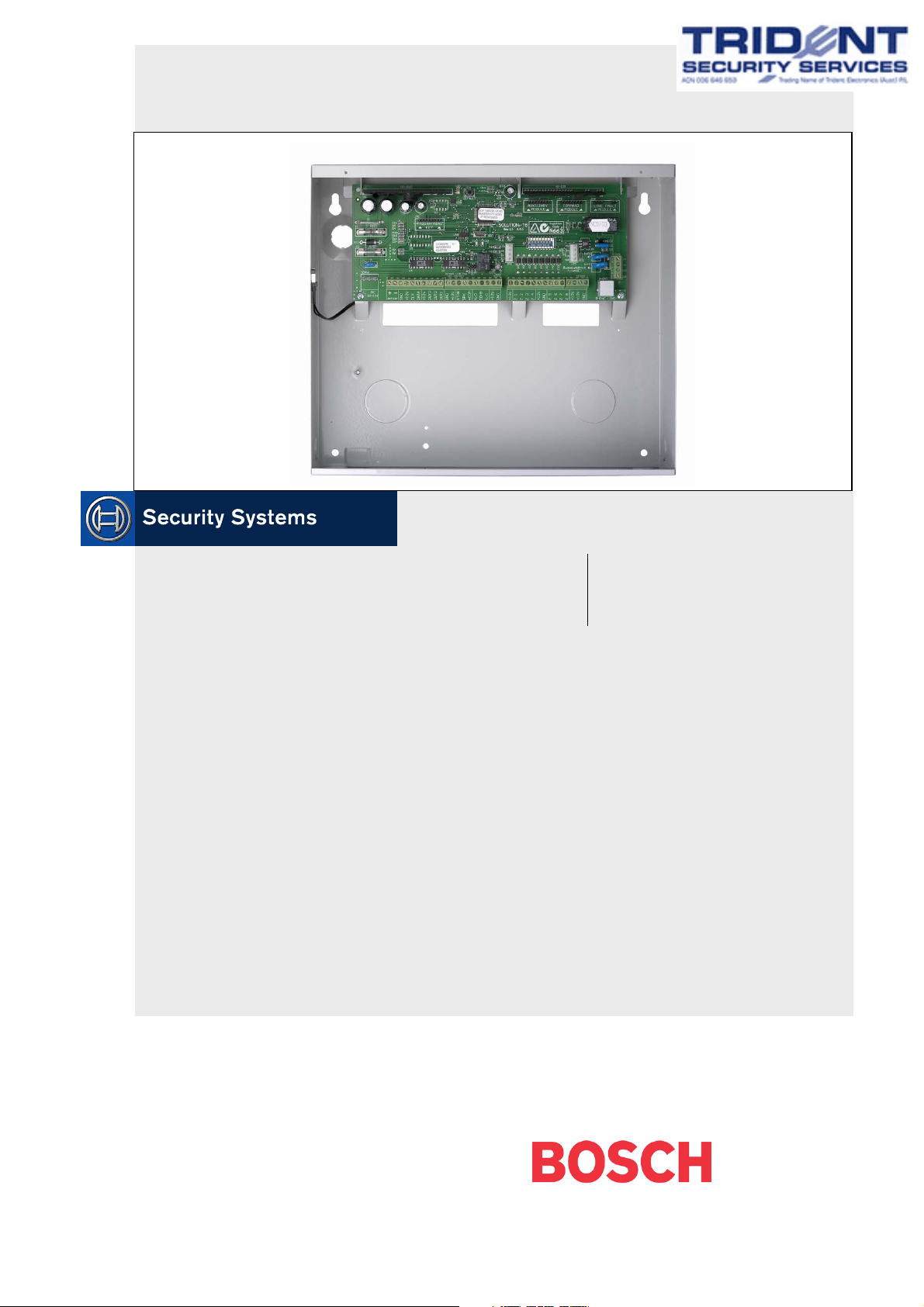
CC880/LP880, SC8016
EN
Operators Guide
Solution-16,
Solution-16 Safecom
Page 2
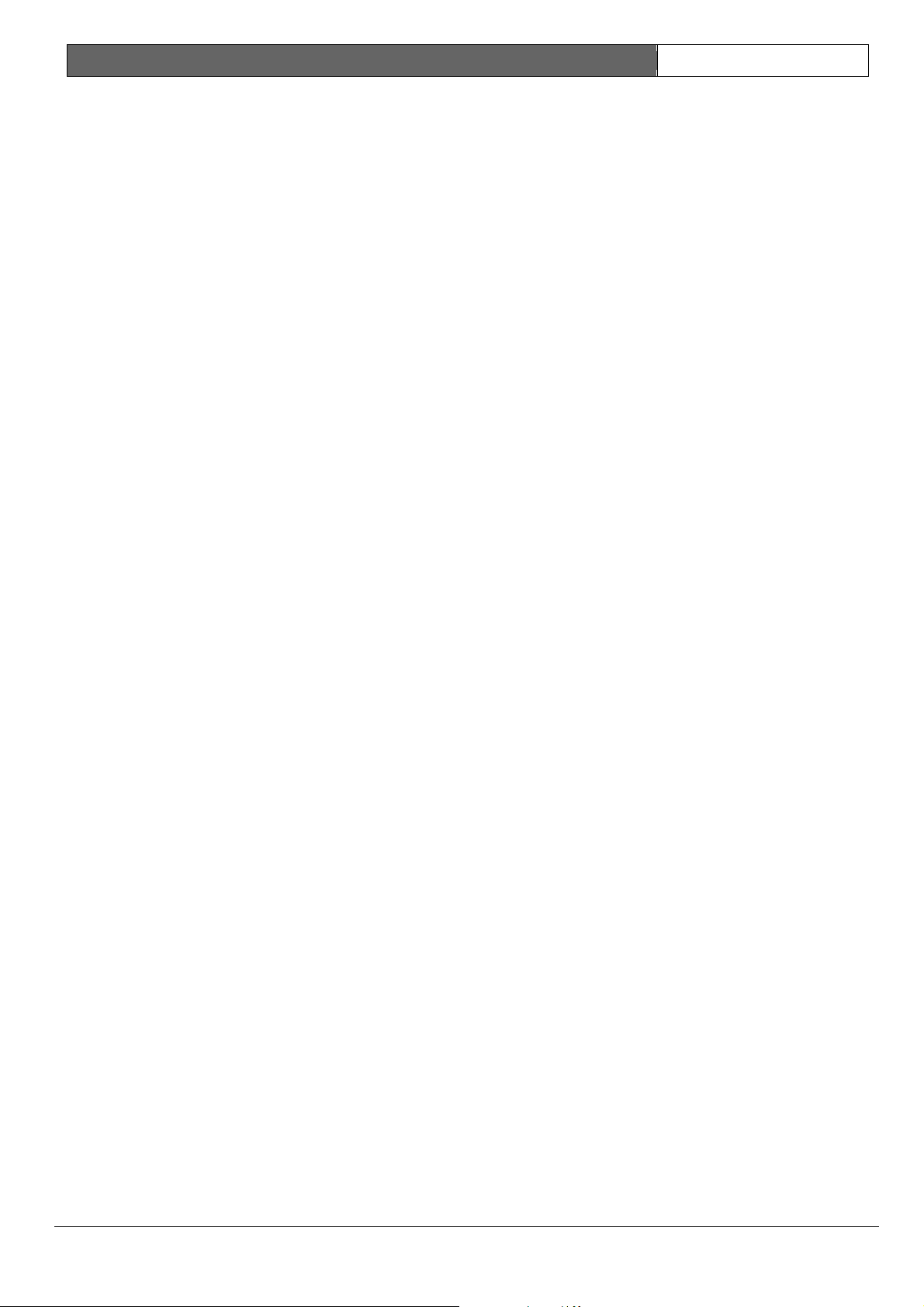
CC880/LP880, SC8016 | Operators Guide | EN | 2
Copyright Notice
Unless otherwise indicated, this publication is the
copyright of Bosch Security Systems Pty Ltd
(“Bosch”). All rights are reserved.
You may download a single copy of this publication.
By downloading the publication you agree that you
will: (i) only use the publication for your own
reference; (ii) not commercially exploit or charge any
person for the use of the publication; and (iii) not
modify the publication in any way without the prior
written permission of Bosch.
Except as specified above or where authorised by the
Copyright Act 1968 (Cth), no part of this publication
may be reproduced, transmitted, modified or stored,
in any form or by any means, without the prior
written permission of Bosch.
Notice of Liability
This material is designed for use by tradespeople with
expertise in the installation of this product. Persons
without appropriate expertise should seek assistance
before attempting installation.
While care was taken in the preparation of this
material, Bosch Security Systems Pty Ltd and its
representatives are not responsible to any person or
entity for any loss or damage directly or indirectly
caused by information in, or any omission from, this
material.
Bosch Security Systems Pty Ltd reserves the right to
make changes to features and specifications of its
products at any time without prior notification.
New Zealand Telepermit Notes
The grant of a telepermit for a device in no way
indicates Telecom acceptance of responsibility for the
correct operation of that device under all operating
conditions.
This equipment can not be used in any manner that
could constitute a nuisance to other telecom
customers.
Immediately disconnect this equipment should it
become physically damaged and arrange for its
disposal or repair.
The transmit level from this device is set at a fixed
level and because of this, there may be circumstances
where the performance is less than optimal. Before
reporting such occurrences as faults, please check the
line with a standard telepermitted telephone and do
not report a fault if the telephone performance is
satisfactory.
This device is equipped with pulse dialling while the
Telecom standard is DTMF tone dialling. There is no
guarantee that Telecom lines will always continue to
support pulse dialling.
Use of dialling, when this equipment is connected to
the same line as other equipment, may give rise to
bell noise and also cause a false answer condition.
Should such problems occur, the user should not
contact the Telecom Faults Service.
This equipment is set up to carry out test calls at predetermined times. Such test calls interrupt any other
calls that may be set up on the line at the same time.
The timing set for such test calls should be discussed
with the installer.
The timing set for test calls from this equipment may
be subject to drift. If this proves to be inconvenient
and your calls are interrupted, then the problem of
timing should be discussed with the equipment
installer. The matter should not be reported as a fault
to Telecom Faults Service.
This equipment shall not be set up to make automatic
calls to the Telecom 111 Emergency Service.
This equipment should not be used under any
circumstances that may constitute a nuisance to other
Telecom customers.
In the event of any problem with this device, the
systems battery, AC mains supply, and telephone line
should be disconnected. The user is to arrange with
the supplier of the device to make the necessary
repairs.
Should the matter be reported to Telecom as a wiring
fault and the fault proven to be due to this product, a
call-out charge is incurred.
Bosch Security Systems | 6/04 | 920036O.OG.162
Page 3
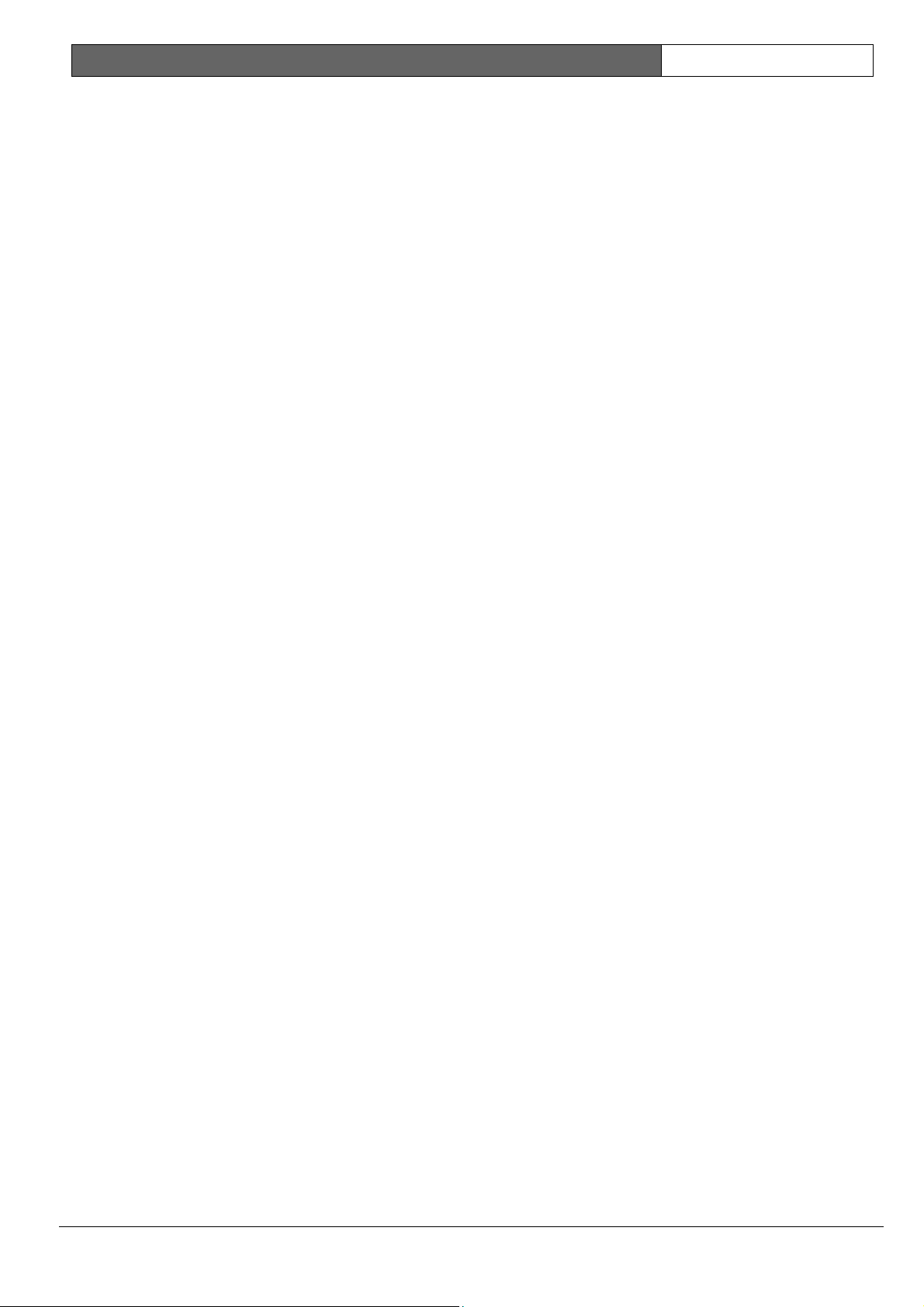
CC880/LP880, SC8016 | Operators Guide | EN | 3
Table of Contents
18.0 Testing............................................................. 13
1.0 Introduction ......................................................5
2.0 Specifications .................................................... 5
3.0 Codepad Indicators.......................................... 5
3.1 Zone Indicators.................................................6
3.2 AWAY Indicator..............................................6
3.3 STAY Indicator ................................................6
3.4 System Disarmed..............................................7
3.5 MAINS Indicator .............................................7
3.6 Off Indicator/Zone Sealed .............................. 7
3.7 On Indicator/Zone In Alarm..........................7
3.8 FAULT Indicator ............................................. 7
3.9 Audible Indications..........................................7
4.0 Arming the System...........................................7
4.1 Forced Arming ................................................. 8
4.2 Arming in AWAY Mode.................................8
4.3 Arming in STAY Mode 1................................8
4.4 Arming in STAY Mode 2................................8
4.5 Programming STAY Mode 2 Zones ..............9
5.0 Disarming the System......................................9
6.0 Adding User Codes.......................................... 9
7.0 Deleting User Codes........................................ 9
19.0 Event Memory Recall.................................... 13
20.0 Day Alarm ...................................................... 13
21.0 Codepad ID and Buzzer Tone .....................14
22.0 Partitioning .....................................................14
22.1 Master Partitioned Codepad Indicators....... 14
22.1.1 Zone Indicators .............................................. 14
22.1.2 Area On/Off Indicators................................. 14
22.1.3 Area Display Indicators................................. 14
22.1.4 Status Indicators............................................. 14
22.2 Operation of Codepads in Partitioning ....... 14
22.3 Arm/Disarm all Areas at the Same Time.... 15
23.0 Remote Arming By Telephone .................... 15
24.0 Operating the System by a Touch-Tone
Telephone ....................................................... 15
25.0 Domestic Dialling ..........................................16
25.1 Acknowledging Domestic Calls.................... 16
25.2 Programming Domestic Telephone Numbers16
25.3 Disable Domestic Dialling ............................16
26.0 Domestic Voice Message Reporting............ 17
26.1 Acknowledging Domestic Voice Message
Reporting ........................................................ 17
8.0 Codepad Duress Alarm................................. 10
9.0 Codepad Panic Alarm ................................... 10
10.0 Codepad Fire Alarm...................................... 10
11.0 Codepad Medical Alarm...............................10
12.0 Codepad Tamper Alarm (Access Denied) ..10
13.0 Isolating Zones................................................10
13.1 Standard Isolating ..........................................11
13.2 Code to Isolate ............................................... 11
14.0 Fault Analysis Mode ......................................11
14.1 Fault Descriptions...........................................11
15.0 Date and Time................................................ 12
16.0 Turning Output Devices On/Off .................12
17.0 Reset Latching Outputs .................................13
27.0 Basic Pager Reporting ................................... 17
27.1 Basic Pager Display Information.................. 17
28.0 PET Pager Reporting..................................... 19
29.0 Glossary of Terms.......................................... 20
30.0 Installation Notes ........................................... 22
Figures
Figure 1: CP5 Eight Zone LED Codepad............... 5
Figure 2: Sixteen Zone LED Codepad ...................5
Figure 3: CP5 Eight Zone LCD Codepad .............. 6
Figure 4: Sixteen Zone LCD Codepad ................... 6
Figure 5: CP5 LED Codepad Showing Audible
Alarm Buttons ......................................... 10
Figure 6: Sixteen Zone LED Codepad Showing
Audible Alarm Buttons .......................... 10
Figure 7: Master Partitioned Codepad.................. 14
Figure 8: Basic Pager Display ................................ 18
Bosch Security Systems | 6/04 | 920036O.OG.162
Page 4
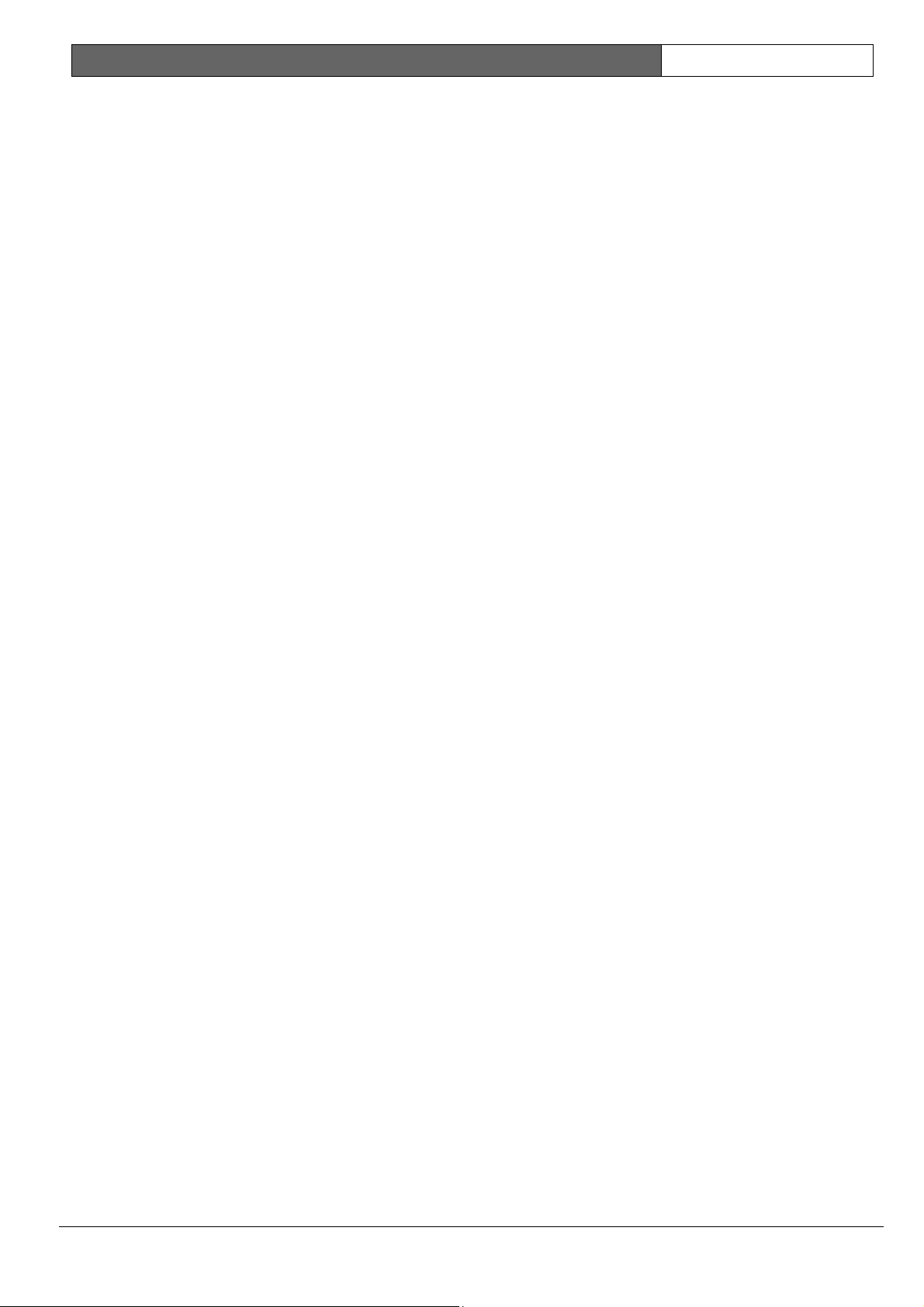
CC880/LP880, SC8016 | Operators Guide | EN | 4
Tables
Table 1: Specifications ............................................. 5
Table 2: Zone Indicator ...........................................6
Table 3: AWAY Indicator....................................... 6
Table 4: STAY Indicator .........................................6
Table 5: MAINS Indicator ...................................... 7
Table 6: FAULT Indicator ...................................... 7
Table 7: Audible Indicators..................................... 7
Table 8: Arming Methods ....................................... 7
Table 9: How to Arm the System in AWAY
Mode .......................................................... 8
Table 10: How to Arm the System in STAY
Mode 1 .......................................................8
Table 11: Fault Indicators........................................11
Table 12: Output Devices On/Off ......................... 12
Table 13: Codepad ID and Buzzer Tone Change 14
Table 14: Domestic Dialling Telephone Digits.....16
Table 15: Zone Status Display Descriptions..........17
Table 16: System Status........................................... 17
Table 17: PET Pager Messages...............................19
Table 18: Example of a Single Transmission ........19
Table 19: Glossary of Terms...................................20
Bosch Security Systems | 6/04 | 920036O.OG.162
Page 5
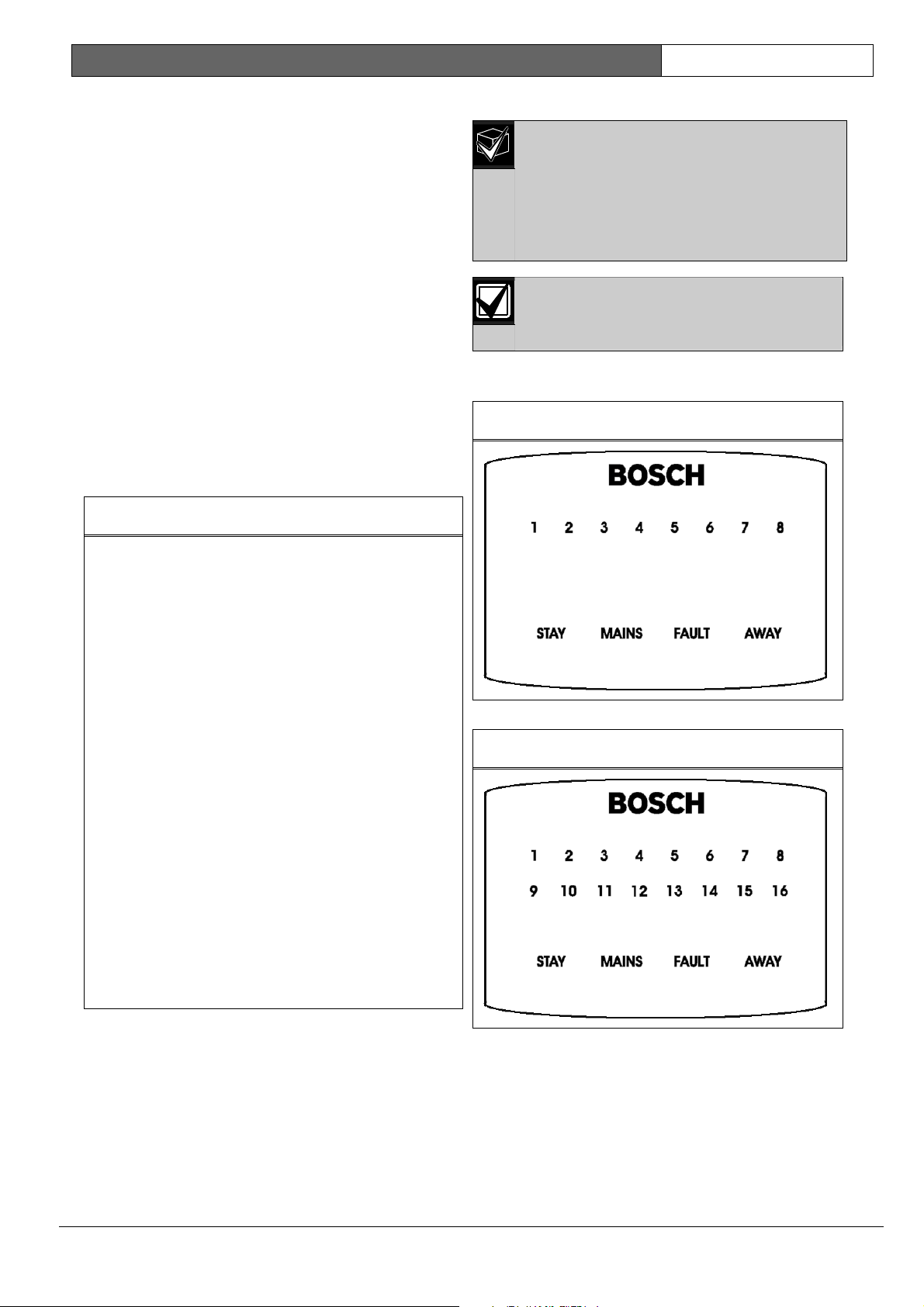
CC880/LP880, SC8016 | Operators Guide | 1.0 Introduction EN | 5
1.0 Introduction
Congratulations on selecting the Solution-16 Control
Panel to protect you and your property. Take time to
read through this manual and familiarise yourself
with the operating features of this system. In all
aspects of planning, engineering, styling, operation,
convenience, and adaptability, we have sought to
anticipate your every possible requirement.
Programming simplicity and speed were some of the
major considerations and we believe that our
objectives in this area were more than satisfied.
The Austel permit issued for this product is
subject to the following conditions:
The Solution-16 Control Panel
(CC880/LP880, SC8016) may only be
powered by a Bosch Security Systems
TF008 plug pack (Approval Number
Q92128).
Test the sirens, strobe, and zones at
weekly intervals. See Section 18.0 Testing
for further information.
This manual explains all aspects of operating the
control panel. All system parameters and options are
detailed; however, suitability is left up to the
individual. Every system can be tailored to meet all
requirements quickly and easily.
3.0 Codepad Indicators
Figure 1: CP5 Eight Zone LED Codepad
2.0 Specifications
Table 1: Specifications
Temperature
Range
Humidity
Power Source
o
C to +45 oC
0
(+32
10% to 95%
TF008 Plug Pack –
240 V/18 V AC @ 1.3 A
Stand-By Current
Current Draw In
65 mA
115 mA
Alarm Condition
Current Draw In
105 mA
Alarm Condition
With Codepad
Back-Up Battery
7 Ah/12 V DC rechargeable
sealed lead acid battery
Dimensions (case,
packed in carton)
Weight
306 mm x 262 mm x 84 mm
(12.05 in. x 10.31 in. x 3.31 in.)
2.5 kg
(5.51 lbs.)
Supplier Code
New Zealand
N771
PTC 211/95/263
Telepermit
Malaysia Approval
Pending
Number
o
F to +113 oF)
Figure 2: Sixteen Zone LED Codepad
Bosch Security Systems | 6/04 | 920036O.OG.162
Page 6

CC880/LP880, SC8016 | Operators Guide | 3.0 Codepad Indicators EN | 6
Figure 3: CP5 Eight Zone LCD Codepad
Figure 4: Sixteen Zone LCD Codepad
Table 2: Zone Indicator
Zone Indicator Definition
On Zone is unsealed
Off Zone is sealed
Flashing Fast
Zone is in alarm condition
(0.25 sec. on/
0.25 sec. off)
Flashing Slow
(1 sec. on/1 sec. off)
Zone is manually isolated or
selected to be isolated
3.2 AWAY Indicator
Table 3: AWAY Indicator
The AWAY indicator shows the system
is armed in AWAY Mode. The AWAY
indicator also flashes in unison with the
STAY indicator when programming
various options throughout the
Operator’s Manual.
See Section 4.2 Arming in AWAY Mode for
information on the different methods of
arming the system in AWAY Mode.
The codepad is the communications interface
between you and your alarm system. Use the
codepad to issue commands. The codepad offers
both visual and audible indications that guide you
through the general operation.
The codepad incorporates numerous indicators.
There are zone indicators that show the condition of
each zone and four other indicators for general
status. The following pages outline a list of situations
and the relevant indicators that are seen.
3.1 Zone Indicators
1 2 3 ….
The zone indicators (1 to 8) display the
status of the zones. Table 2 lists the
various circumstances under which the
indicators display (such as, Zone
Sealed/Zone Unsealed).
AWAY
Definition
Indicator
On System is armed in AWAY Mode.
Off System is not armed in AWAY Mode.
3.3 STAY Indicator
The STAY indicator displays that the
system is armed in STAY Mode 1 or
STAY Mode 2. The STAY indicator also
flashes in unison with the AWAY
indicator when programming various
options throughout the Operator’s Manual.
See Section 4.3 Arming in STAY Mode 1 for
different methods of arming in STAY
Mode 1. See Section 4.4 Arming in STAY
Mode 2 to arm in STAY Mode 2.
Table 4: STAY Indicator
STAY
Indicator
On System is armed in STAY Mode 1
Off System is not armed in STAY
Flashing twice
a second
Flashing once
every 3 sec.
Definition
or STAY Mode 2.
Mode 1 or STAY Mode 2.
Zone isolating mode or setting
STAY Mode 2 zones.
Day alarm status – day alarm
turned on.
Bosch Security Systems | 6/04 | 920036O.OG.162
Page 7
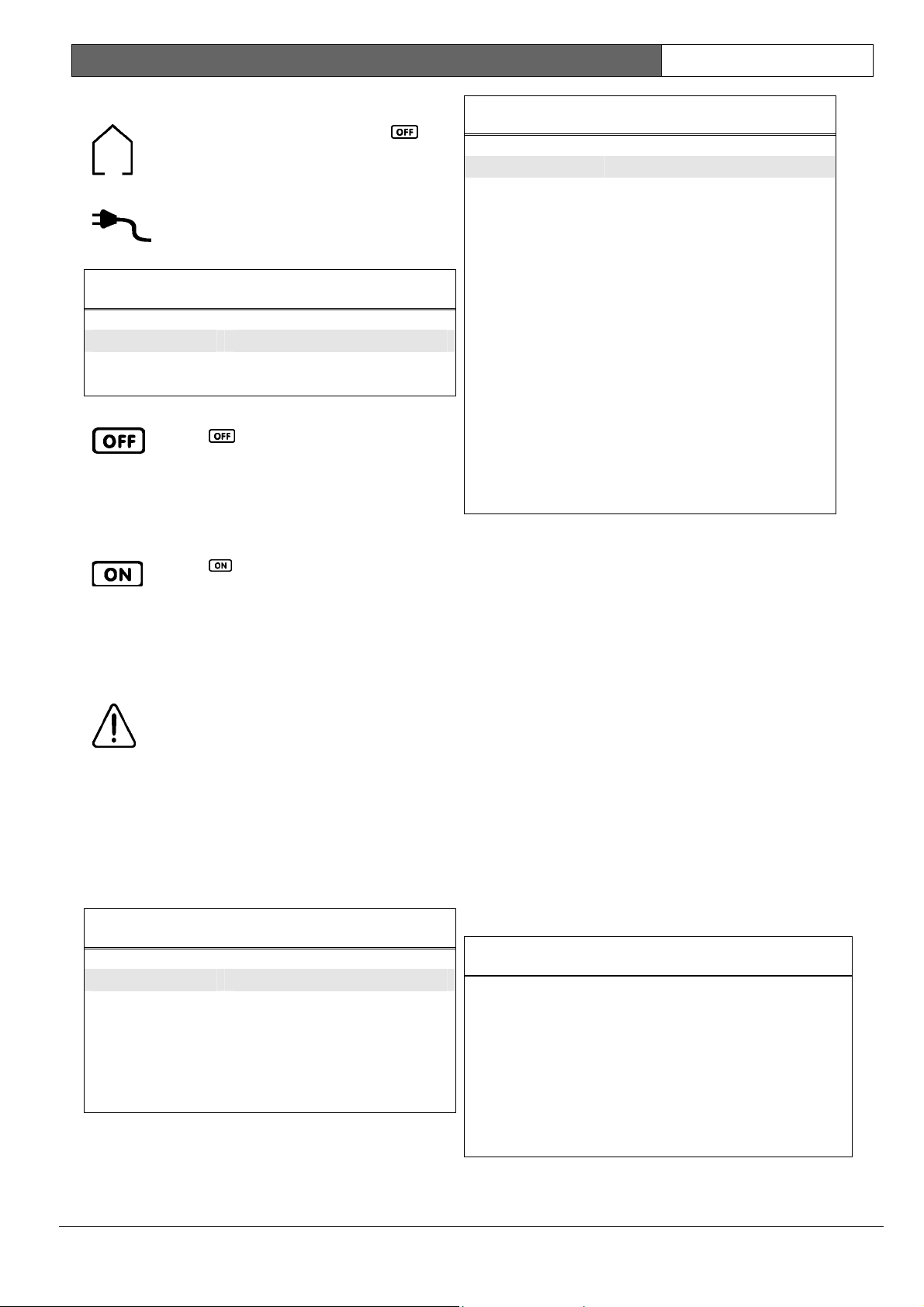
CC880/LP880, SC8016 | Operators Guide | 4.0 Arming the System EN | 7
3.4 System Disarmed
This indicator displays with the
indicator when the system is disarmed.
3.5 MAINS Indicator
The MAINS indicator displays that the
systems AC mains supply is normal or
failed.
Table 5: MAINS Indicator
Table 7: Audible Indicators
Audible Indicator Definition
Once short beep A button was pressed on the
codepad, or end of exit time
when armed in STAY Mode 1 or
STAY Mode 2.
Two short beeps The system accepted your
code.
Three short beeps The requested function was
MAINS Indicator Definition
On AC mains power normal.
Flashing AC mains supply failed.
3.6 Off Indicator/Zone Sealed
The
system is in the disarmed state and
flashes when a zone becomes unsealed
during the disarmed state. The indicator
stops flashing when all zones are sealed.
indicator displays when the
One long beep Indicates the end of exit time
One beep every
second
One short beep
every minute
executed.
when armed in AWAY Mode, or
the requested operation was
denied or aborted.
Walk Test Mode is currently
active or warning before
automatic arming takes place.
There is a system fault waiting
to be acknowledged.
3.7 On Indicator/Zone In Alarm
The
system is armed in AWAY Mode and
flashed when an alarm occurs. The
indicator resets once a valid user code
is entered.
indicator displays when the
3.8 FAULT Indicator
The FAULT indicator displays when
the system detects a system fault. See
Section 14.0 Fault Analysis Mode for
additional information on system faults.
Every time a new system fault is
detected (such as, FAULT indicator
flashing), the codepad beeps once every
minute. Pressing the [#] button once
cancels the once a minute beep and
acknowledges the fault (such as,
FAULT indicator on steady).
Table 6: FAULT Indicator
FAULT Indicator Definition
On There is a system fault that must
be rectified.
Off The system is normal, there are
no faults.
Flashing There is a system fault that must
be acknowledged.
3.9 Audible Indications
Table 7 defines the audible indicators emitted by the
codepad buzzer.
4.0 Arming the System
There are several ways to arm the system, depending
on whether you are:
• leaving the premises and require all active zones
to be in a ready state for an intruder, or
• remaining in the premises and only require part
of the system to be in a ready state for an
intruder.
If a zone is not sealed at the end of exit time, the
zone is automatically isolated and is constantly
displayed on the remote codepad. The zone becomes
an active part of the system when the zone reseals.
(For example, if a window is left open after exit time
expires, the window is not an active part of the
system until the window is closed. Opening the
window after exit time expires causes an alarm
condition.)
Table 8 defines the different methods for arming the
system.
Table 8: Arming Methods
AWAY Mode
STAY Mode 1
STAY Mode 2
Arms the entire system. See Section 4.2
Arming in AWAY Mode.
Arms all zones except those programmed
to be automatically isolated by the installer.
See Section 4.3 Arming in STAY Mode 1.
Arms all zones except those programmed
to be automatically isolated by the master
code holder. See Section 4.4 Arming in
STAY Mode 2.
Bosch Security Systems | 6/04 | 920036O.OG.162
Page 8
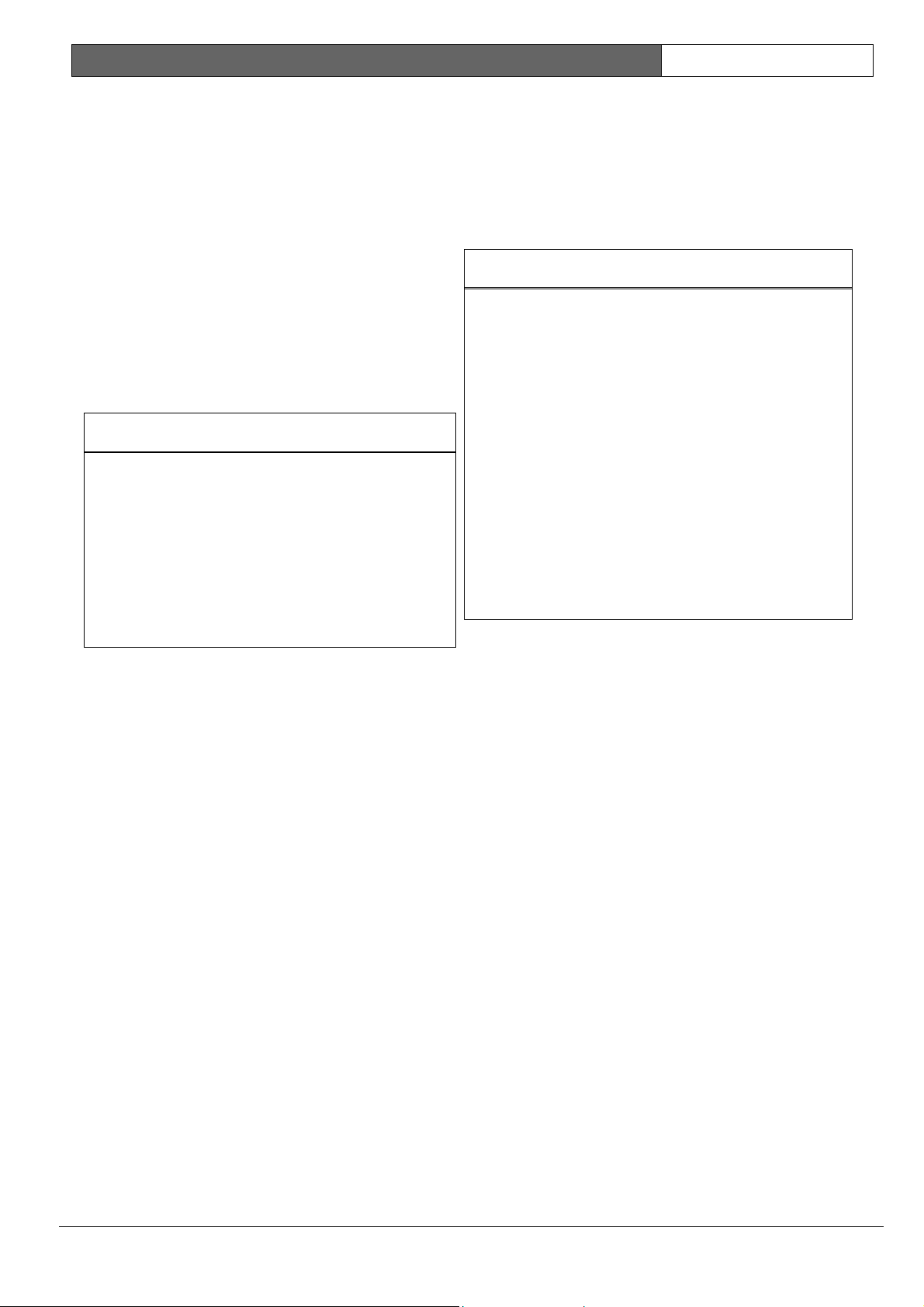
CC880/LP880, SC8016 | Operators Guide | 4.0 Arming the System EN | 8
4.1 Forced Arming
Forced arming arms the system when a zone is not
sealed. If the system does not arm and a long beep is
heard, forced arming is not permitted. In this case,
you must ensure that all zones are sealed or manually
isolated before you can arm the system.
4.2 Arming in AWAY Mode
When you leave your premises and require all zones
to be in a ready state to detect intrusion, you arm the
system in AWAY Mode.
There are two different methods for arming the
system in AWAY Mode. Method one is standard and
always operates. Method two is optional and can be
disabled by your installer if you do not want to use
single button arming.
Table 9: How to Arm the System in AWAY Mode
Method One
Enter your user code followed by the
[#] button (for example, [2 5 8 0 #]).
Two beeps are heard and the AWAY
indicator displays. Exit time starts
counting.
Method Two
Hold down the [#] button until two
beeps are heard.
The AWAY indicator displays and
exit time starts counting.
4.3 Arming in STAY Mode 1
STAY Mode 1 is only used when the perimeter and
unused areas of the premises need to be armed to
detect an intruder entering the premises. At the same
time, this mode allows you to move freely within an
area that is automatically isolated.
Only your security company can program zones
automatically isolated in STAY Mode 1.
There are two different methods for arming the
system in STAY Mode 1. Method one is standard
and always operates. Method two is optional and can
be disabled by your installer if you do not want to
use single button arming.
Entry Guard Timer For STAY Mode 1
When arming the system in STAY Mode 1, an
optional entry timer called Entry Guard Timer For
STAY Mode 1 is used. Use this entry timer to delay
the sirens if a zone is not automatically isolated and
triggered an alarm condition. Entry Guard Timer For
STAY Mode 1 is the delay time used for all zones
except 24-hr. zones when the system is armed in
STAY Mode 1 or STAY Mode 2.
If the Entry Guard Timer For STAY Mode 1 is
programmed and a zone not automatically isolated is
triggered, the codepad beeps twice a second until the
entry timer expires or the system is disarmed. If the
alarm condition is not reset by entering your user
code followed by the [#] button (such as, [2 5 8 0 #])
before the entry timer expires, the sirens activate into
alarm. Only your installer can program this feature.
Table 10: How to Arm the System in STAY Mode 1
Method One
Method Two
Enter your user code followed by the [*]
button (for example, [2 5 8 0 *]).
Two beeps are heard and the STAY
indicator displays. Exit time starts counting.
Any zones programmed to be automatically
isolated in STAY Mode 1 flash until exit time
expires. At the end of exit time, all zones
selected to be automatically isolated turn off
and the codepad gives one short beep.
Hold down the [*] button until two beeps are
heard.
The STAY indicator displays and exit time
starts counting.
Any zones programmed to be automatically
isolated in STAY Mode 1 flash until exit time
expires. At the end of exit time, the zone
indicators turn off and the codepad gives
one short beep.
4.4 Arming in STAY Mode 2
STAY Mode 2 is only used when the perimeter and
unused areas of the premises need to be armed to
detect an intruder from entering the premises. At the
same time, this mode allows you to move freely
within an area that is automatically isolated. Any
Master Code user can program zones to be
automatically isolated in STAY Mode 2.
Entry Guard Timer For STAY Mode 2
When arming the system in STAY Mode 2, an
optional entry timer called Entry Guard Timer for
STAY Mode 2 can be used. Use this entry timer to
delay the sirens if a zone is not automatically isolated
and triggered into alarm condition. Entry Guard
Timer for STAY Mode 2 is the delay time used for
all zones except 24-hr. zones when the system is
armed in STAY Mode 1 or STAY Mode 2.
If the Entry Guard Timer for STAY Mode 2 is
programmed and a zone, not automatically isolated,
triggers, the codepad beeps twice a second until the
entry timer expires or the system disarms. If the
alarm condition is not reset by entering your user
code followed by the [#] button (for example,
[2 5 8 0 #]) before the entry timer expires, the sirens
activate into alarm. Only your installer can program
this option.
Bosch Security Systems | 6/04 | 920036O.OG.162
Page 9
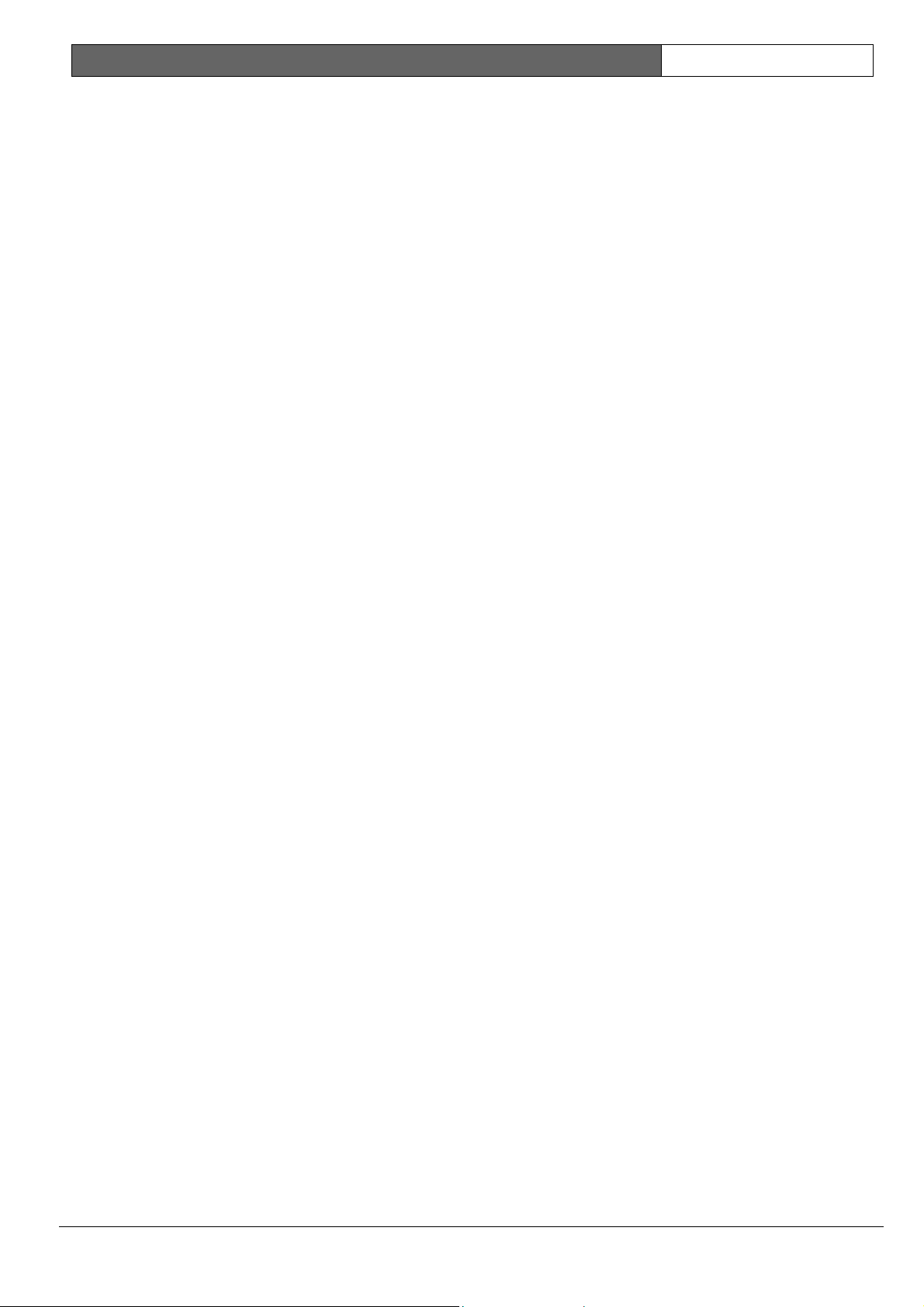
CC880/LP880, SC8016 | Operators Guide | 5.0 Disarming the System EN | 9
How to Arm the System in STAY Mode 2
Hold down the [0] button until two beeps are heard.
The STAY indicator displays and exit time starts
counting.
Any zones programmed to be automatically isolated
in STAY Mode 2 flash until exit time expires. At the
end of exit time, all zones selected to be
automatically isolated turn off and the codepad gives
one short beep.
4.5 Programming STAY Mode 2 Zones
Programming zones to be automatically isolated in
STAY Mode 2 are only carried out if you have a
master code.
How to Program STAY Mode 2 Zones
1. Enter your four character master code, followed
by [8] and the [#] button (for example,
[2 5 8 0 8 #]). Three beeps are heard and the
STAY indicator flashes.
2. Enter the zone number to be automatically
isolated, followed by the [*] button (for example,
[1 *] = Zone 1, [2 *] = Zone 2).
The selected zone flashes. If you make a mistake,
enter the same zone number followed by the [#]
button to clear the incorrect zone.
To select additional zones to be automatically
isolated in STAY Mode 2, repeat Step 2 as many
times as required.
3. To exit this mode, press the [#] button when you
have selected all zones to be automatically
isolated in STAY Mode 2. Two beeps are heard
and the STAY and AWAY indicators turn off.
5.0 Disarming the System
When you enter the premises after the system is
armed in AWAY Mode, or if you armed the system
in STAY Mode 1 or STAY Mode 2, you must disarm
the system before entry time expires to disable
detection devices that activate an alarm.
If there was an alarm condition prior to disarming
the system, a flashing zone indicator displays,
indicating a previous alarm on that zone.
How to Disarm the System
Enter your user code followed by the [#] button (for
example, [2 5 8 0 #]). Two beeps are heard.
6.0 Adding User Codes
Only the master code holder can add or change
other system user codes, including two auxiliary
codes and the master code. The master code is
factory default is User 1; however, multiple user
codes can be assigned to be a master code. Up to 32
user codes can be programmed to operate the
system. User code 33 and user code 34 are auxiliary
codes only.
How to Add a User Code
1. Enter your four character master code, followed
by [1] and the [#] button (for example,
[2 5 8 0 1 #]).
Three beeps are heard and the STAY and
AWAY indicators flash.
2. Enter the user code number (1 to 34), followed
by the [#] button (for example, [2 #] = User 2,
[3 3 #] = Auxiliary Code 1). Two beeps are
heard and the selected user number displays on
the codepad indicators.
3. Enter the digits (up to seven digits) required for
the new code followed by the [#] button (for
example, for user code 5768, enter [5 7 6 8 #]).
Two beeps are heard and the STAY and AWAY
indicators turn off.
To add or change other user codes, repeat this
procedure as many times as required.
7.0 Deleting User Codes
Only the master code holder can delete other system
user codes and auxiliary code 1 and 2.
How to Delete a User Code
1. Enter your four character master code, followed
by [1] and the [#] button (for example,
[2 5 8 0 1 #]).
Three beeps are heard and the STAY and
AWAY indicators flash.
2. Enter the user code number (1 to 34), followed
by the [#] button (for example, [2 #] = User 2,
[3 3 #] = Auxiliary Code 1). Two beeps are
heard and the selected user number displays on
the codepad indicators.
3. Press the [*] button to delete the selected user
code.
Two beeps are heard and the STAY and AWAY
indicators turn off.
To delete other user codes, repeat this procedure
as many times as required.
Bosch Security Systems | 6/04 | 920036O.OG.162
Page 10
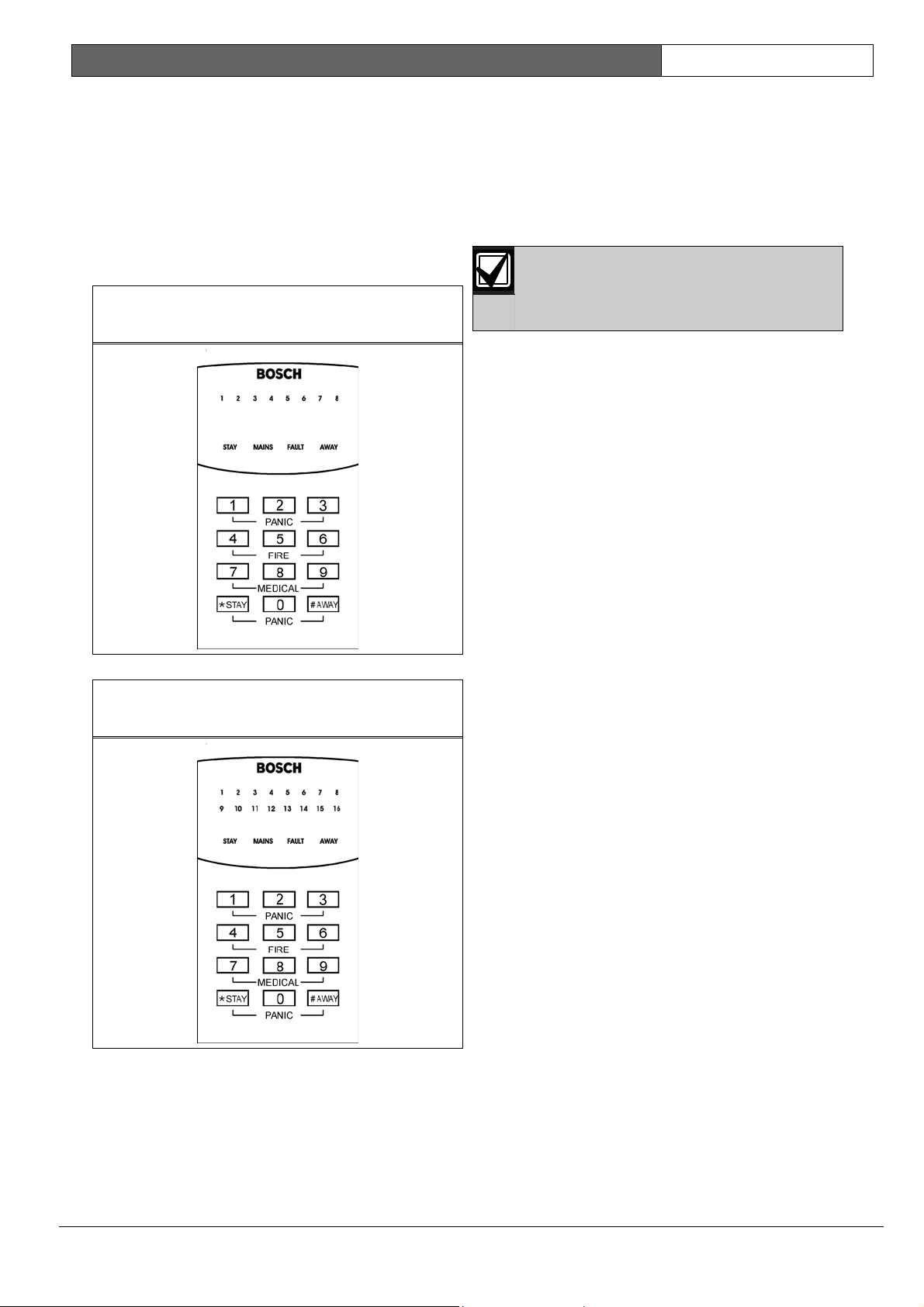
CC880/LP880, SC8016 | Operators Guide | 8.0 Codepad Duress Alarm EN | 10
8.0 Codepad Duress Alarm
A codepad duress alarm is used as a silent hold-up
alarm. This only occurs when the number “9” is
added to the end of any valid user code being used
to disarm the system (for example, [2 5 8 0 9 #]). A
duress alarm is only useful if your system is reporting
back to a monitoring station or pocket pager,
because domestic reporting (such as a mobile phone)
cannot decipher which type of alarm occurred.
Figure 5: CP5 LED Codepad Showing Audible
Alarm Buttons
9.0 Codepad Panic Alarm
An audible alarm activates when both the [1] and [3]
buttons and both the [*] and [#] buttons are pressed
simultaneously. Contact your installer to disable the
ability to activate the codepad panic alarm or to
silence the codepad panic alarm.
Software versions 1.10 through 1.36
sound a panic alarm when you press both
the [4] and [6] buttons or the [7] and [9]
buttons simultaneously.
10.0 Codepad Fire Alarm
(Version 1.37 + only) A distinct fire sound is emitted
by the horn speaker when both the [4] and [6]
buttons on the codepad are pressed simultaneously.
Contact your installer if you want to disable the
ability to activate the codepad fire alarm or if you
want to silence the codepad fire alarm.
Figure 6: Sixteen Zone LED Codepad Showing
Audible Alarm Buttons
11.0 Codepad Medical Alarm
(Version 1.37 + only) An audible alarm activates
when both the [7] and [9] buttons are pressed
simultaneously. Contact your installer to disable the
ability to activate the codepad medical alarm or to
silence the codepad medical alarm.
12.0 Codepad Tamper Alarm
(Access Denied)
Codepad tamper restricts the number of times an
invalid user code can try to operate the system.
When the number of incorrect code attempts equals
the number programmed by your installer, the
system activates an alarm condition. If reporting back
to a security monitoring station, the system sends an
Access Denied Report.
To shut down and lock out a codepad for a period of
time (0 sec. to 150 sec.), ask your installer to program
this feature.
13.0 Isolating Zones
Bosch Security Systems | 6/04 | 920036O.OG.162
Isolating zones allow you to manually disable one or
more zones before arming the system. Once a zone is
isolated, access is allowed into that zone during the
armed state without activating an alarm.
For example, you need to isolate a zone before
arming the system such as when a PIR detector
causes a false alarm or you must leave a pet inside a
particular zone while away.
Isolating zones is performed by one of two methods.
Method two is optional and only allows those user
codes programmed by your installer to isolate zones.
Page 11

CC880/LP880, SC8016 | Operators Guide | 14.0 Fault Analysis Mode EN | 11
13.1 Standard Isolating
Standard isolating allows all operators to isolate
zones without knowing a valid user code.
How to Isolate a Zone
1. Press the [*] button twice to enter the isolating
mode.
Three beeps are heard and the STAY indicator
flashes.
2. Enter the zone number (1 to 16), followed by the
[*] button (for example, [1 *] = Zone 1,
[1 6 *] = Zone 16).
Each zone to be isolated has a corresponding
zone indicator that flashes. If you selected an
incorrect zone to be isolated, enter the incorrect
zone number again followed by the [*] button.
Repeat Step 2 if more than one zone is to be
isolated until all zones to be isolated are selected.
3. Press the [#] button after all selected zones are
isolated.
Two beeps are heard and the system returns to
the disarmed state.
13.2 Code to Isolate
Only those user codes with the Code to Isolate
priority level can isolate zones. If any user code has
this priority level, the method of standard isolating
does not function. Your security company must
program the priority level for each code.
How to Isolate a Zone
1. Press the [*] button followed by your user code
and the [*] button again to enter the isolating
mode (for example, [* 2 5 8 0 *]). Three beeps
are heard and the STAY indicator flashes.
2. Enter the zone number (1 to 16), followed by the
[*] button (for example, [1 *] = Zone 1,
[1 6 *] = Zone 16).
Each zone to be isolated has a corresponding
zone indicator that flashes. If you selected an
incorrect zone to be isolated, enter the incorrect
zone number again followed by the [*] button.
Repeat Step 2 if more than one zone is to be
isolated until all zones to be isolated are selected.
3. Press the [#] button after all selected zones are
isolated.
Two beeps are heard and the system returns to
the disarmed state.
14.0 Fault Analysis Mode
If a fault occurs, the FAULT or MAINS indicators
flash and the codepad beeps once every minute.
If the AC mains supply failed, the MAINS indicator
flashes until the AC mains supply is restored.
Pressing the [#] button once acknowledges the fault
and stops the codepad from beeping once every
minute.
How to Determine the Type of System Fault
To determine which system fault occurred, enter
fault analysis mode.
1. Hold down button [5] until two beeps are heard.
The FAULT indicator remains steady and the
STAY and AWAY indicators flash in unison.
Any zone indicators display the type of fault
occurred. See 3.8 for the list of system faults that
can occur.
2. To exit fault analysis mode and return to the
disarmed state, press the [#] button. The FAULT
indicator remains displayed and the codepad
stops its once a minute beep.
Table 11: Fault Indicators
Zone
Indicator Fault Description
1 Battery Fail
2 Date and Time
3 Sensor Watch
4 Horn Speaker Fail
5 Telephone Line Fail
6 E2 Fault
7 Zone 16 in Alarm (partitioned systems
only)
8 Communication Fail
14.1 Fault Descriptions
Battery Fail
A low battery fault registers when the system detects
a low capacity back-up battery. The system
automatically performs a battery test every 4 hrs. and
also every time the system is armed.
Date and Time
The date and time fault registers every time the
system is powered down. This type of fault does not
cause the FAULT indicator to display on the
codepad unless your installer programmed the
automatic arming time. See Section 15.0 Date and Time
to program the date and time.
Sensor Watch
A sensor watch fault registers because one or more
detection devices failed to detect any movement
during the disarmed state for the time period
programmed by your installer. The fault clears once
the zone in question detected movement and resets.
While in fault analysis mode, hold down button [5]
until two beeps are heard and the zone that reported
the sensor watch fault displays.
Bosch Security Systems | 6/04 | 920036O.OG.162
Page 12

CC880/LP880, SC8016 | Operators Guide | 15.0 Date and Time EN | 12
Horn Speaker Fail
A horn speaker failure fault registers when the
system detects that the horn speaker is disconnected.
This fault clears once the horn speaker is
reconnected. Your installer needs to program the
system for this feature to operate.
Telephone Line Fail
A telephone line failure fault registers when the
system detects the telephone line is disconnected
from the control panel. Your installer needs to
program the system for this feature to operate.
E2 Fault
An E2 failure fault registers when the system detects
an internal checksum error. Contact your installer as
soon as this fault displays.
Zone 16 in Alarm (Partitioned Systems Only)
A Zone 16 in alarm fault registers when Zone 16
registers an alarm condition. The AUX indicator
displays if a Master Partitioned codepad is used and
the system is partitioned. Contact your installer
regarding this fault.
Communication Fail
A communication failure fault registers when the
control panel fails to communicate with the receiving
party (such as a monitoring company, mobile phone,
or pocket pager). The communication fault clears
once the control panel successfully reports to the
receiving party.
This fault condition registers when a
communication by Safecom equipment
fails (Version 2.00 +).
To determine if the system failed to
communicate by the telephone line or the
communication by Safecom, press and
hold button [8]. Zone 1 displays if the
system failed to communicate by the
telephone line and Zone 2 displays if the
system failed to communicate by Safecom.
15.0 Date and Time
Programming the date and time is only required
when you need functions such as automatic test
reports, automatic arming, and history events to
operate correctly.
How to Program the Date and Time
1. Enter your four character master code, followed
by [6] and the [#] button (for example,
[2 5 8 0 6 #]).
Three beeps are heard and the STAY and
AWAY indicators flashes.
2. Enter the day, month, year, hour, and minute
(DD, MM, YY, HH, MM format) (for example,
DD = day of the month, MM = month of the
year, YY = current year, HH = hour of the day,
MM = minute of the day).
To program the hour of the day, use the 24:00
hour format.
3. Press the [#] button to exit and return to the
disarmed state.
Two beeps are heard and the STAY and AWAY
indicators turn off. If a long beep is heard, an
error ocurred when entering the date and time.
16.0 Turning Output Devices
On/Off
This feature is only applicable if your security
company has programmed an output that can
operate external devices (such as, toggle on/off by
the codepad). The output programmed by your
security company can control a pool pump or
outside lighting. Up to five different outputs can be
programmed.
How to Turn an Output On or Off
1. Enter your four character master code, followed
by [5] and the [#] button (for example,
[2 5 8 0 5 #]).
Three beeps are heard and the STAY and
AWAY indicators flash.
2. Enter the output number (1 to 5).
3. Press the [#] button to turn the output on or
press the [*] button to turn the output off.
Three beeps are heard if the output is turned on
and two beeps are heard if the output is turned
off.
Repeat Step 2 and Step 3 if more than one
output device is required to be turned on or off.
4. Press the [#] button to exit this function.
Two beeps are heard and the STAY and AWAY
indicators turn off.
Using Table 12, have the security company detail the
devices that can be turned on and off by the
codepad. Output device 5 can be programmed to
automatically turn on at the same time every day and
can be overridden by the codepad.
Table 12: Output Devices On/Off
Output
Device Description
1
2
3
4
5 (Auto)
Time
am/pm
Bosch Security Systems | 6/04 | 920036O.OG.162
Page 13

CC880/LP880, SC8016 | Operators Guide | 17.0 Reset Latching Outputs EN | 13
17.0 Reset Latching Outputs
This feature is only applicable if your installer
programmed an output to latch (remain on) until you
acknowledge the event that occurred.
How to Reset Latching Outputs
Press and hold button [7] until two beeps are heard.
The output resets.
18.0 Testing
Use the testing functions to verify your system is
operating correctly.
Horn Speaker Test
Press and hold button [1] until two beeps are heard.
The horn speaker sounds for 2 seconds.
Bell Test
Press and hold button [2] until two beeps are heard.
The bell output operates for 2 seconds.
Strobe Test
1. Press and hold button [3] until three beeps are
heard. The strobe flashes.
2. Press and hold button [3] until two beeps are
heard.
The strobe stops flashing.
Walk Test Mode
Use the Walk Test Mode to test detection devices to
ensure they are operating correctly. Every time you
test a zone, the codepad sounds one long beep and
the horn speaker sounds one short beep to indicate
the zone is activated when testing.
1. Enter your four character master code, followed
by [4] and the [#] button (for example,
[2 5 8 0 4 #]).
Three beeps are heard and the STAY and
AWAY indicators flash. The codepad beeps
once every second while the system is in Walk
Test Mode.
2. Activate all zones that require the test.
3. When you finish testing all required zones, press
the [#] button to exit this mode. Two beeps are
heard and the STAY and AWAY indicators turn
off. The system returns to the disarmed state.
19.0 Event Memory Recall
Use this function to replay back the last 40 events
that occurred to the system. The event memory
history replays all alarms and arming/disarming of
the system in AWAY Mode, STAY Mode 1, and
STAY Mode 2. However, the system cannot
differentiate between arming the system in STAY
Mode 1 or STAY Mode 2.
How to Enter Event Memory
Enter your four digit master code, followed by [3]
and the [#] button (for example, [2 5 8 0 3 #]).
Three beeps are heard. The last 40 events display
one at a time by the codepad indicators starting with
the most recent event. A beep is heard as each event
displays.
20.0 Day Alarm
Day alarm allows a combination of zones to be
monitored during the disarmed state by beeping the
codepad buzzer. Only your installer can program
zones 1 to 4 to operate for day alarm.
Example
A day alarm can be set-up at the front door of a shop
with a pressure mat or electronic beam that
customers activate as they enter and exit the shop. As
the customers walk onto the pressure mat or break
the electronic beam, the codepad buzzer beeps.
How To Turn Day Alarm On and Off (Software
Version 1.10 Only)
Enter your four character master code followed by
[7] and the [#] button (for example, [2 5 8 0 7 #]).
Three beeps are heard when you turn the day alarm
on. Two beeps are heard when you turn the day
alarm off.
How To Turn Day Alarm ON (Version 1.20+)
Press and hold button [4] until three beeps are heard.
Day alarm turns on. All zones programmed for day
alarm operation cause the codepad buzzer to beep
during the disarmed state when activated.
How To Turn Day Alarm Off (Version 1.20+)
Press and hold button [4] until two beeps are heard.
Day alarm turns off.
Bosch Security Systems | 6/04 | 920036O.OG.162
If your security company programs an
output to latch on when a day alarm zone
faults (unseals), pressing the [#] key once
resets the output.
Page 14

CC880/LP880, SC8016 | Operators Guide | 21.0 Codepad ID and Buzzer Tone EN | 14
22.1.2 Area On/Off Indicators
21.0 Codepad ID and Buzzer
Tone
If you press and hold down button [8], the tone of
the codepad buzzer changes. There are 50 different
tones to choose from between 1500 Hz and 5000 Hz.
If multiple codepads are installed, each codepad can
have a different tone.
If the system is partitioned into multiple areas, the
codepad displays the area that it is assigned to before
the tone of the buzzer starts to change.
Table 13: Codepad ID and Buzzer Tone Change
Zone Indicator Area Assigned
None Not Assigned
1 Area 1
2 Area 2
3 Area 3
4 Area 4
7 Master Partitioned Keypad
22.0 Partitioning
Your control panel can be partitioned or split into
four individual areas. Each areas can be operated
from one master partitioned codepad, or from
separate area addressable codepads.
22.1 Master Partitioned Codepad
Indicators
The indicators on a master partitioned codepad are
configured into four groups (such as, Zone
Indicators, Area On/Off Display, Area Display, and
Status Indicators). Refer to Figure 7. The following is
a description of what the indicators mean.
Figure 7: Master Partitioned Codepad
The group of four AREA ON/OFF indicators display
the status of each area. (For example, if an indicator
is displayed, that area is armed. If the indicator is not
displayed, that area is disarmed.)
22.1.3 Area Display Indicators
The group of four AREA DISPLAY indicators show
which area the zones displayed belong to. All
functions entered at the keypad only affect the area
the keypad displays in the AREA DISPLAY. Press
the [#] key to toggle between each area.
22.1.4 Status Indicators
A group of four indicators display the following:
AUX Indicator
Displays when the control panel is using the
telephone line communicating with the receiving
party.
MAINS Indicator
Displays the status of the AC mains power. (For
example, if the indicator is illuminated, the AC
mains power supply is normal. If the indicator is
flashing, the AC mains power supply is disconnected
or failed.)
FAULT Indicator
Displays the status of the fault register. (For example,
if the FAULT indicator is flashing, the system
detected a fault that was not acknowledged. If the
FAULT indicator is illuminated, the fault is
acknowledged. If the FAULT indicator is not
illuminated, the system has no faults.)
PARTIAL Indicator
Only displays for an area armed in STAY Mode 1.
(For example, if the PARTIAL indicator displays, an
area is armed in STAY Mode 1. If the PARTIAL
indicator does not display, no areas are armed in
STAY Mode 1.)
22.1.1 Zone Indicators
Zone indicators 1 to 8 show the status of each zone.
These zones belong to the area that displays the
AREA DISPLAY indicator. (For example, if an
indicator is displayed, that zone is unsealed. If the
indicator is not displayed, that zone is sealed.)
Bosch Security Systems | 6/04 | 920036O.OG.162
22.2 Operation of Codepads in
Partitioning
Area Addressable Codepad Operations
If you have a system that is partitioned with area
addressable eight zone codepads, the operating
procedure is exactly the same as described for a nonpartitioned system except that all operations only
relate to the area the codepad is assigned to.
Master Partitioned Codepad Operations
If you have a system that is partitioned with a master
partitioned codepad installed, the operating
procedure is exactly the same as described for a nonpartitioned system, except that all operations only
relate to the area displayed by the AREA DISPLAY
indicator.
Page 15

CC880/LP880, SC8016 | Operators Guide | 23.0 Remote Arming By Telephone EN | 15
Example
If the AREA DISPLAY displays number 2, all
operations performed only operate Area 2. To
operate Area 1, you need to press the [#] key until
the AREA DISPLAY displays number 1. Pressing
the [#] button again toggles you back to the Area 2
display.
22.3 Arm/Disarm all Areas at the Same
Time
If the system is partitioned into multiple areas, a user
can arm or disarm all assigned areas at the same
time. Your security company must program this
feature before it works.
How to Arm/Disarm all Areas at the Same Time
Enter your code followed by [0] and the [#] key (for
example [2 5 8 0 0 #]).
V2.03+: If you attempt to turn all areas on
and one or more zones are unsealed
(faulted) in any of the areas, the system
does not allow you to turn all areas on if
forced arming is disabled. You need to
restore all unsealed (faulted) zones before
the system allows you to turn all areas on
at the same time.
23.0 Remote Arming By
Telephone
Use this feature to arm your system from any remote
location by telephone. For obvious security reasons,
the system cannot be disarmed using this method. To
make use of this feature, a touch-tone telephone is
required. Your security company needs to program
this feature to operate.
How to Remotely Arm Your System by the
Telephone
1. Call the telephone number your control panel
connects to.
2. With a DTMF command module, press the [#]
key on a touch-tone telephone keypad to
remotely arm the system.
If you hear modem tones when the control panel
answers the incoming call, this means the system
was programmed for remote programming
functions by your installer. Simply wait for a
pause between the tones before pressing the [*]
button.
Two beeps are heard to indicate that the system
is armed in AWAY Mode.
3. Hang up the telephone and the system remains
armed.
If your installer programs answering
machine bypass, call the control panel
twice to make a connection with the
system. For example, call the telephone
number your control panel is connected to
and let the call ring no more than four rings.
Hang up the telephone. Wait a minimum of
8 sec. before you call the control panel
back.
24.0 Operating the System by a
Touch-Tone Telephone
If the system is installed with an optional DTMF
command module, the system can be operated by a
touch-tone telephone. Once a communication link is
established between a touch-tone telephone and your
alarm system, you can operate the system by the
telephone as if you were operating the system from a
codepad.
How to Establish a Communication Link
1. Dial the telephone number the system is
connected to. When the system answers your
call, you hear a short jingle.
2. Press the [0] key on your telephone. If the system
registered the tone generated by pressing the [0]
key, you hear a second jingle. You have
established a link.
If your system is partitioned, press the key that
corresponds to the area that you want to
establish a connection to (for example, press [1]
for Area 1, [2] for Area 2, [3] for Area 3, and [4]
for Area 4).
3. You can now operate the system as if you were
at the codepad.
Once you establish a link with a system
that is partitioned, you cannot toggle
How to Terminate a Communication Link
Press the [#] key on the telephone twice to terminate
the link. You hear tones of decreasing pitch to
indicate termination of the link.
Alternatively, you can hang up the telephone and the
system disconnects from the telephone network after
60 seconds.
between areas by pressing the [#] key (see
Section 22.1.3 Area Display Indicators).
You are required to establish separate
connections for each area that you want to
operate.
Bosch Security Systems | 6/04 | 920036O.OG.162
Page 16

CC880/LP880, SC8016 | Operators Guide | 25.0 Domestic Dialling EN | 16
How to Program Telephone Numbers
25.0 Domestic Dialling
Use domestic dialling to call your mobile phone or a
relative/friend in the event your control panel
activated an alarm. Up to three different telephone
numbers can be programmed for the control panel to
call when an alarm occurs. Only your installer can
program the system to report in the domestic format.
However, the master code holder can change the
telephone numbers at any time.
25.1 Acknowledging Domestic Calls
When an alarm condition occurs, the system calls the
first telephone number programmed. When you
answer an incoming call, you hear the system
emitting a siren tone followed by a pause and repeat
continually for 2 min. (for example, siren tone,
pause, siren tone, and pause).
If you do not acknowledge the call from the control
panel during a pause between siren tones, the control
panel hangs up after 2 min. and calls the next
telephone number.
Pressing the [*] button for 1 sec. to 3 sec. during the
pause acknowledges the call and no further calls are
made for that event. If the call was successfully
acknowledged, a tone of decreasing pitch is heard.
Table 14: Domestic Dialling Telephone Digits
Digit Required Number To Program
0 0
1 1
2 2
3 3
4 4
5 5
6 6
7 7
8 8
9 9
* *1
# *2
4 sec. pause *3
Break *4
1. Enter your four character master code, followed
by [2] and the [#] button (for example,
[2 5 8 0 2 #]).
Three beeps are heard and the STAY and
AWAY indicators flash.
If there are telephone numbers already
programmed, they are displayed one digit at a
time by the codepad indicators.
If there are no telephone numbers programmed,
two more beeps are heard after entering this
mode. These two beeps are normally heard after
the last digit of the last telephone number is
displayed.
2. Enter all digits for the first telephone number (for
example, [9 6 7 2 1 7 1 7]).
As each digit is entered, the corresponding
codepad indicators display.
3. If there is more than one telephone number to
be programmed, press [*]. This inserts a break
between the first telephone number and the
second telephone number. If there is only one
telephone number to be programmed, press the
[#] button to exit this function.
4. Enter all the digits of the second telephone
number (for example, [9 6 7 2 1 0 5 5]).
As each digit is entered, the corresponding
codepad indicators display.
5. After the last digit of the second telephone
number is programmed, press the [#] button to
exit this function unless a third telephone
number is required. If there is a third telephone
number to be programmed, press the [*] button
to insert a break between the second telephone
number and the third telephone number.
25.3 Disable Domestic Dialling
To cancel domestic dialling (for example, you are
moving and do not want the system to continue
calling your mobile phone), enter the following
sequence.
1. Enter your four character master code, followed
by [2] and the [#] button (for example,
[2 5 8 0 2 #]).
Two beeps are heard and the STAY and AWAY
indicators flash.
25.2 Programming Domestic Telephone
Numbers
If your system is set up for domestic dialling, this
2. Press the [*] button followed by the [#] button
(for example, [* #]).
The STAY and AWAY indicators are disabled.
function allows any master code holder to program
telephone numbers the control panel calls in an
alarm.
Bosch Security Systems | 6/04 | 920036O.OG.162
Page 17

CC880/LP880, SC8016 | Operators Guide | 26.0 Domestic Voice Message
Zone Status
26.0 Domestic Voice Message
The zone status display shows you the status of each
zone (1 to 8). Table 15 describes what each number
Reporting
The system can be configured by your security
company to report to your mobile phone when an
alarm occurs and play back a pre-recorded message
detailing instructions.
The pre-recorded message (up to a maximum of
16 sec. in length) can be changed as many times as
necessary. You need to discuss the recording of your
message with your security company. To change or
program new telephone numbers, see Section 25.2
Programming Domestic Telephone Numbers.
26.1 Acknowledging Domestic Voice
Message Reporting
When an alarm registers at the control panel, the
control panel starts dialling the first telephone
number. The recorded voice message starts playback
as soon as the control panel dials the first telephone
number and repeats itself continuously for 90
seconds.
When you answer the incoming call from the control
panel, wait for the recorded message to end. A series
of short tones follow the recorded message followed
by a 20 sec. pause before the control panel hangs up
and dials the next telephone number.
means when displayed on the zone status display.
Table 15: Zone Status Display Descriptions
Number
Displayed
0 Zone Normal
1 Alarm
2 Zone Bypassed
3 Zone Trouble
Zone
Description
Indicates the corresponding zone is in the
sealed state.
Indicates the corresponding zone is unsealed
and in alarm condition.
Indicates a system operator manually isolated
the corresponding zone. See Section 13.0
Isolating Zones for information on how to
manually isolate a zone(s) prior to arming the
system.
Indicates a zone was left unsealed after the
end of exit time.
System Status
The system status information is divided into four
digits.
Table 16: System Status
During the 20 sec. pause, press the [*] button on your
touch-tone telephone. Alternatively, you can use an
optional phone controller (tone generator) if you do
not have a touch-tone telephone.
If an optional DTMF Command Module is
installed by your security company, you can
acknowledge the call during the message
playback by pressing the [#] key. You no
longer need to wait for the pre-recorded
message to end.
27.0 Basic Pager Reporting
This feature is only applicable if your system is
reporting to a pocket pager. Basic pager reporting
requires some interpretation of the numbers that
appear on the display. It is possible to differentiate
between 1000 different systems when a number of
control panels are reporting to the one pocket pager.
27.1 Basic Pager Display Information
System Status
Display
First digit Indicates whether the system is armed
Second digit Indicates which codepad alarm was
Third digit Indicates when the AC mains supply has
Fourth digit Indicates when a system fault has
Description
or disarmed:
8 = Disarmed
9 = Armed
triggered by the operator:
0 = No Codepad Alarm
1 = Codepad Panic or Duress Alarm
2 = Codepad Fire Alarm
3 = Codepad Medical Alarm
failed:
0 = AC Supply is normal
1 = AC Supply has failed
occurred at the control panel:
0 = System Normal – There are no
faults.
1 = System Fault – There is a fault
registered by the control panel.
Subscriber ID Number
This is the identification number of the control panel
and can only be programmed by your installer.
EN | 17
Bosch Security Systems | 6/04 | 920036O.OG.162
Page 18

CC880/LP880, SC8016 | Operators Guide | 27.0 Basic Pager Reporting EN | 18
Figure 8: Basic Pager Display
2
1
123456 87
3
678 01200000 9000
Zone Normal - 0
Alarm - 1
Zone Bypassed - 2
Zone Trouble - 3
Disarmed - 8
Armed - 9
Normal - 0
Panic/Duress - 1
Fire Alarm - 2
Medical Alarm - 3
AC Normal - 0
AC Failure - 1
System Normal - 0
System Fault - 1
1 – Subscriber ID Number
2 – Zone Status
3 – System Status
Figure 8 shows the transmission came from the control panel with an ID number of 678 and that zone 2 is in
alarm. The figure also displays that zone 3 was manually isolated and the system armed.
Bosch Security Systems | 6/04 | 920036O.OG.162
Page 19

CC880/LP880, SC8016 | Operators Guide | 28.0 PET Pager Reporting EN | 19
The following example shows how a single
28.0 PET Pager Reporting
transmission is received on the PET pager. A
similar message to the one below is seen when the
The system can be configured by your security
control panel is armed by User 1.
company to report to a pocket pager when an
alarm and/or any system event occurs. When
Table 18: Example of a Single Transmission
using either of these two reporting formats, easy to
understand text messages are received so that the
appropriate action can be taken.
Table 17 lists all the events that can be reported in
PET pager formats.
Table 17: PET Pager Messages
1111 CLOSE USER 01
Subscriber ID Number System Armed User #1
The Subscriber ID number is a unique 4 digit
number identifying which alarm system made the
call. Only your security company can program the
Subscriber ID number (Factory Default = 0000).
Event At Control Panel PET Message
AC Fail AC Fail
AC Restore AC Restore
Area Has Been Armed Close Area #, User #
Area Has Been Disarmed Open Area #, User #
Burglary Zone Has Triggered Alarm Zone #
Burglary Zone Has Restored Restore Zone #
Burglary Zone Triggered, Area # Alarm Zone #, Area #
Burglary Zone Restored, Area # Restore Zone #, Area #
Access Denied – Codepad Tamper Codepad Tamper
Data Programming Change Data Change
System Is Armed Close User #
System Is Disarmed Open User #
Codepad Duress Duress, Open User #
Low Battery Low Battery
Low Battery Restore Battery Restore
Codepad Panic Alarm Panic
Codepad Fire Alarm (V1.37+) Fire
Codepad Medical Alarm (V1.37+) Medical
Test Report Test
Zone Automatically Isolated When
Armed
Disarming When Zone Has Been
Isolated
Zone Unsealed At End Of Exit Time Trouble Zone #
Zone Has Restored After Exit Time Trouble Restore #
24 Hour Zone Triggered 24 Hour Alarm #
24 Hour Zone Restored 24 Hour Restore #
24 Hour Fire Zone Triggered Fire Zone #
24 Hour Fire Zone Restored Fire Restore #
Bypass Zone #
Bypass Restore Zone #
The # symbol represents the zone or area number
in the transmission.
Bosch Security Systems | 6/04 | 920036O.OG.162
Page 20

CC880/LP880, SC8016 | Operators Guide | 29.0 Glossary of Terms EN | 20
29.0 Glossary of Terms
Table 19: Glossary of Terms
Term Description
24-Hour Zones A monitored input programmed to trigger an alarm condition when violated when the
system is armed or disarmed 24 hours a day.
Alarm Condition Occurs when your alarm system is armed and one of the detection devices was violated.
A 24-hr. zone (such as a smoke detector) can activate an alarm condition when your
system is armed or disarmed.
Answering Machine
Bypass
Area Codepad Used only when the system is partitioned into two separate areas. All operations at the
Armed When the system is in a ready state to accept alarms.
Automatic Arming This feature allows the system to automatically arm at the same time every day in AWAY
Automatic Disarming This feature allows the system to automatically disarm at the same time every day.
AWAY Mode The mode used to arm your system when you leave your premises.
Codepad The codepad allows you to arm/disarm the system and carry out other functions such as
Day Alarm This feature allows a combination of zones to be monitored while the system is disarmed.
Detectors Devices connected to your alarm system used to detect intrusion and cause an alarm
Disarmed Your system is in a state that does not accept alarms except on zones programmed for
Dynamic Battery
Testing
Entry Time/
Entry Delay
Exit Time The time allowed after arming the system to exit the premises without causing an alarm.
External Equipment Any device connected to your system such as detectors, codepads, and sirens.
Forced Arming A situation where your alarm system is permitted to be armed when one or more zones
Handover Delay Your system is armed and a zone programmed for delay was violated. The delay zone
Hand Held Remote
Control
Isolating Manually disables (isolates) one or more zones before arming the system.
Master Code A numerical code used for arming and disarming the system, as well as allowing access
Master Partitioned
Codepad
Monitoring Station A secure location where a digital receiver monitors numerous alarm systems and
Panic Alarm This type of alarm indicates to the monitoring station that there is an emergency situation
Answering machine bypass was incorporated. It is possible to make a connection with
the system for remote arming operations when there is an answering machine or
facsimile machine on the same telephone line.
area codepad do not affect the other area.
Mode or STAY Mode 1.
adding and deleting system user codes.
condition. Some forms of detection devices include, passive infrared (PIR), smoke
detectors, photoelectric beams, reed switches, and vibration sensors.
24-hr. operation.
A feature used to monitor and test the condition of your back-up battery.
The time allowed after entering your premises by a zone programmed for delayed
operation so that you can disarm the system.
are unsealed.
hand overs the remaining delay time to a zone programmed as handover. The handover
zone does not activate an alarm until the remaining delay time expires. A handover zone
acts as an instant zone if violated before the delay zone.
Used to remotely operate your system by hand held transmitters.
to functions such as adding and deleting user codes.
Codepad only used if your system is partitioned (CC488 only). The codepad allows you
to view and operate both areas from the same codepad.
deciphers their Alarm Transmission Reports. The operator can advise the appropriate
authorities to take immediate action.
at your premises.
Bosch Security Systems | 6/04 | 920036O.OG.162
Page 21

CC880/LP880, SC8016 | Operators Guide | 29.0 Glossary of Terms EN | 21
Table 19: continued
Term Description
Phone Controller The phone controller can be used to turn your system on in AWAY Mode via the
telephone by generating a tone.
Sealed Refers to zone status. If a zone is sealed, the detection device is not violated and the
zone indicator does not display on the codepad.
Sensor Watch Sensor watch gives the control panel the ability to recognise that detection devices may
have stopped working or that the view to a PIR detector is blocked (unable to detect any
movement over the duration of the time programmed by your installer).
Silent Alarm Your installer can program zones for silent operation. This means when the zone
programmed for silent operation is violated during the armed period, your alarm system
communicates with the monitoring station without sounding the sirens.
STAY Mode 1 A condition that automatically isolates zones when your system is armed in STAY Mode
1. Only your installer can program zones to be isolated automatically in STAY Mode 1.
STAY Mode 2 A condition that automatically isolates zone when your system is armed in STAY Mode 2.
Only the master code holder can program zones to be isolated automatically in STAY
Mode 2.
Telco Arm Sequence Telco arming is a feature that automatically calls the telephone exchange and diverts your
telephone number to another telephone when the system is armed in AWAY Mode. (In
Australia, this feature is called “Call Forward”.)
Telco Disarm Sequence Telco disarming automatically calls the telephone exchange and does not forward your
telephone number.
Unsealed Refers to zone status. A zone is unsealed when a zone is violated. The corresponding
zone indicator displays on the codepad.
User Code A user code is the personal identification number that the operator uses to arm and
disarm the system.
Zones A monitored input used to trigger an alarm condition when violated.
Bosch Security Systems | 6/04 | 920036O.OG.162
Page 22

CC880/LP880, SC8016 | Operators Guide | 30.0 Installation Notes EN | 22
30.0 Installation Notes
Installation Company
Technician’s Name
Technician’s Telephone Number
Installation Date
Warranty Expires
Panel Software Version
Service Notes
Bosch Security Systems | 6/04 | 920036O.OG.162
Page 23

CC880/LP880, SC8016 | Operators Guide | 30.0 Installation Notes EN | 23
Zone Description
Describe each zone and mark which zones were programmed to be automatically isolated in STAY Mode 1
or were programmed for day alarm operation.
Isolated In
STAY Mode 1
Zone 1
Zone 2
Zone 3
Zone 4
Zone 5
Zone 6
Zone 7
Zone 8
Zone 9
Zone 10
Zone 11
Zone 12
Zone 13
Zone 14
Zone 15
Zone 16
Day Alarm
Enabled
Bosch Security Systems | 6/04 | 920036O.OG.162
Page 24

CC880/LP880, SC8016 | Operators Guide | 30.0 Installation Notes EN | 24
User Code Names
Master
Code
Default = 2580
User Code 1 Y User Code 17
User Code 2 User Code 18
User Code 3 User Code 19
User Code 4 User Code 20
User Code 5 User Code 21
User Code 6 User Code 22
User Code 7 User Code 23
User Code 8 User Code 24
User Code 9 User Code 25
User Code 10 User Code 26
User Code 11 User Code 27
User Code 12 User Code 28
User Code 13 User Code 29
User Code 14 User Code 30
User Code 15 User Code 31
User Code 16 User Code 32
Auxiliary #1
(User #33)
Auxiliary #2
(User #34)
Master
Code
Bosch Security Systems | 6/04 | 920036O.OG.162
Page 25

CC880/LP880, SC8016 | Operators Guide | 30.0 Installation Notes EN | 25
Entry/Exit Times
Entry Timer 1 Exit Time
Entry Timer 2 Entry Guard Time
Entry Timer 3
Entry Timer 4
Arming Options
Single Button Arming (AWAY/STAY)
Single Button Disarming (STAY Mode)
Automatic Arm in AWAY Mode
YES NO
YES NO
YES NO
Forced Arming
Remote Arming By Telephone
Automatic Arming STAY Mode
Automatic Arming Warning Time Minutes
Automatic Arming Time AM/PM
Automatic Disarming Time AM/PM
YES NO
YES NO
YES NO
Output Descriptions
Output 1 Output 8
Output 2 Output 9
Output 3 Output 10
Output 4 Output 11
Output 5 Output 12
Output 6 Output 13
Output 7 Output 14
Isolating Method
Standard Isolating
Code To Isolate
YES NO
YES NO
Bosch Security Systems | 6/04 | 920036O.OG.162
Page 26

CC880/LP880, SC8016 | Operators Guide | 30.0 Installation Notes EN | 26
Communication Options
Back To Base Reporting
Domestic Reporting
Basic Pager Reporting
Remote Arming Allowed
YES
NO
YES
YES
YES
NO
NO
NO
Panel Account Number
Domestic Reporting – No Of Beeps
PET Pager/SMS Reporting
DTMF Command Module Fitted
YES NO
YES NO
Other System Information
Siren Run Time
Sensor Watch
Can Your System Be Serviced By Another Technician
Minutes
Interval In Days
YES
NO
If Yes, Installer’s Code
Bosch Security Systems | 6/04 | 920036O.OG.162
Page 27

CC880/LP880, SC8016 | Operators Guide | Index EN | 27
Index
24-Hour Zones......................................................19
A
Adding User Codes................................................8
Alarm Condition...................................................19
Answering Machine Bypass ................................19
Area Addressable Codepad.................................13
Area Codepad.......................................................19
Area Display Indicator.........................................13
Area On/Off Indicator.........................................13
Armed....................................................................19
Arming
AWAY Mode......................................................6
STAY Mode 1.....................................................7
STAY Mode 2.....................................................7
Telephone Arming ...........................................14
Audible Indications ................................................6
Automatic Arming................................................19
Automatic Disarming...........................................19
AWAY Indicator ....................................................5
AWAY Mode................................................... 6, 19
B
Battery Fail ............................................................10
Battery Testing......................................................19
Bell Test.................................................................12
C
Codepad ................................................................19
Buzzer Tone ......................................................13
Duress Alarm ......................................................9
Fire Alarm ...........................................................9
Medical Alarm ....................................................9
Panic Alarm.........................................................9
Tamper Alarm.....................................................9
Codepad Indicators
Audible Indications ............................................6
AWAY Indicator ................................................5
FAULT Indicator................................................6
MAINS Indicator................................................5
Off Indicator........................................................5
On Indicator........................................................5
STAY Indicator...................................................5
System Disarmed ................................................5
Zone Indicators ...................................................5
Communication Fail.............................................11
D
Date and Time............................................... 10, 11
Day Alarm.............................................................12
Deleting User Codes ..............................................8
Detectors................................................................19
Disarmed ...............................................................19
Disarming................................................................8
Domestic Dialling ................................................ 15
Acknowledging Domestic Calls...................... 15
Disable............................................................... 15
Programming Domestic Telephone
Numbers........................................................ 15
Duress Alarm.......................................................... 9
E
E2 Fault................................................................. 10
Entry Delay/Entry Time..................................... 19
Entry Guard Timer................................................ 7
Event Memory Recall ......................................... 12
Exit Time .............................................................. 19
External Equipment............................................. 19
F
Fault Analysis ....................................................... 10
Fault Description
Battery Fail........................................................ 10
Communication Fail ........................................ 11
Date and Time.................................................. 10
E2 Fault ............................................................. 10
Horn Speaker Fail............................................ 10
Sensor Watch.................................................... 10
Telephone Line Fail......................................... 10
Zone 16 in Alarm............................................. 11
FAULT Indicator............................................. 6, 13
Fire Alarm............................................................... 9
Forced Arming................................................. 6, 19
H
Hand Held Remote Control............................... 19
Handover Delay................................................... 19
Horn Speaker Fail................................................ 10
Horn Speaker Test............................................... 12
I
Installation Notes ................................................. 21
Introduction............................................................ 4
Isolating................................................................. 19
Isolating Zones ................................................. 9, 10
Code to Isolate ................................................. 10
Standard Isolating .............................................. 9
M
MAINS Indicator............................................. 5, 13
Master Code......................................................... 19
Master Partitioned Codepad............................... 19
Area Display Indicator .................................... 13
Area On/Off Indicator .................................... 13
FAULT Indicator ............................................. 13
MAINS Indicator ............................................. 13
Operating .......................................................... 13
Partial Indicator................................................ 13
Bosch Security Systems | 6/04 | 920036O.OG.162
Page 28

CC880/LP880, SC8016 | Operators Guide | Index EN | 28
Zone Indicators .................................................13
Medical Alarm ........................................................9
Monitoring Station ...............................................19
O
Off Indicator ...........................................................5
On Indicator ...........................................................5
Output
Reset Latching Outputs....................................12
Turning On/Off ................................................11
P
Pager Reporting....................................................16
Panic Alarm...................................................... 9, 19
Partial Indicator ....................................................13
Partitioning
Area Addressable Codepad.............................13
Area Display Indicator.....................................13
STAY Mode 1.................................................. 7, 20
Entry Guard Timer ............................................ 7
STAY Mode 2.................................................. 7, 20
Entry Guard Timer ............................................ 7
Programming Zones........................................... 8
Strobe Test............................................................ 12
System Disarmed ................................................... 5
T
Tamper Alarm........................................................ 9
Telco Arm Sequence ........................................... 20
Telco Disarm Sequence....................................... 20
Telephone Line Fail............................................. 10
Testing
Bell Test............................................................. 12
Horn Speaker Test ........................................... 12
Strobe Test........................................................ 12
Walk Test.......................................................... 12
Area On/Off Indicator.....................................13
Codepad Operations ........................................13
Zone Indicators .................................................13
Phone Controller ..................................................20
R
Unsealed ............................................................... 20
User Codes ........................................................... 20
Adding................................................................. 8
Deleting............................................................... 8
U
Remote Arming By Telephone...........................14
Remote Control....................................................19
S
Sealed.....................................................................20
Sensor Watch................................................. 10, 20
Silent Alarm ..........................................................20
Specifications...........................................................4
Walk Test.............................................................. 12
Zone 16 in Alarm................................................. 11
Zone Indicators ................................................ 5, 13
Zones..................................................................... 20
W
Z
STAY Indicator ......................................................5
Bosch Security Systems | 6/04 | 920036O.OG.162
Page 29

CC880/LP880, SC8016 | Operators Guide | Index EN | 29
Notes:
Bosch Security Systems | 6/04 | 920036O.OG.162
Page 30

CC880/LP880, SC8016 | Operators Guide | Index EN | 30
Notes:
Bosch Security Systems | 6/04 | 920036O.OG.162
Page 31

CC880/LP880, SC8016 | Operators Guide | Index EN | 31
Notes:
Bosch Security Systems | 6/04 | 920036O.OG.162
Page 32

Bosch Security Systems
25 Huntingwood Drive
Huntingwood NSW 2148
Australia
Phone: +612 9672 1777
Facsimile: +612 9672 1717
© 2003 Bosch Security Systems
920036O
4998152460B
Issue 1.62
