Page 1
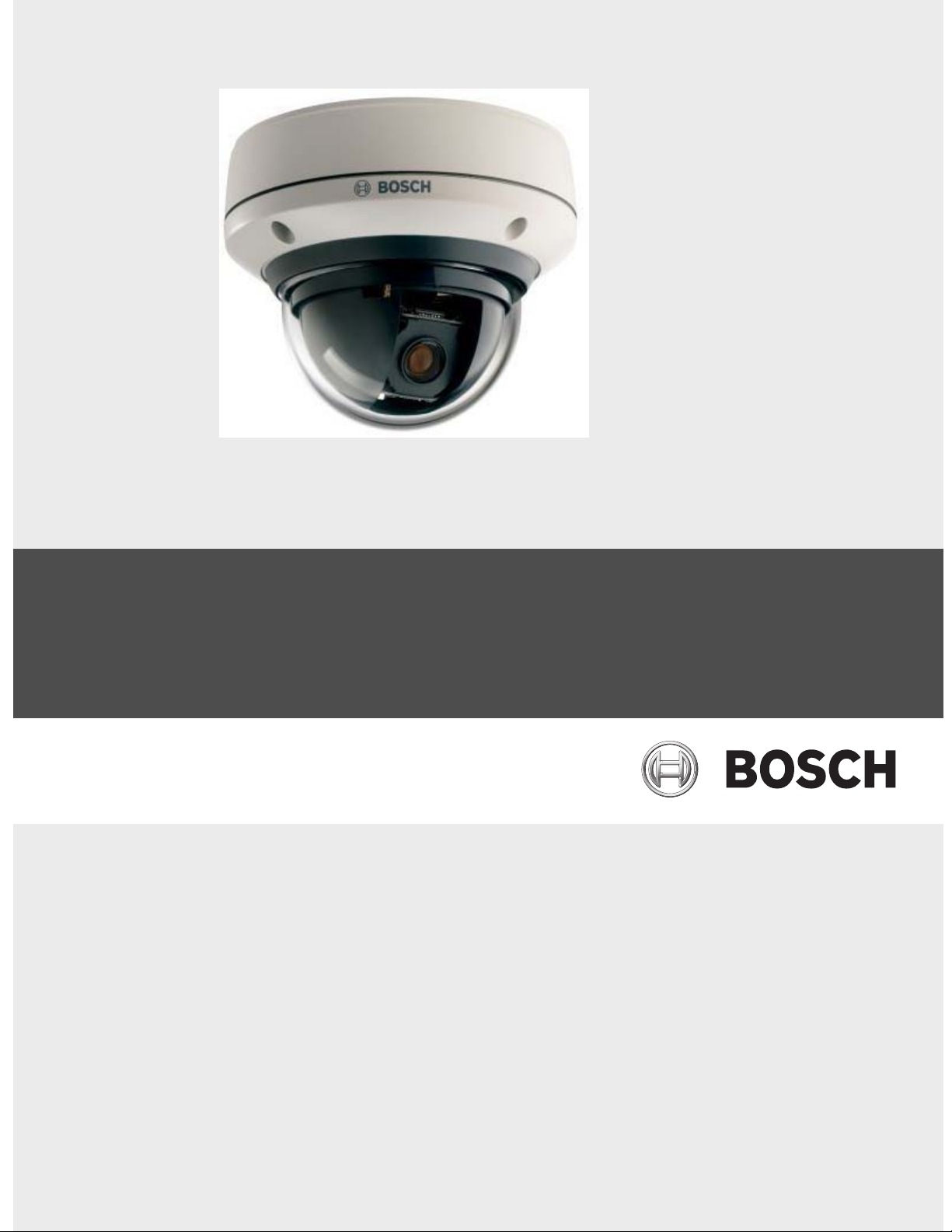
AutoDome Easy
VEZ Series
en Installation and Configuration Manual
Page 2
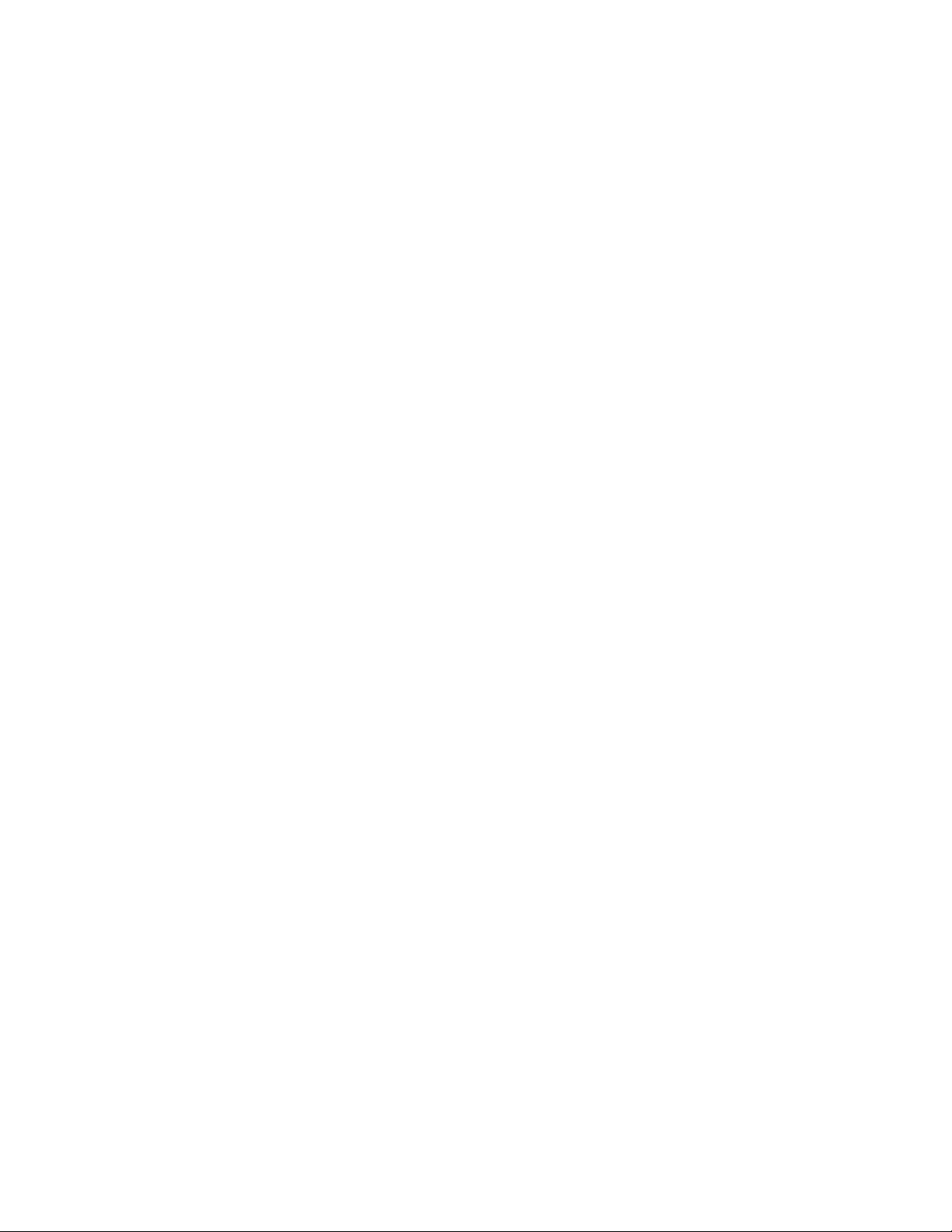
AutoDome, Bilinx, Bosch, the Bosch logo, DiBos, FastAddress and VIDOS are registered trademarks of Bosch Security Systems, inc.
The following trademarks are registered with the United States Patent and Trademark Office:
Pentium is a registered trademark of Intel Corporation
.NET, DirectX, Internet Explorer, Microsoft, Windows, Windows 2000 and Windows XP are registered trademarks of Microsoft Corporation
Due to the nature of this material, this document refers to numerous hardware and software products by their trade names, In most, if not all
cases, these designations are claimed as trademarks or registered trademarks by their respective companies in the United States of America. It is
not this publisher’s intent to use any of these names generically. The reader is therefore cautioned to investigate all claimed trademark rights before using any of these names other than to refer to the product described.
Page 3
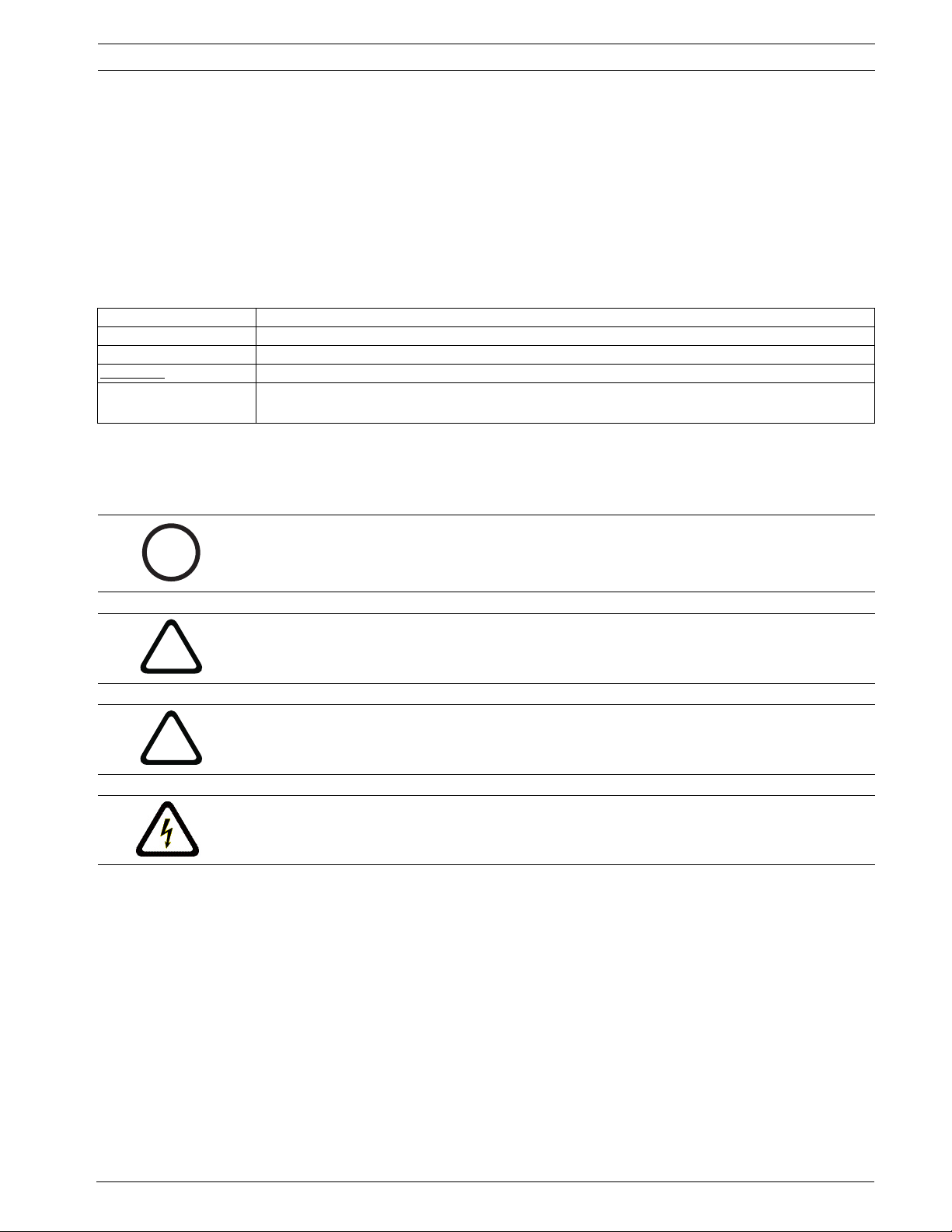
AutoDome Easy | en iii
Preface
This guide describes how to install the AutoDome Easy.
Audience
This guide is intended for qualified installation and service personnel who are familiar with the applicable national
and local electrical codes.
Document Conventions
Convention Meaning
Bold Denotes a part, item, or assembly.
Italic Denotes a reference to another paragraph, figure or table.
Underline
courier Denotes the actual name of an object, the exact code that should be typed or a message
Symbols
You may encounter these symbols within the document. Explanatory text accompanies each symbol, which provides
additional information detailing the operation or highlighting safety information.
Used to emphasize a point.
returned from a system.
i
!
!
NOTICE! Notices inform you of essential but non-critical information. Read these messages
carefully as any directions or instructions contained therein can help you avoid making
mistakes.
CAUTION! Cautionary messages provide critical information that help you reduce the chance
of losing data or damaging the system. Please heed these messages.
WARNING! Warnings highlight information, that if overlooked may cause damage to the
system or result in personal injury. Take warnings seriously.
DANGER! Danger messages denote the presence of electrical equipment that may cause
electric shock or electrocution. Take care when you see this symbol to avoid serious injury or
death.
Bosch Security Systems, Inc. Installation and Configuration Manual F01U032279 | December 06, 2006
Page 4

iv en | AutoDome Easy
Customer Support and Service
If this unit needs service, contact the nearest Bosch Security Systems Service Center for authorization to return and
shipping instructions.
Service Centers
USA
Phone: 800-366-2283 or 585-340-4162
Fax: 800-366-1329
Email: cctv.repair@us.bosch.com
Technical Support
Phone: 800-326-1450
Email: technical.support@us.bosch.com
CCTV Spare Parts
Phone: 800-894-5215 or 408-957-3065
Fax: 408-935-5938
Email: BoschCCTVparts@ca.slr.com
Canada
Phone: 514-738-2434
Fax: 514-738-8480
Europe, Middle East & Asia Pacific Region
Phone: 44 (0) 1495 274558
Fax: 44 (0) 1495 274280
Email: rmahelpdesk@solectron.com
For additional information, see www.boschsecurity.com
F01U032279 | December 06, 2006 Installation and Configuration Manual Bosch Security Systems, Inc.
Page 5
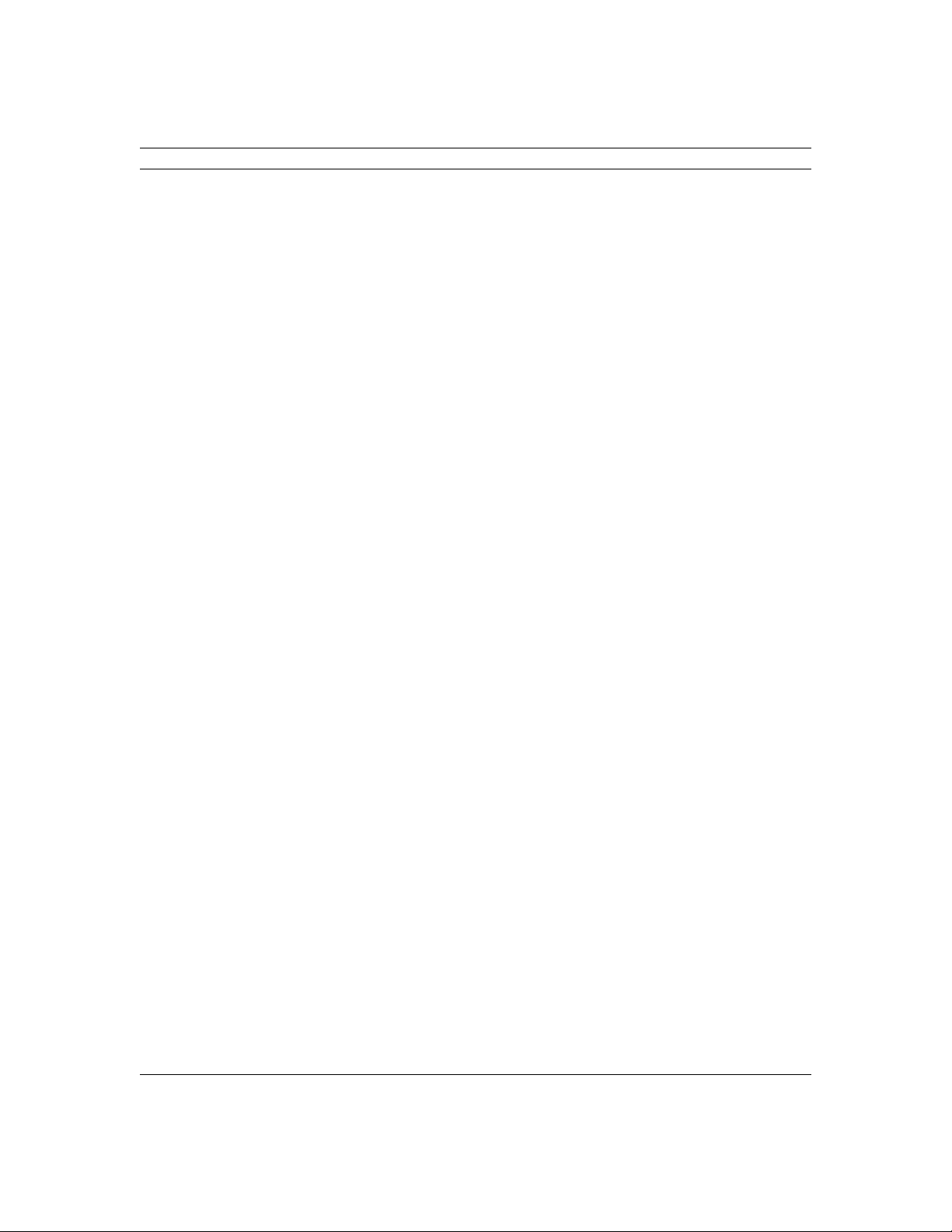
Safety Precautions | en v
Important Safeguards
1. Read, Follow, and Retain Instructions - All safety and operating instructions should be read and followed before operating the unit. Retain instructions for future reference.
2. Heed Warnings - Adhere to all warnings on the unit and in
the operating instructions.
3. Attachments - Attachments not recommended by the product manufacturer should not be used, as they may cause
hazards.
4. Installation Cautions - Do not place this unit on an unstable
stand, tripod, bracket, or mount. The unit may fall, causing
serious injury to a person and serious damage to the unit.
Use only manufacturer-recommended accessories, or those
sold with the product. Mount the unit per the manufacturer's instructions. Appliance and cart combination should
be moved with care. Quick stops, excessive force, or
uneven surfaces may cause the appliance and cart combination to overturn.
5. Cleaning - Unplug the unit from the outlet before cleaning.
Follow any instructions provided with the unit. Generally,
using a damp cloth for cleaning is sufficient. Do not use liquid cleaners or aerosol cleaners.
6. Servicing - Do not attempt to service this unit yourself.
Opening or removing covers may expose you to dangerous
voltage or other hazards. Refer all servicing to qualified service personnel.
7. Damage Requiring Service - Unplug the unit from the main
AC power source and refer servicing to qualified service
personnel under the following conditions:
•When the power supply cord or plug is damaged.
•If liquid has been spilled or an object has fallen into the
unit.
•If the unit has been exposed to water and/or inclement
weather (rain, snow, etc.).
•If the unit does not operate normally, when following the
operating instructions. Adjust only those controls specified
in the operating instructions. Improper adjustment of other
controls may result in damage, and require extensive work
by a qualified technician to restore the unit to normal operation.
•If the unit has been dropped or the cabinet damaged.
•If the unit exhibits a distinct change in performance, this
indicates that service is needed.
8. Replacement Parts - When replacement parts are required,
the service technician should use replacement parts specified by the manufacturer or that have the same characteristics as the original part. Unauthorized substitutions may
result in fire, electrical shock or other hazards.
9. Safety Check - Upon completion of servicing or repairs to
the unit, ask the service technician to perform safety
checks to ensure proper operating condition.
10.Power Sources - Operate the unit only from the type of
power source indicated on the label. If unsure of the type of
power supply to use, contact your dealer or local power
company.
•For units intended to operate from battery power, refer to
the operating instructions.
•For units intended to operate with External Power Supplies, use only the recommended approved power supplies.
•For units intended to operate with a limited power source,
this power source must comply with EN60950. Substitutions may damage the unit or cause fire or shock.
•For units intended to operate at 24VAC, normal input voltage is 24VAC. Voltage applied to the unit's power input
should not exceed 30VAC.
User-supplied wiring, from the 24VAC supply to unit, must
be in compliance with electrical codes (Class 2 power levels). Do not ground the 24VAC supply at the terminals or at
the unit's power supply terminals.
11.Coax Grounding - If an outside cable system is connected
to the unit, ensure that the cable system is grounded.
U.S.A. models only - Section 810 of the National Electrical
Code, ANSI/NFPA No.70, provides information regarding
proper grounding of the mount and supporting structure,
grounding of the coax to a discharge unit, size of grounding
conductors, location of discharge unit, connection to
grounding electrodes, and requirements for the grounding
electrode.
12.Grounding - This unit may be equipped with a 3-wire
grounding plug (a plug with a third pin, for grounding). This
safety feature allows the plug to fit into a grounding power
outlet only. If unable to insert the plug into the outlet, contact an electrician to arrange replacement of the obsolete
outlet. Do not defeat the safety purpose of the grounding
plug.
•Outdoor equipment should only be connected to the unit's
inputs after this unit has had its grounding plug connected
to a grounded outlet or its ground terminal properly connected to a ground source.
•The unit's input connectors must be disconnected from
outdoor equipment before disconnecting the grounding
plug or grounding terminal.
•Proper safety precautions such as grounding should be followed for any outdoor device connected to this unit.
13.Lightning - For added protection during a lightning storm,
or when this unit is left unattended and unused for long
periods of time, unplug the unit from the wall outlet and
disconnect the cable system. This will prevent damage to
the unit due to lightning and power line surges.
Bosch Security Systems, Inc.
Page 6
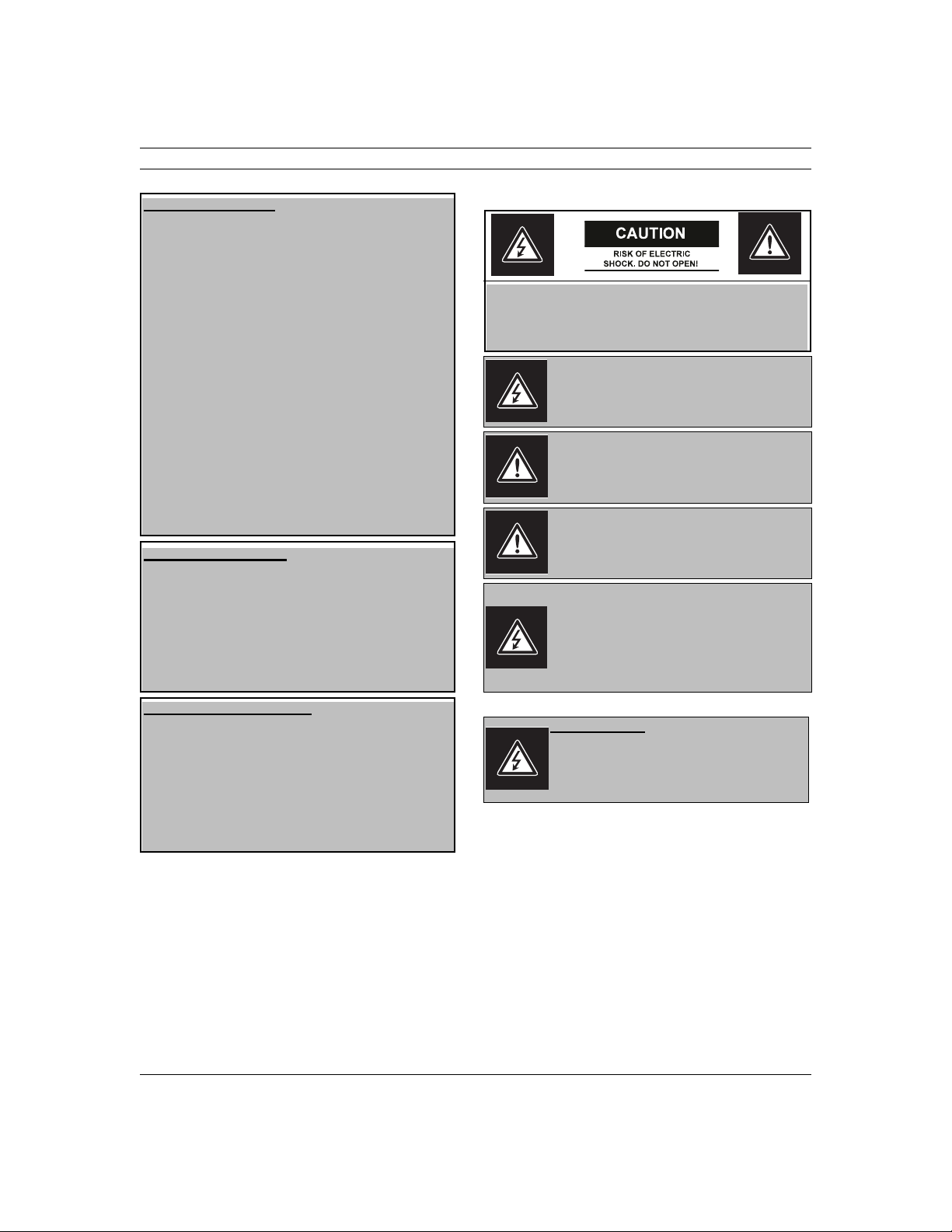
vi en | Safety Precautions
For Indoor Product
1. Water and Moisture - Do not use this unit near water for example, in a wet basement, in an unprotected outdoor installation or in any area classified as a wet location.
2. Object and Liquid Entry - Never push objects of any kind
into this unit through openings, as they might touch dangerous voltage points or create short circuits, resulting
in a fire or electrical shock. Never spill liquid of any kind
on the unit.
Power Cord and Power Cord Protection - For units
intended to operate with 230VAC, 50Hz, the input and
output power cord must comply with the latest versions
of IEC Publication 227 or IEC Publication 245.
3. Power supply cords should be routed so they are not
likely to be walked on or pinched. Pay particular attention to location of cords and plugs, convenience receptacles, and the point of exit from the appliance.
4. Overloading - Do not overload outlets and extension
cords; this can result in a risk of fire or electrical shock.
For Outdoor Product
Power Lines - An outdoor system should not be located
in the vicinity of overhead power lines, electric lights or
power circuits, or where it may contact such power lines
or circuits. When installing an outdoor system, extreme
care should be taken to keep from touching power lines
or circuits, as this contact might be fatal. U.S.A. models
only - refer to the National Electrical Code Article 820
regarding installation of CATV systems.
For Rack-mount Product
1. Ventilation - Do not place this equipment in a built-in
installation or rack, unless proper ventilation is provided, or the manufacturer's instructions were followed.
The equipment must not exceed its maximum operating
temperature requirements.
2. Mechanical Loading - When rack-mounting the equipment, ensure that a hazardous condition is not created
by uneven mechanical loading.
Safety Precautions
CAUTION: TO REDUCE THE RISK OF ELECTRIC SHOCK, DO
NOT REMOVE COVER (OR BACK). NO USER SERVICEABLE
PARTS INSIDE. REFER SERVICING TO QUALIFIED SERVICE
PERSONNEL.
This symbol indicates the presence of uninsulated
“dangerous voltage” within the product’s enclosure that can cause an electric shock.
This symbol indicates the presence of important
operating and maintenance (servicing) instructions in the literature accompanying the appliance.
Installation should be performed by qualified service personnel only in accordance with the
National Electrical Code or applicable local codes.
Power Disconnect. Units with or without ON-OFF
switches have power supplied to the unit whenever the power cord is inserted into the power
source; however, the unit is operational only when
the ON-OFF switch is in the ON position. The
power cord is the main power disconnect for all
units.
Modifications
Caution: Changes or modifications not expressly
approved by the party responsible for compliance
could void the user’s authority to operate the
equipment.
Bosch Security Systems, Inc.
Page 7
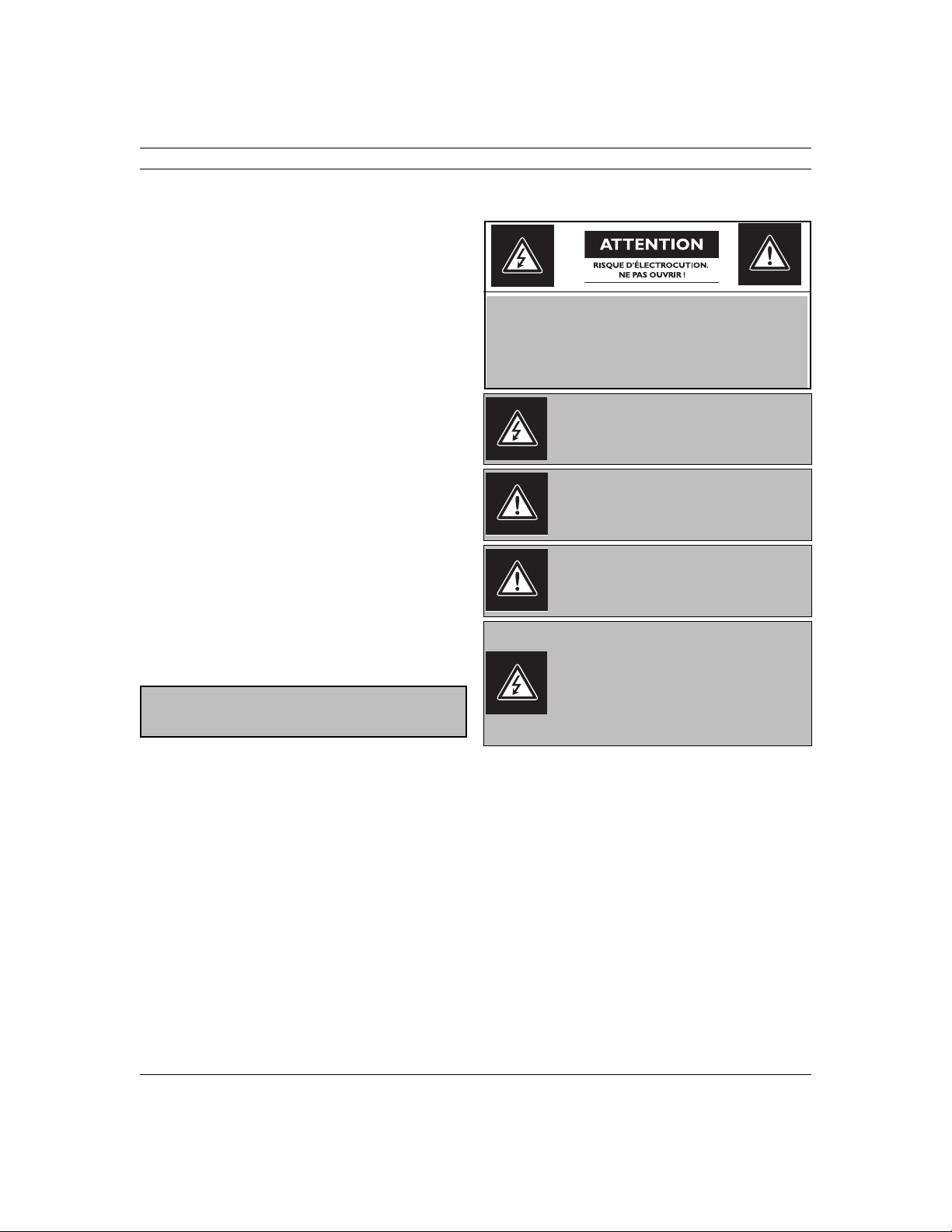
Safety Precautions | en vii
FCC & ICES INFORMATION
(U.S.A. and Canadian Models Only)
This device complies with part 15 of the FCC Rules. Operation
is subject to the following two conditions:
(1)This device may not cause harmful interference, and
(2)This device must accept any interference received, includ-
ing interference that may cause undesired operation.
NOTE: This equipment has been tested and found to comply
with the limits for a Class A digital device, pursuant to Part 15
of the FCC Rules and ICES-003 of Industry Canada. These limits are designed to provide reasonable protection against
harmful interference when the equipment is operated in a
commercial environment. This equipment generates, uses and
radiates radio frequency energy, and if not installed and used
in accordance with the instruction manual, may cause harmful
interference to radio communications. Operation of this equipment in a residential area is likely to cause harmful interference, in which case the user will be required to correct the
interference at his expense.
Intentional or unintentional changes or modifications, not
expressly approved by the party responsible for compliance,
shall not be made. Any such changes or modifications could
void the user’s authority to operate the equipment. If necessary, the user should consult the dealer or an experienced
radio/television technician for corrective action. The user may
find the following booklet, prepared by the Federal Communications Commission, helpful: How to Identify and Resolve
Radio-TV Interference Problems. This booklet is available from
the U.S. Government Printing Office, Washington, DC 20402,
Stock No. 004-000-00345-4.
WARNING: This is a Class A product. In a domestic environment, this product may cause radio interference, in which
case, the user may be required to take adequate measures.
Sécurité
Attention : l'installation doit exclusivement être réalisée par du
ATTENTION : POUR ÉVITER TOUT RISQUE D'ÉLECTROCUTION, N'ESSAYEZ PAS DE RETIRER LE CAPOT (OU LE PANNEAU ARRIÈRE). CET APPAREIL NE CONTIENT AUCUN
COMPOSANT SUSCEPTIBLE D'ÊTRE RÉPARÉ PAR L'UTILISATEUR. CONFIEZ LA RÉPARATION DE L'APPAREIL À DU
PERSONNEL QUALIFIÉ.
Ce symbole signale que le produit renferme une «
tension potentiellement dangereuse » non isolée
susceptible de provoquer une électrocution.
Ce symbole invite l'utilisateur à consulter les
instructions d'utilisation et d'entretien (dépannage) reprises dans la documentation qui
accompagne l'appareil.
Attention: l'installation doit exclusivement être
réalisée par du personnel qualifié, conformément
au code national d'électricité américain (NEC) ou
au code d'électricité local en vigueur.
Coupure de l'alimentation. Qu'ils soient pourvus
ou non d'un commutateur ON/OFF, tous les appareils reçoivent de l'énergie une fois le cordon
branché sur la source d'alimentation. Toutefois,
l'appareil ne fonctionne réellement que lorsque le
commutateur est réglé sur ON. Le débranchement
du cordon d'alimentation permet de couper l'alimentation des appareils.
Bosch Security Systems, Inc.
Page 8

viii en | Safety Precautions
Sicherheitshinweise Precauciones de Seguridad
VORSICHT: UM EINEN ELEKTRISCHEN SCHLAG ZU VERMEIDEN, IST DIE ABDECKUNG (ODER RÜCKSEITE) NICHT
ZU ENTFERNEN. ES BEFINDEN SICH KEINE TEILE IN
DIESEM BEREICH, DIE VOM BENUTZER GEWARTET WERDEN KÖNNEN. LASSEN SIE WARTUNGSARBEITEN NUR
VON QUALIFIZIERTEM WARTUNGSPERSONAL AUSFÜHREN.
Das Symbol macht auf nicht isolierte „gefährliche
Spannung" im Gehäuse aufmerksam. Dies kann zu
einem elektrischen Schlag führen.
Der Benutzer sollte sich ausführlich über
Anweisungen für die Bedienung und Instandhaltung (Wartung) in den begleitenden Unterlagen
informieren.
Achtung! Die Installation sollte nur von qualifiziertem Kundendienstpersonal gemäß jeweils zutreffender Elektrovorschriften ausgeführt werden.
Unterbrechung des Netzanschlusses. Geräte mit
oder ohne Netzschalter haben Spannung am Gerät
anliegen, sobald der Netzstecker in die Steckdose
gesteckt wird. Das Gerät ist jedoch nur betriebsbereit, wenn der Netzschalter (EIN/AUS) auf EIN
steht. Wenn das Netzkabel aus der Steckdose
gezogen wird, ist die Spannungszuführung zum
Gerät vollkommen unterbrochen.
PRECAUCIÓN: PARA DISMINUIR EL RIESGO DE DESCARGA
ELÉCTRICA, NO RETIRE LA CUBIERTA (NI LA PARTE POSTERIOR). NO EXISTEN PIEZAS DE RECAMBIO EN EL INTERIOR DEL EQUIPO. EL PERSONAL DE SERVICIO
CUALIFICADO SE ENCARGA DE REALIZAR LAS REPARACIONES.
Este símbolo indica que existen puntos de tensión
peligrosos sin aislamiento dentro de la cubierta de
la unidad. Estos puntos pueden constituir un
riesgo de descarga eléctrica.
El usuario debe consultar las instrucciones de funcionamiento y mantenimiento (reparación) en la
documentación que se suministra con el aparato.
Atención: la instalación la debe realizar únicamente personal cualificado de conformidad con el
National Electric Code o las normas aplicables en
su país.
Desconexión de la alimentación. Las unidades con
o sin interruptores de encendido/apagado reciben
alimentación eléctrica siempre que el cable de alimentación esté conectado a la fuente de alimentación. Sin embargo, la unidad sólo funciona
cuando el interruptor está en la posición de
encendido. El cable de alimentación es la principal
fuente de desconexión de todas las unidades.
Bosch Security Systems, Inc.
Page 9

Veiligheidsmaatregelen Sicurezza
Safety Precautions | en ix
VOORZICHTIG: OPEN DE BEHUIZING OF DE ACHTERKANT
VAN HET APPARAAT NIET. ZO VERMINDERT U HET RISICO
OP ELEKTRISCHE SCHOKKEN. IN HET APPARAAT BEVINDEN ZICH GEEN ONDERDELEN DIE U ZELF KUNT REPAREREN. LAAT SERVICE EN ONDERHOUD UITVOEREN DOOR
GEKWALIFICEERD PERSONEEL.
Dit symbool geeft aan dat er binnen in het apparaat ongeïsoleerde, gevaarlijke spanning aanwezig
is die mogelijk elektrische schokken kan veroorzaken.
De gebruiker dient de bedienings- en onderhoudsvoorschriften te raadplegen in de documentatie
die werd meegeleverd met het apparaat.
Attentie: het apparaat mag alleen door gekwalificeerd personeel worden geïnstalleerd. De installatie dient in overeenstemming met de nationale
elektrische richtlijnen of de van toepassing zijnde
lokale richtlijnen te worden uitgevoerd.
Spanning uitschakelen. Apparatuur met of zonderaan-uitschakelaar staat onder spanning zolang de
stekker is aangesloten op de wandcontactdoos.
De apparatuur is uitsluitend in werking als de aanuitschakelaar aan staat. Het netsnoer is de "hoofdschakelaar" voor alle apparatuur.
ATTENZIONE: PER RIDURRE IL RISCHIO DI SCOSSE
ELETTRICHE NON RIMUOVERE LA COPERTURA (O IL PANNELLO POSTERIORE). L'UNITÀ NON CONTIENE COMPONENTI INTERNI RIPARABILI DALL'UTENTE. PER QUALSIASI
INTERVENTO, RIVOLGERSI A PERSONALE TECNICO QUALIFICATO.
Questo simbolo indica la presenza di "tensione
pericolosa" non isolata all'interno del contenitore
del prodotto. Ciò comporta un potenziale rischio
di scosse elettriche.
Si consiglia di consultare le istruzioni operative e
di manutenzione (interventi tecnici) contenute
nella documentazione fornita con il dispositivo.
Attenzione: l'installazione deve essere effettuata
esclusivamente da personale tecnico qualificato in
conformità con il National Electrical Code o con le
normative locali vigenti.
Scollegamento dell'alimentazione. Le unità dotate
o sprovviste di interruttori ON-OFF vengono alimentate quando si inserisce il cavo nella presa
dell'alimentazione. L'unità è tuttavia in funzione
solo quando l'interruttore ON-OFF si trova nella
posizione ON. Il cavo di alimentazione costituisce
il dispositivo di scollegamento dell'alimentazione
principale per tutte le unità.
Bosch Security Systems, Inc.
Page 10
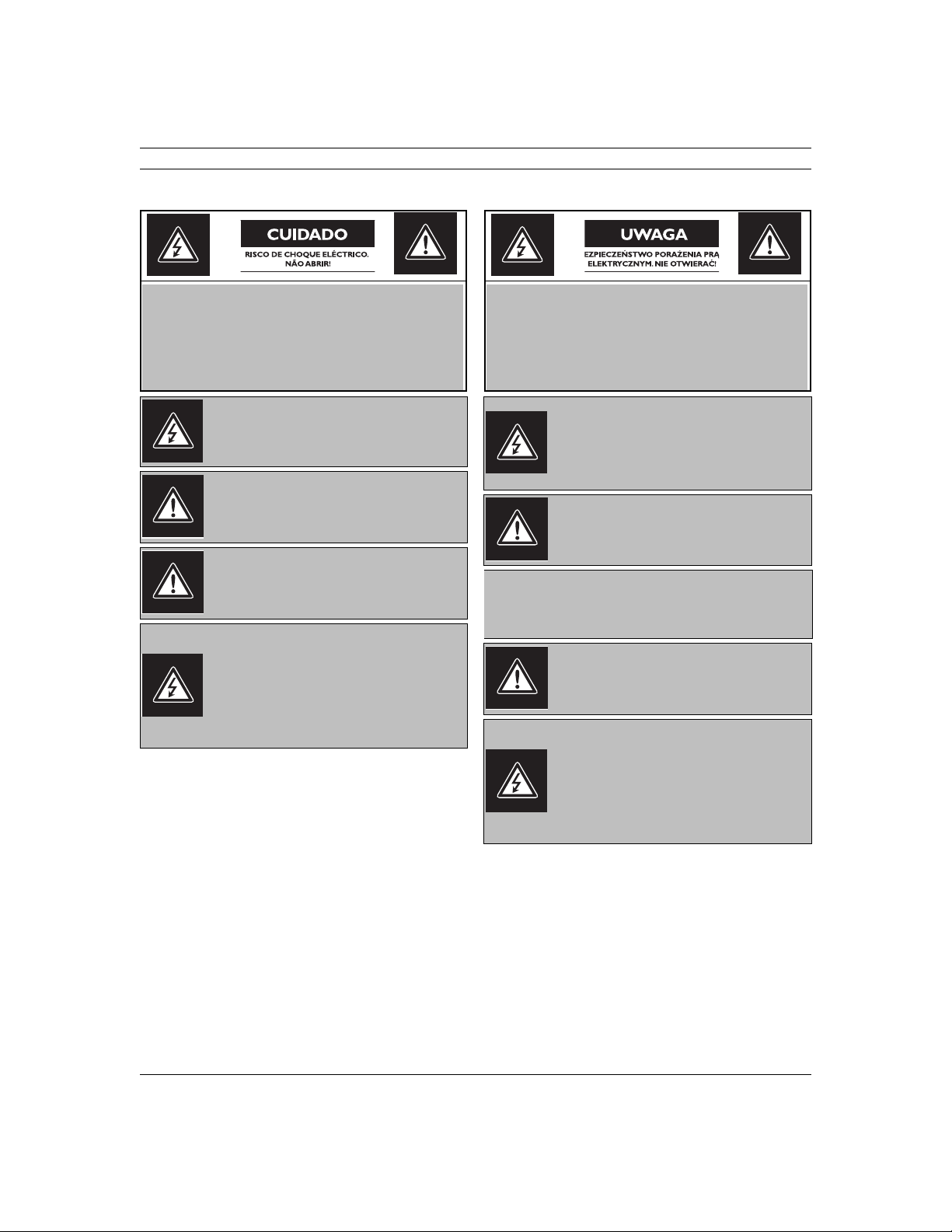
x en | Safety Precautions
Medidas de Segurança Zasady bezpieczenstwa
CUIDADO: PARA REDUZIR O RISCO DE CHOQUE ELÉCTRICO, NÃO RETIRE A TAMPA (OU A PARTE POSTERIOR).
NO INTERIOR, NÃO EXISTEM PEÇAS QUE POSSAM SER
REPARADAS PELO UTILIZADOR. REMETA A ASSISTÊNCIA
PARA OS TÉCNICOS QUALIFICADOS.
Este símbolo indica a presença de "tensão perigosa" não isolada dentro da estrutura do produto,
o que pode constituir risco de choque eléctrico.
O utilizador deve consultar as instruções de funcionamento e manutenção (assistência) nos documentos que acompanham o aparelho.
Atenção: a instalação deve ser executada apenas
por técnicos qualificados da assistência, de
acordo com o código eléctrico nacional ou os
códigos locais aplicáveis.
Corte de corrente. As unidades com ou sem interruptores ON-OFF (ligar/desligar) recebem corrente sempre que o fio de alimentação está
introduzido na fonte de alimentação; contudo, a
unidade apenas está operacional quando o interruptor ON-OFF está na posição ON. O fio de alimentação destina-se a desligar a corrente em
todas as unidades.
UWAGA: ZE WZGLEDU NA NIEBEZPIECZENSTWOPORAZENIA PRADEM NIE WOLNO OTWIERAC POKRYWY. W
SRODKU NIE MA ZADNYCH ELEMENTÓW, KTÓRE MOGA
BYC NAPRAWIANE PRZEZUZYTKOWNIKA. NAPRAWE
NALEZY POWIERZYCAUTORYZOWANEMU PUNKTOWI SERWISOWEMU.
Blyskawica ze strzalka wewnatrz trójkata równobocznego maza zadanie zwrócic uwage uzytkownika
na obecnoscnieizolowanego “niebezpiecznego
napiecia” wewnatrzobudowy urzadzenia, o wielkosci stwarzajacejniebezpieczenstwo porazenia pradem.
Wykrzyknik wewnatrz trójkata równobocznego ma
zazadanie zwrócic uwage uzytkownika na wazneczynnosci, zwiazane z obsluga i konserwacja urzadzenia,zamieszczone w Instrukcji obslugi.
OSTRZEZENIE: ABY UNIKNAC POZARU LUB PORAZENIAPRADEM NIE WOLNO WYSTAWIAC NA DZIALANIE DESZCZU LUB
WILGOCI URZADZEN,KTÓRE NIE ZOSTALY ZAPROJEKTOWANE
DO UZYWANIA SPECJALNIE NA OTWARTYM POWIETRZU.
Uwaga: Instalacje urzadzenia powinien wykonac
tylkowykwalifikowany personel, zgodnie z
przepisami NEClub odpowiednimi przepisami miejscowymi.
Odlaczanie zasilania. Urzadzenia zarówno nie
posiadajace, jaki posiadajace wylaczniki WL-WYL
znajduja sie podnapieciem, jezeli tylko przewód
zasilajacy jest polaczony zezródlem zasilania. Jednakze urzadzenie dziala tylko wtedy, gdywylacznik
znajduje sie w polozeniu WL. Przewódzasilajacy
jestglównym odlacznikiem zasilania dla wszystkich
rodzajówurzadzen.
Bosch Security Systems, Inc.
Page 11

Safety Precautions | en xi
Bosch Security Systems, Inc.
Page 12
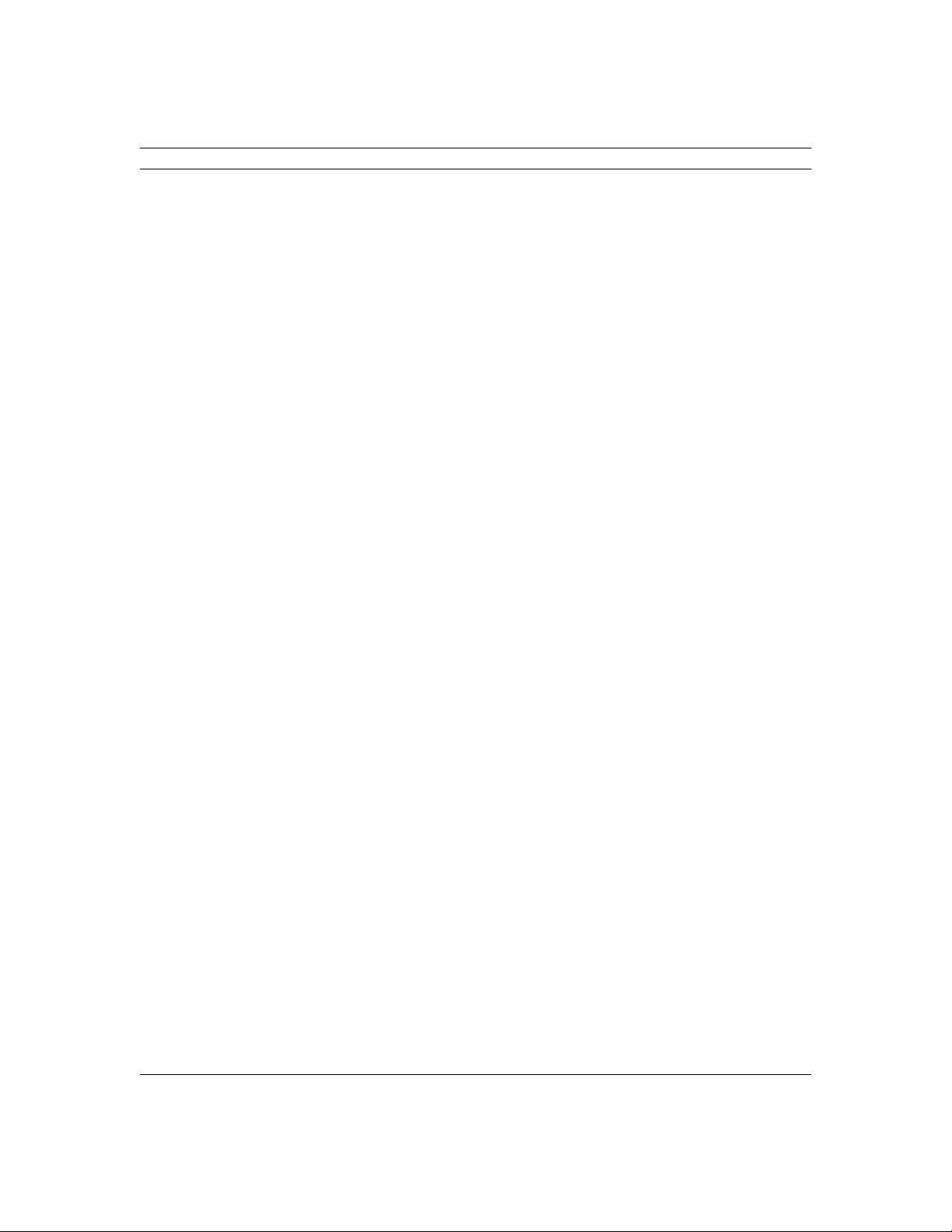
xii en | Safety Precautions
Bosch Security Systems, Inc.
Page 13
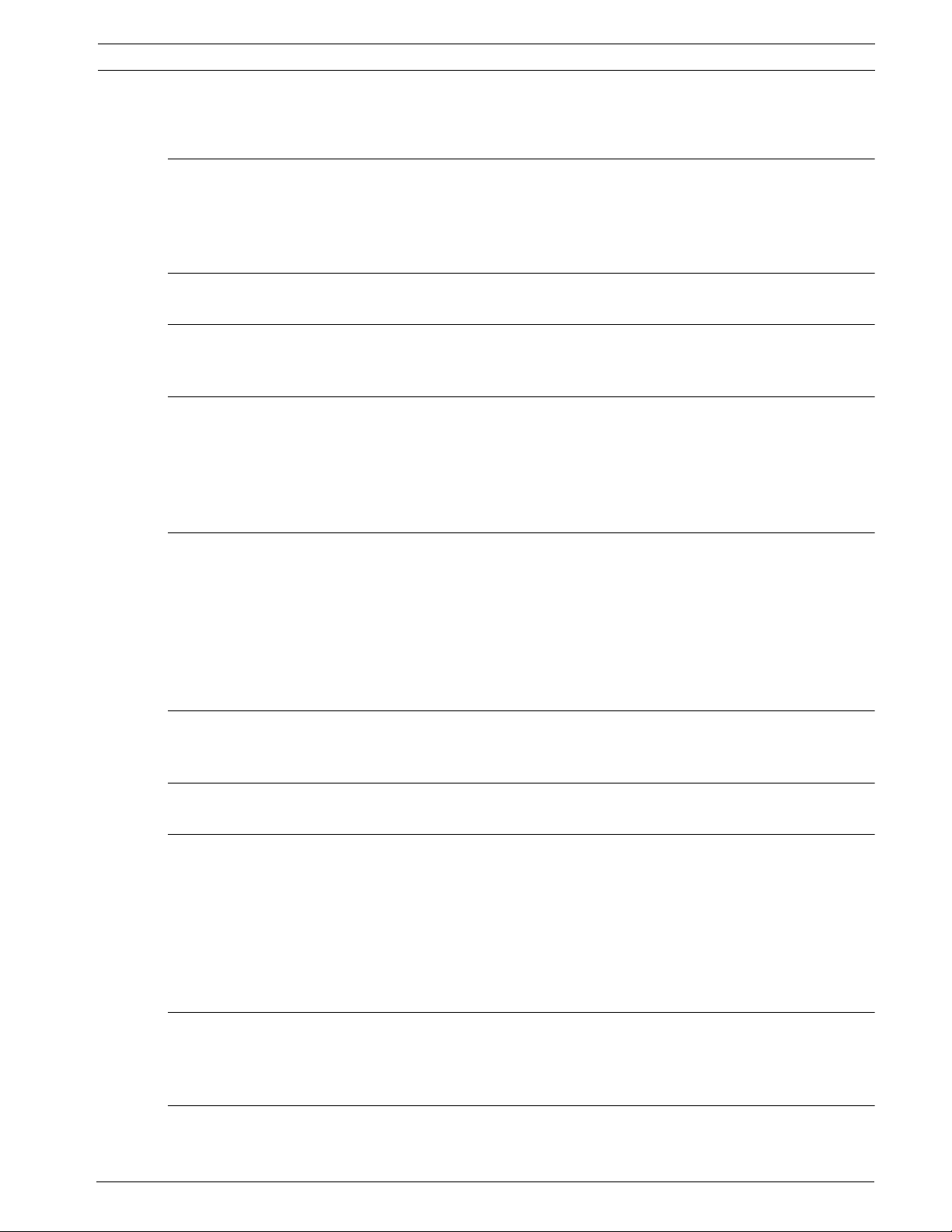
AutoDome Easy Table of Contents | en xii
Table of Contents
1 Unpacking 1
1.1 Parts List 1
1.2 Additional Tools Required 1
1.3 Safety Rules 2
2Description 3
3 Installing the AutoDome Easy 3
3.1 Mounting the AutoDome Easy 3
4 Preparing the Wiring 4
4.1 Control 4
4.2 Video 4
4.3 Power 4
4.4 Alarm 5
5 Connections 5
5.1 Connecting to the Biphase 5
5.1.1 Direct Control 5
5.1.2 Daisy Chaining 6
5.2 Connecting the Video 7
5.3 Connecting the Power 7
5.4 Connecting the Alarm Input 7
6 Address (ID) 8
6.1 Setting the Address (ID) 8
7 Setting Protocol and Video Format 10
8 Installing the AutoDome Easy 11
8.1 Surface Mount 11
8.1.1 Preparing the Drywall Ceiling for Installation 11
8.1.2 Preparing the Suspension Ceiling for Installation 12
8.1.3 Installing the Base to the Mounting Plate 12
8.1.4 Powering On 13
8.1.5 Installing the Base to a Junction Box 13
9 Basic Operation 14
9.1 Keyboard Control 14
9.2 Command Structure 14
10 Program and Operation 15
10.1 Menu Navigation 15
Bosch Security Systems, Inc. Installation and Configuration Manual F01U032279 | December 06, 2006
Page 14

xiii en | Table of Contents AutoDome Easy
10.2 Main Menu 15
10.3 Preset Menu 16
10.3.1 Setting and Saving Presets 16
10.3.2 Recalling a Preset Position 17
11 Creating Titles 17
12 Tour Menu 18
12.1 Setting a Tour 18
12.2 Running / Stopping a Tour 19
13 Auto Pan Menu 19
13.1 Set Auto Scans 19
13.2 Run Auto Pan 20
14 Sector Menu 20
15 Alarm Menu 21
15.1 Releasing an Alarm 21
16 Camera Setup Menu 22
16.1 Focus Control Menu 22
16.2 WB Control Menu 23
16.3 AE Control Menu 24
16.4 L/L Control Menu 26
16.5 Picture Menu 27
16.6 Initialize Camera Menu 27
17 Dome Setup Menu 28
17.1 Home Function 29
17.2 Initialize Dome Menu 30
17.3 Dome Information Menu 30
18 Keyboard Commands by Number 31
19 Troubleshooting 32
20 Preventive Maintenance 32
21 Spare Parts List 32
F01U032279 | December 06, 2006 Installation and Configuration Manual Bosch Security Systems, Inc.
Page 15
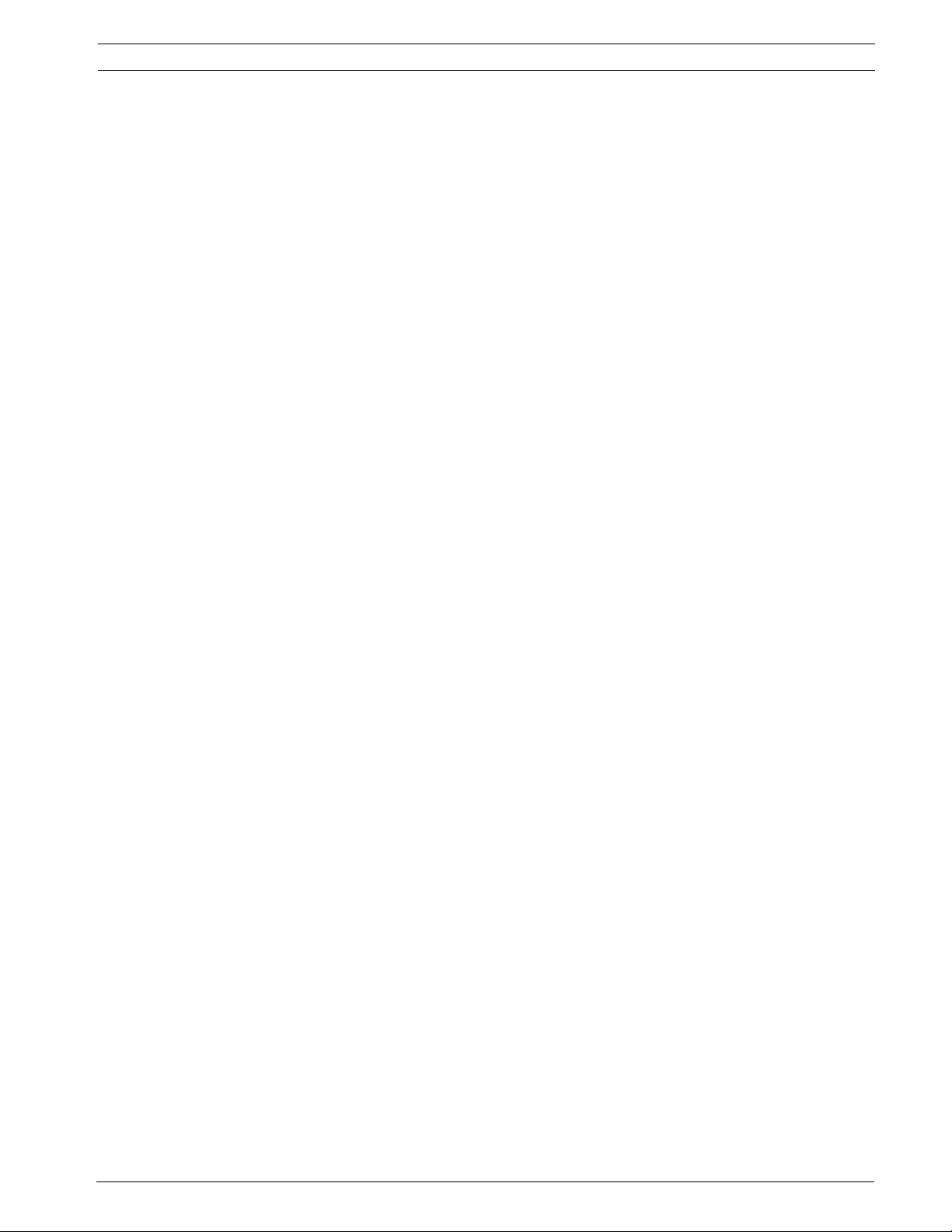
AutoDome Easy Unpacking 1
1 Unpacking
This equipment should be unpacked and handled with care. If an item appears to have been
damaged in shipment, notify the shipper immediately.
Verify that all the parts listed in Section 1.1: Parts List are included. If any items are missing,
notify your Bosch Security Systems Sales or Customer Service Representative.
The original packing carton is the safest container in which to transport the unit and must be
used if returning the unit for service. Save it for possible future use.
1.1 Parts List
The AutoDome Easy includes the following components:
• One (1) PTZ Dome (Dome camera)
• One (1) accessory kit including (part number - 9965 300 00648)
One (1) Locking Torx Wrench (T-10)
One (1) Locking Torx Wrench (T-20)
Three (3) tapping screws
Three (3) plastic anchors
• One (1) mounting bracket
• One (1) user manual
1.2 Additional Tools Required
• No. 2 Phillips screwdriver
Bosch Security Systems, Inc. Installation and Configuration Manual December 06, 2006 | F01U032279
Page 16

2 Unpacking AutoDome Easy
1.3 Safety Rules
To ensure safety, the following warnings are specified:
• The device must be installed and maintained by skilled technical personnel.
• Connect the device to a power source corresponding to the indications given on the
marking label.
• Use only the attachments/accessories specified by the manufacturer.
• Unplug the device during lightning storms or when unused for long periods of time.
• Do not use the device near water.
• Do not use the device in the presence of inflammable substances.
• Do not allow children or unauthorized personnel to use the device.
• Do not block any ventilation openings.
• Keep this manual for future reference.
December 06, 2006 | F01U032279 Installation and Configuration Manual Bosch Security Systems, Inc.
Page 17

AutoDome Easy Description 3
2Description
The AutoDome Easy keyboard controller and camera make up the building blocks for any surveillance/security system. By using multiple keyboard controllers and multiple dome cameras,
no place is too large for monitoring. Extensible and flexible architecture facilities remote control functions for a variety of external switching devices such as multiplexers and DVRs (see
Figure 2.1 for sample configuration).
Reference #
Description
1
Alarm Input (Sensor)
2
Multiplexer
3
RS-485 Cable
4
J-box
5
PTZ Dome
6
PTZ Dome
7
PTZ Dome
8
RS-485 Cable
9
Monitor
10
Keyboard
11
DVR
Fig. 2.1 System Configuration
3 Installing the AutoDome Easy
This chapter outlines the procedures required to install the AutoDome Easy. Installation
should be made by qualified service personnel and conform to all local codes.
3.1 Mounting the AutoDome Easy
The AutoDome Easy can be surface or wall mounted. The appropriate mount should be installed
before installing the AutoDome Easy. For specific directions on mounting the unit, see the manual that came with your mount.
Bosch Security Systems, Inc. Installation and Configuration Manual December 06, 2006 | F01U032279
Page 18

4 Preparing the Wiring AutoDome Easy
4 Preparing the Wiring
There are four (4) types of wires required: control, video, power, and alarm. Each section provides the specifications for the recommended wire.
CAUTION! Installation should only be performed by qualified service personnel in accordance
with the National Electrical Code or applicable local codes.
!
4.1 Control
The control wire from the head end should use a twisted-shielded pair recommended Belden
8760 or equivalent with a maximum length of 1.2 km (4000 ft).
Biphase (shielded 2-wire, half-duplex, multi-drop, 1.2 km (4000 ft.) cable limit), is the standard Bosch protocol used to send Pan/Tilt/Zoom control over 2-wire shielded twisted pair
(STP). The AutoDome Easy has an internal 110 Ω termination resistor between the biphase(+)
and biphase(-).
The shield connects to the Head End controller and not to theAutoDome Easy.
CAUTION! The biphase shield must be connected to the head end only.
!
Description Specification
Cable Type STP - Shielded Twisted Pair Belden 8760 recommended
Distance 1.2 km (4000 ft)
Transmission Rate 31.25 KHz
Gage 1.02 mm (18 AWG)
Internal Termination 110 Ω
Connector Mating connector with flying leads
Voltage 4 Vp-p
4.2 Video
The video coax cable should use a shield coverage copper braid 95% and standard copper
center conductor. Recommended cables are RG-59, RG-6/U, or RG-11U.
Cable Type Maximum Distance
RG-59/U 300 m (1000 ft)
RG-6/U 450 m (1500 ft)
RG-11/U 600 m (2000 ft)
Size O.D. between 4.6 mm (0.181 in.) and 7.9 mm (0.312 in.)
Shield Copper braid: 95%
Central Conductor Standard copper center
Terminal Connector BNC
4.3 Power
The recommended power cable is a 2-conductor, 14-18 gage cable, depending on the distance. Refer to the wiring distance guide Table 4.1 on page 5.
24 VAC to AutoDome Easy 10 W 1130 ft(344 m) 711 ft (217 m) 448 ft (137 m)
12 VD C to AutoDome Easy 10 W 285 ft (87 m) 179 ft (55 m) 112 ft (34 m)
VA / Watts 14 AWG (2.5 mm) 16 AWG (1.5 mm) 18 AWG (1.0 mm)
December 06, 2006 | F01U032279 Installation and Configuration Manual Bosch Security Systems, Inc.
Page 19

AutoDome Easy Connections 5
4.4 Alarm
The recommended optional alarm input cable is a 2-conductor, 18-22 gage cable, depending
on the distance. Refer to the wiring distance guide Table 4.1 on page 5.
Wire Size Maximum Distance
AWG mm feet meters
22 0.644 500 152.4
18 1.024 800 243.8
Table 4.1 Wiring Distance Guide
5 Connections
Follow the instructions below to terminate all connections as described.
Color Description
Black Biphase (+)
Brown Biphase (-)
Red AC24 V / DC12 V
Orange AC24 V / DC12 V
Blue ALARM COMMON
Violet ALARM IN
Table 5.1 Connection Cable Description
5.1 Connecting to the Biphase
The AutoDome Easy camera can be controlled remotely by an external device or control system, such as a control keyboard, using biphase.
5.1.1 Direct Control
To connect the biphase configuration, do the following:
1. Locate the cable assembly with a two (2) pin black mating connector on one end and the
brown and black flying leads on the other end.
2. Connect the biphase+ from the controller to the black lead and secure.
3. Connect the biphase- from the controller to the brown lead and secure.
4. Connect shield of the cable to the Head End controller.
AutoDome Easy
Brown
Black
Not Connected X
Head End
Biphase
C-
C+
SHIELD
Fig. 5.1 Biphase Direct Control
Bosch Security Systems, Inc. Installation and Configuration Manual December 06, 2006 | F01U032279
Page 20

6 Connections AutoDome Easy
5.1.2 Daisy Chaining
In a daisy chain configuration, where multiple domes are connected, the termination switch
must be turned off for all but the last dome. The AutoDome Easy can be daisy chained up to a
maximum of four (4) domes. To daisy chain the unit, do the following:
1. Loosen all bubbles in the daisy chain sequence except for the last one. Use the torx
wrench provided to remove the four (4) tamper-resistant screws on each bubble.
2. Carefully loosen each bubble and allow it to hang from the safety tether.
3. Locate the SW601 switch and slide to the OFF position except for last dome in the chain.
NOTICE! See Section 6: Address (ID) to set the camera ID before replacing the bubble.
i
4. Locate the cable assembly on the first camera with a two (2) pin black mating connector
on one end and the brown and black flying leads on the other end.
5. Connect the biphase(+) from the controller to the first camera black lead and secure.
6. Connect the biphase(-) from the controller to the brown lead on the first camera and
secure.
7. Connect the biphase(+) from the first camera black lead to the second camera black lead
and secure.
8. Connect the biphase(-) from the first camera brown lead to the second camera brown
lead and secure.
9. Repeat steps as required for up to four (4) cameras.
10. Connect the shield of the cable to the Head End controller. You do not need to connect
the shield to any AutoDome Easy.
Dome 4
Brown
SW601
Fig. 5.2 Daisy Chain Configuration
SW601 1
Terminated ON
Not Terminated OFF
Table 5.2 Setting the Unit for Termination
C(-)
C(+)
ON
SW601
OFF
Diagram
Dome 3
C(-)
C(+)
O
FF
SW601
SW601
OFF
N
O
Dome 2
C(-)
C(+)
9
8
7
6
5
4
3
2
1
O
N
SW601
OFF
Dome 1
C(-)
C(+)
Head End
Connected
SW601
OFF
Biphase
C(-)
C(+)
SHIELD
December 06, 2006 | F01U032279 Installation and Configuration Manual Bosch Security Systems, Inc.
Page 21

AutoDome Easy Connections 7
5.2 Connecting the Video
Coaxial cable terminated with BNC connectors is the most common method for transmitting
composite video. To connect the video, do the following:
1. Terminate the coaxial cable from the head end system with a male BNC connector.
2. Connect the head end video cable to the yellow Video Out connector from the base of the
camera.
5.3 Connecting the Power
To connect the power, do the following:
WARNING! This unit accepts 24 VAC or 12 V DC, 1 A power only. Do not connect 120 V or
230 V to this camera.
!
1. Locate the cable assembly with a two (2) pin mating connector on one end and the
orange and red flying leads on the other end.
2. Connect one lead of the 12 V DC or 24 VAC power source to the red wire.
3. Connect one lead of the 12 V DC or 24 VAC power source to the orange wire.
NOTICE! Use certified / Listed Class 2 power supply transformer only.
i
5.4 Connecting the Alarm Input
The AutoDome Easy provides one (1) alarm input. This alarm input can be activated by dry
contact devices, which triggers the dome camera to move to a pre-position. The default alarm
state is normally open but may be programmed to be normally closed. See
Section 10: Program and Operation for configuring alarm input. To connect the alarm input, do
the following:
1. Locate the cable assembly with a two (2) pin blue mating connector on one end and the
blue and violet flying leads on the other end.
2. Connect the ground of the alarm source dry contact to the blue wire (alarm common).
3. Connect the alarm out of the alarm source dry contact to the violet wire (alarm input).
Alarm Common Blue Wire
ALARM INPUTS 1 TO 7
Dry
DRY
Contact
CONTACT
Fig. 5.3 N.O. - Normally Open Non-supervised Connections
NOTICE! All the connectors marked GND are common.
DOME CONNECTOR
GROUND
Alarm Input Violet Wire
i
Bosch Security Systems, Inc. Installation and Configuration Manual December 06, 2006 | F01U032279
Page 22

8 Address (ID) AutoDome Easy
6 Address (ID)
Each AutoDome Easy camera must have a unique address (ID). When installing multiple dome
cameras using a DVR, it is suggested that the dome camera address match the DVR input number (for example: Input 1 = Dome 1, Input 2 = Dome 2, etc...). Set a unique camera address
(ID) using the switch selections inside the bubble.
6.1 Setting the Address (ID)
To set the unique AutoDome Easy ID address, do the following:
1. Loosen the bubble’s four (4) tamper-resistant screws using the torx wrench provided.
2. Carefully lift the bubble and set it aside.
3. Locate the SW501 switch.
4. Set the switches based on Table 6.1.
Fig. 6.1 Setting the AutoDome Easy Address (ID)
December 06, 2006 | F01U032279 Installation and Configuration Manual Bosch Security Systems, Inc.
Page 23

AutoDome Easy Address (ID) 9
ID
Address
SW1 SW2 SW3 SW4 SW5 SW6 ID
Address
SW1 SW2 SW3 SW4 SW5 SW6
1 ON OFF OFF OFF OFF OFF 33 ON OFF OFF OFF OFF ON
2 OFF ON OFF OFF OFF OFF 34 OFF ON OFF OFF OFF ON
3 ON ON OFF OFF OFF OFF 35 ON ON OFF OFF OFF ON
4 OFF OFF ON OFF OFF OFF 36 OFF OFF ON OFF OFF ON
5 ON OFF ON OFF OFF OFF 37 ON OFF ON OFF OFF ON
6 OFF ON ON OFF OFF OFF 38 OFF ON ON OFF OFF ON
7 ON ON ON OFF OFF OFF 39 ON ON ON OFF OFF ON
8 OFF OFF OFF ON OFF OFF 40 OFF OFF OFF ON OFF ON
9 ON OFF OFF ON OFF OFF 41 ON OFF OFF ON OFF ON
10 OFF ON OFF ON OFF OFF 42 OFF ON OFF ON OFF ON
11 ON ON OFF ON OFF OFF 43 ON ON OFF ON OFF ON
12 OFF OFF ON ON OFF OFF 44 OFF OFF ON ON OFF ON
13 ON OFF ON ON OFF OFF 45 ON OFF ON ON OFF ON
14 OFF ON ON ON OFF OFF 46 OFF ON ON ON OFF ON
15 ON ON ON ON OFF OFF 47 ON ON ON ON OFF ON
16 OFF OFF OFF OFF ON OFF 48 OFF OFF OFF OFF ON ON
17 OFF ON OFF OFF ON OFF 49 ON OFF OFF OFF ON ON
18 OFF ON OFF OFF ON OFF 50 OFF ON OFF OFF ON ON
19 ON ON OFF OFF ON OFF 51 ON ON OFF OFF ON ON
20 OFF OFF ON OFF ON OFF 52 OFF OFF ON OFF ON ON
21 ON OFF ON OFF ON OFF 53 ON OFF ON OFF ON ON
22 OFF ON ON OFF ON OFF 54 OFF ON ON OFF ON ON
23 ON ON ON OFF ON OFF 55 ON ON ON OFF ON ON
24 OFF OFF OFF ON ON OFF 56 OFF OFF OFF ON ON ON
25 ON OFF OFF ON ON OFF 57 ON OFF OFF ON ON ON
26 OFF ON OFF ON ON OFF 58 OFF ON OFF ON ON ON
27 ON ON OFF ON ON OFF 59 ON ON OFF ON ON ON
28 OFF OFF ON ON ON OFF 60 OFF OFF ON ON ON ON
29 ON OFF ON ON ON OFF 61 ON OFF ON ON ON ON
30 OFF ON ON ON ON OFF 62 OFF ON ON ON ON ON
31 ON ON ON ON ON OFF 63 ON ON ON ON ON ON
32 OFF OFF OFF OFF OFF ON
Table 6.1 ID Settings
Bosch Security Systems, Inc. Installation and Configuration Manual December 06, 2006 | F01U032279
Page 24

10 Setting Protocol and Video Format AutoDome Easy
7 Setting Protocol and Video Format
The factory default settings for switches 8, 9, and 0 are set for the correct operation. However, if the camera is operating incorrectly, the proper configuration is the following:
• Switch 8 - set to match the appropriate video format;
NTSC (60 Hz) ON
- or PAL (50 Hz) OFF.
• Switches 9 and 0 - set to biphase protocol (see Table 7.1).
NOTICE! The error message: PROTOCOL IS NOT MATCHED is displayed during the power-up
cycle if switches 9 and 0 are not set correctly.
i
Dome Camera
Function
Dome Camera
Protocol Function
Fig. 7.1 AutoDome Easy Camera Function and Protocol Selection Switches
S/W No. ON OFF Function
8 NTSC PAL NTSC/PAL
Table 7.1 Dome Camera Function
No. 9 No. 0 Protocol
ON OFF Biphase
Table 7.2 Dome Camera Protocol Function
Black = ON
December 06, 2006 | F01U032279 Installation and Configuration Manual Bosch Security Systems, Inc.
Page 25

AutoDome Easy Installing the AutoDome Easy 11
8 Installing the AutoDome Easy
This chapter details how to install the AutoDome Easy for an in-ceiling, wall, or pipe mount.
8.1 Surface Mount
The mounting plate (included) is used for ceiling installation. The unit may be mounted to a
hard surface or to a suspended ceiling tile.
NOTICE! The image sensors in modern CCD cameras are highly sensitive and require special
care for proper performance and extended lifetime. Follow the guidelines for optimum results
with your camera:
• Do not expose to direct sunlight or bright spotlights in operating and nonoperating
i
conditions.
• Avoid bright lights in the field of view of the camera. Bright lights cause a "smearing"
effect, which is visible as white lines above and below the highlight. Prolonged exposure to bright lights may cause bleaching of the sensor's color filters. This will be visible as colored spots in the picture and is irreversible.
1
90.0 mm
3.54 in.
3
4
4
0.0 mm
1.57 in.
4
Fig. 8.1 Ceiling Mount Installation
Reference # Description
1 Mounting Holes
2 Plastic Mounting Anchor
3 Front (Locking Tab)
4 Cable Hole (40 mm maximum)
5 Indentation
6 Mounting Bracket
7 M4 x 25 Tapping Screws
2
5
6
8.1.1 Preparing the Drywall Ceiling for Installation
To mount to a surface, follow the steps below:
1. Determine a proper location for the dome.
2. Use the supplied mounting bracket as a template to mark the three (3) mounting hole
locations on the ceiling.
3. Locate the curved indentation (see Figure 8.1, Reference # 5) to mark the center of the
hole.
Bosch Security Systems, Inc. Installation and Configuration Manual December 06, 2006 | F01U032279
Page 26

12 Installing the AutoDome Easy AutoDome Easy
4. Drill or cut the appropriate size hole required for the cables.
5. Drill the appropriate holes for the supplied anchors.
6. Insert the anchors.
7. Position the locking tab, as seen in Figure 8.1 reference #3, of the mounting plate facing
the center toward the field of view for a 180 degree position.
8. Secure the mounting plate to the ceiling with the supplied screws.
8.1.2 Preparing the Suspension Ceiling for Installation
To mount to a rigid suspended ceiling, follow the steps below:
NOTICE! To avoid sagging ceiling tiles, the weight of the dome (approximately 2 lb) and all
necessary wiring must be evenly supported.
i
1. Determine a proper location for the dome, and remove an adjacent ceiling tile.
2. Use the supplied mounting bracket as a template to mark the three (3) mounting hole
locations on the ceiling.
3. Locate the curved indentation (see Figure 8.1, Reference # 5) to mark the center of the
hole.
4. Drill or cut the appropriate size hole required for the cables.
5. Drill the appropriate holes for the mounting screws (not supplied).
6. Orient the locking tab, as seen in Figure 8.1 reference #3, of the mounting plate facing
the center toward the field of view for a 180 degree position.
7. Secure the mounting plate to the ceiling with the appropriate screws (not supplied).
8.1.3 Installing the Base to the Mounting Plate
To install the base to a drywall or suspended ceiling using the supplied mounting plate, do the
following:
1. Align the supplied mounting bracket with the cut cable hole.
2. Attach the mounting bracket to the ceiling using the supplied three (3) tapping screws.
3. Unlock the safety locking screw using the supplied Allen wrench.
4. Extract each wire through the cable hole.
5. Hang the dome camera to the mounting bracket using the safety wire.
6. Connect the prepared wiring in Section 5: Connections matching the colors of the wires.
Fig. 8.2 Connecting the Cables
7. Align the dome camera with the mounting bracket.
December 06, 2006 | F01U032279 Installation and Configuration Manual Bosch Security Systems, Inc.
Page 27

AutoDome Easy Installing the AutoDome Easy 13
Fig. 8.3 Installing the Dome
8. Turn the dome camera to the right approximately 15 degrees.
9. Secure the safety locking screw.
8.1.4 Powering On
When AutoDome Easy’s power is turned on, there is a five (5) second pause before the dome
starts its homing phase. During the homing phase, the camera pans left and right and tilts up
and down. It also adjusts the lens focus. The entire homing phase lasts approximately 40 seconds and displays the following splash screen throughout its homing phase START UP BOSCH
Version 2.0.x.
NOTICE! The error message: PROTOCOL IS NOT MATCHED is displayed during the power-up
cycle if switches 9 and 0 are not set correctly.
i
8.1.5 Installing the Base to a Junction Box
If it is not possible to drill a hole in the ceiling for wiring, it is recommended to use a junction
box (not supplied). To mount a junction box, follow all standard procedures.
NOTICE! This mounting method does not require use of the supplied mounting plate.
i
To install the AutoDome Easy to a junction box, follow the steps below:
1. Carefully loosen the bubble by using the torx wrench provided to remove the four (4)
tamper-resistant screws. Allow the bubble to hang from the safety tether.
2. Remove the appropriate two (2) (see Figure 8.4) black rubber plugs from the camera
base.
Fig. 8.4 Removing the Plugs from the Camera Base
Bosch Security Systems, Inc. Installation and Configuration Manual December 06, 2006 | F01U032279
Page 28

14 Basic Operation AutoDome Easy
3. Connect the prepared wiring in Section 5: Connections matching the colors of the wires.
4. Align the two (2) screws (not provided) with the junction box and secure the dome.
5. Re-attach the bubble.
9 Basic Operation
This section describes how to use the keyboard and details the keyboard command structure.
9.1 Keyboard Control
The following tables summarize the basic operations for a standard keyboard and the functions available to control an AutoDome Easy camera.
Typical Keyboard
Features
Function Keys Selects a specific control setting.
Number Keys Inputs a number from 0 to 9.
Camera Key Selects a camera number.
Enter Key Inputs a selection.
Focus Key Sets the lens focus or makes a menu selection in OSD mode.
Iris Key Sets the lens iris setting or makes a menu selection in OSD mode.
Key LEDs Indicates an active key.
LCD Displays the current status.
Joystick Controls a pan, tilt, and zoom AutoDome camera.
Table 9.1 Typical Keyboard Functions
Dome Operation How to control
To Pan Side to Side Move the joystick left or right.
To Tilt Up and Down Move the joystick forward and back.
To Zoom In Twist the joystick clockwise.
To Zoom Out Twist the joystick counterclockwise.
Table 9.2 Typical Keyboard Controls for an AutoDome Easy Camera
Usage
9.2 Command Structure
Keyboard control commands are composed of a sequence of three (3) inputs with the following convention: 1) a Function key + 2) a Command number key(s) + 3) the Enter key.
Depending on the type of keyboard, the control function keys are labeled:
• ON or AUX ON
• OFF or AUX OFF
• SET or SET SHOT
• SHOT or SHOW SHOT
December 06, 2006 | F01U032279 Installation and Configuration Manual Bosch Security Systems, Inc.
Page 29

AutoDome Easy Program and Operation 15
10 Program and Operation
The AutoDome Easy is programmed through the on-screen display (OSD) menus. Each onscreen display (OSD) shows a list of parameters or submenus that can be selected by the
operator.
10.1 Menu Navigation
To access the OSD menus, open the Main menu by pressing ON + 4 + 6 + ENTER.
NOTICE! The main menu can not be accessed when an auto pan or preset tour is running.
Press the joystick in any direction to stop the tour or auto pan.
i
Use the joystick to navigate through the menu. To navigate throughout the OSD menus, do the
following:
• To scroll through the parameters, move the joystick up and down .
• To edit the parameters or enter a submenu, move the joystick left and right .
• To exit the submenu, move the cursor to EXIT, then move the joystick to the right
.
10.2 Main Menu
The Main menu provides access to all programmable AutoDome Easy settings. Press ON + 4 +
6 + ENTER to display the Main menu.
MAIN MENU
PRESET
TOUR
AUTO PAN
SECTOR
ALARM
CAMERA SETUP
DOME SETUP
EXIT
Menu Description
Preset Pre-selects and stores combinations of pan, tilt and zoom positions which allow a
Tour Accesses a sequence of preset shots combined to provide a pre-programmed tour
Auto Pan Accesses a range of 1-4 for customized auto pan tours.
Sector Breaks the total 360 degrees into eight sectors of 45 degrees each. Individual titles
Alarm Accesses the alarm settings such as: input type, timeout options, and dwell time.
Camera Setup Accesses adjustable camera settings such as: white balance, gain, sharpness, sync,
Dome Setup Controls miscellaneous dome operations such as: OSD, auto pivot, home function,
Exit Exits the menu without saving the data.
set view to be recalled. Also known as preset shot.
of the area covered by an AutoDome Easy camera.
may be assigned to each sector.
backlight, and shutter.
and initialization (reset to factory defaults).
Bosch Security Systems, Inc. Installation and Configuration Manual December 06, 2006 | F01U032279
Page 30

16 Program and Operation AutoDome Easy
10.3 Preset Menu
The preset menu is designed to create and edit up to 60 sequential preset titles. The preset
must be saved prior to editing a title see section Section 10.3.1: Setting and Saving Presets.
MAIN MENU PRESET MENU
PRESET NUMBER: 01
TOUR TITLE: Scene 1
AUTO PAN 0/1234567890 1/1234567890
SECTOR --- ** ** *===== --- ==========
ALARM 2/1234567890 3/1234567890
CAMERA SETUP - ========== - ==========
DOME SETUP 4/1234567890 5/1234567890
EXIT - ========== - ==========
Menu Description
Number Represents the presets which have been saved. Twisting the joystick with a preset
Title Controls a 10-character scene name which is displayed when the AutoDome Easy
#/1234567890 Indicates the preset shot saved with a “*” symbol below the number.
Save and Exit Saves the data and exits the menu.
Exit W/O Save Exits the menu without saving the data.
SAVE AND EXIT
EXIT W/O SAVE
number highlighted moves the camera to the saved preset location.
moves to a scene (must be user defined via the Title OSD).
NOTICE! Saving data is temporary. To save data permanently, select the SAVE AND EXIT
command.
i
10.3.1 Setting and Saving Presets
The AutoDome Easy is designed to save up to 60 preset locations. Each preset location has a
pan/tilt/zoom data capability which is defined by the user. To set a preset position, do the following:
1. Exit the OSD menu.
2. Move the joystick to the desired preset position.
3. Press Set + (1-60) + ENTER.
A message, PRESET SAVING... is displayed on the screen.
If the user attempts to save over an existing preset shot, a confirmation message is displayed: OVERWRITE CURRENT SCENE?
NOTICE! If the message, Out of Sequence is displayed, a preset save is being attempted that
is not available. All preset positions must be set in sequential order. To verify the next number
i
in the sequence, enter the Preset menu and scroll through the saved presets. The last number
displayed is the next available preset position.
December 06, 2006 | F01U032279 Installation and Configuration Manual Bosch Security Systems, Inc.
Page 31

AutoDome Easy Crea ting Titles 17
10.3.2 Recalling a Preset Position
The AutoDome Easy is designed to recall up to 60 preset locations.
To recall a preset position do the following:
Press Shot + (screen shot # 1-60) + ENTER. The AutoDome Easy displays the preset posi-
tion with a user defined title in the upper left-hand corner. If the user attempts to recall a
shot that has not been preset, an error, DATA NOT PROGRAMMED is displayed on the
screen.
NOTICE! The preset position can not be accessed when an auto pan or preset tour is running.
Press the joystick in any direction to stop the tour or auto pan.
i
11 Creating Titles
The AutoDome Easy is designed to display a user defined title for individual preset locations,
preset tours, and auto pan tours. To insert a title, do the following:
1. Press ON + 4 + 6 + ENTER to access the main menu.
2. Select PRESET, TOUR, or AUTO PAN.
3. Select the appropriate number for the preset, preset tour, or auto pan to be edited.
4. Select the TITLE: ========== field, twist the joystick. A character is displayed and the
cursor starts blinking indicating it is in edit mode.
5. Twist the joystick knob to the right or left to begin scrolling through the characters. Twist
the joystick right to go forward or twist the joystick knob left to go backwards.
6. Press the joystick to the right after reaching the desired letter or number. The letter
stops blinking. The next sequential character is changed to a blank space, twist the joystick and repeat step 5.
7. When satisfied with the title, select SAVE AND EXIT. To exit without saving, select
EXIT W/O SAVE.
Bosch Security Systems, Inc. Installation and Configuration Manual December 06, 2006 | F01U032279
Page 32

18 Tou r Me n u AutoDome Easy
12 Tour Menu
The Tou r menu provides access to preset tours that are customized to run a sequence of user
selected presets.
MAIN MENU TOUR MENU
PRESET TOUR: 1
TOUR TITLE: ==========
AUTO PAN DWELL TIME: 05 SEC
SECTOR 01 03 05 = = = =
ALARM = = = = = = = =
CAMERA SETUP DELETE DATA
DOME SETUP SAVE AND EXIT
EXIT EXIT W/O SAVE
Menu Description
Tour Accesses a sequence of preset shots combined to provide a pre-programmed tour
of the area covered by an AutoDome Easy camera.
Title Controls a 10-character scene name which is displayed when the AutoDome Easy
runs the preset tour (must be user defined via the Title OSD).
Dwell Time Allows a range of 5-99 sec. The camera pauses at each preset for the specified
amount of time. Default is 5.
01 03 05 = = = =
= = = = = = = =
Delete Data Deletes the previously saved tour.
Save and Exit Saves the data and exits the menu.
Exit W/O Save Exits the menu without saving the data.
Controls a customized sequence of preset shots which are combined to provide a
pre-programmed tour of the area covered by an AutoDome Easy camera.
12.1 Setting a Tour
The AutoDome Easy is designed to set up to four (4) customized sequences of preset shots
covered by the AutoDome Easy camera. To set a tour, do the following:
1. Press ON + 4 + 6 + ENTER to access the main menu.
2. Select TOUR.
3. Select desired tour number (1-4).
4. To edit the title see Section 11: Creating Titles.
5. Select the DWELL TIME field.
6. Press the joystick right to increase the time or left to decrease the time.
7. Select the ========== field, to set the sequence of preset shots. Twist the joystick knob.
A number is displayed and the cursor starts blinking indicating it is in edit mode.
8. Twist the joystick to the right or left to begin scrolling through the saved presets. Twist
the joystick right to go forward or twist the joystick left to go backwards.
9. Press the joystick to the right after reaching the desired number. The number stops blinking. The next sequential number is changed to blinking = =, twist the joystick and repeat
step 8.
10. When satisfied with the preset tour, select SAVE AND EXIT. To exit without saving, select
EXIT W/O SAVE.
December 06, 2006 | F01U032279 Installation and Configuration Manual Bosch Security Systems, Inc.
Page 33

AutoDome Easy Auto Pan Menu 19
12.2 Running / Stopping a Tour
The AutoDome Easy is designed to display a customized sequence of preset shots covered by
the AutoDome Easy camera. To run a tour, do the following:
1. Press SHOT + 2 + 0 + (pre-defined tour #) + ENTER.
For example, to run tour 3, press SHOT + 2 + 0 + 3 + ENTER.
2. To stop a tour, move the joystick in any direction.
NOTICE! A shortcut is available for tour 1. Press ON + 8 + ENTER.
i
13 Auto Pan Menu
The Auto Pan function is designed to pan continuously between right and left limit settings.
This menu provides access to the starting point, ending point, tilt and zoom, and a customized
title feature.
MAIN MENU AUTO PAN MENU
PRESET AUTO PAN: 1
TOUR TITLE: ==========
AUTO PAN START POINT: 017.0
SECTOR TILT AND ZOOM 002.6
ALARM END POINT: 176.9
CAMERA SETUP SAVE AND EXIT
DOME SETUP EXIT W/O SAVE
EXIT
Menu Description
Auto Pan Accesses a range of 1-4 for customized auto pan tours.
Title Controls a 10-character scene name which is displayed when the AutoDome Easy
Start Point Sets the left pan limit to start panning.
Tilt and Zoom Controls the camera movement in the vertical direction and the changing of the
End Point Sets the right limit to stop panning.
Save and Exit Saves the data and exits the menu.
Exit W/O Save Exits the menu without saving the data.
13.1 Set Auto Scans
1. Press ON + 4 + 6 + ENTER to access the main menu.
2. Select AUTO PAN.
3. Select AUTO PAN and select the pan number (1-4).
4. To edit the title see Section 11: Creating Titles.
5. Select START POINT.
6. Press ON + 5 + ENTER to gain access of the CONTROL. When finished selecting the camera’s starting point, press OFF + 5 + ENTER.
7. Select TILT AND ZOOM.
8. Press ON + 5 + ENTER to gain access of the CONTROL. When finished selecting the camera’s tilt and zoom, press OFF + 5 + ENTER.
9. Select END POINT.
runs the auto pan tour (must be user defined via the Title OSD).
effective focal length to allow different fields of view to fill the picture area. Zoom
can be optical, where the lens is adjusted, or digital, where a portion of the view
selected is magnified electronically.
Bosch Security Systems, Inc. Installation and Configuration Manual December 06, 2006 | F01U032279
Page 34

20 Sector Menu AutoDome Easy
10. Press ON + 5 + ENTER to gain access of the CONTROL. When finished selecting the camera’s end point, press OFF + 5 + ENTER.
11. When satisfied, select SAVE AND EXIT. To exit without saving, select EXIT W/O SAVE.
13.2 Run Auto Pan
The AutoDome Easy is designed to display a customized auto pan between limits. To run the
auto pan feature, do the following:
1. Exit the OSD menu.
2. Press Shot + 3 + 0 + (Auto Pan number) + ENTER. For example, to run the auto scan for
course 4, press Shot + 3 + 0 + 4 + ENTER. Note: This is invalid if in menu mode.
NOTICE! Two shortcuts are available for auto pan.
Press ON + 1 + ENTER to activate a continuous pan from 0 to 360 degrees starting at the cur-
i
rent tilt and zoom positions.
Press ON + 2 + ENTER to activate auto pan 1.
14 Sector Menu
The sector function provides access to customizing individual sectors and titles. The factory
default is eight (8) evenly spaced sectors with titles from SECTOR1 to SECTOR8.
i
MAIN MENU SECTOR MENU
PRESET SECTOR: 1
TOUR TITLE: ==========
AUTO PAN START POINT: 017.0
SECTOR END POINT: 176.9
ALARM DELETE DATA
CAMERA SETUP SAVE AND EXIT
DOME SETUP EXIT W/O SAVE
EXIT
Menu Description
Sector Accesses a range of 1-8 for customized sectors.
Title Controls a 10-character scene name which is displayed when the AutoDome Easy
pans in any direction (must be user defined via the Title OSD).
Start Point Sets the left pan limit to display the sector title.
End Point Sets the right limit to display the sector title.
Delete Data Deletes the previously saved sectors.
Save and Exit Saves the data and exits the menu.
Exit W/O Save Exits the menu without saving the data.
NOTICE! Sector titles are displayed any time the camera moves and disappears three (3)
seconds after the camera stops.
December 06, 2006 | F01U032279 Installation and Configuration Manual Bosch Security Systems, Inc.
Page 35

AutoDome Easy Alarm Menu 21
15 Alarm Menu
The Alarm menu provides access to edit the alarm options.
MAIN MENU ALARM MENU
PRESET INPUT: NO
TOUR OPTION: MOMENTARY
AUTO PAN PRESET: 05
SECTOR DWELL TIME
ALARM SAVE AND EXIT
CAMERA SETUP EXIT W/O SAVE
DOME SETUP
EXIT
Menu Description Options Default
Input Defines the type of physical
input.
Option Defines the mode of operation. Time Out - Upon alarm activation, the cam-
Preset Moves to the defined preset,
upon alarm activation,
Dwell Time In time out mode, the camera
remains in alarm mode for the
specified dwell time.
Save and Exit Saves and exits the menu.
Exit W/O Save Exits the menu without saving the
data.
NC - Normally Closed
NO - Normally Open
OFF - Alarm input is disregarded
era moves to the defined preset and
remains in alarm for the specified dwell
time. When the time has expired the cam-
era reverts back to the previous operation
prior to the alarm being activated.
Momentary - Upon alarm activation, the
camera moves to the pre-defined preset
position and remains in alarm mode until
OFF + 65 + ENTER is pressed. After the
alarm is acknowledged, the camera reverts
back to the previous operation prior to the
alarm being activated.
All saved presets are available. 1
Allows a range of 5-99 sec. 5
OFF
Time Out
15.1 Releasing an Alarm
There are two modes of operation. Time out releases the alarm after the dwell time. However,
time out may also be released by pressing OFF + 6 + 5 + ENTER. Momentary can only be
released with the following sequence: press OFF + 6 + 5 + ENTER.
Bosch Security Systems, Inc. Installation and Configuration Manual December 06, 2006 | F01U032279
Page 36

22 Camera Setup Menu AutoDome Easy
16 Camera Setup Menu
The Camera Setup menu provides access to lens settings that can be changed or customized.
MAIN MENU CAMERA SETUP MENU
PRESET FOCUS CONTROL
TOUR WB CONTROL
AUTO PAN AE CONTROL
SECTOR L/L CONTROL
ALARM PICTURE
CAMERA SETUP INITIALIZE CAMERA
DOME SETUP EXIT W/O SAVE
EXIT
Menu Description
Focus Control Controls the focus mode and digital zoom.
WB Control Controls the white balance mode.
AE Control Controls the auto exposure options.
L/L Control Controls access between changing line lock and crystal mode.
Picture Controls the mirror and sharpness settings.
Initialize Camera Resets to the default settings for the camera setup menu only.
Exit W/O Save Exits the menu without saving the data.
16.1 Focus Control Menu
The Focus Control menu provides access for mode, focal distance, and digital zoom.
CAMERA SETUP MENU FOCUS CONTROL MENU
FOCUS CONTROL MODE: MANUAL
WB CONTROL DISTANCE: 0.1M
AE CONTROL DIGITAL ZOOM: OFF
L/L CONTROL SAVE AND EXIT
PICTURE EXIT W/O SAVE
INITIALIZE CAMERA
EXIT
Menu Description Options Default
Mode Selects either manual or auto focus
control.
Distance Limits the focus range of the camera.
The camera will not focus on any
object within the specified limit.
Digital Zoom Activates the digital imaging technol-
ogy to increase the range beyond the
optical zoom.
Save and Exit Saves the data and exits the menu.
Exit W/O Save Exits the menu without saving the
data.
Manual - Controls the focus using the key-
board buttons.
Auto - Automatically focuses the camera as
the camera is moved.
Allows a range of 0.1, 1.0, 1.5, 2.5, 6.0 m. 0.1 m
ON - Provides an additional 10x digital zoom.
OFF - Turns off digital zoom.
Manual
OFF
December 06, 2006 | F01U032279 Installation and Configuration Manual Bosch Security Systems, Inc.
Page 37

AutoDome Easy Camera Setup Menu 23
16.2 WB Control Menu
The WB Control menu provides access to the white balance modes which includes auto,
indoor, outdoor, and manual.
CAMERA SETUP MENU WB CONTROL MENU
FOCUS CONTROL
WB CONTROL R-GAIN:
AE CONTROL B-GAIN:
L/L CONTROL SAVE AND EXIT
PICTURE EXIT W/O SAVE
INITIALIZE CAMERA
EXIT
Menu Description Options Default
Mode Maintains proper color reproduction
as the color temperature of a scene
changes. For example, from daylight to
fluorescent lighting.
R-Gain Adjusts the red gain to optimize the
white point. Available in manual mode
only.
B-Gain Adjusts the blue gain to optimize the
white point. Available in manual mode
only.
Save and Exit Saves the data and exits the menu.
Exit W/O Save Exits the menu without saving the
data.
MODE: AUTO
Indoor - Optimizes camera color for
typical indoor conditions.
Outdoor - Optimizes camera color for
typical outdoor conditions.
Manual - Manually adjusts the cam-
era’s output color independent of the
lighting used.
Auto - Automatically adjusts the output
color to display a natural color inde-
pendent of the lighting used.
Allows a range of 0-255. *
Allows a range of 0-255. *
Auto
*Automatically adjusts the camera to the current light level, when in manual mode.
Bosch Security Systems, Inc. Installation and Configuration Manual December 06, 2006 | F01U032279
Page 38

24 Camera Setup Menu AutoDome Easy
16.3 AE Control Menu
The AE Control menu provides access to auto exposure options which includes modes, iris,
gain, shutter, and brightness.
CAMERA SETUP MENU AE CONTROL MENU
FOCUS CONTROL
WB CONTROL
AE CONTROL GAIN:
L/L CONTROL SHUTTER:
PICTURE BRIGHT: 30
INITIALIZE CAMERA BACK LIGHT: OFF
EXIT SAVE AND EXIT
Menu Description Options Default
Mode Provides gain control
modes.
Iris Controls the lens's F stop
value to manually adjust
for various light levels.
Available with iris PRI
and manual mode only.
Gain Electronics that regulate
the gain or amplification
of the video signal. Avail-
able in manual mode
only.
Shutter Manually adjusts the
shutter speed. Available
in shutter PRI and man-
ual mode only.
Bright Reduces the camera's iris
level for proper expo-
sure.
MODE: AUTO
IRIS:
EXIT W/O SAVE
Auto - The camera automatically adjusts iris, gain, and
shutter speeds. Brightness may be pre-defined.
Shutter PRI - The camera automatically adjusts iris and
gain. The shutter and brightness may be pre-defined.
Iris PRI - The camera automatically adjusts the gain
and shutter. The iris and brightness may be pre-
defined.
Manual - The camera operates in the manual mode.
The iris, gain, and shutter must be pre-defined.
Flickerless - The camera automatically removes flicker,
when camera signal format does not coincide with the
power source frequency. For example, when an NTSC
camera is used with 50 Hz power.
F1.8, 2, 2.4, 2.8, 3.4, 4, 5.6, 6.8, 8, 9.6, 11, 14,
16, 19, 22, CLOSE
Allows a range of 0-30. 0
NORMAL (60 NTSC and 50 PAL), 100, 120, 250, 500,
1000, 2000, 5000, 10000
Allows a range of 0-90. 30
AUTO
F2.8
100
December 06, 2006 | F01U032279 Installation and Configuration Manual Bosch Security Systems, Inc.
Page 39

AutoDome Easy Camera Setup Menu 25
Menu Description Options Default
Back Light Selectively amplifies
parts of the image to
compensate for large
contrast differences
when only a portion of
the image is brightly lit
(e.g. a person in a sunlit
doorway).
Save and Exit Saves the data and exits
the menu.
Exit W/O Save Exits the menu.
Mode Iris Gain Shutter Brightness Back Light
Auto zz
Shutter PRI zz z
Iris PRI zzz
Manual zzz z
Table 16.1 Mode Options
ON, OFF OFF
Bosch Security Systems, Inc. Installation and Configuration Manual December 06, 2006 | F01U032279
Page 40

26 Camera Setup Menu AutoDome Easy
16.4 L/L Control Menu
The L/L Control menu provides access to the sync mode which includes external and internal.
CAMERA SETUP MENU L/L CONTROL MENU
FOCUS CONTROL
WB CONTROL
AE CONTROL
L/L CONTROL EXIT W/O SAVE
PICTURE
INITIALIZE CAMERA
EXIT
Menu Description Options Default
Mode Selects the sync mode. Internal - Synchronizes camera to an
Phase Optimizes the line lock mode to
eliminate picture roll in mul-
tiphase power applications.
Save and Exit Saves the data and exits the
menu.
Exit W/O Save Exits the menu without saving
the data.
MODE: INTERNAL
PHASE:
SAVE AND EXIT
internal crystal. This choice is recom-
mended if there is noise on the power
line.
External - Synchronizes camera to AC
power. This choice eliminates picture
roll in multi-camera systems.
Allows a range 0-620 (PAL).
Allows a range 0-519 (NTSC).
Internal
Automatically
adjusts to the AC
power line.
December 06, 2006 | F01U032279 Installation and Configuration Manual Bosch Security Systems, Inc.
Page 41

AutoDome Easy Camera Setup Menu 27
16.5 Picture Menu
The Picture menu provides access to miscellaneous video settings which includes mirror and
sharpness.
CAMERA SETUP MENU PICTURE MENU
FOCUS CONTROL
WB CONTROL
AE CONTROL
L/L CONTROL
PICTURE
INITIALIZE CAMERA
EXIT
Menu Description Options Default
Mirror Selects a mirror image. ON, OFF OFF
Sharpness Adjusts the sharpness of the pic-
ture.
Save and Exit Saves the data and exits the
menu.
Exit W/O Save Exits the menu without saving
the data.
MIRROR: OFF
SHARPNESS: 09
SAVE AND EXIT
EXIT W/O SAVE
16.6 Initialize Camera Menu
The Initialize Camera menu allows you to reset all camera settings to the default setting. Press
the joystick to the right to display the following message: CAMERA WILL BE INITIALIZED!! ARE
YOU SURE?
Allows a range of 0-15. 8
CAMERA SETUP MENU
FOCUS CONTROL
WB CONTROL
AE CONTROL
L/L CONTROL
PICTURE
INITIALIZE CAMERA
EXIT
CAMERA WILL BE INITIALIZED!!
ARE YOU SURE?
NO
YES
Bosch Security Systems, Inc. Installation and Configuration Manual December 06, 2006 | F01U032279
Page 42

28 Dome Setup Menu AutoDome Easy
17 Dome Setup Menu
The Dome Setup menu provides access to miscellaneous camera parameters which includes:
language, OSD, auto pivot, home function, initialization, and dome information.
MAIN MENU DOME SETUP MENU
PRESET LANGUAGE: ENGLISH
TOUR OSD DISPLAY: OFF
AUTO PAN
ALARM
CAMERA SETUP INITIALIZE DOME
DOME SETUP DOME INFORMATION
EXIT SAVE AND EXIT
Menu Description Options Default
Language Selects the language for the OSD menu. English, Espanol, and
OSD Display Controls the information displayed by the
OSD.
Auto Pivot Automatically turns the AutoDome Easy
camera 180 degrees when the camera
tilts to its lowest position. When the cam-
era vertically reaches 90 degrees, it
stops. Release the joystick, then press
down to activate the flip function.
Home Function Selects the mode that the camera reverts
to after a period of inactivity to the
defined dwell time.
Initialize Dome Resets to the default settings for all
menus.
Dome Information Displays the firmware version number.
Save and Exit Saves the data and exits the menu.
Exit W/O Save Exits the menu without saving the data.
AUTO PIVOT: ON
HOME FUNCTION
EXIT W/O SAVE
English
Francais
ON - Displays the
dome address, sector
title, and the camera
position data.
OFF - Displays sec-
tor titles only.
ON, OFF ON
YES, NO N/A
OFF
December 06, 2006 | F01U032279 Installation and Configuration Manual Bosch Security Systems, Inc.
Page 43

AutoDome Easy Dome Setup Menu 29
17.1 Home Function
The Home Function menu can be set so that the camera automatically goes to preset, tour, or
auto pan after the keyboard controller has been in idle for a specified amount of time. For
example, if the joystick controller has not been used for 10 seconds, the camera goes to preset 1.
DOME SETUP MENU HOME FUNCTION MENU
LANGUAGE: ENGLISH MODE: OFF
OSD DISPLAY: OFF FUNCTION TYPE:
AUTO PIVOT: ON FUNCTION NUMBER:
HOME FUNCTION DWELL TIME:
INITIALIZE DOME SAVE AND EXIT
DOME INFORMATION EXIT W/O SAVE
SAVE AND EXIT
EXIT W/O SAVE
Menu Description Options Default
Mode Disables/enables the hom-
ing function.
Function Type Reverts to the defined
mode of operation.
Function Number Represents the tour, auto
pan, or presets which have
been saved.
Dwell Time Indicates the period of time
the keyboard controller has
been in idle before activat-
ing the homing function.
Save and Exit Saves the data and exits the
menu.
Exit W/O Save Exits the menu without sav-
ing the data.
ON, OFF OFF
Tou r - Access a sequence of pre-
set shots combined to provide a
pre-programmed tour of the area
covered by an AutoDome Easy
camera.
Auto Pan - Customizes auto pan
tours.
Preset - Pre-selects and stores a
combination of pan, tilt and zoom
positions which allow a set view
to be recalled. Also known as pre-
set shot.
Tou r - Allows a range of 1-4.
Auto Pan - Allows a range of 1-4.
Preset - Allows a range of 1-60.
Allows a range of 5-600 sec. 5 sec.
Preset
1
Bosch Security Systems, Inc. Installation and Configuration Manual December 06, 2006 | F01U032279
Page 44

30 Dome Setup Menu AutoDome Easy
17.2 Initialize Dome Menu
The Initialize Dome menu resets all menus to the factory default settings. Press the joystick to
the right to display the following message: ALL DATA WILL BE DELETED!! ARE YOU SURE?
DOME SETUP MENU
LANGUAGE: ENGLISH
OSD DISPLAY: OFF NO
AUTO PIVOT: ON YES
HOME FUNCTION
INITIALIZE DOME
DOME INFORMATION
SAVE AND EXIT
EXIT W/O SAVE
ALL DATA WILL BE DELETED!!
ARE YOU SURE?
17.3 Dome Information Menu
The Dome Information menu displays the firmware version.
DOME SETUP MENU DOME INFORMATION
LANGUAGE: ENGLISH VERSION: 2.0.0
OSD DISPLAY: OFF EXIT
AUTO PIVOT: ON
HOME FUNCTION
INITIALIZE DOME
DOME INFORMATION
SAVE AND EXIT
EXIT W/O SAVE
December 06, 2006 | F01U032279 Installation and Configuration Manual Bosch Security Systems, Inc.
Page 45

AutoDome Easy Keyboard Commands by Number 31
18 Keyboard Commands by Number
Function
On/Off 1 Scan 360 degrees Autopans from 0-360 degrees.
On/Off 2 Activates autopan 1 Autopan between defined limits.
On/Off 8 Play pre-position Tour 1 Activate/deactivate.
Off 65 Alarm acknowledge Acknowledge alarm or deactivate physi-
On 66 Displays firmware version Displays firmware version number.
Set “1-60” Pre-position programming Set ##–programs a preset view.
Shot “1-60” Pre-position recall Shot ##–recall programmed preset.
Set 110 Factory P/T home position Set–recalibrate home position.
Shot “201-
Shot “301-
Key
Comm
Command Description
No.
cal outputs.
Run tour Activates preset tour 1-4.
204”
Run auto pan Activates auto pan 1-4.
304”
Bosch Security Systems, Inc. Installation and Configuration Manual December 06, 2006 | F01U032279
Page 46

32 Troubl esh ootin g AutoDome Easy
19 Troubleshooting
If you experience difficulties operating your AutoDome Easy camera, refer to the following. If
the guidelines do not enable you to solve the problem, contact an authorized technician.
Problem Check
Nothing appears on the screen. Are the power cord and line connection between
the camera and monitor made properly?
The image on the screen is dim. Is the lens dirty? If so, clean the lens with a soft,
clean cloth.
The contrast on the screen is too weak. Adjust the contrast feature of the monitor. Is the
camera exposed to strong light? If so, change the
camera position.
The image on the screen is flickers. Does the camera face directly into the sun or fluo-
rescent lighting? If so, reposition camera.
The image on the screen is distorted. Is the power frequency set properly in sync? If the
power frequency is not set correctly, the line lock
synchronization mode cannot be used. Set the synchronization mode to INT.NTSC Model power frequency in LL mode: 60 Hz.
20 Preventive Maintenance
The following the preventive maintenance schedule allows detection and correction of minor
faults before they become serious and cause equipment failure. Periodically perform the following:
• Inspect all connecting cables for deterioration or other damage.
• Wipe housing with a clean damp cloth. Clean P.C (LEXAN) dome/windows with an
approved P.C (LEXAN) Cleaner (Novus LEXAN cleaner-plastic polish).
• Verify that all the mounting hardware is secure.
21 Spare Parts List
Command Description
9965 300 00640 Covert liner
9965 300 00643 Wire harness assembly
9965 300 00644 Black
9965 300 00645 White
www.boschsecurity.com User manual
9965 300 00648 Accessory kit
9965 300 00649 Bubble tether
9965 300 00650 Screws for bubble tether
9965 300 00651 Mounting plate
9965 300 00652 Bubble screws torx lock
9965 300 00653 O-ring for bubble screws
Bubble assembly with screws
December 06, 2006 | F01U032279 Installation and Configuration Manual Bosch Security Systems, Inc.
Page 47

Page 48

Americas:
Bosch Security Systems
130 Perinton Parkway
Fairport, New York, 14450
USA
Phone +1 800 289 0096
Fax +1 585 223 9180
www.boschsecurity.us
© Bosch Security Systems, Inc., 2006; F01U032279 1.0 | 2006.12
Europe, Middle East, Asia:
Bosch Security Systems B.V.
Postbus 80002
5600 JB Eindhoven
Phone: +31 40 2577 200
Fax: +31 40 2577 202
nl.securitysystems@bosch.com
www.boschsecurity.nl
www.boschsecurity.com
www.boschsecurity.com
Asia-Pacific:
Bosch Security Systems Pte Ltd.
38C Jalan Pemimpin
Singapore 577180
Phone +65 6319 3450
Fax +65 63139 3499
www.boschsecurity.com
