BMW X6 M 2011 Owner's Manual

Owner's Manual
Contents
A - Z
Online Edition for Part no. 01 41 2 604 027 - © 03/10 BMW AG
for Vehicle
The Ultimate
Driving Machine
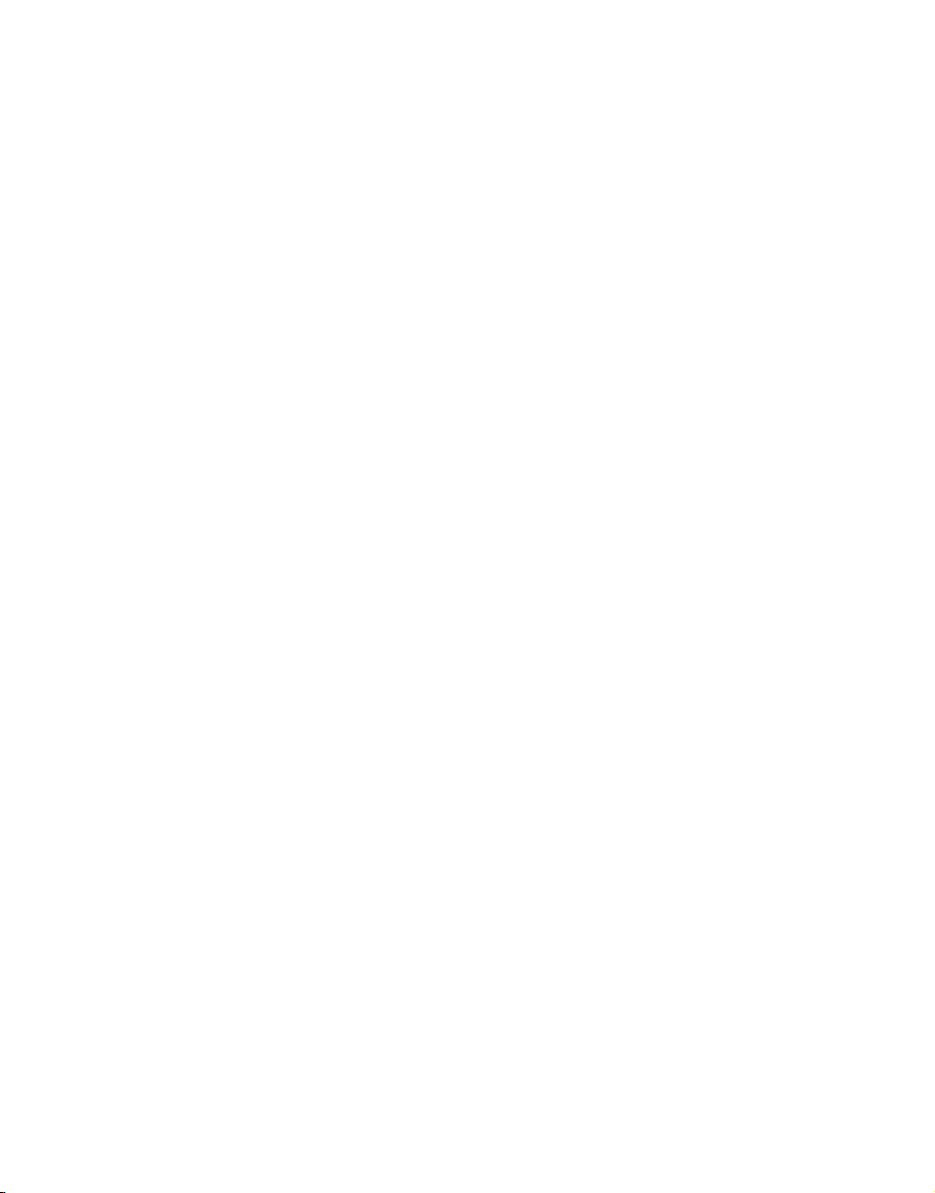
Online Edition for Part no. 01 41 2 604 027 - © 03/10 BMW AG

X5 xDrive35i
Online Edition for Part no. 01 41 2 604 027 - © 03/10 BMW AGOnline Edition for Part no. 01 41 2 604 027 - © 03/10 BMW AG
X5 xDrive50i
X5 xDrive35d
X6 xDrive 35i
X6 xDrive 50i
X5 M
X6 M
Owner's Manual for Vehicle
Congratulations, and thank you for choosing a BMW.
Thorough familiarity with your vehicle will provide you with
enhanced control and security when you drive it. We therefore
have this request:
Please take the time to read this Owner's Manual and familiarize
yourself with the information that we have compiled for you
before starting off in your new vehicle. It contains important data
and instructions intended to assist you in gaining maximum use
and satisfaction from your BMW's unique range of technical features. The manual also contains information on maintenance
designed to enhance operating safety and contribute to maintaining the value of your BMW throughout an extended service
life.
This manual is supplemented by a Service and Warranty Information Booklet for US models or a Warranty and Service Guide
Booklet for Canadian models.
We wish you an enjoyable driving experience.
BMW Group
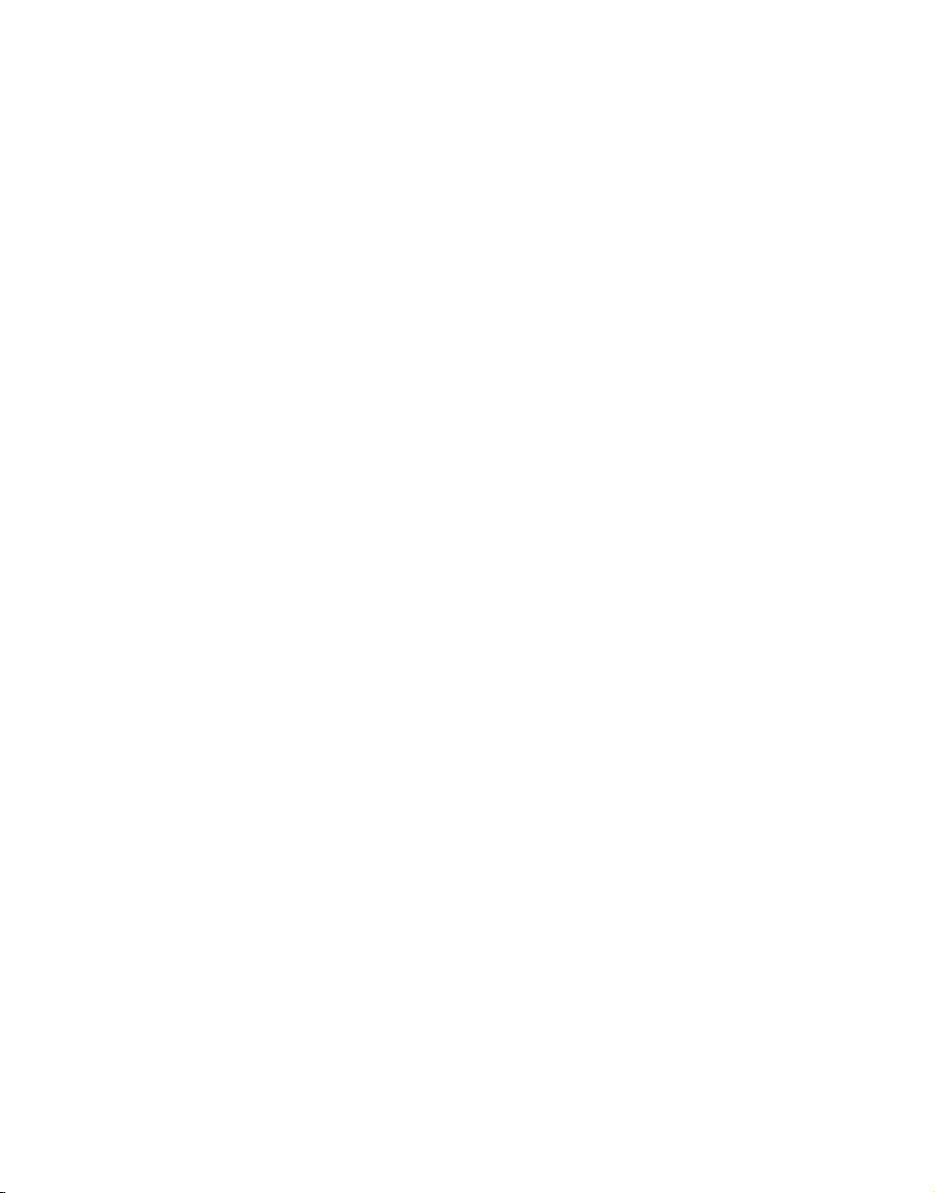
© 2010 Bayerische Motoren Werke
Online Edition for Part no. 01 41 2 604 027 - © 03/10 BMW AGOnline Edition for Part no. 01 41 2 604 027 - © 03/10 BMW AG
Aktiengesellschaft
Munich, Germany
Reprinting, including excerpts, only with the
written consent of BMW AG, Munich.
US English II/10, 03 10 500
Printed on environmentally friendly paper,
bleached without chlorine, suitable for recycling.

Contents
Online Edition for Part no. 01 41 2 604 027 - © 03/10 BMW AGOnline Edition for Part no. 01 41 2 604 027 - © 03/10 BMW AG
The fastest way to find information on a particular topic or item is by using the index, refer to
page 292.
Using this Owner's Manual
4 Notes
7 Reporting safety defects
At a glance
10 Cockpit
16 iDrive
21 Letters and numbers
22 Voice activation system
Controls
26 Opening and closing
42 Adjusting
54 Transporting children safely
58 Driving
76 Controls Overview
88 Technology for comfort, convenience
and safety
111 Lamps
116 Climate
124 Practical interior accessories
Communications
212 Telephone
224 Contacts
226 BMW Assist
Mobility
234 Refueling
239 Wheels and tires
251 Under the hood
256 Maintenance
258 Care
262 Replacing components
273 Giving and receiving assistance
Reference
280 Technical data
285 Short commands of voice activation
system
292 Everything from A- Z
Driving tips
138 Things to remember when driving
Navigation
148 Navigation system
149 Destination entry
158 Destination guidance
165 What to do if …
Entertainment
168 On/off and tone
171 Radio
174 Satellite radio
179 CD/DVD player and CD/DVD changer
187 Music collection
192 External devices
196 DVD system in rear
Reference At a glanceControlsDriving tipsCommunications NavigationEntertainmentMobility
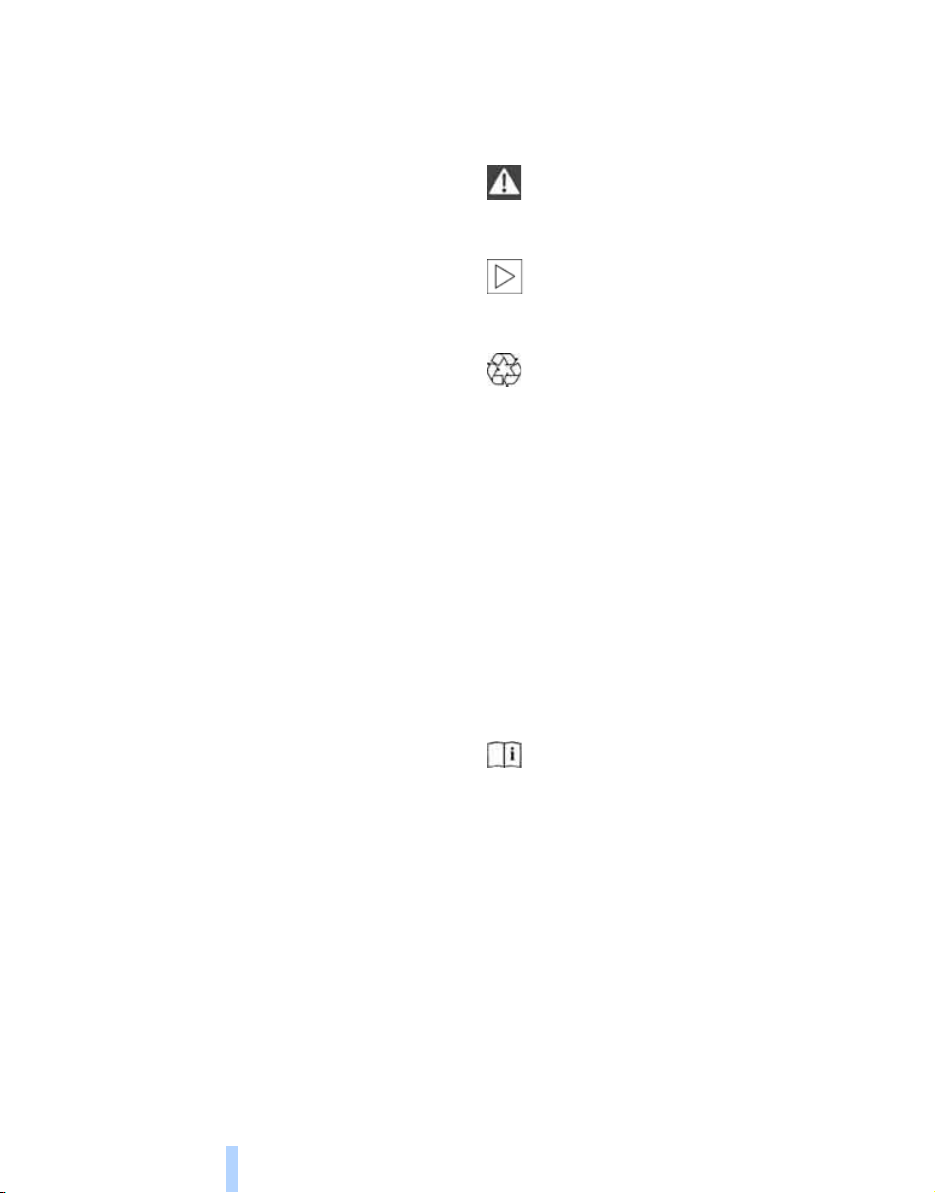
Notes
Online Edition for Part no. 01 41 2 604 027 - © 03/10 BMW AGOnline Edition for Part no. 01 41 2 604 027 - © 03/10 BMW AG
About this Owner's Manual
Notes
We have made every effort to ensure that you
are able to find what you need in this Owner's
Manual as quickly as possible. The fastest way
to find specific topics is to refer to the detailed
index at the back of the manual. If you wish to
gain an initial overview of your vehicle, you will
find this in the first chapter.
Should you sell your BMW some day, please
remember to hand over the Owner's Manual
as well; it is an important component of your
vehicle.
Additional sources of information
If you have additional questions, your BMW
Sports Activity Vehicle Center is always happy
to advise you.
You can find information on BMW, e.g. on technology, on the Internet at www.bmwusa.com.
Symbols used
Indicates precautions that must be followed precisely in order to avoid the pos-
sibility of personal injury and serious damage to
the vehicle.<
Indicates information that will assist you
in gaining the optimum benefit from your
vehicle and enable you to care more effectively
for your vehicle.<
Refers to measures that can be taken to
help protect the environment.<
< Marks the end of a specific item of informa-
tion.
* Indicates special equipment, country-spe-
cific equipment and optional accessories, as
well as equipment and functions not yet available at the time of printing.
"..." Identifies Control Display texts used to
select individual functions.
{...} Verbal instructions to use with the voice
activation system.
{{...}} Identifies the answers generated by the
voice activation system.
Symbols on vehicle components
Indicates that you should consult the relevant section of this Owner's Manual for
information on a particular part or assembly.
4
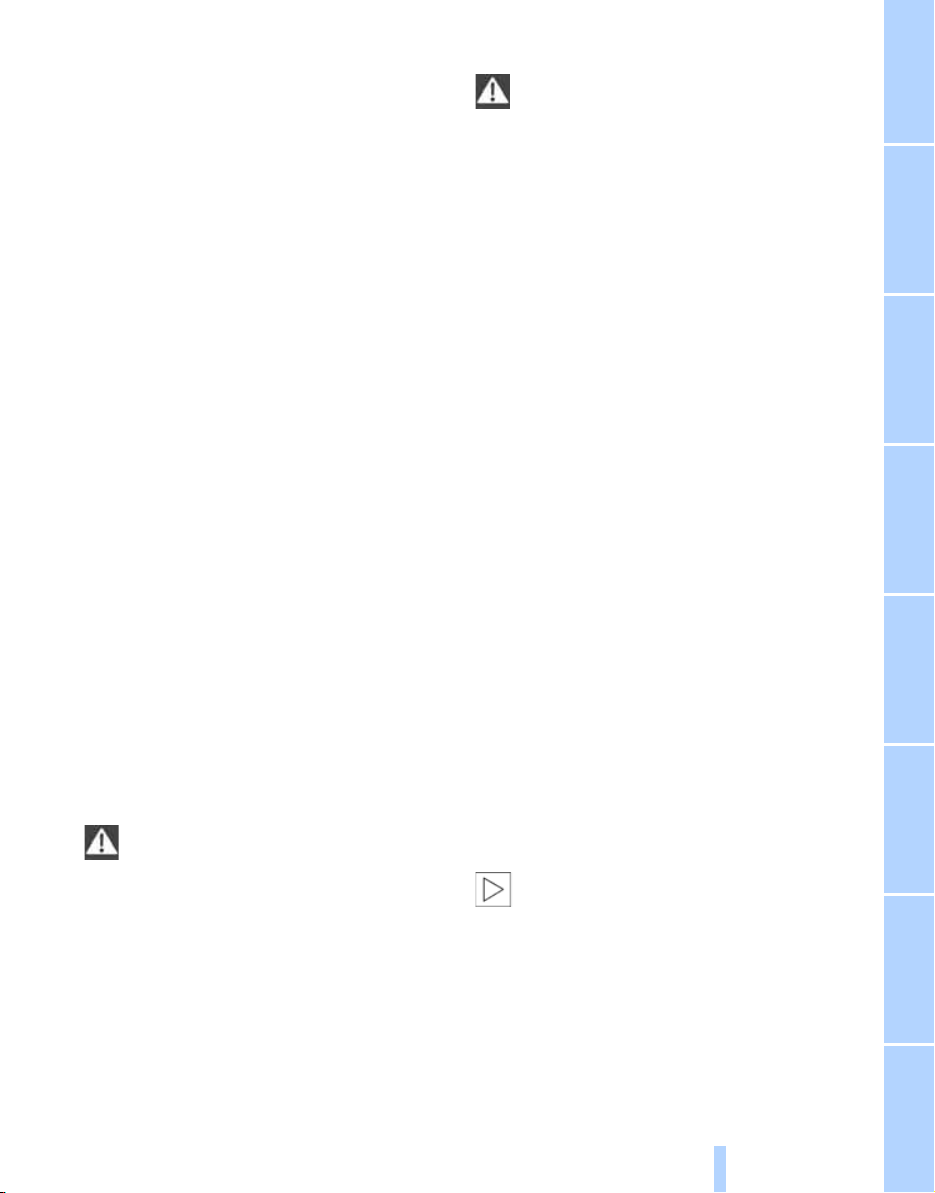
The individual vehicle
Online Edition for Part no. 01 41 2 604 027 - © 03/10 BMW AGOnline Edition for Part no. 01 41 2 604 027 - © 03/10 BMW AG
When purchasing your BMW, you have decided
in favor of a model with individualized equipment and features. This Owner's Manual
describes the entire array of options and equipment available with a specific BMW model.
Please bear in mind that the manual may contain information on accessories and equipment
that you have not specified for your own vehicle.
Sections describing options and special equipment are marked by asterisks
identifying possible differences between the
descriptions in this manual and your own vehicle's equipment.
If equipment in your BMW is not described in
this Owner's Manual, please refer to the accompanying Supplementary Owner's Manuals.
* to assist you in
Editorial notice
BMW pursues a policy of continuous, ongoing
development that is conceived to ensure that
our vehicles continue to embody the highest
quality and safety standards combined with
advanced, state-of-the-art technology. For this
reason, it is possible that the features described
in this Owner's Manual could differ from those
on your vehicle.
For your own safety
Maintenance and repairs
Advanced technology, e.g. the use of
modern materials and high-performance
electronics, requires specially adapted maintenance and repair methods. Therefore, have corresponding work on your BMW performed only
by your BMW Sports Activity Vehicle Center or
a workshop that works according to BMW
repair procedures with correspondingly trained
personnel. If this work is not carried out properly, there is a danger of subsequent damage
and related safety hazards.<
Parts and accessories
For your own safety, use genuine parts
and accessories approved by BMW.
When you purchase accessories tested and
approved by BMW and Genuine BMW Parts,
you simultaneously acquire the assurance that
they have been thoroughly tested by BMW to
ensure optimum performance when installed
on your vehicle.
BMW warrants these parts to be free from
defects in material and workmanship.
BMW will not accept any liability for damage
resulting from installation of parts and accessories not approved by BMW.
BMW cannot test every product made by other
manufacturers to verify if it can be used on a
BMW safely and without risk to either the vehicle, its operation or its occupants.
Genuine BMW Parts, BMW Accessories and
other products approved by BMW, together
with professional advice on using these items,
are available from all BMW Sports Activity Vehicle Centers.
Installation and operation of non-BMW
approved accessories such as alarms, radios,
amplifiers, radar detectors, wheels, suspension
components, brake dust shields, telephones,
including operation of any mobile phone from
within the vehicle without using an externally
mounted antenna, or transceiver equipment, for
instance, CBs, walkie-talkie, ham radio or similar accessories, may cause extensive damage
to the vehicle, compromise its safety, interfere
with the vehicle's electrical system or affect the
validity of the BMW Limited Warranty. Refer to
your BMW Sports Activity Vehicle Center for
additional information.<
Maintenance, replacement, or repair of
the emission control devices and systems may be performed by any automotive
repair establishment or individual using any certified automotive part.<
5
Reference At a glanceControlsDriving tipsCommunications NavigationEntertainmentMobility
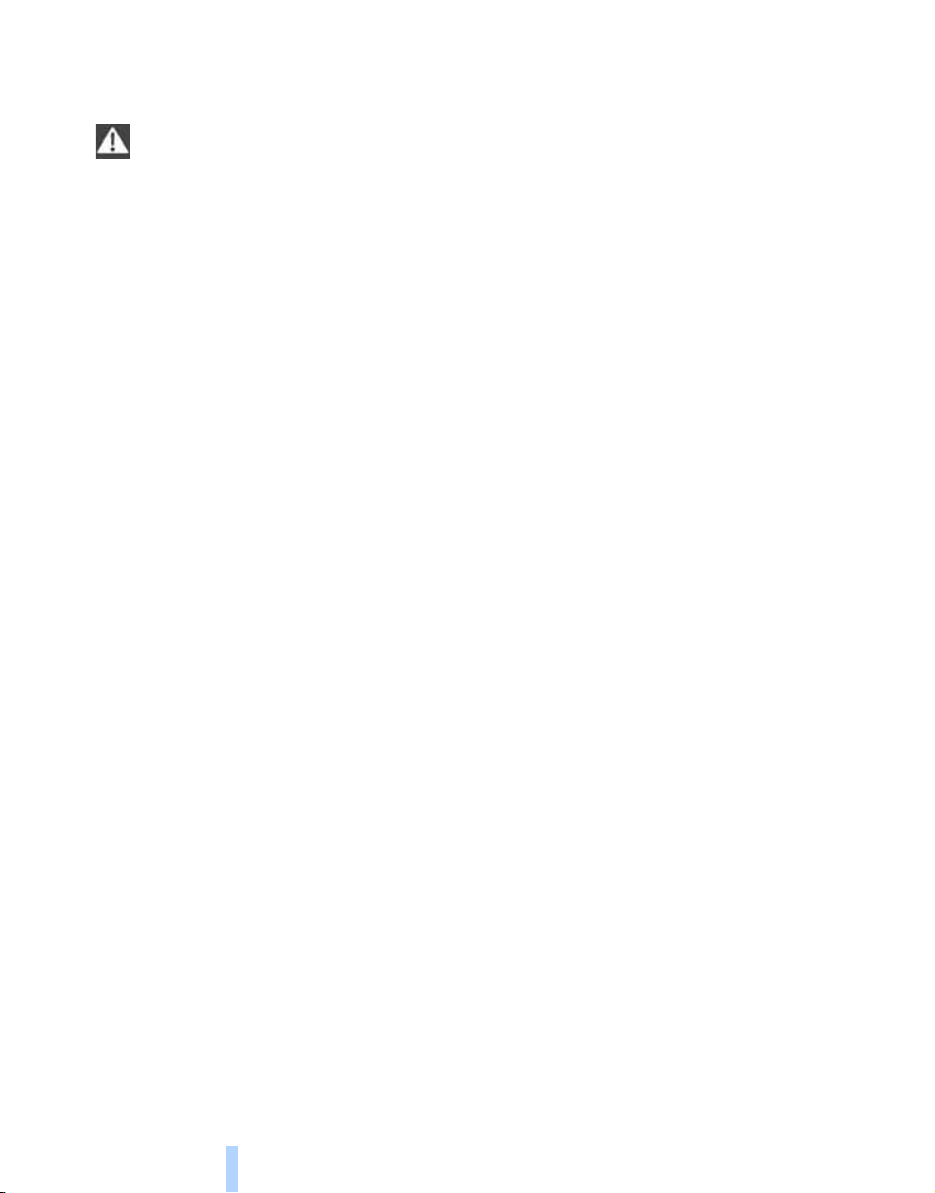
California Proposition 65 Warning
Online Edition for Part no. 01 41 2 604 027 - © 03/10 BMW AGOnline Edition for Part no. 01 41 2 604 027 - © 03/10 BMW AG
California laws require us to issue the following
warning:
Notes
Engine exhaust and a wide variety of
automobile components and parts,
including components found in the interior furnishings in a vehicle, contain or emit chemicals
known to the State of California to cause cancer
and birth defects and reproductive harm. In
addition, certain fluids contained in vehicles and
certain products of component wear contain or
emit chemicals known to the State of California
to cause cancer and birth defects or other
reproductive harm.
Battery posts, terminals and related accessories contain lead and lead compounds. Wash
your hands after handling.
Used engine oil contains chemicals that have
caused cancer in laboratory animals. Always
protect your skin by washing thoroughly with
soap and water.<
Service and warranty
We recommend that you read this publication
thoroughly.
Your BMW is covered by the following warranties:
> New Vehicle Limited Warranty
> Rust Perforation Limited Warranty
> Federal Emissions System Defect Warranty
> Federal Emissions Performance Warranty
> California Emission Control System Limited
Warranty
Detailed information about these warranties is
listed in the Service and Warranty Information
Booklet for US models or in the Warranty and
Service Guide Booklet for Canadian models.
Your vehicle has been specifically adapted and
designed to meet the particular operating conditions and homologation requirements in your
country and continental region in order to
deliver the full driving pleasure while the vehicle
is operated under those conditions. If you wish
to operate your vehicle in another country or
region, you may be required to adapt your vehicle to meet different prevailing operating conditions and homologation requirements. You
should also be aware of any applicable warranty
limitations or exclusions for such country or
region. In such case, please contact Customer
Relations for further information.
6

Reporting safety defects
Online Edition for Part no. 01 41 2 604 027 - © 03/10 BMW AGOnline Edition for Part no. 01 41 2 604 027 - © 03/10 BMW AG
For US customers
The following applies only to vehicles owned
and operated in the US.
If you believe that your vehicle has a defect
which could cause a crash or could cause injury
or death, you should immediately inform the
National Highway Traffic Safety Administration,
NHTSA, in addition to notifying BMW of North
America, LLC, P.O. Box 1227, Westwood, New
Jersey 07675-1227, Telephone 1-800-831-
1117.
If NHTSA receives similar complaints, it may
open an investigation, and if it finds that a safety
defect exists in a group of vehicles, it may order
a recall and remedy campaign. However,
NHTSA cannot become involved in individual
problems between you, your center, or BMW of
North America, LLC.
To contact NHTSA, you may call the Vehicle
Safety Hotline toll-free at 1-888-327-4236
(TTY: 1-800-424-9153); go to
http://www.safercar.gov; or write to: administrator, NHTSA, 400 Seventh Street, SW., Washington, DC 20590. You can also obtain other
information about motor vehicle safety from
http://www.safercar.gov
For Canadian customers
Canadian customers who wish to report a
safety-related defect to Transport Canada,
Defect Investigations and Recalls, may call
1-800-333-0510 toll-free from anywhere in
Canada or 1-613-993-9851 from the Ottawa
region and from other countries, or contact
Transport Canada by mail at: transport Canada,
ASFAD, Place de Ville, Tower C, 330 Sparks
Street, Ottawa, ON, K1A 0N5.
You can also obtain other information about
motor vehicle safety from http://www.tc.gc.ca
7
Reference At a glanceControlsDriving tipsCommunications NavigationEntertainmentMobility
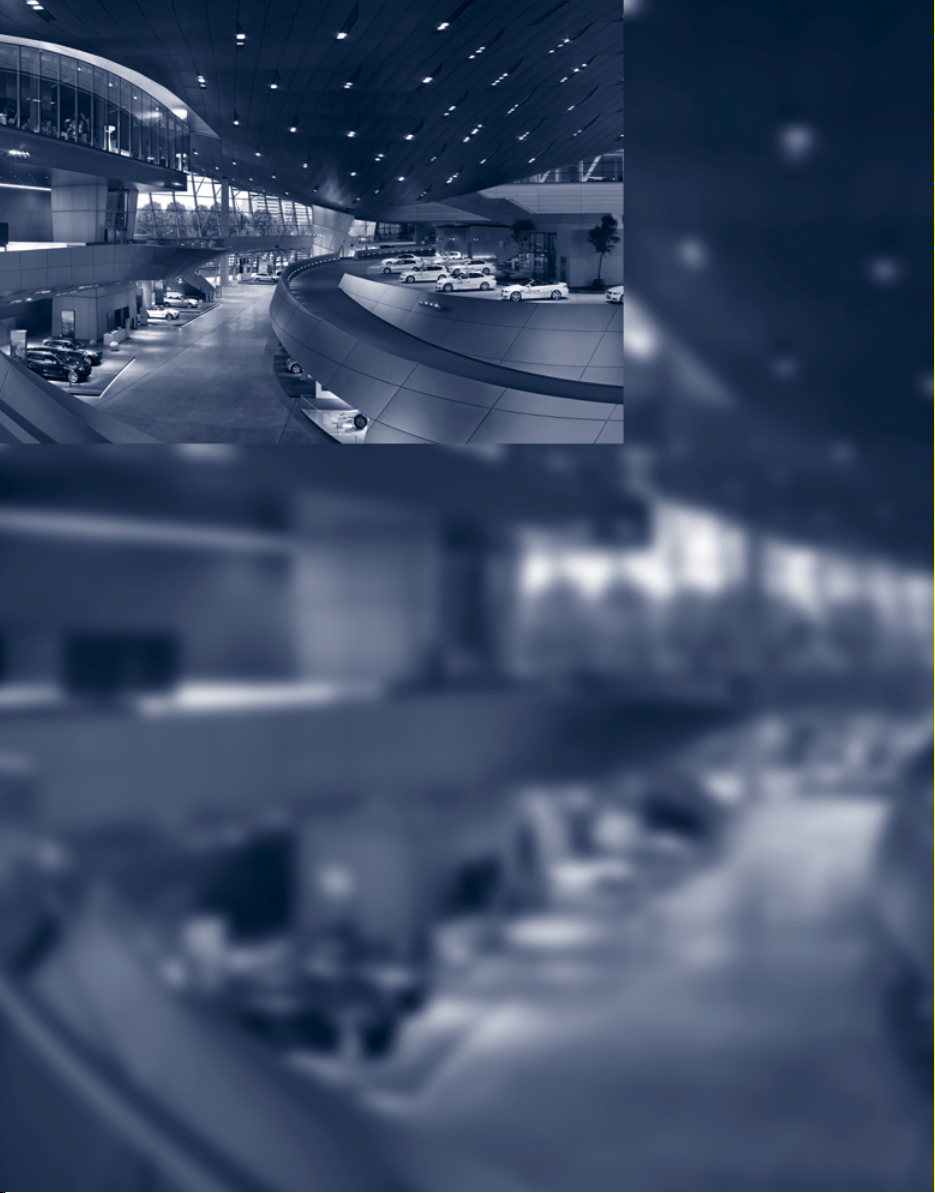
Online Edition for Part no. 01 41 2 604 027 - © 03/10 BMW AG
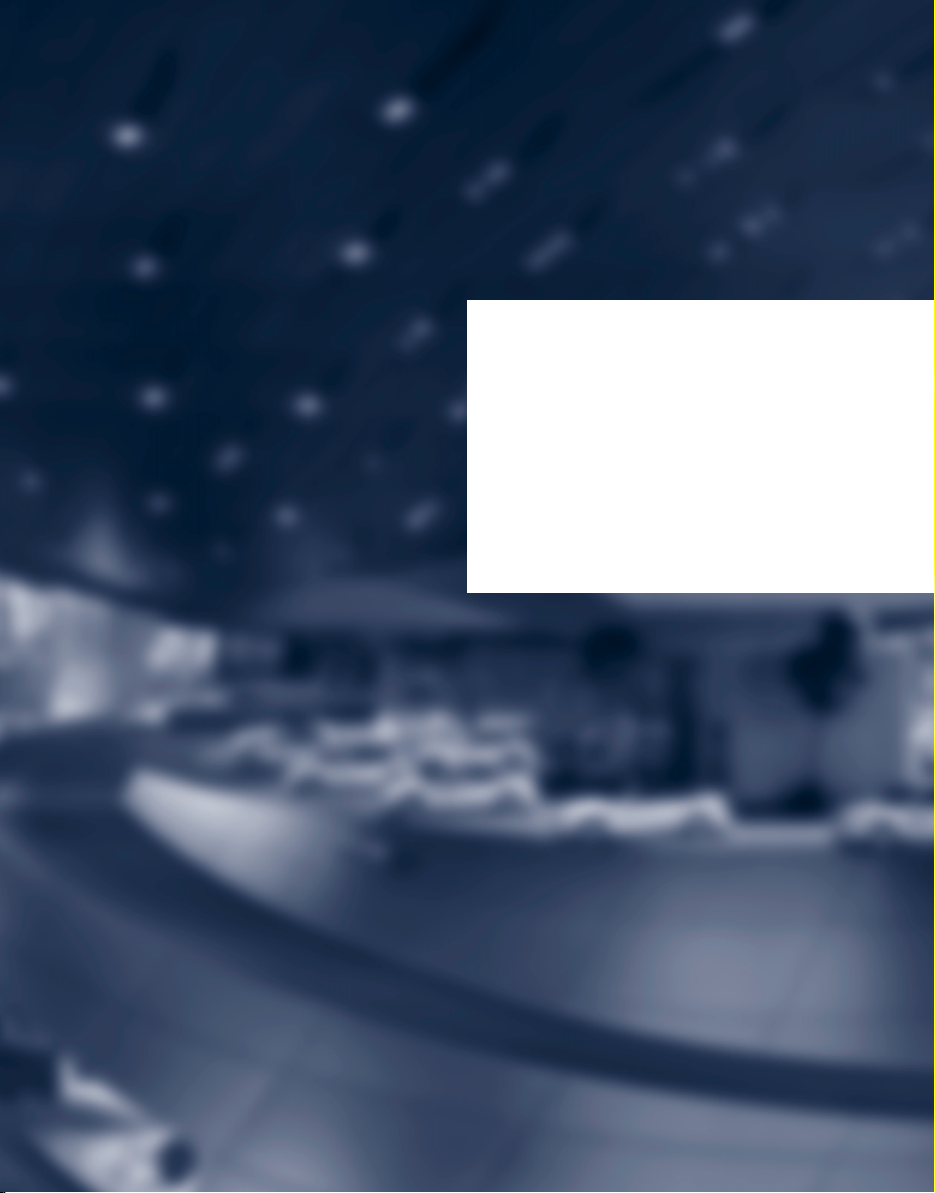
At a glance
Online Edition for Part no. 01 41 2 604 027 - © 03/10 BMW AG
At a glance
This overview of buttons, switches and displays
is intended to familiarize you with your vehicle's
operating environment. The section will also
assist you in becoming acquainted with the
control concepts and options available
for operating the various systems.
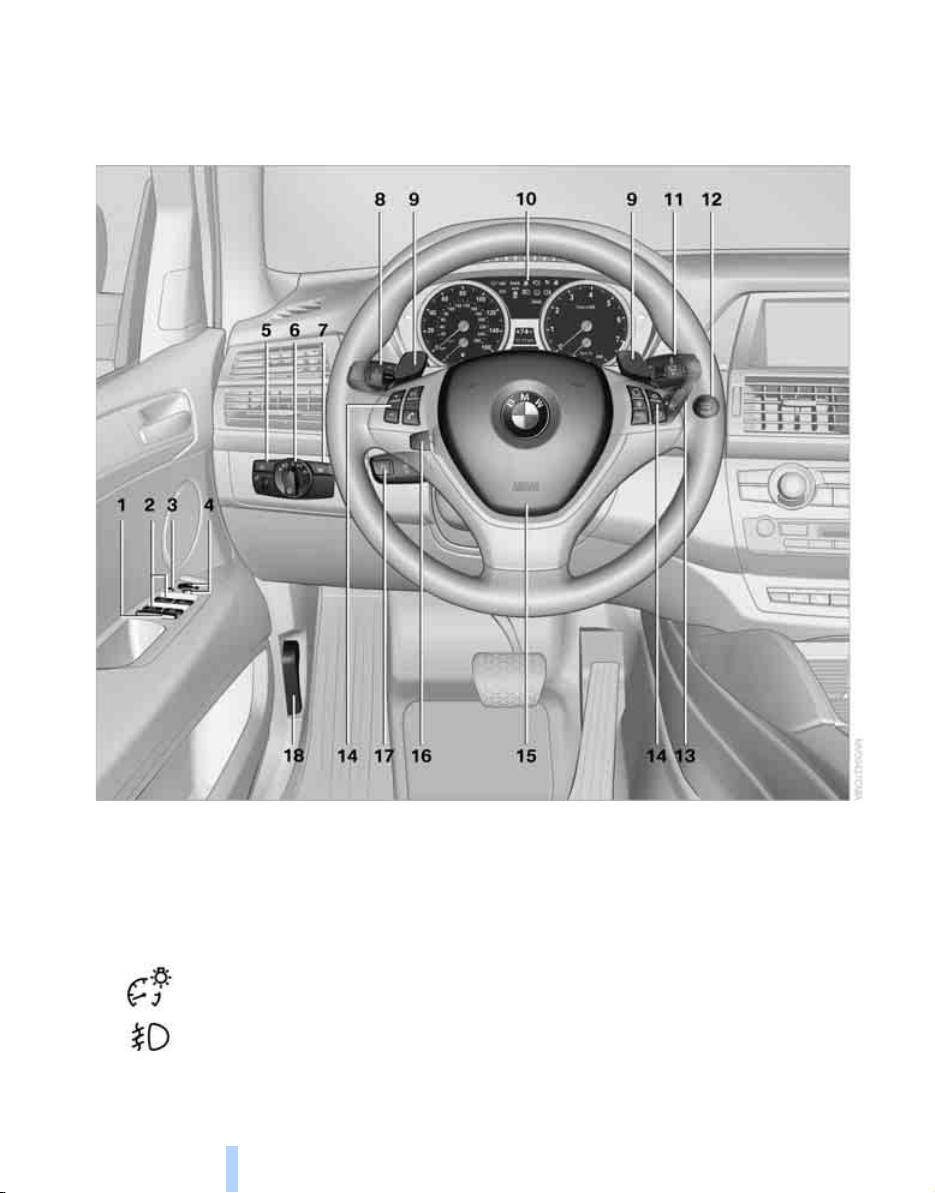
Cockpit
Online Edition for Part no. 01 41 2 604 027 - © 03/10 BMW AGOnline Edition for Part no. 01 41 2 604 027 - © 03/10 BMW AG
Around the steering wheel: controls and displays
Cockpit
1 Rear window safety switch 38
2 Opening and closing windows 37
3 Folding exterior mirrors in and out
4 Adjusting exterior mirrors 51
Automatic curb monitor
5
Instrument lighting 115
Fog lamps
10
* 52
* 114
* 51
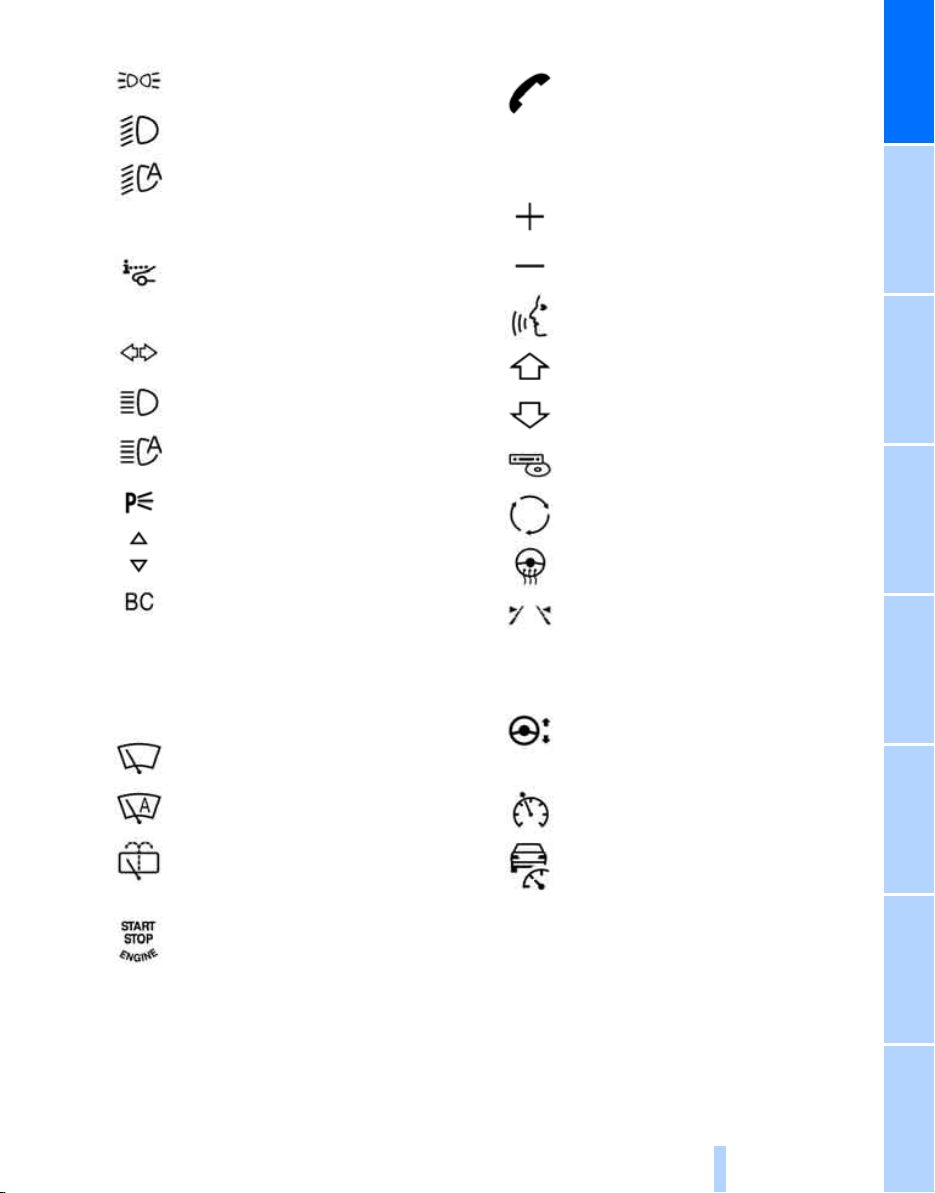
6
Online Edition for Part no. 01 41 2 604 027 - © 03/10 BMW AGOnline Edition for Part no. 01 41 2 604 027 - © 03/10 BMW AG
Parking lamps 111
Low beams 111
Automatic headlamp control
Adaptive Light Control
High-beam Assistant
* 112
* 113
* 111
14 Buttons on steering wheel
Telephone*:
Accepting and ending calls, start
* selected phone number,
dialing
redialing if no phone number is
selected
At a glance
7
8
9 BMW X6: upshifting or downshifting with
automatic transmission 64
10 Instrument panel 12
11
Head-up Display
Turn signals 65
High beams, headlamp flasher 65
High-beam Assistant
Roadside parking lamps
Time, date, outside temperature,
Check Control 76, 84
Computer 78
Windshield wipers 65
Rain sensor 66
* 109
* 113
* 113
Volume
Activating/deactivating voice activation system
Changing the radio station
Selecting a music track
Scrolling through the redial list
Next entertainment source
Recirculated-air mode, 119
Steering wheel heating
Lane departure warning
15 Horn, entire surface
16
17
Steering wheel adjustment 52
Cruise control
* 22
* 53
* 104
* 67
BMW X5: rear window wiper 66
12
13 Ignition lock 58
Starting/stopping engine and
switching ignition on/off 58
Active cruise control
18 Releasing hood 251
11
* 68
Reference ControlsDriving tipsCommunications NavigationEntertainmentMobility

Instrument panel
Online Edition for Part no. 01 41 2 604 027 - © 03/10 BMW AGOnline Edition for Part no. 01 41 2 604 027 - © 03/10 BMW AG
Cockpit
1 Indicator lamps for turn signals
2 Speedometer
3 Indicator and warning lamps 13
4 Active cruise control
5 Tachometer 77
6 BMW X5: energy control 77
BMW X6: engine oil temperature 77 or
energy control 77
7 Display for
> Clock/date 76
> Outside temperature 76
> Indicator and warning lamps 83
> Speed of cruise control
> Speed of active cruise control
> BMW X5: reserve display for diesel
exhaust fluid 236
* 68
* 67
* 71
8 Display for
> Odometer and trip odometer 76
> Computer 78
> Date and remaining travel distance
for service requirements 79
> Automatic transmission positions 63
> HDC Hill Descent Control 97
> High-beam Assistant
> There is a Check Control
message 82
> Adaptive Drive
pension tuning 98
9 Fuel gauge 78
10 Resetting trip odometer 76
Displaying service requirement 76
* 113
*: sport chassis and sus-
12
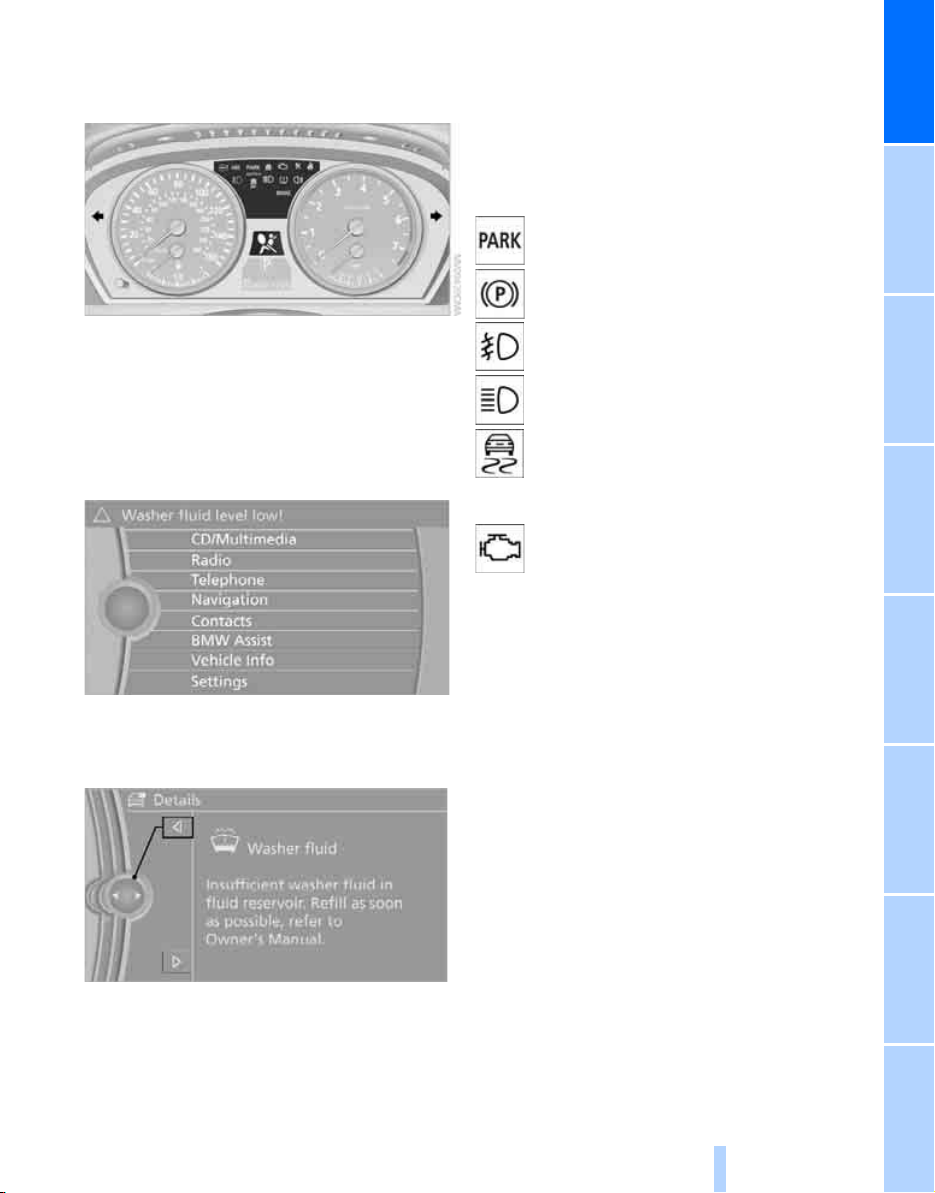
Indicator and warning lamps
Online Edition for Part no. 01 41 2 604 027 - © 03/10 BMW AGOnline Edition for Part no. 01 41 2 604 027 - © 03/10 BMW AG
The concept
The indicator and warning lamps can light up in
different combinations and colors.
Some lamps are tested for proper function by
briefly lighting up during starting of the engine
or when the ignition is switched on.
Explanatory text messages
In the case of corresponding urgency, this information is displayed immediately when the
related lamp lights up.
Indicator lamps without text messages
The following indicator lamps indicate that certain functions are activated:
With parking brake set 60
With parking brake set for Canadian
models
Fog lamps
High beams/headlamp flasher 113
Lamp flashes:
DSC or DTC controls the drive and
braking forces for maintaining vehicle
stability 96
Engine malfunction with adverse
effect on emissions 257
* 114
At a glance
Text messages at the upper edge of the Control
Display explain the meaning of the displayed
indicator and warning lamps.
Additional information, e.g. on the cause of a
malfunction and on the corresponding need to
take action can be displayed via the Check Control, refer to page 82.
13
Reference ControlsDriving tipsCommunications NavigationEntertainmentMobility
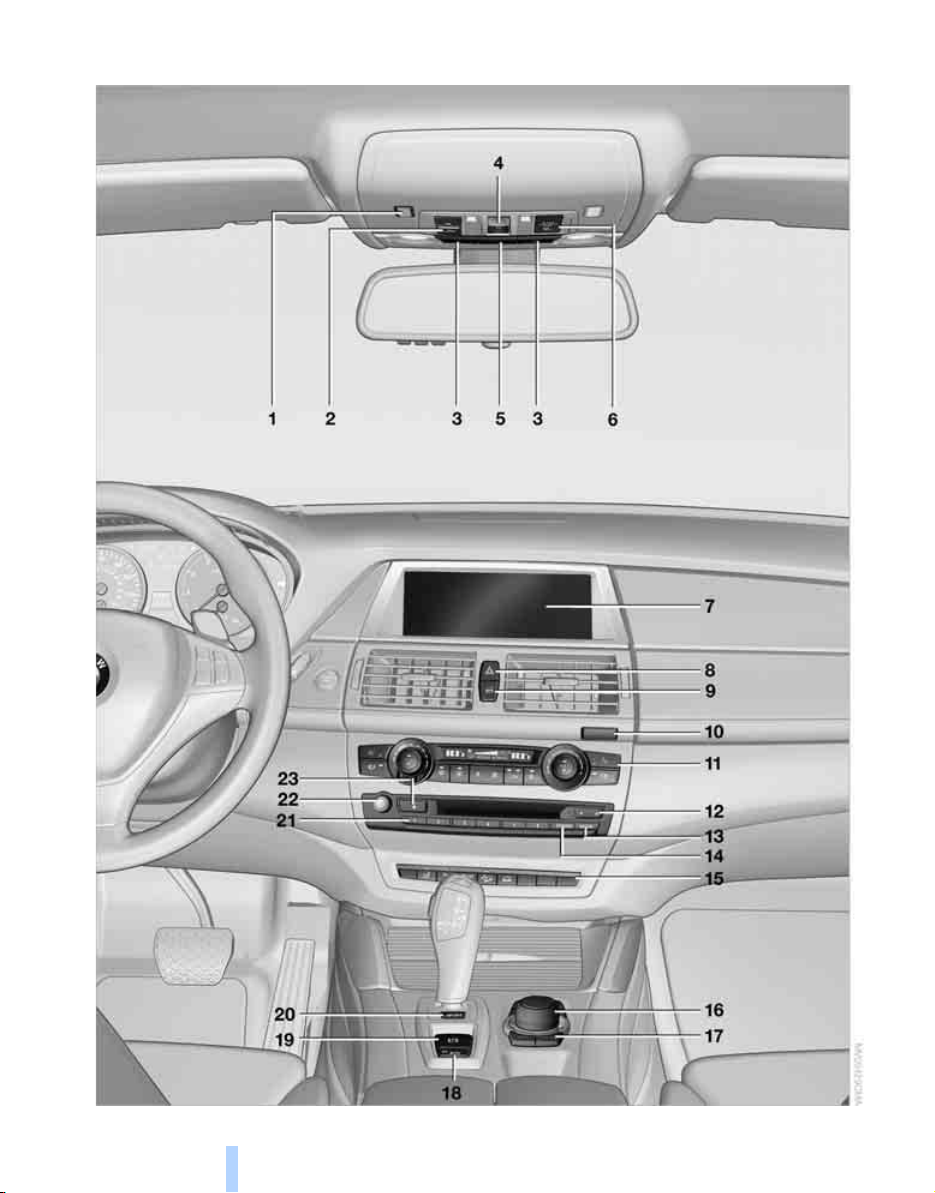
Around the center console: controls and displays
Online Edition for Part no. 01 41 2 604 027 - © 03/10 BMW AGOnline Edition for Part no. 01 41 2 604 027 - © 03/10 BMW AG
Cockpit
14
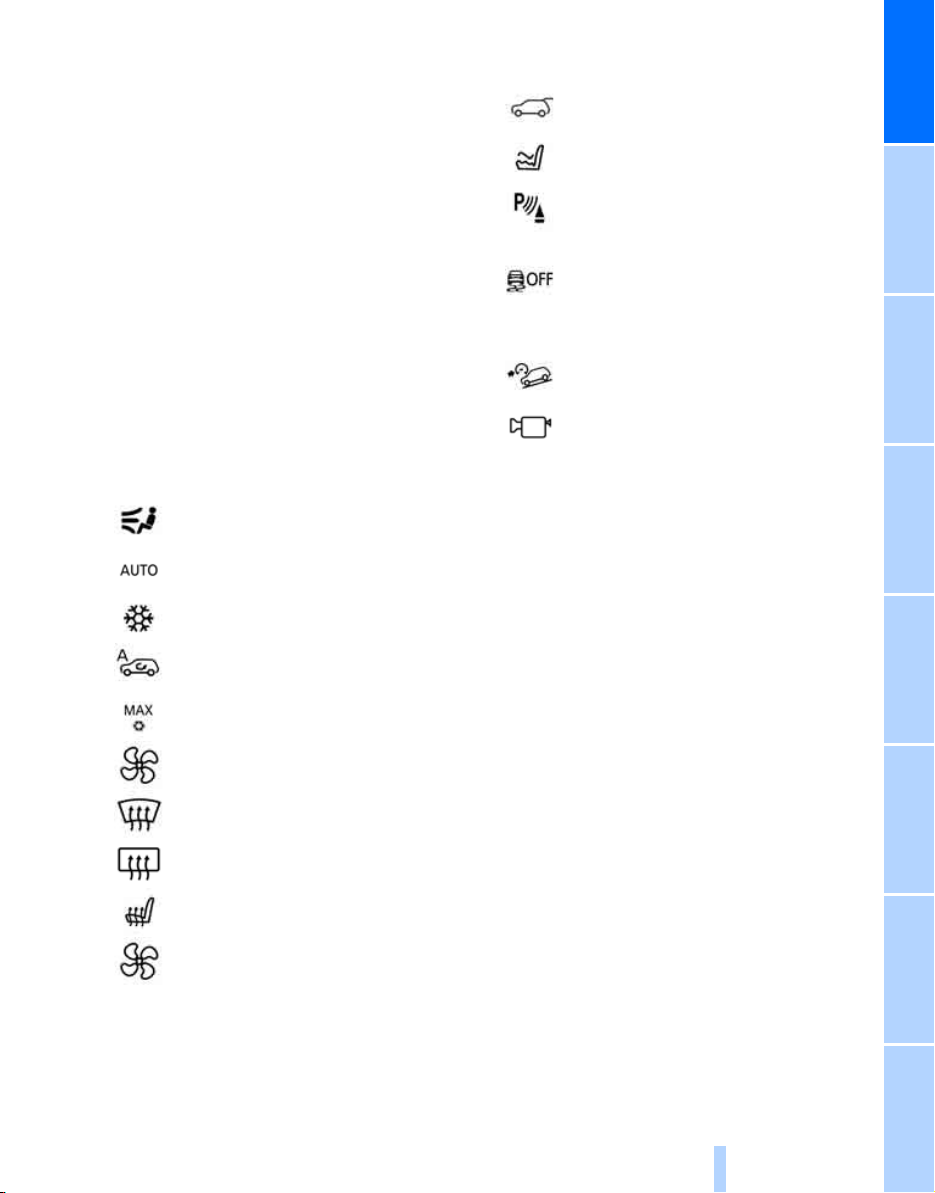
1 Microphone for hands-free mode for tele-
Online Edition for Part no. 01 41 2 604 027 - © 03/10 BMW AGOnline Edition for Part no. 01 41 2 604 027 - © 03/10 BMW AG
* and for voice activation
phone
* 22
system
2 Initiating
3 Reading lamps 115
4 Glass sunroof 38, 40
5 Interior lamps 115
6 Passenger airbag status lamp 107
7 Control Display 16
Displays for menu navigation
8 Hazard warning flashers
9 Central locking system 27
10 Opening glove compartment 127
11 Automatic climate control with 2-zone
control 117
Automatic climate control with 4-zone
control
an emergency request 273
* 121
Manual air distribution 118
Automatic air distribution and
volume 117
Cooling function 119
AUC Automatic recirculated-air
control 119
Maximum cooling 119
Air volume 118
Residual heat utilization 119
Defrosting windows and removing
condensation 118
14 Selecting AM or FM waveband
15
16 Controller 16
Can be turned, pressed, or moved in four
directions
17 Buttons on the controller 17
Selecting menus directly
18 Automatic Hold 61
19 Parking brake 60
20 Adaptive Drive
21 Programmable memory buttons 20
22 Switching Entertainment sound output on/
off and adjusting volume 168
23 Ejecting audio CD
Opening liftgate 30, 33
Active seat
PDC Park Distance Control
Top View
Rear view camera
DSC Dynamic Stability
Control 95
DTC Dynamic Traction
Control 96
HDC Hill Descent Control 97
Side View
* 51
* 88
* 90
* 93
* 92
* 98
At a glance
Rear window defroster 118
Seat heating
Active seat ventilation
12 Changing
> Radio station 168
> Track 168
13 Selecting radio, CD and CD/DVD changer
* 49, 50
* 50
*
15
Reference ControlsDriving tipsCommunications NavigationEntertainmentMobility
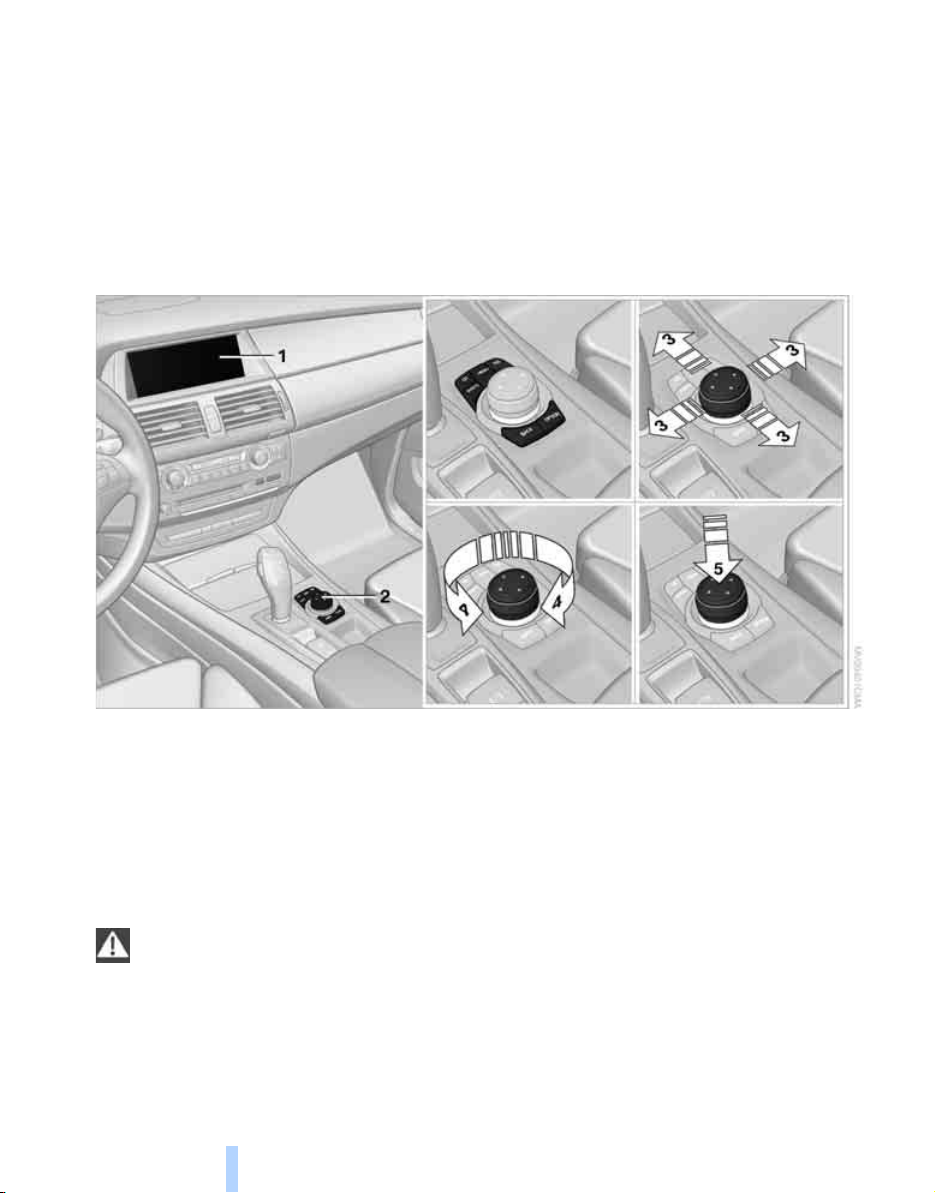
iDrive
Online Edition for Part no. 01 41 2 604 027 - © 03/10 BMW AGOnline Edition for Part no. 01 41 2 604 027 - © 03/10 BMW AG
iDrive combines the functions of a large number
iDrive
of switches. This allows these functions to be
operated from a central position. The following
section provides an introduction to basic menu
Controls
navigation. The control of the individual functions is described in connection with the relevant equipment.
1 Control Display
2 Controller with buttons
You can use the buttons to open the menus
directly. The controller can be used to
select the menu items and create settings.
> Move in four directions, arrow 3
> Turn, arrow 4
> Push, arrow 5
To avoid posing an unnecessary hazard
due to inattention, both to your own vehicle's occupants and to other road users: never
attempt to use the controls or make entries
unless traffic and road conditions allow.<
16
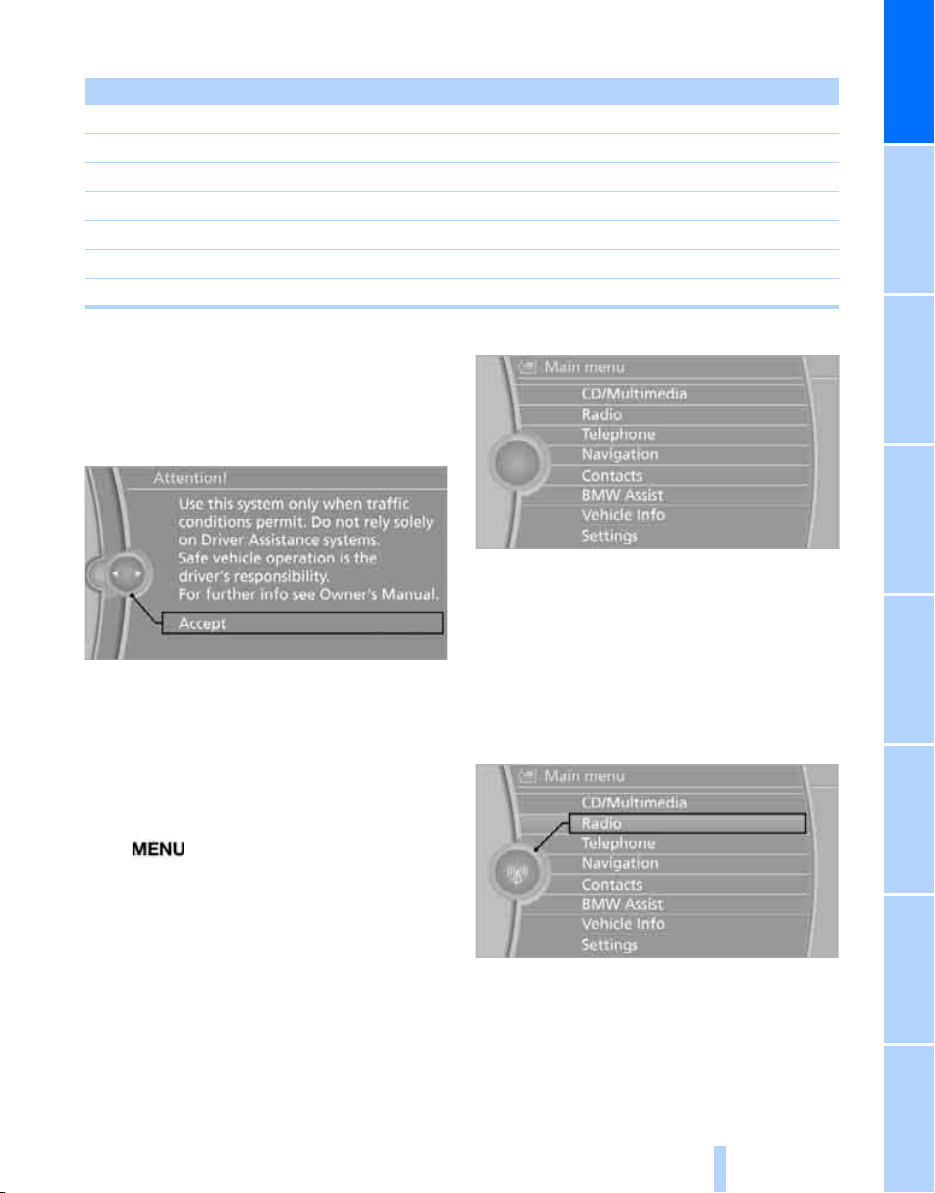
Buttons on the controller
Online Edition for Part no. 01 41 2 604 027 - © 03/10 BMW AGOnline Edition for Part no. 01 41 2 604 027 - © 03/10 BMW AG
Button Function
MENU Open the main menu
RADIO Open the Radio menu
CD Open the CD/Multimedia menu
NAV Open the Navigation menu
TEL Open the Telephone menu
BACK Display the previous menu
OPTION Open the Options menu
Operating principle
From radio readiness, refer to page 58, the following message is shown on the Control Display:
All iDrive functions can be accessed via the
main menu.
At a glance
To hide the message:
Press the controller.
The main menu is displayed.
The message is automatically hidden after
approx. 10 seconds.
Opening the main menu
Press button.
The main menu is displayed.
Selecting a menu item
The menu items shown in white can be
selected.
1. Turn the controller until the desired menu
item is highlighted.
2. Press the controller.
A new menu is displayed or the function is executed.
17
Reference ControlsDriving tipsCommunications NavigationEntertainmentMobility
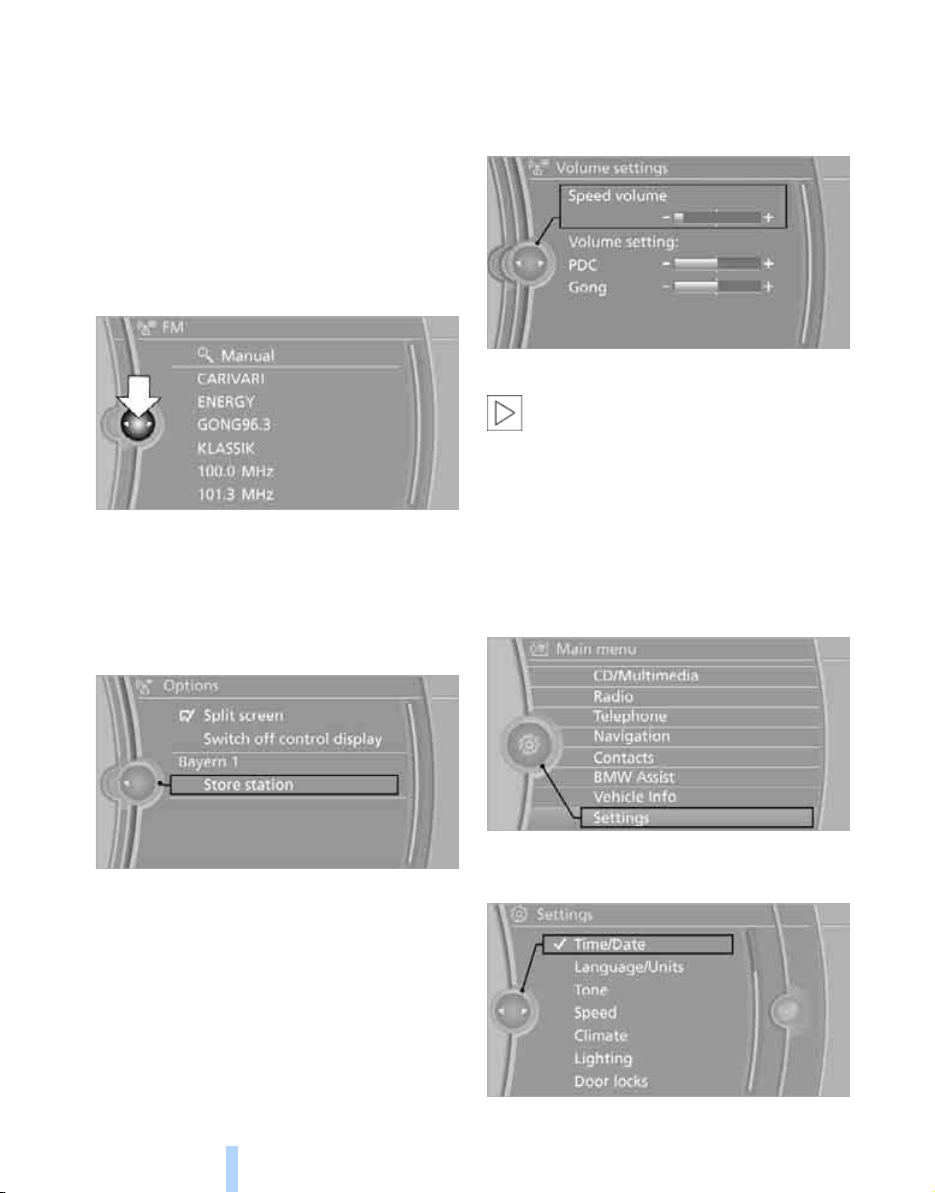
Menu items in the Owner's Manual
Online Edition for Part no. 01 41 2 604 027 - © 03/10 BMW AGOnline Edition for Part no. 01 41 2 604 027 - © 03/10 BMW AG
In the Owner's Manual, menu items that can be
selected are set in quotation marks, e.g. "Settings".
iDrive
Changing between panels
After selecting a menu item, e.g. "Radio", a new
menu is displayed on a panel. The panels can
overlap.
Move the controller to the left or right to change
between the panels.
White arrows pointing to the left or right indicate that additional windows can be opened.
Opening the Options menu
Press the OPTION button.
The "Options" menu is displayed.
Adjusting settings
1. Select a field.
2. Turn the controller until the desired setting
is displayed.
3. Press the controller to confirm the setting.
The scroll bar on the right side indicates
whether additional menu items or set-
tings can be selected that are currently not visible.<
Example: setting the clock
1. Press the MENU button.
The main menu is displayed.
2. Turn the controller until "Settings" is high-
lighted, and then press the controller.
Another possibility: move the controller to the
right repeatedly until the "Options" menu
appears.
The "Options" menu contains the following:
> Screen settings, refer to page 19.
> Control options for the selected menu.
18
3. Turn the controller until "Time/Date" is
highlighted, and then press the controller.
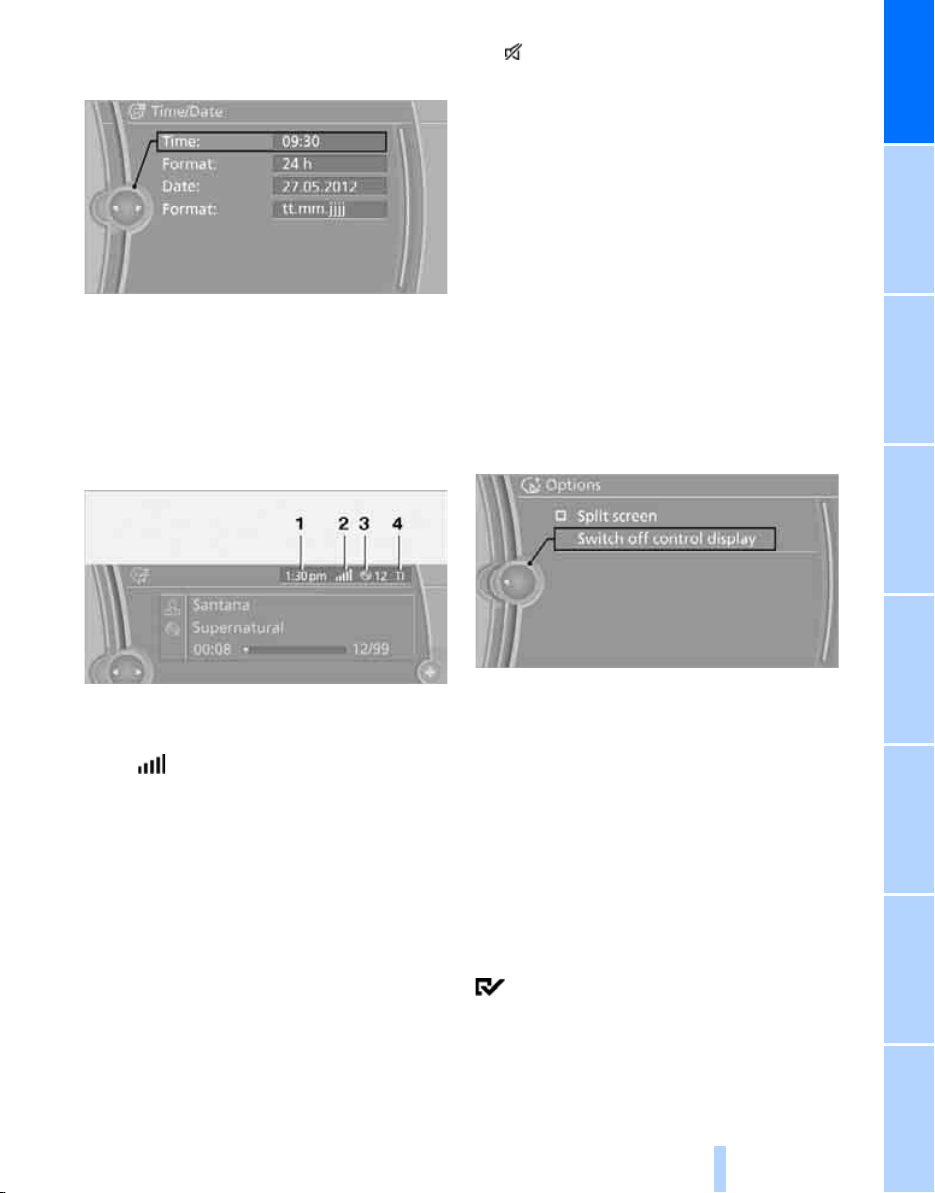
4. Turn the controller until "Time:" is high-
Online Edition for Part no. 01 41 2 604 027 - © 03/10 BMW AGOnline Edition for Part no. 01 41 2 604 027 - © 03/10 BMW AG
lighted, and then press the controller.
5. Turn the controller to set the hours and
press the controller.
6. Turn the controller to set the minutes and
press the controller.
Status information
4 Sound output is switched off or
display for traffic bulletins
> "TI":
Traffic bulletins are switched on.
> No display:
Traffic bulletins are switched off.
Other displays:
The status information is temporarily hidden
when there are Check Control instructions or
during inputs using the voice activation sys-
*.
tem
*:
Switching Control Display off/on
1. Press the OPTION button.
2. "Switch off control display"
At a glance
1 Time
2 Display for:
> Reception strength of the wireless
network, depends on the mobile phone
> Incoming, outgoing or missed call
> SMS
3 Display for:
> Entertainment:
> Telephone*:
* received
Radio, CD/DVD, external devices, TV
Name of the mobile phone paired with
the vehicle
To switch on, press the controller.
Split screen view, Split screen*
Additional information, e.g. from the computer,
can be displayed on the right side of the split
screen.
On the split screen, this information remains
visible even when you change to another menu.
Switching split screen view on and off*
*
1. Press the OPTION button.
2. "Split screen"
The split screen is activated.
Selecting display for split screen
content*
When the split screen is switched on, you can
select the content displayed on the screen.
19
Reference ControlsDriving tipsCommunications NavigationEntertainmentMobility
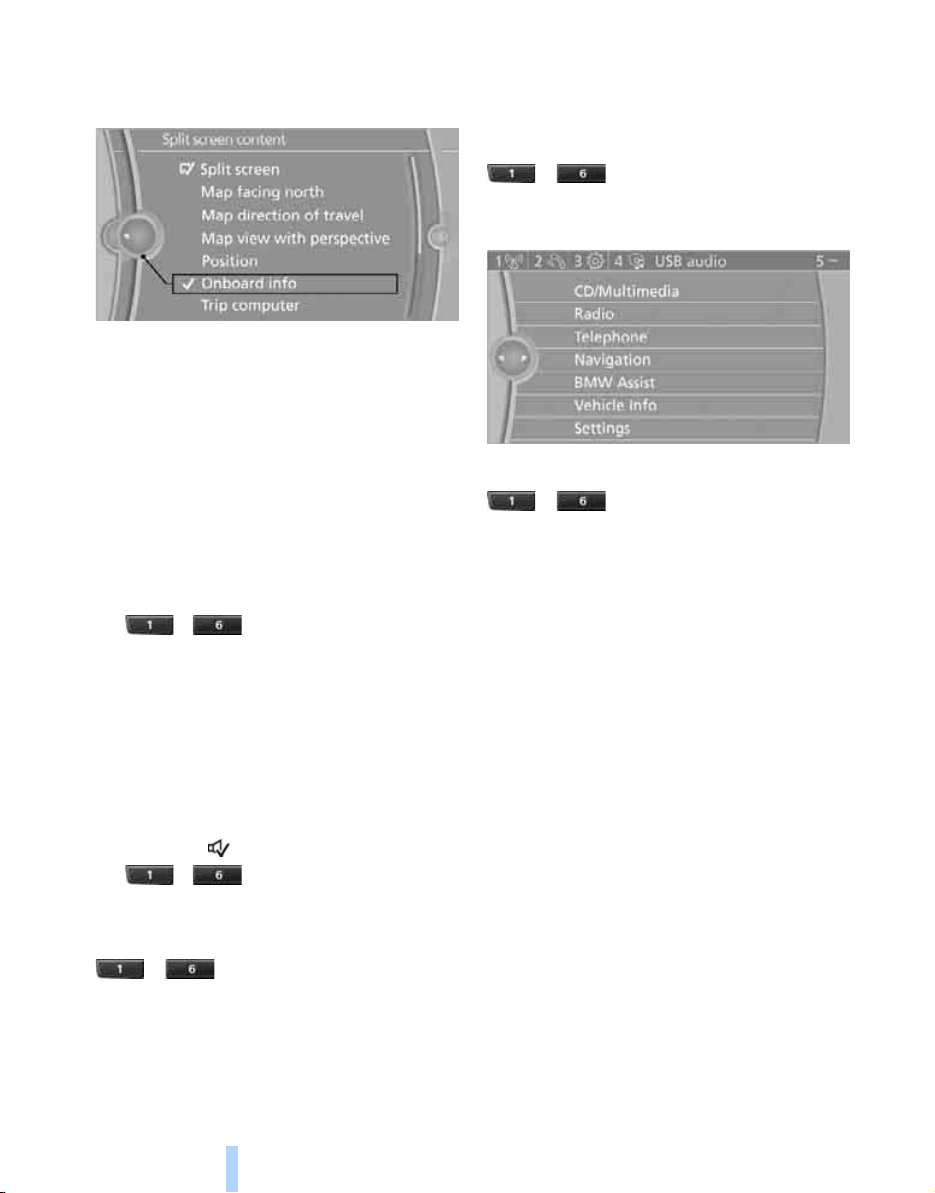
1. Move the controller to the right repeatedly
Online Edition for Part no. 01 41 2 604 027 - © 03/10 BMW AGOnline Edition for Part no. 01 41 2 604 027 - © 03/10 BMW AG
until the split screen content is selected.
2. Select the display.
Displaying button assignment
Touch the button with a finger. Do not wear
gloves or use objects.
iDrive
Programmable memory buttons
Certain iDrive functions can be stored on the
programmable memory buttons and called up
directly, e.g. radio stations, navigation destinations, phone numbers and entry points into the
menu.
Storing functions
1. Highlight the function via the iDrive.
2. ... Press the desired button for
longer than two seconds.
Sample use of programmable memory
buttons
Switch the voice instructions for the navigation
on/off.
1. "Navigation"
2. "Map"
3. Select the symbol using the controller.
4. ... Press the desired button for
longer than two seconds.
Displaying short info
... Touch button.
The button assignment is displayed at the top
edge of the screen.
Displaying detailed information
... Touch button for an extended
period.
Running function
... Press button.
The function is run immediately. This means,
for example, that the number is dialed when a
phone number is selected.
20

Letters and numbers
Online Edition for Part no. 01 41 2 604 027 - © 03/10 BMW AGOnline Edition for Part no. 01 41 2 604 027 - © 03/10 BMW AG
Entering letters and numbers
1. Turn the controller: select the letters or
numbers.
2. Select additional letters or numbers if
needed.
3. "OK": confirm the entry.
Symbol Function
Press the controller: delete
one letter or number
Press the controller for an
extended period: delete all
letters or numbers
Enter a blank space
Switching between letters and
numbers
Depending on the menu, you can switch
between entering letters and numbers:
Symbol Function
Entering letters
Entering numbers
At a glance
Wordmatch concept during navigation
Entry of names and addresses: the selection is
narrowed down every time a letter is entered
and letters may be added automatically.
Destination search: the entries are continuously
compared to the data stored in the vehicle.
> The only letters offered for entering
addresses are those for which data are
available.
> Town/city names can be entered with the
spelling used in any of the languages available on the Control Display.
21
Reference ControlsDriving tipsCommunications NavigationEntertainmentMobility
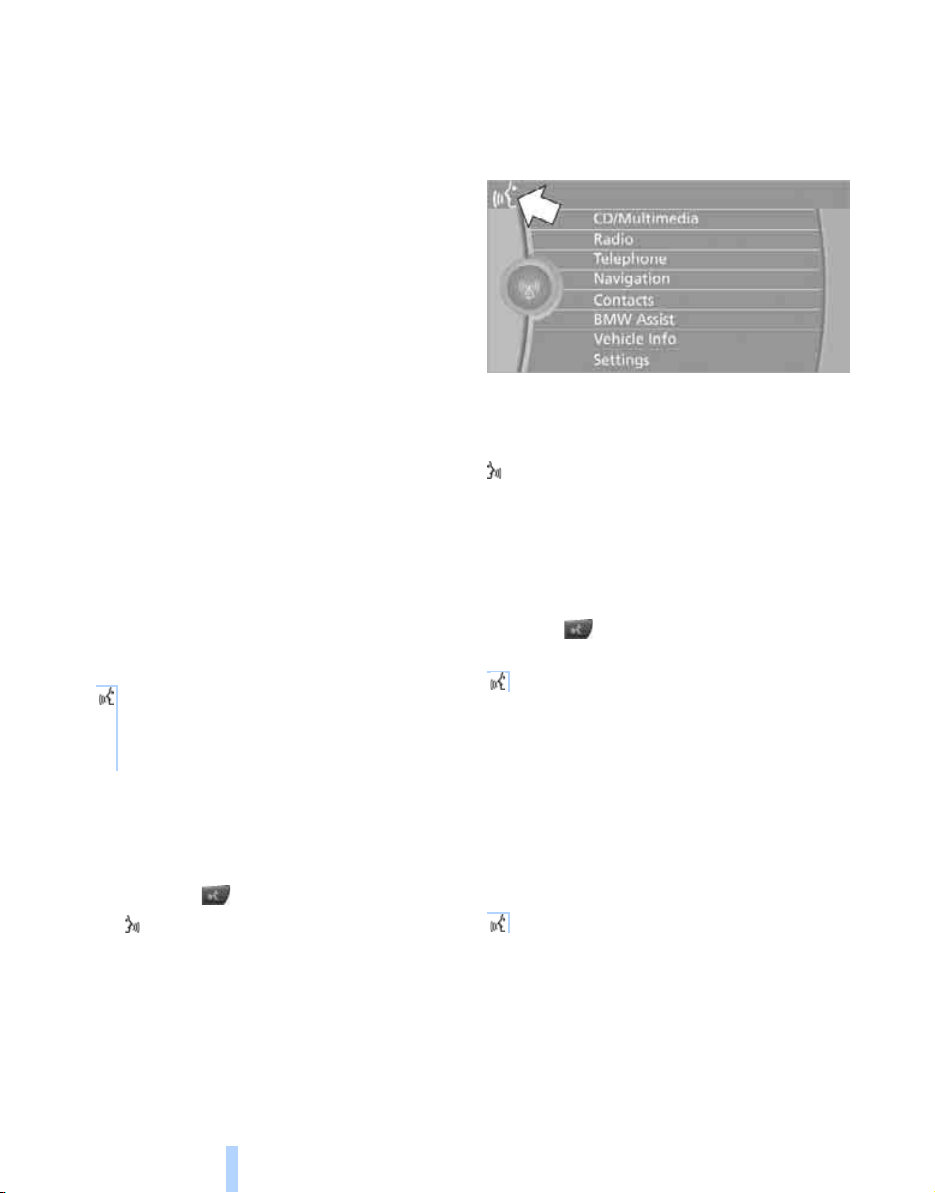
Voice activation system
*
Online Edition for Part no. 01 41 2 604 027 - © 03/10 BMW AGOnline Edition for Part no. 01 41 2 604 027 - © 03/10 BMW AG
The concept
The voice activation system allows you to control operation of various vehicle systems without ever removing your hands from the steering
wheel.
Most menu items on the Control Display can be
voiced as commands. This frees you of having
to use the controller.
The voice activation system transforms your
oral commands into control signals for the
selected systems and provides support in the
form of instructions or questions.
The voice activation system uses a special
microphone located in the area of the interior
Voice activation system
rearview mirror, refer to page 14.
Precondition
Using iDrive, set the language that applies for
the voice activation system in order to enable
identification of the spoken commands. To set
the language of iDrive, refer to page 86.
Symbols in Owner's Manual
{...} Say the specified commands word for
word.
{{...}} Indicates responses of the voice activation system.
activation system can respond to commands.
2. Say the command.
The command is displayed on the Control
Display.
This symbol appears on the Control Display
when you can enter additional commands.
If no other commands are possible, then operate the equipment via iDrive.
Terminating or canceling voice
activation system
Press the button on the steering wheel
or
{Cancel}
In dialogs that call for a text of your choice, the
procedure can only be canceled using the button on the steering wheel.
Voice commands
Activating voice activation system
1. Press the button on the steering wheel.
This symbol on the Control Display and
an acoustic signal tell you that the voice
22
Possible commands
The commands available in each case depend
on the menu item selected on the Control Display.
To have the available commands read aloud:
{Voice commands} or {Help}
For example, if "CD" is selected, the commands
for operating CD/Multimedia are read aloud.
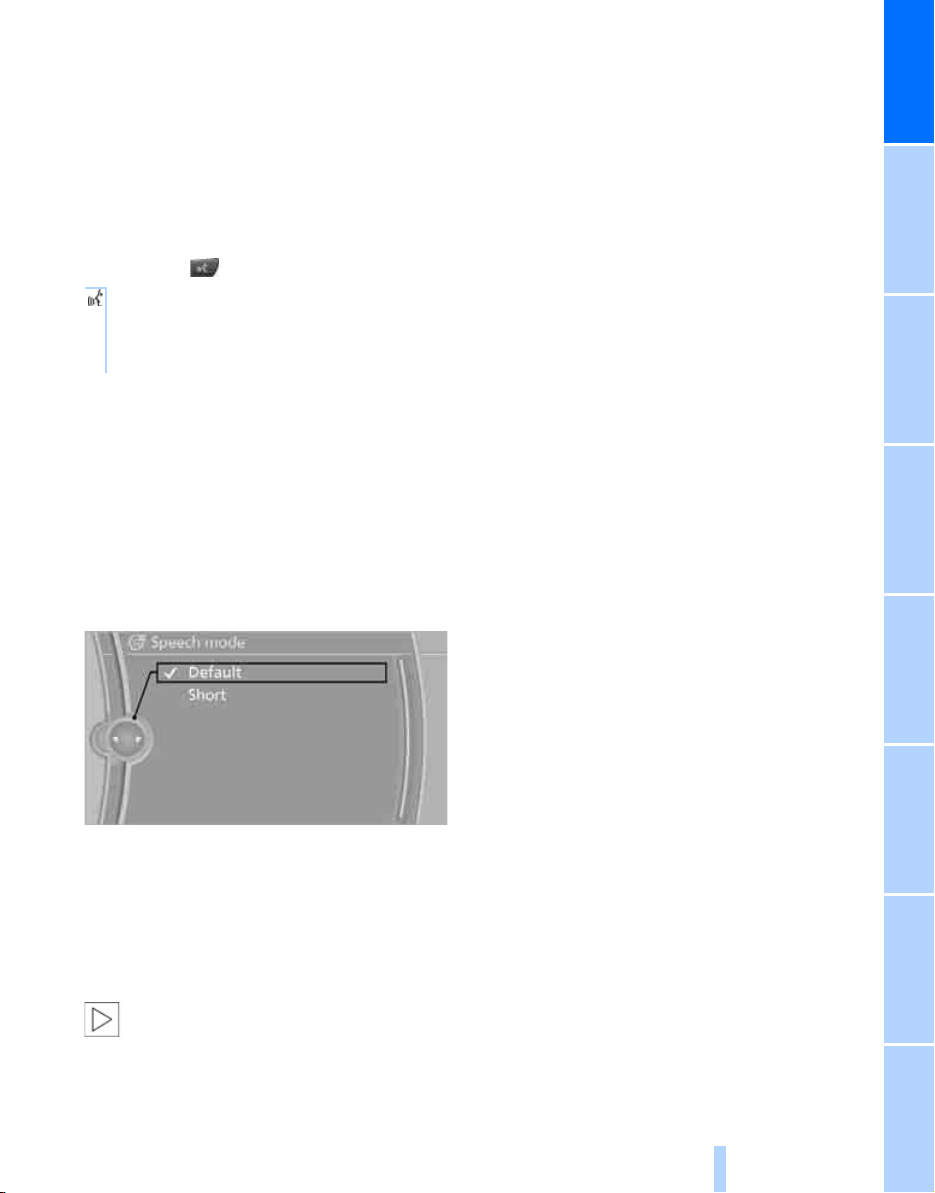
Running functions directly with short
Online Edition for Part no. 01 41 2 604 027 - © 03/10 BMW AGOnline Edition for Part no. 01 41 2 604 027 - © 03/10 BMW AG
commands
With short commands you can carry out certain
functions directly, regardless of which menu
item is selected, refer to page 285.
Example: selecting the track of a CD
1. Switch on Entertainment sound output if
necessary.
2. Press the button on the steering wheel.
3. Select the music track, e.g.:
{C D track 4}
System says:
{{Track 4}}
Setting the voice dialog
You can set whether the system should use the
standard dialog or a shorter variant. In the
shorter variant of the voice dialog, the prompts
and responses from the system are abbreviated.
1. "Settings"
2. "Language/Units"
3. "Speech mode:"
> Do not use the voice activation system to
initiate an Emergency Request. In stressful
situations, the voice and vocal pitch can
change. This can unnecessarily delay the
establishment of a telephone connection.
> Say the commands and numbers smoothly
and at normal volume, avoiding excessive
emphases and pauses. This also applies
when spelling out and saying a full word
during destination entry.
> When selecting a radio station, use the
common pronunciation of the station name.
> For entries in the voice-activated phone
book, only use names in the language of the
voice activation system and no abbreviations.
> Keep doors, windows, and glass sunroof
panoramic glass sunroof
avoid unpleasant outside noise.
> Avoid making other noise in the vehicle
while speaking.
* closed in order to
*/
At a glance
4. Select a setting:
> "Default"
> "Short"
Notes
To operate the phone by voice, refer to
page 219.<
For voice commands, bear in mind the following:
23
Reference ControlsDriving tipsCommunications NavigationEntertainmentMobility

Online Edition for Part no. 01 41 2 604 027 - © 03/10 BMW AG

Controls
Online Edition for Part no. 01 41 2 604 027 - © 03/10 BMW AG
Controls
This chapter is intended to provide you with
information for complete control of your vehicle.
Its extensive array of features and accessories,
both for driving and for your own safety,
comfort and convenience, are described here.
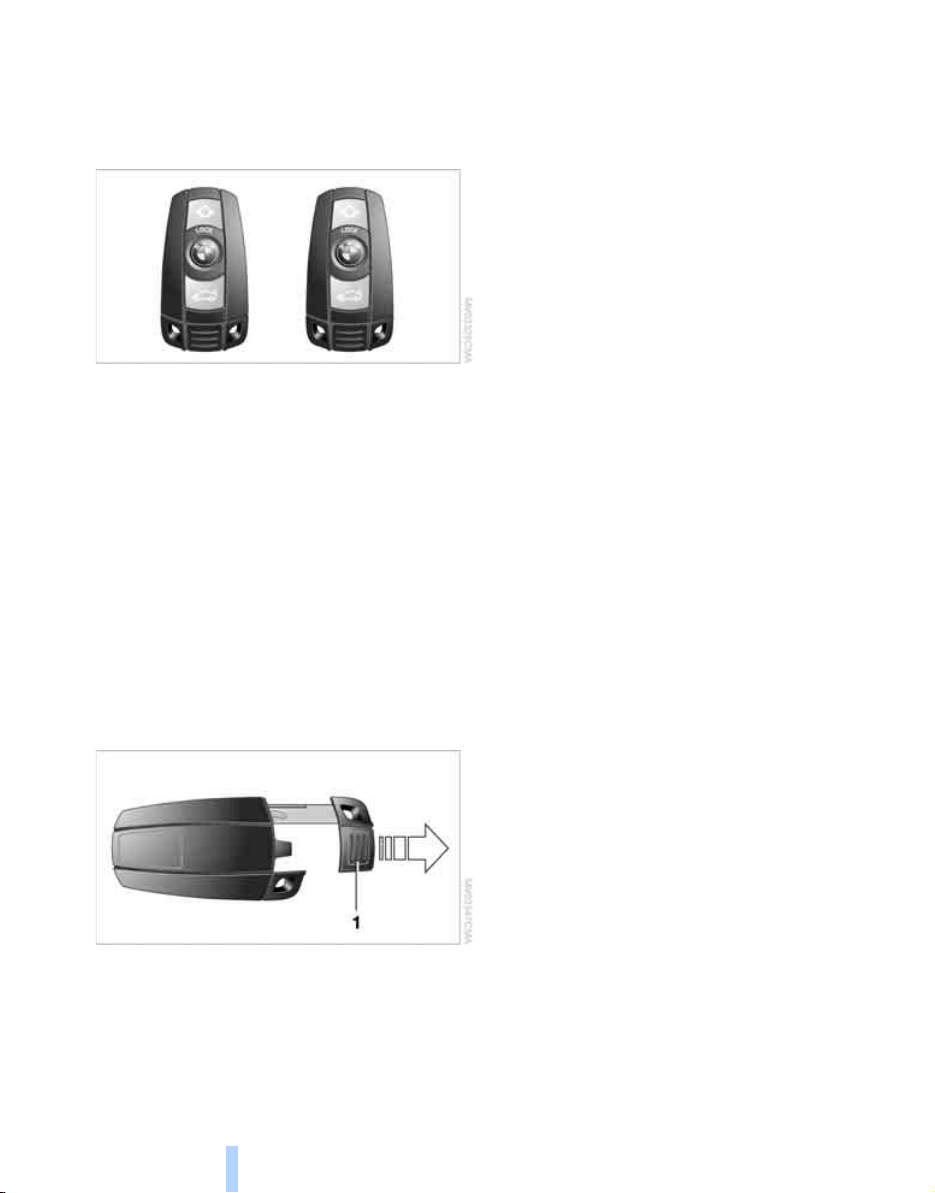
Opening and closing
Online Edition for Part no. 01 41 2 604 027 - © 03/10 BMW AGOnline Edition for Part no. 01 41 2 604 027 - © 03/10 BMW AG
Keys/remote control
Each remote control contains a battery which is
Opening and closing
automatically charged in the ignition lock while
driving. Drive a longer distance with each
remote control at least twice a year to keep the
battery charged. For Comfort Access
remote control contains a replaceable battery,
refer to page 37.
Depending on which remote control is detected
by the vehicle during unlocking, different settings are called up and carried out in the vehicle,
refer to Personal Profile, page 26.
Information on the required maintenance is also
stored in the remote control, refer to Service
data in remote control, page 256.
*, the
New remote controls
To obtain additional or replace lost keys, new
remote controls with an integrated key are
available at your BMW Sports Activity Vehicle
Center.
Personal Profile
The concept
You can set a number of functions of your BMW
individually according to your preferences. Personal Profile ensures that most of these settings are stored for the remote control currently
in use without you having to do anything. When
the vehicle is unlocked, the corresponding
remote control is detected and the settings
stored for it are called up and carried out.
This means that you will always find your BMW
set to your own personal settings even if
another person with his/her own remote control
and settings has used the vehicle since the last
time you drove it. The individual settings are
stored for a maximum of four remote controls,
for two with Comfort Access
*.
Integrated key
Press button 1 to unlock the key.
The integrated key fits the following locks:
> Driver's door, refer to page 29
> Floor panel flap in cargo area, refer to
page 133
26
Personal Profile settings
Details on the settings are provided on the
specified pages.
> Behavior of the central locking system
when unlocking vehicle, refer to page 28
> Automatic locking of the vehicle, refer to
page 30
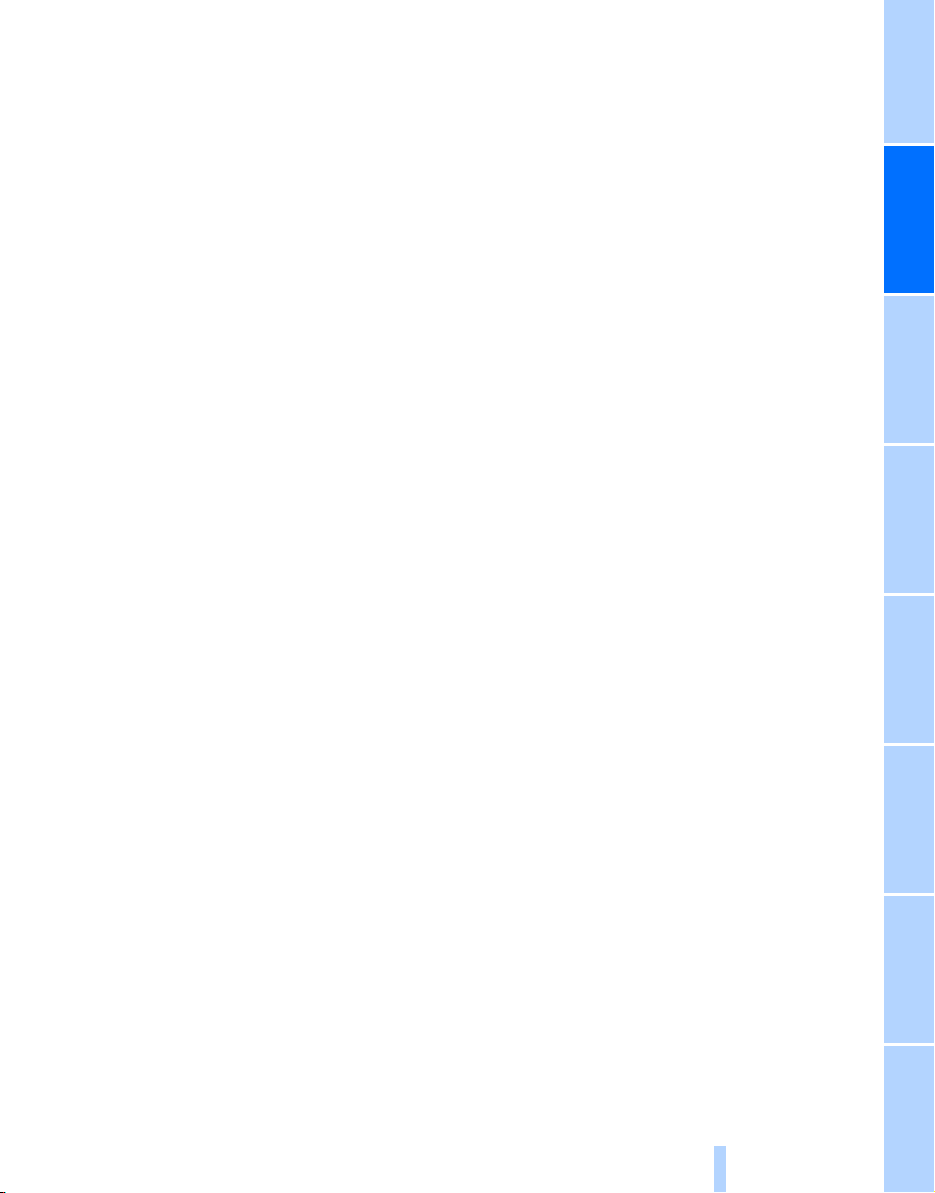
> Displays on Control Display:
Online Edition for Part no. 01 41 2 604 027 - © 03/10 BMW AGOnline Edition for Part no. 01 41 2 604 027 - © 03/10 BMW AG
> Brightness of the Control Display, refer
to page 86
> Measuring units for consumption, route/
distances, temperature, and pressure,
refer to page 86
> Language on Control Display, refer to
page 86
> 12h/24h clock format, refer to page 85
> Date format, refer to page 85
> Lighting settings:
> Triple turn signal activation, refer to
page 65
> Welcome lamps, refer to page 111
> Pathway lighting, refer to page 112
> Daytime driving lamps
page 112
> High-beam Assistant
page 113
> PDC Park Distance Control
ing, refer to page 89
> Top View
page 91
> Side View
> Rear view camera
> Selecting functions, refer to page 93
> Type of display, refer to page 95
> Lane departure warning
off, refer to page 104
> Head-up Display
and position of display, refer to page 109
> Automatic climate control: AUTO program
and intensity, cooling function, and automatic recirculated-air control/recirculatedair mode, temperature, air distribution, ventilation temperature, starting on page 117
> Programmable memory buttons: selecting
stored functions, refer to page 20
> Positions of driver's seat, outside mirrors,
and steering wheel
> Adaptive Drive
pension tuning, refer to page 98
*: optical warning, refer to
*, refer to page 92
*: selection, brightness
*: selected chassis and sus-
*, refer to
*, refer to
*: optical warn-
*:
*: last status, on/
*, refer to page 44
> Audio sources: volume and tone settings,
refer to page 168
> Radio:
> Display of stored stations, refer to
page 173
> Switching RDS Radio Data System on/
*, refer to page 172
off
> Phone: volume setting, refer to
pages 215, 220
Central locking system
The concept
The central locking system functions when the
driver's door is closed.
The system simultaneously engages and
releases the locks on the following:
> Doors
> Liftgate
> Fuel filler flap
Operating from outside
> Using the remote control
> Using the door lock
> With Comfort Access
dles
The interior lamps and the courtesy lamps
also switched on and off with the remote control. The alarm system
same time.
You can find more detailed information on the
alarm system
on page 34.
Operating from inside
Using the button for central locking, refer to
page 30. The fuel filler flap is not locked.
In an accident of sufficient severity, the central
locking system automatically unlocks the vehicle. In addition, the hazard warning flashers and
interior lamps come on.
* using the door han-
* are
is armed/disarmed at the
Controls
27
Reference At a glanceDriving tipsCommunications NavigationEntertainmentMobility
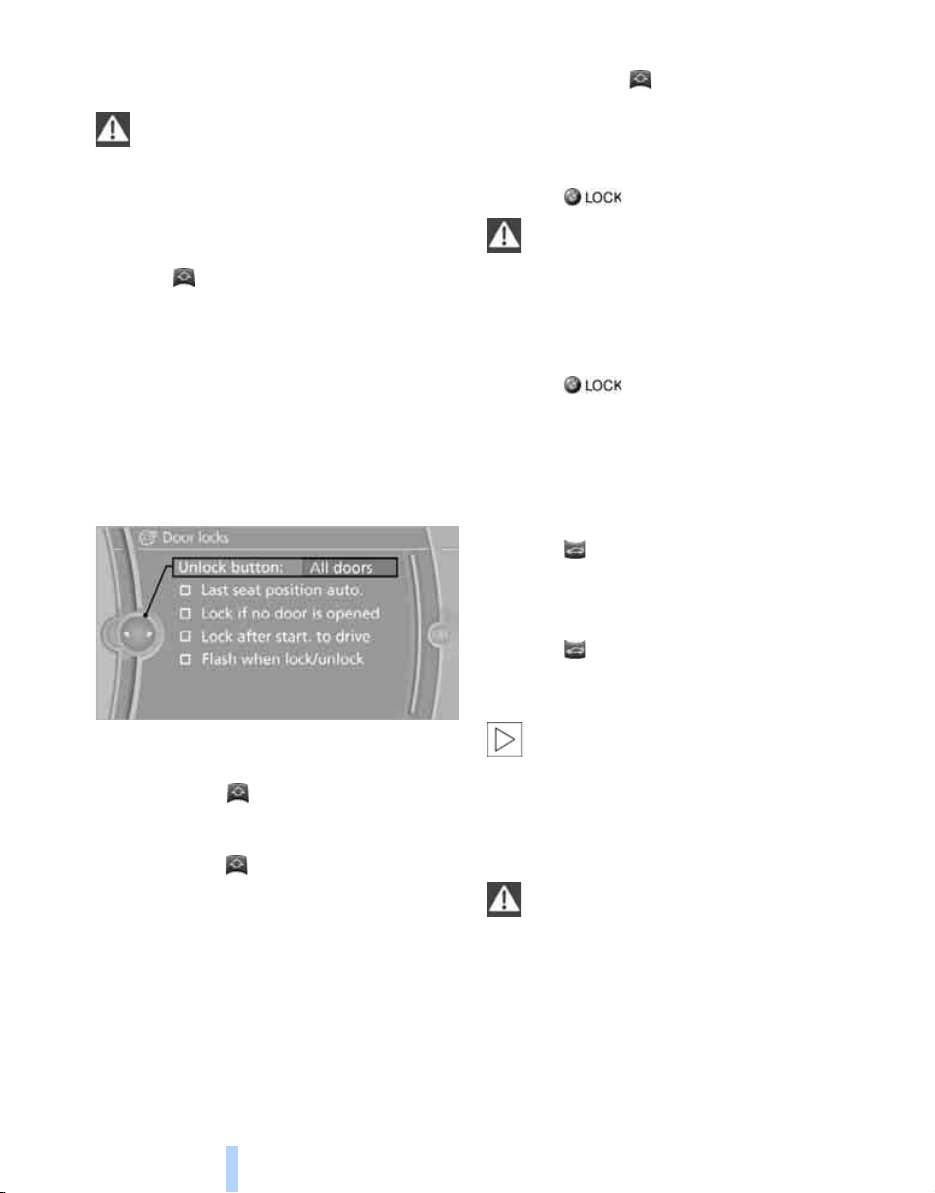
Opening and closing:
Online Edition for Part no. 01 41 2 604 027 - © 03/10 BMW AGOnline Edition for Part no. 01 41 2 604 027 - © 03/10 BMW AG
Using remote control
Persons or animals in a parked vehicle
could lock the doors from the inside.
Always take along the remote control when
leaving the vehicle so that the vehicle can then
be opened from the outside.<
Unlocking
Press the button.
This unlocks the vehicle.
Comfort opening
Press and hold the button. The windows and
the glass sunroof
are opened.
*/panoramic glass sunroof*
Locking
Press the button.
Do not lock the vehicle from the outside if
persons are inside because unlocking
from the inside is not possible without special
knowledge.<
Setting unlocking behavior
You can set whether the first press of the button
unlocks only the driver's door or the entire vehi-
Opening and closing
cle.
1. "Settings"
2. "Door locks"
3. "Unlock button"
4. Select a menu item:
> "All doors"
Press the button once to unlock the
entire vehicle.
> "Driver's door only"
Press the button once to unlock only
the driver's door and the fuel filler flap.
Press the button twice to unlock the
entire vehicle.
5. Press the controller.
The setting is stored for the remote control currently in use.
Switching on interior lamps
With vehicle locked:
Press the button.
You can also use this function to locate your
vehicle in parking garages etc.
Panic mode*
You can also trigger the alarm system in case of
danger:
Press the button for at least 3 seconds.
Switch off alarm: press any button.
Unlocking liftgate
Press the button for approx. 1 second.
The liftgate will open slightly, regardless of
whether it was previously locked or unlocked.
During opening, the liftgate pivots back
and up. Ensure that adequate clearance is
available before opening.
To prevent accidentally locking yourself out,
never lay the remote control in the cargo area. A
previously locked liftgate is also locked again
after closing.<
If pointed or sharp-edged objects could
strike the rear window while driving, be
sure to provide protection around all edges.
Failure to do so could result in damage to the
heating conductors of the rear window.<
Confirmation signals
You can activate or deactivate the confirmation
signals.
28
