BLU Studio Mega User Guide
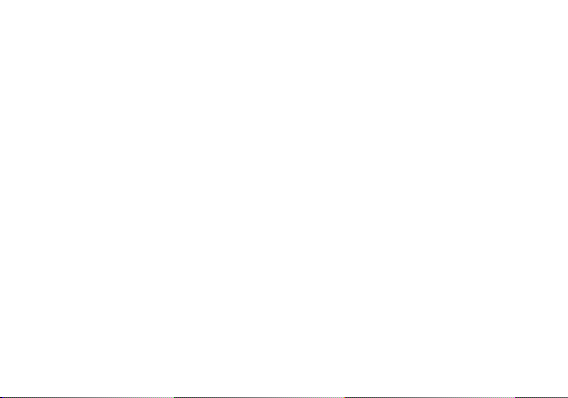
STUDIO MEGA
USER MANUAL
1
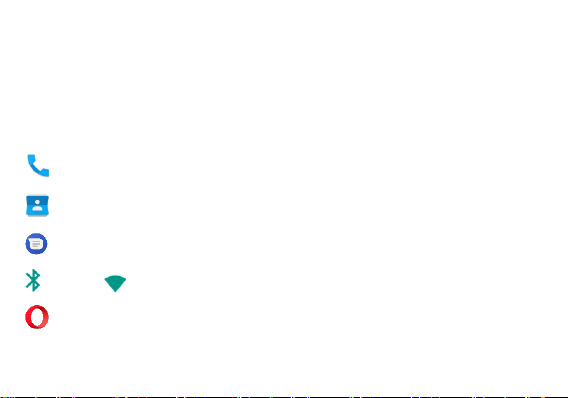
Table of Contents
Safety Information ............................................................................................................................................... 5
FCC/SAR Information ......................................................................................................................................... 7
Introduction/ Navigation Bar ...........................................................................................................................10
Notifications Bar ................................................................................................................................................. 11
Call Functions .........................................................................................................................................14
Contacts ....................................................................................................................................................16
Messaging.................................................................................................................................................19
Bluetooth Wi-Fi ................................................................................................................................21
Opera Browser.........................................................................................................................................24
2
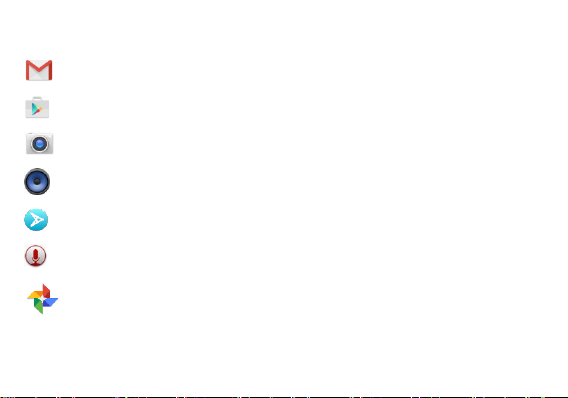
Gmail ........................................................................................................................................................26
Play Store .................................................................................................................................................28
Camera ....................................................................................................................................................30
BLU Music Player ...................................................................................................................................32
Next Radio ................................................................................................................................................34
Sound Recorder .......................................................................................................................................36
Google Photos ......................................................................................................................................38
3
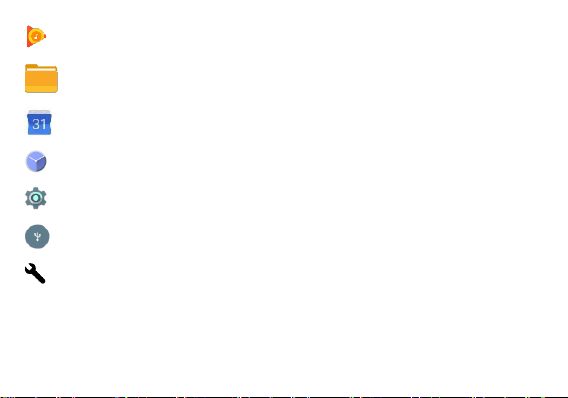
Play Music.................................................................................................................................................40
File Manager .........................................................................................................................................43
Calendar ..................................................................................................................................................44
Clock ...........................................................................................................................................................46
Settings ......................................................................................................................................................48
USB Storage ...........................................................................................................................................54
Troubleshooting ........................................................................................................................................55
4
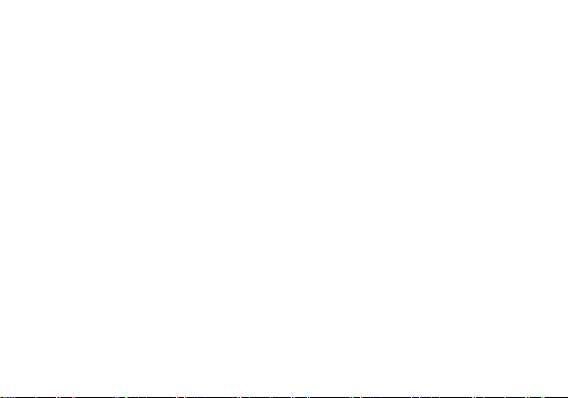
Safety Information
Please carefully read the terms below:
Use Safely
Do not use the phone in situations where it might cause danger.
Transportation Safety
Please observe all transportation laws and regulations.
Please drive with both hands on the wheel.
Hospital Safety
Please follow hospital rules and limitations.
Please turn off your mobile phone when near medical instruments.
Airport Safety
Remember to follow all airport and flight safety regulations.
Chemical Warning
Do not use your mobile phone around fuels or chemicals.
PLEASE DRIVE RESPONSIBLY - DO NOT TEXT AND DRIVE
5
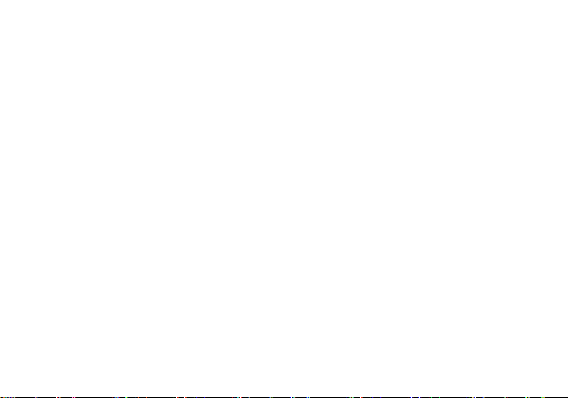
Temperature Warning
Do not subject your phone to extreme temperature conditions.
Water Hazard
Your phone is not waterproof. Keep your phone away from water or liquid to avoid damage
Emergency Calls
Make sure your mobile phone is switched on and in a service area. In home screen, tap the phone key
and dial the emergency number.
Accessories and Batteries
Use only Blu authorized batteries and accessories. Avoid using charger around liquids. Unplug if exposed.
Information Backup
Remember to keep a written record of important information.
Battery Safety and Precautions
> For better performance and longer battery life, it is recommended that you charge the battery fully before
using the mobile phone for the first time.
> The optimum performance of a new battery is typically achieved after two or three complete charge
cycles. Note: Keep in mind that continuous overcharging will affect long-term battery life.
> While charging, keep the mobile phone out the reach of children.
> Store the battery in a cool and dry place away from direct sunlight and water.
6
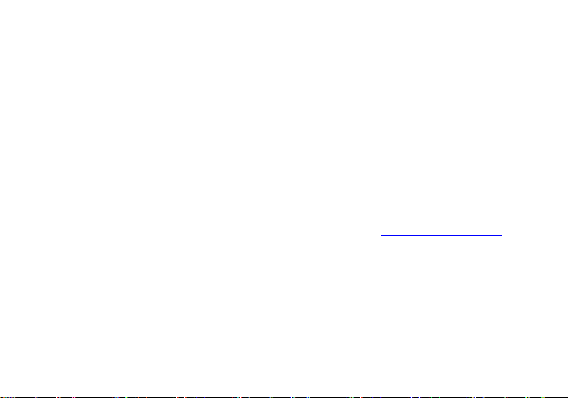
> Do not expose batteries to extreme temperatures (below -8°C (18°F) or above 43°C (110°F).
> STOP using battery if it produces odor, cracks, leaks, overheats, distorts or has other type of damage.
The highest SAR value for the model phone as reported to the FCC when tested for use at the ear is
0.34W/kg and when worn on the body, as described in this user guide, is 0.63 W/kg (Body-worn
measurements differ among phone models, depending upon available accessories and FCC
requirements.)
While there may be differences between SAR levels of various phones and at various positions, they all
meet the government requirement.
The FCC has granted an Equipment Authorization for this model phone with all reported SAR levels
evaluated as in compliance with the FCC RF exposure guidelines. SAR information on this model phone is
on file with the FCC and can be found under the Display Grant section of www.fcc.gov/oet/ea/fccid after
searching on FCC ID: YHLBLUSTUDIOMEG
For body worn operation, this phone has been tested and meets the FCC RF exposure guidelines for use
with an accessory that contains no metal and positions the handset a minimum of 1.5cm from the body.
Use of other accessories may not ensure compliance with FCC RF exposure guidelines. If you do not use
a body-worn accessory and are not holding the phone to your ear, position the handset a minimum of 1.5
cm from your body when the phone is switched on.
7
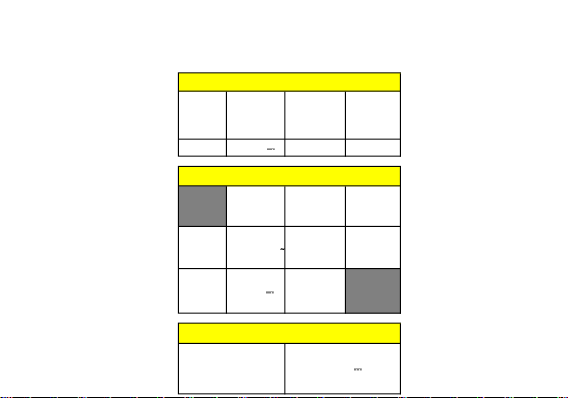
STUDIO MEGA
CAPACITY
CAPACIDAD
CAPACIDADE
CAPACITÉ
VOLTAGE
VOLTAJE
VOLTAGEM
TENSION
BATTERY TYPE
TIPO DE BATERÍA
TIPO DE BATERIA
TYPE DE BATTERIE
POWER
POTENCIA
POTÊNCIA
PUISSANCE
2500mAh 3.8 V Li-ion 9.50 Wh
VOLTAGE
VOLTAJE
VOLTAGEM
TENSION
CURRENT
CORRIENTE
CORRENTE
COURANT
FREQUENCY
FRECUENCIA
FREQUÊNCIA
FRÉQUENCE
INPUT
ENTRADA
ENTRÉE
100V- 240V
0.2 A 50Hz/60Hz
OUTPUT
SALIDA
SAÍDA
SORTIE
5.0 V 1.0 A
ELECTRICAL SPECIFICATIONS / ESPECIFICACIONES ELÉCTRICAS / ES PECIFICAÇÕES ELÉTRICAS / CARACTERISTIQUES ÉLECTRIQUES
BATTERY | BATERÍA | BATERIA | BATTERIE
CHARGER | CARGADOR | CARREGADOR | CHARGEUR
TELEPHONE | TELÉFONO | TELEFONE | TÉLÉPHONE
CONSUMPTION
ALIMENTACIÓN
CONSUMO
CONSOMMATION
3.8 V
8
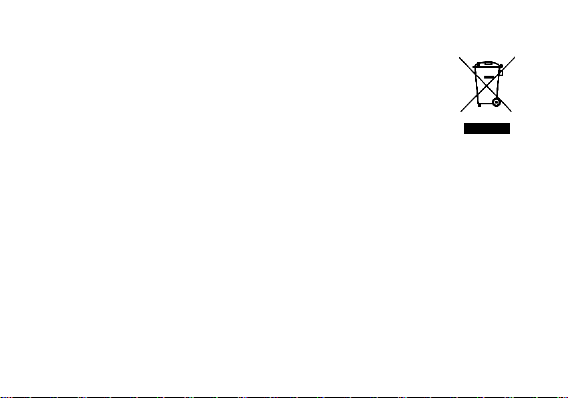
Hazardous Waste – Battery Disposal
Warning: Do not throw away batteries with uncontrolled daily waste.
The marking in this manual indicates that the batteries in this product should not be
disposed with household trash at the end of its working life. If the batteries are not
disposed of properly, the substances included can cause harm to human health and
the environment. Please follow environmental laws and guidelines for proper waste
disposal.
Cleaning and Maintenance
> Avoid using the handset and accessories in excessively moist areas to avoid malfunction.
> Use a soft, dry cloth to clean the handset, battery and charger.
> Do not use alcohol, thinner, benzene or any other solvent to clean the handset.
9
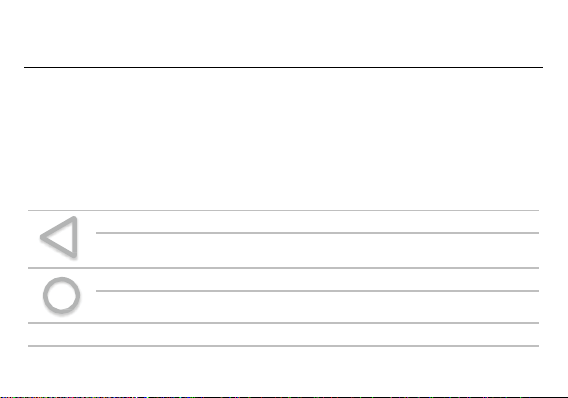
Introduction
Back
Returns to the previous screen; Closes the keyboard, any open program, or any menu
option. Home
The home button pauses any current action and returns to the home screen.
Recent Apps
Power On and Off
On - Please ensure the SIM card has been inserted properly into the phone. Long press the Power key to
switch the phone on.
Off - In standby mode, long press on Power key until an options menu appears. Select Power Off in the
menu to power off the phone.
Navigation Bar
The navigation bar is a dedicated area that displays device navigation buttons. These system buttons
allow the user to control the phone seamlessly.
10
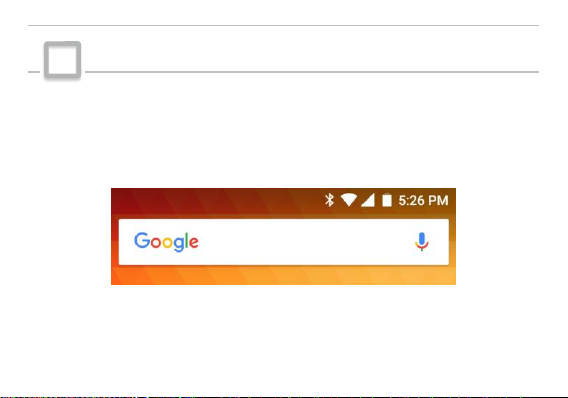
Opens a list of recently opened applications that allows you to switch conveniently
between them. This option can also close any open applications by swiping to the
side.
Notifications Bar
The notification bar is located on the top of the screen, which contains useful and important information
regarding your phone, and the applications that are installed.
On the notification bar, several icons will appear such as signal bar, time, battery indicator, data indicator,
Bluetooth and Wi-Fi. You may slide the notification bar down with your finger to display any pending
notifications or actions.
11
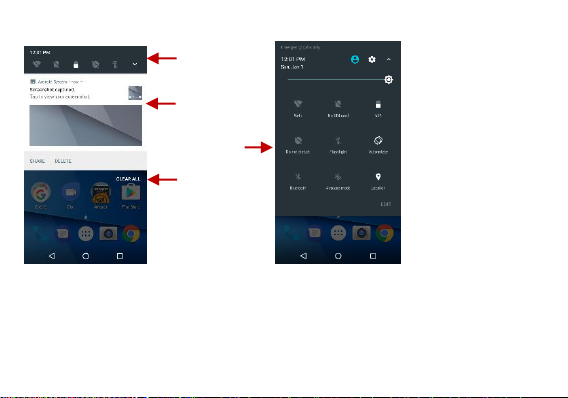
Pending
Notifications and
Applications
Quick
Notification
Settings
Quick Settings
Menu Button
Clear
Notification
Button
12
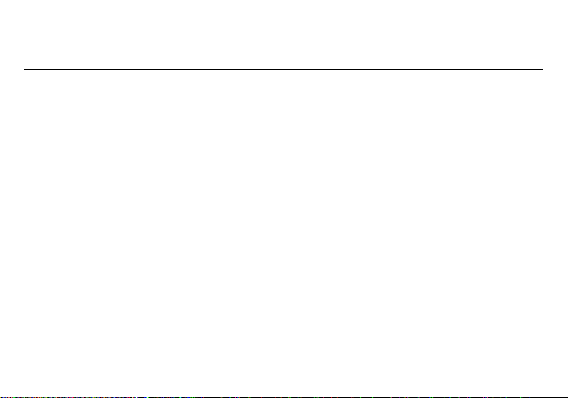
Notification Settings
The notification settings panel provides shortcuts to different phone settings for quick access. Click on any
of the shortcut notification icons to power on or off.
To clear notifications:
» Drag down the notification bar and click the clear notification icon on the lower right hand part of the
notification screen (3 horizontal lines as shown in the figure).
To access the quick notification settings menu:
» Drag down the notification bar completely. Some settings include Wi-Fi, Bluetooth, Location, Airplane
mode, and Flashlight.
13
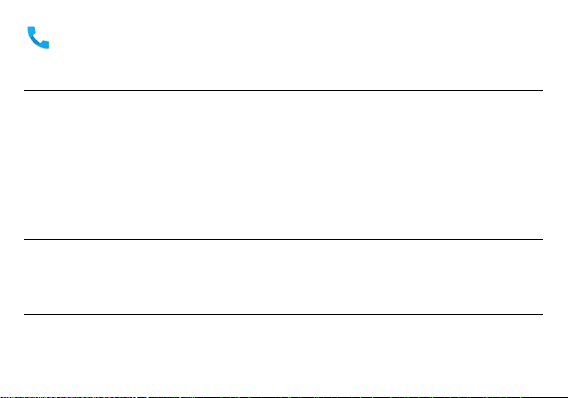
Call Functions
At the dialing interface, enter the phone number and then click the dial key.
Placing a Call
» Click the Keypad button to open the dial keyboard. At the dial keyboard, enter the phone number you
wish to dial.
You may also press and hold the 0 key to add a (+) sign when adding an international dialing prefix.
» Click the dial button to make the call.
If dialing an extension, you may click on the keypad button to open the keypad interface and enter the
number of the extension.
» Click the end button to end the call.
Call Options
There are different options that can be used in the call log and dialing interface. You may press the menu
key while in the general dialing interface and adjust call settings, enter call history, clear your frequently
dialed numbers, and add a new contact.
Call Logs
Every telephone number called and received will be saved in the phones call log. All recently called
numbers in the call log can be dialed by clicking on the contact tile in the speed dial tab, or by clicking on
14
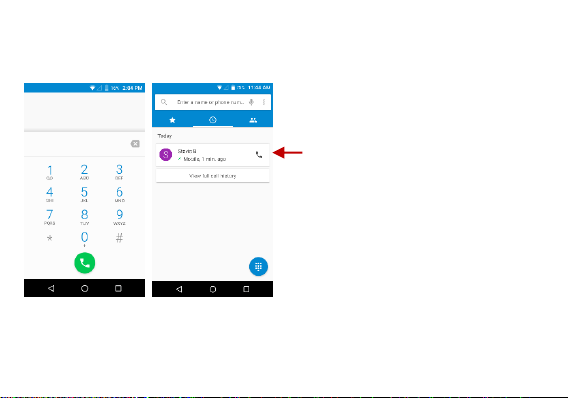
the contact and selecting call back in the recent tab. When the number appears on the list, click it to view
To maintain organized, the
call log has Favorites,
Recent Calls, and Contact
set up in quick tabs
details. To delete a call from the call history, press the menu key and select delete. You may remove one
or multiple calls.
15
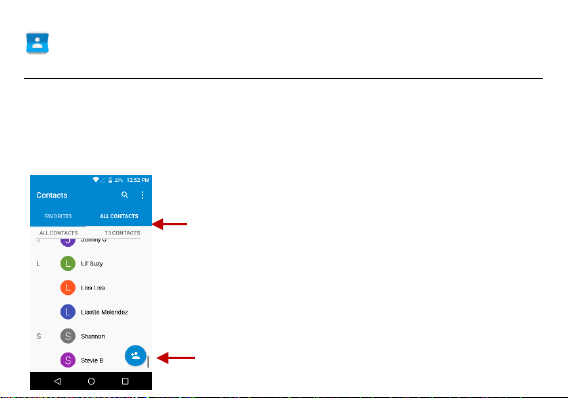
Contacts
Add Contact
Search
Note: Saving your contacts to your
Google account facilitates both storage
and synchronization with multiple
entries across different handsets and
tablets. When synchronizing your
Gmail with a new phone, all your stored
Google contacts are automatically
synced with the new phone
Open Contacts
To access » Click on the applications menu then on the Contacts icon.
» The default display is the phone contacts and SIM card contacts.
» Contacts are organized alphabetically by default.
Click the menu button to enter the contact search interface or scroll to search a contact. Any numbers or
letters associated with any of the contacts saved in the list will be shown in the search results.
16
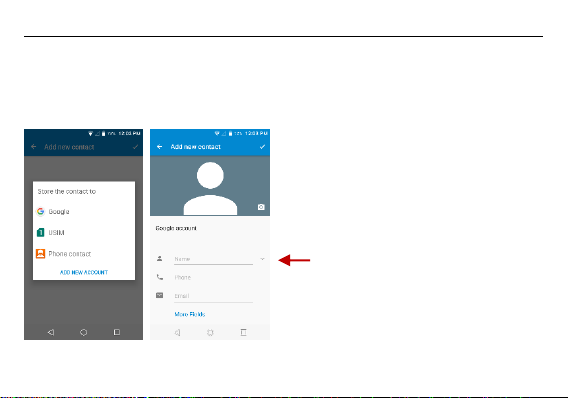
Add New Contact
Contact
information field
» Click the add contact icon to add contact icon in the bottom right.
» You may save your contacts to either your Google account, phone or SIM card.
» Enter the contact information that include adding a picture, name, telephone number, group, address,
and email among other options.
» Click to save contact.
17
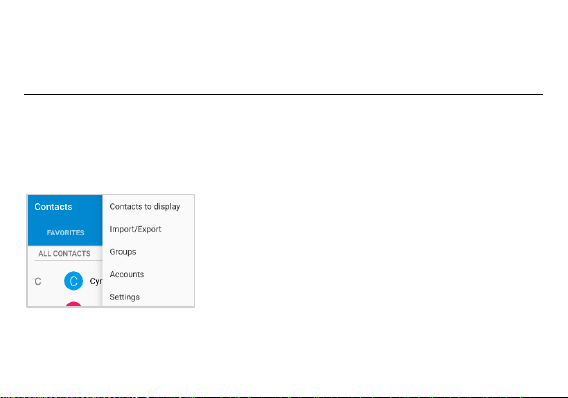
Note: You may add individual contacts to any of the home screens by entering the contacts menu, clicking
on the specific contact, pressing menu, and then selecting the ‘Place on home screen’ option. You can
also share contacts via MMS, Gmail, Bluetooth, and other share options within the same settings menu.
Delete Contact
» Click on the Contacts icon to enter the phonebook.
» Click and hold on the contact that you wish to delete.
(Once selected, you may also scroll and select other contact(s) you wish to delete)
» Click on the contacts menu and select Delete.
18
