BLU STUDIO MEGA User Manual
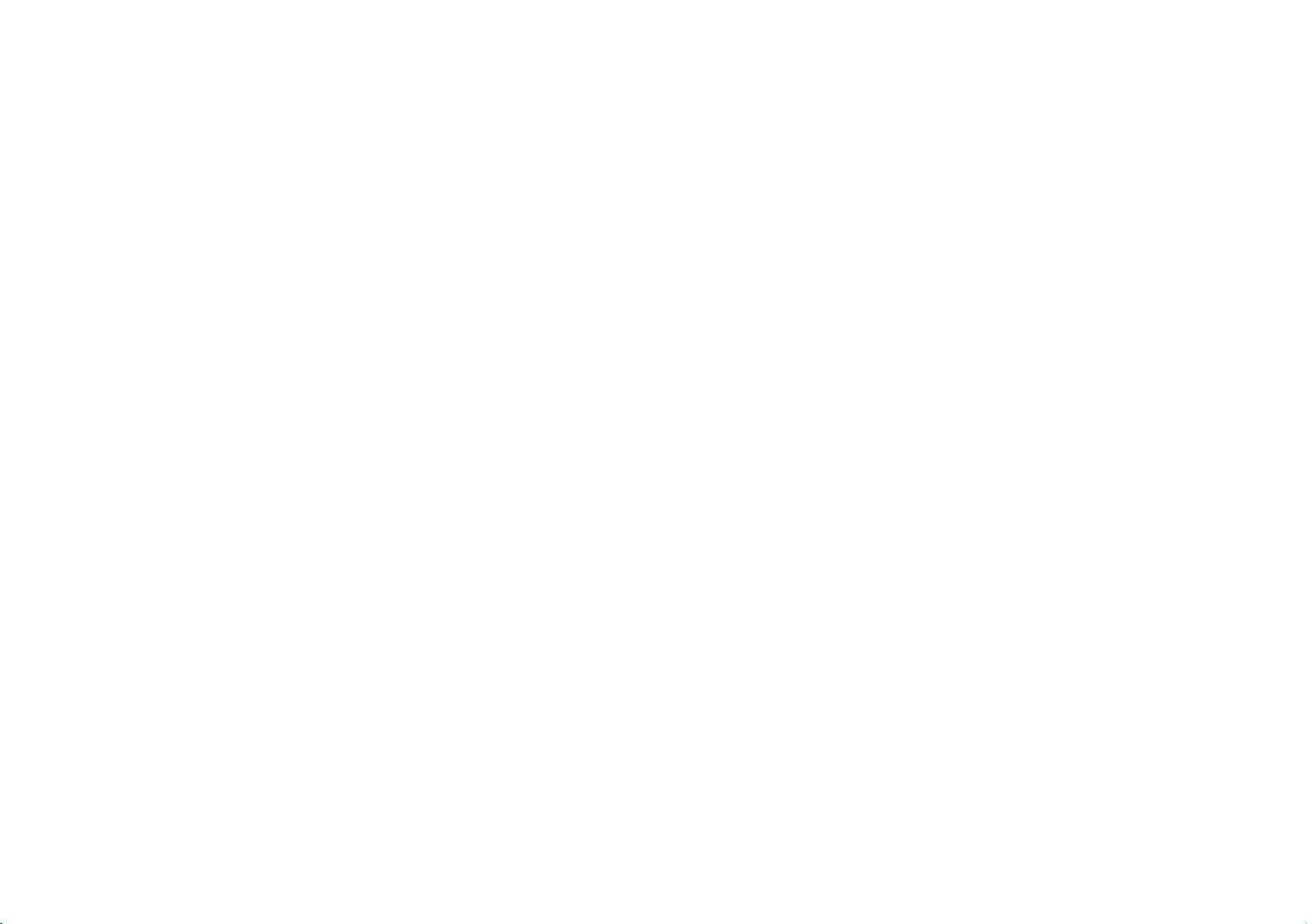
STUDIO MEGA
USER MANUAL
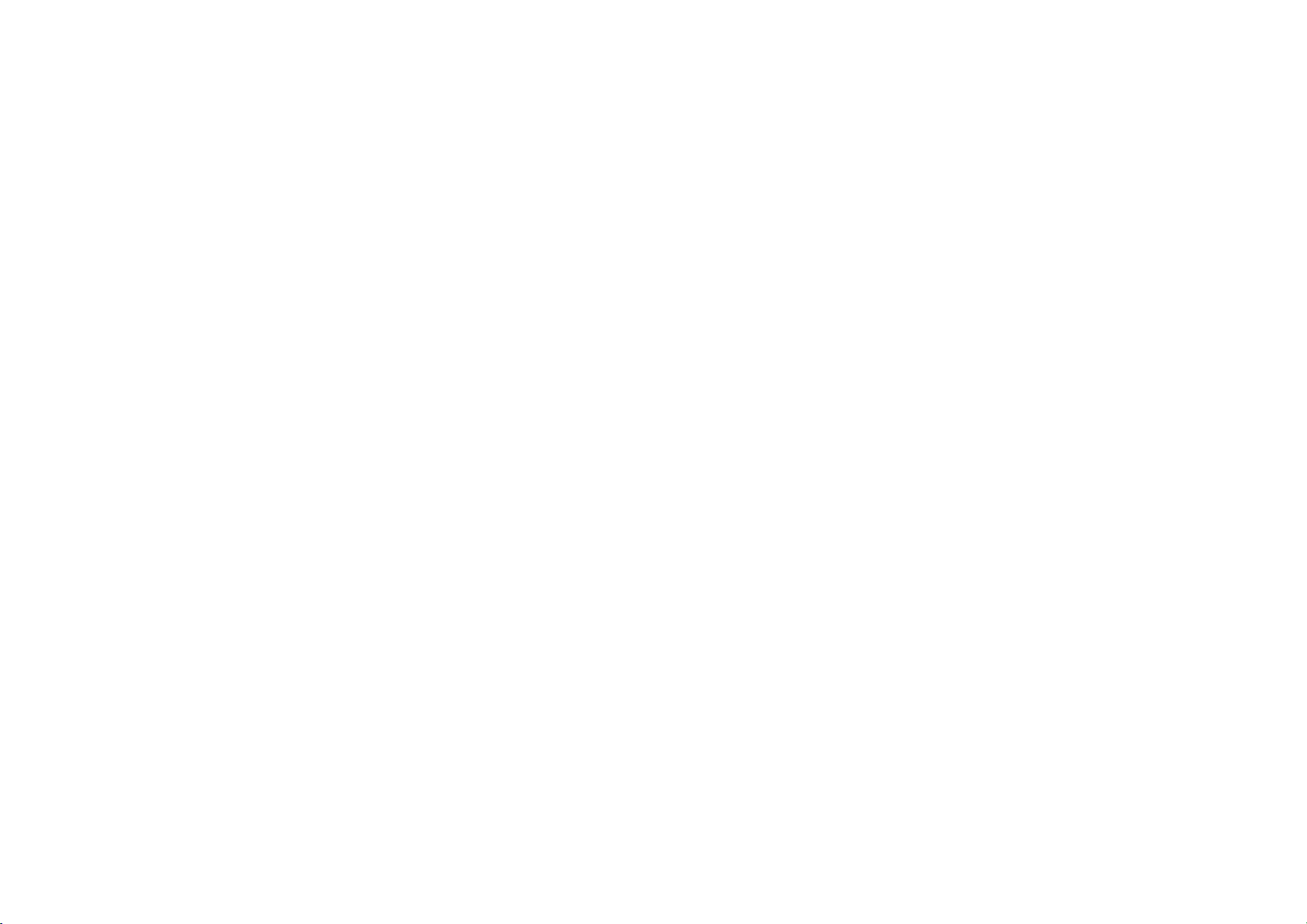
Sa
Pl
Use Safely
Do not use the phone in situations where it might cause danger.
Transportation Safety
Please observe all transportation laws and regulations.
Please drive with both hands on the wheel.
Hospital Safety
Please follow hospital rules and limitations.
Please turn off your mobile phone when near medical instruments.
fety Information
ease carefully read the terms below:
PLEASE DRIVE RESPONSIBLY - DO NOT TEXT AND DRIVE
Airport Safety
Remember to follow all airport and flight safety regulati ons.
Please do not use your phone during flight.
Chemical Warning
1
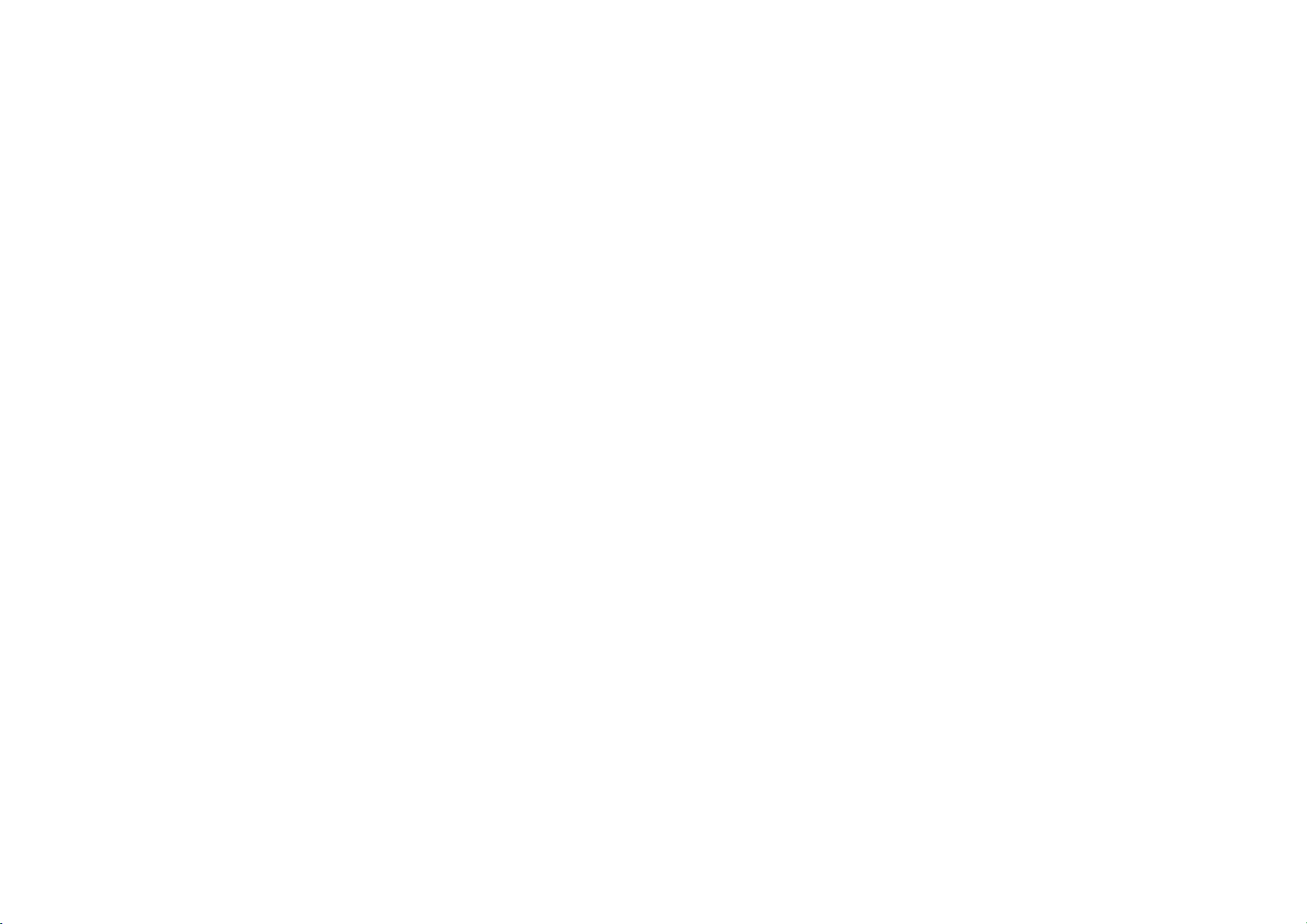
Do not
Temperature Warning
Do not subject your phone to extreme temperature conditions.
Water Ha zard
Your phone is not waterproof. Keep your phone away from water or liquid to avoid damage.
Emergency Calls
Make sure your mobile phone is switched on and in a service area. In home screen, tap the phone key and
dial the emergency number.
Accessories and Batteries
Use only Blu authorized batteries and accessories.
use your mobile phone around fuels or chemicals.
Information Backup
Remember to keep a written record of all important information.
Battery Safety and Precautions
- For better performance and longer battery life, it is recommended that you charge the battery fully before
using the mobile phone for the first time.
- The optimum performance of a new battery is typically achieved after two or three complete charge cycles.
2
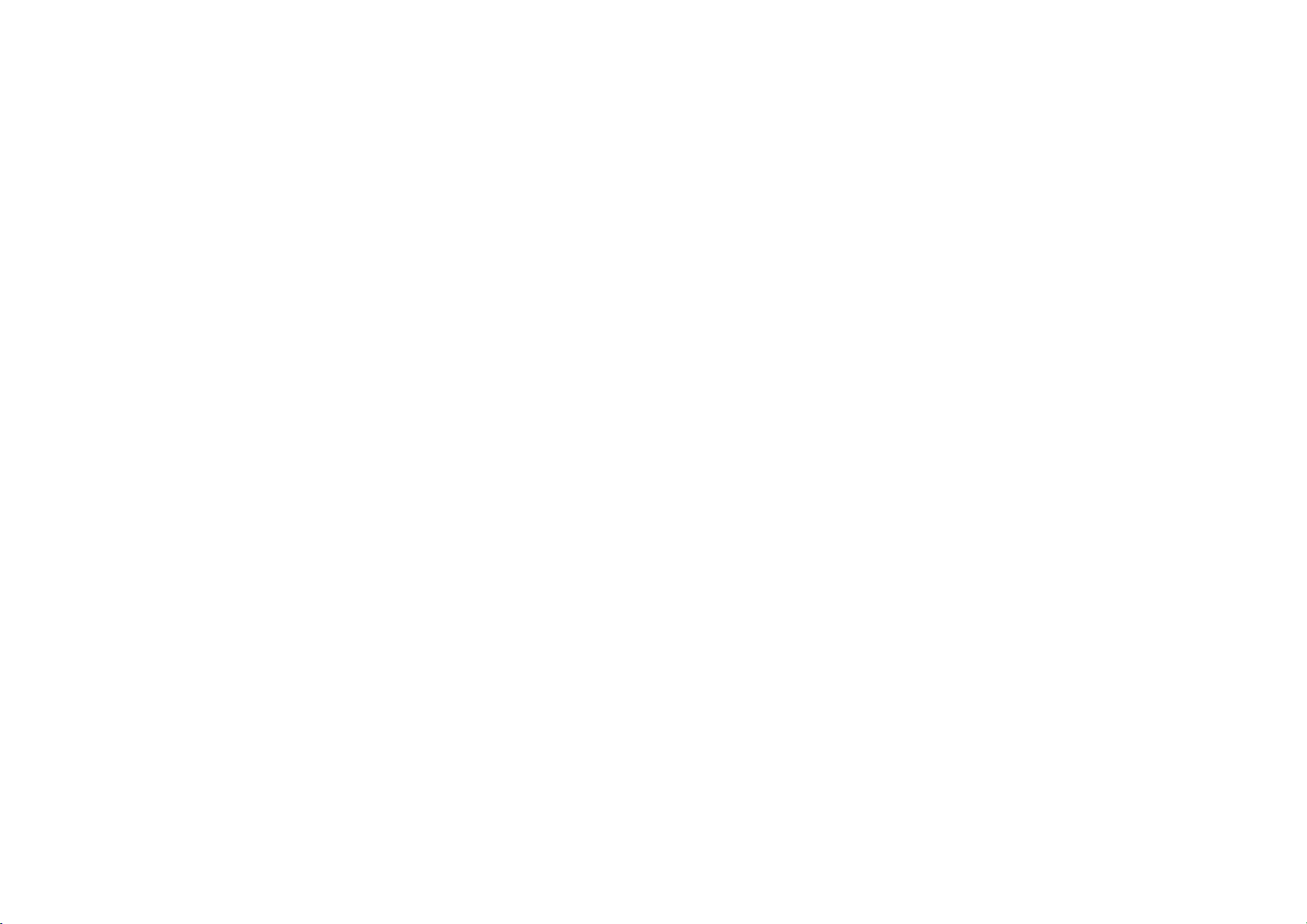
No
te: Keep in mind that continuous overcharging will affect long term battery life.
- While charging, keep the mobile phone out the reach of children.
- Store the battery in a cool and dry place away from direct sunlight and water.
- Immediately stop using the battery if it produces an odor, cracks and leaks, overheats, distorts or has any
other type of physical damage.
- Avoid using the charger near or around liquids. If the charger comes in contact with water or any liquids,
immediately unplug it from the outlet to reduce the risk of overheating, charger malfunction, electric shock
or fire.
Warning: Please be careful with the disposal of used batteries. Do not throw away batteries with daily
waste. Please follow local environmental laws and guidelines for proper waste disposal.
Cleaning and Maintenance
- Avoid using the handset and accessories in excessively moist areas to avoid malfunction.
- Use a soft, dry cloth to clean the handset, battery and charger.
- Do not use alcohol, thinner, benzene or any other solvent to clean the handset
3
.
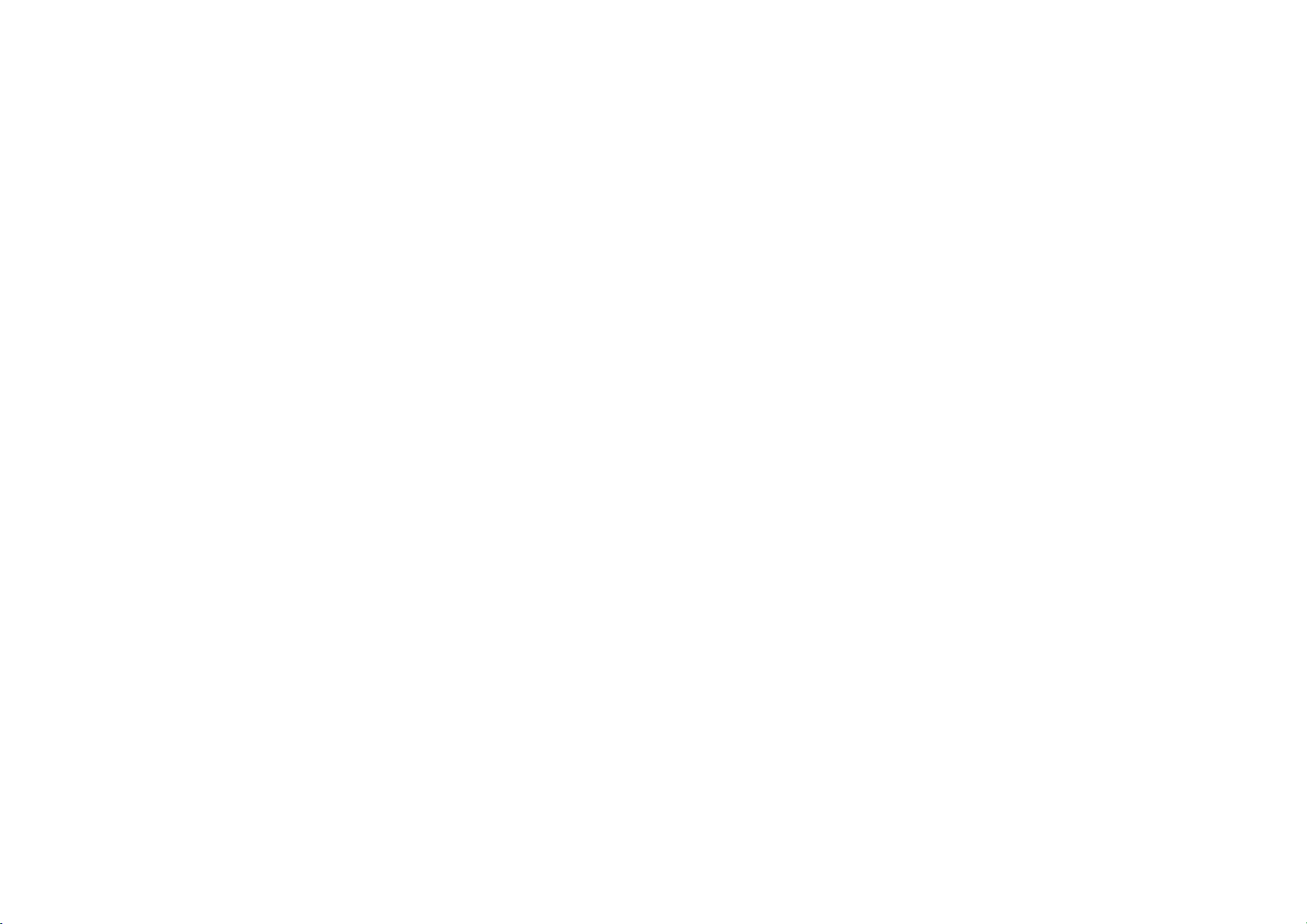
Appe
arance and Key Function
4
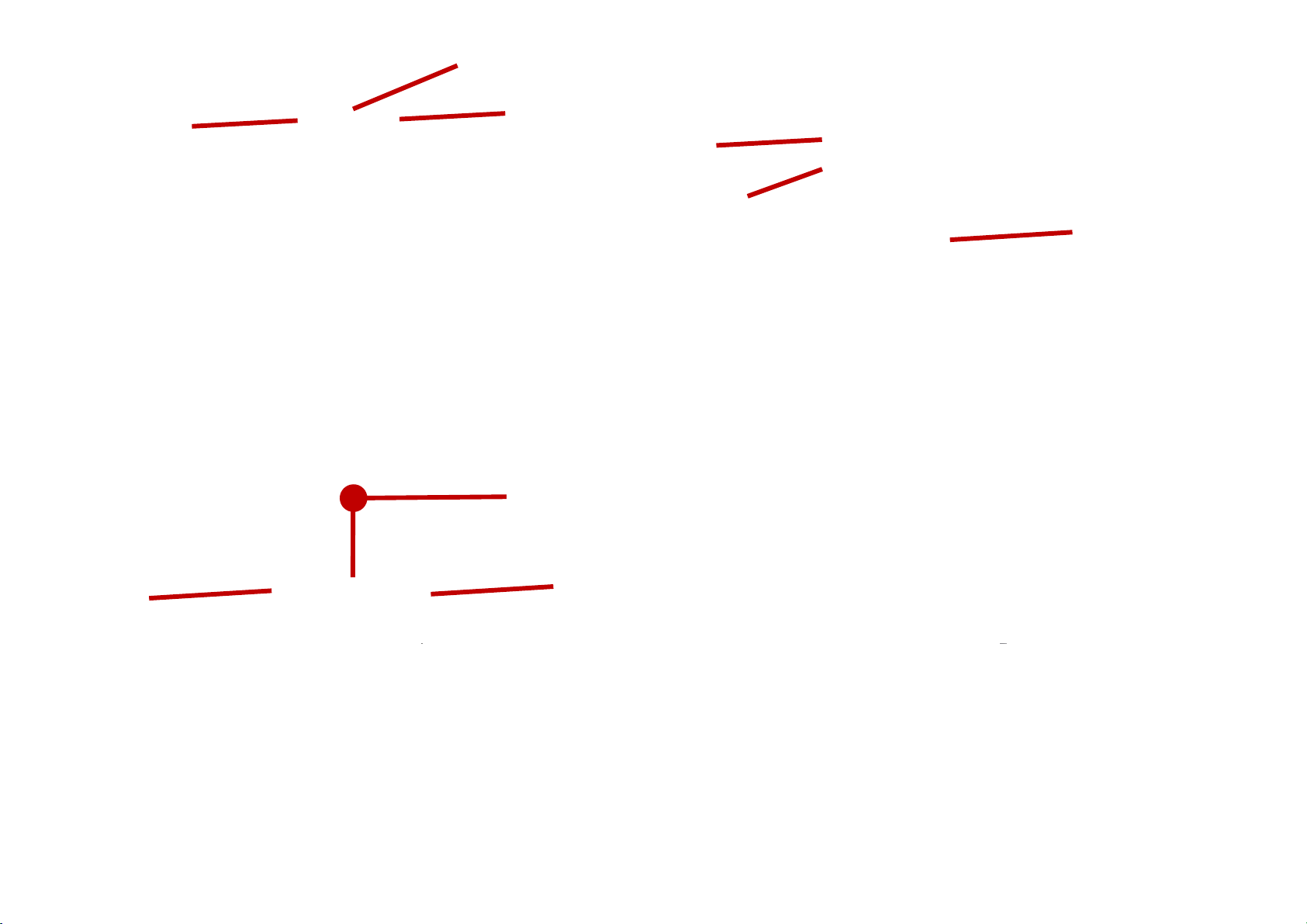
Ea
rpiece
Front Ca
mera
Flash
Ho
me
Rear Camera
Flash
Fingerprint
Rec
Back
ent Apps
5
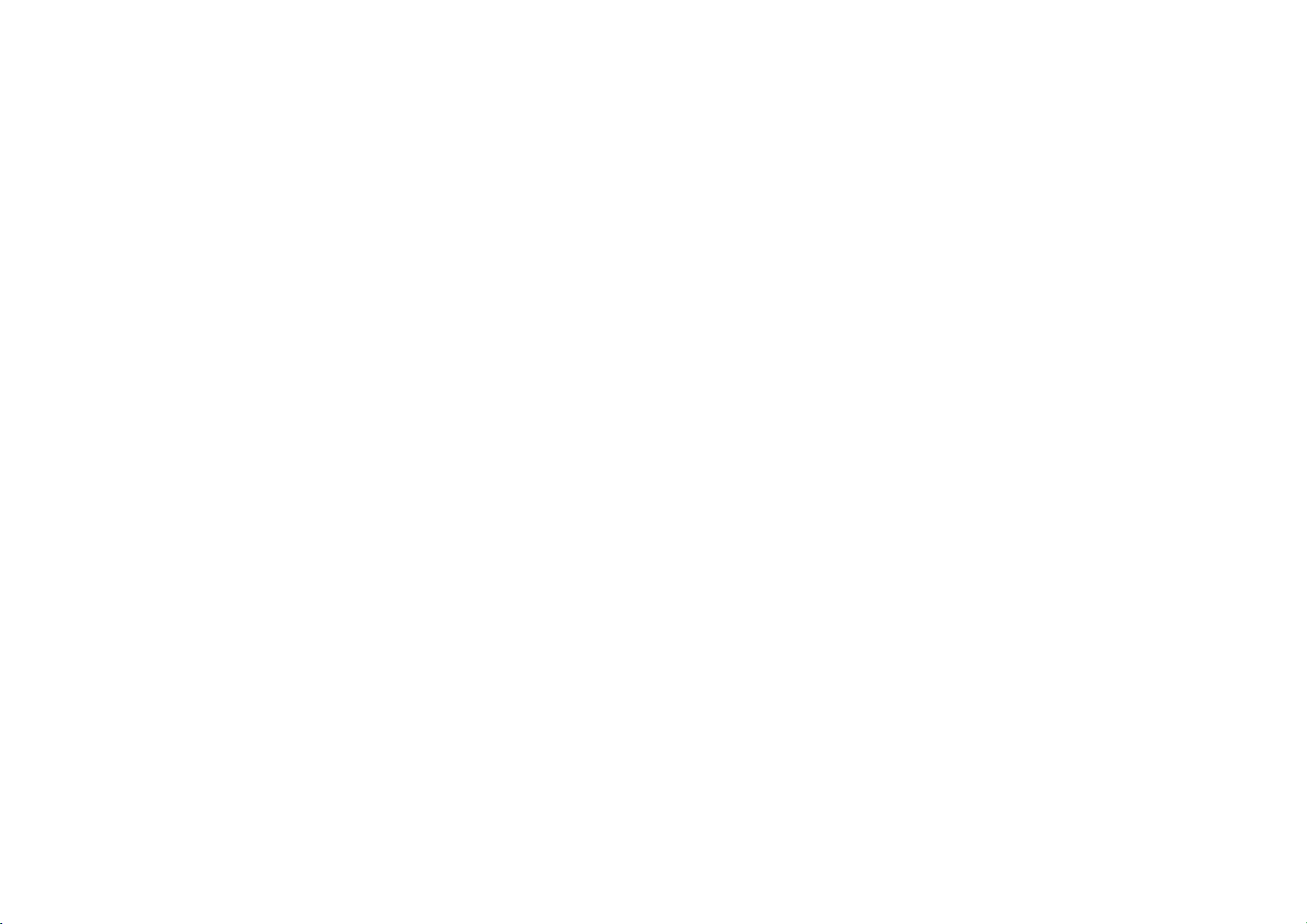
6
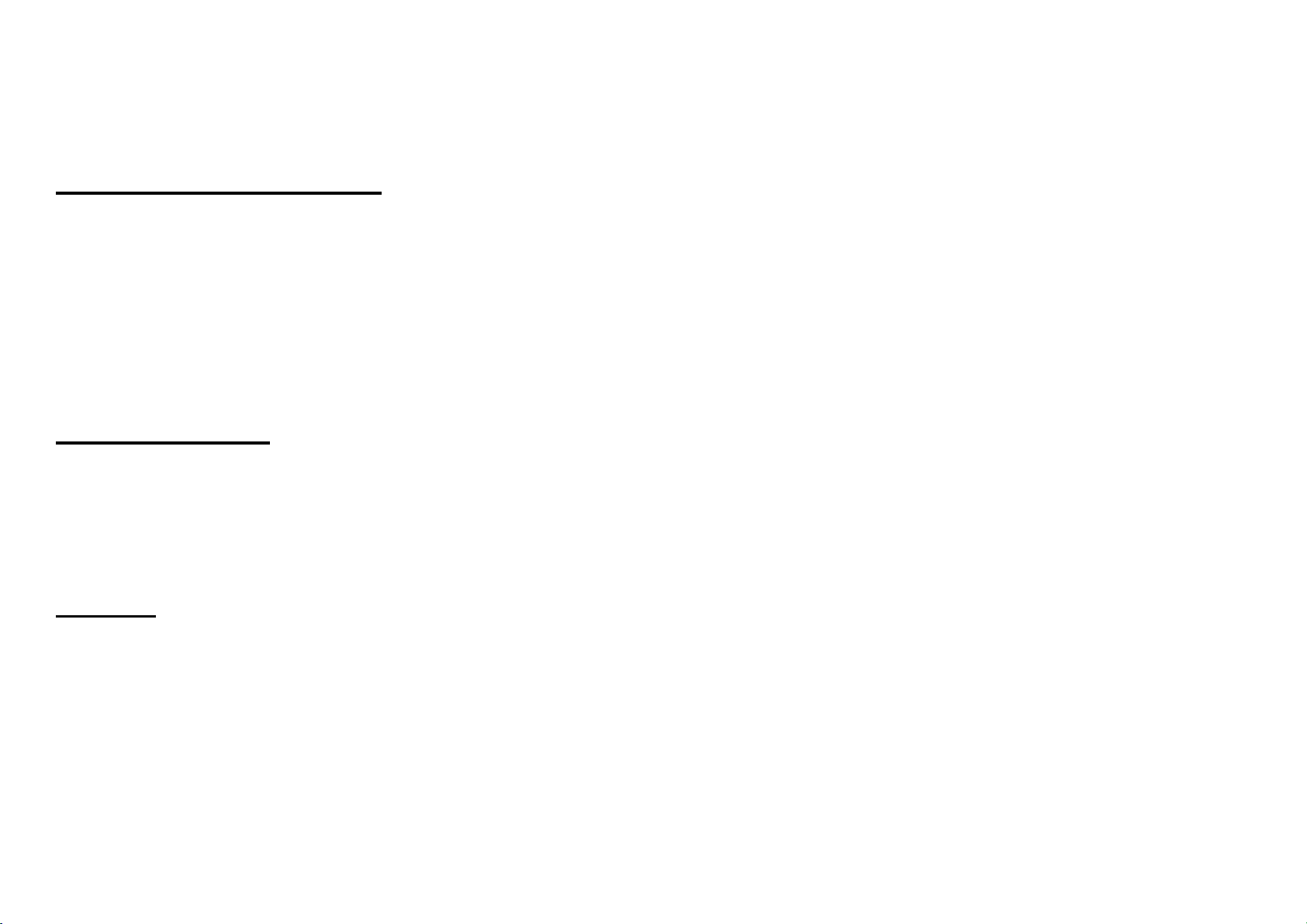
Intr
nstallation of the SIM Card
I
Wa
damaged due to scratching or bending. Please use caution when carrying, installing or taking out the SIM
card. NB: Please contact your cellular phone service provider directly to obtain your SIM card.
To insert SIM card:
1.Remove the card tray to insert the SIM card
2. Insert the SD card. (For additional storage capacity)
Power On and Off
On -
switch the phone on.
Off - In standby mode, long press on Power key until an options menu appears. Select Power Off in the
menu and confirm in the pop-up prompt to switch off the phone.
oduction
rning: Pl ease keep the SIM card out of the reach of children. The SIM card and its contact are easily
Please ensure the SIM card has been properly inserted into the phone. Long press the Power key to
Security
ou may set a security lock feature as a security measure for the phone. For further information regardi ng
Y
password locks, password revision and other functions please enter into the security option in system
settings.
7
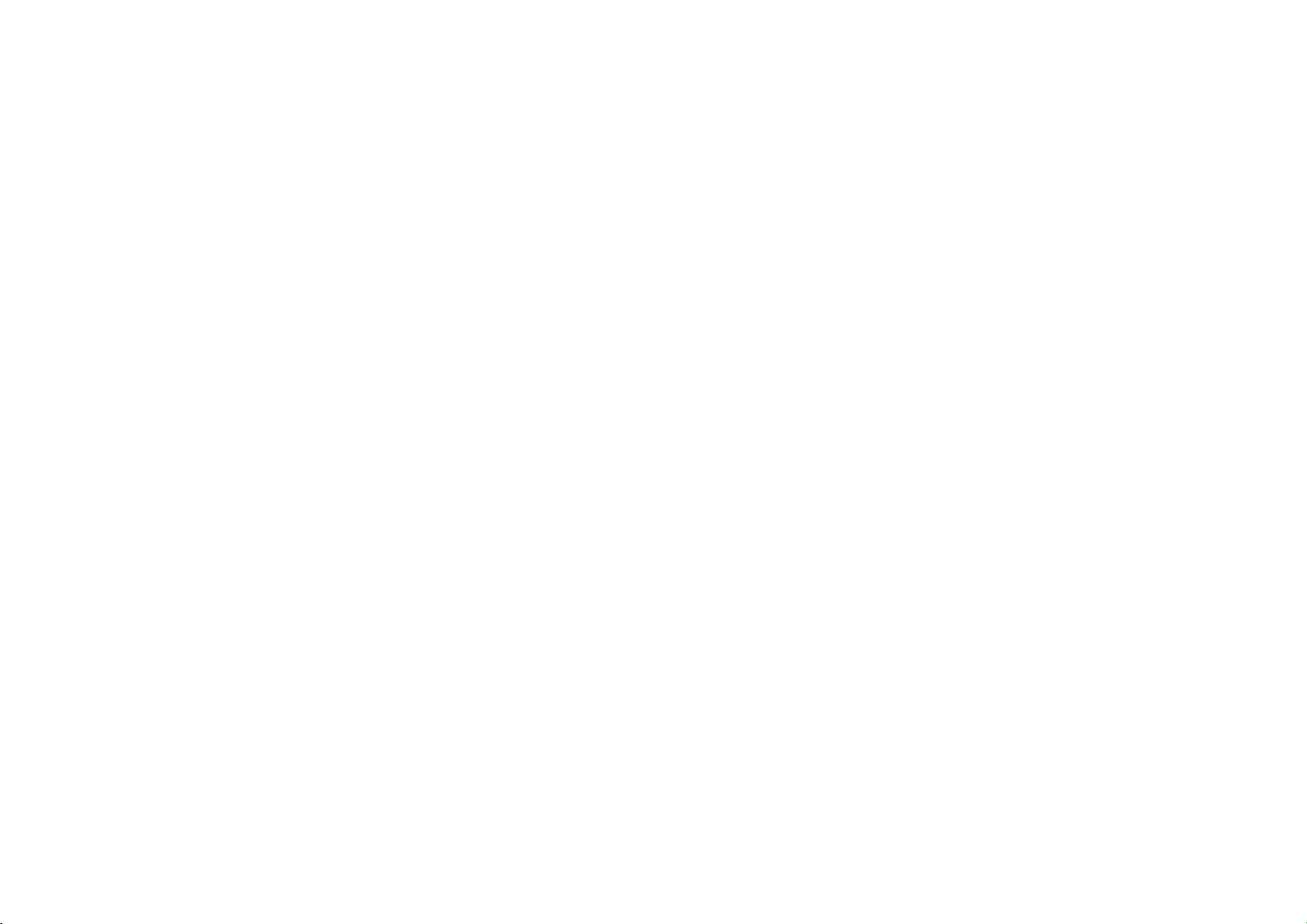
Call
the dial keyboard, enter the phone number and then click the dial key. If dialing an extension, you may
At
click the dial pad icon in the bottom of the screen to open the interface and enter the number of the
extension. You may also press and hold the 0 key to add a (+) sign when adding an international dialing
prefix.
Functions
8
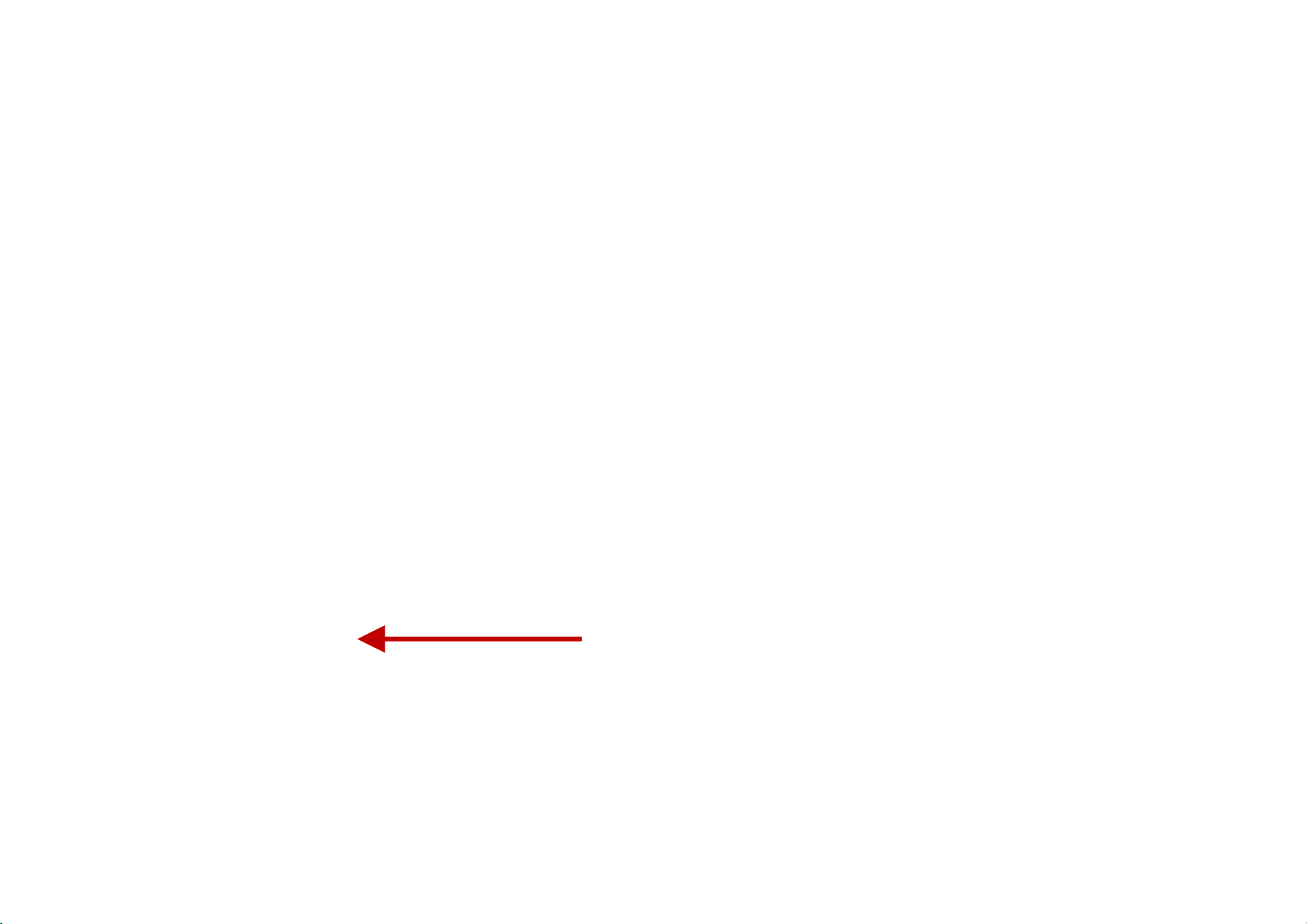
New Phone i
9
con
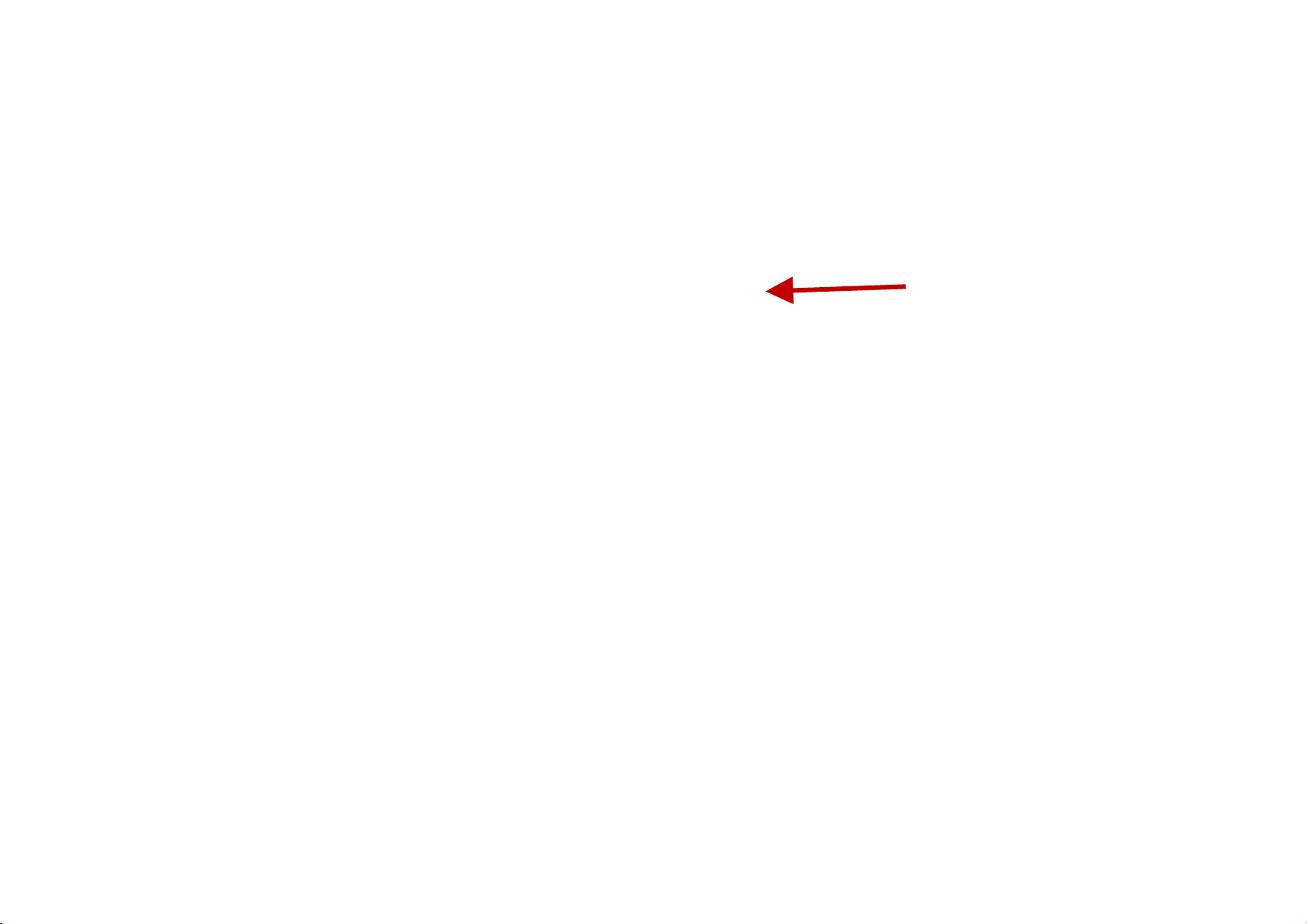
C
all Log History
10
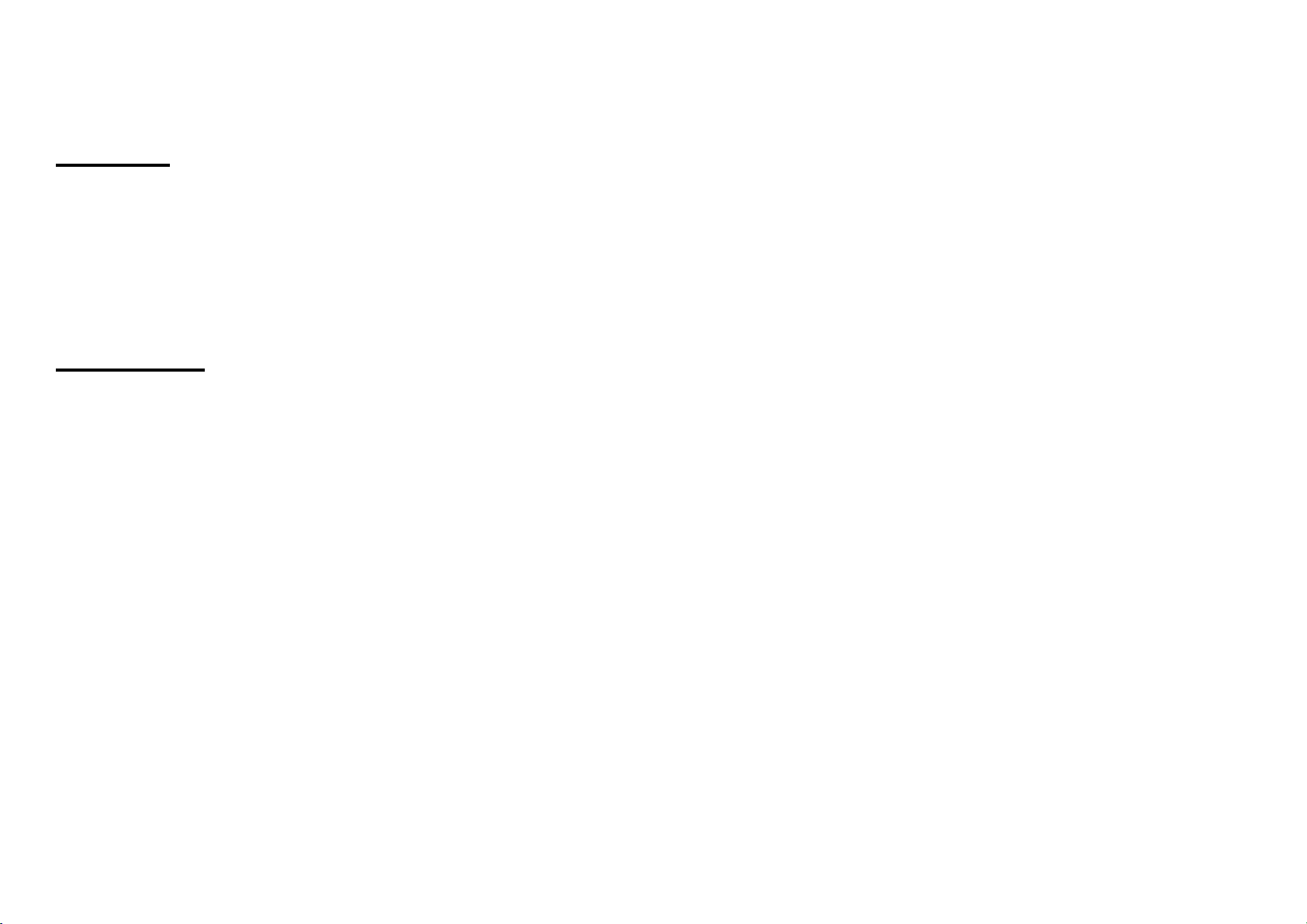
C
all Logs
Ever
can be dialed directly by clicking the dial icon on the screen. When the number appears on the list, click it to
view details. To clear the call logs, press the menu key and select delete. You may remove one or multiple
calls.
y telephone number called and received will be saved in the phones call log. All numbers in the call log
C
all Options
Ther
key while in the dial interface and adjust call settings. In the call logs, you may press browse through
contacts list or set default contact resources.
Notifications Bar
e are different options that can be used in the call lo g and dialing interface. You may press the menu
The noti
regarding your phone and the applications that are installed. On the notification bar, several icons will
appear such as signal bar, battery indicator, data indicator, Bluetooth and Wi-Fi. You may slide the
notification bar down with your finger to display any pending notifications or actions.
fication bar is located on the top of the screen which contains useful and important information
11
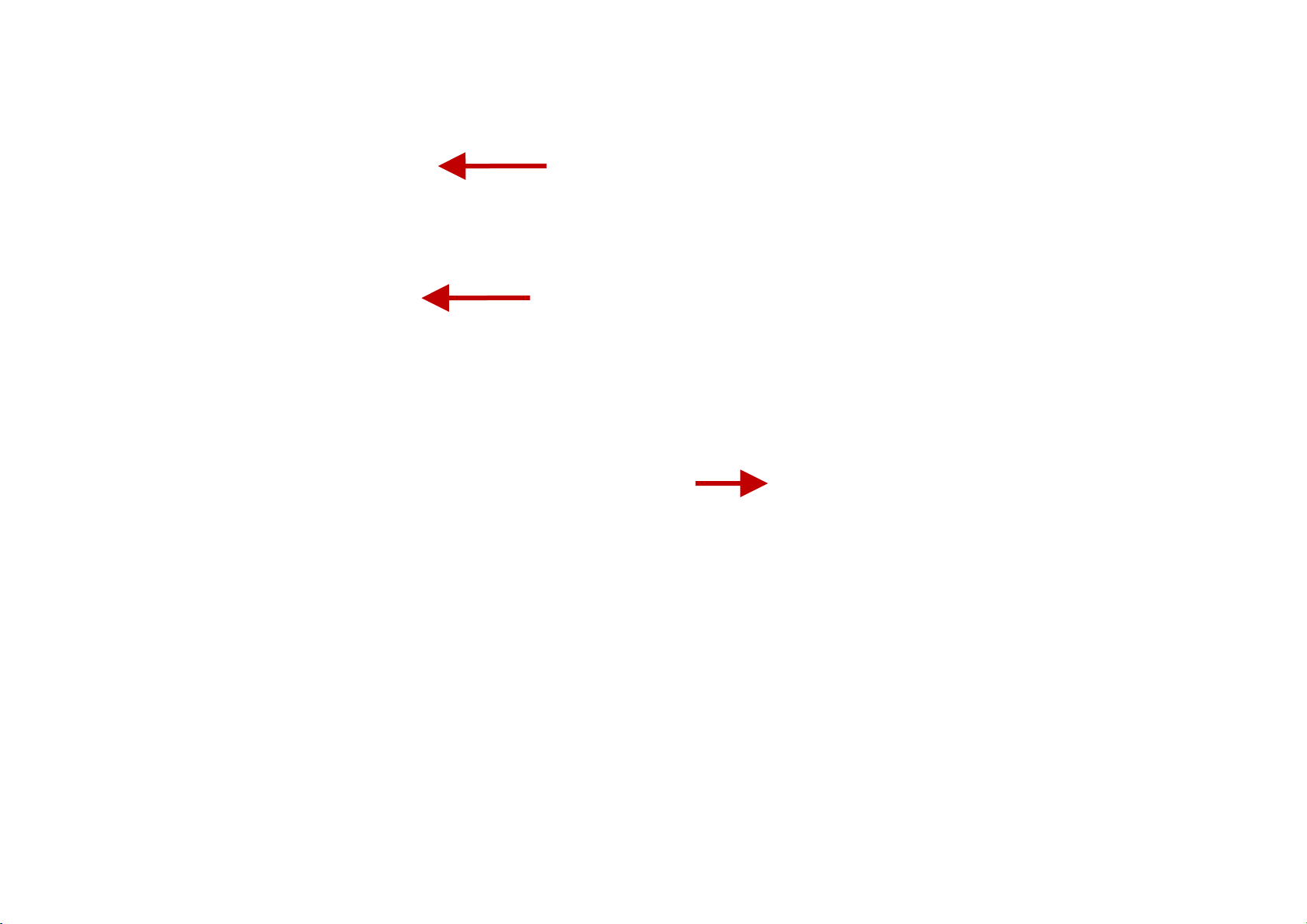
Quick Settings
ttons
bu
menu
Notificcations
Pe
nding
Quick
Notification
Settings
12
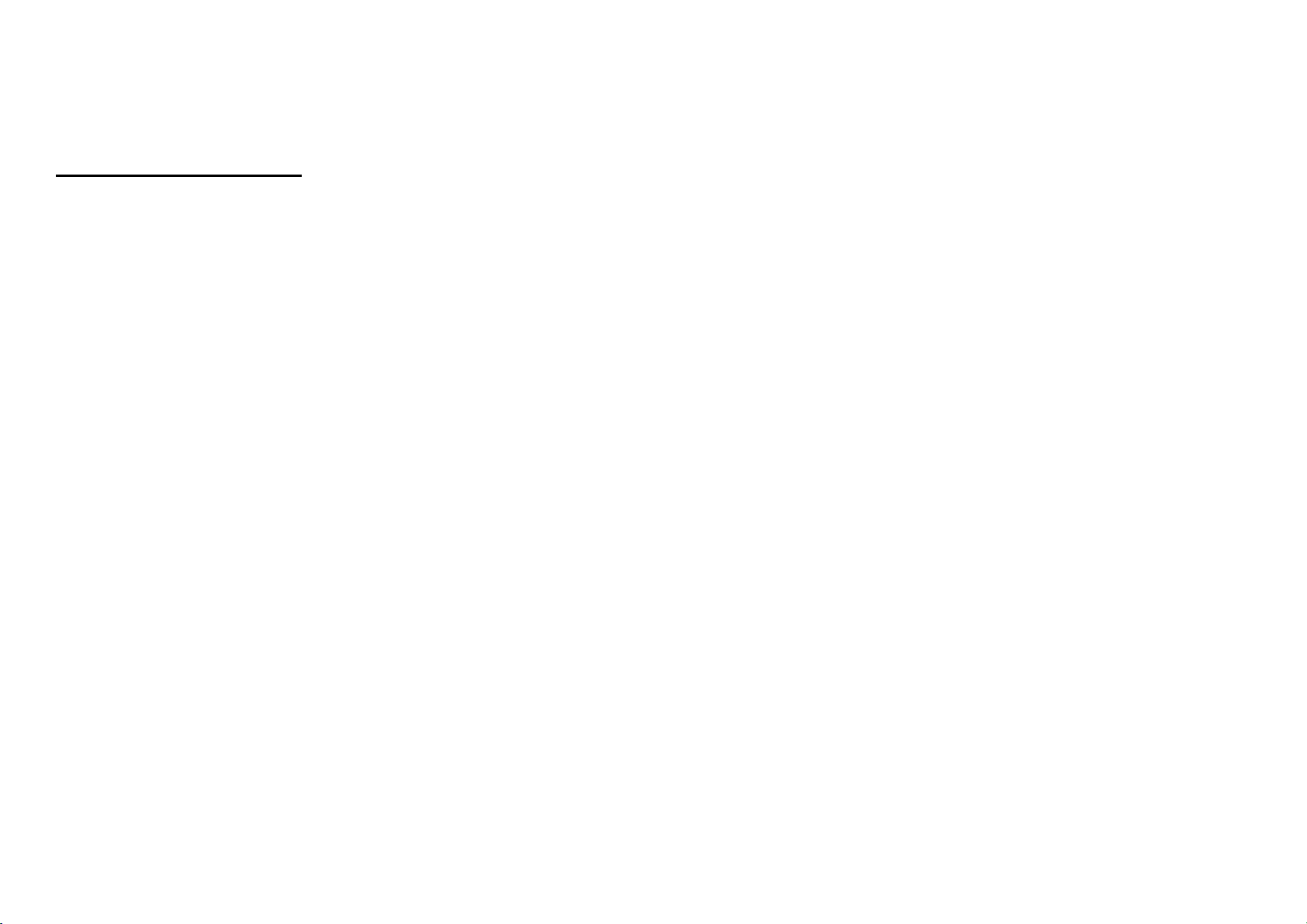
otification Settings
N
The noti
any of the shortcut notification icons to power on or off.
Note: To clear the notification, drag the notification bar down and clic k the Clear notification tip at the
bottom right of the screen
fication settings window provides shortcuts to different phone settings for quick access. Click on
Contacts
Ent
er: Click on the applications menu and select contacts.
The default display is the phone contacts and SIM card contacts.
The contacts are organized alphabetically by default.
13
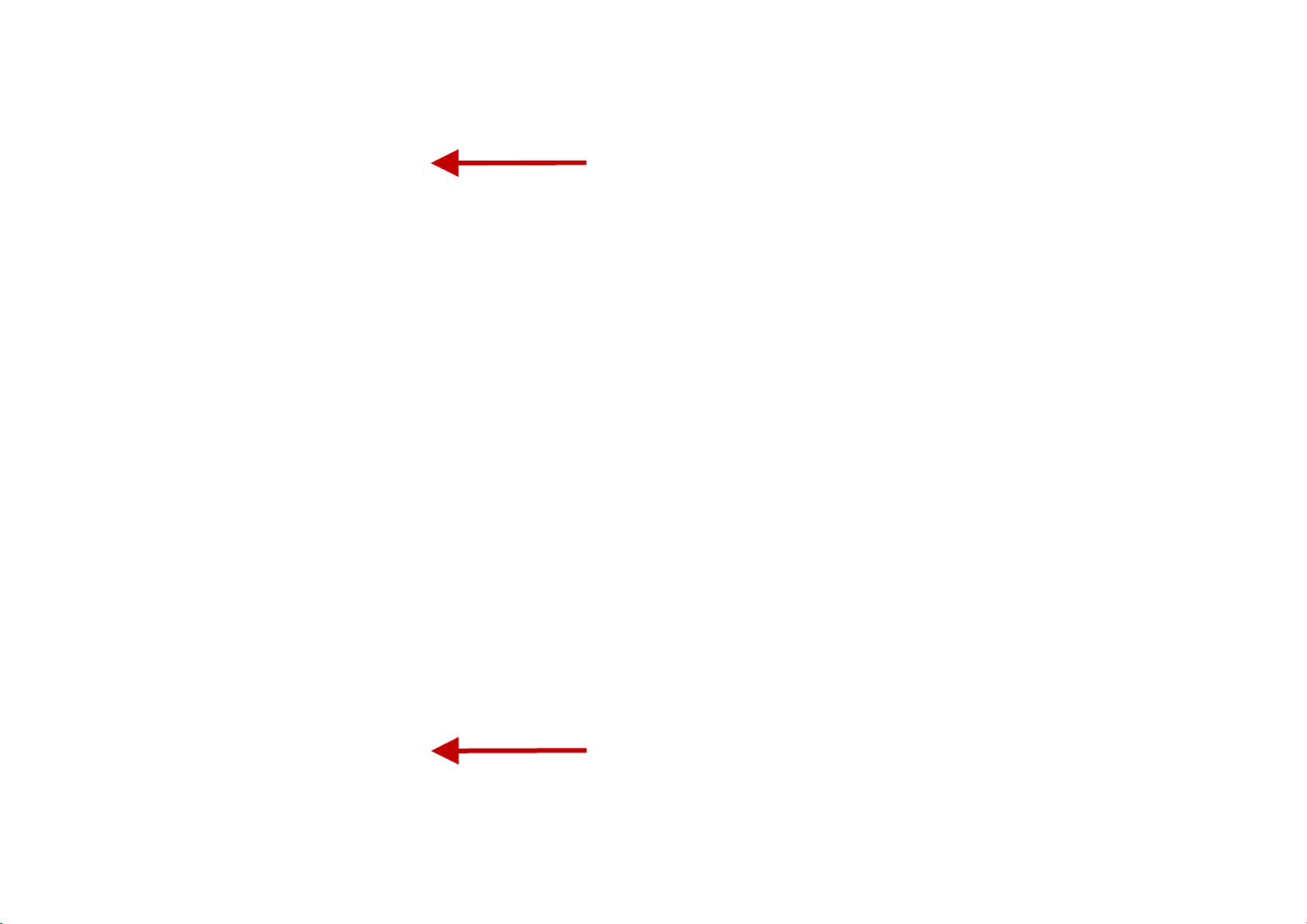
Search
A
dd Contact
14
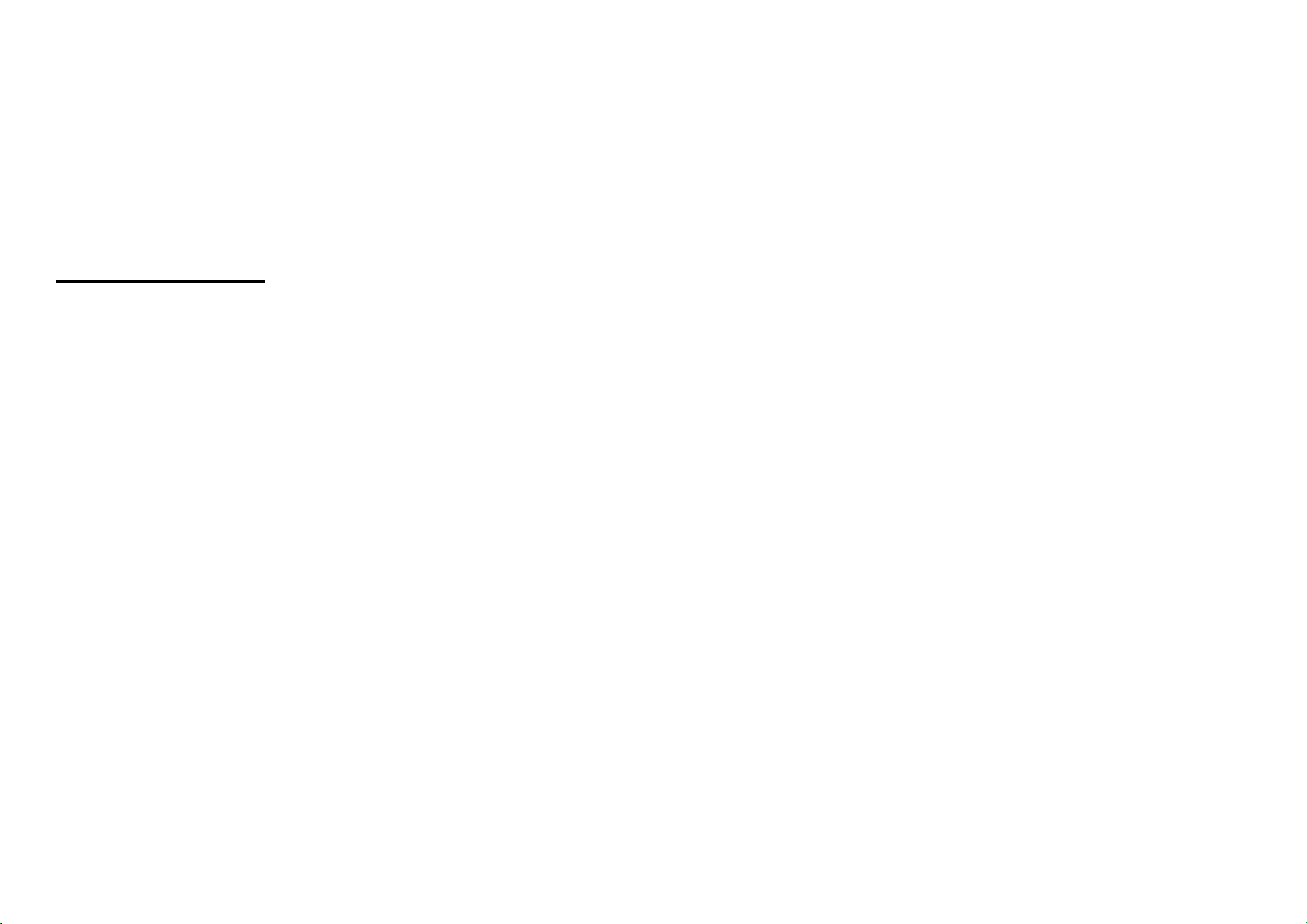
lick the Search icon to enter the contact search interface. Any numbers or letters associated with any of
C
the contacts saved in the list will be shown in the search results.
Add New Contact
Click the add contact icon (+) to add contact.
Select to save your contacts to your Google account, the phone or the SIM card.
You may enter different contact details which include adding a picture, name, telephone number,
group, address, and email among other options.
Click to save contact.
15
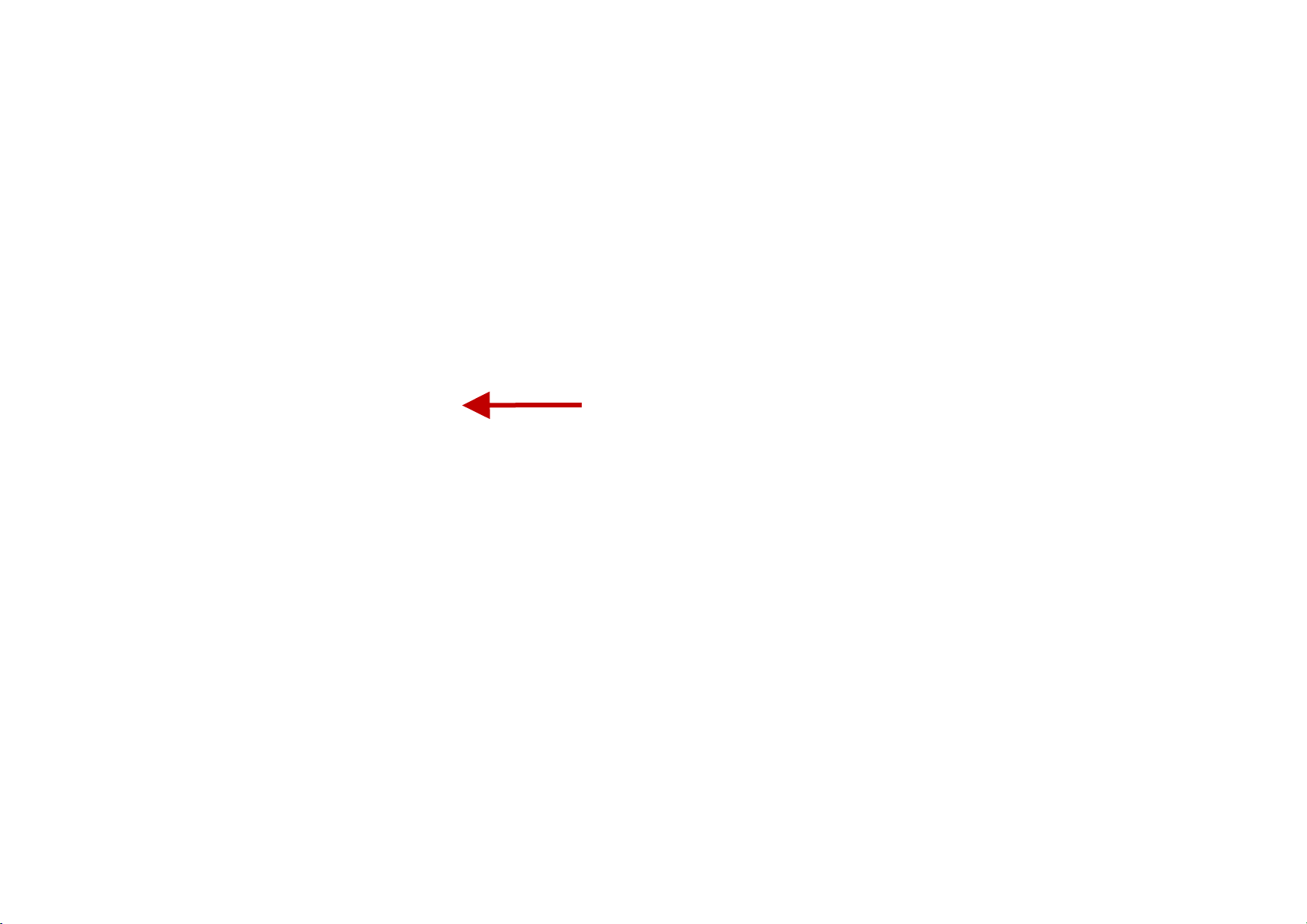
Cont
act information
entry field
16
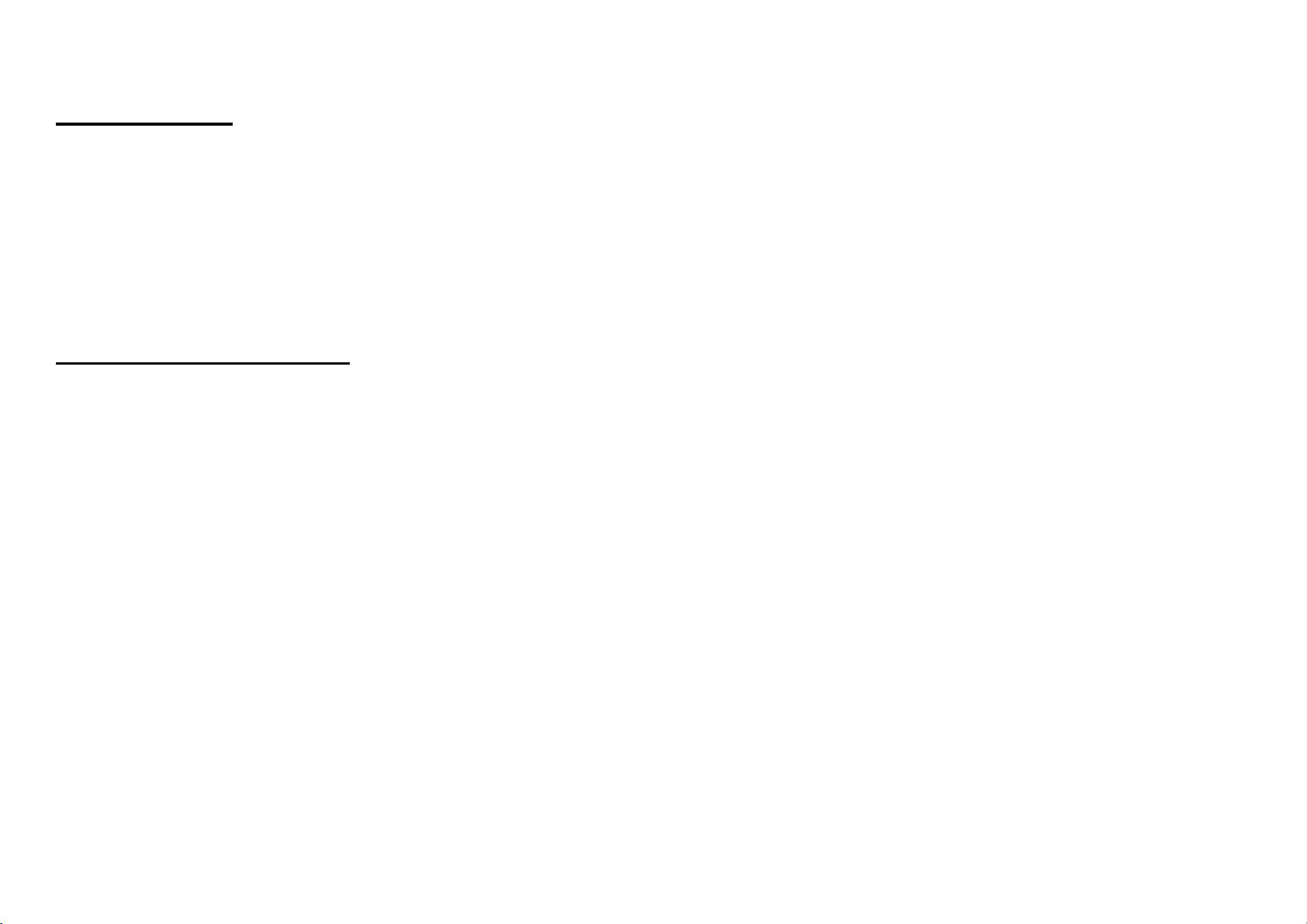
D
elete Contact
Click on the Contacts icon to enter the phonebook.
Click the menu key to access the Contacts menu.
Click on Delete Contact and scroll to select which contact(s) you wish to delete.
Note: You may also search for an individual contact in the phonebook. Once the contact is found click the
contact name to enter the contact profile, press the menu key to bring up the contact menu and select
delete to eliminate from the phonebook.
Import / Export Contacts
The phone a
types that include the SIM card, Gmail account and your phone.
To import or export contacts:
1. Press the Contacts icon to enter the phonebook.
2. Press the menu key and select Import / Export
3. Select the source you want to copy the contac ts from. Once selected click nex t and se lect the destination
where you want the contact to be copied to then select the desired contacts to be copied.
oogle Messaging
G
ou may use this function to exchange text messages and multimedia messages with your family and
Y
friends. The messages to and from the same contact or phone number will be saved into a single
llows you to import and export contacts to synchronize information between different storage
17
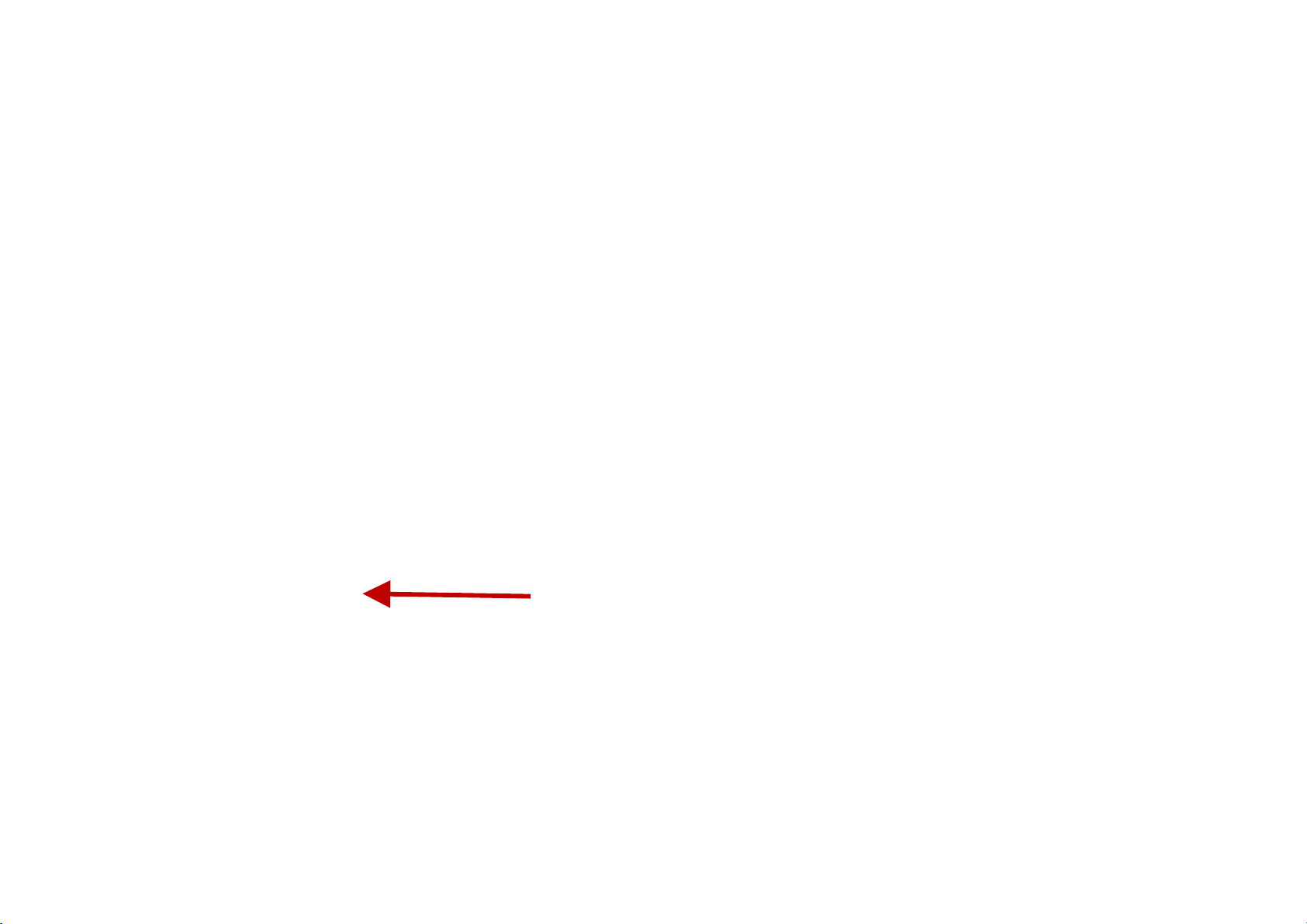
conversation so you may see the entire message history conveniently.
New M
essenger icon
18
