BLU Studio J7 User Manual

Studio J7
Quick Guide / Guía Rápida / Guia Rápido / Guide Rapide
1
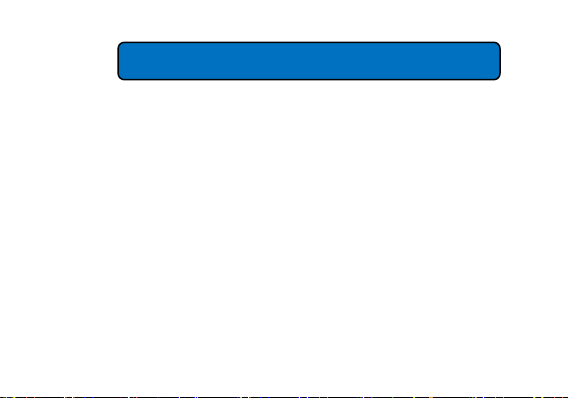
o For instructions or any questions pertaining to phone usage, please click on the BLU Help icon
on the home screen of the phone. Also included in BLU Help is a product registration link and
o Para obtener instrucciones o preguntas relacionadas con el uso del teléfono, por favor haga
o Para obter instruções ou perguntas relacionadas ao uso do telefone, por favor, clique no
o Pour des instructions ou pour toutes questions sur l'utilisation du téléphone, veuillez cliquer
ATTENTION
technical support. You may also access the BLU help page by visiting the following address:
manuals.bluproducts.com
clic en el icono de BLU Help en la pantalla principal del teléfono. También se incluye en BLU
Help un enlace para registro del producto y soporte técnico. Usted también puede acceder la
página de BLU Help visitando la siguiente dirección: manuals.bluproducts.com
ícone BLU Help na tela principal do telefone. Também incluído no BLU Help um link para
registrar o produto e suporte técnico. Você também pode acessar a página de BLU Help
visitando o seguinte endereço: manuals.bluproducts.com
sur l'icône Aide BLU sur l'écran d'accueil du téléphone. L'Aide BLU comprend un lien pour
enregistrer le produit et pour le soutien technique. Vous pouvez aussi accéder à la page aide
BLU en visitant l'adresse suivante : manuals.bluproducts.com
2
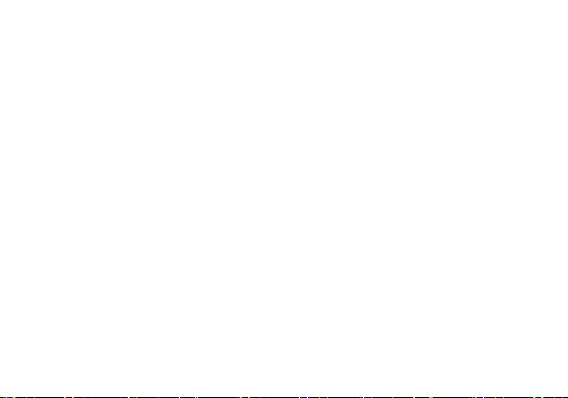
Transportation Safety
SAFETY INFORMATION
Please observe all transportation laws and regulations.
Hospital Safety
Please follow hospital rules and limitations.
Please turn off your mobile phone when near medical instruments.
Airport Safety
Remember to follow all airport and flight safety regulations.
Water Hazard
Your phone is not waterproof. Keep your phone away from water or liquid to avoid damage.
Emergency Calls
Make sure your mobile phone is switched on and in a service area. On home screen, tap the phone key
and dial the emergency number.
Battery Usage
For better performance and longer battery life, it is recommended that you charge the battery fully before
using the mobile phone for the first time and that you initially complete two to three charge cycles.
PLEASE DRIVE RESPONSIBLY - DO NOT TEXT & DRIVE
3

KEY FUNCTIONS
4

5
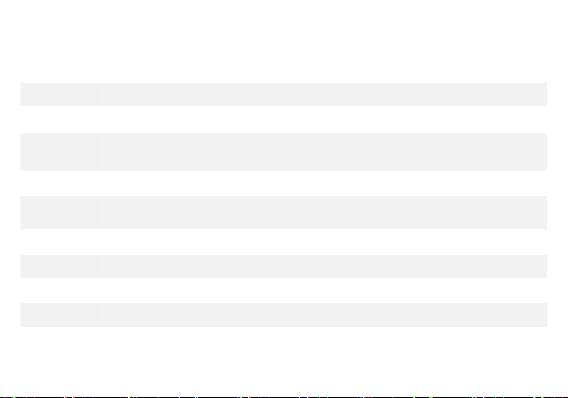
Power
On / Off
Used to power o n/off the device and to lock the screen.
» Long press the power button to power on
» W hile the pho ne is po wered o n, long press to access the power o ff menu or click to lock the screen
Volume
Adjusts the ringer volume, call volume, and multimedia volume.
Home
The h ome b utton pauses any current action and returns to the home screen.
Recent App s
Opens a list of recently opened application s that allows you to switc h conveniently between them. This
option can also close any op en applica tions by swiping to the side.
Back
Returns to the p revious screen; Closes the keyboard, any open program, or any menu option.
USB Po rt
Charges the device and transfers data such as documents, music, and video between your device and a
PC.
Headset Port
Connect earphones to this port for hands-free capabilities. You may also to listen to music or FM radio.
Front Came ra
A high-resolution front camer a to take p ictures and video. This option is ideal for self-portraits.
Rear Camera
A high-resolution rea r camer a to take pictures and video.
Flash
Provides light for pictures in low-light conditions. It also may be used as a flashlight.
6
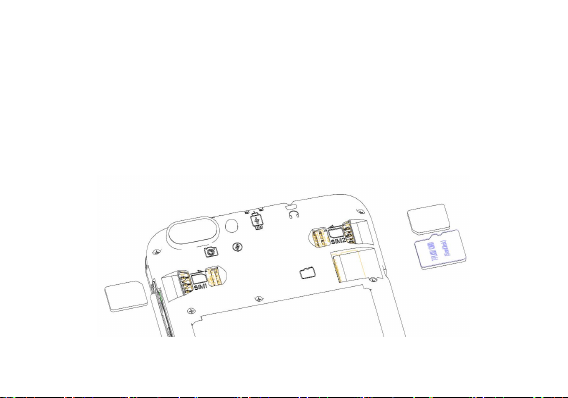
INTRODUCTION
Remove the rear cover. Insert the SIM card.
Insert the SD card. (For additional storage capacity).
Replace the rear cover and power on phone.
Installation of the SIM Card
Warning: Please keep the SIM card out of the reach of children. The SIM card and its contact are easily
damaged due to scratching or bending. Please use caution when carrying, installing, or taking out the SIM
card. Note: Please contact your cellular phone service provider directly to obtain your SIM card.
To insert SIM card:
7

When you initially power on your phone, there will be a series of steps to set up basic features.
INSERT SIM
Insert your SIM card so the phone can register to the network.
SELECT LANGUAGE
While on the Welcome screen, please scroll to select your language.
SELECT WI-FI
This process allows the device to connect to the internet. Click on the desired Wi-Fi network that the device
that will be connected. Please note that any unsecured Wi-Fi networks can be connected to without
credentials and any secured Wi-Fi networks require a password for credentials prior to connection. It is
recommended that you connect to a Wi-Fi network to check for software updates prior to startup.
ADD YOUR ACCOUNT
Sign in to your GoogleTMaccount in order to keep accounts streamlined with Google services. Your Gmail
account will be used for some Google programs that include Google PlayTMStore, Google DriveTM, Google
+TMand Google WalletTM. If you do not have a Google account, click to create a new account.
GOOGLE SERVICES
Click to add or remove Google services that include Backup, Location Service, and Google NowTM. In this
step, you can also setup payment info if desired.
RESTORE APPS & DATA
You can restore your previous applications and data that was stored from another device. You may also
setup the phone as a new device.
8
TM
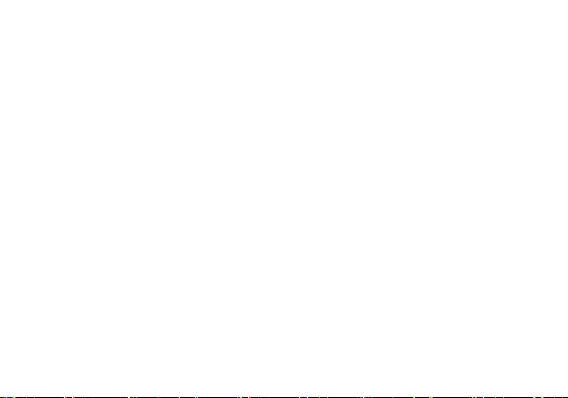
Seguridad de Transporte
INFORMACIÓN DE SEGURIDAD
Por favor siga todas las leyes y regulaciones de transporte.
MANEJE RESPONSABLEMENTE - NO USE MENSAJERIA DE TEXTO CUANDO CONDUCIENDO
Seguridad de Hospitales
Por favor siga todas las leyes y regulaciones de hospital
Por favor, apague su teléfono móvil cuando cerca de instrumentos médicos.
Seguridad de Aeropuertos
Por favor, siga todas las normas de seguridad de vuelo y
Prueba de Agua
El teléfono móvil no es impermeable. Manténgalo alejado de agua o líquidos para evitar daño.
Llamadas de Emergencia SOS
Asegúrese de que su teléfono móvil está encendido y en un área de servicio. En la pantalla de inicio, pulse
la tecla del teléfono y marque el número de emergencia.
Uso de batería
Para mejorar el rendimiento y la vida útil de la batería, se recomienda que cargue la batería
completamente antes de utilizar el teléfono móvil por primera vez.
El rendimiento óptimo de una batería nueva se obtiene generalmente después de dos o tres ciclos de
carga completos.
9
