BLU STUDIO G MAX Users Manual
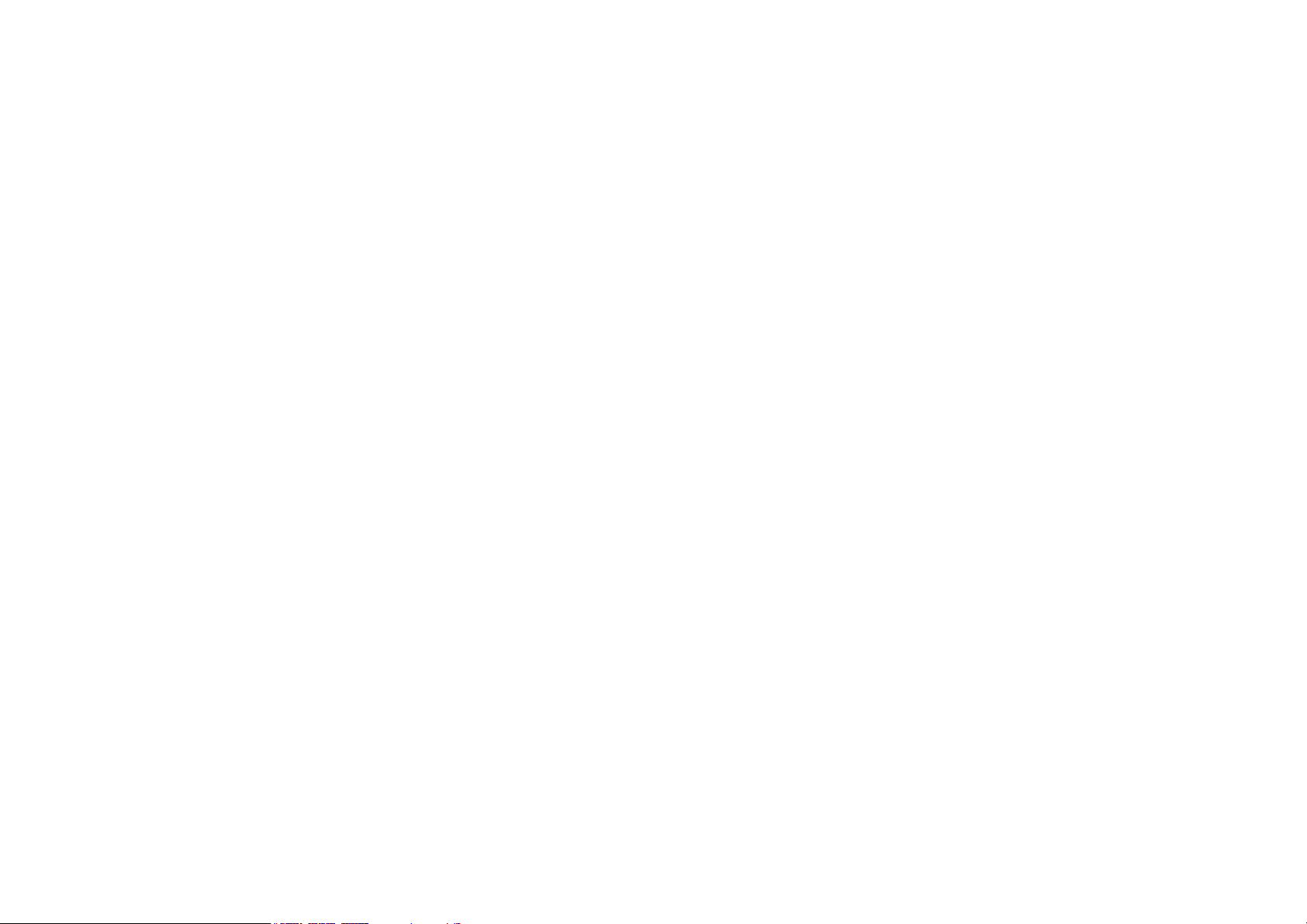
user manual
1
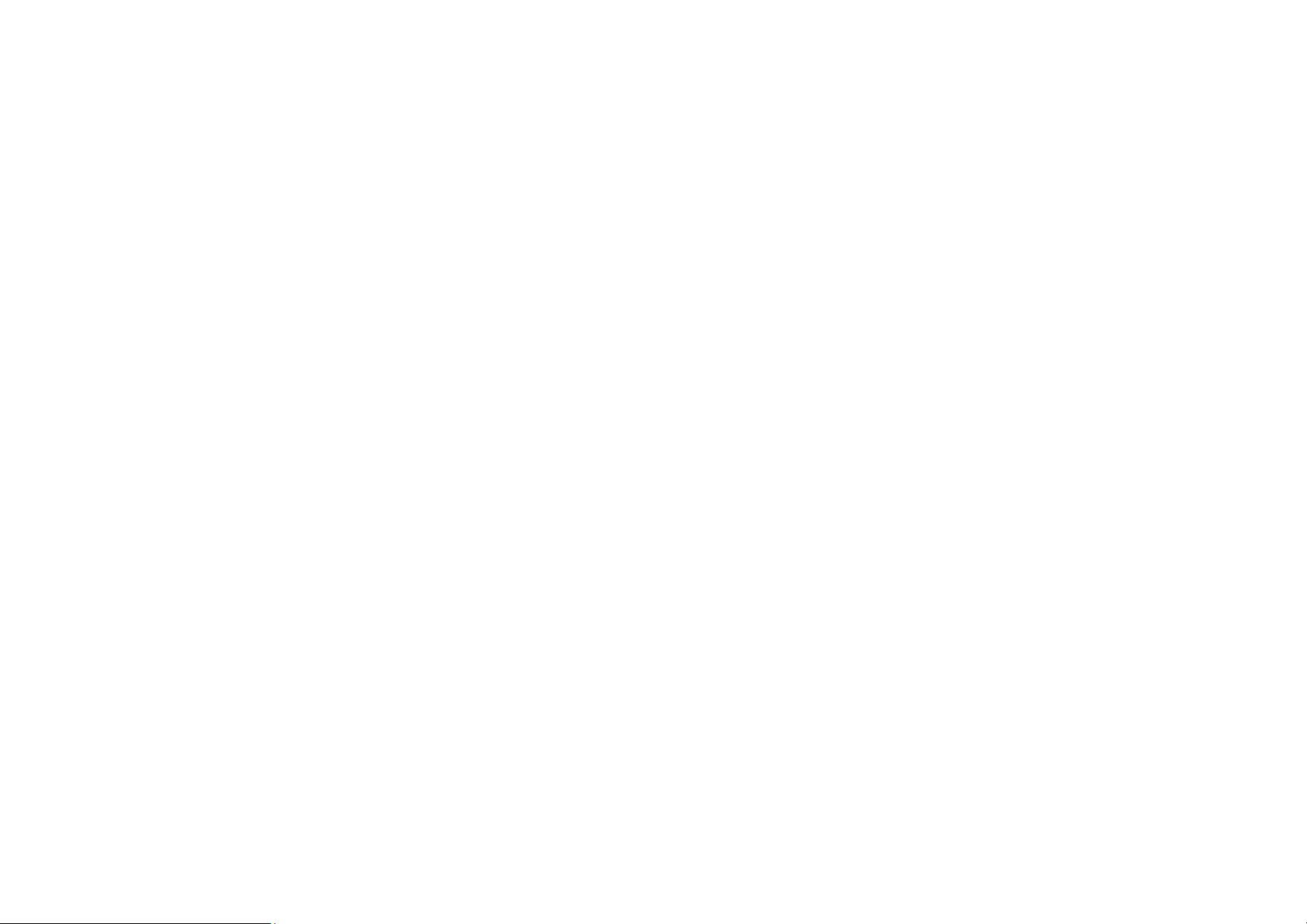
Table of
Contents
Safety Information ............................................................. 2
Appearance and Key Function ....................................... 3
Introduction ......................................................................... 7
Call Functions ..................................................................... 8
Contacts ............................................................................. 10
Camera ................................................................................ 17
Gallery ................................................................................. 19
Sound Recorder ............................................................... 21
Alarm Clock ....................................................................... 22
FM Radio .............................................................................. 6
Play Store ............................................................................. 6
Settings ................................................................................. 7
Stora ge ................................................................................. 8
FCC Rules Compliance ..................................................... 8
IC Notice ................................................................................. .
Safety Information
Please car
fully read the iterms below:
e
Use Safely
Do not use the phone in situations where it might cause danger.
Transportation Safety
Please observe all transportation laws and regulations.
Please drive with both hands on the wheel.
Hospitals
Please follow limitations.
Please turn off your mobile phone when near medical instruments.
Airports
Remember to follow all airport and flight safety regulations.
Please do not use your phone during flight.
Toxic Chemicals
Do not use your mobile phone around fuels or chemicals.
Hazard
Do not use in hazardous areas where explosions may occur.
Accessories and Batteries
Use only Blu authorized batteries and accessories.
Backup
Remember t o keep a wr itten recor d of all im portant information.
Water
Your phone is not waterproof. Keep it away from water and liquids.
SOS Emergency Calls
Make sure your mobile phone is switched on and in a service area. In home screen, tap the phone key and dial 911 and send.
2
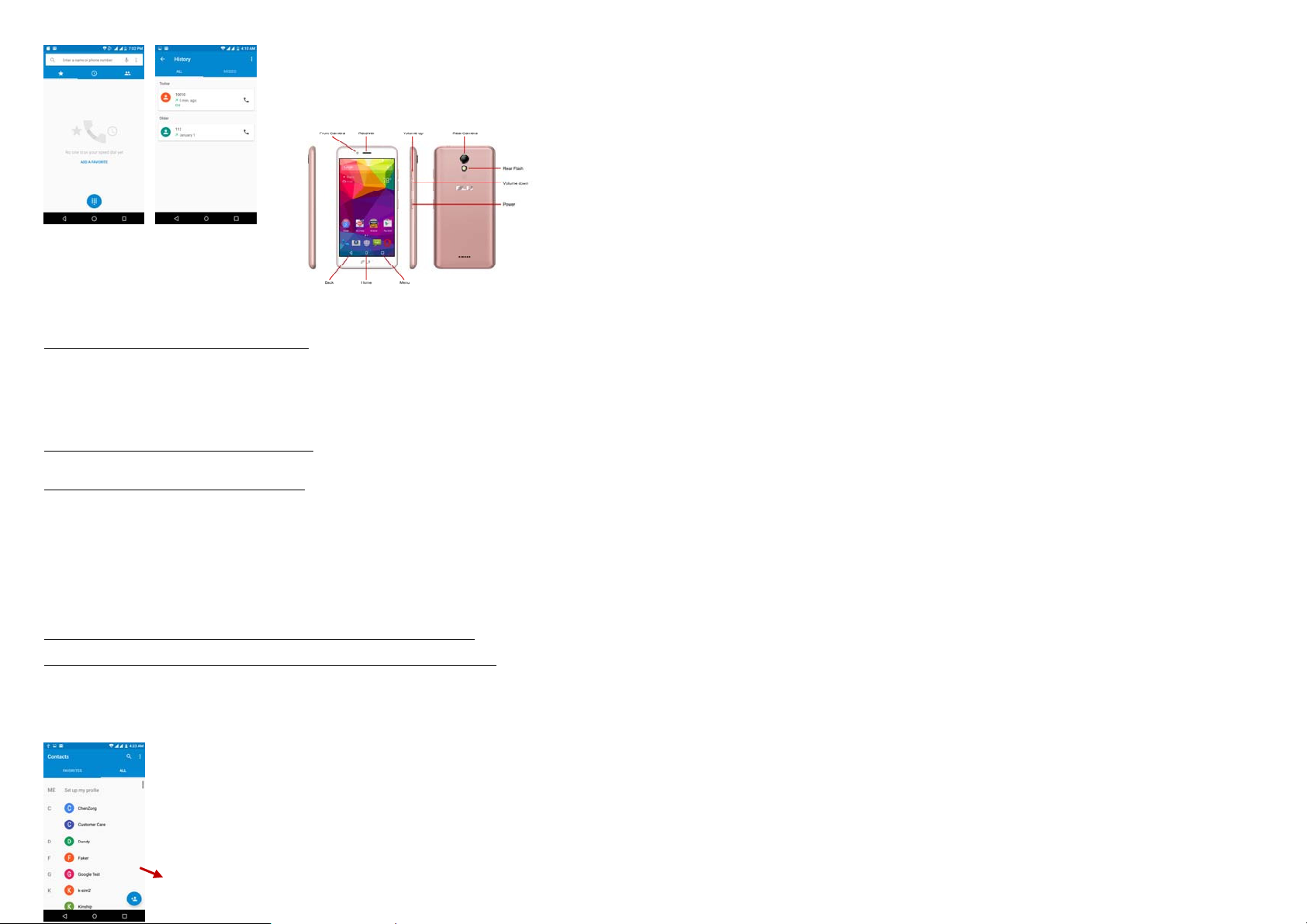
Appe
tion
Introduc
stallation of the SIM Cards
In
: Please keep the SIM card
Note
To insert SIM cards:
1. Remove the rear cover. Insert the SIM card(s).
2. Insert the SD card. (For additional storage capacity)
3. Replace the rear cover of the phone and power on.
Po
wer On and Off
On - Please
Off - In standby mode, long press on Power key until an op tions menu appears. Select Power Off in the m enu and confirm
Security
set a security lock feature as a security measure for the phone. For further information regarding password locks, password revision and other functions please enter into the security option in system settings.
You may
out of the reach of children. The SIM card and its contacts are easily damaged due to scratching or bending. Please be cautious when carrying, installing or taking out the SIM cards. SIM: Contact your cellular phone service provider directly to obtain the SIM card.
ensure the SIM card has been properly inserted int o the phone. Long press the Power key to switch on the phone.
ce and Key Function
aran
Call
Functions
At t
he dial keyboard, enter the phone number and then click the dial key. If dialing an extension, you may click the dial pad icon in the bottom of the screen to open the interface and enter the number of t he extension. You may also pr ess and hold the 0 key to add a (+) sign when adding an international dialing prefix.
history
er
y telephone number called and received will be saved in the history. All numbers in the history can be dialed directly by clicking the CALL BACK on the screen. When the number appears on the list, click it to view details.
Ev
Call Options
he
re are different options that can be used in the history and dialing interface. You may
T
press the MORE while in the dial interface and adjust speed dial and call settings. In the dialing interface, you may press t he search button to browse through contacts list or set default contact resources.
Conta
cts
r: Click on the applications menu and select contacts.
Ente
• The default display is the phone contacts and SIM card contacts.
• The contacts are organized alphabetically by default.
Click the Search icon to enter the contact search interface.
• Any numbers or letters associated with any of the contacts
• saved in the list will be shown in the search results.
Add Contact
3
