BLU STUDIO G LTE User Manual

STUDIO G LTE
User Manual
1
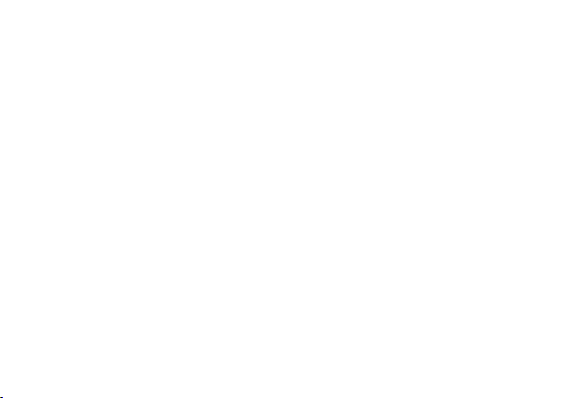
Table of Contents
Safety Information ............................................................... 4
Appearance and Key Function.......................................... 6
Introduction .......................................................................... 8
Camera ............................................................................... 11
Internet Browser ................................................................ 13
Clock ................................................................................... 14
Contacts ............................................................................. 16
FM Radio ............................................................................ 17
Gallery ................................................................................ 18
2

Messaging .......................................................................... 19
Music ................................................................................... 21
Call Functions .................................................................... 23
Sound Recorder ................................................................ 24
Settings ............................................................................... 25
Battery SPEC .................................................................... 30
3
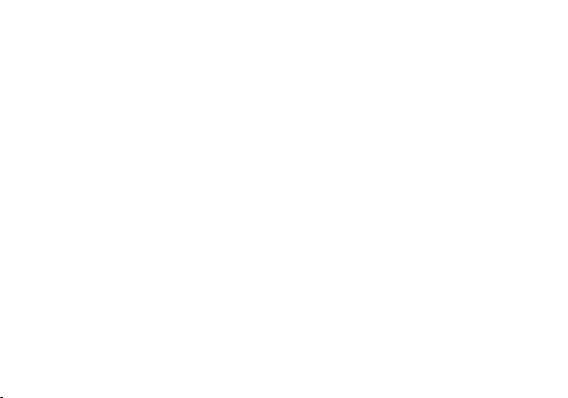
Safety Information
Please carefully read the terms below:
Use Safely
Do not use your mobile phone where it might cause danger.
Transportation Safety
Please observe all transportation laws and regulations.
Please drive with both hands on the wheel.
Hospitals
Please follow limitations.
Please turn off your mobile phone when near medical instruments.
Airports
Please follow all flight safety regulations and do not use your phone during flight.
Toxic Chemicals
Do not use your mobile phone around fuels or chemicals.
Explosion Hazard
DO NOT TEXT AND DRIVE
4
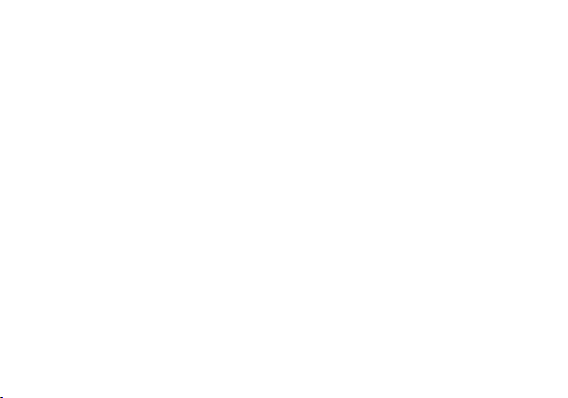
Please observe related limitations and do not use your mobile phone around an area where explosions may
occur.
Accessories and Batteries
Please use only Blu authorized accessories and batteries.
Backup
Please remember to keep a written record of all important information.
Water
Your phone is not waterproof. Keep it away from water and liquids.
SOS Emergency Calls
Make sure your mobile phone is switched on and in a service area. In home screen, tap the phone icon and
dial 911.
5

Appearance and Key Function
6

7

Introduction
Installation of the SIM Card
Please install the SIM card before using your phone.
Note: Please keep the SIM card out of the reach of children. The SIM card and its contact are easily
damaged due to scratching or bending. Please be cautious when carrying, installing or taking out the SIM
card.
To insert SIM card and SD card:
1. Unclip the cover.
2. To install SIM cards, place the SIM cards with chip facing downwards, and then slide it into its slot. Make
sure that it is correctly inserted.
3. Insert the external microSD card into the slot with the gold contact facing down. (For additional storage
capacity).
4. Close the phone cover.
8
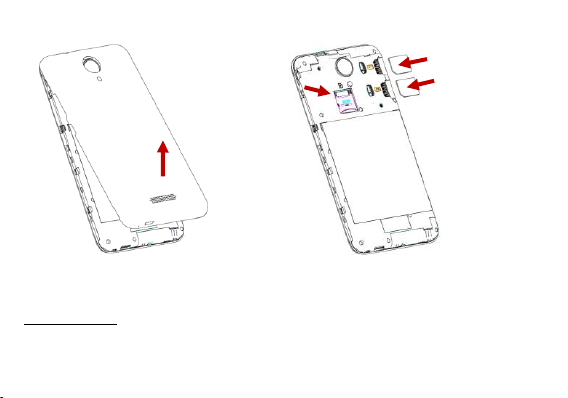
Cover
Memory Card
SIM Card
Power On and Off
On - Please ensure the SIM card has been properly inserted into the phone. Long press the Power key to
switch on the phone on.
9

Off - In standby mode, long press on Power key until an options menu appears. Select Power off in the
Click the (+) button to enter a new event
menu to switch off the phone.
Password Lock
You may set a screen unlock picture or a PIN code lock as a security measure. For further information
regarding password locks, password revision and other functions please enter the security settings of the
phone
Calendar
The calendar helps keep track of your life’s most important moments in one application.
10

Camera
Camera
Prior to use: Install memory card before using the camera or video camera. All photos or videos taken by
the phone are stored in the memory card.
Open Camera
1. Main menu » Camera
2. Switching videos, Tap “Record” button if you want to record videos.
Note: You may also place a camera shortcut on any of the screens
Take Pictures
1. Aim the object that the picture will be taken.
2. Press the “Shutter” button on the screen.
3. After taking the picture, the file will be saved in the camera’s gallery folder.
4. You can view the photos by clicking the preview box button.
When in the camera viewfinder mode, you can switch to video or photos,gallery. On the camera viewfinder
mode, you will find the display the preview of the previous picture taken. Click the “preview box” and the
photo will display in full screen.
11
