Page 1
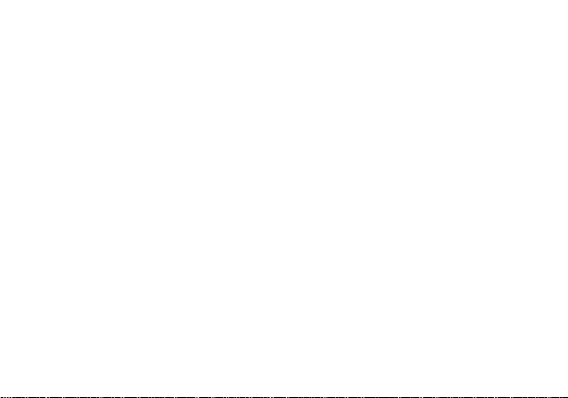
1
STUDIO G HD LTE
USER MANUAL
Page 2
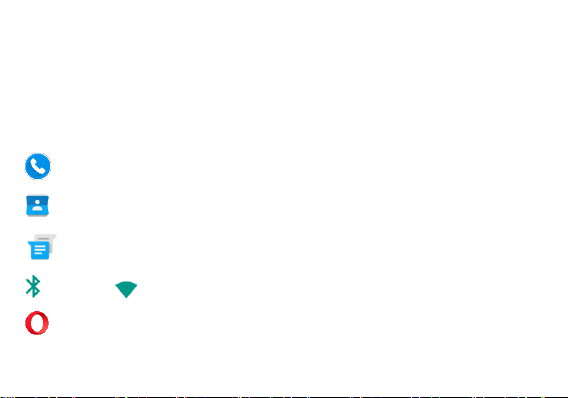
2
Table of Contents
Safety Information ................................................................................................................................... 4
Introduction ............................................................................................................................................... 8
Navigation Bar ......................................................................................................................................... 9
Notifications Bar ..................................................................................................................................... 10
True Dialer ................................................................................................................................... 13
Contacts ........................................................................................................................................ 15
Messaging ................................................................................................ ................................. 19
Bluetooth & Wi-Fi ................................................................................................................. 21
Opera Browser ............................................................................................................................. 24
Page 3
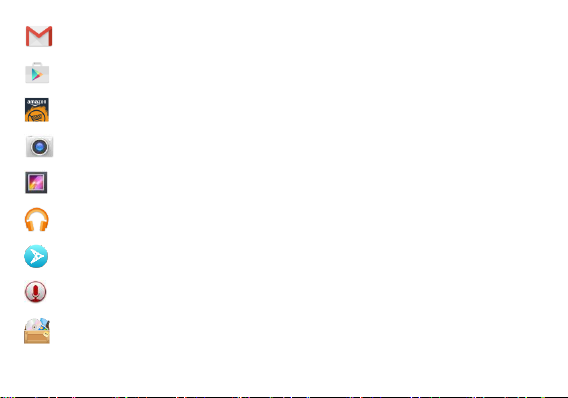
3
Gmail ............................................................................................................................................ 26
Play Store ..................................................................................................................................... 27
Amazon Services ......................................................................................................................... 30
Camera ....................................................................................................................................... 35
Gallery ........................................................................................................................................... 37
Play Music .................................................................................................................................... 39
Next Radio .................................................................................................................................... 42
Sound Recorder ............................................................................................................................ 44
File Manager ................................................................................................................................ 45
Page 4
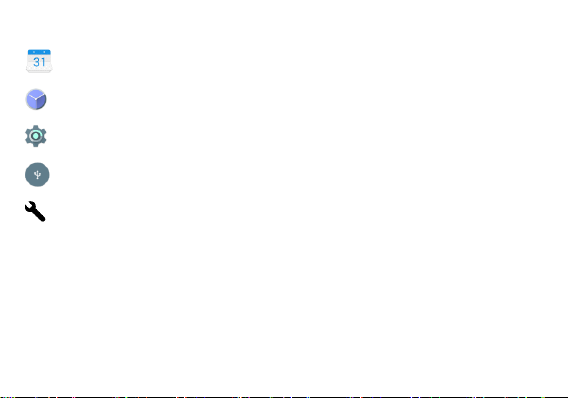
4
McAfee Mobile Security ........................................................................................................................ 47
Calendar...................................................................................................................................... 51
Clock .............................................................................................................................................. 52
Settings .......................................................................................................................................... 54
USB Storage ................................................................................................................................ 60
Troubleshooting ............................................................................................................................. 61
Safety Information
Please carefully read the terms below:
Use Safely
Do not use the phone in situations where it might cause danger.
Transportation Safety
Page 5
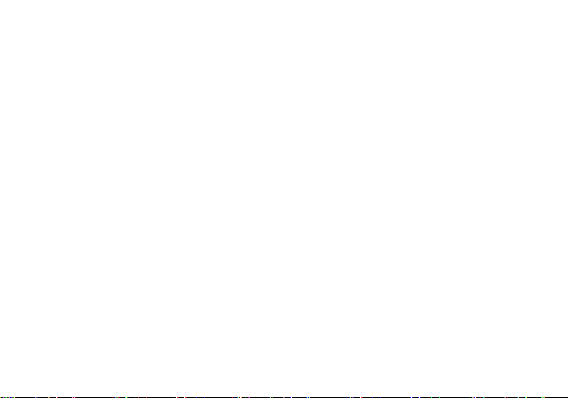
5
Please observe all transportation laws and regulations.
Please drive with both hands on the wheel.
PLEASE DRIVE RESPONSIBLY - DO NOT TEXT AND DRIVE
Hospital Safety
Please follow hospital rules and limitations.
Please turn off your mobile phone when near medical inst ruments.
Airport Safety
Remember to follow all airport and flight safety regulations.
Chemical Warning
Do not use your mobile phone around fuels or chemicals.
Temperature Warning
Do not subject your phone to extreme temperature conditions.
Water Hazard
Your phone is no t waterproof. Keep your phone away from water or liquid to avoid damage.
Emergency Calls
Make sure your mobile phone is switched on and in a service area. In home screen, tap the phone key
and dial the emergency number.
Accessories and Batteries
Page 6
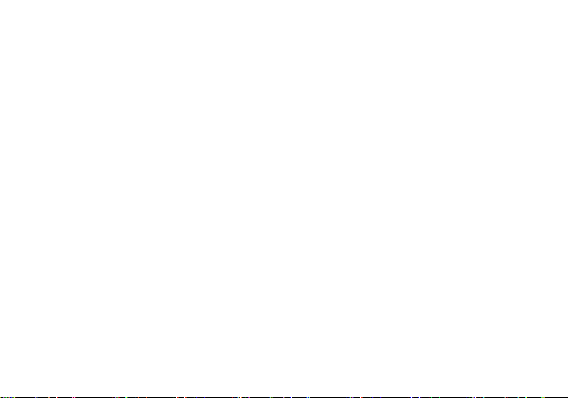
6
Use only Blu authorized batteries and accessories.
Information Backup
Remember to keep a written record of important information.
Battery Safety and Precautions
> For better performance and longer battery life, it is recommen ded that you charge the battery fully before
using the mobile phone for the first time.
> The optimum performance of a new battery is typ ically achieved after two or three complete charge
cycles. Note: Keep in mind that continuous overcharging will affect long -term battery life.
> While charging, keep the mobile phone out the reach of child ren.
> Store the battery in a cool and dry place away from direct sunlight and water.
> Do not expose batteries to extreme temperatures (below -8°C (18°F) or above 43°C (110°F).
> Immediately stop using the battery if it produces an odor, cracks and leaks, overheats, distorts or has
any other type of physical damage.
> Avoid using the charger ne ar or around liquids. If the charger is exposed to water or any liquids,
immediately unplug it from the outlet to reduce the risk of overheating, ch arger malfunction, electric shock
or fire.
Page 7
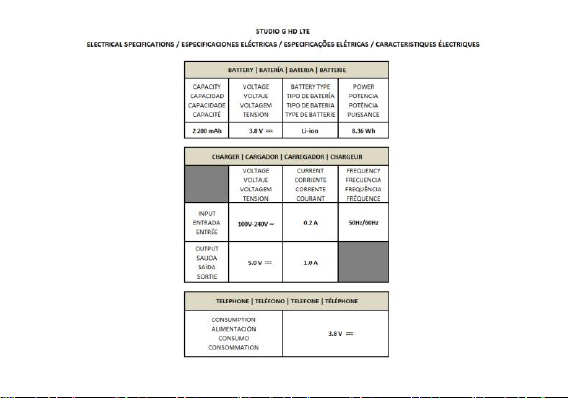
7 8
Page 8
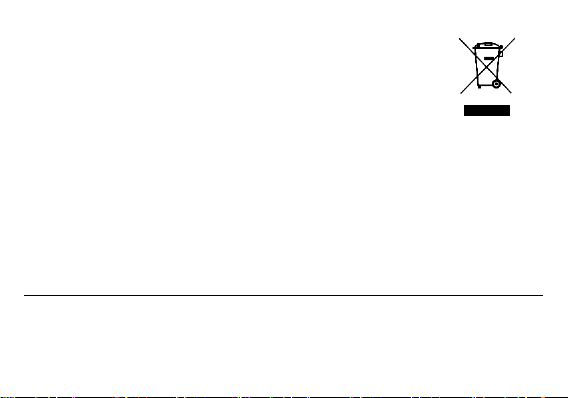
Hazardous Waste – Battery Disposal
Warning: Do not throw away batteries with uncontrolled daily waste.
The marking in this manual indicates that the batteries in this product should not be
disposed with household trash at the end of its working life. If the batteries are not
disposed of properly, the sub stances included can cause harm to human health and
the environment. Please follow environmental laws and guidelines for proper waste
disposal.
Cleaning and Maintenance
> Avoid using the handset an d accessories in excessively moist areas to avoid malf unction.
> Use a soft, dry cloth to clean the handset, battery and charger.
> Do not use alcohol, thinner, benzene or any other solvent to clean the handset.
Introduction
Power On and Off
On - Please ensure the SIM card has been properly inserted into the phone. Long press the Power key to
switch the phone on.
Off - In standby mode, long press on Power key until an option s menu appears. Select Power Off in the
Page 9
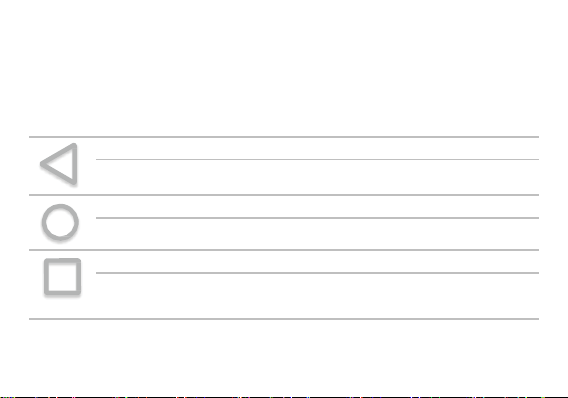
9
menu to power off the phone.
Navigation Bar
The navigation bar is a dedicated area that displays device navigation bu ttons. These system buttons
allow the user to control the phone seamlessly.
Back
Returns to the previous screen; Closes the keyboard, any op en program, or any menu
option.
Home
The home button pauses any current action and return s to the home screen.
Recent Apps
Opens a list of recently opened applications that allows you to switch conveniently
between them. This option can also close any open applications by swiping to the
side.
Page 10
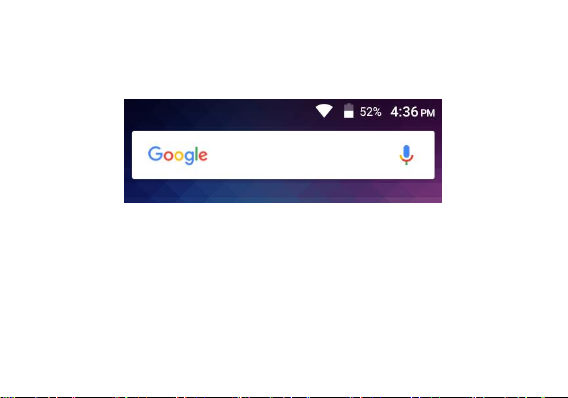
10
Notifications Bar
The notification bar is located on the top of the screen, which contains usefu l and important information
regarding your phone, and the applications that are installed.
On the notification bar, several icons will app ear such as signal bar, time, battery indicator, data in dicator,
Bluetooth and Wi-Fi. Yo u may slide the notification bar down with your f inger to display any pending
notifications or actions.
Page 11
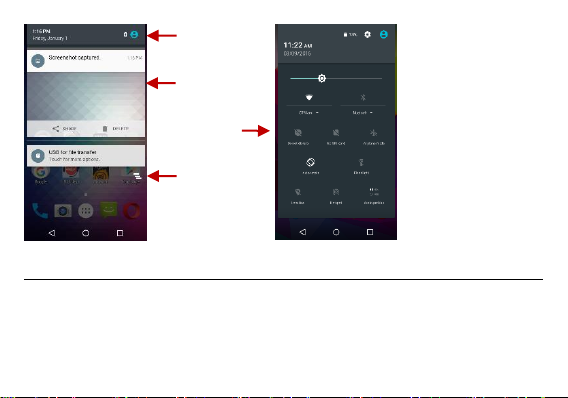
11
Notification Settings
The notification settings panel provides shortcuts to different phone se ttings for quick access. Click on any
of the shortcut notification icons to power on or off.
To clear notific ations:
» Drag down the notification bar and click the clear notification icon on the lower right hand part of the
Pending
Notifications and
Applications
Quick
Notification
Settings
Quick Settings
Menu Button
Clear
Notification
Button
Page 12
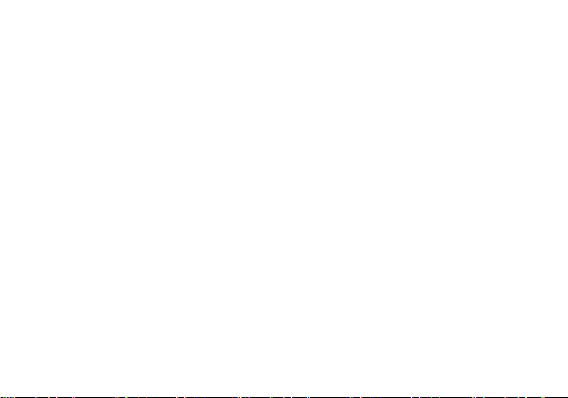
12
notification screen (3 horizontal lines as shown in the figure).
To access the quick notification settings menu:
» Drag down the notification bar completely. S ome settings include Wi-Fi, Bluetooth, Location, Airplane
mode, and Flashlight.
Page 13
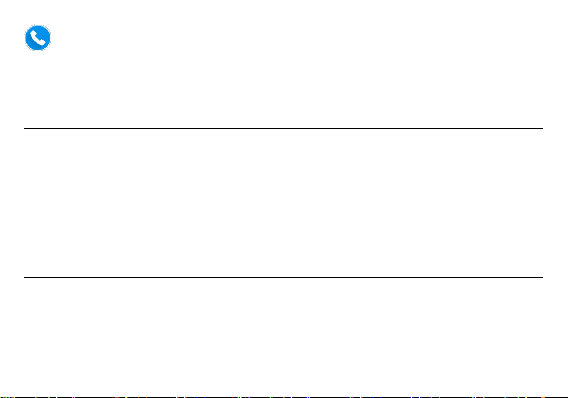
13
True Caller
True Caller gives you instant access to relevant information about t he contacts you call, and lets you save
the information quickly into your phonebook for future use. This is done by add ing names & photos to
unknown numbers in your call history, making your phone truly smart through a community of over 200
million members working to create a smarter communication experience.
Placing a Call
» Click the Dialer button to open the dial keyboard. At the dial keyboard, enter the phone number you wish
to dial.
You may also pre ss and hold the 0 key to add a (+) sign when adding an international dialing prefix.
» Click the dial button to make the call.
If dialing an extension, you may click on the keypad button to open the keypad interface and enter the
number of the extension.
» Click the end button to end the call.
Call Options
There are different options that can be used in the ca ll log and dialing interface. You may press the menu
key while in the general dialing interface and will give the ability to send SMS, add to contacts, view
contact, copy, clear call, ed it number, and share.
Page 14
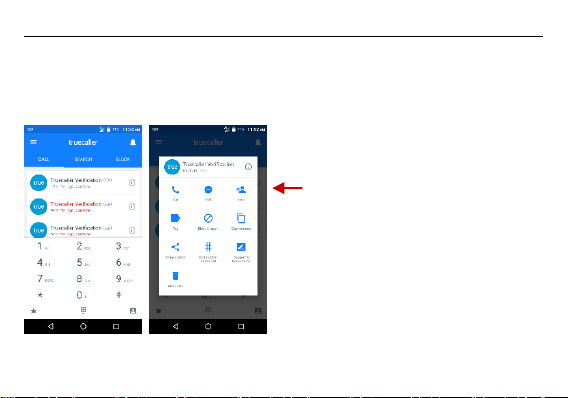
14
Call Logs
Every telephone number called and received will be saved in the phones call lo g. All recently called
numbers in the call log can be accessed by clicking on the menu key on the upper right portion of the
dialing interface. The menu option separates the ca ll logs between: all records, incoming, outgoing, and
missed calls. You are also able to clear call logs as well as access account information the dial menu
settings.
Press and hold down any
number on the call log to
open up the submenu
Page 15
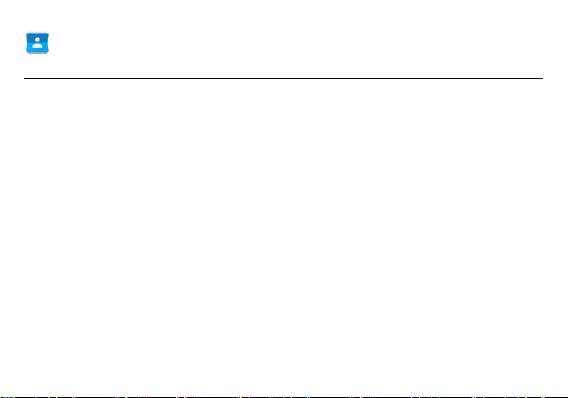
15
Contacts
Open Contacts
To access » Click on the applications menu then on the Contacts icon.
» The default display is the phone contacts and SIM card contact s.
» Contacts are organized alphabetically by default.
Click the menu button to enter the contact search interface or scroll to search a contact. Any numbers or
letters associated with any of the contacts saved in the list will be shown in the search results.
Page 16
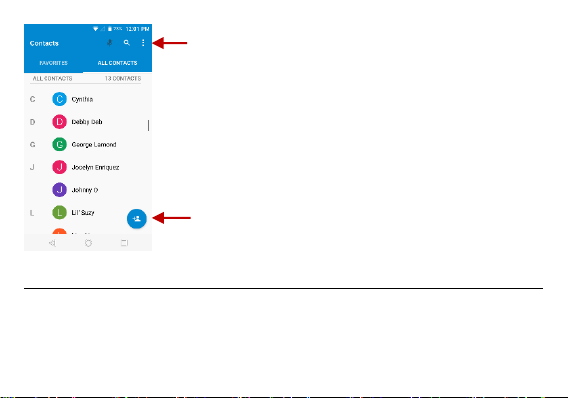
16
Add New Contact
» Click the add contact icon to add contact icon in the bottom right.
» You may save your contacts to either your Google account, phone or SIM card.
» Enter the contact information that include adding a picture, name, telephone number, group, address,
Add Contact
Search
Note: Saving your contacts to your
Google account facilitates both storage
and synchronization with multiple
entries across different handsets and
tablets. When synchroni zi ng your
Gmail with a new phone, all your stored
Google contacts are automatically
synced with the new phone
Page 17
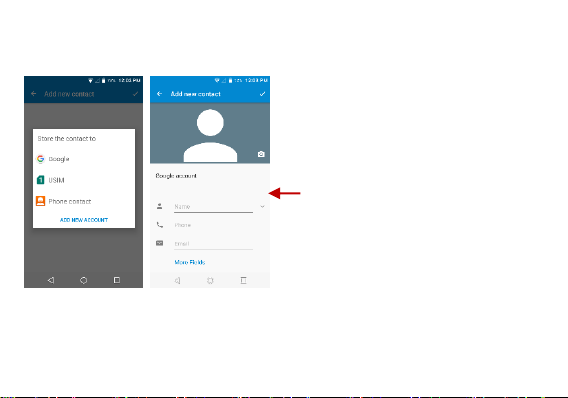
17
and email among other options.
» Click to save contact.
Note: Yo u may add individual contacts to any of the home screens by entering the contacts menu, clicking
on the specific contact, pressing menu, and then selecting the ‘Place on home screen’ option. You can
also share contacts via MMS, Gmail, Bluetooth, and other share options within the same settings menu.
Contact
information field
Page 18
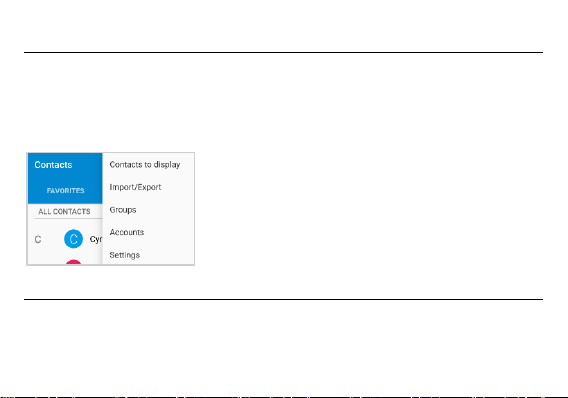
18
Delete Contact
» Click on the Contacts icon to enter the phonebook.
» Click and hold on the contact that you wish to delete.
(Once selected, you may also scroll an d select other contact(s) you wish to delete)
» Click on the contacts menu and select Delete.
Import / Export Contacts
The phone allows you to import and export contacts to synchronize information between different storage
types that include the SIM card, Gmail account and your phone.
To import or export contacts:
Page 19
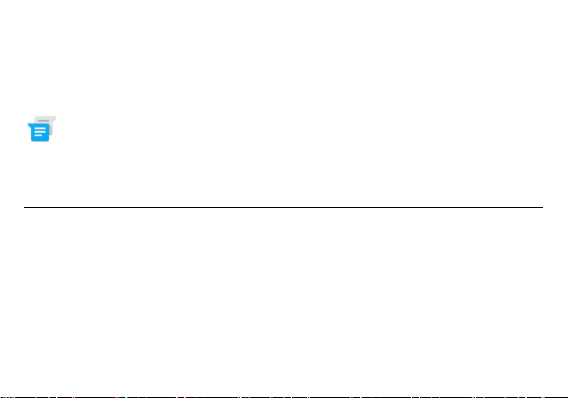
19
» Click the Contacts icon to enter the phonebook.
» Click the menu button and select Import / Export
» Select the source you want to copy the contacts. Once selected click next and select the destination
where you want the contact to be copied to and then select the desired contacts to be copied.
Messaging
You may use this fu nction to exchange text messages and multimedia messages with your family and
friends. The messages to and from the same conta ct or phone number will be saved into a single
conversation so you may see the entire message history conveniently.
Open Messaging
To access » Click on th e Application Menu then on the Messaging icon.
Page 20
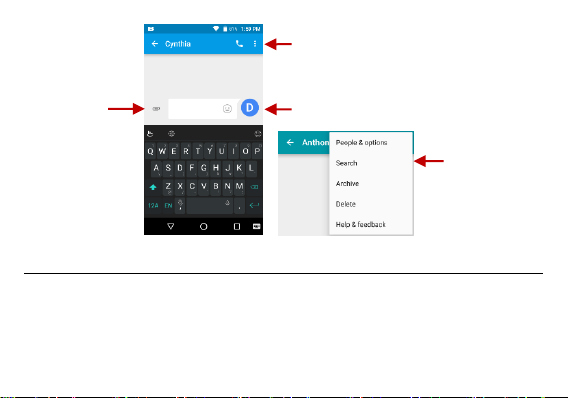
20
Sending an SMS
Application Menu > Messaging > New message
» Click the contact icon to enter text message recipient
» Compose Te xt Message and click Send
Attachments
Text message f iel d
Add Recipient
Message
settings
options
Page 21

21
Sending an MMS
When creating message, the default message style is SMS. The message will automatically convert to
MMS when adding an attachment or when surpassing 10 pages of SMS messages.
» Click the attachment icon in the messaging interface.
» Click to add attachments and create an MMS message.
Bluetooth & Wi-Fi
Bluetooth is a short-range wireless communications technology that device s can use to exchange
information and connect to different types of devices that include headset s and other devices.
Power on Bluetooth
To access » Click on the Settings icon then on Bluetooth and select to power on Bluetooth
» The Bluetooth will then start to scan for all devices within its range and will start display all available
devices.
Page 22

22
» When the scan is complete, all the devices found will display in a list under available devices. Once the
device has been identified, click on it to pair.
Power on Wi-Fi
List of available
Bluetooth devices
Note: The maximum
detecting time of the
phone is 2 minutes
Page 23

23
To access » Click on the Settings icon then on Wi-Fi and select to power on Wi-Fi
» Click on the desired Wi-Fi network to be connected.
Note: Unsecured networks can be connected to directly - secured networks require a password or
credentials prior to connection.
To display a dvanced options, click on the available option tab.
The network connection
screen displays the
password field and also
displays advanced
connection options
Page 24

24
Opera Browser
Opera is the fast and secure way to navigate with your Android phone.
Quick Access Ta b
History
Displays your recent browsing history
Speed Dial
Displays your favorite sites, bookmarks, and saved pages as a gallery of images. Add folde rs or
reorganize your Speed Dial with the swipe of a finger
Discover
Get recommendations for top stories, arts, business, entertainment, and other popular categories based
on your preferences.
Menu Options
App Layout
» This option changes the layout of the browser
New Tabs
Page 25

25
» This option adds additional tabs
Data Savings
» This option enables/disables data savings mode
Clear Browsing Data
» This option clears any data stored
Click menu to access
the Opera internet
browser options
Page 26

26
Gmail
Gmail is Google’s free email service. To access the Gmail program, click the applications menu and click
on the Gmail icon and either sign in with your existing account or follow the instructions to create a new
account.
Note: In order to keep accounts streamlined with Google services, your Gmail account user name and
password will be used for some Google programs that include Google Play Store, Google Drive , Google
Photos, Google +, Google Calendar, and Google Wallet.
Open Gmail
To access » Click on th e Applications Menu then on the Gmail ico n.
Sending an Email
» Click the Compose button to create a new email.
» Enter the recipient’s email address.
» Enter a subject
» Compose your message. Click the attachment button to add an attachment.
» Click the Send button to send the email.
Page 27

27
Play Store
Google Play allows you to download music, movies, and games directly to your device.
The Gmail inbox is separated by
default in three different
categories.
These categories include primary
inbox, social inbox where all your
Facebook, Twitter, and social
media emails are separat ed t o and
your Promotions inbox where all
your commercial emails are
separated.
You may adjust these categories in
Gmail settings
Page 28

28
Note: Yo u will need to log in to your Google account when configuring the phone or entering the Play
Store for the first time.
Open the Play Store
To access » Click on th e Applications Menu then on the P lay Store icon
Search and select
between different Play
Store categories
Page 29

29
Installing an Application
» Browse through the categories available or enter the name on the search text box to find your desired
application.
» Click on the application.
» Click on INSTALL (f or free applications) or click on the PRICE (for paid applications).
» Follow the on-screen instructions to complete the installation.
Android OS Note: Any native or installed a pplications will ask for permission when accessed for the first
time.
Page 30

30
Amazon Services
The Amazon Shopping app lets you shop millions of products and manage your Amazon orders from
anywhere. You can browse, shop by department, compare prices, read reviews, share products with
friends, and check the status of orders already placed. You can compare prices and availability by
scanning a barcode, through an image with your camera, or using your voice .
Amazon Shopping
To access » Click th e applications menu then on the Amazon Shopping icon.
Page 31

31
Amazon Search Options
You may search the Amazon Shopping app th rough practical and convenient methods such as voice
recognition and picture recognition.
Amazon
search bar
Click on the menu
bar for additional
options
Page 32

32
Amazon App Store
To access » Click th e applications menu then on the Amazon App Store icon.
Click to
start voice
recognition
Picture
recognition scans
whatever is
displayed and
automatically
searches for it
Page 33

33
Installing an Application
» Browse through the categories available or enter the name on the search text box to find your desired
application.
» Click on the application.
» Click on Get / Download (for free applications) or click on Buy App (f or paid applications).
Click on the menu
bar for additional
options
Search
available Apps
and Games
Page 34

34
» Follow the on-screen instructions to complete the installation.
Amazon Kindle
To access » Click th e applications menu then on the Amazon Kindle icon.
Do not forget to download and try the App of the Day!
Page 35

35
Camera
Prior to use: It is suggested that you insert SD card bef ore using the camera or video camera. A ll photos
or videos taken by the phone should be typically stored in the memory card for storage of large capacity
Click the menu
bar for additional
options
Kindle
recommended
options tailored
for you
Page 36

36
images and videos.
Open the Camera
To access » Click th e Applications Menu then on the Camera icon
Note: Yo u may place a camera shortcut icon on any of the screen s
Taking a Picture
» Aim at the object or scene that the picture will be taken.
» Click the Shutter button on the screen to capture the image.
» After taking the picture all file will be saved in the cameras gallery f older.
» You can view the pho tos by clicking the preview box button.
Recording a Video
» Aim at the object or scene that the video will be taken.
» Click the Video button to start recording.
» Click on the Video button to stop recording.
You may adjust various settings for the camera by pressing Menu while in the camera interface. When in
the standard camera mode, you can switch to video to record or click the gallery preview box.
Page 37

37
Gallery
Select between
Camera & Video
Camera Options
Page 38

38
The gallery organizes all your pictures and videos in a single applica tion.
Open the Gallery
To access » Click on th e Applications Menu then on the Gallery icon
Viewing Pictures and Videos
» Click on an image to view in full screen. To play a video clip, click the play button.
» To navigate through the gallery, slide your finger to the left or right.
Pictures and videos are
stored in separate
albums and pictures
can be organized by
date and location.
Page 39

39
Share Pictures
Click on the Share button to share the image. You may share pictures by sending them through different
types of installed applications. You may also send pictures through the MMS message function by
attaching a picture and via Bluetooth.
Adjust Image
Click the Edit button to adjust images. You may select from different effects that may include Vintage,
Black and White, Instant, Latte, Litho, X-Process, Crop, Rotate, Mirror, Straighten, Vignette, Contrast ,
Exposure, Auto color, Shadows, and Vibrancy among other options.
Crop Pictures
Click the Edit button to Crop the size of the picture. Once the picture appears, pinch your fingers in or out
to adjust the size. To keep proportion, hold down any of the four corners of the image and adjust.
Play Music
Play Music is Google’s music application that allows you to upload, store, and play your o wn music. The
application also allows you to stream music directly from Google.
Open the Play Music
Page 40

40
To access » Click on the applications menu then on the Play Music icon.
Playing a Song
» Click on the Play Music menu button and select My Library to open the music library.
» Select a search category (Genre, Artist , or Song)
Song Status
Track Controls
Player Options
Page 41

41
» Click on a folder from the selected category and then click on a song.
Search Music
You may choose to search for music from media folder through genre, artist name, album name, song
name. Click on the shuffle button to play music randomly.
You may search
music from the
following options:
Genres, Artists
Albums, and Songs
You may also
save, play, and
organize music
through playlists
Page 42

42
Set Music Player in the Background
Click on the Home key to move the Music Player to the backg round. You will see an icon on the status bar
indicating that the music player is active.
Next Radio
Next Radio is an Android app that combines local FM radio via your device's built-in tuner with enhanced
content via the Internet to show you album art, station logos, and song & program details in an engaging
display. If you like a song, you can purchase it instantly as you are listening.
Open the Radio
To access » Click th e applications menu then on the radio icon.
Note: Next Radio uses wired headphones that work as an anten na to receive signal.
Page 43

43
FM Radio as Background
Click on the Home key to move the radio to the background.
Favorite Channels
Click the heart to add any radio station to your favorites.
Click to
select radio
stations
Click to
Click to
BUY SONG
Click to add
to favorite
radio stations
Page 44

44
Sound Recorder
You may send any recorded audio via the File Manager by selecting any of the default share options that
include Bluetooth, MMS, Google Drive and Gmail.
Open the Sound Recorder
To access » Click on th e applications menu then click on the Sound Record er icon.
Record
» Keep the phone’s microphone near the sound source.
» Click the record button to record the audio and click the stop button to end the recording.
Page 45

45
Note: It is suggested that you save all your recordings in your SD card fo r maximum storage capacity.
Please ensure the SD card is installed for extended storage space.
File Manager
Recording
Controls
Recording Time
Page 46

46
The file manager allows you to search and organize your stored phone files conven iently and efficiently
through one program.
Open the File Manager
To access » Click on th e applications menu then click on the File Manager icon.
Scroll and search through
the File Manager for
stored phone files.
You may also search or
add new folders from the
File Manager interface
Page 47

47
McAfee Mobile Security
McAfee Mobile Security offers award winning mobile protection from viruses and malware. It also secures
your device, websites, and applications while helping maintain bat tery life and system storage. Experience
features that enhance your Android phone or ta blet's performance with leading and cutting edge An titheft,
Device Location, App Privacy Protection, Antivirus, Performance Optimization, and Security features from
Intel Security.
Open McAfee Mobile Security
To access » Click th e applications menu then on the McAfee icon.
Note: Please enter a valid email address when registering with McAfee Mobile Security for the first time.
Upon registration, you will receive a free 14-Day trial with premium features. After the 14-day trial is
complete, you can choose to continue with McAfee’s premium content or keep Mobile Security with its free
standard features.
Page 48

48
McAfee Premium Services
Services with the premium subscription include:
Security Sc an: The security scan feature provides your device with real-time prote ction from the latest
virus threats.
Enter your email and click
next to start the
registration process.
Any current McAfee
subscriptions will
automatically receive
premium features at no
additional charge.
Page 49

49
Privacy: The privacy control service allows you to lock apps, block calls, and check data exposure to
find out how much personal information your apps can access and share.
Backup: The backup option protects your personal information in the even that your device is lost,
stolen, or damaged. The restore option allows you to restore your data, while the wipe option deletes
all personal information and files.
Page 50

50
McAfee Standard Services
Free standard features included with your BLU device include:
Battery Optimizer: The Battery Optimizer fine-tunes your device for improved power and performance.
This option also allows you to clean system memory by closing any active or inactive apps.
Clicking the menu
button displays settings
and other options
Page 51

51
Find Device: In the event that you lose your device, th e Find Device feature will find it, lock it, and
even takes a Capture Cam that silently takes a phone of t he person taking your device and e mails it
to you.
Web Security: The Web Security feature allows you to avoid dodgy Wi-Fi networks so you can connect,
surf, and search the web with no worries
Calendar
The calendar helps keep track of your life’s most important moments in one application.
Open the Calendar
To access » Click on th e Application Menu then on th e Calendar icon.
Creating an Event
» Long press on the specific date to add a new event. In the new event window, click Edit.
» Enter the new event details including name, location, start date and time.
» Click to save the settings.
Page 52

52
Clock
You can use this feature to set up alarms, view the local time in different cities anywhere in the world, and
even run a stopwatch.
Click to add a
new event
Enter Calendar
information that
ranges from Name,
Location, Date among
other options
Page 53

53
Open the Alarm Clock
To access » Click on the Application Menu then click o n the Clock icon.
View the Current Time in Other Cities
» Click on the Clock icon.
» Click on the World Clock button and select the desired cities.
Create a New Alarm
» Click on the Alarm icon tab.
» Click on the Add Alarm button to add a new alarm.
» Set the time.
Page 54

54
Settings
Wireless & Networks
Click to add, edit or
delete alarms
Then click on the
specific hour and
minute to set the
alarm.
Page 55

55
Wi-Fi
Settings » Wi-Fi to power on. When on, the Wi-Fi will automatically search for available
networks. Any unsecured network can b e used directly and any secured network requires a
password or credentials prior to connection
Bluetooth
Power on Bluetooth. Once on, Bluetooth will automatically sca n for any nearby open
devices
Click to connect device
Data Usage
Mobile and Wi-Fi Data Usage
More Wireless & Networks
Te thering, Portable Hotspot, VPN, APN
Airplane Mode
Note: Airplane mode will turn off all network conne ctions automatically.
Device
Page 56

56
Display
Brightness, Wallpaper, Sleep, Daydream, Font Size, and Rotation
Sound & Notification
This option sets the ring tone settings for receiving calls and notifications. So me of the settings include:
Vibrate, volume, ring tones, ring tones notification, dial touchpad, and haptic feedback and
tones
Apps
Manage Applications - Manage and delete installed applications
Running Applications- Press the Sto p button to terminate any of the applications from the
running apps list and clear any RAM usage.
Storage & USB
View phone files and storage information.
Battery
General power usage information.
Page 57

57
Memory
General memory usage information.
Personal
Location
High Accuracy – Use Wi-Fi and Mobile Networks to determine location.
Battery Saving – Use Mobile Networks to determine location.
Device Only – Use GPS to determine your location.
Security
Set up basic screen locks: Use slide, pattern, PIN or password to lock the screen.
Pattern: The initial set up will include simple unlock instructions and examples. Click to
continue the security pattern step. Note: You can add additional pattern security at power
on.
PIN: Enter a PIN number to unlock the screen
Password: Use a password to unlock the screen
Note: You may stop this security fe ature at any time.
Set up SIM card PIN lock
Page 58

58
SIM card PIN (Personal Identification Number) is u sed to prevent unauthorized use of SIM
card.
To change a b locked PIN code, you will need to unlock the SIM lock then go to the Change Password
screen. The phone will automatically prompt you en ter the old PIN code and ask to enter a new PIN code
twice. The phone will then prompt you that the chan ge was successful. If you enter the PIN incorrectly
three times, the SIM and PIN codes will be automatically locked. You will need the PUK code to unlock the
phone that is available through your service provider. If you enter the PUK code incorrectly 10 times, the
SIM card will be permanently locked. Please see your service provider for a new SIM card
Unknown Sources – Allow installatio n of apps from unknown sources
Accounts
Add and manage accounts (IMAP, POP3, Corporate, and application accounts)
Google
Add and manage Google accounts
Language & Input
Language – Change the language of the phone
Personal Dictionary - Add or delete words to the custom dictionary keyboard,
Spell checker, voice typing, t ext-to-speech, Google voice typing.
Page 59

59
Backup & Reset
Backup Data – Will back up all application data, WLAN passwords, and other settings to
Google's servers
Restore to Factory Settings – Restores phone and erases all stored data complet ely.
System
Date & Time
Select Date Format - There are 3 kinds of formats you can choose from: Month-Day-Year,
Day-Month-Year and Year-Month-Day.
Scheduled power on & off
Set the phone to automatically turn on or off at a specif ic time.
Accessibility
Power button ends call, auto rotate screen, Talk Back, speak passwords and large text
Printing
You may print files via Cloud Ready printers
Page 60

60
(P lease check Google Cloud Print website f or printer compatibility information)
Developer Options
If the phone does not display Developer options, press build number seven (7) times in the about phone
tab.
The developer option gives access to USB Debugging and other deve loper tools.
About Device
Phone information status and firmware updates
USB Storage
Open USB Storage
Connect your phone to a computer using a USB cable. Once con nected, a connection interface will
appear on the notification settings. Click the USB notification bar icon to access the USB computer
connection menu and select the desired setting.
Page 61

61
Troubleshooting
Below is a list of common problems that may occur when using your mobile phone. Try t hese easy
troubleshooting steps to resolve any type of issues you may encounter.
USB Connection Options:
Charging Only: Charges the device
only
Media Device (MTP): Transfer
media files
Camera (PTP): Transfer photos
USB Storage: USB Transfer
Protocol
Page 62

62
The phone does not power on
Press and hold the power key until the startup sequence appears on the display.
Check the battery level and ensure there is sufficient charge.
The phone does not respond after several minutes
Remove and insert the battery – If the phone has an internal battery, please press and hold the
power button.
The phone powers off by itself
Check if the screen lock of the phone is enabled.
Check if the phone needs to be charged.
The battery will not charge
Check if the battery is already fully charged.
Make sure that the battery is inserted correctly.
Ensure that the battery being used is a BLU approved battery.
Double check if the charger connector is properly connected to the phone.
Note: Connect charger only after the battery has been inserted.
The standby time is too short
Please keep in mind that standby time relates directly to phone usage (Int ernet, Text, Voice
Calls, Maps, etc.).
Batteries typically have to be replaced after a year of use.
The phone cannot connect to the network (Voice or Data)
Page 63

63
Verify if you have active service with your service provider.
Contact your local network service provider and verify if you are within its network coverage
area.
The phone displays a SIM Error
Make sure the SIM is properly inserted and in its intended slot.
Make sure that the SIM card is not damaged or scra tched.
The PIN code was entered incorrectly three times
The SIM card will lock and you will need to enter th e PUK code (PIN Unlock Code). Please
contact your local service provider to obtain the PUK.
I cannot make calls
Make sure that the number you dialed is correct an d the dial key has been pressed.
Use the full national area code when dialing out of your area or when abroad, use country-
specific international access codes.
I cannot receive calls
Make sure that your phone is connected to a network.
The caller ID does not display on incoming calls
Contact your local network service provider and verif y you have the caller ID feature enabled
on your account or verify if the caller may have blocked his number f rom appearing.
The caller cannot leave a voicemail message
Contact your local network service provider and verify if the voicemail service is active on your
account or check if the network is busy.
Page 64

64
The phone does not connect to the internet
Ensure with your service provider that your account has the appropriate internet/data plan
enabled.
Ensure internet APN settings a re configured (Carrier dependent).
Text Messages cannot be S ent / Received
Ensure text messaging is enabled with your service provider.
Ensure APN settings are conf igured (Carrier dependent).
The information provided in this user manual is subject to change without notice and BLU Products reserves
the right to modify the ma nual at any given time. BL U Products has made every effort to ensure that this
user manual is accurate and disclaims responsibility and liability for any inaccuracies or o missions.
