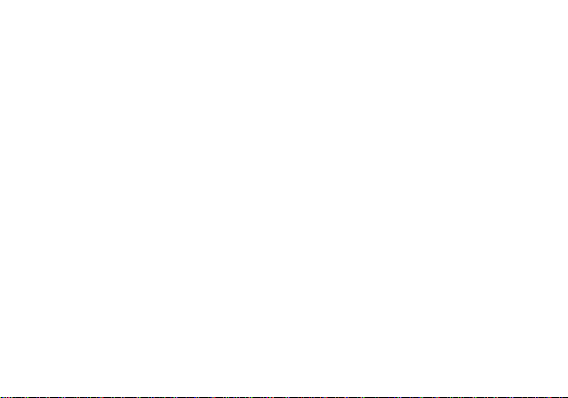
Studio G
USER MANUAL
1
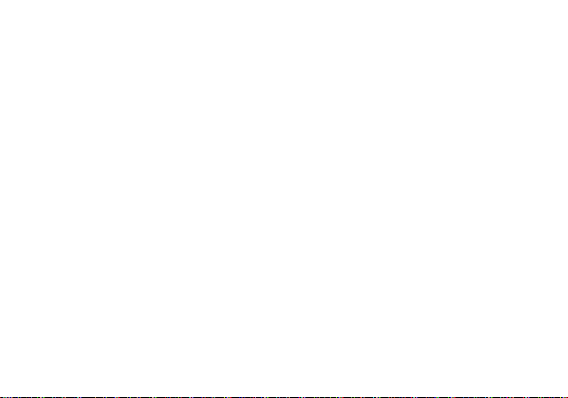
Table of Contents
Safety Information ................................................................................................................................... 4
Call Functions ............................................................................................................................................. 7
Notifications Bar ....................................................................................................................................... 8
Contacts .................................................................................................................................................... 10
Messaging ................................................................................................................................................ 13
Bluetooth & Wi-Fi ................................................................................................................................. 14
Downloads ............................................................................................................................................... 17
Internet Browser ..................................................................................................................................... 18
Gmail .......................................................................................................................................................... 19
Play Store .................................................................................................................................................. 21
Camera ....................................................................................................................................................... 22
2
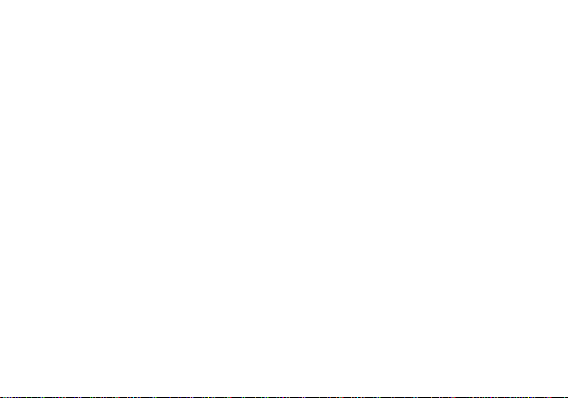
Gallery ........................................................................................................................................................ 23
Music ........................................................................................................................................................... 25
FM Radio ................................................................................................................................................... 26
Sound Recorder ..................................................................................................................................... 28
File Manager ............................................................................................................................................ 29
Calendar .................................................................................................................................................... 30
Alarm Clock .............................................................................................................................................. 31
Settings ...................................................................................................................................................... 32
Storage ....................................................................................................................................................... 38
Troubleshooting ..................................................................................................................................... 39
3
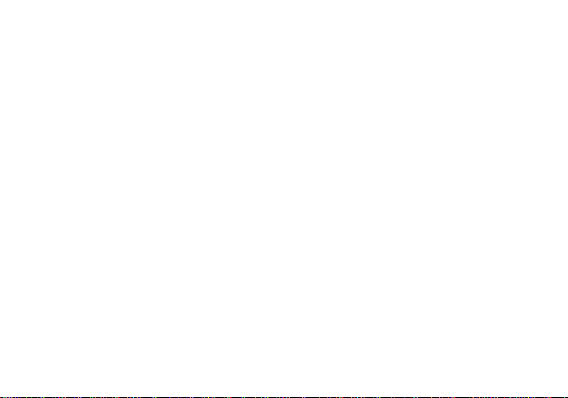
Safety Information
Please carefully read the terms below:
Use Safely
Do not use the phone in situations where it might cause danger.
Transportation Safety
Please observe all transportation laws and regulations.
Please drive with both hands on the wheel.
Hospital Safety
Please follow hospital rules and limitations.
Please turn off your mobile phone when near medical instruments.
Airport Safety
Remember to follow all airport and flight safety regulations.
Please do not use your phone during flight.
Chemical Warning
Do not use your mobile phone around fuels or chemicals.
PLEASE DRIVE RESPONSIBLY - DO NOT TEXT AND DRIVE
4
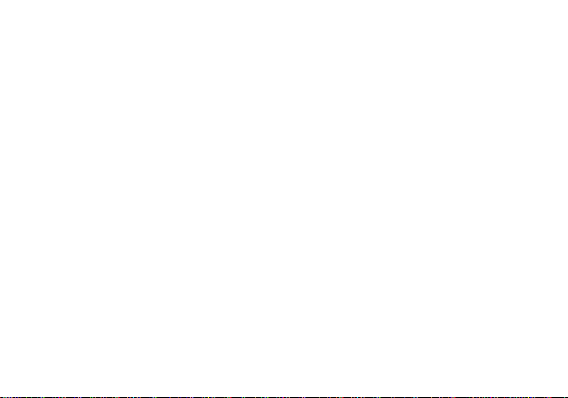
Temperature Warning
Do not subject your phone to extreme temperature conditions.
Water Hazard
Your phone is not waterproof. Keep your phone away from water or liquid to avoid damage.
Emergency Calls
Make sure your mobile phone is switched on and in a service area. In home screen, tap the phone key and
dial the emergency number.
Accessories and Batteries
Use only Blu authorized batteries and accessories.
Information Backup
Remember to keep a written record of all important information.
Battery Safety and Precautions
- For better performance and longer battery life, it is recommended that you charge the battery fully before
using the mobile phone for the first time.
- The optimum performance of a new battery is typically achieved after two or three complete charge cycles.
Note: Keep in mind that continuous overcharging will affect long term battery life.
- While charging, keep the mobile phone out the reach of children.
- Store the battery in a cool and dry place away from direct sunlight and water.
5
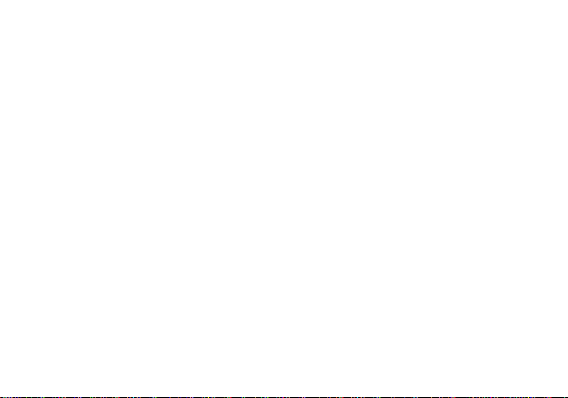
- Do not expose batteries to extreme temperatures.
- Immediately stop using the battery if it produces an odor, cracks and leaks, overheats, distorts or has any
other type of physical damage.
- Avoid using the charger near or around liquids. If the charger comes in contact with water or any liquids,
immediately unplug it from the outlet to reduce the risk of overheating, charger malfunction, electric shock
or fire.
Warning: Please be careful with the disposal of used batteries. Do not throw away batteries with daily
waste. Please follow local environmental laws and guidelines for proper waste disposal.
Cleaning and Maintenance
- Avoid using the handset and accessories in excessively moist areas to avoid malfunction.
- Use a soft, dry cloth to clean the handset, battery and charger.
- Do not use alcohol, thinner, benzene or any other solvent to clean the handset.
6
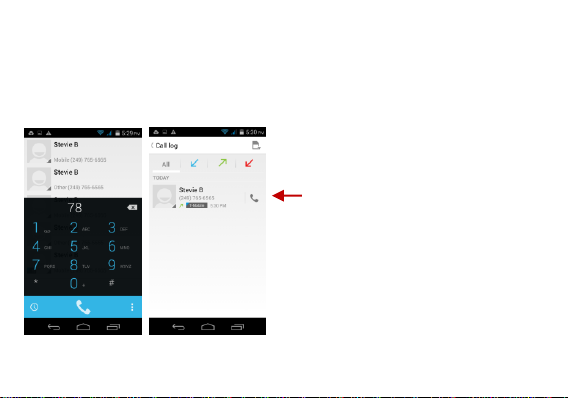
Call Functions
Call Log History
At the dial keyboard, enter the phone number and then click the dial key. If dialing an extension, you may
click the dial pad icon in the bottom of the screen to open the interface and enter the number of the
extension. You may also press and hold the 0 key to add a (+) sign when adding an international dialing
prefix.
7
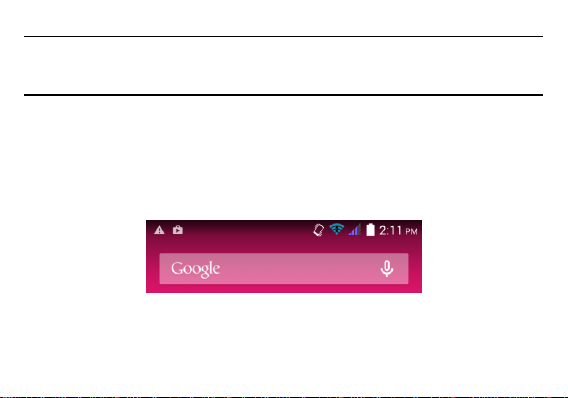
Call Logs
Every telephone number called and received will be saved in the phones call log. All numbers in the call log
can be dialed directly by clicking the dial icon on the screen. When the number appears on the list, click it to
view details. To clear the call logs, press the menu key and select delete.
Call Options
There are different options that can be used in the call log and dialing interface. You may press the menu
key while in the dial interface and adjust call settings. In the call logs, you may press browse through
contacts list or set default contact resources.
Notifications Bar
The notification bar is located on the top of the screen which contains useful and important information
regarding your phone and the applications that are installed.
On the notification bar, several icons will appear such as signal bar, battery indicator, data indicator,
Bluetooth and Wi-Fi. You may slide the notification bar down with your finger to display any pending
notifications or actions.
8
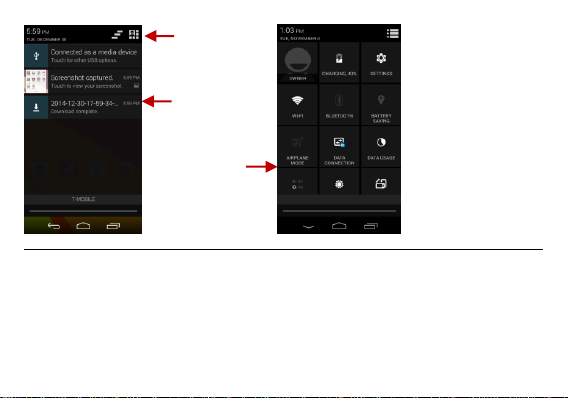
Notification Settings
Pending
Notifications and
Applications
Quick
Notification
Settings
Clear
Notification and
Quick Settings
menu buttons
The notification settings window provides shortcuts to different phone settings for quick access. Click on
any of the shortcut notification icons to power on or off.
Note: To clear notifications, drag down the notification bar and click the clear notification icon on the upper
right hand part of the screen (3 horizontal lines). The notification settings menu is located by dragging down
the notification bar and is located on the upper right hand part of the screen next to the clear notification
icon.
9
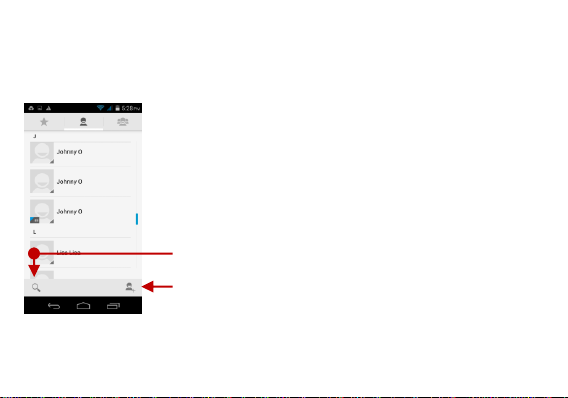
Contacts
Add Contact
Search
Enter: Click on the applications menu and select contacts.
The default display is the phone contacts and SIM card contacts.
The contacts are organized alphabetically by default.
Click the Search icon to enter the contact search interface. Any numbers or letters associated with any of
the contacts saved in the list will be shown in the search results.
10
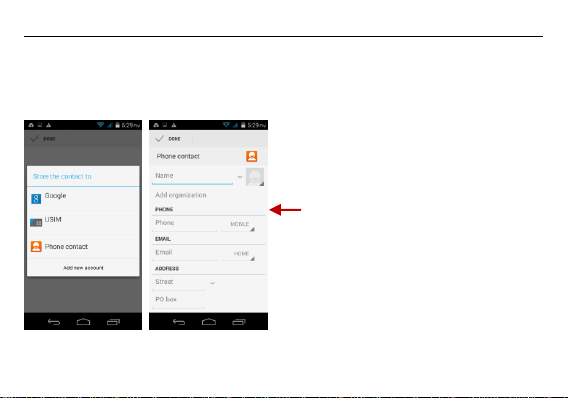
Add New Contact
Contact
information
entry field
Click the add contact icon (+) to add contact.
Select to save your contacts to your Google account, the phone or the SIM card.
You may enter different contact details which include adding a picture, name, telephone number,
group, address, and email among other options.
Click to save contact.
11
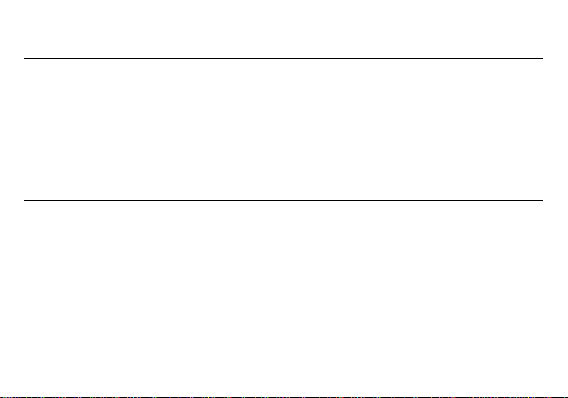
Delete Contact
Click on the Contacts icon to enter the phonebook.
Click the menu key to access the Contacts menu.
Click on Delete Contact and scroll to select which contact(s) you wish to delete.
Note: You may also search for an individual contact in the phonebook. Once the contact is found click the
contact name to enter the contact profile, press the menu key to bring up the contact menu and select
delete to eliminate from the phonebook.
Import / Export Contacts
The phone allows you to import and export contacts to synchronize information between different storage
types that include the SIM card, Gmail account and your phone.
To import or export contacts:
1. Press the Contacts icon to enter the phonebook.
2. Press the menu key and select Import / Export
3. Select the source you want to copy the contacts from. Once selected click next and select the destination
where you want the contact to be copied to then select the desired contacts to be copied.
12
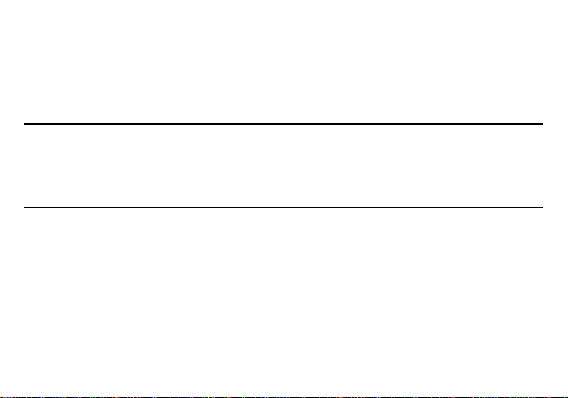
Messaging
You may use this function to exchange text messages and multimedia messages with your family and
friends. The messages to and from the same contact or phone number will be saved into a single
conversation so you may see the entire message history conveniently.
Send an SMS
Application Menu » Messaging » New message (or shortcut icon)
Click the contact icon to enter text message recipient
Compose Text Message and click Send
Send an MMS
When creating message, the default message style is SMS. The message will automatically convert to
MMS when adding an attachment or when surpassing 10 pages of SMS messages.
Click the attachment icon in the messaging interface.
Click to add attachments and create an MMS message.
13
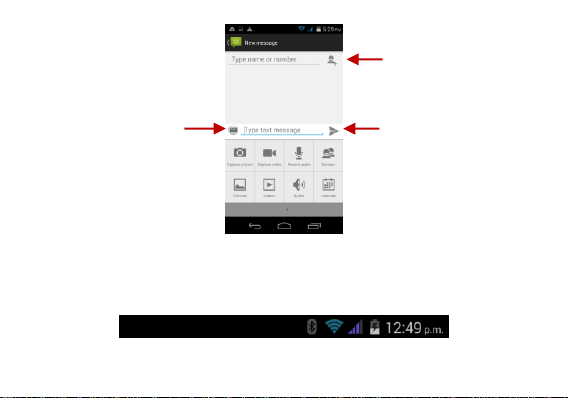
Attachment button
Text message
entry field
Add Recipient
Bluetooth & Wi-Fi
Bluetooth is a short-range wireless communications technology that devices can use to exchange
information and connect to different types of devices which include headsets and other devices.
14
