BLU Studio C 8+8 LTE User Guide
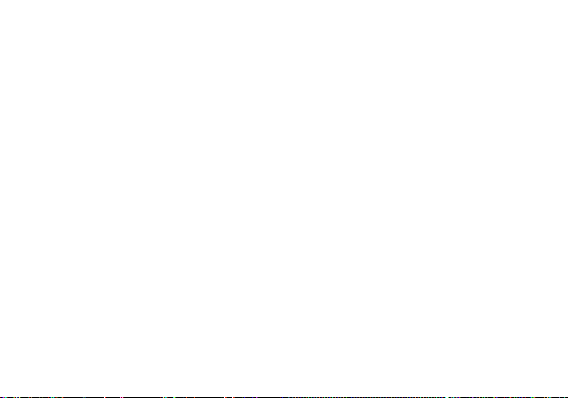
1
STUDIO C 8+8 LTE
USER MANUAL
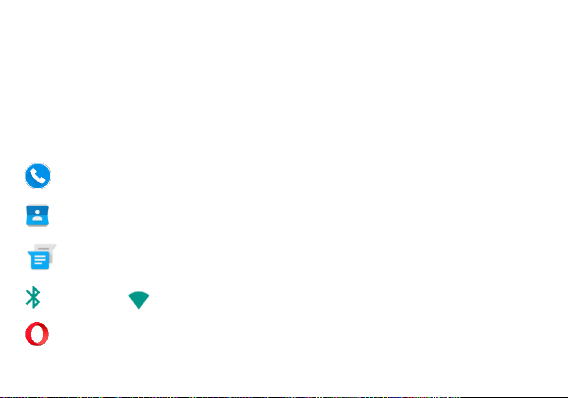
2
Table of Contents
Safety Information ............................................................................................................. 4
Introduction ........................................................................................................................ 8
Navigation Bar ................................................................................................................... 9
Notifications Bar .............................................................................................................. 10
True Dialer .............................................................................................................. 13
Contacts ................................................................................................................... 15
Messaging............................................................................................................. 19
Bluetooth & Wi-Fi ............................................................................................. 21
Opera Browser ........................................................................................................ 24
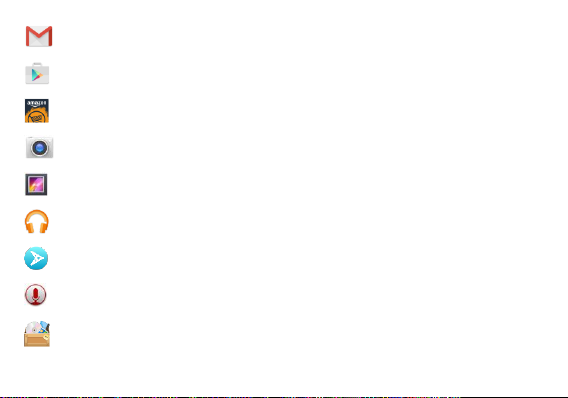
3
Gmail ....................................................................................................................... 26
Play Store ................................................................................................................ 27
Amazon Services .................................................................................................... 30
Camera ................................................................................................................... 35
Gallery ...................................................................................................................... 37
Play Music ............................................................................................................... 39
Next Radio ............................................................................................................... 42
Sound Recorder ...................................................................................................... 44
File Manager ........................................................................................................... 45
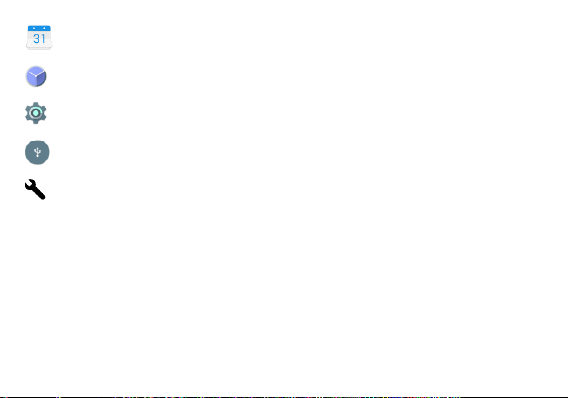
4
Calendar ................................................................................................................. 47
Clock ......................................................................................................................... 48
Settings ..................................................................................................................... 50
USB Storage ........................................................................................................... 56
Troubleshooting ....................................................................................................... 57
Safety Information
Please carefully read the terms below:
Use Safely
Do not use the phone in situations where it might cause danger.
Transportation Safety
Please observe all transportation laws and regulations.
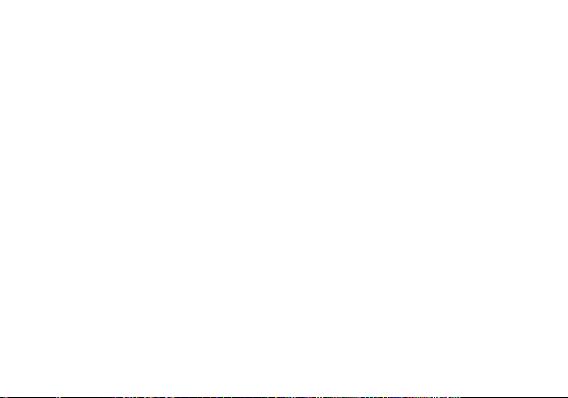
5
Please drive with both hands on the wheel.
PLEASE DRIVE RESPONSIBLY - DO NOT TEXT AND DRIVE
Hospital Safety
Please follow hospital rules and limitations.
Please turn off your mobile phone when near medical instruments.
Airport Safety
Remember to follow all airport and flight safety regulations.
Chemical Warning
Do not use your mobile phone around fuels or chemicals.
Temperature Warning
Do not subject your phone to extreme temperature conditions.
Water Hazard
Your phone is not waterproof. Keep your phone away from water or liquid to avoid damage.
Emergency Calls
Make sure your mobile phone is switched on and in a service area. In home screen, tap the phone key
and dial the emergency number.
Accessories and Batteries
Use only Blu authorized batteries and accessories.
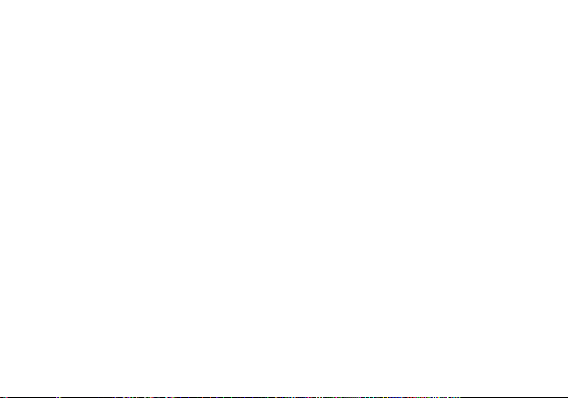
6
Information Backup
Remember to keep a written record of important information.
Battery Safety and Precautions
> For better performance and longer battery life, it is recommended that you charge the battery fully before
using the mobile phone for the first time.
> The optimum performance of a new battery is typically achieved after two or three complete charge
cycles. Note: Keep in mind that continuous overcharging will affect long-term battery life.
> While charging, keep the mobile phone out the reach of children.
> Store the battery in a cool and dry place away from direct sunlight and water.
> Do not expose batteries to extreme temperatures (below -8°C (18°F) or above 43°C (110°F).
> Immediately stop using the battery if it produces an odor, cracks and leaks, overheats, distorts or has
any other type of physical damage.
> Avoid using the charger near or around liquids. If the charger is exposed to water or any liquids,
immediately unplug it from the outlet to reduce the risk of overheating, charger malfunction, electric shock
or fire.
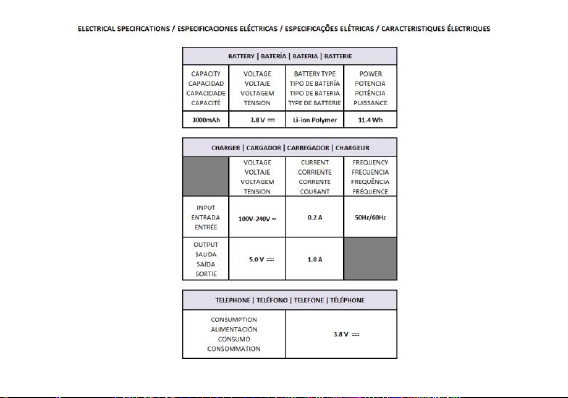
7 8
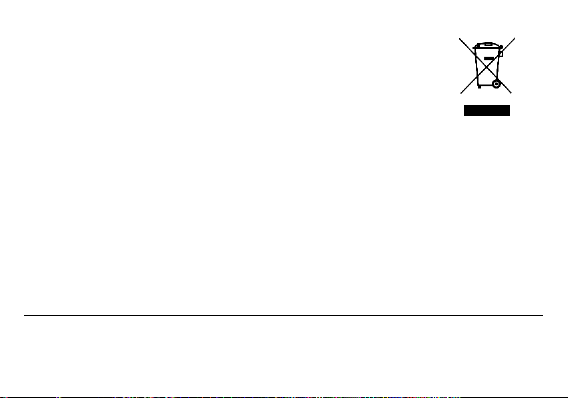
Hazardous Waste – Battery Disposal
Warning: Do not throw away batteries with uncontrolled daily waste.
The marking in this manual indicates that the batteries in this product should not be
disposed with household trash at the end of its working life. If the batteries are not
disposed of properly, the substances included can cause harm to human health and
the environment. Please follow environmental laws and guidelines for proper waste
disposal.
Cleaning and Maintenance
> Avoid using the handset and accessories in excessively moist areas to avoid malfunction.
> Use a soft, dry cloth to clean the handset, battery and charger.
> Do not use alcohol, thinner, benzene or any other solvent to clean the handset.
Introduction
Power On and Off
On - Please ensure the SIM card has been properly inserted into the phone. Long press the Power key to
switch the phone on.
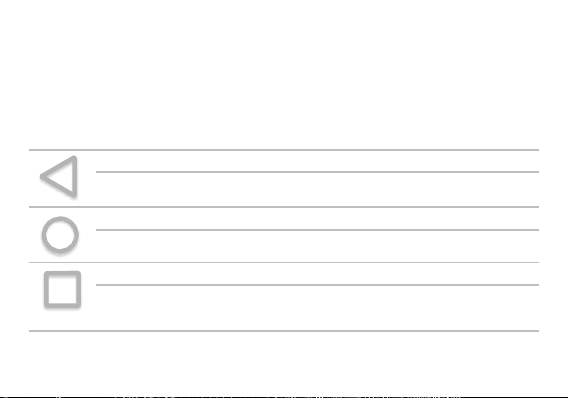
9
Off - In standby mode, long press on Power key until an options menu appears. Select Power Off in the
menu to power off the phone.
Navigation Bar
The navigation bar is a dedicated area that displays device navigation buttons . These system buttons
allow the user to control the phone seamlessly.
Back
Returns to the previous screen; Closes the keyboard, any open program, or any menu
option.
Home
The home button pauses any current action and returns to the home screen.
Recent Apps
Opens a list of recently opened applications that allows you to switch conveniently
between them. This option can also close any open applications by swiping to the
side.
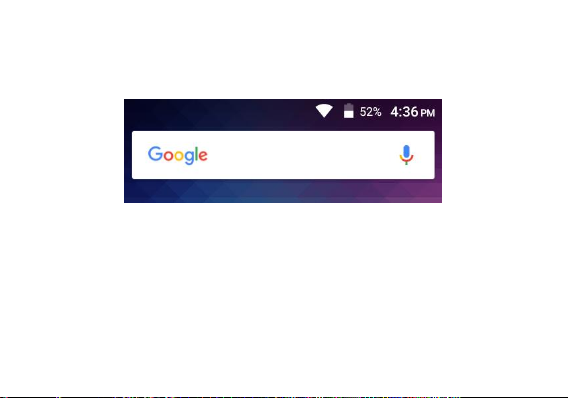
10
Notifications Bar
The notification bar is located on the top of the screen, which contains useful and important information
regarding your phone, and the applications that are installed.
On the notification bar, several icons will appear such as signal bar, time, battery indicator, data indicator,
Bluetooth and Wi-Fi. You may slide the notification bar down with your finger to display any pending
notifications or actions.
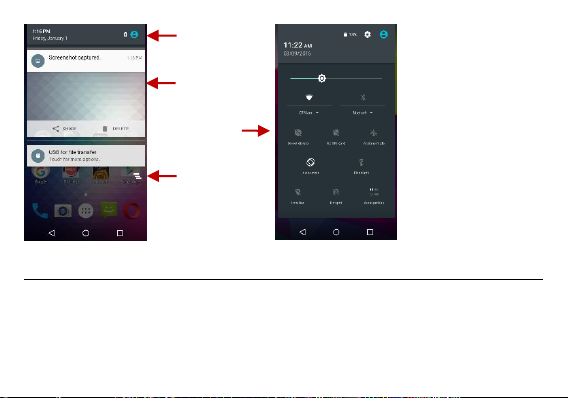
11
Notification Settings
The notification settings panel provides shortcuts to different phone settings for quick access. Click on any
of the shortcut notification icons to power on or off.
To clear notifications:
» Drag down the notification bar and click the clear notification icon on the lower right hand part of the
Pending
Notifications and
Applications
Quick
Notification
Settings
Quick Settings
Menu Button
Clear
Notification
Button
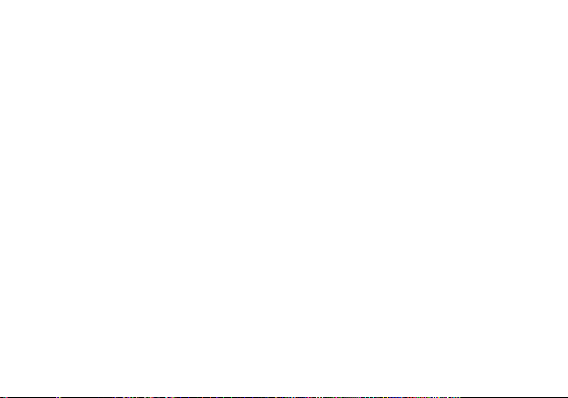
12
notification screen (3 horizontal lines as shown in the figure).
To access the quick notification settings menu:
» Drag down the notification bar completely. Some settings include Wi-Fi, Bluetooth, Location, Airplane
mode, and Flashlight.
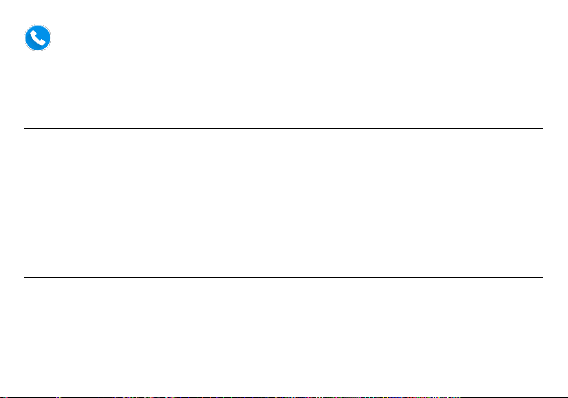
13
True Dialer
True Dialer gives you instant access to relevant information about the contacts you call, and lets you save
the information quickly into your phonebook for future use. This is done by adding names & photos to
unknown numbers in your call history, making your phone truly smart through a community of over 200
million members working to create a smarter communication experience.
Placing a Call
» Click the Dialer button to open the dial keyboard. At the dial keyboard, enter the phone number you wish
to dial.
You may also press and hold the 0 key to add a (+) sign when adding an international dialing prefix.
» Click the dial button to make the call.
If dialing an extension, you may click on the keypad button to open the keypad interface and enter the
number of the extension.
» Click the end button to end the call.
Call Options
There are different options that can be used in the call log and dialing interface. You may press the menu
key while in the general dialing interface and will give the ability to send SMS, add to contacts, view
contact, copy, clear call, edit number, and share.
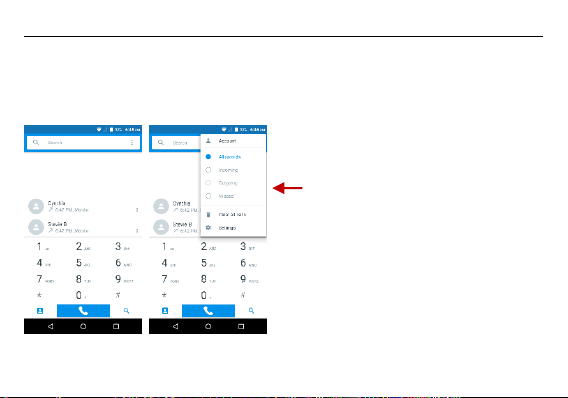
14
Call Logs
Every telephone number called and received will be saved in the phones call log. All recently called
numbers in the call log can be accessed by clicking on the menu key on the upper right portion of the
dialing interface. The menu option separates the call logs between: all records, incoming, outgoing, and
missed calls. You are also able to clear call logs as well as access account information the dial menu
settings.
The log separates calls
between all records, incoming,
outgoing, and missed calls
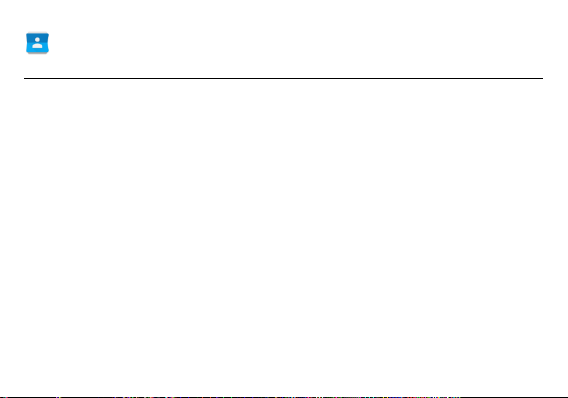
15
Contacts
Open Contacts
To access » Click on the applications menu then on the Contacts icon.
» The default display is the phone contacts and SIM card contacts.
» Contacts are organized alphabetically by default.
Click the menu button to enter the contact search interface or scroll to search a contact. Any numbers or
letters associated with any of the contacts saved in the list will be shown in the search results.
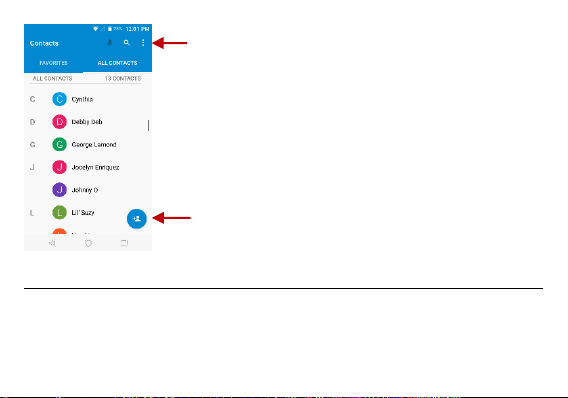
16
Add New Contact
» Click the add contact icon to add contact icon in the bottom right.
» You may save your contacts to either your Google account, phone or SIM card.
» Enter the contact information that include adding a picture, name, telephone number, group, address,
Add Contact
Search
Note: Saving your contacts to your
Google account facilitates both storage
and synchronization with multiple
entries across different handsets and
tablets. When synchronizing your
Gmail with a new phone, all your stored
Google contacts are automatically
synced with the new phone
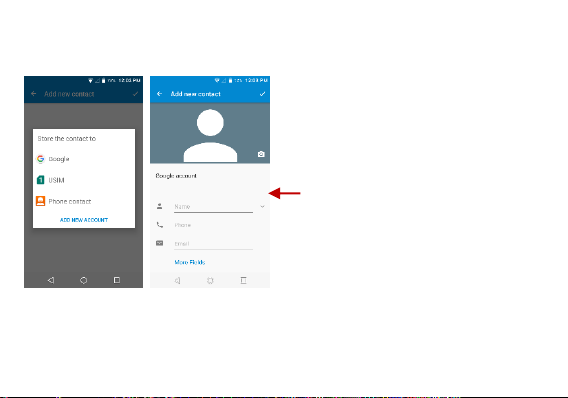
17
and email among other options.
» Click to save contact.
Note: You may add individual contacts to any of the home screens by entering the contacts menu, clicking
on the specific contact, pressing menu, and then selecting the ‘Place on home screen’ option. You can
also share contacts via MMS, Gmail, Bluetooth, and other share options within the same settings menu.
Contact
information field
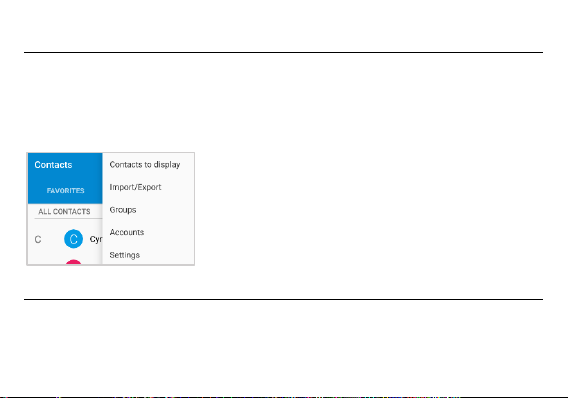
18
Delete Contact
» Click on the Contacts icon to enter the phonebook.
» Click and hold on the contact that you wish to delete.
(Once selected, you may also scroll and select other contact(s) you wish to delete)
» Click on the contacts menu and select Delete.
Import / Export Contacts
The phone allows you to import and export contacts to synchronize information between different storage
types that include the SIM card, Gmail account and your phone.
To import or export contacts:
