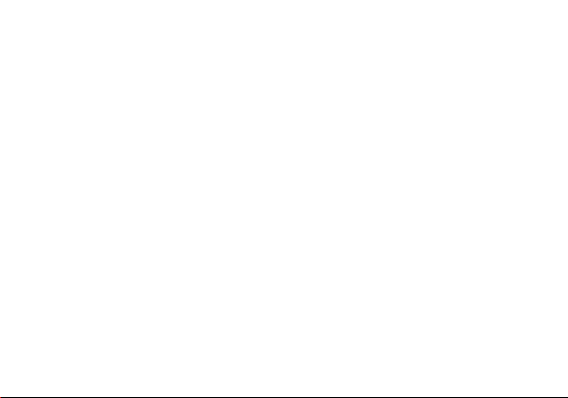
STUDIO C 8+8
user manual
1
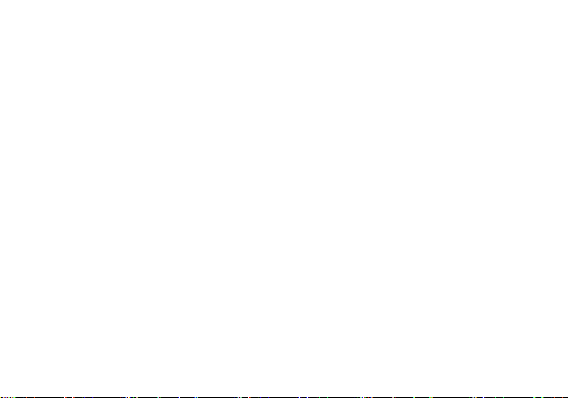
Table of Contents
Safety Information ............................................................. 4
Appearance and Key Function ....................................... 6
Introduction ......................................................................... 6
Call Functions ..................................................................... 9
Contacts ............................................................................. 11
Camera ................................................................................ 18
Gallery ................................................................................. 20
2
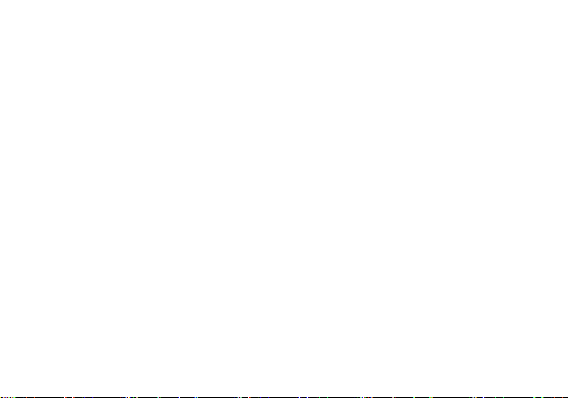
Music ................................................................................... 22
Sound Recorder ............................................................... 23
Alarm Clock ....................................................................... 24
FM Radio ............................................................................ 25
Play Store ........................................................................... 26
Settings............................................................................... 27
Storage ............................................................................... 33
FCC Rules Compliance ................................................... 34
IC Notice ............................................................................. 37
3
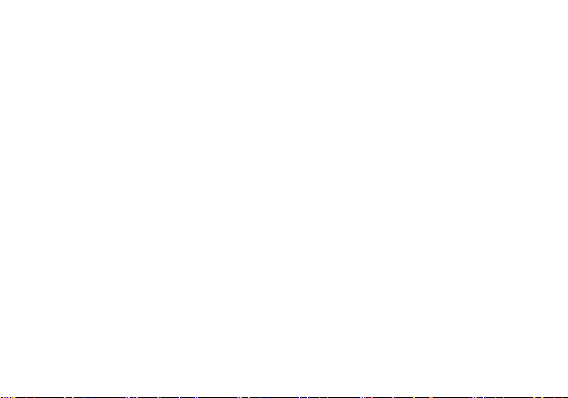
Safety Information
Please carefully read the iterms bellow:
Use Safely
Do not use the phone in situations where it might cause danger.
Transportation Safety
Please observe all transportation laws and regulations.
Please drive with both hands on the wheel.
Hospitals
Please follow limitations.
Please turn off your mobile phone when near medical in struments.
Airports
Remember to follow all airport and flight safety regulations.
Please do not use your phone during flight.
DO NOT TEXT AND DRIVE
4
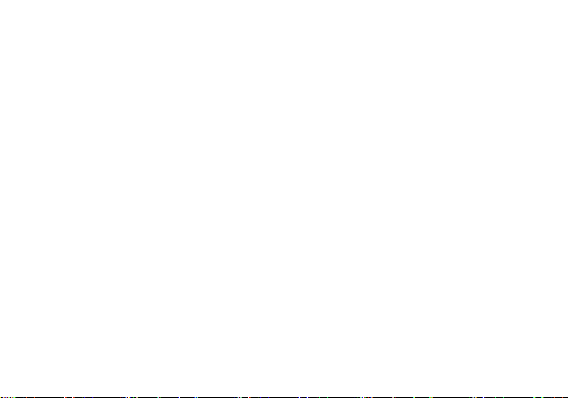
Toxic Chemicals
Do not use your mobile phone around fuels or chemicals.
Hazard
Do not use in hazardous areas where explosions may occur.
Accessories and Batteries
Use only Blu authorized batteries and accessories.
Backup
Remember to keep a written record of all important info rmation.
Water
Your phone is not waterproof. Keep it away from water and liquids.
SOS Emergency Calls
Make sure your mobile phone is switched on and in a service a rea. In home screen, tap the
phone key and dial 911 and send.
5

1
2 3 4 5 6 7 8
9
10
Appearance and Key Function
6
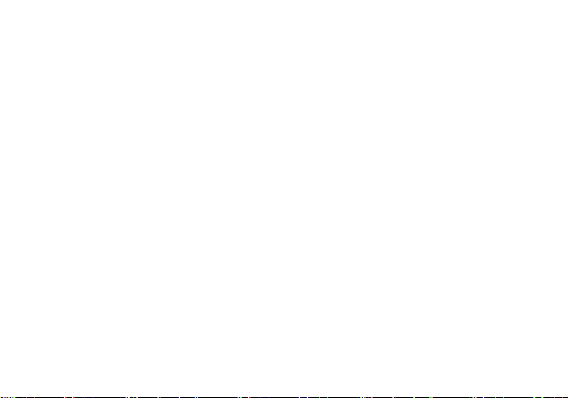
1.Volume up/down key 2.Power key
3. P/LSensor 4.Rear camera Receiver
5. Front camera 6. Back key
7. Home key 8. Menu key
9. Rear camera 10. Flash
7
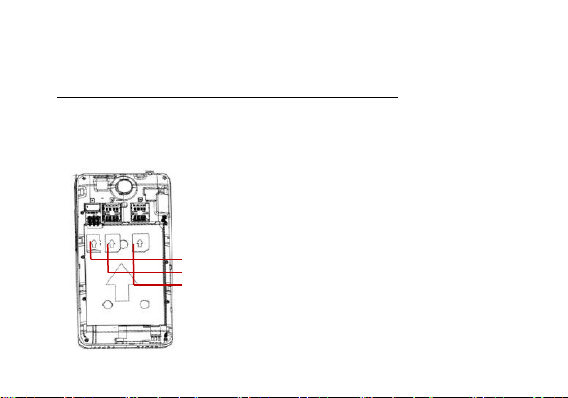
SIM Slot1
T card
SIM Slot2
Introduction
Installation of the SIM Cards
Note: Please keep the SIM card out of the reach of children. The SIM card and its conta cts
are easily damaged due to scratching or bending. Please be cautious when carrying,
installing or taking out the SIM cards. SIM: Contact your cellular phone service provider
directly to obtain the SIM card.
To insert SIM c ards:
1. 1. Remove the rear cover. Insert the SIM card(s).
2. Insert the SD card. (For additional storage capacity)
3. Replace the rear cover of the phone and power on.
8
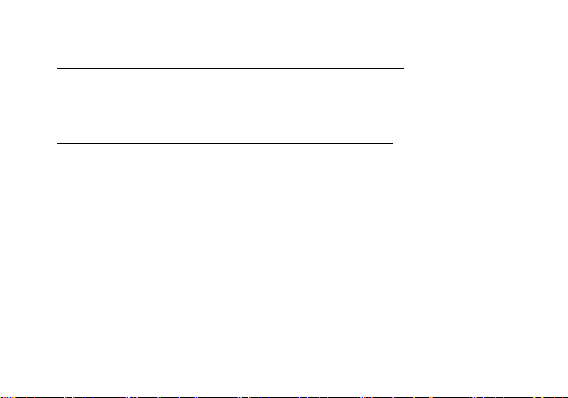
Power On and Off
On - Please ensure the SIM card has been properly inserted into the phone. Long press
the Power key to switch on the phone.
Off - In standby mode, long press on Power key until an option s menu appears. Select
Power Off in the menu and confirm
Security
You may set a security lock feature as a security measure f or the phone. For further
information regarding password locks, password revision and other functions please enter
into the security option in system settings.
Call Functions
At the dial keyboard, enter the phone number and then click the dial key. If dialing an
extension, you may click the dial pad icon in the bottom of the screen to open the interface
and enter the number of the extension. You may also press and hold the 0 key to add a (+)
sign when adding an international dialing prefix.
9
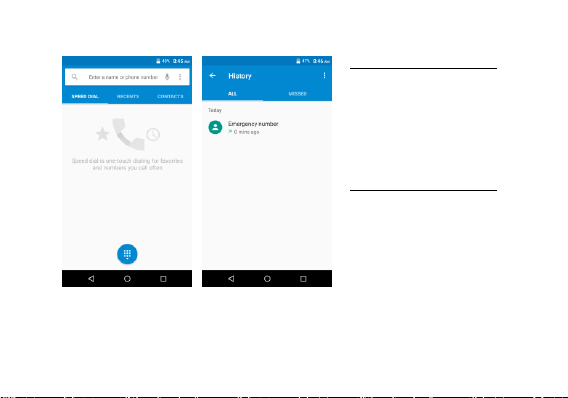
history
Every telephone number
called and received will be
saved in the history. All
numbers in the history can be
dialed directly by clicking the
CALL BACK on the screen.
When the number appears on
the list, click it to view details.
Call Options
There are different options
that can be used in the history
and dialing interface. You may
press the MORE while in the
dial interface and adjust
speed dial and call settings. In
the dialing interface, you may
to browse through contacts list or set default contact resources.
press the search button
10
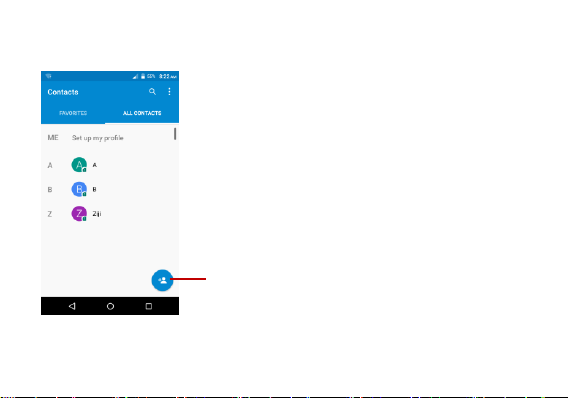
Add Contact
Contacts
Enter: Click on the applications menu and select contacts .
• The default display is the phone contacts and SIM card
contacts.
• The contacts are organized alphabetically by default.
Click the Search icon to enter the contact search in terface.
Any numbers or letters associated with any of the
contacts
saved in the list will be shown in the search results.
11
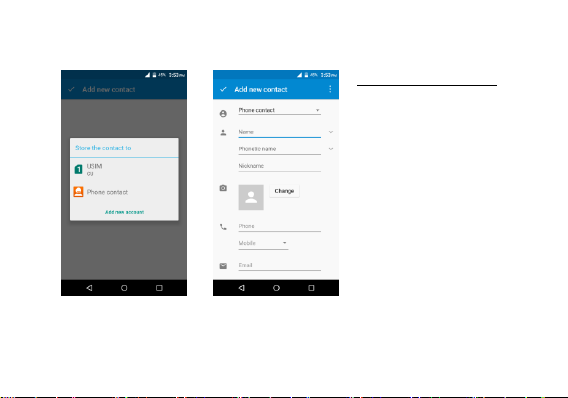
Add New Contact
1. Click the add contact icon
(+) to add contact.
2. Select to save your
contacts to the Google
account, the phone or the
SIM card.
3. You may enter different
contact details which include
adding a picture, name,
telephone number, group,
address, and email among
other options.
4. Click to finish and save
contact.
12
