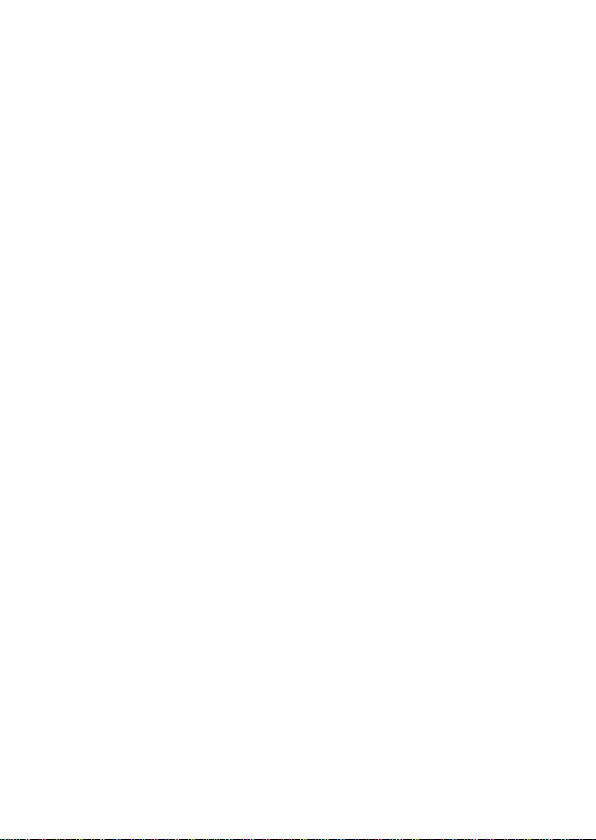
STUDIO 6.0 LTE
USER MANUAL
1
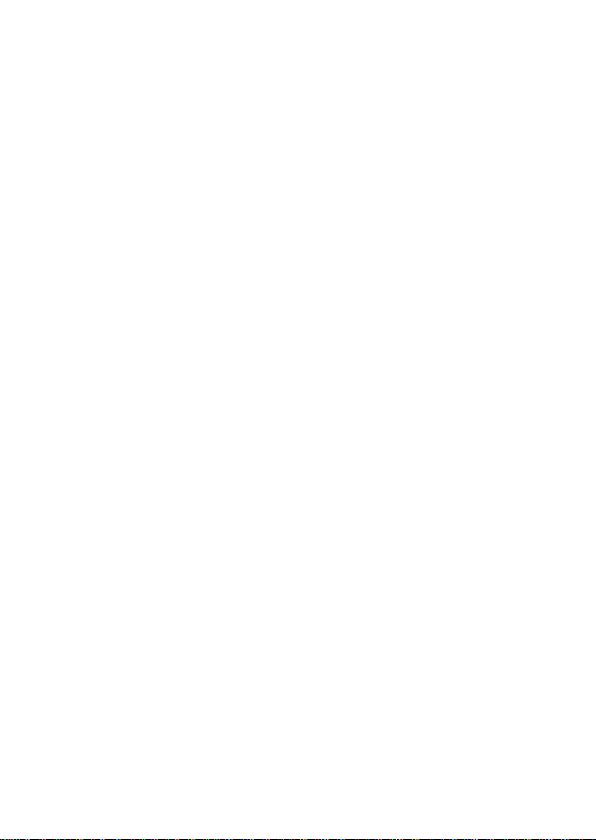
Table of Contents
Safety Information .......................................................................... 3
Appearance and Key Function ....................................................... 5
Introduction .................................................................................... 6
Call Functions ................................................................ ................ 7
Notifications Bar ............................................................................. 8
Contacts ........................................................................................ 9
Messaging .................................................................................... 11
Bluetooth & Wi-Fi ..........................................................................12
Downloads ....................................................................................13
Internet Browser ...........................................................................14
Gmail ............................................................................................15
Play Store .....................................................................................15
Camera .........................................................................................16
Gallery ..........................................................................................17
Play Music ....................................................................................18
FM Radio ......................................................................................19
Sound Recorder............................................................................20
File Explorer .................................................................................21
Calendar .......................................................................................21
Alarm Clock ................................................................ ..................22
Settings ........................................................................................22
Storage ......................................................................................... 26
Troubleshooting ............................................................................27
2
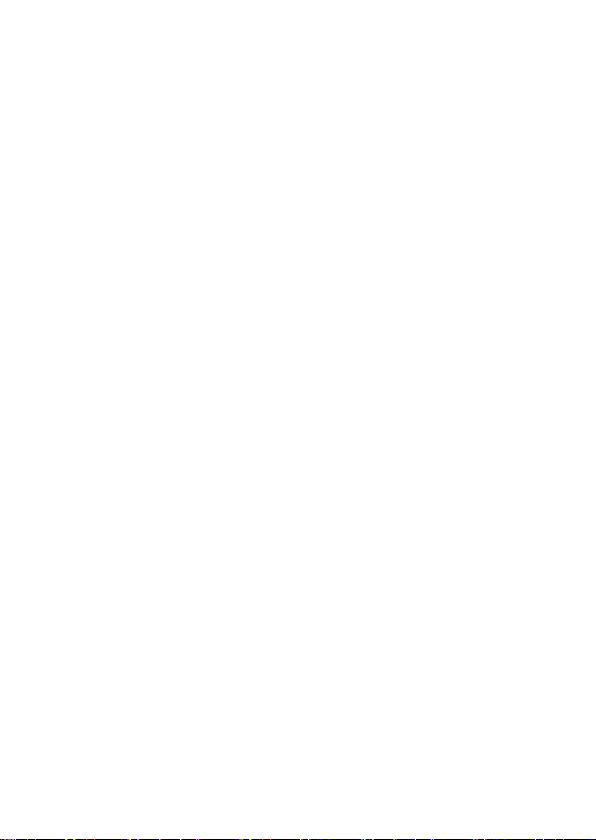
Safety Information
Please carefully read the terms below:
Use Safely
Do not use the phone in situations where it might cause danger.
Transportation Safety
Please observe all transportation laws and regulations.
Please drive with both hands on the wheel.
DRIVE RESPONSIBLY - DO NOT TEXT AND DRIVE
Hospital Safety
Please follow hospital rules and limitations.
Please turn off your mobile phone when near medical instruments.
Airport Safety
Remember to follow all airport and flight safety regulations.
Please do not use your phone during flight.
Chemical Warning
Do not use your mobile phone around fuels or chemicals.
Temperature Warning
Do not subject your phone to extreme temperature conditions.
Water Hazard
Your phone is not waterproof. Keep it away from water and liquids.
Emergency Calls
Make sure your mobile phone is switched on and in a service area. In
home screen, tap the phone key and dial the emergency number.
Accessories and Batteries
Use only Blu authorized batteries and accessories.
Information Backup
Remember to keep a written record of all important information.
3
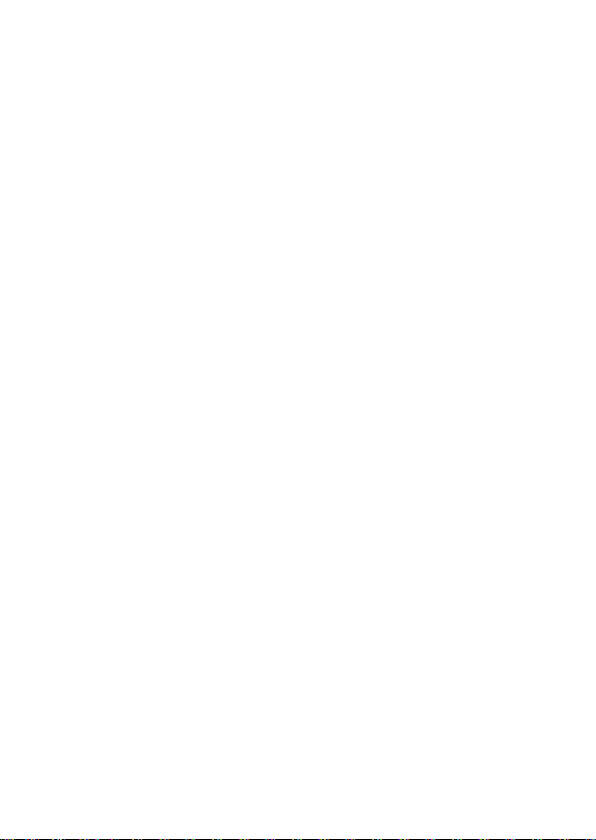
Battery Safety and Precautions
- For better performance and longer battery life, it is recommended
that you charge the battery fully before using the mobile phone for
the first time.
- The optimum performance of a new battery is typically achieved
after two or three complete charge cycles. Note: Keep in mind that
continuous overcharging will affect long term battery life.
- While charging, keep the mobile phone out the reach of children.
- Store the battery in a cool and dry place away from direct sunlight
and water.
- Do not expose batteries to extreme temperatures (below -8°C
(18°F) or above 43°C (110°F).
- Immediately stop using the battery if it produces an odor, cracks
and leaks, overheats, distorts or has any other type of physical
damage.
- Avoid using the charger near or around liquids. If the charger
comes in contact with water or any liquids, immediately unplug it
from the outlet to reduce the risk of overheating, charger
malfunction, electric shock or fire.
Warning: Please be careful with the disposal of used batteries. Do
not throw away batteries with daily waste. Please follow local
environmental laws and guidelines for proper waste disposal.
Cleaning and Maintenance
- Avoid using the handset and accessories in excessively moist areas
to avoid malfunction.
- Use a soft, dry cloth to clean the handset, battery and charger.
- Do not use alcohol, thinner, benzene or any other solvent to clean
the handset.
4
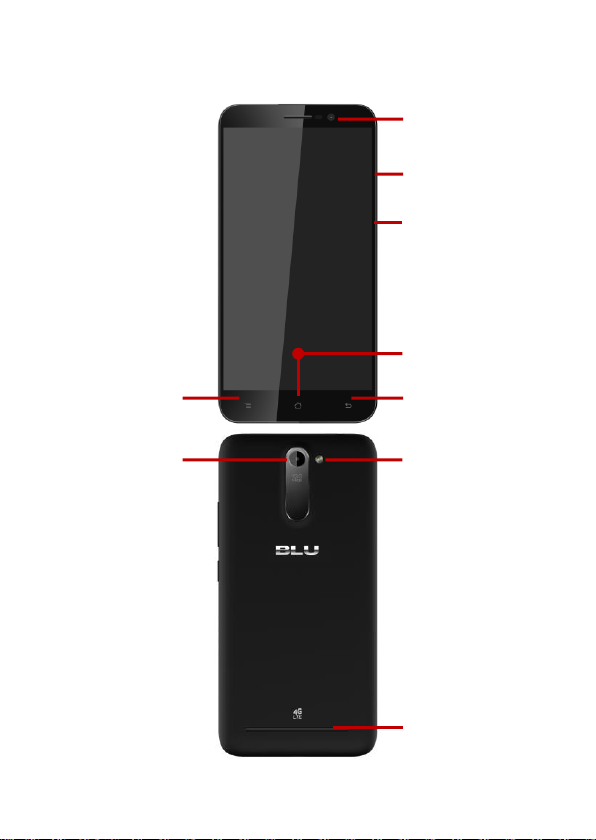
Volume
Power
Back
Home
Menu
Rear Camera
Flash
Speaker
Front Camera
Appearance and Key Function
5
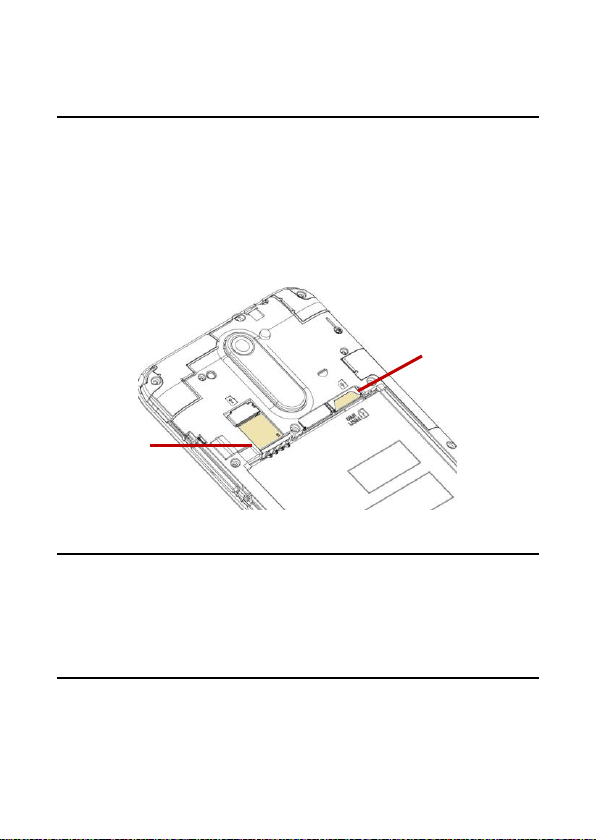
SIM Slot
Memory
Card
Introduction
Installation of the SIM Card
Advisory: Please keep the SIM card out of the reach of children. The
SIM card and its contact are easily damaged due to scratching or
bending. Please use caution when carrying, installing or taking out
the SIM card. NB: Please contact your cellular phone service
provider directly to obtain your SIM card.
To insert SIM card:
1. Remove the rear cover. Insert the SIM card.
2. Insert the SD card. (For additional storage capacity)
3. Insert the battery, replace the rear cover, and power on phone.
Power On and Off
On - Please ensure the SIM card has been properly inserted into the
phone. Long press the Power key to switch the phone on.
Off - In standby mode, long press on Power key until an options
menu appears. Select Power Off in the menu and confirm in the
pop-up prompt to switch off the phone.
Security
You may set a security lock feature as a security measure for the
phone. For further information regarding password locks, password
revision and other functions please enter into the security option in
system settings.
6
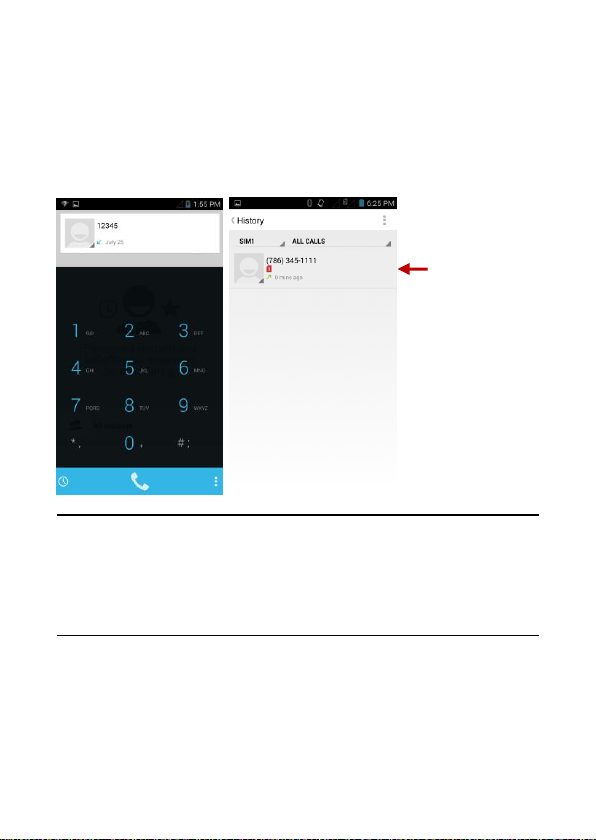
Call Log
history
Call Functions
At the dial keyboard, enter the phone number and then click the dial
key. If dialing an extension, you may click the dial pad icon in the
bottom of the screen to open the interface and enter the number of
the extension. You may also press and hold the 0 key to add a (+)
sign when adding an international dialing prefix.
Call Logs
Every telephone number called and received will be saved in the
phones call log. All numbers in the call log can be dialed directly by
clicking the dial icon on the screen. When the number appears on
the list, click it to view details. To clear the call logs, press the menu
key and select delete. You may remove one or multiple calls.
Call Options
There are different options that can be used in the call log and
dialing interface. You may press the menu key while in the dial
interface and adjust speed dial and call settings. In the call logs, you
may press the search button to browse through contacts list or set
default contact resources.
7
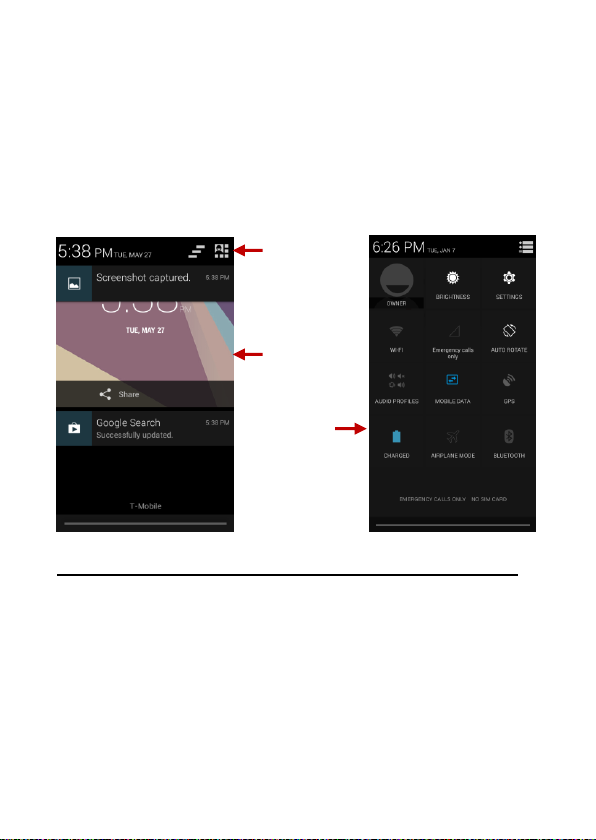
Pending
Notifications and
Applications
Quick
Notification
Settings
Clear
Notification
and Quick
Settings menu
buttons
Notifications Bar
The notification bar is located on the top of the screen which
contains useful and important information regarding your phone
and the applications that are installed. On the notification bar,
several icons will appear such as signal bar, battery indicator, data
indicator, Bluetooth and Wi-Fi. You may slide the notification bar
down with your finger to display any pending notifications or
actions.
Notification Settings
The notification settings window provides shortcuts to different
phone settings for quick access. Click on any of the shortcut
notification icons to power on or off.
Note: To clear notifications, drag down the notification bar and click
the clear notification icon on the upper right hand part of the screen
(3 horizontal lines). The notification settings menu is located by
dragging down the notification bar and is located on the upper right
hand part of the screen next to the clear notification icon.
8
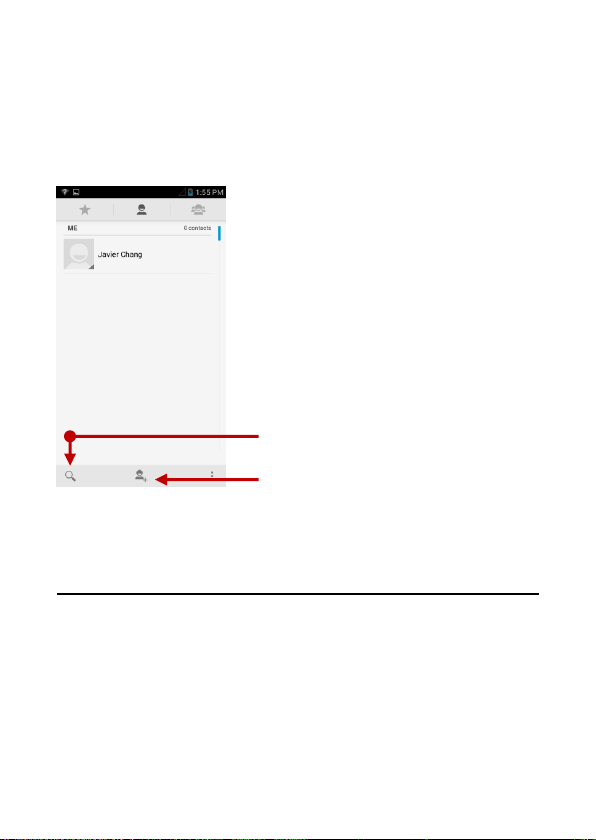
Add
Search
Contacts
Enter: Click on the applications menu and select contacts.
The default display is the phone contacts and SIM card
contacts.
The contacts are organized alphabetically by default.
Click the Search icon to enter the contact search interface.
Any numbers or letters associated with any of the contacts
saved in the list will be shown in the search results.
Add New Contact
Click the add contact icon (+) to add contact.
Select to save your contacts to your Google account, the
phone or the SIM card.
You may enter different contact details which include
adding a picture, name, telephone number, group,
address, and email among other options.
Click to finish and save contact.
9
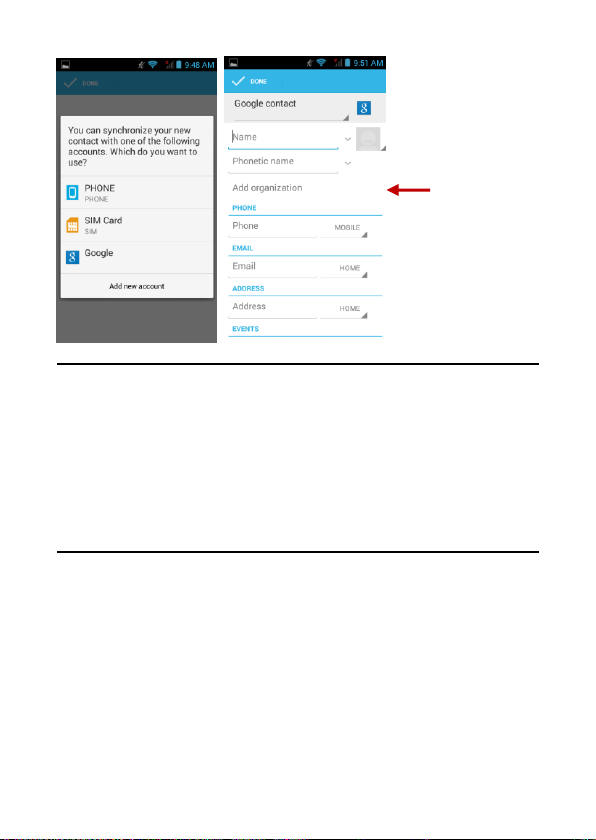
Contact
information
entry field
Delete Contact
Click on the Contacts icon to enter the phonebook.
Click the menu key to access the Contacts menu.
Click on Delete Contact and scroll to select which
contact(s) you wish to delete.
Note: You may also search for an individual contact in the
phonebook. Once the contact is found click the contact name to
enter the contact profile, press the menu key to bring up the contact
menu and select delete to eliminate from the phonebook.
Import / Export Contacts
The phone allows you to import and export contacts to synchronize
information between different storage types that include the SIM
card, Gmail account and your phone.
To import or export contacts:
1. Press the Contacts icon to enter the phonebook.
2. Press the menu key and select Import / Export
3. Select the source you want to copy the contacts from. Once
selected click next and select the destination where you want the
contact to be copied to then select the desired contacts to be
copied.
10
