Page 1

Operating instructions
Radio / Cassette
Verona C51
Page 2

DEUTSCH
ENGLISH
2
4
1
3
6
5
798
10
11
1213141516
FRANÇAIS
ITALIANO
NEDERLANDS
SVENSKA
ESPAÑOL
PORTUGUÊS
3
Page 3
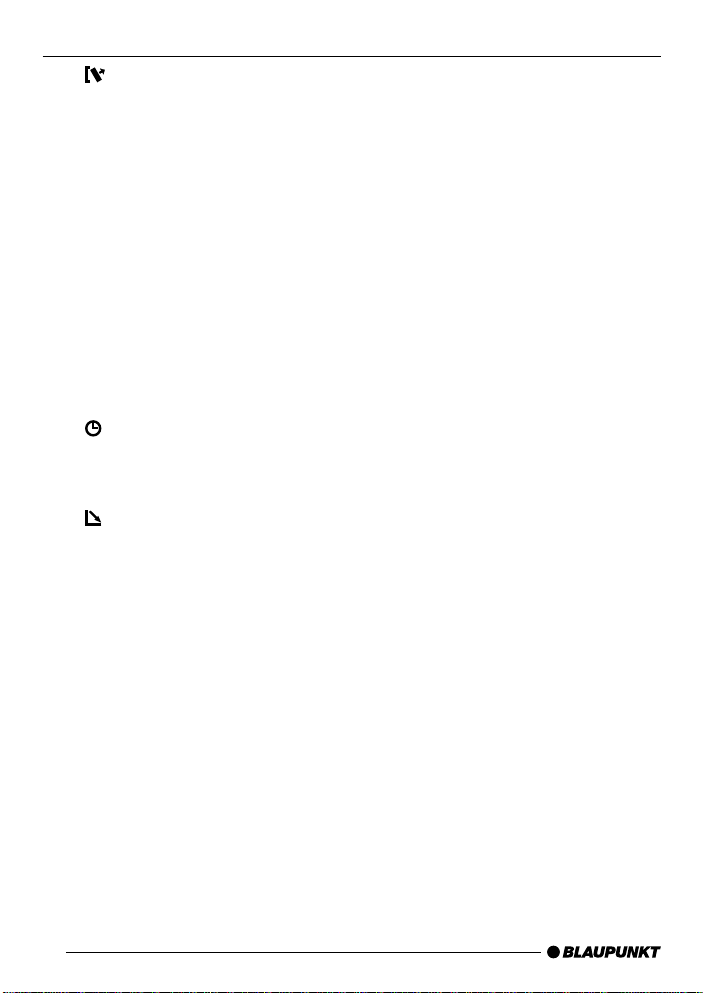
OPERATING ELEMENTS
1 button for unlatching the re-
movable release panel
2 V olume control
3 Button for switching the device
on and off and for muting the device
4 RDS button for s witching the
RDS (Radio Data System) convenience function on/off and for
selecting display of running texts
5 BND button (band) for the selec-
tion of the radio source, selection of the FM memory levels
and the MW or LW wavebands
TS starts the Travelstore function
6 Display
7
8 MENU button, which calls up the
9
button to display cloc k time
DIS changes display contents
basic settings menu
button for opening the flip-re-
lease panel
: Arrow buttons
; OK button to confirm menu en-
tries and start scan function
< DEQ button (Digital Equalizer) to
switch equalizer on/off
= AUD button (Audio) for adjusting
bass, treble, balance and f ader
LD switches loudness function
(hearing-weighted volume adaptation) on/off
> Buttons 1 - 6
? CD•C button for choosing be-
tween cassette, CD-changer (if
connected) and AUX
@ TIM button (Traffic Information
Memory) to switching traffic
news on/off
32
Page 4
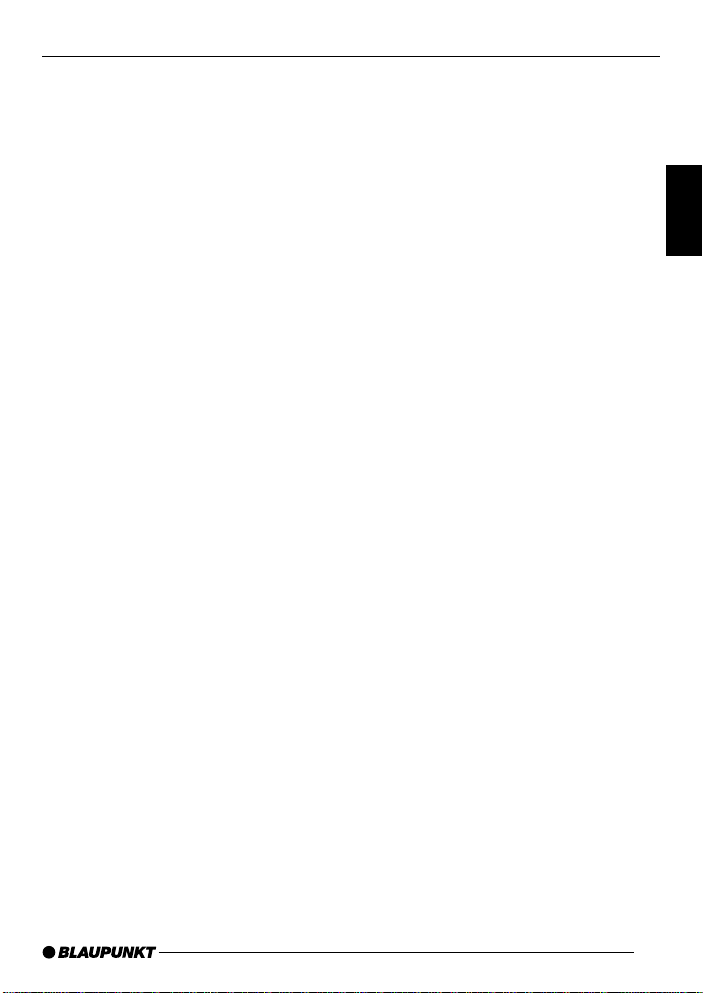
TABLE OF CONTENTS
Notes and accessories .......... 34
Road Safety .................................. 34
Fitting............................................ 34
Accessories .................................. 34
Release Panel ........................ 35
Switching On and Off............. 36
Volume Adjustment................ 37
Radio Operation ..................... 39
Switching on Radio Operation ....... 39
RDS Convenience Function
(AF, REG) ..................................... 39
Select Waveband/Memory Level ... 39
Setting the Station ......................... 40
Adjusting Station Search Sensitivity 40
Saving Stations ............................. 40
Saving Stations Automatically
(Travelstore) .................................. 40
Going to Pre-set Stations .............. 41
Scanning Through Available
Stations (SCAN) ........................... 41
Setting Scan Time ......................... 41
Program Type (PTY) ...................... 41
Optimising Radio Reception .......... 42
Select Display of Running Texts ..... 43
Adjusting the Display ..................... 43
Traffic Information.................. 44
Traffic Information Memory
(TIM) ....................................... 45
Cassette Operation ................ 46
Cassette Play ................................ 46
Cassette Ejection .......................... 46
Changing Direction of Play ............ 47
Skipping Tracks (S-CPS) .............. 47
Playing a Track Repeatedly............ 47
Sampling All the Tracks on a
Cassette (SCAN) .......................... 47
Changing Display Contents ........... 47
Resetting the Tape Counter ........... 48
Fast Winding ................................. 48
Pausing During Play ...................... 48
Switching Radio Monitor on / off.... 48
Skipping Blank Tape ...................... 48
Selecting Tape Type ...................... 48
Dolby* B Noise Reduction ............. 49
Traffic Information with Cassette
Operation ...................................... 49
CD Changer Operation .......... 49
Starting CD Changer Operation .... 49
Selecting a CD.............................. 49
Selecting a Track ........................... 49
Fast Search (Audible).................... 49
Changing Display Contents ........... 50
Repeat Playing Tracks or Whole
CDs (REPEAT) .............................. 50
Playing Tracks in Random
Sequence (MIX) ............................ 50
Sampling All Tracks on All CDs
(SCAN) ......................................... 50
Pausing During Play ...................... 51
Naming CDs ................................. 51
Clock - Time ........................... 52
Tone and Volume Controls..... 54
Loudness................................ 55
Equalizer ................................ 55
External Audio Sources ......... 58
TMC for Dynamic Navigation
Systems ................................. 58
Technical data ........................ 59
Guarantee .............................. 59
Installation instructions ........ 228
DEUTSCH
ENGLISH
FRANÇAIS
IT ALIANO
NEDERLANDS
SVENSKA
ESPAÑOL
PORTUGUÊS
33
Page 5
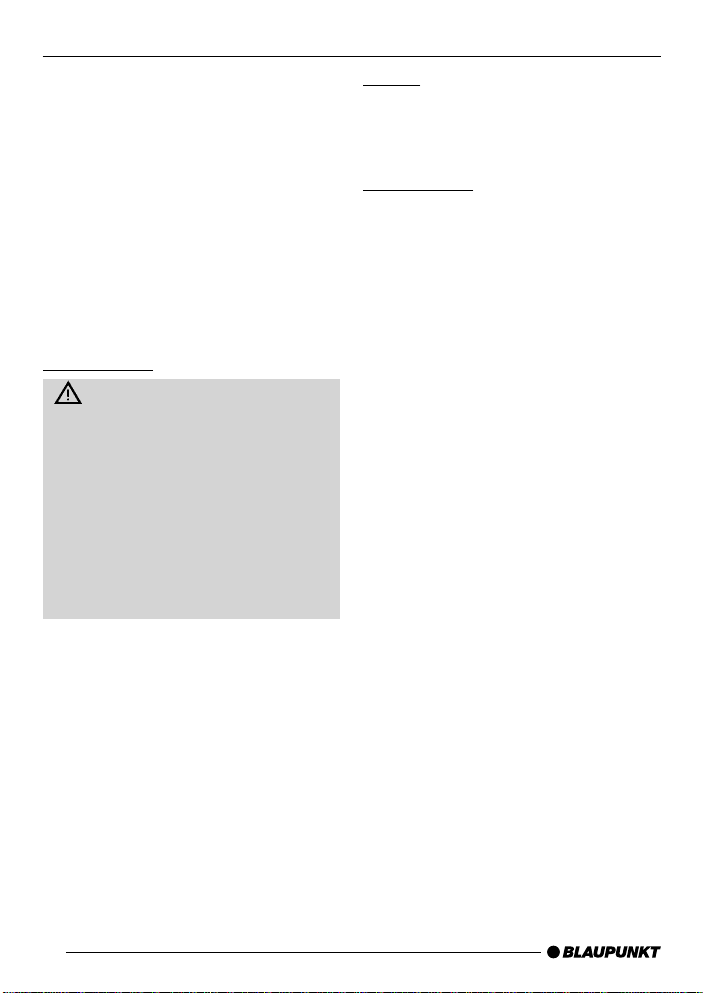
NOTES AND ACCESSORIES
Thank you for choosing a Blaupunkt
product. We hope you will enjoy your
new equipment.
Please read these instructions before
using for the first time. Blaupunkt’s editors are constantly working to write clear,
generally understandable instructions
for use. If you still ha ve questions about
how to use your equipment, please refer to your dealer or to your country’s
telephone hotline. You will find the telephone numbers on the back of this
booklet.
Road Safety
Road safety has top priority. Only
make adjustments to your car radio
when the traffic conditions allow . F amiliarise yourself with the device before you start driving.
You must be able to hear audible
alarms from police vehicles, fire engines or ambulances promptly inside
the vehicle.
You should therefore listen at an appropriate volume when travelling.
Fitting
If you want to fit your car radio y ourself ,
read the fitting and connecting instructions at the end of the guide.
Accessories
Only use accessories approved by Blaupunkt.
Remote control
The optional RC 08 and RC 10 remote
control units allow you to control your
car radio’s basic functions safely and
conveniently from the steering wheel.
Amplifiers
Any Blaupunkt amplifier can be used.
CD Changers
The following Blaupunkt CD changers
can be connected:
CDC A 06, CDC A 08, CDC A 072 or
IDC A 09.
Using an adapter cable (Blaupunkt No.
7 607 889 093) you can also connect
the CDC A 05 or CDC A 071 CD changers.
34
Page 6
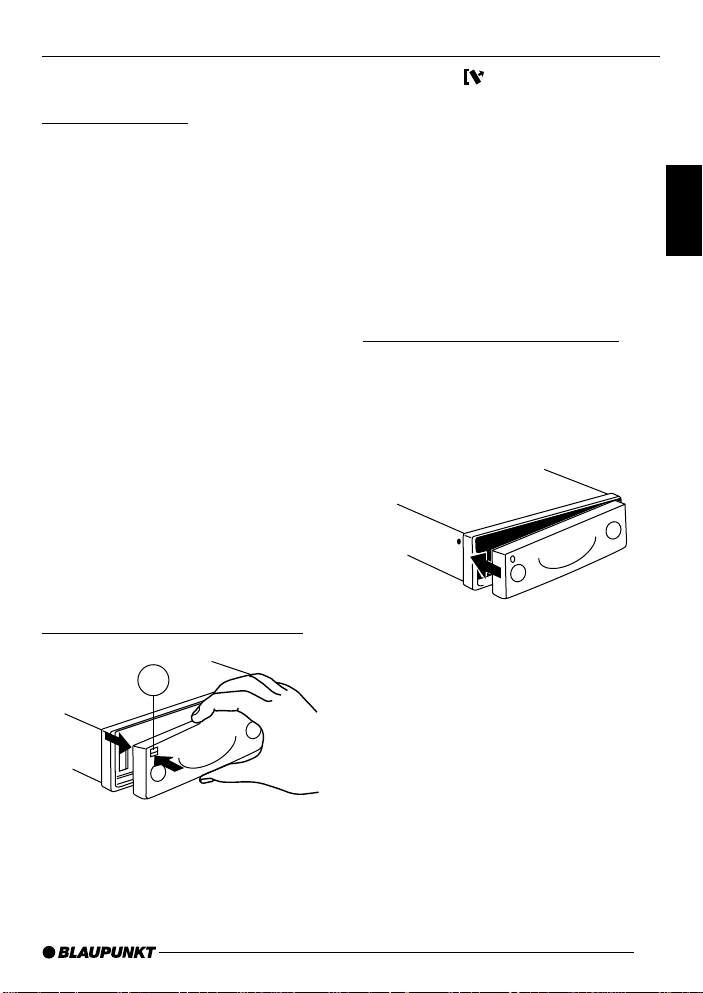
RELEASE PANEL
Release Panel
Theft Protection
Y our de vice has a removable flip-release
panel to protect it from theft.
The radio is of no value to a thief without this panel.
Protect your device from theft b y taking
the release panel with you whenever
you leave the vehicle. Do not leave the
panel in the car, e ven in a hidden place.
The release panel is designed for easy
handling.
Note:
● Do not drop the panel.
● Do not expose the panel to direct
sunshine or any other source of
heat.
● Always carry the panel in the case
provided.
● Av oid touching the contacts on the
panel with your skin. If necessary,
clean the contacts using a lint-free
cloth dipped in alcohol.
Removing the Release Panel
1
➮ Press the button 1.
The panel unlatches.
➮ Pull the panel off the device, first
straight forward and then to the left.
● When the release panel has been
separated from the device, it
switches itself off.
● Any current settings are saved.
● If a cassette has been inserted, it
remains in the device.
Attaching the Release Panel
➮ Push the panel into the guides on
the device from left to right.
➮ Push the left hand side of the panel
into the device until it engages.
Note:
● Do not press the display as you in-
sert the panel.
If the device was s witched on when the
panel was removed, it will switch itself
back on automatically with the last settings (radio, cassette, CD-changer or
AUX) as soon as the panel is replaced.
DEUTSCH
ENGLISH
FRANÇAIS
IT ALIANO
NEDERLANDS
SVENSKA
ESPAÑOL
PORTUGUÊS
35
Page 7
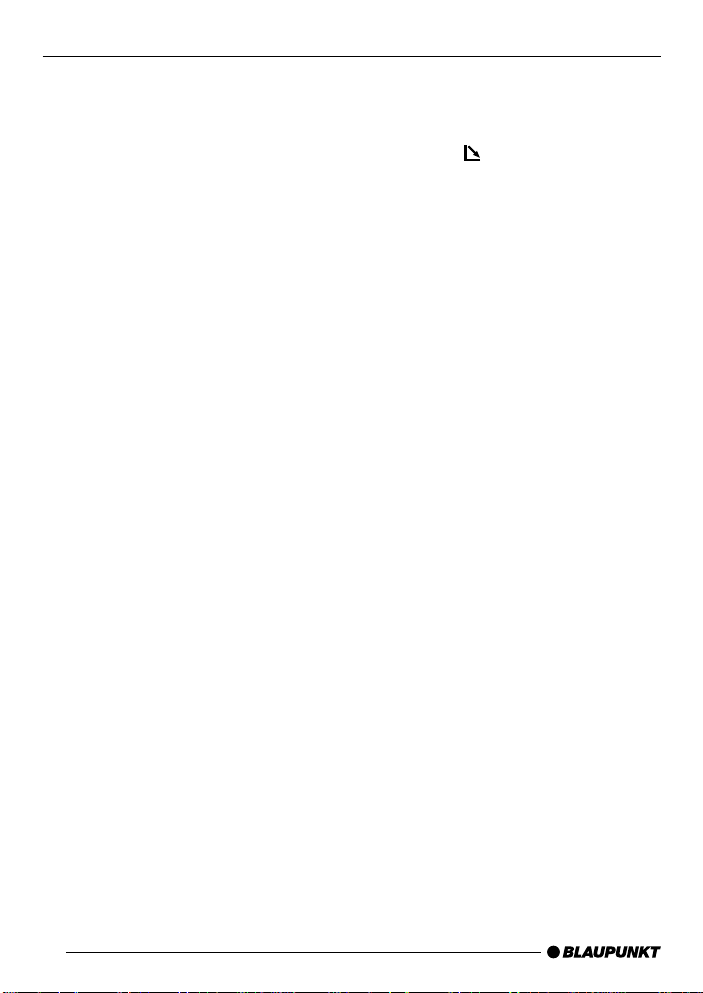
SWITCHING ON AND OFF
Switching On and Off
The device can be switched on and off
in the following ways:
Switching On and Off with the
Vehicle Ignition
If the device is correctly connected to
the vehicle ignition, and has not been
switched off with button 3, it is switched
on and off along with the ignition.
To switch the device on when the ignition is off:
➮ Press button 3.
Note:
● To protect the vehicle battery, the
device is automatically switched off
after an hour if the vehicle ignition
is off.
Switching On and Off with the
Release Panel
➮ Remove the release panel.
The device switches off.
➮ Replace the release panel.
The device switches on. The most recent settings (radio, cassette, CDchanger or AUX) are restored.
Switching On / Off with button 3
➮ Press button 3 to switch on.
➮ To switch off, hold button 3
pressed for longer than two seconds.
The device switches off.
Switching on by inserting a cassette
If there is no cassette in the device when
it is switched off:
➮ Press the button 9.
The flip release panel opens.
➮ Push the cassette gently into the
device, with the open side to the
right, until you feel it stop .
The cassette is then automatically
drawn into the device .
While the cassette is being drawn in,
do not push or pull it.
➮ Close the panel with a gentle push
until it locks.
The device switches on. The cassette
starts playing.
36
Page 8
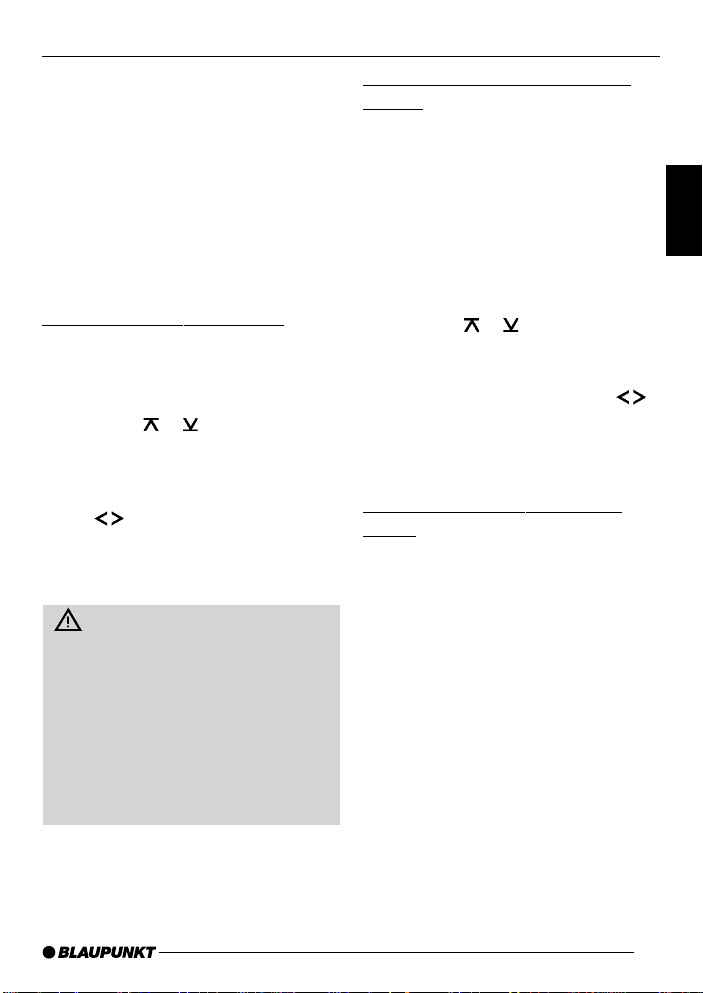
VOLUME ADJUSTMENT
Volume Adjustment
The volume can be adjusted in steps
from 0 (off) up to 66 (maximum).
To increase the volume
➮ Turn the volume control 2 to the
right.
To reduce the volume
➮ Turn the volume control 2 to the
left.
Setting Switch-On Volume
The volume the device plays at when
switched on can be adjusted as follows:
➮ Press the MENU button 8.
➮ Press the or button : until
“ON VOLUME” appears in the display.
➮ Adjust the switch-on volume with
buttons :.
the
If you set “0”, then whate ver volume was
in use before the device was switched
off will be reactivated.
Risk of serious injury! If the level
of switch-on volume is set to maximum, the volume when switching on
may be very high.
If the volume was set to maximum
before switching off, and the value
for the switch-on v olume is set to “0”,
the volume when switching on can
be very high. This can damage hearing!
➮ Press the MENU button 8 or OK
;.
Immediate Volume Reduction
(Mute)
Y ou can reduce the v olume immediately (mute) to a pre-set level.
➮ Press button 3 briefly.
“MUTE” appears in the display.
Adjusting Muted Volume
The mute level is adjusted as follows:
➮ Press the MENU button 8.
➮ Press the or button : until
“MUTE LEVEL” appears in the display.
➮ Adjust the mute level with the
buttons :.
➮ Press the MENU button 8 or OK
;.
Telephone Audio/Navigation
Audio
If your car radio is connected to a mobile telephone or navigation system,
then when the telephone is taken “off
the hook”, or when the navigation system is speaking, the car radio is muted.
The telephone conversation or speech
output are reproduced via the car radio
speakers. This requires the mobile telephone or navigation system to be connected to the car radio as described in
the installation instructions.
Y our Blaupunkt dealer can tell you which
navigation systems can be used with
your car radio.
DEUTSCH
ENGLISH
FRANÇAIS
IT ALIANO
NEDERLANDS
SVENSKA
ESPAÑOL
PORTUGUÊS
37
Page 9
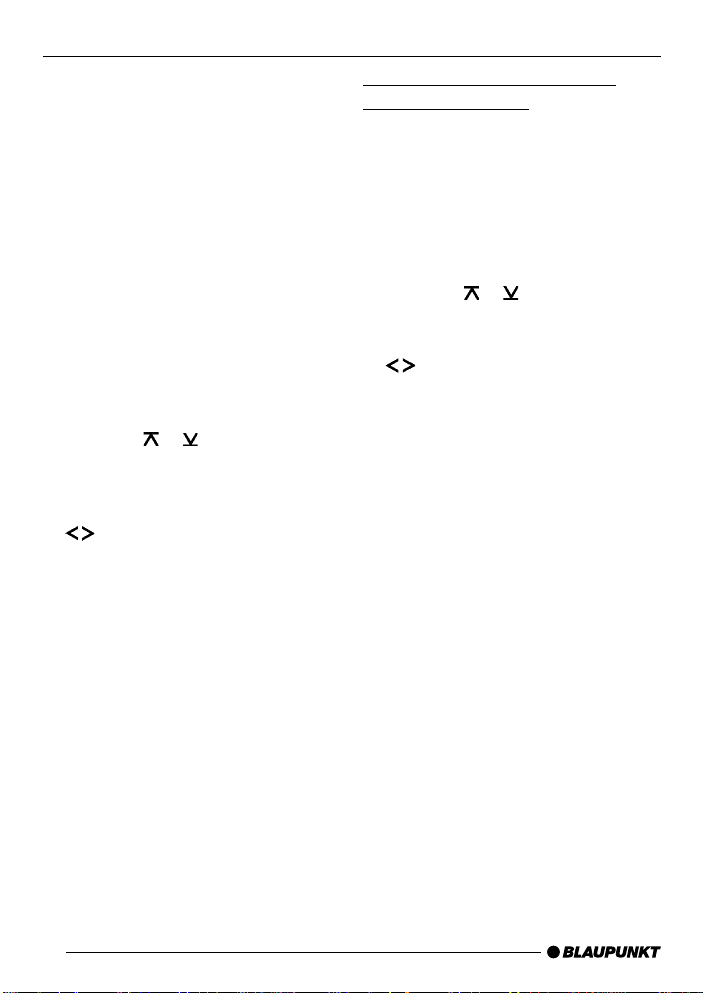
VOLUME ADJUSTMENT
If a traffic announcement is received
during a telephone call, or while the
navigation system is speaking, the traffic announcement is not reproduced
until the call or the speech output has
finished.
If a call is received or if the navigation
system begins speaking during a traffic
announcement, the announcement is
reproduced. The telephone call or
speech output can be heard when the
traffic announcement has finished.
The volume at which navigation output
or telephone calls start is adjusted as
follows:
➮ Press the MENU button 8.
➮ Press the or button : until
“TEL/NA VI VOL” appears in the display.
➮ Set the desired volume with the
buttons :.
➮ Press the MENU button 8 or OK
;.
Note:
● You can adjust the volume level of
telephone calls and of speech output as they are made with the volume control 2.
Adjusting the Volume of the
Confirmation Tone
With certain functions, if you hold a button pressed for longer than two seconds,
e.g. when saving a station frequency on
a station button, a confirmation tone (or
beep) is heard. T o adjust the v olume level of the beep
➮ Press the MENU button 8.
➮ Press the or button : until
“BEEP” appears in the display.
➮ Adjust the desired volume with the
buttons :.
“0” means no beep , “9” means maximum
beep volume.
➮ Press the MENU button 8 or OK
;.
38
Page 10

RADIO OPERATION
Radio Operation
This device is equipped with an RDS
radio receiver . Man y FM stations transmit an additional signal containing extra information such as station name
and program type (PTY).
As soon as it can be received, the name
of the station is shown in the display.
Switching on Radio Operation
If the current operating mode is cassette
or CD-changer
➮ Press the BND/TS button 5.
RDS Convenience Function
(AF, REG)
The RDS convenience functions AF (alternative frequency) and REG (regional) extend your radio’s functional power.
● AF: If the RDS con v enience func-
tion has been activated, the device
automatically switches to the best
frequency on which the chosen
station can be received.
● REG: Some stations divide their
programs at certain times into regional programs with different content. The REG function prevents
the car radio from switching to alternative frequencies with different
program content.
Note:
● REG must be separately activated
or deactivated in the menu.
Switching REG On / Off
➮ Press the MENU button 8.
➮ Press the or button : until
“REG” appears in the displa y.
Either “OFF” or “ON” is displayed after
“REG”.
To turn REG on or off
➮ Press the or button :.
➮ Press the MENU button 8 or OK
;.
Switching RDS convenience
function on/off
To use the RDS convenience functions
AF and REG
➮ Press the RDS button 4.
The RDS convenience functions are
active if RDS shows in the displa y . When
the RDS convenience functions are
switched on “REG ON” or “REG OFF”
flashes up.
Select Waveband/Memory Level
This radio receives stations in the VHF
(FM) waveband as well as MW and LW
(AM) stations. Three memory levels are
available f or the FM waveband, and one
memory level is av ailable for each of the
MW and LW bands .
Six stations can be stored in each memory level.
To switch between memory levels and
wavebands
➮ Press the BND/TS button 5 brief-
ly.
DEUTSCH
ENGLISH
FRANÇAIS
IT ALIANO
NEDERLANDS
SVENSKA
ESPAÑOL
PORTUGUÊS
39
Page 11

RADIO OPERATION
Setting the Station
There are a number of ways to set the
station.
Automatic Station Search
➮ Press the or button :.
The next station that can be received is
tuned in.
Manual Station Tuning
To tune to a station manually
➮ Press the or button :.
Note:
● Manual station tuning is only
possible when the RDS convenience function is deactivated.
Browsing a chain of stations
(FM only)
If a station provides several programs,
it is possible to browse through this
“chain” of stations.
➮ Press the or button : to
change to the next link in the station chain.
Note:
● To use this function, the RDS con-
venience function must be active.
This means you can only switch to a
station you have already received at
least once. Use the Scan or Travelstore
function for this purpose.
Adjusting Station Search
Sensitivity
Y ou can choose whether to search only
for stations with strong signals, or whether weak stations should be included.
➮ Press the MENU button 8.
➮ Press the or button : until
“SENS” appears in the displa y.
➮ Press the button :.
The current sensitivity level appears in
the display. “SENS HI6” means maximum sensitivity, “SENS LO1” means
minimum sensitivity. When “SENS LO”
is selected, the display shows “lo”.
➮ Set the desired sensitivity with the
buttons :.
➮ Press the MENU button 8 or OK
;.
Saving Stations
Saving a Station Manually
➮ Choose between memory levels
FM1, FM2, FMT or the AM waveband (MW/L W).
➮ Tune to the station you want.
➮ Choose one of the station buttons
1 - 6 > on which you want to store
the station and hold it pressed for
longer than two seconds.
Saving Stations Automatically
(Travelstore)
Y ou can also sa ve the six strongest stations in the area automatically (FM only).
The stations are saved on the FMT
memory level.
40
Page 12

RADIO OPERATION
Note:
● Any stations previously sa v ed on
this level will be deleted.
➮ Press the BND/TS button 5 for
longer than two seconds.
Storing starts. “TRAVEL-STORE” appears in the display. When the procedure is complete, the station in memory location 1 of the FMT memory level
is played.
Going to Pre-set Stations
➮ Select the memory level where the
station is stored.
➮ Press the corresponding button
1 - 6 >.
Scanning Through Available
Stations (SCAN)
You can listen to short samples from all
the stations that can currently be received. The length of the samples can
be set, in the menu, to between 5 and
30 seconds.
Starting SCAN
➮ Hold down the OK button ; for
longer than two seconds.
The scanning process starts. “SCAN”
appears briefly in the display , after which
the current frequency is displayed, flashing.
Stop SCAN, continue listening to a
station
➮ Press the OK button ;.
The scanning process is stopped, and
the last station sampled plays.
Setting Scan Time
➮ Press the MENU button 8.
➮ Press the or : until “SCAN-
TIME” appears in the display.
➮ Set the desired sampling time with
the
buttons :.
➮ When the setting process is com-
plete, press the MENU button 8
or OK ; twice .
Note:
● The chosen sampling time also ap-
plies to cassette and CD-changer
scans.
Program Type (PTY)
As well as the station name itself, some
FM stations also supply information
about the type of program being transmitted. This information can be received
and displayed b y your radio.
Examples of these program types could
be:
CULTURE TRA VEL JAZZ
SPORT NEWS POP
ROCK CLASSICS
Using the PTY function it is possible to
specifically select stations transmitting
a particular program type.
PTY-EON
When the program type has been selected and the search started, the device changes from the current station
to one with the selected program type.
DEUTSCH
ENGLISH
FRANÇAIS
IT ALIANO
NEDERLANDS
SVENSKA
ESPAÑOL
PORTUGUÊS
41
Page 13

RADIO OPERATION
Note:
● If no station is found with the cho-
sen program type, a beep is heard
and the display briefly shows “NO
PTY”. The tuner returns to the most
recently received station.
If the station set, or another station from
the station chain, starts to transmit the
desired program type at a later time, the
device changes automatically from the
current station, or out of cassette or CD
changer operation, and switches over
to the station with the desired program
type.
Switching PTY On / Off
➮ Press the MENU button 8.
➮ Press the or : until “PTY
ON” or “PTY OFF” appears in the
display.
➮ Use the or button : to turn
PTY ON or OFF.
When PTY is switched on, “PTY” shows
in the display.
➮ Press the MENU button 8 or OK
;.
Selecting the program type and
starting the search
➮ Press the or button :.
The current program type is shown in
the display.
To change to a different program type
➮ Press the or button : while
the type display is active.
or
➮ Press one of the buttons 1 - 6 >
to change the program type stored
for that button.
The selected program type is briefly displayed.
➮ Press the or button : to start
the search.
The next station with the selected program type is tuned in.
Storing the program type on the
station button
➮ Select a program type with the or
button :.
➮ Hold down the desired station but-
ton 1 - 6 > for longer than two
seconds.
The program type is saved on the chosen button 1 - 6 >.
Optimising Radio Reception
Treble cut in the presence of
interference (HICUT)
The HICUT function improves the sound
when radio reception is poor (FM only).
When interference is being experienced,
the treble is automatically cut, which
therefore also reduces the level of interference.
Switching HICUT On / Off
➮ Press the MENU button 8.
➮ Press the or button : until
“HICUT” appears in the displa y.
➮ Press the or button : to ad-
just the HICUT.
42
Page 14

RADIO OPERATION
“HICUT 0” means the function is inactive, while “HICUT 3” indicates the
strongest automatic reduction of the treble and the interference.
➮ Press the MENU button 8 or OK
;.
Bandwidth selection in the
presence of interference (SHARX)
The SHARX function allows you to eliminate interference from neighbouring
stations as far as possible (FM only).
Switch on the SHARX function when
stations are crowded.
Switching SHARX On / Off
➮ Press the MENU button 8.
➮ Press the or button : until
“SHARX” appears in the displa y.
➮ Press the or button : to
switch SHARX on or off.
“SHARX OFF” means that the function
is not active, while “SHARX ON” means
that the automatic bandwidth selection
is operating.
➮ Press the MENU button 8 or OK
;.
To reactivate the display of “running
texts”
➮ Hold the RDS button 4 pressed
until “NAME VAR” appears in the
display.
Adjusting the Display
Under radio operation it is possible to
choose between continuous display of
the time or continuous display of the station name (or frequency).
➮ Hold the / DIS button 7
pressed until the display you want
appears.
DEUTSCH
ENGLISH
FRANÇAIS
IT ALIANO
NEDERLANDS
SVENSKA
Select Display of Running Texts
Some radio stations use the RDS signal to transmit advertising or other information instead of the station name.
These “running texts” are shown in the
display . T o s witch off the display of “running texts”:
➮ Hold the RDS button 4 pressed
until “NAME FIX” appears in the
display.
ESPAÑOL
PORTUGUÊS
43
Page 15

TRAFFIC INFORMATION
Traffic Information
This device is equipped with an RDS
EON receiver. EON means Enhanced
Other Network.
Whenever a traffic announcement (TA)
is made, the radio switches automatically from a station that does not broadcast traffic information to one in the
chain of stations that does.
After the traffic announcement, the device returns to the station that was previously tuned in.
Switching Traffic Information
Priority On / off
➮ Press the TIM button @ for longer
than two seconds.
T raffic announcement priority is activated if the traffic jam symbol is illuminated.
Note:
You will hear a warning tone:
● If you leave the reception area of a
traffic radio station you are listening
to.
● If, when you are listening to a cas-
sette, you leave the reception area
of the selected traffic radio station,
and the automatic search which
then follows f ails to find a new traffic radio station.
● If you change from a traffic radio
station to a station with no traffic
information.
Either switch off the traffic information
priority, or s witch to a station with traffic
information.
Adjusting the Volume for Traffic
Announcements
➮ Press the MENU button 8.
➮ Press the or button : until
“TA VOLUME” appears in the display.
➮ Use the buttons : to adjust
the volume.
➮ Press the MENU button 8 or OK
;.
Note:
● During a traffic announcement you
can adjust the volume for the dur ation of the announcement using the
volume control 2.
Note:
● You can set the tone and volume
for traffic announcements. For
more information, consult the section on “Tone and volume controls”.
44
Page 16

TRAFFIC INFORMATION MEMORY
Traffic Information Memory
(TIM)
This car radio can make digital recordings of up to four items of traffic news
with a maximum total length of four minutes. T r affic news is also recorded when
the radio is switched off, provided the
TIM function is activated.
When the TIM function is activated, all
incoming traffic news bulletins from the
last station listened to are automatically recorded.
Note:
● If the last station listened to can no
longer be received, a new station is
automatically tuned in.
Risk of damage to automatic car
aerials!
If the TIM function is activated, automatic radio aerials remain extended.
Before using a carwash, deactivate
the TIM function and then switch off
the car radio.
Switching TIM On / Off
➮ Press the MENU button 8.
➮ Press the or button : until
“TIM ON” or “TIM OFF” appears in
the display.
➮ Use the buttons : to switch
the TIM function on or off .
➮ Press the MENU button 8 or OK
;.
Listening to TIM messages
➮ Press the TIM button @.
The display shows the time and the
number of messages recorded. The latest traffic news bulletin is alwa ys the one
with the lowest number.
Note:
● If no messages are recorded, “NO
TIM” appears in the displa y. If a
message is over 4 minutes long,
“OVERFLOW” appears in the display.
Selecting messages
➮ To listen to a specific TIM item,
press the
TIM recall.
Fast Search (audible)
For a fast search f orwards or backwards
or button : during
➮ Press one of the buttons :
until fast forw ard or bac kward
searching begins.
Ending TIM recall before all
messages have been played
➮ Press the TIM button @ again to
interrupt message recall.
DEUTSCH
ENGLISH
FRANÇAIS
IT ALIANO
NEDERLANDS
SVENSKA
ESPAÑOL
PORTUGUÊS
45
Page 17

MEMORY
CASSETTE OPERATIONTRAFFIC INFORMATION
Extending TIM Standby Time
Once the device is switched off, TIM
remains on standby for two hours . This
period can be extended to 24 hours.
➮ Activate TIM.
➮ Switch the car radio off with button
3.
“TIM 2H” appears in the display.
➮ Hold the TIM button @ pressed f or
longer than one second.
“TIM 24H” appears in the display.
Note:
● To protect the vehicle battery, the
extension of TIM standby time only
remains active until the car radio is
next turned on.
Cassette Operation
Cassette Play
● If there is no cassette in the device
➮ Press the button 9.
The flip-release panel opens.
➮ Insert the cassette into the cassette
slot with the open side to the right.
➮ Close the control unit.
The cassette starts playing with the side
that is facing upwards.
● If there is already a cassette in the
device
➮ Press the CD•C button ? until
“CASSETTE” appears in the display.
The cassette is played in whiche v er direction was last selected.
Cassette Ejection
➮ Press the button 9.
The flip-release panel opens and the
cassette is ejected.
➮ Remove the cassette and close the
release panel
or
➮ Insert a new cassette.
46
Page 18

CASSETTE OPERATION
Changing Direction of Play
T o change between SIDE A and SIDE B
➮ Press button 2 >.
Note:
● At the end of the tape, the direction
of play is automatically reversed
(auto-reverse).
Skipping Tracks (S-CPS)
To skip to the next or a later track
➮ Press the button : one or more
times.
“CPS FF” and the number of tracks to
be skipped appear in the display. The
tape fast forwards to the next track or
the chosen later track.
To skip track backwards
➮ Press the button : one or more
times.
“CPS FR” and the number of tracks to
be skipped appear in the display. The
tape is rewound to the start of the
present track or the desired earlier track.
Playing a Track Repeatedly
➮ Press button 4 RPT >.
The present track is repeated. RPT
shows in the display. While the tape is
being rewound after the end of the track,
“REPEA T TRCK” appears in the display.
To stop repeating the track
➮ Press button 4 RPT > again.
Play continues as normal. RPT disappears from the display.
Sampling All the Tracks on a
Cassette (SCAN)
➮ Hold down the OK button ; for
longer than two seconds.
“CAS SCAN” appears in the display.
Samples from all the tracks on the tape
are played in ascending order.
To halt the scan
➮ Press the OK button ; a second
time.
The track that is currently being sampled will continue playing.
Note:
● The duration of samples can be
adjusted. Ref er to the section on
“Setting Sample Time” under “Radio Operation”.
● To use the S-CPS, RPT and SCAN
functions, there must be a pause of
at least three seconds between the
tracks on the cassette.
Changing Display Contents
To switch between the display of tape
direction, elapsed play time, remaining
play time, tape counter or clock time:
➮ Hold down the / DIS button 7
for longer than two seconds once
or repeatedly until the display you
want appears.
DEUTSCH
ENGLISH
FRANÇAIS
IT ALIANO
NEDERLANDS
SVENSKA
ESPAÑOL
PORTUGUÊS
47
Page 19

CASSETTE OPERATION
Resetting the Tape Counter
To reset the tape counter
➮ Press button 5 MIX >.
Fast Winding
Fast forward
➮ Press the button :.
“FORW ARD” appears in the display.
Fast rewind
➮ Press the button :.
“REWIND” appears in the displa y.
Stopping fast winding
➮ Press the OK button ;.
Play continues.
Note:
● While the tape is being fast wound,
the last radio station tuned in can
be listened to. This requires the
“Radio monitor” function to be
switched on.
Pausing During Play
To interrupt tape play
➮ Press button 3 >.
Play is interrupted and “PAUSE” appears
in the display.
➮ Press button 3 > again to
resume play.
Switching the Radio Monitor
On / off
➮ Press the MENU button 8.
➮ Press the or button : until
“RM ON” or “RM OFF” appears in
the display.
➮ Press the or button : to
switch the radio monitor on or off .
➮ Press the MENU button 8 or OK
;.
Skipping Blank Tape
You can automatically skip sections of
blank tape that last longer than 10 seconds. This requires the b lank skip function to be activated.
Switching Blank Skip On / Off
➮ Press the MENU button 8.
➮ Press the or button : until
“BLANK SKIP” appears in the display.
➮ Press the or button : to
switch the blank skip function on or
off.
➮ Press the MENU button 8 or OK
; twice.
Selecting Tape Type
If you are playing a “Metal” or “CrO2”
tape, you should set the tape type selector to “MTL ON”.
To select the tape type
➮ Press button 1 MTL >.
Either “MTL ON” or “MTL OFF” will appear briefly in the display.
48
Page 20

CASSETTE OPERATION
CD CHANGER OPERATION
Dolby* B Noise Reduction
You should switch on the Dolby function whenever y ou pla y tapes recorded
using the Dolby B process.
➮ Press button 6 >.
When the Dolby function is switched on,
shows in the display.
*Noise reduction system manufactured under licence from
Dolby Laboratories. The word Dolby and the doub le-D symbol are trademarks of Dolby Laboratories.
Traffic Information with Cassette
Operation
The “TRAFFIC” function (which gives
priority to traffic announcements) enables your radio to receive traffic announcements even when playing cassette tapes. When a traffic announcement comes, cassette play is stopped
and the traffic announcement is played.
For more information, read the section
on “T r affic Information”.
CD Changer Operation
Note:
● For information on handling CDs,
inserting them and operating the
CD changer, please consult the operating instructions for your CD
changer.
Starting CD Changer Operation
➮ Press the CD•C button ? until
“CHANGER” appears in the display.
Play will start with the first CD recognised by the CD changer.
Selecting a CD
To change to a different CD
➮ Press the or button : one or
more times.
Selecting a Track
To change to a different track on the
current CD
➮ Press the or button : one or
more times.
Fast Search (Audible)
T o search rapidly backwards or f orwards
➮ Hold down one of the buttons
: until fast searching begins.
DEUTSCH
ENGLISH
FRANÇAIS
IT ALIANO
NEDERLANDS
SVENSKA
ESPAÑOL
49
PORTUGUÊS
Page 21

CD CHANGER OPERATION
Changing Display Contents
To switch the display between track
number plus play time, track number
plus clock time, track number plus CD
number, or trac k number plus CD name
➮ Press the / DIS button 7 for
longer than two seconds one or
more times until the desired display
appears.
Repeat Playing Tracks or Whole
CDs (REPEAT)
To repeat the current track
➮ Press button 4 RPT > briefly.
“REPEA T TRCK” flashes up briefly and
the display shows “RPT”.
To repeat the current CD
➮ Press button 4 RPT > again.
“REPEAT DISC” flashes up briefly and
the display shows “RPT”.
Stopping REPEAT
T o stop repetition of the current tr ack or
CD
➮ Press button 4 RPT > until the
display shows “REPEAT OFF” and
“RPT” disappears.
Playing Tracks in Random
Sequence (MIX)
To play the tracks of the current CD in
random sequence
➮ Press button 5 MIX > briefly.
“MIX CD” flashes up , the display shows
“MIX”.
To play the tracks of all the CDs in the
CD changer in random sequence
➮ Press button 5 MIX > again.
“MIX ALL” flashes up and the display
shows “MIX”.
Note:
● The CDC A 08 and IDC A 09 mod-
els mix all tracks on all CDs in the
CD changer, while all other changers mix the tracks of a single CD
before moving to the ne xt CD in the
changer.
Ending MIX function
➮ Press button 5 MIX > until the dis-
play shows “MIX OFF” and “MIX”
disappears.
Sampling All Tracks on All CDs
(SCAN)
To listen to short samples of all tracks
on all the CDs in the CD changer in ascending order
➮ Press the OK button ; f or longer
than two seconds.
“SCAN” appears in the displa y.
50
Page 22

CD CHANGER OPERATION
Ending SCAN
To halt the scan
➮ Press OK ; again briefly.
The track currently being sampled will
continue to play.
Note:
● The lengths of these samples can
be set. Please consult the section
on “Setting Scan Time” under “Radio Operation”.
Pausing During Play
➮ Press button 3 >.
“PAUSE” appears in the display.
Continuing after the pause
➮ Press button 3 > again.
Play resumes.
Naming CDs
In order to recognise your CDs more
effectively, the car radio allows you to
give individual names to up to 99 CDs.
The names may hav e up to seven characters.
If you attempt to assign more than 99
names, the display will show “FULL”.
Entering and changing CD names
➮ Press the MENU button 8.
➮ Use the or button : to select
“CDC NAME”.
➮ Press the or button :.
The device is now in selection mode.
➮ Choose the CD that you want to
name with the
or button :.
➮ Press the or button :.
The device enters edit mode. If your
chosen CD is not yet named, seven
underscores appear in the display.
➮ The current entry location blinks.
➮ Use the or button : to select
your characters. If a space is required, select the underscore.
➮ Use the or button : to
change the input location.
➮ To save the name, press the
MENU button 8 or OK ;.
Deleting a CD name
➮ Start playing the CD whose name
is to be deleted.
➮ Press the MENU button 8.
➮ Use the or button : to select
“CDC NAME”.
➮ Press the or button :.
➮ Press and hold the MENU button
8.
After four seconds a beep is heard and
“DELETE NAME” appears in the displa y .
➮ Release the MENU button 8.
The CD name has been deleted.
➮ Return to the menu by pressing the
OK button ;.
DEUTSCH
ENGLISH
FRANÇAIS
IT ALIANO
NEDERLANDS
SVENSKA
ESPAÑOL
PORTUGUÊS
51
Page 23

CD CHANGER OPERATION
CLOCK - TIME
Deleting all CD names
To delete all stored CD names
➮ Listen to a CD .
➮ Press the MENU button 8.
➮ Use the or button : to select
“CDC NAME”.
➮ Press the or button :.
➮ Hold down the MENU button 8.
After four seconds a beep is heard and
“DELETE NAME” appears in the displa y .
➮ Continue to hold the MENU button
8 until a second beep is heard
and “DELETE ALL” appears in the
display.
➮ Release the MENU button 8.
All CD names in the CD changer have
been cleared.
➮ Return to the menu by pressing the
OK button ;.
CLOCK - Time
Displaying the Time Briefly
To display the time
➮ Press the / DIS button 7 brief-
ly.
Setting the Time
The clock time can be set automatically
via the RDS signal. If y ou cannot receive
an RDS station, or if the RDS station to
which you are listening does not support this function, it is also possible to
set the time manually.
Setting clock time automatically
To have the time set automatically
➮ Press the MENU button 8.
➮ Press the or button : until
“CLOCK MAN” (manual) or
“CLOCK AUTO” (automatic) appears in the display.
➮ Press the button : until
“CLOCK AUTO” appears in the
display.
➮ Press the MENU button 8 or OK
;.
When a station with the RDS clock function (RDS-CT) is received, the time is
automatically set.
52
Page 24

CLOCK - TIME
Setting clock time manually
To set the time
➮ Press the MENU button 8.
➮ Press the or button : until
“CLOCKSET” appears in the display.
➮ Press the button :.
The time is shown in the display. The
minutes are blinking, and can be adjusted.
➮ Set the minutes with the or
button :.
Having set the minutes
➮ Press the button :.
The hours blink.
➮ Set the hours with the or but-
ton :.
➮ Press the MENU button 8 or OK
; twice.
Choosing 12/24 Hour Clock
Mode
➮ Press the MENU button 8.
“MENU” appears in the display.
➮ Press the or button : until
“24H MODE” or “12H MODE” appears in the display.
➮ Press the or button : to
switch modes.
➮ Press the MENU button 8 or OK
;.
Display the Time When the
Device is Switched Off But the
Ignition On
To display the time when the device is
switched off and the ignition is switched
on
➮ Press the MENU button 8.
“MENU” appears in the display.
➮ Press the button : until “CLK
DISP OFF” or “CLK DISP ON” appears in the display.
➮ Press the or button : to
switch the display between ON and
OFF.
➮ Press the MENU button 8 or OK
;.
Displaying the time briefly when
the device is switched off
To display the time briefly when the device is switched off
➮ Press the / DIS button 7.
The time appears in the display for approx. eight seconds.
DEUTSCH
ENGLISH
FRANÇAIS
IT ALIANO
NEDERLANDS
SVENSKA
ESPAÑOL
PORTUGUÊS
53
Page 25

TONE AND VOLUME CONTROLS
Tone and Volume Controls
Separate tone and volume adjustments
can be made for each audio source (radio, cassette, CD-changer, AUX and
traffic announcements).
Note:
● The tone and volume settings for
traffic announcements can only be
adjusted while such an announcement is being received.
Adjusting the Bass
To adjust the bass
➮ Press the AUD/LD button =.
“BASS” appears in the display.
➮ Press the or button : to ad-
just the bass.
When the setting procedure is complete
➮ Press the AUD/LD button =.
Adjusting the Treble
To adjust the treble
➮ Press the AUD/LD button =.
“BASS” appears in the display.
➮ Press the button : until
“TREBLE” appears.
➮ Press the or button : to ad-
just the treble.
When the setting procedure is complete
➮ Press the AUD/LD button =.
Adjusting the Balance
To adjust the balance
➮ Press the AUD/LD button =.
“BASS” appears in the display.
➮ Press the button : until
“BALANCE” appears.
➮ Press the or button : to ad-
just the balance.
When the setting procedure is complete
➮ Press the AUD/LD button =.
Adjusting the Fader
T o adjust the front/rear v olume distribution (fader)
➮ Press the AUD/LD button =.
“BASS” appears in the display.
➮ Press the button : until
“FADER” appears.
➮ Press the or button : to ad-
just the fader balance.
When the setting procedure is complete
➮ Press the AUD/LD button =.
54
Page 26

EQUALIZERLOUDNESS
Switching Loudness
On / Off
Loudness refers to boosting the bass
and treble at low volume le vels to match
the ear’s sensitivity.
➮ Press the AUD/LD b utton = for
about two seconds.
If loudness is switched on, LD shows in
the display.
Setting Loudness Intensity
The loudness boost can be set in steps
from one to six.
➮ Press the MENU button 8.
“MENU” appears in the display.
➮ Press the or button : until
“LOUDNESS” appears in the display.
➮ Press the or button : to ad-
just the boost.
➮ Press the MENU button 8 or OK
;.
Equalizer
This device has a parametric digital
equalizer. In this case, parametric
means that in each of the five filters, one
individual frequency can be emphasised
or reduced (with a gain of +8 to -8).
The following filters are available:
● SUB LOW EQ 32 - 50 Hz
● LOW EQ 63 - 250 Hz
● MID EQ 315 - 1,250 Hz
● MID/HIGH EQ 1,600 - 6,300 Hz
● HIGH EQ 8,000 - 12,500 Hz
These filters can be set without using
any measuring instruments. You can use
them to make a significant difference to
the properties of the sound in the vehicle.
Adjustment Instructions
For the purposes of this adjustment, we
recommend you use a cassette you
know well, or a CD if a CD changer is
connected.
Before making any adjustments to the
equalizer, set the tone and v olume controls to zero and deactivate loudness.
For more information on this, read the
section on “Tone and volume controls”.
➮ Listen to the cassette or CD .
➮ Assess the sound you hear.
➮ Now consult the “Equalizer Adjust-
ment Guide” table for “Sound Quality”.
➮ Adjust the equalizer values as de-
scribed under “Action”.
DEUTSCH
ENGLISH
FRANÇAIS
IT ALIANO
NEDERLANDS
SVENSKA
ESPAÑOL
PORTUGUÊS
55
Page 27

EQUALIZER
Switching the Equalizer On / Off
To switch the equalizer on
➮ Hold down the DEQ button <
until EQ shows in the display and
“EQ ON” briefly appears.
To switch the equalizer off
➮ Hold down the DEQ button <
until EQ disappears from the display and “EQ OFF” flashes up.
Setting the Equalizer
➮ Press the DEQ button <.
➮ Select “DIGITAL EQ” with the or
button :.
➮ Select the filter with the or
button :.
➮ Press the or button :.
To select the frequency
➮ Press the button :.
➮ Adjust the level with the or
button :.
To select the next filter
➮ Press first the OK button ; then
the
or button :.
When you have completed all the settings
➮ Press the DEQ button <.
Adjusting the Level Indicator
The level indicator , or spectrometer, on
your display giv es a symbolic indication
of volume, tone control settings and
equalizer settings while you make adjustments.
When adjustments are not being made,
the spectrometer displays the car radio’ s
output level.
You can choose the spectrometer type
via the menu.
Two types are availab le .
Selecting spectrometer type
➮ Press the MENU button 8.
“MENU” appears in the display.
➮ Press the or button : until
“EQ DISPLAY” appears in the display.
➮ Press the or button : to
select between “SPECTRUM 1”,
“SPECTRUM 2” or “EQ DISP
OFF”.
➮ Press the MENU button 8 or OK
; twice.
56
Page 28

EQUALIZER
Equalizer Adjustment Guide
Start by setting the middle and treble ranges, and finish with the bass.
Sound quality/problem
Action
DEUTSCH
Bass too quiet
Bass sounds muddy
Booming tone
Unpleasant pressure
Tone lacks depth,
is aggressive, no stereo eff ect.
Muffled tone
Lack of clarity
Instruments have no brightness
Boost the bass
Frequency: 50 to 100 Hz
Level: +4 to +6
Reduce lower middle tones
Frequency: 125 to 400 Hz
Level: approx. -4
Reduce middle tones
Frequency: 1,000 to 2,500 Hz
Level: -4 to -6
Boost the treble range
Frequency: approx. 12,500 Hz
Level: +2 to +4
ENGLISH
FRANÇAIS
IT ALIANO
NEDERLANDS
SVENSKA
ESPAÑOL
57
PORTUGUÊS
Page 29

EXTERNAL AUDIO SOURCES
TMC
External Audio Sources
In addition to the CD-changer, y ou can
also connect another external audio
source that has a line output. Such
sources include portable CD, MiniDisc
or MP3 players.
If no CD changer is installed, two external sources can be connected.
The AUX input must be switched on in
the menu.
To connect an external audio source,
you need an adapter cable, available
from your authorised Blaupunkt dealer.
Switching AUX Input On / Off
➮ Press the MENU button 8.
“MENU” appears in the display.
➮ Press the or button : until
“AUX-IN-1 OFF” or “AUX-IN-1 ON”
appears in the display.
For the second A UX input, the “1” is replaced by a “2”. If a CD changer is installed, “2” is the only option.
➮ Press the or button : to
switch A UX on or off.
➮ Press the MENU button 8 or OK
;.
Note:
● If the AUX input is s witched on, it
can be selected via the CD•C button ?.
TMC for Dynamic
Navigation Systems
TMC means “T raffic Message Channel”.
TMC is used to transmit traffic announcements digitally for use in route
planning by suitable navigation systems .
Your car radio has a TMC output that
can be connected to Blaupunkt navigation systems. Y our Blaupunkt dealer can
tell you which navigation systems can
be used with your car radio.
If a navigation system is connected and
a TMC station is received, TMC will light
up in the display.
If dynamic route guidance is active, a
TMC station will be tuned in automatically.
58
Page 30

GUARANTEETECHNICAL DATA
Technical data
Amplifier
Output power: 4 x 25 W att sine
wave according
to DIN 45 324
at 14.4 V
4 x 45 W att max.
power
Tuner
Wav ebands:
VHF (FM): 87.5 - 108 MHz
MW: 531 - 1,602 kHz
L W: 153 - 279 kHz
FM frequency response:
20 - 16,000 Hz
Cassette
Frequency response:
30 - 18,000 Hz
Pre-amp out
4 channels: 4 V
Guarantee
The extent of the guarantee depends
on the statutory conditions applicable
in the country where the device was
bought.
If there should be a fault in your de vice,
please refer to your dealer, providing
proof of purchase.
If the statutory minimum guarantee period in your country is less than 12
months, Blaupunkt provides a 12 month
manufacturer’s guarantee. Damage
caused by wear, incorrect use or use
for commercial purposes are excluded
from this guarantee.
In order to make a claim on the basis of
Blaupunkt’s manufacturer’s guarantee,
please send the faulty device together
with proof of purchase to the central
Blaupunkt customer service depot in
your country.
Y ou can obtain the nearest address from
the telephone hotline on the back of this
booklet. Blaupunkt reserves the right to
carry out a repair or to provide a substitute device.
DEUTSCH
ENGLISH
FRANÇAIS
IT ALIANO
NEDERLANDS
SVENSKA
Input sensitivities
AUX1 input: 2 V/ 6 kΩ
AUX2 input: 775 mV/ 10 kΩ
Tel/Nav input: 10 V/ 560 Ω
Subject to technical alterations!
ESPAÑOL
PORTUGUÊS
59
