Page 1

Radio CD SD USB MP3 WMA
St. Louis MP56 7 646 590 310
Operating and installation instructions
Notice d’emploi et de montage
Instrucciones de manejo e instalación
Instruções de serviço e de montagem
ጇѰЊཆ
사용 및 장착 설명서사용 및 장착 설명서
http://www.blaupunkt.com
Page 2
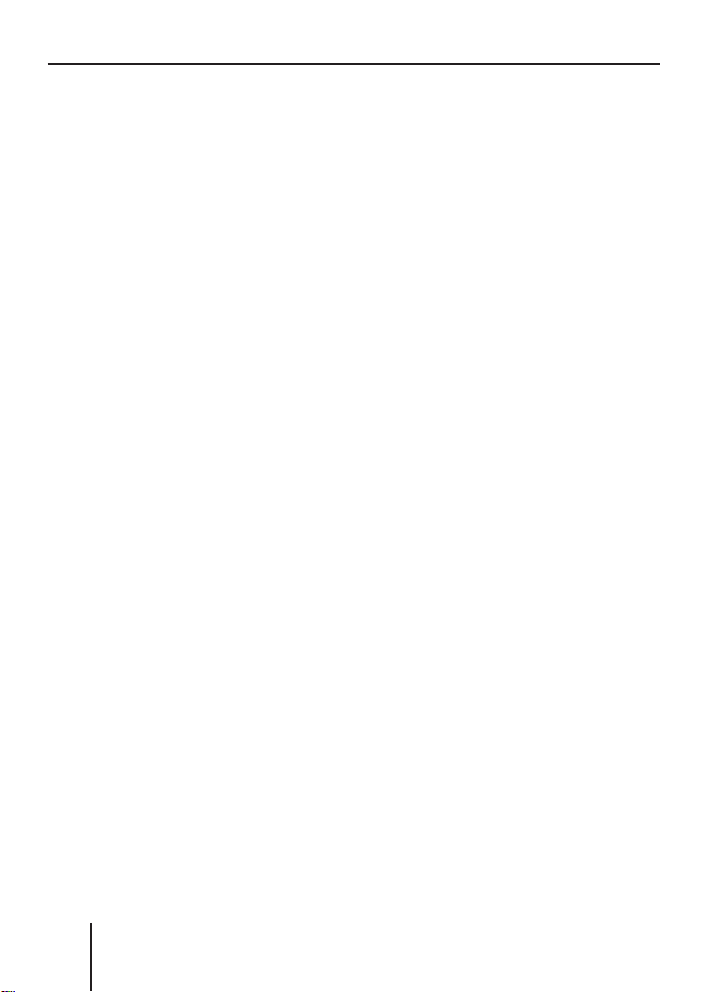
2
Page 3
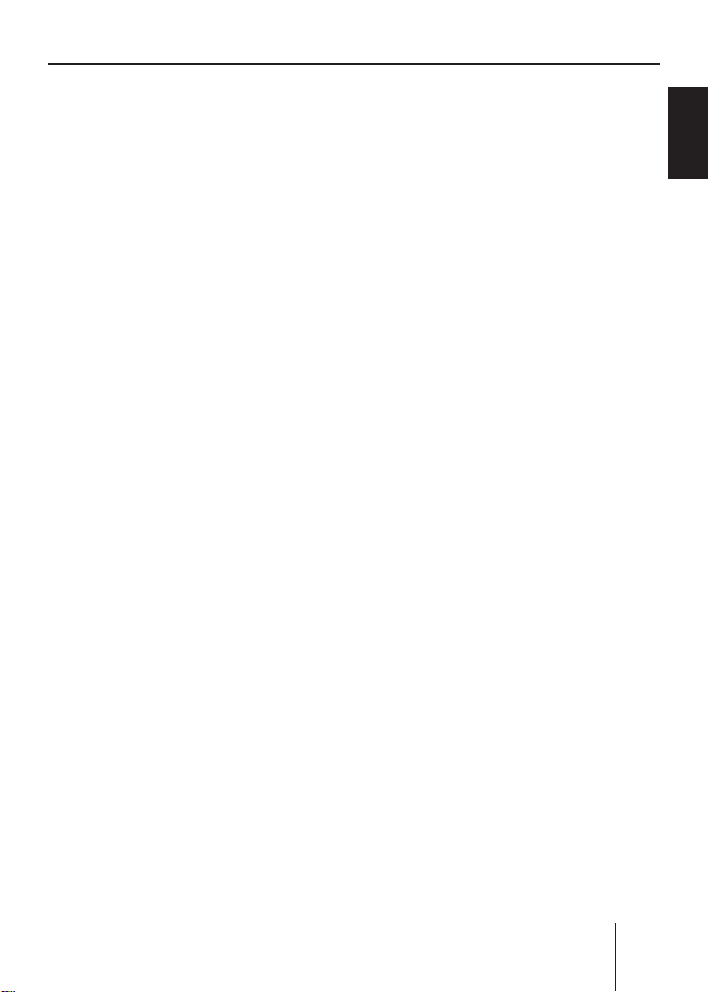
Index
Index
About these instructions ..................6
For your safety ..................................6
Scope of delivery ..............................7
Warranty ...........................................7
Device overview ................................8
Controls .............................................8
Placing the device in operation ......10
Detaching/attaching the
control panel ...................................10
Switching the device on/off .............10
Replacing the battery of
the handheld remote control ...........12
Inserting a CD ..................................12
Inserting an MMC/SD card ..............12
Connecting the USB medium ...........13
Adjusting the volume .......................13
Muting the device ............................14
Operation with telephone ................14
Selecting an audio source ...............14
The tuner display..........................16
The audio CD display ...................16
The CD changer display ...............17
The MP3 display ...........................17
Overview of the operation..............18
Overview of the buttons ..................18
Overview of the functions
MIX and RPT ....................................19
Switching random track play
on/off (MIX) .................................19
Switching Repeat title on/off
(REPEAT) ......................................20
Scanning titles (SCAN).................20
Buttons for menu operation ............20
Example of a menu operation ..........21
Calling up a menu ........................21
Selecting a menu item in the
settings menu ...............................21
Changing and saving a setting ......22
Exiting a menu item ......................22
Operating the tuner ........................23
Searching for stations ......................23
Manually searching for stations ....23
Automatically searching
for stations ...................................24
Storing stations ...............................24
Listening to stored stations .............25
Scanning all receivable stations
(SCAN) .............................................25
Set the device to the region
Europe, USA or Thailand ..............26
Changing the tuner settings
("TUNER" MENU) .............................27
Allowing alternative frequencies
(RDS) ...........................................28
Searching FM stations
automatically and storing them
in the FMT memory bank
(T-STORE) ....................................28
Changing the seek tuning
sensitivity (SENS) ........................28
Activating/deactivating improved
reception (HIGH CUT) ..................29
Restricting station seek tuning
to certain programme contents
(PROG TYP) .................................29
Toggle between mono and stereo
operation (MONO) .......................29
FRANÇAIS ENGLISHESPAÑOL
PORTUGUÊS
CHINESEKOREAN
3
Page 4
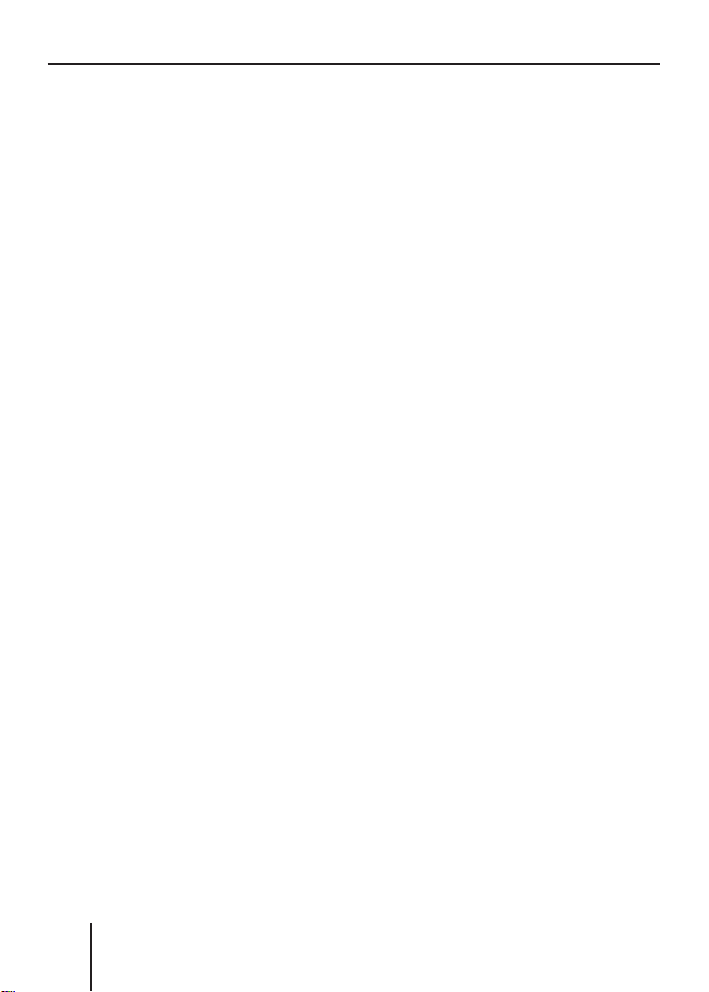
Index
Operating the integrated
CD player.........................................30
What features do MP3 or WMA
CDs have to have? ........................30
Functions of the integrated CD
player if an audio CD is inserted ..31
Switching the CD text display
on/off (TEXT) ...............................32
Switching the scrolling text
for CD text on/off (SCROLL) ........32
Operating the MP3/WMA player ....33
Switching scrolling text on/off
(SCROLL) .....................................34
Selecting the title information
to be displayed (INFO) .................34
Selecting a title from a list
(Browser mode/playlist) ..............35
Operating the optional
CD changer......................................37
Selecting a CD from the CD
magazine (CD overview) ..............38
Changing the name of a CD in
the magazine of the CD changer
(CD NAME) ...................................38
Changing basic settings in the
settings menu .................................39
Adjusting sound and balance
(Audio) .............................................40
Changing the volume distribution
(BALANCE/FADER) .......................40
Changing the equalizer setting
(Deq) ............................................41
Creating/changing a user-defi ned
equalizer setting (ADJUST) ..........42
Which equalizer setting is the
correct one? .................................44
Selecting a sound presetting
(PRESET) ......................................44
Setting the speed-dependent
volume increase (AUTO SND) .......45
Setting the bass increase
(XBASS) .......................................45
Confi guring the preamplifi er
output for the subwoofer
(SUBOUT) ....................................45
Switching the equalizer off (OFF) ..46
Changing display settings (Display) ...47
Changing the colour of the
display (COLOR) ..........................47
Changing the user-defi ned
colour (USER) ..............................48
Adjusting the display viewing
angle (ANGLE) ..............................48
Inverting the display (INVERT) .....49
Switching the spectrum analyser
on/off (SPECTRUM) .....................49
Activating/deactivating the
screen saver (SCREEN S) .............49
Changing volume presettings
(VOLUME) ........................................50
Changing the volume presetting
of the telephone (PHONE) ...........50
Changing the volume presetting
of the signal tone (BEEP) .............50
Changing the presetting of the
power-on volume (ON VOL) .........51
Restoring the volume at
switch-on (LAST VOL) ..................51
Changing clock settings (CLOCK) ....52
Setting the time (TIME) ................52
Switching the time display on/
off with switched-off device
(OFFCLOCK) ................................52
Switching the 24-hour time
display on/off (24H Mode) ...........53
Confi guring audio inputs (AUX) .......53
4
Page 5
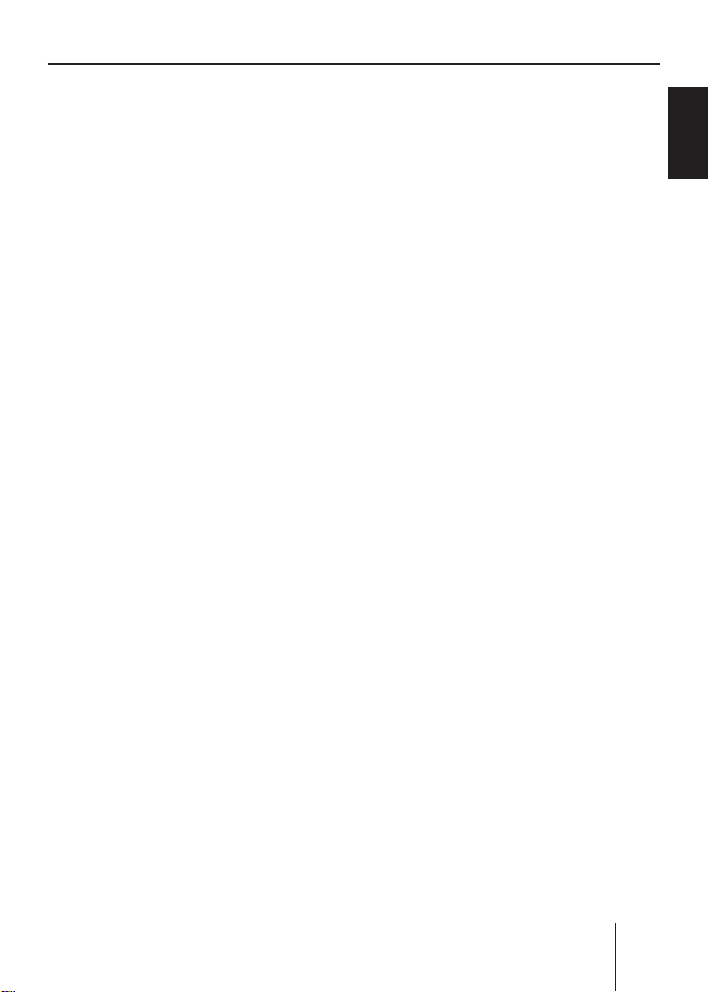
Index
Activating/deactivating
audio inputs (AUX1/2) ..................54
Renaming audio inputs (EDIT) .....54
Changing special settings
(VARIOUS) .......................................55
Changing the welcome text
(ON MSG) ....................................55
Switching the internal amplifi er
on/off (AMP ON) ..........................56
Resetting the device to factory
settings (NORMSET) ....................56
Changing the scan time
(SCANTIME) .................................56
Displaying the serial number
(SER NUM) ...................................57
Error table .......................................57
Technical data .................................58
Glossary ..........................................59
Keyword index ................................61
Installation instructions................379
FRANÇAIS ENGLISHESPAÑOL
PORTUGUÊS
CHINESEKOREAN
Blaupunkt stands for technical know-how in mobile radio reception,
for precise navigation systems and fi rst-class sound. The blue dot
made its debut in 1923 as a seal of quality that was assigned after
rigourous functional – and it still applies today. At that time as well
as today, the blue dot identifi es products of extraordinary quality.
5
Page 6
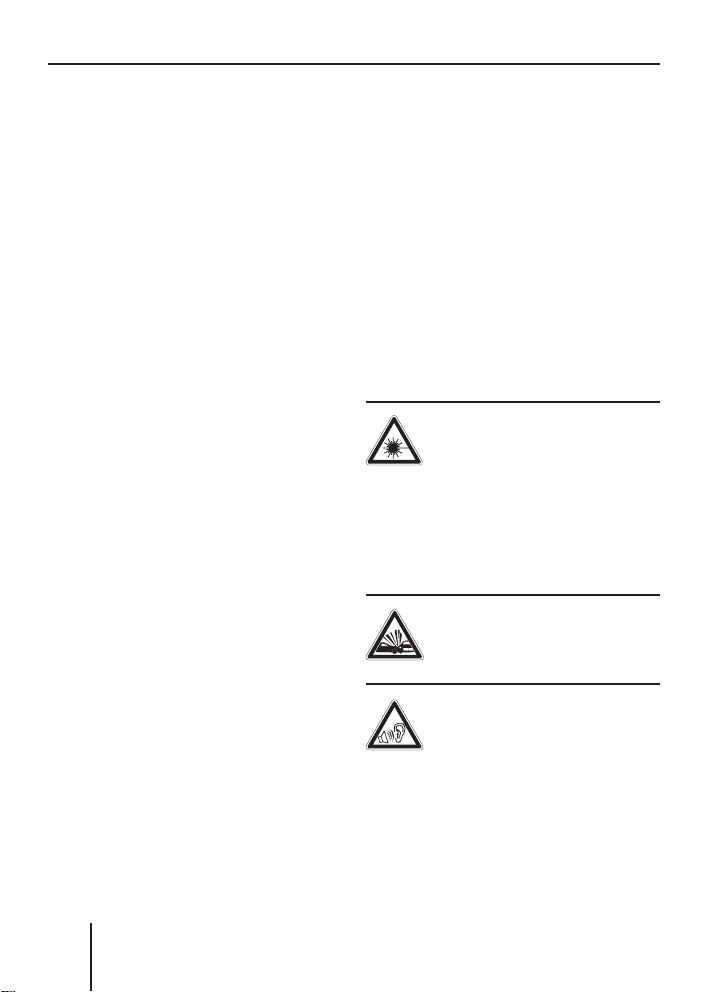
For your safety
About these
instructions
Please read these instructions
and, in particular, the following
chapter, "For your safety", before
using the device!
serve the following instructions:
•
CD Changer, if available
•
Remote Control, if available
The software and hardware designations used in these instructions
are trademarks or registered
trademarks and, as such, are subject to legal regulations.
Please also ob-
For your safety
The device was manufactured according to the state of the art
and established safety guidelines.
Even so, dangers may occur if you
do not observe these safety information:
Read these instructions care-
➔
fully and completely before using the device.
➔
Keep the instructions at a location so that they are always accessible to all users.
➔
Always pass on the device to
third parties together with
these instructions.
Use as directed
The device is designed for operation in a vehicle with 12 V vehicle
system voltage and must be installed in a DIN slot.
If you are installing device
yourself
You may only install the device
yourself if you are experienced in
installing car sound systems and
are very familiar with the electrical system of the vehicle.
Observe the following!
Danger of injuries!
Do not open or modify
the device! The device
contains a Class 1 laser that
emits invisible laser radiation
which can cause injuries to your
eyes. The warranty is void if the
device has been opened.
Danger of accidents!
Operate the device only if
traffi c situation permits it!
Danger of hearing
damage!
Always listen at moderate
volume so that you can always
hear acoustic warning signals!
This will also help to protect your
hearing. The device briefl y switches to mute, e.g. while the CD
changer changes the CD or if you
6
Page 7
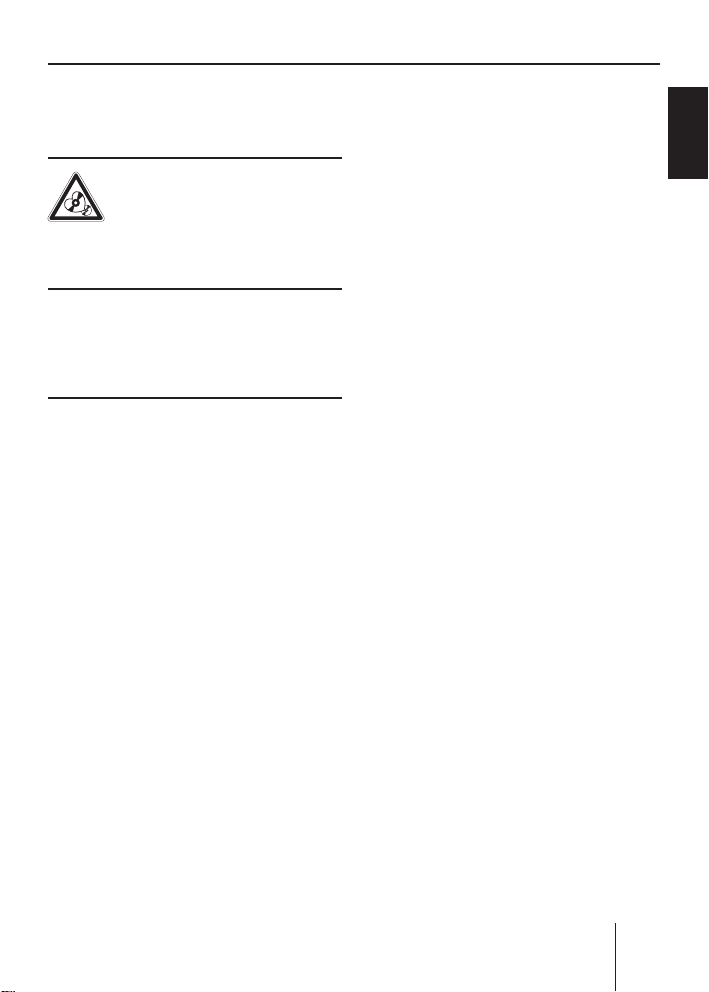
Scope of delivery
are switching the audio source.
Do not increase the volume during this mute phase
Danger to the device!
Do not insert any mini
CDs (8 cm diameter) and
shape CDs since they destroy the
drive!
Theft protection
Carry the control panel with you
in the supplied case whenever
you leave the vehicle.
Cleaning
Clean the device with a dry or
slightly moistened cloth. Do not
use any solvents, cleaning agents
or cleansers and no cockpit spray
and care product for plastic materials.
Scope of delivery
1 St. Louis MP56
1 Remote control RC 12 H
1 Case for the control panel
1 Operating instructions
1 Support frame
2 Disassembly bar
1 Guide pin
1 USB connecting cable
1 Preamplifi er cable
1 Loudspeaker connecting cable
Cable for voltage supply
1
and signal transmission
Warranty
The warranty terms issued by our
respective responsible domestic
agency are valid.
The warranty terms can be called
up under www.blaupunkt.com or
requested directly from:
Blaupunkt GmbH
Hotline
Robert-Bosch-Str. 200
D-31139 Hildesheim
Germany
FRANÇAIS ENGLISHESPAÑOL
PORTUGUÊS
CHINESEKOREAN
7
Page 8

Device overview
Device overview
Controls
143
1 button
for detaching the control panel
TUNER button
2
Selecting the tuner as audio
source
Opening the "TUNER" menu
Rocker switch
3
Tuner: Start the station seek
tuning
Settings menu: Change settings
On/Off button
4
Press short: Switch on/mute
Press long: Switch off
Volume control
5
5
@AB
6
?
9:;<=
8
72
>
6 NEXT button
Tuner: Select memory bank (FM1,
FM2, FM3, FMT)
Settings menu: Go to the next
menu page
MP3/WMA: Switch between
"PLAY", "BROWSER" and "PLAYLIST"
to < Softkeys
7
to select the function shown on
the display next to the respective
button
=
button
to eject/insert a CD
Display (see page 16 and 17)
>
8
Page 9

Device overview
? MENU button
to call up the settings menu
@
ESC button
Settings menu: Confi rm menu
item and change to the display of
the audio source
Scan/Travelstore: Cancel
OK button
A
Press short: Confi rm menu item
and change to the next higher
menu level
Press long: Start scan/station
seek tuning
SRC button
B
consecutively switching between
the available audio sources
CD drive
C
C
D MMC/SD card slot
D
Handheld remote control
The RC 12H handheld remote
con-trol contained in the scope
of delivery allows you to safely
and conveniently operate the basic functions of your device. For
this purpose, a direct line of sight
must exist between the handheld remote control and the device. Switching the device on/off
is not possible with the handheld
remote control.
SRC
GH
+
F
VOLUME
_
BLAUPUNKT
SELECT
E
I
E Select buttons
same function as the rocker
switch 3
Loudspeaker buttons
F
G SRC button
same function as the SRC button
B on the device
Mute button
H
muting
Battery holder
I
contains a CR 2025 3-V coin cell
(for changing the battery, see
page 12)
FRANÇAIS ENGLISHESPAÑOL
PORTUGUÊS
CHINESEKOREAN
9
Page 10
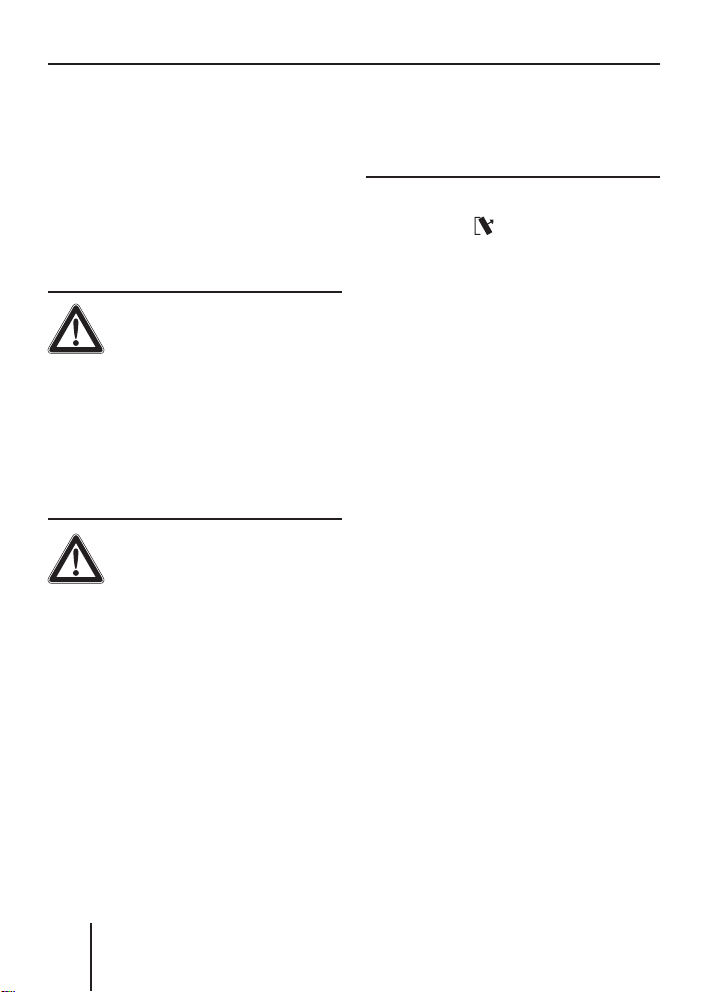
Placing the device in operation
Placing the device in
operation
Detaching/attaching the
control panel
You can detach the control panel
to protect against theft.
CAUTION!
Danger of theft!
The device is worthless to a thief
without the control panel.
Never keep the control panel
➔
in the vehicle, not even in a
hidden place; instead, carry it
with you in its case when you
leave the vehicle!
CAUTION!
Damage to the control
panel!
The control panel can be damaged
or malfunction if the following is
not observed:
Never drop the control panel.
➔
Do not expose the control pan-
➔
el to direct sunlight or another
heat source.
Transport it exclusively in the
➔
supplied case.
➔
Never touch the contacts on
the rear side with your fi ngers.
Clean the contacts of the con-
➔
trol panel regularly using a soft
cloth moistened with cleaning
alcohol.
To detach the control panel:
Press the
➔
The control panel opens to the
front on the left. The device
switches off automatically.
Detach the control panel.
➔
To attach the control panel:
Place the control panel in the
➔
slot with the right side fi rst.
Next, carefully push the left
➔
side to the back until the control panel engages.
The device can now be
switched on.
button 1.
Switching the device
on/off
To switch on the device:
Press the On/Off button
➔
The device plays the audio
source you previously listened
to.
Note:
If you switch on the device
without fi rst switching on the
vehicle ignition, the device automatically switches off after
one hour to save the vehicle
battery.
4.
10
Page 11
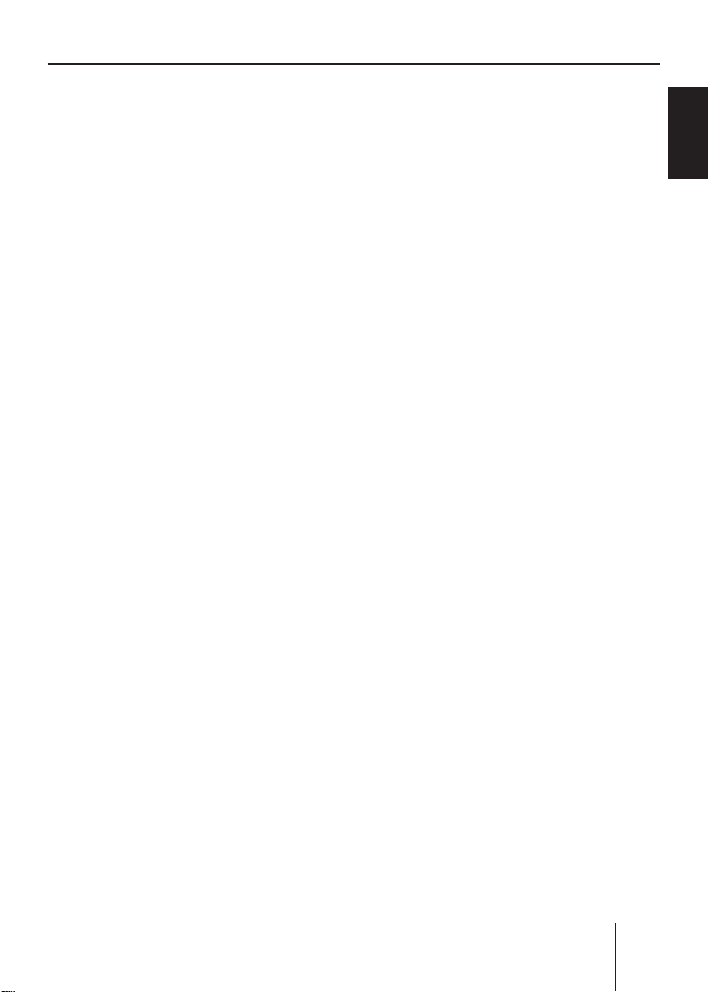
Placing the device in operation
To switch off the device:
Press and hold the On/Off but-
➔
4 for approx. two seconds.
ton
In addition, the device is automatically switched off as soon as you
switch of the vehicle ignition. If
you switch on the ignition again,
it also automatically switches on
the device again.
FRANÇAIS ENGLISHESPAÑOL
PORTUGUÊS
CHINESEKOREAN
11
Page 12

Placing the device in operation
General functions
Replacing the battery
of the handheld remote
control
Press the lock of the battery
➔
holder
the arrow and pull out the battery holder
time.
Replace the battery with a 3-V
➔
coin cell of type CR 2025.
➔
Insert the battery so that the
positive side points to the rear
side of the handheld remote
control.
Inserting a CD
Mini CDs (8 cm diameter) or
shape CDs damage the drive!
➔
Insert only circular CDs with
a 12-cm diameter into the CD
drive.
To insert an MP3, WMA or audio
CD, the device must be switched
on.
➔
Press the
The control panel opens. If a
CD is in the drive, it is ejected.
I in the direction of
I at the same
CAUTION!
Damage to CD drive from
unsuitable CDs!
button =.
If you do not remove this CD, it
is automatically pulled in again
after approx. 10 seconds.
➔
Insert the CD with its printed side uppermost into the CD
C until you feel some re-
drive
sistance.
The CD is automatically drawn
in and the control panel closes.
This CD can now be selected as
audio source.
Note:
As long as the CD is in the
drive, the device stores track
and playing time of the CD
played last, and after calling up
the audio source, the playback
starts at the position where it
was interrupted.
Inserting an MMC/SD card
Note:
Blaupunkt cannot guarantee the
correct functioning of all MMC/
SD card available on the market
and, for this reason, recommends the use of MMC/
SD cards manufactured by
SanDisk® or Panasonic®. The
cards must be formatted using
the FAT16 or FAT32 fi le system
and contain MP3 or WMA fi les.
12
Page 13
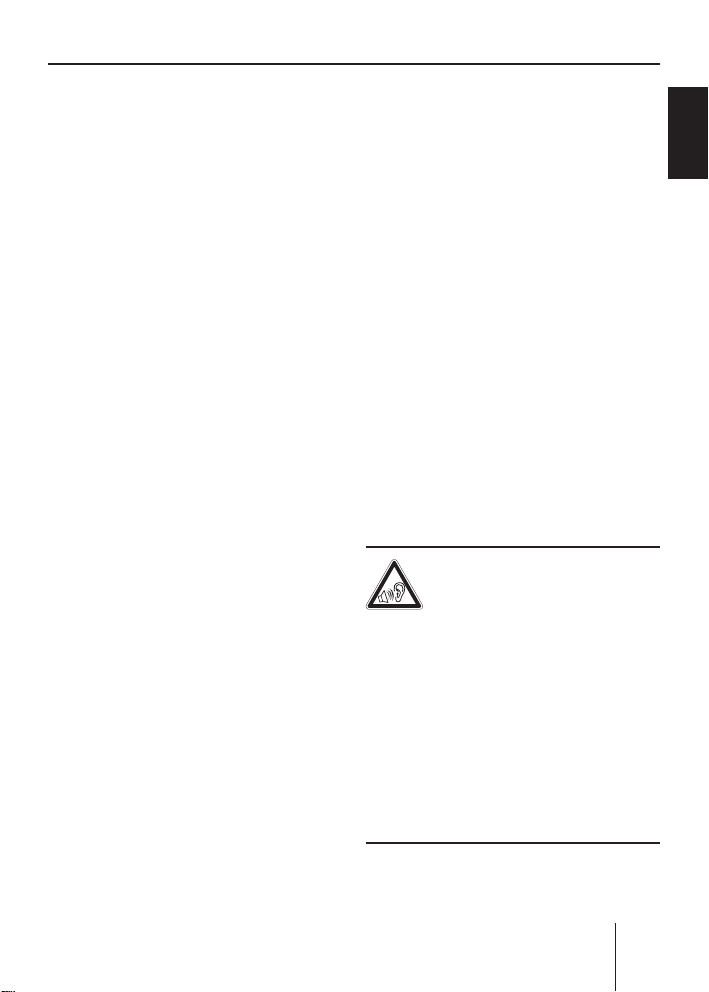
Placing the device in operation
Remove the control panel as
➔
described on page 10.
➔
Insert the MMC/SD card in the
card slot
D until it engages.
The contacts of the card must
point down and to the rear.
➔
Attach the control panel as described on page 10.
This MMC/SD card can now be
selected as audio source.
To remove the MMC/SD card:
➔
Remove the control panel as
described on page 10.
➔
Push on the MMC/SD card until it disengages.
➔
Pull the MMC/SD card out of
the card slot
D.
Connecting the USB
medium
To be able to connect a USB stick
or a USB hard disk, the supplied
USB cable must be connected
to the rear side of the device before the installation as described
in the installation instructions.
This cable can be routed, for example, to the glove compartment
or a suitable place of the center
console.
Note:
Always switch off the device
before connecting or disconnecting your USB medium!
Connect the USB medium to
➔
the USB cable that is routed
from the rear side of the device.
The USB medium can now be
selected as audio source.
For the device to recognise the
USB medium, it must be specifi ed
as mass storage device and formatted using the FAT16 or FAT32
fi le system and contain MP3 or
WMA fi les. Blaupunkt cannot
guarantee the proper functioning of all USB media available on
the market. If extensive fi les are
stored on your USB medium, the
fi le search (see page 35) can be
slow.
Adjusting the volume
WARNING!
Danger from excessive
volume!
Excessive volume can damage
your hearing and you may fail to
hear acoustic warning signals!
Do not change the volume
➔
while the device changes the
CD in the CD changer or the
audio source.
Always set the device to a mod-
➔
erate volume.
FRANÇAIS ENGLISHESPAÑOL
PORTUGUÊS
CHINESEKOREAN
13
Page 14
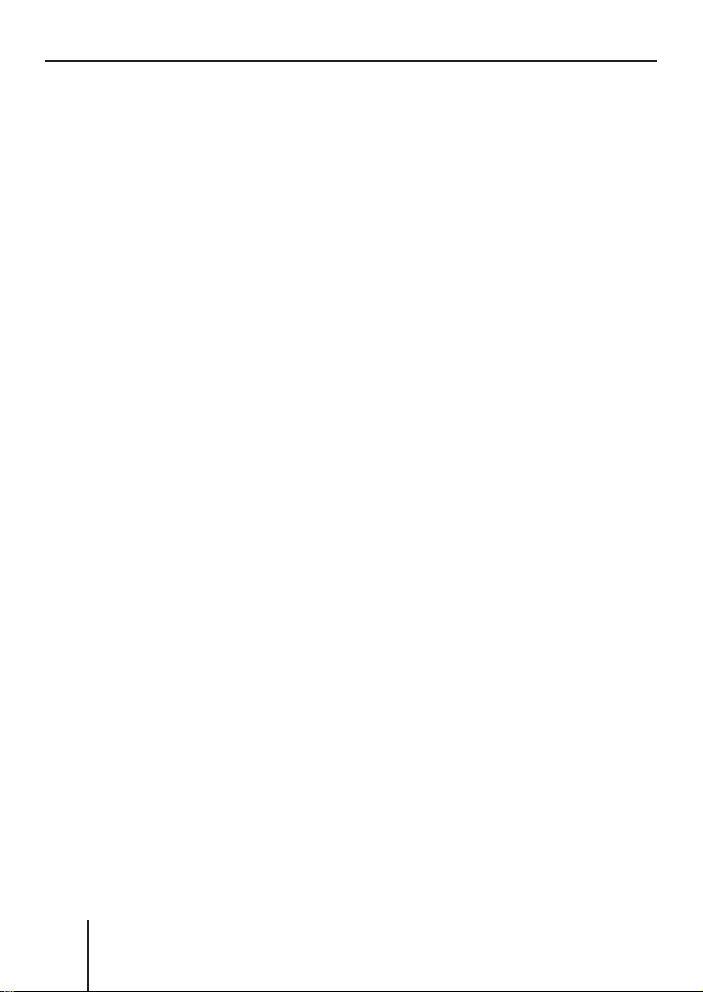
Placing the device in operation
Turn the volume control 5.
➔
The current volume is shown
in the central area
display and used for all audio
sources.
Note:
To preset the volume of a connected telephone (PHONE)
or the signal tone (BEEP), see
page 51.
B of the
Muting the device
The device can be muted as follows:
Briefl y press the On/Off but-
➔
4.
ton
The display shows "MUTE".
To cancel the mute function:
Briefl y press the On/Off but-
➔
4 again or turn the volume
ton
control
5.
Operation with telephone
If a hands-free system is installed
in your vehicle or your cell phone
is connected to the device via a
Bluetooth adapter, the device responds as follows to incoming or
outgoing telephone calls:
•
The voice of the person calling
you is played back via the loudspeakers of the vehicle,
•
The display shows "PHONE
CALL".
•
The currently playing audio
source is muted.
•
During the telephone call, you
change the volume of the telephone call by means of the volume control
5.
Selecting an audio source
The device features the following
audio sources:
Tun e r
•
•
Integrated CD player (can play
audio CDs as well as CDs with
MP3 or WMA fi les)
•
MMC/SD card with MP3 or
WMA fi les
In addition, the following external
audio sources can be connected:
Either an optional CD changer
•
or AUX1
AUX2 (e.g. MiniDisc or external
•
MP3 player)
•
USB stick with MP3 or WMA
fi les
To be able to select an external
audio source, it must be connected and contain audio data.
14
Page 15

Placing the device in operation
Press the SRC button B re-
➔
peatedly until the display briefly shows the desired audio
source.
FRANÇAIS ENGLISHESPAÑOL
PORTUGUÊS
CHINESEKOREAN
15
Page 16

Placing the device in operation
TUN>
CD
The tuner display
91.50 MHZ
AUDIO
B
94.70
96.90
97.70
C
12:34FM1
RADIO KISS
RADIO SUN
93.30
C
A
RADIO KISS
XBS RDS PTY
DE
A Main line
Left: Arrow
Middle: Station name or frequency
B Central area
Audio source
C Memory location for radio sta-
tions which can be selected
using the six softkeys 7 to <
D Info line 1
Left: Memory bank
In between: XBS ¹), RDS ²), PTY ³)
Right: Clock
E Info line 2
Frequency
The audio CD display
C
MIX
REPEAT
A
TRACK 01
TEXT: EUROPE - FINAL CO01:15
B
SHOW ALL
DE
SCROLL
INFO
C
12:34CD XBS RDS PTY
A Main line
Left: Arrow
Middle: Track number
B Central area
Audio source
C Functions which can be select-
ed using the softkeys 7 to <
D Info line 1
Left: Audio source
In between: XBS ¹), RDS ²), PTY ³),
RPT ⁴), MIX ⁵)
Right: Clock
E Info line 2
Left: Playing time
Middle: CD text
¹) XBS appears if XBass is switched on (see page 46).
²) RDS appears if changing to alternative frequencies is permitted (see page 28).
³) PTY appears if the station seek tuning was restricted to a specifi c pro-
gramme type (see page 29).
⁴)
RPT appears if a repeat function is switched on (see page 20).
⁵) MIX appears if the random playback is switched on (see page 19).
16
Page 17
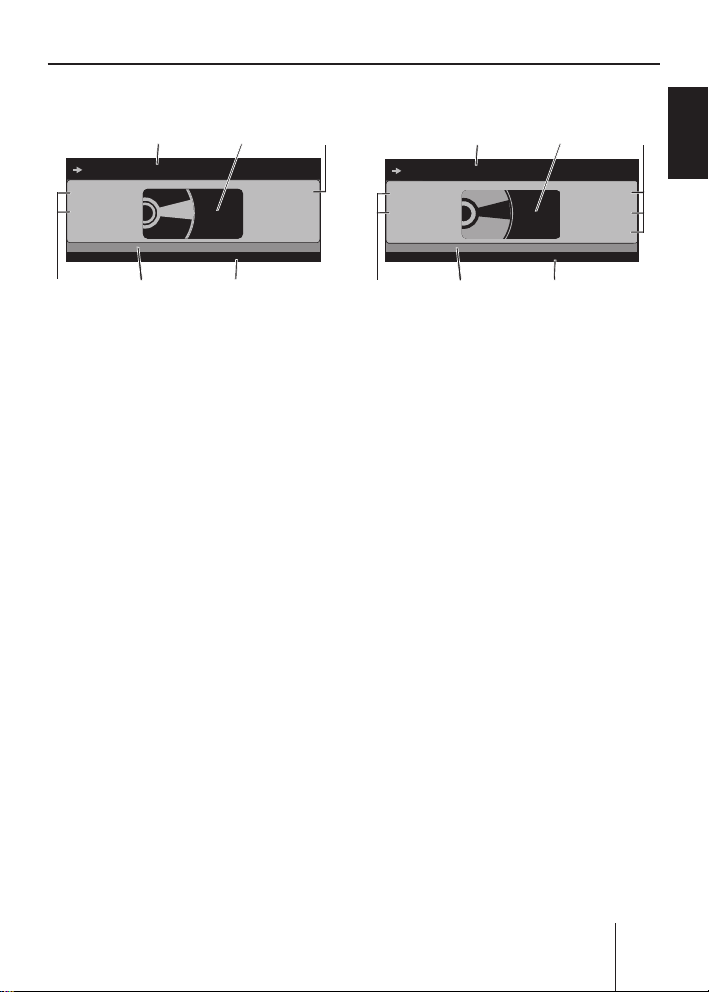
Placing the device in operation
CDC>
CDC>
CDC>
CDC>
MP3
The CD changer display
B
C
CD NAME
12:34CDC
C
MIX
REPEAT
A
TRACK 05
XBS RDS PTY
DISC 2: BOB MARL01:15
DE
A Main line
Left: Arrow
Middle: Track number
B Central area
Audio source
C Functions which can be select-
ed using the softkeys 7 to <
D Info line 1
Left: Audio source
In between: XBS ¹), RDS ²), PTY ³),
RPT ⁴), MIX ⁵)
Right: Clock
E Info line 2
Left: Playing time
Middle: CD text or CD name
The MP3 display
B
SHOW ALL
SCROLL
DISC 4
DISC 5
INFO
NEXT
12:34MP3
MIX
ALICIA K
REPEAT
MADONNA
BOB MARL
C
AC
Europe - Final Co
TRACK 05
XBS RDS PTY
SONG: EUROPE - FINAL CO01:15
DE
A Main line
Left: Arrow
Middle: Track number
B Central area
Audio source
C Functions which can be select-
ed using the softkeys 7 to <
D Info line 1
Left: Audio source
In between: XBS ¹), RDS ²), PTY ³),
RPT ⁴), MIX ⁵)
Right: Clock
E Info line 2
Left: Playing time
Middle: Title information
(e.g. ID3 or fi le names)
The MP3 display appears if a CD,
SD/MMC card or USB stick with
MP3 or WMA fi les is inserted and
selected as audio source. The corresponding MP3 medium is displayed left on info line 1
E.
FRANÇAIS ENGLISHESPAÑOL
PORTUGUÊS
CHINESEKOREAN
17
Page 18
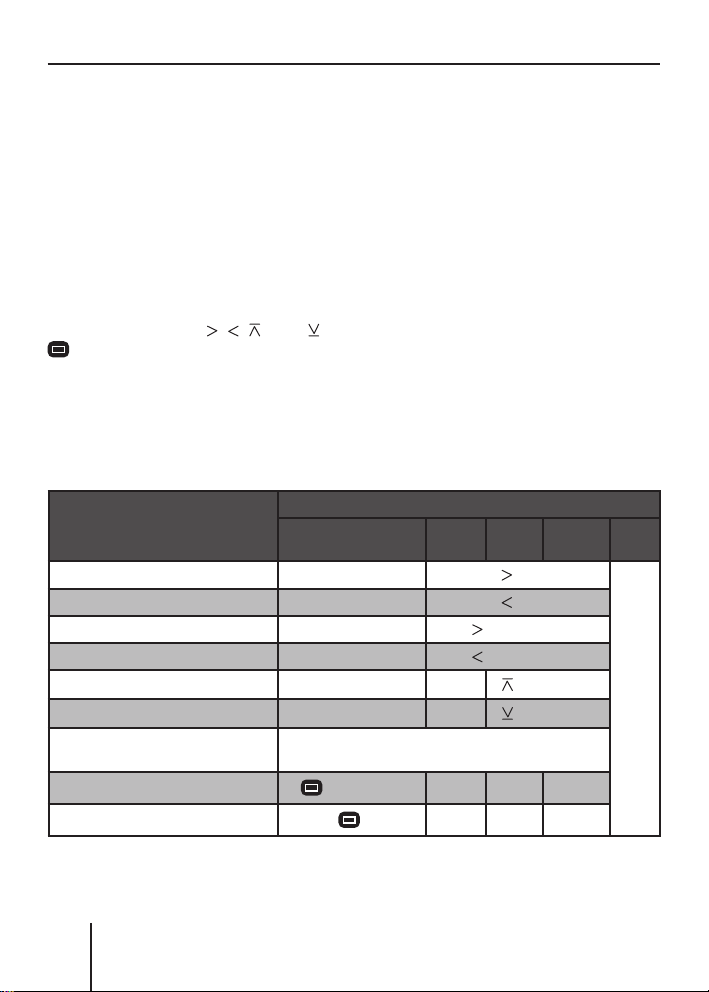
Overview of the operation
Overview of the operation
This chapter fi rst presents the buttons on the device.
It is followed by a description of the audio functions MIX, REPEAT and
SCAN since their operation is identical for all audio sources.
The operation of the device menus is described starting on page 20.
Overview of the buttons
Many basic functions during the playback of music, such as forwarding
and reversing music, are performed using the rocker switch
the four functions
, , , and ), the OK button A or the six softkeys
7 to <.
Note:
These functions are not shown on the display!
The following table shows the functions that can be performed by
these buttons.
Selectable audio sources
What do you want to do?
Forward
Reverse
Title forward
Title reverse
Previous CD/folder
Next CD/folder
Scan track/station (SCAN)
(see also page 20)
Play radio station
Store radio station
Tuner CD
– Hold
– Hold
–
–
––
––
Press OK for 2 seconds
Press short
Press
for 2 s
MP3/
WMA
Press short
Press short
–– –
–– –
3 (using
CDC AUX
pressed
pressed
Press short
Press short
No operation possible of St. Louis
18
Page 19
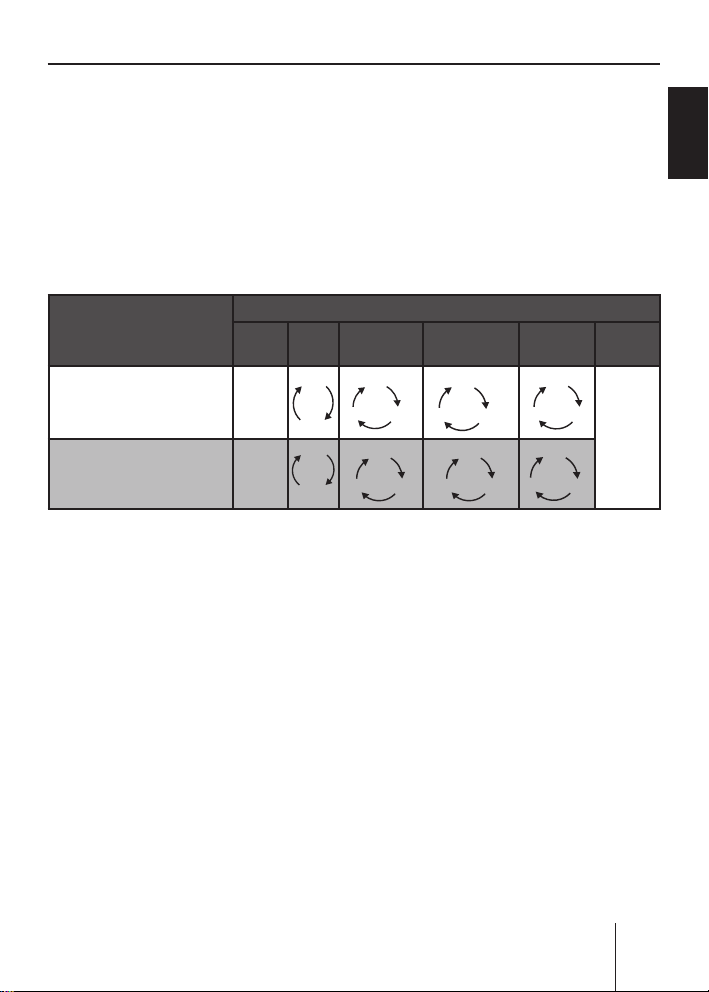
Overview of the operation
K
K
Overview of the functions MIX and RPT
The display of the active audio source can show up to six functions F
at the left and right edge of the display which you always operate using the same six softkeys
The different settings of a function are selected by repeatedly pressing
the same softkey.
The following table shows which settings are available for the functions MIX and REPEAT.
7 to < independent of the audio source.
FRANÇAIS ENGLISHESPAÑOL
Softkey next to the
audio function
MIX ( random track play)
(see also page 19)
RPT ( repeat mode )
(see also page 20)
Tuner CD MP3 CD
OFF
–
CD
OFF
–
TRACK
Switching random track play on/
off (MIX)
Press the softkey
➔
7 (next to
"MIX").
The random track play mode is
displayed on the main line
"MIX CD": All tracks on the
•
A.
current audio CD are played
in random order.
•
"MIX ALL": All tracks on all
CDs in the magazine of the
CD changer are played in
random order.
Selectable audio sources
USB/SD/
MMC
DIR
CD OFF
OFF
DIR
TRACKDIR
•
ALL
FOLDER
TRAC
All
CD
OFF
OFF
"MIX FOLDER"/"MIX DIR": Up
to 99 MP3 or WMA titles in the
current folder are played in
random order.
"MIX MEDIUM": All MP3 or
•
WMA titles on the current
data carrier (CD, MMC/SD
card or USB stick) are played
in random order.
•
"MIX OFF": The random track
play is switched off. All titles
are played in the order in
which they are found on the
data carrier.
CDC AUX
OFF
CD
OFF
TRAC
No operation pos-
PORTUGUÊS
sible of St. Louis
CHINESEKOREAN
19
Page 20
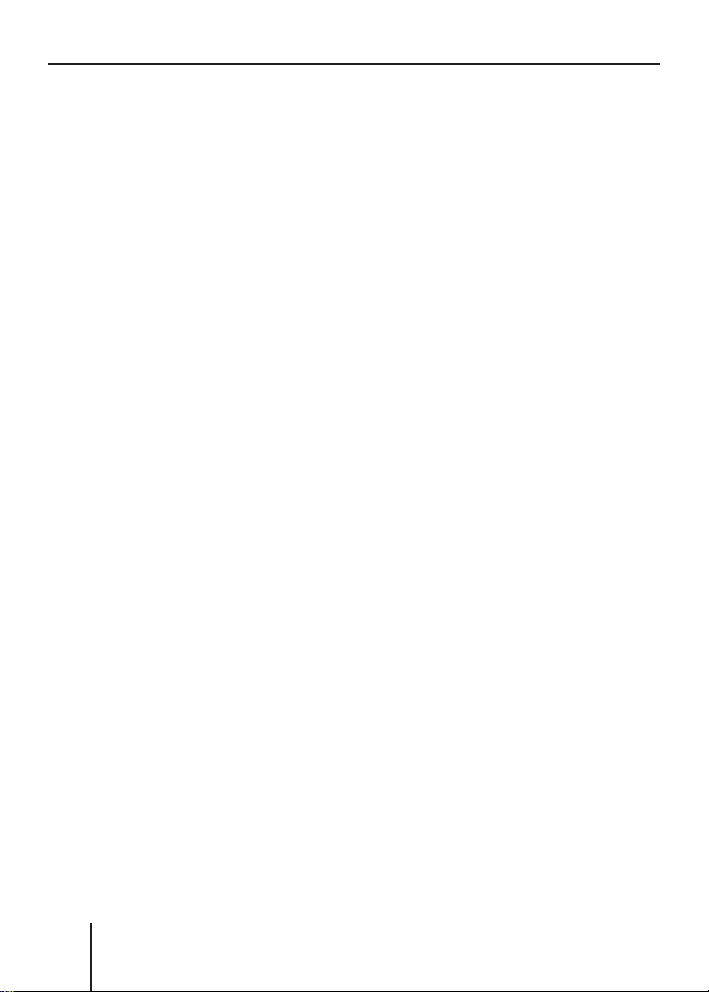
Overview of the operation
If you switched on random track
play, the selected random track
play mode is displayed on info
D and indicated by "MIX"
line 1
at the side of the display.
Switching Repeat title on/off
( REPEAT)
➔
Press the softkey
"REPEAT").
The repeat mode is displayed
on the main line
"REPEAT TRACK": The cur-
•
rent track is repeated until
you quit repeat.
•
"REPEAT DIR"/"REPEAT
FOLDER": All titles in the current folder are repeated until
you quit repeat.
•
"REPEAT CD": All tracks on
the CD are repeated until you
quit repeat.
•
"REPEAT OFF": The repeat
mode is switched off. However, the playback does not
stop with the last track. After
the last title in the last folder, the playback is continued
with the fi rst title in the fi rst
folder.
The selected repeat mode is displayed on info line 1
cated by "REPEAT" at the side of
the display.
8 (next to
A.
D and indi-
Scanning titles ( SCAN)
You can scan all the titles of a
data carrier. The scan time is
selected in the settings menu
("SCANTIME", see page 55
and 57).
➔
Press and hold the OK button
A for approx. two seconds.
All tracks are scanned. The
main line of the display alternately shows "SCAN" and the
track number or the fi le name.
To cancel the scan:
➔
Press the OK button
The playback of the current
title is continued.
A.
Buttons for menu
operation
The device features menus which
allow you to change the presettings or make a selection. The display shows up to six menu items.
Each menu item is assigned to
one of the six softkeys
The following buttons are required to operate the menus:
•
The MENU button
to call up the settings menu
("USER MENU") at any time.
•
If a menu consists of several pages, you can consecutively scroll them using the NEXT
button
6.
7 to <.
? is used
20
Page 21
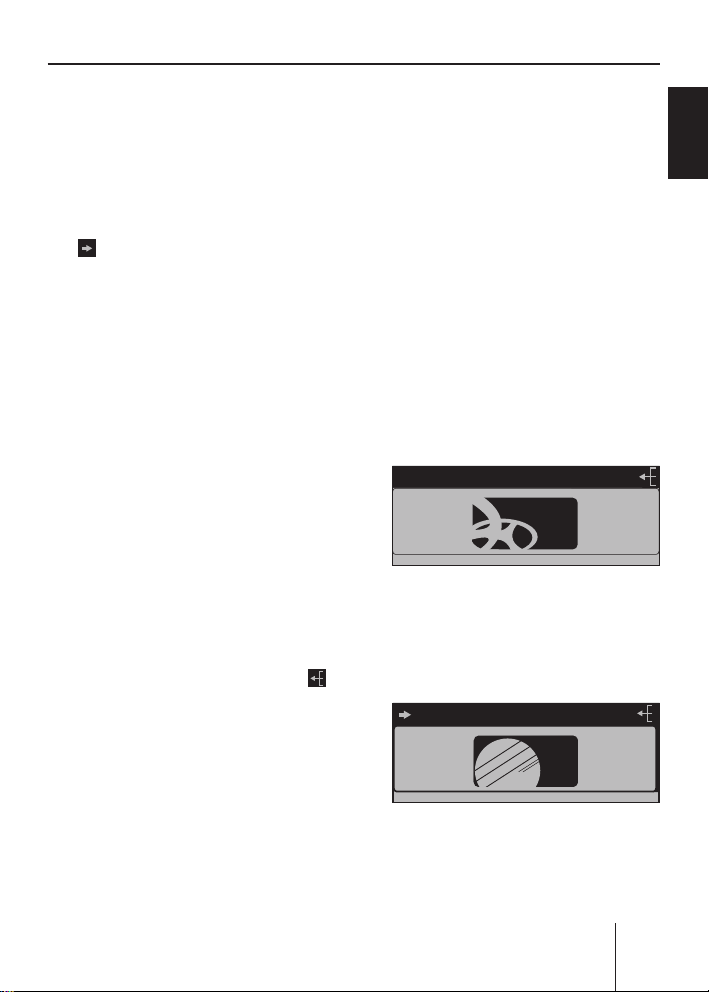
Overview of the operation
DISPLAYDISPLAY
If "TUNER" is selected as the
•
audio source, the TUNER but-
2 calls up the "TUNER"
ton
menu.
If the current menu features
•
several pages, the left side of
the main line
). This means, you can use
(
the NEXT button
A shows an arrow
6 to consec-
utively scroll the different pages.
•
The softkeys
7 to < are used
to select the menu items that
are shown on the display next
to the corresponding button.
•
In some menus, the rocker
switch
3 is used to change
the setting of a menu item.
This setting is immediately
effective and automatically
stored.
•
You confi rm the setting with
the OK button
A and go back
one higher menu level.
If you are navigating in a menu,
•
the right side of the main line
A shows the ESC symbol ( ).
This means that you can exit
the menu using the ESC button
@. You also confi rm the dis-
played setting with the ESC
button
@, but you are leaving
If you do not press any button,
•
the display of the active audio
source automatically appears
after approx. 16 seconds.
Example of a menu
operation
The following example from the
settings menu (changing the display brightness) shows how to
operate the menus in general.
Calling up a menu
Press the MENU button ?.
➔
The settings menu ("USER
MENU") is displayed.
USER MENU
AUDIO
DISPLAY
VOLUME
MENU
Selecting a menu item in the settings menu
➔
Press the softkey
8 (next to
"DISPLAY").
DISPLAY MENU
COLOR
ANGLE
DISPLAY
CLOCK
AUX
VARIOUS
BRIGHT
SPECTRUM
INVERT
the menu and return to the display of the active audio source.
The "DISPLAY" menu appears.
FRANÇAIS ENGLISHESPAÑOL
PORTUGUÊS
CHINESEKOREAN
21
Page 22
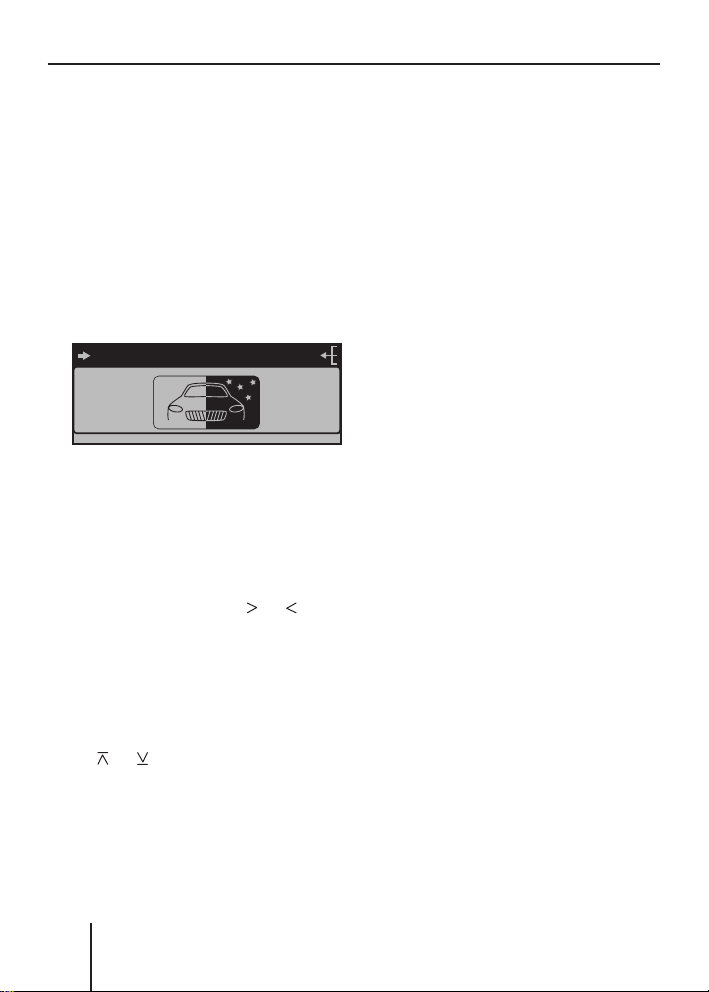
Overview of the operation
DISPLAYDISPLAY
DISPLAY
Press the softkey < (next to
➔
"BRIGHT").
The "BRIGHT" menu item is
fl ashing. This means that you
can now change the corresponding setting. In addition,
the main line
A displays the
current settings for the display
brightness at night ("NIGHT")
and during the day ("DAY"). The
"Night" menu item is fl ashing.
NIGHT 08 DAY 15
COLOR
ANGLE
DISPLAY
DISPLAY
BRIGHT
SPECTRUM
INVERT
Since you can adjust the display
brightness separately for night
and day, you must switch between the menu items "NIGHT"
and "DAY".
➔
For this purpose, press the
rocker switch
3 for or until
the desired menu item is highlighted.
active audio source automatically appears after approx.
16 seconds.
Exiting a menu item
Press the OK button
➔
A to go
up one menu level.
Or press the ESC button
➔
to exit the menu and return to
the display of the active audio
source.
@
Changing and saving a setting
To change the display brightness:
➔
On the rocker switch
or .
on
3, press
The setting takes effect immediately (the display becomes
brighter or darker). The setting
is saved. If you do not press another button, the display of the
22
Page 23
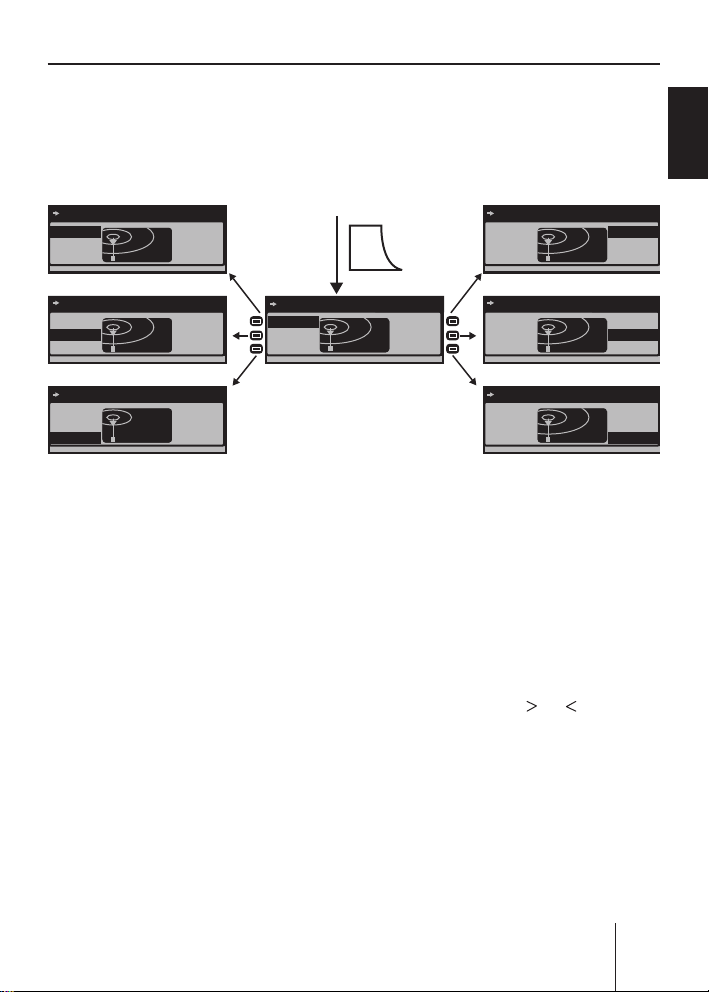
Operating the tuner
TUN>
TUN>
TUN>
TUN>
TUN>
TUN>
TUN>
Operating the tuner
After selecting "TUNER" as the audio source, the tuner display appears
(see page 16). The playback starts immediately with the previously
played station if the vehicle is within the reception area of this station.
RADIO KISS
RADIO SUN
93.30
RADIO KISS
94.70
96.90
97.70
SRC
RADIO KISS
RADIO SUN
93.30
94.70 MHz
94.70
96.90
97.70
FRANÇAIS ENGLISHESPAÑOL
RADIO KISS
RADIO SUN
93.30
RADIO KISS
RADIO SUN
93.30
RADIO SUN
93.30 MHz
94.70
96.90
97.70
94.70
96.90
97.70
RADIO KISS
RADIO SUN
93.30
RADIO KISS
Selecting the memory bank
The device features four memory
banks ( FM1, FM2, FM3, and FMT).
You can store or call up six stations at every memory bank.
➔
Press the NEXT button
6 re-
peatedly until the desired
memory bank appears on the
level display
E of the tuner
display.
Searching for stations
You can search for stations manually or automatically.
96.90 MHz
97.70 MHz
AUDIO
94.70
96.90
97.70
RADIO KISS
RADIO SUN
93.30
RADIO KISS
RADIO SUN
93.30
Note:
To automatically search for FM
stations and store them in the
FMT memory bank, see
"T-STORE" on page 28.
Manually searching for stations
➔
While the tuner display appears, press on
rocker switch
or on the
3.
The response of the tuner depends upon the settings in the
menus "RDS" (page 28) and
"PROG TYP" (page 29).
94.70
96.90
97.70
94.70
96.90
97.70
PORTUGUÊS
CHINESEKOREAN
23
Page 24
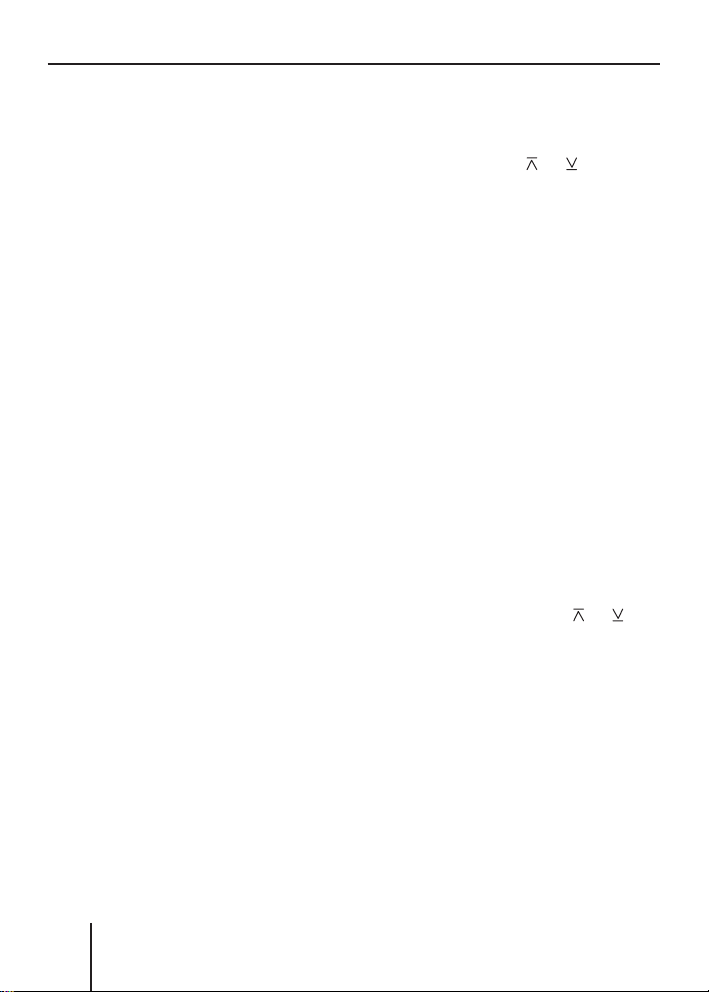
Operating the tuner
If you selected a specifi c pro-
•
gram type (PTY, e.g. news,
sports, classic, etc.) in the
"PROG TYP" menu, the tuner
automatically searches the
next station broadcasting
this program type in the selected direction. For this
purpose, the station must
be broadcasting the corresponding PTY identifi cation
as RDS service.
•
If you activated the automatic change to alternative frequencies in the "RDS" menu,
the tuner searches for the
same station on a different
frequency.
•
If you selected the "PTY OFF"
option in the "PROG TYP"
menu and deactivated the
automatic change to alternative frequencies in the "RDS"
menu, you can manually adjust the tuner in increments
of 200 kHz.
As soon as a station has been
located, it is played. The station
name appears on the main line
after a few seconds if the station
provides this RDS information.
You can now store this station
(see page 25) or restart the manual station seek tuning.
A
Automatically searching for
stations
While the tuner display ap-
➔
pears, press on
rocker switch
The tuner searches for the next
station in the current waveband in the selected direction.
The settings in the menus
"SENS" (see page 28) and
"PROG TYP" (see page 29) are
incorporated.
As soon as a station is located,
the seek tuning stops and the located station is played. The station name appears on the main
A after a few seconds if the
line
station provides this RDS information.
You can now store this station
(see page 25) or restart the automatic station seek tuning.
Note:
If you press and hold
the rocker switch
matically seek tuning skips the
stations found until you release
the rocker switch again.
or on the
3.
or on
3, the auto-
Storing stations
After locating a station, you can
store it as follows:
Select the desired memory
➔
bank (see page 23).
24
Page 25
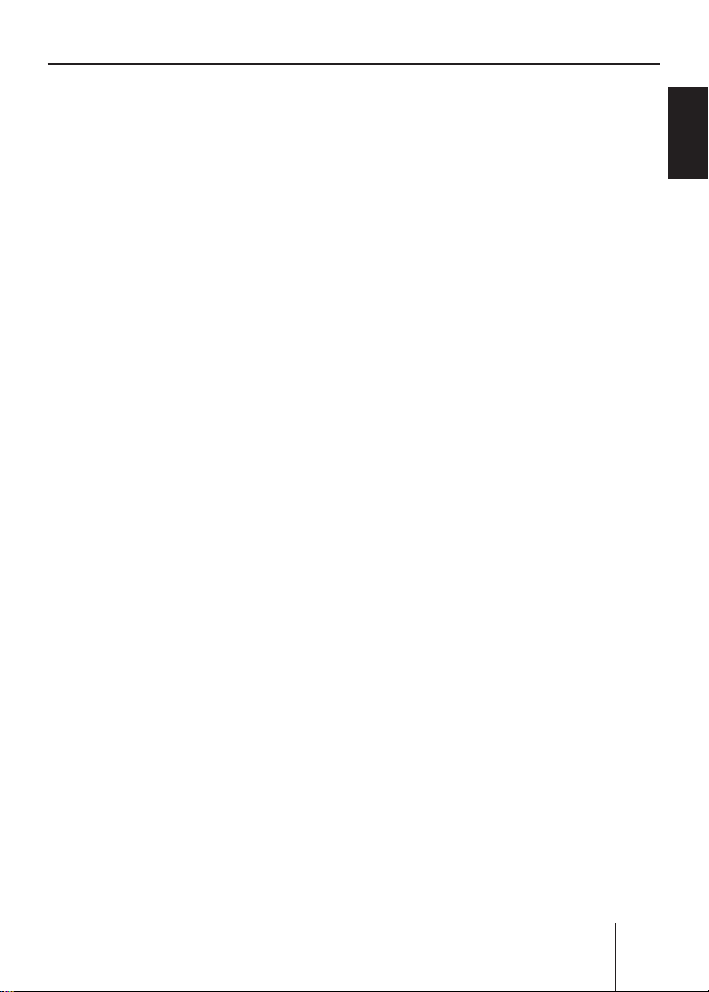
Operating the tuner
Press the softkey for approx.
➔
two seconds to which you
want to assign the station.
The station is stored. A signal
tone confi rms that the station
has been stored. The frequency
or the name of the station
displayed next to the softkey.
The current station is highlighted.
Note:
To automatically search for
FM stations and store them in
the FMT memory bank, see
"T-STORE" on page 28.
Listening to stored
stations
Select the desired memory
➔
bank (see page 23).
The tuner display displays the
frequencies or names of the
six stations
softkeys
ry bank.
Briefl y press the softkey which
➔
is assigned to the station you
want to set up.
The frequency or the name of
the current station is indicated.
The selected station is played
back provided that it can be received at the current vehicle
position.
The frequency or name of this
station appears on the main
C assigned to the
7 to < in this memo-
C is
A if the station provides
line
this RDS information. In addition, the memory location of
the radio station
high lighted.
C is
Scanning all receivable
stations (SCAN)
➔
Select the waveband (FM, AM)
whose receivable stations you
want to scan (see page 27).
➔
Press and hold the OK button
A for approx. two seconds.
The tuner searches for stations
in the current waveband. The
main line
every two seconds.
As soon as the tuner has located a station, it is played and
the station name or the station
frequency appears on the main
line
set as described on page 55
and 57 under "SCANTIME".
After the frequency band has
been completely searched
once, the search stops and the
station located last is played
back.
You can do the following at any
time:
•
Store the currently scanned
station (see page 25).
•
Cancel the scan by briefl y
pressing the OK button
A displays "SCAN"
A. The scan time can be
A.
FRANÇAIS ENGLISHESPAÑOL
PORTUGUÊS
CHINESEKOREAN
25
Page 26
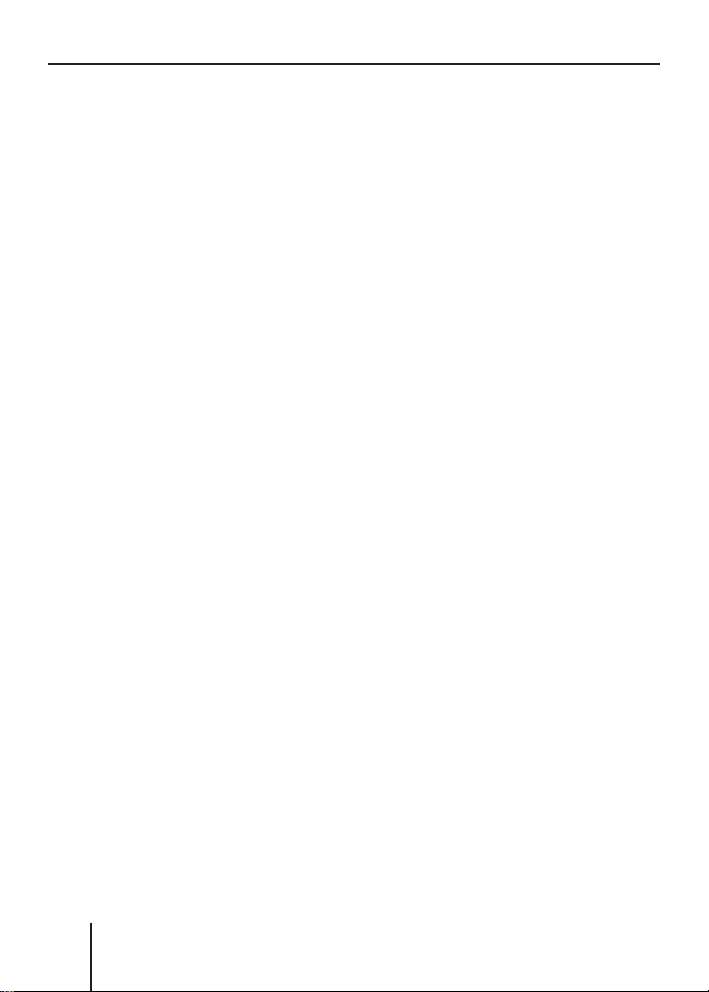
Operating the tuner
Set the device to the region
Europe, USA or Thailand
The device is factory set to the
frequency ranges and station
technologies of the region in
which it was purchased. If this
setting is not correct, you can adjust the device as follows to the
different frequency ranges and
station technologies of Europe,
the United States or Thailand.
➔
Switch off the device.
➔
Hold the two softkeys
< pressed while switching on
9 and
the radio.
The "AREA" menu opens.
➔
Press the softkey next to the
region in which you are using
the device.
➔
Press the OK button
A.
26
Page 27
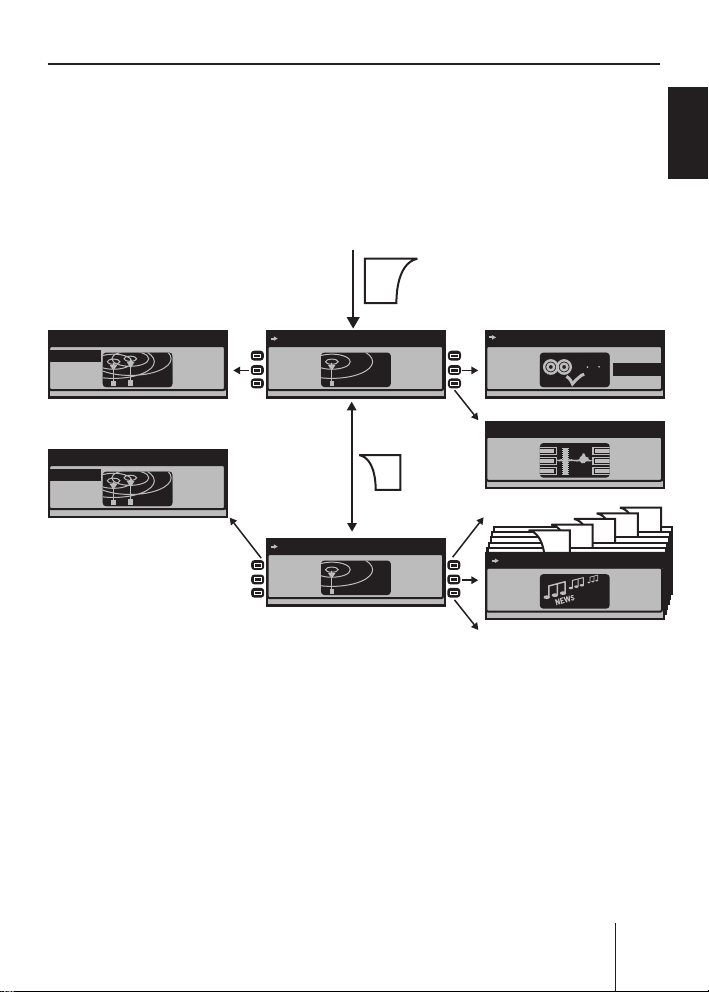
Operating the tuner
FM
MENU1
R D S
FM
MENU2
PTY
SENSITIV
BAND
Changing the tuner settings ( "TUNER" menu)
The "TUNER" menu allows you to change the basic settings of the tuner.
To open the "TUNER" menu:
Press the TUNER button
➔
The menu consists of two pages ("FM TUNER MENU1" and "FM TUNER
MENU2") which can be toggled with the NEXT button
2.
6.
TUNER
FRANÇAIS ENGLISHESPAÑOL
FM
AM
FM
FM
SENSITIVITY 6
AM
FM TUNER MENU1
BAND RDS
FM TUNER MENU2
SENS HIGHCUT
Changing the waveband ( BAND)
The tuner can receive FM and AM.
To switch between these wavebands:
In the "TUNER" menu, press the
➔
softkey
Select the desired band by
➔
7 (next to "BAND").
pressing the corresponding
softkey.
RDS ON
BAND
0..2
PTY OFF
NEWS
AFFAIRS
ON / OFF
TRAVEL STORE
NEXT
NEXT
NEXT
PROGRAM TYP
T-STORE
NEXT
EDUCATE
NEXT
T-STORE
PROG TYP
•
FM
•
AM
MONO
You can now do the following in
this waveband:
Searching stations (page 23).
•
Storing stations (page 25).
•
•
Calling up stored stations
(page 25).
RDS
NEXT
INFO
SPORT
PORTUGUÊS
CHINESEKOREAN
27
Page 28
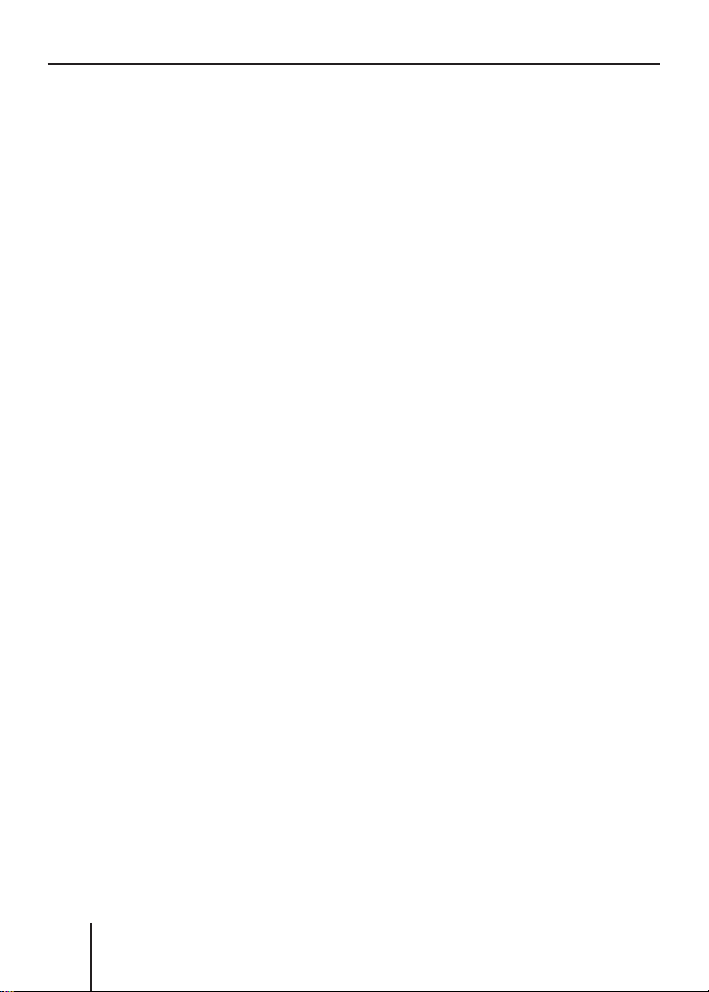
Operating the tuner
Allowing alternative frequencies
( RDS)
The device can automatically
switch to an alternative frequency
(AF) of the same station if the reception becomes poor.
Press the softkey
➔
; in the
"TUNER" menu (next to "RDS").
•
"RDS ON": The device automatically adjusts the best
receivable frequency of the
station, provided that the
station supports the "AF"
RDS function.
•
"RDS OFF": The device does
not change the frequency.
Searching FM stations automatically and storing them in the
FMT memory bank ( T-STORE)
You can automatically store the
six FM stations offering the
strongest reception in the region
in the FMT memory bank.
➔
In the "TUNER" menu, press the
softkey
The main line
: (next to "T-STORE")
A displays
"TRAVEL STORE...". The tuner
automatically searches the six
strongest FM stations and
stores them in the FMT memory bank. After the storing is
completed, the radio plays the
station at memory location 1
of the FMT level. Stations that
were previously stored in the
FMT memory bank are automatically deleted.
Changing the seek tuning
sensitivity ( SENS)
The seek tuning sensitivity determines whether the automatic
station seek tuning locates only
strong stations or also weaker
stations, which may be degraded
by a high noise level.
Change to the second page of
➔
the "TUNER" menu by pressing
the NEXT button
In the "TUNER" menu, repeat-
➔
edly press the softkey
6.
9 (next
to "SENS").
The "SENSITIVITY" menu ap-
➔
pears.
Press the softkey
➔
7 (next to
"FM") to set the seek tuning
sensitivity for FM stations or
press the softkey
< (next to
"AM") to set the seek tuning
sensitivity for AM stations.
Each seek tuning sensitivity can be adjusted in six
increments.
•
"1": Low seek tuning sensitivity. During a station seek tuning (see page 23), only local
strong stations are found.
•
"6": High seek tuning sensitivity. Poor, remote stations
are also found.
28
Page 29
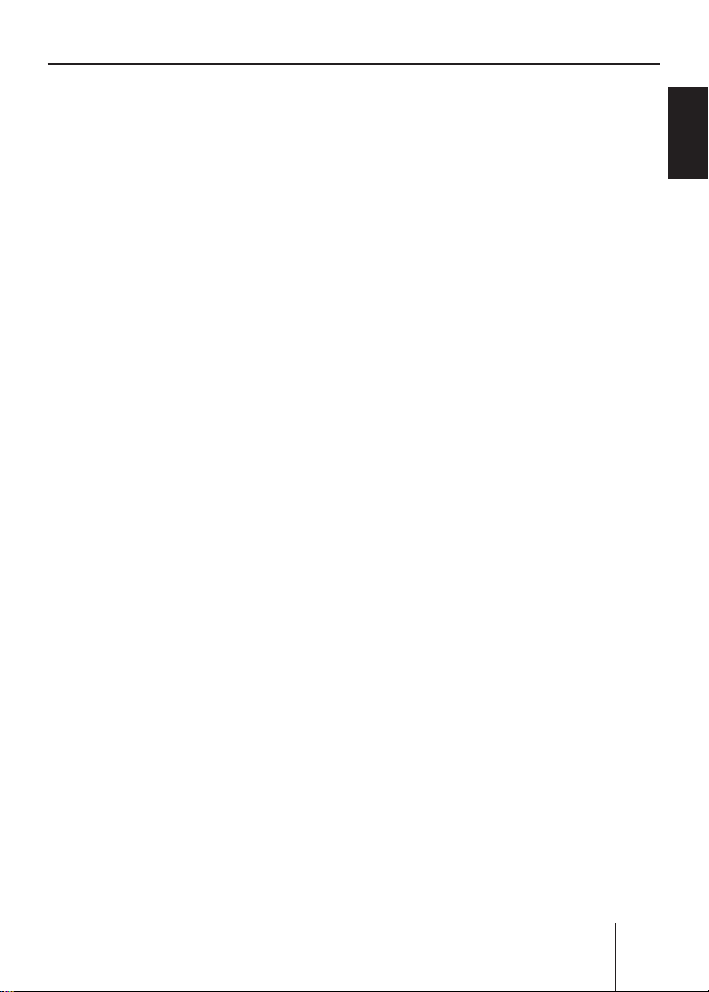
Operating the tuner
Activating/deactivating improved reception ( HIGH CUT)
The High Cut function results in
an improved reception in case of
weak radio reception (FM only).
Change to the second page of
➔
the "TUNER" menu by pressing
the NEXT button
In the "TUNER" menu, repeat-
➔
edly press the softkey
6.
7 (next
to "HIGH CUT").
•
"1": The High Cut function is
switched on and has a low
response sensitivity. If the
reception is very poor, the
interference level is automatically decreased.
•
"2": The High Cut function is
switched on and has a high
response sensitivity. If the reception is poor, the interference level is automatically
decreased.
•
"0": The High cut function is
switched off.
Restricting station seek tuning
to certain programme contents
( PROG TYP)
Change to the second page of
➔
the "TUNER" menu by pressing
the NEXT button
In the "TUNER" menu, press
➔
the softkey
6.
< (next to "PROG
TYP").
Scroll through the pages of
➔
the programme types with the
NEXT button
Press the softkey next to the
➔
6.
desired programme type.
Next, start a station seek tuning
➔
(see page 23).
Toggle between mono and stereo
operation ( MONO)
If you selected the "FM" waveband, you can toggle between
mono and stereo operation.
Change to the second page of
➔
the "TUNER" menu by pressing
the NEXT button
Press the softkey 9 in the
➔
6.
"TUNER" menu (next to "MONO").
•
"MONO ON": The mono operation is activated. Weak,
noisy stations are played
back more clearly.
•
"MONO OFF": The stereo operation is activated. You are
listening in stereo if the station broadcasts in stereo.
Note:
If you switch on the device, this
setting is automatically set to
stereo operation.
FRANÇAIS ENGLISHESPAÑOL
PORTUGUÊS
CHINESEKOREAN
29
Page 30
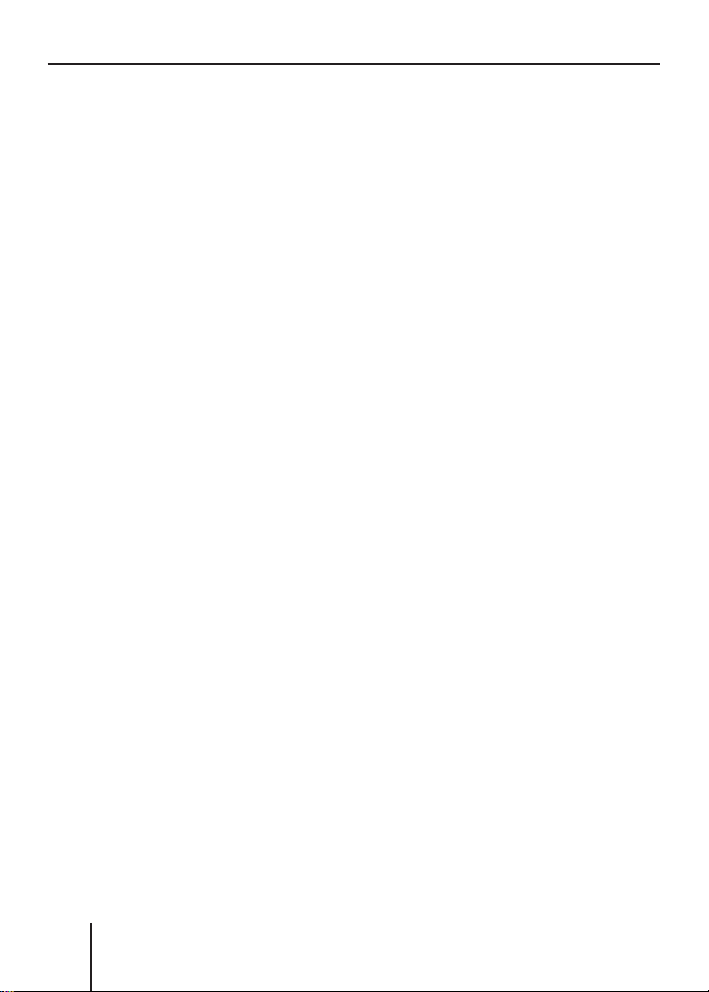
Operating the integrated CD player
Operating the integrated CD player
The device can play the following
CD formats:
•
CD audio (some CDs with copy
protection cannot be played)
•
CD-R or CD-RW with MP3 or
WMA fi les (without DRM copy
protection only)
Note:
The quality of self-burnt CDs
fl uctuates due to different CD
blanks, CD burner software,
and burn speeds. For this reason, it is possible that the device cannot play some selfburnt CDs.
If you cannot play a CD-R/CD-RW:
•
Use blanks from a different
manufacturer or a different
colour.
•
Burn CD-Rs at a lower speed.
What features do MP3 or WMA
CDs have to have?
The device can only play and display MP3 or WMA CDs with the
following features:
•
The CD-ROM may contain only
MP3 or only WMA fi les as well
as folders, but no other fi les
(including no CD audio fi les).
•
CD format: ISO 9660 (Level 1
or 2) or Joliet
Bit rate:
•
MP3: max. 320 kbit/s
WMA: max. 768 kbit/s
File extension: Must be ".MP3"
•
or ".WMA"
ID3 tags: Version 1 or 2
•
Max. 252 folders per CD with
•
max. 999 MP3 fi les per folder (fewer in case of long fi le
names: approx. 700 at 20 characters per fi le name)
•
File names may not contain
an umlaut or special character
and may not be longer than 32
characters.
•
WMA fi les with DRM (Digital
Rights Management, copy protection/playback restrictions),
which are offered for download, for example, by music
providers on the Internet, cannot be played by the device.
WMA fi les which you create
yourself, e.g. from CD audio
fi les, can be played.
30
Page 31

Operating the integrated CD player
CD
Functions of the integrated CD player if an audio CD is inserted
After inserting an audio CD (see page 12) and selecting "CD" as the
audio source for the fi rst time (see page 14), "CD Reading" briefl y
appears on the main line
A. Next, the audio CD display appears (see
page 16). The playback starts.
MIX
OFF
REPEAT
OFF
Menu item Abbr. Softkey Setting option See also
Random track play MIX
Repeat title REPEAT
Display CD text TEXT
Scrolling text SCROLL
MIX
CD
REPEAT
TRACK
MIX
REPEAT
SRC
TRACK 1
SCROLL
Switch-on (MIX CD)
7
Switch-off (MIX OFF)
Switch-on (MIX OFF)
8
Switch-off (REPEAT OFF)
Switch-on (CD TEXT ON)
<
Switch-off (CD TEXT OFF)
Switch-on (SCROLL ON)
;
Switch-off (SCROLL OFF)
CD TEXT ONCD TEXT
TEXT
SCROLLONSCROLL
OFF
OFF
Page 19
Page 20
Page 32
Page 32
FRANÇAIS ENGLISHESPAÑOL
PORTUGUÊS
CHINESEKOREAN
31
Page 32

Operating the integrated CD player
Switching the CD text display
on/off (TEXT)
Some CDs support the display of
text information about artist, album, track, etc. To switch the display of CD text on/off:
➔
Press the softkey
"TEXT").
The CD text status is briefl y
displayed on the main line
"CD TEXT ON": The CD text is
•
displayed on info line 2
•
"CD TEXT OFF": The CD text
is not displayed.
Switching the scrolling text for
CD text on/off ( SCROLL)
The device can display CD text
statically or as scrolling text
(scroll). To change the display of
CD text:
➔
Press the softkey
"SCROLL").
The CD text display status is
briefl y displayed on the main
A:
line
"SCROLL ON": CD text is dis-
•
played as scrolling text, provided that the CD supports
CD text, the display of CD
text is switched on (see the
previous section), and the
CD text does not fi t on info
E of the display.
line 2
< (next to
A:
E.
; (next to
"SCROLL OFF": CD text is
•
not displayed as scrolling
text. If the CD text does not
fi t on info line 2
play, it appears incomplete.
E of the dis-
32
Page 33

Operating the MP3/WMA player
MP3
Operating the MP3/ WMA player
After inserting a medium with MP3 or WMA fi les (CD, MMC/SD card,
or USB stick) (see pages 12 and 13) and selecting them as audio
source for the fi rst time (see page 14), "CD/MMC/USB Reading" appears on the main line
The playback starts.
A. Next, the MP3 display appears (see page 17).
MIX
OFF
REPEAT
OFF
MIX
FOLDER
REPEAT
DIR
MIX
ALL
REPEAT
TRACK
MIX
REPEAT
SRC
Europe - Final Co
SHOW ALL
SCROLL
INFO
MP3
12:45 FILE: BEATLES - YELLOW
SCROLL
ON
SCROLL
OFF
FILE...DIR...SONG...
ARTIST...ALBUM
Menu item Abbr. Softkey Setting option See
Random
track play
Repeat title REPEAT
Showing
infos
Scrolling
text
Selecting
info
MIX
SHOW
ALL
SCROLL
INFO
Playing fi les of the folder (MIX FOLDER) or
7
data carrier (MIX ALL) in random order
Switch-off (MIX OFF)
Repeating the current fi le (REPEAT TRACK)
8
or fi les of the folder (REPEAT DIR)
Switch-off (REPEAT OFF)
All available information for the current title
<
scrolls once on info line 2 E
Switch-on (SCROLL ON)
;
Switch-off (SCROLL OFF)
Switching between DIR, SONG, ARTIST,
:
ALBUM, and FILE
Page
19
Page
20
Page
34
Page
34
Page
34
FRANÇAIS ENGLISHESPAÑOL
PORTUGUÊS
CHINESEKOREAN
33
Page 34

Operating the MP3/WMA player
Showing all the information of
the current title ( SHOW ALL)
To show all the available information about the current title (e.g.
from ID3 tags) on the info line 2
➔
Press the softkey
"SHOW ALL").
All available information for the
current title scrolls once on
info line 2
Switching scrolling text on/off
( SCROLL)
The device can display the title information selected in the "INFO"
menu item (see next section), either statically or as scrolling text.
To toggle between static display
and scrolling text:
➔
Press the softkey
"SCROLL").
•
If the scrolling text display is
switched on, the text scrolls
without interruption from
right to left on info line 2
•
If the scrolling text display is
switched off, the text scrolls
once from right to left on
info line 2
to the fi rst 13 characters are
displayed.
E
< (next to
; (next to
E. Afterwards, up
E:
E.
Selecting the title information to
be displayed ( INFO)
The device can display the following title information on info line
E:
2
•
Either information from embedded data or ID3 tags (artist, title, album, genre, year),
if available
•
or fi le and folder name.
To select the title information to
be displayed:
➔
Press the softkey
(next to "INFO").
The type of information to be
displayed is shown:
•
"DIR": Name of the folder in
which the currently playing
fi le is located
•
"SONG": Name of the current title
•
"ARTIST": Name of artist
•
"ALBUM": Name of album
•
"FILE": File name of current
title
: repeatedly
34
Page 35

Operating the MP3/WMA player
MP3
Selecting a title from a list ( Browser mode/ playlist)
During the MP3 or WMA playback, you can always switch between the
following modes using the NEXT button 6:
MP3 display (left part of the fi gure)
•
Browser mode (center part of the fi gure)
•
Playlist mode (right part of the fi gure)
•
Note:
The device can play playlists that were created with an MP3 manager, such as WinAmp® or Windows Media Player®. These playlists
must be present in the format M3U, PLS or RMP and stored in the
root directory of the data carrier!
FRANÇAIS ENGLISHESPAÑOL
Europe - Final Co
Europe - Final Countd
Fatboy Slim - Funk S
French Affair - My A
OK
Europe - Final Co
Ska
Reggae
Hip Hop
MIX
REPEAT
Europe - Final Co
SHOW ALL
SCROLL
INFO
NEXT
The browser mode or the playlist
shows:
•
The currently playing fi le on
the main line
•
The next three fi les to be
A.
played below it.
•
Two arrows on the right side
which appear if you can scroll
in the corresponding direction.
NEXTNEXTNEXT
OK
list.m3u
list.m3u
list2.m3u
list3.m3u
Annie Lennox - W
Annie Lennox - Walking
Eurythmics - Sweet Dream
The Police - Roxanne
Note:
The fi les are not played in alphabetical order, but in the order in which they were physically stored on the data carrier.
This order is also displayed in
the browser mode.
In the browser mode and the
playlist mode, you can select fi les
or folders from the list as follows:
➔
On the rocker switch
3, press
or to scroll up or down.
35
PORTUGUÊS
CHINESEKOREAN
Page 36

Operating the MP3/WMA player
On the rocker switch 3, press
➔
to change up to a higher-lev-
el folder.
Press the OK button A to
➔
change down to a selected
subfolder.
➔
Press the OK button
A to play
a selected fi le.
36
Page 37

Operating the optional CD changer
CDC>
CDC>
CDC>
CDC>
CDC>
CDC>
Operating the optional CD changer
After inserting at least one CD in the CD changer magazine and selecting "CDC" as the audio source for the fi rst time (see page 14), "Magazine Scan" briefl y appears on the display. The CD overview appears
next. The playback starts.
You can toggle between the CD overview (top part of the fi gure) and
the CD changer display (center part of the fi gure) by using the NEXT
button
6.
FRANÇAIS ENGLISHESPAÑOL
MIX
OFF
REPEAT
OFF
SRC
MIX
ALL
REPEAT
TRACK
MIX
CD
REPEAT
CD
ALICIA K
MADONNA
BOB MARL
MIX
REPEAT
TRACK 05
TRACK 05
DISC 4
DISC 5
NEXT
NEXT
CD NAME
TRACK 05
PREVIOUS
DISC 6
DISC 7
_ _ _ _ _ _ _ _ _
EDIT CLEAR CD
DISC 8
DISC 9
DISC 10
CLR ALL
N
A
M
E
Menu item Abbr. Softkey Setting option See
Random
track play
MIX
Playing all the titles of the CD (MIX CD) or
7
the magazine (MIX ALL) in random order
Switch-off (MIX OFF)
Repeat title REPEAT
Repeating the current title (REPEAT
8
TRACK) or the current CD (REPEAT CD)
Switch-off (REPEAT OFF)
Editing CD
names
CD
NAME
Entering, changing, deleting names for CDs
<
located in the changer magazine
PORTUGUÊS
CHINESEKOREAN
Page
19
Page
20
Page
38
37
Page 38

Operating the optional CD changer
Selecting a CD from the CD
magazine ( CD overview)
The CD overview shows:
Either the CD number
•
(e.g. "DISC 01")
•
or the name of the CD (you can
enter it as described in the next
section)
•
or an empty position if the corresponding position of the
magazine is without a CD.
➔
If necessary, press the NEXT
button
6 to display the CD
overview.
➔
Press the softkey located next
to the number or next to the
name of the desired CD.
The main line
A briefl y displays
"LOADING CD". The playback
starts next with the fi rst track
of the CD.
Note:
If there are more than fi ve CDs
in the magazine of your CD
changer, press softkey
:,
which is also located next to
the menu items "NEXT" and
"PREVIOUS", to toggle between
the display of the fi rst and last
fi ve CDs.
Changing the name of a CD in
the magazine of the CD changer
( CD NAME)
You can assign a name to every
CD located in the CD changer.
The name can have up to seven
characters.
➔
Select the CD to which you
want to assign a name in the
CD overview as described in
the preceding section.
➔
Press the NEXT button
6 to
show the CD changer display.
➔
Press the softkey
<
(next to "CD NAME").
➔
Press the softkey
7
(next to "EDIT").
The text input appears. The
fi rst character of the name is
fl ashing.
➔
On the rocker switch
peatedly press
3, re-
or to change
the fl ashing character.
➔
On the rocker switch
3, press
to change to the next char-
acter.
➔
Press the OK button
A to fi n-
ish the text input and to store
the name entered.
Note:
To quit the text input without
changing the name, press the
ESC button
@.
38
Page 39

Changing basic settings in the settings menu
AUDIO
DISPLAY
CLOCK
To delete the name of the current
CD:
Press and hold the softkey <
➔
(next to "CLEAR CD") for longer than two seconds.
The main line
A briefl y dis-
plays "CLEARING".
To delete the names of all the
CDs located in the magazine of
the CD changer:
➔
Press and hold the softkey
:
(next to "CLR ALL") for longer
than two seconds.
The main line
A briefl y dis-
plays "CLEARING".
Changing basic settings in the settings menu
The settings menu allows you to adjust basic device functions, such as
sound, power-on volume or display brightness, to your specifi c needs.
To open the settings menu:
➔
Press the MENU button
AUDIO MENU
TREBLE
BALANCE
FADER
AUDIO
BASS
DEQ
SUBOUT
?. The settings menu appears.
MENU
TIME
OFFCLOCK
CLOCK SETTING
CLOCK
24H MODE
FRANÇAIS ENGLISHESPAÑOL
PORTUGUÊS
CHINESEKOREAN
COLOR
ANGLE
PHONE
BEEP
DISPLAY MENU
DISPLAY
VOLUME SETTING
VOLUME
BRIGHT
SPECTRUM
INVERT
ON VOL
LAST VOL
AUDIO
DISPLAY
VOLUME
USER MENU
MENU
CLOCK
AUX
VARIOUS
AUX2
EDIT
ON MSG
AMP ON
AUXILIARY MENU
VARIOUS
VARIOUS
AUX
AUX1
NORMSET
SCANTIME
SER NUM
39
Page 40

Changing basic settings in the settings menu
AUDIO
Adjusting sound and balance ( Audio)
The "AUDIO" menu provides extensive possibilities for adjusting the
sound to your specifi c needs.
Press the MENU button ?. The settings menu appears.
➔
Press the softkey
➔
TREBLE
BALANCE
FADE R
TREBLE -4
TREBLE
-7 0 7
7 (NEXT TO "AUDIO").
BASS
DEQ
SUBOUT
AUDIO
TREBLE
BALANCE
FADER
BASS +1
BASS
-7 0 7
BASS
DEQ
SUBOUT
BALANCE +3
TREBLE
BALANCE
FADER
TREBLE
BALANCE
FADER
BALANCE
-9 0 9
FADER +2
FADER
-9 0 9
BASS
DEQ
SUBOUT
BASS
DEQ
SUBOUT
TREBLE
BALANCE
FADER
Changing treble or bass
( TREBLE/ BASS)
Press the softkey 7 (next to
➔
"TREBLE") or the softkey
(next to "BASS").
The corresponding sound control is displayed.
➔
On the rocker switch
3, press
or to increase treble or
bass.
On the rocker switch
➔
3, press
or to decrease treble or
bass.
<
AUDIO MENU
AUDIO
AUDIO
BASS
DEQ
SUBOUT
USER EQ
PRESET
AUTO SND
TREBLE
BALANCE
FADER
DEQ MENU
120Hz GAIN +1
-6 0 6
Changing the volume distribution
( BALANCE/ FADER)
The balance controls the volume
distribution between left and
right, the fader between front and
rear.
➔
Press the softkey
8 (next to
"BALANCE") or softkey
to "FADER").
The volume distribution is
displayed.
On the rocker switch
➔
on the desired direction.
The volume distribution chang-
es. The display shows the new
volume distribution.
DEQMAXEX
GAIN
9 (next
3, press
XBASS
OFF
BASS
DEQ
SUBOUT
40
Page 41

Changing basic settings in the settings menu
Changing the equalizer setting ( Deq)
Your device features a digital 6-band equalizer. On the "DEQ" menu,
you can adjust the sound to your vehicle and your specifi c needs and
eliminate problems, such as droning or poor voice comprehension.
➔
Press the MENU button
Press the softkey
➔
?. The settings menu appears.
7 (next to "AUDIO SETTINGS"). The "AUDIO"
menu appears.
➔
Press the softkey
EQ-1
EQ-2
EQ-3
USER EQ
DEQMAXEX
; (next to "DEQ").
ADJUST
EQ OFF
DEQ
FRANÇAIS ENGLISHESPAÑOL
VOCAL
DISCO
ROCK
USER EQ
PRESET
AUTO SND
CLASSIC
AUTOMATIC SND3
DEQMAXEX
CLASSIC
JAZZ
CLASSIC
P-EQ OFF
XBASS
OFF
USER EQ
PRESET
AUTO SND
Calling up a user-defi ned
equalizer setting (DEQ)
In the "DEQ" menu, you can create, store and call up up to three
user-defi ned equalizer settings
("EQ-1" to "EQ-3").
To call up one of the three userdefi ned equalizer settings:
➔
Press the softkey
7 (next to
"USER EQ").
The "USER EQ" menu appears.
DEQ MENU
DEQMAXEX
XBASS
AUDIO
OFF
➔
Press one of the three softkeys
USER EQ
PRESET
AUTO SND
USER EQ
PRESET
AUTO SND
7 to 9 (next to "EQ-1", "EQ-2"
or "EQ-3").
The selected user-defi ned
equalizer setting is highlighted. The sound changes
accordingly.
To turn the equalizer off, press
➔
the softkey
: (next to
"P-EQ OFF").
32 Hz GAIN 0
XBASS
DEQ OFF
DEQMAXEX
XBASS
XBASS
OFF
PORTUGUÊS
OFF
CHINESEKOREAN
41
Page 42

Changing basic settings in the settings menu
Creating/changing a user-defi ned equalizer setting ( ADJUST)
You can adjust the three different user-defi ned equalizer settings to
different situations, e.g. for the driver alone, for driver and passenger
or for passengers in the front and the rear.
Select the user-defi ned equalizer setting which you want to create/
➔
change as described in the preceding section.
Press the softkey < (next to ""ADJUST"). The "USER EQ ADJUST"
➔
menu opens.
PLACE MICRO 5
BREAK
AUTO
ADJUST
USER EQ-1 ADJUST
MANUAL
DEQMAXEX
LOW1
LOW2
HIGH1
80 Hz +11db Q1
HIGH2
HIGH3
HIGH4
AUTO :
You can automatically create one
of the three equalizer settings using a measurement microphone
(available as an accessory).
Before starting, ensure the following:
•
The measurement microphone
must be connected before installing the device as described
in the installation instructions
of the measurement microphone.
•
There must be true silence
during the measurement since
external noise falsify the measurement. For this reason, close
all windows, doors, and the
sliding sunroof. Switch off the
42
engine, but leave the ignition
switched on.
•
The temperature inside the
vehicle must be below 55 °C.
•
All the loudspeakers must be
connected. The sound radiating from the loudspeakers
must not be obstructed by any
objects.
➔
Position the measurement microphone
•
for the driver only – 10 cm
next to the right ear of the
driver,
•
for driver and passenger –
exactly between both at the
head level,
Page 43

Changing basic settings in the settings menu
for passengers in the front
•
and rear – at the head level
in the center of the vehicle.
➔
Ensure that all passengers in
the vehicle are sitting and remaining quiet.
➔
Change to the "DEQ" menu
and call up one of the user-defi ned equalizer settings ("EQ-1"
to "EQ-3") as described in the
preceding section.
➔
Open the "USER EQ ADJUST"
menu as described on page 42.
➔
Press the softkey
7 (next to
"AUTO") and follow the instructions on the display.
After a 5-second countdown,
you hear the test noise and
the main line
A intermittently
shows "SILENCE PLEASE" and
"ADJUSTING".
The automatic equalizer setting
fi nishes successfully if "ADJUSTMENT OK" appears on the
main line
A. The equalizer set-
ting is saved. Any previously
stored setting under this equalizer setting is overwritten. The
new setting can now be called
up under the corresponding
equalizer setting ("EQ-1" to
"EQ-3").
MANUAL:
As an alternative, you can manual-
ly create the equalizer setting
without measurement microphone.
In each of the six frequency bands,
you can select one specifi c individual centre frequency and
fi nely adjust its level and quality
factor Q.
Insert a CD with which you are
➔
very familiar.
Adjust bass, treble, balance,
➔
and fader to zero.
Open the "USER EQ ADJUST"
➔
menu as described on page 42.
Press the softkey
➔
< (next to
"MANUAL").
First, select a frequency band
➔
to be changed. First, change
the centre, then the treble, followed by the bass.
•
"LOW1" to "2": To change the
bass (20 to 250 Hz).
•
"HIGH1" to "4": To change
the centre or treble (320 to
20,000 Hz).
The frequency spectrum is displayed. if you already changed
the level in another frequency
band, this change is visible in
the frequency spectrum. The
current centre frequency (Hz)
is highlighted.
FRANÇAIS ENGLISHESPAÑOL
PORTUGUÊS
CHINESEKOREAN
43
Page 44

Changing basic settings in the settings menu
80 Hz +11db Q1
LOW1
LOW2
HIGH1
Select the centre frequency to
➔
be changed by pressing on
on the rocker switch 3.
or
HIGH2
HIGH3
HIGH4
In the two frequency bands
"LOW1" and "2", you can select one centre frequency each
➔
from 20 to 250 Hz. In the four
frequency bands "HIGH1" to
"4", you can select one centre
frequency each from 320 to
20,000 Hz.
➔
On the rocker switch
press
.
3,
Which equalizer setting is the
correct one?
Sound impression
The level display (dB) is highlighted.
➔
Select the level of the previously set centre frequency by
pressing on
er switch
or on the rock-
3.
The level change is displayed
in the frequency spectrum. The
sound changes accordingly.
On the rocker switch 3,
➔
press
.
Unclean bass,
droning, unpleasant pressure
Very transparent,
aggressive sound,
no stereo effect
Muffl ed sound,
low transparency, instruments do
not excel
Insuffi cient bass 50–100 approx.
The quality factor Q is highlighted.
➔
Select the desired quality factor Q by pressing on
the rocker switch
or on
3.
Selecting a sound presetting
( PRESET)
This menu item allows you to select one of the following sound
presettings: VOCAL, DISCO,
ROCK, JAZZ or CLASSIC.
•
"Q1": Low edge steepness,
wide fi lter bandwidth
•
"Q2": Medium edge steepness and fi lter bandwidth
•
"Q3": High edge steepness,
narrow fi lter bandwidth
The change is displayed in
the frequency spectrum. The
sound changes accordingly.
Press the OK button
A.
Your user-defi ned equalizer setting is saved.
Measure
or problem
Centre
frequen-
cy (Hz)
125–400 approx.
1000–
2500
8000–
12500
Level
(dB)
–4
approx.
–4 to –6
approx.
+4 to +6
+4 to +6
44
Page 45

Changing basic settings in the settings menu
Setting the bass increase ( XBASS)
Press the softkey located next
➔
to the desired sound preset.
The selected sound preset is
highlighted and shown on the
main line
To turn the equalizer off, press
➔
the softkey
A.
: (next to "P-EQ
OFF").
XBASS is a bass increase at low
volume. This bass increase can be
set in increments from 0 (no increase) to 6 (maximum increase)
for the following frequencies:
32 Hz, 40 Hz, 50 Hz, 63 Hz, or 80 Hz.
➔
Press the softkey
; (next to
"XBASS").
Setting the speed-dependent
volume increase ( AUTO SND)
When you are driving faster, the
device can automatically increase
the volume to compensate for the
driving noise. In order for this to
work, the speedometer signal
must be connected as described
in the installation instructions.
You can adjust this volume increase from 0 (no increase) to 5
(maximum increase).
➔
Repeatedly press the softkey
9 (next to "AUTO SND").
The current speed-dependent
volume increase is shown on
the main line
A.
Note:
If no increase is set, the main
A shows "AUTO SND OFF".
line
➔
On the rocker switch
3, press
or to raise the volume in-
crease.
➔
On the rocker switch
3, press
or to lower the volume in-
The "XBASS" menu item is
fl ashing. The frequency (Hz)
and bass increase (GAIN) are
shown on the main line
On the rocker switch
➔
A.
3, press
or to select the desired fre-
quency.
➔
On the rocker switch
3, press
or to set the desired bass
increase.
Confi guring the preamplifi er output for the subwoofer ( SUBOUT)
If you want to use an additional
subwoofer, it can be adjusted to
the other loudspeakers.
You can adjust the level of the
Subout preamplifi er output in
13 increments from –6 dB (maximum decrease) to +6 dB (maximum increase) for one of the following cut-off frequencies: 80 Hz,
120 Hz, or 160 Hz.
➔
In the "AUDIO" menu, press the
softkey
: (next to "SUBOUT").
crease.
FRANÇAIS ENGLISHESPAÑOL
PORTUGUÊS
CHINESEKOREAN
45
Page 46

Changing basic settings in the settings menu
The "SUBOUT" menu item is
fl ashing. The current cut-off
frequency (HZ) and the current
level (GAIN) are shown on the
main line
On the rocker switch
➔
A.
3, press
or to select the desired cut-
off frequency.
➔
On the rocker switch
3, press
or to set the desired level
of the preamplifi er output.
Switching the equalizer off (OFF)
➔
In the "DEQ" menu, press the
softkey
: (next to "OFF").
46
Page 47

Changing basic settings in the settings menu
DISPLAYDISPLAY
DISPLAYDISPLAY
DISPLAYDISPLAY
DISPLAYDISPLAY
DISPLAY
DISPLAYDISPLAY
DISPLAYDISPLAY
DISPLAYDISPLAY
Changing display settings ( Display)
In the "DISPLAY" menu, you can adjust the display brightness, colour
and contrast, among other things.
Press the MENU button ?. The settings menu appears.
➔
Press the softkey
➔
pears.
The "DISPLAY" menu consists of two pages which can be toggled with
the NEXT button .
DISPLAY COLOR
OCEAN
AMBER
SUNSET
DISPLAY
8 (next to "DISPLAY"). The "DISPLAY" menu ap-
NATURE
COL-SCAN
USER
DISPLAY
COLOR
ANGLE
NIGHT 08 DAY 15
DISPLAY
DISPLAY
BRIGHT
SPECTRUM
INVERT
FRANÇAIS ENGLISHESPAÑOL
COLOR
ANGLE
SCREENS
ANGLE +1
DISPLAY
SCREENSAVER ON
DISPLAY
BRIGHT
SPECTRUM
INVERT
COLOR
ANGLE
SCREENS
DISPLAY MENU
DISPLAY MENU2
Changing the colour of the display ( COLOR)
You can change the colour of the
display by selecting one of the
four presettings ("OCEAN", "AMBER", "SUNSET" or "NATURE") or
the user-defi ned colour ("USER").
SPECTRUM ON
ANALYSER
DISPLAY MENU
DISPLAY
SPECTRUM
SPECTRUM
DISPLAY
NEXT
DISPLAY
BRIGHT
SPECTRUM
INVERT
COLOR
ANGLE
COLOR
ANGLE
To select one of the four presettings:
Press the corresponding
➔
softkey (next to "OCEAN",
"AMBER", "SUNSET", "NATURE"
or "USER").
The colour of the display
changes accordingly.
BRIGHT
INVERT
BRIGHT
INVERT
47
PORTUGUÊS
CHINESEKOREAN
Page 48

Changing basic settings in the settings menu
Changing the user-defi ned
colour ( USER)
Two options are available to
change the user-defi ned colour.
Option 1:
Press the softkey
➔
: (next to
"USER").
Set the desired colour using
➔
the softkeys
•
"RED–": Reduces the red
7 to <.
portion.
•
"GREEN–": Reduces the
green portion.
•
"BLUE–": Reduces the blue
portion.
•
"RED+": Increases the red
portion.
•
"GREEN+": Increases the
green portion.
•
"BLUE+": Increases the blue
portion.
The colour of the display
changes accordingly.
Option 2:
➔
Press the softkey
; (next to
"COL-SCAN").
The display sequentially
shows all colours that can be
displayed.
➔
Press the softkey
"SAVE") or the OK button
7 (next to
A to
select the colour currently displayed.
Press the softkey
➔
"BREAK") or the ESC button
< (next to
@
instead to exit the "COL-SCAN"
menu item without changing
the colour.
Adjusting the display viewing
angle ( ANGLE)
The angle at which the driver
looks at the display is dependent
upon, among other things, the installation position of the device,
the seating position, and the
physical size of the driver. You
can adjust the display contrast
to your viewing angle as follows.
➔
Press the softkey
8 (next to
"ANGLE").
The "ANGLE" menu item is
fl ashing. The current display
contrast is shown on the main
A.
line
On the rocker switch 3, press
➔
or to increase the display
contrast.
On the rocker switch
➔
3, press
or to decrease the display
contrast.
You can adjust the display con-
trast in 13 increments from –6
to +6.
Changing the brightness of the
display for day/night (BRIGHT)
See page 21.
48
Page 49

Changing basic settings in the settings menu
Inverting the display ( INVERT)
Press the softkey
➔
: (next to
"INVERT").
Bright portions of the display
are displayed as dark, dark portions as bright.
Switching the spectrum analyser
on/off ( SPECTRUM)
Instead of displaying the audio
source, the device can display a
5-band spectrum analyser. For this
purpose, the screen saver must be
deactivated (see next section) and
you must activate the display of
the spectrum analyser as follows.
Press the softkey ; (next to
➔
"SPECTRUM").
•
"SPECTRUM ON": The spectrum analyser can be displayed.
•
"SPECTRUM OFF": The spectrum analyser cannot be displayed.
The spectrum analyser automatically appears 16 seconds after
the last button is pushed instead
of the display of the audio source.
You can also display the spectrum
analyser manually:
➔
To do so, press the ESC button
@ while the display of the au-
dio source is shown.
➔
Press any button to switch the
spectrum analyser off.
Activating/deactivating the
screen saver ( SCREEN S)
Instead of displaying the audio
source, the device can display a
screen saver. For this purpose,
the display of the spectrum analyser must be deactivated (see
previous section) and you must
activate the display of the screen
saver as follows.
Press the NEXT button
➔
6 to
change to the second page of
the "DISPLAY" menu.
Press the softkey
➔
7 (next to
"SCREEN S").
•
"SCREEN SAVER ON": The
screen saver starts immediately.
•
"SCREEN SAVER OFF": The
screen saver is not shown.
The screen saver automatically
appears 16 seconds after the last
button is pushed instead of the
display of the audio source. You
cannot display the screen saver
manually:
➔
Press any button to interrupt
the screen saver and show
the display of the active audio
source again.
FRANÇAIS ENGLISHESPAÑOL
PORTUGUÊS
CHINESEKOREAN
49
Page 50

Changing basic settings in the settings menu
Changing volume presettings ( VOLUME)
In the "VOLUME SETTING" menu, select the volume presettings for the
telephone, the signal tones, etc.
Press the MENU button ?. The settings menu appears.
➔
Press the softkey
➔
The "VOLUME SETTING" menu appears. The volume presettings are
displayed as two-digit numbers. One of the two menu items "ON
VOL" or "LAST VOL" is highlighted.
9 (next to "VOLUME").
VOLUME 25
PHONE
BEEP
PHONE
BEEP
PHONE
BEEP
VOLUME
MIN MAX
VOLUME 18
VOLUME
MIN MAX
VOLUME 3
VOLUME
MIN MAX
ON VOL
LAST VOL
ON VOL
LAST VOL
ON VOL
LAST VOL
PHONE
BEEP
VOLUME SETTING
Changing the volume presetting
of the telephone ( PHONE)
If the device puts a phone call
through, it always starts at the
preset volume.
➔
Press the softkey
8 (next to
"PHONE").
The "PHONE" menu item is
fl ashing. The presetting for the
telephone volume is shown on
the main line
A.
VOLUME
VOLUME
VOLUME
➔
ON VOL
LAST VOL
Adjust the desired volume us-
PHONE
BEEP
PHONE
BEEP
ON VOLUME 20
MIN MAX
LAST VOL ACTIVE
ing the volume control
the rocker switch
3 (incre-
ments 1 to 50).
During the phone call, you can
always change the volume by
means of the volume control
Changing the volume presetting
of the signal tone ( BEEP)
If a signal tone sounds, you always hear it at the preset volume.
VOLUME
VOLUME
VOLUME
5 or
ON VOL
LAST VOL
ON VOL
LAST VOL
5.
50
Page 51

Changing basic settings in the settings menu
Press the softkey 9 (next to
➔
"BEEP").
The "BEEP" menu item is fl ash-
ing. The presetting for the signal tone is shown on the main
A.
line
Adjust the desired volume us-
➔
ing the volume control
the rocker switch
5 or
3 (incre-
ments 0 to 6).
You hear a signal tone at the se-
lected volume.
If you do not want to hear any
➔
signal tones, set the volume to
zero.
"BEEP OFF" appears on
A
.
line
the main
The "ON VOL" menu item is
highlighted.
Restoring the volume at switchon ( LAST VOL)
You can confi gure the device so
that the playback after switch-on
always starts with the previously selected volume. For this purpose, the "LAST VOL" menu item
must be highlighted.
➔
Press the softkey
; (next to
"LAST VOL").
The main line
A briefl y displays
"LAST VOL ACTIVE". The "LAST
VOL" menu item is highlighted.
Changing the presetting of the
power-on volume ( ON VOL)
You can confi gure the device so
that the playback after switch-on
always starts with the volume set
here. For this purpose, the "ON
VOL" menu item must be highlighted.
➔
Press the softkey
< (next to
"ON VOL").
The presetting for the pow-
er-on volume is shown on the
main line
Adjust the desired volume us-
➔
ing the volume control
the rocker switch
A.
5 or
3 (incre-
ments 1 to 50).
FRANÇAIS ENGLISHESPAÑOL
PORTUGUÊS
CHINESEKOREAN
51
Page 52

Changing basic settings in the settings menu
CLOCK
CLOCK
CLOCK
CLOCK
Changing clock settings ( CLOCK)
In the "CLOCK SETTING" menu, you can set the clock of the device as
well as change the display options of the clock.
Press the MENU button ?. The settings menu appears.
➔
Press the softkey
➔
The "CLOCK SETTING" menu appears.
< (next to "CLOCK").
CLOCK
HH 10 MM 18
TIME
OFFCLOCK
OFFCLOCK
SHOW CLOCK
CLOCK
CLOCK
CLOCK
CLOCK
24 H MODE
24 H MODETIME
Setting the time ( TIME)
Press the softkey
➔
7 (next to
"TIME").
The current time is shown on
the main line
A. The hours
fl ash.
On the rocker switch
➔
3, press
or to change the hours.
➔
On the rocker switch
3, press
to change to the minutes.
The minutes fl ash.
➔
On the rocker switch
3, press
or to change the minutes.
TIME
OFFCLOCK
CLOCK SETTING
CLOCK
➔
24 H MODE
CLOCK
Press the OK button
TIME
OFFCLOCK
24 H MODE ON
ish the input and to save the
time.
Note:
To quit the input without
changing the time, press the
ESC button
Switching the time display on/
@.
off with switched-off device
( OFFCLOCK)
The time can be displayed while
the device is switched off, if the
vehicle ignition is switched on. To
switch this time display on/off:
➔
Press the softkey
"OFFCLOCK").
8 (next to
24 H MODE
CLOCK
CLOCK
A to fi n-
52
Page 53

Changing basic settings in the settings menu
"SHOW CLOCK": The time
•
display is switched on.
"HIDE CLOCK": The time dis-
•
play is switched off.
Switching the 24-hour time display on/off ( 24H Mode)
The time can be displayed using
Press the softkey ; (next to
➔
"24H MODE").
"24H MODE ON": The 24-
•
hour format is switched on.
"24H MODE OFF": The 12-
•
hour format (AM/PM) is
switched on.
the 12-hour or 24-hour format.
To switch between these two formats:
FRANÇAIS ENGLISHESPAÑOL
Confi guring audio inputs ( AUX)
Up to two external audio source, such as MiniDisc player or external
MP3 player, can be connected to the audio inputs AUX1 and AUX2.
If you are connecting a CD changer, it occupies audio input AUX1 and
you can also connect AUX2.
The audio sources AUX1 and AUX2 cannot be operated using the
St. Louis. Only the volume can be changed.
➔
Press the MENU button
Press the softkey
➔
The "AUXILIARY" menu appears. The audio input "AUX1" is displayed
only if no CD changer is connected.
AUX2
AUX2
EDIT
AUXILIARY 2 OFF
__ AUXILIARY 2
AUX1
EDIT
AUX
AUX1
EDIT
AUX
?. The settings menu appears.
; (next to "AUX").
AUX
AUXILIARY MENU
AUX2
EDIT
AUX1
EDIT
AUX
AUX2
EDIT
AUX2
EDIT
AUXILIARY 1 OFF
AUX
__ AUXILIARY 1
AUX
AUX1
AUX1
EDIT
PORTUGUÊS
CHINESEKOREAN
53
Page 54

Changing basic settings in the settings menu
Activating/deactivating audio
inputs (AUX1/2)
Audio inputs, to which you are
connecting external audio sources, must be activated as follows.
➔
Press the softkey
"AUX1") and/or the softkey
< (next to
7
(next to "AUX2").
The status of the audio input is
shown on the main line
"AUXILIARY ON": The corre-
•
A:
sponding audio input is activated and can be selected as
audio source using the SRC
button
•
"AUXILIARY OFF": The corre-
B.
sponding audio input is deactivated. It cannot even be selected as audio source if an
external audio source is connected.
Renaming audio inputs ( EDIT)
If you select an audio input as
audio source, "AUXILIARY 1" or
"AUXILIARY 2" appears on the
main line
A. To change this name:
Note:
The "EDIT" menu item appears
only if you activated the corresponding audio input as
described in the preceding
section.
➔
Press the softkey
or the softkey
8 for AUX2
; for AUX (each
next to "EDIT").
The text input for the selected
audio source is shown on the
main line
A. The fi rst character
of the name is fl ashing.
➔
On the rocker switch
edly press
or to change the
3 repeat-
fl ashing character.
➔
On the rocker switch
3, press
to change to the next character. The name can have up to
16 characters.
➔
Press the OK button
A to fi n-
ish the text input and to store
the name entered.
Note:
To quit the text input without
changing the name, press the
ESC button
@.
54
Page 55

Changing basic settings in the settings menu
Changing special settings ( VARIOUS)
In the "VARIOUS MENU" menu, you can change the scan time for the
scan function and the welcome text.
Press the MENU button ?. The settings menu appears.
➔
Press the softkey
➔
The "VARIOUS" menu appears.
THE ADVANTAGE I>
ON MSG
AMP ON
MENU
VARIOUS
: (next to "VARIOUS").
NORMSET
SCANTIME
SER NUM
VARIOUS
ON MSG
AMP ON
VARIOUS MENU
MENU
VARIOUS
NORMSET
SCANTIME
SER NUM
FRANÇAIS ENGLISHESPAÑOL
INTERNAL AMP OFF
ON MSG
AMP ON
Changing the welcome text
MENU
VARIOUS
NORMSET
SCANTIME
SER NUM
ON MSG
AMP ON
VARIOUS MENU
( ON MSG)
When you switch on the device, a
welcome text appears. This text
is factory set to "THE ADVANTAGE
IN YOUR CAR!". To change this
text:
➔
Press the softkey
7 (next to
"ON MSG").
The "ON MSG" menu item is
fl ashing. The text input is
shown on the main line
A. The
fi rst character of the welcome
text is fl ashing.
NORMSET
SCANTIME
MENU
VARIOUS
SER NUM
On the rocker switch
➔
peatedly press
SCAN TIME 10 Sec
ON MSG
AMP ON
BP481530000002
ON MSG
AMP ON
or to change
VARIOUS
VARIOUS
3, re-
the highlighted character.
➔
On the rocker switch
3, press
to change to the next character. The welcome text can have
up to 35 characters.
➔
Press the OK button
A to fi n-
ish the text input and to store
the welcome text entered.
Note:
To quit the text input without
changing the welcome text,
press the ESC button
@.
MENU
MENU
NORMSET
SCANTIME
SER NUM
NORMSET
SCANTIME
SER NUM
55
PORTUGUÊS
CHINESEKOREAN
Page 56

Changing basic settings in the settings menu
Switching the internal amplifi er
on/off ( AMP ON)
If you connected the device to an
external power amplifi er via the
preamplifi er outputs (Preamp),
you can switch off the internal
amplifi er of the device as follows:
CAUTION!
No sound with switched-
off internal amplifi er!
If you switch off the internal amplifi er, you do not hear a sound
from the loudspeakers connected
to the device!
➔
Switch off the internal amplifi er only if you connected an external power amplifi er to the
preamplifi er outputs (Preamp)
of the device and you connected your loudspeakers to this
power amplifi er:
➔
Press the softkey
8 (next to
"AMP ON").
The status of the internal am-
plifi er is shown on the main
A:
line
"INTERNAL AMP ON": The in-
•
ternal amplifi er is switched
on. Loudspeakers connected
to the device play back the
selected audio source.
"INTERNAL AMP OFF": The
•
internal amplifi er is switched
off. Loudspeakers connected
to the device always remain
mute. The loudspeakers must
be connected to the external
amplifi er.
Resetting the device to factory
settings ( NORMSET)
➔
Press and hold the softkey
<
(next to "NORMSET") for approx. two seconds.
The main line
A briefl y displays
"NORMSET ON". The device is
reset to the factory settings.
Changing the scan time
( SCANTIME)
➔
Press the softkey
; (next to
"SCANTIME").
The "SCANTIME" menu item is
fl ashing. The current scan time
is shown on the main line
On the rocker switch
➔
repeatedly press
or to
A.
3,
increase the scan time.
➔
On the rocker switch
repeatedly press
3,
or to
decrease the scan time.
You can adjust scan times in increments of 5 seconds form 5 to
30 seconds.
56
Page 57

Error table
Displaying the serial number
( SER NUM)
Every device has a separate serial
number. To display this number:
Press the softkey
➔
: (next to
"SER NUM").
The serial number is shown on
the main line
A.
Error table
FRANÇAIS ENGLISHESPAÑOL
If the device does not function properly, switch the device off and on
again.
If problems still persist, you can easily correct the following problems.
Problem Possible cause Possible remedy
The menus do not appear
as shown in these instructions.
The tuner cannot be adjusted to the frequencies listed
in the technical data
The display shows information about the device.
The device is always silent,
even though it is correctly
connected.
.
The device is not set to
your region.
The demo mode is activated.
The internal amplifi er is
switched off.
Set the device to your region
as described on page 26.
Briefl y press the MENU button
?. Press and hold this
button again for four seconds.
Switch on the internal
amplifi er as described on
page 56.
If problems still persist, please contact an authorised workshop or the
Blaupunkt customer service (see the last page).
57
PORTUGUÊS
CHINESEKOREAN
Page 58

Technical data
Technical data
Weight approx. 1.5 kg
Voltage supply
Operating voltage: 10.5–14.4 V
Current consumption
In operation:
10 seconds after switch-off:
Amplifi er
Output power: 25 W RMS x 4 ch @ 14.4 V @ 4 ohm @ 1 %
Preamplifi er output (Preamp Out)
4 channels: 3 V
Input sensitivity
AUX inputs:
Telephone input:
Tuner
US frequency range FM:
AM:
Europe frequency range FM:
LW:
AM:
Thailand frequency range FM:
AM:
FM frequency response: 35–16,000 Hz
FM mono sensitivity: < 17 dBf
max. 10 A
< 3.5 mA
THD
2 V / 6 kΩ
10 V / 1 kΩ
87.5–107.9 MHz (increments of 200 kHz)
530–1,710 kHz (increments of 10 kHz)
87.5–108 MHz (auto: increments of 100
kHz,
manual: increments of 50
kHz)
153–279 kHz (increments of 9 kHz)
531–1,602 kHz (increments of
9 kHz)
87.5–108 MHz (auto: increments of 50
kHz,
manual: increments of 25
kHz)
531–1,602 kHz (increments of 9 kHz)
58
Page 59

Glossary
Glossary
AF – Alternative frequency
The range of FM stations is limited. For this reason, FM programmes are distributed to different
frequencies. The AF RDS service
sends these frequencies to the
tuner. If the reception deteriorates because the vehicle leaves
the reception area of a frequency,
the tuner can automatically
change to the best receivable
frequency.
DEQmaxEx – Digital parametric
equalizer with variable fi lter
quality
This function allows for a maximum of exact frequency optimisation, so that the sound spectrum
can be adjusted to the vehicle or
your individual taste.
Quality factor Q
It determines the fi lter quality of
the equalizer, i.e. the edge steepness and fi lter bandwidth, dependent upon the characteristic
frequency.
ID3 tags
ID3 tags contain additional information for MP3 fi les (e.g. artist,
title, album, genre, year).
Mass storage device
Format for storage media that can
permanently store large amounts
of data, such as USB removable
storage devices (USB stick or
USB hard disk).
MMC/SD card (Multimedia Card/
Secure Digital Card)
MMC/SD cards are memory card
formats that can be inserted in
card slot
D of the device. The de-
vice can play MP3 and WMA fi les
stored on the memory cards.
MP3, WMA
MP3 and WMA are audio data formats that allow for high compression with little loss in quality.
Playlist
Playback list for MP3 or WMA
fi les In playlists, you determine
the order in which certain titles
should be played. They are created with an MP3 manager, such
as WinAmp® or Windows Media
Player®.
PTY – Program Type
The device searches only for stations with preselectable programme content (e.g. news, rock, pop,
sports, etc.).
The device automatically switches
through emergency and disaster
announcements (PTY 31).
FRANÇAIS ENGLISHESPAÑOL
PORTUGUÊS
CHINESEKOREAN
59
Page 60

Glossary
Root directory
Main directory of a data carrier.
The root directory contains all other directories.
Subwoofer, Subout
Separate low-bass loudspeaker.
The device has a Subout preamplifi er output. You can connect
either an active subwoofer or a
separate power amplifi er with
subwoofer.
T-STORE – Travelstore
Automatic searching and storing
of the six strongest radio stations
received of the region.
Tuner
Receiving unit of the radio.
USB – Universal Serial Bus
USB is an interface for connecting external removable storage
devices to the device.
XBASS
XBASS means raising the bass
at low volume. This renders the
sound richer even at a low volume.
60
Page 61

Keyword index
Keyword index
Symbole
24 h Mode 53
A
ADJUST 42
Alternative frequencies
Allowing 28
Amplifi er 56
AMP ON 56
ANGLE 48
AREA 26
AUDIO 40
Audio inputs
Activating 54
Confi guring 53
Renaming 54
Audio source 14
Tuner 23
AUTO 42
AUTO SND 45
AUX 53
B
BALANCE 40
BAND 27
BAND button 8, 21
BASS 40
Bass increase 45
BEEP 50
Browser 35
Button for detaching the control
panel 8
Buttons 8
Button to eject/insert a CD 8
C
CD
Changing the name of a CD in the
CD changer magazine 38
Inserting 12
Removing 12
Selecting from the CD changer
magazine 38
CD changer 37
Changing the name of a CD in the
magazine 38
Display 17
Functions 37
CD changer display 17
CD display 16
CD overview 38
CD player 30
Display 16
Functions 31
CD text 32
Central area 16, 17
CLOCK 52
Clock 52
24-hour time display 53
Display with switched-off device 52
Setting 52
COLOR 47
Control panel 10
Correcting errors
57
Correcting malfunctions 57
Country code 26
D
DEQ 41
DISPLAY 47
Display
Brightness 21
Changing the colour 47
Inverting 49
FRANÇAIS ENGLISHESPAÑOL
PORTUGUÊS
CHINESEKOREAN
Note:
Keywords in capital letters refer to menu items.
61
Page 62

Keyword index
Viewing angle 48
E
EDIT 54
Equalizer 42, 46
Calling up a user-defi ned setting 41
Creating a user-defi ned setting 42
Settings recommendations 44
ESC button 9, 21
F
Factory settings 56
FADER 40
FM1, FM2, FM3, and FMT 23
Forward 18
H
Handheld remote control
Replacing the battery 12
HIGH CUT 29
I
Improved reception 29
INFO 34
Info line 16, 17
INVERT 49
L
LAST VOL 51
M
Main line 16, 17
MANUAL 43
Memory bank 23
Memory card
Card slot 9
Inserting 12
Removing 12
Menu
Calling 21
Changing and saving a setting 22
Exiting 22
Operate 20
Operating example 21
Settings menu 39
Tuner menu 27
MENU button 9, 20
MIX 16, 19
MMC card: See memory card
MONO 29
Mono operation 29
MP3
Files on CD 30
MP3 display 17
MP3 player 33
Display 17
Functions 33
MUTE 14
Muting 14
N
NEXT button 8, 20, 21
NORMSET 56
O
OFFCLOCK 52
OK button 9, 18, 21
On/Off button 8
ON MSG 55
ON VOL 51
P
PHONE 50
Playlist 35
PRESET 44
PROG TYP 29
PTY 16, 29
R
Random track play 19
RDS 16, 28
Remote control
Replacing the battery 12
Repeat 19, 20
Repeat mode 19
Repeat title 20
Replacing the battery of the remote
control 12
Reverse 18
62
Page 63

Keyword index
Rocker switch 8, 9, 18
RPT 16, 19
S
Safety 6
SCAN 20
Scanning 20
SCANTIME 56
Scan time 56
SCREEN S 49
Screen saver 49
SCROLL 32, 34
SD card: see memory card
Seek tuning sensitivity 28
SENS 28
Serial number 57
SER NUM 57
Settings menu 39
Setting the region
26
SHOW ALL 34
Skip title 18
Softkey 8, 18
Sound 40
SPECTRUM 49
Spectrum analyser 49
SRC button 9
Station
Calling 25
Scanning 25
Storing 24
Stereo operation 29
SUBOUT 45
Subwoofer 45
Switch-off 11
Switch-on 10
T
T-STORE 28
Telephone 14
TIME 52
Title information 34
Travelstore 28
TREBLE 40
Tuner
Display 16
Functions 23
Menu 27
Tuner display 16
U
USB medium
Connecting 13
USER 48
V
VARIOUS 55
VOLUME 50
Volume 13
At switch-on 51
Muting 14
Presetting 50
Speed-dependent increase 45
Volume control 8, 9
Volume distribution 40
W
Warranty 7
Waveband 27
Welcome text 55
WMA
Files on CD 30
WMA player 33
Functions 33
X
XBASS 45
XBS 16
FRANÇAIS ENGLISHESPAÑOL
PORTUGUÊS
CHINESEKOREAN
63
Page 64

64 Sommaire
Page 65

Sommaire
Sommaire
À propos de cette notice ................68
Pour votre sécurité .........................68
Composition de la fourniture .........69
Garantie ..........................................69
Vue d'ensemble de l'appareil .........70
Éléments de commande ..................70
Télécommande portable ..................71
Mise en service de l'appareil ..........72
Retrait/mise en place de la façade ..72
Allumer/éteindre de l'appareil .........72
Remplacement de la pile de la
télécommande portable ..................74
Introduction du CD ..........................74
Introduction de la carte MMC/SD ....74
Raccordement d'un support USB ....75
Réglage du volume sonore ...............75
Mise en sourdine de l'appareil .........76
Fonctionnement avec le téléphone ..76
Sélection d'une source audio ..........76
L'affi chage du tuner .....................78
L'affi chage CD audio ....................78
L'affi chage du changeur de CD ....79
L'affi chage MP3 ............................79
Aperçu de la commande .................80
Aperçu des touches .........................80
Aperçu des fonctions MIX et RPT ....81
Activation/désactivation de la
lecture aléatoire (MIX) .................81
Activation/désactivation de la
répétition de titres (REPEAT) .......82
Balayage des titres (SCAN) ..........82
Touches de commande des menus ..82
Exemple d'utilisation du menu.........83
Appel du menu .............................83
Sélection de l'option de menu
dans le menu réglage ...................83
Modifi cation et mémorisation du
réglage .........................................84
Sortie de l'option de menu ..........84
Utilisation du tuner .........................85
Recherche d'une station ..................85
Recherche manuelle d'une
station ..........................................85
Recherche automatique d'une
station ..........................................86
Mémorisation des stations ..............87
Appel de stations mémorisées ........87
Balayage de toutes les stations
captables (SCAN) ............................87
Réglage de l'appareil sur la
région Europe, USA ou Thaïlande ...88
Modifi cation des réglages du tuner
(menu « TUNER ») ...........................89
Autorisation des fréquences
alternatives (RDS) ........................90
Recherche automatique des
stations FM et mémorisation
dans le niveau de mémoire FMT
(T-STORE) ....................................90
Modifi cation de la sensibilité
de la recherche (SENS) ................90
Activation/désactivation de
l'amélioration de la réception
(HIGH CUT) ..................................91
Limitation de la recherche des
stations à des contenus de
programme déterminés
(PROG TYP) .................................91
FRANÇAIS ENGLISHESPAÑOL
PORTUGUÊS
CHINOISCORÉEN
65
Page 66

Sommaire
Commutation entre le mode mono
et le mode stéréo (MONO) ...........91
Utilisation du lecteur de
CD intégré .......................................93
Quelles doivent être les
caractéristiques des CD MP3
ou WMA ? .....................................93
Fonctions du lecteur de CD
intégré lorsqu'un CD audio est
introduit .......................................94
Activation/désactivation de
l'affi chage du texte de CD (TEXT) ...95
Activation/désactivation du
défi lement du texte de CD
(SCROLL) .....................................95
Utilisation du lecteur MP3/WMA ...96
Activation/désactivation du
défi lement de texte (SCROLL) .....97
Sélection des informations à
affi cher sur les titres (INFO) ........97
Sélection d'un titre à partir
d'une liste (mode navigateur
(Browser)/liste d'écoute
(Playlist)) .....................................98
Utilisation du changeur de CD
optionnel .......................................100
Sélection d'un CD à partir du
chargeur de CD
(APERÇU DES CD) .....................101
Modifi cation du nom d'un CD
dans le chargeur du changeur
de CD (CD NAME) ......................101
Modifi cation des réglages de
base du menu réglage ...................102
Réglage de la sonorité et de la
balance (AUDIO) ............................103
Modifi cation de la répartition du
volume (BALANCE/FADER) .........103
Modifi cation du réglage de
l'égaliseur (DEQ) ........................104
Etablissement/modifi cation d'un
réglage d'égaliseur défi ni par
l'utilisateur (ADJUST) .................105
Quel réglage d'égaliseur est
le bon ? ......................................107
Sélection du préréglage de
sonorité (PRESET) .....................108
Réglage du relèvement du volume
sonore en fonction de la vitesse
(AUTO SND) ...............................108
Réglage du relèvement des
graves (XBASS) ..........................108
Confi guration de la sortie du
préampli pour graves profonds
(SUBOUT) ..................................109
Désactivation de l'égaliseur
(OFF) ..........................................109
Modifi cation des réglages de
l'affi cheur (DISPLAY) ......................110
Modifi cation de la couleur de
l'affi cheur (COLOR) ....................110
Modifi cation de la couleur
défi nie par l'utilisateur (USER) ...
Adaptation de l'angle de vision
de l'affi chage (ANGLE) ...............111
Inversion de l'affi chage
(INVERT) .....................................112
Activation/désactivation de
l'analyseur de spectre
(SPECTRUM) ..............................112
Activation/désactivation de
l'économiseur d'écran
(SCREEN S) ................................112
Modifi cation des préréglages du
volume sonore (VOLUME) ..............114
Modifi cation du préréglage du
volume sonore pour le téléphone
(PHONE).....................................114
111
66
Page 67

Sommaire
Modifi cation du préréglage du
volume du signal sonore (BEEP) ..115
Modifi cation du préréglage du
volume sonore à l'allumage
(ON VOL) ....................................115
Rétablissement du volume
sonore à l'allumage (LAST VOL) ..115
Modifi cation des réglages de
l'heure (CLOCK) .............................116
Réglage de l'heure (TIME) ..........116
Activation/désactivation de
l'affi chage de l'heure lorsque
l'appareil est éteint
(OFFCLOCK) ..............................116
Activation/désactivation de
l'affi chage sur 24 heures
(24H MODE) ...............................117
Confi guration des entrées audio
(AUX) .............................................117
Activation/désactivation des
entrées audio (AUX1/2) ..............118
Changement du nom des
entrées audio (EDIT) ..................118
Modifi cation des réglages divers
(VARIOUS) .....................................119
Modifi cation du texte d'accueil
(ON MSG) ..................................119
Activation/désactivation de
l'amplifi cateur interne
(AMP ON) ...................................120
Rétablissement des réglages
par défaut de l'appareil
(NORMSET) ................................120
Modifi cation de la durée de
balayage des stations/titres
(SCANTIME) ...............................120
Affi chage du numéro de série
(SER NUM) .................................121
Tableau des erreurs ......................121
Caractéristiques techniques ........122
Glossaire .......................................123
Index alphabétique .......................125
Notice de montage ........................379
FRANÇAIS ENGLISHESPAÑOL
PORTUGUÊS
CHINOISCORÉEN
Blaupunkt est synonyme de compétence technique en réception radio
mobile, pour les systèmes de navigation précis et un son de première classe. À ses débuts, le point bleu est apparu pour la première fois
en 1923 comme label de qualité qui était attribué après de sévères
contrôles de fonctionnement – et cette règle s'applique encore de nos
jours. Autrefois, comme maintenant, le point bleu distingue des produits d'une qualité exceptionnelle.
67
Page 68

Pour votre sécurité
À propos de cette
notice
Lisez cette notice et en particulier le chapitre suivant « Pour votre sécurité » dans son intégralité avant d'utiliser l'appareil !
outre, veuillez respecter les instructions suivantes :
•
Changeur de CD, si présent
•
Télécommande, si présente
Les désignations logicielles et
matérielles mentionnées dans
la présente notice sont des marques ou des marques déposées,
et sont soumises en tant que telles aux disposition légales.
En
Pour votre sécurité
L'appareil a été fabriqué en fonction des connaissances techniques actuelles et selon les règles
techniques de sécurité reconnues.
Malgré cela, des dangers peuvent
survenir si vous ne respectez pas
ces informations de sécurité :
Lisez cette notice avec soin et
➔
intégralement avant d'utiliser
l'appareil.
➔
Conservez cette notice de façon à ce qu'elle soit accessible
à tout moment à tous les utilisateurs.
➔
Remettez toujours l'appareil à
un tiers avec cette notice.
Utilisation conforme
L'appareil est conçu pour le fonctionnement dans un véhicule disposant d'une tension de bord de
12 V et doit être intégré dans une
baie DIN.
Si vous montez vous-mêmes
l'appareil
Vous n'êtes autorisé à monter
l'appareil que si vous possédez
une expérience dans le montage
d'autoradios et disposez de bonnes connaissances en électricité
automobile.
Ce que vous devez respecter !
Risque de blessures !
Vous ne devez pas ouvrir
ni modifi er l'appareil !
L'appareil contient un laser de
classe 1, qui diffuse des rayons
laser invisibles pouvant vous blesser les yeux. Si vous ouvrez l'appareil, la garantie est annulée.
Risque d'accident !
Ne manipulez l'appareil
que si les conditions de
circulation le permettent !
Danger de troubles
auditifs !
Écoutez toujours à volume modéré de façon à pouvoir
toujours entendre les signaux sonores d'avertissement ! Vous pro-
68
Page 69

Composition de la fourniture
tégerez ainsi aussi votre système
auditif. L'appareil se met momentanément en sourdine, pendant que, p. ex., le changeur de
CD change le CD ou lorsque vous
commutez la source audio. N'augmentez pas le volume sonore pendant cette coupure momentanée
du son !
Danger pour l'appareil !
N'introduisez ni Mini CD
(diamètre 8 cm) ni Shape
CD (CD profi lés), sous peine de
détruire le lecteur !
Protection antivol
Transportez la façade de l'appareil dans l'étui fourni lorsque vous
quittez le véhicule.
Nettoyage
Nettoyez l'appareil avec un chiffon sec ou légèrement humide.
N'utilisez aucun solvant, détergent ou produit abrasif, ni de
bombe aérosol pour tableau de
bord ou produit d'entretien plastique.
1 Mode d'emploi
1 Cadre support
2 Étrier de démontage
1 Axe de guidage
1 Câble de raccordement USB
1 Câble de préamplifi cateur
1 Câble de raccordement des
haut-parleurs
Câble d'alimentation électrique
1
et de transmission de signaux
Garantie
Les conditions de garantie publiées par nos représentations nationales compétentes respectives
sont valables.
Vous pouvez consulter les conditions de garantie sur le site www.
blaupunkt.com ou les demander
directement auprès de :
Blaupunkt GmbH
Hotline
Robert-Bosch-Str. 200
D-31139 Hildesheim
Deutschland
FRANÇAIS ENGLISHESPAÑOL
PORTUGUÊS
CHINOISCORÉEN
Composition de la
fourniture
1 St. Louis MP56
1 Télécommande RC 12 H
1 Étui pour la façade
69
Page 70

Vue d'ensemble de l'appareil
Vue d'ensemble de l'appareil
Éléments de commande
143
1 Touche
de retrait de la façade
Touche TUNER
2
Sélectionner le tuner comme
source audio
Ouvrir le menu « TUNER »
Bouton à bascule
3
Tuner : démarrer la recherche de
stations
Menu réglage : modifi er les
réglages
Touche Marche/Arrêt
4
Pression courte : mise en marche/mise en sourdine
Pression longue : arrêt
Bouton de réglage du volume
5
5
6
?
@AB
9:;<=
8
72
>
6 Touche NEXT
Tuner : sélectionner le niveau de
mémoire (FM1, FM2, FM3, FMT)
Menu réglage : passer à la page
de menu suivante
MP3/WMA : commuter entre « PLAY », « BROWSER » et
« PLAYLIST »
à < Touches programmables
7
pour sélectionner la fonction, qui
est affi chée à côté de la touche
respective
=
Touche
Ejection/introduction du CD
Affi cheur (voir pages 78 et 79)
>
70
Page 71

Vue d'ensemble de l'appareil
E
G
? Touche MENU
pour l'appel du menu réglage
@
Touche ESC
Menu réglage : confi rmer l'option
de menu et passer à l'affi chage de
la source audio
Scan/Travelstore : annuler
Touche OK
A
Pression courte : confi rmer
l'option de menu et passer au
niveau de menu immédiatement
supérieur
Pression longue : démarrer la
fonction Scan/recherche des
stations
Touche SRC
B
commuter successivement entre
les sources audio disponibles
Lecteur de CD
C
C
D Logement de carte MMC/SD
D
Télécommande portable
La télécommande portable
RC 12H fournie vous permet de
commander confortablement et
en toute sécurité les fonctions de
base de votre appareil. À cette fi n,
il doit y avoir une liaison visuelle directe entre la télécommande
portable et l'appareil. La télécommande portable ne permet pas
d'allumer et d'éteindre l'appareil.
H
+
VOLUME
F
E Touches Select
même fonction que le bouton à
bascule 3
Touches de volume
F
G Touche SRC
même fonction que la touche
SRC B sur l'appareil
Touche Mute
H
Mettre en sourdine
Porte-pile
I
contient une pile ronde 3 V
CR 2025 (remplacement de la
pile, voir page 74)
_
SRC
SELECT
BLAUPUNKT
FRANÇAIS ENGLISHESPAÑOL
PORTUGUÊS
CHINOISCORÉEN
71
Page 72

Mise en service de l'appareil
Mise en service de
l'appareil
Retrait/mise en place de la
façade
Vous pouvez enlever la façade
pour protéger l'appareil contre le
vol.
ATTENTION !
Risque de vol !
Sans la façade détachable, l'appareil n'a aucune valeur pour le voleur.
Ne conservez jamais la façade
➔
dans la voiture, même en un
endroit caché, mais emportez
la façade dans son étui en quittant le véhicule !
ATTENTION !
Endommagement de la
façade !
La façade sera endommagée ou
ne fonctionnera plus si vous ne
respectez pas les règles suivantes :
Ne faites jamais tomber la fa-
➔
çade.
N'exposez pas la façade direc-
➔
tement aux rayons du soleil ou
à d'autres sources de chaleur.
➔
Transportez-la exclusivement
dans l'étui fourni.
Ne touchez jamais les contacts
➔
de la face arrière avec les
doigts.
➔
Nettoyez régulièrement les
contacts de la façade avec un
chiffon doux imbibé d'alcool de
nettoyage.
Pour enlever la façade :
➔
Appuyer sur la touche
La façade bascule vers l'avant,
à gauche. L'appareil s'éteint
automatiquement.
➔
Enlevez la façade.
Pour mettre en place la façade :
➔
Placez la façade d'abord avec
le côté droit dans la baie.
➔
Poussez ensuite le côté gauche
avec précaution vers l'arrière,
jusqu'à ce que la façade s'encliquette.
Vous pouvez à présent mettre
en marche l'appareil.
1.
Allumer/éteindre de
l'appareil
Pour allumer l'appareil :
➔
Appuyez sur la touche Marche/
4.
Arrêt
L'appareil restitue la source
audio, que vous avez écoutée
en dernier.
72
Page 73

Mise en service de l'appareil
Note :
Si vous allumez l'appareil sans
avoir mis auparavant le contact
du véhicule, l'appareil s'éteint
automatiquement au bout
d'une heure afi n de ménager la
batterie du véhicule.
Pour éteindre l'appareil :
Maintenez la touche Marche/
➔
4 appuyée pendant env.
Arrêt
deux secondes.
En outre, l'appareil est éteint
automatiquement dès que vous
coupez le contact. Lorsque vous
remettez le contact, l'appareil
s'allume alors automatiquement.
FRANÇAIS ENGLISHESPAÑOL
PORTUGUÊS
CHINOISCORÉEN
73
Page 74

Mise en service de l'appareil
Fonctions générales
Remplacement de la pile
de la télécommande portable
Poussez la fermeture du porte-
➔
I dans le sens de la fl è-
pile
che et sortez en même temps
le porte-pile
Remplacez la pile par une pile
➔
ronde 3 V du type CR 2025.
➔
Introduisez la pile de telle sorte que le pôle positif soit orienté vers l'arrière de la télécommande portable.
Introduction du CD
ATTENTION !
Destruction du lecteur
de CD par des CD inappropriés !
Les Mini CD (8 cm de diamètre)
et les Shape CD (CD profi lés) détruisent le lecteur !
➔
Introduisez uniquement des
CD circulaires de 12 cm de diamètre dans le lecteur de CD.
Pour introduire un CD MP3, WMA
ou audio, l'appareil doit être allumé.
➔
Appuyez sur la touche
I.
=.
La façade s'ouvre en basculant. Si un CD se trouve dans
le lecteur, celui-ci est éjecté.
Si vous ne retirez pas le CD, il
sera automatiquement réinséré
après 10 secondes environ.
➔
Poussez le CD avec la face imprimée en haut dans le lecteur
C jusqu'à ce que vous
de CD
sentiez une résistance.
Le CD est introduit automatiquement et la façade se ferme.
À présent, vous pouvez sélectionner ce CD comme source
audio.
Note :
Tant que le CD se trouve dans
le lecteur, l'appareil mémorise le titre et la durée de lecture
du dernier CD écouté et, après
l'appel de la source audio,
commence la lecture à l'endroit
où elle a été interrompue.
Introduction de la carte
MMC/SD
Note :
Blaupunkt ne peut garantir le
fonctionnement irréprochable
de l'ensemble des cartes MMC/
SD disponibles sur le marché et,
pour cette raison, recommande d'utiliser des cartes MMC/SD
de SanDisk® ou Panasonic®. Les
cartes doivent être formatées
selon le système de fi chiers.
74
Page 75

Mise en service de l'appareil
FAT16 ou FAT32 et contenir des
fi chiers MP3 ou WMA.
Retirez la façade comme décrit
➔
en page 72.
Introduisez la carte MMC/SD
➔
dans le logement de carte D,
jusqu'à ce qu'elle s'encliquette.
Les contacts de la carte doivent être orientés vers le bas
et vers l'arrière.
Installez la façade comme dé-
➔
crit en page 72.
À présent, vous pouvez sélec-
tionner cette carte MMC/SD
comme source audio.
Pour retirer la carte MMC/SD :
➔
Retirez la façade comme décrit
en page 72.
➔
Appuyez sur la carte MMC/SD,
jusqu'à ce qu'elle se désengage.
➔
Retirez la carte MMC/SD du logement de carte
D.
Raccordement d'un support USB
Pour pouvoir raccorder un stick
USB ou un disque dur USB, le câble USB fourni doit être raccordé au dos de l'appareil avant le
montage de ce dernier, comme
décrit dans la notice de montage. Vous pouvez poser ce câble,
p. ex. dans la boîte à gants ou en
un endroit approprié de la console centrale.
Note :
Éteignez toujours l'appareil
avant de brancher ou débrancher un support USB !
Raccordez le support USB au
➔
câble USB, qui sort à l'arrière
de l'appareil.
À présent, vous pouvez sélectionner le support USB comme
source audio.
Afi n que l'appareil reconnaisse le
support USB, ce dernier doit être
spécifi é comme mémoire de masse (Mass Storage Device) et formaté selon le système de fi chiers
FAT16 ou FAT32 et contenir des fi chiers MP3
MP3 ou WM
et contenir des fi chiers
. Blaupunkt ne peut
pas garantir le fonctionnement
irréprochable de l'ensemble des
supports USB disponibles sur le
marché. Lorsque le support USB
contient une grande quantité de
données, la recherche de fi chiers
(voir page 98) peut devenir lente.
Réglage du volume sonore
AVERTISSEMENT !
Danger dû à un volume
sonore élevé !
Un volume sonore trop élevé endommage votre ouïe et vous n'entendrez pas les signaux sonores
d'avertissement !
FRANÇAIS ENGLISHESPAÑOL
PORTUGUÊS
CHINOISCORÉEN
75
Page 76

Mise en service de l'appareil
Ne changez pas le volume sono-
➔
re pendant que l'appareil change
le CD dans le changeur de CD ou
lorsqu'il change de source audio.
➔
Réglez toujours un volume modéré.
➔
Tournez le bouton de réglage
du volume
Le volume sonore actuel apparaît dans la zone centrale
l'affi cheur et il est valable pour
toutes les sources audio.
Note :
Pour prérégler le volume sonore
d'un téléphone raccordé (PHONE) et du signal sonore (BEEP),
voir à partir de la page 114.
5.
B de
Mise en sourdine de
l'appareil
Vous pouvez mettre l'appareil en
sourdine comme suit :
➔
Appuyez brièvement sur la touche Marche/Arrêt
« MUTE » apparait sur l‘affi cheur.
Pour supprimer la mise en sourdine :
➔
Appuyez à nouveau brièvement
sur la touche Marche/Arrêt
ou tournez le bouton de réglage du volume
4.
4
5.
Fonctionnement avec le
téléphone
Si un kit mains-libres est monté
dans votre véhicule ou si votre
mobile est relié avec l'appareil au
moyen d'un adaptateur Bluetooth,
l'appareil réagit aux conversations
téléphoniques entrantes ou sortantes comme suit :
•
La voix de votre correspondant
est diffusée par les haut-parleurs
du véhicule.
•
« PHONE CALL » apparaît sur
l'affi cheur.
•
La source audio que vous êtes en
train d'écouter est mise en sourdine.
•
Pendant la conversation téléphonique, vous pouvez modifi er le
volume sonore de la conversation à l'aide du bouton de réglage
du volume
5.
Sélection d'une source
audio
L'appareil dispose des sources
audio suivantes :
Tun e r
•
Lecteur de CD intégré (peut
•
lire des CD audio et des CD
avec fi chiers MP3 ou WMA)
•
Carte MMC/SD avec fi chiers
MP3 ou WMA
76
Page 77

Mise en service de l'appareil
En outre, vous pouvez raccorder
des sources audio externes :
Changeur de CD optionnel ou
•
AUX1
AUX2 (p. ex. lecteur MiniDisc
•
ou MP3 externe)
Stick USB avec fi chiers MP3 ou
•
WMA
Pour pouvoir sélectionner une
source audio externe, celle-ci doit
être raccordée et contenir des
données audio.
➔
Pressez la touche SRC
B le
nombre de fois nécessaire
pour que la source audio souhaitée apparaisse à l'affi chage.
FRANÇAIS ENGLISHESPAÑOL
PORTUGUÊS
CHINOISCORÉEN
77
Page 78

Mise en service de l'appareil
TUN>
CD
L' affi chage du tuner
91.50 MHZ
AUDIO
B
94.70
96.90
97.70
C
12:34FM1
RADIO KISS
RADIO SUN
93.30
C
A
RADIO KISS
XBS RDS PTY
DE
A Ligne principale
A gauche : fl èche
Au centre : nom ou fréquence de la
station
B Zone centrale
Source audio
C Emplacement mémoire pour les
stations radio, que vous pouvez
sélectionner avec les six touches
programmables 7 à <
D Ligne d'information 1
A gauche : niveau de mémoire
Entre-deux : XBS ¹), RDS ²), PTY ³)
A droite : heure
E Ligne d'information 2
Fréquence
L'affi chage CD audio
B
SHOW ALL
SCROLL
INFO
12:34CD XBS RDS PTY
C
A
TRACK 01
MIX
REPEAT
TEXT: EUROPE - FINAL CO01:15
DE
A Ligne principale
A gauche : fl èche
Au centre : numéro de titre
B Zone centrale
Source audio
C Fonctions que vous pouvez
sélectionner avec les touches
programmables 7 à <
D Ligne d'information 1
A gauche : source audio
Entre-deux : XBS ¹), RDS ²),
PTY ³), RPT ⁴), MIX ⁵)
A droite : heure
E Ligne d'information 2
A gauche : durée de lecture
Au centre : texte de CD
C
¹) XBS apparaît lorsque XBass est activé (voir page 108).
²) RDS apparaît lorsque le passage sur des fréquences alternatives est autorisé
(voir page 90).
³) PTY apparaît lorsque la recherche de stations a été limitée à un certain type
de programme (voir page 91).
RPT apparaît lorsqu'une fonction de répétition est activée (voir page 82).
⁴)
⁵) MIX apparaît lorsque la lecture aléatoire est activée (voir page 81).
78
Page 79

Mise en service de l'appareil
CDC>
CDC>
CDC>
CDC>
MP3
L' affi chage du changeur de CD
B
CD NAME
12:34CDC
C
MIX
REPEAT
A
TRACK 05
XBS RDS PTY
DISC 2: BOB MARL01:15
DE
A Ligne principale
A gauche : fl èche
Au centre : numéro de titre
B Zone centrale
Source audio
C Fonctions que vous pouvez
sélectionner avec les touches
programmables 7 à <
D Ligne d'information 1
A gauche : source audio
Entre-deux : XBS ¹), RDS ²),
PTY ³), RPT ⁴), MIX ⁵)
A droite : heure
E Ligne d'information 2
A gauche : durée de lecture
Au centre : texte de CD ou nom
de CD
L'affi chage MP3
C
MIX
ALICIA K
REPEAT
MADONNA
BOB MARL
C
AC
Europe - Final Co
TRACK 05
XBS RDS PTY
SONG: EUROPE - FINAL CO01:15
DE
A Ligne principale
A gauche : fl èche
Au centre : numéro de titre
B Zone centrale
Source audio
C Fonctions que vous pouvez sé-
lectionner avec les touches
programmables 7 à <
D Ligne d'information 1
A gauche : source audio
Entre-deux : XBS ¹), RDS ²),
PTY ³), RPT ⁴), MIX ⁵)
A droite : heure
E Ligne d'information 2
A gauche : durée de lecture
Au centre : informations sur les
titres (p. ex. noms ID3 ou noms
de fi chier)
L'affi chage MP3 apparaît lorsqu'un CD, une carte SD/MMC ou
un stick USB avec des fi chiers
MP3 ou WMA est introduit et sélectionné comme source audio.
Le support MP3 correspondant
est affi ché à gauche sur la ligne
d'information 1
E.
B
SHOW ALL
SCROLL
DISC 4
DISC 5
INFO
NEXT
12:34MP3
FRANÇAIS ENGLISHESPAÑOL
PORTUGUÊS
CHINOISCORÉEN
79
Page 80

Aperçu de la commande
Aperçu de la commande
Dans le présent chapitre, vous allez vous familiariser dans un premier
temps avec les touches de l'appareil.
Les fonctions audio MIX, REPEAT et SCAN qui sont utilisées de la
même manière pour toutes les sources audio sont décrites ensuite.
À partir de la page 82, vous apprendrez comment utiliser les menus de
l'appareil.
Aperçu des touches
De nombreuses fonctions de base relatives aux titres musicaux, telles
que l'avance ou le retour rapide de titres musicaux, sont commandées
à l'aide du bouton à bascule
de la touche OK
A ou des six touches programmables 7 à <.
Note :
Ces fonctions ne sont pas affi chées sur l'affi cheur !
Le tableau suivant montre les fonctions, que vous pouvez exécuter au
moyen de touches.
3 (avec les quatre fonctions , , et ),
Que voulez-vous faire ?
Avance rapide
Retour rapide
Saut de titre en avant
Saut de titre en arrière
CD/dossier précédent
CD/dossier suivant
Balayage des titres/stations (SCAN)
(voir également page 82)
Écouter la station radio
Enregistrer la station radio
80
Source audio sélectionnable
Tuner CD MP3/WMA CDC AUX
–
–
–
–
––
––
pression de 2 secondes sur OK
pression courte sur
pression 2 s
maintenir
maintenir
pression courte sur
pression courte sur
pression courte sur
pression courte sur
–– –
–– –
sur l'appareil St. Louis
aucune commande possible
Page 81

Aperçu de la commande
K
K
Aperçu des fonctions MIX et RPT
Dans l'affi chage de la source audio active sont affi chées, au bord gauche et droit de l'affi cheur, jusqu'à six fonctions
loter, indépendamment de la source audio, toujours avec les même six
touches programmables
7 à <. Vous pouvez sélectionner les diffé-
rents réglages d'une fonction en pressant plusieurs fois consécutivement la même touche programmable.
Le tableau suivant montre les réglages, qui existent pour les fonctions
MIX et REPEAT.
Touche programmable
à côté de la fonction
audio
MIX ( lecture aléatoire)
(voir également page 81)
Tuner CD CD MP3
–
Source audio sélectionnable
CD
DIR
CD OFF
OFF
F, que vous pouvez pi-
USB/SD/
MMC
ALL
OFF
FOLDER
CDC AUX
OFF
All
CD
FRANÇAIS ENGLISHESPAÑOL
RPT ( mode de répétition )
(voir également page 82)
–
Activation/désactivation de la
lecture aléatoire (MIX)
Appuyez sur la touche program-
➔
7 (à côté de « MIX »).
mable
Le mode de lecture aléatoire est
affi ché sur la ligne principale
« MIX CD » : tous les titres du
•
CD audio actuel sont lus selon
un ordre aléatoire.
•
« MIX ALL » : tous les titres
sur l'ensemble des CD présents dans le chargeur du
changeur de CD sont lus selon
un ordre aléatoire.
OFF
TRACK
A.
OFF
DIR
TRACKDIR
•
OFF
TRAC
CD
« MIX FOLDER »/« MIX DIR » :
jusqu'à 99 titres MP3 ou WMA
présents dans le dossier actuel
sont lus selon un ordre aléatoire.
« MIX MEDIUM » : tous les ti-
•
tres MP3 ou WMA présents
sur le support de données actuel (CD, carte MMC/SD ou
stick USB) sont lus selon un
ordre aléatoire.
•
« MIX OFF » : la lecture aléatoire est désactivée. Tous les titres sont lus dans l'ordre dans
lequel ils se trouvent sur le
support de données.
OFF
TRAC
PORTUGUÊS
pareil St. Louis
possible sur l'ap-
aucune commande
CHINOISCORÉEN
81
Page 82

Aperçu de la commande
Lorsque vous avez activé la lecture aléatoire, le mode de lecture aléatoire sélectionné apparaît
sur la ligne d'information 1
« MIX » est mis en surbrillance.
Activation/désactivation de la
répétition de titres ( REPEAT)
➔
Appuyez sur la touche program-
8 (à côté de « REPEAT »).
mable
Le mode de répétition apparaît
sur la ligne principale
« REPEAT TRACK » : le titre ac-
•
tuel est répété jusqu'à ce que
la répétition soit désactivée.
•
« REPEAT DIR »/« REPEAT
FOLDER »: tous les titres présents dans le dossier actuel
sont répétés jusqu'à ce que la
répétition soit désactivée.
•
« REPEAT CD » : tous les titres
du CD sont répétés jusqu'à ce
que la répétition soit désactivée.
•
« REPEAT OFF » : le mode de
répétition est désactivé. Malgré cela, la lecture ne s'arrête pas au dernier titre. Après
le dernier titre du dernier dossier, la lecture se poursuit
avec le premier titre du premier dossier.
Le mode de répétition sélectionné apparaît sur la ligne d'informa-
D et « REPEAT » est mis en
tion 1
surbrillance.
D et
A.
Balayage des titres ( SCAN)
Vous avez la possibilité d'écouter
successivement le début de chacun des titres qui se trouvent sur
un support de données pendant
quelques secondes. Vous pouvez
sélectionner la durée de lecture du
début de chacun des titres dans
le menu réglage (option de menu
« SCANTIME », voir pages 119 et
120).
➔
Maintenez la touche OK
puyée pendant env. deux secondes.
Le début de chacun des titres
est lu. « SCAN » et le numéro ou
le nom du titre apparaissent à
tour de rôle sur l'affi cheur.
Pour annuler la fonction Scan :
➔
Appuyez sur la touche OK
La lecture du titre actuel est
poursuivie.
A ap-
A.
Touches de commande des
menus
L'appareil dispose de menus, par
le biais desquels vous pouvez modifi er les préréglages ou effectuer
une sélection. Jusqu'à six options
de menu sont affi chées sur l'affi cheur. Chaque option de menu
est attribuée à l'une des six touches programmables
Vous avez besoin des touches suivantes pour la commande des menus :
7 à <.
82
Page 83

Aperçu de la commande
La touche MENU ? vous per-
•
met d'appeler le menu réglage
(« USER MENU »).
Si un menu comporte plusieurs
•
pages, vous pouvez passer
d'une page à la suivante avec la
touche NEXT
Si « TUNER » est sélectionné
•
6.
comme source audio, vous appelez le menu « TUNER » avec
la touche TUNER
•
Si le menu actuel comporte plu-
2.
sieurs pages, une fl èche (
apparaît à gauche sur la ligne
principale
A. Cela signifi e que
vous pouvez passer d'une page
à la suivante avec la touche
NEXT
6.
•
Les touches programmables 7
à
< vous permettent de sélec-
tionner les options de menu,
qui sont affi chées à côté de la
touche respective.
•
Dans certains menus, vous pouvez modifi er le réglage d'une
option de menu à l'aide du bouton à bascule
3.
Ce réglage est effectif immédiatement et mémorisé
automatiquement.
•
La touche OK
A vous permet
de confi rmer le réglage affi ché
et de revenir d'un niveau de
menu en arrière.
•
Lorsque vous naviguez dans un
menu, le symbole ESC (
paraît à droite sur la ligne principale
A. Cela signifi e que vous
)
) ap-
pouvez quitter le menu avec la
touche ESC
@ vous permet également de
@. La touche ESC
confi rmer le réglage affi ché,
mais vous quittez le menu et revenez à l'affi chage de la source
audio active.
Si vous n'appuyez sur aucune
•
touche, l'affi chage de la source
audio active apparaît automatiquement à l'affi chage après env.
16 secondes.
Exemple d'utilisation du
menu
L'exemple suivant concernant le
menu réglage ( modifi cation de
la luminosité de l'affi cheur) vous
montre comment vous travaillez de
manière générale avec les menus.
Appel du menu
Appuyez sur la touche MENU ?.
➔
Le menu réglage (« USER
MENU ») apparaît.
USER MENU
AUDIO
DISPLAY
VOLUME
MENU
Sélection de l'option de menu
dans le menu réglage
➔
Appuyez sur la touche programmable
8 (à côté de
« DISPLAY »).
CLOCK
AUX
VARIOUS
FRANÇAIS ENGLISHESPAÑOL
PORTUGUÊS
CHINOISCORÉEN
83
Page 84

Aperçu de la commande
DISPLAYDISPLAY
DISPLAYDISPLAY
DISPLAY
DISPLAY MENU
COLOR
ANGLE
DISPLAY
BRIGHT
SPECTRUM
INVERT
Le menu « DISPLAY » apparaît.
Appuyez sur la touche pro-
➔
grammable
< (à côté de
« BRIGHT »).
L'option de menu « BRIGHT »
clignote. Cela signifi e que vous
pouvez à présent modifi er le réglage correspondant. En outre,
les réglages actuels de la luminosité de l'affi cheur pour la
nuit (« NIGHT ») et pour le jour
(« DAY ») apparaissent sur la ligne principale
A. L'option de
menu « NIGHT » clignote.
NIGHT 08 DAY 15
COLOR
ANGLE
DISPLAY
DISPLAY
BRIGHT
SPECTRUM
INVERT
Étant donné que vous pouvez régler séparément la luminosité de
l'affi cheur pour la nuit et pour le
jour, vous devez commuter entre
les options de menu « NIGHT » et
« DAY ».
➔
Appuyez pour cela sur le côté
ou du bouton à bascule 3
jusqu'à ce que l'option de menu
souhaitée soit mise en surbrillance.
Modifi cation et mémorisation du
réglage
Pour modifi er la luminosité de
l'affi cheur :
Appuyez sur le côté
➔
bouton à bascule
ou du
3.
Votre réglage est pris en compte immédiatement (l'affi cheur
devient plus lumineux ou plus
sombre, selon le réglage). Le
réglage est mémorisé. Si vous
n'appuyez sur aucune autre touche, l'affi chage de la source
audio active apparaît automatiquement à l'affi chage après env.
16 secondes.
Sortie de l'option de menu
Appuyez sur la touche OK
➔
A
pour revenir d'un niveau de
menu en arrière.
➔
Ou appuyez sur la touche ESC
@ pour quitter le menu et re-
venir à l'affi chage de la source
audio active.
84
Page 85

Utilisation du tuner
TUN>
TUN>
TUN>
TUN>
TUN>
TUN>
TUN>
Utilisation du tuner
Après avoir sélectionné « TUNER » comme source audio, l'affi chage du
tuner apparaît (voir page 78). La lecture commence immédiatement
avec la dernière station précédemment lue, dans la mesure où le véhicule se trouve dans la zone de réception de cette station.
RADIO KISS
RADIO SUN
93.30
RADIO KISS
94.70
96.90
97.70
SRC
RADIO KISS
RADIO SUN
93.30
94.70 MHz
94.70
96.90
97.70
FRANÇAIS ENGLISHESPAÑOL
RADIO KISS
RADIO SUN
93.30
RADIO KISS
RADIO SUN
93.30
RADIO SUN
93.30 MHz
94.70
96.90
97.70
94.70
96.90
97.70
RADIO KISS
RADIO SUN
93.30
Sélection d'un niveau de
mémoire
L'appareil est pourvu de quatre
niveaux de mémoire ( FM1, FM2,
FM3 et FMT). Vous pouvez mémoriser ou appeler six stations sur
chaque niveau de mémoire.
➔
Appuyez sur la touche NEXT
le nombre de fois nécessaire
pour que le niveau de mémoire
souhaité apparaisse dans l'indication de niveau
E de l'affi cha-
ge du tuner.
6
RADIO KISS
AUDIO
94.70
96.90
97.70
RADIO KISS
RADIO SUN
93.30
RADIO KISS
RADIO SUN
93.30
96.90 MHz
97.70 MHz
Recherche d'une station
Vous pouvez rechercher les stations manuellement ou automatiquement.
Note :
Pour rechercher des stations
FM automatiquement et les mémoriser dans le niveau de mémoire FMT, voir « T-STORE »,
page 90.
Recherche manuelle d'une station
➔
Pendant que l'affi chage du tuner est actif, appuyez sur le
ou du bouton à bascu-
côté
3.
le
94.70
96.90
97.70
94.70
96.90
97.70
PORTUGUÊS
CHINOISCORÉEN
85
Page 86

Utilisation du tuner
La réaction du tuner dépend
des réglages effectués dans les
menus « RDS » (page 90) et
« PROG TYP » (page 91).
•
Si vous avez sélectionné un
type de programme déterminé (PTY, p. ex. informations,
sport, classique, etc.) dans le
menu « PROG TYP », le tuner
recherche automatiquement
dans le sens sélectionné la
station la plus proche, qui diffuse ce type de programme. À
cette fi n, la station doit émettre le code PTY approprié en
tant que service RDS.
•
Si vous avez activé dans le
menu « RDS » le changement
automatique vers des fréquences alternatives, le tuner
recherche la même station
sur une autre fréquence.
•
Si vous avez sélectionné dans
le menu « PROG TYP » l'option « PTY OFF » et désactivé dans le menu « RDS »
le changement automatique
vers des fréquences alternatives, vous pouvez régler le tuner par pas de 200 kHz.
Dès qu'une station est trouvée,
celle-ci est diffusée. Le nom de la
station émettrice apparaît après
un court instant sur la ligne princi-
A pour autant que la station
pale
émette cette information RDS.
À présent, vous pouvez mémoriser cette station (voir page 87) ou
redémarrer la recherche manuelle
de stations.
Recherche automatique d'une
station
➔
Pendant que l'affi chage du tuner
est actif, appuyez sur le côté
du bouton à bascule 3.
ou
Le tuner recherche la station
suivante à l'intérieur de la gamme d'ondes actuelle dans le
sens choisi. Les réglages du
menu « SENS » (voir page 90)
et du menu « PROG TYP » (voir
page 91) sont pour cela pris en
compte.
Dès qu'une station est trouvée,
la recherche s'arrête et la station
trouvée est diffusée. Le nom de la
station émettrice apparaît après
un court instant sur la ligne
principale
station émette cette information
RDS.
Vous pouvez à présent mémoriser
cette station (voir page 87) ou redémarrer la recherche manuelle
de stations.
Note :
Si vous maintenez le côté
puyé, la recherche automatique
saute les stations trouvées jusqu'à ce que vous relâchiez le
bouton à bascule.
A pour autant que la
du bouton à bascule 3 ap-
ou
86
Page 87

Utilisation du tuner
Appuyez sur la touche pro-
Mémorisation des stations
Après avoir trouvé une station,
vous pouvez la mémoriser comme suit :
Sélectionnez le niveau de mé-
➔
moire souhaité (voir page 85).
➔
Appuyez pendant env. deux secondes sur la touche programmable à laquelle vous souhaitez affecter la station.
La station est mémorisée. Un
signal sonore confi rme que la
station a été mémorisée. La
fréquence ou le nom de la sta-
C est affi ché à côté de
tion
la touche programmable. La
station actuelle est mise en
surbrillance.
Note :
Pour rechercher des stations
FM automatiquement et
les mémoriser dans le niveau de mémoire FMT, voir
« T-STORE », page 90.
Appel de stations mémorisées
Sélectionnez le niveau de mé-
➔
moire souhaité (voir page 85).
L'affi chage du tuner indique les
fréquences ou les noms des six
stations
ches programmables
C affectées aux tou-
7 à <.
➔
grammable, à laquelle vous
souhaitez affecter une station.
La fréquence ou le nom de la
station actuelle est mis en surbrillance. La station sélectionnée est diffusée pour autant
qu'elle puisse être captée là où
se trouve le véhicule.
La fréquence ou le nom de la
station, pour autant que cette information RDS soit émise,
apparaît sur la ligne principa-
A. En outre, l'emplacement
le
mémoire de la station radio
est mis en surbrillance.
C
Balayage de toutes les stations captables (SCAN)
Sélectionnez une gamme d'on-
➔
des (FM, AM), pour laquelle
vous souhaitez balayer les stations captables (voir page 89).
Maintenez la touche OK
➔
appuyée pendant env. deux
secondes.
Le tuner recherche des stations dans la gamme d'ondes
actuelle. « SCAN » apparaît
toutes les deux secondes sur le
ligne principale
Dès que le tuner a trouvé une
station, elle est diffusée un
court instant et le nom ou la
fréquence de cette station apparaît sur la ligne principa-
A.
A
FRANÇAIS ENGLISHESPAÑOL
PORTUGUÊS
CHINOISCORÉEN
87
Page 88

Utilisation du tuner
le A. Vous pouvez régler la durée de diffusion des stations
lors du balayage comme décrit
sous « SCANTIME », pages 119
et 120.
Lorsque la bande de fréquences a été balayée complètement, la recherche s'arrête et
la dernière station trouvée est
restituée.
Vous pouvez à tout moment :
•
mémoriser la station actuellement diffusée lors du balayage
des stations (voir page 87),
•
interrompre le balayage des
stations en appuyant brièvement sur la touche OK
A.
Réglage de l'appareil sur la région Europe, USA ou Thaïlande
L'appareil est réglé en usine à la
gamme de fréquences et d'après
les technologies d'émetteurs de
la région, dans laquelle il a été
acheté. Si ce réglage n'est pas
correct, vous pouvez adapter l'appareil comme suit aux différentes
gammes de fréquences et technologies d'émetteurs utilisées en
Europe, aux USA ou en Thaïlande.
➔
Éteignez l'appareil.
➔
Maintenez les deux touches
programmables
9 et < ap-
puyées pendant que vous allumez la radio.
Le menu « AREA » s'ouvre.
Appuyez sur la touche pro-
➔
grammable à côté de la région
dans laquelle vous utilisez l'appareil.
➔
Appuyez sur la touche OK
A.
88
Page 89

Utilisation du tuner
FM
MENU1
R D S
FM
MENU2
PTY
SENSITIV
BAND
Modifi cation des réglages du tuner ( menu « TUNER »)
Le menu « TUNER » vous permet de modifi er les réglages de base du
tuner. Pour ouvrir le menu « TUNER » :
➔
Appuyez sur la touche TUNER
Le menu comporte deux pages (« FM TUNER MENU1 » et « FM TUNER
MENU2 » et vous pouvez passer d'une à l'autre avec la touche NEXT 6.
2.
TUNER
FRANÇAIS ENGLISHESPAÑOL
FM
AM
FM
FM
SENSITIVITY 6
AM
FM TUNER MENU1
BAND RDS
FM TUNER MENU2
SENS HIGHCUT
Changement de gamme d'ondes
( BAND)
Le tuner peut recevoir les gammes FM et AM. Pour basculer entre ces gammes d'ondes :
Dans le menu « TUNER », ap-
➔
puyez sur la touche programma-
7 (
ble
à côté de
« Band »).
RDS ON
T-STORE
NEXT
PROG TYP
MONO
Sélectionnez la gamme d'on-
➔
BAND
0..2
PTY OFF
NEWS
AFFAIRS
ON / OFF
TRAVEL STORE
NEXT
NEXT
NEXT
PROGRAM TYP
NEXT
EDUCATE
T-STORE
NEXT
SPORT
des souhaitée en appuyant sur
la touche programmable correspondante.
•
FM
•
AM
À présent, vous pouvez effectuer
les opérations suivantes dans la
gamme d'ondes :
RDS
PORTUGUÊS
CHINOISCORÉEN
INFO
89
Page 90

Utilisation du tuner
rechercher des stations
•
(page 85),
mémoriser des stations
•
(page 87),
appeler des stations mémori-
•
sées (page 87).
Autorisation des fréquences alternatives ( RDS)
L'appareil peut passer automatiquement à une fréquence alternative (AF) de la même station lorsque la réception est mauvaise.
➔
Dans le menu « TUNER », appuyez sur la touche program-
; (à côté de « RDS»).
mable
•
« RDS ON » : l'appareil règle
automatiquement la fréquence de la station dont la réception est la meilleure pour
autant que la station supporte la fonction RDS « AF ».
•
« RDS OFF »: l'appareil ne
change pas la fréquence.
Recherche automatique des
stations FM et mémorisation
dans le niveau de mémoire FMT
( T-STORE)
Vous pouvez mémoriser automatiquement les six stations FM les
plus puissantes de la région dans
le niveau de mémoire FMT.
➔
Dans le menu « TUNER », appuyez sur la touche programma-
: (à côté de « T-STORE »).
ble
« TRAVEL STORE... » apparaît
sur la ligne principale
tuner cherche automatiquement les six stations FM les
plus puissantes et les mémorise dans le niveau de mémoire FMT. À la fi n de la mémorisation, la station occupant
l'emplacement mémoire 1 du
niveau FMT est diffusée. Les
stations, qui étaient enregistrées auparavant dans le niveau
de mémoire FMT, sont automatiquement effacées.
Modifi cation de la sensibilité de
la recherche ( SENS)
La sensibilité de la recherche défi nit si la recherche automatique
des stations ne s'arrête que sur
des stations puissantes ou aussi
sur des stations plus faibles éventuellement perturbées.
Accédez à la deuxième page du
➔
menu « TUNER » en appuyant
sur la touche NEXT
Dans le menu « TUNER », ap-
➔
puyez plusieurs fois sur la touche programmable 9 (à côté
de « SENS »).
➔
Le menu « SENSITIVITY » apparaît.
➔
Appuyez sur la touche programmable
« FM ») pour régler la sensibilité de la recherche des stations FM ou appuyez sur la tou-
7 (à côté de
A. Le
6.
90
Page 91

Utilisation du tuner
che programmable < (à côté
de « AM ») pour régler la sensibilité de la recherche des stations AM.
Vous pouvez régler dans les
deux cas la sensibilité de la recherche sur six niveaux.
« 1 » : Faible sensibilité de
•
recherche. Lors d'une recherche de stations (voir page
85), seules des stations locales puissantes sont trouvées.
•
« 6 » : Sensibilité de recherche élevée. Les stations distantes, plus faibles, sont également trouvées.
Activation/désactivation de
l'amélioration de la réception
( HIGH CUT)
La fonction High Cut apporte une
amélioration de la réception radio
lorsque celle-ci est mauvaise (uniquement en FM).
Accédez à la deuxième page du
➔
menu « TUNER » en appuyant
sur la touche NEXT
Dans le menu « TUNER », ap-
➔
6.
puyez plusieurs fois sur la touche programmable 7 (à côté
de « High Cut »).
•
« 1 » : la fonction High Cut
est activée et a une faible
sensibilité de réponse. Le niveau parasite est automati-
quement abaissé lorsque la
réception est très mauvaise.
« 2 » : la fonction High Cut
•
est activée et a une sensibilité de réponse élevée. Le niveau parasite est automatiquement abaissé lorsque la
réception est mauvaise.
•
« 0 »: la fonction High Cut
est désactivée.
Limitation de la recherche des
stations à des contenus de programme déterminés ( PROG TYP)
Accédez à la deuxième page du
➔
menu « TUNER » en appuyant
sur la touche NEXT
Dans le menu « TUNER »,
➔
6.
appuyez sur la touche programmable < (à côté de
« PROG TYP »).
➔
Naviguez à l'aide de la touche
6 à travers les pages
NEXT
des types de programme.
➔
Appuyez sur la touche programmable située à côté du
type de programme souhaité.
Démarrez ensuite une recherche
➔
de stations (voir page 85).
Commutation entre le mode
mono et le mode stéréo ( MONO)
Lorsque vous avez sélectionné la
gamme d'ondes « FM », vous pouvez basculer entre le mode mono
et le mode stéréo.
FRANÇAIS ENGLISHESPAÑOL
PORTUGUÊS
CHINOISCORÉEN
91
Page 92

Utilisation du tuner
Accédez à la deuxième page du
➔
menu « TUNER » en appuyant
sur la touche NEXT
Dans le menu « TUNER », ap-
➔
puyez sur la touche programmable 9 (à côté de « MONO »).
•
« MONO ON » : le mode
mono est activé. Les stations
faibles et avec du bruit de
fond sont restituées de façon
claire.
•
« MONO OFF » : le mode stéréo est activé. Vous écoutez
en stéréo, dans la mesure où
la station émet en stéréo.
Note :
Lorsque vous allumez l'appareil, ce réglage est défi ni automatiquement sur le mode
stéréo.
6.
92
Page 93

Utilisation du lecteur de CD intégré
Le CD-ROM ne doit contenir
Utilisation du lecteur
de CD intégré
L'appareil peut lire les formats
CD suivants :
•
CD audio (certains CD munis
d'une protection contre la copie ne peuvent pas être lus)
•
CD-R ou CD-RW avec fi chiers
MP3 ou WMA (uniquement
sans protection contre la copie DRM)
Note :
La qualité des CD gravés par
les utilisateurs varie en fonction des différents logiciel de
gravage de CD, des CD vierges et de la vitesse de gravage.
Pour cette raison, il est possible que l'appareil ne puisse
pas lire certains CD gravés par
l'utilisateur.
Si vous ne pouvez pas lire un
CD-R/RW :
•
utilisez les CD vierges d'une
autre marque ou d'une autre
couleur,
•
gravez les CD-R à une vitesse
plus faible.
Quelles doivent être les caractéristiques des CD MP3 ou WMA ?
L'appareil ne peut lire et affi cher
correctement des CD MP3 ou
WMA que s'ils présentent les caractéristiques suivantes :
•
que des fi chiers MP3 ou WMA
et des dossiers, mais aucun
autre fi chier (ni de fi chiers CD
audio).
•
Format du CD : ISO 9660 (Level 1 ou 2) ou Joliet
•
Débit binaire :
MP3 : 320 kbits/s max.
WMA : 768 kbits/s max.
•
Extension de fi chier : doit être
« .MP3 » ou « .WMA »
•
Balises ID3 : version 1 ou 2
•
252 dossiers max. par CD avec
999 fi chiers MP3 max. par
dossier (moins dans le cas de
noms de fi chier longs : env.
700 avec 20 caractères par
nom de fi chier)
•
Les noms de fi chier ne doivent
pas contenir de caractères spéciaux et leur longueur doit être
inférieure à 32 caractères.
•
L'appareil ne peut pas lire les
fi chiers WMA avec DRM (Digital Rights Management, protection contre la copie/limitation
de lecture) qui sont p. ex. offerts par certains prestataires
de musique en ligne sur Internet pour être téléchargés.
Les fi chiers WMA, que vous générer vous-mêmes, par exemple à partir de fi chier audio
CD, peuvent être lus.
FRANÇAIS ENGLISHESPAÑOL
PORTUGUÊS
CHINOISCORÉEN
93
Page 94

Utilisation du lecteur de CD intégré
CD
Fonctions du lecteur de CD intégré lorsqu'un CD audio est introduit
Après que vous avez introduit un CD audio (voir page 74) et sélectionné pour la première fois « CD » comme source audio (voir page 76),
« CD Reading » apparaît brièvement sur la ligne principale
A. L'affi -
chage CD audio apparaît ensuite (voir page 78). La lecture commence.
MIX
OFF
REPEAT
OFF
Option de menu Abr. Touche
Lecture aléatoire MIX
Répétition de titres REPEAT
Affi chage du texte
de CD
Défi lement de texte SCROLL
MIX
CD
REPEAT
TRACK
TEXT
MIX
REPEAT
grammable
SRC
TRACK 1
pro-
7
8
<
;
TEXT
SCROLL
Possibilité de réglage voir égale-
Activation (MIX CD)
Désactivation (MIX OFF)
Activation (REPEAT TRACK)
Désactivation (REPEAT OFF)
Activation (CD TEXT ON)
Désactivation (CD TEXT OFF)
Activation (SCROLL ON)
Désactivation (SCROLL OFF)
CD TEXT ONCD TEXT
OFF
SCROLLONSCROLL
OFF
ment
Page 81
Page 82
Page 95
Page 95
94
Page 95

Utilisation du lecteur de CD intégré
Activation/désactivation de l'affi chage du texte de CD (TEXT)
Certains CD offrent la possibilité
d'affi cher des informations relatives à l'artiste, à l'album, au titre,
etc. sous forme de texte. Pour activer ou désactiver l'affi chage de
texte de CD :
➔
Appuyez sur la touche programmable < (à côté de
« TEXT »).
Le statut du texte de CD apparaît brièvement sur la ligne
principale
« CD TEXT ON » : le texte de
•
A :
CD est affi ché dans la ligne
d'information 2
•
« CD TEXT OFF » : le texte de
E.
CD n'est pas affi ché.
Activation/désactivation du défi lement du texte de CD ( SCROLL)
L'appareil peut affi cher le texte
de CD de façon statique ou le faire défi ler (Scroll). Pour modifi er
le mode d'affi chage du texte de
CD :
➔
Appuyez sur la touche programmable ; (à côté de
« SCROLL »).
Le statut de l'affi chage du texte
de CD apparaît brièvement sur
la ligne principale
« SCROLL ON » : le texte de
•
A :
CD est affi ché en tant que
défi lement de texte, pour
autant que le CD supporte
la fonction de texte de CD,
que l'affi chage de texte de
CD soit activé (voir la section
précédente) et que le texte
de CD ne rentre pas dans la
ligne d'information 2
•
« SCROLL OFF » : le texte de
E.
CD n'est pas affi ché en tant
que défi lement de texte.
Si le texte de CD ne rentre pas dans la ligne d'information 2
E de l'affi cheur, il
n'apparaît pas entièrement.
FRANÇAIS ENGLISHESPAÑOL
PORTUGUÊS
CHINOISCORÉEN
95
Page 96

Utilisation du lecteur MP3/WMA
MP3
Utilisation du lecteur MP3/ WMA
Après que vous avez introduit un support contenant des fi chiers MP3
ou WMA (CD, carte MMC/SD ou stick USB) (voir pages 74 et 75) et sélectionné pour la première fois ce support comme source audio (voir
page 76), « CD/MMC/USB Reading » apparaît sur la ligne principale
A. Ensuite, l'affi chage MP3 apparaît (voir page 79). La lecture com-
mence.
MIX
OFF
REPEAT
OFF
Option de
menu
Lecture
aléatoire
Répétition
de titres
Affi chages
des infos
Défi lement
de texte
Sélection
de l'info
MIX
FOLDER
REPEAT
DIR
Abr. Touche
MIX
REPEAT
SHOW
ALL
SCROLL
INFO
MIX
ALL
REPEAT
TRACK
pro-
gram-
mable
7
8
<
;
:
MP3
MIX
REPEAT
SRC
Europe - Final Co
SHOW ALL
SCROLL
INFO
12:45 FILE: BEATLES - YELLOW
SCROLL
ON
FILE...DIR...SONG...
ARTIST...ALBUM
Possibilité de réglage voir
Lire les fi chiers du dossier (MIX FOLDER)
ou du support de données (MIX ALL) selon
un ordre aléatoire
Désactivation (MIX OFF)
Répéter le fi chier actuel (REPEAT TRACK) ou
les fi chiers du dossier (REPEAT DIR)
Désactivation (REPEAT OFF)
Toutes les informations disponibles sur le
titre actuel défi lent une fois sur la ligne
d'information 2 E
Activation (SCROLL ON)
Désactivation (SCROLL OFF)
Commutation entre DIR, SONG, ARTIST,
ALBUM et FILE
SCROLL
OFF
Page
81
Page
82
Page
97
Page
97
Page
97
96
Page 97

Utilisation du lecteur MP3/WMA
Affi chage de toutes les informations sur le titre actuel
( SHOW ALL)
Pour affi cher toutes les informations disponibles sur le titre actuel (p. ex. à partir des tags ID3)
sur la ligne principale 2
➔
Appuyez sur la touche programmable < (à côté de
« SHOW ALL »).
Toutes les informations disponibles sur le titre actuel
défi lent une fois sur la ligne
d'information 2
Activation/désactivation du défi lement de texte ( SCROLL)
L'appareil peut affi cher les informations sur les titres que vous
avez sélectionnées dans l'option
de menu « INFO » (voir section
suivante), soit de façon statique,
soit en tant que défi lement de
texte.
Pour commuter entre l'affi chage
statique et le défi lement de texte :
➔
Appuyez sur la touche programmable ; (à côté de
« SCROLL »).
•
Lorsque l'affi chage par défi lement de texte est activé, le
texte défi le sans interruption
de droite à gauche sur la
ligne d'information 2
E :
E.
E.
Lorsque l'affi chage par défi -
•
lement de texte est désactivé, le texte défi le une fois de
droite à gauche sur la ligne
d'information 2
premiers caractères du texte
restent ensuite affi chés.
Sélection des informations à affi cher sur les titres ( INFO)
L'appareil peut affi cher les informations suivantes sur les titres
dans la ligne d'information 2
•
informations issues de données intégrées ou de tags ID3
(artiste, titre, album, genre, année), dans la mesure où elles
sont disponibles,
•
ou nom de fi chier et nom de
dossier.
Pour sélectionner l'information à
affi cher sur le titre :
➔
Appuyez plusieurs fois sur
la touche programmable
(à côté de « INFO »).
Le type d'information à affi cher
apparaît à l'affi chage :
•
« DIR » : nom du dossier, dans
lequel se trouve le fi chier actuellement lu
•
« SONG » : nom du titre actuel
•
« ARTIST » : nom de l'artiste
•
« ALBUM » : nom de l'album
•
« FILE » : nom de fi chier du
titre actuel
E. Les 13
E :
:
FRANÇAIS ENGLISHESPAÑOL
PORTUGUÊS
CHINOISCORÉEN
97
Page 98

Utilisation du lecteur MP3/WMA
MP3
Sélection d'un titre à partir d'une liste ( mode navigateur (Browser)/
liste d'écoute (Playlist))
Pendant la lecture MP3 ou WMA, vous pouvez à tout moment commuter entre les modes suivants à l'aide de la touche NEXT
Affi chage MP3 (partie gauche de la fi gure)
•
Mode navigateur (partie centrale de la fi gure)
•
Mode liste d'écoute (partie droite de la fi gure)
•
6 :
Note :
L'appareil est capable de lire des listes d'écoute, qui ont été créées
à l'aide d'un gestionnaire MP3 tel que WinAmp® ou Windows Media®
Player. Ces listes d'écoute doivent être au format M3U, PLS ou RMP
et être enregistrées dans le répertoire racine du support de données !
Europe - Final Countd
Fatboy Slim - Funk S
French Affair - My A
OK
Ska
Reggae
Hip Hop
MIX
REPEAT
Europe - Final Co
SHOW ALL
SCROLL
INFO
NEXT
Le mode navigateur ou la liste
d'écoute indique :
•
sur la ligne principale
A, le fi -
chier en cours de lecture,
•
au-dessous, les trois prochains
fi chiers qui seront lus,
•
sur le bord droit, deux fl èches
qui apparaissent lorsque vous
pouvez effectuer un défi lement
dans la direction correspondante.
98
Europe - Final Co
Europe - Final Co
NEXTNEXTNEXT
list.m3u
list2.m3u
list3.m3u
OK
Annie Lennox - W
Annie Lennox - Walking
Eurythmics - Sweet Dream
The Police - Roxanne
Note :
Les fi chiers ne sont pas lus
dans l'ordre alphabétique, mais
dans l'ordre, dans lequel ils ont
été enregistrés physiquement
sur le support de données. Cet
ordre est également affi ché
dans le mode navigateur.
Dans le mode navigateur et dans
le mode liste d'écoute, vous pouvez sélectionner les fi chiers ou
dossiers dans la liste, comme
suit :
list.m3u
Page 99

Utilisation du lecteur MP3/WMA
Appuyez sur le côté ou du
➔
bouton à bascule
3 pour faire
défi ler l'affi chage vers le haut
ou vers le bas.
➔
Appuyez sur le côté
ton à bascule
3 pour accé-
du bou-
der à un dossier de niveau supérieur.
➔
Appuyez sur la touche OK
A
pour accéder à un sous-dossier
sélectionné situé plus bas.
➔
Appuyez sur la touche OK
A
pour démarrer la lecture d'un
fi chier sélectionné.
FRANÇAIS ENGLISHESPAÑOL
PORTUGUÊS
CHINOISCORÉEN
99
Page 100

Utilisation du changeur de CD optionnel
CDC>
CDC>
CDC>
CDC>
CDC>
CDC>
Utilisation du changeur de CD optionnel
Après que vous avez introduit au moins un CD dans le chargeur du
changeur de CD et sélectionné pour la première fois « CDC » comme
source audio (voir page 76), « Magazine Scan » apparaît brièvement
sur l'affi cheur. L'aperçu des CD apparaît ensuite. La lecture commence.
Vous pouvez commuter entre l'aperçu des CD (partie supérieure de la
fi gure) et l'affi chage du changeur de CD (partie centrale de la fi gure) à
l'aide de la touche NEXT
6.
MIX
OFF
REPEAT
OFF
Option de
menu
Lecture aléatoire
Répétition
de titres
Edition des
noms de CD
SRC
MIX
ALL
REPEAT
TRACK
REPEAT
ALICIA K
MADONNA
BOB MARL
MIX
CD
REPEAT
CD
MIX
REPEAT
Abr. Touche
pro-
gram-
mable
MIX
7
8
CD
NAME
<
TRACK 05
TRACK 05
DISC 4
DISC 5
NEXT
NEXT
CD NAME
TRACK 05
PREVIOUS
DISC 6
DISC 7
_ _ _ _ _ _ _ _ _
EDIT CLEAR CD
N
A
M
Possibilité de réglage voir
Lire tous les titres du CD (MIX CD) ou du
chargeur (MIX ALL) selon un ordre aléatoire
Désactivation (MIX OFF)
Répéter le titre actuel (REPEAT TRACK) ou
le CD actuel (REPEAT CD)
Désactivation (REPEAT OFF)
Entrer, modifi er, effacer les noms des CD,
qui se trouvent dans le chargeur de CD
DISC 8
DISC 9
DISC 10
CLR ALL
E
Page
81
Page
82
Page
101
100
