Page 1

Radio / CD
Las Vegas CD32
San Diego CD32
Santa Fe CD32
Operating and installation instructions
http://www.blaupunkt.com
Page 2
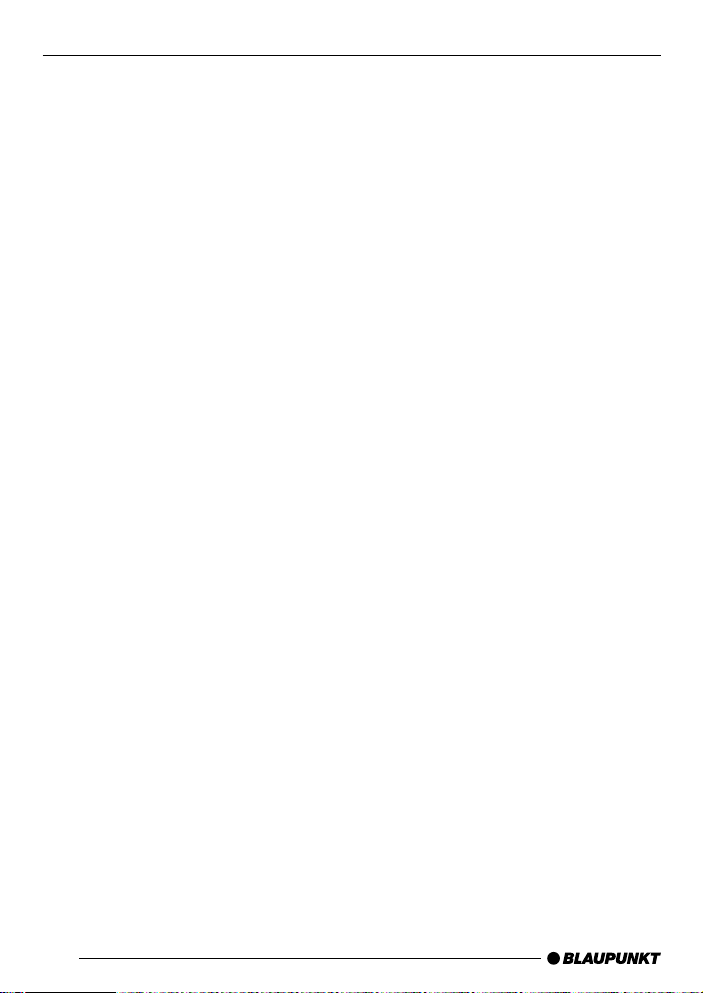
Open here
Ouvrir s.v .p.
Por favor, abrir
Favor abrir
2
Page 3

ENGLISH
FRANÇAIS
ESPAÑOL
1
11
3
2
10
4
9
5
6
PORTUGUÊS
8
7
3
Page 4
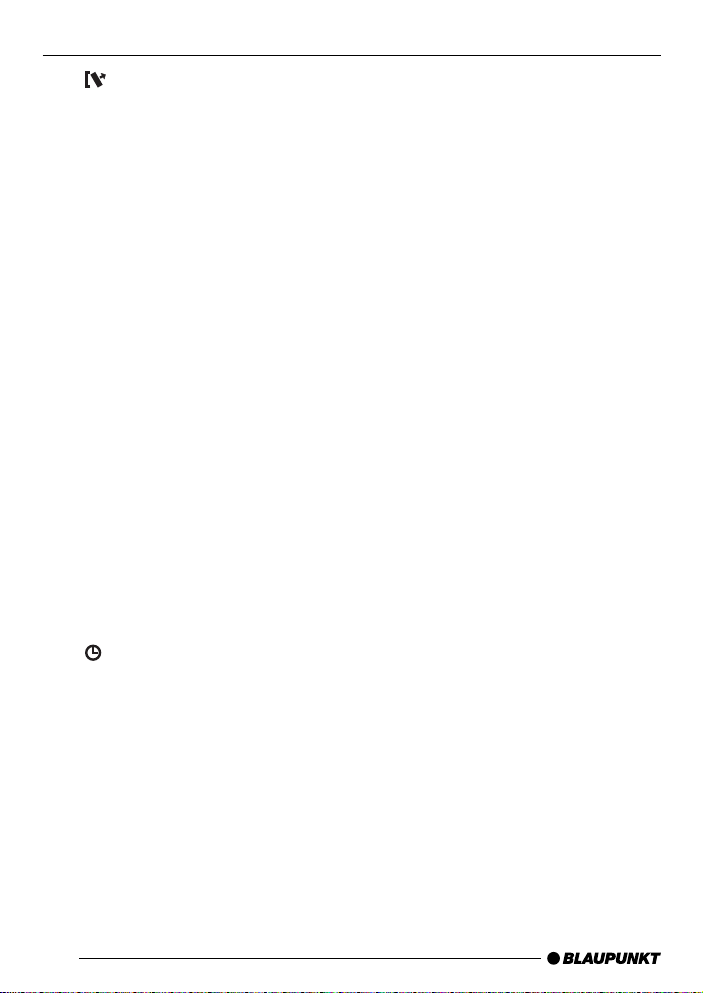
CONTROLS
1 button to release the control
panel.
2 Button to switch the unit on/off.
3 Volume control.
4 CD compartment.
5 Arrow buttons.
MENU button to open the basic
settings menu.
6 Short press: SOURCE button, to
select the CD, radio and CD
changer sources.
Long press: CD eject.
7 AUDIO button to adjust the
bass, treble, balance and fader
settings.
8 Short press: EQ button to select
the sound presets.
Long press: X-BASS, X-Bass
function.
9 Keys 1 - 6.
: Short press: BAND button to
select the FM memory bank
and the AM waveband, source
selection to radio mode.
Long press: TS, starts the
Travelstore function.
button to display the time.
;
4
Page 5
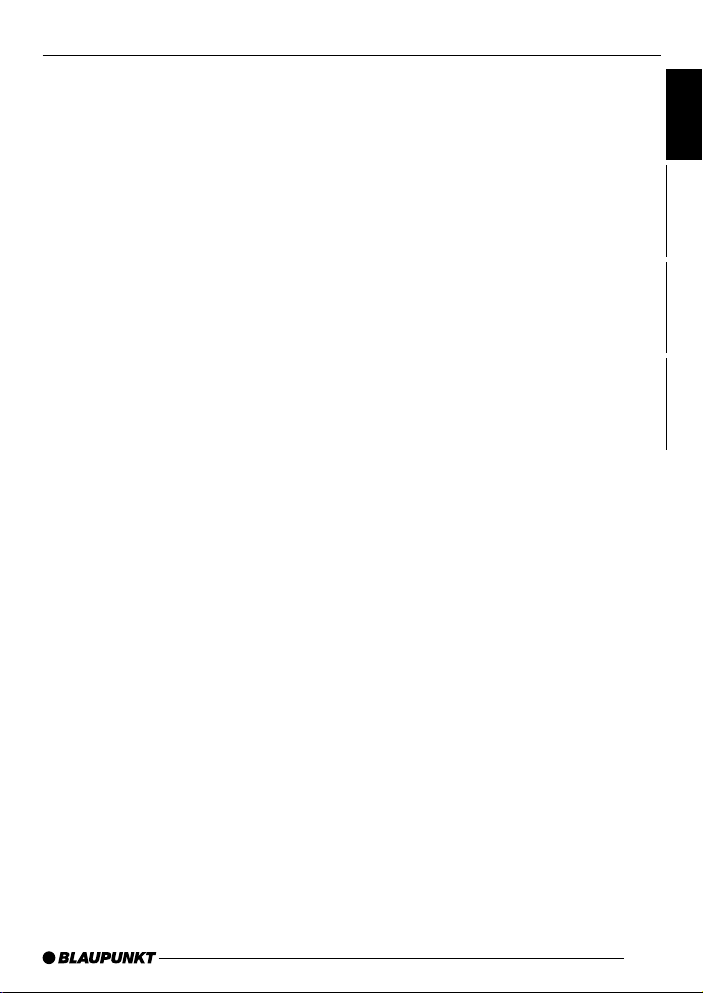
CONTENTS
Notes and accessories ............ 6
Road safety ..................................... 6
Installation ....................................... 6
Accessories .................................... 6
Removable control panel ......... 7
Theft protection ............................... 7
Detaching the control panel ............. 7
Attaching the control panel .............. 7
Switching on/off ...................... 8
Adjusting the volume ............... 9
Setting the power-on volume ........... 9
Instantaneously reducing
the volume (mute) ............................ 9
Mute while telephoning .................... 9
Radio mode ............................ 10
Switching to radio mode ................ 10
Selecting the frequency band /
memory bank................................. 10
Tuning into a station ....................... 10
Setting the sensitivity of station
seek tuning.................................... 10
Storing station presets................... 10
Storing stations automatically
(Travelstore) .................................. 11
Listening to station presets ............ 11
CD mode ................................ 11
Switching to CD mode .................. 11
Selecting tracks ............................ 12
Fast track selection ....................... 12
Fast searching (audible) ................ 12
Random track play (MIX) ............... 12
Scanning tracks (SCAN) ............... 12
Repeating tracks (Repeat) ............. 12
Pausing playback (PAUSE)............ 13
Removing the CD from the unit ...... 13
CD changer mode .................. 13
Switching to CD changer mode..... 13
Selecting CDs ............................... 13
Selecting tracks ............................ 13
Fast searching (audible) ................ 14
Repeating individual tracks or
whole CDs (REPEAT) .................... 14
Random track play (MIX) ............... 14
Scanning all tracks on all CDs
(SCAN) ......................................... 14
Pausing playback (PAUSE)............ 15
Clock - Time ........................... 15
Displaying the time ........................ 15
Setting the clock ........................... 15
Selecting 12/24-hour clock mode .. 15
Displaying the time when the unit
is off and the ignition is on ............. 16
Sound and volume
distribution settings ............... 16
Adjusting the bass ......................... 16
Adjusting the treble ....................... 16
Adjusting the balance settings ....... 17
Adjusting the fader settings ........... 17
Equalizer and X-BASS ........... 18
X-BASS ........................................ 18
Selecting preset sound effect ........ 18
Specifications ........................ 18
Amplifier ........................................ 18
Tuner ............................................. 18
CD ................................................ 18
Pre-Amp Out ................................. 18
Installation instructions .......... 65
ENGLISH
FRANÇAIS
ESPAÑOL
PORTUGUÊS
5
Page 6
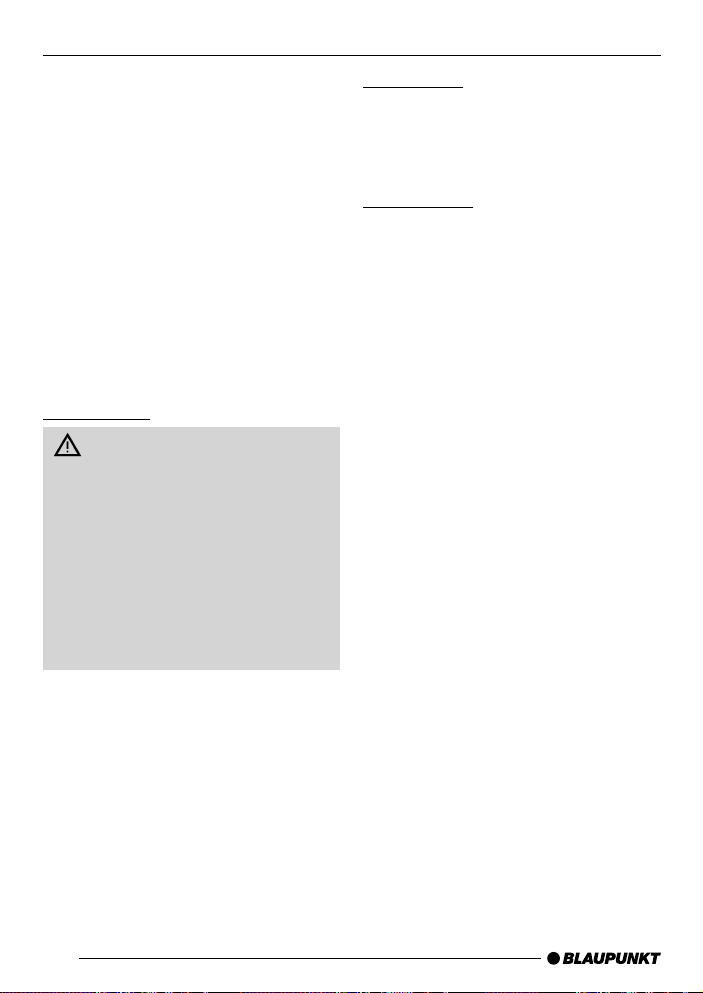
NOTES AND ACCESSORIES
Thank you for deciding to use a
Blaupunkt product. We hope you enjoy
using this new piece of equipment.
Please read these operating instructions
before using the equipment for the first
time. The Blaupunkt editors are constantly working on making the operating instructions clearer and easier to
understand. However, if you still have
any questions on how to operate the
equipment, please contact your dealer
or the telephone hotline for your country. You will find the hotline telephone
numbers printed at the back of this
booklet.
Road safety
Road safety has absolute priority. Only operate your radio unit if the
road and traffic conditions allow you
to do so. Familiarize yourself with the
unit before setting off on your journey.
You should always be able to hear
police, fire and ambulance sirens
from far. For this reason, set the volume of the program you are listening to at a reasonable level.
Installation
If you want to install your car radio by
yourself, please read the installation and
connection instructions that follow these
operating instructions.
Accessories
Only use accessories approved by
Blaupunkt.
Remote control
The supplied RC 04 remote control allows you to operate the main functions
of your car radio safely and conveniently
(only with the Las Vegas CD32).
The RC 04 remote control is optionally
available for the Santa Fe CD32 unit.
The San Diego CD32 unit cannot be
remotely controlled.
Amplifier
All Blaupunkt and Velocity amplifiers can
be used.
CD changer
The Blaupunkt CD changer CDC A 01
(7607 700 022) can be connected to the
Las Vegas CD32 unit. No CD changer
can be connected to either the San Diego CD32 or the Santa Fe CD32 units.
6
Page 7

REMOVABLE CONTROL PANEL
Removable control panel
Theft protection
As a way of protecting your equipment
against theft, the unit is equipped with
a detachable control panel (release
panel). Without this control panel, the
car radio is worthless to a thief.
Protect your equipment against theft by
taking the control panel with you every
time you leave your vehicle. Do not
leave the control panel in your vehicle not even in a hiding place.
The control panel has been designed
to be easily to use.
Note:
● Never drop the control panel.
● Never expose the control panel to
direct sunlight or other heat
sources.
● Avoid making direct skin contact
with the control panel’s contacts. If
necessary, clean the contacts with
a lint-free cloth and some alcohol.
Detaching the control panel
1
➮ Press the button 1.
The control panel locking mechanism
opens.
➮ First, pull the control panel straight
off the unit and then out towards
the left.
● The unit switches off after the
control panel is removed.
● All current settings of the radio are
saved.
● CD already inserted in the unit
remains there.
Attaching the control panel
➮ Slide the control panel from left to
right into the unit’s guide.
➮ Press the left-hand edge of the
control panel into the unit until it
clicks into place.
Note:
● When attaching the control panel,
make sure you do not press on the
display.
If the unit was still switched on when
you removed the control panel, the unit
will automatically switch back on with
the last settings activated i.e. radio, CD
or CD changer (CD changer only with
the Las Vegas CD32) when the panel
is reinserted.
ENGLISH
FRANÇAIS
ESPAÑOL
PORTUGUÊS
7
Page 8

SWITCHING ON/OFF
Switching on/off
There are various ways of switching the
unit on/off:
Switching on/off using the vehicle
ignition
If the unit is correctly connected to the
vehicle’s ignition and it was not switched
off using button 2, it will switch on/off
simultaneously with the ignition.
Switching on/off using the
removable control panel
➮ Remove the control panel.
The unit switches off.
➮ Attach the control panel again.
The unit switches on. The last settings
i.e. radio, CD or CD changer (CD
changer only with the Las Vegas CD32)
will be reactivated.
Switching on/off using button 2
➮ To switch the unit on, press button
2.
The unit can only be switched on when
the ignition is turned on.
➮ To switch the unit off, press button
2 for longer than two seconds.
The unit switches off.
Switching on by inserting a CD
If the unit is switched off and there is no
CD inserted in the drive,
➮ gently insert the CD with the
printed side uppermost into the
drive until you feel some resistance.
The CD is drawn into the drive automatically .
You must not obstruct or assist the drive
as it draws in the CD.
Once the CD has been drawn in, the
unit switches on again.
8
Page 9

ADJUSTING THE VOLUME
Adjusting the volume
The system volume can be adjusted in
steps from 0 (off) to 100 (maximum).
To increase the system volume,
➮ turn the volume control 3 clock-
wise.
To decrease the volume,
➮ turn the volume control 3 anti-
clockwise.
Setting the power-on volume
You can set the unit’s default power-on
volume.
➮ Press the MENU button 5.
➮ Keep pressing the or button
5 until “ON VOL” appears in the
display.
➮ Set the power-on volume using the
and buttons 5.
To help you adjusting the volume more
easily, the volume will be increased /
decreased as you make your changes.
When you have finished making your
changes,
➮ press the MENU button 5 twice.
Setting the mute level
You can set the unit’s mute volume level.
➮ Press the MENU button 5.
➮ Keep pressing the or button
5 until “MUTE LVL” appears in
the display .
➮ Set the mute level using the and
buttons 5.
When you have finished making your
changes,
➮ press the MENU button 5 twice.
Mute while telephoning
If your unit is connected to a mobile telephone, the car radio’s volume will be
muted as soon as you “pick up” the telephone. “TEL CALL” flashes in the display.
This requires to the mobile telephone
be connected to the car radio as described in the installation instructions.
The volume will be reduced to the configured mute volume level.
ENGLISH
FRANÇAIS
ESPAÑOL
PORTUGUÊS
Instantaneously reducing the
volume (mute)
You can instantaneously reduce the
volume (mute) to a level preset by you.
➮ Briefly press button 2.
“MUTE” appears in the display.
9
Page 10

RADIO MODE
Radio mode
Switching to radio mode
If you are in CD or CD changer mode
(CD changer only with the Las Vegas
CD32),
➮ keep pressing the SOURCE 6
button until the radio mode
appears in the display together with
the memory bank and frequency.
Selecting the frequency band /
memory bank
This unit can receive programs broadcast over the FM and AM frequency
band. There are three preset memory
bank for the FM range and one for the
AM range. Six stations can be stored
on each memory bank.
Selecting the FM memory bank
To switch between the FM memory bank
FM1, FM2 and FMT,
➮ press the BAND/TS button :.
Selecting the AM waveband
To select the AM waveband,
➮ keep pressing the BAND/TS button
: until AM appears in the display.
Tuning into a station
There are various ways of tuning to a
station.
Automatic seek tuning
➮ Press the or button 5.
The unit tunes to the next receivable
station.
Setting the sensitivity of station
seek tuning
You can choose whether to tune only
to strong reception stations or to also
tune to those with a weak reception.
➮ Press the MENU button 5.
➮ Keep pressing the or button
5 until “SENS HI” or “SENS LO”
appears in the display
“SENS HI” means that the tuner is set
high to sensitivity . “SENS LO” means it
is set to the low sensitivity setting. If
“SENS LO” is selected, “LOC” lights up
in the display.
➮ Set the required sensitivity using
and buttons 5.
the
When you have finished making your
changes,
➮ press the MENU button 5.
Tuning into stations manually
You can also tune into stations manually.
➮ Press the or button 5.
Storing station presets
Storing stations manually
➮ Select the required memory bank
(FM1, FM2 or FMT) or the AM
waveband.
➮ Tune into the station.
➮ Press one of the station buttons
1-6 9 for longer than one second
to store the station in that preset
memory .
10
Page 11

RADIO MODE
CD MODE
Storing stations automatically
(Travelstore)
You can automatically store the six stations with the strongest reception in the
region. The stations are stored in the
FMT or AM memory depending on the
selected frequency band.
Note:
● Any stations that were previously
stored on this memory bank are
deleted in the process.
➮ Press and hold the BAND/TS
button : until seek tuning begins.
The station storing procedure begins.
Once the procedure finishes, all the
stored stations are played briefly .
Listening to station presets
➮ Select the memory bank on which
the station was stored.
➮ Press the preset station button 1-6
9 of the station you want to listen
to.
CD mode
You can use this unit to play standard
CDs with a diameter of 5 inches.
Risk of severe damage to the
CD drive!
CD singles with a diameter of
3 inches and contoured CDs (shape
CDs) are not suitable for playback in
this unit.
We accept no liability for any damage to the CD drive that may occur
as a result of the use of unsuitable
CDs.
Switching to CD mode
● If there is no CD inserted in the
drive.
➮ Gently insert the CD with the
printed side uppermost into the CD
compartment until you feel some
resistance.
The CD is drawn into the drive automatically .
Do not use force when inserting the CD.
You must not obstruct or assist the drive
as it draws in the CD.
CD playback begins.
● If a CD is already inserted in the
drive.
➮ Keep pressing the SOURCE 6
button until the CD mode display
appears.
Playback begins from the point at which
it was last interrupted.
ENGLISH
FRANÇAIS
ESPAÑOL
PORTUGUÊS
11
Page 12

CD MODE
Selecting tracks
➮ Press one of the / or /
buttons 5 to select the next or
previous track.
If you press the
the current track will be played again
from the beginning.
/ button 5 once,
Fast track selection
To quickly select tracks backwards or
forwards,
➮ keep one of the / buttons 5
pressed until fast-reverse / fastforward track selection begins.
Fast searching (audible)
To fast search backwards or forwards,
➮ keep one of the buttons 5
pressed until fast searching
backwards / forwards begins.
Random track play (MIX)
➮ Press button 4 (MIX) 9.
“S--MIX” and the track number appears
in the display. The next randomly selected track will then be played.
Canceling MIX
➮ Press button 4 (MIX) 9 again.
The standard CD display appears.
Scanning tracks (SCAN)
You can play briefly all the tracks on the
CD.
➮ Press button 2 (SCAN) 9.
Setting the scantime
You can set the scanning time to between 5 and 30 seconds in the menu.
➮ Press the MENU button 5.
➮ Keep pressing the or button
5 until “SCANTIME” appears in
the display .
➮ Set the required scantime using
the and buttons 5.
When you have finished making your
changes,
➮ press the MENU button 5 twice.
Note:
● The set scantime also applies to
scanning in CD changer mode.
Stopping SCAN and continuing
playback
To stop scanning,
➮ press button 2 (SCAN) 9 again.
The current track will then continue to
be played.
Repeating tracks (REPEAT)
If you want to repeat a track,
➮ press button 3 (RPT) 9.
“S--RPT” and the track number appears
in the display . The track is repeated until
you deactivate RPT.
Deactivating REPEAT
If you want to deactivate the repeat function,
➮ press button 3 (RPT) 9 again.
The standard CD display appears. Normal playback is then resumed.
12
Page 13

CD MODE
CD CHANGER MODE
Pausing playback (PAUSE)
➮ Press button 1 9.
“S--P AUSE” appears in the display.
Canceling pause
➮ Press button 2 9 while in
pause mode.
Playback is resumed.
Removing the CD from the unit
To remove the CD from the unit,
➮ keep the SOURCE button 6
pressed until the CD is ejected.
CD changer mode
You can connect a CD changer to the
Las Vegas CD32 unit. You can obtain
further information on available CD
changers from your dealer.
Note:
● Information on handling CDs,
inserting CDs and operating the
CD changer can be found in the
operating instructions supplied with
your CD changer.
Switching to CD changer mode
➮ Keep pressing the SOURCE 6
button until the display shows, for
instance, “CDC 1--1”.
The first digit in this display represents
the CD number (in this case 1), and the
second digit represents the track number (in this case 1).
Playback begins with the first CD that
the CD changer detects.
Selecting CDs
To move up or down to another CD,
➮ press the or button 5 once or
several times.
ENGLISH
FRANÇAIS
ESPAÑOL
PORTUGUÊS
Selecting tracks
To move up or down to another track
on the current CD,
➮ press the or button 5 once or
several times.
13
Page 14

CD CHANGER MODE
Fast searching (audible)
To fast search backwards or forwards,
➮ keep one of the buttons 5
pressed until fast searching
backwards / forwards begins.
Repeating individual tracks or
whole CDs (REPEAT)
To repeat the current track,
➮ briefly press button 3 (RPT) 9.
“S--RPT” appears briefly in the display .
To repeat the current CD,
➮ keep the 3 (RPT) button 9
pressed for longer than two
seconds.
“D--RPT” appears briefly in the display .
Deactivating REPEAT
To stop the current track or current CD
from being repeated,
➮ press button 3 (RPT) 9 until
“S--RPT” or “D--RPT” disappears
and the standard CD changer
display reappears.
Random track play (MIX)
To play the tracks on the current CD in
random order,
➮ briefly press button 4 (MIX) 9.
“S--MIX” appears briefly in the display .
To play the tracks on all inserted CDs in
random order,
➮ keep the 4 (MIX) button 9
pressed for longer than two
seconds.
“D--MIX” appears briefly in the display .
Canceling MIX
To stop the tracks from being played in
random order,
➮ press button 4 (MIX) 9 until
“S--MIX” or “D--MIX” disappears
and the standard CD changer
display reappears.
Scanning all tracks on all CDs
(SCAN)
Scanning tracks on the current CD
To briefly play all the tracks on the current CD in ascending order,
➮ press button 2 (SCAN) 9.
“S--SCN” appears in the display .
Scanning the first track on all CDs
You can briefly play the first track all CDs
in the CD changer.
➮ keep the 2 (SCAN) button 9
pressed for longer than two
seconds.
“D--SCAN” appears in the display .
14
Page 15

CD CHANGER MODE
CLOCK - TIME
Stopping SCAN
To stop scanning,
➮ briefly press the 2 (SCAN) button
9 again.
The currently scanned track will then
continue to be played normally .
Note:
● You can set the scanning time
(scantime). For further details, read
the section entitled “Setting the
scantime” in the “CD mode”
chapter.
Pausing playback (PAUSE)
➮ Press button 1 ( ) 9.
“S--P AUSE” appears in the display.
Canceling pause
➮ Press button 2 ( ) 9 while in
pause mode.
Playback is resumed.
CLOCK - Time
Displaying the time
To display the time,
➮ briefly press the button ;.
Setting the clock
➮ Press the MENU button 5.
➮ Keep pressing the or button
5 until “CLOCKSET” appears in
the display .
➮ Press the button 5.
The time appears in the display. The
minutes flash on and off and can be
adjusted.
➮ Adjust the minutes using the /
buttons 5.
Once the minutes are set,
➮ press the button 5.
The hours flash on and off.
➮ Adjust the hours using the /
buttons 5.
When you have finished making your
changes,
➮ press the MENU button 5 twice.
ENGLISH
FRANÇAIS
ESPAÑOL
PORTUGUÊS
Selecting 12/24-hour clock
mode
➮ Press the MENU button 5.
➮ Keep pressing the or button
5 until “24 H MODE” or “12 H
MODE” appears in the display .
➮ Press the or button 5 to
switch between the modes.
15
Page 16

CLOCK - TIME
SOUND AND VOLUME
DISTRIBUTION SETTINGS
When you have finished making your
changes,
➮ press the MENU button 5.
Displaying the time when the
unit is off and the ignition is on
To display the clock when the unit is off
and the ignition is on,
➮ press the MENU button 5.
➮ Keep pressing the or button
5 until “CLOCK OFF” or “CLOCK
ON” appears in the display.
➮ Press the or button 5 to
switch between the displays.
When you have finished making your
changes,
➮ press the MENU button 5.
Sound and volume
distribution settings
Adjusting the bass
To adjust the BASS,
➮ press the AUDIO button 7.
“BAS” appears in the display .
To increase the bass,
➮ turn the volume control 3 clock-
wise.
To decrease the bass,
➮ turn the volume control 3 anti-
clockwise.
When you have finished making your
changes,
➮ wait 8 seconds, the settings are
saved and the audio source display
appears.
Adjusting the treble
To adjust the TREBLE,
➮ keep pressing the AUDIO 7
button until “TRE” appears in the
display.
To increase the treble,
➮ turn the volume control 3 clock-
wise.
To decrease the treble,
➮ turn the volume control 3 anti-
clockwise.
When you have finished making your
changes,
➮ wait 8 seconds, the settings are
saved and the audio source display
appears.
16
Page 17

SOUND AND VOLUME
DISTRIBUTION SETTINGS
Adjusting the balance settings
To adjust the left/right volume distribution (balance),
➮ keep pressing the AUDIO 7
button until “BAL” appears in the
display.
To move the volume distribution toward
the right,
➮ turn the volume control 3 clock-
wise.
To move the volume distribution toward
the left,
➮ turn the volume control 3 anti-
clockwise.
When you have finished making your
changes,
➮ wait 8 seconds, the settings are
saved and the audio source display
appears.
Adjusting the fader settings
To adjust the front/back volume distribution (fader),
➮ keep pressing the AUDIO 7
button until “FAD” appears in the
display.
To move the volume distribution toward
the back,
➮ turn the volume control 3 clock-
wise.
To move the volume distribution toward
the front,
➮ turn the volume control 3 tanti-
clockwise.
When you have finished making your
changes,
➮ wait 8 seconds, the settings are
saved and the audio source display
appears.
ENGLISH
FRANÇAIS
ESPAÑOL
PORTUGUÊS
17
Page 18

EQUALIZER AND X-BASS
SPECIFICATIONS
Equalizer and X-BASS
X-BASS
The X-BASS feature can be used to
boost the bass at low volume levels.
To activate X-BASS,
➮ keep the EQ/X-BASS button 8
pressed until “XBASS ON” appears
in the display.
“X-BASS” appears in the display .
To deactivate X-BASS,
➮ keep the EQ/X-BASS button 8
pressed until “XBASS OFF”
appears in the display .
“X-BASS” disappears.
Selecting preset sound effect
You can select preset sound effect for
the following styles of music:
● CLASSIC
● POP M
● ROCK M
The settings for these music styles have
already been programmed.
To select one of the sound presets,
➮ keep pressing the EQ/X-BASS
button 8 until the required setting
appears in the display .
If you want to deactivate the sound pre-
set,
➮ keep pressing the EQ/X-BASS
button 8 until “DSP OFF” appears
in the display.
Specifications
Amplifier
Output power:
Las Vegas CD32: 4 x 22 watts sine
in accordance
with DIN 45 324
at 14.4 V 4 x 50
watts max. power
San Diego CD32: 4 x 15 watts sine
in accordance
with DIN 45 324
at 14.4 V 4 x 40
watts max. power
Santa Fe CD32: 4 x 18 watts sine
in accordance
with DIN 45 324
at 14.4 V 4 x 45
watts max. power
Tuner
Frequency ranges US:
FM: 87.5 - 107.9 MHz
AM: 530 - 1710 kHz
FM mono sensitivity:
15 dBf
FM frequency response:
35 - 16,000 Hz
CD
Frequency response:
20 - 20,000 Hz
Pre-Amp Out
(not applicable to San Diego CD32)
Output: 1.5 V
± 2.5 dB
rms
18
Subject to changes!
Page 19

Service numbers / Numéros du service après-vente /
Números de servicio / Número de serviço
Country: Phone: Fax: WWW:
Germany (D) 0180-5000225 05121-49 4002 http://www.blaupunkt.com
Austria (A) 01-610 390 01-610 393 91
Belgium (B) 02-525 5454 02-525 5263
Denmark (DK) 44 898 360 44-898 644
Finland (FIN) 09-435 991 09-435 99236
France (F) 01-4010 7007 01-4010 7320
Great Britain (GB) 01-89583 8880 01-89583 8394
Greece (GR) 0800-550 6550 01-576 9473
Ireland (IRL) 01-4149400 01-4598830
Italy (I) 02-369 6331 02-369 6464
Luxembourg (L) 40 4078 40 2085
Netherland (NL) 023-565 6348 023-565 6331
Norway (N) 66-817 000 66-817 157
Portugal (P) 01-2185 00144 01-2185 11111
Spain (E) 902-120234 916-467952
Sweden (S) 08-7501500 08-7501810
Switzerland (CH) 01-8471644 01-8471650
Czech. Rep. (CZ) 02-6130 0441 02-6130 0514
Hungary (H) 01-333 9575 01-324 8756
Poland (PL) 0800-118922 022-8771260
Turkey (TR) 0212-3350677 0212-3460040
USA (USA) 800-2662528 708-6817188
Brasil
(Mercosur) (BR) +55-19 3745 2769 +55-19 3745 2773
Malaysia
(Asia Pacific) (MAL) +604-6382 474 +604-6413 640
Blaupunkt GmbH
12/01 CM/PSS 8 622 403 186
