Page 1

Radio / CD
Acapulco RDM 168
Biarritz RDM 169
Montana RDM 169
Sevilla RDM 168
Operating instructions
DEUTSCH
ENGLISCH
FRANÇAIS
ITALIANO
NEDERLANDS
SVENSKA
ESPAÑOL
1
PORTUGUÊS
Page 2

15
11
768
10
9
1
2
14
3
4
13
4
2
5
12
Fernbedienung RC 08 (Option)
8
Remote control RC 08 (optional)
Télécommande RC 08 (en option)
Telecomando RC 08 (optional)
Afstandsbediening RC 08 (Optie)
Fjärrkontroll RC 08 (Tillval)
Mando a distancia RC 08 (opcional)
7
Telecomando RC 08 (opção)
2
Page 3
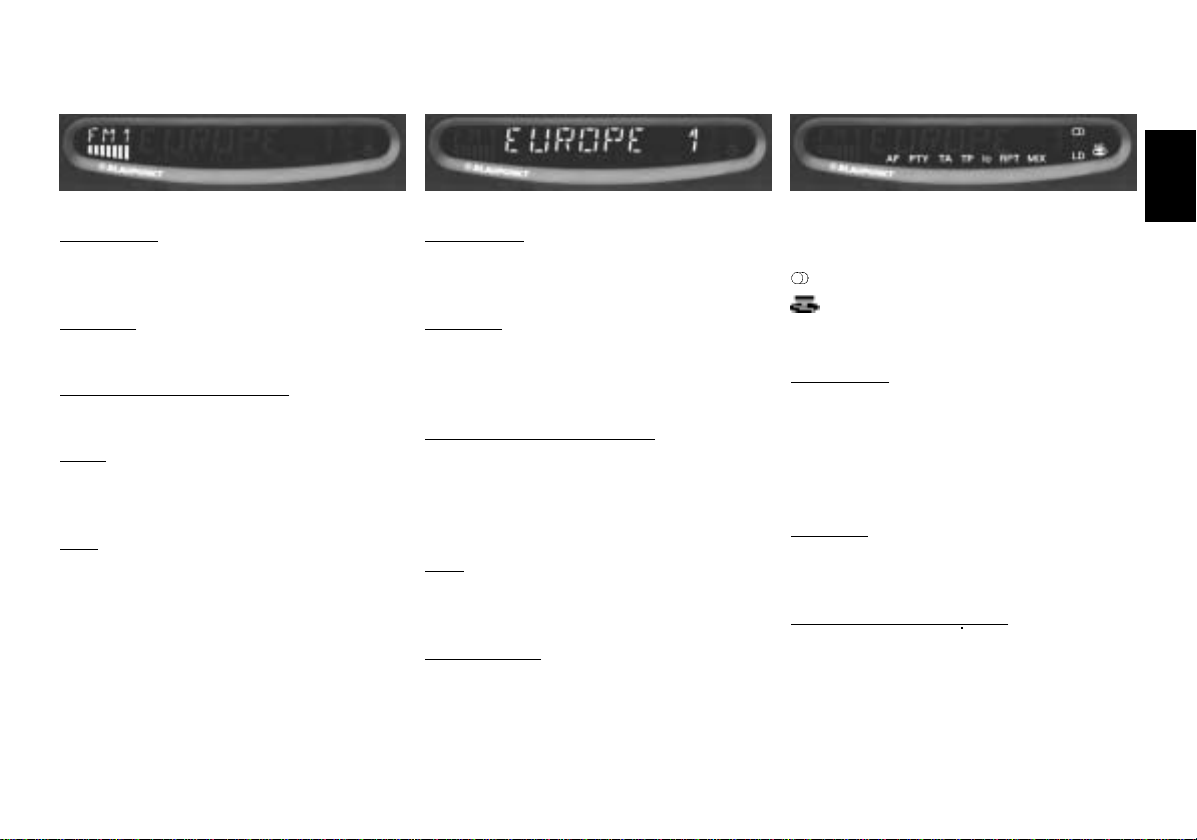
Display
The display consists of three fields and varies according to the operating mode and function.
Display field 1:
Radio mode
Memory banks and wavebands
Brief indication of preset station (e.g. P1)
CD mode
Current track
CD changer mode (optional)
Current track
Audio
Numeric and graphic representation of the
volume and audio settings
DSC
Permanent display for DSC programming.
Graphic representation of the volume level selected.
Display field 2:
Radio mode
Radio frequency or station name
PTY programme type Clock display
CD mode
CD time (elapsed playback time), CD
name, CD number and brief indication of
function switch, Clock display
CD changer mode (optional)
Current CD playing
CD time (elapsed time), CD name and brief
indication of changes in function Clock display
DSC
Serves as display and input field during
DSC programming Clock display
Miscellaneous
Indicates new source and the active
Display field 3:
Displays active functions
LD - Loudness
Radio mode
AF - Alternative Frequency for RDS
PTY - RDS programme type
TA - Priority for traffic information
TP - Traffic programme station
lo - Seek tuning sensitivity
CD mode
RPT – Repeat function
MIX – Tracks played at random
CD changer mode optional
RPT - Repeat function
MIX - Tracks played at random
functions (e.g. SCAN)
- Stereo
- CD inserted
DEUTSCH
ENGLISH
FRANÇAIS
ITALIANO
NEDERLANDS
SVENSKA
ESPAÑOL
31
PORTUGUÊS
Page 4
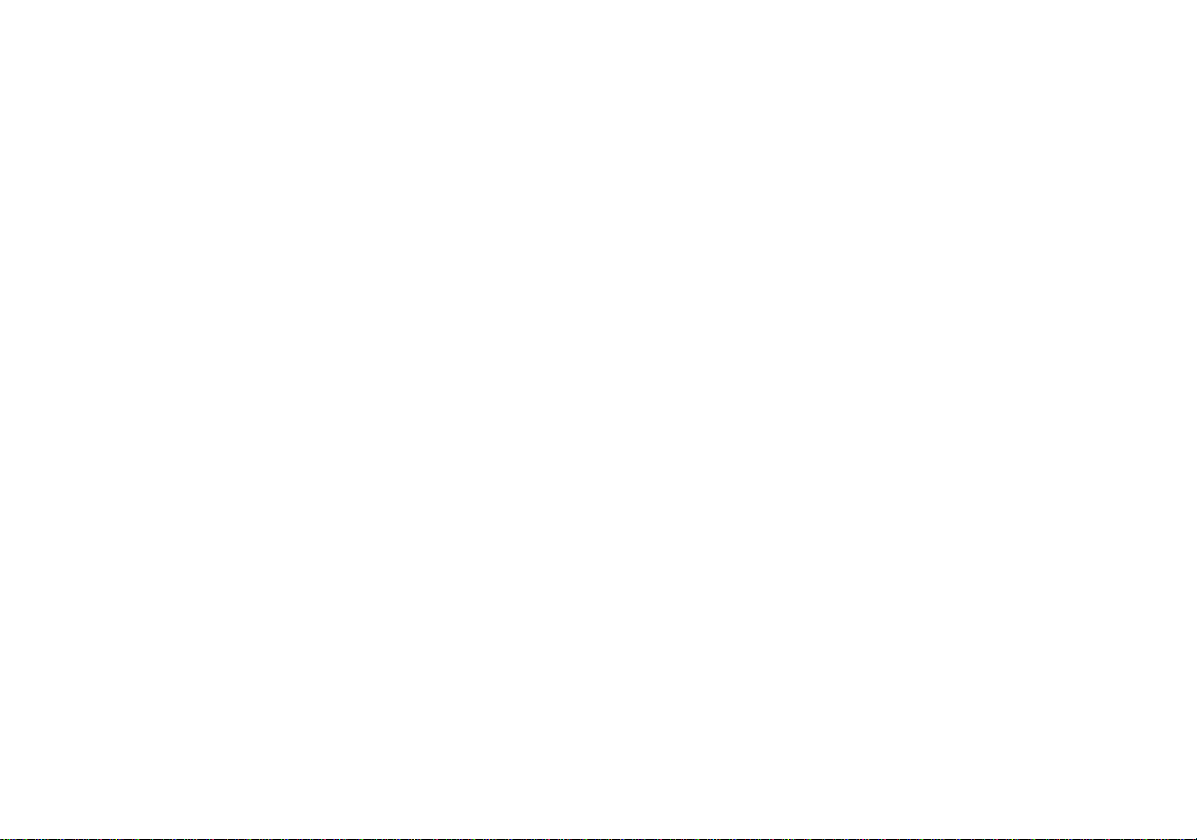
Contents
Display .......................................... 31
Equipment features list ............... 33
Quick reference ............................ 34
Remote control operation ..................... 38
Important notes ............................ 39
What you need to know........................ 39
Traffic safety ......................................... 39
Installation............................................. 39
Telephone mute.................................... 39
Accessories (optional) .......................... 39
Additional amplifiers .......................... 39
CD changers ..................................... 39
Remote control unit ........................... 39
Theft protection system /
Release panel ............................... 40
Detaching the release panel................. 40
Attaching the release panel.................. 40
Care of the control panel ...................... 40
Fixing the release panel ....................... 40
Selecting the operating mode.....41
Radio operation with RDS
(Radio Data System ) ................... 41
AF - Alternative frequency.................... 41
REG - regional programme .................. 41
Selecting a waveband .......................... 42
Station tuning........................................ 42
Scrolling through the broadcast
networks (FM only) ............................... 42
Switching between the memory
banks (FM)............................................ 42
Storing stations..................................... 42
Storing stations with the strongest
reception automatically with
Travelstore............................................ 43
Recalling stored stations ...................... 43
Scanning stations with Radio Scan...... 43
Changing the scan time........................ 43
Selecting the automatic tuning
sensitivity .............................................. 43
Switching between Stereo/Mono (FM) . 44
PTY - Programme Type........................ 44
Programme types ................................. 44
Switching PTY ON/OFF........................ 44
Checking the programme type of the
station ................................................... 44
Selecting a programme type ................ 44
Storing programme types ..................... 45
Scanning stations with PTY SCAN ...... 45
PTY priority ........................................... 45
Traffic programme station
reception with RDS-EON ............. 46
Traffic announcement priority on/off .... 46
Warning beep ....................................... 46
Switching the warning beep off ............ 46
Automatic seek tuning start
(CD mode) ............................................ 46
Adjusting the volume for traffic
announcements and the warning beep..
46
CD operation................................. 47
Switching on the CD mode................... 47
Inserting a CD....................................... 47
Removing a CD .................................... 47
Selecting a track ................................... 47
CD-MIX operation................................. 47
CD-PAUSE ........................................... 47
CD-Repeat (RPT) ................................. 48
CD-Scan ............................................... 48
CD changer operation.................. 48
Inserting CDs ........................................ 48
Removing CDs...................................... 48
CD playback ......................................... 48
Selecting a track ................................... 48
MIX........................................................ 49
CD-PAUSE ........................................... 49
CD-Scan ............................................... 49
Selecting the display mode .................. 49
32
Page 5
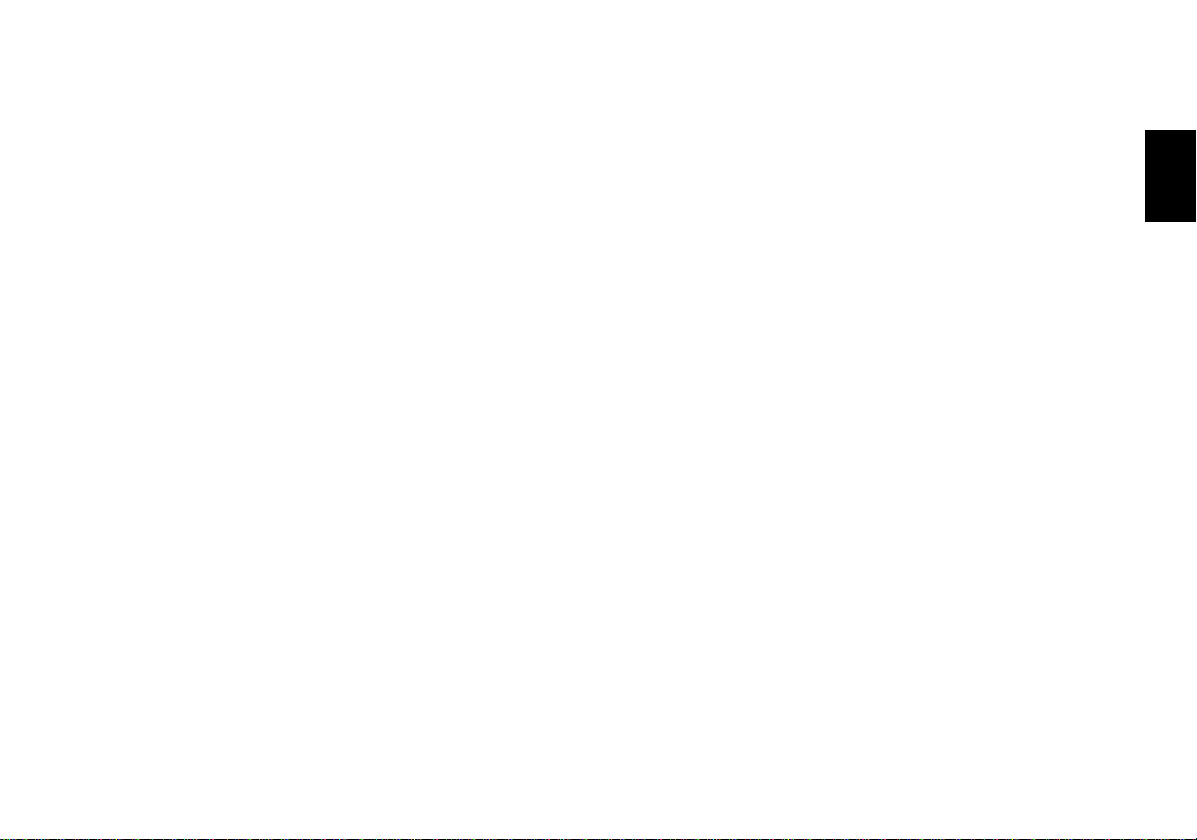
Equipment features list
CD naming .................................... 50
Start entering CD names...................... 50
Altering CD names ............................... 50
Deleting CD names .............................. 50
Clock ............................................. 52
Setting the clock ................................... 52
Displaying the clock.............................. 52
Correcting the time after the power
has been disconnected......................... 52
Deactivating the hour correction
function ................................................. 52
Setting the equalizer.................... 53
Notes on making the settings ............... 53
Assistance in setting your equalizer..... 54
DSC programming ....................... 55
Overview of the DSC factory settings .. 57
Specifications............................... 57
Amplifier................................................ 57
Tuner..................................................... 57
CD......................................................... 57
CD Changer.......................................... 57
“Biarritz RDM 169, Montana RDM 169,
Sevilla RDM 168”
Features in common:
• RDS (FM/MW/LW) EON
• PTY (Station search according to program type)
• Codem D reception concept
• 30 station presets
• Clock (precision timing via RDS; switches automatically between standard
and daylight savings time)
• Release panel (electronic detachable
operating panel)
• 4-channel preamp out 3V
•4 x 40 watts of maximum power output
• CD player
• DMS Disc Management System (CD
changer connection possible)
• AUX (connection for auxiliary sound
source)
• Infrared remote control unit (optional)
• Telephone mute (sound sources muted during telephone calls)
• Bass Logic (1-band equalizer) to adjust
bass and mid-range frequencies
• Individual sound settings of each
sound source (“Source Tone Memory”)
“Acapulco RDM 168” with multi-colour
display in blue
+ Digital parametric equalizer (2-band) to
adjust mid-range and high frequencies
+ “SHARX”: automatic intermediate fre-
quency switching designed to reduce
interference from adjacent radio stations
+ CD naming
33
DEUTSCH
ENGLISH
FRANÇAIS
ITALIANO
NEDERLANDS
SVENSKA
ESPAÑOL
PORTUGUÊS
Page 6
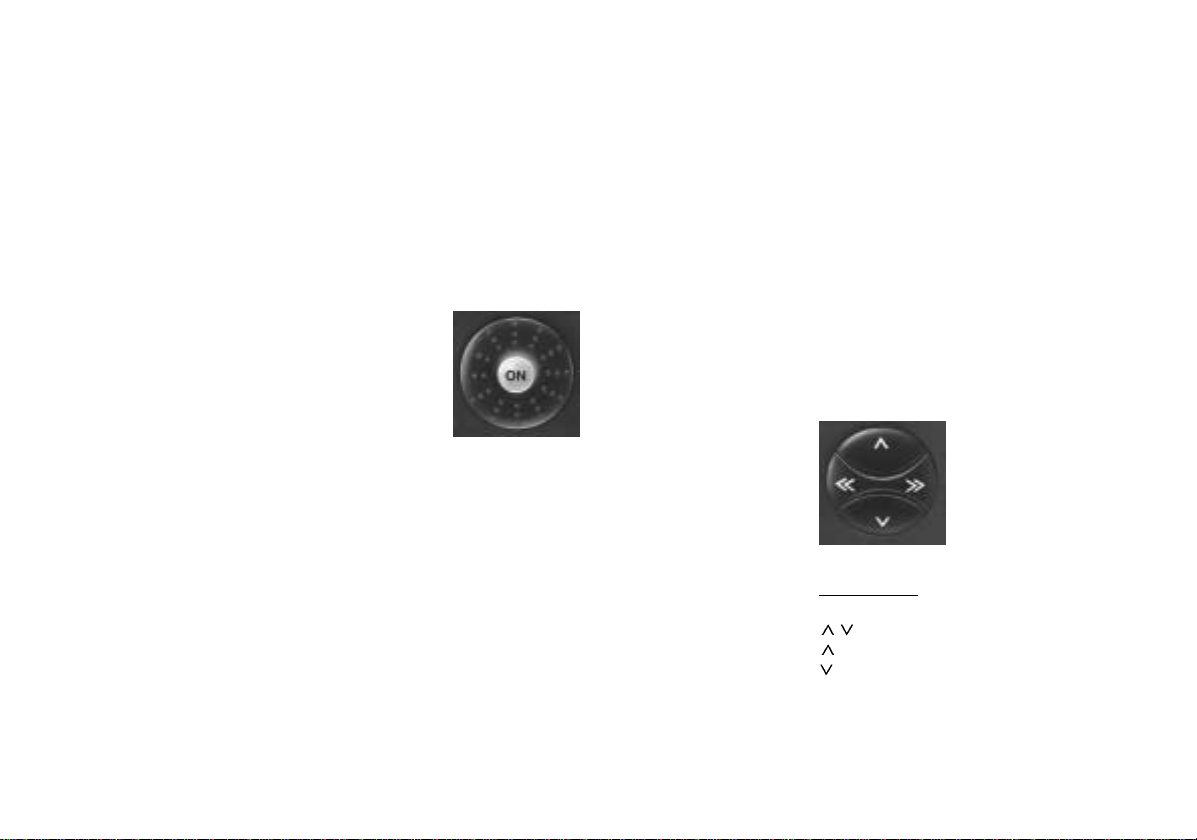
Quick reference
1 Detachable operating panel
Press the “REL” button to release the
detachable operating panel and remove it from the vehicle.
To re-attach the panel, set it into the
guide on the right-hand side of the
chassis. Gently press in the left side of
the panel until it snaps into place.
Be sure not to press or apply any pressure directly on the display.
2 Switching the unit on/off
With the operating panel in place and
the ignition switched on, press the on/
off button in the middle of the volume
knob briefly or insert a CD into the unit.
It will play at the preset volume.
Switching on/off with the ignition:
If the unit has been connected as described in the instructions, it can also be
turned on and off with the vehicle ignition. The unit will switch on in the mode
used last before it was switched off.
Switching on when the ignition is
off:
It is possible to play the unit with the
ignition turned off (as long as the operating panel is in place): Press the on/
off button in the middle of the volume
knob briefly to switch the unit on.
34
To prevent the battery from running
down, the system will turn off automatically after approximately one hour of
playback.
3 Eject
Press this button to eject the CD from
the radio unit.
4 Volume adjustment:
When the unit is switched on, it will
play at the preset volume. To adjust
the volume, turn the volume control.
Turn the volume control in a clockwise
direction to raise the volume and in a
counter-clockwise direction to lower
the volume.
To lower the volume quickly, press the
on/off button briefly. “Mute” will appear
in the display and the volume will drop
to the mute value set in the DSC
menu.
Press the on/off button again or turn
the volume control to cancel the “mute”
function. The “mute” function and the
preset volume can be altered, refer to
“DSC programming”.
5 CD insert
After a CD is inserted with the label facing up, it will automatically be transported to its playing position. The unit
will automatically switch to playback.
6 Display
The display indicates all settings, operating modes and functions.
7 Rocker switch
Radio mode
/ Automatic seek tuning
Up
Down
<< >> Manual seek tuning
<</>> Up/down in short intervals
(for FM only if “AF” is off)
Page 7
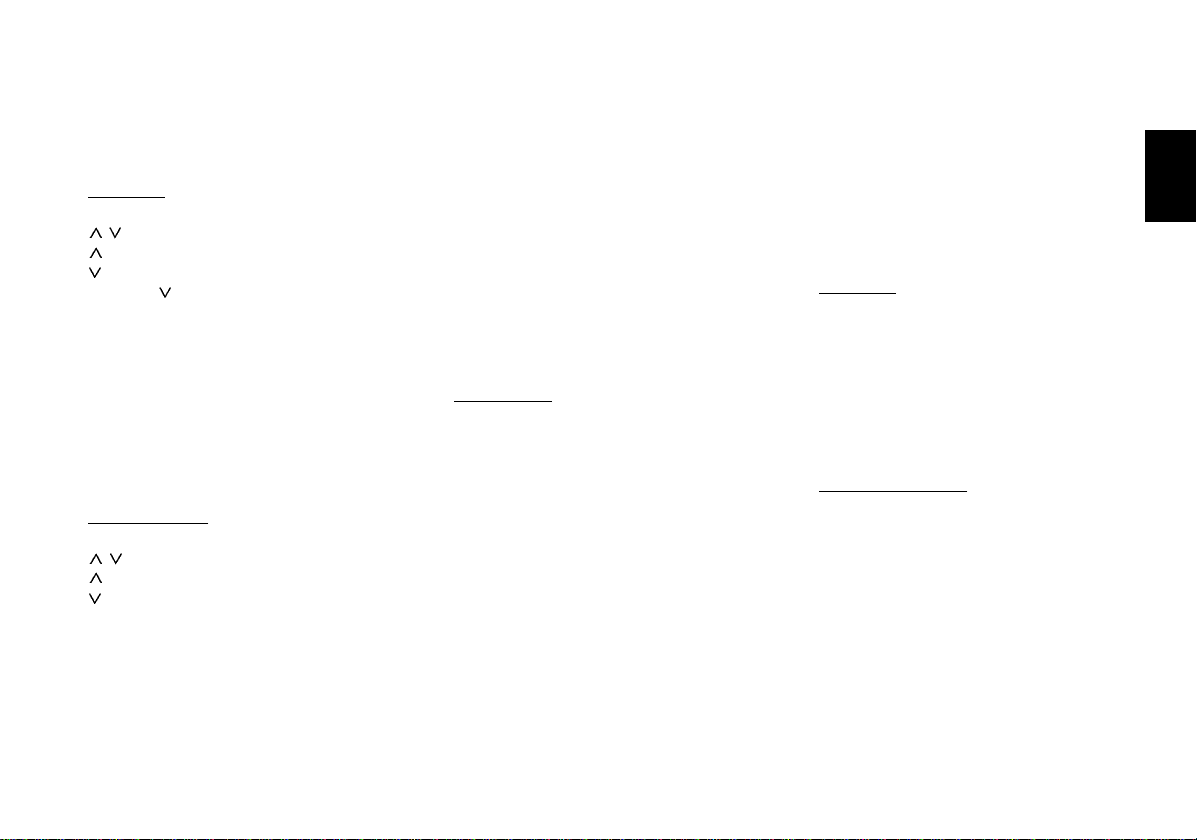
For FM only:
<</>> Scrolls through the broadcast net-
works, if AF is on. Example: NDR 1,
2, 4, N-Joy, ...
CD mode
/ Select track:
Up
Down,
If is pressed only once the unit
will return to the beginning of the
track currently playing.
>> Fast forward, audible (CUE)
Hold >> pressed down for as long
as necessary.
<< Fast reverse, audible (REVIEW)
Hold << pressed down for as long
as necessary.
Changer mode
/ Select CD
Up
Down
<< >> Select track
>> Up: press briefly
CUE - fast forward (audible):
hold button down.
<< Down: press two or more times
briefly
Repeat track: press once
briefly.
REVIEW - fast reverse (audible) - hold button down.
Additional rocker switch functions:
For additional settings use
AUD 9
DSC-Mode 8
PTY 4
Important: The corresponding
function must be active.
8 SC-scan/SRC
Radio mode
Press “SC” for approximately 2 secon-
ds. You will hear a beep and “SCAN”
will appear in the display, flashing alternately with the station name abbreviation of the station currently being
scanned. All of the FM stations within
reception range will be scanned.
PTY-Scan
PTY-Scan cannot be started unless
“PTY” is switched on (“PTY” is lit up in
the display).
Press “SC” for approximately 2 seconds. You will hear a beep and “PTY
SCAN” will appear in the display,
flashing alternately with the station
name abbreviation of the station currently being scanned.
The stations broadcasting the program
type selected will be scanned.
Stop the Scan/PTY-Scan function:
Press “SC” or the rocker switch briefly.
CD mode
Press “SC” for approximately 2 secon-
ds. You will hear a beep and “SCAN”
will appear in the display. The tracks
on the CD will be scanned.
Stop the CD Scan function:
Press “SC”.
CD changer mode
Press “SC” briefly.
All of the CD tracks will be scanned
briefly.
“SCAN” will appear in the display.
Stop CD-Scan: Press “SC” again.
DEUTSCH
ENGLISH
FRANÇAIS
ITALIANO
NEDERLANDS
SVENSKA
ESPAÑOL
35
PORTUGUÊS
Page 8
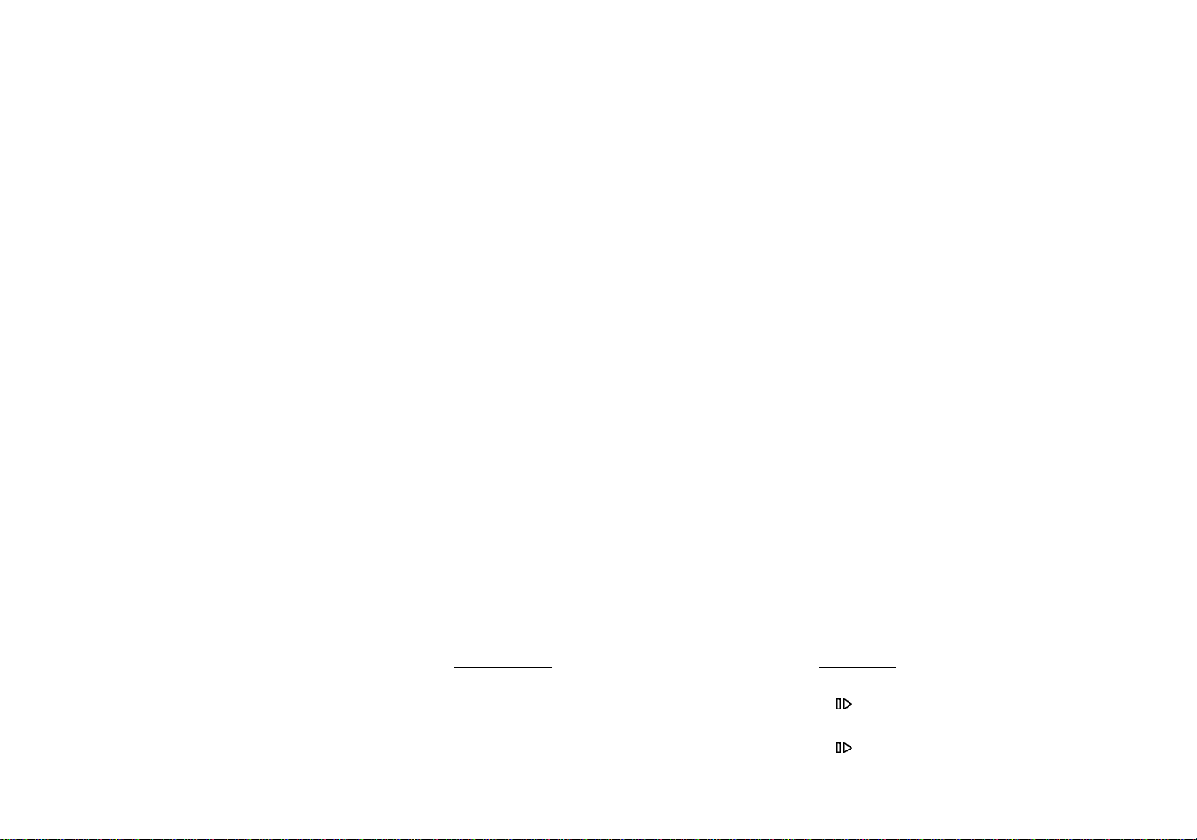
9 AUD
Use this key to activate the menu for
tone control.
Treble and bass adjustment
Press “AUD” once briefly: “BASS” will
appear in the display and now you adjust this setting as desired by pressing
the rocker switch to the left or the right.
Use the up/down rocker switch keys to
set the treble. “TREBLE” will then appear in the display.
Setting the Balance (left/right) and
the Fader (front/rear):
Press “AUD” twice briefly.
Now use the up/down rocker switch to
adjust the volume between the front
and the rear speakers. “FADER” will
appear in the display.
Use the left/right rocker switch keys to
adjust the volume between the left and
right speakers. “BALANCE” will appear
in the display.
The selected values will appear in the
display. The last setting is stored automatically.
Switch AUD off by pressing the button
again briefly.
If you do not make any adjustments to
the tone within 8 seconds, the AUD
mode will quit automatically.
LD - Loudness
Loudness boosts the bass frequency
at low volume.
Loudness on/off: Press AUD until you
hear a beep.
: DSC (Direct Software Control)
Using “DSC” you can adjust programmable basic settings to suit your
own personal preferences.
Refer to the section on “DSC programming” for more information.
; Clock display
When the unit is switched on press
“DIS” briefly and the current time will
appear in the display for approximately
8 seconds.
Additional function for clock display:
Press and hold “DIS” until you hear a
beep to display the time permanently.
If you activate another function, the
time will disappear from the display for
approximately 8 seconds.
< Preset buttons 1 to 6
Radio mode
You can store up to six stations in
each memory bank (I, II, and “T”).
On MW and LW you can also store six
stations each.
Storing stations
Tune the radio into the station you
would like to store. Press the preset
button on which you want to store this
station (radio will switch to mute) and
hold it down until the radio becomes
audible again and you hear a beep.
Recalling stored stations
Select the waveband and, on FM the
memory bank (“I”!, “II”, or “T”) as well.
Then press the corresponding preset
button 1-6 briefly to listen to the station
stored there.
Additional function for the station
preset buttons
Storing and recalling the PTY program
type.
When PTY is active (“PTY” will appear
in the display), then you can store and
recall a program type (e.g. rock, pop,
classical, news, etc.) on each for the
station preset buttons for the FM waveband.
CD mode
3/ -Pause
Press the station preset button marked
to interrupt CD playback. “PAU-
3/
36
Page 9
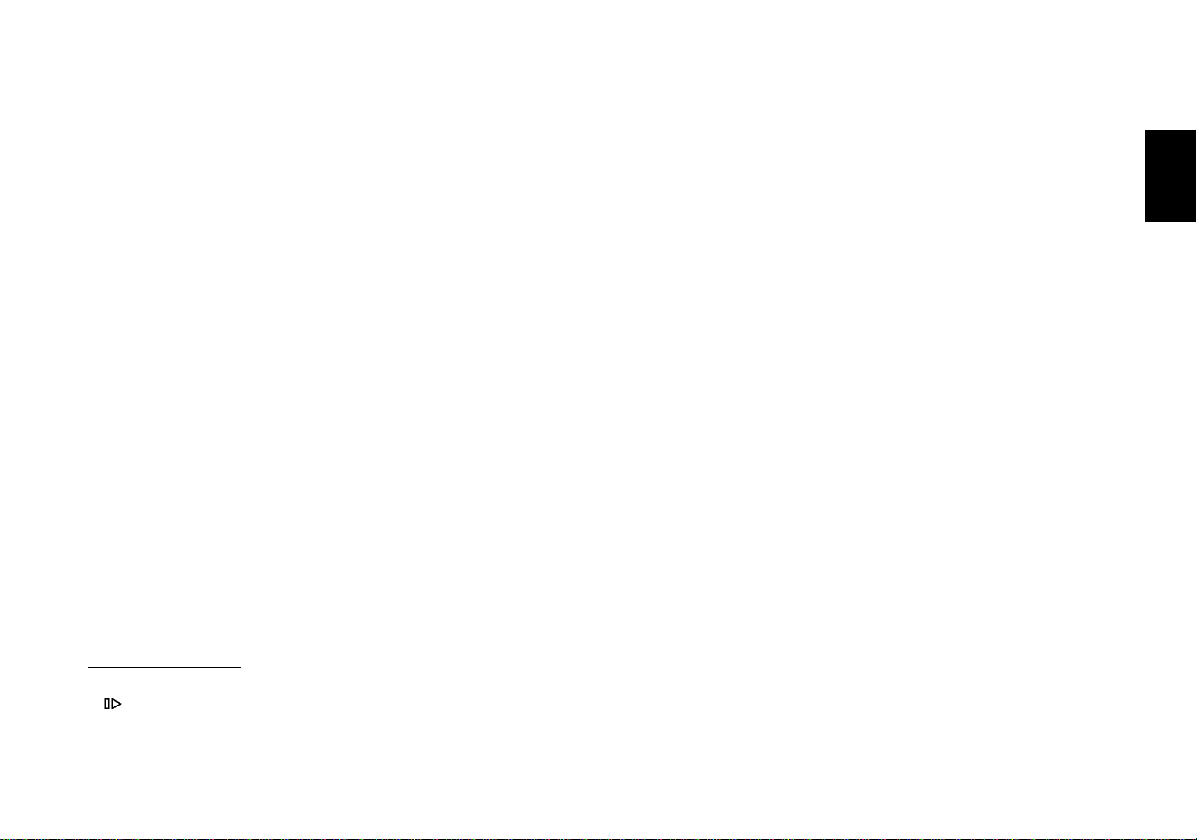
SE” will appear in the display. Press
button again to resume CD playback.
4/RPT - Repeat
Press the station preset button marked
4/RPT to repeat the CD track currently
playing.
“REPEAT-T” will appear briefly in the
display. “RPT” will light up in display
field 3.
The track title will repeat until 4/RPT is
pressed again or you press the rocker
switch to select a different track.
5/MIX
Press the station preset button marked
5/MIX to switch to MIX playback for the
CD currently playing. The tracks on the
CD will be played in random order.
The current setting is briefly indicated
in the display: “MIX CD” will flash
briefly in the display and “MIX” will appear in display field 3.
Press 5/MIX again to switch this
function off.
CD-Changer mode
3/ - Pause
Press the station preset button marked
3/II to interrupt CD playback. “PAUSE”
will appear in the display. Press button
again to resume CD playback.
4/RPT - Repeat
Press the station preset button marked
4/RPT to repeat the CD track currently
playing.
“REPEAT-T” will appear briefly in the
display.
To activate the repeat function for the
disc currently playing, hold down
4/RPT until you hear a beep.
“REPEAT-D” will appear briefly in the
display.
Press 4/RPT again to end the repeat
function.
5/MIX
Press the station preset button marked
5/MIX to switch to MIX playback for the
CD currently playing. The tracks on the
CD will be played in random order.
The current setting is briefly indicated
in the display: “MIX CD”.
To activate the MIX function for all of
the tracks on the CDs in the magazine,
hold down 5/MIX until you hear a
beep. “MIX ALL” will appear briefly in
the display.
Press 5/MIX again to switch this
function off.
= BA/TS
Switches between the wavebands/memory banks FM I, FM II, TS (Travelstore), MW and LW
Extra function: Travelstore
To store the six most powerful radio
stations in the Travelstore bank:
Press BA/TS until a beep sounds or
“T-STORE” appears in the display.
> PTY
(Programme Type)
With “PTY” the station preset buttons
become programme buttons. You can
select a different programme type on
each of the presets, e.g. news, sport,
rock, pop, education, etc. Using the
rocker switch <</>> it is possible to recall all of the PTY programme types, if
PTY is activated. Press “PTY” briefly
and “PTY” will light up in the display.
Press “PTY” again to switch the
function off.
? AF•TA
Alternative Frequency in RDS mode:
Switch the AF function on/off:
Press the “AF” button for approximately 2 seconds. “AF” will appear in the
display.
DEUTSCH
ENGLISH
FRANÇAIS
ITALIANO
NEDERLANDS
SVENSKA
ESPAÑOL
37
PORTUGUÊS
Page 10
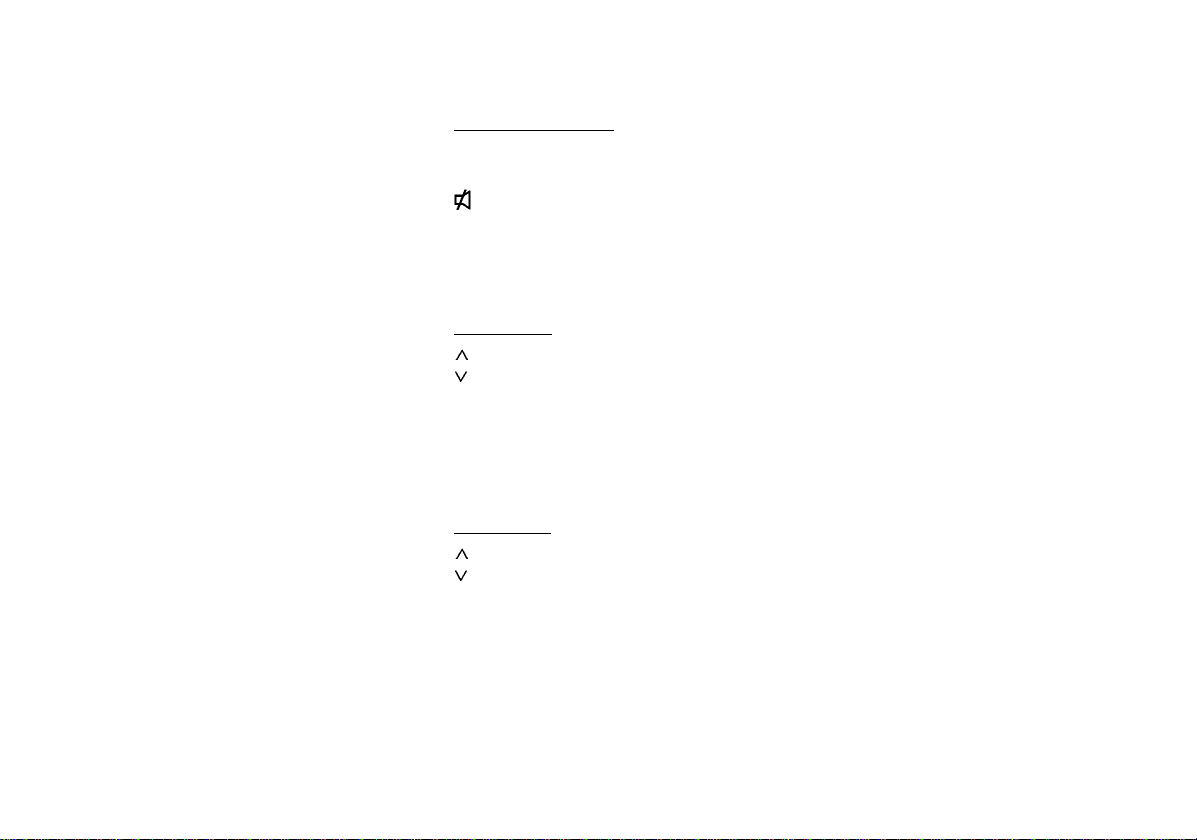
The radio will use RDS to automatically search for the best radio frequency
offering the same programme.
To switch the “AF” function off press
the “AF” button for approximately 2 seconds and “AF” will disappear in the
display after the beep.
TP
“TP” will appear in the display if the radio station you are currently tuned into
is a traffic information radio station.
TA
“TA” (Traffic Announcement = priority
for traffic messages)
You can only tune into radio stations
that broadcast traffic information.
TA on/off:
Press “AF.TA” briefly: “TA” will appear
in the display, priority for traffic programmes activated.
Remote control operation
General information
SRC press briefly: switches audio
sources
press briefly: mutes audio
sources
V+ raises the volume
V- lowers the volume
Radio mode
seek tuning up
seek tuning down
>> next FM memory preset, up
<< press briefly: selects the wave-
band
hold pressed down: Travelstore
CD changer
next CD
previous CD
>> press briefly: next track
hold pressed down: CUE – fast
forward
<< press briefly: previous track
hold pressed down: REVIEW –
fast reverse
SRC hold pressed down: List function
38
Page 11

Important notes
What you need to know
Before using your new car audio system,
please read through the following information carefully.
Traffic safety
As the driver of a motor vehicle, it is your
responsibility to pay attention to the traffic
situation at all times. Never use your car
audio system in a way that could distract
you.
Please keep in mind that you travel a distance of 14 m per second at a speed of
only 50 km/h.
Should the traffic situation become particularly demanding, we advise you not to use
the audio system.
Always make sure that you are still able to
hear any warning signals coming from outside the vehicle, such as police or fire engine sirens, so that you can react accordingly.
Consequently, you should always select a
moderate volume for playing your car audio
system while you are driving.
Installation
If you would like to install your new car stereo yourself or add other audio components
to existing ones, then please read the enclosed instructions on installation and connection carefully.
In order to ensure that the unit operates properly the positive power supply line must be
connected via the ignition and the permanent +12 V lead.
Do not ground the loudspeaker outputs! This
will result in damage to the unit output stages.
Telephone mute
If you have installed a car telephone in your
vehicle, it is possible to automatically mute
the radio or CD playback when you use the
telephone (telephone mute).
“PHONE” will then appear in the display.
Traffic announcements continue to have
priority if you have activated TA. You can
interrupt traffic messages by pressing TA.
Accessories (optional)
Use only Blaupunkt-approved accessories
and spare parts. You can use the following
Blaupunkt products with this audio system:
Additional amplifiers
All Blaupunkt amplifiers
CD changers
Blaupunkt CDC-A 08 and
Blaupunkt CDC-A 072
Remote control unit
Blaupunkt RC 08 infrared remote control
unit.
The RC 08 infrared remote control unit allows you to conveniently operate the most
important functions from the steering wheel.
DEUTSCH
ENGLISH
FRANÇAIS
ITALIANO
NEDERLANDS
SVENSKA
ESPAÑOL
39
PORTUGUÊS
Page 12

Theft protection system / Release panel
To best protect your car audio system from
theft, this unit has been equipped with a detachable control panel.
Detaching the release panel
Press the REL button on the top left of the
radio to release the control panel. Then remove the panel. You can remove the panel
regardless of whether the unit is switched
off or on.
Attaching the release panel
Slide the panel into the guide points on the
right of the radio unit and then press the left
side into the locking position gently until it
snaps into place. Make sure that you do not
press directly on the display.
The audio system will switch on in the operating mode last used before the panel was
removed.
Care of the control panel
After you have removed the release panel,
protect it from any form of rough handling.
Make sure it does not come into contact with
any type of fluids. Store it away from direct
sunlight and other sources of heat. The connection contact strip which is visible on the
rear side of the panel must be in perfect
condition to ensure that the system is able
to function properly.
It is highly advisable to store the control
panel in the protective case provided.
Fixing the release panel
To prevent unauthorised persons from removing the release panel, e. g. from a car
audio systems showroom, you can fix the
release panel to the chassis permanently to
lock it into place. Screw the enclosed bolt
into the hole on the left hand side of the unit
when the release panel is in place, see arrow.
40
Page 13

Selecting the operating
mode
Use the SRC (source) button to select between radio, CD and CD changer, if applicable.
The CD mode is not available unless a CD
has been inserted.
The CD changer mode is not available unless a CD changer is connected and a CD
magazine inserted. Otherwise, “No CD” will
appear in the display.
Press SRC to switch between the operating
modes.
Radio operation with RDS (Radio Data System)
The Radio Data System enhances your en-
joyment when you listen to FM radio stations.
More and more radio stations now broadcast RDS information along with their regular programming.
As soon as radio programmes are identified,
the station name including a regional identifier, if applicable, will appear in the display,
for example, NDR1 NDS (regional programme in Lower Saxony, Germany). When RDS
is activated, the preset buttons become programme buttons. You now know exactly
which programme you have tuned into, making it easy to find the desired station quickly.
But RDS also offers you further advantages:
AF - Alternative frequency
The “AF” function makes sure that the radio
always tunes into the strongest frequency
for the currently selected programme automatically.
Press the AF•TA button for approximately
2 seconds, until you hear a beep and “AF”
appears in display field 3.
While searching for the strongest reception
signal, the radio may switch to mute briefly.
If “SEARCH” appears in the display when
the radio is switched on or one of the stored
frequencies recalled, the unit is already au-
tomatically searching for an alternative frequency.
“SEARCH” will disappear from the display
when the alternative frequency has been
found or after the frequency band has run
through completely.
If the reception quality of the programme
selected deteriorates beyond a certain point,
tune into another station.
REG - regional programme
Certain radio programmes are split up at
times into regional programmes offering local information. The 1st programme broadcast by NDR, for example, offers programmes with different contents in the northern German states of Schleswig-Holstein,
Hamburg and Lower Saxony at certain times
of the day.
If you are listening to a particular regional
programme and wish to continue doing so,
select “REG ON” in the DSC mode.
If you leave the service area of the regional
programme you are tuned into, or if you
would like to take full advantage of RDS
service, switch to “REG OFF” in the DSC
mode.
The display will briefly indicate whether this
function is switched on or off with “REG ON”
or “OFF” when you switch on the “AF”
function.
DEUTSCH
ENGLISH
FRANÇAIS
ITALIANO
NEDERLANDS
SVENSKA
ESPAÑOL
PORTUGUÊS
41
Page 14

Selecting a waveband
The following wavebands are available:
UKW (FM) 87,5 - 108 MHz,
MW 531 - 1602 kHz and
LW 153 - 279 kHz
Press the “BA/TS” button to select the desired waveband.
Station tuning
Automatic seek tuning /
• Press / ; the car radio will automatically search for the next station.
If you hold
rocker switch, seek tuning will speed up in
the corresponding direction.
Automatic seek tuning
Up
Down
<</>> Up/down in short intervals
/ pressed up or down on the
(on FM only if “AF” is switched off)
Manual tuning with << >>
You can also tune into a station manually.
Important: AF and PTY must be switched
off (i.e. the symbols do not light up in the
display).
If necessary, deactivate these function by
pressing “AF.TA” or “PTY”.
Manual tuning:
• Press << >>; the frequency will change
in short intervals in the corresponding
direction.
If you hold << >> pressed to the left or the
right on the rocker switch, the frequency
scan will speed up.
Scrolling through the broadcast
networks (FM only)
You can use the << >> buttons to tune into
stations in your reception area.
If it is possible to receive several programmes in the same broadcast network, you can
scroll through them in the forwards direction by pressing >>, or backwards using the
<< button, e.g. NDR 1, 2, 3, 4, N-JOY, ...
For this to work properly you must have already tuned into the stations at least once
and “AF” must be active (lights up in the display).
To do this, you can start the Travelstore seek
operation:
• Press “BA/TS” for 2 seconds; the system will start to run through the frequency band.
If “AF” is not lit up,
• Press “AF.TA” until you hear a beep.
It is now possible to select stations using
<< >>.
Switching between the memory
banks (FM)
You can switch between the memory banks
I, II and T in order to store stations and recall them later.
The currently selected memory bank will
appear in the display.
• Press the “BA/TS” button as many
times as necessary until the desired
memory bank lights up in the display.
Storing stations
On FM, you can store six stations on the
preset buttons 1 - 6 for each of the memory
banks (I, II, T).
On MW/LW, you can also store six stations
each.
• Select the appropriate waveband by
pressing BA/TS.
42
Page 15

• Tune into a station with the rocker
switch (either automatically or manually).
• Press the desired preset button until
the radio resumes play after the muting
(takes approximately 2 seconds) or until you hear a beep.
Now the station has been stored.
The display will indicate which station has
been stored.
Note:
If you attempt to store a station which is already stored, the corresponding station and
the station preset will flash in the display if
you are in a different memory bank.
Storing stations with the strongest reception automatically
with Travelstore
You can automatically store the six FM stations with the most powerful signals in your
current reception area sorted according to
their signal strength. This function is particularly convenient on longer trips.
Press the “BA/TS” button for 2 seconds.
•
“T-STORE” will appear in the display.
The six strongest FM stations will be automatically stored on the memory bank “T”
(Travelstore). When this process has been
completed, the name of the strongest station will appear in the display and begin to
play.
If desired, stations can also be stored manually in the Travelstore bank, refer to the
section on “Storing stations”.
Recalling stored stations
You can recall any stored station at the touch
of a button.
• Select the waveband by pressing BA/
TS. For FM, also choose the corresponding memory bank by pressing
the BA/TS button as many times as
necessary until the desired bank appears in the display.
• Press the corresponding preset button
briefly to recall the station.
Scanning stations with Radio
Scan
You can scan through all of the stations in
your reception area.
To start the Scan function:
• Press “SC” for approximately 2 seconds.
The scanned frequency or the station name
will start flashing in the display.
During the scanning process “FM-SCAN” or
“AM-SCAN” will light up in the display.
If you want to continue listening to the stati-
on which is being scanned, then
• Press “SC” briefly.
This ends the Radio Scan function.
If no station is selected, the scan function
will switch off after the frequency band has
run through. The station selected previously will resume play.
Changing the scan time
The scan time per radio station can be set
to between 5 and 20 seconds.
For more detailed information, refer to the
section on “DSC programming - SCANTIME”.
Selecting the automatic tuning
sensitivity
You can alter the automatic tuning sensitivity.
If “lo” is displayed, the radio will only pick up
strong, local stations (low sensitivity).
If “lo” does not light up, the radio will also
pick up weaker, more distant stations.
To switch the automatic tuning sensitivity
and program the sensitivity level, refer to the
section on “DSC programming “.
43
DEUTSCH
ENGLISH
FRANÇAIS
ITALIANO
NEDERLANDS
SVENSKA
ESPAÑOL
PORTUGUÊS
Page 16

Switching between Stereo/Mono
(FM)
You can switch between Stereo/Mono in the
“DSC” menu. This can be an advantage
when the station reception is poor. The car
audio system will select stereo automatically when it is switched on.
When reception quality deteriorates, the
system will switch to mono playback.
Refer to the section on Stereo/Mono in
“DSC” programming for information on how
to switch from stereo to mono.
The playback mode selected is indicated in
the display.
PTY - Programme Type
PTY is an RDS service offered by an increasing number of broadcasting stations. This
feature allows you to select FM stations
automatically according to their programme
type. After you have chosen the PTY of your
preference, the corresponding stations can
be selected either by seek tuning or using
the scan function.
Programme types
Switch “PTY” on by pressing the “PTY” button.
Use <</>> to have the last selected programme type displayed and to choose a new one.
You can select any one of the stored types
with the preset buttons 1-6.
The following list indicates some of the programme types which are currently available.
POP
ROCK
WEATHER
CHILDREN
TRAVEL
HOBBIES
JAZZ
OLDIES
NEWS
SPORT
CULTURE
Refer to “DSC programming – PTY Lang”
to find information on switching the language used to display the programme types
between German and English.
Switching PTY ON/OFF
• Press “PTY”.
When the function is active, the programme
type selected last will briefly appear in the
display and “PTY” will appear permanently.
Checking the programme type of
the station
•
Press “PTY” for approximately 2 seconds.
After the beep the display will show the programme type offered by the station currently playing. If “NONE” appears in the display,
the current station has no PTY code.
Selecting a programme type
a) Using the preset buttons
When PTY is switched on, you can use
the preset buttons 1-6 to select the
programme types stored at the factory.
• Press one of the presets 1-6.
The selected programme type will be
displayed for 2 seconds.
• If you would like to listen to a station
with this PTY, press
seek tuning function.
If the radio is unable to find a station offe-
ring the selected programme type, the display will show “NO PTY” and a beep will be
emitted. The radio will select the station
which was tuned into before seek tuning was
activated.
You can assign different programme types
to each preset position. Please refer to the
next section on “Storing programme types”.
/ to start the
44
Page 17

b) Using the <</>> buttons on the rocker
switch
When “PTY” is switched on, you can select
a programme type using buttons <</>>.
• Press << or >>; the programme type
selected last will be displayed for 3 seconds.
• During this period press >> (forwards)
or << (backwards) to select the desired
type.
• Press << or >> as many times as required.
• If you would like to listen to a station
with the selected PTY, press
/ to
start the seek tuning function.
If the radio is unable to find a station offering the selected programme type, the display will show “NO PTY” and a beep will be
emitted. The radio will select the station
which was tuned into before seek tuning was
activated.
Storing programme types
Each of the preset buttons 1-6 has been
assigned one programme type at the factory.
If desired, you can also replace these with
other available programme types.
To do so, make sure that “PTY” lights up in
the display.
• If necessary, press the “PTY” button to
switch on the function.
• Select a programme type using buttons <</>> and hold down the desired
preset button (1-6) until you hear a
beep.
Now the selected programme type can be
recalled by pressing this preset as long as
“PTY” lights up in the display.
Scanning stations with PTY
SCAN
Important: “PTY” must appear in the display.
• Press “SC”.
All of the stations in your current reception
area offering the selected programme type
will be scanned.
To switch off PTY-SCAN:
• Press “SC” or the rocker switch again.
PTY priority
Situation:
PTY is switched on and lights up in the display.
No station offering the selected programme
type can be found currently in your reception range (with seek tuning or scan).
The set will switch back to the station previously tuned into.
As soon as it is possible to receive a programme in the broadcast network with the
PTY selected, the radio will switch over to
the corresponding station for the duration
of the programme.
Example:
- Station playing: NDR3.
- “PTY” lights up in the display.
- Programme type “POP” selected.
- Seek tuning is started.
-No station with “PTY-POP” can be found.
- The display shows “NO PTY” and
- automatically switches back to NDR3.
- NDR2 airs a “PTY-POP” programme.
- The radio will switch to the linked stati
on NDR2 for the duration of the “POP”
programme.
During CD operation, the set will also switch
to the radio programme if the selected PTY
becomes available within the broadcast network.
After the PTY programme has ended the
system will switch back to the previous mode
(radio or CD).
Note:
As already mentioned, these functions are
only supported by a limited number of RDS
stations at the present time.
45
DEUTSCH
ENGLISH
FRANÇAIS
ITALIANO
NEDERLANDS
SVENSKA
ESPAÑOL
PORTUGUÊS
Page 18

Traffic programme station reception with RDS-EON
The abbreviation “EON” stands for Enhanced Other Networks, which means that information is exchanged within a radio network.
Many FM radio stations provide their service area with traffic messages at regular
intervals.
Along with their programmes, all traffic programme stations transmit a special carrier
signal, which is decoded by your car radio.
If this signal is identified, “TP” will appear in
the display (Traffic Programme).
In addition to these, there are also stations
which do not actually transmit traffic information themselves, but by using RDS-EON
it is possible for them to forward the traffic
messages broadcast by another traffic programme station in the same radio network.
If you want to have the priority for traffic
announcements activated while listening to
one of these stations (e.g. NDR3), “TA” must
appear on the display panel.
If a traffic announcement is broadcast, the
radio will automatically switch to the linked
traffic programme station (in this case,
NDR2) for the duration of the message and
return to the original programme (NDR3)
afterwards.
Traffic announcement priority
on/off
If the priority for traffic announcement programmes is activated, “TA” will light up in
the display.
To switch the priority on or off:
• Press the “AF.TA” button.
If you press “AF.TA” while a message is
being broadcast, this message only will be
interrupted. The unit will then switch back
to the previous mode. The priority for other
traffic messages remains active.
Please note that several buttons have no
function while a traffic announcement is
broadcast.
Warning beep
If you leave the reception area of the traffic
programme station currently tuned into, you
will hear a warning beep after approximately 30 seconds.
This warning will also be emitted if you press
a preset button for a station which does not
send the traffic programme signal (TP).
Switching the warning beep off
a) Tune into another station offering traf-
fic information:
• Press the rocker switch or
• press a preset button which has a traffic programme station allocated to it.
or
b) Switch off the priority for traffic an-
nouncements:
• Press “TA”.
“TA” will disappear from the display.
Automatic seek tuning start
(CD mode)
If you leave the reception area for the traffic
programme station you have tuned into while
you are listening to a CD, the system will
automatically start searching for a new traffic programme.
If no such station is found within approximately 30 seconds, a warning beep will
sound every 30 seconds. To switch the
warning beep off, proceed as described above.
Adjusting the volume for traffic
announcements and the warning
beep
Although this volume was preset at the factory, you can use the DSC function to alter
the setting (see “DSC programming - TA
VOL”).
46
Page 19

CD operation
This car audio system is also equipped with
a CD player.
Note:
Use only perfectly circular CDs with a diameter of 12 cm.
CDs with a diameter of 8 cm or CDs manufactured in the shape of a butterfly or a beer
mug, for example, are not suitable for use
with this equipment.
Using such CDs can very likely result in the
destruction of the CD and the CD drive.
We assume no responsibility for damages
caused by using unsuitable CDs.
Switching on the CD mode
CD is inserted, “CD” lights up in the display.
Press “SCR” to switch the audio source:
• Press “SRC” as often as necessary until the CD functions appear in the display (track number and elapsed playing time).
Inserting a CD
• Switch the car audio system on.
• Insert a CD (label facing up) gently into
the CD slot.
The CD will be automatically transported to
its playing position. CD playback will begin.
Removing a CD
• Press the “Eject” button briefly.
The CD will eject.
Do not interfere with the automatic CD insert/eject function in any way as this might
damage the mechanism.
If you do not remove the CD, it will be pulled back into the unit after approximately 30
seconds.
Selecting a track
After you insert a CD, the CD functions will
appear in the display.
/ Select track:
Up
Down
If is pressed only once the unit will
return to the beginning of the track
currently playing.
>> Fast forward, audible (CUE)
Hold >> pressed down for as long as
necessary.
<< Fast reverse, audible (REVIEW)
Hold << pressed down for as long as
necessary.
The rocker switch acts as a successive
switch, i.e. press it repeatedly to skip over
several tracks.
The number of the track currently selected
will appear beside “T” in the display.
CD-MIX operation
You can play back the tracks on the CD in
random order. Press “5/MIX” on the station
preset buttons briefly to switch the function
on and off. “MIX” is switched on when “MIX
CD” appears briefly in the display when you
switch audio sources and each time the CD
track changes.
CD-PAUSE
Press the station preset button marked
3/
to interrupt CD playback. “CD-PAUSE”
will appear in the display.
Press this button again to cancel the pause
function. The CD programme will continue
on from where it left off.
DEUTSCH
ENGLISH
FRANÇAIS
ITALIANO
NEDERLANDS
SVENSKA
ESPAÑOL
47
PORTUGUÊS
Page 20

CD changer operation
CD-Repeat (RPT)
Press the station preset button marked “4”
during CD playback to repeat the track currently playing.
“REPEAT” will appear briefly in the display
and the track will repeat until you press station button 4/RPT again or press the rocker
switch to select a different track.
CD-Scan
You can scan the tracks on a CD.
To start the SCAN function:
• Press “SC” for approximately 2 seconds. “CD-SCAN” will appear in the display.
The tracks will be scanned briefly one after
the other in ascending order.
To end the SCAN function:
Press “SC” for approximately 2 seconds.
•
The track scanned last will begin to play.
The CD changer is equipped with a magazine for 10 discs.
Note:
Use only perfectly circular CDs with a diameter of 12 cm.
CDs with a diameter of 8 cm or CDs manufactured in the shape of a butterfly or a beer
mug, for example, are not suitable for use
with this equipment.
Using such CDs can very likely result in the
destruction of the CD and the CD drive.
We assume no responsibility for damages
caused by using unsuitable CDs.
After you have inserted the magazine, keep
the door closed to prevent the magazine
from becoming dusty or dirty.
Inserting CDs
Insert one or several CDs into the magazine (label facing up).
Slide the magazine into the CD changer in
the direction of the arrow.
The CDs are counted from bottom to top.
Removing CDs
Open the door of the CD changer and press
the eject button.
CD playback
Press “SRC” to select the CD changer.
• Press “SRC” repeatedly until “CHANGER” appears in the display.
CD playback starts with the first CD identified by the changer.
Selecting a track
When CD playback starts, all active CD
functions and the CD identification (e.g.
number, name or elapsed playing time) will
light up in the display.
The name or number of the CD currently
playing will appear in the display.
>> Fast forward, audible (CUE).
<< Fast reverse, audible (REVIEW).
Press the button repeatedly to skip several
tracks.
The number of the selected track will appear beside “T” (track).
48
Page 21
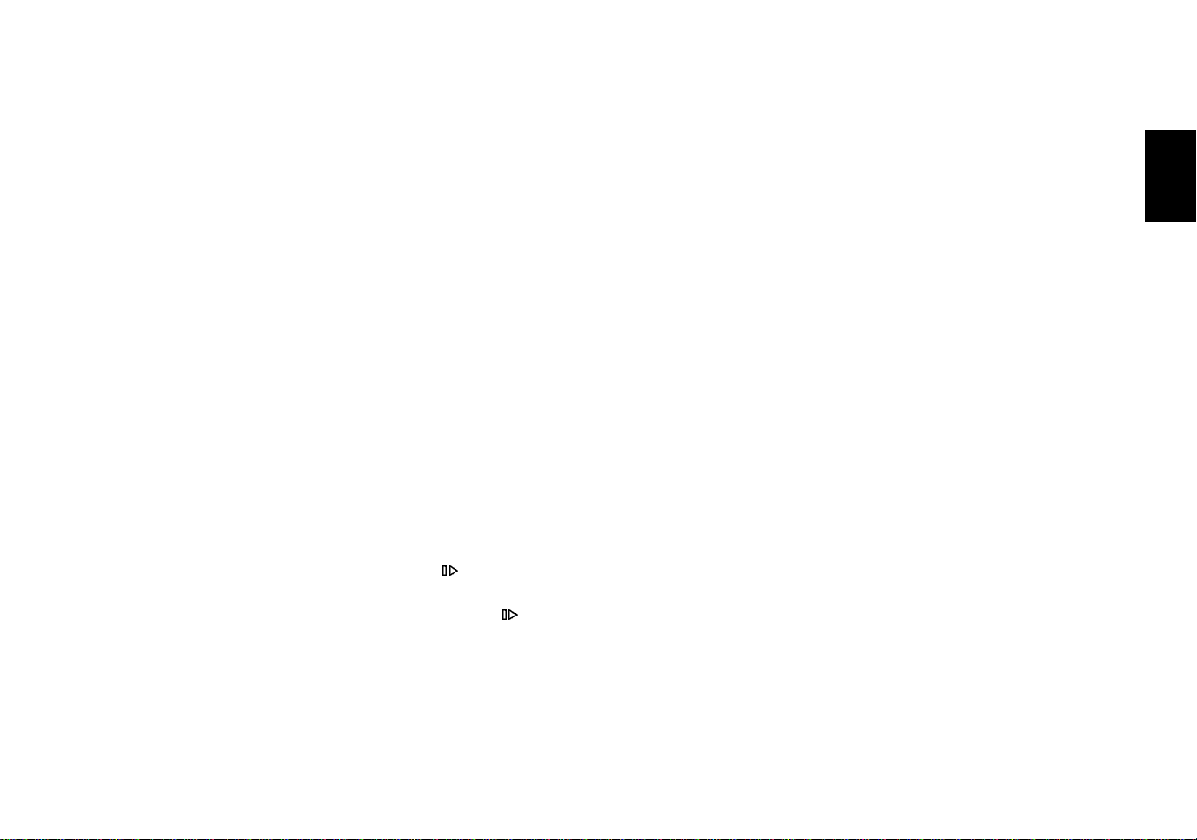
RPT
CD tracks can be played repeatedly.
The following options are available:
Repeat the current track (“REPEAT-T”) or
Repeat the CD, i.e. all tracks on the current
disc (“REPEAT-D”).
“RPT” will appear in display field 3 as long
as RPT is active. “REPEAT-T” or “REPEATD” will light up briefly in display field 2 when
you activate this function and each time the
track changes.
Switch REPEAT-T on:
• Press “4/RPT” briefly.
Switch REPEAT-D on:
• Hold “4/RPT” down for longer.
To switch “RPT” off again: press “4/RPT”
briefly.
MIX
You can have the CD tracks played back in
random order.
The following options are available:
Mix all tracks of one CD (“MIX-CD”) or Mix
all tracks of all CDs (“MIX-ALL”).
“MIX” will appear in display field 3 as long
as the MIX function is active.
“MIX-CD” or “MIX-ALL” will light up briefly
in display field 2 when you activate this
function and each time the track changes.
Switch MIX-CD on:
• Press “5/MIX” briefly.
Switch MIX-ALL on:
• Hold “5/MIX” down for longer.
To switch “MIX” off again: press “5/MIX”
briefly.
CD-PAUSE
Press the station preset button marked
to interrupt CD playback. “CD-PAUSE”
3/
will appear in the display.
Press 3/ again to cancel the pause
function. The CD programme will continue
on from where it left off.
CD-Scan
You can scan all of the CD tracks.
To start the SCAN function:
• Press “SC” for approximately 2 seconds. “ SCAN” will appear in the display.
All of the tracks on the CDs inserted in the
magazine will be scanned briefly one after
the other in ascending order.
To end the SCAN function:
• Press “SC” for approximately 2
seconds.
The track scanned last will begin to play.
Selecting the display mode
During CD playback you can select the display mode:
“DISC NO” - displays the number of the
CD currently playing.
“NAME” - displays the name of the CD
currently playing, e.g. “Madonna” (for the Acapulco
RDM 168 only).
“TIME” - displays the elapsed playing
time of a track, e.g. “2:32”,
in minutes.
DEUTSCH
ENGLISH
FRANÇAIS
ITALIANO
NEDERLANDS
SVENSKA
ESPAÑOL
49
PORTUGUÊS
Page 22

CD naming
To switch the display mode:
You can switch the display mode in the
“DSC” menu (see DSC programming – CD
DISP).
“TIME” is the factory default setting.
The display mode will appear briefly, followed by the corresponding value, e.g.
“TIME”, “2:32”.
If you have selected “NAME” and you have
not named the CD playing, the “TIME” display will appear for this CD.
Also read the section on “CD naming”.
Note: The following functions apply to the
“Acapulco RDM 168” only.
You can enter individual names for CDs.
This name (e.g. MADONNA) will then appear in the display if you have selected “CD
NAME” in the “DSC” menu.
You can enter up to 30 CD names for the
integrated CD player. When you insert the
CD, the player will recognise it and display
the name if you have selected this display
mode in the “DSC” menu.
You can enter up to 99 CD names for the
CD changer. When the CD changer selects
the CD, it will recognise it and display the
name if you have selected this display mode
in the “DSC” menu.
Start entering CD names
Press “SRC” to select either the CD player
or the CD changer, insert a CD if necessary.
• Press “DSC” and
cessary until “CD/CDC NAME” appears in the display.
• Press << >> to switch to “CD naming”.
A CD name or number will appear.
• Press
• Press << >> to switch to “CD EDIT
MODE”.
/ to select the desired CD.
/ as often as ne-
If the CD has not yet been named, eight
dashes will appear in the display. The first
dash will flash.
• Press << or >> and select a letter,
number or blank space.
Select “_” to enter a blank space.
• Press << or >> to select the next character.
• Press “DSC” to save the name.
The display will return to the “CDC NAME”
mode.
• Repeat this process to name another
CD.
• To quit the mode, press “DSC”.
Altering CD names
If you want to alter a name which has already been entered, proceed as described in
the section on “Start entering CD names”.
Deleting CD names
You can delete individual CD names, the
names for the CD magazine or the complete list of names for the CD player or the CD
changer.
Deleting one CD name
• Activate the “CD NAMING MODE”.
50
Page 23

• Select the CD whose name you want
to delete.
• Activate the “CD NAME EDIT” mode.
• Press “DSC” and hold it down.
After 2 seconds (and after 8 and 12 seconds as well) you will hear a beep. After 2 seconds “one name” will be deleted. If you
want to delete one name only, then press
DSC for at least 2 seconds but release it
again before 8 seconds have elapsed.
“DELETED” will appear in the display after
the name has been deleted.
The “CDC NAME” mode will appear again
in the display.
Deleting all CD names in a CD
magazine
• Activate the “CD NAMING MODE”.
• Activate the “CD NAME EDIT” mode.
• Press “DSC” and hold it down.
You will hear a beep after 2, 8 and 12 seconds. The names in the magazine will be
deleted after 8 seconds. Hold the button
pressed down for at least 8 seconds but release it before 12 seconds have elapsed.
“DELETED” will appear in the display after
the names have been deleted.
The “CDC NAME” mode will appear again
in the display.
Deleting the entire list of names stored
in the CD changer
• Activate the “CD NAMING MODE”.
• Activate the “CD NAME EDIT” mode.
• Press “DSC” and hold it down.
You will hear a beep after 2, 8 and 12 se-
conds. The list of names stored in the CD
changer will be deleted after 12 seconds.
Hold the button pressed down for at least
12 seconds.
“DELETED” will appear in the display after
the list of names has been deleted.
The “CDC NAME” mode will appear again
in the display.
Deleting the entire list of names stored
in the integral CD player
Proceed as described above, except that the
list of names stored in the CD player will
already be deleted after you press and hold
down “DSC” for 8 seconds.
DEUTSCH
ENGLISH
FRANÇAIS
ITALIANO
NEDERLANDS
SVENSKA
ESPAÑOL
51
PORTUGUÊS
Page 24

Clock
This car audio system is equipped within a
built-in clock which automatically takes advantage of RDS to ensure highly accurate
time-keeping (hours, minutes).
For the clock to function properly with RDS,
an RDS station with the CT function (CT –
clock time) must be within reception range.
The automatic correction of the hours can
be switched off. Please be advised that not
all RDS radio stations currently transmit a
time signal (CT – Clock time).
Setting the clock
a) automatically
The clock is set automatically when the
radio is tuned into an RDS station
which has the “CT” function (clock
time).
b) manually with DSC-CLOCKSET
• Press DSC briefly, the menu will appear in the display. Press
as necessary until “CLOCK SET” appears in the display.
• Press << >> to set the hours/minutes.
You can move to a different position by
pressing
• After you have set the clock, press
“DSC” briefly to store the new setting.
/ .
/ as often
Displaying the clock
You can set the clock to permanent display
in both the radio and CD modes.
If another function is selected, the clock display will disappear for approximately 8 seconds and the station selected, for example, will appear in the display.
To switch the display mode:
• Press “DIS” for approximately 2 seconds until you hear a beep.
Correcting the time after the power has been disconnected
If the radio has been disconnected from its
power source for any length of time, “0:00”
will appear in the display when it is re-connected.
The time will be set automatically by RDSCT, but can also be adjusted manually if
desired.
You need only set the time manually if it is
not possible to receive an RDS station with
CT (clock time).
Deactivating the hour correction
function
In the DSC menu it is possible to switch off
the hour correction function with “CLK MAN/
CLK AUTO”. An automatic correction for minutes will continue to take place.
This is useful if you would like to display the
time for a different time zone, for example.
If necessary,
• Press “DSC” briefly and
required until “CLK MAN/CLK AUTO” appears in the display.
• To deactivate the hour correction
function press <</>> to select “CLK MAN”.
• Press <</>> to set the hours/minutes.
/ as often as
52
Page 25

Setting the equalizer
The acoustic characteristics of the car interior affect the quality of the sound reproduced in your vehicle to a much greater extent than the speakers.
Position, installation and the rear volumes
of, for example, the door or rear window
shelf all play an important role.
Even the sound produced by well selected
and installed speakers can be affected negatively by the resonance in the vehicle interior.
As a result, the bass sounds may be lost or
reverberate, the mid-range tones sound too
overpowering and music instruments or
voices may be distorted or the total sound
quality may be completely lifeless.
The overall sound quality can be greatly
enhanced if certain frequencies are suppressed or boosted.
This car audio system is equipped with one
(Biarritz RDM 169, Montana RDM 169, Sevilla RDM 168) or two (Acapulco RDM 168)
parametric filters. The first filter “LOW EQ”
can be set from 32 to 500 Hz, the second
filter “HIGH EQ” from 630 to 10,000 Hz. In
this context, parametric means that it is possible to set the frequency and either boost
or reduce it (+10 to –20 dB) individually for
each of these filters.
These parametric filters can be adjusted to
very exact settings even without the help of
measuring instruments.
The individual steps you have to take to
make these settings are described in the
following table.
Notes on making the settings
The following notes are intended as recommendations only. They do not necessarily
reflect your own personal sound preferences.
We recommend that you use a music CD
you are familiar with to make the settings.
The CD should include tracks with different
instruments and vocals. Purely electronic
music is not well suited to serve as a basis
for making the settings because the original
sounds cannot be determined.
Before you set the equalizer, set bass, treble, balance and fader to “0” and switch the
Loudness function off, if necessary.
This setting is described in the Quick Reference under AUD.
Now listen to the CD you have selected.
Evaluate the sound according to your own
personal preferences.
Now refer to “Sound impression/problem” in
the table and you will find suggestions to
eliminate any problems under “What to do”.
The “HIGH EQ” and “LOW EQ” filters can
be set in the “DSC” menu:
• Press “DSC”. Press
/ as often as
necessary until “HIGH EQ” or “LOW
EQ” appears in the display.
• Press << or >> once and set the level
in the following table by pressing
/ .
• Press << >> to switch the frequency
range.
• Press “DSC” to store your settings.
You can switch the equalizer on and off in
the “DSC” menu using the “EQ ON” or “EQ
OFF” option.
Now you can compare the sound produced
by your car stereo with or without the equalizer.
DEUTSCH
ENGLISH
FRANÇAIS
ITALIANO
NEDERLANDS
SVENSKA
ESPAÑOL
53
PORTUGUÊS
Page 26
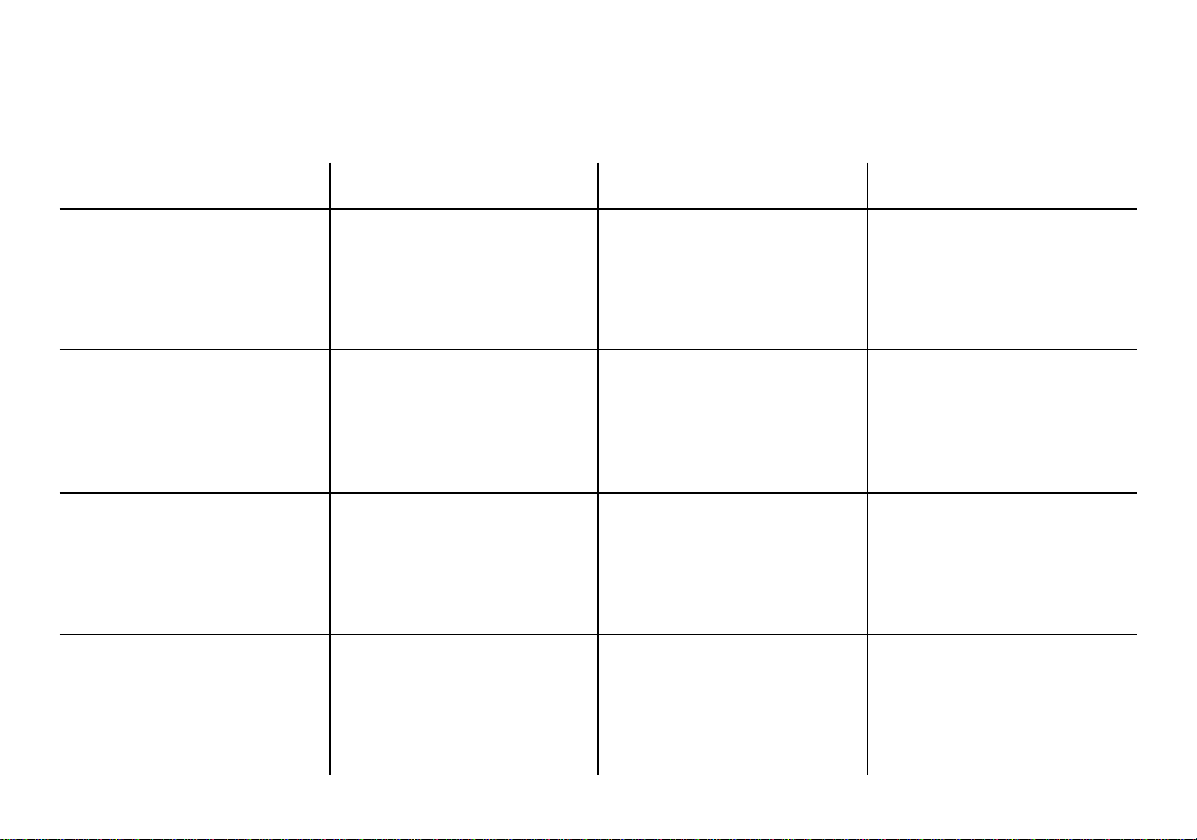
Assistance in setting your equalizer
Start to make your settings in the mid-range/treble and end it with the bass range.
Frequency range Sound impression/problem What to do Notes
Bass
30 - 100 Hz
Lower mid-range
100 - 400 Hz
Mid-range sound
400 - 4.000 Hz
Treble
4.000 - 20.000 Hz
54
Bass reproduction too weak
Unclear bass
Playback reverberates
Unpleasant pressure on the
ears
Sound appears to be in the
foreground, very aggressive,
no stereo effect
Lifeless reproduction
Lack of transparency
Instruments do not sparkle
Boost the basses with the
“LOW EQ” filter
Frequency: 50 to 100 Hz
Level: +4 to +6 dB
Reduce the lower mid-range
with the “LOW EQ” filter
Frequency: 125 to 400 Hz
Level: approximately –4 dB
Reduce the mid-range with
“HIGH EQ” filter
Frequency: 1000 to 2500 Hz
Level: -4 to –6 dB
Boost treble range with
“HIGH EQ” filter
Frequency: approximately
10 kHz
Level: +2 to +4 dB
Avoid distortion. Boost the
level carefully if the speaker
diameter is too small
The tone may become too
lean and aggressive.
Pay attention to the underlying tone of the music.
Playback should not be too
quiet.
Tone too powerless
Avoid a piercing type of tone
Strong hissing sound unpleasant
Page 27

DSC programming
The car radio has been equipped with DSC
(Direct Software Control) to allow you to cu-
stomise certain programmable, basic settings to suit your personal needs and preferences and then store them.
The basic settings for this audio equipment
were made at the factory.
In the following you can find an overview of
these settings, so that you can always reset
to them if desired.
If you wish to alter any of the programming,
• press “DSC”.
Use the rocker switch to select and set the
functions you wish to change. The display
will show you the setting you have selected.
Press
/ to select the function.
Press << />> on the rocker switch to change or recall the values.
Note:
Whether the settings listed in the following
are available or not depends on the car audio system model and the features with
which it is equipped.
If you cannot select any of the functions listed here, then your car audio system is not
equipped with that feature and it cannot be
adjusted as a result (also see the section
on “Equipment features list”).
AM ON/OFF It is possible to block out
one or both of the AM wavebands (MW/LW).
This means you will select
only the wavebands you
want when you press “BA/
TS”:
AM ON - all wavebands are
available
MW OFF - LW, FM only
LW OFF - MW, FM only
AM OFF - FM only
AUX IN If another signal source is
connected to the CD changer input, you must switch
AUX to ON. Press “SRC” to
select the “AUX” function.
“AUX” will appear in the display.
BEEP Acknowledgement tone for
all functions which require a
button to be pressed for
more than one second.
The volume can be adjusted
from between 0 to 9. (0 =
off)
CLOCKSET Sets the clock manually.
Refer to the section on
“Clock”.
CLK. MAN. Switches off hour correction
function.
Read the information in the
section on “Clock “.
CLK. AUTO Automatic hour correction
using the RDS/CT signal.
Refer to the section on
“Clock”.
CLK. 12/24 Switches between 12-h and
24-h clock display.
CD DISP. To select the NAME or
TIME display mode.
Refer to the section on “Selecting the display mode “.
CDC DISP To select the NAME, TIME
or CD number for the CD
changer.
CD NAME Appears only during CD
playback.
Use this function to give
your CDs individual names.
Refer to the section on “CD
naming”.
DISP. ON/OFF. Here you can set
the clock to permanent display when the audio system
is switched off. The clock
display will remain visible
until the ignition is switched
off.
DEUTSCH
ENGLISH
FRANÇAIS
ITALIANO
NEDERLANDS
SVENSKA
ESPAÑOL
PORTUGUÊS
55
Page 28

EQ ON/OFF Switches the equalizer
functions on and off.
HIGH EQ Equalizer setting:
To activate the frequencies
and set the level for the upper frequency range.
Refer to the section on
“Equalizer setting”.
HICUT Reduces interference under
poor reception conditions by
cutting the treble.
Select “NO HI-CUT” or
“HI-CUT 1, 2 or 3”.
3 = cuts the treble the most.
LO-DX Adjusts seek tuning sensiti-
vity.
“LO” stands for local reception.
“DX” stands for distant reception.
Select “LO 3” if you want to
receive strong stations in
the local area, select “DX 1”
if you want to tune into weaker stations which are further away.
LOW EQ Equalizer setting:
To activate the frequencies
and set the level for the lower frequency range.
Refer to the section on
“Equalizer setting”.
LOUDNESS Loudness boosts the bass
frequencies at low volume.
LOUD 1 - Low boost
LOUD 6 - Max. boost
MUTE It is possible to lower the au-
dio volume quickly at the
touch of a button. Here you
can program the volume to
which the audio will drop.
PEAK PEAK ON: Displays the dy-
namics of the music signal.
PEAK OFF: Permanent display for the volume
PTY LANG Allows you to select bet-
ween German and English
for the display of the programme types.
REG To listen to a regional radio
programme outside of its
RDS transmission range,
switch on “REG ON”.
For full RDS service, switch
to “REG OFF”.
SCANTIME Use this function to set the
scan time for the radio or
CD player from 5 to 20 seconds.
SHARX Activates automatic interme-
diate frequency bandwidth
switching for FM.
In areas where there is a
large number of radio stations on the air, switch to
“SHARX ON” to reduce interference from adjacent radio stations.
STEREO/
MONO Switches between stereo
and mono manually. The
mode selected will appear
briefly in the display. The
car audio system will select
“STEREO” playback automatically each time it is switched on.
TA. VOL Adjusts the volume for traffic
announcements and the
warning beep.
The message will be heard
at this volume, if the standard volume is lower.
If the standard volume is set
higher than the TA VOL level, then the traffic report
will be played at the standard volume.
56
Page 29

Specifications
ON VOL Sets the turn-on volume. If
set to “VOL 0”, the unit will
automatically play at the volume last selected before it
was switched off.
Press “DSC” to save any changes made in
the settings and to quit the “DSC” menu.
Overview of the DSC factory settings
AM ON/OFF ON
AUX IN OFF
BEEP 4
CLK MAN/AUTO AUTO
CLK 12/24 24
CD DISP Time
CDC DISP TIME
DISP ON/OFF OFF
EQ. ON/OFF OFF
HICUT 2
HIGH EQ 630 Hz / 0 db
LO-DX SENS DX 1
LOW EQ 32 Hz / 0 db
LOUDNESS 3
MUTE LEVEL 15
PEAK ON/OFF ON
PTY LANG English
REG. ON/OFF OFF
SCANTIME 10
SHARX ON
STEREO/MONO Stereo
TA. VOL 30
T. ON VOL 0
Amplifier
Output power: 4 x 25 W RMS
power acc. to DIN
45324 at 14.4 V
4 x 40 W max.
power
Tuner
Wavebands:
FM 87,5 - 108 MHz
MW 531 - 1602 kHz
LW 153 - 279 kHz
FM frequency response:
20 - 16.000 Hz
CD
Frequency response: 20 - 20.000 Hz
CD Changer
Frequency response: 20 - 20.000 Hz
DEUTSCH
ENGLISH
FRANÇAIS
ITALIANO
NEDERLANDS
SVENSKA
Subject to modification!
ESPAÑOL
PORTUGUÊS
57
Page 30

Service-Nummern / Service numbers / Numéros du service après-vente / Numeri del servizio di assistenza / Servicenummers / Telefonnummer för service / Números de servicio / Número de serviçco
Tel.: Fax:
DEUTSCH
Deutschland 018 050 002 25 051 214 940 02
Belgique 025 255 444 025 255 448
France 014 010 70 07 014 010 73 20
Nederland 023 565 63 48 023 565 63 31
Great Britain 018 958 383 66 018 958 383 94
Denmark 44 89 83 60 44 89 86 44
Sverige 08 750 15 00 08 750 18 10
Norway 66 81 70 00 66 81 71 57
Suomi 094 359 91 094 359 92 36
Österreich 045 989 90 28 016 103 93 91
Greece 015 762 241 015 769 473
âeská republika 026 130 04 41 026 130 05 14
USA 800-266 25 28 708-681 71 88
Singapore 006 535 054 47 006 535 053 12
Slovensko 042 175 873 212 042 175 873 229
Blaupunkt-Werke GmbH
Bosch Gruppe
11/99 K7/VKD 8 622 402 260
ENGLISCH
FRANÇAIS
ITALIANO
NEDERLANDS
SVENSKA
ESPAÑOL
PORTUGUÊS
31
