Blaupunkt New Orleans 220 User guide

CAR RADIO
NEW ORLEANS 220
1 011 303 224 001
Operating and installation instructions
Enjoy it.
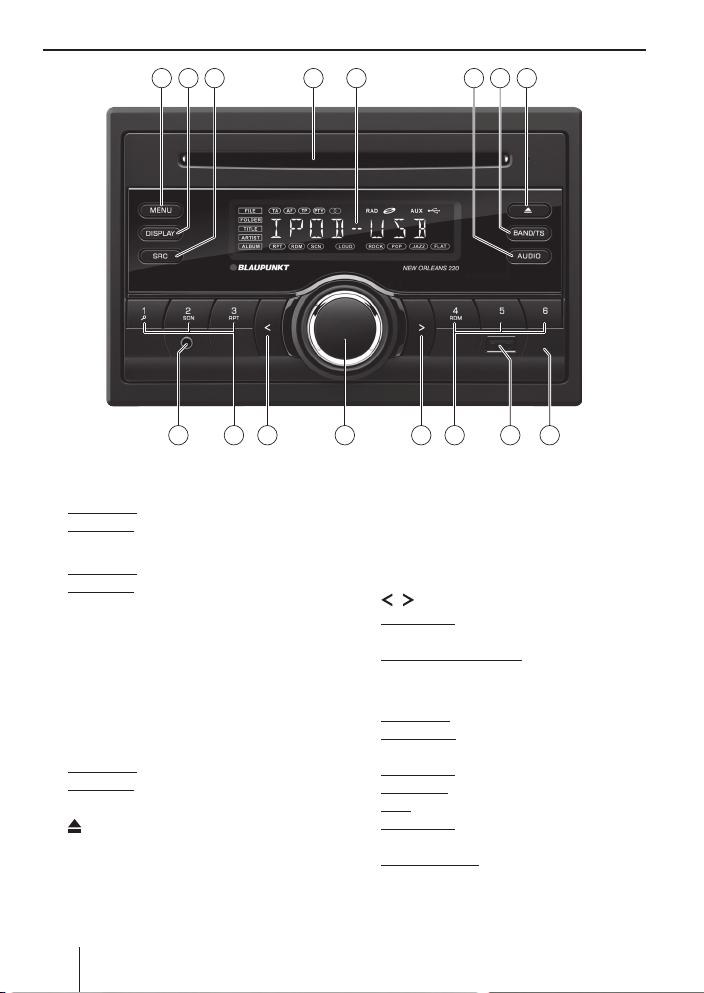
Controls
1
MENU button
Short press: Call up/close user menu
Long press: Scan station (scan function)
2
DISPLAY button
Short press: Switch display
Long press: Set time
3
SRC button
Selecting an audio source
4
CD tray
5
Display
6
AUDIO button
Call up/close the "AUDIO" menu
7
BAND/TS button
Short press: Select memory bank
Long press: Store stations automatically
(Travelstore)
8
button (Eject)
Eject a CD
4 52 31 7 86
1212 13 1111 10 914
9
Reset button
Restoring the original factory settings of the
car sound system.
:
USB port
;
Keys 1 - 6
<
/ button
Radio mode: Set station manually
(short press), start seek tuning (long press)
Other operating modes: Track selection
(short press), fast searching (long press)
=
Rotary/pushbutton
Short press: Switch on car sound system
In operation: Mute car sound system (Mute);
interrupt playback (Pause)
In the menu: Call up menu items
Long press: Switch o car sound system
Turn: Adjust volume
In the menu: Select menu item, change
settings
In Browse mode: Category (iPod only), select
folder and track
>
Front AUX-IN socket
2
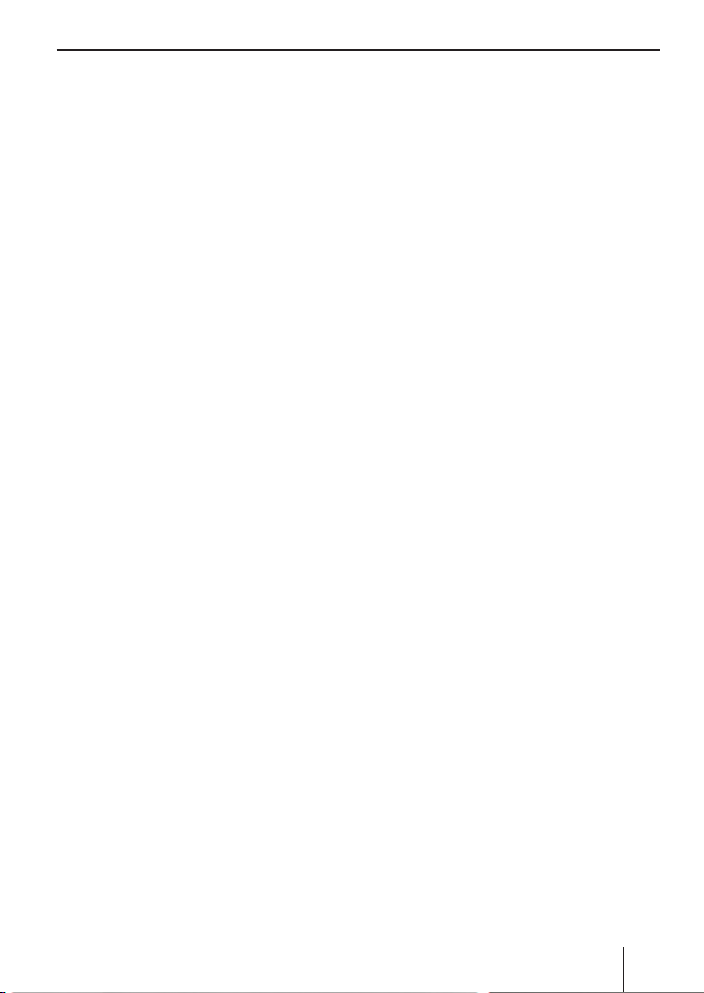
Contents
Safety notes ...................................................... 4
Symbols used ..............................................................4
Road safety ..................................................................4
General safety notes .................................................4
Declaration of conformity ......................................5
Cleaning notes .................................................. 5
Disposal notes................................................... 5
Scope of delivery .............................................. 5
Optional equipment
(not part of the scope of delivery) .......................5
Placing the device in operation ....................... 5
Setting the reception area .....................................5
Switching on/o ........................................................5
Volume .......................................................................... 6
Setting the time .........................................................6
Tra c information ............................................ 6
Radio mode ....................................................... 6
RDS.................................................................................. 6
Changing to radio mode......................................... 6
Select memory bank ................................................ 7
Tuning into a station ................................................ 7
Storing stations or calling stored station ..........7
Scanning stations ...................................................... 7
Storing stations automatically (Travelstore) .... 7
PTY .................................................................................. 7
Switching the display ............................................... 8
CD/MP3/WMA/iPod mode ................................ 8
Basic information ....................................................... 8
Changing to CD/MP3/WMA/iPod mode ........... 9
Inserting/ejecting a CD ........................................... 9
Connecting/removing a USB data carrier ......... 9
Selecting tracks ........................................................10
Selecting a folder
(in MP3/WMA mode only) ....................................10
Fast searching ...........................................................10
Interrupting playback ............................................10
Scanning all tracks (not in iPod mode) ............10
Playing tracks in random order ..........................10
Repeatedly playing individual tracks or
directories ..................................................................10
Switching the display .............................................11
Browse mode ............................................................11
External audio sources ................................... 12
Front AUX-IN socket ................................................12
Sound settings ................................................ 12
Calling and exiting the "AUDIO" menu ............12
Making settings in the "AUDIO" menu .............13
Adjusting the equalizer .........................................13
User settings ................................................... 14
Calling the user menu and selecting
a menu .........................................................................14
Making settings in the "TUNER" menu ............14
Making settings in the "VOLUME" menu ........15
Making settings in the "DISPLAY" menu .........16
Making settings in the "VARIOUS" menu ........16
Useful information ......................................... 17
Warranty .....................................................................17
Service .........................................................................17
Technical data ................................................. 17
Installation instructions ................................. 18
3
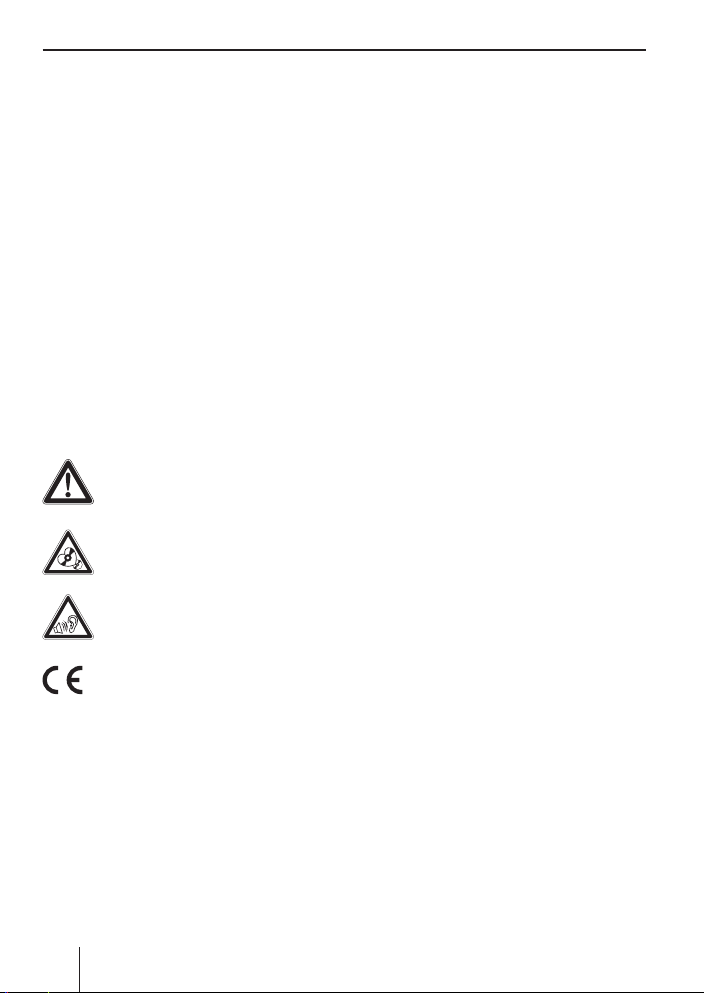
Safety notes5Safety notes | Cleaning notes | Disposal notes | Scope of delivery | Placing the device in operation
Safety notes
The car sound system was manufactured according to the state of the art and established safety
guidelines. Even so, dangers may occur if you do
not observe the safety notes in these instructions.
These instructions contain important information to easily and safely install and operate the car
sound system.
• Read these instructions carefully and completely before using the car sound system.
• Keep the instructions at a location so that they
are always accessible to all users.
• Always pass on the car sound system to third
parties together with these instructions.
In addition, observe the instructions of the devices
used in conjunction with this car sound system.
Symbols used
These instructions employ the following symbols:
DANGER!
Warns about injuries
CAUTION!
Warns about damaging the CD drive
DANGER!
Warns about high volume
The CE mark con rms the compliance
with EU directives.
쏅 Identi es a sequencing step
• Identi es a listing
Road safety
Observe the following notes about road safety:
• Use your device in such a way that you can
always safely control your vehicle. In case of
doubt, stop at a suitable location and operate
your device while the vehicle is standing.
• Always listen at a moderate volume to pro-
tect your hearing and to be able to hear acoustic warning signals (e.g. police sirens). During
mute phases (e.g. when changing the audio
source), changing the volume is not audible.
Do not increase the volume during this mute
phase.
General safety notes
Observe the following notes to protect yourself
against injuries:
• Do not modify or open the device. The device
contains a Class 1 laser that can cause injuries
to your eyes.
• Do not increase the volume during mute
phases, e.g. when changing the audio source.
Changing the volume is not audible during a
mute phase.
Use as directed
This car sound system is intended for installation
and operation in a vehicle with 12 V vehicle system voltage and must be installed in a 2-DIN slot.
Observe the performance limits in the technical
data. Repairs and installation, if necessary, should
be performed by a specialist.
Installation instructions
You may only install the car sound system yourself if you are experienced in installing car sound
systems and are very familiar with the electrical
system of the vehicle. For this purpose, observe
the installation instructions at the end of these
instructions.
4
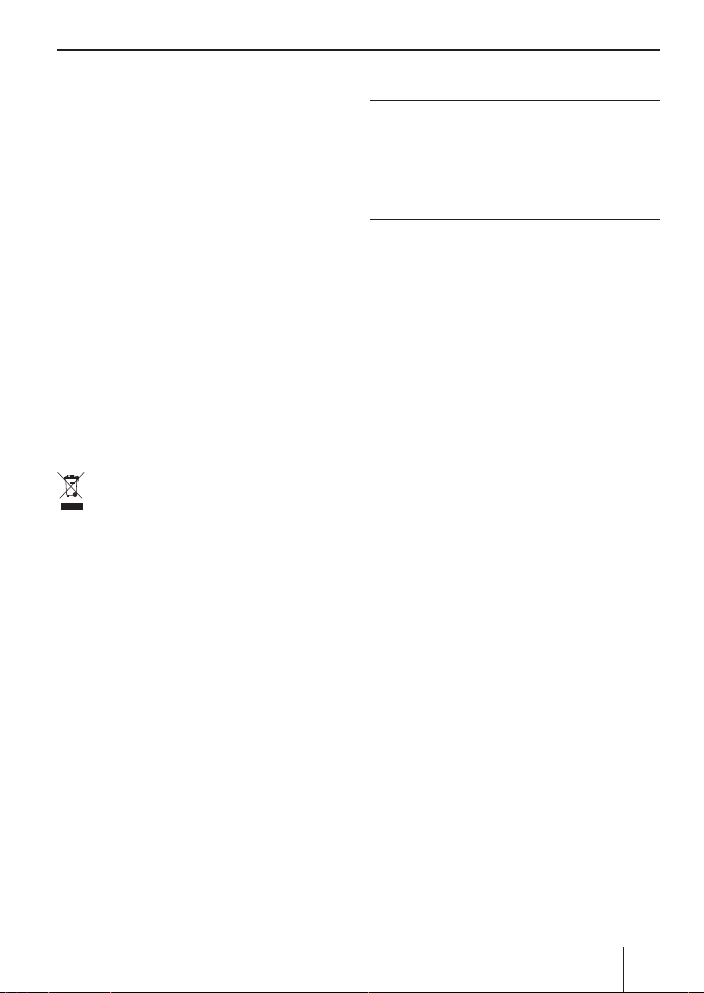
Declaration of conformity
The Blaupunkt Europe GmbH declares that the car
sound system New Orleans 220 complies with the
basic requirements and the other relevant regulations of the directive 2004/108/EC.
The declaration of conformity can be found on the
Internet under www.blaupunkt.com.
Placing the device in operation
Caution!
Transport securing screws
Ensure that the transport securing screws at the
top side of the device are removed before the
startup of the car sound system.
Cleaning notes
Solvents, cleaning and scouring agents as well as
dashboard spray and plastics care product may
contain ingredients that will damage the surface
of the car sound system.
• Use only a dry or slightly moistened cloth for
cleaning the car sound system.
• If necessary, clean the contacts of the control
panel regularly using a soft cloth moistened
with cleaning alcohol.
Disposal notes
Do not dispose of your old unit in the household trash!
Use the return and collection systems available to
dispose of the old device.
Scope of delivery
The scope of delivery includes:
1 Car sound system
1 Operating/installation instructions
1 Support frame
Optional equipment
(not part of the scope of delivery)
Use only optional equipment by Blaupunkt.
Information is available from your Blaupunkt
specialised dealer or on the Internet under
www.blaupunkt.com.
Setting the reception area
This car sound system is designed for operation in
di erent regions with di erent frequency ranges
and station technologies. The factory default of
the reception area is "EUROPE". In addition, the reception areas "ASIA" and "AMERICA" are available.
Note:
If you operate the car sound system outside of
Europe, you may rst have to set a suitable reception area in the user menu (see the chapter "User settings", section "Making settings
in the "TUNER" menu", menu item "REGION").
Switching on/o
Switching on/o with the rotary/pushbutton
쏅 For switch-on, press the rotary/pushbut-
ton
=
.
The car sound system switches on.
쏅 For switch-o , hold the rotary/pushbut-
=
pressed for more than 2 seconds.
ton
The car sound system switches o .
Switching on/o via vehicle ignition
If the car sound system is connected with the vehicle ignition and it was switched o with the rotary/
pushbutton
ignition.
=
, it is switched on or o with the
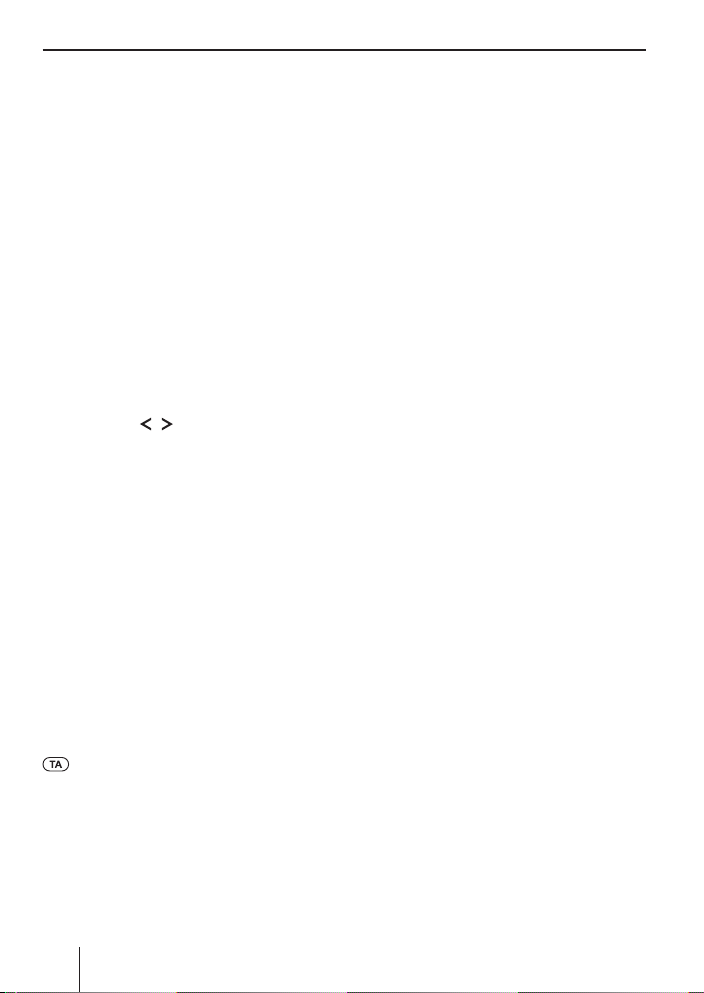
Placing the device in operation | Tra c information | Radio mode
Volume
Adjusting the volume
You can adjust the volume in steps from 0 (o ) to
50 (maximum).
=
쏅 Turn the rotary/pushbutton
volume.
Muting the car sound system (Mute)
쏅 Brie y press the rotary/pushbutton
mute the device or to reactivate the previous
volume.
While it is muted, "MUTE" is ashing on the
display.
to change the
=
to
Setting the time
쏅 Press the DISPLAY button 2 for approx.
2 seconds to set the time.
쏅 Press the
between hours and minutes.
The hour or minute display ashes if it is
selected.
쏅 Turn the rotary/pushbutton
hours or minutes.
쏅 Press the rotary/pushbutton
the time set.
/ button < to change
=
to set the
=
to con rm
Tra c information
In the reception area "EUROPE", an FM station can
identify tra c reports by means of an RDS signal.
If priority for tra c reports is switched on, a traf c report is automatically switched through, even
if the car sound system is currently not in radio
mode.
If priority is switched on, the display shows the
symbol. "TRAFFIC" is displayed during a
switched-through tra c announcement.
The priority is activated and deactivated in the
user menu (see the chapter "User settings", section "Making settings in the "TUNER" menu", menu
item "TA").
Note:
The volume is increased for the duration of
the switched-through tra c announcement.
You can adjust the minimum volume for
tra c announcements (see the chapter "User
settings", section "Making settings in the
"VOLUME" menu", menu item "TA VOL").
Radio mode
RDS
Many FM stations broadcast an RDS (Radio Data
System) signal in addition to their programme
in the reception area "EUROPE" that allows the
following additional functions:
• The station name is shown on the display.
• The car sound system recognises tra c announcements and news broadcasts and can
automatically switch them through in other
operating modes (e.g. in USB mode).
• Alternative frequency: If the AF function is
switched on, the car sound system automatically tunes into the best receivable frequency
for the station that is currently set.
• Regional: At certain times, some radio stations divide their programme into regional
programmes providing di erent content. If
the REGIONAL function is activated, the car
sound system changes only to those alternate
frequencies on which the same regional programme is being broadcast.
The functions RDS, AF and REGIONAL are activated and deactivated in the user menu (see the
chapter "User settings", section "Making settings
in the "TUNER" menu", menu items "RDS", "AF" and
"REG").
Changing to radio mode
쏅 Press the SRC button 3 repeatedly until
"TUNER" is displayed:
Playback starts with the station that was
played most recently.
6
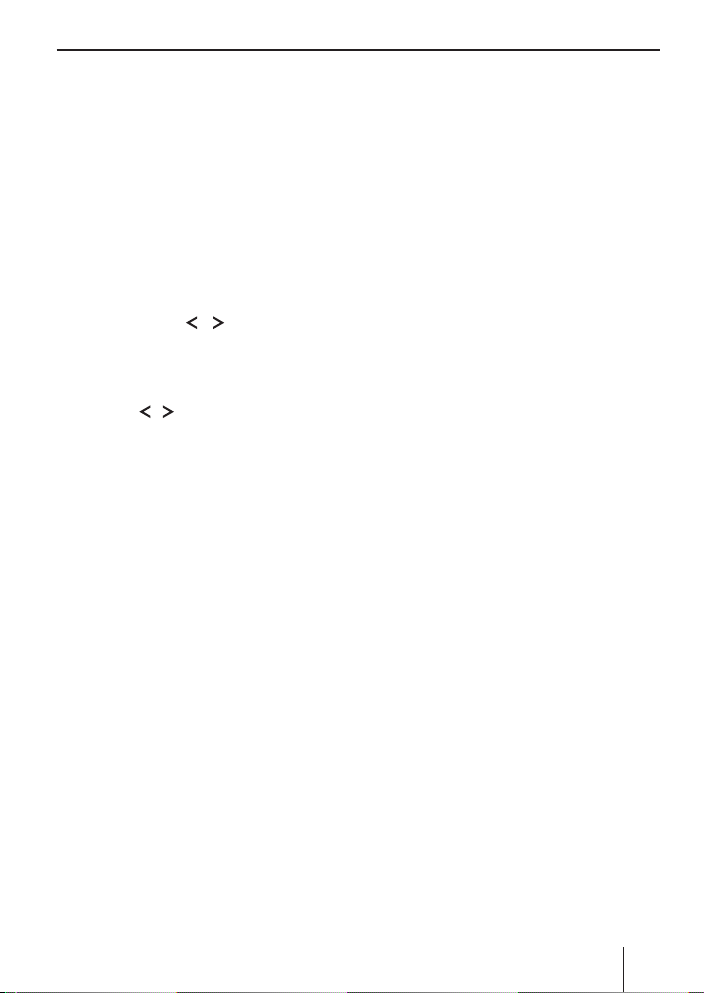
Radio mode
Select memory bank
쏅 Press the BAND/TS button 7 repeatedly
until the desired memory bank is displayed:
FM1 씮 FM2 씮 FM3 씮 AM1 씮 AM2
Note:
Up to 6 stations can be stored in each memory bank.
Tuning into a station
There are various ways of tuning into a station:
Tuning into stations manually
쏅 Brie y press the / button < once or
several times to incrementally change the
frequency.
Starting station seek tuning
쏅 Press the / button < for approx. 2 sec-
onds to start station seek tuning.
The radio tunes into the next receivable
station.
Notes:
• For the reception area "EUROPE": In the FM
waveband, only tra c information stations
are tuned into if the priority for tra c information is switched on.
• The sensitivity of seek tuning can be adjusted (see the chapter "User settings",
section "Making settings in the "TUNER"
menu", menu item "DX/LO").
Storing stations or calling stored
station
쏅 Select the desired memory bank.
쏅 If necessary, set the desired station.
;
쏅 Press the station button 1-6
2 seconds to store the current station under
the button.
- or -
쏅 Brie y press the station button 1 - 6
call up the stored station.
for approx.
;
Scanning stations
The scan function enables scanning the stored
stations of the current waveband.
쏅 Press the MENU button
onds to start scanning.
During the scan, the display shows the mem-
ory location and the current frequency or
station name.
쏅 Brie y press the MENU button
tinue listening to the station that is currently
being scanned.
1
for approx. 2 sec-
Storing stations automatically
(Travelstore)
With Travelstore, you can automatically search for
and store all receivable the stations in the FM and
AM wavebands. Any stations that were previously
stored are deleted in the process.
쏅 Select the desired waveband, e.g. FM1 or
AM1.
쏅 Press the BAND/TS button
2 seconds.
The tuner starts the automatic station seek
tuning; the display shows "TS". After storing is
completed, the stored stations are scanned in
the order of the storage locations. Afterwards,
the station in memory location 1 of the FM1 or
AM1 level is played back.
7
PTY
In the reception areas "EUROPE" and "AMERICA",
an FM station can transmit its current programme
type, e.g. CULTURE, POP, JAZZ, ROCK, SPORT or
SCIENCE. Hence, the PTY function allows a targeted search for broadcasts of a certain programme
type, e.g. for rock or sports broadcasts. Note that
PTY is not supported by all stations.
Selecting the programme type and starting
PTY seek tuning
To select a programme type, read the section
to
"Making settings in the "TUNER" menu", menu
item "PTY" in the chapter "User settings".
1
to con-
for approx.
7
