Page 1

Radiophone / Cassette
Monte Carlo TCM 169
Operating instructions
Page 2

Refer to the Quick Reference for an explanation of the operating elements
2
1
3
4
6
5
7
8
9
10
11
17
1819
2
16
16
17
15
1
14
12
4
3
13
Remote control RCT 07 (optional)
12
Page 3
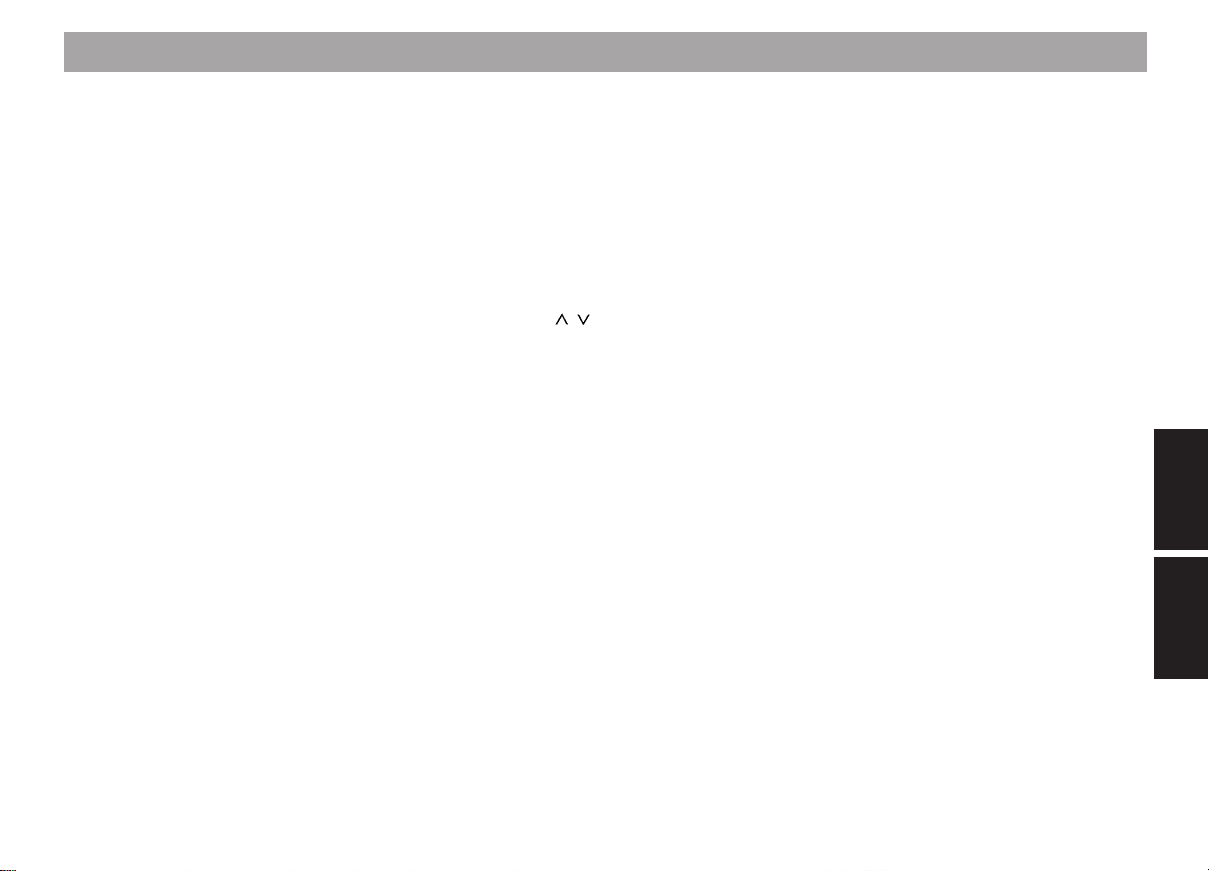
Contents Radio, Cassette, Changer (Option)
Important information.................. 69
Safety standards................................... 69
General information .............................. 69
Effects of radio frequency energy ..... 69
Safety information................................. 69
Traffic safety...................................... 69
Using the telephone while driving ..... 70
Using the telephone in critical areas. 70
Emergency calls ................................ 70
Installation............................................. 71
Notes on connecting a CD changer,
an amplifier or the infrared remote
control:............................................... 71
Accessories .......................................... 71
Guarantee............................................. 72
International telephone information...... 72
KeyCard and SIM card ................. 73
Basic information .................................. 73
Second KeyCard/SIM card ............... 73
Wrong KeyCard................................. 73
Starting up the Radiophone.................. 73
Resuming equipment operation after
the power has been disconnected ... 73
Selecting the language for the display 73
Removing the KeyCard/SIM card......... 74
Train KeyCard/SIM cards ..................... 74
DSC learn mode ................................... 75
Displaying the radio pass data ............. 75
Optical warning of anti-theft
protection .............................................. 75
Care of your KeyCard/SIM-Card .......... 75
Quick reference ............................ 76
Select operating mode................. 82
Audio mode........................................... 82
Radio operation with RDS ........... 82
AF - Alternative Frequency................... 82
REG - regional programme .................. 82
Selecting a waveband .......................... 83
Station tuning........................................ 83
Seek tuning
Manual tuning with << / >>................ 83
Entering the frequency directly............. 83
Scrolling through the broadcasting
networks (FM only) ............................... 84
Storing radio stations............................ 8 4
Automatically storing the stations with
the strongest reception using
Travelstore............................................ 84
Recalling stored radio stations ............. 85
Selecting the seek-tuning sensitivity .... 85
Switching from stereo to mono
FM only) ................................................ 85
/ ............................... 83
Traffic programme station
reception with RDS-EON ............. 86
Switching traffic announcement
priority on/off ......................................... 86
Adjusting the volume for traffic
announcements and the beep tone .. 86
Beep tone ............................................. 86
Switching off the beep tone............... 86
Automatic seek-tuning start.................. 86
Operating the cassette deck ....... 87
Inserting the cassette ........................... 87
Ejecting the cassette ............................ 87
Fast forward/rewind .............................. 87
Selecting titles with S-CPS................... 87
Changing the track (Autoreverse) ........ 8 7
Tape equalisation ................................. 88
Dolby B NR*.......................................... 88
Listening to the radio while fast
forwarding/rewinding the tape with RM
(Radio Monitor) ..................................... 88
Care instructions................................... 88
CD changer operation (optional) 89
Switching CD changer operation on..... 89
Selecting the CD and the track ............ 89
MIX........................................................ 89
Programming with DSC ............... 90
Overview of the DSC default
settings.................................................. 94
DEUTSCH
Radio
Telefon
ENGLISH
Radio
Telephone
67
Page 4
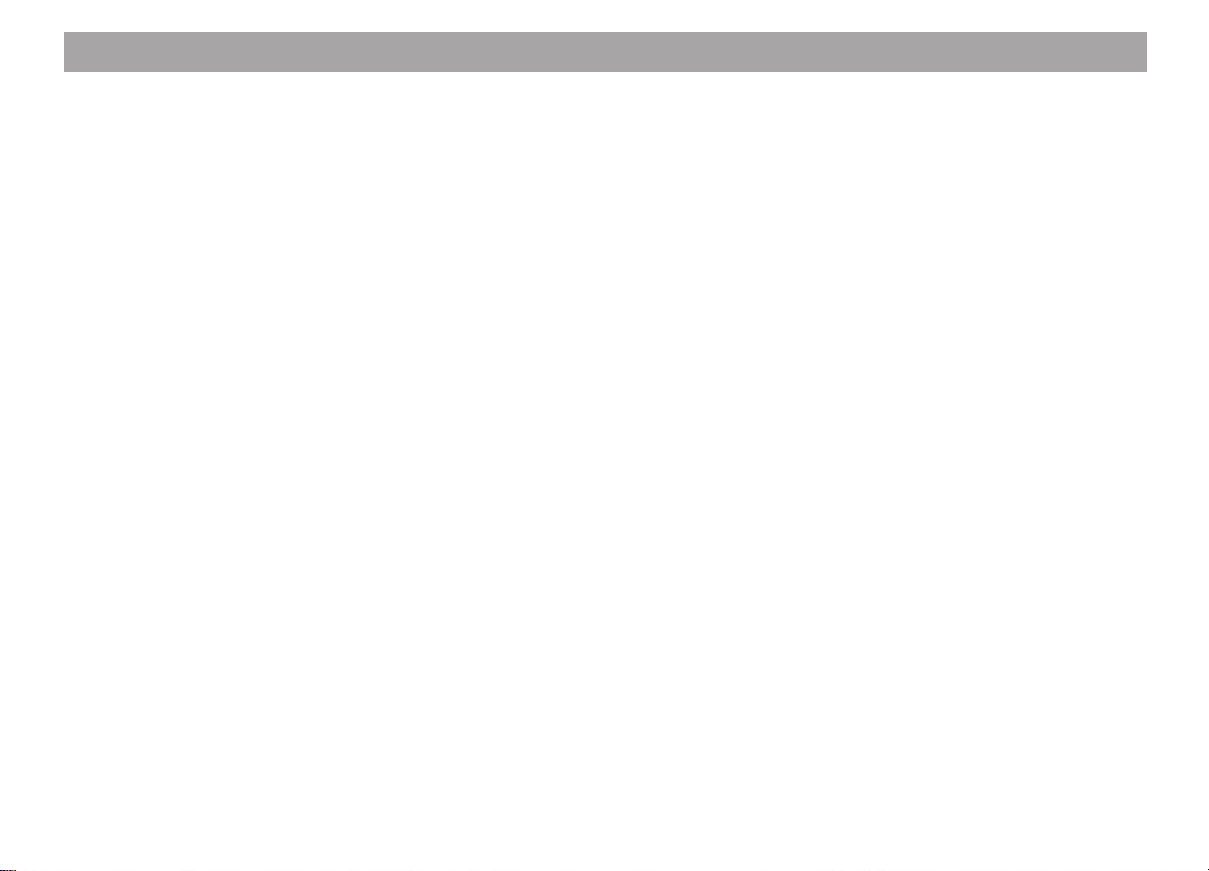
Contents Telephone
Operating the telephone.............. 95
General information .............................. 96
Emergency calls ................................ 96
PIN code
(Personal Identification Number).......... 96
Inserting the SIM card/
entering your PIN code......................... 9 6
Reactivating the SIM card .................... 96
Making your first telephone call............ 97
GSM emergency calls .......................... 97
Quick reference ............................ 98
Using the telephone................... 101
GSM network service area ................. 101
Switching to telephone mode ............. 101
Save telephone numbers and names 101
Dialling a telephone number............... 102
Manual ................................................ 102
Using speed-dialling . . . ..................... 102
. . . directly from the memory bank: 102
. . . directly from the SIM card
memory bank: ........................... 102
. . . from the telephone book ........... 102
Redial function .................................... 103
Answering/ending a call ..................... 103
Notepad .............................................. 103
Save telephone numbers from the
notepad............................................ 103
Call waiting (2nd caller) ...................... 104
Broker’s call/hold ................................ 104
Conference calls................................. 105
Making telephone calls using the
handset (special accessory)............... 105
68
International calls................................ 105
What to do before leaving for
a foreign country ............................. 105
How to place telephone calls in
foreign countries.............................. 106
How to receive calls ........................ 106
How to place calls to a stationary
telephone in the host country.......... 106
Phone book menu ...................... 107
How to enter a name/text ................... 108
Start the entry.................................. 108
Entering letters/characters .............. 108
Capital and small letters.................. 108
Moving the cursor in the entry
text box ............................................ 108
Inserting/Deleting characters .......... 108
Finding an entry by name...................109
Show my phone number..................... 110
Prevent access ................................... 110
Check capacity ................................... 110
Add entry ............................................ 111
Finding an entry by position ............... 111
Programming with DSC ............. 112
Programming in the setup menu .... 113
Ringing tone volume ....................... 114
Hands-free volume.......................... 114
Handset volume .............................. 114
Automatic answer............................ 114
Automatic redial .............................. 114
Operating mode............................... 114
Extended menu ............................... 114
Ringing tone .................................... 115
SMS tone......................................... 115
My phone number ........................... 115
Call meter format............................. 115
AOC parameters (Advice of Charge) 115
Set charge parameters.................... 116
Audible call timer.............................116
PIN code.......................................... 116
Alter access code............................ 117
Master clear..................................... 117
External alarm ................................. 117
Hands-free channel.........................118
TA during call .................................. 118
Overview of the basic factory
settings in the set-up menu............. 118
Programming in the Call Menu ....... 119
Call mailbox.....................................120
Received SMS messages ............... 120
Selecting the message.................... 120
Reading / Clearing messages......... 120
Sending SMS messages................. 121
Network selection............................ 122
Cell Broadcast ................................. 123
Call meters ...................................... 124
Call forwarding ................................ 124
Call barring ...................................... 124
Phone lock....................................... 125
Fixed dial numbers..........................125
Closed user group........................... 126
Overview of the basic factory settings
in the call menu .................................. 126
Glossary...................................... 127
Specifications............................. 128
Index............................................ 129
Page 5
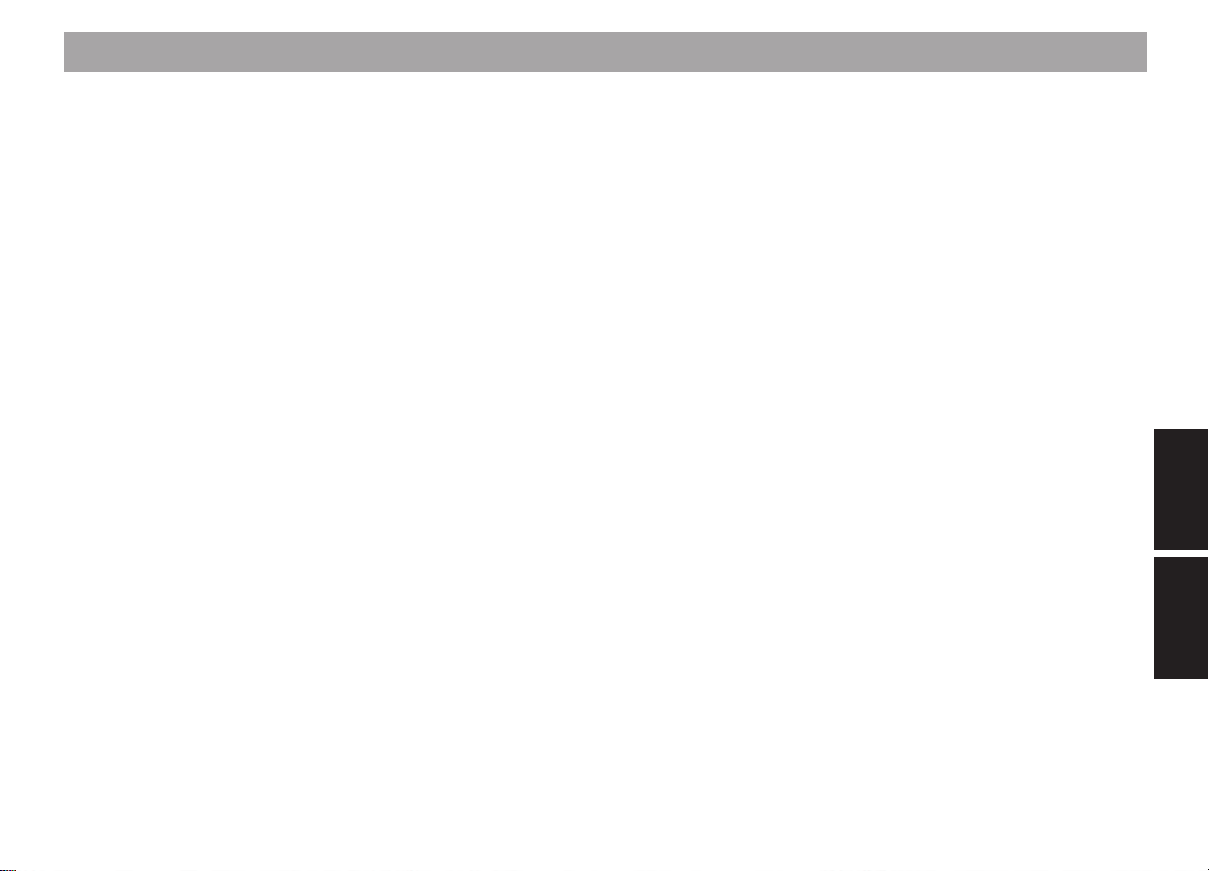
Important information
Safety standards
The mobile telephone has been manufactured in accordance with all of the applicable RF safety standards and recommendations determined by the government offices
and organisations responsible (e.g. the VDE
standard DIN-0848).
General information
The telephone function of your Radiophone
is based on the GSM radio telephone standard. This standard was developed for use
in Europe and many other countries.
Using the mobile Radiophone, you can
make the same telephone calls as you can
with a cellular phone.
This assumes that the GSM radio network
is available at your location and that you
have access privileges and a valid SIM card.
This SIM card must be inserted into the unit
(if necessary, refer to the information in the
section on “KeyCard and SIM card”).
Effects of radio frequency energy
Your Radiophone is both a transmitter and
a receiver. It generates minimum amounts
of energy in the radio frequency range. While
it is in use, the GSM system keeps a constant check on both the frequency and the
power.
Warnings that using mobile telephones may
be hazardous to your health have recently
been a topic of public discussion. For years
now, research on the effects of radio frequency energy emitted by FM technology
has concentrated on possible adverse effects to your health. Scientists have also
begun researching the latest radio technologies such as GSM. According to the research results and by complying with the
corresponding safety standards, it is safe to
say that this product can be used without
reservations.
When the Radiophone is installed properly
in your vehicle, using it is even safer than
using a portable cellular phone.
If you should still be concerned about the
effects of radio frequency energy, there is a
lot you can do personally to ensure that you
are exposed to a minimum of these radio
waves. Of course, it will help to reduce your
call time to a minimum but it is especially
important to heed the following tips on using this equipment.
Safety information
Traffic safety
Traffic safety always has the highest priority. As the driver of a motor vehicle, it is your
responsibility to pay attention to the traffic
situation at all times. Never use your car
radio in a way that could distract you.
Please keep in mind that you travel a distance of 14 m per second at a speed of only
50 km/h.
Should the traffic situation become particularly demanding, we advise you not to use
the radio.
Always make sure that you are still able to
hear any warning signals coming from outside of your vehicle, such as police or fire
engine sirens, so that you can react accordingly.
Consequently, you should always select a
moderate volume for playing your car radio
while you are driving.
69
DEUTSCH
Radio
Telefon
ENGLISH
Radio
Telephone
Page 6

Important information
Using the telephone while driving
Please observe all laws and regulations regarding the use to mobile telephones in
motor vehicles.
• Concentrate fully on your driving.
• Stop at a safe place before using the
telephone.
• If otherwise unavoidable:
Use only hands-free operation if you
have to use the telephone while you
are driving.
Traffic safety always has the highest priority.
Using the telephone in critical areas
Always switch off the mobile telephone in
areas where it is forbidden to use a mobile
telephone or if this equipment could cause
electromagnetic interference or otherwise
dangerous situations.
Using the telephone can result in interference with the correct functioning of medical
equipment which is not sufficiently shielded, particularly near the antenna. Please
consult a doctor or the manufacturer of the
medical device if you have any questions.
Other electronic equipment can also be affected by electromagnetic interference.
If you are in an area where there is danger
of explosion, e.g. petrol stations, chemical
factories or other places where blasting work
is being done, switch your telephone off.
Switching off the telephone:
• Press
“TELEPHONE OFF” will appear in the dis-
play.
Reactivate the telephone:
• Press
Emergency calls
As with every other mobile telephone, the
Radiophone operates using a combination
of mobile radio and cross-country networks,
radio signals and functions programmed by
the user. As a result, there is no guarantee
that your call will always go through. Never
depend exclusively on a mobile telephone
or similar equipment under life-threatening
circumstances (e.g. in medical emergencies).
The telephone interface of the Radiophone
is only able to make and receive calls when
it is activated and located in an area served
by the radio network and when the signal is
strong enough.
Emergency calls may not be possible on all
mobile telephone networks or only if certain
for approx. 2 seconds.
briefly.
network services and/or certain performance
features are active. Contact the local network operators for more detailed information.
Under certain circumstances, some networks require that a valid SIM card is inserted into the unit.
In the event that certain functions (incoming call barring, call number barring, closed
user group, AOC, system barring, keypad
barring, etc.) are activated, it may be necessary to deactivate them before placing an
emergency call.
Please read this instruction manual for further information and consult your local network operator.
When placing an emergency call, be sure
to supply all the necessary information as
accurately as possible. Remember that your
mobile telephone may be the only means of
communication at the scene of an accident.
Do not hang up until you are told to do so.
Also read the information in the section on
“Telephone operation – GSM emergency
calls”.
70
Page 7
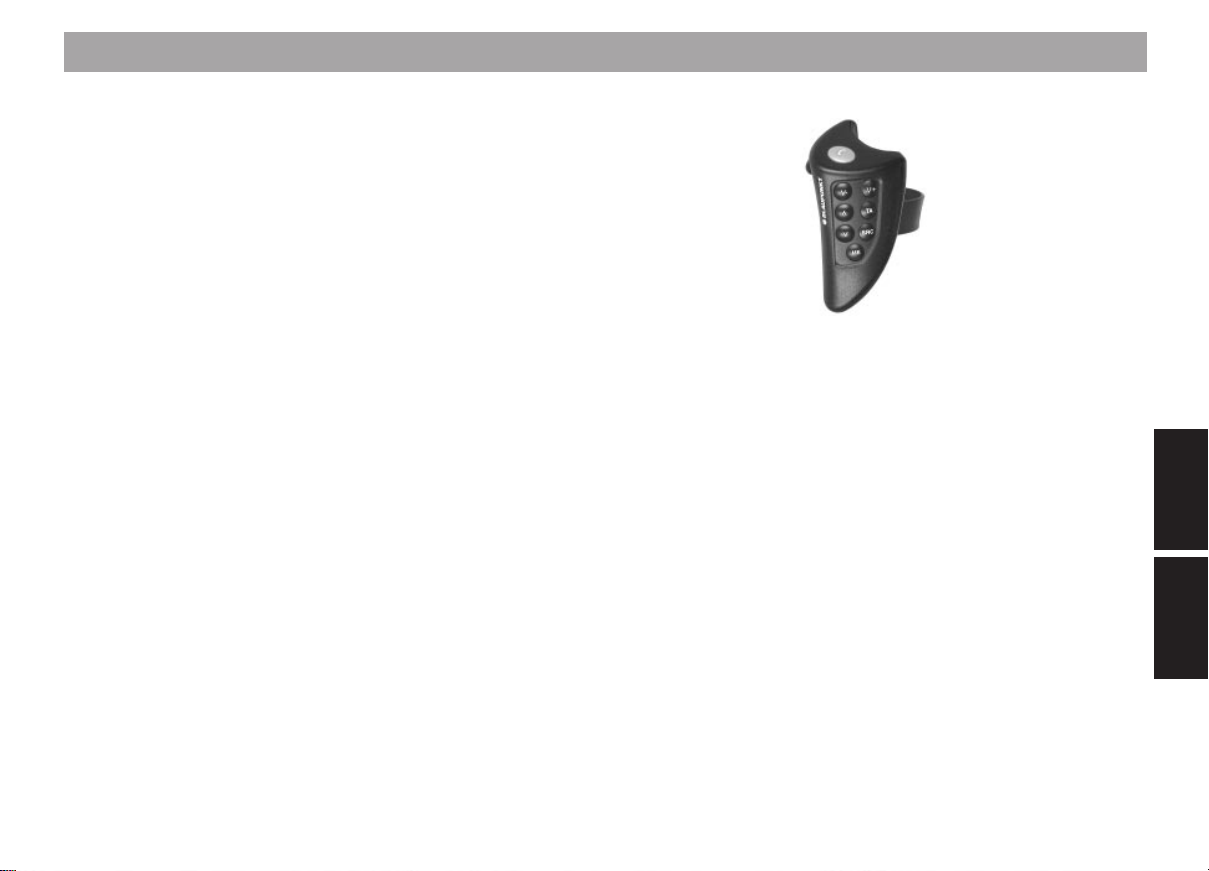
Important information
Installation
Have the Radiophone installed in your vehicle and serviced by a trained service technician only. Faulty installation or servicing
can be dangerous and will result in the expiry of your guarantee.
If the vehicle is not adequately shielded
against radio frequency signals, electronic
fuel injection systems, electronic ABS systems, electronic cruise control systems or
other electronic equipment may experience
malfunctions.
This equipment must not be operated without a suitable externally mounted GSM or
combination antenna. The equipment including the GSM or combination antenna must
be installed by an authorised Bosch service
centre only.
To ensure trouble-free operation, the positive power supply line must be connected
via the ignition and the permanent +12 V
lead.
Do not ground the speaker outputs!
Notes on connecting a CD changer, an
amplifier or the infrared remote control:
If installation conditions are unfavourable,
connecting such accessories as a CD
changer, an amplifier or infrared remote
control may, in rare cases, lead to interference with the operation of the telephone.
This may result in interference noise, deterioration of transmission quality or connections being cut off. In this case, please check
the wiring or contact one of our authorised
service centres.
Accessories
Use Blaupunkt-approved accessories and
spare parts only.
You can use the following Blaupunkt products with this car radio:
Amplifier:
All Blaupunkt amplifiers.
Changer:
CDC-A06/-A08 or -A072 (direct connection)
CDC-A05, -F05, -A071 require an adapter
cable.
Remote control:
Using the infrared remote
control RCT 07
7 607 570 510 you can
conveniently control all of
the most important functions of your Radiophone
from the steering wheel.
The operating functions
are described in the Quick
References.
Handset
Using the Blaupunkt handset 7 607 570 512
it is possible to place telephone calls with or
without the hands-free function.
The system will switch automatically from
hands-free to handset operation when the
handset is removed from the cradle.
Warning:
There is a relatively strong magnet built into
the handset.
Keep away anything which will react to magnetic influence, e.g. diskettes, bank cards,
etc. Important data may be deleted.
DEUTSCH
Radio
Telefon
ENGLISH
Radio
71
Telephone
Page 8

Important information
Guarantee
The scope of the guarantee is determined
by the laws in the country where the unit
was purchased.
Regardless of the legal guarantee regulations, Blaupunkt affords a 12-month guarantee.
If you have any questions about the guarantee, please contact your dealer. Your cash
register receipt is a valid guarantee coupon.
International telephone information
Have you got any questions on the operation of this equipment or do you require more
information?
Give us a call!
You will find the international telephone and
fax number on the last page of this manual.
72
Page 9

KeyCard and SIM card
KeyCard
Basic information
One KeyCard is included with the Radiophone.
The car radio can also be operated with a
second “trained” KeyCard or with one of up
to 30 trainable SIM cards.
Using the KeyCard it is possible to activate
the following operating modes:
Radio, tape deck, CD changer (optional),
AUX, telephone emergency call.
Using the SIM card it is possible to activate
all operating modes.
The SIM card also incorporates the anti-theft
functions.
If necessary (in the event of loss or damage), it is possible to purchase a KeyCard
or SIM card from an authorised dealer.
Second KeyCard/SIM card
If you use a second KeyCard or a SIM card,
the settings will be transferred from the first
KeyCard.
The following personal settings will remain
stored for two KeyCards and the first two
SIM cards:
Station presets, treble, bass, balance and
fader, Loudness on/off, TA (traffic announcement volume), FIX volume.
The two KeyCards and the first two SIM
cards will store the last setting selected for
the waveband, bass/treble, fader/balance,
station settings, station presets, FIX volume.
When you insert your KeyCard or one of the
first two SIM cards, you will find that the
equipment switches onto the basic settings
you have already programmed.
Wrong KeyCard
If a KeyCard from another radio is inserted
into the unit, “KEYCARD ERROR” will appear in the display. Please do not try to operate the equipment.
After approx. 8 sec. the radio will switch off
automatically.
If the wrong KeyCard is inserted four times,
the waiting time will increase to one hour.
If you attempt to insert a different kind of
card (e.g. telephone or credit card), “CHECK
KEYCARD” or “PRÜFE KEYCARD” will appear in the display for approx. 2 sec.
Remove the wrong card and replace it with
a valid KeyCard or SIM card.
Starting up the Radiophone
• Switch the unit on (press 1).
Important!
The Card tongue must protrude - then
insert the KeyCard included with the
Radiophone into the slot with the contact surface facing up.
Do not try to insert the KeyCard when
the tongue is retracted as this may
damage the KeyCard mechanism.
The Radiophone is now ready for operation.
Resuming equipment operation after
the power has been disconnected
If the Radiophone is disconnected from the
battery (e.g. during repairs) and then reconnected, a trained KeyCard or the master SIM
card is required to resume equipment operation and to reactivate the other trained SIM
cards.
Selecting the language for the display
At the factory the texts for the display are
set to English.
You can display the texts in other languages if you wish.
• Press DSC/OK.
• Press
in the display.
/ until “LANGUAGE” appears
73
DEUTSCH
Radio
Telefon
ENGLISH
Radio
Telephone
Page 10
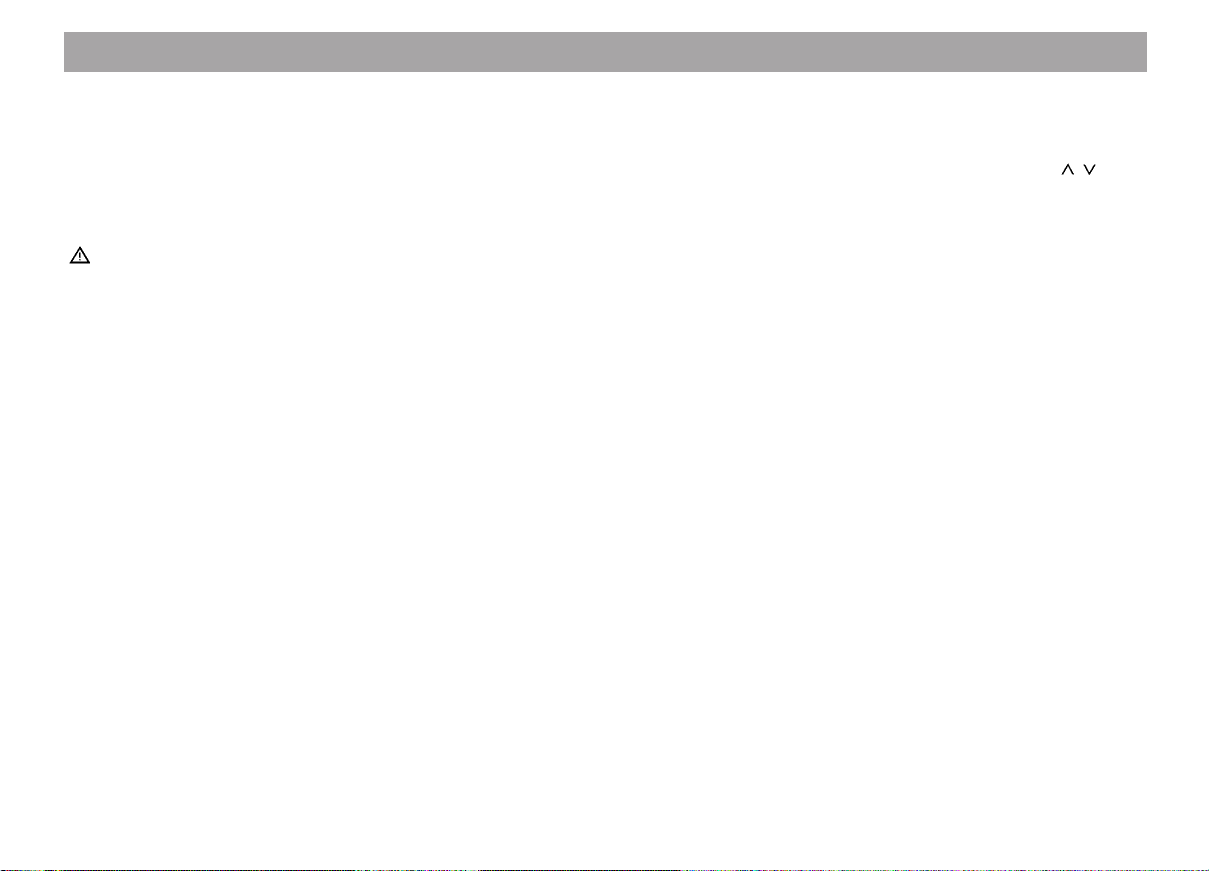
KeyCard and SIM card
• Press DSC/OK and << / >> to select
the language.
• Press DSC/OK and CL one after the
other.
Removing the KeyCard/SIM card
Never forcibly pull out the card!
You may destroy it.
• First push the card in gently towards
the unit.
The KeyCard/SIM card will eject slightly so
that you can remove it.
• Remove the card.
When you remove the card for the first time,
“LEARN CARD” will appear in the display.
Now you can train additional cards (refer to
“Train SIM cards”).
After this process has ended, the Radiophone will switch off when the card has been
removed.
Train KeyCard/SIM cards
In the initial programming process you can
easily train the second KeyCard and up to
30 SIM cards.
In order to do this the Radiophone must be
switched on and the original KeyCard inserted.
• Remove the original KeyCard and insert the first SIM card.
“NAME?“ will appear in the display.
If you like, you can enter a name of up to 8
characters. Please refer to “How to enter a
name/text”.
If you would like to skip this function or after
you have entered the name:
• Press OK.
The first SIM card has been programmed.
“TERMINATE? PRESS OK” will appear in
the display. Now you can programme additional cards.
To finish the programming process:
• Press OK.
The SIM card trained first assumes the additional function of master SIM card. Other
SIM cards can only be trained using either
the master SIM card or the KeyCard.
There are two basic ways in which you can
train other SIM cards:
a) Training or replace KeyCard/
SIM card using DSC
DSC – LEARN CARD
One KeyCard or up to 30 SIM cards
can be trained or replaced as additional cards.
• Insert the first KeyCard (included
with the Radiophone) into the unit
and switch the unit on.
• Press DSC/OK and press
select “LEARN CARD”.
• Press DSC/OK briefly.
“CHANGE CARD” will appear in the
display.
• Remove the first KeyCard and insert
the new card (KeyCard or SIM card).
After insertion of a SIM card only: The
display shows “NAME?”.
If you wish, you can now enter a name
of up to 8 characters.
If necessary, refer to the section on
“How to enter a name/text”.
• Press DSC/OK.
• Enter the PIN code and press DSC/
OK.
After “CODE OK”, the display will
show, for example, “SIM CARD 23 ACCEPTED” (i.e. the 23rd SIM card has
been trained).
The Radiophone can now be operated
using the new cards.
A maximum of two KeyCards and 30
SIM cards can be trained in this way.
/ to
74
Page 11
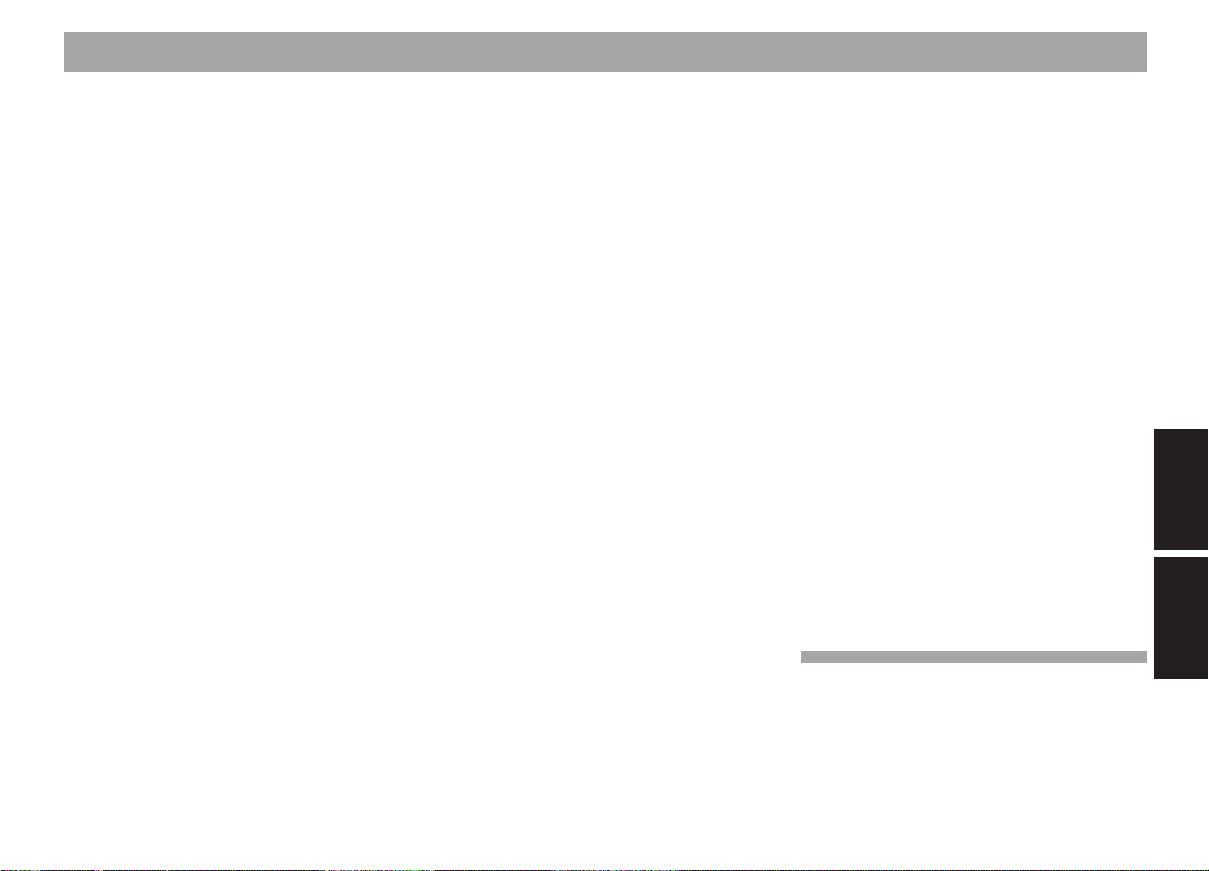
KeyCard and SIM card
If you attempt to program a third KeyCard, the KeyCard which was not part
of the programming process will automatically become invalid.
If 30 SIM cards have been programmed, it will be necessary to delete
old access authorizations before new
cards can be trained.
Note:
If the Radiophone is disconnected from
the battery (during repairs, for example) and then re-connected, a KeyCard
or the master SIM card is required to
switch the equipment back on and reactivate the other trained SIM cards.
b) Training new cards after removing
the KeyCard or master SIM card
If this function is activated in the DSC
learn mode, it is possible to train another SIM card each time the KeyCard/
master SIM card is removed. This
function is useful if you want to train
several cards one after the other (fleet
management).
c) Deleting SIM card authorisations
The authorisation for SIM cards can be
deleted using the CARD LIST in the
DSC menu. The master SIM card can
be deleted with a KeyCard only.
DSC learn mode
With this function you can select whether
you want to train additional SIM cards using
the DSC menu only or each time after removing the KeyCard or the master SIM card
as well.
For operating instructions refer to “Programming with DSC – LEARN MODE”.
Displaying the radio pass data
Using the KeyCard supplied with your set
you can have the radio pass data such as
the model name, product number (7 6...) and
serial number indicated in the display.
Please refer to the section on “Programming
with DSC – READ KEYCARD”.
Optical warning of anti-theft
protection
KeyCard tongue flashes
When the vehicle has been parked and the
KeyCard or SIM card removed, the KeyCard
tongue can be switched to flash to provide
additional anti-theft protection.
For this function to operate properly it is
necessary that the positive power supply line
and the permanent +12 V lead are connected as described in the installation instructions.
Be sure that “KEYCARD LED ON” has been
selected in the DSC mode.
If necessary, refer to the section on “Programming with DSC – KEYCARD LED”.
Switching off the flashing light
The flashing light can be switched off by
pushing in the KeyCard tongue gently until
it locks.
If you would like to deactivate the flashing
tongue altogether, select the “KEYCARD
LED OFF” item in the DSC menu:
Care of your KeyCard/SIM card
In order to ensure that the card always functions correctly, the contacts must be free of
any foreign particles. Avoid direct skin contact.
Do not subject the cards to direct sunlight.
If necessary, clean the card contacts using
a cotton swab dipped in rubbing alcohol.
DEUTSCH
Radio
Telefon
ENGLISH
Radio
Telephone
75
Page 12
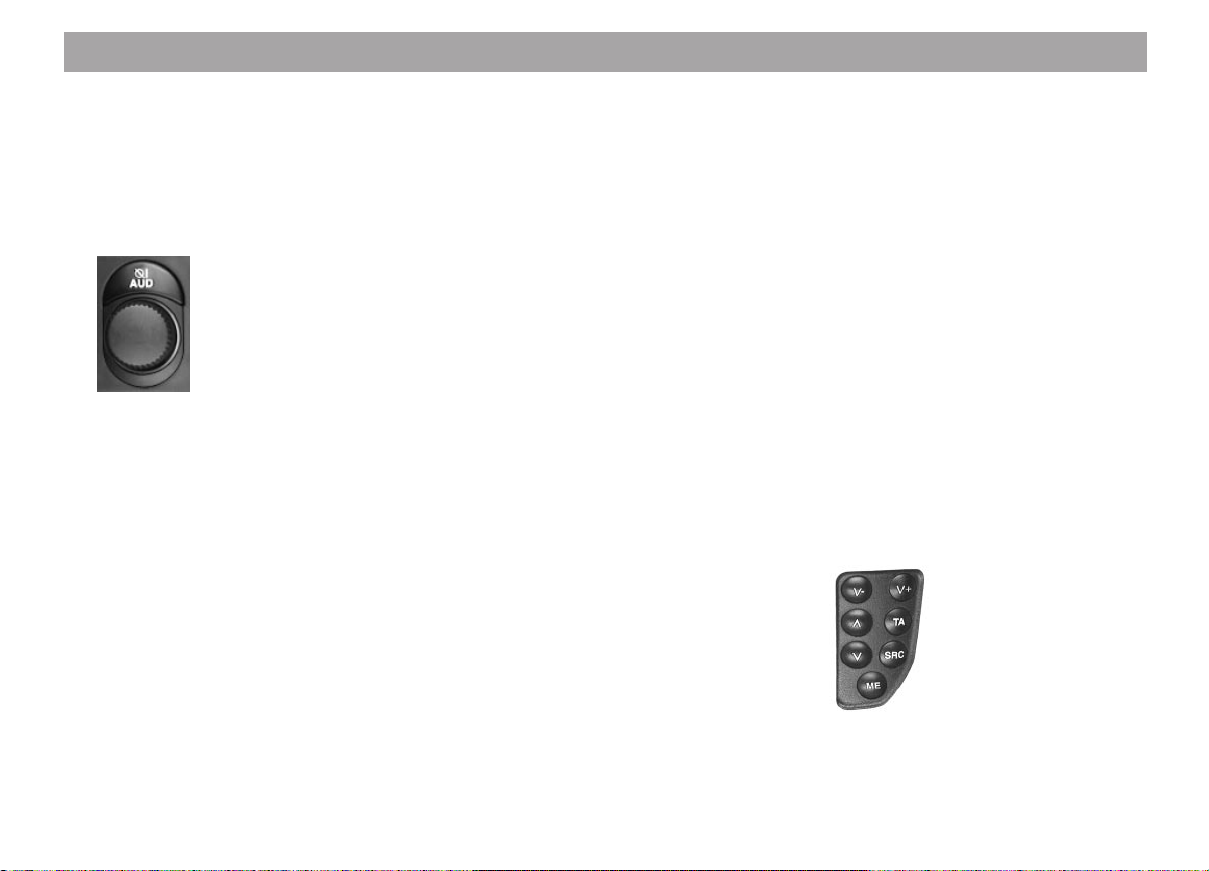
Quick reference for operating the radio, tape deck and CD changer (optional)
1 On/off
Volume
To switch the Radiophone on, press
the knob (volume control).
A valid KeyCard or SIM card must be
inserted in the unit already or within
the next 15 seconds.
Switching the unit on/off with the
KeyCard:
If the equipment has been switched on
by pressing knob 1, then it can be
switched off and on again with the
KeyCard or SIM card.
This assumes that the program has
been switched to “MENU” under
“LEARN MODE” in the DSC menu.
Note:
Be sure to read the information in the
section on “KeyCard/SIM card antitheft protection system”.
Switching the unit on/off via the ignition:
If the equipment has been connected
properly, it can be switched on and off
with the vehicle ignition.
When the ignition has been switched
off, the unit will emit a double beep to
remind you to remove the KeyCard/
SIM card before leaving your vehicle.
If you switch off the ignition during a
telephone call, the Radiophone will remain switched on until you have completed the call.
Switching the radio on when the ignition is switched off
When the ignition is switched off (card
is inserted) the equipment will continue
to function as follows:
After you hear the double beep, press
the knob. The equipment will switch
back on. After one hour’s playing time,
the Radiophone will switch off automatically to prevent the car battery
from going dead.
Operation in combination with an
ignition timer
If the ignition timer has been activated
in the DSC mode, the Radiophone will
switch off as programmed after the ignition is switched off (refer to the section on “Programming with DSC - IGNITION TIMER”.
Altering the volume
Turn the knob to alter the volume. The
setting will appear in the display.
When the Radiophone is switched on,
it will play at a preset volume (VOLUME FIX).
VOLUME FIX can be altered as desired (refer to “Programming with DSC
- VOLUME FIX”).
The volume can also be altered using
the remote control (optional) by pressing V- / V+.
76
Page 13

Quick reference for operating the radio, tape deck and CD changer (optional)
/ AUD
2
Press AUD once:
Alter treble and bass settings using the
rocker switch.
Treble +
Treble –
Bass –
Bass +
Press AUD twice:
Alter balance (left/right) and fader
(front/rear) settings.
Fader front
Fader rear
Balance left
Balance right
The settings will be indicated in the
display. The last setting made will be
stored automatically.
Switch off AUD: Press AUD for a third
time.
If no changes are made for a period of
8 seconds, the AUD setting will end
automatically.
Switching Loudness on/off:
Press AUD for approx. 1 sec. (beep).
The current setting will appear briefly
in the display (ON/OFF).
For more detailed information refer to
“Programming with DSC - LOUDNESS”.
3 SRC (Source)
You can switch between the operating
modes for radio, cassette and changer
(option) or an auxiliary unit.
You can switch from the telephone
menu back to the last operating mode
selected.
This assumes that you are not talking
on the telephone or trying to place a
call.
4 TA (Traffic Announcement = priority
for traffic messages)
If “TA” appears in the display, you will
be able to tune into radio stations
which broadcast traffic information
only.
Switch priority on/off: press TA.
5 TS / BND
Switch between the memory levels/
wavebands FM, TS (Travelstore), MW
and LW.
Additional Travelstore function
Store the nine radio stations with the
strongest reception signals using Travelstore: Press BND until you hear a
beep or until “TRAVELSTORE” appears in the display.
6
Dolby B NR*
Cassettes recorded with Dolby B NR
will be played back in the best quality
possible if “DOLBY” appears in the
second line.
* Noise reduction system manufactured under li-
cence by Dolby Laboratories. The word Dolby
and the double-D symbol are trademarks of Dolby Laboratories.
7
Eject cassette
Press the button until the cassette
ejects.
Track switch
Press the button briefly to switch cassette playback to the other track (side)
of the tape.
DEUTSCH
Radio
Telefon
ENGLISH
Radio
Telephone
77
Page 14

Quick reference for operating the radio, tape deck and CD changer (optional)
8 Cassette loading slot
Insert the cassette (side A or 1 facing
up, open side to the right).
9 Selection buttons
Radio mode
Entering the frequency directly
You can enter an FM frequency directly using the selection buttons:
First press “0” and then enter the desired frequency, starting with the first
digit. It is only possible to enter frequencies between 87.5 and 108. Omit
the decimal point in the entry. Press
CL to abort the entry, press OK to confirm the entry. Once all of the digits
have been entered, the entry will be
confirmed automatically.
Storing radio stations
You can use the buttons to store the
following number of radio stations for
the different wavebands:
FM 19
TS (FM-Travelstore) 9
MW 9
LW 9
To store – During radio operation
press one of the selection presets until
you hear a beep. If you want to store
the station on a two-digit preset, first
press “1” and then press the second
digit within 2 sec. until you hear a
beep.
Recalling stored radio stations – Select the desired waveband (select “FM”
or “TS” in the FM range) and press the
corresponding button.
Activate the presets from 10 to 19 by
pressing “1” briefly first and then
pressing the second button within two
seconds.
Tape mode
It is possible to set or correct the
number of titles to be skipped for SCPS (Super Cassette Program
Search) or fast forward.
CD changer mode (optional)
CDs 1 to 10 can be selected directly
on the 12-key keypad (0 = CD 10).
: AF / #
Alternative Frequency for RDS opera-
tion: When “AF” appears in the display
the radio will automatically use RDS to
find for the best reception frequency
for the programme you are listening to.
Switching AF on/off: Press AF briefly.
Switching the regional function on/off:
Press AF for approx. 2 seconds
(beep), “REGIONAL ON” or “REGIONAL OFF” will appear briefly in the first
line in the display.
When the regional function is switched
on “REG” will appear in the display on
the right.
; + / 0
Press this button before you enter a
radio station frequency directly.
78
Page 15
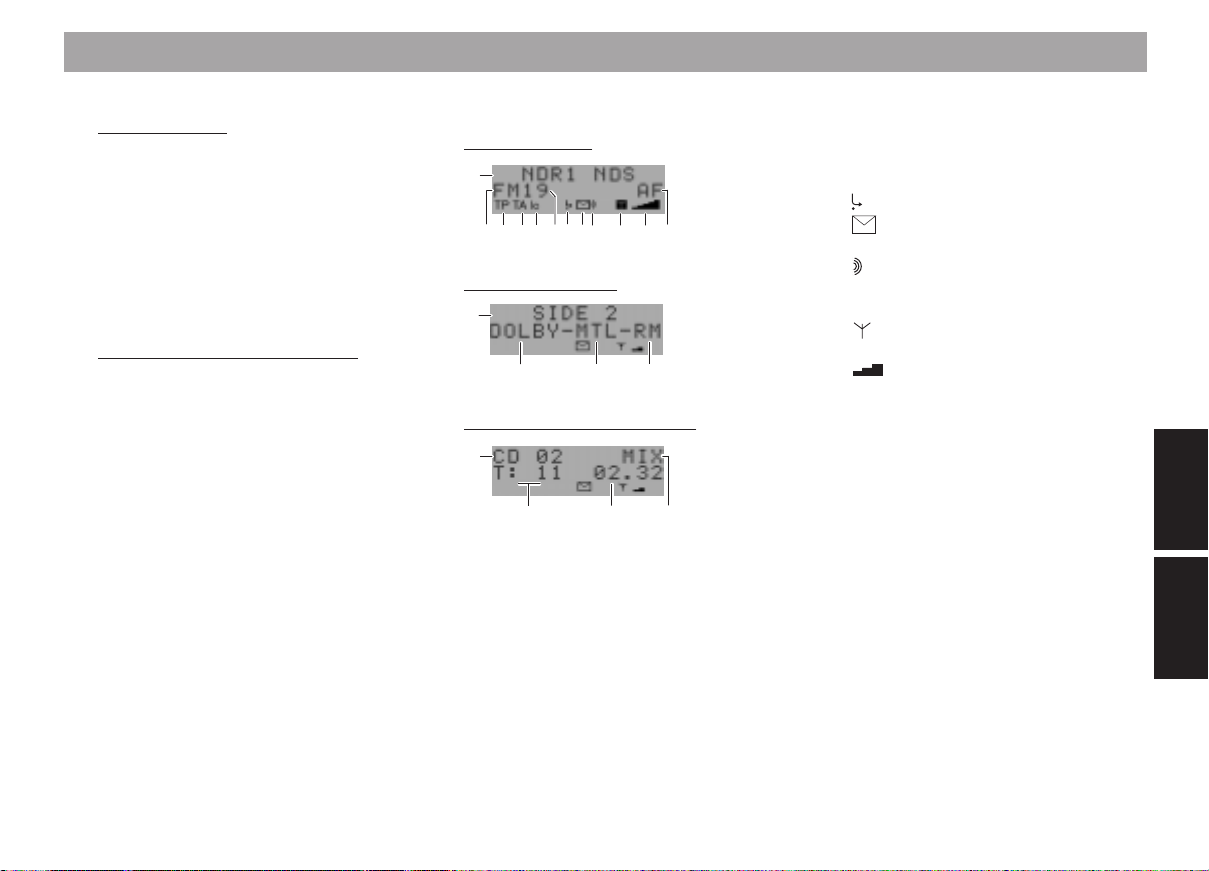
Quick reference for operating the radio, tape deck and CD changer (optional)
= MIX /
*
Radio operation
Switch seek-tuning sensitivity:
Press button briefly.
If “lo” is displayed, the radio will only
pick up strong, local stations (normal
sensitivity).
If “lo” does not light up, the radio will
also pick up weaker, more distant stations (high sensitivity).
CD changer operation (optional)
MIX CD
The tracks of a CD will be played back
in random order.
The following CDs will also be selected
at random.
MIX OFF
The MIX function is switched off.
Press MIX until the desired function
appears in the display.
> Display
Radio operation
a
d
e
fhg
i
k
j
n
m
l
Cassette operation
b
o
p q
Changer operation (optional)
c
r
a) NDR1 NDS - Station name
b) Side 2 - Side 2 of the cassette
c) CD 02 - CD number
d) FM - Radio waveband
e) TP - Radio station broadcast-
f) TA - Traffic announcement pri-
s
t
ing traffic information (is
currently being received)
ority
g) lo - Seek tuning sensitivity
h) 19/T9 - Indicates on which button
the station currently playing is stored (1-19)/Trav-
elstore (1-9)
i) - Call forwarding is active
j) - Indicates that a SMS
message is stored
k) - Also appears when a
voice message has been
received
l) - Connection with GSM
radio network
m) - GSM field strength indi-
cator
n) AF - Alternative frequency for
RDS
o) DOLBY - Dolby B NR
p) MTL - Metal or CrO2 cassettes
are currently playing
q) RM - Radio Monitor (listen to
radio during tape fast for-
ward or rewind)
r) T: 11 - CD track number
s) 02 . 32 - CD time (time played)
t) MIX - CD track random play
DEUTSCH
Radio
Telefon
ENGLISH
Radio
Telephone
79
Page 16

Quick reference for operating the radio, tape deck and CD changer (optional)
? Anti-theft card protection system
In order to operate the radio equipment it is necessary to first insert the
KeyCard included with the unit or a
KeyCard you have trained accordingly
or a programmed SIM card.
KeyCard
Please read the information in the section on “Anti-theft card protection system” carefully.
Flashing card tongue
If the radio has been switched off and
the KeyCard or SIM card removed, the
card tongue will flash as additional
theft protection if the corresponding
setting has been activated.
For more detailed information, please
refer to “Programming with DSC”.
It is possible to switch off the flashing
light by pressing the card tongue in
gently until it locks into place.
@ Rocker switch
Radio operation
/ Seek tuning
Upwards
Downwards
<< / >> Up or down in increments
(for FM only when AF is switched
off)
For FM only:
<< / >> Scroll through the station broad-
casting network when AF is
switched on
e.g. NDR 1, 2, 3, 4, N-JOY.
Tape operation
Fast forward
Fast rewind
/ Select title (S-CPS)
Forwards
Back
Stop this function by pressing or
the opposite button.
80
Page 17

Quick reference for operating the radio, tape deck and CD changer (optional)
CD changer operation (optional)
Select CD
Up
Down
Select track
Up: Press briefly.
CUE - fast forward (audible): Hold
button pressed down.
Down: Press two or more times
one after the other.
Restart the same track: Press
once briefly.
REVIEW - fast reverse (audible):
Hold button pressed down.
Additional rocker switch functions:
Additional settings possible with
AUD 2
DSC mode C
The corresponding function must be
activated.
A ME
Unit:
Telephone functions only.
Remote control:
During radio operation it is possible to
recall stored radio stations in ascending order.
During CD changer operation, the CDs
are selected in ascending order.
B CL (CLEAR)
Press this button to quit the currently
active menu item in the DSC mode.
Any changes made will not be stored.
Press CL again to quit the DSC mode.
Cancels direct frequency entry.
C DSC / OK
DSC (Direct Software Control)
Use DSC to adjust the programmable
basic settings.
OK
Press to store the altered settings.
Activate DSC: Press the button briefly.
Select function: Press
/ .
Display setting adjustments: Press
DSC/OK.
Alter settings: Press << / >>.
Store: Press OK.
Quit DSC: Press CL.
If you quit DSC by pressing CL before
you press OK, any changes made to
the settings will not be stored.
For more information refer to “Programming with DSC”.
DEUTSCH
Radio
Telefon
ENGLISH
Radio
81
Telephone
Page 18
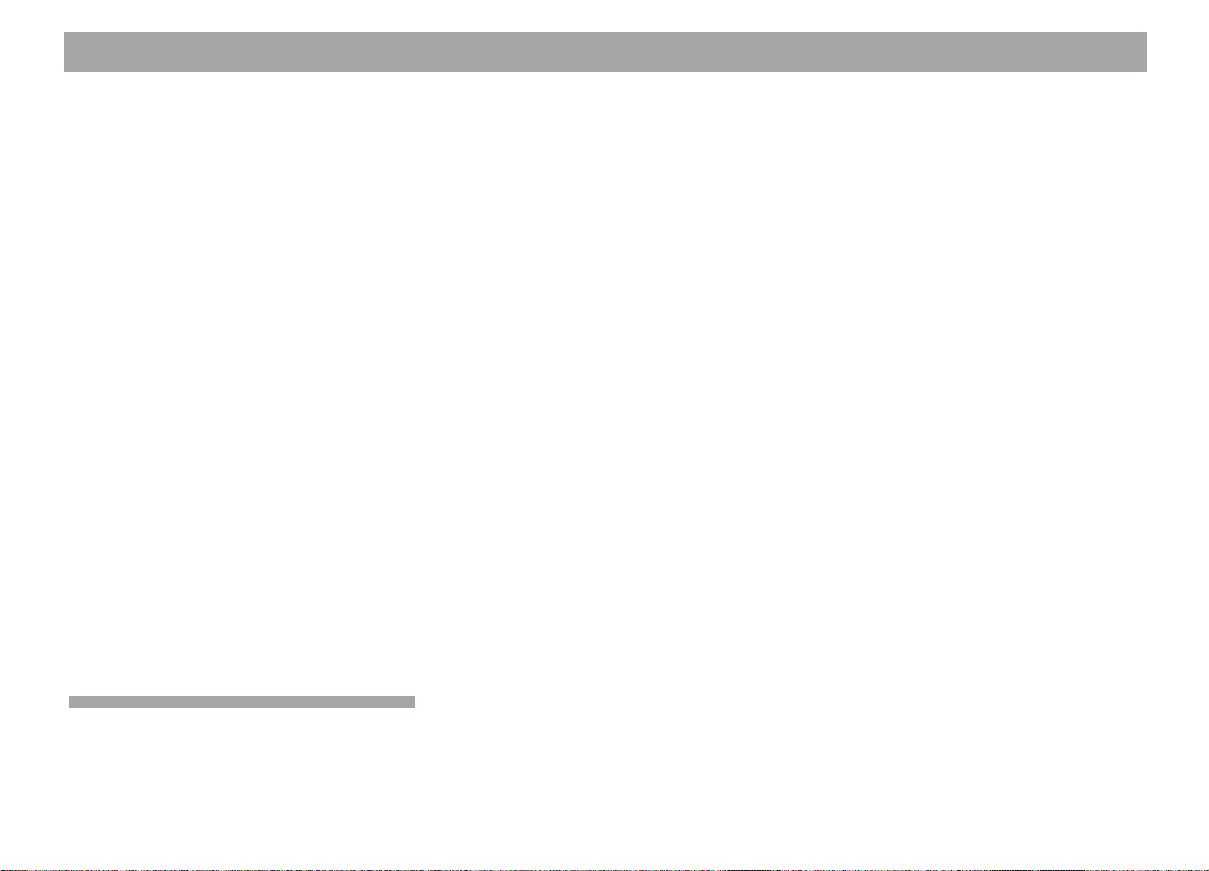
Select operating mode
Radio operation with RDS (Radio Data System)
Audio mode
(Radio, tape deck, CD changer (optional),
auxiliary source)
During audio operation you can use SRC to
switch between radio, cassette and changer (option) or an auxiliary sound source.
When in telephone mode, you can switch
back to the audio source used last by pressing SRC.
Telephone operation has priority. As a result, you cannot switch to audio mode unless you are not currently talking on the telephone or trying to place a call.
• Press SRC repeatedly until the functions of the audio source you wish to
listen to appear in the display.
You cannot select tape or CD changer operation unless a cassette/magazine containing CDs has already been inserted.
If an empty magazine has been inserted,
“NO CD” will appear in the display.
An auxiliary source can only be selected if
a Blaupunkt changer has not been connected to the system. “AUXILIARY SOURCE
ON” must be set in the DSC menu.
The Radio Data System offers you added
convenience when listening to FM radio stations.
More and more radio stations have begun
to broadcast RDS information along with
their regular programmes.
As soon as a programme has been identified, the station name including a regional
identifier, if applicable, will appear in the display, for example, NDR1 NDS (regional programme in Lower Saxony, Germany).
When RDS is activated, the preset buttons
become programme buttons. You now know
exactly which programme you have tuned
into, making it easy to find the desired station quickly.
RDS also offers other advantages:
AF - Alternative Frequency
The AF (Alternative Frequency) function
makes sure that the radio always automatically tunes into the strongest frequency of
the currently selected programme.
If this function has been activated “AF” will
appear in the display.
In order to switch this function on or off,
• press AF/# briefly.
While searching for the strongest reception
signal, the radio may switch to mute briefly.
If “SEARCH” appears in the display when
switching on the radio or recalling one of the
stored frequencies, the unit is automatically
searching for an alternative frequency.
“SEARCH” will disappear from the display
when the alternative frequency has been
found or after the frequency band has run
through completely.
If the reception quality of the selected programme becomes poor:
• Tune into a different station.
REG - regional programme
Certain radio programmes are split up at
times into regional programmes offering local information. The 1st programme broadcast by NDR, for example, offers programmes with different contents in the northern states of Germany including SchleswigHolstein, Hamburg and Lower Saxony at
certain times of the day.
If you are listening to one regional programme and move to an area where another linked regional programme becomes
stronger, the unit will switch to that programme.
82
Page 19

Radio operation with RDS (Radio Data System)
If you wish to continue listening to the first
programme, switch REGIONAL ON by
• pressing AF/# for approximately 1 second until “REGIONAL ON” appears in
the first line.
When the regional function has been
switched on “REG” will replace “AF” in the
display.
If you leave the service area of the regional
programme you are currently tuned into, or
if you would like to take advantage of the
full RDS service, switch to “REGIONAL
OFF”.
• Press AF/# for approximately 1 second
until “REGIONAL OFF” appears.
Selecting a waveband
You can select between the following wavebands:
FM 87.5 - 108 MHz
MW 531 - 1602 kHz
LW 153 - 279 kHz
• Use BND to select the waveband.
Press repeatedly if necessary.
Station tuning
Seek tuning /
• Press / ; the car radio will automati-
cally search for the next station.
If you hold down / (also applies to remote control operation), seek tuning will
speed up in upwards or downwards direction.
Seek tuning
Up
Down
<< / >> Up/Down in increments (for FM only
when AF is switched off)
Manual tuning with << / >>
You can also tune in a station manually.
Important:
AF must be switched off (i.e. the “AF” or
“REG” symbol does not light up in the display).
If necessary, deactivate this function:
• Press AF/#.
Manual tuning:
• Press << / >>; the frequency will
change in degrees in the downwards
or upwards direction.
If you hold down the right or left part of the
rocker switch, the frequency scan will speed
up in the corresponding direction.
Entering the frequency directly
For FM or FMT, it is possible to enter the
station frequency directly.
Start your entry
• by pressing 0.
• Then enter the frequency, beginning
with the first digit. You need not enter
a decimal point.
Press CL to cancel this process or OK to
confirm your selection.
DEUTSCH
Radio
Telefon
ENGLISH
Radio
Telephone
83
Page 20

Radio operation with RDS (Radio Data System)
Scrolling through the broadcasting networks (FM only)
You can use the << / >> buttons to tune into
stations in your reception area.
If it is possible to receive several programmes in the same broadcasting network,
you can scroll through them in the forwards
direction by pressing >>, or backwards using the << button, e.g. NDR 1, 2, 3, 4, NJOY.
You must have tuned into these stations at
least once previously and “AF” must be active (lights up in the display).
Start Travelstore, for example:
• Press BND for 2 seconds; the system
starts to run through the frequency
band.
If “AF” does not light up,
• press AF/#.
This fulfils the requirements for selecting
stations with << / >> .
Storing radio stations
You can store the following number of stations on the selection buttons for each of
the individual wavebands:
FM 19
TS (FM-Travelstore) 9
MW 9
LW 9
• Use BND to select the desired wave-
band.
• Select a radio station using the rocker
switch (automatically with
ually with << / >>).
• Press the desired selection button for
approx. 1 sec. until you hear a beep.
If you want to store the radio station on a
two-digit preset,
• press button 1 briefly and the second
button within 2 sec. until you hear a
beep.
You have now stored the radio station.
The station preset will appear in the display.
Note:
If you attempt to store a station which is already stored, the number of the corresponding selection button and the memory bank
will flash in the display briefly if you are using the same memory bank.
/ or man-
Automatically storing the
stations with the strongest
reception using Travelstore
You can automatically store the nine most
powerful FM stations of your current reception area sorted according to their signal
strength. This function is particularly convenient during longer trips.
• Press BND/TS for 2 seconds.
“TRAVELSTORE” will flash in the display.
The nine FM stations with the best reception will be stored automatically in the FMT
(FM Travelstore) memory bank. When this
procedure has been completed, the radio
will switch to the station with the best reception stored on selection button 1.
If desired, stations can also be stored manually on the Travelstore memory bank (refer to “Storing radio stations”).
84
Page 21

Radio operation with RDS (Radio Data System)
Recalling stored radio stations
You can recall any stored radio station at
the touch of a button.
• Press BND/TS repeatedly until the desired waveband appears in the display.
• Press the corresponding selection button briefly.
If you wish to recall a station stored on a
two-digit preset (e.g. preset 19) first press 1
and then 9 within the next 2 seconds.
Selecting the seek-tuning sensitivity
You can alter the automatic seek-tuning
sensitivity.
If “lo” is displayed, the radio will only pick up
strong, local stations.
If “lo” is switched off, the radio will also pick
up weaker, more distant stations.
To switch the seek tuning sensitivity:
• Press
The sensitivity level can be selected separately for both modes. (Please refer to the
section on “Programming with DSC – DXLEVEL / LO-LEVEL”).
.
*
Switching from stereo to mono
(FM only)
Every time the radio is switched on, stereo
playback will be activated automatically.
The unit will gradually switch to mono if the
reception deteriorates beyond a certain
point.
DEUTSCH
Radio
Telefon
ENGLISH
Radio
85
Telephone
Page 22

T raffic programme station reception with RDS-EON
The abbreviation “EON” stands for Enhanced Other Networks which means that
information is exchanged between the radio stations belonging to the same broadcasting network.
Many FM broadcasters provide traffic messages for their service area at regular intervals.
All traffic programme stations transmit a
special carrier signal along with their programmes, which is decoded by your car radio. If this signal is identified, “TP” will appear in the display (Traffic Programme).
In addition to these, there are also stations
which do not actually transmit traffic programmes themselves, but by using RDSEON it is possible to receive the traffic messages broadcast by another traffic programme station in the same radio network.
If you wish to have the priority for traffic announcements activated while listening to
one of these stations (e.g. NDR3), “TA” must
appear in the display.
If a traffic announcement is broadcast, the
radio will automatically switch to the linked
traffic programme station (in this case,
NDR2) for the duration of the message and
return to the original programme (NDR3)
afterwards.
Switching traffic announcement
priority on/off
If the priority for traffic announcement programmes is activated, “TA” will light up in
the display.
To switch the priority on or off:
• Press TA.
If you press TA while a message is being
broadcast, this message will be interrupted.
The unit will then switch back to its previous
status. The priority for all other traffic messages will remain active.
Please note that several buttons have no
function while traffic announcements are
broadcast.
Adjusting the volume for traffic
announcements and the beep tone
Although this volume was preset at the factory, you can alter it using the DSC function
(see “Programming with DSC – TA VOLUME”).
Beep tone
When a traffic programme station is activated (“TA” in the display), you will hear a beep
tone after approximately 30 seconds if you
leave the reception area of the traffic programme station you are currently tuned into.
You will also hear this beep if you press a
station preset button for a radio station which
does not broadcast the TP signal.
Switching off the beep tone
a) Tune into another station providing
traffic information:
• Press the rocker switch or
• press a preset button for a radio station which has a traffic programme
station allocated to it.
or
b) Switch off the priority for traffic an-
nouncements:
•
Press TA.
“TA” will disappear from the display.
Automatic seek tuning start
(tape and CD changer operation)
If you leave the reception area of the cur-
rent traffic programme station while listening to a tape or CD, the system will automatically start searching for a new TA programme.
86
Page 23

Operating the cassette deck
The equipment must be switched on.
As soon as you insert a cassette, the set
will automatically switch to cassette operation.
The cassette will not begin to play
a) as long as a telephone call is in
progress or being placed, or
b) as long as a priority traffic announce-
ment is playing.
Inserting the cassette
• Switch the unit on.
• Insert a cassette.
The cassette will be pulled into the unit au-
tomatically and Side A or 1 will begin to play.
The display will indicate the cassette functions.
Insert the cassette with side A or 1 facing up
and the open side facing to the right.
Ejecting the cassette
• Press for approx. 2 sec.
The cassette will eject.
Fast forward/rewind
Remote control
Fast forward
Fast rewind
Using the remote control you can start to fast
forward/rewind the tape by pressing / for
more than 1 second.
/ Select title (S-CPS)
(also possible using the remote control)
forwards
back
Stop function by pressing .
Selecting titles with S-CPS
(Super Cassette Program Search)
To repeat or skip titles on the cassette press
(forwards) / (back).
You can skip up to 99 titles
• by pressing the rocker switch as often
as required.
The number of titles to be skipped will appear in the display.
Correct by pressing the opposite button.
During fast forward or rewind, up to 9 titles
can be skipped. The desired number can
be entered or corrected with the selection
buttons.
To stop the function immediately, press
Important for S-CPS: There must be an unrecorded tape portion of at least 3 seconds
between the titles.
Changing the track (Autoreverse)
Switch the direction in which the tape is playing during playback
• by pressing .
When the tape has reached the end, it will
switch automatically to the other track. “SIDE
1” or “SIDE 2” will appear in the display.
Note:
If there is too much tension on the tape while
it is playing, it may switch to the opposite
track before it has reached the end. Check
to see if the tape is wound correctly. It often
helps to rewind the cassette completely.
.
DEUTSCH
Radio
Telefon
ENGLISH
Radio
Telephone
87
Page 24

Operating the cassette deck
Tape equalisation
The unit is able to identify the following tape
types: iron oxide, chrome oxide or metal; it
will switch to the corresponding setting automatically.
When metal or chrome cassettes are played
“MTL” will light up in the display.
Dolby B NR*
This equipment is able to play back cassettes which have been recorded using Dolby B NR or without noise reduction.
There is far less tape noise and the sound
dynamics are correspondingly greater on
cassettes recorded using Dolby NR*.
“DOLBY” will light up in the display when
Dolby B NR is switched on.
Switching on/off:
• Press
* Noise reduction system manufactured under licence
by Dolby Laboratories. The word Dolby and the double-D symbol are trademarks of Dolby Laboratories.
.
Listening to the radio while fast
forwarding/rewinding the tape
with RM (Radio Monitor)
While fast forwarding or rewinding the tape,
you can listen to the radio instead of the
usual muting (also applies for S-CPS).
The “RAD. MONITOR ON” setting must be
activated in DSC mode.
Refer to “Programming with DSC – RAD.
MONITOR” if necessary.
Care instructions
You should use only C60/C90 tape cassettes in your car. Protect your cassettes
against dirt, dust and temperatures over
50 °C. Allow cold cassettes to warm up
somewhat before playing them to ensure
that the tape plays smoothly. Malfunctions
in playback or sound may be caused by dirt
build-up on the pinch roller and the audio
head after approx. 100 hours of operation.
To remove normal dirt build-up clean the
equipment with a cleaning cassette. In more
stubborn cases, use a cotton swab dipped
in rubbing alcohol. Never insert hard instruments into the tape deck.
88
Page 25

CD changer operation (optional)
You can use this equipment to conveniently
play back CDs with one of the following Blaupunkt CD changers: CDC A06/A 08 or A 072
(directly) or CDC-A 05/-F 05/A 071 (with an
adapter).
The changer is not included with this equipment and can be purchased separately at a
retail outlet.
Note:
Use only standard circular CDs measuring
12 cm in diameter!
CDs measuring 8 cm in diameter or CDs in
different shapes such as a butterfly or beer
mug are not suitable for playback using this
equipment.
This may result in the destruction of the CD
or the CD drive.
We assume no liability for damage to the
equipment caused by playing unsuitable
CDs.
Switching CD changer operation
on
A magazine containing at least one CD must
be inserted.
Use SRC to switch the audio source:
• Press SRC until the changer functions
appear in the display.
Selecting the CD and the track
Remote control
Select a CD
upwards
downwards
Enter the number of the CD you wish to select directly using the numbers keypad.
Use the remote control to select a CD in
ascending order by pressing the ME button.
Selecting a track
is also possible using the remote control
upwards: press briefly
CUE - fast forward (audible):
hold pressed down.
downwards: press briefly twice or
repeatedly
Restart current track: press briefly.
REVIEW - fast reverse (audible):
hold pressed down.
Press / on the remote control to select
the track up or down.
MIX
CD tracks can be played in random order.
If “MIX” is illuminated in the display, all of
the tracks on a CD will be played in random
order.
Following this, the next CD will be selected
at random and played, etc.
Switching MIX on/off:
• press MIX/
briefly.
*
DEUTSCH
Radio
Telefon
ENGLISH
Radio
89
Telephone
Page 26

Programming with DSC Radio, Cassette, Changer (optional)
The car radio is equipped with DSC (Direct
Software Control), enabling you to adjust
settings and functions to your personal
needs and to store these settings.
The equipment has been adjusted to default
settings at the factory.
There is an overview of the factory default
settings at the end of this section so that
you can reset these settings at any time.
If you wish to alter any programming
• press DSC/OK.
Select:
Use the rocker switch
menu item you wish to alter and confirm your
selection by pressing OK.
Alter:
Press << / >> to alter the setting indicated
in the display.
Cancel:
• Press CL. The new setting will not be
saved.
Store:
• Press DSC/OK.
Exit DSC:
• Press CL.
/ to select the
Start
DSC
^
^
^
^
^
^
^
^
^
^
^
^
^
^
^
^
^
^
OFF
^
^
ON
^
^
^
^
^
^
^
^
^
^
^
^
^
^
^
^
^
^
^
^
^
^
^
^
^
^
90
To quit DSC (from any menu item): Press CL
Page 27

Programming with DSC Radio, Cassette, Changer (optional)
You cannot alter the programming for
important DSC settings unless you have
entered the access code first (refer to the
DSC menu item “CHANGE ACCESSCODE”).
/ Select function
<< / >> Make setting
LOUDNESS
Boosts low frequencies for more bass, especially at low volume.
LOUD 1 - minimum boost
LOUD 6 - maximum boost
MASTER RESET
This menu item will appear only if a KeyCard is inserted.
Important!
This function will reset all of the settings in
the DSC menu including the telephone
menu to the factory default settings.
All of the trained KeyCards and SIM cards
will be deleted, except for the KeyCard currently in the unit.
If this menu item is selected, it will be necessary to enter the access code after OK.
Enter the access code, press OK.
The display will show “MASTER RESET?”:
Press CL to cancel this function, press OK
to reset all of the settings to the default settings.
CHANGE ACCESSCODE
The access code is used to access the important DSC menu items (also for telephone
operation). At the factory, this code is set to
“0000”.
If you would like to alter it be sure to make
a note of the new code!
Enter the original code (in this case “0000”)
and press OK.
Enter the new code, press OK. Enter the
new code once again, press OK.
IGNITION TIMER
Use this setting to ensure that the car radio
will play for a maximum of 90 minutes after
the ignition has been switched off.
0 = ignition timer switched off.
AUXILIARY SOURCE
This menu item will not appear if a CD
changer (A 05 or A 06) has been connected
to the system.
The default setting is “AUXILIARY SOURCE
OFF”.
If an external piece of equipment is connected to the system, this setting must be
switched to “AUXILIARY SOURCE ON”.
VARIOCOLOUR
Adjusts the colour of the display illumination to the dashboard illumination.
green....................................................red
''
KEY TONE
After a key is pressed, a short beep is emitted as confirmation.
Set volume from 0 to 9 (0 = off).
DEUTSCH
Radio
Telefon
ENGLISH
Radio
Telephone
91
Page 28

Programming with DSC Radio, Cassette, Changer (optional)
BEEP
Confirmation beep following functions which
require you to press the button for longer
than 1 sec.
Set volume from 0 to 9 (0 = off).
MUSIC/SPEECH
In future, different RDS radio
stations will differentiate between music and
voice programs.
The tone setting for voice programs ranges
between “LEVEL 0 ... 4”.
LEVEL 0:
Music/voice is switched off.
LEVEL 1:
Linear (no bass, treble, loudness adjustment).
LEVEL 2-4:
Different settings for volume, bass and treble with loudness switched off.
Test the settings to find out which one you
prefer.
RAD. MONITOR (Radio Monitor)
Allows you to listen to the radio while fast
forwarding/rewinding the cassette.
Switching the Radio Monitor function on/off:
Press << / >>.
During tape deck operation, “RM” will light
up in the display if this function is activated.
When the tape is being fast forwarded/rewound you will be able to hear the radio.
KEYCARD LED
You can choose between LED ON or LED
OFF. The KeyCard tongue will flash if you
select LED ON. It acts as additional protection when the set is switched off and the
KeyCard has been removed.
LANGUAGE
The display texts are available in different
languages.
If “AUTOMATIC” has been selected, English will be the language used for the display texts when the KeyCard has been inserted.
If a SIM card is used, the language selected on the card will be the language which
appears in the display.
LEARN MODE
With this function you can determine whether additional cards can be programmed using the DSC menu only or after the currently valid KeyCard or the Master SIM card has
been removed as well.
MENU –
Cards can only be programmed with the help
of the DSC menu.
MENU PLUS –
Additional simple method of programming
cards:
Remove the KeyCard or Master SIM card
and insert another card within 15 sec.
You can continue training cards with other
cards.
EXTENDED MENU
Using this function it is possible to press
<< / >> to remove the following menu items
which are rarely altered.
This makes the menu more manageable.
OFF – Remove menu items.
ON – All of the menu items are available.
CARD LIST
It is possible to display a list containing all
of the valid SIM cards. You can delete individual entries if you wish.
The Master-SIM can be deleted with a KeyCard only.
WARNING!
If the entry is deleted, it will no longer be
possible to operate the unit using this card.
After pressing OK you must enter the access code and confirm your entry by pressing OK.
The entries can be viewed by pressing
/ .
92
Page 29

Programming with DSC Radio, Cassette, Changer (optional)
After OK “CLEAR?” will appear in the display.
Press << / >> to choose between CLEAR?
and NAME? (alter).
Press CL to cancel the process, press OK
to confirm the process.
If you want to enter/alter names, please refer to “Telephone book menu – Add entry”.
It is not possible to clear the card inserted
in the set.
Note that the master SIM card can be
cleared with the KeyCard only.
READ KEYCARD
This menu item will appear only if a KeyCard is inserted.
It is possible to read out the data on a KeyCard.
Using the KeyCard which was included with
the delivery, it is possible to display the
equipment data such as name, type number
(76 ...) and serial number.
If you remove the KeyCard while it is being
read, “CHANGE CARD” will appear in the
display. It is possible to read the information on any KeyCards, even those for different car radios. It is not possible to operate
the unit, except to switch it off. As long as a
KeyCard for this unit is inserted, you can
switch back to radio operation by pressing
OK.
LEARN CARD
You can program a second KeyCard or up
to 30 SIM cards.
Refer to the information on “KeyCards and
SIM cards - Programming the KeyCard/SIM
card”.
USER MODE
You can choose among the following operating modes:
RADIO ONLY
PHONE ONLY
STANDARD
(all operating modes can be selected).
Any changes will not take effect until you
have exited the menu.
LO-LEVEL SENSITIVITY
Sets the search sensitivity for local reception.
LO-LEVEL 1 – high sensitivity
LO-LEVEL 3 – normal sensitivit
DX-LEVEL SENSITIVITY
Sets the search sensitivity for distant reception.
DX-LEVEL 1 – high sensitivity
DX-LEVEL 3 – normal sensitivity
VOLUME FIX
Allows you to set the volume at which the
unit switches on.
Use << / >> to set the desired volume. If
“LEVEL +00” is selected, the car radio will
switch on at the volume level which was last
set before it was switched off.
TA VOLUME
The volume for traffic messages and the
beep can be adjusted.
The traffic message will be played at this
volume if the volume currently selected is
lower. If the selected volume is louder than
the TA VOLUME the traffic message will be
played somewhat louder.
End DSC programming/save changes:
• Press DSC/OK.
DEUTSCH
Radio
Telefon
ENGLISH
Radio
Telephone
93
Page 30

Programming with DSC Radio, Cassette, Changer (optional)
Overview of the DSC default
settings
LOUDNESS LEVEL 3
CHANGE ACCESSCODE 0000
IGNITION TIMER 00 min
AUXILIARY SOURCE SOURCE OFF
VARIOCOLOUR green
KEY TONE VOLUME 0
BEEP 4
MUSIC/SPEECH LEVEL 0
RAD. MONITOR AUS
KEYCARD LED LED ON
LANGUAGE AUTOMATIC
LEARN MODE MENU PLUS*
EXTENDED MENU ON
CARD LIST READ KEYCARD LEARN CARD USER MODE STANDARD
SENSITIVITY LO-LEVEL 1
DX-LEVEL 1
VOLUME FIX LEVEL +20
TA VOLUME LEVEL +30
* MENU PLUS = basic setting
The system will reset to MENU after having
programmed the first SIM card.
94
Page 31

Telephone operation
DEUTSCH
Radio
Telefon
ENGLISH
95
Radio
Telephone
Page 32

Operating the telephone
General information
Using the Radiophone, you can make the
same telephone calls as you can with a cellular phone.
Important: You must be located in an area
serviced by the GSM radio network and have
the access privileges provided by a valid SIM
card. This SIM card must be inserted into
the unit (refer to the section on “KeyCards
and SIM cards” if necessary).
Emergency calls
The number to dial to place an emergency
call in the GSM network anywhere in the
world is 112.
You can place an emergency call by dialling this number even without inserting a SIM
or KeyCard.
Please read the information in the section
on “Using the telephone – GSM emergency
calls”.
PIN code
(Personal Identification Number)
Normally, the SIM card will not operate the
telephone until a personal identification
number (PIN code) has been entered. This
PIN code is included with the SIM card when
you purchase it.
You can alter or even deactivate your PIN
code. Refer to “Programming with DSC –
PIN CODE”.
Inserting the SIM card/
entering your PIN code
• Switch the unit on.
With the card tongue protruding, insert
the trained SIM card into the slot
with the contact surface facing up.
“ENTER PIN” will appear in the display.
• Enter the PIN code using the number
keys, starting with the first digit.
• Press OK or #.
If the PIN code has been entered correctly,
“CODE OK” will appear in the display followed by the menu which was used last.
If an incorrect PIN code has been entered,
“WRONG PIN-CODE” will appear in the display followed by “ENTER PIN”.
If the PIN code is entered incorrectly three
times in succession, it is necessary to use
the PUK code (Personal Unblock code) to
reactivate the card.
Reactivating the SIM card
The PUK code must be used to reactivate
the SIM card.
The display shows “ENTER PUK”.
• Enter your code and press OK to confirm.
• Enter a new PIN code.
Important!
Make sure you make a note of the new PIN
code!
• Confirm your entry by pressing OK and
repeat the entry.
96
Page 33

Operating the telephone
Making your first telephone call
When the telephone is ready to operate, an
antenna symbol will appear in the display
(must not flash).
A trained SIM card must be inserted in the
unit correctly. If the equipment is not currently in the telephone mode
• press
• Dial the number you wish to call using
the number keys.
After you have entered the telephone
number correctly,
• press
The telephone will now place the call automatically.
To end your telephone call:
• Press
briefly.
briefly.
briefly.
GSM emergency calls
The emergency number in the GSM net-
work is 112 anywhere in the world.
By dialling 112 you can place an emergency call, regardless of whether or not you
have inserted a SIM or KeyCard.
Any barring codes entered in the system will
not affect the 112 number. It is possible to
place an emergency call as long as the antenna symbol is flashing and the signal is
strong enough.
To place the call:
• Switch the set on, insert the KeyCard
or SIM card. If you do not enter a card,
you must complete the following operating steps within the next 4 seconds.
• Press
• Dial 112 and press
“Emergency” will appear in the display and
the telephone will place the call.
.
.
Important!
Do not use the emergency call number unless there really is an emergency.
When placing an emergency call, be sure
to supply all the necessary information as
accurately as possible. Remember that your
mobile telephone may be the only means of
communication at the scene of an accident.
Do not hang up until you are told to do so.
DEUTSCH
Radio
Telefon
ENGLISH
Radio
97
Telephone
Page 34

Quick reference for using the telephone
1 On/Off
The set must be switched on before it
is possible to use the telephone.
Volume
Adjusts the volume while using the
“hands-free” function.
Adjusts the TA volume while using the
“hands-free” function.
Adjusts the volume of the current ring
tone.
Remote control
The functions described under “Volume” can be altered by pressing V- /
V+.
2
/ AUD
If this button is pressed while the telephone is in use, the microphone will be
muted. This makes it possible to conduct a conversation in your vehicle
while the party on the telephone is unable to listen.
3 SRC (Source)
Press SRC briefly: The telephone
functions will end and the set will automatically switch back to the audio
mode used last (radio, tape deck or
optional CD changer).
The telephone mode has priority. It is
not possible to switch to an audio
mode if you are already talking on the
telephone or trying to place a call.
If you press SRC briefly while the telephone is ringing: the caller will receive
the information that the party he is calling is unavailable.
Press SRC for approx. 1 second: busy
signal.
4 TA (Traffic Announcement = Priority
for traffic announcements)
To switch off the priority for traffic announcements during a telephone call:
Press TA during the telephone call.
5 TS / BND
To switch from handset operation to
the hands-free function (uses the microphone and car speakers):
Press BND and replace handset.
9 Selection buttons
To enter a telephone number:
Press the corresponding keys briefly.
To use one-touch dialling to call one of
the first nine phone book numbers
stored in the set:
Press the corresponding key for approx. 2 seconds.
To use one-touch dialling to call one of
the first nine phone book numbers
stored on the SIM card:
Press
key for approx. 2 seconds.
Enter the name. Please refer to the
section on “How to enter a name/text”.
To answer a call: Press one of the buttons on the right side of the set.
: AF / #
Enters special characters.
, then press the corresponding
*
98
Page 35

Quick reference for using the telephone
; + / 0
Enters the telephone number.
To set the current foreign country code
automatically, press 0 for longer than
1 second.
<
Switches to the telephone mode,
answers/ends telephone calls,
To start dialling:
Press
briefly.
To switch off the telephone, e.g. in areas where there is danger of explosion:
Press
for approx. 2 seconds.
To switch back to the telephone mode:
Press
= MIX/
Enters special characters, such as
briefly.
*
blank spaces.
Activates speed-dialling for the numbers stored on the SIM card.
> Displays
Radio menu
Enter PIN code
Network search ...
Basic telephone menu
Subscriber is called
de f
Telephone-book menu
g
Setup menu/Call menu
DEUTSCH
a) - Indicates connection to home
b
a
c
b) - Indicates signal strength,
c)
*
d) - Indicates that an SMS mes-
e) - Appears as an additional indi-
f) - Indicates that a telephone
g) - Indicates that call forwarding
network
- Indicates that the Radiophone has logged into a different network.
If the antenna symbol is
flashing, the telephone user
has not got access privileges
to the current network available. Only emergency calls
can be placed.
shows how good the connection to the radio network is
- Appears when the code is
entered. One asterisk appears for each digit.
sage has been stored
cation that a voice message
has been received
call is being made or in the
process of being placed
has been activated
Radio
Telefon
ENGLISH
Radio
Telephone
99
Page 36

Quick reference for using the telephone
? Anti-theft card protection system
In order to be able to operate the telephone, you must insert a trained SIM
card first.
Using a KeyCard, you can place an
emergency call only.
Using a trained SIM card, it is possible
to operate all of the telephone’s available functions, including the telephone
mode.
The SIM card also performs the antitheft functions.
@ Rocker switch
/
Scrolls through the speed-dial directory in the telephone book.
Selects the SMS entries.
Selects the menu items in the telephone book and DSC menu.
Moves the cursor to the next line when
data is being entered.
Remote control:
To select a telephone
number from the
speed-dial list: Press
ME first.
<< / >>
Makes adjustments for the menu items
in the telephone book and the DSC
menu.
Displays SMS message.
Allows you to scroll through entries
which require more space than available in the display.
Moves the cursor to the left and right
when data is being entered.
A ME
To activate the telephone-book menu:
Press ME briefly.
Remote control:
To display the telephone-book menu in
alphabetical order:
Press ME briefly.
To display the telephone-book menu in
the numerical order of
the entries: Press ME for approx. 2
seconds.
To quit this function press CL on the
set.
B CL (CLEAR)
Entry mode
To delete the last digit entered: Press
CL briefly.
To delete the entry on display completely, press CL for approx. 1 second.
Menu prompting:
To return to next higher level:
Press CL briefly.
To quit the menu:
Press CL for longer than 1 second.
C OK
To activate setup menu
call menu
Press
To activate a menu item:
Press OK briefly.
To store settings: Press OK briefly.
To store altered parameters:
Press OK briefly.
:
/ briefly.
, to activate
100
Page 37

Using the telephone
All of the telephone functions can be operated using a trained SIM card.
• With the card tongue protruding, insert
the trained SIM card into the slot with
the contact surface facing up.
• Switch the unit on.
If you have not yet trained any SIM cards,
refer to the section on “Train or delete KeyCard/SIM card”.
GSM network service area
To be able to use the telephone, you must
be located in an area served by the GSM
network. As soon as a network signal is received, the symbol indicating the signal
strength and an antenna symbol will
appear in the display. If the signal is not
strong enough your call may be disconnected. If the antenna symbol is flashing, it is
possible to make emergency calls only. If
the antenna is displayed on a dark background, you are located in an area serviced
by a roaming network (may be subject to
additional charges).
Switching to telephone mode
It is possible to switch to the telephone mode
from any of the audio modes.
• Press .
The display will indicate the network and the
network operator if a network signal is received. The antenna symbol will not flash.
Save telephone numbers and
names
You can save up to 25 telephone numbers
and names (entries) in the telephone memory bank.
The number of entries you can save on the
SIM card depends on the type of card you
use.
If you would like to save an entry, press the
following keys one after the other:
• Press ME on the set for approx. 1 second.
• Press
tion, for example:
“SIM card” or “Phone” and press OK.
• Enter the new telephone number and
press OK.
/ to choose the entry posi-
• Use the selection buttons to enter the
name. If necessary, refer to the section
on “How to enter a name/text”. Press
OK to confirm your entry.
• Enter the entry position and press OK.
If you do not enter a position, the entry will
be stored at the next available position.
If there is a number already stored at the
position entered, “Overwrite ?” will appear
in the display.
Press OK to overwrite the entry (the previous entry will be deleted).
Add the next entry:
• Press OK.
DEUTSCH
Radio
Telefon
ENGLISH
Radio
Telephone
101
Page 38

Using the telephone
Dialling a telephone number
The telephone mode must be switched on.
Always use the area code for the number
you are dialling, even if it is a local number.
Manual
• Dial the number using the number
keys.
The number you enter will appear in the display.
Correcting the number
To delete a digit:
• Select the digit you wish to correct using the rocker switch << / >> (digit will
flash).
• Press CL briefly.
To delete a number:
• Press CL for approx. 1 second.
To start dialling/end call:
• Press
Using speed-dialling . . .
You can recall stored telephone numbers
with the corresponding name or the number
of the entry.
The numbers which can be recalled in the
telephone’s memory bank range from 1 to
25, on the SIM card from 101 to a maximum
225.
It is possible to use one-touch dialling for
the first nine telephone numbers in the basic telephone menu by pressing the corresponding number key directly.
. . . directly from the memory bank:
• Press the corresponding button (1 to 9)
for approx. 2 sec. until you hear a
beep.
The call will be placed automatically.
.
. . . directly from the SIM card memory
bank:
• Press
(1 to 9) one after the other for approx.
2 sec. until you hear a beep.
The call will be placed automatically.
. . . from the telephone book
• Press ME.
• Use
“Find entry by name” or
“Find entry by position”.
• Confirm your selection by pressing
OK.
If “Enter name” appears in the display
• use the selection buttons to enter up to
the first three letters in the name.
If “Enter position” appears in the display
• use the selection buttons to enter the
position number of the entry.
• Confirm your entry by pressing OK.
If you know the position number of the entry
you can enter it immediately after pressing
ME and confirm your selection by pressing
OK.
The desired telephone number will appear
in the display.
and the corresponding button
*
/ to select
102
Page 39

Using the telephone
If you want a different number to the one
shown in the display, you can press
/ to
scroll through the entries in the telephone
book.
To start dialling/end call:
• Press
.
Redial function
Automatic
If the “Automatic redial” menu item in the
setup menu is switched to “ON”, the number
will be redialled automatically.
Refer to “Programming with DSC – Setup
menu – Automatic redial”.
You can cancel the automatic redial by
pressing the telephone key.
Manual
• Press .
The last telephone number entered will ap-
pear in the display.
To start dialling:
• Press
.
The display will change in colour to indicate
that the telephone has begun to dial the
number or that an incoming call has been
detected.
Answering/ending a call
If someone calls you, you will hear the telephone ring and “Answer?” will appear in the
display. If you receive a call from a telephone
supporting call line identification (e.g. ISDN),
the caller’s telephone number will appear in
the display.
If this number has been entered in the
speed-dial directory, the caller’s name will
appear.
To answer a call:
• Press one of the buttons on the righthand side of the set.
To end a call:
• Press
or CL.
Notepad
During a telephone call, you can use the
keypad to note down a telephone number
(notepad).
After finishing your current call, you can put
a call through to this telephone number and
save the number in the memory.
Save telephone numbers from the notepad
• Press ME on the radio for approx. one
second.
• Press
tion, for example:
“SIM card” or “Phone” and press OK.
Now you can check and correct the
number.
• Press OK and enter the name using
the selection buttons. For more information please refer to the section on
“How to enter a name/text”. Press OK
to confirm your entry.
• Enter the position (memory) and press
OK.
If you do not indicate a memory position,
the number will be saved at the next available position.
/ to choose the entry posi-
DEUTSCH
Radio
Telefon
ENGLISH
Radio
103
Telephone
Page 40

Using the telephone
If there is already a number saved at the
memory position indicated, “Overwrite?” will
appear in the display.
Press OK to overwrite the existing entry (this
entry will be deleted).
Place a call
If the number you wish to call appears in
the display
• press
The call will be put through automatically.
.
Call waiting (2nd caller)
While using the telephone you can receive
a message that a second party is trying to
call you.
If you would like to take advantage of “call
waiting”, you may have to order this service
from your network operator and activate it.
How it works
You are still talking on the telephone to the
first party. You hear the call waiting signal.
To refuse the call:
• Press CL.
To answer the waiting call:
• Press OK.
The first party will be put on hold (cannot
join in on the second call).
Also refer to broker’s call/hold or conference
calls.
Broker’s call/hold
During a telephone call, you can make or
receive a second call. The active call will be
placed on hold automatically.
During a broker’s call, you are able to talk
to only one of these two parties at any one
time, while the second party is on hold.
Activating the hold function
The first call is currently active.
• Enter the second telephone number
and start to dial by pressing
The first caller will be placed on hold and
will hear music.
As soon as the second party answers, the
second call will be active.
Broker’s call
Switches between the first and second call
• Press ME.
While you are talking on the telephone to
one party, it is also possible to answer another call. You will hear the call waiting signal.
.
To refuse the call:
• Press CL.
To answer a call from a third party:
• Press OK.
This will end the call with the party to
whom you are currently talking.
To end an active call:
• Press CL or
To end both calls at once:
• Press CL for longer than 1 second.
.
104
Page 41

Using the telephone
Conference calls
During a multi-party call, you can talk to several parties at the same time.
While talking to one party you can place a
call to a second party.
Setting up a conference call
You are already talking to the first party. A
second party is waiting on hold.
• Press OK
to activate the conference call. Now all
three parties can talk to each other on
the same line.
While you are talking on the telephone to
these two parties, it is also possible to answer a call from another party. You will hear
the call waiting signal.
To refuse the call:
• Press CL.
To answer a call from another party:
• Press OK.
The previous parties will be put on
hold.
Press ME to switch back and forth between
the conference call and the single caller.
To end an active call:
• Press CL or
.
To end all calls at once:
• Press CL for longer than 1 second.
Making telephone calls using
the handset (special accessory)
During normal operation, you can make telephone calls using the microphone and car
speakers (hands-free function). You can
also make calls using a handset (accessory).
You can answer/end calls by removing/replacing the handset.
Switching from hands-free operation to the
handset:
• Remove the handset from its cradle.
To switch from handset operation to the
hands-free function:
• Press BND and replace the handset
on its cradle.
Warning:
There is a relatively strong magnet built into
the handset.
Keep away anything which will react to magnetic influence, e.g. diskettes, bank cards,
etc. Important data may be deleted.
International calls
The services provided by your network operator allow you to place mobile phone calls
in your own country.
Using the international GSM standard it is
possible to place phone calls to parties in
many countries of the world (either mobile
or stationary).
In order to do this, the network operators
concerned must have made a roaming
agreement. Your network operator must also
activate international roaming for your SIM
card.
Your network operator can provide you with
a currently valid list of the network operators (network code and name) and the different rates which apply.
Note:
If you want to make international calls, be
sure to contact your network operator well
ahead of time.
What to do before leaving for a foreign
country
1. Have your network operator activate
your SIM card for roaming.
2. Take a look at the list of networks. In
many areas you can choose from
DEUTSCH
Radio
Telefon
ENGLISH
Radio
Telephone
105
Page 42

Using the telephone
among several different network operators.
You need the network code and the
network name.
The foreign network operators must be
registered. Refer to Programming with
DSC – Calls
“Network selection” in the directions for
using the telephone.
3. Activate call forwarding from the stationary telephone (at home, at the office) to the Radiophone, if applicable.
How to place telephone calls in foreign
countries
Dial the country access code for the country you are calling, the city area code without the first “0” and then the telephone
number. You can replace the first two digits
of the country access code with “+” (press
“0” for approx. 1 second).
Example:
Country access
code: 0049 Germany
City area code: 05121 Hildesheim
Teleph. number: 49 . . . . Blaupunkt
You enter: +49512149 . . . .
.
Tip:
Enter the country access code for all of the
telephone numbers you save in the memory.
How to receive calls
Callers from your home country merely dial
the usual number for your mobile phone.
Callers who are not located in your home
country dial the country access code for your
home country, even if you are currently located in another country.
How to place calls to a stationary telephone in the host country
Dial the city area code and the party’s telephone number.
You needn’t dial the country access code
because your Radiophone has registered in
the foreign network.
106
Page 43

Phone book menu
The phone book menu can be used to store,
alter, delete and easily retrieve stored telephone numbers.
The entries are stored in the telephone
memory and/or on the SIM card and can be
used for speed-dialling.
The telephone can store up to 25 entries.
The number of entries which can be stored
on the SIM card depend on the type of card
used.
Access the phone book menu as follows:
• Press ME on the set.
“Phone book” will appear in the display.
Press
are described in the following.
• Select the function and press OK.
Press CL to exit the current menu item and
return to the phone book menu.
Press CL once again to display the basic
telephone menu.
If you press ME briefly on the remote control, you will access an alphabetically sorted speed-dial directory of telephone numbers directly.
If you press ME for somewhat longer on the
remote control, you will access the speeddial directory sorted numerically according
to the entry position.
/ to select the menu items which
Phone Book Menu
Start
SRC
ME
CL
DEUTSCH
^
^
Radio
^
^
^
^
^
^
^
^
^
^
^
Telefon
ENGLISH
^
Return to phone book
(from any menu item):
Press CL
Radio
Telephone
107
Page 44

Phone book menu
How to enter a name/text
Using the keypad you can enter names or
texts for various menu items.
You cannot make an entry unless a specific
request that you do so appears in the display.
Names can have a maximum of 16 and texts
160 characters.
Start the entry
If “Name?” appears in the display,
• press the key for the first character as
often as necessary.
For a new name enter all of the letters for
the name.
Entering letters/characters
Example “O” = press key 6 three times.
The keys are sequence keys, i.e. press the
keys repeatedly to call up the letters allocated to this key.
You can use these keys to enter the following characters:
1 _ (blank) . , ! ? : ’ " ( ) % & 1
2 ABCÄà2
3DEFÉ3
4GHIì4
5JKL5
6MNOÑöò 6
7PQRSß7
8TUVüù8
9WX Y Z 9
0+- x* /=<>#0
Capital and small letters
You can choose between capital and small
letters.
To switch:
• Press the key for the letter you wish to
select for approx. 1 second.
All of the following letters will appear in the
format selected.
Switch back if desired.
Moving the cursor in the entry text box
If you press different keys to enter the letters one after the other, the flashing cursor
will automatically move forward .
If you have to press the same key to enter
different letters you must first move the cursor by pressing >>.
To make any necessary corrections move
the cursor by pressing << / >>.
Inserting characters
You can insert characters as follows:
• Select the position for the new letter by
pressing << / >>. The character will be
inserted in front of the flashing cursor.
• Press the key for the character you
wish to insert.
Deleting characters
You can delete individual characters or a
complete entry.
To delete characters:
• Press << / >> to select the character
you wish to delete (it will flash).
• Press CL briefly.
To delete an entry:
• Press CL for approx. 1 second.
108
Page 45

Phone book menu
Finding an entry by name
Selecting an entry:
• Press
name” and press OK.
• Enter the first three letters of the name
and press OK.
A name with these first three letters or the
closest name alphabetically in the list will
appear in the display with the corresponding telephone number.
Important: The memory bank must already
contain at least one entry.
If necessary, press
list of entries forwards/backwards until you
have found the name (and telephone
number). Press << / >> to view all of the data
stored for the entry.
To dial the telephone number automatically:
• Press
/ to select “Find entry by
/ to scroll through the
.
Selecting an entry by remote control:
Using the remote control you can activate
the alphabetically or numerically sorted
speed-dial directory in the telephone book
directly.
For the alphabetically sorted list:
• Press ME briefly.
For the numerically sorted list:
• Press ME for somewhat longer.
To scroll through the lists:
• Press
/ .
To dial the telephone number automatically:
• Press
.
Changing, deleting, moving or copying
an entry
• Find the name/entry as described
above.
• Press OK, “Change?” will appear in
the display.
• Select the function you wish to use by
pressing / and the press OK.
To change:
You can alter the name and telephone
number one after the other.
To delete:
• Press OK to confirm, CL to abort.
To move:
You can move the entries to a different position in the list.
The arrow indicates the current position.
• Press
/ to select the new position
and press OK.
To copy:
You can copy entries from the SIM card, for
example, into the telephone memory bank.
The arrow indicates the current position, e.g.
210.
• Press
/ to select the new position,
e.g. 023, and press OK.
DEUTSCH
Radio
Telefon
ENGLISH
Radio
Telephone
109
Page 46

Phone book menu
Show my phone number
You can display your own telephone number
if it has been stored.
• Press / to select “Show my phone
number” and press OK.
If more than one number appears, press
/ to select the correct one.
Prevent access
You can prevent unauthorised persons from
accessing the telephone memory bank. If
desired
• Press
and press OK.
• Press / to choose among the following settings:
/ to select “Prevent access”
“No memory restriction”
– All access restrictions are deactivat-
ed.
“Lock SIM card”
– It is not possible to access the tele-
phone numbers stored on the SIM
card.
“Lock phone”
– It is not possible to access the tele-
phone numbers stored in the telephone memory bank.
“No access possible”
– It is not possible to access the tele-
phone numbers stored in the telephone memory bank or on the SIM
card. It is not possible to store new
telephone numbers.
• Confirm your selection by pressing
OK.
• Enter the access code and press OK.
• Press << / >> to select on or off and
press OK.
Check capacity
Use this function to determine how much
storage capacity is available on the SIM card
and in the telephone memory bank.
• Press
and press OK.
• Press
pacity” or “Check phone capacity” and
press OK.
The number of free entries available will appear in the display.
If there are no entries available, “memory
free” will appear in the display.
/ to select “Check capacity”
/ to select “Check SIM ca-
110
Page 47

Phone book menu
Add entry
You can store up to 25 telephone numbers
and names in the telephone memory bank.
The number of entries you can store on the
SIM card depends on the type of card you
use.
If you would like to add or alter (overwrite)
an entry, press the following keys one after
the other:
• Press / to select “Add entry” and
press OK.
• Press
tion, for example:
“SIM card 101-255” or
“Phone book 1-25” and press OK.
• Enter the new telephone number and
press OK.
• Use the selection buttons to enter the
name and press OK.
• Enter the position number and press
OK.
/ to choose the entry posi-
If you do not enter a position in the memory
bank, the next available position will be selected.
If there is a number already stored at the
position entered, “Overwrite?” will appear in
the display.
Press OK to overwrite the entry (the previous entry will be deleted).
Add the next entry:
• Press OK.
Finding an entry by position
You can use the position number to find,
alter, delete, move or copy the entry in the
telephone book.
Selecting an entry:
• Press / to select “Find entry by position” and press OK.
“Enter position!” will appear in the display.
• Use the selection buttons to enter the
position number and press OK.
The position number, the name entered and
the telephone number will appear in the display.
To dial the telephone number automatically:
• Press
.
Altering, deleting, moving or copying the
entry:
If necessary, proceed as described in the
section on “Finding an entry by name”.
DEUTSCH
Radio
Telefon
ENGLISH
Radio
111
Telephone
Page 48

Programming with DSC Telephone
Thanks to DSC (Direct Software Control), it
is possible to adapt several of the Radiophone settings and functions to your own
personal needs and to store these alterations.
The Radiophone has been set at the factory.
In the following you will find an overview of
the default settings, so that you can reset
the unit to these basic settings if necessary.
If you wish to alter the programming:
• First select the operating mode, e.g.
telephone mode, if you would like to
alter the volume for hands-free operation.
Access the DSC menu
• by pressing DSC/OK briefly.
Select:
Use the rocker switch
menu item you wish to alter and press OK
to confirm your selection.
Alter:
Press << / >> to alter the setting shown in
the display and confirm your change by
pressing OK.
/ to select the
Cancel:
• Press CL, the altered setting will not
be stored.
Store/confirm:
• Press OK.
End DSC:
• Press CL.
112
Page 49

Programming with DSC Telephone – Setup menu
Programming in the setup menu
• Select the setup menu by pressing .
Setup Menu
Start
On
SRC
Off
^
^
DEUTSCH
Radio
DSC
^
^
CL
^
^
^
^
^
^
^
^
^
^
^
^
^
^
^
^
^
^
^
^
*
^
^
^
^
^
^
^
^
^
^
^
^
^
^
^
^
^
^
^
^
Telefon
ENGLISH
Radio
^
Return to setup menu/call menu
(from any menu item):
Press CL
* Alternately:
Telephone
113
Page 50

Programming with DSC Telephone – Setup menu
Ringing tone volume
Press << / >> to adjust the volume of the
ringing tone from between 0 and 9. 0 = off.
If the automatic answer function is switched
on, the volume cannot be set to “0”.
Hands-free volume
Press << / >> to adjust the volume of the
incoming call from 0 to 63 over the car
speakers.
Handset volume
This menu item will not appear unless a
Blaupunkt handset has been connected to
the system.
Press << / >> to adjust the volume of the
handset to one of three levels (low, medium, high), remove the handset from the cradle first.
Automatic answer
The telephone will automatically answer incoming calls if you press << / >> to select
“On” for this menu item.
The call will be set to hands-free operation
automatically.
In this case, do not set the ringing tone vol-
ume to “0”.
Automatic redial
If the busy signal is received, an outgoing
call will be redialled automatically if you
press << / >> to select “On” for this menu
item.
You can stop the automatic redial by pressing the telephone button.
Off – redial is switched off
On – redial is switched on.
The number of times the telephone will at-
tempt to redial depends on the network
used.
Operating mode
If this menu item is selected, you will be required to enter the access code after pressing OK.
Then select the operating mode by pressing <</>>:
Standard – all operating modes
Radio only – no telephone, all other
operating modes
Phone only – telephone mode only
Extended menu
Use this function to remove the following
menu items from the display in the setup
menu by pressing << / >>. These items are
seldom used.
This makes the setup menu more clear.
Off – menu items removed from display
On – all of the menu items are available.
114
Page 51

Programming with DSC Telephone – Setup menu
Ringing tone
You can select the ringing tone by pressing
<< / >> to choose from “Standard, Smooth,
Rising (ringing tone gets louder with each
ring), Off”.
“Off” corresponds to “Ringing tone volume
0”.
SMS tone
If a message has been received by SMS or
voice mail, the equipment can be set to emit
a beep at a preset beep volume.
Off – beep is emitted after a message
has been received
On – beep is switched off.
My phone number
Here you can enter a maximum of up to
three of your own telephone numbers and
the telephone number for your mailbox.
The mailbox number is required to be able
to call it directly from the call menu.
After you press OK “Number 1” will appear
in the display.
Press
/ to select the position for your own
phone number.
Press OK and enter your own phone number
and press OK again. The display shows
“Number stored”.
Press
/ to select the next position, etc.
Call meter format
You can select whether the call charges or
the call time is displayed during a call.
AOC parameters (Advice of Charge)
This function depends on the features the
SIM card includes.
If AOC is not supported by the card, “Set
charge parameters” will appear as a menu
item in its place.
The charge rates are determined by the
network operator.
You can use this menu item to set the charges and a credit balance. As soon as the credit balance has been exhausted, it will not be
possible to use the telephone until the credit balance is replenished by an authorised
person.
If your network operator does not support
AOC, the time interval will be set to one
minute. The value selected will be used for
making calculations. The credit function is
deactivated.
If this menu item is selected, you will be required to enter the “PIN2 code” or the “Access code” after pressing OK.
DEUTSCH
Radio
Telefon
ENGLISH
Radio
115
Telephone
Page 52

Programming with DSC Telephone – Setup menu
After this, you can enter a charge per unit
and a credit balance.
If a charge or credit balance has already
been entered, the last character will flash in
the display.
Use the numbers keys to alter the amount
and the type of currency.
Press CL to quit the menu item.
The alteration will be transferred to the SIM
card.
Note:
If “0.00” appears in the display, the credit
balance function is deactivated.
Set charge parameters
If you cannot use AOC, you can set an internal charge counter. You can enter the
charge per minute.
• Press OK.
• Enter the access code.
• Press OK.
• Select home or roaming network
charge by pressing
OK.
/ and press
• Enter the charge and type of currency
with the numbers keys.
• Confirm your entry by pressing OK.
Note on AOC/charge parameters
Because the charges per time unit may vary,
the charge meter can be used only as an
approximate point of reference.
Audible call timer
You can set an audible beep which is emitted after a preset call time has elapsed.
Press << / >> to switch the beep on or off.
You can use the selection buttons to alter
the setting from between 15 and 300 seconds. The cursor will flash at the last digit of
the value entered.
After you have pressed OK, “Audible call
timer” will appear in the display. You can
select the next menu item.
PIN code
Switches on/off and alters the PIN code.
Press << / >> to switch between On, Alter,
Off. An arrow will indicate the setting selected last.
If you wish to alter the setting, press OK.
Enter the PIN code and press OK to confirm your entry.
On – Each time the SIM card is in-
serted, the PIN code must be
entered.
IMPORTANT!
If the PIN code is entered incorrectly three
times in succession, the SIM card will be
deactivated. It can only be reactivated after
the master PIN (PUK) has been entered.
Your service provider has more detailed information.
Alter – You must enter the currently
valid PIN code, then enter the
new PIN code (twice)
Off – The set can be operated with-
out a PIN code.
The “Off” menu item cannot be selected
unless the SIM card allows this.
116
Page 53

Programming with DSC Telephone – Setup menu
Alter access code
Use the access code to gain access to the
important menu items.
This code is set to “0000” at the factory.
Be sure to make a note of the new code
if you change it.
Enter the old code (in this case “0000”) and
press OK.
Enter the new code, press OK. Enter the
new code again and press OK again.
Master clear
Using this menu item you can delete the
telephone settings.
You can also delete the SIM card settings.
Please be careful when using this function!
The following settings will be deleted:
a) Phone
Speed-dial directory
Call charges setting
Call counter
b) SIM card
Speed-dial directory
Redial memory
Own phone numbers
Mailbox numbers
SMS messages
AOC
Fixed telephone numbers
Preferred networks
Preferred language.
If this menu item is selected, you will be required to enter the access code after pressing OK. Enter the access code, press OK.
Then select “Card” or “Phone” by pressing
<< / >>.
“Clear phone memory?” or “Clear card?” will
appear in the display.
Press CL if you want to cancel the process.
Do not press OK unless you want to do a
“Master clear”, “cleared” will appear in the
display.
The process has been completed when
“Master clear” appears in the display.
External alarm
If the ignition is switched off, you can have
an incoming call signalled by the car’s horn
or flashing lights in addition to the ringing in
the car.
For this to operate, you must first
press << / >> to switch the function
“External alarm” to ON in the DSC
menu.
Switch off the unit with the ignition and
switch it on again by pressing the ON
button.
If an incoming call is detected, the external
alarm will sound five times in succession.
To protect the vehicle’s battery power, the
unit will switch off automatically after one
hour.
If necessary you can switch on the external
alarm again for one hour by pressing the
ON button.
Refer to the installation instructions for connections and accessories.
117
DEUTSCH
Radio
Telefon
ENGLISH
Radio
Telephone
Page 54

Programming with DSC Telephone – Setup menu
Important!
It is against the law to activate the audible
external alarm in Germany.
Find out what the regulations are regarding
this in your own country.
Hands-free channel
Hands-free operation is possible on all four
channels.
If a traffic announcement is broadcast (TA
on), you can select which channel (left/right)
will remain active for hands-free operation.
Press OK to view the setting already select-
ed.
Make any alterations by pressing << / >>,
press OK.
Quit this menu item by pressing CL.
TA during call
It is possible to have a traffic announcement
(TA) broadcast while you are using the tele-
phone.
Press OK to view the setting already selected.
Off – TA is switched off during a call
On – TA is switched on.
Select the setting desired by pressing
<< / >>.
Confirm by pressing OK.
Quit the menu
Press CL to return to the previous menu. If
necessary,
• press CL as often as required.
Overview of the basic factory
settings in the set-up menu
Ring volume 4
Hands-free volume 35
Handset volume Medium
Automatic answer Off
Automatic redial Off
Operating mode Standard
Extended menu On
Ring signal Standard
Message signal On
Call meter Time display
Acoustic check Off
Alter access code 0000
External alarm Off
Hands-free channel Left
TA during call On
118
Page 55

Programming with DSC Telephone – Call menu
Programming in the Call Menu
If you would like to alter the programming,
select the telephone mode first:
• Press and access the DSC menu
by
• pressing DSC/OK briefly.
• Select the call menu by pressing
.
Call Menu
Start
DEUTSCH
^
^
Radio
Now you can proceed with your alterations.
Select:
Use the rocker switch
menu item you wish to alter and confirm your
selection by pressing OK.
Alter:
Press << / >> to alter the setting shown in
the display and confirm by pressing OK.
Cancel:
• Press CL, the new setting will not be
stored.
Store/confirm:
• Press OK.
/ to select the
DSC
SRC
CL
^
^
^
^
^
^
^
^
^
To retrieve the messages in your mailbox:
Select “Call mailbox” and press CL
^
^
^
^
^
^
^
^
^
^
^
^
^
119
^
Telefon
ENGLISH
Radio
Telephone
Page 56

Programming with DSC Telephone – Call menu
Call mailbox
The mailbox (also known as the mobile box)
is comparable to an answering machine.
You can also enter your own message text
here. The texts stored in the mailbox are
sorted into new and old messages and can
be retrieved at any time.
Before you set up your mailbox, contact your
network operator/service provider to obtain
the telephone number and other mailbox
information. You can also call your mailbox
from a regular telephone.
To make the best use of your mailbox, it is a
good idea to activate call forwarding to your
mailbox telephone number in the call menu.
If no number has been stored, you will be
requested to enter one when you activate
the mailbox function.
To retrieve your messages:
• Select “Call mailbox” and press OK.
The unit will call the mailbox automatically.
You will receive all of the necessary information on how to proceed.
Received SMS messages
You can receive individual text messages
of up to 160 characters in length which other subscribers send to your telephone
number via SMS.
You can read and file the messages you
receive in the menu “Received SMS messages”.
When a message is received, the telephone
will try to store it on the SIM card. As soon
as the storage capacity on the SIM card has
been exhausted, the
the display.
One or more messages must be deleted
before new messages can be received.
Selecting the message
• Select “Received SMS messages” and
press OK.
The display will indicate the number of “New”
and “Old” messages.
“Old” means that the message has been
read and stored.
• Press OK.
Press
/ to select the messages.
symbol will flash in
An “N” as the first letter means that the message is new.
If nothing appears in this position, then the
message has been read and stored.
The individual messages are sorted according to date and time. The telephone number
and the name of the caller will appear in the
second line.
Reading messages
• Press OK,
you can display the message by pressing << / >>.
Clearing messages
To clear a message:
• Press CL.
“Clear message?” will appear in the display.
Press OK to clear the message, press CL
to abort this function.
120
Page 57

Programming with DSC Telephone – Call menu
Calling the sender or another telephone
If you would like to call whoever sent the
message,
• press
while the message is on dis-
play.
The telephone will automatically call the
corresponding number. If the message contains a telephone number in “quotation
marks”, the call will be made to that number.
If there are several different telephone numbers in quotation marks, the call will be made
to the first one.
Sending SMS messages
Using this menu item you can send messages to other subscribers and set the corresponding parameters.
• Press
/ to select “Send SMS mes-
sage” and press OK.
• Press / to select the desired function and press OK.
“SMS parameters”
• Press
/ to select the desired func-
tion and press OK.
“Valid”:
Here you can determine how long the
network operator should continue trying to send the message. The default
setting is 1 day. Use the numbers keys
to select from 1 to 7.
After making your selection
• press OK.
“Service no.”:
The message is sent to a service
number provided by the network operator and forwarded from there to the
recipient. Contact your network operator to receive the service number and
enter it here.
Service no.:
“New SMS message”
• Press OK, “Enter text” will appear in
the display.
You can now enter a text of up to 160
characters. If necessary, please refer
to the section on “How to enter a
name/text”.
• Press OK after you have entered the
text.
“Call number” will appear in the dis-
play.
• Enter the recipient’s telephone
number and press OK.
“Store?” will appear in the display.
• Press
/ to select “Send?”, “De-
lete?” or “Store?” and press OK.
Sending “Stored SMS messages”
• Press
/ to select the desired func-
tion and press OK.
“My short messages”
The beginning of the message will appear In the first line of the display, the
telephone number of the recipient in
the second line.
“Received messages”
The display will indicate the date, time
and sender.
DEUTSCH
Radio
Telefon
ENGLISH
Radio
Telephone
121
Page 58

Programming with DSC Telephone – Call menu
To select, alter, send message.
Press
you press OK, two lines of the message will appear in the display.
Press << / >> to read the text and
make any alterations if required.
• Press OK.
“Store?” will appear in the display.
• Press
Network selection
In areas which are served by more than one
network (e.g. in foreign countries), it is possible to select the network you wish to use.
• Press
tion” and press OK.
• Press / to select from the available
networks and press OK.
/ to select a message. After
/ to select “Send?”, “De-
lete?” or “Store?” and press OK.
/ to select “Network selec-
“Available networks”
– After a short waiting period, the availa-
ble networks will appear in the display.
The first line indicates the position
number,
The second line displays the name of
the network operator.
means that the SIM card currently in
*
use will operate the telephone to make
calls in this network.
Press
and press OK to confirm your selection. “Register now?” will appear in the
display. Abort by pressing CL, confirm
by pressing OK.
and network operator code.
*
/ to select other networks
“Search method”
– It is possible to select an automatic or
manual search (for network selection).
Automatic search:
The home network is always the first
choice. If you are located in an area
which is not served by your home network, the telephone will automatically
register with the next available network. The networks will be selected
according to their priority in the networks list.
Manual search:
The sorted list of network operators
will be displayed in this mode.
Switch to the search mode by pressing
<< / >>, confirm by pressing OK.
An arrow will indicate the current condition.
The antenna symbol indicates which
network the telephone is registered in.
– Connected to home network
– Connected to a different network
If the antenna symbol is flashing, you
do not have access privileges to the
network currently connected. You can
place emergency calls only.
122
Page 59

Programming with DSC Telephone – Call menu
“Preferred networks”
– Use this menu item to alter the priority
in the list of preferred network operators.
• Press / to make your selection
and press OK:
“Add network to list”:
– known networks
Press
/ to select the desired network from the list of network operators, press OK. Give the network
most important to you priority 1. Select other networks of interest to you
and determine their sequence.
– new network
You can add a new network operator
to your preferred list (you will require
the operator’s network code).
“Show list of networks”:
You can display the list of networks by
pressing
/ .
Quit by pressing OK.
“Delete entry”:
You can delete any network operators
you do not require from the list.
• Confirm your selection (“Delete entry”) by pressing OK.
The display will indicate the position
in the priority list, the network code
and the name of the operator.
• Press
/ to select the network operator you wish to delete and press
OK.
“Delete?” will appear in the display.
Press OK to delete the network opera-
tor from the list, press CL to cancel the
process.
“Move entry”:
You can move any of the entries in the
priority list (new sequence).
• Confirm your selection (“Move entry”) by pressing OK.
The display will indicate the position in
the priority list, the network code and
the name of the operator. If you want
to move an entry to another position,
• press OK.
“Priority?” will appear in the display.
• Now enter the number of the new
position by pressing the corresponding selection buttons and press OK.
Cell Broadcast
Cell Broadcast is a short message service
which operates in numbered “channels”.
The channels transmit different special messages.
Request more detailed information and a list
of the available channels from your network
operator.
If Broadcast “On” has been selected, the
number of the channel on which you expect
to receive information must be entered after you have pressed OK.
DEUTSCH
Radio
Telefon
ENGLISH
Radio
123
Telephone
Page 60

Programming with DSC Telephone – Call menu
Call meters
The telephone is equipped with an internal
meter which allows you to display the charges or call time for individual calls and the
number of total calls.
The default setting displays the call time.
• Press
press OK.
• Press / to make your selection and
press OK:
“Show meter - last call”
– Time or charge for the last call
“Show meter - all calls”
– Total call time or charges
“Show meter - roam calls”
– Time or charges for all calls made in a
roaming network
“Show meter - home calls”
– Time or charges for all calls made in
the home network
“Reset call meters”
– Sets time or charges to zero
/ to select “Call meters” and
“Show meter during call”
– Switch display of call meter during
calls on/off
Note
If the SIM card supports AOC, the menu
items for “Show meter - roam calls” and
“Show meter - home calls” will not appear.
Call forwarding
You can forward incoming calls to another
number. For this to operate the call forwarding function must be activated.
If necessary,
• press
and press OK.
• Press
press OK:
“Forward all calls”
– Every call will be forwarded immediate-
ly.
“Forward, if busy”
– The call will not be forwarded unless
the line is busy.
/ to select “Call forwarding”
/ to make your selection and
“Forward, if no answer”
– The call will be forwarded if you do not
answer it.
“Forward, if unreachable”
– The call will be forwarded if the Radio-
phone is switched off or you are not located in an area serviced by GSM.
“Clear all”
– All call forwarding functions will be de-
activated.
Call barring
You can block incoming/outgoing calls or
forward them to another number. Select the
type of call forwarding you wish to use in
the menu.
• Press / to select “Call barring” and
press OK.
• Press
from “Bar outgoing calls”, “Bar incoming calls” and “Change password” and
press OK.
/ to make your selection
124
Page 61

Programming with DSC Telephone – Call menu
Bar outgoing calls:
• Press
/ to make your selection
from the menu items and press OK:
”International"
– No calls can be made outside of the
country.
“Internation. except home”
– No calls can be made outside of the
country.
If you are in a foreign country, you
can place calls to your home country.
“all calls”
– You cannot make any calls. It is still
possible to make emergency calls.
“no barring”
– All restrictions on outgoing calls
have been removed.
Bar incoming calls:
• Press
/ to make your selection
from the menu items and press OK:
”By roaming"
– If you are in a foreign country, you
cannot receive any calls.
“Bar all”
– You cannot receive any calls.
“No barring”
– All restrictions on incoming calls
have been removed.
Change password:
– You can alter the password required to
operate network barring.
Phone lock
You can prevent your telephone from being
used by unauthorised persons. If necessary,
• Press
/ to select “Phone lock” and
press OK.
• Press / to make your selection
from the menu items:
“No restriction”
– All restrictions are removed.
“Dialling not possible”
– Only emergency calls can be made.
“One-touch dial only”
– You can only call the one-touch dial-
ling telephone numbers stored on keys
1 to 9 and the SIM card.
“Speed/touch dial only”
– All of the telephone numbers stored (in
the phone and on the SIM card) can be
dialled.
• Confirm your selection by pressing
OK.
• Enter your access code and press
OK.
• Press << / >> to switch the function
on/off and press OK.
Fixed dial numbers
This menu item will not appear unless the
SIM card supports it.
You can limit the use of the telephone to
certain numbers (fixed phone numbers). You
can store these on the SIM card.
• Press
/ to select “Fixed dial num-
bers” and press OK.
• Press
/ to make your selection
from the menu items:
DEUTSCH
Radio
Telefon
ENGLISH
Radio
Telephone
125
Page 62

Programming with DSC Telephone – Call menu
“Edit list fix dial no.”
– The list of telephone numbers entered
will be displayed.
“New entry fix dial no.”
– You can add a new phone number to
the fixed numbers list.
“Activated”
– Switch this function on/off.
Closed user group
This is a special feature which you can order from your network operator.
Using it, it is possible to limit the use of the
telephone to a certain group of users.
Important!
Do not alter any of these settings unless this
function has been activated by your network
operator. Otherwise, this could cause malfunctioning.
Overview of the basic factory
settings in the call menu
Send message
Service number ---
Call meter
Last call 0,00 DM
Display during call On
Telephone block No restrictions
126
Page 63

Glossary
Access code
Barred functions can be operated after the
access code is entered.
AOC parameter - Advice of Charge
List of charges in which a charge per unit
and a credit balance can be entered.
Broker’s call
It is possible to make a second call without
ending the first one. You can then switch
from one call to the other.
You can also answer a call from a second
party without ending the call to the first.
Cell Broadcast
Cell Broadcast is a short message service
which operates in numbered “channels”.
The channels transmit different special messages.
Request more detailed information and a list
of the available channels from your network
operator.
GSM network - Global System for Mobile
Communication
European cellular telephone standard available world-wide.
IMEI - International Mobile Equipment
Identity
International identity for mobile equipment.
The IMEI code entered at the factory includes the serial number, manufacturer and
country code. You can find this code in the
car radio pass.
Mailbox
Electronic mailbox provided by network operators for spoken messages. The mailbox
can be compared to an answering machine.
MUTE
Switches audio off
PIN code - Personal Identification Number
PIN 1
Protects the SIM card from being used by
unauthorised persons. You must enter the
PIN code each time the card is inserted into
the unit.
PIN 2
Code for special functions.
If you are entitled to use special functions
with your card, you need a PIN 2 code.
Both codes are supplied with the SIM card
and can be altered if desired.
PUK - Personal unblock code
Eight-digit unblock code which can reacti-
vate the SIM card. This becomes necessary
if the PIN code for the SIM card has been
entered incorrectly three times.
Roaming
Making telephone calls in foreign countries
with your own telephone or your own SIM
card using a different network operator.
Scrollen
Moves you through a directory.
SIM card - Subscriber Identification
Module
In credit-card format.
The SIM card contains all of the data required to identify the subscriber, to allocate
the telephone number and the personal
phone book.
Using your SIM card it is also possible to
make telephone calls with a cellular phone.
DEUTSCH
Radio
Telefon
ENGLISH
Radio
127
Telephone
Page 64

Specifications
SMS - Short Message Service
Using this function it is possible to send other
subscribers messages up to 160 characters
in length, even if the recipient’s cellular
phone is not switched on or a call cannot be
put through at the present time.
The text is stored temporarily in the network
until the recipient retrieves his messages or
the time limit set by the sender has expired.
Amplifier
Output power: 4 x 23 watts RMS
according to
DIN 45 324 at 14.4 V
4 x 40 watts maximum power
Tuner
Wavebands:
FM 87.5 – 108 MHz
MW 531 – 1602 kHz
LW 153 – 279 kHz
FM sensitivity: 0.9 µV at 26 dB
S/N ratio
FM transmission range:
30 - 16,000 Hz
Tape deck
Transmission
range: 30 - 18,000 Hz
Telephone
Standard: GSM
Frequency band:
Send 890 – 915 MHz
Receive 935 – 960 MHz
Transmission power: Class 4 / 2 watts
Sensitivity: -108 dBm
Impedance:
Antenna connection 50 ohms
Hands-free microphone 660 ohms
128
Subject to modifications!
Page 65

Index
A
Accesscode 91, 117
Accessories 71
Add entry 111
Adjusting the volume for the beep tone 86
Adjusting the volume for traffic
announcements 86
Alternative Frequency 82
Amplifier 71
Answering a call 103
Anti-theft protection 75, 80, 100
AOC parameters 115
Audible call timer 116
Audio mode 82
Automatic answer 114
Automatic redial 114
Autoreverse 87
B
Beep 92
Beep tone 86
Broadcast 123
Broker’s call 104
C
Call barring 124
Call forwarding 124
Call Menu 119
Call meter format 115
Call meters 124
Card list 92
Care instructions 88
Care of your KeyCard/SIM card 75
CD changer operation 89
Cell Broadcast 123
Changer 71
Changing an entry 109
Check capacity 110
Closed user group 126
Conference calls 105
Copying an entry 109
CPS 87
D
Deleting an entry 109
Dialling a telephone number 102
Direct Software Control 90, 112
Display 79, 99
Displaying the radio pass data 75
Dolby B NR 88
DSC default settings 94, 118, 126
DSC learn mode 75
E
Emergency calls 70
Ending a call 103
Entering a name 108
Entering text 108
Entering the frequency 83
EON 86
Extended menu 92, 114
External alarm 117
F
Finding an entry by name 109
Finding an entry by position 111
Fixed dial numbers 125
G
GSM emergency calls 97
GSM network service area 101
Guarantee 72
H
Hands-free channel 118
Hands-free volume 114
Handset 71
Handset volume 114
Hold function 104
I
Ignition timer 91
Installation 71
International calls 105
International telephone information 72
K
Key tone 91
Keycard LED 92
L
Language 92
Learn card 93
DEUTSCH
Radio
Telefon
ENGLISH
Radio
Telephone
129
Page 66

Index
Learn mode 92
Loudness 91
M
Mailbox 120
Making telephone calls using the
handset 105
Making your first telephone call 97
Master clear 117
MIX 89
Moving an entry 109
My phone number 115
N
Network selection 122
Notepad 103
O
Operating mode 114
Operating the cassette deck 87
Operating the telephone 96
P
Phone book menu 107
Phone lock 125
PIN code 96, 116
Preferred networks 123
Prevent access 110
Programming with DSC 90, 112
R
Radio Data System 82
Radio Monitor 88, 92
Radio operation with RDS 82
Read Keycard 93
Recalling radio stations 85
Redial function 103
Regional programme 82
Remote control 71
Removing the KeyCard 74
Removing the SIM card 74
Ringing tone 115
Ringing tone volume 114
S
Safety information 69
Safety standards 69
Save names 101
Save telephone numbers 101
Save telephone numbers from the
notepad 103
Second KeyCard/SIM card 73
Seek tuning start 86
Seek-tuning sensitivity 85
Select operating mode 82
Selecting the CD 89
Selecting the language 73
Selecting the track 89
Selecting titles 87
Sensitivity 93
Set charge parameters 116
Setup menu 113
SIM card 96
SMS messages 120, 121
SMS tone 115
Station tuning 83
Storing radio stations 84
Switching from stereo to mono 85
T
Tape equalisation 88
Telephone information 72
Traffic announcement 86
Traffic programme station reception 86
Traffic safety 69
Train KeyCard 74
Train SIM card 74
Travelstore 84
U
User mode 93
Using the telephone in critical areas 70
Using the telephone while driving 70
V
Voice control system 72
Volume 76, 86, 93, 98
Volume FIX 93
W
Waveband 83
130
Page 67

Service numbers
Tel.: Fax:
Deutschland 018 050 002 25 051 214 940 02
Belgium 025 255 444 025 255 448
France 014 010 70 07 014 010 73 20
Netherlands 023 565 63 48 023 565 63 31
Great Britain 018 958 383 66 018 958 383 94
Denmark 44 89 83 60 44 89 86 44
Sweden 08 750 15 00 08 750 18 10
Norway 66 81 70 00 66 81 71 57
Finland 094 359 91 094 359 92 36
Österreich 045 989 90 28 016 103 93 91
Greece 015 762 241 015 769 473
Tschechische Republik 026 130 04 41 026 130 05 14
USA 800-266 25 28 708-681 71 88
Singapore 006 535 054 47 006 535 053 12
Slovakia 042 175 873 212 042 175 873 229
Blaupunkt-Werke GmbH
Bosch Gruppe
02/99 Pf K7/VKD 8 622 401 921 (D, GB)
0188
continuations and foreign counterparts) licensed from InterDigital Technology Corporation.
Manufactured and sold under U.S. Patent Nos. 4,675,863, 4,777,633, 4,785,450, 4,811,420 (including related divisional,
