Page 1

Radio / CD / MP3
Monte Carlo MP34 7 643 193 510
Bahamas MP34 7 643 194 510
Operating and installation instructions
Notice d’emploi et de montage
Instrucciones de manejo e instalación
Instruções de serviço e de montagem
Page 2

Open here
Ouvrir s.v.p.
Por favor, abrir
Favor abrir
2
Page 3

1 32
;
:
4
9
9
55
5
5
8
6
6
7
3
Page 4
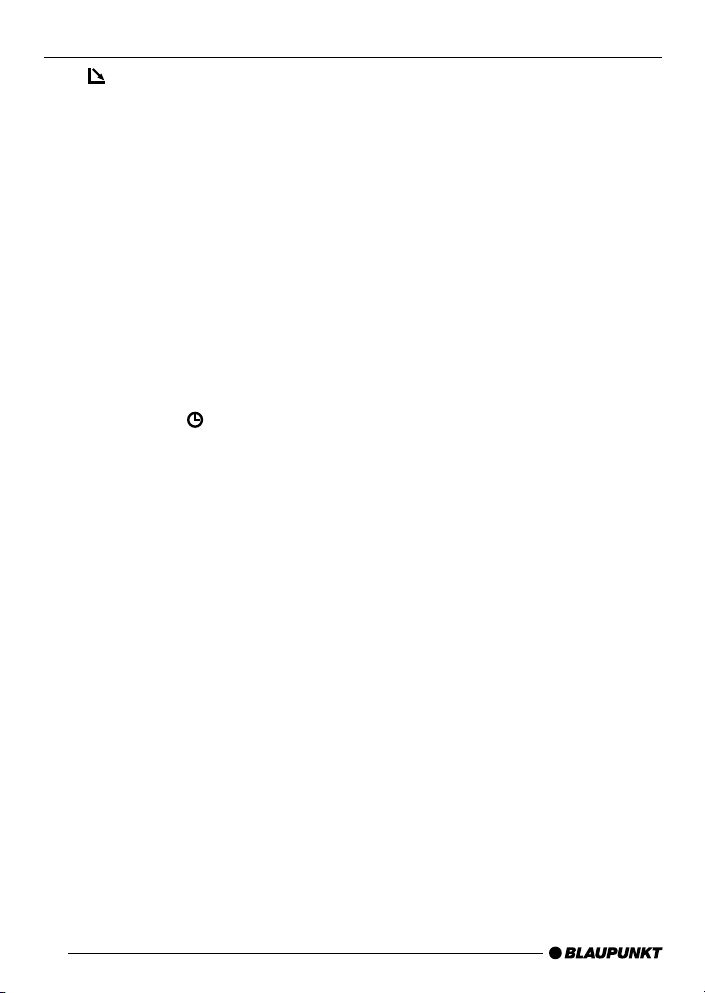
CONTROLS
1 button to open and release
the control panel.
2 Button to switch the unit on/off
and to mute the unit.
3 Volume control.
4 Short press: BND button, to
select the FM memory bank
and the AM waveband, source
selection to radio mode.
Long press: TS, to start the
Travelstore function.
5 AUDIO button, to adjust the
bass, treble, balance and fader
settings, X-Bass, Sound Preset
EQ.
6 Short press:
the time.
Long press: to change the
display priority.
7 Arrow buttons
8 Short press: MENU button, to
open the basic settings menu.
Long press: SCAN, to start scan
function.
9 Keys 1 - 6
: SRC button, to select the CD/
MP3, radio and CD changer
(AUX) sources.
; Eject button 0 (which can only
be seen after flipping the control
panel).
button, to display
4
Page 5
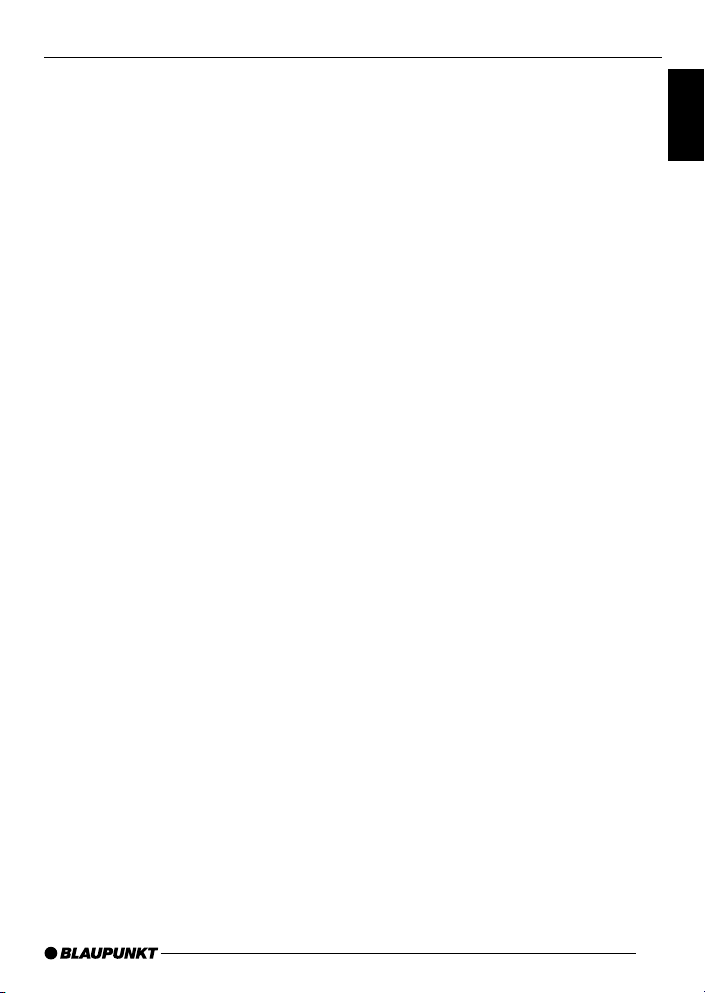
Road safety ..................................... 6
Installation ....................................... 6
Accessories .................................... 6
International telephone information ... 6
Removable control panel ......... 7
Theft protection ............................... 7
Detaching the control panel ............. 7
Attaching the control panel .............. 7
Off timer.......................................... 8
Switching on/off ...................... 8
Adjusting the volume ............... 9
Setting the power-on volume ........... 9
Instantaneous volume reduction
(mute) ........................................... 10
Mute while telephoning .................. 10
Confirmation beep ......................... 10
Radio mode............................ 11
Switching to radio mode ................ 11
Setting the tuner ............................ 11
Selecting the frequency range/
memory ......................................... 11
Tuning into a station ....................... 11
Storing stations ............................. 12
Storing stations automatically
(Travelstore) .................................. 12
Listening to preset stations ............ 12
Scanning receivable stations
(SCAN) ......................................... 12
Setting the display ......................... 13
CD mode ................................ 13
Switching to CD mode .................. 13
Selecting tracks ............................ 14
Fast searching (audible) ................ 14
Random play (MIX) ........................ 14
Scanning tracks (SCAN) ............... 14
Repeating tracks (REPEAT) ........... 14
Pausing playback (PAUSE)............ 15
Changing the display ..................... 15
Displaying CD text ......................... 15
Ejecting a CD ................................ 15
MP3 Mode .............................. 16
Preparing the MP3-CD .................. 16
Switching to MP3 mode ................ 17
Selecting a directory...................... 17
TABLE OF CONTENTS
Selecting tracks/files ..................... 17
Fast searching............................... 17
Random track/file play (MIX) .......... 17
Scanning tracks/files (SCAN) ........ 18
Repeating individual tracks/files or
whole directories (REPEAT)........... 18
Pausing playback (PAUSE)............ 18
Setting the display ......................... 18
CD changer mode .................. 19
Switching to CD changer mode ..... 19
Selecting a CD .............................. 19
Selecting tracks ............................ 19
Fast searching (audible) ................ 19
Changing the display ..................... 20
Repeating individual tracks or
whole CDs (REPEAT).................... 20
Random play (MIX) ........................ 20
Scanning all tracks on all CDs
(SCAN) ......................................... 20
Pausing playback (PAUSE)............ 20
CLOCK - Time ........................ 21
Briefly displaying the time .............. 21
Setting the time ............................. 21
Selecting 12/24-hour clock mode .. 21
Displaying the time continuously
when the unit is off and the ignition
is on .............................................. 21
Briefly displaying the time when
the unit is switched off ................... 21
Tone and volume
distribution settings ............... 22
Adjusting the bass settings ............ 22
Adjusting the treble settings........... 22
Setting the left/right volume
distribution (balance) ..................... 22
Setting the front/back volume
distribution (fader) ......................... 22
Equalizer and X-BASS ........... 23
X-BASS ........................................ 23
Selecting preset sound effect (EQ) .. 23
Setting the level display ......... 24
External audio sources .......... 24
Switching the AUX input on/off ...... 24
Specifications ........................ 25
ENGLISH
5
Page 6
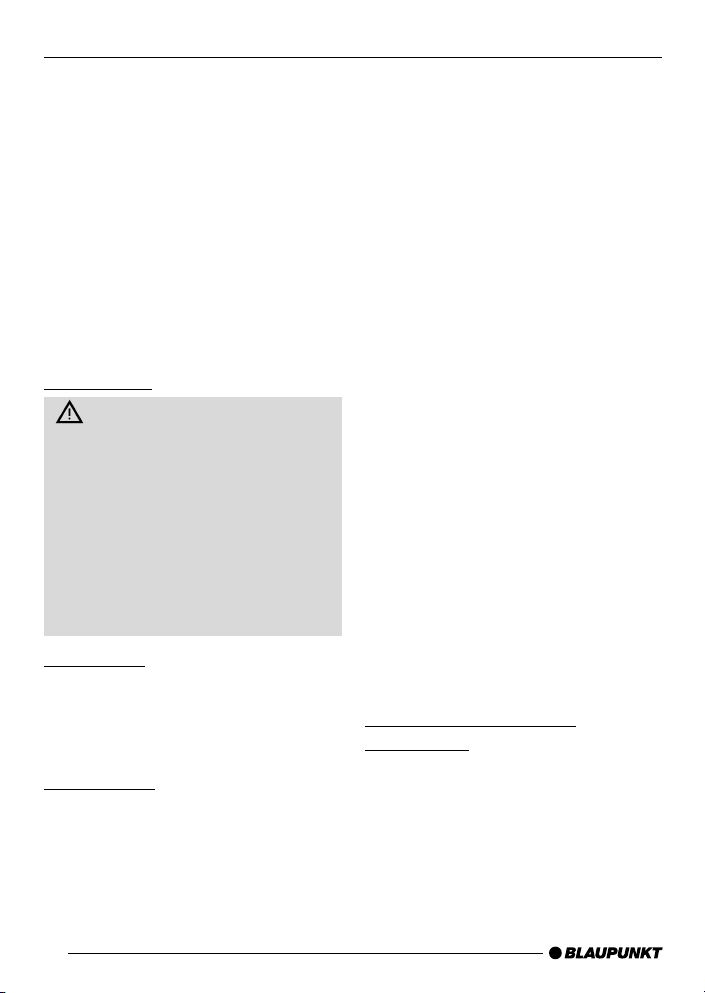
NOTES AND ACCESSORIES
Thank you for deciding to purchase a
Blaupunkt product. We hope you enjoy
using this new piece of equipment.
Before using the device for the first time,
please read these instructions carefully.
The Blaupunkt editors are constantly
working on making the operating
instructions clearer and easier to
understand. However, if you still have
any questions on how to operate the unit
please contact your dealer or the
telephone hotline for your country. You
will find the hotline telephone numbers
printed at the back of this booklet.
Road safety
Road safety has absolute
priority. Only operate your car radio
if the road and traffic conditions allow
you to do so. Familiarise yourself with
the unit before setting off on your
journey.
You should always be able to hear
police, fire and ambulance sirens
from afar. For this reason, set the
volume of whatever you are listening
to to a reasonable level.
Installation
If you want to install your car radio
yourself, please read the installation and
connection instructions that follow these
operating instructions.
Accessories
Only use accessories approved by
Blaupunkt.
Remote control
RC-12H is included. You can
conveniently access the most important
functions of your car radio from the
steering wheel via the optional RC08 or
RC10.
Amplifier
All Blaupunkt and Velocity amplifiers can
be used.
CD changer
You can connect the following Blaupunkt
CD changers: CDC A 08, IDC A 09 and
CDC A03.
Compact Drive MP3
As an alternative to a CD changer, you
can connect a Compact Drive MP3 to
access MP3 music tracks. If you connect a Compact Drive MP3, you will first
need to use a computer to store the MP3
music tracks on the Microdrive™ hard
disk inside the Compact Drive MP3.
Then, when the Compact Drive MP3 is
connected to the car radio, you can play
the tracks like normal CD music tracks.
The Compact Drive MP3 is operated in
the same way as a CD changer. Most
of the CD changer functions can also
be used with the Compact Drive MP3.
International telephone
information
If you have any questions regarding the
operation of your car radio or if you
require further information, please do
not hesitate to call us!
The information hotline numbers are
printed on the last page of these
instructions.
6
Page 7
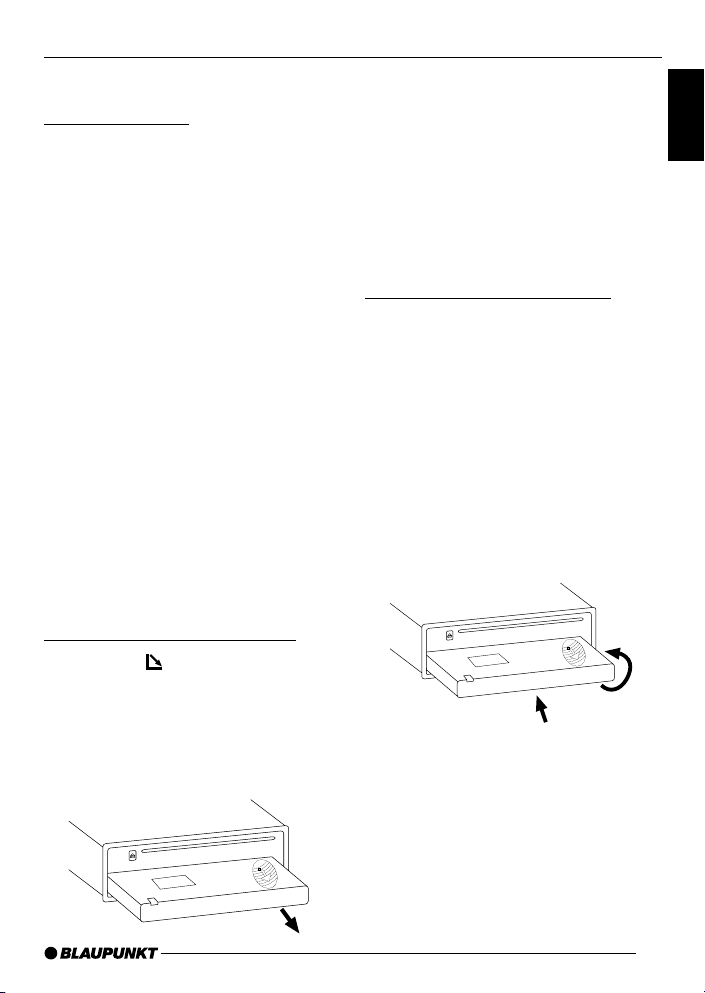
REMOVABLE CONTROL PANEL
Removable control panel
Theft protection
As a way of protecting your equipment
against theft, the unit is equipped with
a detachable control panel (release
panel). Without this control panel, the
car radio is worthless to a thief.
Protect your equipment against theft by
taking the control panel with you every
time you leave your vehicle. Do not
leave the control panel in your vehicle not even in a hidden place.
The control panel has been designed
to be easily use.
Note:
● Never drop the control panel.
● Never expose the control panel to
direct sunlight or other heat
sources.
● Avoid making direct skin contact
with the control panel’s contacts. If
necessary, clean the contacts with
a lint-free cloth and some alcohol.
Detaching the control panel
➮ Press the button 1.
The control panel locking mechanism
opens.
➮ Pull the control panel straight off
the unit, by holding the right hand
side of the control panel.
Notes:
● The unit may only switch off after a
few seconds, depending upon the
“OFF TIMER” setting in the MENU
as described later.
● All current settings of the radio are
saved.
● CD already inserted in the unit
remains there.
Attaching the control panel
There are various ways of attaching the
control panel but the following method
is recommended:
➮ Hold the control panel
perpendicular to the unit.
➮ Slide the control panel into the
unit’s guides, located at the lower
left and right sides, until it clicks
into place.
➮ Push the control panel gently in
upward direction until it clicks into
its place.
2
Note:
● When attaching the control panel,
make sure you do not press on the
display.
If the unit was still switched on when
you removed the control panel, the unit
will automatically switch back on with
the last settings activated i.e. radio, CD
(MP3) or CD changer (AUX) when the
panel is reinserted.
1
ENGLISH
7
Page 8
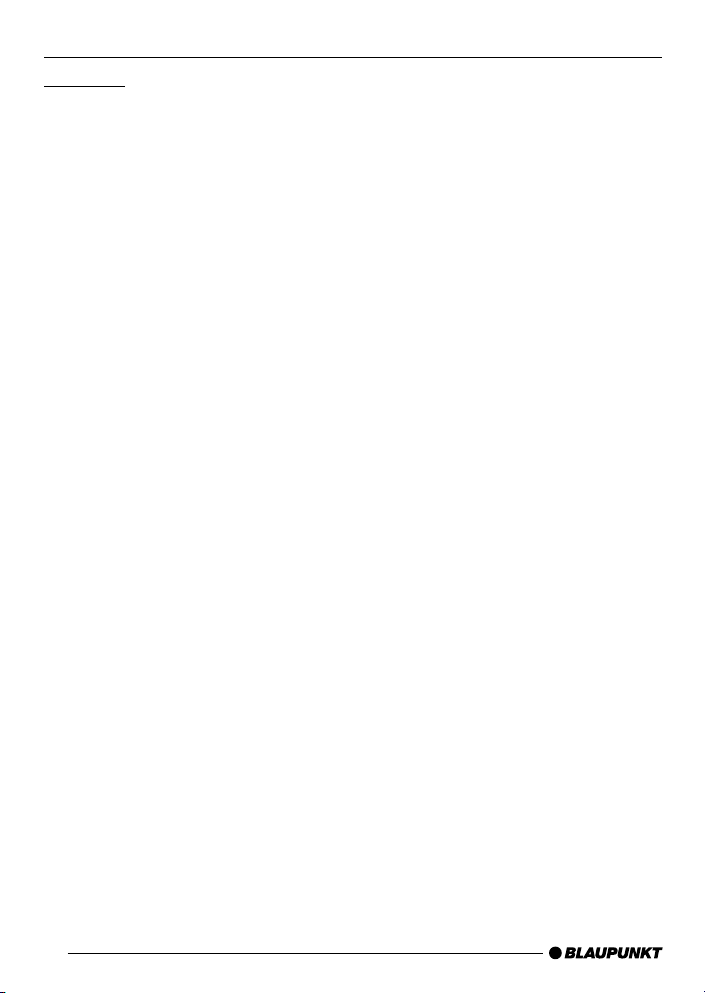
REMOVABLE CONTROL PANEL
SWITCHING ON/OFF
Off timer
After opening the control panel, the unit
will switch off after a pre-adjusted time
between 0 to 30 seconds.
➮ Press the MENU button 8.
➮ Press the fi button 7 twice to
display “OFF TIMER”.
➮ Set the time using the @ or #
buttons 7.
When you have finished making your
changes,
➮ press the MENU button 8 twice.
Note:
● If the OFF TIMER is set to 0
second, the unit switches off
immediately after opening the
control panel.
Switching on/off
There are various ways of switching the
unit on/off:
Switching on/off using the vehicle
ignition
If the unit is correctly connected to the
vehicle’s ignition and it was not switched
off using ON/OFF button 2, it will
switch on/off simultaneously with the
ignition.
Switching on/off using the
removable control panel
➮ Remove the control panel.
The unit switches off. A delay in
switching off is expected if the “OFF
TIMER” setting is not “0”.
➮ Attach the control panel again.
The unit switches on. The last settings
(radio, CD/MP3, CD changer or AUX)
will be reactivated.
Switching on/off using button 2
➮ To switch the unit on, press button
2.
➮ To switch the unit off, press button
2 for longer than two seconds.
The unit switches off.
Note:
● If you switch on the unit when the
ignition is off, the unit will switch off
automatically after one hour to
prevent draining of the vehicle
battery.
8
Page 9
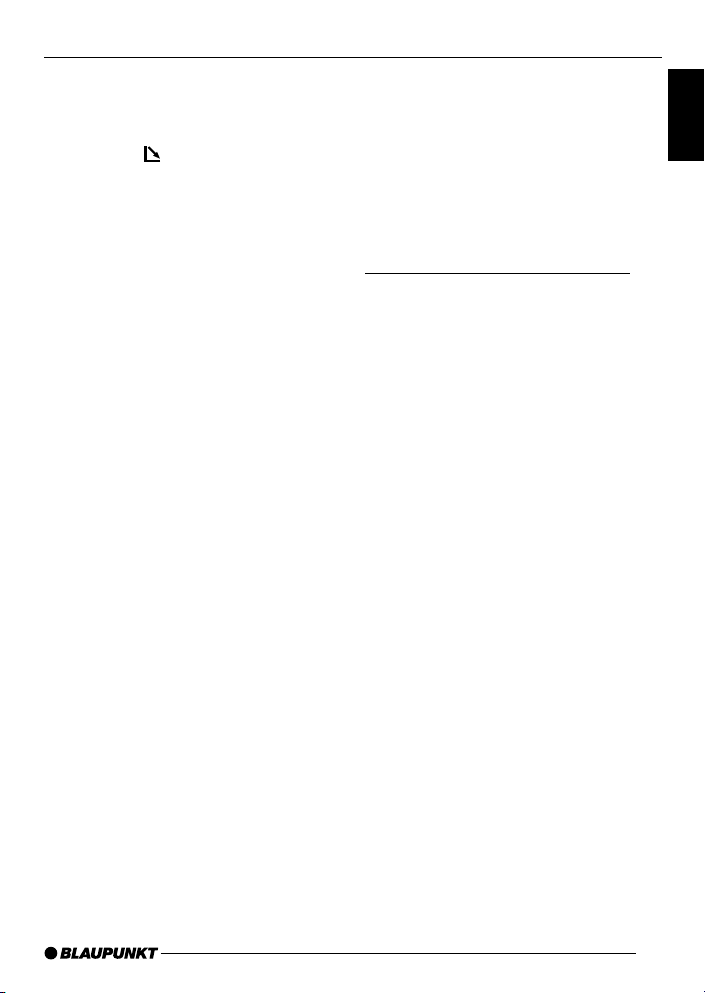
ADJUSTING THE VOLUMESWITCHING ON/OFF
Switching on by inserting a CD
If the unit is switched off and there is no
CD inserted in the drive,
➮ press the button 1.
The release panel opens.
➮ Gently insert the CD with the
printed side uppermost into the
drive until you feel some
resistance.
The CD will be drawn automatically into
the drive.
You must not hinder or assist the drive
as it draws in the CD.
➮ Gently close the control panel
whilst exerting a little pressure until
you feel it clicks into place.
The unit switches on. CD playback
begins.
Note:
● The unit will remain off if the
ignition is off. To turn it on, press
button 2 once.
Adjusting the volume
The volume can be adjusted in steps
from 0 (mute) to 66 (maximum).
➮ To increase the volume, turn the
volume control 3 to the right.
➮ To decrease the volume, turn the
volume control 3 to the left.
Setting the power-on volume
You can set the unit’s default power-on
volume.
➮ Press the MENU button 8.
➮ Keep pressing the fi or % button
7 until “ON VOLUME” appears in
the display.
➮ Set the power-on volume using the
@ and # buttons 7.
To help you adjusting the volume more
easily, the audible volume level will
increase or decrease accordingly as you
make your changes.
If you select “LAST VOL”, the volume
played before the unit was last switched
off will be reactivated.
Note:
● To protect your hearing, the
maximum switch-on volume under
the “LAST VOL” setting is “38”. If
the volume was higher before the
unit was switched off and “LAST
VOL” has been selected, the
volume will be set at “38” the next
time the radio is switched on.
When you have finished making your
changes,
➮ press the MENU button 8 twice.
ENGLISH
9
Page 10
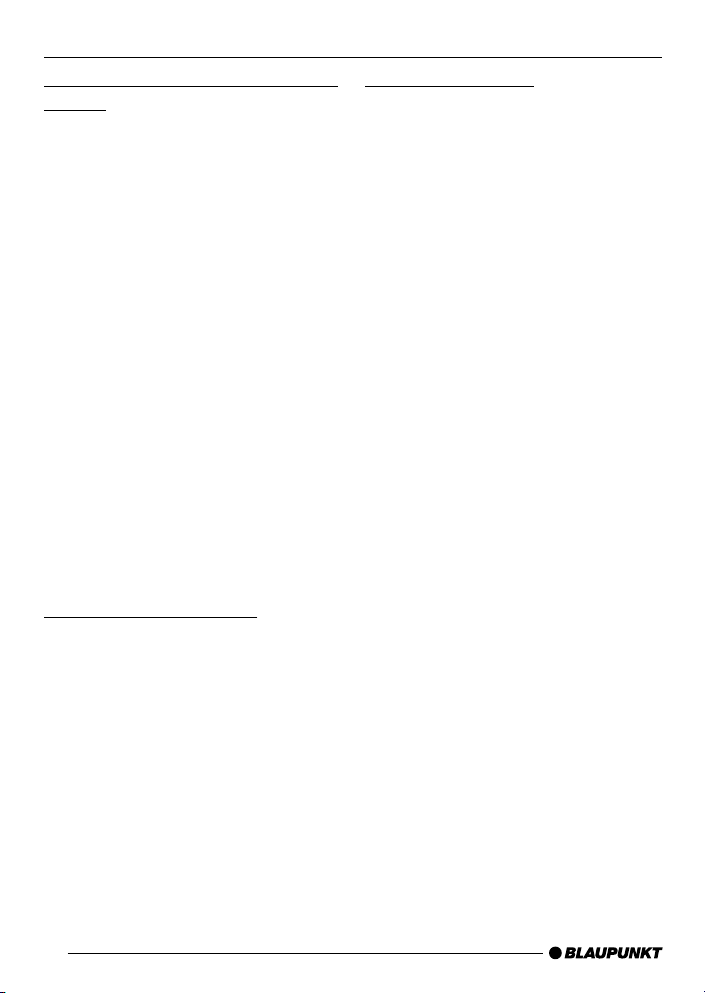
ADJUSTING THE VOLUME
Instantaneous volume reduction
(mute)
This feature allows you to
instantaneously reduce (mute) the
volume to a level preset by you.
➮ Briefly press button 2.
“MUTE” appears in the display.
To restore the volume,
➮ press button 2 again.
Setting the mute level
You can set the unit’s mute volume level.
➮ Press the MENU button 8.
➮ Keep pressing the fi or % button
7 until “MUTE LVL” appears in
the display.
➮ Set the mute level using the @ and
# buttons 7.
When you have finished making your
changes,
➮ press the MENU button 8 twice.
Mute while telephoning
If your unit is connected to a mobile
telephone, the car radio’s volume will
be muted as soon as you “pick up” the
telephone. “PHONE” shows in the
display.
This requires the mobile telephone be
connected to the car radio as
described in the installation
instructions.
Confirmation beep
For some functions you will hear a
confirmation beep if you keep a button
pressed for longer than two seconds.
For instance, after storing a radio station
to a station button you will hear a
confirmation beep. The beep can be
switched on/off.
➮ Press the MENU button 8.
➮ Keep pressing the % or fi button
7 until “BEEP” appears in the
display.
➮ Use the @ and # buttons 7 to
switch between the options.
“OFF” means beep off, “ON” means the
beep is switched on.
➮ Press the MENU button 8.
10
Page 11
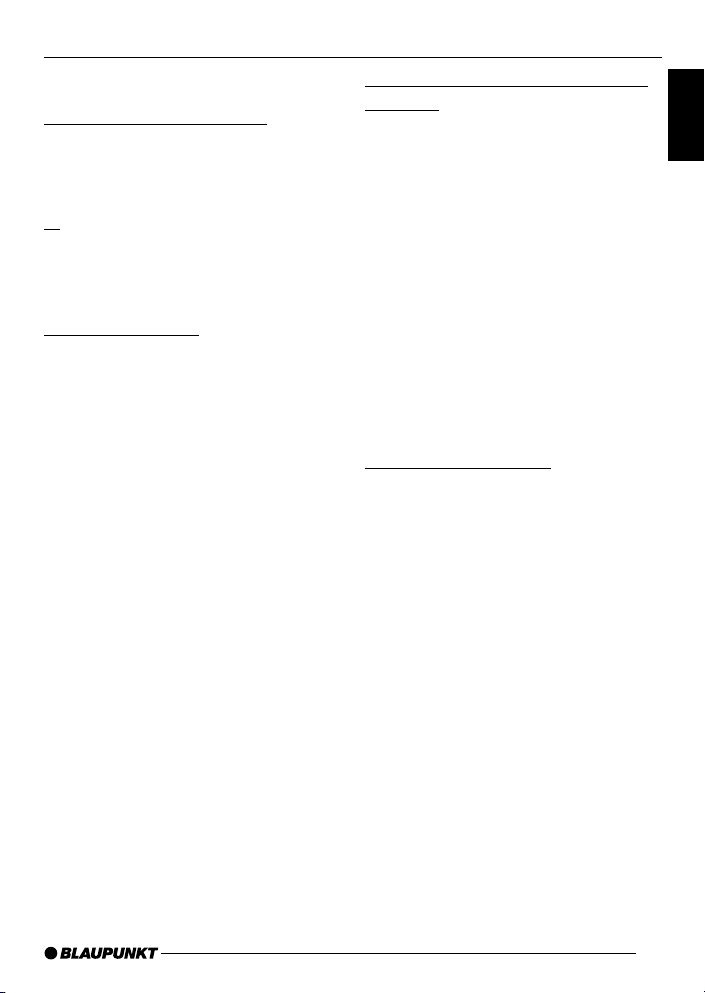
RADIO MODE
Radio mode
Switching to radio mode
If you are listening to CD/MP3, CD
changer or AUX mode,
➮ press the BND-TS 4 button
or
➮ keep pressing the SRC button :
until “FM” or “AM” (“MW”) appears
in the display.
Setting the tuner
In order to guarantee the perfect functioning of the radio element, the unit
must be set for the region in which you
are located. You can choose between
Europe (EUROPE), America (USA),
Thailand (THAI) and South America
(S-AMERICA). The tuner comes from
the factory set for the region in which
the unit was sold. Should you encounter
problems with radio reception, please
check this setting.
This set of instructions refers to the
“USA” setting.
➮ Press the MENU button 8.
➮ Press the fi button 7 repeatedly
until “TUNER” appears on the
display.
➮ Keep pressing the @ or
7 until the desired region appears
in the display.
When you have finished making your
changes,
➮ press the MENU button 8 twice.
# button
Selecting the frequency range/
memory
This unit can receive programmes
broadcast over the FM and AM
frequency ranges. There are three
preset memory levels for the FM range
and one for the AM range. Six stations
can be stored on each memory level.
Selecting the FM memory level or
the AM frequency range
respectively
➮ Keep pressing the BND-TS button
4 to switch between the FM
memory levels (FM1, FM2 and
FMT) and the AM frequency range
respectively.
Tuning into a station
There are various ways of tuning into a
station.
Automatic seek tuning
➮ Press the fi or % button 7.
The unit tunes into the next receivable
station.
Setting the sensitivity for station
seek tuning
You can configure the radio to only tune
into stations with a strong reception or
to also tune into those with a weak
reception.
➮ Press the MENU button 8.
➮ Keep pressing the fi or % button
7 until “SENS HI” or “SENS LO”
appears in the display.
ENGLISH
11
Page 12
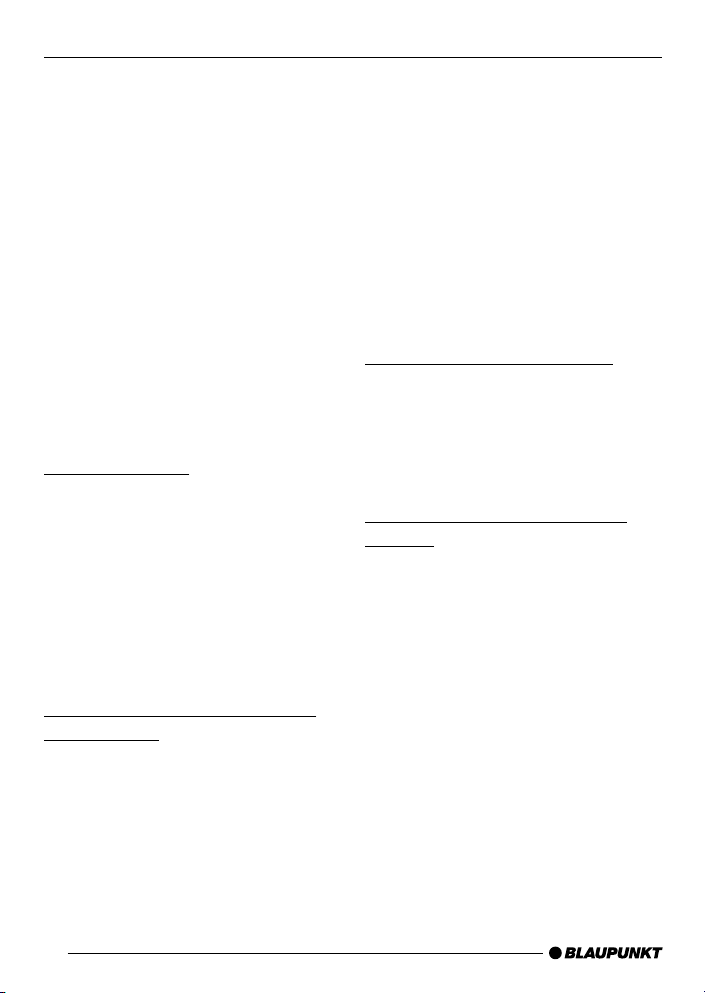
RADIO MODE
“SENS HI” means that the tuner is highly
sensitive. “SENS LO” means it is set to
the lower sensitivity setting.
➮ Set the required sensitivity using
the @ or # buttons 7.
When you have finished making your
changes,
➮ press the MENU button 8.
Note:
● Different seek tuning sensitivities
can be set separately for FM and
AM respectively.
Tuning into stations manually
You can also tune into stations manually.
➮ Press the @ or # button :.
Storing stations
Storing stations manually
➮ Select the required memory level
(FM1, FM2 or FMT) or the AM
frequency range.
➮ Tune into the station.
➮ Press one of the station buttons
1 - 6 9 for longer than 2 seconds
to store the station to that button.
Storing stations automatically
(Travelstore)
You can automatically store six stations
with the strongest reception in the
region. The stations are stored in the
FMT or AM memory depending on the
selected frequency range.
Note:
● Stations that were previously
stored in this memory are deleted
in the process.
➮ Press and hold the BND-TS button
4 until the seek tuning starts.
The station storing procedure begins.
“FM TSTORE” or “AM TSTORE”
appears in the display. After the process
is completed, the station that is stored
in location 1 of the respective memory
level will be played.
Listening to preset stations
➮ Select the memory level on which
the station was stored.
➮ Press the preset station button
1 - 6 9 of the station you want to
listen to.
Scanning receivable stations
(SCAN)
You can briefly play all the receivable
stations by activating the scan function.
You can set the scanning time to
between 5 and 30 seconds in the menu.
Starting SCAN
➮ Keep the MENU button 8 pressed
until the scan process starts.
“SCAN” appears briefly in the display
followed by the current frequency (which
flashes).
Stopping SCAN and continuing
listening to a station
➮ Press the MENU button 8.
Scanning is stopped and the station that
was tuned into last will remain active.
12
Page 13
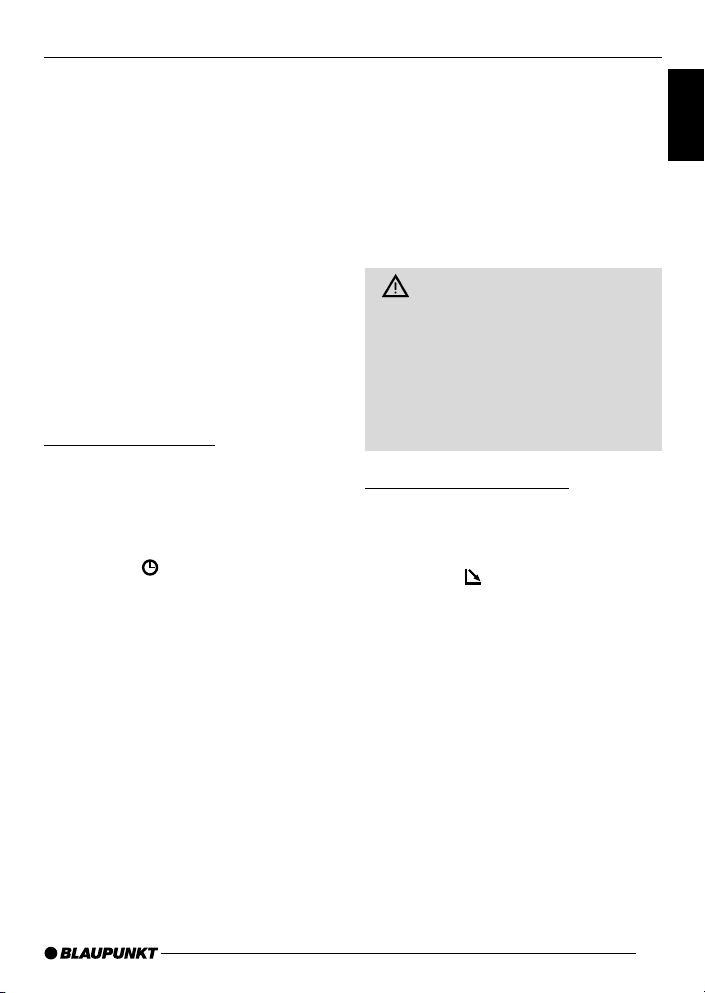
CD MODERADIO MODE
Setting the scantime
➮ Press the MENU button 8.
➮ Keep pressing the fi or % button
7 until “SCAN TIME” appears in
the display.
➮ Set the required scantime using
the @ or # buttons 7.
When you have finished making your
changes,
➮ press the MENU button 8 twice.
Note:
● The set scantime also applies to
scanning in CD/MP3 and CD
changer mode.
Setting the display
You can choose to continuous display
one of the followings:
● Time
● Frequency
➮ Keep the button 6 pressed
until the required display appears.
CD mode
You can use this unit to play standard
CDs, CD-Rs and CD-RWs with a
diameter of either 5 or 3 inches.
Beside playing CDs containing audio
data, CDs containing MP3 files can also
be played on this device.
Descriptions of the “MP3 mode” can be
found after this chapter.
Risk of damage to the CD
drive! Contoured CDs (shape CDs)
are not suitable for playback in this
unit.
We accept no liability for any damage
to the CD drive or CD that may occur
as a result of the use of unsuitable
CDs.
Switching to CD mode
● If there is no CD inserted in the
drive and the unit is playing Radio
or CD Changer (AUX) mode,
➮ press the button 1.
The release panel opens.
➮ Gently insert CD with the printed
side uppermost into the drive until
you feel some resistance.
The CD is drawn into the drive
automatically.
You must not hinder or assist the drive
as it draws in the CD.
➮ Gently close the control panel
whilst exerting a little pressure until
you feel it clicks into place.
CD playback begins.
ENGLISH
13
Page 14
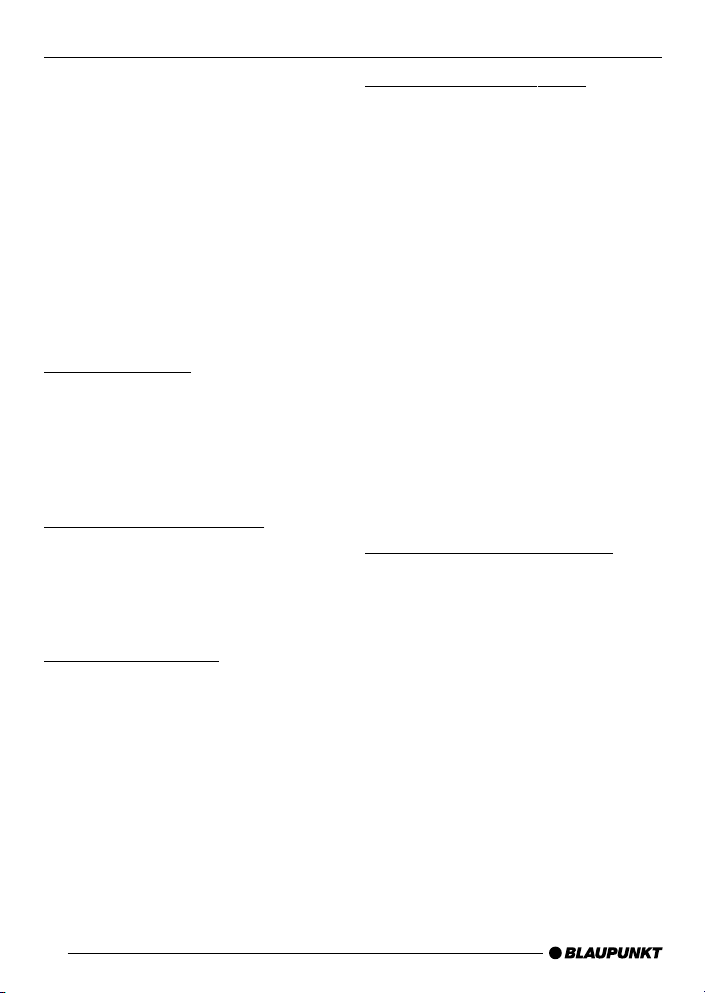
CD MODE
Note:
The unit will remain off if the ignition is
off. To turn it on and play
CD, press buton 2 once.
● If a CD is already inserted in the
drive and the unit is playing Radio
or CD Changer (AUX) mode.
the inserted
➮ Keep pressing the SRC button :
until “CD” appears in the display.
Playback begins from the point at which
it was last interrupted.
Selecting tracks
➮ Press one of the arrow buttons 7
to select the next or previous track.
If you press the fi or @ button 7 once,
the current track will be played again
from the beginning.
Fast searching (audible)
To fast search backwards or forwards,
➮ keep one of the @ # buttons 7
pressed until fast reversing / fast
forwarding begins.
Random play (MIX)
➮ Press button 5 MIX 9.
“MIX CD” appears briefly in the display
and the MIX symbol lights up. The next
randomly selected track will then be
played.
Stopping MIX
➮ Press button 5 MIX 9 again.
“MIX OFF” appears briefly in the display
and the MIX symbol disappears.
Scanning tracks (SCAN)
You can briefly play all the tracks on a
CD.
➮ Press the MENU button 8 for
longer than two seconds. The next
track will then be played for
scantime as set in the “Setting the
scantime”.
Note:
● You can set the scantime. For fur-
ther details, please read the section entitled “Setting the scantime”
in the “Radio mode” chapter.
Stopping SCAN and continuing
playback
➮ To stop scanning, press the MENU
button 8.
The current track will then continue to
be played.
Repeating tracks (REPEAT)
➮ If you want to repeat a track, press
button 4 RPT 9.
“RPT TRCK” appears briefly in the
display and the RPT symbol lights up.
The track is repeated until you
deactivate RPT.
Cancelling repeat
➮ If you want to stop the repeat
function, press button 4 RPT 9
again.
“RPT OFF” appears briefly in the display
and the RPT symbol disappears.
Normal playback is then continued.
14
Page 15
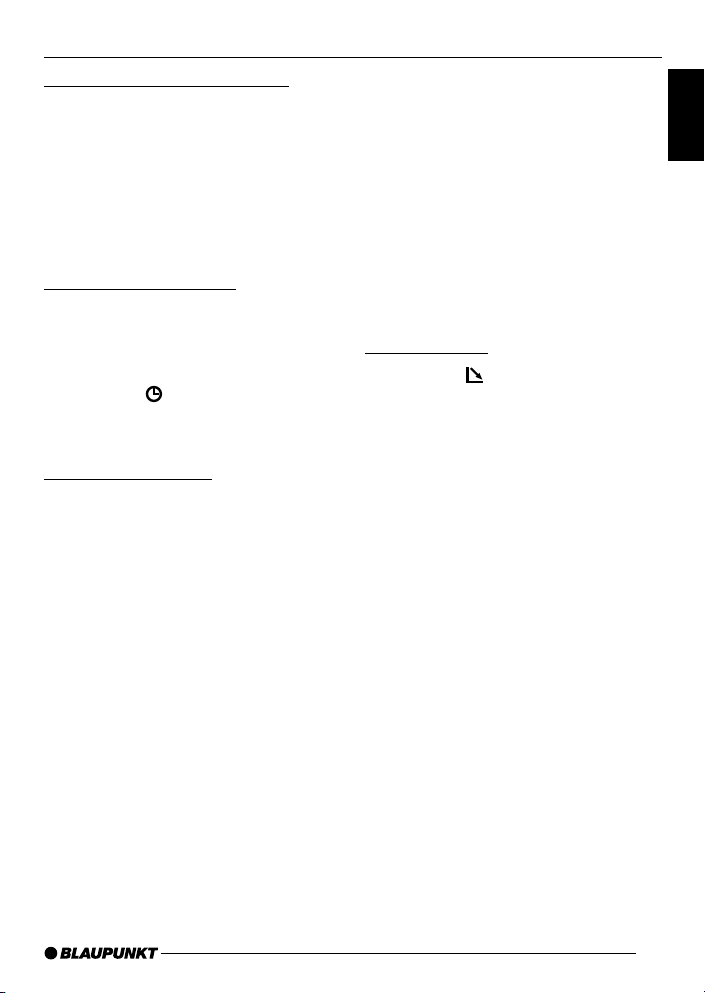
CD MODE
Pausing playback (PAUSE)
➮ Press button 3 E 9.
“PAUSE” appears in the display.
Cancelling pause
➮ Press button 3 E 9 while in
pause mode.
Playback is continued.
Changing the display
Two options are available:
● Track number and clock.
● Track number and playing time.
➮ Press the button 6 for longer
than two seconds until the required
display appears.
Displaying CD text
Some CDs feature so-called CD text.
The CD text may include the name of
the performer, the album and the track
name.
You can have the CD text displayed as
running text at every change of track.
After the CD text has been displayed
once, the standard display (as
described in the “Changing the display”
section) will be shown.
Switching CD text on/off
➮ Press the MENU button 8.
➮ Press the fi or % button 7
repeatedly until “CD TEXT”
appears on the display.
➮ Switch on (“TEXT ON”) or off
(“TEXT OFF”) the CD text function
by pressing the # or @ button 7.
When you have finished making your
changes,
➮ press the MENU button 8 twice.
Ejecting a CD
➮ Press the button 1.
The flip-release panel opens.
➮ Press the 0 button ; located beside
the CD insertion slot.
➮ Remove the CD and close the
control panel.
Notes:
● An ejected CD will be reloaded into
the unit if not removed within 10
seconds to protect it from
accidental damage.
● You may also eject a CD when the
unit is off, or when CD is not playing.
ENGLISH
15
Page 16
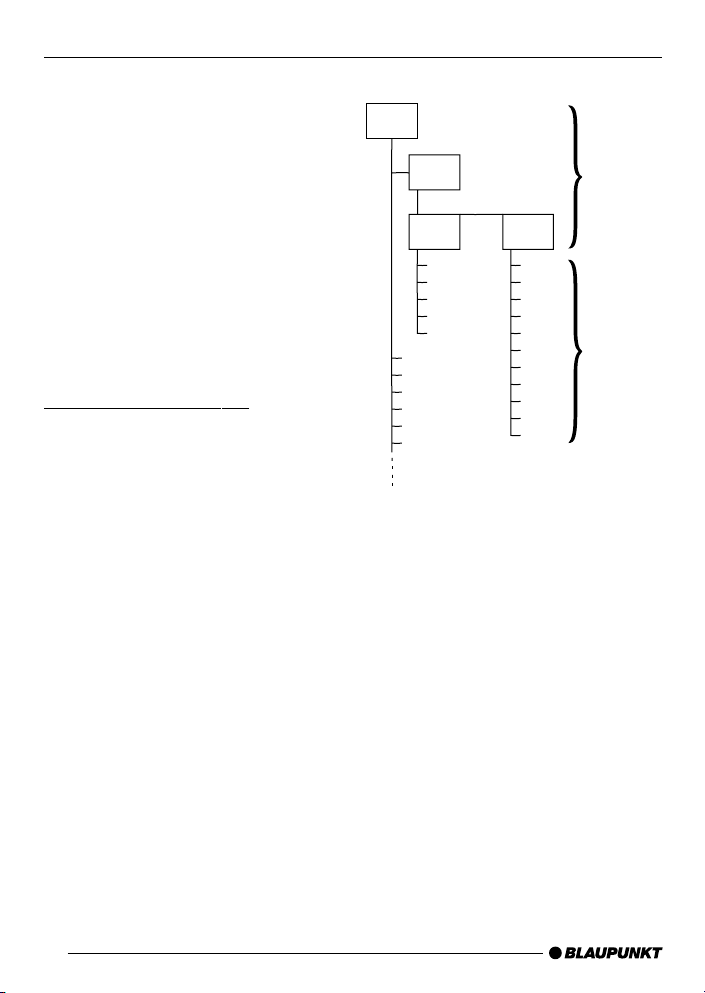
MP3 MODE
MP3 mode
You can also use this car radio for
playing CD-Rs and CD-RWs containing
MP3 music files.
MP3 is a process developed by the
Fraunhofer Institute for compressing CD
audio data. Compression allows data to
be reduced to around 10% of their
original size without a noticeable loss
in quality (at a bit rate of 128 kbit/s). If a
lower bit rate is used to convert CD
audio data to MP3, you can create
smaller files but there will be a loss in
quality.
Preparing the MP3-CD
The various combinations of CD
burners, CD burning software and CD
blanks may lead to problems arising with
the ability to play certain CDs. If
problems occur with your own burned
CDs, you should try another brand of
CD blank or choose another blank
colour.
The format of the CD must be ISO 9660
Level 1 / Level 2 or Joliet. Other formats
cannot be played reliably.
You can create a maximum of 253
directories on a CD. Each of these
directories can be accessed using this
device.
Regardless of the number of directories
on a CD, a total of 65535 files can be
supported, even in one single directory.
This device can support as many
directory-nesting levels as your writing
software allows, even though the
maximum nesting level is standardized
as 8 levels in ISO9660.
16
D01
D02
D03
T001
T002
T003
T004
T005
T001
T002
T003
T004
T005
T006
Each directory can be named using a
PC. The directory name can be
displayed in the device’s display. Name
the directories and files using your CD
burner software. The software’s
operating instructions will provide details
on how to do this.
Note:
● When naming directories and files
you should avoid using special
characters. Use a maximum of 32
characters for file names (including
the extension “.MP3”) and directory
names.
If you like your files to be in the correct
order, you should use burner software
that places files in alphanumerical order.
If your software does not provide this
feature, you can also sort the files
manually. To do so, you should place a
D04
T001
T002
T003
T004
T005
T006
T007
T008
T009
T010
T011
Directories
Tracks/files
Page 17
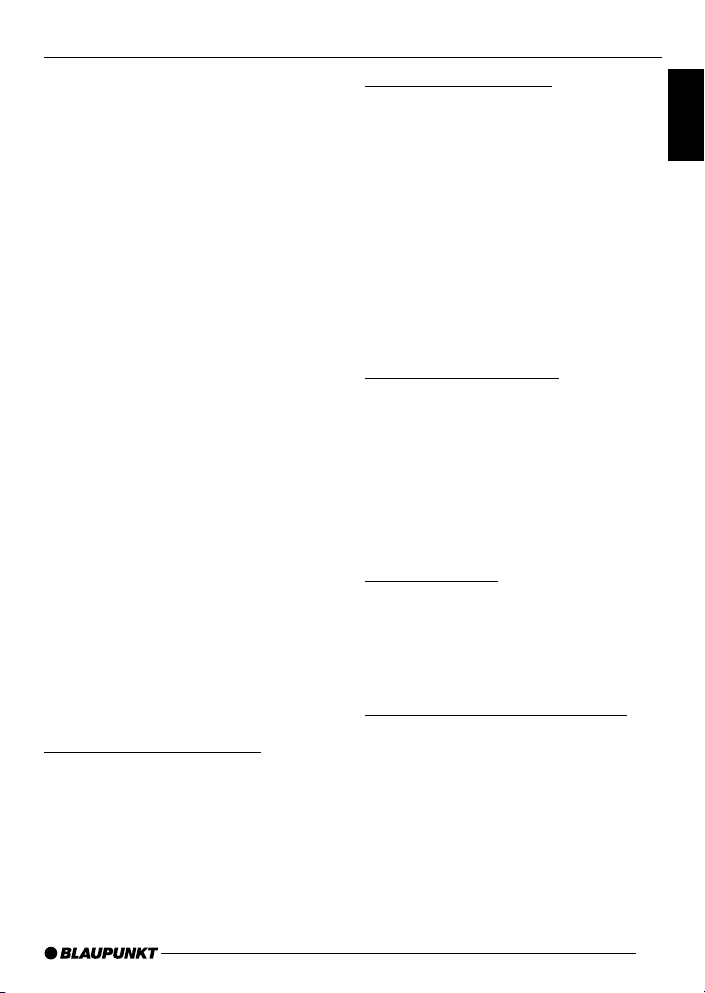
MP3 MODE
number (e.g. “001”, “002”, etc.) in front
of each file name - the leading zeros
must also be included.
MP3 tracks can contain addition information such as the artist, song and
album names (ID3 tags). This device
can display ID3 tags if they are version 1.
When creating (encoding) MP3 files
from audio files, you should use bit rates
up to a maximum of 256 kbit/sec.
Only MP3 files with the “.MP3” file
extension can be played on this device.
Note:
To ensure uninterrupted playback,
● do not attempt to change the file
extension to “.MP3” of any files
other than MP3 files and then
attempt to play them! These invalid
MP3 files will not be selected
during MP3 playback.
● Do not use “mixed” CDs containing
both non-MP3 data and MP3 files.
The unit will only select MP3 files
during playback.
● Do not use mix-mode CDs
containing both audio tracks and
MP3 files. While attempting to
playback such CDs, only audio
tracks will be selected.
Switching to MP3 mode
MP3 mode is activated in the same way
as normal CD mode. For further details,
please read the “Switching to CD mode”
section in the “CD mode” chapter.
Selecting a directory
To move up or down to another
directory,
➮ press the fi or % button 7 once or
several times.
Note:
● Any directories not containing MP3
files will be skipped automatically.
The total number of directories will
be readjusted by the unit, and may
not be the same as the number of
directories you have created.
Selecting tracks/files
To move up or down to another track/
file in the current directory,
➮ press the @ or # button 7 once
or several times.
If you press the @ button 7 once, the
current track/file will be played again
from the beginning.
Fast searching
To fast search backwards or forwards,
➮ keep one of the @ or # button 7
pressed until fast searching
backwards/forwards begins.
Random track/file play (MIX)
To play the tracks/files in the current directory in random order,
➮ briefly press button 5 MIX 9.
“MIX DIR” appears in the display and
the MIX symbol lights up.
ENGLISH
17
Page 18

MP3 MODE
To play all the tracks/files on the inserted
MP3-CD in random order,
➮ press button 5 MIX 9 longer than
2 seconds.
“MIX CD” appears in the display and the
MIX symbol lights up.
Cancelling MIX
To cancel MIX,
➮ briefly press button 5 MIX 9.
“MIX OFF” appears in the display and
the MIX symbol disappears.
Scanning tracks/files (SCAN)
You can briefly play all the tracks/files
on the CD.
➮ Press the MENU button 8 for
longer than 2 seconds.
“SCAN” appears alongside the blinking
track/file numbers during the scanning
process.
Note:
● You can set the scanning time
(scantime). For further details on
setting the scantime, please read the
“Setting the scantime” section in the
“Radio mode” chapter.
Stopping SCAN and continuing
playback
➮ Briefly press the MENU button 8.
The currently scanned track/file will then
continue to be played normally.
Repeating individual track/file or
whole directories (REPEAT)
To play the current track/file repeatedly,
➮ briefly press button 4 RPT 9.
18
“RPT TRCK” appears briefly in the
display and RPT lights up.
To repeat the whole directory,
➮ press button 4 RPT 9 longer than
2 seconds.
“RPT DIR” appears briefly in the
display.
Cancelling REPEAT
To stop the current track or current
directory from being repeated,
➮ briefly press button 4 RPT 9.
“RPT OFF” appears briefly in the
display and the RPT symbol
disappears.
Pausing playback (PAUSE)
➮ Press button 3 E 9.
“PAUSE” appears in the display.
Cancelling pause
➮ Press button 3 E 9 while in
pause mode.
Playback is resumed.
Setting the display
Setting the standard display mode
While playing MP3 tracks/files, you can
choose to display one of the following
standard display modes:
● Track/file number and playing time
● Track/file number and clock time
● Directoy number and track/file
number
● Directoy number and clock time
● Directoy number and playing time
Page 19
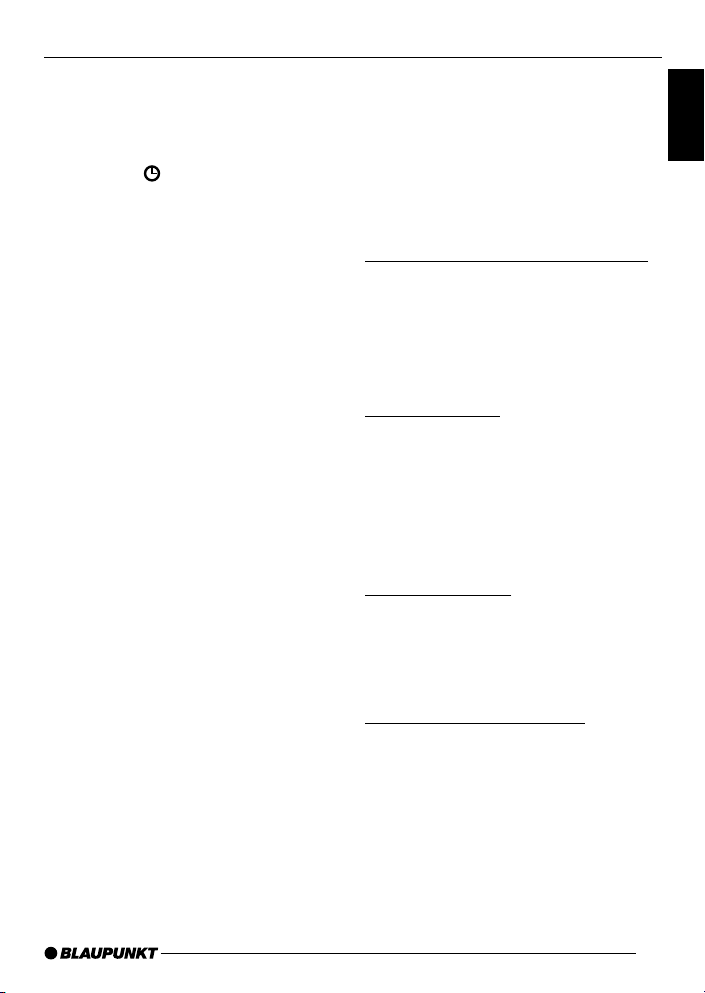
MP3 MODE
CD CHANGER MODE
The chosen display will be shown after
scrolling the MP3 texts at every change
of track/file.
To set the displays,
➮ press the button 6 repeatedly
for longer than two seconds until
the desired mode is shown.
Setting the MP3 scrolling texts
You can configure the display to scroll
one of the following options at every
change of MP3 track/file. After the
scrolling texts have been displayed
once, the standard display (as
described earlier) will be shown. The
available options are:
● Directory name
● File name
● Artist name
● Song name
● Album name
Note:
● Artist, song and album names are
part of the ID3 tag version 1 and
will not be shown if they are not
available on the MP3 files.
To configure the MP3 scrolling texts,
➮ Press the MENU button 8.
➮ Press % or fi button 7 repeatedly
until “MP3 DISP” appears on the
display.
➮ Select the preferred option via the
@ or # button 7.
➮ Press the MENU button 8 twice
to complete the setting.
CD changer mode
Note:
● Information on handling CDs,
inserting CDs and operating the
CD changer can be found in the
operating instructions supplied with
your CD changer.
Switching to CD changer mode
➮ Keep pressing the SRC button :
until “CHANGER” appears in the
display.
The CD Changer will resume playback
from where it was last played previously.
Selecting a CD
➮ To move up/ down from one CD to
another, press the % or fi button
7 once or several times.
➮ An empty CD magazine slot will be
skipped in the CD selection
process.
Selecting tracks
➮ To move up/ down from one track
to another on the current CD, press
the # or @ button 7 once or
several times.
Fast searching (audible)
To fast search backwards or forwards,
➮ keep one of the @ # buttons 7
pressed until fast reversing/fast
forwarding begins.
ENGLISH
19
Page 20
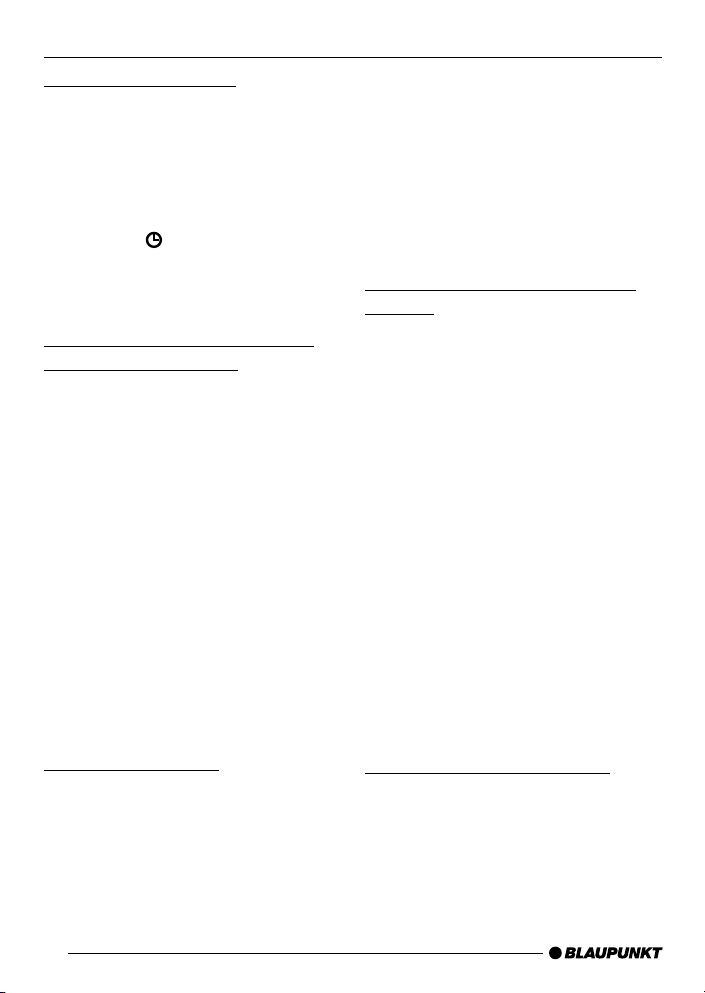
CD CHANGER MODE
Changing the display
5 options are available:
● Track number and play time
● Track number and clock
● CD number and track number
● CD number and clock
● CD number and play time
➮ Press the button 6 once or
several times for longer than two
seconds until the required display
appears.
Repeating individual tracks or
whole CDs (REPEAT)
➮ If you wish to repeat the current track,
briefly press button 4 RPT 9.
“RPT TRCK” appears briefly and RPT
lights up in the display.
➮ If you wish to repeat the current
CD, press button 4 RPT 9 longer
than two seconds.
“RPT DISC” appears briefly and RPT
lights up in the display.
Cancelling repeat
➮ If you want to stop the repeat
function for the current track or CD,
press button 4 RPT 9 briefly and
“RPT OFF” appears briefly in the
display and RPT disappears.
Random play (MIX)
➮ To play all the tracks on the current
CD in random order, briefly press
button 5 MIX 9.
“MIX CD” appears briefly and MIX lights
up in the display.
➮ To play the tracks on all the
inserted CDs in random order,
20
press button 5 MIX 9 longer than
two seconds.
“MIX ALL” appears briefly and MIX lights
up in the display.
Stopping MIX
➮ Press button 5 MIX 9 briefly and
“MIX OFF” appears briefly in the
display and MIX disappears.
Scanning all tracks on all CDs
(SCAN)
➮ To briefly play all the tracks on all
inserted CDs in ascending order,
press the MENU button 8 for
longer than two seconds.
“TRK SCAN” appears briefly follows by
blinking the track number of the CD
track being scanned.
Stopping SCAN
➮ To stop scanning, briefly press the
MENU button 8.
The current track will then continue to
be played.
Note:
● You can set the scantime. For
further details, please read the
section entitled “Setting the
scantime” in the “Radio mode”
chapter.
Pausing playback (PAUSE)
➮ Press button 3
“PAUSE” appears in the display.
Cancelling pause
➮ Press button 3
pause mode.
Playback is continued.
E
E 9.
EE
E
E 9 while in
Page 21
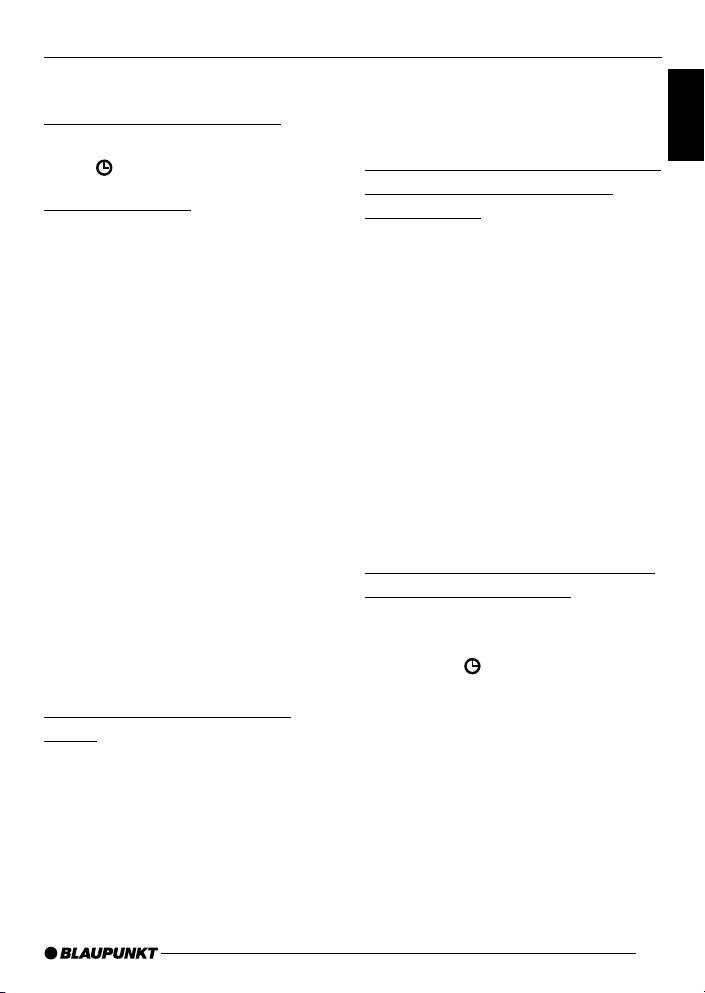
CLOCK - TIME
CLOCK - Time
Briefly displaying the time
➮ To display the time, briefly press
the
button 6.
Setting the time
➮ To set the time, press the MENU
button 8.
➮ Keep pressing the fi or % button
7 until “CLOCK SET” appears in
the display.
➮ Press the # button 7.
The time appears in the display. The
minutes flash on and off and can be
adjusted.
➮ Adjust the minutes using the %fi
buttons 7.
➮ Once you have set the minutes,
press the @ button 7. The hours
start flashing.
➮ Adjust the hours using the %fi
buttons 7.
When you have finished making your
changes,
➮ press the MENU button 8 twice.
Selecting 12/24-hour clock
mode
➮ Press the MENU button 8.
➮ Keep pressing the % or fi button
7 until “12H MODE” or “24H
MODE” appears in the display.
➮ Press the @ or # button 7 to
switch between the modes.
When you have finished making your
changes,
➮ press the MENU button 8.
Displaying the time continuously
when the unit is off and the
ignition is on
“CLOCK ON” setting in the menu allows
you to display the time when the unit is
off and the vehicle ignition is on,
➮ press the MENU button 8.
➮ Keep pressing the fi or % button
7 until “CLOCK OFF” or “CLOCK
ON” appears in the display.
➮ Press the @ or # button 7 to
switch between the ON/OFF
settings.
When you have finished making your
changes,
➮ press the MENU button 8.
Briefly displaying the time when
the unit is switched off
To briefly display the time when the unit
is off,
➮ press the button 6.
The time is displayed for eight seconds.
ENGLISH
21
Page 22
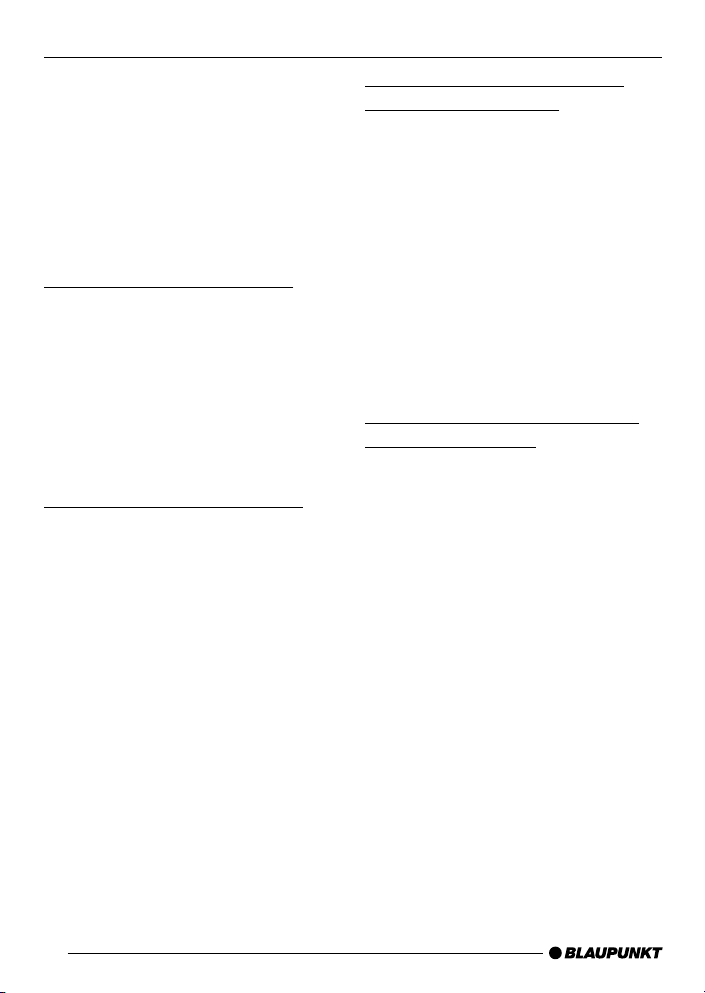
TONE AND VOLUME DISTRIBUTION SETTINGS
Tone and volume
distribution settings
You can adjust the tone settings (bass
and treble) separately for each source
(radio, CD/MP3, CD changer and AUX).
The volume distribution (balance and
fader) settings apply to all audio
sources.
Adjusting the bass settings
➮ Press the AUDIO button 5.
“BASS” appears in the display.
➮ Press the fi or % button 7 to
adjust the bass.
When you have finished making your
changes,
➮ press the AUDIO button 5.
Adjusting the treble settings
➮ Press the AUDIO button 5.
“BASS” appears in the display.
➮ Keep pressing the # button 7
until “TREB” appears in the display.
➮ Press the fi or % button 7 to
adjust the treble.
When you have finished making your
changes,
➮ press the AUDIO button 5.
Setting the left/right volume
distribution (balance)
➮ To set the left/right volume
distribution (balance), press the
AUDIO button 5.
“BASS” appears in the display.
➮ Keep pressing the # button 7
until “BAL” appears in the display.
➮ Press the fi or % button 7 to
adjust the balance (right/left).
When you have finished making your
changes,
➮ press the AUDIO button 5.
Setting the front/back volume
distribution (fader)
➮ To set the front/back volume
distribution (fader), press the
AUDIO button 5.
“BASS” appears in the display.
➮ Keep pressing the # button 7
until “FADER” appears in the
display.
➮ Press the fi or % button 7 to
adjust the fader (front/back).
When you have finished making your
changes,
➮ press the AUDIO button 5.
22
Page 23
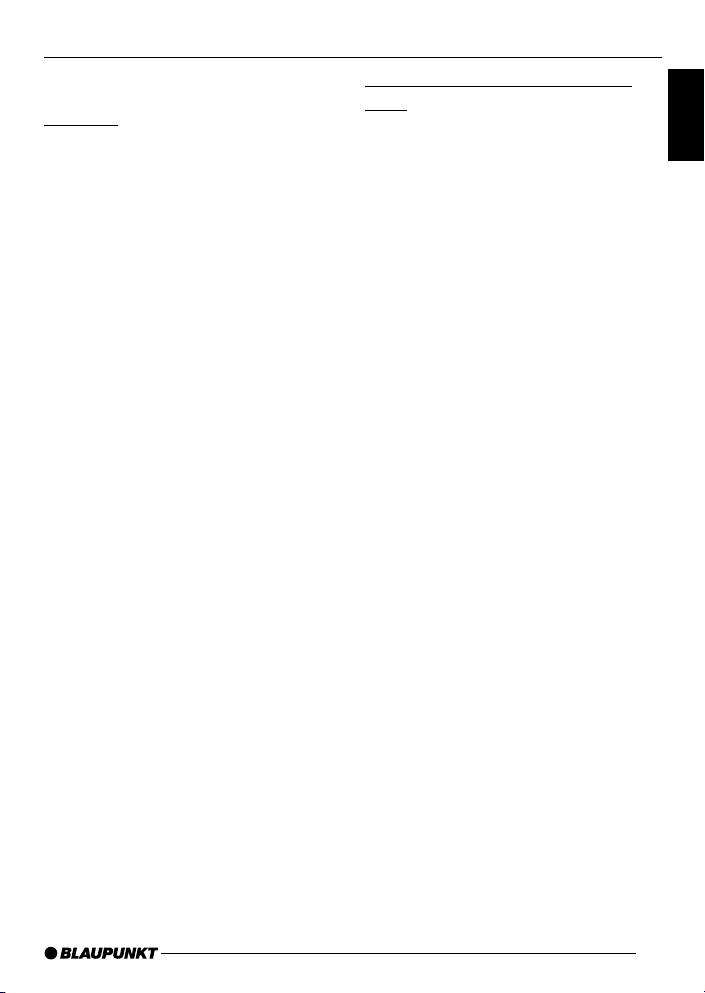
EQUALIZER AND X-BASS
Equalizer and X-BASS
X-BASS
X-Bass means increased bass at low
volumes.
Note:
● X-BASS can be adjusted
separately for each audio source
(radio, CD/MP3, CD-changer and
AUX).
➮ To set the X-BASS, press the
AUDIO 5 button.
“BASS” appears on the display.
➮ Press the # button 7 repeatedly
until “XBASS ON” or “XBASS OFF”
appears on the display.
➮ Press the fi
choose between “XBASS ON” and
“XBASS OFF”.
➮ Press the AUDIO 5 button once
you have completed the setting.
or
% button 7 to
Selecting preset sound effect
(EQ)
You can select preset sound effect for
the following styles of music:
● ROCK
● POP
● CLASSIC
The settings for these music styles have
already been programmed.
To select one of the sound presets,
➮ press the AUDIO 5 button.
“BASS” appears on the display.
➮ Press the # button 7 repeatedly
until one of sound effect options
appears on the display.
➮ Press the fi
or
% button 7 to
choose between the presets.
If you want to deactivate the sound
preset,
➮ choose “EQ OFF” from the
available options.
➮ Press the AUDIO 5 button once
you have completed the setting.
Note:
● The selected preset sound effect is
applied to all audio sources.
ENGLISH
23
Page 24
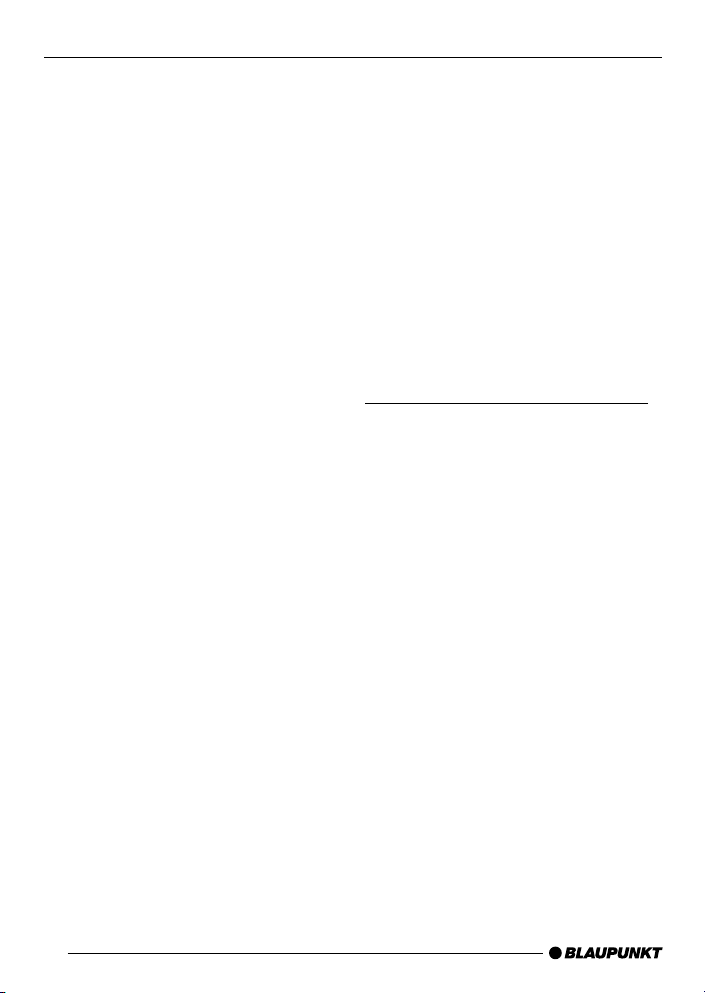
EXTERNAL SOURCESLEVEL DISPLAY
Setting the level display
The level display briefly provides a
symbolic display of the volume and the
audio control settings whilst you are
adjusting them.
When settings are not being made, the
level display indicates the music level
of the car radio.
You can switch on or off the music level
display in the menu.
➮ Press the MENU button 8.
“MENU” appears on the display.
➮ Press the fi
repeatedly until “PEAK LVL”
appears on the display.
➮ Press the @
choose between “PEAK ON” and
“PEAK OFF”.
When you have finished making your
changes,
➮ press the MENU button 8 twice.
or
% button 7
or
# button 7 to
External audio sources
Instead of connecting a CD changer,
you can connect another audio source
equipped with a line output. The audio
source, for example, can be a portable
CD player, MiniDisc player or MP3
player.
The AUX input must be activated in the
menu.
If you want to connect an external audio
source, you will need an adapter cable.
You can obtain this adapter cable
(BP no.: 7 607 897 093) from your
authorised Blaupunkt dealer.
Switching the AUX input on/off
➮ Press the MENU button 8.
“MENU” appears in the display.
➮ Keep pressing the fi or % button
7 until “AUX OFF” or “AUX ON”
appears in the display.
➮ Press the @ or # button 7 to
switch AUX on/off.
When you have finished making your
changes,
➮ press the MENU button 8.
Note:
● If the AUX input is switched on it
can be selected by pressing the
SRC button : and it is shown as
“AUX INPUT” on the display.
24
Page 25
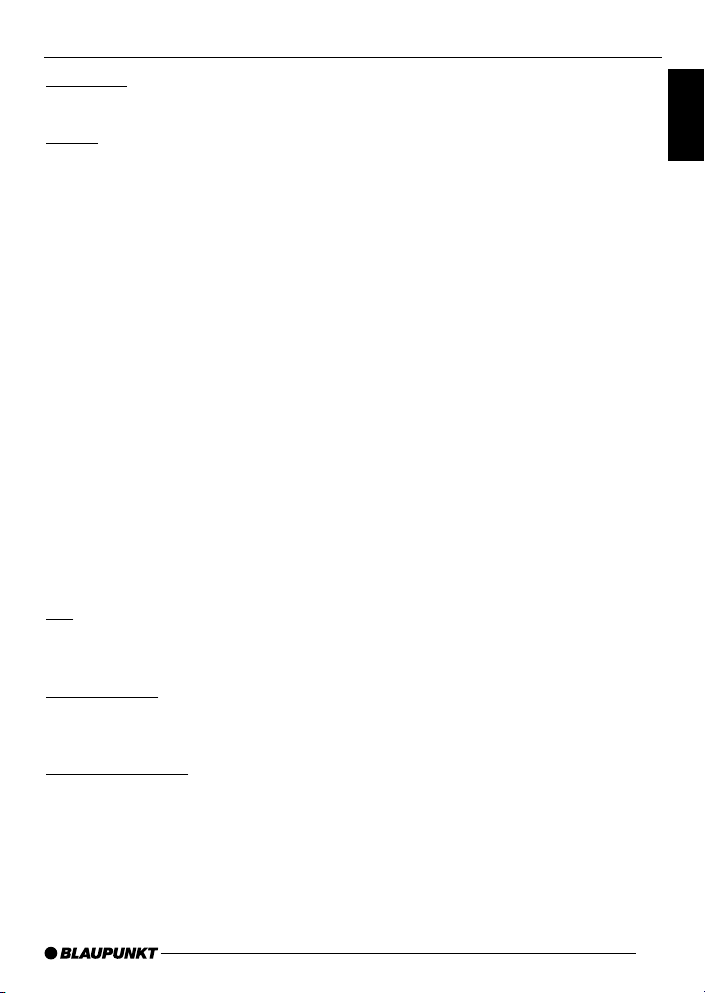
SPECIFICATIONS
Amplifier
Output power: 4 × 18W RMS @ 10% THD
Tuner
Frequency ranges USA:
FM: 87.5 – 107.9 MHz (200 kHz step)
AM: 530 – 1710 kHz (10 kHz step)
Frequency ranges Europe:
FM: 87.5 – 108 MHz (100 kHz step auto/50 kHz manual)
AM: 531 – 1602 kHz (9 kHz step)
Frequency ranges Thailand:
FM: 87.5 – 108 MHz (50 kHz step auto/25 kHz step manual)
AM: 531 – 1602 kHz (9 kHz step)
Frequency ranges South America:
FM: 87.5 – 107.9 MHz (100 kHz step auto/50 kHz step manual)
AM: 530 – 1710 kHz (10 kHz step)
FM mono sensitivity:
17 dbf
FM frequency response:
35 - 16,000 Hz
CD
Frequency response:
20 - 20,000 Hz
Pre-amp out
4 channels: 2 V
ENGLISH
Input sensitivity
AUX input: 2 V / 6 kΩ
Subject to changes!
25
Page 26

ELÉMENTS DE COMMANDE
1 Touche pour ouvrir et libérer
le tableau de commande.
2 Touche pour allumer / fermer
l’unité et la mettre en sourdine.
3 Bouton de réglage du volume.
4 Pression courte: touche BND,
pour sélectionner le bloc
mémoire FM et la gamme
d'ondes AM, mettre la source
sur mode radio.
Pression longue: TS, pour
activer la fonction Travelstore.
5 Touche AUDIO, pour régler les
graves, les aigus, la balance et
l’équilibreur, X-Bass et les
réglages sonores préétablis EQ.
6 Pression courte: touche
afficher l’heure.
Pression longue: pour modifier
la priorité d’affichage.
7 Pavé de touches flèche.
8 Pression courte: touche MENU,
pour ouvrir le menu des
réglages de base.
Pression longue: SCAN, pour
activer la fonction survol.
9 Touches 1 - 6
: Touche SRC, pour sélectionner
les sources CD/MP3, radio et
changeur de CD (AUX).
; Touche Eject 0 (qui n’est visible
qu’après avoir ouvert le tableau
de commande).
, pour
26
Page 27
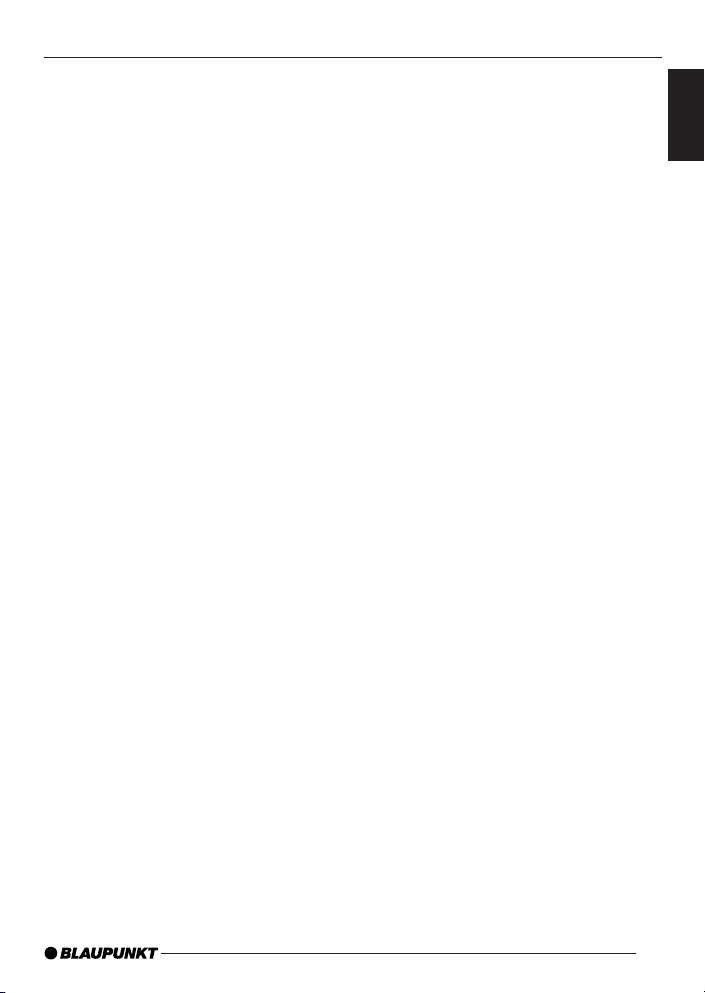
Sécurité routière ............................... 28
Montage ........................................... 28
Accessoires ...................................... 28
Répertoire téléphonique international.. 28
Tableau de commande amovible 29
Protection antivol .............................. 29
Détacher le tableau de commande ..... 29
Rattacher le tableau de commande .... 29
Minuterie d’arrêt ................................ 30
Allumer/éteindre ....................... 30
Régler le volume ........................ 31
Régler le volume de démarrage ......... 31
Baisse instantanée du volume
(sourdine) ......................................... 32
Sourdine en cours d’appel téléphonique ..
Bip de confirmation ........................... 32
32
Mode radio ................................ 33
Mise en marche de la radio ................ 33
Régler le syntoniseur ......................... 33
Choisir la plage de fréquences/la
mémoire ........................................... 33
Choisir une station ............................ 33
Mémoriser des stations ..................... 34
Mémorisation automatique
(Travelstore) ...................................... 34
Écouter des stations préréglées ......... 34
Survoler les stations captables (SCAN) 34
Configurer l’affichage ........................ 35
Mode CD ................................... 35
Passer au mode CD.......................... 35
Choix de pistes ................................. 36
Recherche rapide (audible) ................ 36
Lecture aléatoire (MIX) ...................... 36
Survol de pistes (SCAN) ................... 36
Répétition de pistes (REPEAT) ........... 36
Interruption de la lecture (PAUSE)...... 37
Modification de l’affichage ................. 37
Afficher le texte de CD ...................... 37
Éjecter un CD ................................... 37
Mode MP3 ................................. 38
Préparer le CD de MP3 .................... 38
Passer au mode MP3 ........................ 39
Choix d’un répertoire......................... 39
Choix de pistes/de fichiers ................ 39
TABLE DES MATIÈRES
Recherche rapide ............................. 39
Lecture aléatoire de pistes/de fichiers
(MIX) ................................................ 39
Survol de pistes/de fichiers (SCAN) .. 40
Répétition de pistes/de fichiers
individuelles ou de répertoires complets
(REPEAT) ......................................... 40
Interruption de la lecture (PAUSE)...... 40
Configurer l’affichage ........................ 40
Mode changeur de CD ............... 41
Passer au mode changeur de CD ...... 41
Choix d’un CD .................................. 41
Choix de pistes ................................. 41
Recherche rapide (audible) ................ 41
odification de l’affichage .................... 42
Répétition de pistes individuelles
ou de CD complets (REPEAT) ........... 42
Lecture aléatoire (MIX) ...................... 42
Survol de toutes les pistes
sur chaque CD (SCAN) .................... 42
Interruption de la lecture (PAUSE)...... 42
CLOCK – Heure ......................... 43
Affichage momentané de l’heure ........ 43
Réglage de l’heure ............................ 43
Sélection du mode 12/24 heures ....... 43
Affichage permanent de l’heure quand l’unité
est éteinte et que le contact est mis ........ 43
Affichage momentané de l’heure
quand l’unité est éteinte ..................... 43
Tonalité et répartition du volume 44
Régler les graves .............................. 44
Régler les aigus ................................ 44
Répartir le volume vers la gauche/
la droite (balance) ............................. 44
Répartir le volume vers l’avant/
l’arrière (équilibreur) .......................... 44
Égaliseur et X-BASS .................. 45
X-BASS ........................................... 45
Choisir un effet sonore préréglé (EQ). 45
Configurer l’affichage de niveau
sonore ....................................... 46
Sources audio externes ............. 46
Allumer/éteindre l’entrée AUX ............ 46
Caractéristiques techniques ...... 47
27
FRANÇAIS
Page 28
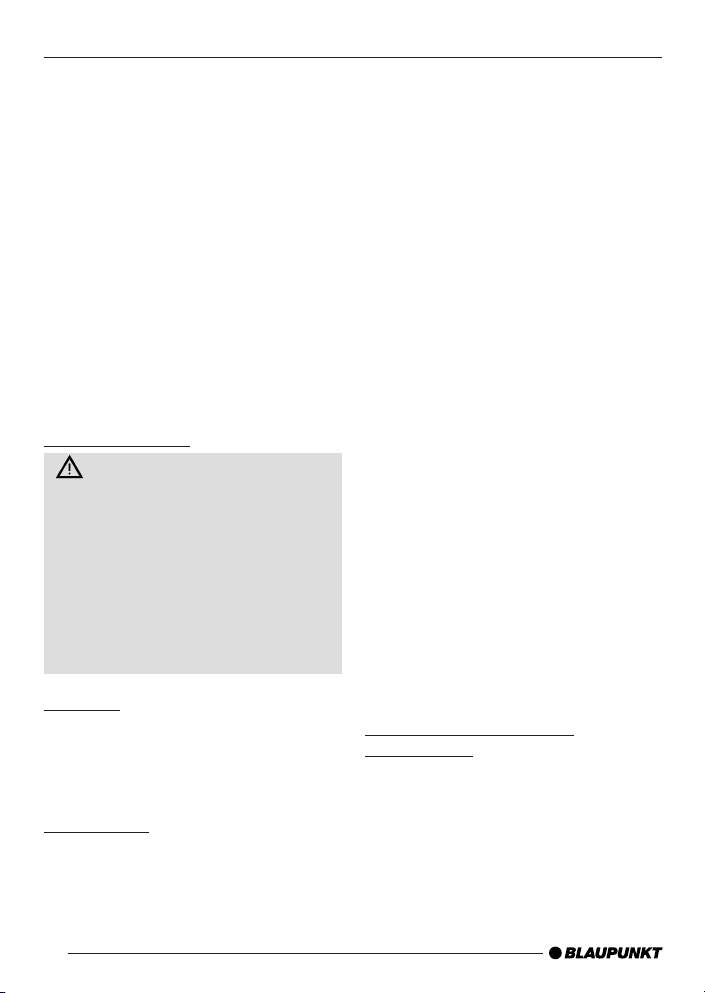
REMARQUES ET ACCESSOIRES
Nous vous remercions d’avoir porté votre
choix sur un produit Blaupunkt, et nous
espérons que ce nouvel autoradio vous
donnera toute satisfaction.
Prenez soin de lire les présentes
instructions avant d’utiliser l’appareil pour
la première fois. Les rédacteurs de
Blaupunkt s’efforcent constamment de
rédiger les modes d’emploi de la manière
la plus claire et la plus compréhensible
possible. Si vous avez toutefois des
questions concernant l’utilisation de
l’appareil, n’hésitez pas à contacter votre
revendeur Blaupunkt ou le service
d’assistance téléphonique de votre pays.
Les numéros de téléphone de secours
figurent au dos du présent livret.
Sécurité routière
La sécurité routière est impérative.
Utilisez uniquement votre autoradio si
la situation routière le permet.
Familiarisez-vous avec l’appareil avant
de prendre la route.
Les avertisseurs sonores de la police,
des sapeurs-pompiers et des
ambulances doivent toujours être
entendus de loin. Réglez donc le
volume à un niveau raisonnable.
Montage
Si vous voulez monter vous-même
l’autoradio, reportez-vous aux consi-gnes
de montage et de branchement à la fin
du mode d’emploi.
Accessoires
Utilisez uniquement les accessoires autorisés par Blaupunkt.
28
Remote control
La RC-12H est incluse. Vous pouvez
commodément accéder aux plus
importantes fonctions de votre autoradio
depuis le volant grâce aux télécommandes
RC08 ou RC10 optionnelles.
Amplificateur
Tous les amplificateurs Blaupunkt et
Velocity peuvent servir.
Changeur de CD
Vous pouvez raccorder les changeurs de
CD Blaupunkt suivants: CDC A 08, IDC A
09 et CDC A03.
Lecteur compact MP3
Plutôt qu’un changeur de CD, vous
pouvez brancher un lecteur compact MP3
pour écouter des pistes musicales MP3.
En premier lieu, il vous faudra alors utiliser
un ordinateur pour stocker les pistes
musicales MP3 sur le disque dur
Microdrive™ à l’intérieur du lecteur
compact MP3. Une fois le lecteur compact
MP3 connecté à l’autoradio, vous pouvez
lire les MP3 comme des pistes de CD
ordinaires. Le lecteur compact MP3 se
commande de la même façon qu’un
changeur de CD. La plupart des fonctions
de changeur de CD s’emploient aussi
avec le lecteur compact MP3.
Répertoire téléphonique
international
Si vous avez des questions quelconques
sur le fonctionnement de votre autoradio ou
si vous avez besoin de renseignements
supplémentaires, n’hésitez surtout pas à
nous appeler !
Les numéros d’assistance téléphonique
figurent à la dernière page du présent mode
d’emploi.
Page 29
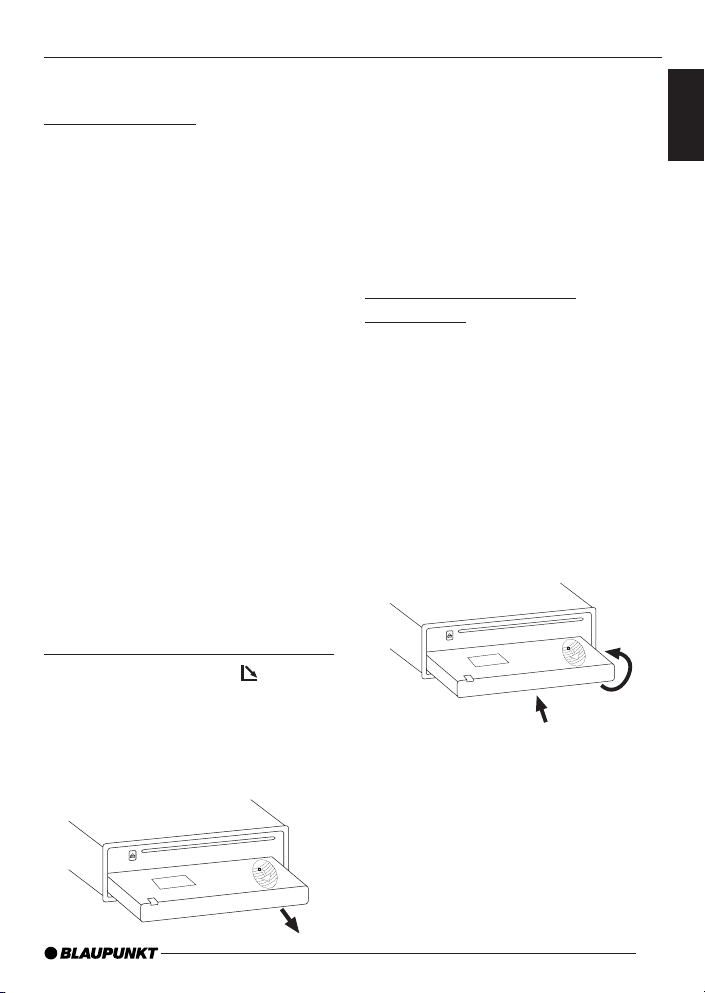
TABLEAU DE COMMANDE AMOVIBLE
Tableau de commande amovible
Protection antivol
Afin de protéger votre équipement contre
le vol, l’unité est munie d’un tableau de
commande détachable (démontable). Sans
ce tableau de commande, l’autoradio ne
vaut rien aux yeux d’un voleur.
Prévenez les vols en prenant le tableau de
commande avec vous chaque fois que vous
quittez votre véhicule. Ne le laissez pas
dans votre véhicule – même pas dans une
cachette.
Le tableau de commande est fait pour être
convivial.
Note:
● Ne laissez jamais tomber le tableau
de commande.
● Ne l’exposez jamais à la lumière
directe du soleil ou à d’autres
sources de chaleur.
● Évitez de toucher directement ses
contacts avec la peau. Au besoin,
nettoyez les contacts avec un tissu
non pelucheux et un peu d’alcool.
Détacher le tableau de commande
➮ Appuyez sur la touche 1.
Le verrou du tableau de commande
s’ouvre.
➮ Tirez pour séparer le tableau de
l’unité en tenant le côté droit du
tableau de commande.
Note:
●
L’unité ne s’éteindra peut-être qu’après
quelques secondes, selon le réglage
“OFF TIMER” du MENU, décrit plus
loin.
●
Tous les réglages courants de la radio
sont préservés.
●
Un CD qui est déjà dans l’unité reste
là.
Rattacher le tableau de
commande
Il y a diverses façons de rattacher le tableau
de commande, mais la méthode suivante
est recommandée:
➮
Tenez le tableau de commande
perpendiculairement à l’unité.
➮
Glissez le tableau dans les guides de
l’unité, aux coins gauche et droit
inférieurs, jusqu’à ce qui s’enclenche.
➮
Poussez doucement le tableau de
commande vers le haut jusqu’à ce qui
clique.
2
1
Note:
●
Quand vous rattachez le tableau,
prenez soin de ne pas peser sur
l’afficheur.
Si l’unité était en marche quand vous avez
enlevé le tableau de commande, elle se
rallumera automatiquement avec les
derniers réglages activés – radio, CD (MP3)
ou changeur de CD (AUX) – quand vous le
replacerez.
29
FRANÇAIS
Page 30
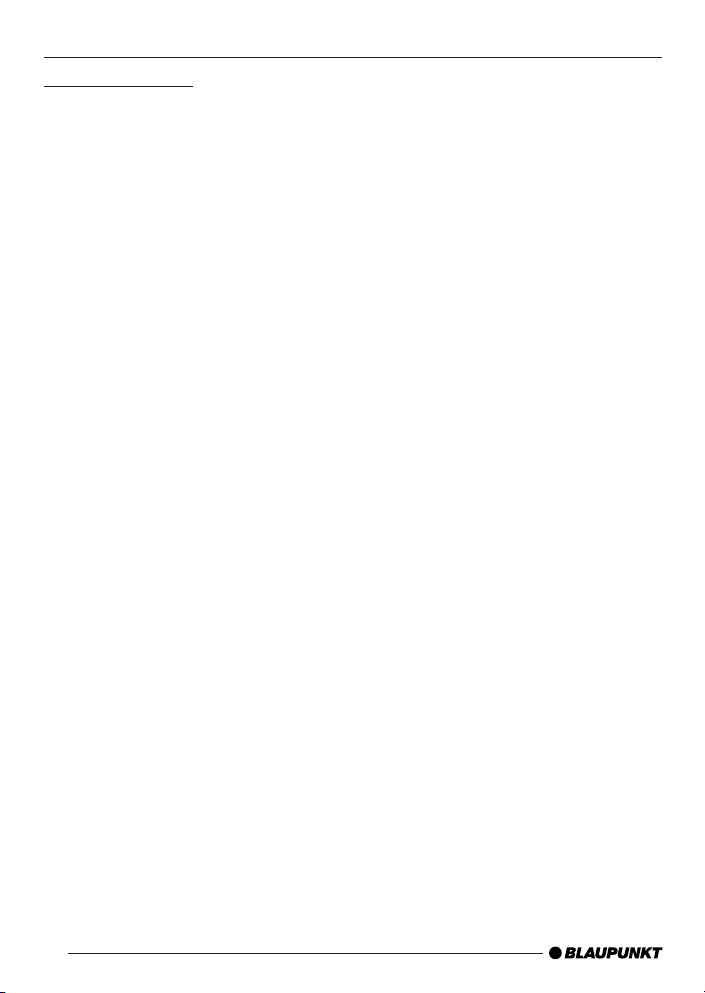
TABLEAU DE COMMANDE AMOVIBLE
ALLUMER /ÉTEINDRE
Minuterie d’arrêt
Suivant l’ouverture du tableau de
commande, l’unité s’éteindra au bout
d’un délai préétabli de 0 à 30 secondes.
➮ Appuyez sur la touche MENU 8.
➮ Frappez la touche fi 7 deux fois
pour afficher “OFF TIMER”.
➮ Réglez l’heure à l’aide des touches
@ ou # 7.
Quand vous avez fini vos modifications,
➮ frappez la touche MENU 8 deux
fois.
Note:
● Si le OFF TIMER est réglé sur 0
seconde, l’unité s’éteindra dès
l’ouverture du tableau de
commande.
Allumer/éteindre
Il y a diverses façons d’allumer/
d’éteindre l’unité:
Allumer/éteindre avec l’allumage du
véhicule
Si l’unité est bien reliée à l’allumage du
véhicule et qu’elle n’a pas été éteinte
avec la touche ON/OFF 2, elle
s’activera ou se désactivera en même
temps que l’allumage.
Allumer/éteindre avec le tableau de
commande amovible
➮ Retirez le tableau de commande.
L’unité s’éteint. Un délai dans la mise
sous tension est prévu si le réglage
“OFF TIMER” n’est pas sur “0”.
➮ Rattachez le tableau de
commande.
L’unité s’allume. Les derniers réglages
(radio, CD/MP3, changeur de CD ou
AUX) seront réactivés.
Allumer/éteindre avec la touche 2
➮ Pour allumer l’unité, appuyez sur
la touche 2.
➮ Pour éteindre l’unité, tenez la
touche 2 enfoncée plus de deux
secondes.
L’unité s’éteint.
Note:
● Si vous allumez l’unité quand le
contact est coupé, l’appareil
s’éteindra automatiquement au
bout d’une heure pour éviter que la
batterie du véhicule ne se vide.
30
Page 31

RÉGLER LE VOLUMEALLUMER/ÉTEINDRE
Allumer en insérant un CD
Si l’unité est éteinte et qu’il n’y a pas de
CD dans le lecteur,
➮ appuyez sur la touche 1.
Le tableau démontable s’ouvre.
➮ Insérez délicatement le CD dans le
lecteur, côté imprimé vers le haut,
jusqu’à ce que vous sentiez une
faible résistance.
Le CD pénétrera automatiquement
dans le lecteur.
Vous ne devez ni bloquer, ni assister le
lecteur pendant qu’il aspire le CD.
➮ Fermez doucement le tableau de
commande tout en exerçant une
légère pression jusqu’à ce que
vous le sentiez s’enclencher.
L’unité s’allume. La lecture du CD
s’amorce.
Note:
● L’unité restera éteinte si le contact
est coupé. Pour l’allumer, frappez
la touche 2 une fois.
Régler le volume
Le volume se règle en incréments de
0 (silence) à 66 (maximum).
➮ Pour l’amplifier, tournez le bouton de
réglage du volume 3 vers la droite.
➮ Pour le réduire, tournez le bouton de
réglage du volume 3 vers la gauche.
Régler le volume de démarrage
Vous pouvez définir le volume de
démarrage par défaut de l’unité.
➮ Appuyez sur la touche MENU 8.
➮ Tenez la touche fi ou % 7
enfoncée jusqu’à ce que “ON
VOLUME” apparaisse sur
l’afficheur.
➮ Réglez le volume de démarrage à
l’aide des touches @ et # 7.
Pour faciliter l’ajustement, le volume
audible s’élèvera ou s’abaissera au fur
et à mesure que vous effectuerez vos
modifications.
Si vous sélectionnez “LAST VOL”, le
volume que vous aviez à l’arrêt de
l’autoradio sera réactivé.
Note:
● Pour protéger votre ouïe, le volume
de démarrage maximal sous le
réglage “LAST VOL” est de “38”. Si
le volume dépassait “38” à l’arrêt
de l’unité et que “LAST VOL” a été
sélectionné, le volume sera fixé à
“38” la prochaine fois que la radio
sera mise en marche.
Quand vous avez fini vos modifications,
➮ frappez la touche MENU 8 deux
fois.
31
FRANÇAIS
Page 32

RÉGLER LE VOLUME
Baisse instantanée du volume
(sourdine)
Cette fonction vous permet de ramener
instantanément (assourdir) le volume à un
niveau que vous avez prédéfini.
➮
Pressez brièvement la touche 2.
“MUTE” s’affiche.
Pour restaurer le volume,
➮ pressez à nouveau la touche
Régler le niveau de sourdine
Vous pouvez définir le volume de la
sourdine.
2
.
➮ Appuyez sur la touche MENU 8.
➮
Tenez la touche fi ou % 7 enfoncée
jusqu’à ce que “MUTE LVL”
apparaisse sur l’afficheur.
➮
Réglez le niveau de sourdine à l’aide
des touches @ et # 7.
Quand vous avez fini vos modifications,
➮
frappez la touche MENU 8 deux fois.
Sourdine en cours d’appel
téléphonique
Si votre unité est branchée à un
téléphone mobile, le volume de
l’autoradio sera mis en sourdine dès que
vous décrocherez le téléphone.
“PHONE” s’affiche.
Il faut toutefois que le téléphone mobile
soit raccordé à l’autoradio
conformément aux consignes
d'installation.
Bip de confirmation
Avec certaines fonctions, un bip de
confirmation se fera entendre si vous
tenez une touche enfoncée plus de
deux secondes. Par exemple, après
avoir associé une station de radio avec
une touche de station, vous entendrez
un bip de confirmation. Le bip peut être
activé / désactivé.
➮ Appuyez sur la touche MENU 8.
➮ Tenez la touche % ou fi 7
enfoncée jusqu’à ce que “BEEP”
apparaisse sur l’afficheur.
➮ Utilisez les touches @ et # 7
pour commuter entre les options.
“OFF” signifie que le bip est inactif, et
“ON” qu’il est actif.
➮ Appuyez sur la touche MENU 8.
32
Page 33

MODE RADIO
Mode radio
Mise en marche de la radio
Si vous êtes en mode CD/MP3,
changeur de CD ou AUX,
➮ appuyez sur la touche BND-TS 4
ou
➮ tenez la touche SRC : enfoncée
jusqu’à ce que “FM” ou “AM”
(“MW”) apparaisse sur l’afficheur.
Régler le syntoniseur
Pour assurer la marche parfaite de
l’élément radio, l’unité doit être
configurée pour votre lieu
géographique. Vous pouvez choisir
entre Europe (EUROPE), Amérique
(USA), Thaïlande (THAI) et Amérique
du Sud (S-AMERICA). Le syntoniseur
a été réglé en usine pour la région où
l’unité a été vendue. Si la réception radio
laisse à désirer, vérifiez ce paramètre.
Les présentes consignes se rapportent
au réglage “USA”.
➮ Appuyez sur la touche MENU 8.
➮ Frappez la touche fi 7 jusqu’à ce
que “TUNER” apparaisse sur
l’afficheur.
➮ Tenez la touche @ ou # 7
enfoncée jusqu’à ce que la région
voulue apparaisse sur l’afficheur.
Quand vous avez fini vos modifications,
➮ frappez la touche MENU 8 deux
fois.
Choisir la plage de fréquences/la
mémoire
Cette unité peut capter des émissions
de radio sur les plages de fréquences
FM et AM. Il y a trois niveaux de
mémoire préétablis pour la gamme FM
et un pour la gamme AM. Six stations
peuvent être mémorisées à chaque
niveau.
Choisir le niveau de mémoire FM ou la
plage de fréquences AM, selon le cas
➮ Tenez la touche BND-TS 4
enfoncée pour commuter entre les
niveaux de mémoire FM (FM1,
FM2 et FMT) et les plages de
fréquences AM, selon ce qui
s’applique.
Choisir une station
Plusieurs possibilités vous sont offertes
pour vous mettre à l’écoute d’une
station.
Recherche automatique de stations
➮ Appuyez sur la touche fi ou % 7.
L’autoradio se règle sur la station suivante qu’il est en mesure de capter.
Régler la sensibilité de la recherche
de stations
Vous pouvez configurer la radio pour
qu’elle s’accorde sur les stations à
réception nette seulement ou sur les
stations à réception faible aussi.
➮ Appuyez sur la touche MENU 8.
➮ Tenez la touche fi ou % 7
enfoncée jusqu’à ce que “SENS
HI” ou “SENS LO” apparaisse sur
l’afficheur.
33
FRANÇAIS
Page 34

MODE RADIO
“SENS HI” désigne un syntoniseur très
sensible. “SENS LO” décrit le réglage
basse sensibilité.
➮ Définissez la sensibilité requise
grâce aux touches @ ou # 7.
Quand vous avez fini vos modifications,
➮ appuyez sur la touche MENU 8.
Note:
● On peut définir séparément des
sensibilités de recherche de
stations différentes pour la FM et
l’AM.
Syntonisation manuelle
L’accord manuel est également
possible.
➮ Appuyez sur la touche @ ou # :.
Mémoriser des stations
Mémorisation manuelle
➮ Choisissez le niveau de mémoire
(FM1, FM2 ou FMT) ou la plage de
fréquences AM qui s’applique.
➮ Syntonisez la station voulue.
➮ Pressez l’une des touches de
station 1 - 6 9 pendant plus de 2
secondes pour associer la station à
cette touche.
Mémorisation automatique
(Travelstore)
Vous pouvez automatiquement
mémoriser les six stations avec la
réception la plus nette de la région. Les
stations sont stockées dans la mémoire
FMT ou AM selon la plage de
fréquences sélectionnée.
34
Note:
● Les stations mémorisées
auparavant sur ce niveau seront
automatiquement effacées.
➮ Tenez la touche BND-TS 4
enfoncée jusqu’à ce que la
recherche de stations débute.
La mémorisation s’amorcera. “FM
TSTORE” ou “AM TSTORE” s’affichera.
À la fin du processus, la station
enregistrée au point 1 du niveau de
mémoire concerné se fera entendre.
Écouter des stations préréglées
➮ Choisissez le niveau de mémoire
où la station sera introduite.
➮ Pressez la touche 1 - 6 9
préréglée sur la station que vous
voulez écouter.
Survoler les stations captables
(SCAN)
Il est possible de faire jouer brièvement
toutes les stations captables en activant
la fonction survol. Vous pouvez régler
la durée de balayage entre 5 et 30
secondes depuis le menu.
Lancer le survol
➮ Tenez la touche MENU 8
enfoncée jusqu’à ce que le
balayage s’amorce.
“SCAN” s’affiche brièvement, suivi par
la fréquence actuelle (qui clignote).
Interrompre le survol, et rester à
l’écoute d’une station
➮ Appuyez sur la touche MENU 8.
Le balayage s’arrête, et la dernière
station syntonisée reste active.
Page 35

MODE CDMODE RADIO
Régler la durée de balayage
➮ Appuyez sur la touche MENU 8.
➮ Tenez la touche fi ou % 7
enfoncée jusqu’à ce que “SCAN
TIME” apparaisse sur l’afficheur.
➮ Définissez la durée de balayage
requise au moyen des touches @
ou # 7.
Quand vous avez fini vos modifications,
➮ frappez la touche MENU 8 deux
fois.
Note:
● La durée de balayage fixée
s’applique aussi au survol en
mode CD/MP3 et changeur de
CD.
Configurer l’affichage
Vous pouvez choisir d’afficher en
continu l’un des renseignements
suivants:
● Heure
● Fréquence
➮ Tenez la touche 6 enfoncée
jusqu’à ce que l’affichage voulu
apparaisse.
Mode CD
Cette unité peut lire les CD, les CD-R
et les CD-RW standard avec un
diamètre de 5 ou de 3 pouces.
Le présent appareil peut reproduire les
CD contenant des fichiers MP3 en plus
des CD de données audio.
Des descriptions du “mode MP3”
succèdent au présent chapitre.
Risque de détérioration du
lecteur CD! Les CD de forme
spéciale (non circulaire) ne
conviennent pas à l’unité.
Nous déclinons toute responsabilité
pour l’endommagement éventuel
du lecteur CD ou d’un CD suivant
l’utilisation de CD inadéquats.
Passer au mode CD
● S’il n’y a pas de CD dans le
lecteur et que l’unité joue en
mode radio ou changeur de CD
(AUX),
➮ appuyez sur la touche 1.
Le tableau démontable s’ouvre.
➮ Insérez délicatement le CD dans
le lecteur, côté imprimé vers le
haut, jusqu’à ce que vous sentiez
une faible résistance.
Le CD pénétrera automatiquement
dans le lecteur.
Vous ne devez ni bloquer, ni assister
le lecteur pendant qu’il aspire le CD.
➮ Fermez doucement le tableau de
commande tout en exerçant une
légère pression jusqu’à ce que
vous le sentiez s’enclencher.
La lecture du CD s’amorce.
FRANÇAIS
35
Page 36

MODE CD
Note:
L’unité restera éteinte si le contact est
coupé. Pour l’allumer et faire jouer le
CD inséré, frappez la touche 2 une
fois.
● S’il y a déjà un CD dans le lecteur
et que l’unité joue en mode radio
ou changeur de CD (AUX).
➮ Tenez la touche SRC : enfoncée
jusqu’à ce que “CD” apparaisse sur
l’afficheur.
Le lecture reprendra au point où elle a
été interrompue.
Choix de pistes
➮ Pressez l’une des touches flèche
7 pour sélectionner la piste
suivante ou précédente.
Si vous frappez la touche fi ou @ 7
une fois, la piste actuelle reprendra
depuis le début.
Recherche rapide (audible)
Pour une recherche rapide vers l’avant
ou vers l’arrière,
➮ tenez l’une des touches @ # 7
enfoncée jusqu’à ce que l’avance
ou le retour rapide s’amorce.
Lecture aléatoire (MIX)
➮ Appuyez sur la touche 5 MIX 9.
“MIX CD” s’affiche brièvement, et le
symbole MIX s’allume. La prochaine
piste sélectionnée au hasard se fait
ensuite entendre.
Arrêter la lecture aléatoire
➮ Pressez à nouveau la touche
5 MIX 9.
“MIX OFF” s’affiche brièvement, et le
symbole MIX disparaît.
36
Survol de pistes (SCAN)
Il est possible de faire jouer brièvement
toutes les pistes d’un CD.
➮ Tenez la touche MENU 8
enfoncée plus de deux secondes.
La piste suivante jouera alors
pour la durée fixée selon “Régler
la durée de balayage”.
Note:
● Vous pouvez régler la durée de
balayage. Pour en savoir
davantage, reportez-vous à la
section “Régler la durée de
balayage” du chapitre “Mode
radio”.
Interrompre le survol, et poursuivre
la lecture
➮ Pour arrêter le balayage, appuyez
sur la touche MENU 8.
La piste actuelle continuera de jouer.
Répétition de pistes (REPEAT)
➮ Si vous voulez qu’une piste se
répète, pressez la touche 4 RPT
9.
“RPT TRCK” s’affiche brièvement, et
le symbole RPT s’allume. La piste se
répètera jusqu’à ce que vous
désactiviez RPT.
Mettre fin à la répétition
➮ Pour désactiver la fonction
répétition, pressez à nouveau la
touche 4 RPT 9.
“RPT OFF” s’affiche brièvement, et le
symbole RPT disparaît. La lecture
continue ensuite normalement.
Page 37

MODE CD
Interruption de la lecture
(PAUSE)
➮ Appuyez sur la touche 3 E 9.
“PAUSE” s’affiche.
Mettre fin à la pause
➮ Appuyez sur la touche 3 E 9
en mode pause.
La lecture se poursuit.
Modification de l’affichage
Deux options sont offertes:
● Numéro de piste et horloge.
● Numéro de piste et durée de
lecture.
➮ Tenez la touche 6 enfoncée
plus de deux secondes jusqu’à ce
que l’affichage voulu apparaisse.
Afficher le texte de CD
Certains disques offrent ce qu’on
appelle du texte de CD. Le texte de
CD peut contenir le nom de l’artiste,
de l’album et de la pièce.
Vous pouvez faire défiler le texte de
CD à chaque changement de piste.
L’affichage standard (décrit dans la
section “Modification de l’affichage”)
revient après un seul affichage du texte
de CD.
Activer/désactiver le texte de CD
➮ Appuyez sur la touche MENU 8.
➮ Frappez la touche fi ou % 7
jusqu’à ce que “CD TEXT”
apparaisse sur l’afficheur.
➮ Activez (“TEXT ON”) ou
désactivez (“TEXT OFF”) la
fonction texte de CD en pressant
la touche @ ou # 7.
Quand vous avez fini vos
modifications,
➮ frappez la touche MENU 8 deux
fois.
Éjecter un CD
➮ Appuyez sur la touche 1.
Le tableau démontable à bascule
s’ouvre.
➮ Pesez sur la touche 0 ; située à
côté de la fente pour CD.
➮ Retirez le CD, et fermez le tableau
de commande.
Note:
● L’unité rechargera un CD éjecté
s’il n’est pas retiré dans un délai
de 10 secondes pour le protéger
de dommages accidentels.
● Il est également possible d’éjecter
un CD quand l’unité est éteinte ou
quand le CD ne joue pas.
FRANÇAIS
37
Page 38

MODE MP3
Mode MP3
Cet autoradio est aussi capable de lire
les CD-R et les CD-RW avec des
fichiers musicaux MP3.
Le MP3 est un protocole mis au point
par l’Institut Fraunhofer pour comprimer
les données audio de CD. La
compression permet de ramener les
données à environ 10% de leur taille
originale sans baisse sensible de la
qualité (à un débit binaire de 128 kbit/
s). Si on utilise un débit binaire inférieur
pour convertir des données audio de CD
en MP3, la taille des fichiers baisse,
mais il y a une perte de qualité.
Préparer le CD de MP3
Les multiples combinaisons de graveurs
de CD, de logiciels de gravure et de CD
vierges peuvent rendre la lecture de
certains CD difficile. Si vous avez du mal
à lire vos propres CD gravés, essayez
une autre marque de CD vierge ou
choisissez une autre couleur de CD
vierge.
Le format du CD doit être ISO 9660
niveau 1 / niveau 2 ou Joliet. Les autres
formats ne sont pas toujours bien lus.
Vous pouvez créer un maximum de 253
répertoires sur un CD, tous accessibles
par l'appareil.
Quel que soit le nombre de répertoires
sur un CD, un total de 65535 fichiers
peut être pris en charge, même dans
un seul répertoire. Cet appareil peut
accepter autant de niveaux d'imbrication
de répertoires que votre logiciel
d’écriture en permet, même si le niveau
d'imbrication maximal est fixé à 8
niveaux dans la norme ISO9660.
38
D01
D02
Répertoires
D03
T001
T002
T003
T004
T005
T001
T002
T003
T004
T005
T006
On peut nommer chaque répertoire
grâce à un PC. Le nom des répertoires
est affichable par l’appareil. Nommez
les répertoires et les fichiers à l’aide de
votre logiciel de gravure. Le mode
d’emploi du logiciel vous précisera
comment.
Note:
● Quand vous nommez des
répertoires et des pistes, évitez
d’utiliser des caractères spéciaux.
Utilisez un maximum de 32
caractères pour les noms de
fichiers (extension “.MP3”
comprise) et de répertoires.
Si vous aimez avoir de l’ordre dans vos
fichiers, envisagez d’utiliser un logiciel
de gravure qui place les fichiers en ordre
alphanumérique. Si votre logiciel n’offre
pas cette fonction, vous pouvez aussi
trier les fichiers manuellement. Pour ce
faire, mettez un nombre (p. ex. “001”,
D04
T001
T002
T003
T004
T005
T006
T007
T008
T009
T010
T011
Pistes/
fichiers
Page 39

MODE MP3
“002”, etc.) devant chaque nom de
fichier – les zéros initiaux doivent aussi
être inclus.
Les pistes MP3 peuvent contenir des
renseignements supplémentaires
comme le nom de l’artiste, de la chanson
et de l’album (descripteurs ID3). Le
présent appareil est capable d’afficher
les descripteurs ID3 de version 1.
Quand vous créez (encodez) des
fichiers MP3 à partir de fichiers audio,
utilisez des débits binaires d’au plus 256
kbit/sec.
Cet appareil ne lit que les fichiers MP3
avec l’extension “.MP3”.
Note:
Pour garantir la continuité de la lecture,
● N’essayez pas de donner
l’extension “.MP3” à des fichiers
d’un autre format, puis de les lire!
Ces fichiers MP3 invalides seront
omis de la lecture de MP3.
● Ne créez pas de CD “mixtes”
contenant des données non MP3
et des fichiers MP3 à la fois. L’unité
ne sélectionnera que les fichiers
MP3 pendant la lecture.
● Ne compilez pas de CD mode
mixte avec un mélange de pistes
audio et de fichiers MP3. Lorsque
vous essaierez de lire de tels CD,
seules les pistes audio seront
sélectionnées.
Passer au mode MP3
Le mode MP3 s’active de la même
façon que le mode CD normal. Pour en
savoir davantage, reportez-vous à la
section “Passer au mode CD” du
chapitre “Mode CD”.
Choix d’un répertoire
Pour monter ou descendre vers un autre
répertoire,
➮ appuyez sur la touche fi ou % 7
une ou plusieurs fois.
Note:
● Tous répertoires sans fichiers MP3
seront sautés automatiquement. Le
nombre total de répertoires sera
réajusté par l’unité et divergera
peut-être du nombre de répertoires
que vous avez créés.
Choix de pistes/de fichiers
Pour monter ou descendre vers une
autre piste/fichier du répertoire courant,
➮ appuyez sur la touche @ ou # 7
une ou plusieurs fois.
Si vous frappez la touche @ 7 une fois,
la piste/fichier actuelle reprendra depuis
le début.
Recherche rapide
Pour une recherche rapide vers l’avant
ou vers l’arrière,
➮ tenez l’une des touches @ ou #
7 enfoncée jusqu’à ce que
l’avance ou le retour rapide
s’amorce.
Lecture aléatoire de pistes/de
fichiers (MIX)
Pour lire les pistes/fichiers du répertoire
courant au hasard,
➮ appuyez brièvement sur la touche
5 MIX 9.
“MIX DIR” s’affiche, et le symbole MIX
s’allume.
Pour lire toutes les pistes/fichiers du CD
de MP3 inséré au hasard,
39
FRANÇAIS
Page 40

MODE MP3
➮
Tenez la touche 5 MIX 9 enfoncée
plus de deux secondes.
“MIX CD” s’affiche, et le symbole MIX
s’allume.
Mettre fin à la lecture aléatoire
Pour désactiver MIX,
➮ appuyez brièvement sur la touche
5 MIX 9.
“MIX OFF” s'affiche brièvement et que
le symbole MIX disparaisse.
Survol de pistes/de fichiers
(SCAN)
Il est possible de faire jouer brièvement
toutes les pistes du CD.
➮ Tenez la touche MENU 8
enfoncée plus de deux secondes.
“SCAN” s’affiche à côté des numéros
de pistes/de fichiers clignotants pendant
le survol.
Note:
● Vous pouvez régler la durée de
balayage. Pour en savoir davantage
à ce sujet, reportez-vous à la section
“Régler la durée de balayage” du
chapitre “Mode radio”.
Interrompre le survol, et poursuivre
la lecture
➮ Appuyez brièvement sur la touche
MENU 8.
La piste en cours de balayage continuera
alors de jouer normalement.
Répétition de pistes/de fichiers
individuelles ou de répertoires
complets (REPEAT)
Pour que la piste/fichier actuelle se répète,
➮ appuyez brièvement sur la touche
4 RPT 9.
40
“RPT TRCK” s’affiche, et le symbole
RPT s’allume.
Pour que tout le répertoire se répète,
➮ tenez la touche 4 RPT 9
enfoncée plus de deux secondes.
“RPT DIR” apparaisse brièvement sur
l’afficheur.
Mettre fin à la répétition
Pour que la piste/fichier actuelle ou le
répertoire courant cesse de rejouer,
➮ appuyez brièvement sur la touche
4 RPT 9.
“RPT OFF” s'affiche brièvement et
que le symbole RPT disparaisse.
Interruption de la lecture
(PAUSE)
➮ Appuyez sur la touche 3 E 9.
“PAUSE” s’affiche.
Mettre fin à la pause
➮ Appuyez sur la touche 3 E 9 en
mode pause.
La lecture reprend.
Configurer l’affichage
Configurer le mode d’affichage
standard
Pendant la lecture de pistes/de fichiers
MP3, vous pouvez choisir l’un des
modes d’affichage standard suivants:
●
Numéro de piste/de fichier et durée
de lecture.
●
Numéro de piste/de fichier et horloge
●
Numéro de répertoire et numéro de
piste/de fichier
●
Numéro de répertoire et horloge.
●
Numéro de répertoire et durée de
lecture.
Page 41

MODE MP3
MODE CHANGEUR DE CD
L’affichage choisi deviendra visible
après le défilement des textes de MP3
à chaque changement de piste/de
fichier.
Pour définir les affichages,
➮ faites des pressions de plus de 2 s
sur la touche
le mode voulu apparaisse.
Régler les textes défilants de MP3
Vous pouvez configurer l’affichage pour
faire défiler l’une des options suivantes
à chaque changement de piste / de
fichier MP3. Après un seul affichage des
textes défilants, l’affichage standard
(décrit plus haut) revient. Les options
offertes sont les suivantes:
● Nom du répertoire
● Nom du fichier
● Nom de l’artiste
● Nom de la chanson
● Nom de l’album
Note:
● Les noms d’artiste, de chanson et
d’album font partie du descripteur
ID3 version 1 et n’apparaîtront pas
sans être présents dans les fichiers
MP3.
Pour configurer les textes défilants de
MP3,
6 jusqu’à ce que
➮ Appuyez sur la touche MENU 8.
➮ Frappez la touche % ou fi 7
jusqu’à ce que “MP3 DISP”
apparaisse sur l’afficheur.
➮ Sélectionnez l’option privilégiée
avec la touche @ ou # 7.
➮ Frappez la touche MENU 8 deux
fois pour finaliser le réglage.
Mode changeur de CD
Note:
● Pour savoir comment manipuler et
insérer les CD et comment utiliser
le changeur de CD, consultez le
mode d’emploi fourni avec votre
changeur de CD.
Passer au mode changeur de CD
➮ Tenez la touche SRC : enfoncée
jusqu’à ce que “CHANGER”
apparaisse sur l’afficheur.
Le changeur de CD reprendra la lecture
à partir du point où il s’est arrêté.
Choix d’un CD
➮ Pour monter / descendre vers un
autre CD, appuyez sur la touche %
ou fi 7 une ou plusieurs fois.
➮ Une fente pour CD vide sera
passée au cours du processus de
sélection de CD.
Choix de pistes
➮ Pour monter / descendre vers une
autre piste du CD actuel, appuyez
sur la touche # ou @ 7 une ou
plusieurs fois.
Recherche rapide (audible)
Pour une recherche rapide vers l’avant
ou vers l’arrière,
➮ tenez l’une des touches @ # 7
enfoncée jusqu’à ce que l’avance
ou le retour rapide s’amorce.
41
FRANÇAIS
Page 42

MODE CHANGEUR DE CD
Modification de l’affichage
5 options sont offertes:
● Numéro de piste et durée de lecture
● Numéro de piste et horloge
● Numéros de CD et de piste
● Numéro de CD et horloge
● Numéro de CD et durée de lecture
➮ Faites une ou plusieurs pressions
de plus de 2 s sur la touche
jusqu’à ce que l’affichage voulu
apparaisse.
6
Répétition de pistes individuelles
ou de CD complets (REPEAT)
➮ Si vous voulez que la piste actuelle
se répète, pressez brièvement la
touche 4 RPT 9.
“RPT TRCK” s’affiche brièvement, et
RPT s’allume dans l’afficheur.
➮ Si vous voulez que le CD actuel se
répète, pressez la touche 4 RPT
9 plus de deux secondes.
“RPT DISC” s’affiche brièvement, et
RPT s’allume dans l’afficheur.
Mettre fin à la répétition
➮ Pour que la piste actuelle ou le
présent CD cesse de rejouer,
appuyez brièvement sur la touche
4 RPT 9; “RPT OFF” apparaît
momentanément sur l’afficheur, et
RPT s’efface.
Lecture aléatoire (MIX)
➮ Pour lire toutes les pistes du CD
actuel au hasard, appuyez
brièvement sur la touche 5 MIX 9.
“MIX CD” s’affiche un instant, et MIX
s’allume dans l’afficheur.
42
➮ Pour lire les pistes de tous les CD
insérés au hasard, pressez la
touche 5 MIX 9 plus de deux
secondes.
“MIX ALL” s’affiche un instant, et MIX
s’allume dans l’afficheur.
Arrêter la lecture aléatoire
➮ Pressez brièvement la touche 5
MIX 9; “MIX OFF” s'affiche
momentanément, et MIX s’efface.
Survol de toutes les pistes sur
chaque CD (SCAN)
➮ Pour lire momentanément toutes
les pistes de chaque CD inséré en
ordre ascendant, pressez la touche
MENU 8 pendant plus de deux
secondes.
“TRK SCAN” s’affiche brièvement, puis
le numéro de la piste de CD balayée
clignote.
Interrompre le survol
➮ Pour arrêter le balayage, appuyez
brièvement sur la touche MENU 8.
La piste actuelle continuera de jouer.
Note:
● Vous pouvez régler la durée de
balayage. Pour en savoir
davantage, reportez-vous à la
section “Régler la durée de
balayage” du chapitre “Mode radio”.
Interruption de la lecture
(PAUSE)
➮ Appuyez sur la touche 3
“PAUSE” s’affiche.
Mettre fin à la pause
➮ Appuyez sur la touche 3
mode pause.
La réécoute est continuée.
E
E 9.
E
E 9 en
Page 43

CLOCK – HEURE
CLOCK – Heure
Affichage momentané de l’heure
➮ Pour afficher l’heure, appuyez
brièvement sur la touche
Réglage de l’heure
➮ Pour ajuster l’heure, appuyez sur la
touche MENU 8.
➮ Tenez la touche fi ou % 7
enfoncée jusqu’à ce que “CLOCK
SET” apparaisse sur l’afficheur.
➮ Appuyez sur la touche # 7.
L’heure s’affiche. Les minutes clignotent
et se prêtent à modification.
➮ Ajustez les minutes avec les
touches %fi 7.
➮ Une fois les minutes réglées,
appuyez sur la touche @ 7. Les
heures se mettent à clignoter.
➮ Ajustez les heures avec les
touches %fi 7.
Quand vous avez fini vos modifications,
➮ Frappez la touche MENU 8 deux
fois.
6.
Affichage permanent de l’heure
quand l’unité est éteinte et que le
contact est mis
Le réglage “CLOCK ON” du menu vous
permet d’afficher l’heure quand
l’appareil mais pas le contact est en
arrêt,
➮ appuyez sur la touche MENU 8.
➮ Tenez la touche fi ou % 7
enfoncée jusqu’à ce que “CLOCK
OFF” ou “CLOCK ON” apparaisse
sur l’afficheur.
➮ Appuyez sur la touche @ ou # 7
pour commuter entre les réglages
ON/ OFF.
Quand vous avez fini vos modifications,
➮ appuyez sur la touche MENU 8.
Affichage momentané de l’heure
quand l’unité est éteinte
Pour afficher brièvement l’heure quand
l’appareil est en arrêt,
➮ appuyez sur la touche 6.
L’heure s’affiche huit secondes.
FRANÇAIS
Sélection du mode 12/24 heures
➮ Appuyez sur la touche MENU 8.
➮ Tenez la touche % ou fi 7
enfoncée jusqu’à ce que “12H
MODE”ou “24H MODE”
apparaisse sur l’afficheur.
➮ Appuyez sur la touche @ ou # 7
pour commuter entre les modes.
Quand vous avez fini vos modifications,
➮ appuyez sur la touche MENU 8.
43
Page 44

TONALITÉ ET RÉPARTITION DU VOLUME
Tonalité et répartition du
volume
Les réglages de tonalité (graves et
aigus) de chaque source s’ajustent
séparément (radio, CD/MP3, changeur
de CD et AUX).
Les réglages de répartition du volume
(balance et équilibreur) s’appliquent à
toutes les sources audio.
Régler les graves
➮ Appuyez sur la touche AUDIO 5.
“BASS” s’affiche.
➮ Appuyez sur la touche fi ou % 7
pour ajuster les graves.
Quand vous avez fini vos modifications,
➮ appuyez sur la touche AUDIO 5.
Régler les aigus
➮ Appuyez sur la touche AUDIO 5.
“BASS” s’affiche.
➮ Tenez la touche # 7 enfoncée
jusqu’à ce que “TREB” apparaisse
sur l’afficheur.
➮ Appuyez sur la touche fi ou % 7
pour ajuster les aigus.
Quand vous avez fini vos modifications,
➮ appuyez sur la touche AUDIO 5.
Répartir le volume vers la
gauche/la droite (balance)
➮ Pour la répartition gauche-droite du
volume (balance), appuyez sur la
touche AUDIO 5.
“BASS” s’affiche.
➮ Tenez la touche # 7 enfoncée
jusqu’à ce que “BAL” apparaisse
sur l’afficheur.
➮ Appuyez sur la touche fi ou % 7
pour ajuster la balance (droitegauche).
Quand vous avez fini vos modifications,
➮ appuyez sur la touche AUDIO 5.
Répartir le volume vers l’avant/
l’arrière (équilibreur)
➮ Pour la répartition avant-arrière du
volume (équilibreur), appuyez sur
la touche AUDIO 5.
“BASS” s’affiche.
➮ Tenez la touche # 7 enfoncée
jusqu’à ce que “FADER”
apparaisse sur l’afficheur.
➮ Appuyez sur la touche fi ou % 7
pour ajuster l’équilibreur (avant/
arrière).
Quand vous avez fini vos modifications,
➮ appuyez sur la touche AUDIO 5.
44
Page 45

ÉGALISEUR ET X-BASS
Égaliseur et X-BASS
X-BASS
X-Bass désigne l’amplification des
graves à faible volume.
Note:
● La fonction X-BASS de chaque
source audio s’ajuste séparément
(radio, CD/MP3, changeur de CD
et AUX).
➮ Pour configurer X-BASS, appuyez
sur la touche AUDIO 5.
“BASS” s’affiche.
➮ Frappez la touche # 7 jusqu’à ce
que “XBASS ON” ou “XBASS
OFF” apparaisse sur l’afficheur.
➮ Appuyez sur la touche fi ou % 7
pour choisir entre “XBASS ON” et
“XBASS OFF”.
➮ Pressez la touche AUDIO 5 une
fois le réglage effectué.
Choisir un effet sonore préréglé
(EQ)
Vous pouvez adopter un effet sonore
préréglé pour les styles musicaux
suivants :
● ROCK
● POP
● CLASSIQUE
Les réglages convenant à ces styles
musicaux ont déjà été programmés.
Pour activer l’un des réglages sonores
préétablis,
➮ appuyez sur la touche AUDIO 5.
“BASS” s’affiche.
➮ Frappez la touche # 7 jusqu’à ce
que l’une des options d’effet
sonore s’affiche.
➮ Appuyez sur la touche fi ou % 7
pour choisir entre les présélections.
Pour désactiver le réglage sonore
préétabli,
➮ choisissez “EQ OFF” parmi les
options offertes.
➮ Pressez la touche AUDIO 5 une
fois le réglage effectué.
Note:
● L’effet sonore préréglé choisi
s’applique à toutes les sources
audio.
FRANÇAIS
45
Page 46

AFFICHAGE DE NIVEAU SONORE
SOURCES EXTERNES
Configurer l’affichage de
niveau sonore
L’affichage de niveau sonore fournit
momentanément une représentation
symbolique du volume et des réglages
audio pendant que vous les ajustez.
Quand vous n’effectuez aucun réglage,
l’affichage de niveau sonore indique le
niveau de la musique de l’autoradio.
Vous pouvez activer ou désactiver
l’affichage de niveau sonore depuis le
menu.
➮ Appuyez sur la touche MENU 8.
“MENU” s’affiche.
➮ Frappez la touche fi ou % 7
jusqu’à ce que “PEAK LVL” apparaisse sur l’afficheur.
➮ Appuyez sur la touche @ ou # 7
pour choisir entre “PEAK ON” et
“PEAK OFF”.
Quand vous avez fini vos modifications,
➮ frappez la touche MENU 8 deux
fois.
Sources audio externes
Au lieu de raccorder un changeur de
CD, vous pouvez brancher une autre
source audio munie d’une sortie de
ligne, par exemple un lecteur CD
portable, un lecteur MiniDisc ou un
lecteur MP3.
L’entrée AUX doit être activée dans le
menu.
Pour connecter une source audio
externe, vous aurez besoin d’un câble
adapteur (réf. BP 7 607 897 093), que
vous pouvez acheter auprès de votre
revendeur Blaupunkt autorisé.
Allumer/éteindre l’entrée AUX
➮ Appuyez sur la touche MENU 8.
“MENU” s’affiche.
➮ Tenez la touche fi ou % 7
enfoncée jusqu’à ce que “AUX
OFF” ou “AUX ON” apparaisse sur
l’afficheur.
➮ Appuyez sur la touche @ ou # 7
pour allumer/éteindre AUX.
Quand vous avez fini vos modifications,
➮ appuyez sur la touche MENU 8.
Note:
● Si l’entrée AUX est activée, on peut
la sélectionner en pressant la
touche SRC :; elle est indiquée
par “AUX INPUT” sur l’afficheur.
46
Page 47

CARACTÉRISTIQUES TECHNIQUES
Amplificateur
Puissance de sortie: 4 × 18W RMS @ 10% THD
Tuner
Plages de fréquences (USA):
FM: 87,5 – 107,9 MHz (palier de 200 kHz)
AM: 530 – 1710 kHz (palier de 10 kHz)
Plages de fréquences (Europe):
FM: 87,5 – 108 MHz (palier automatique de 100 kHz/manuel de
50 kHz)
AM: 531 – 1602 kHz (palier de 9 kHz)
Plages de fréquences (Thaïlande):
FM: 87,5 – 108 MHz (palier automatique de 50 kHz / palier
manuel de 25 kHz)
AM: 531 – 1602 kHz (palier de 9 kHz)
Plages de fréquences (Amérique du Sud) :
FM: 87,5 – 107,9 MHz (palier automatique de 100 kHz / palier
manuel de 50 kHz)
AM: 530 – 1710 kHz (palier de 10 kHz)
Sensibilité mono FM:
17 dbf
FRANÇAIS
Bande passante FM:
35 - 16.000 Hz
CD
Bande passante:
20 - 20.000 Hz
Sortie préampli
4 canaux : 2 V
Sensibilité d’entrée
Entrée AUX: 2 V / 6 kΩ
Sous réserve de modifications!
47
Page 48

ELEMENTOS DE MANDO
1 botón para abrir y soltar el
panel de control.
2 Botón para encender y apagar el
equipo para dejarlo en silencio.
3 Regulador del volumen.
4 Pulsación breve: Botón BND,
para seleccionar el banco de
memoria FM y la banda AM,
selección de fuente a modo de
radio.
Pulsación larga: TS, para activar
la función Travelstore.
5 Botón AUDIO, para ajustar los
graves, agudos, el balance y el
fundido, X-Bass, el ecualizador
de sonidos predefinidos.
6 Pulsación breve: botón
visualizar la hora.
Pulsación larga: para cambiar la
prioridad de la pantalla.
7 Bloque de teclas con flechas.
8 Pulsación breve: botón MENU,
para abrir el menú de ajustes
básicos.
Pulsación larga: SCAN, para
iniciar la función de exploración.
9 Teclas 1 - 6
: Botón SRC, para seleccionar las
fuentes de CD/MP3, radio y
cargador de CD (AUX).
; Botón Eject 0 (sólo visible tras
abatir el panel de control).
, para
48
Page 49

Seguridad durante la conducción .. 50
Instalación ..................................... 50
Accesorios .................................... 50
Información telefónica internacional .. 50
Panel de control desmontable .. 51
Protección antirrobo ...................... 51
Separación del panel de control .... 51
Colocación del panel de control .... 51
Programador de apagado .............. 52
Encendido/apagado .............. 52
Ajuste del volumen ................ 53
Ajuste del volumen power-on ......... 53
Reducción instantánea del
volumen (silencio) .......................... 54
Silencio durante las llamadas telefónicas .
Pitido de confirmación ................... 54
54
Modo de radio ........................ 55
Activación del modo de radio......... 55
Ajuste del sintonizador ................... 55
Selección de la frecuencia/memoria .. 55
Sintonizar emisoras ....................... 55
Memorización de las emisoras ....... 56
Memorización automática (Travelstore) .
Escuchar emisoras presintonizadas .
Exploración de emisoras con
posibilidad de recepción (SCAN) .. 56
Ajustes del visor ............................ 57
56
56
Modo CD ................................ 57
Cambio a Modo CD ...................... 57
Selección de las pistas .................. 58
Búsqueda rápida (audible) ............. 58
Reproducción aleatoria (MIX) ........ 58
Exploración de las pistas (SCAN) .. 58
Repetición de pistas (REPEAT) ...... 58
Pausa en la reproducción (PAUSE)..
Cambio del visor ........................... 59
Visualización de CD text ................ 59
Expulsión de un CD....................... 59
59
Modo MP3 .............................. 60
Preparación de MP3-CD ............... 60
Cambio a Modo MP3 .................... 61
Selección de un directorio ............. 61
Selección de pistas/archivos ......... 61
Búsqueda rápida ........................... 61
CONTENIDOS
Reproducción pistas/archivos
aleatoria (MIX) ............................... 61
Exploración de las pistas/archivos
(SCAN) ......................................... 62
Repetición de pistas/archivos individuales
o directorios completos (REPEAT) .....
Pausa en la reproducción (PAUSE) 62
Ajustes del visor ............................ 62
Cambio a modo de cargador de CD
Cambio a modo de cargador de CD .. 63
Selección de un CD ...................... 63
Selección de las pistas .................. 63
Búsqueda rápida (audible) ............. 63
Cambio del visor ........................... 64
Repetición de pistas individuales o
directorios completos (REPEAT) .... 64
Reproducción aleatoria (MIX) ........ 64
Exploración de todas las pistas de
todos los discos (SCAN) ............... 64
Pausa en la reproducción (PAUSE) .. 64
RELOJ - Hora .......................... 65
Breve visualización de la hora ........ 65
Ajuste de la hora ........................... 65
Selección de modo de reloj 12/24 horas ..
Visualización continua de la
hora con el aparato apagado y el
encendido en ON .......................... 65
Breve visualización de la hora con
el aparato apagado ........................ 65
Ajustes de distribución de
tono y volumen ...................... 66
Ajuste de graves............................ 66
Ajuste de agudos .......................... 66
Ajuste de la distribución de volumen
a derecha/izquierda (balance) ........ 66
Ajuste de la distribución de
volumen delante/detrás (fader) ...... 66
Ecualizador y X-BASS ............ 67
X-BASS ........................................ 67
Selección de efecto de sonido
preseleccionado (EQ) ................... 67
Ajustes del visor de nivel ....... 68
Fuentes externas de audio .... 68
Encendido/apagado de la entrada AUX
Datos técnicos ....................... 69
62
63
65
68
49
ESPAÑOL
Page 50

INDICACIONES Y ACCESORIOS
Muchas gracias por haberse decidido
por un producto de la marca Blaupunkt.
Esperamos que disfrute de su nuevo
equipo.
Antes de usarlo, lea detenidamente el
manual de instrucciones. Los
redactores de Blaupunkt han puesto
todo su empeño en crear un manual de
instrucciones claro y comprensible. No
obstante, si tiene alguna duda, póngase
en contacto con su proveedor o llame
a la línea de atención al cliente de su
país. El número de teléfono lo
encontrará al final de este manual.
Seguridad durante la
conducción
¡La seguridad vial tiene
prioridad absoluta! Maneje su
equipo de radio únicamente si la
situación del tráfico lo permite.
Familiarícese con él y con la forma
de utilización antes de comenzar el
viaje.
Asegúrese de poder escuchar la
señales de alarma de la policía, de
los bomberos o de los equipos
de emergencias. Por ello, escuche
su programa a un volumen
moderado cuando esté circulando.
Instalación
Si Vd. mismo desea realizar la instalación de su radio, lea las instrucciones
de instalación y conexión que se encuentran al final de este manual.
Accesorios
Utilice únicamente accesorios autorizados por Blaupunkt.
50
Controles en el volante
Se incluye RC-12H. Puede acceder a
las funciones más importantes de su
radio desde el volante a través del RC08
o RC10 opcionales.
Amplificador
Se pueden utilizar todos los
amplificadores Blaupunkt y Velocity.
Cargador de CD
Se pueden conectar los siguientes
cargadores de CD Blaupunkt: CDC A
08, IDC A 09 y CDC A03.
Compact Drive MP3
Como alternativa al cargador de CD,
puede conectar un Compact Drive MP3
para escuchar música en formato MP3.
Si conecta un Compact Drive MP3, en
primer lugar deberá utilizar un
ordenador para guardar las pistas de
música en MP3 en el disco duro
Microdrive™ en el interior del Compact
Drive MP3. Entonces, cuando se
conecte el Compact Drive MP3 a la
radio del vehículo, podrá escuchar la
música como las pistas de un CD
normal. El Compact Drive MP3 se utiliza
del mismo modo que un cargador de
CD. La mayor parte de las funciones
del cargador de CD también pueden
utilizarse con el Compact Drive MP3.
Información telefónica
internacional
Si desea realizar alguna consulta en
relación con su aparato de radio o si
necesita información adicional, no dude
en llamarnos!
Los números de información están
impresos en la última página de estas
instrucciones.
Page 51

PANEL DE CONTROL DESMONTABLE
Panel de control desmontable
Protección antirrobo
Para proteger su equipo contra el robo,
se ha equipado con un panel de control
desmontable. Sin este panel de control,
el aparato de radio no tiene ningún valor
para los ladrones.
Proteja su equipo contra los robos
llevándose el panel de control con usted
cuando abandone el vehículo. No deje
el panel de control en el vehículo,
aunque lo oculte.
El panel de control es de fácil utilización.
Nota:
● No deje caer el panel de control.
● No deje el panel de control
expuesto a la luz solar directa u
otras fuentes de calor.
● Evite el contacto directo de la piel
con los contactos del panel de
control. Si es necesario, limpie los
contactos con un paño sin pelusa y
alcohol.
Separación del panel de control
➮ Pulse el botón 1.
Se abre el mecanismo de bloque del
panel de control.
➮ Separe el panel de control sin
inclinarlo, sujetando su lado
derecho.
Nota:
● El equipo sólo puede apagarse tras
unos segundos, dependiendo del
ajuste “OFF TIMER” en el MENÚ,
según se describe más adelante.
● Se guardan todos los ajustes
actuales de la radio.
● El CD ya introducido en el equipo
permanece en el interior.
Colocación del panel de control
Existen diferentes formas de colocar el
panel de control, pero se recomienda
el método siguiente:
➮ Sujete el panel de control
perpendicular a la unidad.
➮ Deslice el panel de control en las
guías de la unidad, situadas los lados
inferiores derecho e izquierdo,
hasta que encaje en su posición.
➮ Tire suavemente del panel de
control hacia arriba hasta que
encaje en su posición.
2
Nota:
● Al colocar el panel de control,
asegúrese de no presionar sobre
el visor.
Si el equipo estaba todavía encendido
cuando retiró el panel de control por última
vez, se encenderá automáticamente con
los últimos ajustes activados, es decir,
radio, CD (MP3) o cargador de CD
(AUX), cuando vuelva a colocar el panel
de control.
1
51
ESPAÑOL
Page 52

PANEL DE CONTROL DESMONTABLE
ENCENDIDO/APAGADO
Programador de apagado
Una vez abierto el panel de control, la
unidad se apagará tras un tiempo
predefinido entre 0 a 30 segundos.
➮ Pulse el botón MENU 8.
➮ Pulse el botón fi 7 dos veces
para visualizar “OFF TIMER”.
➮ Seleccione el tiempo utilizando los
botones @ o # 7.
Cuando haya terminado de realizar los
cambios,
➮ pulse el botón MENU 8 dos
veces.
Nota:
● Si se pone OFF TIMER en 0
segundos, la unidad se apaga
automáticamente tras abrirse el
panel de control.
52
Encendido/apagado
Existen varios modos de encender/
apagar el equipo:
Encendido/apagado con el
encendido del vehículo
Si el equipo está conectado
correctamente al encendido del vehículo
y no se ha apagado utilizando el botón
ON/OFF 2, se encenderá/apagará de
forma simultánea con el encendido del
vehículo.
Encendido/apagado utilizando el
panel de control desmontable
➮ Retire el panel de control.
La unidad se apaga. Se prevé un
retardo en el apagado si el ajuste “OFF
TIMER” está en “0”.
➮ Coloque de nuevo el panel de
control.
La unidad se enciende. Se reactivan los
últimos ajustes (radio, CD/MP3,
cargador de CD o AUX).
Encendido/apagado utilizando el
botón 2
➮ Para encender pulse el botón 2.
➮ Para apagar el equipo, pulse el
botón 2 durante más de dos
segundo.
La unidad se apaga.
Nota:
● Si enciende la unidad con el
encendido del vehículo en OFF,
este equipo se apagará
automáticamente después de una
hora, para evitar que se agote la
batería del vehículo.
Page 53

AJUSTE DEL VOLUMENENCENDIDO/APAGADO
Encendido al introducir un CD
Si el equipo está apagado y no hay un
CD introducido en la unidad,
➮ pulse el botón 1.
Se abre el panel.
➮ Introduzca con suavidad el CD con
el lado impreso hacia arriba hasta
que sienta alguna resistencia.
El CD se introducirá automáticamente
en la unidad.
No presione ni ayude mientras se está
introduciendo el CD.
➮ Cierre suavemente el panel de
control mientras ejerce una ligera
presión hasta que note un clic.
La unidad se enciende. Comienza la
reproducción del CD.
Nota:
● El aparato permanecerá apagado
si el encendido está en OFF. Para
encenderlo pulse el botón 2 .
Ajuste del volumen
El volumen se puede ajustar en pasos
de 0 (mute) a 66 (máximo).
➮ Para aumentar el volumen, gire el
control del volumen 3 hacia la
derecha.
➮ Para bajar el volumen, gire el
control del volumen 3 hacia la
izquierda.
Ajuste del volumen power-on
Puede ajustar el volumen power-on por
defecto en la unidad.
➮ Pulse el botón MENU 8.
➮ Mantenga pulsado el botón fi o %
7 hasta que se muestre “ON
VOLUME” en el visor.
➮ Ajuste el volumen power-on
utilizando los botones @ y # 7.
Para ayudarle a realizar el ajuste con
mayor facilidad, el volumen subirá /
bajará según usted realice los cambios.
Si selecciona “LAST VOL”, se reactivará
el volumen utilizado antes de apagar el
equipo por última vez.
Nota:
● Para proteger sus oídos, el volumen
power-on máximo bajo el ajuste
“LAST VOL” es “38”. Si el volumen
era más alto antes de apagar el
equipo y se ha seleccionado “LAST
VOL”, el volumen se ajustará en “38”
la próxima vez que encienda el
equipo.
Cuando haya terminado de realizar los
cambios,
➮ pulse el botón MENU 8 dos veces.
ESPAÑOL
53
Page 54

AJUSTE DEL VOLUMEN
Reducción instantánea del
volumen (silencio)
Esta función le permite reducir de forma
instantánea (silencio) el volumen a un
nivel preseleccionado por usted.
➮ Pulse brevemente el botón 2.
Se muestra “MUTE” en el visor.
Para recuperar el volumen,
➮ pulse el botón 2 de nuevo.
Ajuste del nivel de silencio
Puede ajustar el volumen de silencio de
la unidad.
➮ Pulse el botón MENU 8.
➮ Mantenga pulsado el botón fi o %
7 hasta que se muestre “MUTE
LVL” en el visor.
➮ Seleccione el nivel de silencio
utilizando los botones @ y # 7.
Cuando haya terminado de realizar los
cambios,
➮ pulse el botón MENU 8 dos
veces.
Silencio durante las llamadas
telefónicas
Si su equipo está conectado a un
teléfono móvil, quedará en silencio
cuando conteste al teléfono. Se muestra
“PHONE” en el visor.
Es necesario que el teléfono móvil esté
conectado al equipo de audio, según
se describe en las instrucciones de
instalación.
Pitido de confirmación
Para algunas funciones, podrá oír un
pitido de confirmación si mantiene
pulsado un botón durante más de dos
segundos. Por ejemplo, tras memorizar
una emisora de radio, oirá un pitido de
confirmación. Este sonido puede
activarse o desactivarse.
➮ Pulse el botón MENU 8.
➮ Mantenga pulsado el botón % o fi
7 hasta que se muestre “BEEP”
en el visor.
➮ Utilice los botones @ y # 7 para
cambiar entre las dos opciones.
“OFF” significa apagado, “ON” significa
que el pitido está activado.
➮ Pulse el botón MENU 8.
54
Page 55

MODO DE RADIO
Modo de radio
Activación del modo de radio
Si está escuchando un CD/MP3, o está
en el modo de cargador de CD o AUX,
➮ pulse el botón BND-TS 4
o
➮ mantenga pulsado el botón SRC
: hasta que se muestre “FM” o
“AM” (“MW”) en el visor.
Ajuste del sintonizador
Para garantizar un perfecto
funcionamiento de la radio, el equipo
debe estar sintonizado para la región
en la que se encuentre. Puede elegir
entre Europa (EUROPE), Estados
Unidos (USA), Tailandia (THAI) y
Sudamérica (S-AMERICA). El
sintonizador se entrega de fábrica
configurado para la región en la que se
ha vendido. Si encuentra algún
problema con la recepción de radio,
compruebe este ajuste.
Estas instrucciones hacen referencia al
ajuste “USA”.
➮ Pulse el botón MENU 8.
➮ Pulse el botón fi 7 repetidamente
hasta que se muestre “TUNER” en
el visor.
➮ Mantenga pulsado el botón @ o
7 hasta que aparezca la región
deseada en el visor.
Cuando haya terminado de realizar los
cambios,
➮ pulse el botón MENU 8 dos
veces.
#
Selección de la frecuencia/
memoria
Este equipo puede recibir programas
emitidos en FM y AM. Hay tres niveles
de memoria preseleccionados para FM
y uno para AM. Se pueden memorizar
seis emisoras en cada nivel de
memoria.
Selección del nivel de memoria FM o
de la frecuencia AM respectivamente
➮ Mantenga pulsado el botón BND-
TS 4 para cambiar entre los
niveles de memoria de FM (FM1,
FM2 y FMT) y la frecuencia AM,
respectivamente.
Sintonizar emisoras
Existen varias posibilidades de sintonizar emisoras.
Sintonización automática
➮ Pulse el botón fi o % 7.
La radio sintoniza la primera emisora
que tenga suficiente intensidad.
Ajuste de la sensibilidad para la
sintonización de búsqueda de
emisoras
Puede configurar la radio de modo que
sólo sintonice emisoras con una
recepción potente o también para
sintonizar aquellas con una señal de
recepción débil.
➮ Pulse el botón MENU 8.
➮ Mantenga pulsado el botónfi o %
7 hasta que se muestre “SENS
HI” o “SENS LO” en el visor.
ESPAÑOL
55
Page 56

MODO DE RADIO
“SENS HI” significa que el sintonizador
tiene una alta sensibilidad. “SENS LO”
significa que el ajuste de sensibilidad
es el más bajo.
➮ Seleccione la sensibilidad deseada
utilizando los botones @ o # 7.
Cuando haya terminado de realizar los
cambios,
➮ pulse el botón MENU 8.
Nota:
● Se pueden seleccionar por
separado diferentes sensibilidades
de exploración para FM y AM,
respectivamente.
Sintonización manual de las emisoras
También se pueden sintonizar las
emisoras manualmente.
➮ Pulse el botón @ o # :.
Memorización de las emisoras
Memorización manual de las
estaciones
➮ Seleccione el nivel de memoria
deseado (FM1, FM2 o FMT) o la
frecuencia AM.
➮ Sintonice la emisora.
➮ Pulse uno de los botones de
emisora 1 - 6 9 durante más de 2
segundos para memorizar la
emisora en ese botón.
Memorización automática
(Travelstore)
Puede memorizar automáticamente las
seis emisoras con la señal de recepción
más potente en la región. Las emisoras
se memorizan en la memoria FMT o AM
dependiendo de la frecuencia
seleccionada.
56
Nota:
● Las emisoras que ya estén memo-
rizadas en ese nivel se borran.
➮ Mantenga pulsado el botón BND-
TS 4 hasta que comience la
búsqueda.
Comienza el procedimiento de
memorización de emisoras. Se muestra
“FM TSTORE” o “AM TSTORE” en el
visor. Una vez completado el proceso,
se escuchará la emisora que se haya
memorizado en la ubicación 1 de nivel
de memoria respectivo.
Escuchar emisoras
presintonizadas
➮ Seleccione el nivel de memoria en
el que se ha memorizado la
emisora.
➮ Pulse el botón de emisora
preseleccionada 1 - 6 9 de la
emisora que desee escuchar.
Exploración de emisoras con
posibilidad de recepción (SCAN)
Puede escuchar brevemente todas las
emisoras con señal de recepción
activando la función de exploración.
Puede ajustar el tiempo de exploración
entre 5 y 30 segundos en el menú.
Inició de SCAN (exploración)
➮ Mantenga pulsado el botón MENU
8 hasta que comience el proceso
de exploración.
Se mostrará brevemente “SCAN” en el
visor seguido por la frecuencia actual
(parpadeando).
Page 57

MODO CDMODO DE RADIO
Parada de SCAN (exploración) y
continuar escuchando una emisora
➮ Pulse el botón MENU 8.
Se detiene la exploración y sigue activa
la última emisora sintonizada.
Ajuste del tiempo de exploración
➮ Pulse el botón MENU 8.
➮ Mantenga pulsado el botón fi o %
7 hasta que se muestre “SCAN
TIME” en el visor.
➮ Seleccione el tiempo de
exploración deseado utilizando los
botones @ o # 7.
Cuando haya terminado de realizar los
cambios,
➮ pulse el botón MENU 8 dos
veces.
Nota:
● El tiempo de exploración
seleccionada también se aplica al
modo de CD/MP3 y al de cargador
de CD.
Ajustes del visor
Puede elegir la visualización continua
de uno de los siguientes:
● Tiempo
● Frecuencia
➮ Mantenga pulsado el botón 6
hasta que se muestre la
visualización deseada.
Modo CD
Puede utilizar este equipo para
reproducir CDs estándar, CD-R y CDRW con un diámetro de 5 ó 3 pulgadas.
Además de reproducir discos
compactos con datos de audio, también
pueden reproducirse CDs con archivos
MP3.
Encontrará las descripciones del "Modo
MP3" después de este capítulo.
¡Riesgo de daños en la unidad
de CD! Los CDs con formas no son
adecuados para su reproducción en
este aparato.
No nos hacemos responsables de
ningún daño en la unidad de CD que
pueda producirse como resultado de
la utilización de discos no adecuados.
Cambio a Modo CD
● Si no hay ningún CD introducido en
la unidad y está sonando la radio o
el modo de cargador de CD (AUX),
➮ pulse el botón 1.
Se abre el panel.
➮ Introduzca con suavidad el CD con
el lado impreso hacia arriba hasta
que sienta alguna resistencia.
El CD se introduce automáticamente.
No presione el disco cuando se
introduce en la unidad de CD.
➮ Cierre suavemente el panel de
control con una breve presión
hasta sentir un clic.
Comienza la reproducción del CD.
ESPAÑOL
57
Page 58

CD MODE
Nota:
● El aparato permanecerá apagado
si el encendido está en OFF. Para
encenderlo y reproducir el CD
introducido, pulse el botón 2 dos
veces.
● Si ya se ha introducido un CD y la
unidad está funcionando en modo
de radio o cargador de CDs (AUX).
➮ Mantenga pulsado el botón SRC
: hasta que se muestre “CD” en
el visor.
La reproducción comienza en el punto en
el que se ha interrumpido por última vez.
Selección de las pistas
➮ Pulse uno de los botones con
flechas 7 para seleccionar la
pista anterior o la siguiente.
Si pulsa el botón fi o @ 7 una vez, se
reproducirá de nuevo la pista actual
desde el inicio.
Búsqueda rápida (audible)
Para realizar una búsqueda rápida
hacia delante o hacia atrás,
➮ mantenga uno de los botones @
# 7 pulsado hasta que se inicie
el avance / retroceso rápido.
Reproducción aleatoria (MIX)
➮ Pulse el botón 5 MIX 9.
Se mostrará “MIX CD” brevemente en
el visor y se iluminará el símbolo MIX.
Se reproducirá entonces la siguiente
pista seleccionada al azar.
Parada de MIX
➮ Pulse el botón 5 MIX 9 de nuevo.
Se mostrará “MIX OFF” brevemente en
el visor y se apagará el símbolo MIX.
Exploración de las pistas (SCAN)
Puede reproducir brevemente todas las
pistas de un CD.
➮ Pulse el botón MENU 8 durante
más de dos segundos. Se
reproducirá la pista siguiente
durante el tiempo de exploración
que se haya seleccionado en
“Ajuste del tiempo de exploración”.
Nota:
● Se puede seleccionar el tiempo de
exploración. Para más detalles, lea
la sección titulada “Ajuste del
tiempo de exploración” en el
capítulo “Modo de radio”.
Parada de SCAN y continuación de
la reproducción
➮ Para detener la exploración pulse
el botón MENU 8.
Se continuará reproduciendo la pista
actual.
Repetición de pistas (REPEAT)
➮ Si desea repetir una pista, pulse el
botón 4 RPT 9.
Se mostrará “RPT TRCK” brevemente
en el visor y se iluminará el símbolo
RPT. La pista se repite hasta que se
desactiva RPT.
Cancelación de repetición
➮ Si desea detener la función de
repetición, pulse el botón 4 RPT
9 de nuevo.
Se mostrará “RPT OFF” brevemente en
el visor y se apagará el símbolo RPT.
Se continúa la reproducción normal.
58
Page 59

MODO CD
Pausa en la reproducción (PAUSE)
➮ Pulse el botón 3 E 9.
Se muestra “PAUSE” en el visor.
Cancelación de la pausa
➮ Pulse el botón 3 E 9 en el
modo de pausa.
Se continúa la reproducción.
Cambio del visor
Se dispone de dos opciones:
● Número de pista y reloj.
● Número de pista y tiempo de
reproducción.
➮ Pulse el botón 6 durante más
de dos segundos hasta que se
muestre la pantalla deseada.
Visualización de CD text
Algunos CD tiene la función
denominada CD text. El CD text puede
incluir el nombre del artista, el álbum y
el nombre de la pista.
Puede visualizar el CD text como texto
en desplazamiento cada vez que se
cambia de pista. Tras su visualización,
se mostrará la pantalla estándar (según
se muestra en “Cambio de pantalla”).
Activación/desactivación de CD text
➮ Pulse el botón MENU 8.
➮ Pulse el botón fi o % 7
repetidamente hasta que se
muestre “CD TEXT” en el visor.
➮ Active (“TEXT ON”) o desactive
(“TEXT OFF”) la función CD text
pulsando el botón # o @ 7.
Cuando haya terminado de realizar los
cambios,
➮ pulse el botón MENU 8 dos veces.
Expulsión de un CD
➮ Pulse el botón 1.
Se abre el panel.
➮ Pulse el botón 0 ; situado junto a
la ranura de inserción de CD.
➮ Retire el CD y cierre el panel de
control.
Nota:
● Una CD expulsado se vuelve a
cargar en la unidad si no se retira en
un tiempo de 10 segundos, para
protegerlo de daños accidentales.
● También puede expulsar un CD
con el equipo apagado, o cuando
no se esté reproduciendo un CD.
ESPAÑOL
59
Page 60

MODO MP3
Modo MP3
También puede utilizar este equipo para
la reproducción de discos CD-R y CDRW y archivos de música MP3.
El MP3 es un proceso desarrollado por
el Instituto Fraunhofer para la
compresión de datos de audio en CD.
La compresión permite la reducción de
los datos aproximadamente al 10% de
su tamaño original sin una pérdida
perceptible de la calidad (a una velocidad
de 128 kbit/s). Si se usa una velocidad
inferior para convertir los datos de audio
del CD a MP3, se pueden crear archivos
más pequeños pero se producirá una
pérdida de calidad.
Preparación de MP3-CD
Las diferentes combinaciones de
grabadoras de CD, software de
grabación de CD y discos vírgenes
puede causar problemas relacionados
con la capacidad para reproducir ciertos
discos compactos. Si se produce algún
problema con los CD grabados por
usted mismo, inténtelo con otra marca
o elija discos de otro color.
El formato de CD debe ser ISO 9660
Nivel 1 / Nivel 2 o Joliet. Otros formatos
no se pueden reproducir de forma fiable.
Puede crear un máximo de 253
directorios en un CD. Se puede acceder
a cada uno de estos directorios
utilizando este aparato.
Sin importar el número de directorios
de un CD, se pueden almacenar 65535
archivos, incluso en un solo directorio.
Este aparato soporta tantos niveles de
directorios como le permita su software
de escritura, aunque el nivel máximo
estándar es de 8 en ISO9660.
60
D01
D02
D03
T001
T002
T003
T004
T005
T001
T002
T003
T004
T005
T006
Se puede nombrar cada directorio
utilizando un PC. El nombre del
directorio se puede visualizar en el visor
del aparato. Nombre los directorios y
las pistas con el software de su
grabadora de CD. En las instrucciones
del software encontrará detalles para
este proceso.
Nota:
● Al nombrar los directorios y las
pistas no utilice caracteres
especiales. Utilice un máximo de
32 caracteres para cada nombre
de pista (incluida la extensión
“.MP3”) o directorio.
Si desea que los archivos estén en el
orden correcto, utilice un software de
grabación que ponga los archivos en
orden alfabético. Si el software no
dispone de esta función, también puede
clasificar los archivos manualmente.
Para ello, ponga un número (por
D04
T001
T002
T003
T004
T005
T006
T007
T008
T009
T010
T011
Directorios
Pistas/
archivos
Page 61

MODO MP3
ejemplo, “001”, “002”, etc) delante de
cada nombre de archivo – deben
incluirse también los ceros al principio.
Las pistas MP3 pueden contener
información añadida, del tipo del
nombre del artista, de las canciones y
de los álbumes (etiquetas ID3). Este
aparato puede visualizar etiquetas ID3
si están en la versión 1.
Cuando cree (codifique) archivos MP3
a partir de archivos de audio, utilice
velocidades de bits no superiores a 256
kbit/sec.
Sólo puede reproducirse archivos MP3
con la extensión “.MP3”.
Nota:
Para garantizar una reproducción sin
interrupciones,
● No intente cambiar a “.MP3” la
extensión de otros archivos que no
sean MP3 e intentar reproducirlos!
Estos archivos MP3 no válidos no
se seleccionarán durante la
reproducción MP3.
● No utilice CDs “mixtos” con pistas
no MP3 y archivos MP3. El aparato
sólo seleccionará los archivos MP3
durante la reproducción.
● No utilice CDs “mixtos” con pistas
de audio y archivos MP3. Cuando
intente reproducir este tipo de
discos, sólo podrá escuchar las
pistas de audio.
Cambio a Modo MP3
El modo MP3 se activa de la misma
forma que el modo CD normal. Para
más detalles, lea la sección titulada
“Cambio a modo CD” en el capítulo
“Modo CD”.
Selección de un directorio
Para subir o bajar a otro directorio,
➮ pulse el botón fi o % 7 una vez o
varias veces.
Nota:
● Se saltará automáticamente
cualquier directorio que no
contenga MP3. El propio aparato
reajustará el número total de
directorios, y quizás no sea el
mismo que el número de
directorios creado por usted.
Selección de pistas/archivos
Para subir o bajar a otra pista/archivo
en el directorio actual,
➮ pulse el botón @ o # 7 una vez o
varias veces.
Si pulsa el botón @ 7 una vez, se
reproducirá la pista/archivo actual
desde el principio.
Búsqueda rápida
Para la búsqueda rápida adelante o
atrás,
➮ mantenga pulsado uno de los
botón @ o # 7 hasta que
comience la búsqueda rápida
hacia atrás/delante.
Reproducción pistas/archivos
aleatoria (MIX)
Para reproducir las pistas/archivos del
directorio actual en orden aleatorio,
➮ pulse brevemente el botón 5 MIX 9.
Se mostrará “MIX DIR” en el visor y se
iluminará el símbolo MIX.
Para reproducir todas las pistas del CD
MP3 en orden aleatorio,
61
ESPAÑOL
Page 62

MODO MP3
➮ Pulse el botón 5 MIX 9 durante
más de dos segundos.
Se mostrará “MIX CD” en el visor y se
iluminará el símbolo MIX.
Cancelar MIX
Para cancelar MIX,
➮ pulse brevemente el botón 5 MIX 9.
Se mostrará “MIX OFF” brevemente en
el visor y se apagará el símbolo MIX.
Exploración de las pistas/
archivos (SCAN)
Puede reproducir brevemente todas las
pistas/archivos de un CD.
➮ Pulse el botón MENU 8 durante
más de dos segundos.
Se mostrará "SCAN" junto a los
números de pista/archivo parpadeando
durante el proceso de exploración.
Nota:
● Puede seleccionar el tiempo de
exploración. Para más detalles
acerca del ajuste del tiempo de
exploración, lea la sección titulada
“Ajuste del tiempo de exploración”
en el capítulo “Modo de radio”:
Parada de SCAN y continuación de
la reproducción
➮ Pulse brevemente el botón MENU
8.
Se continuará reproduciendo
normalmente la pista/archivo explorada.
Repetición de pistas/archivos
individuales o directorios
completos (REPEAT)
Para repetir de forma continuada la
pista/archivo actual,
62
➮ pulse brevemente el botón 4 RPT 9.
Se mostrará “RPT TRCK” brevemente
en el visor y se iluminará el símbolo RPT.
Para repetir el directorio completo,
➮ pulse el botón 4 RPT 9 durante
más de dos segundos.
Se muestra “RPT DIR” brevemente
en el visor.
Cancelación de repetición
Para detener la reproducción repetida
de la pista o directorio actuales,
➮ pulse brevemente el botón 4 RPT 9.
Se muestra brevemente “RPT OFF” en
el visor y desaparezca el símbolo RPT.
Pausa en la reproducción (PAUSE)
➮ Pulse el botón 3 E 9.
Se muestra “PAUSE” en el visor.
Cancelación de la pausa
➮ Pulse el botón 3 E 9 en el
modo de pausa.
Se continúa la reproducción.
Ajustes del visor
Ajuste del modo de pantalla
Durante la reproducción de pistas/
archivos MP3 puede elegir entre uno
de los siguientes modos de pantalla
estándar:
● Número de pista/archivo y tiempo
de reproducción
● Número de pista/archivo y hora del
reloj
● Número de directorio y número de
pista/archivo
● Número de directorio y hora del reloj
● Número de directorio y tiempo de
reproducción
Page 63

MODO MP3
CAMBIO A MODO DE CARGADOR DE CD
La pantalla elegida se mostrará tras
mostrarse en desplazamiento de los
textos MP3 en cada cambio de pista/
archivo.
Para ajustar las pantallas,
➮ pulse el botón 6 repetidamente
durante más de 2 segundos hasta
que se muestre el modo deseado.
Ajuste de los texto MP3 en
desplazamiento
Puede configurar en la pantalla un de
las siguientes opciones de texto en
desplazamiento cada vez que se cambie
la pista/archivo MP3. Tras mostrarse los
textos en desplazamiento una vez, se
mostrará la pantalla estándar (según se
ha descrito anteriormente). Las opciones
disponibles son:
● Nombre del directorio
● Nombre del archivo
● Nombre del artista
● Título de la canción
● Título del álbum
Nota:
● l nombre del artista y los títulos de
la canción y del álbum son parte
de la etiqueta ID3 versión 1 y no se
mostrarán si no están disponibles
en los archivos MP3.
Para configurar los textos MP3 en
desplazamiento,
➮ Pulse el botón MENU 8.
➮ Pulse el botón % o fi 7
repetidamente hasta que se
muestre “MP3 DISP” en el visor.
➮ Seleccione la opción deseada con
el botón @ o # 7.
➮ Pulse el botón MENU 8 dos
veces para completar el ajuste.
Cambio a modo de
cargador de CD
Nota:
● La información para el manejo de
CDs, introducción de CDs y
funcionamiento del cargador de
CDs se puede encontrar en las
instrucciones de utilización que se
incluyen con el cargador de CDs.
Cambio a modo de cargador de
CD
➮ Mantenga pulsado el botón SRC
: hasta que se muestre
“CHANGER” en el visor.
El cargador de CD reiniciará la
reproducción donde se ha detenido la
última vez.
Selección de un CD
➮ Pasar subir/bajar de un CD a otro,
pulse el botón % o fi 7 una o
varias veces.
➮ En el proceso de selección, se
saltarán las ranuras vacías en el
cargador de CD.
Selección de las pistas
➮ Para subir/bajar de una pista a otra
en el CD actual, pulse el botón # o
@ 7 una vez o varias veces.
Búsqueda rápida (audible)
Para la búsqueda rápida adelante o
atrás,
➮ mantenga pulsado uno de los
botones @ # 7 hasta que
comience al búsqueda rápida
adelante/atrás.
63
ESPAÑOL
Page 64

CAMBIO A MODO DE CARGADOR DE CD
Cambio del visor
Se dispone de 5 opciones:
● Número de pista y tiempo de
reproducción
● Número de pista y reloj
● Número de CD y número de pista
● Número de CD y reloj
● Número de CD y tiempo de
reproducción
➮ Pulse el botón 6 una o varias veces
más de dos segundos hasta que
aparezca la visualización deseada.
Repetición de pistas individuales
o directorios completos (REPEAT)
➮ Si desea repetir la pista actual, pulse
brevemente el botón 4 RPT 9.
Se mostrará “RPT TRCK” brevemente en
el visor y se iluminará el símbolo RPT.
➮ Si desea repetir el CD actual, pulse
el botón 4 RPT 9 más de dos
segundos.
Se mostrará “RPT DISC” brevemente en
el visor y se iluminará el símbolo RPT.
Cancelación de repetición
➮ Si desea detener la función de
repetición para la pista o CD
actuales, pulse el botón 4 RPT 9
brevemente y se mostrará “RPT
OFF” en el visor, desapareciendo
RPT.
Reproducción aleatoria (MIX)
➮ Para reproducir todas las pistas del
CD actual en orden aleatorio, pulse
brevemente el botón 5 MIX 9.
Se mostrará “MIX CD” brevemente en
el visor y se iluminará el símbolo MIX.
➮ Para reproducir las pistas de todos
los CDs introducidos en orden
64
aleatorio, pulse el botón 5 MIX 9
más de dos segundos.
Se mostrará “MIX ALL” brevemente en
el visor y se iluminará el símbolo MIX.
Parada de MIX
➮ Pulse el botón 5 MIX 9
brevemente y se mostrará “MIX
OFF” brevemente en el visor y
desaparecerá MIX.
Exploración de todas las pistas
de todos los discos (SCAN)
➮ Para reproducir brevemente todas
las pistas de todos los CDs
introducidos en orden ascendente,
pulse el botón MENU 8 durante
más de dos segundos.
Aparecerá “TRK SCAN” brevemente y
parpadeará el número de pista del CD
que se está explorando.
Detención de SCAN
➮ Para detener la exploración pulse
el botón MENU 8.
Se continuará reproduciendo la pista
actual.
Nota:
● Se puede seleccionar el tiempo de
exploración. Para más detalles, lea
la sección titulada “Ajuste del
tiempo de exploración” en el
capítulo “Modo de radio”.
Pausa en la reproducción (PAUSE)
➮ Pulse el botón 3
Se muestra “PAUSE” en el visor.
Cancelación de la pausa
E
E 9.
➮ Pulse el botón 3 E 9 en el
modo de pausa.
Se continúa la reproducción.
Page 65

RELOJ - HORA
RELOJ - Hora
Breve visualización de la hora
➮ Para visualizar la hora, pulse
brevemente el botón
Ajuste de la hora
➮ Para visualizar la hora, pulse el
botón MENU 8.
➮ Mantenga pulsado el botón fi o %
7 hasta que se muestre “CLOCK
SET” en el visor.
➮ Pulse el botón # 7.
Se muestra la hora en el visor. Pueden
ajustarse los minutos, que ahora
parpadean.
➮ Ajuste los minutos utilizando los
botones %fi 7.
➮ Una vez realizado el ajuste de los
minutos, pulse el botón @ 7.
Comienza a parpadear las horas.
➮ Ajuste las horas utilizando los
botones %fi 7.
Cuando haya terminado de realizar los
cambios,
➮ pulse el botón MENU 8 dos veces.
Selección de modo de reloj
12/24 horas
➮ Pulse el botón MENU 8.
➮ Mantenga pulsado el botón % o fi
7 has que se muestre en el visor
“12H MODE” o “24H MODE”.
➮ Pulse el botón @ o # 7 para
cambiar entre los modos.
6.
Cuando haya terminado de realizar los
cambios,
➮ pulse el botón MENU 8.
Visualización continua de la
hora con el aparato apagado y el
encendido en ON
El ajuste “CLOCK ON” del menú le
permite visualizar la hora cuando el
equipo está apagado y el encendido del
vehículo en ON,
➮ pulse el botón MENU 8.
➮ Mantenga pulsado el botón fi o %
7 hasta que se muestre “CLOCK
ON” o “CLOCK OFF” en el visor.
➮ Pulse el botón @ o # 7 para
cambiar entre ON/OFF.
Cuando haya terminado de realizar los
cambios,
➮ pulse el botón MENU 8.
Breve visualización de la hora
con el aparato apagado
Para visualizar la hora con el aparato
apagado,
➮ pulse el botón 6.
Se visualiza la hora durante ocho
segundos.
ESPAÑOL
65
Page 66

AJUSTES DE DISTRIBUCIÓN DE TONO Y VOLUMEN
Ajustes de distribución de
tono y volumen
Puede regular los ajustes de tono
(graves y agudos) para cada fuente por
separado (radio, CD/MP3, cargador de
CD y AUX).
Los ajustes de distribución de volumen
(balance y fader) se aplican a todas las
fuentes de audio.
Ajuste de graves
➮ Pulse el botón AUDIO 5.
Se muestra “BASS” en el visor.
➮ Pulse el botón fi o % 7 para
ajustar los graves.
Cuando haya terminado de realizar los
cambios,
➮ pulse el botón AUDIO 5.
Ajuste de agudos
➮ Pulse el botón AUDIO 5.
Se muestra “BASS” en el visor.
➮ Mantenga pulsado el botón # 7
hasta que se muestre “TREB” en el
visor.
➮ Pulse el botón fi o % 7 para
ajustar los agudos.
Cuando haya terminado de realizar los
cambios,
➮ pulse el botón AUDIO 5.
Ajuste de la distribución de
volumen a derecha/izquierda
(balance)
➮ Para ajustar el volumen al lado
derecho/izquierdo (balance), pulse
el botón AUDIO 5.
Se muestra “BASS” en el visor.
➮ Mantenga pulsado el botón # 7
hasta que se muestre “BAL” en el
visor.
➮ Pulse el botón fi o % 7 para
ajustar el balance (derecha/
izquierda).
Cuando haya terminado de realizar los
cambios,
➮ pulse el botón AUDIO 5.
Ajuste de la distribución de
volumen delante/detrás (fader)
➮ Para ajustar el volumen delante/
detrás (fader), pulse el botón
AUDIO 5.
Se muestra “BASS” en el visor.
➮ Mantenga pulsado el botón # 7
hasta que se muestre “FADER” en
el visor.
➮ Pulse el botón fi o % 7 para
realizar el ajuste (delante/detrás).
Cuando haya terminado de realizar los
cambios,
➮ pulse el botón AUDIO 5.
66
Page 67

ECUALIZADOR Y X-BASS
Ecualizador y X-BASS
X-BASS
X-Bass significa incremento de los
graves con volúmenes bajos.
Nota:
● X-BASS se puede ajustar por
separado para cada fuente de
audio (radio, CD/MP3, cargador de
CD y AUX).
➮ Para el ajuste de X-BASS, pulse el
botón AUDIO 5.
Se muestra “BASS” en el visor.
➮ Pulse el botón # 7
repetidamente hasta que se
muestre “XBASS ON” o “XBASS
OFF” en el visor.
➮ Pulse el botón fi
elegir entre “XBASS ON” y
“XBASS OFF”.
➮ Pulse el botón AUDIO 5 cuando
haya completado el ajuste.
o
% 7 para
Selección de efecto de sonido
preseleccionado (EQ)
Puede seleccionar un efecto de sonido
para los siguientes estilos de música:
● ROCK
● POP
● CLASICA
Los ajuste para estos estilos de música
han sido programados.
Para seleccionar uno de ellos,
➮ pulse el botón AUDIO 5.
Se muestra “BASS” en el visor.
➮ Pulse el botón # 7
repetidamente hasta que aparezca
una de las opciones de efectos de
sonido en el visor.
➮ Pulse el botón fi
o
% 7 para
cambiar entre los efectos.
Si desea desactivar esta función,
➮ elija “EQ OFF” de las opciones
disponibles.
➮ Pulse el botón AUDIO 5 cuando
haya completado el ajuste.
Nota:
● El efecto de sonido predefinido
seleccionado se aplica a todas las
fuentes de audio.
ESPAÑOL
67
Page 68

FUENTES EXTERNASVISUALIZACIÓN DE NIVEL
Ajustes del visor de nivel
El visor de nivel le proporciona una
pantalla simbólica del volumen y de los
ajustes del control de audio mientras
usted los está seleccionando.
Cuando no está realizando ningún
ajuste, la pantalla indicará el nivel de
música de la radio.
Puede activar o desactivar la pantalla
de nivel de música en el menú.
➮ Pulse el botón MENU 8.
Se muestra “MENU” en el visor.
➮ Pulse el botón fi
repetidamente hasta que se
muestre “PEAK LVL” en el visor.
➮ Pulse el botón @
cambiar entre “PEAK ON” y “PEAK
OFF”.
Cuando haya terminado de realizar los
cambios,
➮ pulse el botón MENU 8 dos
veces.
o
% 7
o
# 7 para
Fuentes externas de audio
En vez de conectar un cargador de CD,
puede conectar otra fuente de audio
equipada con una salida de línea.
Puede ser, por ejemplo, un reproductor
de CD portátil, un reproductor de
MiniDisc o de MP3.
La entrada AUX debe estar activada en
el menú.
Si desea conectar una fuente de audio
externa, se necesitará un cable
adaptador. Puede adquirir este cable
(BP no.: 7 607 897 093) en su
distribuidor Blaupunkt autorizado.
Encendido/apagado de la
entrada AUX
➮ Pulse el botón MENU 8.
Se muestra “MENU” en el visor.
➮ Mantenga pulsado el botón fi o %
7 hasta que se muestre “AUX
OFF” o “AUX ON” en el visor.
➮ Pulse el botón @ o # 7 para
cambiar activar y desactivar AUX.
Cuando haya terminado de realizar los
cambios,
➮ pulse el botón MENU 8.
Nota:
● Si la entrada AUX está activada, se
puede seleccionar pulsando el
botón SRC : y se muestra “AUX
INPUT” en el visor.
68
Page 69

DATOS TÉCNICOS
Amplificador
Potencia de salida: 4 × 18W RMS @ 10% THD
Sintonizador
Frecuencias en USA:
FM: 87,5 – 107,9 MHz (paso de 200 kHz)
AM: 530 – 1710 kHz (paso de 10 kHz)
Frecuencias en Europa:
FM: 87,5 – 108 MHz (paso de 100 kHz auto/50 kHz manual)
AM: 531 – 1602 kHz (paso de 9 kHz)
Frecuencias en Tailandia:
FM: 87,5 – 108 MHz (paso de 50 kHz auto/25 kHz manual)
AM: 531 – 1602 kHz (paso de 9 kHz)
Frecuencias en Sudamérica:
FM: 87,5 – 107,9 MHz (paso de 100 kHz auto/50 kHz manual)
AM: 530 – 1710 kHz (paso de 10 kHz)
Sensibilidad FM mono:
17 dbf
Respuesta FM:
35 - 16.000 Hz
CD
Respuesta:
20 - 20.000 Hz
Salida preamplificación
4 caneles: 2 V
Sensibilidad de entrada
Entrada AUX: 2 V / 6 kΩ
¡Salvo modificaciones!
ESPAÑOL
69
Page 70

ELEMENTOS DE COMANDO
1 Tecla para abrir e soltar o
painel de comandos.
2 Tecla para ligar e desligar o
aparelho e para desligar o som
do aparelho.
3 Regulador do volume.
4 Pressão breve: a tecla BND,
para seleccionar o banco de
memória FM e a banda de
ondas AM, selecção do modo
rádio.
Pressão longa: TS, para iniciar a
função de memorização
automática de estações
(Travelstore).
5 Tecla AUDIO, para regular os
graves, os agudos, o equilíbrio,
a distribuição do volume entre
os canais dianteiro e traseiro
(fader), X-Bass, predefinição do
som e EQ.
6 Pressão leve: tecla
visualizar a hora.
Pressão longa: para mudar a
prioridade de visão.
7 Bloco das teclas de seta.
8 Pressão breve: tecla MENU,
para abrir o menu de regulações
básicas.
Pressão longa: SCAN para
começar a função de percorrer.
9 Teclas 1 - 6
: Tecla SRC, para seleccionar a
fonte entre: CD/MP3, rádio e
carregador de CD (AUX).
; Tecla Eject (retirar) 0 (que pode
ser visto somente depois de ter
aberto o painel de comandos).
, para
70
Page 71

Segurança na estrada ................... 72
Montagem ..................................... 72
Acessórios .................................... 72
Informações internacionais por telefone
.. 72
Painel de comandos extraível .. 73
Protecção contra furto ................... 73
Soltar o painel de comandos ......... 73
Colocar o painel de comandos ...... 73
Timer para desligar ........................ 74
Ligar e desligar ...................... 74
Regular o volume ................... 75
Regular o volume inicial ................. 75
Baixar imediatamente o volume (mudo)
Mudo quando telefonar.................. 76
“Bip” de confirmação .................... 76
.. 76
Modo do rádio ........................ 77
Ligar o modo do rádio ................... 77
Regular o rádio .............................. 77
Seleccionar a banda e/ou o
nível de memória ........................... 77
Sintonizar as estações ................... 77
Guardar estações na memória ....... 78
Memorizar as estações
automaticamente (Travelstore) ....... 78
Ouvir estações guardadas na memória .
Percorrer as estações captadas (SCAN)
Regular o visor .............................. 79
78
.78
Modo CD ................................ 79
Passar para o modo CD ................ 79
Seleccionar faixas ......................... 80
Busca rápida (a escutar) ............... 80
Tocar em ordem casual (MIX) ........ 80
Percorrer as faixas (SCAN) ........... 80
Repetir uma faixa (REPEAT) .......... 80
Pausa na leitura (PAUSE) .............. 81
Mudar a visualização ..................... 81
Visualizar o texto do CD ................ 81
Retirar um CD ............................... 81
Modo MP3 .............................. 82
Preparar um MP3-CD ................... 82
Passar para o modo MP3 .............. 83
Seleccionar um directório .............. 83
Seleccionar faixas/ficheiros ........... 83
Busca rápida ................................. 83
Tocar em ordem casual (MIX) ........ 83
ÍNDICE
Percorrer as faixas/ficheiros (SCAN) .
Repetir uma única faixas/ficheiros
ou directórios inteiros (REPEAT) .... 84
Pausa na leitura (PAUSE) .............. 84
Regular o visor .............................. 84
Modo do carregador de CD ... 85
Passar para o modo de
Carregador de CD ........................ 85
Seleccionar um CD ....................... 85
Seleccionar faixas ......................... 85
Busca rápida (a escutar) ............... 85
Mudar o visor ................................ 86
Repetir uma única faixa ou um
CDs inteiro (REPEAT) ................... 86
Tocar em ordem casual (MIX) ........ 86
Percorrer todas as faixas de
todos os CDs (SCAN) .................. 86
Pausa na leitura (PAUSE) .............. 86
RELÓGIO – Hora .................... 87
Visualização rápida da hora ........... 87
Acertar o relógio............................ 87
Seleccionar relógio nos modo
12 ou 24 horas .............................. 87
Visualizar constantemente a
hora com o aparelho desligado
mas a ignição ligada ...................... 87
Visualizar rapidamente a hora
com o aparelho desligado.............. 87
Regular a distribuição do
som e do volume ................... 88
Regular os graves ......................... 88
Regular os agudos ........................ 88
Regular a distribuição do volume
à direita e à esquerda (balance) ..... 88
Regulação da distribuição do
volume entre os canais dianteiro
e traseiro (fader) ............................ 88
Igualizador e X-BASS ............ 89
X-BASS ........................................ 89
Seleccionar os efeitos sonoros
predefinidos (EQ) .......................... 89
Regular a visualização do nível
Fontes sonoras externas ....... 90
Ligar/desligar a entrada AUX ......... 90
Dados técnicos ...................... 91
84
.90
71
PORTUGUÊS
Page 72

INFORMAÇÕES E ACESSÓRIOS
Muito obrigado por ter escolhido um produto da Blaupunkt. Desejamos-lhe
muito prazer com o seu aparelho novo.
Antes de utilizar o aparelho pela primeira vez, queira ler estas instruções
de serviço.
Os redactores da Blaupunkt procuram
aperfeiçoar constantemente as instruções de serviço, com vista a torná-las
bem acessíveis e compreensíveis. Se,
mesmo assim, continuar com dúvidas
acerca do comando do aparelho,
queira dirigir-se a um revendedor
especializado ou contacte a linha azul
no seu país. Encontrará o número de
telefone no verso deste caderno.
Segurança na estrada
A segurança na estrada tem
prioridade máxima. Manipule o seu
auto-rádio só quando a situação do
trânsito o permitir. Familiarize-se
com o funcionamento do aparelho
antes de iniciar a viagem.
Terá que estar em condições de
ouvir, a tempo, os sinais da polícia,
dos bombeiros e das ambulâncias a
bordo do seu veículo. Por
conseguinte, durante a viagem, ouça
o programa sempre num volume
adequado à situação.
Montagem
Se pretender instalar você mesmo o seu
auto-rádio, leia as instruções de
instalação e de ligação no fim destas
instruções.
Acessórios
Utilize apenas os acessórios admitidos
pela Blaupunkt.
Controlo remoto
RC-12H incluído. É possível um acesso
conveniente às funções mais
importantes do auto-rádio no volante do
automóvel, mediante o RC08 ou o RC10.
Amplificador
Qualquer dos amplificadores da
Blaupunkt ou da Velocity pode ser
utilizado.
Carregador de CD
É possível ligar qualquer os seguintes
carregadores de CD da Blaupunkt:
CDC A 08, IDC A 09 e CDC A03.
Leitor compacto de MP3
Em vez de um Carregador de CD, é possível ligar um Leitor compacto de MP3
para ouvir trechos musicais MP3. Para
ligar um Leitor compacto de MP3,
primeiro é necessário usar um computador para guardar os trechos musicais
MP3 no disco rígido Microdrive™ interior do Leitor compacto de MP3. Depois
disso, quando o Leitor compacto de MP3
for ligado ao auto-rádio, será possível
tocá-lo como se fosse um CD com música normal. O Leitor compacto de MP3
funciona da mesma maneira que um
Carregador de CD. A maioria das funções
do Carregador de CD também existem
no Leitor compacto de MP3.
Informações internacionais por
telefone
Se houver qualquer dúvida em relação
ao funcionamento deste auto-rádio ou
se desejar maiores informações, entre
em contacto connosco!
Os números das linhas directas para
informações estão impressos na última
página deste manual de instruções.
72
Page 73

PAINEL DE COMANDOS EXTRAÍVEL
Painel de comandos extraível
Protecção contra furto
Para proteger o equipamento contra
furto, o mesmo é equipado com um
painel de comandos extraível (painel
que se solta). Sem este painel de comandos, o auto-rádio não tem qualquer
valor para o ladrão.
Proteja o equipamento contra furto,
retire o painel de comandos e leve-o
consigo todas as vezes que sair do
automóvel. Não deixe o painel de
comandos dentro do automóvel – nem
mesmo escondido.
Este painel de comandos foi concebido para ser fácil de usar.
Observação:
● Nunca deixe o painel de comandos
cair.
● Nunca exponha o painel de co-
mandos à luz directa do sol nem a
outras fontes de calor.
● Evite contacto directo da pele com os
contactos do painel de comandos.
Quando for necessário limpar os
contactos, passe um pano não
felpudo com um pouco de álcool.
Soltar o painel de comandos
➮ Prima a tecla 1.
Abre-se o mecanismo que prende o
painel de comandos.
➮ Puxe o painel de comandos recto
para fora a segurar o lado direito
do painel de comandos.
Observação:
● Pode ser que este aparelho
desligue-se somente depois de
alguns segundos, dependendo da
regulação de “OFF TIMER” no
MENU da maneira descrita a seguir.
● Todas as regulações correntes do
rádio são guardadas na memória.
● Se houver um CD dentro do
aparelho, permanecerá lá.
Colocar o painel de comandos
É possível prender o painel de
comandos de várias maneira, mas
recomendamos o seguinte método:
➮ Segure o painel de comandos per-
pendicularmente ao aparelho.
➮ Engate o painel de comandos nos
encaixes do aparelho, situados
embaixo do lado esquerdo e do
direito, até ouvir que se encaixou
no lugar.
➮ Empurre delicadamente o painel
de comandos para cima, até ouvir
que se encaixou no lugar.
2
Observação:
● Ao encaixar o painel de comandos,
preste atenção para não exercer
pressão no visor.
Se o aparelho estiver ligado quando o
painel de comandos foi retirado, quando
o painel for novamente colocado, ligase automaticamente de novo da
maneira que estava a funcionar,
por exemplo: rádio, CD (MP3) ou
Carregador de CD (AUX).
1
73
PORTUGUÊS
Page 74

PAINEL DE COMANDOS EXTRAÍVEL
LIGAR E DESLIGAR
Timer para desligar
Depois de ter aberto o painel de comandos, o aparelho desliga-se depois de
um prazo preestabelecido entre 0 a 30
segundos.
➮ Prima a tecla MENU 8.
➮ Prima duas vezes a tecla fi 7
para visualizar “OFF TIMER”.
➮ Para regular o tempo prima nas
tecla @ ou # 7.
Quando tiver terminado as mudanças
na regulação,
➮ prima duas vezes a tecla MENU
8.
Observação:
● Se OFF TIMER (Timer para
desligar) estiver regulado em 0
segundos, o aparelho desliga-se
assim que o painel de comandos
for aberto.
Ligar e desligar
Há várias maneiras de ligar e desligar
o aparelho:
Ligar e desligar com a ignição do
automóvel
Se o aparelho estiver ligado
correctamente no sistema eléctrico do
automóvel e não tiver sido desligado
pela tecla ON/OFF 2, será ligado e
desligado simultaneamente com a
ignição.
Ligar e desligar pelo painel de
comandos extraível
➮ Retire o painel de comandos.
O aparelho desliga-se. Haverá uma
demora para desligar-se se “OFF
TIMER” não estiver regulado no “0”.
➮ Coloque novamente o painel de
comandos.
O aparelho liga-se; com as últimas
regulações (rádio, CD/MP3, Carregador
de CD ou AUX) activadas.
Ligar e desligar mediante a tecla 2
➮ Para ligar o aparelho, prima a tecla
2.
➮ Para desligar o aparelho, prima
mais de dois segundos a tecla 2.
O aparelho desliga-se.
Observação:
● Se ligar o aparelho quando a
ignição desligada, o aparelho se
desligará automaticamente depois
de uma hora, para evitar
descarregar a bateria da viatura.
74
Page 75

REGULAR O VOLUMELIGAR E DESLIGAR
Ligar colocando um CD
Se o aparelho for ligado mas não houver um CD colocado dentro do leitor,
➮ Prima a tecla 1.
O painel abre-se.
➮ Coloque delicadamente um CD no
leitor, com o lado impresso virado
para cima, até sentir resistência.
O CD automaticamente encaixa-se no
leitor.
Não se deve forçar nem ajudar o CD a
encaixar-se no leitor.
➮ Feche delicadamente o painel de
comandos a exercer uma pressão
leve até ouvir que se encaixou no
lugar.
O aparelho liga-se. Começa a tocar o
CD.
Observação:
● O aparelho permanece desligado
se a ignição estiver desligada.
Para ligá-lo prima uma vez a tecla
2.
Regular o volume
O volume pode ser regulado em passos
de 0 (mudo) a 66 (máximo).
➮ Para aumentar o volume, gire o
regulador do volume 3 para a
direita.
➮ Para baixar o volume, gire o
regulador do volume 3 para a
esquerda.
Regular o volume inicial
É possível regular qual deve ser o
volume quando ligar o aparelho.
➮ Prima a tecla MENU 8.
➮ Prima as vezes que for necessário
a tecla fi ou % 7 até aparecer
escrito “ON VOLUME” no visor.
➮ Regule com as tecla @ e # 7
qual deve ser o volume quando
ligar o aparelho.
Para ajudar a regular o volume mais
facilmente, o volume sonoro aumentará
ou baixará a medida que a regulação
for mudada.
Se seleccionar “LAST VOL”, volta-se
para o volume em que o aparelho estava a tocar quando foi desligado.
Observação:
● Para proteger o seu ouvido, o
volume inicial máximo da selecção
do “LAST VOL” é “38”. Se o
volume estava mais alto quando o
aparelho foi desligado, e for
seleccionado “LAST VOL”, a
próxima vez que o aparelho for
ligado o volume estará no nível “38”.
Quando tiver terminado de realizar as
mudanças,
➮ prima duas vezes a tecla MENU 8.
75
PORTUGUÊS
Page 76

REGULAR O VOLUME
Baixar imediatamente o volume
(mudo)
Este recurso possibilita baixar imediatamente o volume (mudo) até um nível
que pode ser predefinido.
➮ Prima brevemente a tecla 2.
Aparece “MUTE” escrito no visor.
Para ligar novamente o volume,
➮ prima 2 de novo.
Regular o nível do mudo
É possível regular o nível do volume
mudo do aparelho.
➮ Prima a tecla MENU 8.
➮ Prima as vezes que for necessário
a tecla fi ou % 7 até aparecer
“MUTE LVL” escrito no visor.
➮ Regule o nível de mudo mediante
as teclas @ e # 7.
Quando tiver terminado de realizar as
mudanças,
➮ prima duas vezes a tecla MENU
8.
Mudo quando telefonar
Se o aparelho estiver ligado a um
telemóvel, o volume do auto-rádio será
desligado assim que pegar no
telemóvel. Aparecerá “PHONE” escrito
no visor.
Para tanto é necessário o telemóvel
estar ligado ao auto-rádio da maneira
descrita nas instruções de instalação.
O volume baixará até o nível de ‘mudo’
que estiver regulado.
“Bip” de confirmação
Para algumas das funções ouve-se um
“bip” de confirmação se mantiver mais
de dois minutos a tecla pressionado.
Por exemplo, depois de ter guardado
na memória uma estação de rádio,
ouve-se um “bip” de confirmação. É
possível activar/desactivar este “bip”.
➮ Prima a tecla MENU 8.
➮ Mantenha premido a tecla % ou fi
7 até aparecer “BEEP” escrito no
display.
➮ Use as teclas @ e # 7 para com-
utar entre as opções.
“OFF” significa “bip” desactivado, “ON”
significa “bip” activado.
➮ Prima a tecla MENU 8.
76
Page 77

MODO DO RÁDIO
Modo do rádio
Ligar o modo do rádio
Se estiver a ouvir um CD/MP3, o
carregador de CD ou no modo AUX,
➮ prima a tecla BND-TS 4
ou
➮ prima as vezes que for necessário
a tecla SRC : até aparecer “FM”
ou “AM” (“MW”) escrito no visor.
Regular o rádio
Para garantir um funcionamento
perfeito do componente rádio, é
necessário o aparelho estar regulado
para a região em que se estiver. É
possível escolher entre Europa
(EUROPE), América do Norte (USA),
Tailândia (THAI) e América do Sul
(S-AMERICA). O rádio é entregue pela
fábrica regulado para a região em que
será comercializado. Se houver
problemas na recepção rádio, verifique
esta regulação.
Este manual de instruções referese à
regulação para a “USA”.
➮ Prima a tecla MENU 8.
➮ Prima as vezes que for necessário
a tecla fi 7 até aparecer
“TUNER” escrito no visor.
➮ Prima as vezes que for necessário
a tecla @ ou # 7 até aparecer no
visor a região que desejar.
Quando tiver terminado de realizar as
mudanças,
➮ prima duas vezes a tecla MENU
8.
Seleccionar a banda e/ou o
nível de memória
Este aparelho permite-lhe captar as
emissões das bandas de frequência FM
e AM. Há três níveis de memória preestabelecida para a banda FM, e um
para a banda de AM. Em cada nível de
memória podem ser guardadas seis
estações emissoras.
Seleccionar o nível da memória FM
ou a banda de frequência AM
➮ Prima as vezes que for necessário
a tecla BND-TS 4 para comutar
entre os níveis de memória FM
(FM1, FM2 e FMT) e a banda de
frequência AM.
Sintonizar as estações
Há várias possibilidades para sintonizar as estações emissoras.
Sintonia automática de estações
➮ Prima a tecla fi ou % 7.
O aparelho sintoniza a próxima estação
emissora que conseguir captar.
Regular a sensibilidade para a
sintonia de estações mediante
busca
É possível configurar o rádio para
sintonizar-se somente em estações
com recepção forte ou então para
também sintonizar-se nas estações
com recepção fraca.
➮ Prima a tecla MENU 8.
➮ Prima as vezes que for necessário
a tecla fi ou % 7 até “SENS HI”
ou “SENS LO” aparecer escrito no
visor.
77
PORTUGUÊS
Page 78

MODO DO RÁDIO
“SENS HI” significa que o rádio terá uma
sensibilidade alta. “SENS LO” significa
que o rádio esta regulado para uma
sensibilidade mais baixa.
➮ Regule a sensibilidade que desejar
mediante as teclas @ ou # 7.
Quando tiver terminado de realizar as
mudanças,
➮ prima a tecla MENU 8.
Observação:
● É possível definir sensibilidades de
sintonia diferentes para FM e AM.
Sintonizar numa estação manualmente
Também é possível sintonizar estações
manualmente.
➮ Prima a tecla @ ou # :.
Guardar estações na memória
Guardar estações na memória
manualmente
➮ Seleccione o nível de memória que
desejar (FM1, FM2 ou FMT) ou a
banda de frequência AM.
➮ Sintonize numa estação.
➮ Prima mais de 2 segundos uma
das teclas de estação 1 - 6 9
para guardar na memórias uma
estação na respectiva tecla.
Memorizar as estações
automaticamente (Travelstore)
É possível guardar na memória automaticamente as seis estações com a
recepção mais forte da região. As estações serão guardadas na memória
FMT ou AM dependendo da banda de
frequência seleccionada.
78
Observação:
● As estações guardadas
anteriormente neste nível da
memória serão apagadas.
➮ Prima a tecla BND-TS 4 e
mantenha-a pressionada até o
rádio começar a percorrê-la.
Começará o processo de guardar
estações na memória. “FM TSTORE”
ou “AM TSTORE” aparece escrito no
visor. Depois que este processo tiver
terminado, tocará a estação que estiver
guardada na posição 1 do nível de
memória.
Ouvir estações guardadas na
memória
➮ Seleccione o nível de memória em
que a estação foi guardada.
➮ Prima a tecla em que a estação
que desejar ouvir estiver guardada
na memória 1 - 6 9.
Percorrer as estações captadas
(SCAN)
É possível ouvir brevemente a todas as
estações que for possível captar, se
estiver activada a função para percorrê-las [Scan]. É possível percorrer o
tempo que se pára em cada estação
entre 5 e 30 segundos no menu.
Começar a percorrer
➮ Mantenha a tecla MENU 8
pressionada até começar o
processo de percorrer.
Aparece rapidamente “SCAN” escrito
no visor seguido pela frequência actual
(intermitente).
Page 79

MODO CDMODO DO RÁDIO
Parar de percorrer e continuar a
escutar uma estação
➮ Prima a tecla MENU 8.
Pára de percorrer e a toca a estação
em que estiver sintonizado.
Regular o tempo das paragens
➮ Prima a tecla MENU 8.
➮ Prima as vezes que for necessário
a tecla fi ou % 7 até aparecer
“SCAN TIME” escrito no visor.
➮ Regule o tempo para parar nas
estações percorridas mediante as
teclas @ ou # 7.
Quando tiver terminado de realizar as
mudanças,
➮ prima duas vezes a tecla MENU
8.
Observação:
● O tempo regulado para parar nas
estações percorridas também
serve quando percorrer um CD/
MP3 ou um carregador de CD.
Regular o visor
É possível escolher a visualização
contínua de um dos seguintes:
● Hora
● Frequência
➮ Mantenha a tecla 6 pressiona-
da até o visor estar da maneira
que desejar.
Modo CD
É possível usar este aparelho para tocar
CDs normais, CD-Rs e CD-RWs de 5
ou de 3 polegadas
Com este aparelho é possível tocar
além de CDs com dados sonoros,
também CDs com ficheiros MP3.
A descrição do “modo MP3” encontrase depois deste capítulo.
!Risco de danos ao Leitor de
CD! Os CDs com formatos
diferentes (CDs não padrão) não são
apropriados para serem tocados
com este aparelho.
O fabricante exime - se de qualquer
responsabilidade por todos os danos
que o Leitor de CD sofrer por causa
do uso de CDs não apropriados.
Passar para o modo CD
● Se não houver um CD colocado no
leitor e o aparelho estiver a tocar o
rádio ou no modo de carregador de
CD (AUX),
➮ prima a tecla 1.
O painel frontal abre-se.
➮ Coloque delicadamente um CD,
com o lado impresso virado para
cima, no leitor, até sentir resistência.
O CD automaticamente encaixa-se no
leitor.
Não se deve forçar nem ajudar o CD a
encaixar-se no leitor.
➮ Feche delicadamente o painel de
comandos a exercer uma pressão leve
até ouvir que se encaixou no lugar.
Começa a tocar o CD.
Observação:
Este aparelho permanecerá
desligado, se a ignição estiver
79
PORTUGUÊS
Page 80

MODO CD
desligada. Para ligá-lo e tocar um CD
coloque-o dentro e prima uma vez a
tecla 2.
● Se já houver um CD dentro do
leitor e a unidade estiver a
funcionar no modo rádio ou
carregador de CD (AUX).
➮ Prima as vezes que for necessário
a tecla SRC : até aparecer “CD”
escrito no visor.
Começará a tocar no ponto em que tiver
parado.
Seleccionar faixas
➮ Prima uma das teclas das setas
7 para seleccionar a faixa
seguinte ou a precedente.
Se premir uma vez a tecla fi ou @ 7,
a faixa actual começará a tocar novamente desde o começo.
Busca rápida (a escutar)
Para procurar rapidamente uma faixa,
para trás ou para frente,
➮ mantenha uma das teclas @ # 7
pressionada até começar a voltar
para trás ou avançar rapidamente.
Tocar em ordem casual (MIX)
➮ Prima a tecla 5 MIX 9.
Aparecerá “MIX CD” rapidamente no
visor e o símbolo “MIX” se acenderá.
Será tocada uma faixa qualquer
seleccionada de maneira casual.
Parar de tocar em ordem casual
➮ Prima novamente a tecla 5 MIX
9.
Aparecerá “MIX OFF” rapidamente no
visor e o símbolo “MIX” se apagará.
80
Percorrer as faixas (SCAN)
É possível tocar a parte inicial de todas
as faixas de um CD.
➮ Prima mais de dois segundos a
tecla MENU 8. Tocará o começo
da faixa seguinte pelo tempo que
estiver definido na “Regular o
tempo da paragem”.
Observação:
● É possível estabelecer quando
tempo do início da faixa será
tocado. Para maiores pormenores
consulte a secção chamada
“Regular o tempo da paragem” no
capítulo “Modo de rádio”.
Parar de percorrer e continuar a tocar
➮ Para parar de percorrer, prima a
tecla MENU 8.
A faixa actual continuará a tocar.
Repetir uma faixa (REPEAT)
➮ Se desejar tocar repetidamente
uma faixa, prima a tecla 4 RPT 9.
Aparecerá “RPT TRCK” rapidamente
no visor e o símbolo RPT se acenderá.
A faixa tocará repetidamente até RPT
ser desactivado.
Desactivar a repetição
➮ Se desejar parar a função de
repetir uma faixa, prima
novamente a tecla 4 RPT 9.
Aparecerá “RPT OFF” rapidamente no
visor e o símbolo RPT se apagará.
O CD continuará a tocar normalmente.
Page 81

MODO CD
Pausa na leitura (PAUSE)
➮ Prima a tecla 3 E 9.
Aparece “PAUSE” escrito no visor.
Desactivar uma pausa
➮ Prima a tecla 3 E 9 no modo de
pausa.
O aparelho recomeçará a tocar.
Mudar a visualização
Estão a disposição duas opções:
● Número da faixa e hora.
● Número da faixa a tempo de leitura.
➮ Prima mais de dois segundos a
6 até aparecer a visual-
tecla
ização que desejar.
Visualizar o texto do CD
Alguns CDs têm textos que podem ser
visualizados. No texto do CD pode haver o nome do artista, do disco original e
da faixa.
É possível deixar que o texto de CD
continue a ser percorrido cada vez que
mudar de faixa. Depois do texto de um
CD ter sido mostrado uma vez, será
mostrada a visualização padrão (da
maneira descrita na secção “Mudar o
display”).
Activar e desactivar o texto do CD
➮ Prima a tecla MENU 8.
➮ Prima quantas vezes for
necessário a tecla fi ou % 7 até
aparecer “CD TEXT” no visor.
➮ Para activar (“TEXT ON”) ou
desactivar (“TEXT OFF”) a função
de texto prima a tecla @ ou # 7
respectivamente.
Quando tiver terminado de realizar as
mudanças,
➮ prima duas vezes a tecla MENU
8.
Retirar um CD
➮ Prima a tecla 1.
A aba do painel frontal abre-se.
➮ Prima o botão 0 ; situado ao lado
da fenda para colocar CD.
➮ Retire o CD e feche o painel
frontal.
Observação:
● Se o CD sair mas não for retirado
dentro de 10 segundos, será recar-
regado, para protegê-lo contra
danos acidentais.
● Também é possível retirar um CD
quando o aparelho estiver desligado
ou o CD não estiver a tocar.
PORTUGUÊS
81
Page 82

MODO MP3
Modo MP3
Também é possível usar este auto-rádio
para tocar CD-Rs e CD-RWs contendo
ficheiros musicais MP3.
MP3 é um processo desenvolvido pelo
Fraunhofer Institute para comprimir
dados sonoros num CD. Esta
compreensão possibilita reduzir os
dados até cerca de 10% do seu tamanho
original, sem perdas de qualidade
perceptíveis (numa velocidade de bits de
128 kbit/seg.). Se uma velocidade menor
for usada para converter dados sonoros
de um CD em MP3, será possível criar
ficheiros ainda menores, mas haverá
perda de qualidade.
Preparar um MP3-CD
As várias qualidades de masterizadores
de CD, software para masterização CD
e de discos CDs virgens podem causar
problemas para a leitura de
determinados CDs. Se houver
problemas com os CDs que masterizar,
experimente usar outra marca de CDs
virgens ou escolher outra cor de discos
virgens.
O formato do CD deve ser ISO 9660
Nível 1 / Nível 2 ou ‘Joliet’. Os demais
formatos não poderão ser tocados de
maneira fiável.
É possível criar no máximo 253 directórios
num CD. É possível o acesso a cada um
dos directórios mediante este aparelho.
Independentemente da quantidade de
directórios num CD, a cabem até 65.535
ficheiros, mesmo num único directório.
Neste aparelho podem ser guardados
tantos níveis de aninhamento de
directórios quanto o software de
gravação que houver permitir, apesar de
8 ser o nível máximo de aninhamento
para ISO9660.
82
D01
D02
D03
T001
T002
T003
T004
T005
T006
T001
T002
T003
T004
T005
D04
T001
T002
T003
T004
T005
T006
T007
T008
T009
T010
T011
Directórios
Faixas/
ficheiros
É possível dar um nome para cada
directório mediante um PC. O nome de
um directório pode ser visto no visor
deste aparelho. Para dar nomes aos
directórios e aos ficheiros, use o
software de masterização. Nas
instruções de operação do software há
pormenores acerca desta operação.
Observação:
● Quando for dar nomes a directórios
e faixas, evite usar caracteres
especiais. Use no máximo 32
caracteres para os nomes dos
ficheiros (inclusive a extensão
“.MP3”) e dos directórios.
Se desejar que as ficheiros estejam
numa determinada ordem, deve usar
um software de masterização que
coloque os ficheiros em ordem
alfabética. Se o software utilizado não
possuir este recurso, também será
possível colocar os ficheiros
Page 83

MODO MP3
manualmente numa determinada
ordem. Para tanto, coloque um número
(p. ex.: “001”, “002” etc.) na fronte do
nome de cada ficheiro – os zeros à
esquerda também devem ser incluídos.
Pode ser que as faixas MP3 contenham
informações adicionais tais como o
nome do artista, da canção e do disco
(tags de ID3). Este aparelho tem a
capacidade de visualizar tags ID3 se
forem da versão 1.
Quando for criar (masterizar) ficheiros
MP3 a partir de ficheiros sonoros, deve
usar velocidades de bits de no máximo
256 kbit/seg.
Somente os ficheiros MP3 com a
extensão “.MP3” poderão ser tocados
neste aparelho.
Observação:
Para garantir um disco que toque
ininterruptamente,
● Não tente mudar a extensão de
ficheiros para “.MP3” de qualquer
outro ficheiro não MP3, nem tente,
em seguida, tocar estes ficheiros
com extensão mudada! Estes
ficheiros MP3 não válidos não
poderão ser seleccionados na
leitura de MP3.
● Não use CDs “misturados” que
contenham ficheiros de dados não
MP3 e também MP3. Na leitura
este aparelho seleccionará apenas
os ficheiros MP3.
● Não use CDs que contenham
misturadas faixas sonoras e
ficheiros MP3. Na leitura de um CD
assim, somente as faixas sonoras
serão seleccionadas.
Passar para o modo MP3
O modo MP3 pode ser activado da
mesma maneira que o modo CD
normal. Para maiores pormenores, leia
a secção “Passar para o modo CD” no
capítulo “Modo CD”.
Seleccionar um directório
Para passar para o directório seguinte
ou precedente,
➮ prima as vezes que for necessário
a tecla fi ou % 7 .
Observação:
● Todos os directórios que não
contiverem ficheiros MP3 serão
automaticamente ignorados. O
número total de directórios será
adaptado pelo aparelho e pode não
ser o mesmo que o número de
directórios que tiverem sido criados.
Seleccionar faixas/ficheiros
Para passar para a faixas/ficheiros
seguinte ou precedente do mesmo
directório,
➮ prima as vezes que for necessário
a tecla @ ou # 7 .
Se premir uma vez a tecla @ 7, a
faixas/ficheiros actual tocará outra vez
desde o início.
Busca rápida
Para procurar rapidamente para trás ou
para frente,
➮ mantenha uma das teclas @ ou #
7 pressionada até começar a
voltar para trás ou avançar
rapidamente.
Tocar em ordem casual (MIX)
Para tocar em ordem casual as faixas/
ficheiros do directório actual,
83
PORTUGUÊS
Page 84

MODO MP3
➮ prima brevemente a tecla 5 MIX 9.
Aparecerá “MIX DIR” rapidamente no
visor e o símbolo “MIX” se acenderá.
Para tocar em ordem casual todas as
faixas/fich MP3-CD que estiver
colocado,
➮ prima mais de dois segundos a
tecla 5 MIX 9.
Aparecerá “MIX CD” rapidamente no
visor e o símbolo “MIX” se acenderá.
Parar de tocar em ordem casual
Para parar de tocar em ordem casual,
➮ Prima brevemente a tecla 5 MIX 9.
Aparecerá “MIX OFF” rapidamente no
visor e o símbolo “MIX” se acenderá.
Percorrer as faixas/ficheiros (SCAN)
É possível tocar a parte inicial de todas
as faixas de um CD.
➮ Prima mais de dois segundos a
tecla MENU 8.
Aparecerá escrito “SCAN” ao lado do
número da faixa/ficheiro a piscar, enquanto estiver a percorrer as estações.
Observação:
● É possível definir o tempo de
paragem nas estações detectadas.
Para os pormenores desta
regulação, consulte a secção
chamada “Regular o tempo da
paragem” no capítulo “Modo de
rádio”.
Parar de percorrer e continuar a tocar
➮ Prima brevemente a tecla MENU
button 8.
A faixas/ficheiros actual continuará a
tocar normalmente.
84
Repetir uma única faixas/ficheiros
ou directórios inteiros (REPEAT)
Para tocar repetidamente uma faixas/
ficheiros,
➮ prima brevemente a tecla 4 RPT 9.
Aparecerá “RPT TRCK” rapidamente
no visor e o símbolo “RPT” se acenderá.
Para tocar repetidamente um directório
inteiro,
➮ prima mais de dois segundos a
tecla 4 RPT 9.
“RPT DIR” rapidamente no visor.
Desactivar a repetição
Se desejar parar a função de repetir
uma faixa ou um directório,
➮ prima brevemente a tecla 4 RPT 9.
Aparecerá “RPT OFF” rapidamente no
visor e o símbolo “RPT” se acenderá.
Pausa na leitura (PAUSE)
➮ Prima a tecla 3 E 9.
Aparece “PAUSE” escrito no visor.
Desactivar uma pausa
➮ Prima a tecla 3 E 9 no modo de
pausa.
O aparelho recomeçará a tocar.
Regular o visor
Regulação do modo de visualização
padrão
Durante a leitura de faixas/ficheiros
MP3 é possível escolher uma das
seguintes visualizações padrão:
● Número da faixa/ficheiro e tempo a
tocar
● Número da faixa/ficheiro e hora certa
● Número do directório e número da
faixa/ficheiro
Page 85

MODO MP3
MODO DO CARREGADOR DE CD
● Número do directório e hora certa
● Número do directório e tempo a tocar
A visualização escolhida será mostrada
depois de ter percorrido os textos MP3
cada vez que mudar de faixa/ficheiro.
Para definir as visualizações,
➮ prima mais de dois segundos
quantas vezes for necessário a
tecla
6 até aparecer do modo
que desejar.
Definição dos textos de MP3 a percorrer
É possível configurar a visualização para
percorrer uma das seguintes opções,
cada vez que mudar de faixa/ficheiro
MP3. Depois dos textos percorridos
terem sido mostrados uma vez, será
mostrada a visualização padrão (da
maneira anteriormente descrita). Estão
a disposição as seguintes opções:
● Nome do directório
● Nome do ficheiro
● Nome do artista
● Nome da canção
● Nome do disco
Nota:
● Os nomes do artista, da canção e
do disco fazem parte do tag ID3
versão 1 e não serão mostrados se
não estiverem a disposição nos
ficheiros MP3.
Para configurar os textos MP3 a percorrer,
➮ Prima a tecla MENU 8.
➮ Prima quantas vezes por necessário
a tecla % ou fi 7 até aparecer
escrito “MP3 DISP” no visor.
➮ Seleccione a opção que preferir
mediante a tecla @ ou # 7.
➮ Prima duas vezes a tecla MENU
8 para completar a regulação.
Modo do Carregador de CD
Observação:
● Há informações acerca do
manuseio de CDs, da colocação
de CDs e do funcionamento do
carregador de CD no manual de
instruções fornecido juntamente
com o Carregador de CD.
Passar para o modo de
Carregador de CD
➮ Prima as vezes que for necessário
a tecla SRC : até aparecer
“CHANGER” no visor.
O carregador de CD recomeçará a tocar
a partir do ponto em que estava a tocar
anteriormente.
Seleccionar um CD
➮ Para passar de um CD para o
seguinte ou antecedente, prima as
vezes que for necessário a tecla %
ou fi 7.
➮ Se uma gaveta de CD do carregador
estiver vazia, será ignorada no
processo de selecção de CDs.
Seleccionar faixas
➮ Para passar para a faixa seguinte
ou antecedente, prima as vezes
que for necessário uma das teclas
# ou @ 7.
Busca rápida (a escutar)
Para procurar rapidamente uma faixa,
para trás ou para frente,
➮ mantenha uma das teclas @ # 7
pressionada até começar a voltar
para trás ou avançar rapidamente.
85
PORTUGUÊS
Page 86

MODO DO CARREGADOR DE CD
Mudar o visor
Há 5 opções a disposição:
● Número da faixa e tempo de leitura
● Número da faixa e hora
● Número do CD e número da faixa
● Número do CD do hora
● Número de CD e tempo de leitura
➮ Prima mais de dois segundos as
vezes que for necessário a tecla
6 até chegar à visualização que
desejar.
Repetir uma única faixa ou um
CDs inteiro (REPEAT)
➮ Se desejar tocar repetidamente a
faixa actual, prima rapidamente a
tecla 4 RPT 9.
Aparecerá “RPT TRCK” rapidamente
no visor e o símbolo RPT se acenderá
no visor.
➮ Se desejar repetir o CD actual,
carregue mais de dois segundos a
tecla 4 RPT 9.
Aparecerá “RPT DISC” rapidamente no
visor e o símbolo RPT se acenderá no
visor.
Desactivar a repetição
➮ Se desejar parar de repetir a faixa
actual ou o CD actual, prima
rapidamente a tecla 4 RPT 9,
aparecerá “RPT OFF” rapidamente
e o símbolo “RPT” desaparecerá.
Tocar em ordem casual (MIX)
➮ Para tocar todas as faixas do CD
actual em ordem casual, prima
rapidamente a tecla 5 MIX 9.
Aparecerá “MIX CD” rapidamente e o
símbolo “MIX” se acenderá no visor.
➮ Para tocar todas as faixas de todos
CDs em ordem casual, prima mais
de dois segundos a tecla 5 MIX 9.
86
Aparecerá “MIX ALL” rapidamente e o
símbolo “MIX” se acenderá no visor.
Parar de tocar em ordem casual
➮ Prima rapidamente a tecla 5 MIX
9 até aparecer “MIX OFF” rapida-
mente no visor e o MIX apagar-se.
Percorrer todas as faixas de
todos os CDs (SCAN)
➮ Para tocar rapidamente o início de
todas as faixas de todos os CDs
colocados, em ordem crescente;
prima mais de dois segundos a
tecla MENU 8.
“TRK SCAN” aparecerá rapidamente a
piscar seguido do número do CD cujos
inícios de faixas estiverem a ser tocadas.
Parar de percorrer
➮ Para parar de percorrer, prima rapi-
damente a tecla MENU 8.
A faixa actual continuará a tocar.
Observação:
● É possível estabelecer quando
tempo do início da faixa será
tocado. Para maiores pormenores
consulte a secção chamada
“Regular o tempo da paragem” no
capítulo “Modo de rádio”.
Pausa na leitura (PAUSE)
➮ Prima a tecla 3 E 9.
Aparecerá “PAUSE” escrito no visor.
Desactivar uma pausa
➮ Prima a tecla 3 E 9 no modo de
pausa.
O aparelho recomeçará a tocar.
Page 87

RELÓGIO – HORA
RELÓGIO – Hora
Visualização rápida da hora
➮ Para visualizar a hora, prima rapi-
damente a tecla
Acertar o relógio
➮ Para acertar o relógio, prima a tec-
la MENU 8.
➮ Prima as vezes que for necessário
a tecla fi ou % 7 até aparecer
“CLOCK SET” escrito no visor.
➮ Prima a tecla # 7.
Aparecerá a hora no visor. Os minutos
estarão acessos intermitentes e
poderão ser acertados.
➮ Para acertar os minutos use as
teclas %fi 7.
➮ Depois de ter acertado os minutos,
prima a tecla @ 7. As horas estarão acesas intermitentes.
➮ Para acertar a hora use as teclas
%fi 7.
Quando tiver terminado de realizar as
mudanças,
➮ prima duas vezes a tecla MENU
8.
Seleccionar relógio nos modo
12 ou 24 horas
➮ Prima a tecla MENU 8.
➮ Prima as vezes que for necessário
a tecla % ou fi 7 até aparecer
“12H MODE” ou “24H MODE” no
visor.
6.
➮ Prima a tecla @ ou # 7 para pas-
sar de um modo para o outro.
Quando tiver terminado de realizar as
mudanças,
➮ prima a tecla MENU 8.
Visualizar constantemente a
hora com o aparelho desligado
mas a ignição ligada
O recurso “CLOCK ON” do menu possibilita visualizar a hora com o aparelho desligado mas a ignição ligada,
➮ prima a tecla MENU 8.
➮ Prima as vezes que for necessário
a tecla fi ou % 7 até aparecer
“CLOCK OFF” ou “CLOCK ON” es-
crito no visor.
➮ Prima a tecla @ ou # 7 para
activar ou desactivar esta
visualização.
Quando tiver terminado de realizar as
mudanças,
➮ prima a tecla MENU 8.
Visualizar rapidamente a hora
com o aparelho desligado
Para visualizar rapidamente a hora
mesmo com o aparelho desligado,
➮ prima a tecla 6.
A hora será mostrada oito segundos.
PORTUGUÊS
87
Page 88

REGULAR A DISTRIBUIÇÃO DO SOM E DO VOLUME
Regular a distribuição do
som e do volume
É possível realizar a regulação do som
(agudos e graves) separadamente para
cada fonte (rádio, CD/MP3, Carregador
de CD e AUX).
As regulações da distribuição do som
(equilíbrio e fader) referem-se a todas
as fontes sonoras.
Regular os graves
➮ Prima a tecla AUDIO 5.
Aparecerá “BASS” no visor.
➮ Prima a tecla fi ou % 7 para
regular os graves.
Quando tiver terminado de realizar as
mudanças,
➮ prima a tecla AUDIO 5.
Regular os agudos
➮ Prima a tecla AUDIO 5.
Aparecerá “BASS” no visor.
➮ Prima as vezes que for necessário
a tecla # 7 até aparecer “TREB”
escrito no visor.
➮ Prima a tecla fi ou % 7 para
regular os agudos.
Quando tiver terminado de realizar as
mudanças,
➮ prima a tecla AUDIO 5.
Aparecerá “BASS” escrito no visor.
➮ Prima as vezes que for necessário
a tecla # 7 até aparecer “BAL”
no visor.
➮ Prima a tecla fi ou % 7 para
regular o equilíbrio (à direita/à
esquerda).
Quando tiver terminado de realizar as
mudanças,
➮ prima a tecla AUDIO 5.
Regulação da distribuição do
volume entre os canais dianteiro
e traseiro (fader)
➮ Para regular a distribuição do
volume (Fader), prima a tecla
AUDIO 5.
Aparecerá “BASS” escrito no visor.
➮ Prima as vezes que for necessário
a tecla # 7 até “FADER”
aparecer escrito no visor.
➮ Prima a tecla fi ou % 7 para
regular a distribuição do volume
entre os canais (dianteiro e
traseiro).
Quando tiver terminado de realizar as
mudanças,
➮ prima a tecla AUDIO 5.
Regular a distribuição do volume
à direita e à esquerda (balance)
➮ Para regular a distribuição do
volume à direita e à esquerda
(balance), prima a tecla AUDIO
5.
88
Page 89

IGUALIZADOR E X-BASS
Igualizador e X-BASS
X-BASS
X-Bass significa aumentar os graves
com volume baixo.
Observação:
● X-BASS pode ser regulado
separadamente para cada fonte
separadamente (rádio, CD/MP3,
Carregador de CD e AUX).
➮ Para regular X-BASS, prima a
tecla AUDIO 5.
Aparecerá “BASS” escrito no visor.
➮ Prima as vezes que for necessário
a tecla # 7 até aparecer “XBASS
ON” ou “XBASS OFF” no visor.
➮ Prima a tecla fi ou % 7 para ligar
ou desligar este recurso “XBASS
ON” e “XBASS OFF”.
➮ Prima a tecla AUDIO 5 depois de
ter terminado esta regulação.
Seleccionar os efeitos sonoros
predefinidos (EQ)
É possível seleccionar os efeitos
sonoros predefinidos para os seguintes
tipos de música:
● ROCK
● POP
● CLASSICA
Os efeitos sonoros predefinidos para
estes tipos de música já foram
programados.
Para seleccionar um dos efeitos
sonoros predefinidos,
➮ prima a tecla AUDIO 5 .
Aparecerá “BASS” no visor.
➮ Prima as vezes que for necessário
a tecla # 7 até aparecer uma das
opções sonoras no visor.
➮ Prima a tecla fi ou % 7 para
escolher uma das predefinições.
Se desejar desactivar os efeitos
sonoros predefinidos,
➮ seleccione “EQ OFF” dentre as
opções disponíveis.
➮ Prima a tecla AUDIO 5 depois de
ter terminado esta regulação.
Observação:
● O efeito sonoro predefinido
seleccionado será aplicado a todas
as fontes sonoras.
PORTUGUÊS
89
Page 90

VISUALIZAÇÃO DO NÍVEL
FONTES EXTERNAS
Regular a visualização do
nível
A visualização rápida do nível indica
rapidamente mediante símbolos as
regulações do volume e dos comandos
sonoros enquanto estiver a regulá-los.
Quando não estiver a efectuar
regulações, no display do nível indica o
nível da música auto-radio.
É possível acender e apagar a
visualização do nível da música no
menu.
➮ Prima a tecla MENU 8.
Aparecerá “MENU” escrito no visor.
➮ Prima as vezes que for necessário
a tecla fi ou % 7 até aparecer
“PEAK LVL” no visor.
➮ Prima a tecla @ ou # 7 para
activar ou desactivar esta
visualização “PEAK ON” e “PEAK
OFF”.
Quando tiver terminado de realizar as
mudanças,
➮ prima duas vezes a tecla MENU
8.
Fontes sonoras externas
Em vez de ligar um Carregador de CD,
é possível ligar outra fonte sonora
equipada de linha de saída. Este fonte
sonora poderá ser, por exemplo, um
leitor de CDs portátil, um leitor de
MiniDiscs ou um leitor de MP3.
A entrada AUX deve ser activada no
menu.
Se desejar ligar uma fonte sonora
externa, será necessário um cabo
adaptador. É possível obter este cabo
adaptador (BP n.°: 7 607 897 093) do
seu fornecedor autorizado Blaupunkt.
Ligar/desligar a entrada AUX
➮ Prima a tecla MENU 8.
Aparecerá “MENU” escrito no visor.
➮ Prima as vezes que for necessário
a tecla fi ou % 7 até aparecer
“AUX OFF” ou “AUX ON” escrito
no visor.
➮ Prima a tecla @ ou # 7 para ligar
ou desligar a entrada AUX.
Quando tiver terminado de realizar as
mudanças,
➮ prima a tecla MENU 8.
Observação:
● Se a entrada AUX estiver activada,
poderá ser seleccionada se premir
a tecla SRC : e aparecerá “AUX
INPUT” no visor.
90
Page 91

DADOS TÉCNICOS
Amplificador
Potência de saída: 4 × 18W RMS @ 10% THD
Sintonizador
Gama de frequências Estados Unidos da América:
FM: 87,5 – 107,9 MHz (passos de 200 kHz)
AM: 530 – 1710 kHz (passos de 10 kHz)
Gama de frequências Europa:
FM: 87,5 – 108 MHz (passos de 100 kHz automático / 50 kHz
manual)
AM: 531 – 1602 kHz (passos de 9 kHz)
Gama de frequências Tailândia:
FM: 87,5 – 108 MHz (passos de 50 kHz automático / 25 kHz
manual)
AM: 531 – 1602 kHz (passos de 9 kHz)
Gama de frequências América do Sul:
FM: 8,5 – 107,9 MHz (passos de 100 kHz automático / 50 kHz
manual)
AM: 530 – 1710 kHz (passos de 10 kHz)
Sensibilidade mono FM:
17 dbf
PORTUGUÊS
Resposta em frequência FM:
35 - 16.000 Hz
CD
Resposta em frequência:
20 - 20.000 Hz
Saída pré amplificada
4 canais: 2 V
Sensibilidade da entrada
Entrada AUX: 2 V / 6 kΩ
Reservado o direito a alterações!
91
Page 92

Installation instructions • Notice de montage •
Instrucciones de instalación • Instruções de montagem
GB
Safety instructions
When carrying out installation work
and making connections please
observe the following safety
instructions:
- Disconnect the negative terminal of
the battery! When doing so, please
observe the vehicle manufacturer’s
safety instructions.
- Make sure you do not damage vehicle components when drilling any
holes.
- The cross sections of the positive
and negative cables must not be less
than 1.5 mm
2
.
- Do not connect the vehicle’s plug
connectors to the radio!
- You can obtain the adapter cable required for your vehicle type from any
BLAUPUNKT dealer.
- Depending on the model, your vehicle may differ from the description
provided here. We accept no responsibility for any damages due to incorrect installation or connection or for
any consequential damages.
If the information provided here is not
suitable for your specific installation
requirements, please contact your
Blaupunkt dealer, your vehicle manufacturer or our telephone hotline.
When installing an amplifier or
changer, you must first connect the
device earth connections before connecting the plugs for the line-in or lineout jacks.
F
Consignes de sécurité
Respecter les consignes de sécurité
suivantes pendant la durée du
montage et du branchement.
- Débrancher le pôle (-) de la batterie !
Respecter les consignes de sécurité
du constructeur automobile !
- Veiller à n’endommager aucune pièce du véhicule en perçant des trous.
- La section du câble (+) et (-) ne doit
pas dépasser 1,5 mm
2
.
- Ne pas brancher les connecteurs
du véhicule sur la radio !
- Les câbles d’adaptation nécessaires
pour le type de véhicule sont disponibles auprès des revendeurs BLAUPUNKT.
- En fonction du modèle, votre véhicule peut différer de cette description.
Nous déclinerons toute responsabilité en cas de dommages causés par
des erreurs de montage ou de connexion et en cas de dommages consécutifs.
Si les indications décrites ici ne s’appliquent au montage que vous voulez effectuer, adressez-vous à votre
revendeur Blaupunkt, votre constructeur automobile ou notre service
d’assistance téléphonique.
Pour le montage d’un amplificateur ou
changeur, les masses d’appareil doivent être d’abord connectées avant de
connecter les fiches pour les connecteurs Line IN ou Line Out.
EA
Page 93

E
Normas de seguridad
Durante el montaje y la conexión es
imprescindible observar las siguientes
normas de seguridad.
- Desemborne el polo negativo de la
batería. Observe las normas de seguridad dadas por el fabricante del vehículo.
- Al perforar agujeros, asegúrese de no
dañar ninguna pieza del vehículo.
- La sección transversal del cable positivo y del cable negativo no debe ser
menor de 1,5 mm
2
.
- ¡No conecte a la radio los conecto-
res ubicados en el vehículo!
- Los cables adaptadores necesarios
para su vehículo los encontrará en el
comercio especializado en artículos
de la marca BLAUPUNKT.
-
Dependiendo del modelo, es posible
que su vehículo varíe un poco con respecto a la descripción aquí dada. Tenga en cuenta que no asumimos ninguna responsabilidad por los daños debidos a un montaje o conexión incorrectos ni por los daños resultantes.
Si las instrucciones aquí dadas no
son aptas para el montaje en su vehículo, póngase en contacto con su
proveedor de artículos Blaupunkt o
con el fabricante del vehículo, o llame
a nuestro teléfono de atención al
cliente.
En caso de montar un amplificador o
un cambiadiscos, es necesario conectar la puesta a tierra de las unidades
antes de establecer el contacto de los
conectores para las hembrillas Line-In
y Line-Out.
P
Instruções de segurança
Durante a montagem e a ligação do
aparelho, queira respeitar as
seguintes instruções de segurança.
- Separar o pólo negativo da bateria ! Respeitar ao mesmo tempo as
instruções de segurança do fabricante do automóvel.
- Quando se procede à furagem de
buracos, prestar atenção para não
serem danificadas quaisquer partes do veículo.
- As secções transversais dos cabos
positivo e negativo não devem ser
inferiores a 1,5 mm
2
.
- Não ligar as fichas existentes do
lado do automóvel ao auto-rádio!
- Os cabos adaptadores necessários
para o seu automóvel podem ser
adquiridos nos revendedores da
BLAUPUNKT.
- O seu veículo pode divergir desta
descrição em função do modelo.
Não assumimos qualquer responsabilidade por erros de montagem
ou de ligação nem por danos daí
decorrentes.
Caso as presentes instruções não
sejam adequadas para a montagem no seu veículo, dirija-se ao revendedor da Blaupunkt, ao fabricante do seu veículo ou à nossa linha verde.
No caso de montagem de um amplificador ou leitor multi-CD, é imprescindível ligar primeiro os aparelhos
à terra antes de se conectar as fichas
às tomadas Line In ou Line Out.
EA
ENGLISH
FRANÇAIS
ESPAÑOL
PORTUGUÊS
Page 94

Supplied Mounting Hardware
Materiel de montage fourni
Ferretería de montaje
suministrada
Elementos de fixação fornecidos.
A
1.
B
12V
D
C
2.
E
G
H
F
D
C
182
53
165
1 20
A
I
EA
RC-12H
Page 95

3.
4.
Removal, Démontage,
Desmontaje, Desmontagem
ENGLISH
A
1.
FRANÇAIS
7 607 621 . . .
Car-specific adapter cable which is
available at your dealer.
Câble adaptateur spécifique au
véhicule, disponible dans le
commerce.
Adaptador específico del vehículo, el
cual se puede adquirir en el comercio
especializado.
Cabo de adaptação específico do
automóvel que pode ser adquirido no
comércio especializado.
B
2.
3.
3.
2.
B
8 601 910 003
ESPAÑOL
PORTUGUÊS
5.
12V
EA
Page 96

6.
C-1 C-2 C-3
14
C
2
B
A
7
10 131619
91215
6
58111 1
1
5
6
234
345
1
6
2
18
20
7
8
7
8
AB
1 nc 1 Speaker out RR+
2 Radio/Tel. mute 2 Speaker out RR3 nc 3 Speaker out RF+
4 Permanent +12V 4 Speaker out RF5 Aut. antenna 5 Speaker out LF+
6 nc 6 Speaker out LF7 Kl.15/Ignition 7 Speaker out LR+
8 Ground 8 Speaker out LR-
C
C1 C2 C3
1 Line Out LR 7 nc 13 CDC-Data - In
2 Line Out RR 8 nc 14 CDC-Data - Out
3 Line Out / Ground 9 nc 15 Permanent +12V
4 Line Out LF 10 RC +12V 16 +12V
5 Line Out RF 11 Remote Control 17 Bus / GND
6 +12V Amplifier 12 RC - GND 18 AF / GND
19 Line In - L
20 Line In - R
Equalizer Amplifier
EA
Remote
Control
CD-Changer
Page 97

7.
G
ENGLISH
F
LR
LF
RR RF
10
E
Radio/Tel. mute (low)
+12V
(max. 150 mA)
+
4 Ohm
-
+
4 Ohm
-
+
4 Ohm
-
+
4 Ohm
-
Relais
Kl. 15 +12V
7
5
3
1
8
6
4
2
12V
FRANÇAIS
ESPAÑOL
PORTUGUÊS
This information is subject to change without notice!
Sous réserve de modifications!
Modificaciones reservadas!
Sob reserva de alterações!
EA
Page 98

Service numbers / Numéros du service après-vente /
Números de servicio / Número de serviço
Country: Phone: Fax: WWW:
Germany (D) 0180-5000225 05121-49 4002 http://www.blaupunkt.com
Austria (A) 01-610 390 01-610 393 91
Belgium (B) 02-525 5454 02-525 5263
Denmark (DK) 44 898 360 44-898 644
Finland (FIN) 09-435 991 09-435 99236
France (F) 01-4010 7007 01-4010 7320
Great Britain (GB) 01-89583 8880 01-89583 8394
Greece (GR) 0030 210 57 85 350 0030 210 57 69 473
Ireland (IRL) 01-4149400 01-4598830
Italy (I) 02-369 6331 02-369 6464
Luxembourg (L) 40 4078 40 2085
Netherlands (NL) 023-565 6348 023-565 6331
Norway (N) 66-817 000 66-817 157
Portugal (P) 01-2185 00144 01-2185 11111
Spain (E) 902-120234 916-467952
Sweden (S) 08-7501500 08-7501810
Switzerland (CH) 01-8471644 01-8471650
Czech. Rep. (CZ) 02-6130 0441 02-6130 0514
Hungary (H) 01-333 9575 01-324 8756
Poland (PL) 0800-118922 022-8771260
Turkey (TR) 0212-3350677 0212-3460040
USA (USA) 800-2662528 708-6817188
Brasil
(Mercosur) (BR) +55-19 3745 2769 +55-19 3745 2773
Malaysia
(Asia Pacific) (MAL) +604-6382 474 +604-6413 640
Blaupunkt GmbH
11/03 CM/PSS 8 622 403 882
