Page 1
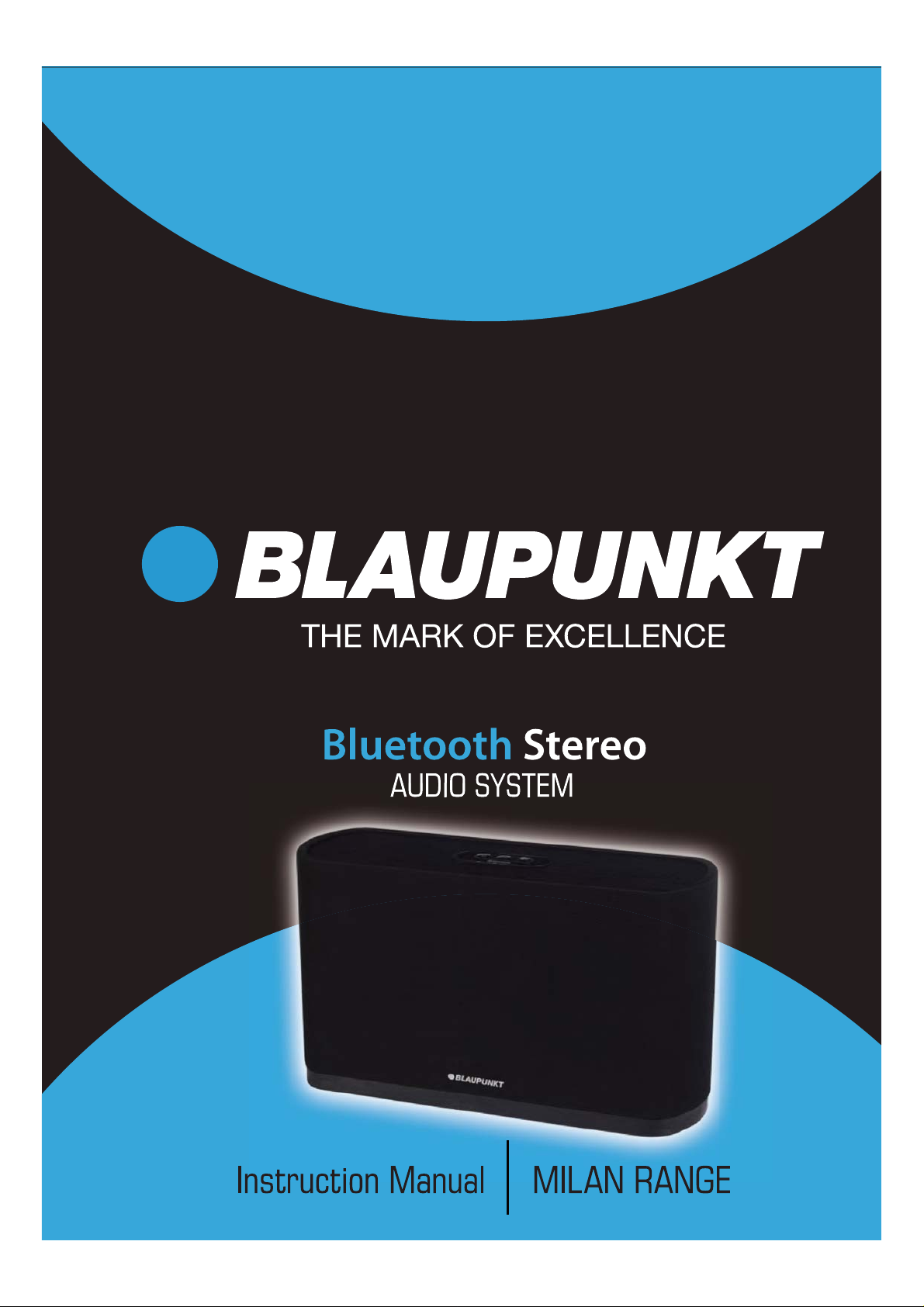
Page 2
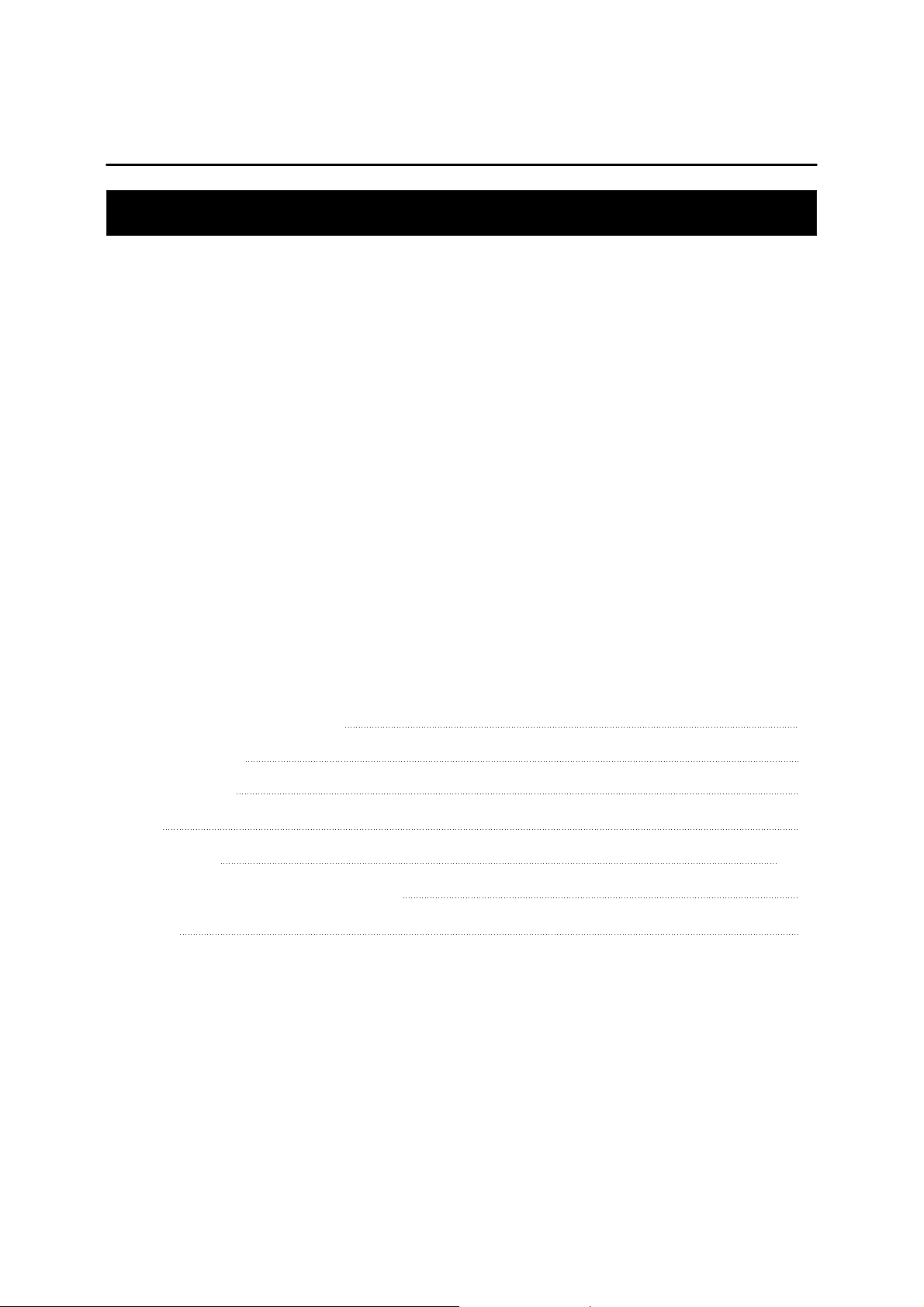
Blaupunkt Warranty : 1300 055 518
MILAN
Contents
Important safety instructions 3
Before you begin 4
General controls 5
Pairing 6
Reconnecting 7~8
Troubleshooting and Technical Specification 9
Warranty 10
Introduction and Contents
Thank you for buying this product, which is designed to give you many years of trouble free service.
You may already be familiar with using a similar unit, but please take time to read these instructions. They
are designed to familiarise you with the unit’s many features and to ensure you get the very best from your
purchase.
Safety is important
Your safety and the safety of others are important.Please therefore, ensure you read the
“Safety Instructions” before you operate this unit.
Warranty
In the unlikely event that your product fails to work normally, please call the below free phone number to
discuss the problem with one of our qualified service engineers.
MILAN
2
Page 3
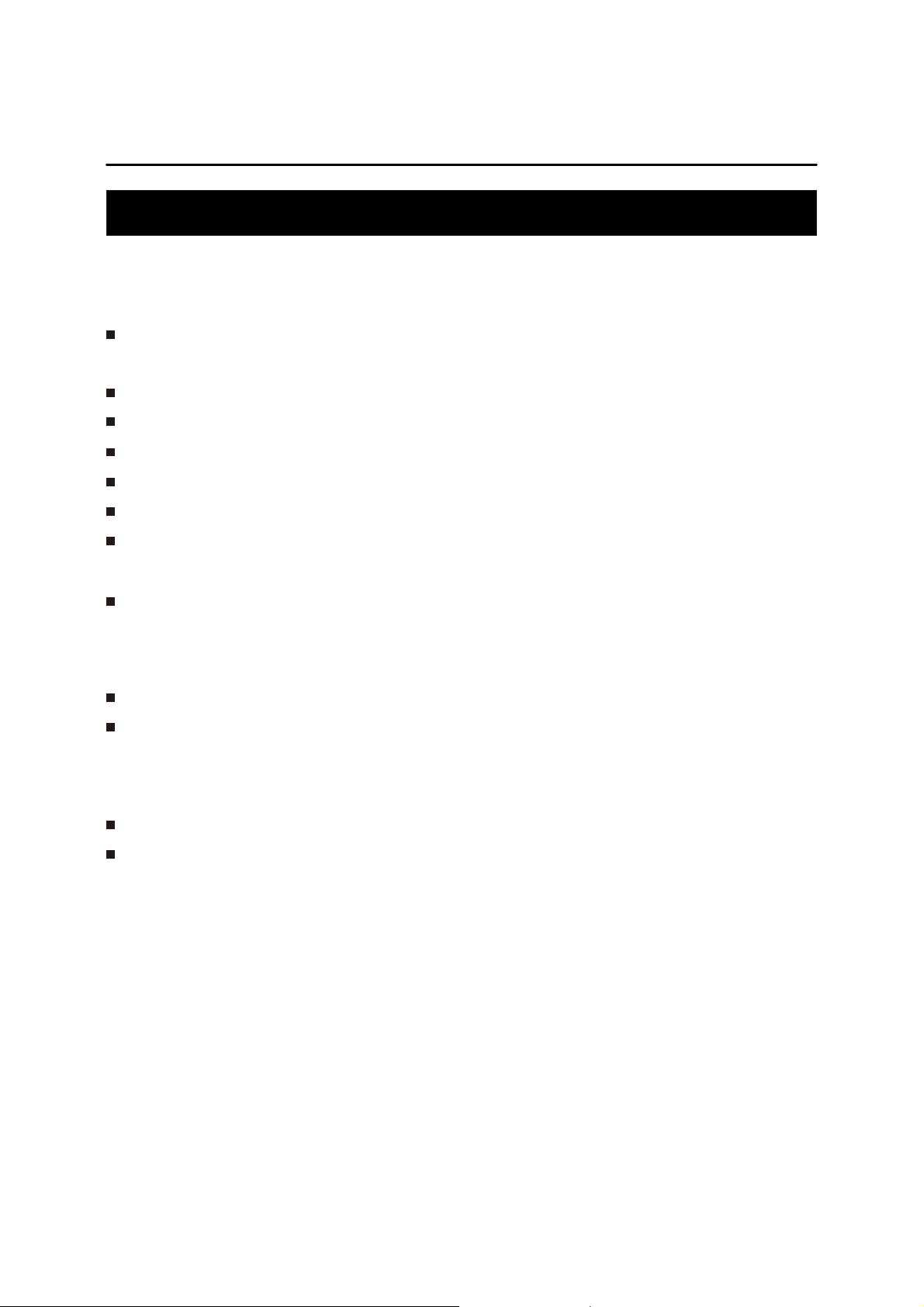
Important safety instructions
Safety Considerations
Position the power cable and other connected cables so that they are not likely to be walked on, pinched
or where items can be placed on or against them.
Do not use the unit in humid or damp conditions.
Do not allow the unit to get wet.
Never allow children to insert foreign objects into holes or slots on the unit.
Do not cover the ventilation with items such as tablecloths, curtains, etc. This may cause overheating.
No naked flame sources, such as lit candles, should be placed on or near the unit.
Do not expose the unit to dripping or splashing water, and no objects filled with liquids, such as vases,
should be placed on or near the apparatus.
Do not place the unit in closed cabinet without proper ventilation.
Cleaning
Disconnect the unit from the mains supply before cleaning.
Do not use any liquids or aerosol cleaners, as this may damage the unit. Use a soft, dust free cloth.
Servicing
There are no user serviceable parts in the unit. When servicing, refer to qualified service professional.
Consult your retailer if you are ever in doubt about the installation / operation / safety of the product.
Ensure that you read all of the safety instructions before using this unit.
MILAN
3
Page 4
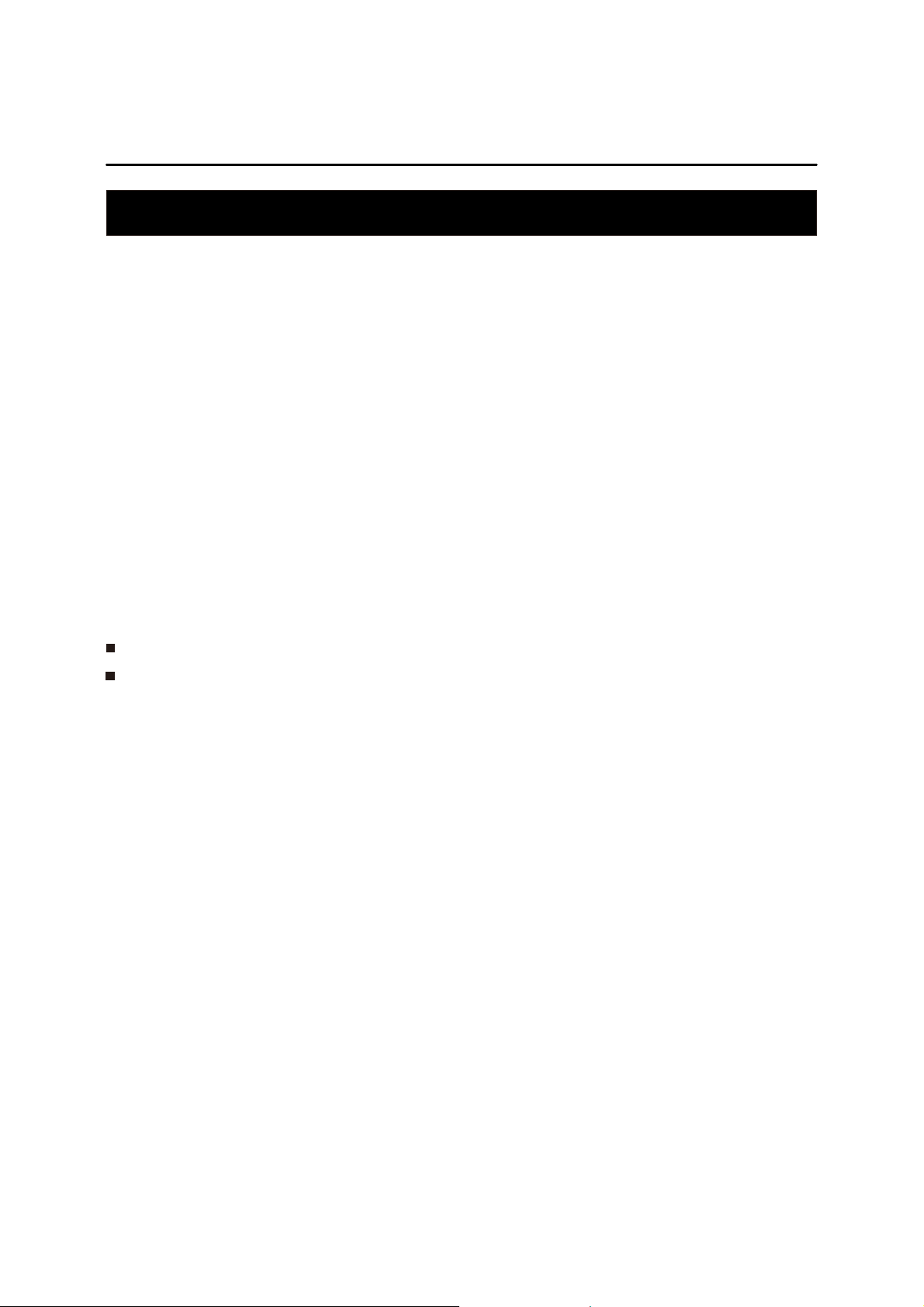
Before you begin
MILAN
Congratulations on purchasing your Bluetooth wireless technology stereo amplified audio system!
This product can provide you hours of music enjoyment by allowing you to wirelessly stream audio content
from your mobile device such as a mobile phone or tablet or computer. No longer do you need to have your
mobile phone tethered to your audio system. You can roam around the house or offi ce while texting, or
gaming, or using some other functions of your mobile phone, while still listening to the great music played
back through your audio system. You can also charge your mobile devices through the USB port, or
even listen to other portable audio sources such as mp3 players through the auxiliary line input.
The mobile device must support Bluetooth version 2.1 + EDR and A2DP(Advanced Audio Distribution Profile).
Not all mobile devices can support multitasking such as listening to music and texting at the same time. Not
all mobile phones will be compatible with the charging ports.
Content of the box
Main unit
AC/DC Adaptor
MILAN
MILAN
Plugging in for power
Connect the supplied power adapter to the 's Power jack, and connect the other end to a
convenient wall outlet.
MILAN
4
Page 5

General controls
Connection Indicators:
LED indicators
Status
Blue/Red LED
Green LED
MILAN
Top view Rear view
41 352
1.
-Turn on/off the MILAN
2.
PAIR Enter Pairing mode
3.
4.
5.
Start/pause audio playback of your Bluetooth device
Blue/Red LED Turns on when Bluetooth wireless is activated
Green LED Turns on when AUX IN is activated
67
6.
USB jack that charge your
tablet device or cell phone.
(USB charging cable not included)
7.
Connect to the power adapter.
Pairing mode Off
Bluetooth nadeconnection Solid blue Off
Blue and red ash aiternativelyfl
Searching mode (auto connect to
the most recent connected device)
Bluetooth Standby mode (available for
connection from any previously paired device)
Power off mode
Aux in connected
Flashing blue
Flashing blue
Off
Off
5
Off
Off
Off
On
Page 6

Pairing
MILAN
Any Bluetooth device that you wish to have streaming audio to your MILAN must first be PAIRED to the
MILAN. The process is simple, and in most cases the PAIRING process needs to be done only once.Pairing
your Bluetooth wireless technology enabled products with the MILAN:
1. Activate the Bluetooth wireless mode on your Bluetooth device (smartphone, Laptop, PC) and let the
device enter search mode. Refer to the device user manual for more details.
2. Press to turn on the MILAN
3. The enters the pairing mode (red and blue LED flash alternatively) automatically at the first start
4. You should be able to see “ MILAN” on the device list in the Bluetooth settings menu on yourBluetooth
You can manually break the Bluetooth wireless connection by a press and hold of the PAIR button.
MILAN
up. If this is not the first time you use the MILAN, press and hold the PAIR button on the MILAN to enter
Pairing mode. The red and blue LED will flash alternately and an audio signal will be provided to let you
know you can release the button.
device where you can complete the pairing operation. Note in some cases you may be prompted to enter
a passkey. The passkey is “0000”. The bluetooth settings menu or bluetooth device list will be found in
different ways for diffrent devices depending on the brand and operating system.
Some Bluetooth devices will automatically start streaming audio when connected.
The MILAN can store settings for up to 8 Bluetooth devices which simplifies the connection process for
these devices without the need for re pairing every time
The term “Bluetooth device” is used frequently in these instructions. So what is a “Bluetooth device”?
The answer is simple.This would be any mobile phone or mobile tablet or netbook or computer which has
at least both of the following capabilities:
a) Is equipped with Bluetooth wireless technology: Bluetooth version 2.1 + EDR and A2DP.
b) Can playback audio content such as mp3 fi les, etc.
6
Page 7

Reconnecting
Searching mode
When the is in SEARCHING MODE (which is indicated by a fl ashing of the Blue LED), the is
attempting to automatically connect to the most recently connected Bluetooth device. SEARCHING MODE
typically occurs when the is fi rst turned on, or if the Bluetooth device goes out of the range. See the
Bluetooth range section on Bluetooth wireless technology range. Once this most recent device is back within
range, the re-connection should be automatic. However, it may be necessary to initiate the audio playback on
the Bluetooth device. Note that the Searching mode will revert to Bluetooth Standby Mode (see next section)
if no re-connection is made.
MILAN
In the previous section you saw how to make that first connection between your Bluetooth device and the
. However, since most people don’t leave their mobile phone at home all the time,or perhaps the
MILAN
mobile phone is turned off from time to time, it will be necessary to reconnect your previously paired
Bluetooth device when you wish to stream music again. There are a few different ways in which reconnections
are made, and fortunately they are all very simple.
MILAN MILAN
Bluetooth Standby modeIf the most recently connected Bluetooth device can not be found during Searching
Mode, then the will revert to BLUETOOTH STANDBY MODE. While in this mode, the will
accept connection from any previously paired Bluetooth devices (up to 8 devices). Simply initiate the
connection to the on your Bluetooth device. See your Bluetooth device for more information.
Bluetooth rangeThe Bluetooth wireless technology generally can operate within a range of 33 feet or more.
However results may vary based on other factors such as your Bluetooth device performance, room layout,
wall material, weather conditions, etc. Also, note that when a mobile device goes out of range, the
will enter Searching mode and will attempt to automatically reconnect to the mobile device when that mobile
device comes back into range within 5 minutes. (See Searching Mode section for more information)
ou can always enter Pairing mode by pressing and holding PAIR while in either SEARCHING MODE or
Y
BLUETOOTH STANDBY MODE
If during SEARCHING MODE (Blue LED is flashing), you wish t
(including those previously paired), simply press/hold the PAIR butt
proceed to PAIR the Bluetooth device (see PAIRING section).
Generally when the user disables the Bluetooth wireless connection on a connected Bluetooth device the
MILAN MILAN
previously paired Bluetooth devices to connect (See Bluetooth Standby Mode section for more information).
However, in some cases, the disabling of Bluetooth wireless connection on the connected Bluetooth
device may not result in the immediately entering Bluetooth Standby mode, and may enter
Searching Mode. (See Searching Mode section for more information)
MILAN MILAN
MILAN
will enter Bluetooth Standby mode which means that the would be available for other
MILAN
MILAN
o quickly connect any other Bluetooth device
on to enter PAIRING mode, and
MILAN
7
Page 8

Music playback
USB charging
Auxiliary source
MILAN
When your Bluetooth device is connected with the , the blue LED lights. Press to play/pause
music on your device.
Use the USB jack on the back of the to charge your tablet, cell phone or other mobile device.
MILAN
MILAN
USB jack that charge your
tablet device or cell phone.
Connect your tablet device or cell phone to the USB jack. Your device should start charging.
Charging function may not be supported for all phones, tablets or electronic devices
Use the appropriate USB cable provided with your cell phone or tablet for charging
Charging function is always enabled as long as the AC/DC adapter is plugged in and connected.
1. To select auxiliary mode, connect your auxiliary source (e.g. mp3 player) to t
back of the with a 3.5mm audio in cable (not supplied).
2. The green LED will turn on. Control all other playback operations fr
3. To switch back to the Bluetooth connection, disconnect the 3.5mm cable fr
back of the audio system.
The 3.5mm audio dir
The plays only the direct connect audio when you have something connected to the AUX input jack.
MILAN
MILAN
om your auxiliary player.
ect connection suspends any Bluetooth streaming audio you're listening to.
8
he AUX input jack at the
om the AUX input jack at the
Page 9

Troubleshooting and Technical Specification
MILAN
Q: Cannot turn on the when charging.
A: The will shut down to protect itself from damage when charging is overloaded. To resume
Q: Streaming stops and the Power LED turns off when plugging in device to the USB jack.
A: The will shut down to protect itself from damage when charging is overloaded. To resume
Q: No sound or sound is very low.
A: Make sure the Bluetooth wireless connection is correct and playback has been successfully started.
Q: My paired Bluetooth device can not reconnect to the .
A: Press and hold PAIR to enter Pairing mode again. A reconnection may fail due to :
MILAN
operation, disconnect the USB connection and turn on the again.
MILAN
operation, disconnect the USB connection and turn on the again.
Check the volume level of your Bluetooth device.
Make sure you have disconnected the 3.5 mm audio in cable from the AUX input jack.
The pairing information has been deleted from your Bluetooth device.
You may have exceeded the allowable number of paired devices for the . Only 8 Bluetooth devices
may have their pairing credentials stored at one time. Simply follow the above instructions for Pairing to
MILAN
MILAN
MILAN
MILAN
MILAN
have a device paired again. However remember that the can only store credentials for 8 devices.
Therefore the earliest paired device will be removed from that list of 8 to make room for the device you
wish to Pair.
Electrical power
Information
AC/DC adaptor:
Input: 100 240 V AC 50/60 Hz, 0.6 A
Output: 12 V DC, 2 A
Specification
Bluetooth® wireless technology:
Bluetooth v2.1 + EDR, A2DP / AVRCP profile
Audio output power (10%THD) : 10W x 2
9
MILAN
Page 10

Warranty
MILAN
Please keep your receipt as proof of purchase. This product is warranted for any defect in materials or
workmanship for one year after the original date of purchase. This product is for normal domestic and office
use only. This warranty does not cover damage from misuse or neglect, accidental damage, vermin
infestation, excessive voltages such us lightning or power surges or any alternation that affects the
performance or reliability of the product.
In the unlikely event that your product fails to work normally, please contact the 1300 055 518 and
have your receipt of purchase on hand.
This warranty is subject to the following provisions:
It is only valid within boundaries of the country of purchase.
The product must be correctly assembled and operated in accordance with the instructions
ontained in the manual
This product must be used solely for domestic purposes
The warranty does not cover accidental damage
The warranty will be rendered invalid if the product is resold or has been damaged by inexpert repair
The manufacturer disclaims any liability for incidental or consequential damaged
This warranty is in addition to, and does not diminish, your statutory or legal rights.
PO BOX 6287
Silverwater NSW 1811
www.blaupunkt australia.com.au
BLAUPUNKT WARRANTY: 1300 055 518
10
Page 11

MILAN
PO BOX 6287
Silverwater NSW 1811
www.blaupunkt australia.com.au
BLAUPUNKT WARRANTY: 1300 055 518
Page 12

