Page 1
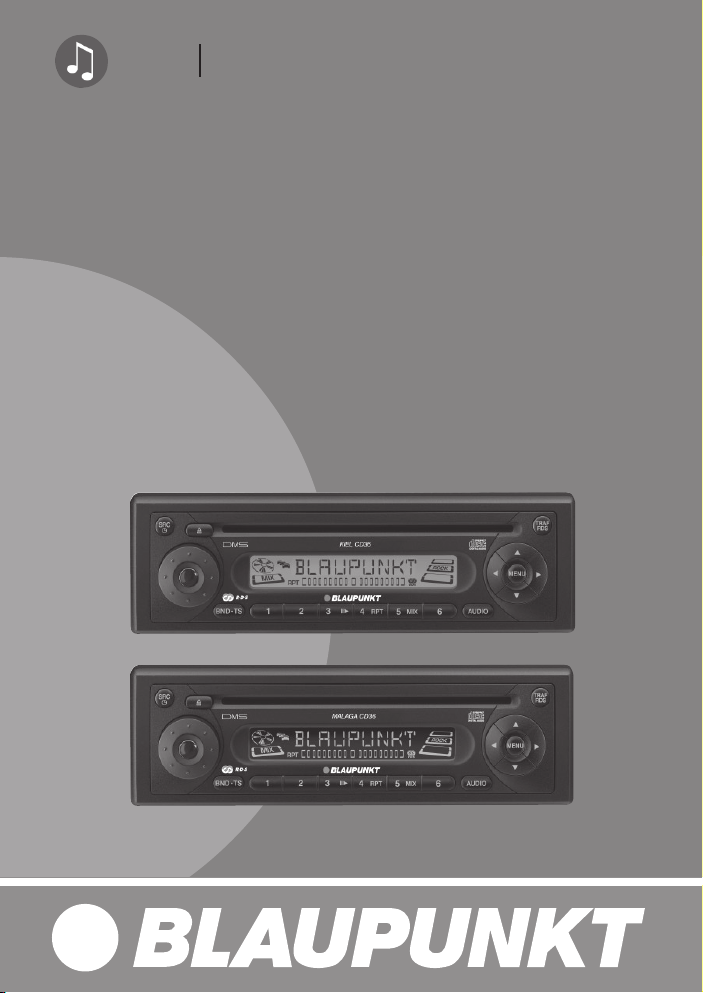
RadioCD
Kiel CD36 7 646 050 510
Malaga CD36 7 646 065 510
Operating instructions
http://www.blaupunkt.com
Page 2

2
1
4
3
5
6
11
10
9
8
7
2
Page 3
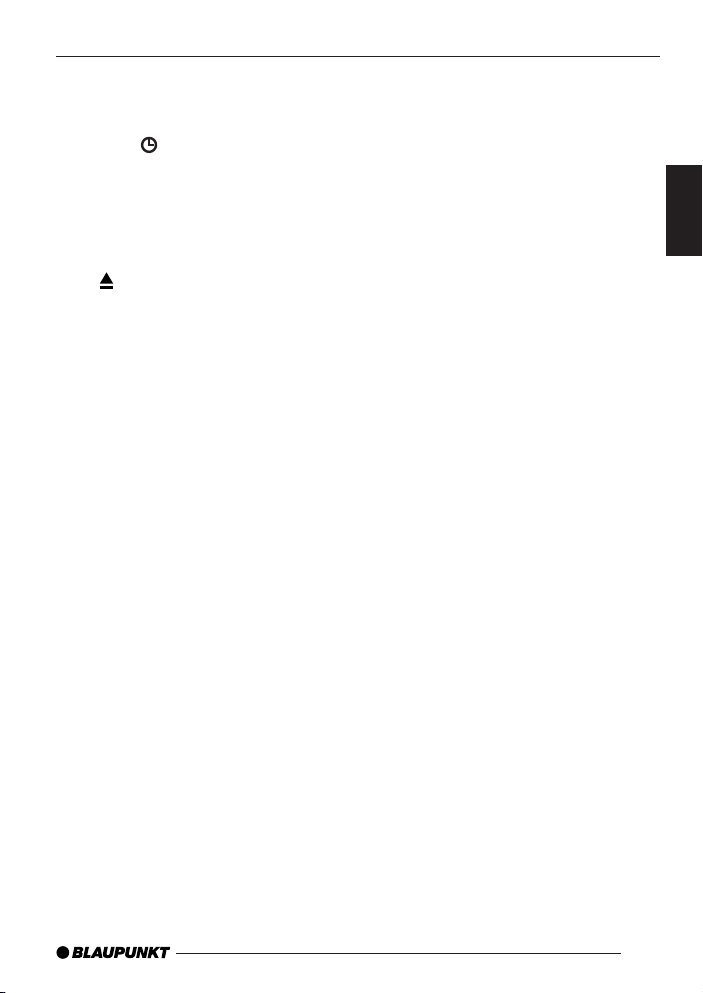
CONTROLS
1 Button to switch the device on/
off and operate the volume
mute function.
2 SRC
button
Short press: Switch sources between CD, CD changer (if connected) and AUX.
Long press: Briefly display the
clock time.
3
button to eject a CD from the
device.
4 Volume control
5 CD compartment
6 TRAF RDS button
Short press: Switch traffic-information standby on/off.
Long press: Switch the RDS
function on/off.
7 Arrow buttons
8 MENU button
Short press: Open the settings
menu.
Long press: Start the scan function.
9 AUDIO button to adjust the
bass, treble, balance and fader.
To select an equalizer preset.
To activate, deactivate and adjust the X-BASS function.
: Keys 1 - 6
; BND•TS button
Short press: Select the FM
memory banks and the MW
and LW wavebands (MW/LW
only on the Malaga CD36).
Long press: Start the Travelstore function.
DEUTSCH
ENGLISH
FRANÇAIS
ITALIANO
NEDERLANDS
SVENSKA
ESPAÑOL
25
PORTUGUÊS
DANSK
Page 4
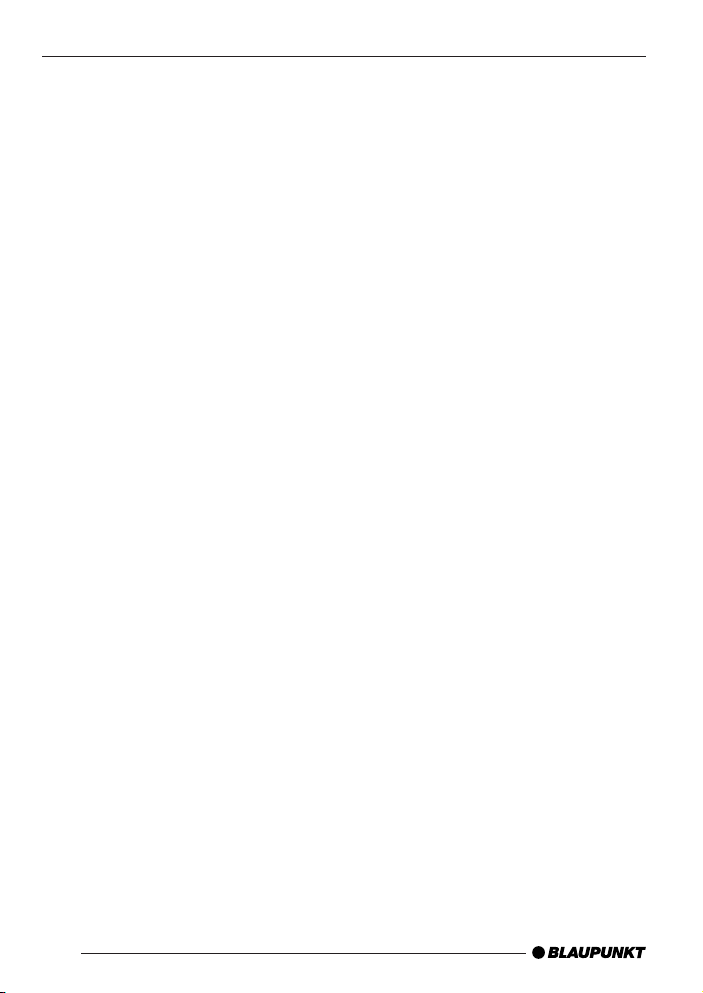
CONTENTS
Notes and accessories ......... 27
Switching on/off ................... 28
Adjusting the volume ............ 29
Setting the power-on volume........ 29
Quick volume reduction (mute) .... 30
Switching the confirmation beep
on/off ........................................... 30
Mute while telephoning ................ 30
Radio mode........................... 31
Adjusting the tuner settings .......... 31
Switching to radio mode .............. 31
RDS functions .............................. 31
Selecting the waveband /
memory bank ............................... 32
Tuning into a station ..................... 32
Setting the sensitivity of station
seek tuning .................................. 32
Storing stations ............................ 33
Storing stations automatically
(Travelstore) ................................. 33
Listening to stored stations .......... 33
Scanning receivable stations
(SCAN) ........................................ 33
Setting the scanning time ............. 34
Programme type (PTY) ................ 34
Optimising radio reception ........... 35
Configuring the display ................ 35
Traffic information ................ 36
CD mode ............................... 37
Switching to CD mode................. 37
Selecting tracks ........................... 37
Fast track selection ...................... 37
Fast searching (audible) ............... 37
Random track play (MIX).............. 37
Scanning tracks (SCAN) ............. 38
Repeating tracks (REPEAT) ......... 38
Pausing playback (PAUSE) .......... 38
Configuring the display ................ 38
Traffic announcements in
CD mode ..................................... 38
Ejecting a CD .............................. 39
CD-changer mode ................ 39
Switching to CD-changer mode ... 39
Selecting CDs ............................. 39
Selecting tracks ........................... 39
Fast searching (audible) ............... 39
Configuring the display ................ 40
Repeating individual tracks or
whole CDs (REPEAT) .................. 40
Random track play (MIX) .............. 40
Scanning all the tracks on all the
CDs (SCAN) ............................... 40
Pausing playback (PAUSE) .......... 41
CLOCK time .......................... 41
Displaying the clock time ............. 41
Setting the clock time .................. 41
Selecting 12/24-hour clock mode .. 41
Displaying the time continuously
when the device is off and the
ignition is on ................................. 42
Briefly displaying the time when
the device is switched off ............. 42
Sound .................................... 42
Adjusting the bass ....................... 42
Adjusting the treble ...................... 42
Setting the left/right volume
distribution (balance).................... 43
Adjusting the front/rear volume
distribution (fader) ........................ 43
Equalizer presets ......................... 43
X-BASS ................................. 44
Configuring the level display .. 44
External audio sources ......... 45
Specifications ....................... 45
26
Page 5
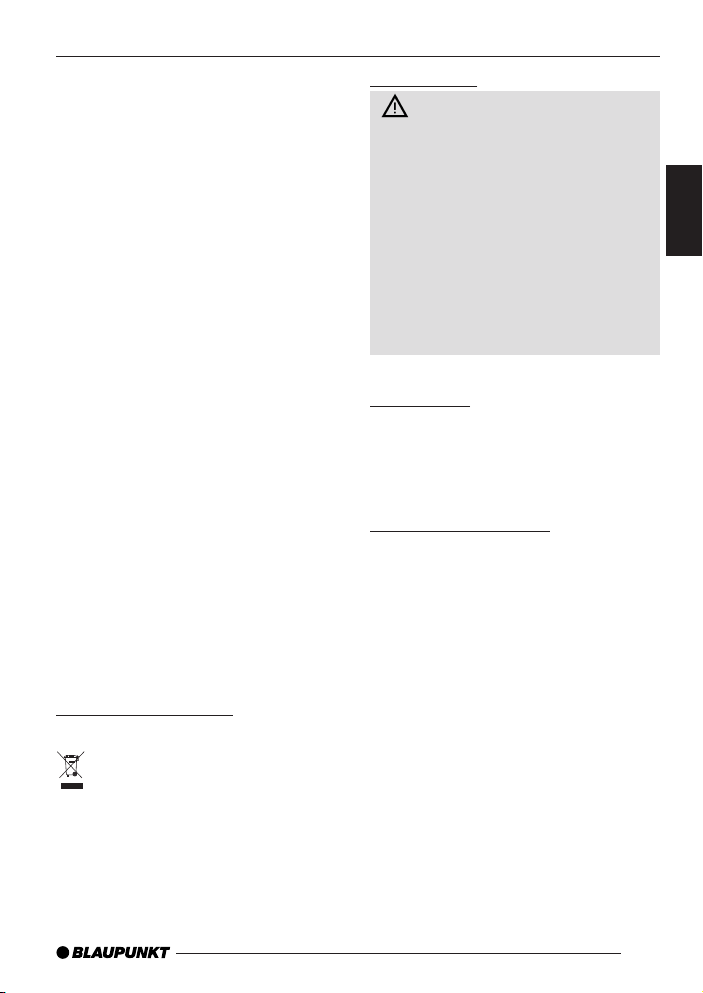
NOTES AND ACCESSORIES
Notes and accessories
Thank you for choosing a Blaupunkt
product. We hope you enjoy using this
new piece of equipment.
Please read these operating instructions before using the equipment for
the first time.
The Blaupunkt editors are constantly
working on making the operating instructions clearer and easier to understand. However, if you still have any
questions on how to operate the device, please contact your dealer or the
telephone hotline for your country. You
will find the telephone number printed
at the back of this booklet.
We provide a manufacturer guarantee
on our products bought within the European Union. You can view the guarantee conditions at www.blaupunkt.de
or ask for them directly at:
Blaupunkt GmbH
Hotline
Robert Bosch Str. 200
D-31139 Hildesheim
Gerrmany
Disposal of old unit
(EU countries only)
Do not dispose of your old device
in the household trash!
Use the return and collection systems
available to dispose of the old device.
Road safety
Road safety has absolute pri-
ority. Only operate your car sound
system if the road and traffic conditions allow you to do so. Familiarise yourself with the device before
setting off on your journey.
You must always be able to hear
police, fire service and ambulance
sirens in good time from inside your
vehicle. For this reason, listen to
your car sound system at a moderate volume level during your journey.
Installation
If you want to install your car sound
system yourself, please read the installation and connection instructions that
follow these operating instructions.
Optional equipment
(not part of the scope of delivery)
Use only accessories approved by
Blaupunkt.
Remote control
The steering wheel and/or handheld remote control allows you to access the
most important functions of your car
sound system safely and conveniently.
You cannot switch the device on/off using the remote control.
You can find out from your Blaupunkt
dealer or on the Internet at www.
blaupunkt.com which remote controls
can be used with your car sound system.
DEUTSCH
ENGLISH
FRANÇAIS
ITALIANO
NEDERLANDS
SVENSKA
ESPAÑOL
PORTUGUÊS
DANSK
27
Page 6
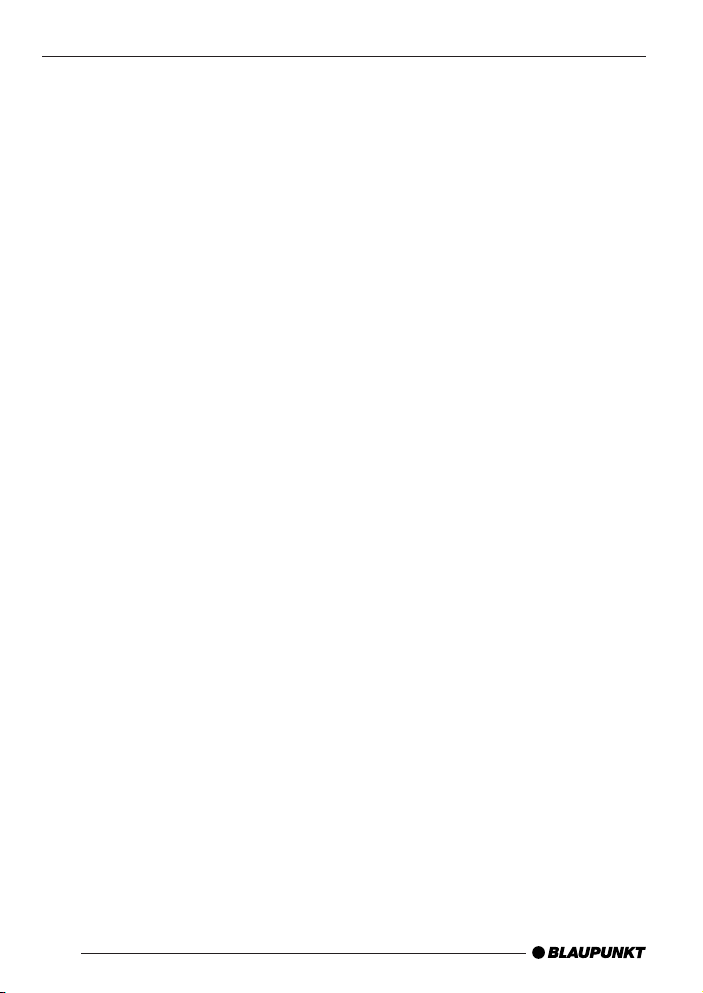
SWITCHING ON/OFFACCESSORIES
Amplifiers
You can use all Blaupunkt and Velocity amplifiers.
CD changers
You can connect the following Blaupunkt CD changers:
CDC A 08, IDC A 09 and CDC A 03.
Switching on/off
You can switch the device on/off in the
following ways:
Switching on/off using the vehicle
ignition
If the device is correctly connected to
the vehicle’s ignition and it was not
switched off using button 1, it will
switch on/off simultaneously with the
ignition.
Switching on/off using button 1
➮ To switch on the device, press
button 1.
➮ To switch off the device, press and
hold down button 1 for longer
than two seconds.
The device switches off.
Note:
● To protect the vehicle battery, the
device will switch off automatically
after one hour if the ignition is off.
Switching on by inserting a CD
If the device is switched off and there
is no CD present in the drive,
➮ gently push the CD with its printed
side uppermost into the drive 5
until you feel some resistance.
The drive draws in the CD automatically.
You must not hinder or assist the drive
as it draws in the CD.
The device switches on and starts playing the CD.
28
Page 7
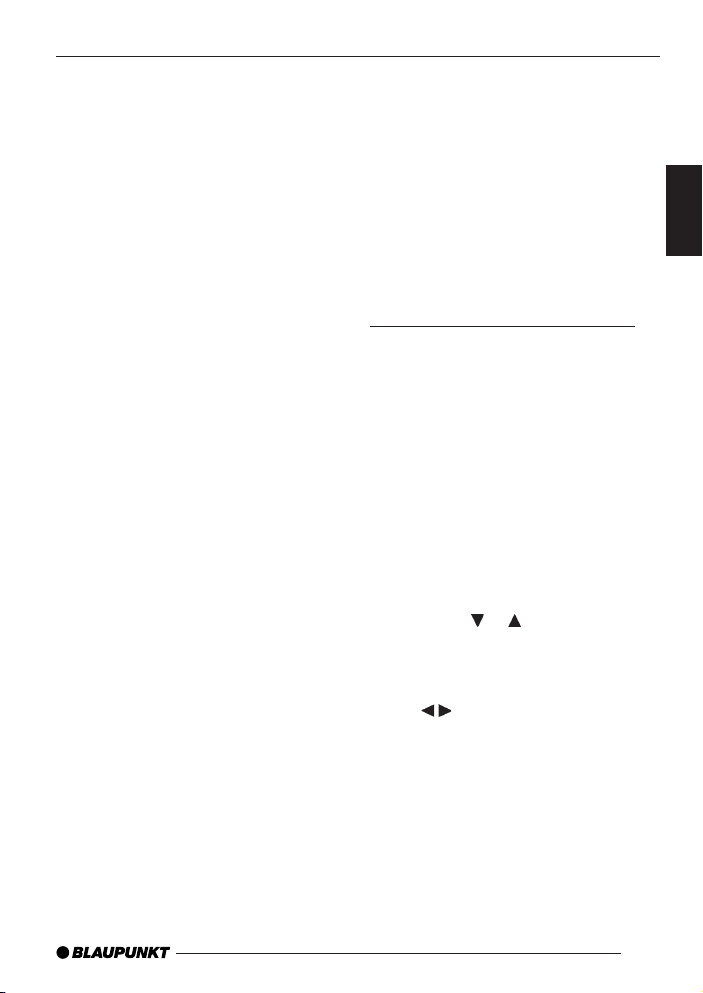
SWITCHING ON/OFF
ADJUSTING THE VOLUME
Note:
● If the vehicle ignition was switched
off before you inserted the CD,
you will first have to switch on the
device by pressing button 1 in
order to start playing the CD.
Adjusting the volume
You can adjust the volume in steps
from 0 (off) to 66 (maximum).
To increase the volume,
➮ turn the volume control 4 clock-
wise.
To decrease the volume,
➮ turn the volume control 4 anti-
clockwise.
Setting the power-on volume
Note:
● The device is equipped with a
timeout function. If, for instance,
you press the MENU button 8
and select a menu item, the device will switch back approx. 8
seconds after the last button was
pressed. Any changes to the settings that you have made will be
saved.
You can set the power-on volume.
➮ Press the MENU button 8.
➮ Press the or button 7 re-
peatedly until “ON VOLUME” appears in the display.
➮ Adjust the power-on volume using
buttons 7.
the
To help you adjust the setting more
easily, the device will increase or decrease the volume as you make your
changes.
If you change the setting to “LAST
VOL”, the volume level that was set the
last time you switched off the device
will be activated again.
DEUTSCH
ENGLISH
FRANÇAIS
ITALIANO
NEDERLANDS
SVENSKA
ESPAÑOL
PORTUGUÊS
DANSK
29
Page 8
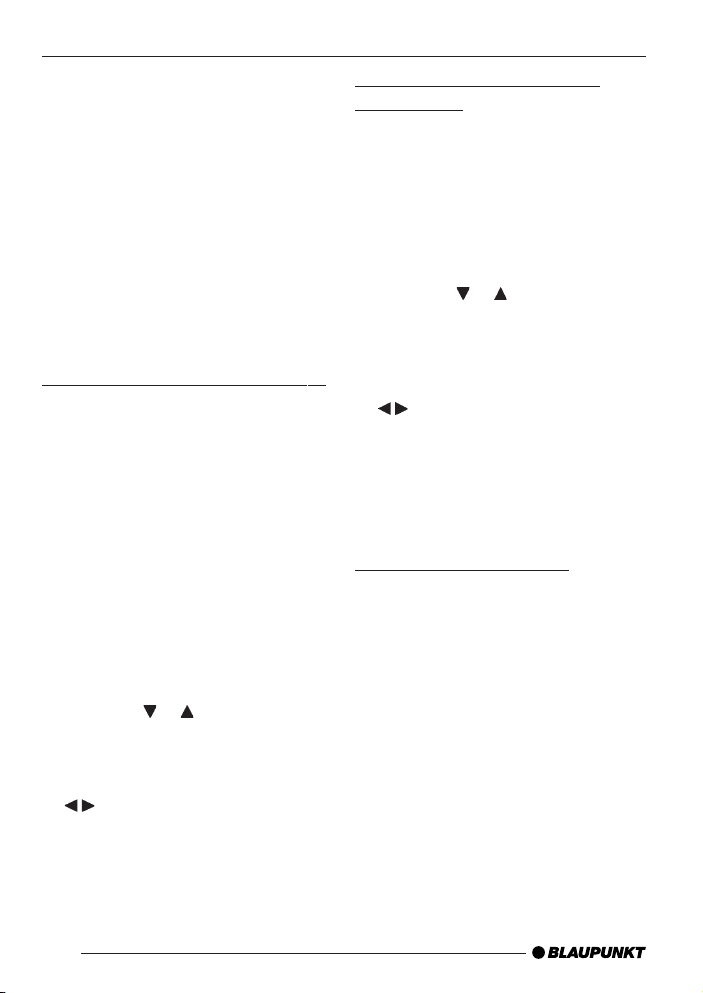
ADJUSTING THE VOLUME
Note:
● To protect your hearing, the pow-
er-on volume is limited to a value
of “38”. If the volume level was
higher than this when the device
was last switched off and the
“LAST VOL” setting is activated,
the system will reset the volume to
“38” when you switch the device
on again.
When you have finished adjusting the
setting,
➮ press the MENU button 8 twice.
Quick volume reduction (mute)
You can quickly decrease the volume
(mute) to a level preset by you.
➮ Briefly press button 1.
“MUTE” appears in the display.
Cancelling mute
To return to your previously set volume
level,
➮ briefly press button 1 again.
Setting the mute level
You can adjust the mute level.
➮ Press the MENU button 8.
➮ Press the or button 7 re-
peatedly until “MUTE LVL” appears in the display.
➮ Adjust the mute level using the
buttons 7.
When you have finished adjusting the
setting,
➮ press the MENU button 8 twice.
Switching the confirmation
beep on/off
The system will play a confirmation
beep for some functions if you keep a
button pressed down for longer than
two seconds, for instance, when you
assign a radio station to a station button. You can switch the beep on/off.
➮ Press the MENU button 8.
➮ Press the or button 7 re-
peatedly until “BEEP ON” or
“BEEP OFF” appears in the display.
➮ Adjust the beep setting using the
buttons 7. “OFF” means the
beep is switched off and “ON”
means the beep is switched on.
When you have finished adjusting the
setting,
➮ press the MENU button 8.
Mute while telephoning
If your device is connected to a mobile
telephone, the car radio’s volume will
be muted as soon as you “pick up” the
telephone. This requires that the mobile telephone be connected to the device as described in the installation instructions.
“PHONE” appears in the display.
30
Page 9

RADIO MODE
Radio mode
This device is equipped with an RDS
radio receiver. Many of the receivable
FM stations broadcast a signal that not
only carries the programme but also
additional information such as the station name and programme type (PTY).
The station name appears in the display as soon as the tuner receives it.
Adjusting the tuner settings
To ensure that the tuner works properly, the device must be configured for
the region in which you are using it.
You can choose between Europe (EUROPE), United States (USA), South
America (S-AMERICA) and Thailand
(THAI). By default, the tuner is set to
the region in which the device was sold.
If you encounter problems with radio
reception, please check this setting.
The radio functions described in these
operating instructions refer to the EUROPE tuner setting.
➮ Press and hold down the 1 and 5
buttons : simultaneously and
switch on the device again by
pressing button 1.
“TUNER” is displayed.
➮ Select your tuner region using the
or button 7.
To save the setting,
➮ switch the device off and on again
or wait approx. 8 seconds. The
car sound system starts with the
last setting activated (radio, CD,
CD changer or AUX).
Switching to radio mode
If you are in CD, CD-changer or AUX
mode,
➮ press the BND•TS button ;
or
➮ press the SRC button 2 re-
peatedly until the memory bank
(e.g. “FM1”) appears in the display.
RDS functions
The convenient RDS functions AF (Alternative Frequency) and REGIONAL
extend your radio’s range of functions.
● AF: If the RDS function is activat-
ed, the radio automatically tunes
into the best receivable frequency
for the station that is currently set.
● REGIONAL: At certain times,
some radio stations divide their
programme into regional programmes providing different content. You can use the REG function to prevent the car radio from
switching to alternative frequencies that are broadcasting different
programme content.
Note:
● REGIONAL must be activated/de-
activated separately in the menu.
Switching the RDS function on/off
If you want to use the RDS functions
(AF and REGIONAL),
➮ press and hold down the TRAF
RDS button 6 for longer than two
seconds.
The RDS function is active when an
RDS symbol lights up in the display.
DEUTSCH
ENGLISH
FRANÇAIS
ITALIANO
NEDERLANDS
SVENSKA
ESPAÑOL
PORTUGUÊS
DANSK
31
Page 10

RADIO MODE
Switching REGIONAL on/off
➮ Press the MENU button 8.
➮ Press the or button 7 re-
peatedly until “REG” appears in
the display. “OFF” or “ON” is displayed alongside “REG”.
➮ To switch REGIONAL on/off, press
the
or button 7.
➮ Press the MENU button 8.
Selecting the waveband /
memory bank
This device can receive programmes
broadcast over the FM frequency
range as well as the MW and LW (AM)
wavebands (MW and LW only on the
Malaga CD36). There are three memory banks available for the FM waveband (FM1, FM2 and FMT) and one
for each of the MW and LW wavebands. Six stations can be stored in
each memory bank.
To switch between the FM memory
banks (FM1, FM2 and FMT) and the
MW and LW wavebands,
➮ briefly press the BND•TS button
;.
Tuning into a station
There are various ways of tuning into
a station.
Automatic station seek tuning
➮ Press the or button 7.
The radio tunes into the next receivable station.
Tuning into stations manually
You can also tune into stations manually.
Note:
● You can only tune into stations
manually if the RDS function is
deactivated.
➮ Press the or button 7.
Browsing through broadcasting
networks (only FM)
If radio stations provide several programmes, you have the option of
browsing through their “broadcasting
networks”.
Note:
● The RDS function must be activat-
ed before you can use this feature.
➮ Press the or button 7 to
switch to the next station on the
broadcasting network.
Note:
● When using this feature, you will
only be able to switch to stations
that you have received once before already. To receive the stations, use the scan function or the
Travelstore function.
Setting the sensitivity of station
seek tuning
You can choose whether the radio
should only tune into stations providing good reception or whether it can
also tune into those with a weak reception.
➮ Press the MENU button 8.
32
Page 11

RADIO MODE
➮ Press the or button 7 re-
peatedly until “SENS” and the currently set value appear in the display.
“SENS HI6” means that the tuner is set
to the highest sensitivity setting. “SENS
LO1” means it is set to the lowest sensitivity setting.
➮ Set the desired sensitivity using
the
buttons 7.
When you have finished adjusting the
setting,
➮ press the MENU button 8.
Note:
● You can set different sensitivity
levels for FM and MW or LW (AM)
(MW/LW only on the Malaga
CD36).
Storing stations
Storing stations manually
➮ Select the memory bank that you
want (FM1, FM2, FMT) or one of
the wavebands (MW or LW) (MW/
LW only on the Malaga CD36).
➮ Tune into the station that you
want.
➮ Press and hold down one of the
station buttons 1 - 6 : for longer
than two seconds to assign the
station to that button.
Storing stations automatically
(Travelstore)
You can automatically store the six stations providing the best reception in the
region (only FM). The stations are
stored in the FMT memory bank.
Note:
● Any stations previously stored in
this memory bank are deleted in
the process.
➮ Press and hold down the BND•TS
button ; for longer than two seconds.
The storing procedure begins. “FM
TSTORE” appears in the display. After
the process has completed, the radio
will play the station that is stored in
memory location 1 of the FMT memory bank.
Listening to stored stations
➮ Select the memory bank or wave-
band.
➮ Press the station button 1 - 6 :
that corresponds to the station
that you want to listen to.
Scanning receivable stations
(SCAN)
You can use the scan function to listen
to all the receivable stations briefly. You
can set the scanning time in the menu
to between 5 and 30 seconds (in steps
of 5 seconds).
Starting SCAN
➮ Press and hold down the MENU
button 8 for longer than two seconds.
Scanning begins. “SCAN” appears
briefly in the display followed by a flashing display of the current station name
or frequency.
DEUTSCH
ENGLISH
FRANÇAIS
ITALIANO
NEDERLANDS
SVENSKA
ESPAÑOL
PORTUGUÊS
DANSK
33
Page 12

RADIO MODE
Cancelling SCAN and continuing
listening to a station
➮ Press the MENU button 8.
Scanning stops and the radio continues playing the station that it tuned into
last.
Setting the scanning time
➮ Press the MENU button 8.
➮ Press the or button 7 re-
peatedly until “SCAN TIME” appears in the display.
➮ Set the desired scanning time us-
ing the buttons 7.
When you have finished adjusting the
setting,
➮ press the MENU button 8 twice.
Note:
● The scanning time that you set is
also used when scanning in CD
mode and in CD-changer mode.
Programme type (PTY)
Besides transmitting the station name,
some FM stations also provide information on the type of programme they
are broadcasting. Your car radio can
receive and display this information.
For example, the programme types
can be:
CULTURE TRAVEL JAZZ
SPORT NEWS POP
ROCK CLASSICS
You can use the PTY function to select stations of a particular programme
type.
PTY-EON
If you specify the programme type and
start seek tuning, the radio will switch
from the current station to a station of
the selected programme type.
Note:
● If the tuner does not find a station
that matches the selected programme type, you will hear a beep
and “NO PTY” appears briefly in
the display. The radio will then retune to the station that it received
last.
● If the tuned radio station or anoth-
er station on the broadcasting network broadcasts your selected
programme type at a later point in
time, the radio will automatically
switch from the currently tuned
station or from CD mode or CDchanger mode to the station
whose programme type matches
the one you selected.
● If you do not want this PTY EON
switching, disable it in the menu
with “PTY OFF”. First, press one
of the SRC
tons ;.
Switching PTY on/off
2 or BND•TS but-
➮ Press the MENU button 8.
➮ Press the or button 7 re-
peatedly until “PTY ON” or “PTY
OFF” appears in the display.
➮ Press the
switch PTY ON or OFF.
or
button 7 to
➮ Press the MENU button 8.
34
Page 13

RADIO MODE
Selecting the PTY language
You can select the language in which
the programme types are displayed.
The following are available:
“DEUTSCH”, “ENGLISH” and
“FRANÇAIS”.
➮ Press the MENU button 8.
➮ Press the or button 7 re-
peatedly until “PTY LANG” appears in the display.
➮ Set your preferred language using
the buttons 7.
When you have finished adjusting the
setting,
➮ press the MENU button 8 twice.
Selecting a programme type and
starting seek tuning
➮ Press the or button 7.
The current programme type appears
in the display.
➮ If you want to select another pro-
gramme type, you can do so by
pressing the
or button 7
whilst this display is visible.
The selected programme type appears
briefly in the display.
➮ Press the or button 7 to start
seek tuning.
The radio will then tune into the next
station it finds that matches your selected programme type.
Optimising radio reception
HICUT
The HICUT function improves reception during poor radio reception (only
FM). If interference occurs, the interference level is cut automatically.
Switching HICUT on/off
➮ Press the MENU button 8.
➮ Press the or button 7 re-
peatedly until “HICUT” appears in
the display.
➮ Press the or button 7 to ad-
just the HICUT setting.
“HICUT 0” means that the interference
level will not be cut automatically. “HICUT 1” means that it will be cut automatically.
➮ Press the MENU button 8.
Configuring the display
In radio mode you have the option of
displaying the waveband together with
the memory bank / memory location
and the time or the station name / frequency of the current station.
Select “FREQUENCY” to display the
station name / frequency or select
“CLOCK” to display the waveband together with the memory bank / memory location and the clock time.
➮ Press the MENU button 8.
➮ Press the or button 7 re-
peatedly until “TUN DISP” appears in the display.
➮ Press the or button 7 to
switch between “CLOCK” and
“FREQUENCY”.
➮ Press the MENU button 8 twice.
DEUTSCH
ENGLISH
FRANÇAIS
ITALIANO
NEDERLANDS
SVENSKA
ESPAÑOL
PORTUGUÊS
DANSK
35
Page 14

TRAFFIC INFORMATION
Traffic information
Your device is equipped with an RDSEON receiver. EON stands for Enhanced Other Network.
Whenever a traffic announcement (TA)
is broadcast, the system switches automatically from a station that does not
provide traffic reports to the appropriate traffic information station within the
broadcasting network that does.
Once the traffic report has been played,
the system will switch back to the programme you were listening to before.
Switching traffic information
priority on/off
➮ Briefly press the TRAF button
6.
Traffic announcement priority is active
when the traffic-jam symbol lights up
in the display.
Note:
You will hear a warning beep:
● if you leave the reception area of
a traffic information station that
you are currently listening to.
● if you are receiving a traffic infor-
mation station and the volume is
set to minimum (0) or if, whilst listening to a CD, a CD in the changer or an AUX source, you leave
the reception area of the tuned
traffic information station and the
subsequent automatic search cannot find a new traffic information
station.
● if you retune the radio from a traf-
fic information station to a station
that does not broadcast traffic information.
If you hear the warning beep, you can
either switch off traffic information priority or tune into a station that broadcasts traffic information.
Setting the volume for traffic
announcements
➮ Press the MENU button 8.
➮ Press the or button 7 re-
peatedly until “TA VOLUME” appears in the display.
➮ Adjust the volume using the
buttons 7.
When you have finished adjusting the
setting,
➮ press the MENU button 8 twice.
Notes:
● You can use the volume control
4 to adjust the volume during a
traffic announcement for the duration of that announcement.
● You can set the volume distribu-
tion for the traffic announcements.
For further details, please read the
“Sound” chapter.
36
Page 15

CD MODE
CD mode
You can use this device to play standard audio CDs, CD-Rs and CD-RWs
with a diameter of 12 or 8 cm.
Risk of severe damage to the
CD drive!
Contoured CDs (shape CDs) are
not suitable for playback in this unit.
We do not accept responsibility for
any damage to the CD drive that
may occur as a result of the use of
unsuitable CDs.
To ensure the system functions properly, only use CDs labelled with the
compact disc logo. Problems might be
experienced when playing copy-protected CDs. Blaupunkt cannot guarantee the proper functioning of copy-protected CDs!
Switching to CD mode
If there is no CD inserted in the drive,
➮ Gently push the CD with its print-
ed side uppermost into the drive
5 until you feel some resistance.
The drive draws in the CD automatically.
You must not assist or hinder the drive
as it draws in the CD.
The CD starts playing.
Note:
● If the vehicle ignition was switched
off before you inserted the CD,
you will first have to switch on the
device by pressing button 1 in
order to start playing the CD.
If there is already a CD inserted in the
drive,
➮ press the SRC button 2 re-
peatedly until “CD” appears in the
display.
Playback begins from the point at
which it was last interrupted.
Selecting tracks
➮ Press one of the arrow buttons 7
to select the next or previous
track.
If you press the or button 7 once,
the current track will be played again
from the beginning.
Fast track selection
For fast track selection (backwards or
forwards),
➮ press and hold down one of the /
buttons 7 until fast-reverse /
fast-forward track selection begins.
Fast searching (audible)
For fast searching (backwards or forwards),
➮ press and hold down one of the
buttons 7 until fast search-
ing backwards / forwards begins.
Random track play (MIX)
➮ Press the 5 MIX button :.
“MIX CD” appears briefly in the display
and the MIX symbol lights up. The next
randomly selected track will then be
played.
DEUTSCH
ENGLISH
FRANÇAIS
ITALIANO
NEDERLANDS
SVENSKA
ESPAÑOL
PORTUGUÊS
DANSK
37
Page 16

CD MODE
Cancelling MIX
➮ Press the 5 MIX button : again.
“MIX OFF” appears briefly in the display and the MIX symbol disappears.
Scanning tracks (SCAN)
You can scan (briefly play) all the tracks
on the CD.
➮ Press and hold down the MENU
button 8 for longer than two seconds.
The next track will then be scanned.
Note:
● You can set the scanning time.
For further details, please read the
section entitled “Setting the scanning time” in the “Radio mode”
chapter.
Cancelling SCAN and continuing
listening to a track
➮ To cancel scanning, press the
MENU button 8.
The currently scanned track will then
continue to be played normally.
Repeating tracks (REPEAT)
If you want to repeat a track,
➮ press the 4 RPT button :.
“RPT TRCK” appears briefly in the display and the RPT symbol lights up. The
track is repeated continuously until you
deactivate RPT.
Cancelling REPEAT
If you want to cancel the repeat function,
➮ press the 4 RPT button : again.
“RPT OFF” appears briefly in the display and the RPT symbol disappears.
Normal playback is then resumed.
Pausing playback (PAUSE)
➮ Press button 3 :.
“PAUSE” appears in the display.
Cancelling pause
➮ Press button 3 : whilst pause
is activated.
Playback is resumed.
Configuring the display
You can choose between two display
types for CD mode:
● Track number and clock time
● Track number and playing time
➮ Press the MENU button 8.
➮ Press the or button 7 re-
peatedly until “CD DISP” appears
in the display.
➮ Press the or button 7 to
switch between “PLAY TIME” and
“CLOCK”.
➮ Press the MENU button 8 twice.
Traffic announcements in CD
mode
If you wish to receive traffic announcements whilst CD mode is activated,
➮ press the TRAF button 6.
Traffic announcement priority is active
when the traffic-jam symbol lights up
in the display. For further details, please
read the “Traffic information reception”
chapter.
38
Page 17

CD MODE
CD-CHANGER MODE
Ejecting a CD
➮ Press the eject button 3 next to
the CD compartment.
The CD is ejected.
➮ Remove the CD.
Note:
● If a CD is ejected, the drive will
automatically draw it back in again
after approx. 10 seconds.
● You can also eject CDs whilst the
device is switched off or whilst another audio source is activated.
CD-changer mode
Note:
● Information on handling CDs, in-
serting CDs and operating the CD
changer can be found in the operating instructions supplied with
your CD changer.
Switching to CD-changer mode
➮ Press the SRC button 2 re-
peatedly until “CHANGER” appears in the display.
The device starts playing the first CD
that the CD changer detects.
Selecting CDs
To move up or down to another CD,
➮ press the or button 7 once
or several times.
Note:
● The device will ignore empty CD
slots in the changer and slots containing invalid CDs.
Selecting tracks
To move up or down to another track
on the current CD,
➮ press the or button 7 once
or several times.
DEUTSCH
ENGLISH
FRANÇAIS
ITALIANO
NEDERLANDS
SVENSKA
ESPAÑOL
Fast searching (audible)
For fast searching (backwards or forwards),
➮ press and hold down one of the
buttons 7 until fast search-
ing backwards / forwards begins.
39
PORTUGUÊS
DANSK
Page 18

CD-CHANGER MODE
Configuring the display
There are five display options available for CD-changer mode:
● Track number and playing time
(“TRCK-TIME”)
● Track number and clock time
(“TRCK-CLK”)
● CD number and track number
(“CD-TRCK”)
● CD number and clock time
(“CD-CLK”)
● CD number and playing time
(“CD-TIME”)
➮ Press the MENU button 8.
➮ Press the or button 7 re-
peatedly until “CDC DISP” appears in the display.
➮ Press the or button 7 re-
peatedly until the option that you
want is displayed.
➮ Press the MENU button 8 twice.
Repeating individual tracks or
whole CDs (REPEAT)
To repeat the current track,
➮ briefly press the 4 RPT button :.
“RPT TRCK” appears briefly and RPT
lights up in the display.
To repeat the current CD,
➮ press and hold down the 4 RPT
button : for longer than two seconds.
“RPT DISC” appears briefly and RPT
lights up in the display.
Cancelling REPEAT
To stop the current track or current CD
from being repeated,
➮ briefly press the 4 RPT button :.
“RPT OFF” appears and RPT disappears from the display.
Random track play (MIX)
To play the tracks on the current CD in
random order,
➮ briefly press the 5 MIX button :.
“MIX CD” appears briefly and MIX
lights up in the display.
To play the tracks on all the inserted
CDs in random order,
➮ press and hold down the 5 MIX
button : for longer than two seconds.
“MIX ALL” appears briefly and MIX
lights up in the display.
Cancelling MIX
➮ Briefly press the 5 MIX button :.
“MIX OFF” appears and MIX disappears from the display.
Scanning all the tracks on all
the CDs (SCAN)
To scan (briefly play) all the tracks on
all the inserted CDs in ascending order,
➮ press and hold down the MENU
button 8 for longer than two seconds.
“TRK SCAN” appears in the display
and the number of the current track
flashes.
40
Page 19

CD-CHANGER MODE CLOCK TIME
Cancelling SCAN
To stop scanning,
➮ briefly press the MENU button 8.
The currently scanned track will then
continue to be played normally.
Note:
● You can set the scanning time.
For further details, please read the
section entitled “Setting the scanning time” in the “Radio mode”
chapter.
Pausing playback (PAUSE)
➮ Press button 3 :.
“PAUSE” appears in the display.
Cancelling pause
➮ Press button 3 : whilst pause
is activated.
Playback is resumed.
CLOCK time
Displaying the clock time
To display the clock time briefly,
➮ Press and hold down the SRC
button 2 until the clock time appears in the display.
Setting the clock time
To set the clock time,
➮ press the MENU button 8.
➮ Press the or button 7 re-
peatedly until “CLOCK SET” appears in the display.
➮ Press the button 7.
The clock time appears in the display.
The hours flash and can be adjusted.
➮ Adjust the hours using the /
buttons 7.
Once the hours are set,
➮ press the button 7.
The minutes flash.
➮ Adjust the minutes using the /
buttons 7.
➮ Press the MENU button 8 twice.
DEUTSCH
ENGLISH
FRANÇAIS
ITALIANO
NEDERLANDS
SVENSKA
Selecting 12/24-hour clock
mode
➮ Press the MENU button 8.
“MENU” appears in the display.
➮ Press the or button 7 re-
peatedly until “24 H MODE” or “12
H MODE” appears in the display.
➮ Press the or button 7 to
switch between the modes.
ESPAÑOL
PORTUGUÊS
DANSK
41
Page 20

CLOCK TIME SOUND
When you have finished adjusting the
setting,
➮ press the MENU button 8.
Displaying the time
continuously when the device is
off and the ignition is on
To display the time when the device is
off and the vehicle ignition is on,
➮ press the MENU button 8.
“MENU” appears in the display.
➮ Press the or button 7 re-
peatedly until “CLOCK OFF” or
“CLOCK ON” appears in the display.
➮ Press the or button 7 to
switch between the ON/OFF settings.
When you have finished adjusting the
setting,
➮ press the MENU button 8.
Briefly displaying the time
when the device is switched off
To display the time briefly when the device is off,
➮ press the SRC button 2.
The time is displayed for eight seconds.
Sound
You can adjust the sound settings
(bass and treble) separately for each
source (radio, CD and CD changer /
AUX).
The volume distribution settings (balance and fader) apply to all the audio
sources (except for traffic announcements).
You can only adjust the balance and
fader settings for traffic announcements whilst a traffic announcement
is actually being played.
Adjusting the bass
➮ Press the AUDIO button 9.
“BASS” appears in the display.
➮ Press the or button 7 to ad-
just the bass.
When you have finished adjusting the
setting,
➮ press the AUDIO button 9.
Adjusting the treble
➮ Press the AUDIO button 9.
“BASS” appears in the display.
➮ Press the button 7 repeatedly
until “TREBLE” appears in the display.
➮ Press the or button 7 to ad-
just the treble.
When you have finished adjusting the
setting,
➮ press the AUDIO button 9.
42
Page 21

SOUND
Setting the left/right volume
distribution (balance)
To adjust the left/right volume distribution (balance),
➮ press the AUDIO button 9.
“BASS” appears in the display.
➮ Press the button 7 repeatedly
until “BAL” appears in the display.
➮ Press the or button 7 to ad-
just the balance (right/left).
When you have finished adjusting the
setting,
➮ press the AUDIO button 9.
Adjusting the front/rear volume
distribution (fader)
To adjust the front/rear volume distribution (fader),
➮ press the AUDIO button 9.
“BASS” appears in the display.
➮ Press the button 7 repeatedly
until “FADER” appears in the display.
➮ Press the or button 7 to ad-
just the fader (front/rear).
When you have finished adjusting the
setting,
➮ press the AUDIO button 9.
Equalizer presets
This device is equipped with an equalizer that has been preset with settings
for the “ROCK”, “POP” and “CLASSIC”
music styles.
To select an equalizer preset,
➮ press the AUDIO button 9.
“BASS” appears in the display.
➮ Press the button 7 repeatedly
until “POP”, “ROCK”, “CLASSIC”
or “EQ OFF” appears in the display.
➮ Press the or button 7 to se-
lect one of the presets or select
“EQ OFF” to switch off the equalizer. If you select one of the presets, it is shown continuously in
the display.
When you have finished adjusting the
setting,
➮ press the AUDIO button 9.
DEUTSCH
ENGLISH
FRANÇAIS
ITALIANO
NEDERLANDS
SVENSKA
ESPAÑOL
43
PORTUGUÊS
DANSK
Page 22

X-BASS LEVEL DISPLAY
X-BASS
You can use the X-Bass feature to
boost the bass at low volume levels.
The selected X-Bass setting affects all
the audio sources (radio, CD, CD
changer or AUX).
You can set the X-BASS boost in steps
ranging from 1 to 3.
“XBASS OFF” means that the X-BASS
function is switched off.
Adjusting the X-BASS boost
➮ Press the AUDIO button 9.
“BASS” appears in the display.
➮ Press the button 7 repeatedly
until “XBASS” appears in the display together with the current setting.
➮ Press the or button 7 re-
peatedly until the setting that you
want appears in the display.
When you have finished adjusting the
setting,
➮ press the AUDIO button 9.
Configuring the level
display
The level display temporarily provides
you with a symbolic representation of
the volume and audio settings whilst
you are adjusting them.
When you are not changing any settings, the level display depicts the peak
music/speech output. You can switch
the level display on/off.
➮ Press the MENU button 8.
“MENU” appears in the display.
➮ Press the or button 7 re-
peatedly until “PEAK LVL” appears in the display.
➮ Press the or button 7 to
switch between “PEAK ON” and
“PEAK OFF”.
When you have finished adjusting the
setting,
➮ press the MENU button 8 twice.
44
Page 23

EXTERNAL AUDIO SOURCES
SPECIFICATIONS
External audio sources
Instead of connecting a CD changer,
you can connect another audio source
equipped with a line output. Audio
sources can, for example, be portable
CD players, MiniDisc players or MP3
players.
If you want to connect an external audio source, you will need an adapter
cable. You can obtain this cable (Blaupunkt no.: 7 607 897 093) from your
authorised Blaupunkt dealer.
Note:
● If no CD changer is connected,
the AUX input must be activated in
the menu.
Switching the AUX input on/off
➮ Press the MENU button 8.
“MENU” appears in the display.
➮ Press the or button 7 re-
peatedly until “AUX OFF” or “AUX
ON” appears in the display.
➮ Press the or button 7 to
switch AUX on/off.
When you have finished adjusting the
setting,
➮ press the MENU button 8.
Note:
● If the AUX input is activated, you
can select it by pressing the SRC
button 2. “AUX INPUT” then appears in the display.
Specifications
Amplifier
Output power: 4 x 25 watts sine
in accordance with
DIN 45 324
at 14.4 V
4 x 45 watts max.
power
Tuner
Wavebands in Europe:
FM : 87.5 - 108 MHz
MW : 531 - 1 602 kHz
LW : 153 - 279 kHz
FM frequency response:
35 - 16,000 Hz
CD
Frequency response:
20 - 20,000 Hz
Pre-amp out
4 channels: 2 V
Input sensitivity
AUX input: 2 V / 6 kΩ
Weight: 1.33 kg
DEUTSCH
ENGLISH
FRANÇAIS
ITALIANO
NEDERLANDS
SVENSKA
ESPAÑOL
PORTUGUÊS
Subject to changes!
DANSK
45
Page 24

Bitte den ausgefüllten Gerätepass sicher aufbewahren!
Please keep the filled-in radio pass in a safe place!
Prière de conserver soigneusement la carte d’autoradio remplie !
Tenete per favore il libretto di apparecchio, debitamente riempito,
in un posto sicuro!
Bewaar de ingevulde apparaatpas op een veilige plaats!
Vänligen förvara ifyllt apparatpass på säker plats!
¡Favor guardar el documento del aparato debidamente llenado en
un lugar seguro!
Por favor, guardar o cartão preenchido do aparelho num lugar
seguro!
Det udfyldte apparatpas opbevares et sikkert sted!
DEUTSCH
ENGLISH
FRANÇAIS
ITALIANO
NEDERLANDS
SVENSKA
ESPAÑOL
PORTUGUÊS
207
DANSK
Page 25

Country: Phone: Fax: WWW:
Germany (D) 0180-5000225 05121-49 4002 http://www.blaupunkt.com
Austria (A) 01-610 39 0 01-610 39 391
Belgium (B) 02-525 5444 02-525 5263
Denmark (DK) 44 898 360 44-898 644
Finland (FIN) 09-435 991 09-435 99236
France (F) 01-4010 7007 01-4010 7320
Great Britain (GB) 01-89583 8880 01-89583 8394
Greece (GR) 210 94 27 337 210 94 12 711
Ireland (IRL) 01-46 66 700 01-46 66 706
Italy (I) 02-369 62331 02-369 62464
Luxembourg (L) 40 4078 40 2085
Netherlands (NL) 0800 400 1010 0800 400 1040
Norway (N) 66-817 000 66-817 157
Portugal (P) 2185 00144 2185 00165
Spain (E) 902 52 77 70 91 410 4078
Sweden (S) 08-7501850 08-7501810
Switzerland (CH) 01-8471644 01-8471650
Czech. Rep. (CZ) 02-6130 0446 02-6130 0514
Hungary (H) 76 511 803 76 511 809
Poland (PL) 0800-118922 022-8771260
Turkey (TR) 0212-335 06 71 0212-346 00 40
USA (USA) 800-950-2528 708-6817188
Brasil
(Mercosur) (BR) 0800 7045446 +55-19 3745 2773
Malaysia
(Asia Pacific) (MAL) +604-6382 474 +604-6413 640
GerätepassGerätepass
Gerätepass
GerätepassGerätepass
Name: ..................................................................
Typ: 7 646 .........................................................
Serien-Nr.: BP .............................................................
Blaupunkt GmbH, Robert-Bosch-Straße 200, D-31139 Hildesheim
02/06 - CM-AS/SCS
(dt, gb, fr, it, nl, sw, es, pt, dk)
*
8622404871
