Page 1

COACH CRC 41
Operating instructions
Radio / CD
Page 2
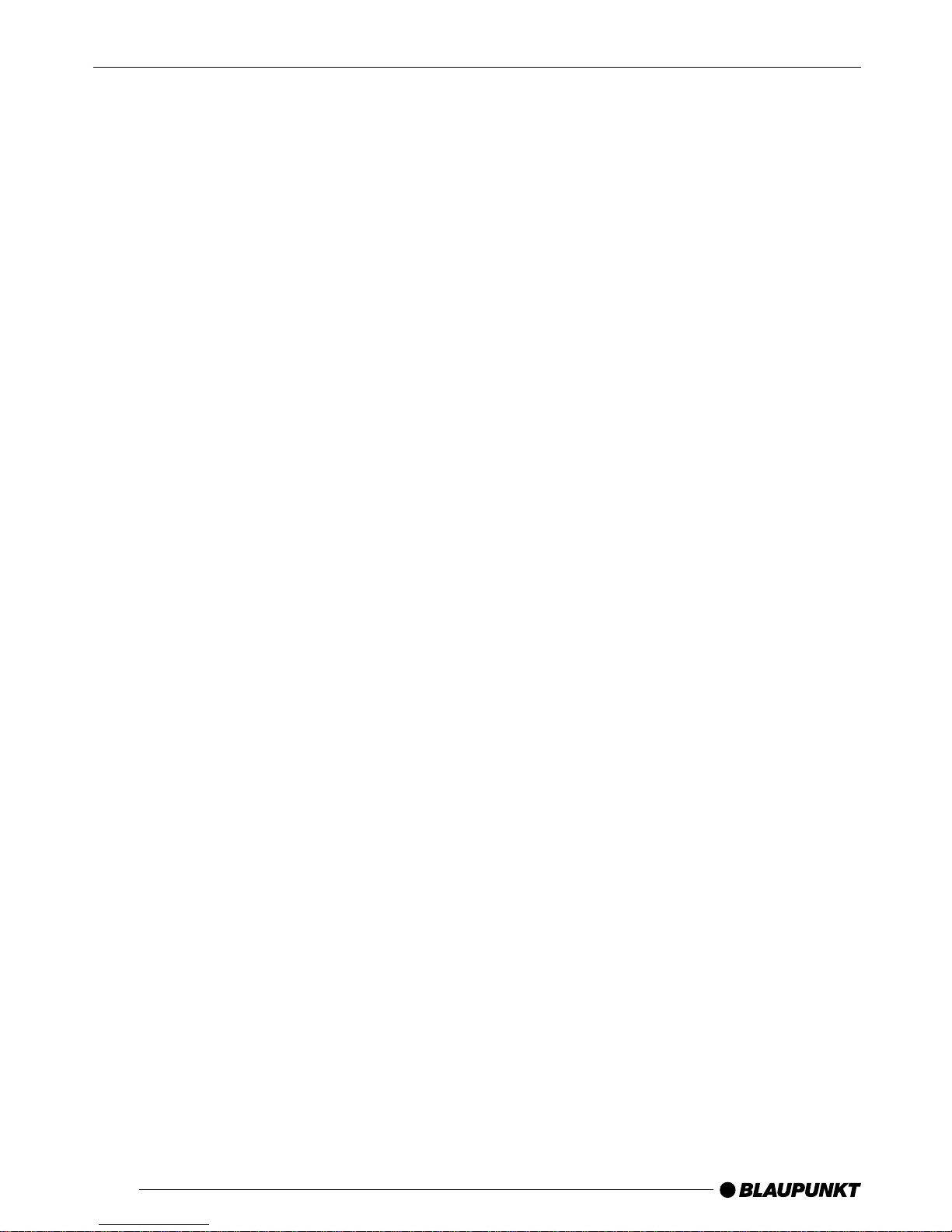
2
Bitte aufklappen
Open here
Ouvrir s.v.p.
Aprite la pagina
Por favor, abrir
Favor abrir
Hier openslaan a.u.b.
Öppna
Åpne
Avaa tästä
Lütfen katl∂ sayfay∂ aç∂n∂z.
Page 3
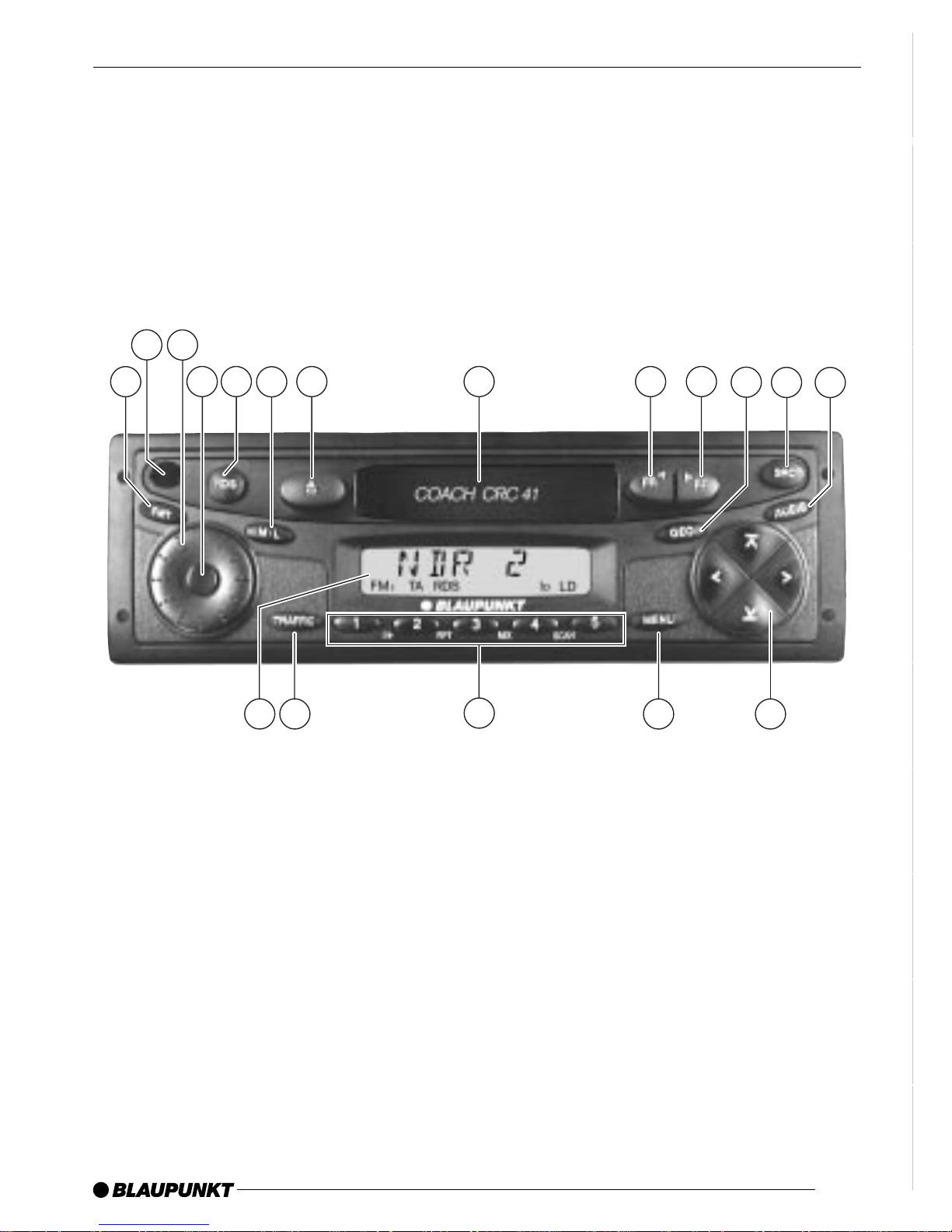
3
DEUTSCH
ENGLISCH
FRANÇAIS
ESPAÑOL
PORTUGUÊS
IT ALIANO
NEDERLANDS
SVENSKA
NORGE
SUOMI
TÜRKÇE
10
1
4
7
8
16
11
5
6
2
3
9
17
15
13
14
12
18
Page 4
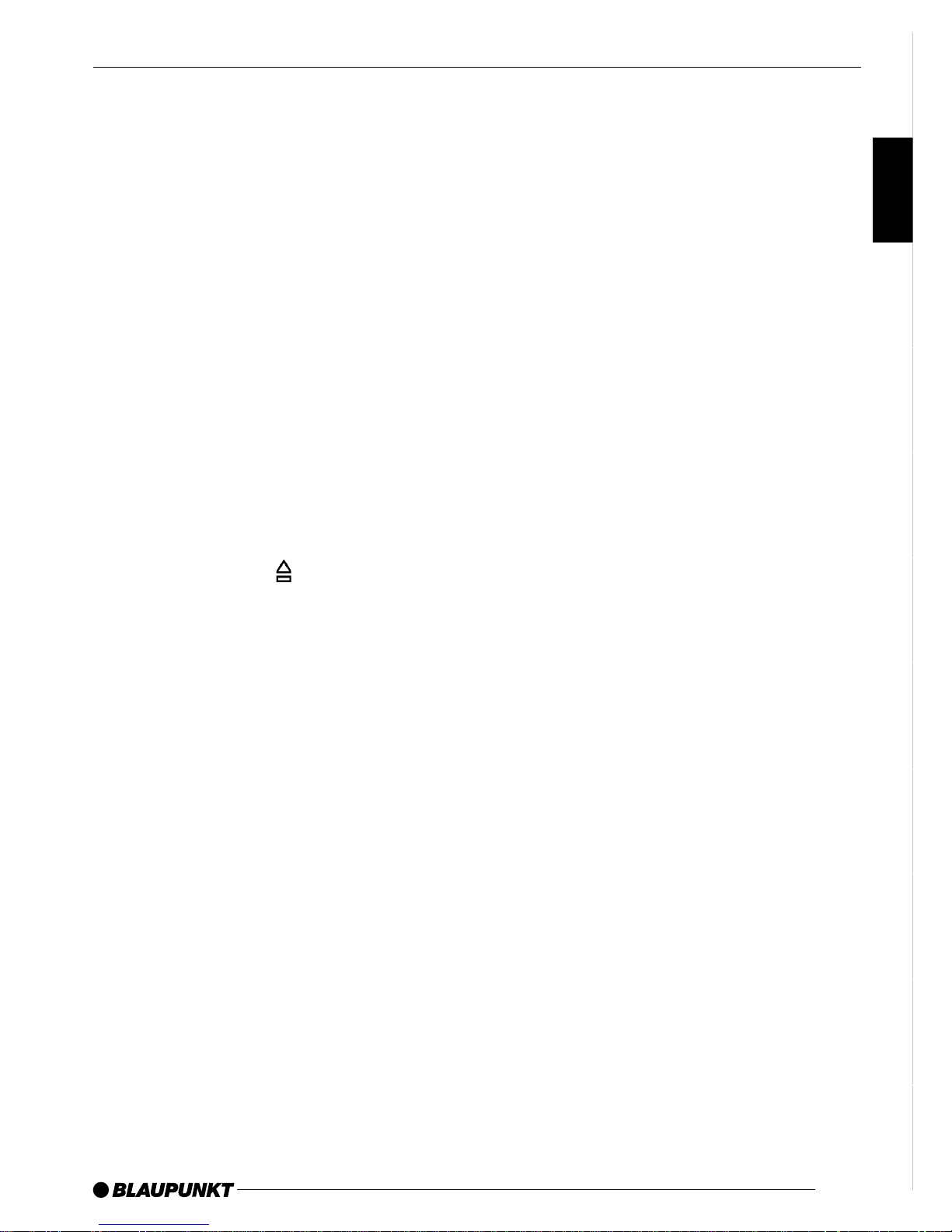
25
DEUTSCH
ENGLISCH
FRANÇAIS
ESPAÑOL
PORTUGUÊS
IT ALIANO
NEDERLANDS
SVENSKA
NORGE
SUOMI
TÜRKÇE
OPERATING ELEMENTS
1 FMT button,
selects the FM memory levels,
starts the TravelStore function
2 Infrared receiver for the IR remote
control (option)
3 Volume control
4 ON button,
switches the unit on/off, mute
5 RDS button,
switches the RDS convenience
features on/off
Selects display for variable text
6 M•L button,
selects the MW and LW
wavebands
7 Eject cassette
8 Cassette compartment
9 FR button,
fast rewind
: FF button,
fast forward
; GEO button,
sets balance and fader,
resets balance of tone and volume settings
< SRC button,
source selection between
cassette and radio - CD changer
(if connected)
= AUDIO button,
sets bass and treble,
switches loudness function on
and off
> Multifunction rocker switch
? MENU button,
opens the basic settings menu
@ Keypad 1 - 5
A TRAFFIC button,
activates/deactivates traffic
information standby
B Display
Page 5
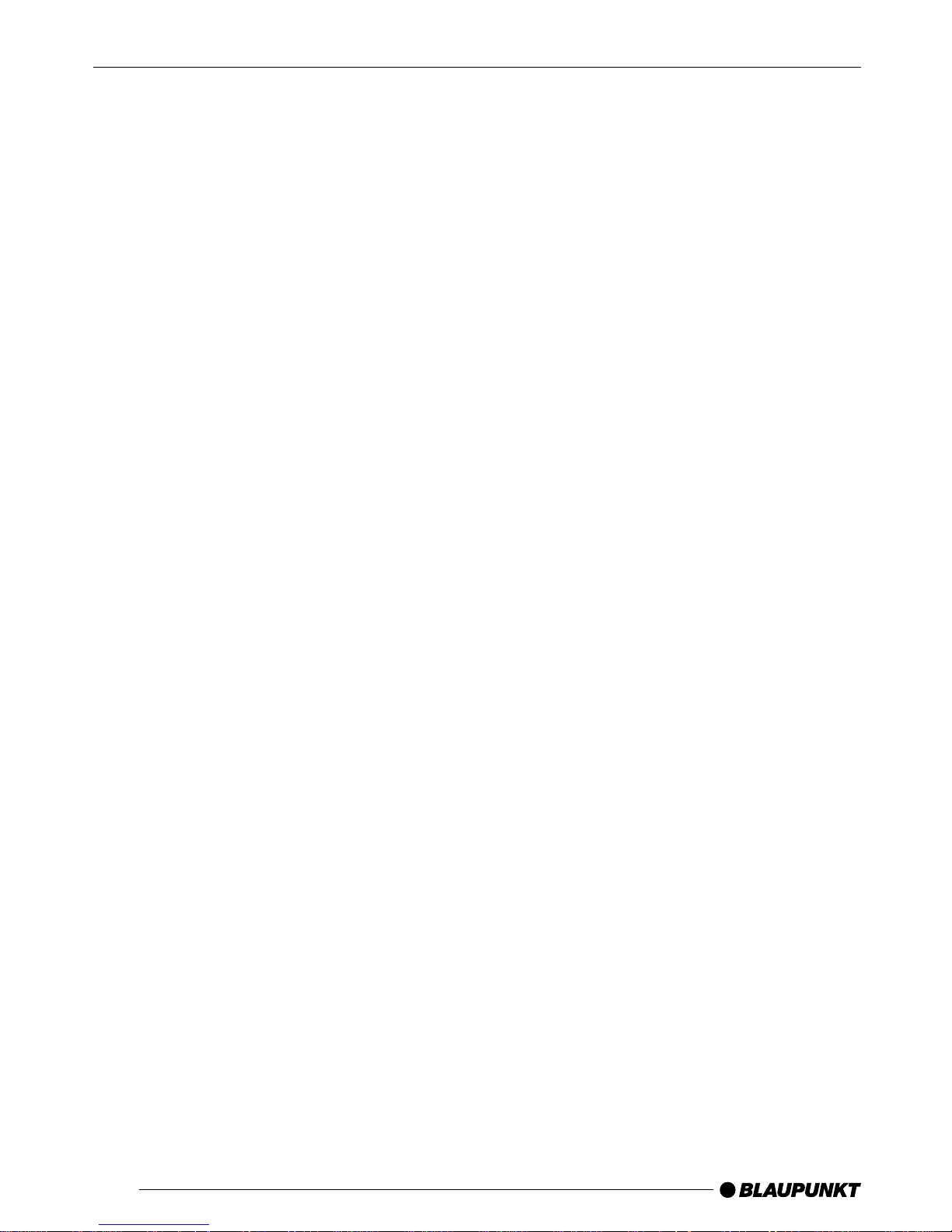
26
CONTENTS
Important information ............ 27
Traffic safety .................................. 27
Connecting additional devices
(option) ......................................... 27
CODE Theft Protection .......... 28
Activating/deactivating the code .... 28
Entering the code number ............. 28
Code LED ..................................... 29
Switching the car audio
system on/off......................... 29
Switching on/off using ON button .. 29
Switching the car audio system
on/off with the ignition ................... 29
Switching the car audio system
on by inserting a cassette tape ...... 30
Switching the system on with
the telephone (option) .................... 30
Switching the system on with
the microphone ............................. 30
Switching the system on with
the RC-10 P IR remote control
unit (option) ................................... 30
Volume control ....................... 31
Adjusting the tone .................. 32
Setting the Balance and Fader .. 33
Radio operation...................... 34
Switching to the radio mode .......... 34
Special RDS functions (AF, REG) .. 34
Selecting wavebands/
memory banks ............................... 34
Tuning into radio stations ............... 35
Storing radio stations..................... 35
Programme Type (PTY) ................. 36
Interference-related treble cut
(HICUT) ........................................ 37
Selecting the display of variable text ..
37
Tuner switchover ........................... 37
Traffic information .................. 38
Cassette mode ....................... 39
Cassette playback ......................... 39
Changing the playing side ............. 39
Fast forward/rewind ...................... 39
Ejecting a cassette ........................ 39
Traffic announcements in
cassette mode............................... 39
CD Changer Operation .......... 40
Starting CD changer operation ...... 40
Selecting CDs ............................... 40
Selecting tracks ............................ 40
Audible fast forward/reverse
(CUE/REVIEW) ............................. 40
Quick track selection ..................... 40
Switching the display mode ........... 40
Repeating individual tracks
or entire CDs (REPEAT) ................ 40
Playing tracks in random order
(MIX) ............................................. 41
Scanning all of the tracks
on all of the CDs (SCAN) .............. 41
Interrupting playback (PAUSE) ...... 41
RC 10 P Remote Control Unit .. 42
External audio sources .......... 43
Tandem output ....................... 44
Specifications ........................ 44
ISO connector ...................... 238
Page 6
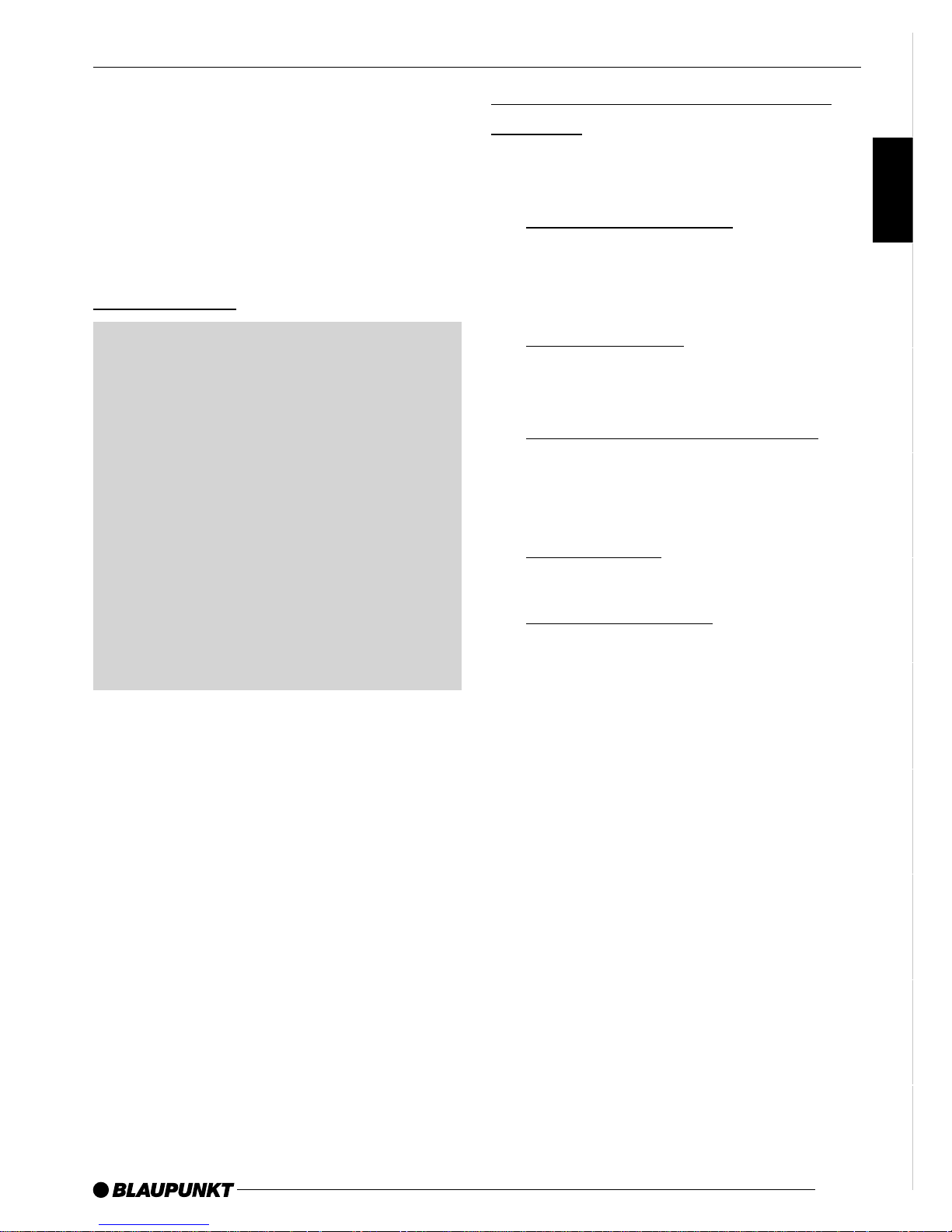
27
DEUTSCH
ENGLISCH
FRANÇAIS
ESPAÑOL
PORTUGUÊS
IT ALIANO
NEDERLANDS
SVENSKA
NORGE
SUOMI
TÜRKÇE
Important information
Before you use your car audio system
for the first time, please take the time to
read the instruction manual carefully
and make yourself familiar with the audio equipment. Keep this manual handy
in your car for future reference.
Traffic safety
Traffic safety is always the top priority. Do not operate your car audio
system unless the traffic conditions
permit. Familiarize yourself with the
equipment before you start driving.
Always make sure that you are still
able to hear any warning signals
coming from outside the vehicle,
such as police or fire engine sirens,
at all times.
Consequently , you should alwa ys select a moderate volume for playing
your car audio system while you are
driving.
Connecting additional devices
(option)
You can connect additional devices to
the radio:
•
Control unit CCA 41
To use the radio as a coach system
(see section entitled “Tandem
output”).
•
Amplifier TA 41
To increase the volume and sound
in the vehicle.
•
Additional playback devices
Such as Mini Discs, CD players,
MP3 players (see section entitled
“External audio sources”).
•
CD changers
To play CDs.
•
IR remote control
For remotely controlling the most
important functions.
IMPORTANT INFORMATION
Page 7
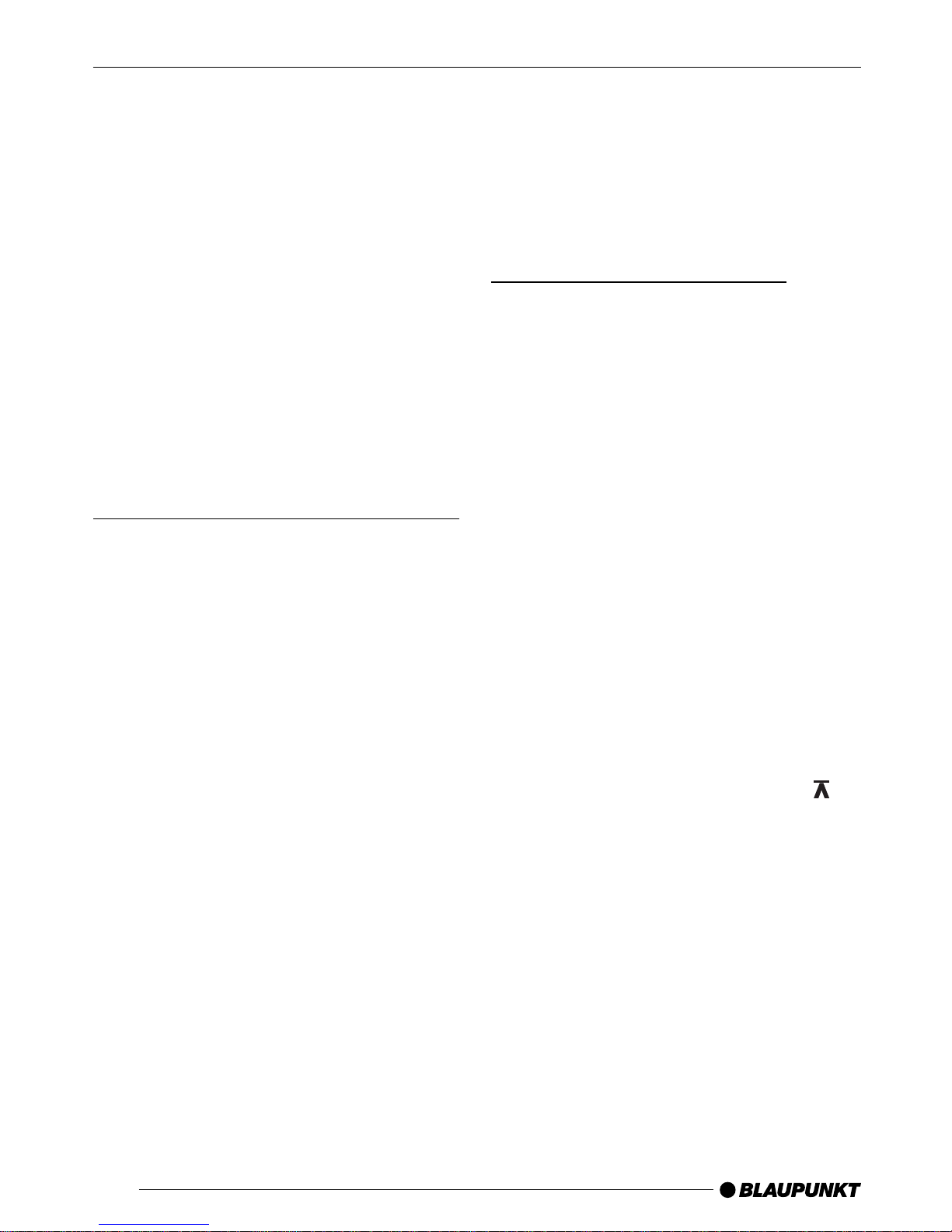
28
CODE Theft Protection
To protect your car audio system against
theft, it has been equipped with a fourdigit code number. This number has to
be entered each time the car audio system is disconnected from its power supply . The code inquiry is not activated f or
the car audio system at the factory, but
you can activate it yourself.
You will find the code number in the
Radio Pass.
Note:
Never leave the Radio Pass in your vehicle!
Activating/deactivating the code
To switch the code on/off, proceed as
follows:
➮ Press 4 to switch the car audio
system off.
➮ Press and hold down station keys
1 and 4 @ at the same time.
➮ While holding down these keys,
press 4 to switch the car audio
system on.
➮ Continue to hold down the keys 1
and 4 @ until “BLAU”- “PUNKT”
appears in the display B.
➮ Release the keys.
The coding has now been activated.
Each time you switch the radio on
“CODE” will appear briefly in the display
B.
Deactivating the code
To deactivate the code, follow exactly
the same steps. To ensure that unauthorized persons do not deactivate the
code, you will be required to enter the
code to finish the process.
Entering the code number
➮ Switch on the car audio system.
“CODE” and then “0000” will appear in
the display B.
➮ Press station key 1 @ repeatedly
until the first digit of your code
number appears in the display B.
➮ Press station key 2 @ repeatedly
until the second digit of your code
number appears in the display B.
➮ Press station key 3 @ repeatedly
until the third digit of your code
number appears in the display B.
➮ Press station key 4 @ repeatedly
until the fourth digit of your code
number appears in the display B.
➮ When the correct code number ap-
pears in the display B, press
>.
Note:
If you enter the code number incorrectly
three times in succession, a waiting
period of one hour will go into effect.
“WAIT 1 H” will appear in the display
B. During this waiting period, the car
audio system must remain switched on.
THEFT PROTECTION
Page 8

29
DEUTSCH
ENGLISCH
FRANÇAIS
ESPAÑOL
PORTUGUÊS
IT ALIANO
NEDERLANDS
SVENSKA
NORGE
SUOMI
TÜRKÇE
Code LED
The code LED can be set to flash in key
4 when the car audio system is
switched off.
Switching the code LED on/off
➮ Press MENU ?.
➮ Press or > repeatedly until
“LED ON” or “LED OFF” appears in
the display B.
➮ To switch the LED on or off, press
or >.
➮ Press MENU ?.
Switching the car audio
system on/off
The car audio system can be switched
on/off in a number of different ways.
When the system is switched on, it will
activate the last settings used. It will play
at the volume set last.
Note:
For safety reasons, a maximum switchon volume is set b y the factory.
Switching on/off using ON
button
➮ To switch the unit on press button
4.
➮ To switch the unit off press button
4 for longer than two seconds.
Switching the car audio system
on/off with the ignition
The car audio system can be switched
on and off with the ignition. To do so, do
not press the ON button 4, but merely
switch on the ignition.
Note:
You can also switch the car audio system on when the ignition is switched off .
➮ Press down and hold 4 until the
car audio system switches on.
Power-off time:
To prevent the car battery from running
down, the radio will s witch off again automatically after a certain time has
elapsed (power-off time).
SWITCHING ON/OFF
THEFT PROTECTION
Page 9

30
Setting the power-off time
➮ Press MENU ?.
➮ Press or > repeatedly until
“HRLOGIC” appears in the display
B.
➮ Use > to set the pow er-off
time from STOP 0 to STOP 60 in
five-minute intervals.
“STOP 0” means that it is not possible
to operate the car radio with the ignition
switched off. The default setting is
15 minutes.
➮ Press MENU ?.
Switching the car audio system
on by inserting a cassette tape
If the system is switched off and there
is no cassette in the tape deck,
➮ insert a cassette into the tape deck
8 with the open side facing
towards the right until you hear it
click into place. Do not use force.
The audio system will switch on. Tape
playback will begin.
Switching the system on with
the telephone (option)
If you use the telephone when the system is switched off, it will switch on automatically. And when the telephone is
switched off, the entire system will
switch off again automatically. For this
to operate correctly , the telephone must
be connected to the car audio system
correctly (Terminal C2).
Switching the system on with
the microphone
If microphone 1 (driver) is activated
whilst the unit is switched off, the unit
will turn itself on. When the microphone
is deactivated, the unit switches off
automatically . This f eature will only work
if the microphone is connected to the
unit correctly (Terminal D) using the
enclosed adapter cable.
Note:
If the radio is used in conjunction with
control unit CCA 41 as a coach system,
the microphones must be connected to
the control unit (Terminal D).
The control unit (CCA 41) is connected
to the radio (Terminal C1) using the
enclosed adapter cable.
Switching the system on with
the RC-10 P IR remote control
unit (option)
➮ To switch on the system, press the
ON button Q on the RC-10 P re-
mote control unit.
SWITCHING ON/OFF
Page 10

31
DEUTSCH
ENGLISCH
FRANÇAIS
ESPAÑOL
PORTUGUÊS
IT ALIANO
NEDERLANDS
SVENSKA
NORGE
SUOMI
TÜRKÇE
Volume control
The car audio system volume can be
adjusted to levels from 0 (off) to 66
(maximum).
➮ To increase the volume , turn the
volume control knob 3 to the right.
➮ To decrease the volume , turn the
volume control knob 3 to the left.
“VOL” and the set value appear on the
display B.
Mute
You can reduce the volume of the car
audio system immediately (mute).
➮ Press 4 briefly.
Selecting the mute level
It is possible to select the mute level.
➮ Press MENU ?.
➮ Press or > repeatedly until
“MUTE LVL” appears in the display
B.
➮ Press > to select the mute
level.
“MUTE” and the set value appear on
the display B.
➮ Once you have made your selec-
tion, press MENU ? twice.
Outputting telephone
announcements
If your car audio system is equipped with
a mobile telephone, it will automatically
switch to mute when there is an incoming call or when you place a call and
you will hear the caller via the car speakers. While the telephone call is in
progress, this option will appear in the
display B. This will not work unless the
mobile phone is connected to the car
audio system as described in the installation instructions.
Outputting microphone
announcements
You have the option of connecting two
external microphones to the unit.
Microphone 1 is for use by the driver
and microphone 2 for use by the tour
representative. Microphone 1 always
has priority over microphone 2. Audio
source playback is interrupted as soon
as a microphone is switched on. Audio
source playback continues as soon as
the microphone is switched off again.
Setting the volume for microphone
announcements
To set the volume for microphone
announcements,
➮ turn the volume control 3 in
microphone mode to the left or
right to either decrease or increase
the volume.
Adjusting beep on or off
For a number of functions you will hear
a beep if you press a key for a longer
time. It is possible to switch off this beep .
➮ Press MENU ?.
➮ Press or > repeatedly until
“BEEP ON” or “BEEP OFF” appears in the display B.
➮ To switch this function on or off,
press
or >.
➮ Once you have adjusted the set-
tings, press MENU ?.
VOLUME CONTROL
Page 11

32
Adjusting the tone
Adjusting the bass
➮ To adjust the bass, press AUDIO
=.
“BASS” and the set value appear on the
display B.
➮ Turn the volume control 3 to
adjust the bass setting. Turn
clockwise or anti-clockwise to raise
or lower the bass.
Adjusting the treble
➮ To adjust the treble, press AUDIO
=.
“BASS” and the set value appear on the
display B.
➮ Press AUDIO = again.
“TREB” and the set value appear on the
display B.
➮ Turn the volume control 3 to
adjust the treble setting. Turn
clockwise or anti-clockwise to raise
or lower the treble.
Switching Loudness on/off
Loudness boosts the bass and treble
when the volume is low to create a more
natural sound.
➮ Press AUDIO = for approx. two
seconds.
LD will light up in the display B to indi-
cate that Loudness is active.
Adjusting Loudness intensity
The Loudness boost can be set in
stages from one to six.
➮ Press MENU ?.
➮ Press or > repeatedly until
“LOUDNESS” appears in the display B.
➮ Press or > to alter the Loud-
ness setting.
➮ Once you have completed adjust-
ing the settings, press MENU ?
twice.
TONE
Page 12

33
DEUTSCH
ENGLISCH
FRANÇAIS
ESPAÑOL
PORTUGUÊS
IT ALIANO
NEDERLANDS
SVENSKA
NORGE
SUOMI
TÜRKÇE
Setting the Balance and
Fader
Adjusting the balance
➮ To adjust the balance, press
GEO ;.
“BAL” and the set value appear on the
display B.
➮ Turn the volume control 3 to
adjust the balance. Turn clockwise
or anti-clockwise to shift the
volume to right or left.
Balance “0” = middle setting
Adjusting the fader
➮ To adjust the fader settings for
front/rear , press GEO ;.
“BAL” and the set value appear on the
display B.
➮ Press GEO ; again.
“FADER” and the set value appear on
the display B.
➮ Turn the volume control 3 to
adjust the fader. Turn clockwise or
anti-clockwise to shift the volume to
front or rear .
Fader “0” = middle setting
Note:
The fader for front/rear cannot be set
unless an additional amplifier has been
connected.
Resetting the tone and the
balance and fader
You can reset the tone and balance/
fader settings to zero.
➮ To reset these settings press GEO
; for longer than two seconds.
“AUD ZERO” will appear briefly in the
display B.
BALANCE AND FADER
Page 13

34
Radio operation
This car audio system has been
equipped with an RDS radio receiver.
Along with their regular station programming, many FM radio stations now
transmit the RDS signal, which contains
such other information as the station
name and the programme type (PTY).
As soon as the car audio system receiver detects the station name, it will
appear in the display B.
Switching to the radio mode
If you are currently using the Cassette
or the CD changer ,
➮ press SRC < repeatedly until
“RADIO” appears in the display B.
Special RDS functions (AF, REG)
The special RDS functions for AF (Alternativ Frequency) and REG (Regional) enhance the performance of
your car audio system.
AF: If this RDS function is activated, the
car audio system continuously searches
in the background for the frequency with
the best reception for the station you
have tuned into.
REG: A number of radio stations broadcast different regional programming at
different times of the day. Use REG to
prevent your car audio system from tuning into alternativ frequencies which
might have different programming.
Note:
It is necessary to activate/deactivate
REG in the menu.
Switching RDS functions on/off
➮ To take advantage of the RDS
functions for AF and REG, press
RDS 5.
When the RDS functions have been
activated, “RDS” will light up as a symbol in the display B.
Switching REG on/off
➮ Press MENU ?.
➮ Press or > repeatedly until
“REG” appears in the display B.
“OFF” or “ON” will appear next to “REG”.
➮ Press or > to switch REG off
or on.
➮ Press MENU ?.
Note:
When the REG function is activated, the
radio will try to pick up the regional
programme of the station you have
tuned into for as long as possible. Once
you leave the station reception range,
you should switch REG off.
Selecting wavebands/memory
banks
Using this car audio system, you can
tune into radio stations on the FM, MW
and LW wavebands. There are three
memory banks for the FM waveband
and one memory bank each for MW and
LW. Y ou can store five stations in each
of these memory banks.
RADIO OPERATION
Page 14

35
DEUTSCH
ENGLISCH
FRANÇAIS
ESPAÑOL
PORTUGUÊS
IT ALIANO
NEDERLANDS
SVENSKA
NORGE
SUOMI
TÜRKÇE
Selecting the FM memory level
➮ To switch between the FM memory
levels, press FMT 1.
Selecting the MW or LW memory
levels
➮ To switch between the MW and LW
memory levels, press M•L 6.
Tuning into radio stations
You can tune into radio stations in a
number of different ways.
Automatic seek tuning
➮ Press or >.
The radio will tune into the next available station within reception range.
Adjusting seek tuning sensitivity
It is possible to adjust the sensitivity of
the seek tuning function to tune the radio into stations with strong reception
signals only, or to those with weaker
reception signals as well.
➮ Press MENU ?.
➮ Press or > repeatedly until
“SENS” appears in the display B.
The currently selected setting will appear in the display B. “SENS DX1” indicates the highest level of sensitivity,
“SENS LO3” the lowest. If you select
“SENS LO”, “lo” will light up in the display B.
➮ Press > to select the desired
sensitivity.
➮ Once you have made your selec-
tion, press MENU ?.
Manual station selection
You can also tune into radio stations
manually.
➮ Press or >.
Note:
You cannot use manual tuning unless
the RDS function are deactivated.
Paging through the broadcasting
network (for FM only)
If a radio broadcasting network has
more than one station, you can page
through the “station network”.
➮ Press or > to tune into the
next station in the network.
Note:
To take adv antage of this function, you
must have activated the RDS functions.
It is only possible to tune into those stations which have been received once
before already. To do this, start the
TravelStore function or activate the automatic seek tuning function once for the
entire waveband.
Storing radio stations
Storing radio stations manually
➮ Select the desired memory bank
FM1, FM2, FMT (for FM only) or
either MW or LW.
➮ Tune the radio into the desired sta-
tion.
➮ Press and hold down for longer
than one second one of the station
preset buttons 1 to 5 @ on which
you want to store the radio station.
RADIO OPERATION
Page 15

36
Storing radio stations automatically
(TravelStore)
You can automatically store the fiv e radio stations with the strongest reception
in your current reception area (for FM
only). These stations will be stored in
the FMT memory bank.
Note:
Any stations stored previously in the
memory bank will be deleted.
➮ Press and hold down FMT 1 for
longer than two seconds.
The storing process will begin. “TSTORE” will appear in the display B.
After the stations have been stored, the
radio will automatically begin to play the
station stored on preset button 1 for the
FMT memory bank.
Recalling stored radio stations
➮ Select the desired station memory
bank or waveband.
➮ Press the station button you used
to store the desired radio station.
Programme Type (PTY)
In addition to the radio station name, a
number of FM stations transmit information on the type of programme they
broadcast.
These programme types can include:
CULTURE TRA VEL JAZZ SPORT
NEWS POP ROCK MUSIC
Using the PTY function, you can select
the radio station according to the type
of program being broadcast.
As soon as the radio registers a radio
station broadcasting the programme
type selected, it will automatically switch
from the station playing or the Cassette
or CD changer mode to that station.
Switching PTY on/off
➮ Press MENU ?.
➮ Press or > repeatedly until
“PTY ON” or “PTY OFF” appears in
the display B.
➮ Press or > to switch this
function either on or off.
➮ Once you have made the desired
setting, press MENU ?.
Selecting the programme type and
starting seek tuning
➮ Press or >.
The currently selected programme type
will appear in the display B.
➮ If you would like to select a diffe-
rent programme type, press
or
> while the programme type is on
display to switch to another
programme type.
The new programme type will appear
briefly in the display.
➮ Press or > to start seek tun-
ing.
The next radio station broadcasting the
programme selected will begin to play.
Note:
If the radio is not able to find a station
broadcasting the program type selected,
you will hear a beep and “NO PTY” will
RADIO OPERATION
Page 16

37
DEUTSCH
ENGLISCH
FRANÇAIS
ESPAÑOL
PORTUGUÊS
IT ALIANO
NEDERLANDS
SVENSKA
NORGE
SUOMI
TÜRKÇE
appear briefly in the display B. The sta-
tion selected previously will then resume
play.
Selecting the PTY language
It is possible to select the language in
which the program type is displayed.
➮ Press MENU ?.
➮ Press or > repeatedly until
“PTY LANG” appears in the display
B.
➮ Press or > to select from
among German, English and
French.
➮ When the language you wish to
activate appears in the display B,
press MENU ?.
Special PTY alarm function
As soon as a radio station broadcasts
program 31, the radio will tune into this
station. “ALARM” will appear in the display B. Program type 31 is reserved
for disaster warnings.
Interference-related treble cut
(HICUT)
The HICUT function improves reception
when reception begins to deteriorate. If
interference occurs, then the treble and
the noise is cut automatically.
Switching HICUT on/off
➮ Press MENU ?.
➮ Press or > repeatedly until
“HICUT” appears in the display B.
➮ Press or > to switch HICUT
on or off.
“HICUT 0” indicates that the function is
switched off; “HICUT 1” means that the
treble will be automatically cut as far as
possible.
➮ Press MENU ?.
Note:
The HICUT function is available for FM
radio operation only.
Selecting the display of variable
text
A number of radio stations use the RDS
signal to transmit advertising or other
texts in place of their station names.
These “variable texts” will appear in the
display B. It is possible to adjust your
radio so that these “variable texts” do
not appear .
➮ Press and hold down RDS 5 until
“NAME FIX” appears in the display
B.
➮ To have the “variable texts” dis-
played again, press and hold down
RDS 5 until “NAME VAR”
appears in the display B.
Tuner switchover
The car audio system has been
equipped with a multiband tuner. The
tuner can be adjusted to accommodate
different requirements in diff erent countries. The regions that can be selected
are Europe and America. The tuner will
not be completely functional until it has
been adjusted to the country in which it
is being operated.
RADIO OPERATION
Page 17

38
Switching over the tuner
➮ Select the FM waveband.
➮ Switch off the car radio .
➮ Press and hold buttons 1 and 3 @
and switch the radio back on again.
“SERVICE” and the frequency waveband will then appear in the display B.
➮ Press MENU ?.
➮ Press > repeatedly until “FM
TUNER” appears in the display B.
➮ Press > to select the “EU-
ROPE” or “AMERICA”.
➮ Once you have made your selec-
tion, press MENU < twice.
➮ To end the tuner switchover, switch
the radio off and then on again.
Traffic information
Switching traffic information
priority on/off
➮ Press TRAFFIC A.
Traffic information priority is activated
when “TA” lights up in the display B.
Note:
You will hear a warning beep
• if you are listening to a radio traffic
station or a cassette, leave the
reception area of the traffic
information station you are tuned
into and the automatic seek tuning
function is unable to find another
traffic information station.
• if you switch from a traffic information station to a station which does
not broadcast traffic information.
Then either switch off tr affic information
priority or switch to a different tr affic information station.
Adjusting the volume for traffic
announcements
➮ Press MENU ?.
➮ Press or > repeatedly until
“TAVOLUME” appears in the display B.
➮ Press > to adjust the traffic
announcement volume.
➮ Once you have adjusted the set-
ting, press MENU ? twice.
RADIO OPERATION
TRAFFIC INFORMATION
Page 18

39
DEUTSCH
ENGLISCH
FRANÇAIS
ESPAÑOL
PORTUGUÊS
IT ALIANO
NEDERLANDS
SVENSKA
NORGE
SUOMI
TÜRKÇE
CASSETTE MODE
Cassette mode
Cassette playback
If there is no cassette in the unit yet
➮ push the cassette into the cassette
compartment 8 with the open
side pointing right.
The cassette begins to play the side that
was last played.
If there is already a cassette in the unit,
➮ press the SRC button < repeat-
edly until “CASSETTE” appears on
the display B.
The cassette is played in the last set
direction “TRACK1” or “TRACK2”.
Changing the playing side
➮ Press the buttons FR 9 and FF
: simultaneously.
This changes the direction of play . When
the cassette reaches the end of one
side, it automatically switches to the
other (Autoreverse).
Fast forward/rewind
Fast forward
➮ Press the FF button : (fast for-
ward) until it latches.
“FORWARD” appears on the display
B.
Fast rewind
➮ Press the FR button 9 (fast re-
wind) until it latches.
“REWIND” appears on the display B.
Stopping fast forward/rewind
➮ Press the fast button for the oppo-
site direction.
Playback is resumed.
Note:
During fast forward/rewind, the radio
station last listened to is heard.
Ejecting a cassette
➮ Press the button 7 to remove
the cassette from the unit.
Traffic announcements in
cassette mode
With the “TRAFFIC” function (priority for
traffic information), your car r adio is on
standby f or traffic announcements even
when a cassette is being played. When
a traffic announcement begins, playback stops and the traffic
announcement is made. For further
information, please see the chapter
“Traffic information”.
Page 19

40
CD CHANGER OPERATION
CD Changer Operation
(option)
The CD changer CDC A08 T (24 V) can
be plugged in at the ISO connector
(chamber C3).
Warning!
If you wish to hook up the CD changer
IDC A09 (12 V) to your car radio, you
must first disconnect the 24 V electricity
supply by unplugging the connector in
the connector cable of the CD changer .
The CD changer requires a separate
12 V power supply (see CD changer
manual, Fig. 1).
Note:
For information on how to handle CDs,
how to insert CDs in the equipment and
how to operate the CD changer , please
refer to the CD changer operating
manual.
Starting CD changer operation
➮ Press SRC < repeatedly until
“CHANGER” appears in the display
B.
Playback will begin with the first CD the
changer detects in the magazine.
Selecting CDs
➮ To select a CD up or down in the
magazine, press or > the required number of times.
Selecting tracks
➮ To select a different track on the
CD currently playing, press or
> the required number of times.
Audible fast forward/reverse
(CUE/REVIEW)
To start Cue or Review,
➮ press and hold down either or
> until the process begins.
Quick track selection
To select a next or pre vious track quickly ,
➮ press down and hold / >
until fast forward or reverse begins.
Switching the display mode
To switch the display between the CD
number and playing time,
➮ press MENU ?.
“MENU” will appear in the display B.
➮ Press or > repeatedly until
“CDC DISP” appears in the display
B.
➮ Press >.
The current setting will appear, “TIME”
for the playing time and “CD NO” for the
CD number.
➮ Use > to select the desired
setting.
➮ Press MENU ? twice.
Repeating individual tracks or
entire CDs (REPEAT)
➮ To repeat the track currently play-
ing, press 3 (RPT) @ briefly.
“RPT TRCK” will appear briefly in the
display B, “RPT” will light up in the dis-
play B.
Page 20

41
DEUTSCH
ENGLISCH
FRANÇAIS
ESPAÑOL
PORTUGUÊS
IT ALIANO
NEDERLANDS
SVENSKA
NORGE
SUOMI
TÜRKÇE
➮ To repeat the entire CD currently
playing, press 3 (RPT) @ again.
“RPT DISC” will appear briefly in the
display B, RPT will light up in the display B.
Stopping the REPEAT function
➮ To stop the REPEAT function for
the current track or CD, press 3
(RPT) @ repeatedly until “RPT
OFF” appears in the display B
and RPT no longer lights up.
Playing tracks in random order
(MIX)
➮ To play the tracks of the currently
selected CD in random order,
press 4 (MIX) @ briefly.
“MIX-CD” will appear briefly in the display B, MIX will light up in the display
B.
➮ To play the tracks of all of the CDs
in random order, press 4 (MIX) @
again.
“MIX ALL” will appear briefly in the display B, MIX will light up in the display
B.
Stopping the MIX function
➮ To stop the MIX function, press 4
(MIX) @ repeatedly until “MIX
OFF” appears in the display B
and MIX no longer lights up.
Scanning all of the tracks on all
of the CDs (SCAN)
➮ To scan all of the tracks on all of
the CDs in ascending order , press
5 (SCAN) @.
“SCAN” will appear in the display B.
Stopping the SCAN function
➮ To stop the SCAN function, press 5
(SCAN) @ briefly again.
The track currently scanned will continue playing.
Note:
It is possible to adjust the scan time.
Adjusting the scan time
➮ Press MENU ?.
“MENU” will appear in the display B.
➮ Press or > repeatedly until
“SCANTIME” appears in the display B.
➮ Press > to set the scan time
as desired.
➮ Once you have made your selec-
tion, press MENU ? twice.
Note:
The scan time selected applies to both
the CD play er and the CD changer.
Interrupting playback (PAUSE)
➮ Press 2 ( ) @.
“PAUSE” will appear in the display B.
Stopping PAUSE
➮ Press 2 ( ) @ during the pause.
Playback will resume.
CD CHANGER OPERATION
Page 21

42
L
O
P
Q
N
M
K
J
I
RC 10 P Remote Control
Unit (option)
You can use the IR remote control unit
to operate the most important functions
of the car audio system.
Remote Control Receiver
In the front panel of the car audio system, there is an infrared receiver 2 for
the remote control unit. Before you can
use the remote control, you have to
switch on the IR receiver.
➮ Press MENU ?.
➮ Press or > repeatedly until
“IR ON” or “IR OFF” appears in the
display B.
➮ Press or > to switch the re-
ceiver ON or OFF.
➮ Press MENU ?.
Remote Control Functions
Radio Operation
Button Function
ON Q Switching the unit on/
off
Mute (press briefly)
SRC I Source switch
V+ K Increase volume
V- J Decrease volume
O Tuning in to preset
stations
M Select the waveband,
memory level,
Travelstore (press long)
N Seek tuning up
L Seek tuning down
OK P Call/leave menu.
Changing the menu
using buttons L - O.
Cassette mode
ON Q Switch unit on/off
Mute (press briefly)
SRC I Change sources
V+ K Raise volume
V- J Lower volume
O —
M —
N —
L —
OK P Call/leave menu.
Changing the menu
using buttons L - O.
IR REMOTE
CONTROL OPERATION
Page 22

43
DEUTSCH
ENGLISCH
FRANÇAIS
ESPAÑOL
PORTUGUÊS
IT ALIANO
NEDERLANDS
SVENSKA
NORGE
SUOMI
TÜRKÇE
CD Changer Operation
Button Function
ON Q Switching the unit on/
off
Mute (press briefly)
SRC I Source switch
V+ K Increase volume
V- J Decrease volume
O Select next track,
fast seek tuning up
(press long)
M Select previous track,
fast seek tuning down
(press long)
N Select CD,
fast track selection up
(press long)
L Select CD,
fast track selection
down (press long)
OK P Call/leave menu.
Changing the menu
using buttons L - O,
activate CD Scan
(press long)
External audio sources
In place of the CDC-A 08 T CD changer
it is also possible to connect another
external audio source to the line output.
These sources can include a portable
CD player, MiniDisc player or MP3
play er.
You must activ ate the AUX output in the
menu.
If you would like to connect another external audio source, you will require an
adapter cable. This adapter cable can
be ordered from any authorized dealer .
Switching the AUX output on/off
➮ Press MENU ?.
“MENU” will appear in the display B.
➮ Press > repeatedly until “AUX
OFF” or “AUX ON” appears in the
display B.
➮ Press or > to s witch AUX on
or off.
➮ Once you have completed your se-
lections, press MENU ?.
Note:
If the A UX input has been s witched on,
you can select it by pressing SRC <.
EXTERNAL
AUDIO SOURCES
IR REMOTE
CONTROL OPERATION
Page 23

44
TANDEM OUTPUT
Tandem output
The unit is equipped with a tandem
output (Section C1) to enable you to
connect the Coach Control Amplifier
CCA 41. If the tandem output is
activated, the audio signal from the radio
and cassette is sent to the control unit
(CCA 41) at a fixed level.
This allows you to set a different audio
source output for the cabin and cockpit
areas.
In order to use the tandem output, you
must first activate it in the menu.
Note:
In tandem mode: if the passengers and
driver are listening to a cassette, and
the driver then decides to switch, for
instance, to radio mode, the passengers
will continue hearing cassette playback
regardless.
Activating / deactivating
the tandem output
➮ Press the MENU button ?.
➮ Repeatedly press the button >
until “TAND OFF” or “TAND ON”
appears in the display B.
➮ Press the or button > to
activate / deactivate the tandem
output
➮ Once you have finished making
changes to the settings, press the
MENU button ?.
SPECIFICATIONS
Specifications
Operating voltage
24 volts
Amplifier
Output power: 2 x 20 watts sinus
acc. at 4 ohms
Line output: 2 x 2.0 volts eff
Tandem output: 4 x 2.0 volts eff
Aux input: 2 x 2.0 volts eff
Tuner
Wavebands for Europe:
FM: 87.5 - 108 MHz
MW : 531 - 1602 kHz
LW : 153 - 279 kHz
Wavebands f or America:
FM: 87.7 - 107.9 MHz
AM : 530 - 1710 kHz
FM frequency response:
30 -15 000 Hz
Cassette
Transmission range:
30 -18 000 Hz
Subject to technical modification!
Page 24

238
ISO-ANSCHLUSS
ISO Connector
A POWER SUPPLY CONNECTOR
1–
2–
3–
4 IGNITION (+24 V)
5 ANTENNA/AMP-ON (+12 V OUT)
6 ILLUMINATION
7BATTERY (+24 V)
8 GROUND/MINUS
C2 PHONE CONNECTOR
7 PHONE AF-IN
8 PHONE GND
9 PHONE REMOTE
10 –
11 –
12 –
C3 CHANGER CONNECTOR
13 CDC DATA-IN
14 CDC DATA-OUT
15 CDC BATTERY (+24 V OUT)
16 CDC ON (+12 V OUT)
17 CDC GROUND/DIGITAL GND
18 CDC AF/AUX AF-GND
19 CDC AF/AUX AF-IN LEFT
20 CDC AF/AUX AF-IN RIGHT
1
234
5
6
7
8
1
2
345
6
7
8
C
B
A
1
4
7
10
13
16
19
3
6
9
12
15
18
2
58
11
14
17
20
C1 C2 C3
2
D
1
3
4
5
6
7
8
9
10
D MICROPHONE CONNECTOR
1 MICROPHONE 1 AF
2 MICROPHONE 1 AF GND
3 MICROPHONE 1 REMOTE
4 MICROPHONE 2 REMOTE
5 MICROPHONE 2 AF
6 MICROPHONE 2 AF GND
7 MICROPHONE 1, 2 REMOTE GND
89-
10 -
C1 CCA CONNECTOR
1 RADIO OUT LEFT (FIX)
2 RADIO OUT RIGHT (FIX)
3 RADIO/TAPE GND
4TAPE OUT LEFT (FIX)
5TAPE OUT RIGHT (FIX)
6 CCA ON (+12 V OUT)
B SPEAKER/AMPLIFIER CONNECTOR
1 LINE OUT RIGHT (VAR)
2 LINE OUT GND (VAR)
3 SPEAKER RIGHT (+)
4 SPEAKER RIGHT (-)
5 SPEAKER LEFT (+)
6 SPEAKER LEFT (-)
7 LINE OUT LEFT (VAR)
8 LINE OUT GND (VAR)
Page 25

/
08/01 TRO K7/VKD 8 622 402 475
Blaupunkt GmbH
