Bixolon SRP-S300 User Manual

User’s Manual
SRP-S300
Thermal Printer
Rev. 1.02
http://www.bixolon.com
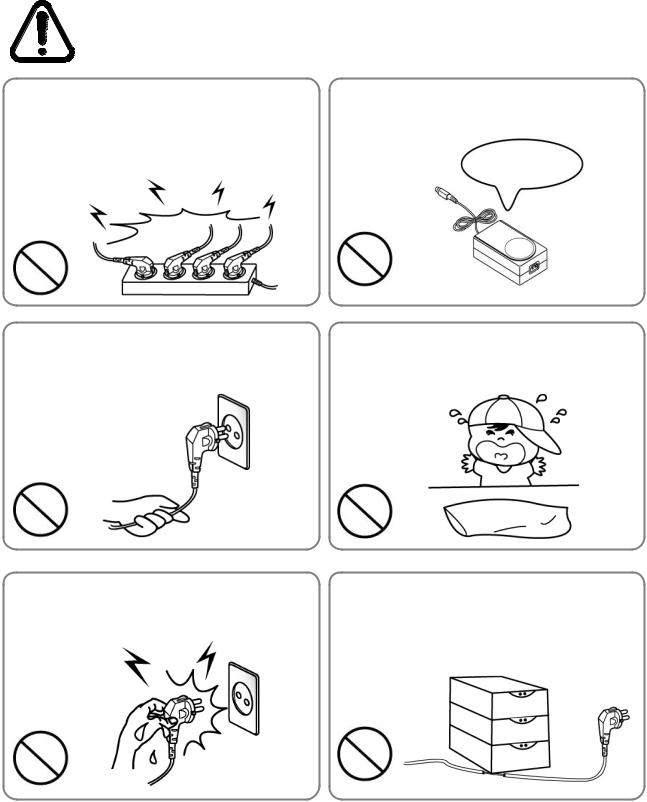
SRP-S300
■ Safety Precautions
In using the present appliance, please keep the following safety regulations in order to prevent any hazard or material damage.
WARNING
Violating following instructions can cause serious injury or death.
Do not plug several products in one multi-outlet.
•This can provoke over-heating and a fire.
•If the plug is wet or dirty, dry or wipe it before usage.
•If the plug does not fit perfectly with the outlet, do not plug in.
•Be sure to use only standardized multi-outlets.
You must use only the supplied adapter.
• It is dangerous to use other adapters.
ONLY SUPPLIED ADAPTER
PROHIBITED |
PROHIBITED |
Do not pull the cable to unplug.
•This can damage the cable, which is the origin of a fire or a breakdown of the printer.
Keep the plastic bag out of children’s reach.
• If not, a child may put the bag on his head.
PROHIBITED |
PROHIBITED |
Do not plug in or unplug with your hands wet.
• You can be electrocuted.
Do not bend the cable by force or leave it under any heavy object.
• A damaged cable can cause a fire.
PROHIBITED |
PROHIBITED |
Rev. 1.02 |
- 2 - |
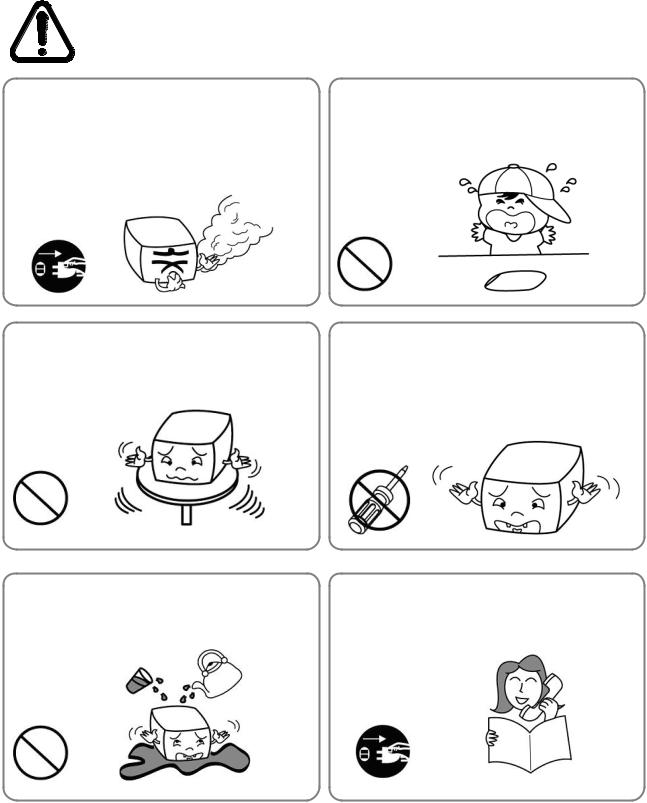
SRP-S300
CAUTION
Violating following instructions can cause slight wound or damage the appliance.
If you observe a strange smoke, odor or noise from the printer, unplug it before taking following measures.
•Switch off the printer and unplug the set from the mains.
•After the disappearance of the smoke, call your dealer to repair it.
TO UNPLUG
PRINTER
Install the printer on the stable surface.
•If the printer falls down, it can be broken and you can hurt yourself.
Keep the desiccant out of children’s reach.
• If not, they may eat it.
PROHIBITED
Use only approved accessories and do not try to disassemble, repair or remodel it for yourself.
•Call your dealer when you need these services.
•Do not touch the blade of auto cutter.
|
PRINTER |
DISASSEMBLING |
|
|
|
PROHIBITED |
|
PROHIBITED |
|
PRINTER |
|
|
|
Do not let water or other foreign objects in the printer.
•If this happened, switch off and unplug the printer before calling your dealer.
Do not use the printer when it is out of order. This can cause a fire or an electrocution.
• Switch off and unplug the printer before calling your dealer.
PROHIBITED |
TO UNPLUG |
PRINTER
PRINTER
DEALER
Rev. 1.02 |
- 3 - |

SRP-S300
■ Warning - U.S.A
This equipment has been tested and found to comply with the limits for a Class A digital device pursuant to Part 15 of the FCC Rules. These limits are designed to provide reasonable protection against harmful interference when the equipment is operated in a commercial environment. This equipment generates uses, and can radiate radio frequency energy and, if not installed and used in accordance with the instruction manual, may cause harmful interference to radio communications. Operation of this equipment in a residential area is likely to cause harmful interference in which case the user will be required to correct the interference at his own expense.
■ Notice - Canada
This Apparatus complies with class “A” limits for radio interference as specified in the
Canadian department of communications radio interference regulations.
Get appareil est conforme aux normes class “A” d’interference radio tel que specifier par ministre canadien des communications dans les reglements d’interference radio.
■ Caution
Some semiconductor devices are easily damaged by static electricity. You should turn the printer “OFF”, before you connect or remove the cables on the rear side, in order to guard the printer against the static electricity. If the printer is damaged by the static electricity, you should turn the printer “OFF”.
■ Waste Electrical and Electric Equipment(WEEE)
This marking shown on the product or its literature, indicates that is should not be disposed with other household wastes at the end of its working life, To prevent possible harm to the environment or human health from uncontrolled waste disposal, please separate this from other types of wastes and recycle it responsibly to promote the sustainable reuse of material resources. Household users should contact either the retailer where they purchased this product, or
their local government office, for details of where and how they can take this item for environmentally safe recycling. Business users should contact their supplier and check the terms and conditions of the purchase contract. This product should not be mixed with other commercial wastes for disposal.
■ Rating Label Symbol Information
DC(Direct current)
Rev. 1.02 |
- 4 - |
SRP-S300
■ Introduction
The SRP-S300 Roll Printer is designed for use with electronic instruments such as system ECR, POS, banking equipment, computer peripheral equipment, etc.
The main features of the printer are as follows:
1.Print at a max. speed of 170mm/s(Sticky, Re-stick,Linerless Extreme), 300mm/s(Receipt).
2.Low noise thermal printing.
3.Support of USB(built-in type), Ethernet, Serial, Parallel, Powered USB,
Wireless LAN, and Bluetooth interfaces.
4.Internal data buffer(data can be received and buffered while printing).
5.Control of external devices like cash registers through peripheral device drive circuit.
6.Barcode Printing.
7.Support of various print density settings(by changing memory switch settings).
It is advisable to read the contents of this manual carefully before using the printer for the first time.
Note
The socket-outlet shall be near the equipment and it shall be easy accessible.
All specifications are subjected to change without notice.
This equipment is indoor use and all the communication hiring are limited to inside of the building.
We at BIXOLON maintain ongoing efforts to enhance and upgrade the functions and quality of all our products. In following, product specifications and/or user manual content may be changed without prior notice.
Rev. 1.02 |
- 5 - |
|
|
SRP-S300 |
■ Table of Contents |
|
|
1. Setting Up the Printer.................................................................................................... |
7 |
|
1-1 Unpacking ............................................................................................................... |
7 |
|
1-2 Connecting the Cables ............................................................................................ |
8 |
|
1-2-1 |
USB Interface................................................................................................. |
8 |
1-2-2 |
Parallel Interface(IEEE1284).......................................................................... |
9 |
1-2-3 |
Serial Interface(RS232)................................................................................ |
10 |
1-2-4 |
Ethernet Interface......................................................................................... |
11 |
1-2-5 |
Wireless LAN Interface................................................................................. |
12 |
1-2-6 |
Powered USB Interface................................................................................ |
13 |
1-2-7 |
Bluetooth Interface ....................................................................................... |
14 |
1-3 Drawer Cable ........................................................................................................ |
15 |
|
1-4 Setting the Dip Switches........................................................................................ |
16 |
|
1-4-1 |
DIP Switch 1................................................................................................. |
16 |
1-4-2 |
DIP Switch 2................................................................................................. |
17 |
1-5 Installing or Replacing the Paper Roll ................................................................... |
19 |
|
1-6 Recommended Papers.......................................................................................... |
21 |
|
1-7 Using the Printer.................................................................................................... |
22 |
|
1-7-1 |
Control Panel ............................................................................................... |
22 |
1-7-2 |
Mounting Partition(40,58,62mm) .................................................................. |
23 |
1-7-3 |
Using of 83mm Paper Roll ........................................................................... |
24 |
1-8 Setting Volume ...................................................................................................... |
25 |
|
1-9 Using of Taken Sensor Function ........................................................................... |
26 |
|
1-10 Removing Paper Jam .......................................................................................... |
27 |
|
1-11 Connecting the computer .................................................................................... |
28 |
|
1-12 Connecting the Power Supply ............................................................................. |
28 |
|
2. Self Test ....................................................................................................................... |
|
29 |
3. Hexadecimal Dumping ................................................................................................ |
31 |
|
4. Specification ................................................................................................................ |
32 |
|
5. Appendix ...................................................................................................................... |
|
33 |
5-1 Cleaning Printer..................................................................................................... |
33 |
|
Rev. 1.02 |
- 6 - |

SRP-S300
1. Setting Up the Printer
1-1 Unpacking
Your printer box should include these items. If any items are damaged or missing, please contact your dealer for assistance.
SRP-S300 |
CD |
Installation Guide |
Power cord |
Partition 2ea |
Rev. 1.02 |
- 7 - |
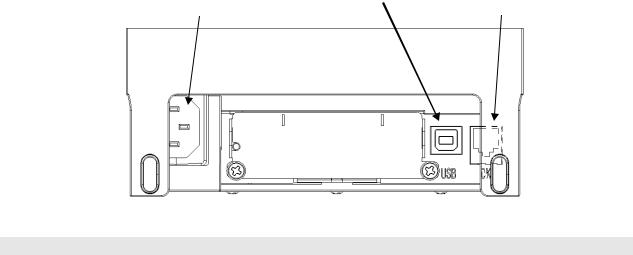
SRP-S300
1-2 Connecting the Cables
Connect the printer to the host computer using the right interface cable that complies with the specifications of the interface. The drawer to be used with the printer should meet the specifications of the printer.
Caution
Before connecting any of the cables, make sure that both the printer and the host are turned off.
1-2-1 USB Interface |
USB connector |
Drawer kick-out |
|
Power |
connector |
||
|
Pin No. |
Signal Name |
Designation(Color) |
Function |
Shell |
Shield |
Drain Cable |
Frame Ground |
1 |
VBUS |
Red |
Host Power: DC5[V] / 500[mA] |
2 |
D- |
White |
Differential Data Line(D-) |
3 |
D+ |
Green |
Differential Data Line(D+) |
4 |
GND |
Black |
Signal Ground |
Rev. 1.02 |
- 8 - |
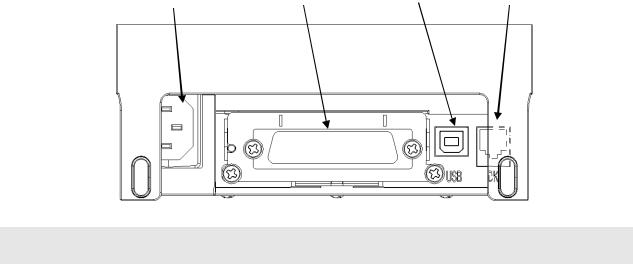
SRP-S300
1-2-2 Parallel Interface(IEEE1284)
|
Drawer kick-out |
Power Parallel connector |
USB connector connector |
Pin No. |
Source |
Compatibility |
Nibble Mode |
Byte Mode |
|
Mode |
|||||
|
|
|
|
||
1 |
Host |
nStrobe |
HostClk |
HostClk |
|
2 |
Host / Printer |
Data 0(LSB) |
- |
Data 0(LSB) |
|
3 |
Host / Printer |
Data 1 |
- |
Data 1 |
|
4 |
Host / Printer |
Data 2 |
- |
Data 2 |
|
5 |
Host / Printer |
Data 3 |
- |
Data 3 |
|
6 |
Host / Printer |
Data 4 |
- |
Data 4 |
|
7 |
Host / Printer |
Data 5 |
- |
Data 5 |
|
8 |
Host / Printer |
Data 6 |
- |
Data 6 |
|
9 |
Host / Printer |
Data 7(MSB) |
- |
Data 7(MSB) |
|
10 |
Printer |
nACK |
PtrClk |
PtrClk |
|
11 |
Printer |
Busy |
PtrBusy / Data3,7 |
PtrBusy |
|
12 |
Printer |
Perror |
AckDataReq / Data2,6 |
AckDataReq |
|
13 |
Printer |
Select |
Xflag / Data1,5 |
Xflag |
|
14 |
Host |
nAutoFd |
HostBusy |
HostBusy |
|
15 |
- |
NC |
NC |
NC |
|
16 |
- |
GND |
GND |
GND |
|
17 |
- |
FG |
FG |
FG |
|
18 |
Printer |
Logic-H |
Logic-H |
Logic-H |
|
19~30 |
- |
GND |
GND |
GND |
|
31 |
Host |
nInit |
nInit |
nInit |
|
32 |
Printer |
nFault |
nDataAvail / Data0,4 |
nDataAvail |
|
33 |
- |
GND |
ND |
ND |
|
34 |
Printer |
DK_Status |
ND |
ND |
|
35 |
Printer |
+5V |
ND |
ND |
|
36 |
Host |
nSelectIn |
1284-Active |
1284-Active |
Rev. 1.02 |
- 9 - |
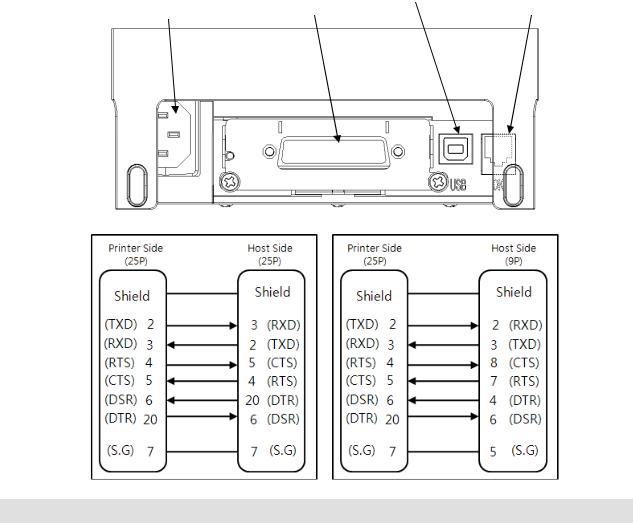
|
|
SRP-S300 |
1-2-3 Serial Interface(RS232) |
|
|
|
USB connector |
Drawer kick-out |
Power |
Serial connector |
connector |
Pin No. |
Signal Name |
Direction |
Function |
|
|
|
|
FG |
FG |
- |
Frame Ground |
|
|
|
|
2 |
TxD |
Output |
Transmit Data |
|
|
|
|
3 |
RxD |
Input |
Receive Data |
|
|
|
|
4 |
RTS |
Output |
Ready To Send |
|
|
|
|
5 |
CTS |
Input |
Clear To Send |
|
|
|
|
6 |
DSR |
Input |
Data Set Ready |
|
|
|
|
7 |
SG |
- |
Signal Ground |
20 |
DTR |
Output |
Data Terminal Ready |
Rev. 1.02 |
- 10 - |
