Bixolon SRP-275III operation manual
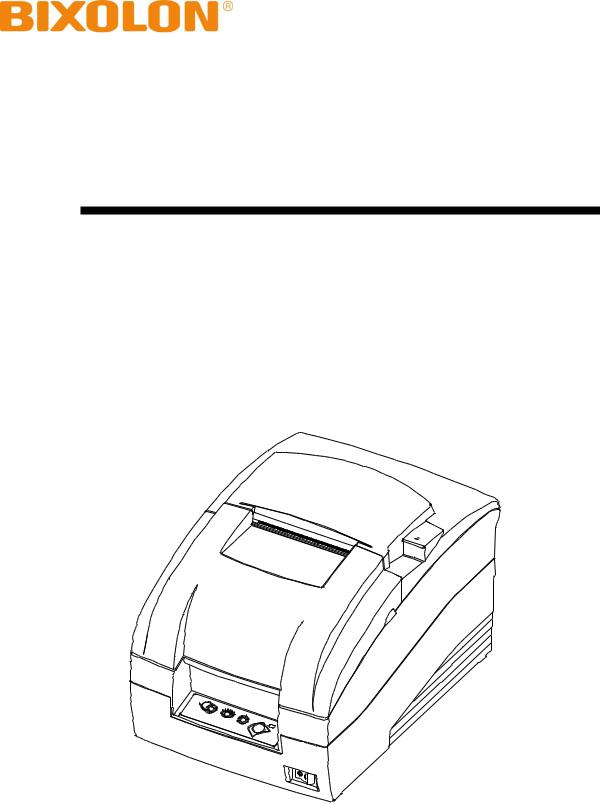
User's Manual
SRP-275III
Impact Printer
Rev. 1.02
http://www.bixolon.com
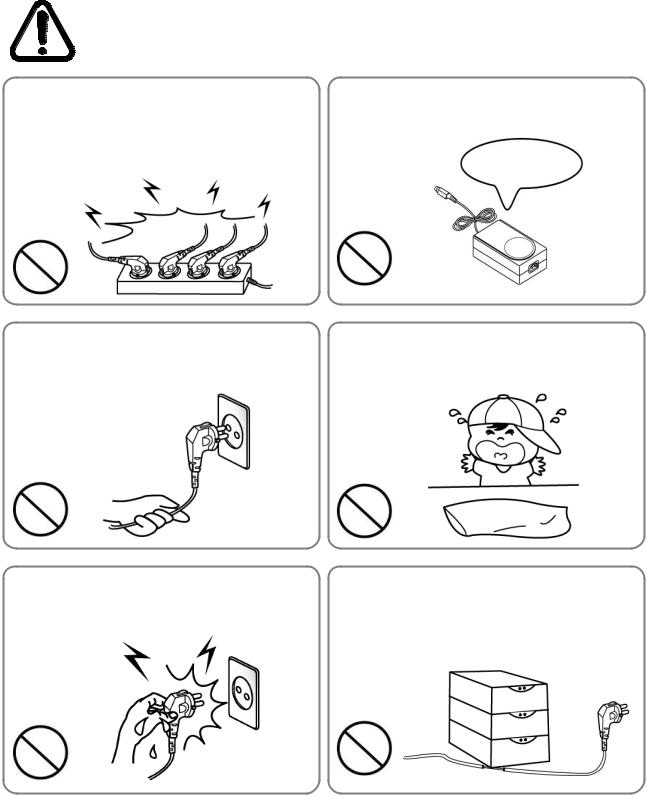
SRP-275III
■ Safety Precautions
In using the present appliance, please keep the following safety regulations in order to prevent any hazard or material damage.
WARNING
Violating following instructions can cause serious injury or death.
Do not plug several products in one multi-outlet.
•This can provoke over-heating and a fire.
•If the plug is wet or dirty, dry or wipe it before usage.
•If the plug does not fit perfectly with the outlet, do not plug in.
•Be sure to use only standardized multi-outlets.
PROHIBIT
You must use only the supplied adapter.
• It is dangerous to use other adapters.
ONLY SUPPLIED ADAPTER
PROHIBIT
Do not pull the cable to unplug.
•This can damage the cable, which is the origin of a fire or a breakdown of the printer.
Keep the plastic bag out of children’s reach.
• If not, a child may put the bag on his head.
PROHIBIT |
PROHIBIT |
Do not plug in or unplug with your hands wet.
• You can be electrocuted.
Do not bend the cable by force or leave it under any heavy object.
• A damaged cable can cause a fire.
PROHIBIT
PROHIBIT
Rev. 1.02 |
- 2 - |

SRP-275III
CAUTION
Violating following instructions can cause slight wound or damage the appliance.
If you observe a strange smoke, odor or noise from the printer, unplug it before taking following measures.
•Switch off the printer and unplug the set from the mains.
•After the disappearance of the smoke, call your dealer to repair it.
TO UNPLUG
PRINTER
Install the printer on the stable surface.
•If the printer falls down, it can be broken and you can hurt yourself.
Keep the desiccant out of children’s reach.
• If not, they may eat it.
PROHIBIT
Use only approved accessories and do not try to disassemble, repair or remodel it for yourself.
•Call your dealer when you need these services.
•Do not touch the blade of auto cutter.
|
PRINTER |
DISASSEMBLING |
|
|
|
|
|
PROHIBIT |
|
PROHIBITED |
PRINTER |
|
|
Do not let water or other foreign objects in the printer.
•If this happened, switch off and unplug the printer before calling your dealer.
Do not use the printer when it is out of order. This can cause a fire or an electrocution.
• Switch off and unplug the printer before calling your dealer.
PROHIBIT |
PRINTER |
TO UNPLUG |
|
|
PRINTER
DEALER
Rev. 1.02 |
- 3 - |
SRP-275III
All rights reserved. No part of this publication may reproduced, stored in a retrieval, or transmitted in any form or by any means, electronic, mechanical, photocopying, recording, or otherwise, without the prior written permission of BIXOLON.
No patent liability is assumed with respect to the use of the information contained herein. While every precaution has been taken in the preparation of this book, BIXOLON assumed no responsibility for errors or omissions. Neither is any liability assumed for damages resulting from the use of the information contained herein.
Neither BIXOLON nor its affiliates shall be liable to the purchaser of this product or third parties for damages, losses, costs, or expenses incurred by purchaser or third parties as a result of : accident, misuse, or abuse of this product or unauthorized modifications, repairs, or alterations to this product, or failure to strictly comply with BIXOLON s operating and maintenance instructions.
BIXOLON shall not be liable against any damages or problems arising from the use of any options or ant consumable products other than those designated as Original BIXOLON products.
■ Notice
We at BIXOLON maintain ongoing efforts to enhance and upgrade the functions and quality of all our products. In following, product specifications and/or user manual content may be changed without prior notice.
Rev. 1.02 |
- 4 - |

SRP-275III
■ WARNING
The connection of a non-shielded printer interface cable to this printer will invalidate the EMC standards of this device. You are cautioned that changes or modifications not expressly approved by the party responsible for compliance could void your authority to operate the equipment.
■ Waste Electrical and Electric Equipment (WEEE)
This marking shown on the product or its literature, indicates that is should not be disposed with other household wastes at the end of its working life, To prevent possible harm to the environment or human health from uncontrolled waste disposal, please separate this from other types of wastes and recycle it responsibly to promote the sustainable reuse of material resources. Household
users should contact either the retailer where they purchased this product, or their local government office, for details of where and how they can take this item for environmentally safe recycling. Business users should contact their supplier and check the terms and conditions of the purchase contract. This product should not be mixed with other commercial wastes for disposal.
■ Rating Label Symbol Information
DC (Direct current)
■ Label Material
*Control Label: PC
*Other Labels: PET
Rev. 1.02 |
- 5 - |
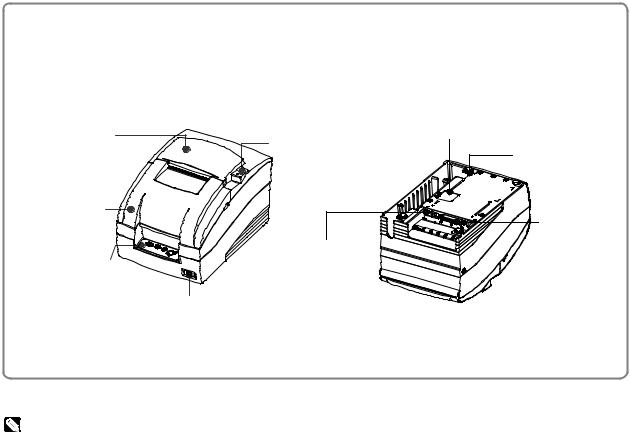
SRP-275III
■ Introduction
The SRP-275III is a high-quality impact printer.
This one-station printer has the following features.
•Compact design and light-weight.
•High-speed printing using logic-seeking (5.1LPS).
•Easy to use : Easy paper loading.
•High reliability and long life due to the use of stepping motors for head carriage return and paper feeding.
•Two color printing (red/black) available.
•The head can be driven due to the internal drawer interface.
•Character font (7 9, 9 9) is selectable.
•The auto cutter uses a circular method with a high-quality blade and a long life (Approximately 1,500,000 cuts).
•Default application of paper out sensor (not included with wall mount option).
•Black mark sensor function (front or rear option).
•A internal AC adaptor.
• Front view |
• Rear view |
Rear cover |
|
DIP Switch cover |
Open button |
|
|
|
Power connect |
|
|
|
|
Front cover |
|
|
|
|
Interface |
|
Drawer kick-out |
connector |
|
|
|
Control panel |
connect |
|
|
|
Power switch
NOTES
Please be sure to read the instructions in this manual carefully before using your new printer.
Rev. 1.02 |
- 6 - |
SRP-275III
■ Table of Contents
1.Setting Up the Printer·····················································································8
1-1 Unpacking ····························································································8 1-2 Choosing a place for the printer ································································8 1-3 Using the operation panel ········································································9
2.Connecting the cables··················································································10
2-1 Connecting the AC Adaptor····································································10 2-2 Connecting the Interface cable and Drawer kick-out cable ···························10 2-2-1 Serial Interface (RS-232C) + Ethernet + USB : OES Model ·····················11 2-2-2 Parallel Interface (IEEE1284) + USB : OP Model ··································12 2-2-3 Serial Interface (RS-232C) + USB : OS Model······································13 2-2-4 Drawer kick-out ··············································································14
3.Setting the Switches ····················································································15
3-1 Setting the DIP Switch ··········································································15 3-1-1 DIP Switch setting for Citizen(iDP 3550) mode ·····································16 3-1-2 DIP Switch setting for Star(SP500) mode·············································17 3-1-3 Changing the DIP Switch setting························································18 3-2 Setting the Memory Switches ·································································19 3-2-1 Memory Switch setting for Star mode··················································21
4.Ribbon Cassette Installation ·········································································27
5.Roll Paper Installation ··················································································28
6.Installing the wall mount (Option) ··································································29
7.Self Test ·····································································································30
8.Hexadecimal Dumping ·················································································31
9.Specification ·······························································································32
9-1 Printing specification·············································································32
9-2 Paper specifications ·············································································32
9-3 Ribbon cassette specification ·································································32
9-4 Electrical characteristics ········································································33
9-5 Reliability ···························································································33
9-6 Environment conditions ·········································································33
9-7 Dimensions & weight ············································································34
9-8 Optional features ·················································································35
10.Appendix - Troubleshooting ········································································36
10-1 ERROR LED blinking pattern································································36 10-2 The printer does not start printing ··························································37 10-3 The printer stops printing ·····································································38 10-4 You want to check the operation of the printer by itself ······························38 10-5 Printing is poor···················································································38
Rev. 1.02 |
- 7 - |

SRP-275III
1. Setting Up the Printer
1-1 Unpacking
Your printer box should include the items shown in the illustration below. If any items are damaged or missing, please contact your dealer.
SRP-275IIIA, C |
AC adaptor |
Power cord |
Ribbon cassette |
Paper roll |
Manual |
CD |
1-2 Choosing a place for the printer
•Avoid locations that are subject to direct sunlight or excessive heat.
•Avoid using or storing the printer in a place subject to excessive temperature or moisture.
•Do not use or store the printer in a dirty location.
•When setting up the printer, choose a stable, horizontal location.
•Intense vibration or shock may damage the printer.
•Ensure the printer has enough space to be used easily.
Rev. 1.02 |
- 8 - |
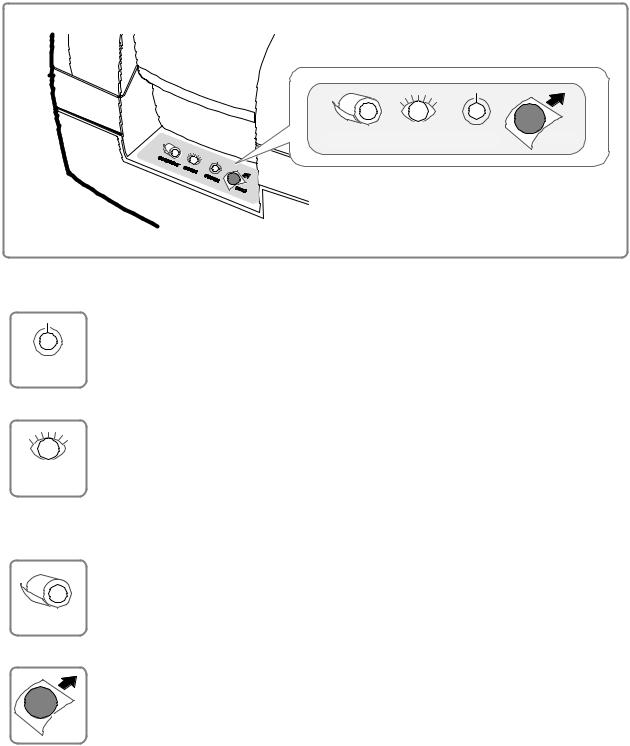
SRP-275III
1-3 Using the operation panel
Most of the functions of this printer are governed by software, but you can monitor the printer s status by
looking at the lights on the control panel and for some procedures you will use the buttons.
• Control panel
PAPER OUT ERROR |
POWER |
FEED |
- POWER LED (Green Color)
This indicator light is on when the power is turned on.
POWER
- ERROR LED (Red Color)
ERROR
When this indicator light is on (but not blinking), it means that the printer is out of paper or almost out of paper or the printer covers are open. When this light blinking, there is an error. (See "ERROR LED blinking pattern" in Chapter 11.) If you see this light blinking, turn off the printer for a few seconds and then turn it back on. If the light is still blinking, call your supervisor or a service person.
- PAPER OUT LED (Red Color, not included with wall mount option)
|
When this indicator light is on, it means that the paper near end. Replace |
|
the new paper roll. When ERROR and PAPER OUT indicator lights are on it |
|
means paper end. Install the paper roll.(See "Installing paper roll" in |
PAPER OUT |
Chapter 5.) |
|
- FEED button
Use this button to feed paper or to start self test and for hexadecimal dump mode.(See the instructions "Self test" (8) in this chapter for self test.)
FEED (See the instructions "Hexadecimal dump" in Chapter 9 for hexadecimal dump mode.)
Rev. 1.02 |
- 9 - |

2. Connecting the cables
2-1 Connecting the AC Adaptor
AC adaptor
Power connector
Power cord
SRP-275III
•Connect the AC adapter according to the following procedure.
1)Make sure the printer is turned off.
2)Before inserting the AC adaptor, connect the power cord.
3)Insert the AC adaptor as shown.
4)Plug the AC adapter cable into the printer’s power connector.
5)Plug the power cord into the outlet, and turn on the power.
 CAUTION
CAUTION
Before connecting the printer to the power supply, make sure that the voltage and power specifications match the printer’s requirements. Using an incorrect power supply can cause serious damage to the printer.
2-2 Connecting the Interface cable and Drawer kick-out cable
Interface connector
Drawer kickout connector
Drawer kick-out |
|
cable |
Serial/ Parallel/ USB/ Ethernet |
|
Interface cable |
•Connect the cables according to the following procedure.
1)Turn off printer and the host ECR (host computer).
2)Plug the interface cable into the interface connector on the printer then fasten the screw on both sides of the connector.
3)Plug the drawer kick-out cable into the drawer kick-out connector on the printer.
(When removing the drawer kick-out cable, press on the connector’s clip while pulling out.)
NOTES
Connect the printer to the host ECR (host computer) though an interface cable matching the specification of the printer and the host ECR (host computer). Be sure to use a drawer that matches the printer’s specification.
Depending on the interface your system uses, either connect the serial, parallel, USB or Ethernet communication cable to the appropriate connector on the back of the printer. Cables are provided by your dealer or system installer.
Rev. 1.02 |
- 10 - |

|
|
|
SRP-275III |
2-2-1 Serial Interface (RS-232C) + Ethernet + USB : OES Model |
|
||
|
|
|
Drawer kick- |
Ethernet |
Interface connector |
USB |
out |
|
|
|
Connector |
|
(F.G) |
1 |
|
1 |
(F.G) |
|
|
|
|
|
|||||
|
(TXD) |
2 |
2 |
(RXD) |
|
||
|
(RXD) |
3 |
3 |
(TXD) |
|
||
PRINTER (RTS) |
4 |
4 |
(DTR) |
HOST |
|||
SIDE |
(CTS) |
5 |
5 |
(S.G) |
SIDE |
||
(25Pin) |
(9Pin) |
||||||
|
|
|
|
|
|||
|
(DSR) |
6 |
6 |
(DSR) |
|
||
|
(S.G) |
7 |
7 |
(RTS) |
|
||
|
(DTR) |
20 |
8 |
(CTS) |
|
||
• Serial
Pin No. |
|
Signal name |
|
Direction |
|
Function |
|||
1 |
|
|
FG |
|
- |
|
|
Frame Ground |
|
2 |
|
|
TxD |
|
Output |
|
Transmit Data |
||
3 |
|
|
RxD |
|
Input |
|
Receive Data |
||
6 |
|
|
DSR |
|
Input |
|
Data Set Ready |
||
7 |
|
|
SG |
|
- |
|
|
Signal Ground |
|
20 |
|
|
DTR |
|
Output |
|
Data Terminal Ready |
||
• Ethernet |
|
|
|
|
|
|
|
||
Pin No. |
|
Signal name |
|
Assignment (Color) |
|
|
Function |
|
|
1 |
|
|
TxD+ |
White with orange stripe |
|
|
Transmit + |
|
|
2 |
|
|
TxD- |
Solid orange |
|
|
Transmit - |
|
|
3 |
|
|
RxD+ |
White with green stripe |
|
|
Receive + |
|
|
4 |
|
|
NC |
Solid blue |
|
- |
|
||
5 |
|
|
NC |
White with blue stripe |
|
- |
|
||
6 |
|
|
RxD- |
Solid green |
|
|
Receive - |
|
|
7 |
|
|
NC |
White with brown stripe |
|
- |
|
||
8 |
|
|
NC |
Solid brown |
|
- |
|
||
• USB |
|
|
|
|
|
|
|
||
Pin No. |
|
Signal name |
|
Assignment (Color) |
|
Function |
|||
Shell |
|
Shield |
|
Drain wire |
|
Frame ground |
|||
1 |
|
|
VBUS |
|
Red |
|
NC |
||
2 |
|
|
D- |
|
White |
|
Differential data line |
||
3 |
|
|
D+ |
|
Green |
|
Differential data line |
||
4 |
|
|
GND |
|
Black |
|
Signal ground |
||
Rev. 1.02 |
|
- 11 - |
|
|
|
|
|||
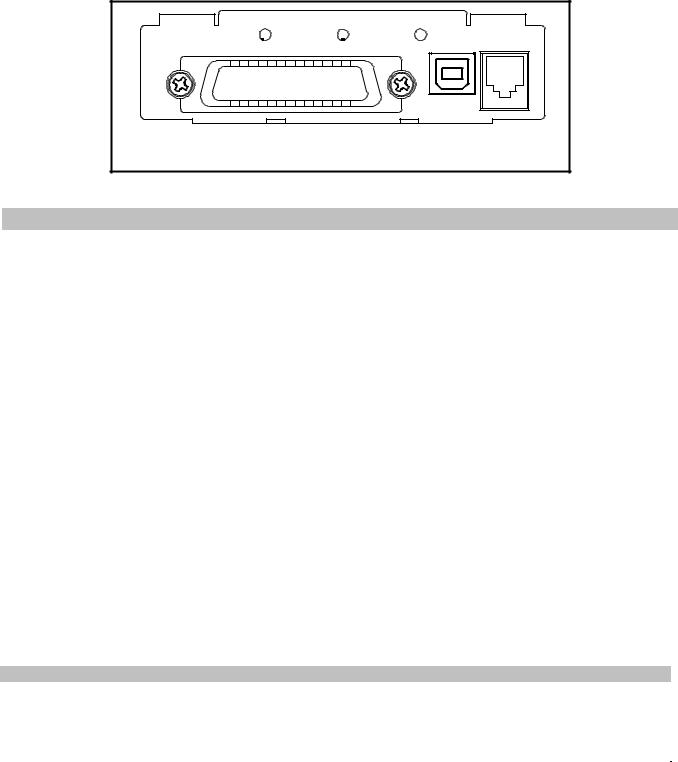
|
|
SRP-275III |
2-2-2 Parallel Interface (IEEE1284) + USB : OP Model |
|
|
|
|
Drawer kick- |
Interface connector |
USB |
out |
|
|
Connector |
• Parallel
|
Pin no. |
Source |
Compatibility mode |
Nibble mode |
|
Byte mode |
|||
|
|
|
|
|
|
|
|
|
|
|
1 |
|
Host |
nStrobe |
|
HostClk |
|
HostClk |
|
|
2 |
|
Host / Printer |
Data 0 (LSB) |
|
- |
|
Data 0 (LSB) |
|
|
3 |
|
Host / Printer |
Data 1 |
|
- |
|
Data 1 |
|
|
4 |
|
Host / Printer |
Data 2 |
|
- |
|
Data 2 |
|
|
5 |
|
Host / Printer |
Data 3 |
|
- |
|
Data 3 |
|
|
6 |
|
Host / Printer |
Data 4 |
|
- |
|
Data 4 |
|
|
7 |
|
Host / Printer |
Data 5 |
|
- |
|
Data 5 |
|
|
8 |
|
Host / Printer |
Data 6 |
|
- |
|
Data 6 |
|
|
9 |
|
Host / Printer |
Data 7 (MSB) |
|
- |
|
Data 7 (MSB) |
|
|
10 |
|
Printer |
nAck |
|
PtrClk |
|
PtrClk |
|
|
11 |
|
Printer |
Busy |
|
PtrBusy / Data3,7 |
|
PtrBusy |
|
|
12 |
|
Printer |
Perror |
|
AckDataReq / Data2,6 |
|
AckDataReq |
|
|
13 |
|
Printer |
Select |
|
Xflag / Data1,5 |
|
Xflag |
|
|
14 |
|
Host |
nAutoFd |
|
HostBusy |
|
HostBusy |
|
|
15 |
|
- |
NC |
|
ND |
|
ND |
|
|
16 |
|
- |
GND |
|
GND |
|
GND |
|
|
17 |
|
- |
GND |
|
FG |
|
FG |
|
|
18 |
|
Printer |
Logic-H |
|
Logic-H |
|
Logic-H |
|
|
19~30 |
|
- |
GND |
|
GND |
|
GND |
|
|
31 |
|
Host |
nInit |
|
nInit |
|
nInit |
|
|
32 |
|
Printer |
nFault |
|
nDataAbail / |
|
nDataAvail |
|
|
|
|
|
|
|
|
|
|
|
|
33 |
|
- |
NC |
|
ND |
|
ND |
|
|
34 |
|
Printer |
NC |
|
ND |
|
ND |
|
|
35 |
|
Printer |
NC |
|
ND |
|
ND |
|
|
|
|
|
|
|
|
|
|
|
|
36 |
|
Host |
nSelectln |
|
1284-Active |
|
1284-Active |
|
|
• USB |
|
|
|
|
|
|
|
|
|
Pin No. |
|
Signal name |
Assignment (Color) |
|
Function |
|
||
|
Shell |
|
Shield |
|
|
Drain wire |
Frame ground |
|
|
|
1 |
|
VBUS |
|
|
Red |
NC |
|
|
|
2 |
|
D- |
|
|
White |
Differential data line |
|
|
|
3 |
|
D+ |
|
|
Green |
Differential data line |
|
|
|
4 |
|
GND |
|
|
Black |
Signal ground |
|
|
Rev. 1.02 |
- 12 - |
