Page 1
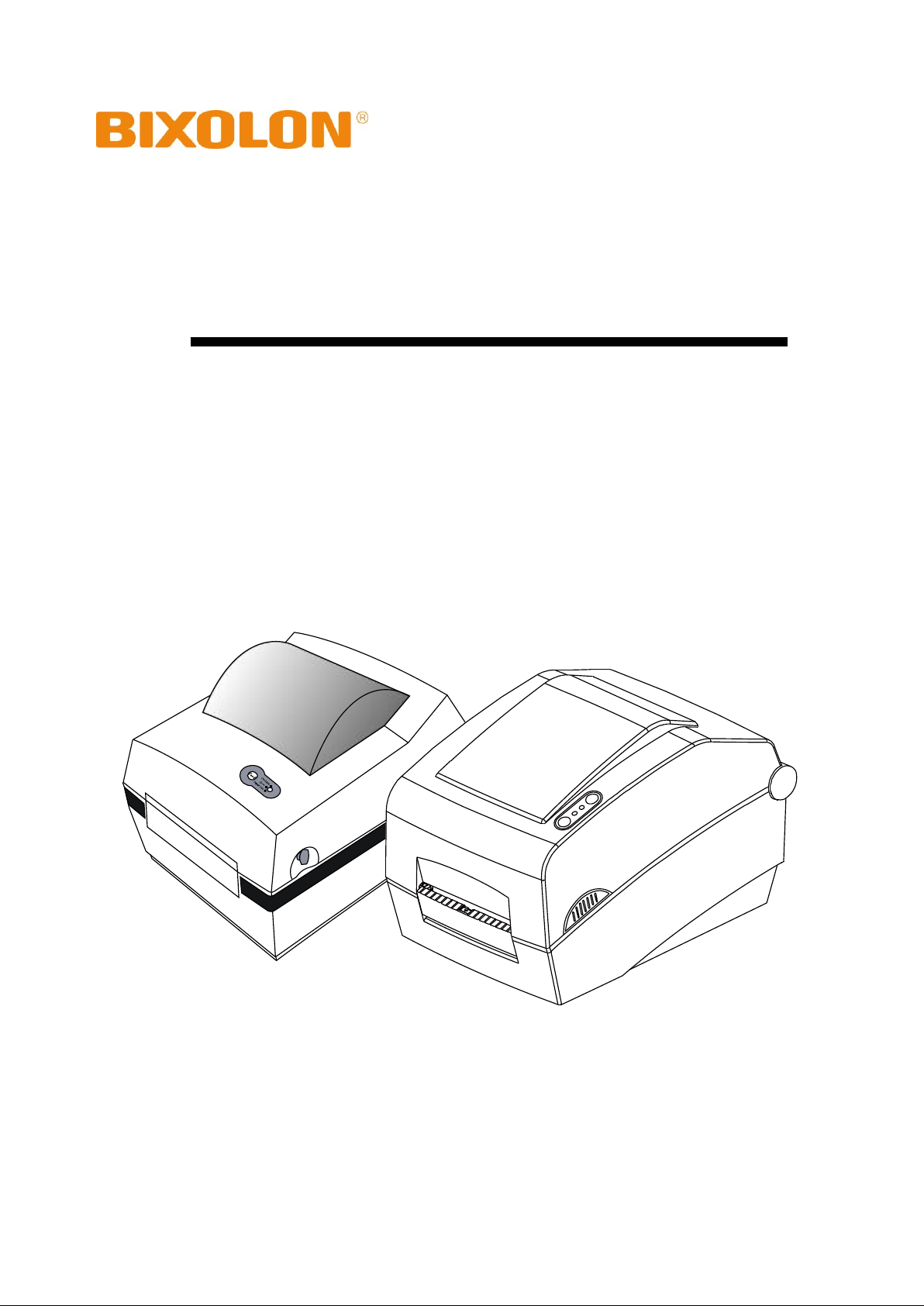
Windows Driver Manual
Label Printers
Rev. 2.01
SLP-T400 / T403
SLP-D420 / D423
SLP-D220 / D223
SRP-770II
http://www.bixolon.com
Page 2
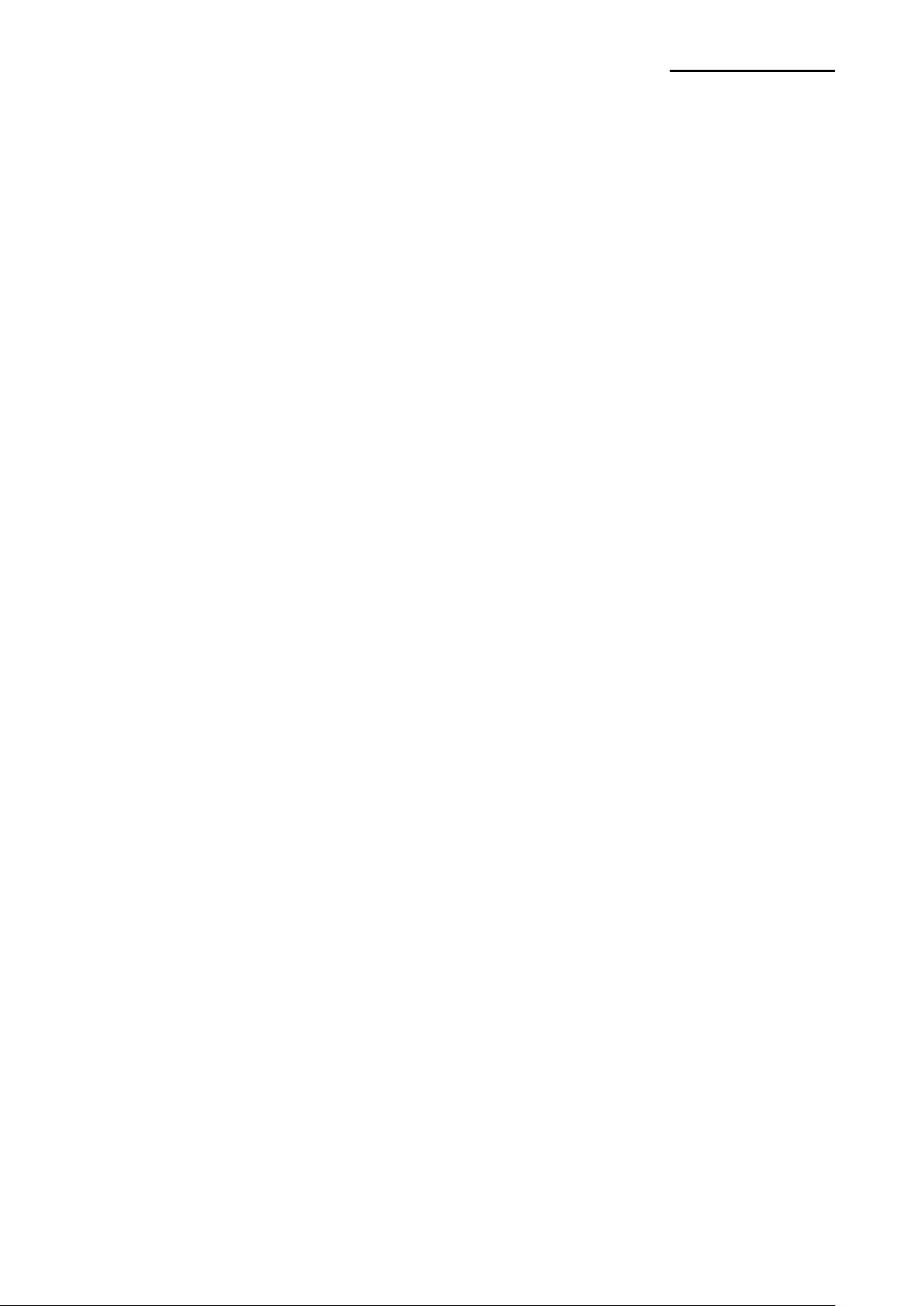
Label Printers
- 2 -
■ Table of Contents
1. Manual Information ........................................................................................................ 3
2. Operating System (OS) Environment ........................................................................... 3
3. Windows Driver Preparation ......................................................................................... 3
4. Installing on Windows XP/2003 Server ........................................................................ 4
4-1 Via Serial or Parallel port ............................................................................................ 4
4-2 Via USB ...................................................................................................................... 8
5. Installing Windows VISTA/2008 Server/7/8 ................................................................ 14
5-1 Via Serial or Parallel ................................................................................................. 14
5-2 Via USB .................................................................................................................... 18
6. Detailed Windows Driver Settings .............................................................................. 22
6-1 Printing Preferences ................................................................................................. 22
6-2 Adding new paper size .............................................................................................. 23
7. Specifications............................................................................................................... 25
7-1 Resolution ................................................................................................ ................. 25
7-2 Paper Size ................................................................................................................ 25
Rev. 2.01
Page 3
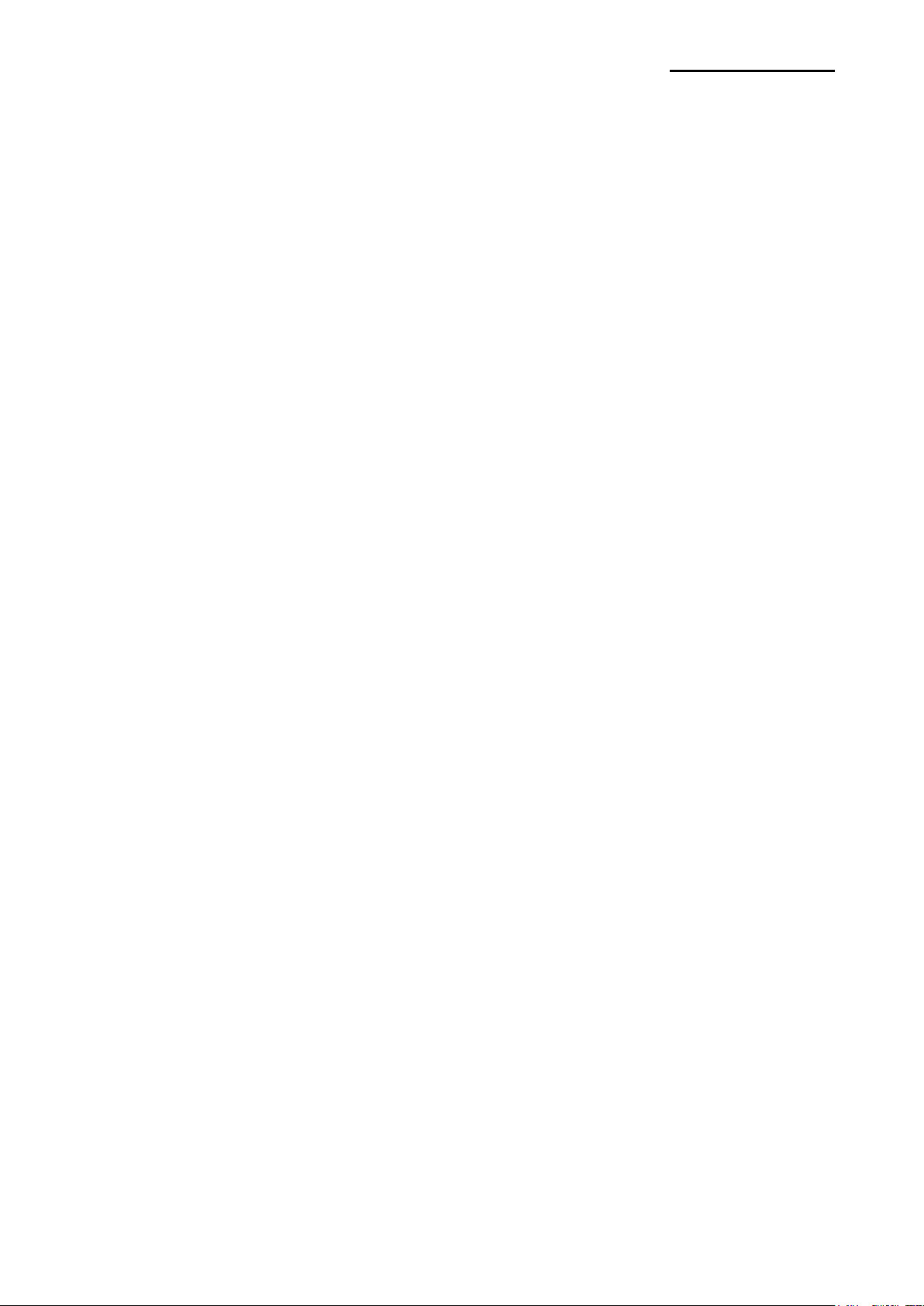
Label Printers
- 3 -
1. Manual Information
This Windows Driver Installation Manual provides information on installation, detailed
specifications, and usage of the printer’s Windows Driver according to PC operating
system (OS).
We at BIXOLON maintain ongoing efforts to enhance and upgrade the functions and
quality of all our products. In following, product specifications and/or user manual content
may be changed without prior notice.
2. Operating System (OS) Environment
The following operating systems are supported for usage.
Microsoft Windows XP (32bit, 64bit)
Microsoft Windows 2003 Server (32bit, 64bit)
Microsoft Windows VISTA (32bit, 64bit)
Microsoft Windows 2008 Server (32bit, 64bit)
Microsoft Windows 2008 Server R2(64bit)
Microsoft Windows 7 (32bit, 64bit)
Microsoft Windows 8 (32bit, 64bit)
Microsoft Windows 2012 Server
3. Windows Driver Preparation
The Windows Driver is included in the enclosed CD, and Latest file versions can be
downloaded from the Bixolon website. (www.bixolon.com)
The installation file name is SLP-XXXX_VX.X.X.exe or SRP-770XX_VX.X.X.exe.
eg ) SLP-D420_V4.6.78.exe, SLP-T400_V4.6.78.exe, SRP-770II_V4.6.78.exe
Rev. 2.01
Page 4
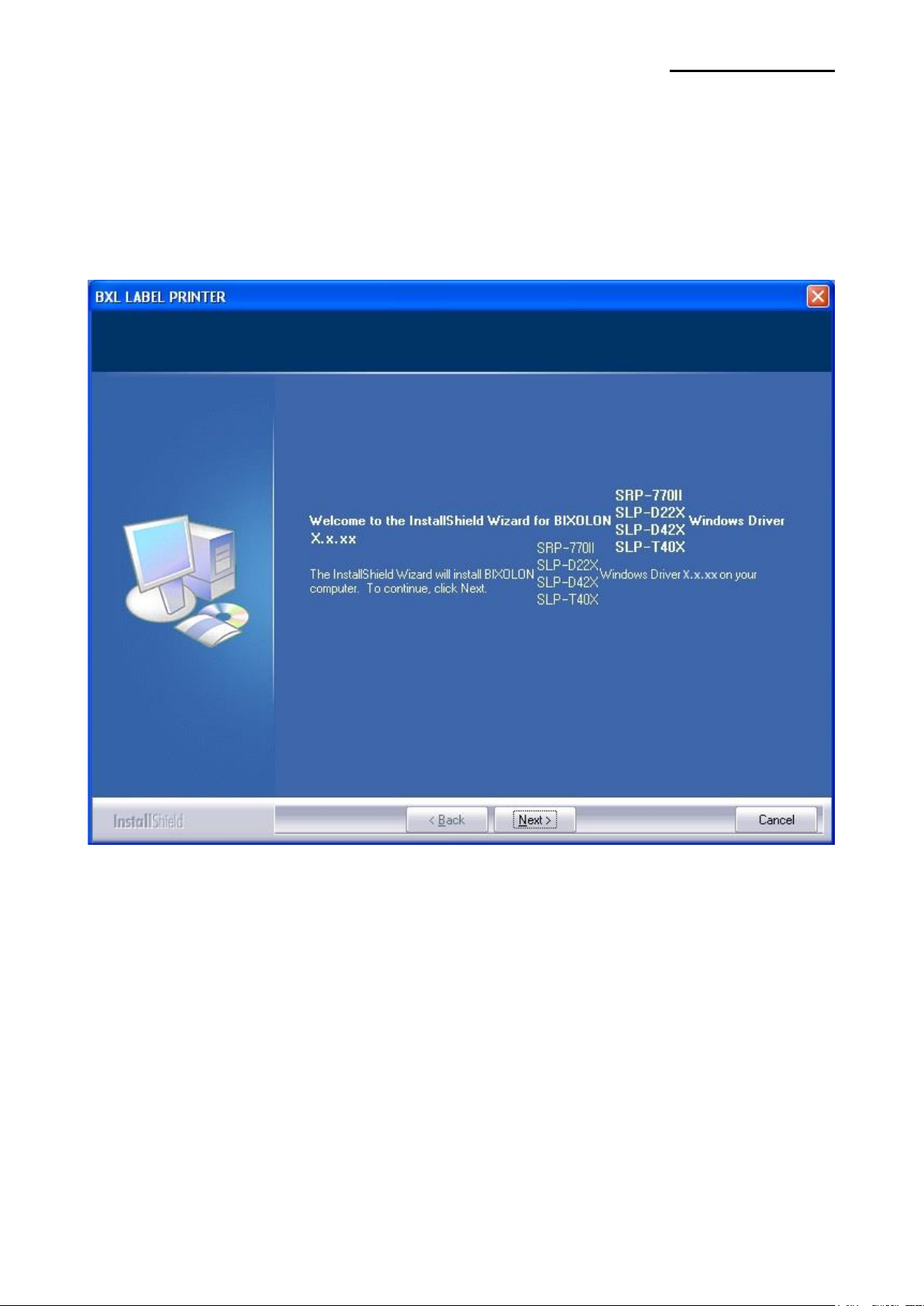
- 4 -
4. Installing on Windows XP/2003 Server
4-1 Via Serial or Parallel port
1) Double-click the Windows Driver installation file.
2) Click the “Next” button.
Label Printers
Rev. 2.01
Page 5
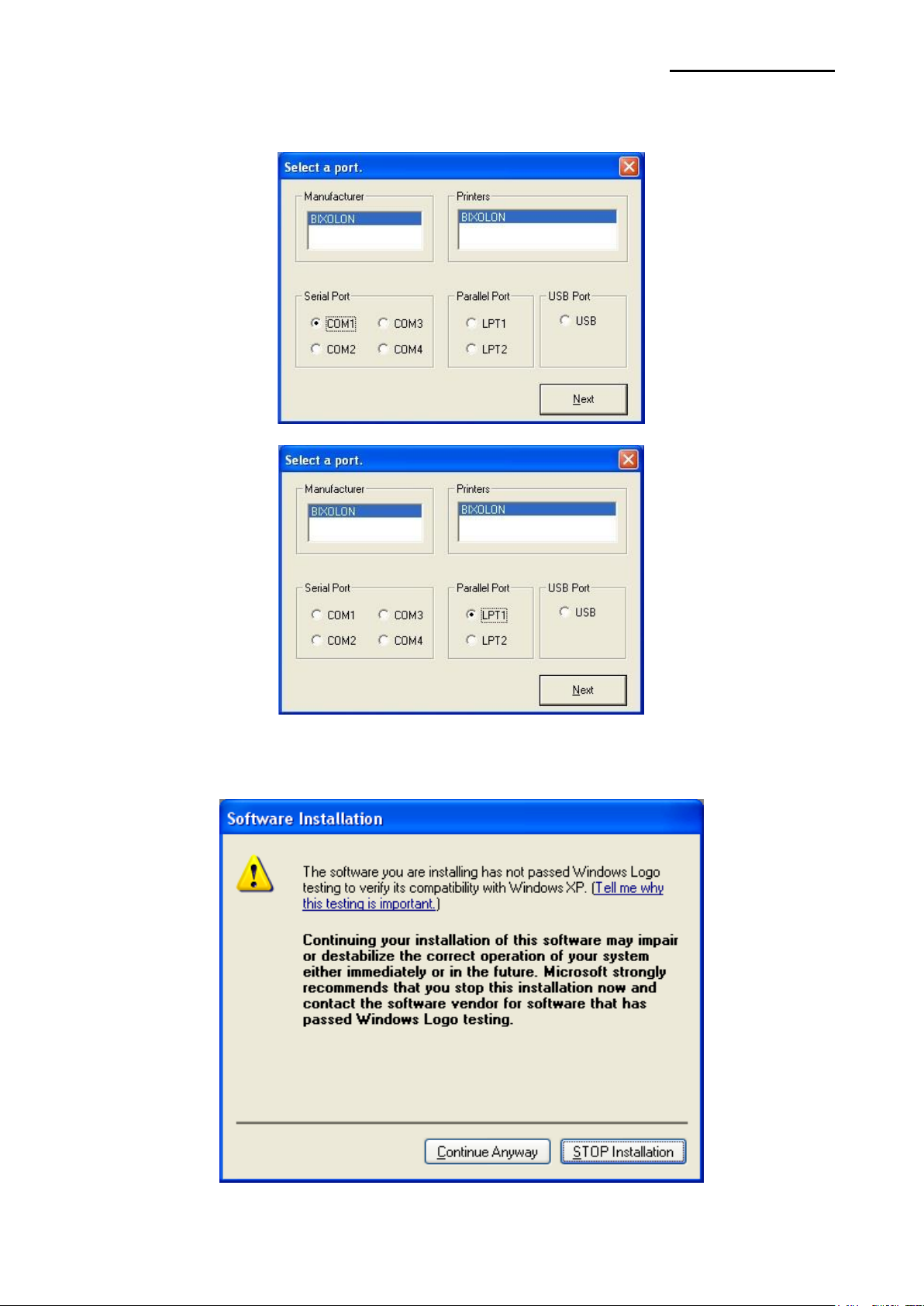
Label Printers
- 5 -
3) Select the COM or LPT (Which one you want to use) port to be used and click
the “Next” button.
4) When the following message box appears, click the “Continue Anyway” button.
Rev. 2.01
Page 6
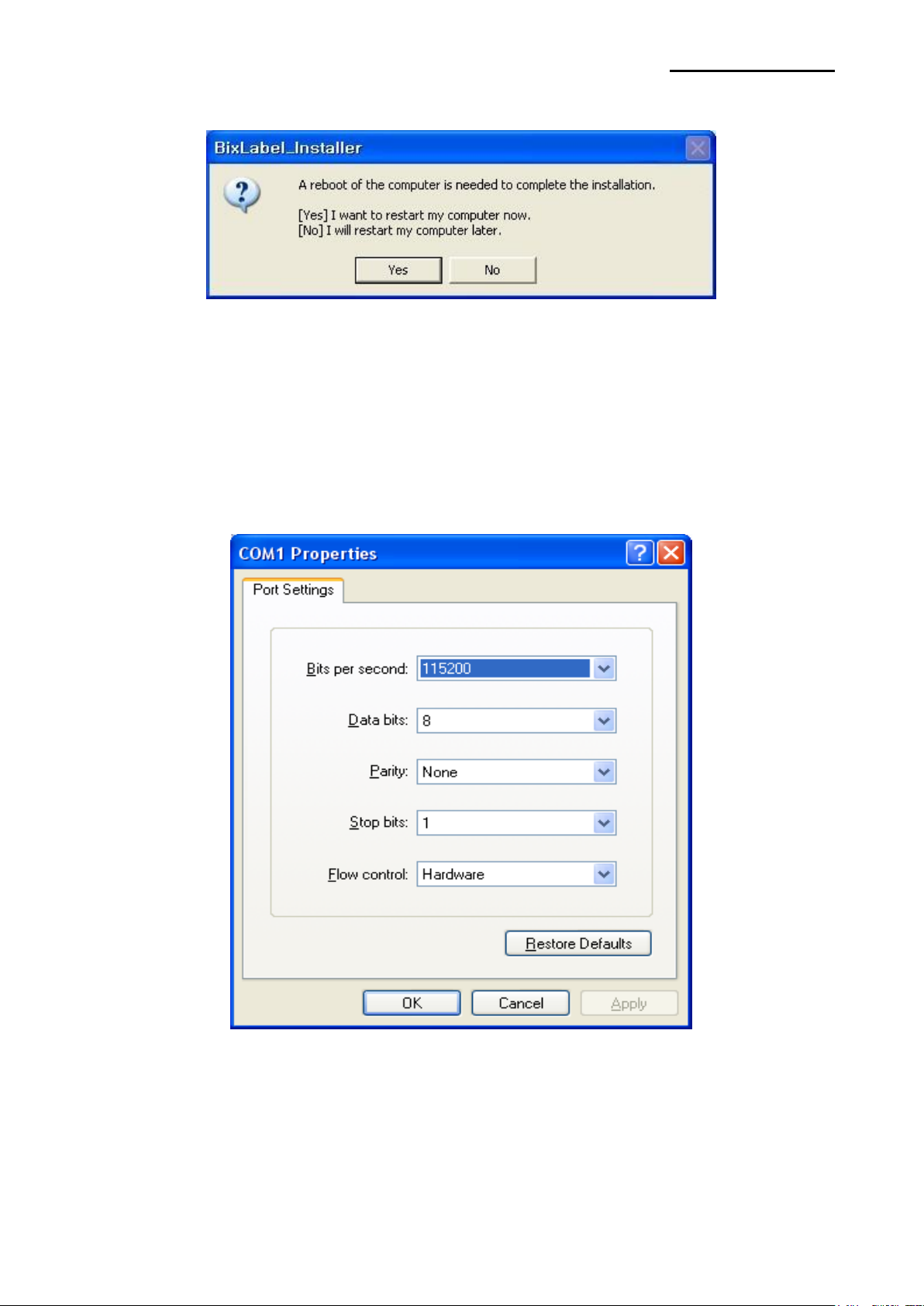
Label Printers
- 6 -
5) Clicking the ”Yes” button will reboot the PC.
6) Open the printer properties window in the Windows OS.
7) Click the “Port Settings” button in the ”Ports” tab.
8) Match the communication settings to those of the printer.
(The communication settings of the printer can be performed by conducting a self-test.)
Rev. 2.01
Page 7
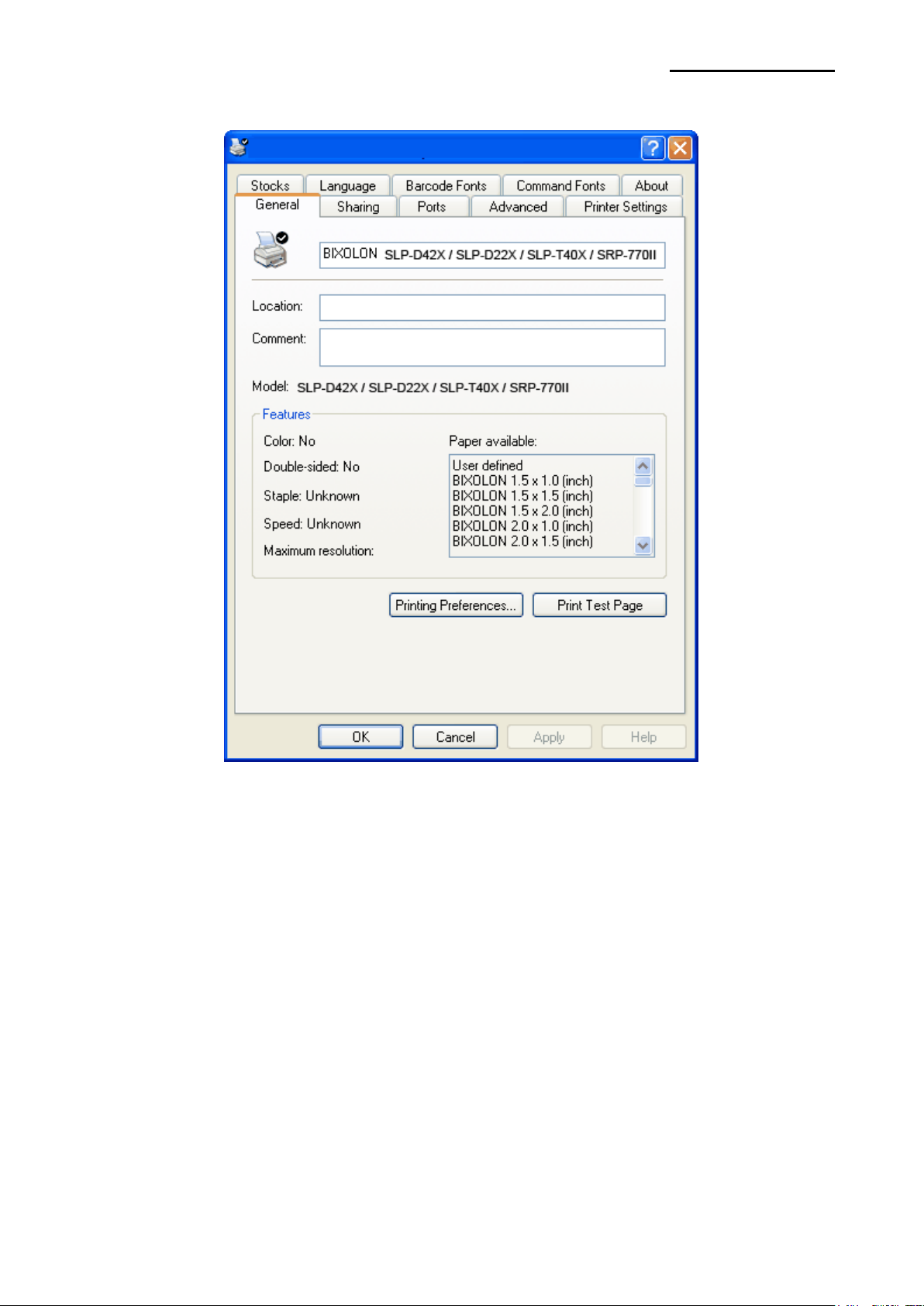
- 7 -
9) Click the “Print Test Page” button and check printing status.
Label Printers
10) Proper installation of the driver is indicated if the test page is printed normally.
Rev. 2.01
Page 8
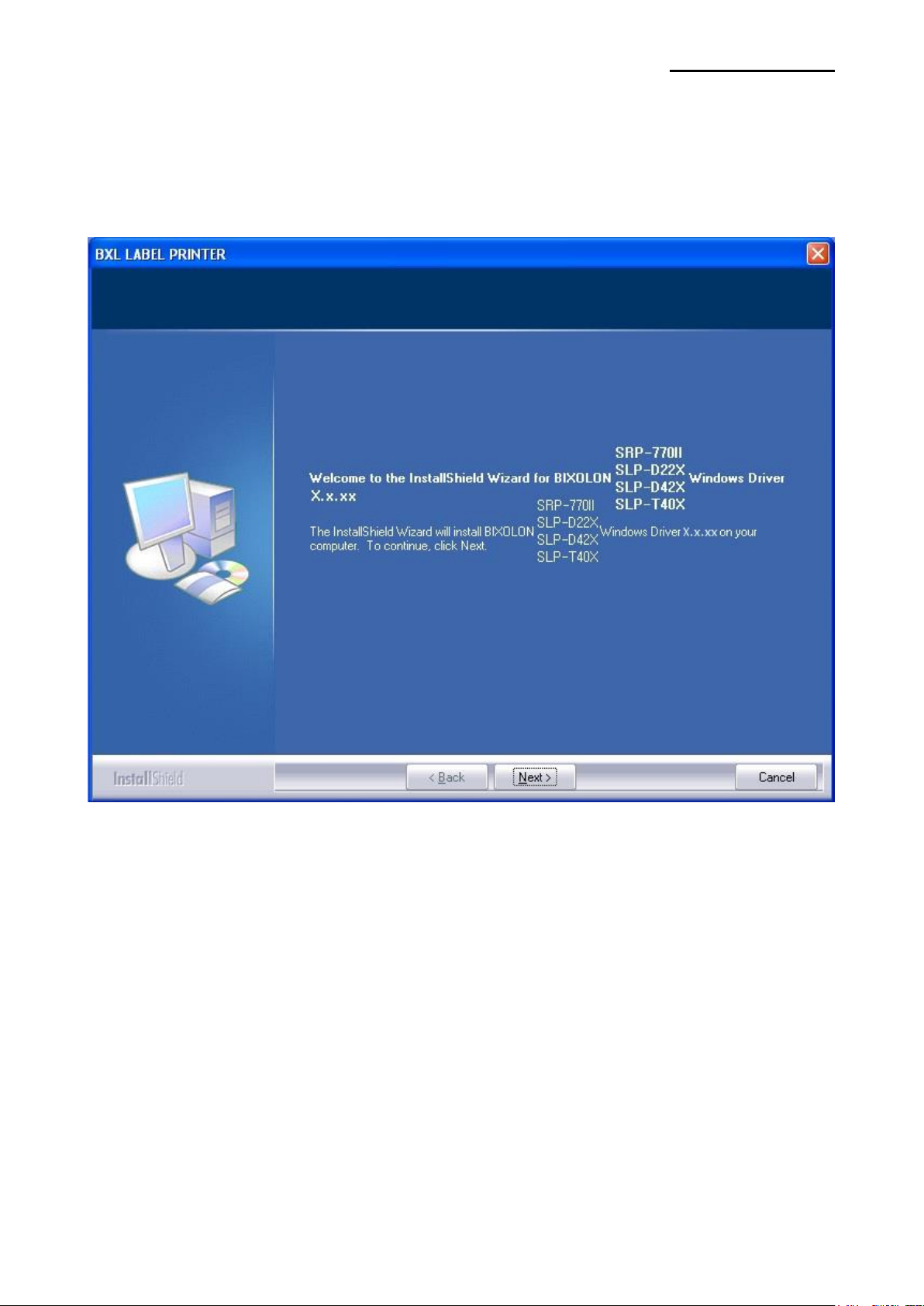
- 8 -
4-2 Via USB
1) Double-click the Windows Driver installation file.
2) Click the “Next” button.
Label Printers
Rev. 2.01
Page 9

Label Printers
- 9 -
3) Select USB and click the ”Next” button.
4) When the following message box appears, click the “Continue Anyway” button.
5) Click the ”OK” button.
6) Turn on the printer.
Rev. 2.01
Page 10

Label Printers
- 10 -
7) When the New Hardware Wizard appears for the installation of the Windows Driver,
select the option as shown below and click the “Next” button.
8) Click the “Next” button.
Rev. 2.01
Page 11

- 11 -
9) Click the “Next” button.
Label Printers
10) Click the “Continue Anyway” button.
Rev. 2.01
Page 12

- 12 -
11) Click the “Finish” button.
Label Printers
12) The USB Port setting can be confirmed in the Windows Driver properties.
Rev. 2.01
Page 13

- 13 -
13) Click the “Print Test Page” button and check printing status.
Label Printers
14) Proper installation of the driver is indicated if the test page is printed normally.
Rev. 2.01
Page 14

- 14 -
5. Installing Windows VISTA/2008 Server/7/8
5-1 Via Serial or Parallel
1) Double-click the Windows Driver installation file.
2) Click the “Yes” button.
Label Printers
3) Click the “Next” button.
Rev. 2.01
Page 15

Label Printers
- 15 -
4) Select the COM or LPT (Which one you want to use) port to be used and click
the “Next” button.
5) When the following message box appears, click the “Install this driver software anyway”
button.
Rev. 2.01
Page 16

Label Printers
- 16 -
6) Clicking the ”Yes” button will reboot the PC.
7) Open the printer properties window in the Windows OS.
8) Click the “Port Settings” button in the ”Ports” tab.
9) Match the communication settings to those of the printer.
(The communication settings of the printer can be performed by conducting a self-test.)
Rev. 2.01
Page 17

- 17 -
10) Click the “Print Test Page” button and check printing status.
Label Printers
11) Proper installation of the driver is indicated if the test page is printed normally.
Rev. 2.01
Page 18

- 18 -
5-2 Via USB
1) Double-click the Windows Driver installation file.
2) Click the “Yes” button.
Label Printers
2) Click the “Next” button.
Rev. 2.01
Page 19

- 19 -
4) Select USB and click the ”Next” button.
5) When the following message box appears, click the “Install” button.
Label Printers
6) Click the “OK” button.
Rev. 2.01
Page 20

Label Printers
- 20 -
7) Turn on the printer.
8) The USB Port setting can be confirmed in the Windows Driver properties.
Rev. 2.01
Page 21

- 21 -
9) Click the “Print Test Page” button and check printing status.
Label Printers
10) Proper installation of the driver is indicated if the test page is printed normally.
Rev. 2.01
Page 22

- 22 -
6. Detailed Windows Driver Settings
6-1 Printing Preferences
Label Printers
1) No.Of Copies: The number of copies..
2) Speed: Set the printing speed (1 ~ 7 ips)
3) Darkness: The darkness level of printouts (0 ~ 20).
4) Portrait: The printer prints in portrait orientation.
5) Landscape: The printer prints in landscape orientation.
6) Rotate 180: The option of rotation 180 degree
7) Width: Set the width of the paper.
8) Height: Set the height of the paper.
9) Unprintable Area: Set the unprintable area.
Rev. 2.01
Page 23

- 23 -
6-2 Adding new paper size
1) Click the “Printing Preferences… ” button
Label Printers
Rev. 2.01
Page 24

- 24 -
2) Click the “New (N)” button.
Label Printers
3) Set a value you want and then click “OK” button.
Rev. 2.01
Page 25

Label Printers
- 25 -
7. Specifications
7-1 Resolution
BIXOLON SRP-770II: 203 203 dpi
BIXOLON SLP-T400: 203 203 dpi
BIXOLON SLP-T403: 300 300 dpi
BIXOLON SLP-D420: 203 203 dpi
BIXOLON SLP-D423: 300 300 dpi
BIXOLON SLP-D220: 203 203 dpi
BIXOLON SLP-D223: 300 300 dpi
7-2 Paper Size
1.5 x 1.0 inch (38.1 x 25.4 cm) 4.0 x 2.0 inch (98.9 x 50.8 cm)
1.5 x 1.5 inch (38.1 x 38.1 cm) 4.0 x 3.0 inch (98.9 x 76.2 cm)
1.5 x 2.0 inch (38.1 x 50.8 cm) 4.0 x 4.0 inch (98.9 x 101.6 cm)
2.0 x 1.0 inch (50.8 x 25.4 cm) 4.0 x 6.0 inch (98.9 x 152.8 cm)
2.0 x 1.5 inch (50.8 x 38.1 cm) 4.0 x 8.0 inch (98.9 x 203.2 cm)
2.0 x 2.0 inch (50.8 x 50.8 cm) 4.0 x 12.0 inch (98.9 x 305.6 cm)
3.0 x 1.0 inch (76.2 x 25.4 cm)
3.0 x 1.5 inch (76.2 x 38.1 cm)
3.0 x 2.0 inch (76.2 x 50.8 cm)
3.5 x 1.0 inch (98.9 x 25.4 cm)
3.5 x 1.5 inch (98.9 x 38.1 cm)
3.5 x 2.0 inch (98.9 x 50.8 cm)
3.5 x 3.0 inch (98.9 x 76.2 cm)
3.5 x 4.0 inch (98.9 x 101.6 cm)
3.5 x 6.0 inch (98.9 x 152.8 cm)
4.0 x 1.0 inch (98.9 x 25.4 cm)
4.0 x 1.5 inch (98.9 x 38.1 cm)
Rev. 2.01
