Page 1
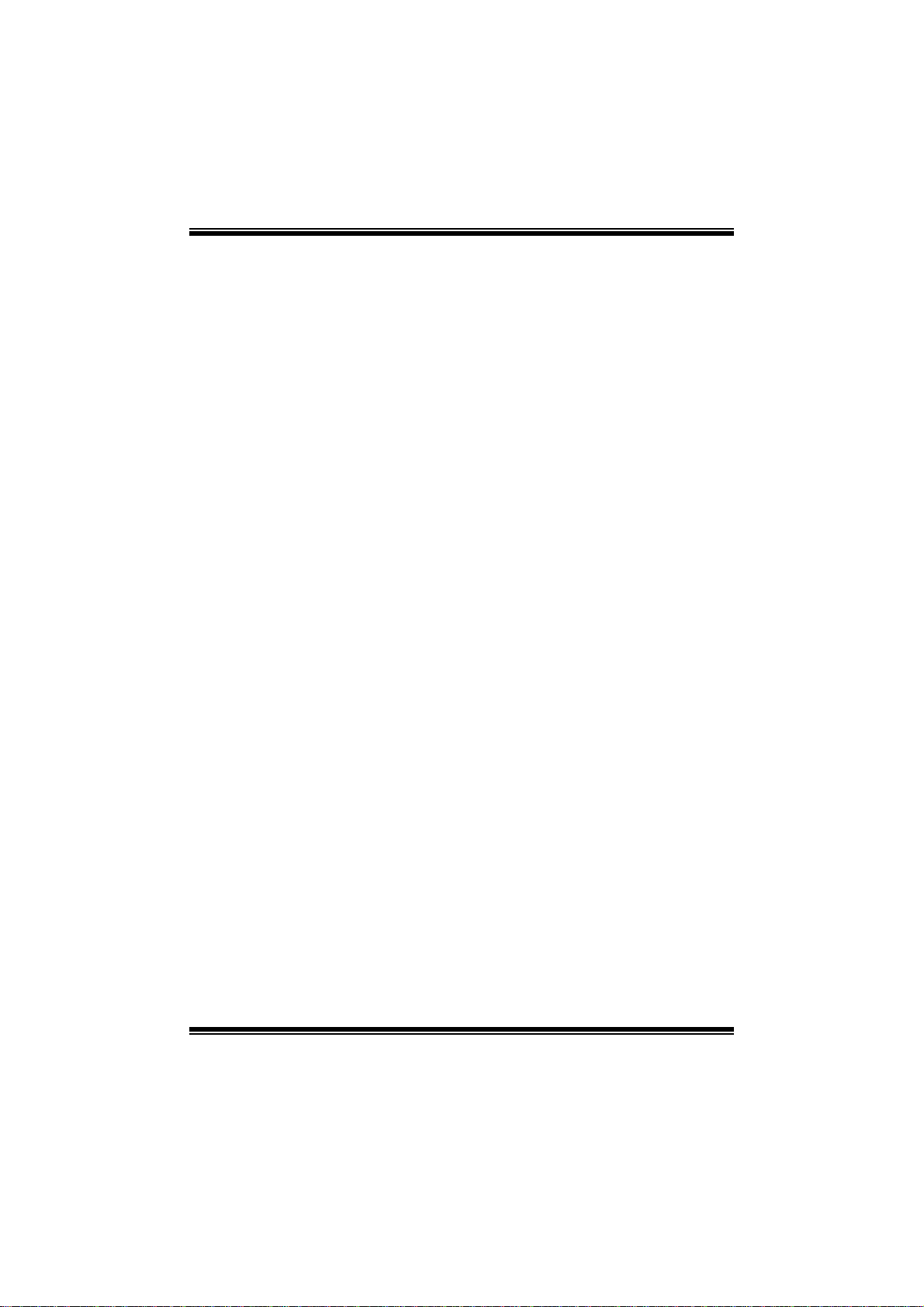
TP67XE UEFI BI OS Manual
i
UEFI BIOS Setu p.......................................................................................1
1 Main Menu...............................................................................................3
2 Adv anc ed Menu...... ............ ............ ............ ............ ............ ............ .........4
3 PCIPnP Menu........................................................................................16
4 Boot Menu..............................................................................................19
5 C hipse t Menu.........................................................................................22
6 O.N .E Menu...........................................................................................23
7 Exit Menu...............................................................................................29
Page 2
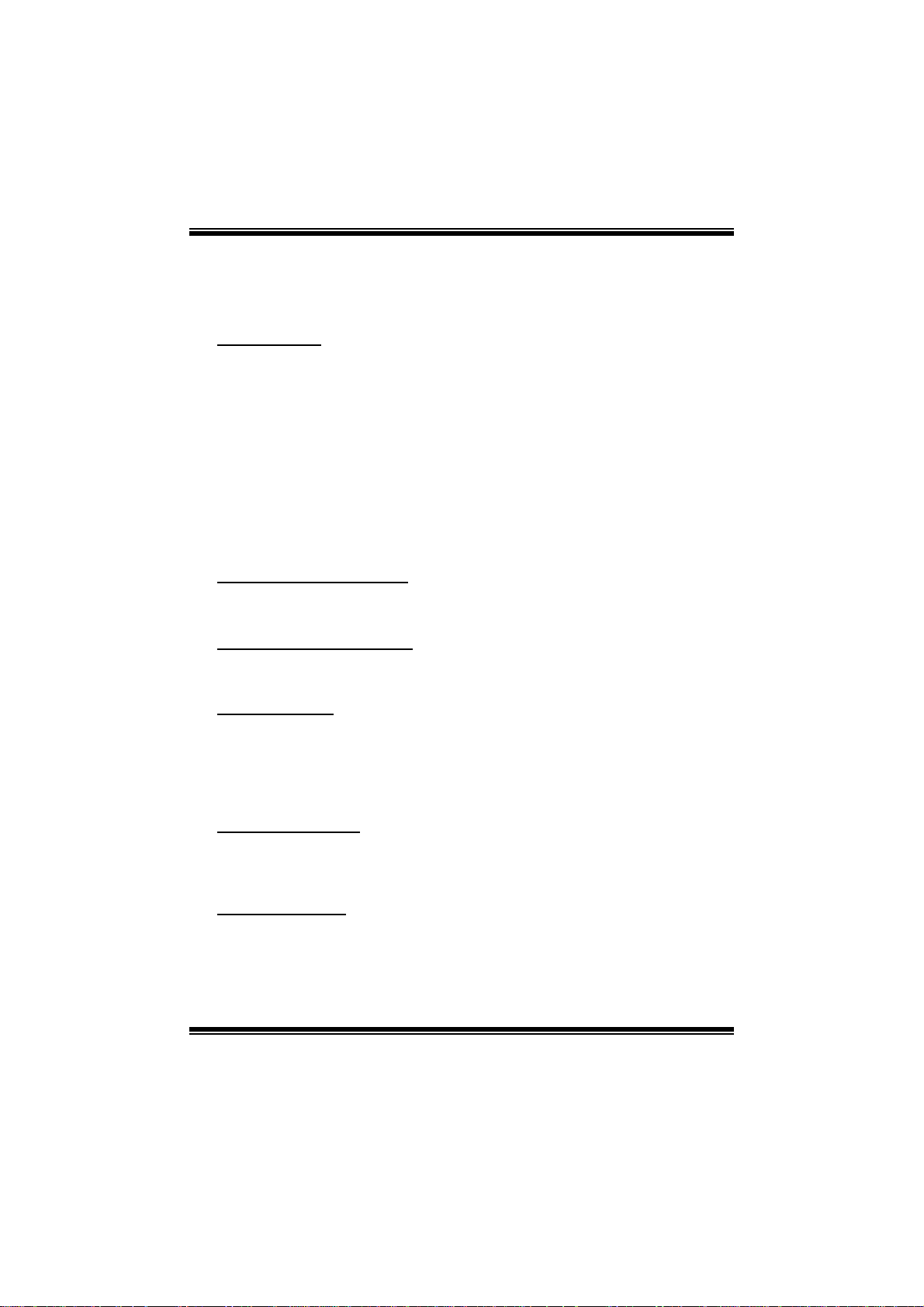
TP67XE UEFI BI OS Manual
UEFI BIOS Setup
Introduc tion
T he purpose of this manual is to describe the s ettings in the AMI UEFI BIOS Setup
program on this motherboard. The Setup program allows users to modify the basic
system configuration and save these settings to NVRAM.
UEFI BIOS determines what a computer can do without accessing programs from a
disk. This system controls most of the input and output devices such as keyboard,
mouse, serial port s and disk driv es. BIOS act ivates at the first stage of the booti ng
process, loading and executing the operating system. Some additional features, such
as virus and password protection or chipset fine-tuning options are also included in
UEF I BIOS .
T he rest of this manual will to guide you through the options and settings in UEFI
BIOS S etup.
Plug and Play Support
This AMI UE FI BIOS suppor ts the Plug a nd Play Ve r sion 1.0A specification .
EPA Green PC Support
T his AMI UEF I BIOS supports Version 1.03 of the EPA Green PC specific ation.
ACPI Supp ort
AMI ACPI UEFI BIOS support Version 1.0/2.0 of Advanced Configuration and
Power interface specification (ACPI). It provides ASL code for power
management and device configuration capabilities as defined in the ACPI
specific ation, developed by Microsoft, Intel and Toshi ba.
PCI Bus Support
This AMI UEFI BIOS also supports Version 2.3 of the Intel PCI (Peripheral
Component Interconnect ) local bus specification.
DRA M Support
DDR3 SD R AM (Do uble Dat a Rate III Sy nch ro nous DR A M) is suppo rt ed.
1
Page 3

TP67XE UEFI BI OS Manual
Su ppor t e d CP Us
T his AMI UEF I BIOS supports t he Intel CPU.
Using Setup
When starting up the computer, press
<Del> during the Power-On Self-Test
(POST) to enter the UEFI BIOS setup
utility.
In the UEFI BIOS setup utility, you will
see General Help description at the top
right corner, and this is providing a brief
description of the selected item.
Navigation Keys for that particular menu
are at the bottom right corner, and you can
us e thes e keys to sele ct it em and ch ange
the settings.
Notice
z The default UEFI BIOS settings apply for most conditions to ensure optimum
perform ance of the motherboard. If the system becomes unstable after changing
any settings, please load the default settings to ensure system’s compatibility and
stability. Use Load Setup Default under the Exit Menu.
z For better system performance, the UEFI BIOS firmware is being continuously
updated. The UEFI BIOS information described in this manual is for your reference
only. The actual UEFI BIOS information and settings on board may be slightly
di fferent fro m th i s m anual.
z T he content of this manual is subject to be changed without notice. We will not be
responsible for any mistakes found in this user’ s manual and any system damage that
may be caused by wrong-settings.
2
Page 4

TP67XE UEFI BI OS Manual
1 Main Men u
Once you enter AMI UEFI BIOS Setup Utility, the Main Menu will appear on the
scre en providing an overview of the basic system inform ation.
Main Advanced Chipset Boot Security O.N.E
BIOS Information
Compliency
Mo del Nam e
Marketing Name
Bu ild Dat e
To tal Mem ory
System Language [English]
System Date [Fri 01 /01/2010]
System
Time
Access Level Administrator
Version x.xx.xxxx. Copyright© 201x, American Megatrends, Inc.
BI OS SET UP UTILITY
[00:00:00]
BIOS Information
Shows system information including UEFI BIOS version, model name, marketing
name, buil t date, etc.
Save & Exit
Set the Date. Use Tab to
switch between Data elements.
Select Screen
Select Item
Enter
Select
+/-
Change Opt.
F1
G ener al Help
F3
Optimized Defaults
F4
S ave & R eset
ESC
Exit
Total Memory
Shows syst em memory size, VGA shard memory will be excluded.
System Date
Set the system date. Note that the ‘Day’ automatically changes when you set the
date.
System Time
Set the system internal clock.
Acc ess Level
S h o ws th e access l ev el of current us er.
3
Page 5
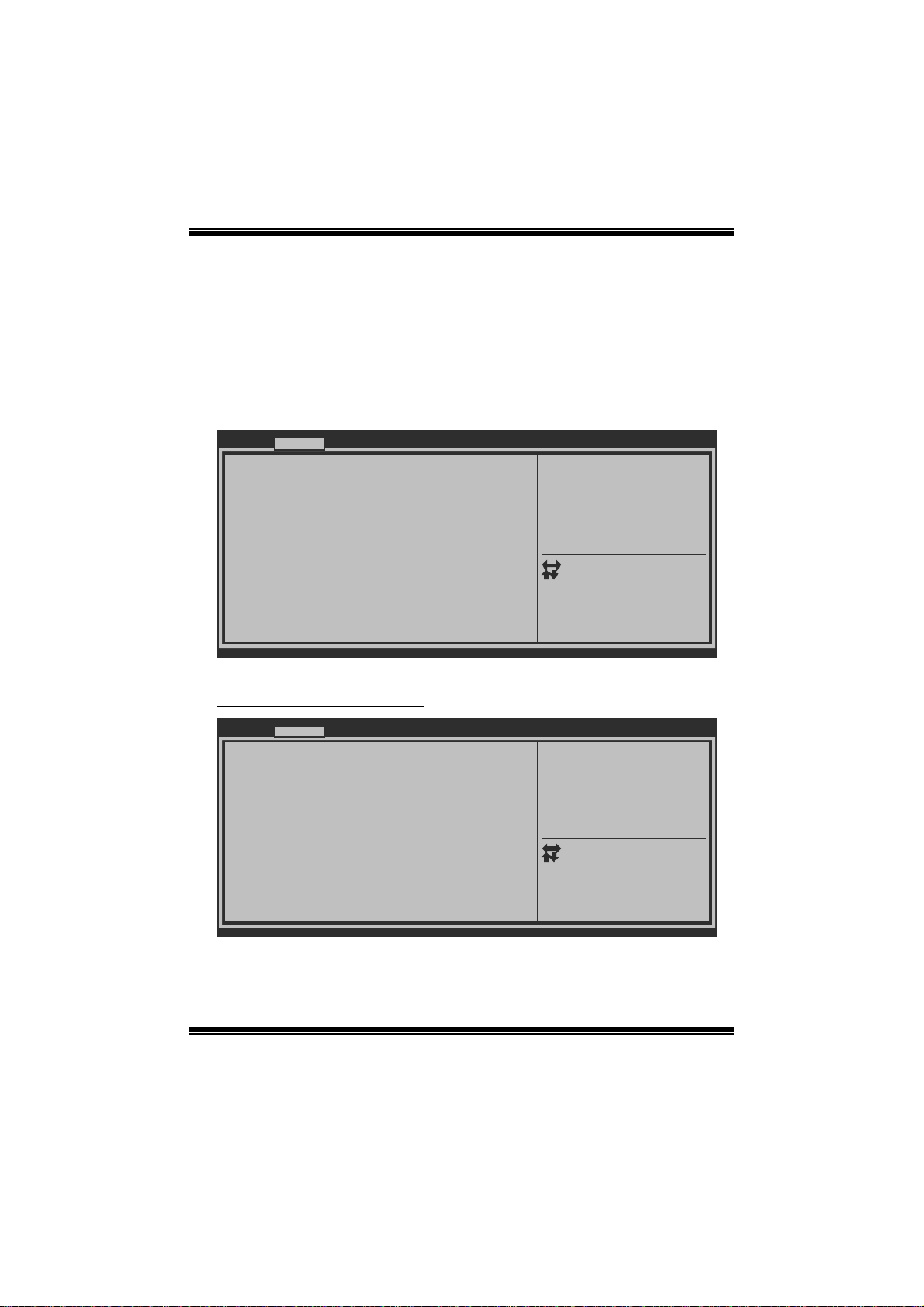
TP67XE UEFI BI OS Manual
2 Advanced Menu
T he Advanced Menu allows you to configure the settings of CP U, Super I/O, P ower
Management, and other system devices.
Notice
z Beware of that setting inappropriate values in items of this menu may cause
system to m alfunction.
Main Advanced Chipset Boot Security O.N.E Save & Exit
> PCI Sub sys tem Se ttings
> ACPI Settings/WakeUp Event control
> CPU Con fig uration
> SATA Co nfigur ation
> USB Con fig uration
> SMAR T F AN Contro l
> Super IO Configuration
> H/W Mon ito r
Version x.xx.xxxx. Copyright© 201x, American Megatrends, Inc.
BI OS SET UP UTILITY
PCI, PCI-X and PCI Express
Settings.
Select Screen
Select Item
Enter
Select
+/-
Change Opt.
F1
G ener al Help
F3
Optimized Defaults
F4
S ave & R eset
ESC
Exit
PCI Subsystem Settings
Advanced
PCI Bus Driver Version V x.xx.xx
PCI ROM Priority [Legacy ROM]
PCI Common Settings
PCI Latency Timer [32 PCI Bus Clocks]
VGA Palette Snoop [Disabled]
PCI Express Device Settings
No Snoop [Enabled]
Maximum Payload [Auto]
Maximum Read Request [Auto]
PCI Express Link Settings
ASPM Support [Disabled]
WARNING: Enabling ASPM may cause some
PCI-E devices to fail
Version x.xx.xxxx. Copyright© 201x, American Megatrends, Inc.
BI OS SET UP UTILITY
I n case of mul tiple Opiton
ROMs (Legacy and EFI
Compatible), specifies what
P CI Opti on ROM to launch.
Select Screen
Select Item
Enter
Select
+/-
Change Opt.
F1
G ener al Help
F3
Optimized Defaults
F4
S ave & Rese t
ESC
Exit
4
Page 6
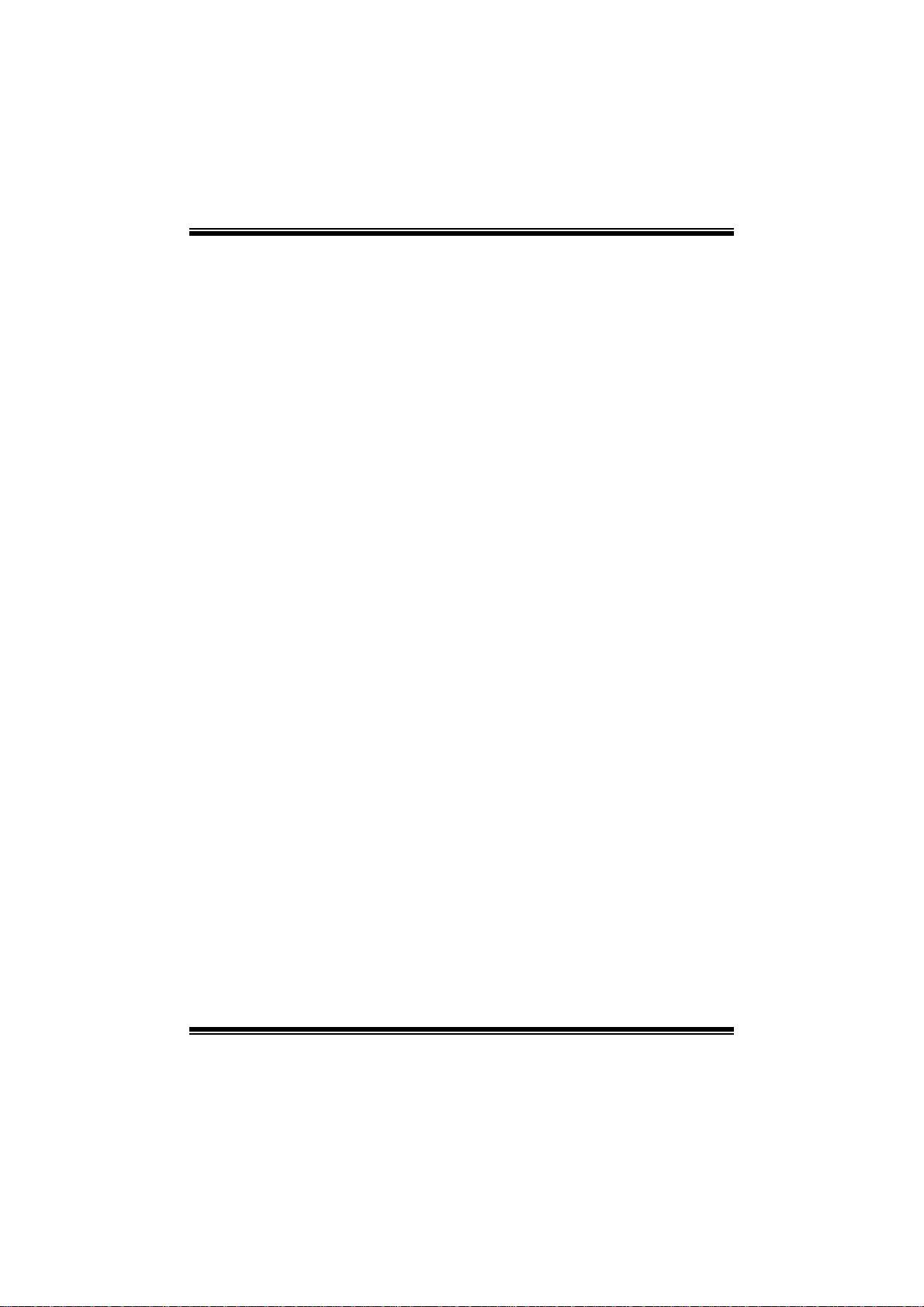
TP67XE UEFI BI OS Manual
PCI ROM Priorit y
In case of multiple option ROMs (Legacy and EFI Compatible), this item specifies
what PCI Option ROM to launch
Options: Legacy ROM (De fault) / EFI Compatible ROM
PCI Latency Timer
T his item sets the value to be programmed into PCI Latency Timer Register.
Options: 32 PCI Bus Clocks (Default) / 64 PCI Bus Clocks / 96 PCI Bus Clocks /
128 PC I Bus Clocks / 160 PCI Bus Clocks / 192 PCI Bus Clocks / 224
PCI Bus Clocks / 248 PC I Bus C locks
VG A Palette S noop
T his item enables or disables VGA Palette Registers Snooping.
Options: Disabled (Default) / Enabled
No Snoop
T his item enables or disables PCI Express Device No S noop opti on.
Options: Enabled (Default) / Disabled
Maximum Paylo ad
T his item sets Maximum Payload of PCI Express Device or allows System BIOS to
sel ect t h e val ue.
Options: Auto (Default) / 128 Bytes / 256 Bytes / 512 Bytes / 1024 Bytes / 2048
Bytes / 4096 Bytes
Maximum Rea d Requ est
This item sets Maximum Read Request Size of PCI Express Device or allows
System BIOS to se lec t the value.
Options: Disabled (Default) / Enabled
ASPM Supp ort
This item sets the ASPM Level: Force LO – Force all links to LO State; Auto –
B IOS au t o co nfig u res ; Dis ab l ed – Di s ab les A S PM.
Options: Disabled (Default) / Auto / Force LO
5
Page 7
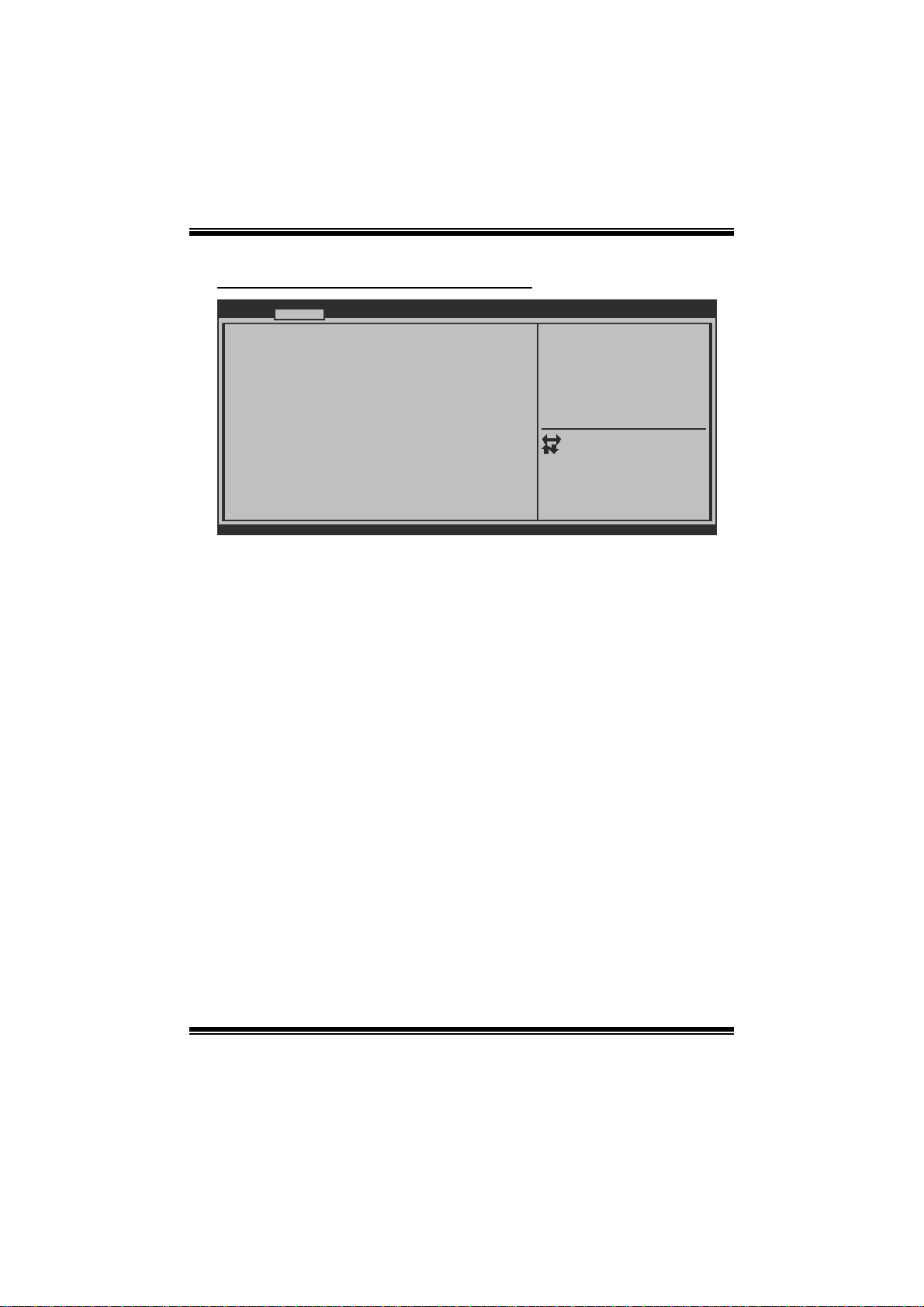
TP67XE UEFI BI OS Manual
AC P I Set tings/WakeUp Event control
Advanced
EuP Control [Disabled]
ACPI Sleep State [S3 (Suspend to RAM)]
PME Wake up from S5 [Disabled]
Wake system with Fixed Time [Disabled]
Wake up date [EveryDay]
Wake up hour 0
Wake up minute 0
Wake up second 0
Ring-In Wake up from S5 [Disabled]
PS2 Keyboard PowerOn [Disabled]
Stroke key [Wake Key]
Sp ecif ic key
PS2 Mouse PowerOn [Disabled]
USB Device Wakeup from S3/S4 [Disabled]
Version x.xx.xxxx. Copyright© 201x, American Megatrends, Inc.
EuP Control
W h en Eu P is enabl ed , the sys t em wi ll m eet EuP requi rem ent.
Options: Disabled (Default) / Enabled
ACPI Sleep State
BI OS SET UP UTILITY
When EuP Enabled,System meets
E uP requ irement.
Enter
+/F1
F3
F4
ESC
Select Screen
Select Item
Select
Change Opt.
G ener al Help
Optimized Defaults
S ave & R eset
Exit
This item selects the highest ACPI sleep state the system will enter when the
SUS PEND button is pressed.
Options: S3 (Suspend to RAM) (Default) / Suspend Disabled / S1 (CPU Stop
Clock)
PME Wake up from S5
Th e item en ables t h e s yst em t o wak e fro m S 5 u s i ng P ME ev ent.
Options: Disabled (Default) / Enabled
W ak e sy stem with F ixed Tim e
Th i s i tem en ables o r d isab l es t he sy s t em to w ak e o n b y al arm ev ent. When th i s i t em
is enabled, the system will wake on the hr::min::sec specified.
Options: Disabled (Default) / Enabled
6
Page 8

TP67XE UEFI BI OS Manual
Wake up date
You can choose which date the system will boot up.
Wake up hour / Wake up minute / Wa ke up second
You can choose the system boot up time, input hour, mi nute and second to specify.
Ring-In Wake up from S5
T his item enables the system to wake from S 5 using Ring-In event.
Options: Disabled (Default) / Enabled
PS2 Keyboard PowerOn
T his item allows you to control the keyboard power on function.
Options: Disabled (De fault) / Any Key / Stroke Key / Specific Key
Stroke Keys Selected
T his item will show onl y when Keyboard P owerOn i s set “Stroke Key.”
Options: Wake Key (Default) / P ower Key / Ctrl+F1 / Ctrl+F2 / Ctrl+F3 /
C t rl +F 4 / Ctrl +F5 / Ct rl +F 6
Specific Key Enter
This item will show only when Keyboard PowerOn is set “Specific Key.” Press
Enter to set Specific key.
PS2 Mou s e PowerO n
T his item allows you to control the mouse power on function.
Options: Disabled (Default) / Enabled
USB Device Wakeup from S3/S4
T his item allows you to enable or disabled the USB resume from S3/S4 function.
Options: Disabled (Default) / Enabled
7
Page 9
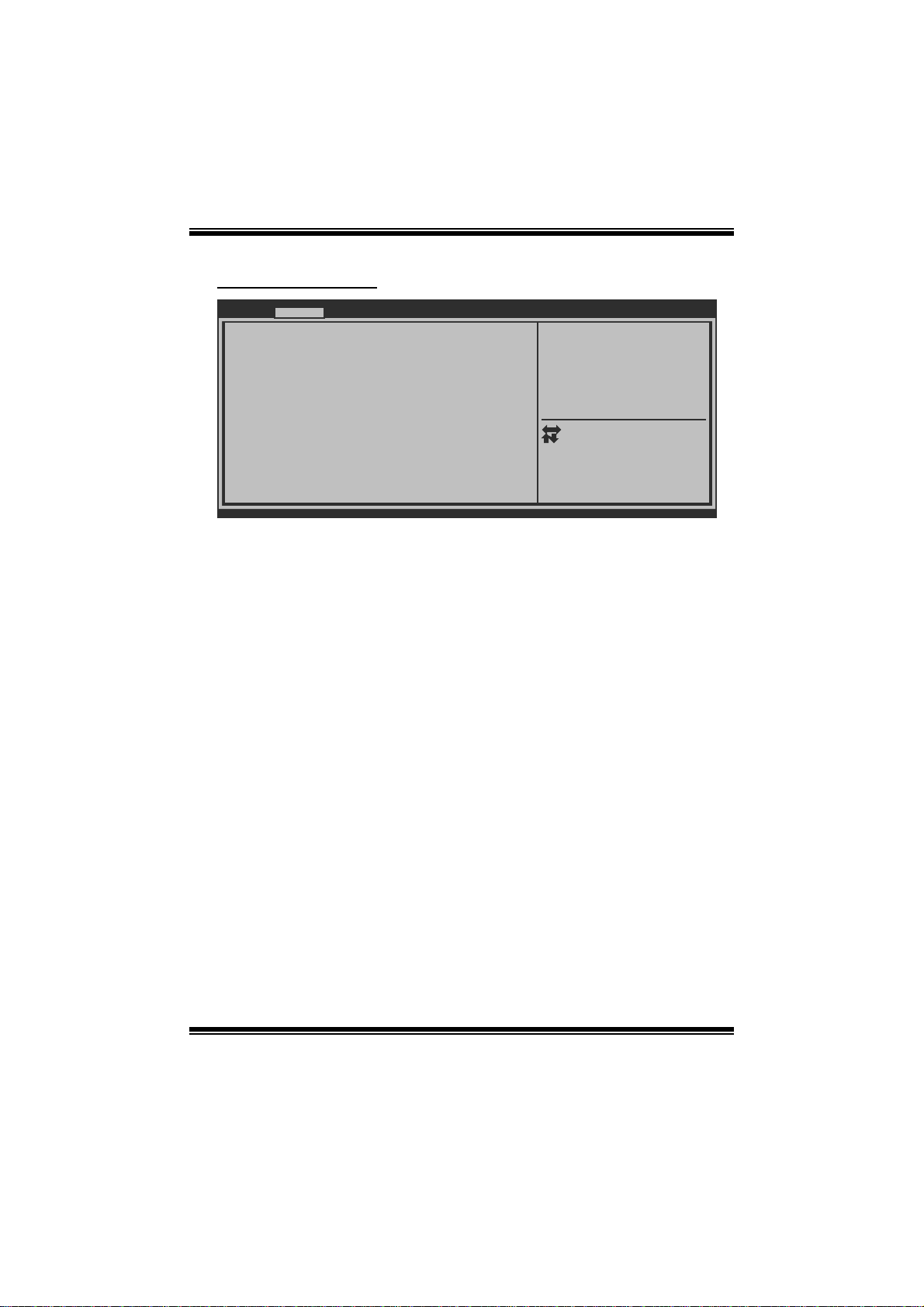
TP67XE UEFI BI OS Manual
CPU Configurati on
Advanced
CPU Configuration
EMT64
Processor Speed
Processor Stepping
Microcode Revision
Processor Cores
In tel HT Tec hnology
Active Processor Cores [All]
Limit CPUID Maximum [Disabled]
Execute-Disable Bit [Enabled]
Hardware Prefetcher [Enabled]
Adjacent Cache Line Prefetch [Enabled]
In tel Vir tualizati on Technol ogy[Di sabled]
Power Technology [Energy Efficient]
Version x.xx.xxxx. Copyright© 201x, American Megatrends, Inc.
Active Proce sso r Cor es
Th i s i t em sets nu m b er of cor es to enab l e in each proces s o r packag e.
Options: All (Default) / 1 / 2 / 3
Lim it CPUID Maxi mum
When the computer is booted up, the operating system executes the CPUID
instruction to identify the processor and its capabilities. Before it can do so, it must
first query the processor to find out the highest input value CPUID recognizes. This
determines the kind of basic information C PUID can provide the operati ng system.
Options: Disabled (Default) / Enabled
BI OS SET UP UTILITY
Number of cores to enable in
each processor package.
Select Screen
Select Item
Enter
Select
+/-
Change Opt.
F1
G ener al Help
F3
Optimized Defaults
F4
S ave & Rese t
ESC
Exit
E xecute-Disa b le B it
XD can prevent cert ai n cl as s es o f mal i ci ous b u ffer overflow at t ack s wh en comb i n ed
with a supporting OS (Windows Server 2003 SP1, Windows XP SP 2, SuSE Linux
9.2, RedHat Enterprise 3 Update 3. ).
Options: Enabled (Default) / Disabled
8
Page 10

TP67XE UEFI BI OS Manual
Hardware Prefetcher
Th e proces s o r h as a h ard ware prefet ch er t h at au t omat i cal l y anal y zes it s req u irem ent s
and pre fet ch es dat a and in s t ru ct ion s fro m t h e m emory i n t o th e L ev el 2 cache th at a re
likely to be required in the near future. This reduces the latency associated with
m emory read s.
Options: Enabled (Default) / Disabled
Adj acent Cache Line Prefetch
The processor has a hardware adjacent cache line prefet ch mech anism that
aut o mat i cal l y fet ch es an ext ra 6 4-by t e cach e l i ne when ever t he p ro cesso r req uest s for
a 64-byte cache line. This reduces cache latency by making the next cache line
immediately available if the processor requir es it as well.
Options: Enabled (Default) / Disabled
Intel Virtualization Te ch
Virtualization T echnology can virtually separate your system resou rce into several
parts, thus enhance the performance when running virtual machines or multi
interface systems.
Options: Disabled (Default) / Enabled
Power Technology
Th is i tem enab les the power management features.
Op t i ons : E nergy E fficient (D efault ) / Dis ab l ed / C u sto m
CPU C3 Re port
Th i s it em enables / di s ables CP U C3 (AC PI C 2 ) report t o OS.
Options: Disabled (Default) / ACP I C-2 / ACP I C-3
CPU C6 Re port
Th i s it em enables / di s ables CP U C6 (AC PI C 3 ) report t o OS.
Options: Enabled (Default) / Disabled
Package C State Limit
This item sets Package C State Limit.
Options: No Limit (Default) / C0 / C1 / C 6 / C7
9
Page 11

TP67XE UEFI BI OS Manual
SATA Configurat i on
Advanced
SATA Configuration
SATA Mode [IDE Mode]
Serial-ATA Controller 0 [Compatible]
Serial-ATA Controller 1 [Enhanced]
SATA Port1:
SATA Port2:
SATA Port3:
SATA Port4:
SATA Port5:
SATA Port6:
Version x.xx.xxxx. Copyright© 201x, American Megatrends, Inc.
SATA Mode
This ite m se ts SATA Mod e.
Options: IDE Mode (Default) / AHCI Mode / RAID Mode / Disabled
Se rial-ATA Con troller 0
BI OS SET UP UTILITY
( 1) IDE Mod e. (2) AH CI Mode.
( 3) RAID Mode.
Select Screen
Select Item
Select
Enter
+/-
Change Opt.
F1
G ener al Help
F3
Optimized Defaults
F4
S ave & R eset
ESC
Exit
T his item enables/disables Serial AT A Controller 0.
Options: Compatible (Default) / Disabled / Enhanced
Se rial-ATA Con troller 1
T his item enables/disables Serial AT A Controller 1.
Options: Enhanced (Default) / Disabled
Ag g ressi ve Li nk Power Ma nageme n t
Aggressive Link P ower Managem ent Support.
Options: Enabled (Default) / Disabled
10
Page 12

TP67XE UEFI BI OS Manual
Spin Up Device
If this item is enabled for any of ports, Staggered Spin Up will be performed, and
only the drives that have this option enabled will spin up at boot. Otherwise, all
drives s pin up at boot.
Options: Disabled (Default) / Enabled
Hot Plug
SATA Ports Hot Plug Support.
Options: Enabled (Default) / Disabled
USB Configurati on
Advanced
USB Configuration
USB Devices:
Legacy USB Support [Enabled]
EHCI Hand-off [Disabled]
Port 60/64 Emulation [Enabled]
Version x.xx.xxxx. Copyright© 201x, American Megatrends, Inc.
Legacy USB Support
T his item determines if the BI OS should provide legacy support fo r USB devices
li ke the key board, mouse, and US B drive. T his is a useful fe ature when using such
USB devices with operating systems that do not natively support USB (e.g.
Microso ft DOS or Windows NT).
Options: Enabled (Default) / Disabled / Auto
BIO S EHCI Hand-Off
T his is a workaround for OSes without EHCI hand-off suppo rt. The EHCI ownership
change should be claimed by EHCI driver.
Options: Disabled (Default) / Enabled
BI OS SET UP UTILITY
Enables Legacy USB support.
AUTO opiton disables legacy
s upp ort if no USB de vices are
c onn ected. DISABLE o ption
will keep USB devices
available only for EFI
applications.
Select Screen
Select Item
Select
Enter
+/-
Change Opt.
F1
G ener al Help
F3
Optimized Defaults
F4
S ave & R eset
ESC
Exit
11
Page 13

TP67XE UEFI BI OS Manual
Port 60/64 Emulation
T his item enables I/O port 60h/64h emulation support. T his should be enabled for the
complete US B keyboard l egacy support fo r non-US B aware OSes.
Options: Enabled (Default) / Disabled
SM ART FAN Co nt r ol
Advanced
SMA RT FAN Control
CPU Smart FAN [Disabled]
> CPU FAN Calibrate
Control Mode [Manual]
FAN Ctrl OFF( C)
FAN Ctrl ON(C)
FAN Ctrl Start value
FAN Ctrl Sensitive
o
o
Version x.xx.xxxx. Copyright© 201x, American Megatrends, Inc.
CPU Smart FAN
This item allows you to control the CPU Smart Fa n f unc tion.
Options: Disabled (Default) / Auto
CPU FAN Cal i br ate
Press [ENT ER] to calibrate CP U FAN.
Control Mode
T his item provides several operation m odes of the fan.
Options: Quiet / Aggressive / Manual
Fan Ctrl OFF (℃)
BI OS SET UP UTILITY
C PU FAN Sma rt control
function. [Disabled]: Full ON
[Auto]:By parameters below.
Select Screen
Select Item
Enter
Select
+/-
Change Opt.
F1
G ener al Help
F3
Optimized Defaults
F4
S ave & R eset
ESC
Exit
When CPU tem perature is lower than this value, the CPU fan will keep lowest RPM.
Options: 10 (℃) (defaul t )
12
Page 14

TP67XE UEFI BI OS Manual
Fan Ctrl On(℃ )
When CPU tem perature is higher than this value, the CPU fan controller will turn on.
Options: 20 (℃) (Defaul t )
Fan Ctrl S tart Va lue
This ite m se ts C PU FAN Start S pe ed Va lue.
Options: 50 (Default)
Fan Ctrl Sensiti ve
T he bigger the numeral is, the higher the F AN speed is.
Options: 30 (Default)
Super IO Configuration
Advanced
Su per IO Con figuratio n
Su per IO Chi p
Restore AC Power Loss [Power Off]
> Serial Port 0 Configuration
> CIR Controller Configuration
BI OS SET UP UTILITY
Specify what state to go to
w hen power is re-applied
a fte r a power failure.
Select Screen
Select Item
Select
Enter
+/-
Change Opt.
F1
G ener al Help
F3
Optimized Defaults
F4
S ave & R eset
ESC
Exit
Version x.xx.xxxx. Copyright© 201x, American Megatrends, Inc.
Restore AC Power Loss
T his setting specifies how your system should behave a fte r a power fail or interrupts
occurs. Power Off: Leaving the system in power-off status after power recovers.
P ower ON: Poweri ng on t he sy stem i mmedi ately when p ower ret urns. Las t S tat e: 1.
Leaving the system in power-off if the system shuts down at DC off status; 2.
Powering on the system imm ediately if the system s huts down at DC on status.
Options: Power Off (Default) / Power On / Last State
13
Page 15

TP67XE UEFI BI OS Manual
Serial P or t 0 Configuration
Advanced
Serial Port 0 Configuration
Serial Port [Enabled]
Device Settings
Change Settings [Auto]
Version x.xx.xxxx. Copyright© 201x, American Megatrends, Inc.
Serial Port
Th i s it em enables or d isab l es Seri al P o rt (C O M ).
Options: Enabled (Default) / Disabled
Change Settin g s
T his item selects an optimal setting for Super IO device.
Options: Auto (Default)
BI OS SET UP UTILITY
Enable or Disable Serial Port
(COM)
Enter
+/F1
F3
F4
ESC
Select Screen
Select Item
Select
Change Opt.
G ener al Help
Optimized Defaults
S ave & R eset
Exit
CIR Controll er Configuration
Advanced
CIR Controller Configuration
CIR Controller [Disabled]
Version x.xx.xxxx. Copyright© 201x, American Megatrends, Inc.
BI OS SET UP UTILITY
CIR Contro ller
T his item enables or disables CIR Controller.
Options: Disabled (Default) / Enabled
14
Enable or Disable CIR
Controller
Select Screen
Select Item
Enter
Select
+/-
Change Opt.
F1
G ener al Help
F3
Optimized Defaults
F4
S ave & R eset
ESC
Exit
Page 16

TP67XE UEFI BI OS Manual
Change Settin g s
T his item selects an optimal setting for Super IO device.
Options: Auto (Default)
H/W Monitor
Advanced
PC Health Status
ShutDown Temperature [Disabled]
CPU temperature :
System temperature :
CPU Fan Speed :
SYS FAN1 Speed :
SYS FAN2 Speed :
CPU Vcore :
DRAM Voltage :
Vcc SA :
PCH Voltage :
Vcc IO :
+12V :
+ 5V :
Version x.xx.xxxx. Copyright© 201x, American Megatrends, Inc.
Shutdown Tem perature
T his item allows you to set up the CP U shut down T emperature.
Options: Disabled (De fault) / 70 /158 / 75 / 167 / 80 / 176 / 85 / 185 ℃℉℃℉℃℉ ℃℉
/ 90 /194℃℉
BI OS SET UP UTILITY
ShutDown Temperature
Select Screen
Select Item
Select
Enter
+/-
Change Opt.
F1
G ener al Help
F3
Optimized Defaults
F4
S ave & R eset
ESC
Exit
15
Page 17

TP67XE UEFI BI OS Manual
3 Chipset Menu
T his section describes con figuring the PCI bus system. PCI, or Personal Computer
Interconnect, is a system which allows I/O devices to operate at speeds nearing the
speed of the CPU itself uses when communicating with its own special components.
Notice
z Beware of that setting inappropriate values in items of this menu may cause
syste m to ma lfunc tion.
Main Advanced Chipset Boot Security O.N.E Save & Exit
> Nort h B ridge
> Sou
th Bridge
> Onboard PCI-E Devices
Version x.xx.xxxx. Copyright© 201x, American Megatrends, Inc.
BI OS SET UP UTILITY
No rth Bri dge Pa ramete rs
Select Screen
Select Item
Select
Enter
Change Opt.
+/F1
G ener al Help
Optimized Defaults
F3
S ave & R eset
F4
Exit
ESC
North Br idge
Chipset
Memory Information
To tal Mem ory
DDR3_A1
DDR3_A2
DDR3_B1
DDR3_B2
VT-d [Disabled]
PCI Express Port [Auto]
PEG Force Gen1 [Disabled]
Detect Non-Compliance Device [Enabled]
Version x.xx.xxxx. Copyright© 201x, American Megatrends, Inc.
BI OS SET UP UTILITY
16
VT-d Enable/Disable
Select Screen
Select Item
Select
Enter
Change Opt.
+/F1
G ener al Help
Optimized Defaults
F3
S ave & R eset
F4
Exit
ESC
Page 18

TP67XE UEFI BI OS Manual
VT-d
T his item enables/disables VT -d function.
Options: Disabled (Default) / Enabled
PCI Express Port
T his item allows user to control P CI Express x16 Port.
Options: Auto (Default) / Disabled / Enabled
PEG Force GEN1
Some non-graphics PCI-E devices may not follow PCI-E Specification and may
incorre ctly report their Gen capability or link width.
Options: Disabled (Default) / Enabled
Detect Non-Compliance Device
Detect Non-Compliance PCI Express Device in PEG.
Options: Enabled (Default) / Disabled
South Br idge C onfi gura tion
Chipset
ME Version
SB Chipset Configuration
SMBus Controller [Enabled]
Au dio Con figuratio n
Azalia HD Audio [Enabled]
Hi gh P recisi on Event Timer Configu ration
High Precision Timer [Enabled]
USB Configuration
All USB 1.0/2.0 Devices [Enabled]
EHCI Controller 1 (Front Panel)[Enabled]
EHCI Controller 2 [Enabled]
Version x.xx.xxxx. Copyright© 201x, American Megatrends, Inc.
BI OS SET UP UTILITY
Enabled/Disabled SMBus
Controller.
Select Screen
Select Item
Select
Enter
Change Opt.
+/-
G ener al Help
F1
Optimized Defaults
F3
S ave & R eset
F4
ESC
Exit
SMBus Controller
T his item enables/disables SMBus Controller.
Options: Enabled (Default) / Disabled
17
Page 19

TP67XE UEFI BI OS Manual
Aza lia HD Audio
T his item enables/disables Azalia HD Audio.
Options: Enabled (Default) / Disabled
High P recision Timer
T his item enables/disables the High P recision Event Timer.
Options: Enabled (Default) / Disabled
All USB 1.0/2.0 Devices
T his item enables/disables All USB 1.0/2.0 Devices.
Options: Enabled (Default) / Disabled
EHCI Controller 1 (Front Panel )
T his item enables/disables USB 2.0 (EHCI) S upport.
Options: Enabled (Default) / Disabled
EHCI Controlle r 2
T his item enables/disables USB 2.0 (EHCI) S upport.
Options: Enabled (Default) / Disabled
Onboard P CI-E Devices
Chipset
Onboard PCI-E Devices
LA N0 M AC ID =
Legacy OpROM Support
Launch PXE OpROM [Disabled]
Launch Storage OpROM [Enabled]
Onboard PCIE Giga LAN [Auto]
Onboard USB3.0 [Auto]
Onboard PCI Bridge [Auto]
Onboard 1394 Device [Auto]
Version x.xx.xxxx. Copyright© 201x, American Megatrends, Inc.
BI OS SET UP UTILITY
18
Enable or Disable Boot Option
for Legacy Network Devices.
Select Screen
Select Item
Select
Enter
Change Opt.
+/F1
G ener al Help
Optimized Defaults
F3
S ave & R eset
F4
Exit
ESC
Page 20

TP67XE UEFI BI OS Manual
Launch PXE OpROM
T his item enables/disables Boot Option for Legacy Network D evices.
Options: Disabled (Default) / Enabled
Launch Storage OpROM
This item enables/disables Boot Option for Legacy Mass Storage Devices with
Option ROM.
Options: Enabled (Default) / Disabled
Onboard PCIE Gi ga LAN
T his item enables/disables Onboard PC IE Giga LAN.
Options: Auto (Default) / Disabled / Enabled
Onboard USB3 .0
T his item enables/disables Onboard USB3.0.
Options: Auto (Default) / Disabled / Enabled
Onboard PCI Bridge
T his item enables/disables Onboard PC I Bridge.
Options: Auto (Default) / Disabled / Enabled
Onboard 1394 Device
T his item enables/disables Onboard 1394 Device.
Options: Auto (Default) / Disabled / Enabled
19
Page 21

TP67XE UEFI BI OS Manual
4 Boot Menu
T his menu allows you to setup the system boot opti ons.
Main Advanced Chipset Boot Security O.N.E Save & Exit
Boot Configuration
Setup Prompt Timeout 1
Bootup NumLock State [On]
Full Logo Screen display [Enabled]
CS M16 Mod ule Ve rsion
GateA20 Active [Upon Request]
Interrupt 19 Capture [Disabled]
Boot Option Priorities
Boot Option #1
Boot Option #2
Boot Option #3
CD/DVD ROM Drive BBS Priorities
Hard Drive BBS Priorities
Version x.xx.xxxx. Copyright© 201x, American Megatrends, Inc.
Setup Pro mpt Timeout
T his item sets number of seconds to wait for setup activation key.
Options: 1 (Default)
BI OS SET UP UTILITY
Number of seconds to wait for
se tup act ivation key.
Enter
+/-
F1
F3
F4
ESC
Select Screen
Select Item
Select
Change Opt.
G ener al Help
Optimized Defaults
S ave & R eset
Exit
Boot up Num L ock Sta te
T his item selects the keyboard NumLock state.
Options: On (Default) / Off
Full Screen LOGO Display
T his item allows you to enable/disable Full Screen LOGO Show fun c tion.
Options: Enabled (Default) / Disabled
GateA 20 Active
Upon Request – FA20 can be disabled using BIOS services. Always – do not allow
disabling GA20; this option is us eful when any RT code is executed above 1MB
Options: Upon Request (Default) / Always
20
Page 22

TP67XE UEFI BI OS Manual
Interrupt 19 Capt ure
Interrupt 19 is the software interrupt that handles the boot disk function. When set
to Enabled, this item allows the option ROMs to trap interrupt 19.
Options: Disabled (Default) / Enabled
Boot Option #1/#2/#3
T he 3 items specify the boot devi ce prio rity sequence from the available devices.
T he number of device items that appears on the screen depends on the number o f
devices installed in the system.
CD /DV D RO M Dri ve BBS Pr iorit ies
T his item sets the order of t he legacy devices in this group.
Hard Drive BBS Priorities
T his item sets the order of t he legacy devices in this group.
21
Page 23

TP67XE UEFI BI OS Manual
5 Security Menu
Main Advanced Chipset Boot Security O.N.E Save & Exit
Pa sswo rd Descripti on
If ONL Y the Admini strator’s passwo rd is set,
then this only limits access to Setup and is
only asked for when entering Setup.
If ONLY the User’s password is set, then this
is a power on password and must be entered to
boot or enter Setup. In Setup the User will
have Administrator rights.
The password must be 3 to 20 characters long.
Administrator Password
User Password
Version x.xx.xxxx. Copyright© 201x, American Megatrends, Inc.
BI OS SET UP UTILITY
Set Setup Administrator
Password
Enter
+/F1
F3
F4
ESC
Admi nistrator Password
This ite m se ts Ad ministr a tor Passwo r d.
Use r P assword
This ite m se ts User Pas s wo r d.
Select Screen
Select Item
Select
Change Opt.
G ener al Help
Optimized Defaults
S ave & R eset
Exit
22
Page 24

TP67XE UEFI BI OS Manual
6 O.N.E M enu
T his submenu all ows you to change voltage and clock of various devices.
(Howev er, we suggest you use the default setting. Changing the voltage and clock
improperly may damage the device.)
Notice
z Beware of that setting inappropriate values in items of this menu may cause
system to m alfunction.
Main Advanced Chipset Boot Security O.N.E Save & Exit
Notice: Please Clear CMOS if system no display
after overclocking
Start Page [Page - Main]
====Manual CPU system====
Fixed CPU Ratio [Disabled]
CPU Ratio 28
CPU Base Clock(1/100 MHZ) 10000
CPU Core Current Max(Amp) 150
Power Limit 1 Value (Watt) 95
Power Limit 2 Switch [Enabled]
Power Limit 2 Value 118
En hanc ed Intel SpeedS tep Tech [En abled]
Turbo Mode [Enabled]
1 Core Ratio Limit 31
2 Core Ratio Limit 30
3 Core Ratio Limit 30
4 Core Ratio Limit 29
CPU C1E [Enabled]
Version x.xx.xxxx. Copyright© 201x, American Megatrends, Inc.
BI OS SET UP UTILITY
You can set the entrance page
wh en y ou enter UEF I BIOS
Setup
Select Screen
Select Item
Select
Enter
Change Opt.
+/F1
G ener al Help
Optimized Defaults
F3
S ave & R eset
F4
Exit
ESC
Start Page
You can set the entrance page when you enter UEFI BIOS Setup.
Options: P age – M ain (Default) / P age – Advanc ed / Page – Chipset / Page – Boot
/ Page – Securit y / Page – O.N. E / Page – Save & Exit
Fixed CPU Ratio
T his item enables/disables Fixed CPU R atio all the time.
Options: Disabled (Default) / Enabled
CPU Ratio
T his item allows you to set the CPU ratio. This item is adjustable only when Fixed
CPU Ratio is set to Enabled.
Options: 9 (Default) / 10 ~ 50
23
Page 25

TP67XE UEFI BI OS Manual
CPU B ase Clock ( 1/100 MHz)
T his item sets CPU Base Clock.
Options: 10000 (Default)
CPU Core Current Max (Amp)
T his item sets the Max instantaneous current allowed at any given time.
Options: 150 (Default)
Power Limit 1 Value (Watt)
This item sets the power limit value which CPU must not exceed over a specific
time.
Options: 95 (Default)
Power Limi t 2 Switch
T his item enables/disables Power Limit 2 Switch.
Options: Enabled (Default) / Disabled
Power Limi t 2 Va lue
T his item set s P ower Lim it Value which CP U must not exceed in a sho rt du ration
time.
Options: 118 (Default)
Enhanced Intel SpeedStep Technology
T his item enables/disables Enhanced Intel S peedStep Technology.
Options: Enabled (Default) / Disabled
Turbo M ode
T his item enables/disables CP U T urbo Mode.
Options: Enabled (Default) / Disabled
1/ 2/3/ 4 Core R at io Limit
T hese items set Core Ratio Limit.
24
Page 26

TP67XE UEFI BI OS Manual
CPU C1 E
C1E is “Enhanced Halt State” function, this function helps to save power and
decr ease he at by lowering CPU frequen cy while the process or is not working.
Options: Enabled (Default) / Disabled
DDR3 DR AM M ulti plie r
T his item allows you to set DDR3 DRAM Multiplier.
Options: Auto (Default) / 10.67 / 13.33 / 16 / 18.67 / 21.33
DRA M Timing Co ntrol
T his item allows you to choose to manually or automatically regul ate the DRAM
Timing.
Options: By SPD (Default) / Manual / XMP Profile 1 / XMP Profile 2
DR AM Comma nd Rat e
T his item allows you to select comm and rate of DDR 3.
Options: Auto (Default) / 1T / 2T
CAS# La tenc y (tCL)
T his item allows you to select CAS Latency of DDR3.
Options: 7 (Default) / 3 ~ 15
Row Precharge Time (tR P )
T his item allows you to select Row Precharge T ime of DDR3.
Options: 7 (Default) / 3 ~ 15
RAS# t o CAS# Delay (tRCD)
T his item allows you to select Row Address to C olumn Address Delay of DDR3.
Options: 7 (Default) / 3 ~ 15
RAS# Active Time (tRA S)
T his item allows you to select Row Active T ime of DDR 3.
Options: 20 (Default) / 9 ~ 63
25
Page 27

TP67XE UEFI BI OS Manual
Write Recovery T ime (tWR)
T his item allows you to select Internal Write to Read Command Delay of DDR3.
Options: 8 (Default) / 3 ~ 31
Row Refresh Cycle Time (tRFC)
T his item allows you to select Minimum Refresh Recovery T im e of DDR 3.
Options: 59 (Default) / 15 ~ 255
Write to Read De lay (tWTR )
T his item allows you to select Internal Write to Read Command Delay of DDR3.
Options: 4 (Default) / 3 ~ 31
Active to Active Delay (tRRD)
T his item allows you to select Row Active to Row Active Delay of DDR3.
Options: 4 (Default) / 4 ~ 15
Rea d CA S# Precharge (tRTP)
T his item allows you to select Read to P recharge Delay of DDR3.
Options: 4 (Default) / 4 ~ 15
Four Active Window Delay (tFAW)
T his item allows you to select Four Active W indow Delay of DDR3.
Options: 16 (Default) / 4 ~ 63
CPU VCore Mode
T his item sets the mode of C PU over voltage.
Options: SPEC Voltage (Default) / Auto / Offset Mode / Fixed Mode
CPU VCore Offset
T his item sets CPU Vcore Offset Voltage.
CPU VCo re Fixed
T his item sets CPU Vcore Fixed Voltage.
26
Page 28

TP67XE UEFI BI OS Manual
CPU Request Vcore
T his item sets CPU Request Vcore.
Ph ase Cont rol
T his item sets PWM Phase Control method.
Options: CPU P ower State (De fault) / Full On
PWM W ork Frequency
This ite m se ts P WM Work Freque ncy.
Options: Auto (Default) / 200 KHz / 185 KHz / 165 KHz / 145 KHz
PW M I-OUT Override
T his item enables/disables PWM I-OUT Override.
Options: Disabled (Default) / Enabled
PWM Thermal Override
T his item enables/disables PWM Thermal Override.
Options: Disabled (Default) / Enabled
CPU VCore LoadLine
This ite m se ts VCor e Loa dL ine.
Options: Enabled (Default) / Disabled / 87.5% LoadLine / 75.0% LoadLine /
62.5% LoadLine / 50.0% LoadLine / 37.5% LoadLine / 25.0% LoadLine
/ 12. 5% LoadLine
CPU PLL
T his item sets CPU PLL power supply.
DRA M Vol tage
This ite m se ts DRAM V oltage .
Vcc SA
T his item set s CP U System Agent (m emory co ntro ller, DM I, PC Ie contro llers, and
display engine) power supply.
27
Page 29

TP67XE UEFI BI OS Manual
PCH Voltage
This ite m se ts P CH Vo ltage .
Vcc I O
T his item sets CPU High frequency I/O logic power supply.
DDR3 Slot 1/2/ 3/4 Inf ormation
T hese items display SPD information of DDR3 memory.
DDR3 Module Information
Memory Type
Memory Manufacturer
Part Number
Memory Ext.
DRAM Speed
DRAM Voltage
DRAM tCL
DRAM tRCD
DRAM tRP
DRAM tRAS
DRAM tRFC
DRAM tWR
DRAM tWTR
DRAM tRRD
DRAM tRTP
Version x.xx.xxxx. Copyright© 201x, American Megatrends, Inc.
BI OS SET UP UTILITY
O.N.E
Enter
+/-
F1
F3
F4
ESC
Select Screen
Select Item
Select
Change Opt.
G ener al Help
Optimized Defaults
S ave & R eset
Exit
28
Page 30

TP67XE UEFI BI OS Manual
7 Exit Menu
This menu allows you to load the optimal default settings, and save or discard the
changes to the BIOS items.
Main Advanced Chipset Boot Security O.N.E Save & Exit
Discard Changes and Exit
Save Changes and Reset
Restore Defaults
Boot Override
Bu ilt- in EFI Sh ell
Version x.xx.xxxx. Copyright© 201x, American Megatrends, Inc.
Discard C hanges an d Exi t
BI OS SET UP UTILITY
Ex it s ystem set up without
saving any changes.
Select Screen
Select Item
Select
Enter
Change Opt.
+/-
G ener al Help
F1
Optimized Defaults
F3
S ave & R eset
F4
ESC
Exit
Abandon all changes made during the current session and exit setup.
Save Changes and Reset
R es et th e s y s tem after savi n g th e ch an ges.
Restore D efaults
This selection allows you to reload the BIOS when problem occurs during system
booting sequence. These configurations are factory settings optimized for this
system.
Built-in EFI Shell
Press enter to execute UEFI BIOS built-in EFI Shell..
29
