Page 1
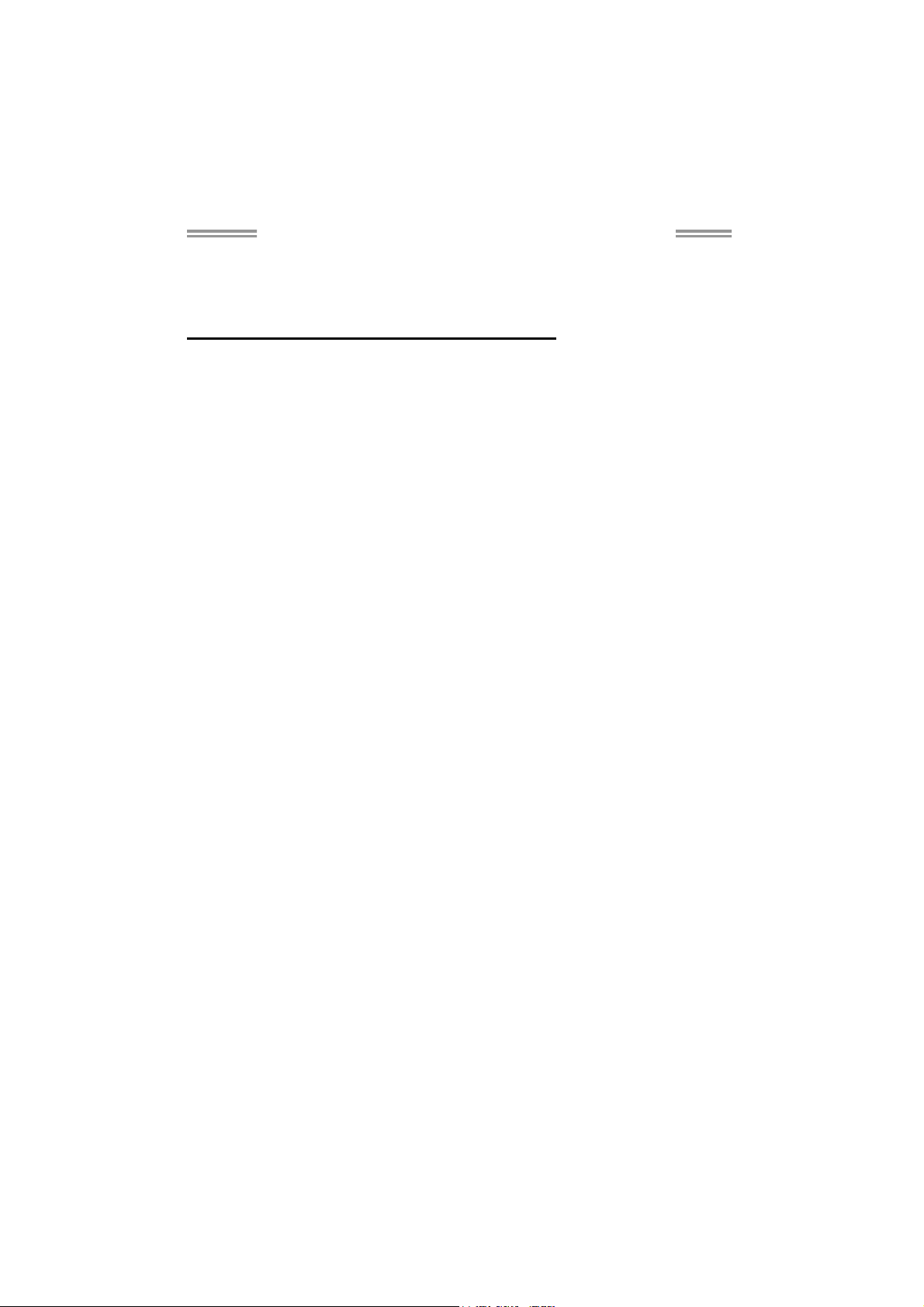
TP45E Combo/TP43E Combo Setup Manual
FCC Information and Copyright
This equipment has been tested and found to comply with the limits of a Class
B digital device, pursuant to Part 15 of the FCC Rules. These limits are designed
to provide reasonable protection against harmful interference in a residential
installation. This equipment generates, uses, and can radiate radio frequency
energy and, if not installed and used in accordance with the instructions, may
cause harmful interference to radio communications. There is no guarantee
that interference will not occur in a particular installation.
The vendor makes no representations or warranties with respect to the
contents here and specially disclaims any implied warranties of merchantability
or fitness for any purpose. Further the vendor reserves the right to revise this
publication and to make changes to the contents here without obligation to
notify any party beforehand.
Duplication of this publication, in part or in whole, is not allowed without first
obtaining the vendor’s approval in writing.
The content of this user’s manual is subject to be changed without notice and
we will not be responsible for any mistakes found in this user’s manual. All the
brand and product names are trademarks of their respective companies.
Page 2
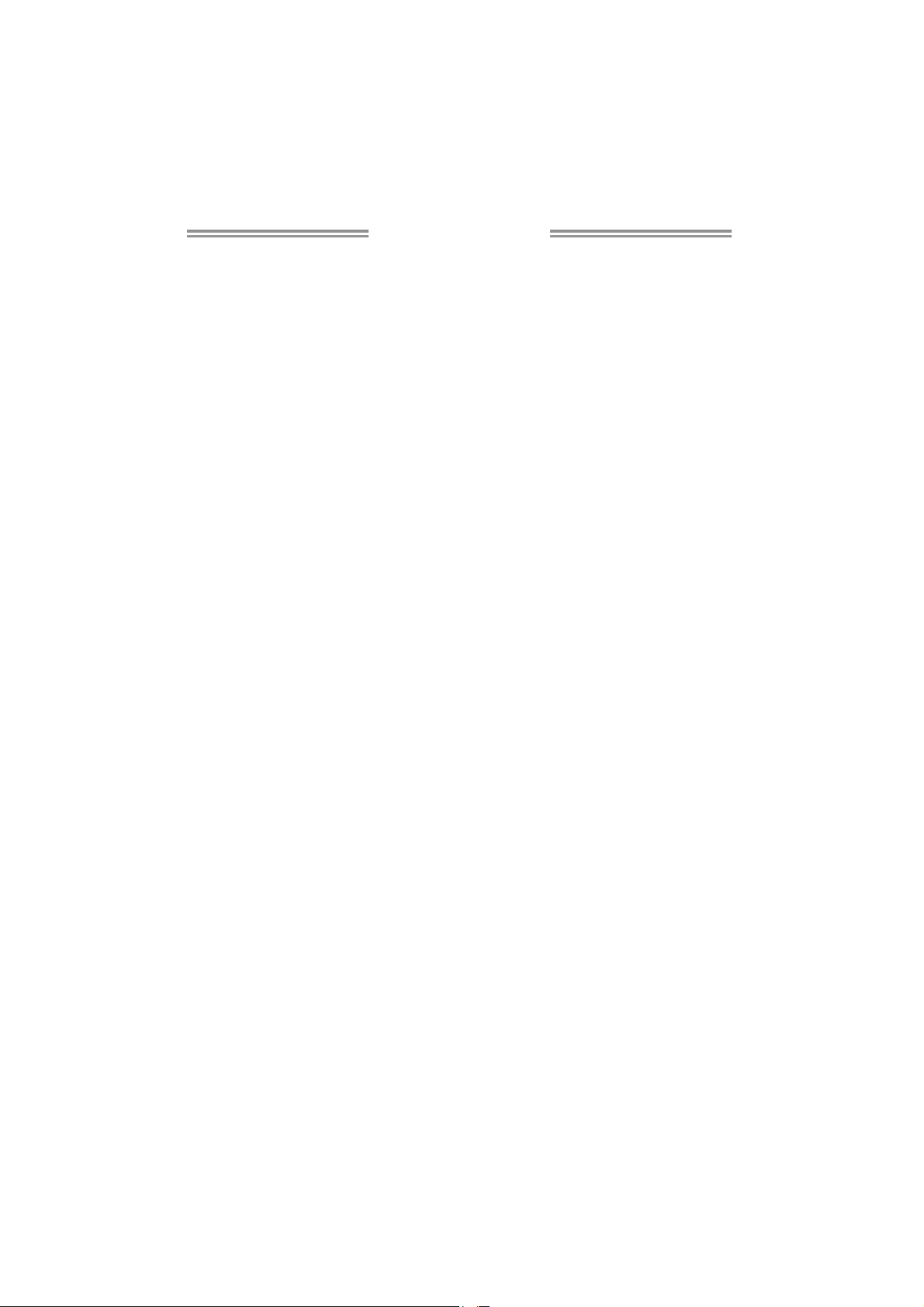
Table of Contents
Chapter 1: Introduction ........................................ 1
1.1 Before You Start......................................................................................... 1
1.2 Package Checklist..................................................................................... 1
1.3 Motherboard Features.............................................................................. 2
1.4 Rear Panel Connectors.............................................................................. 3
1.5 Motherboard Layout................................................................................. 4
Chapter 2: Hardware Installation .......................... 5
2.1 Installing Central Processing Unit (CPU) ............................................... 5
2.2 FAN Headers.............................................................................................. 7
2.3 Installing System Memory ........................................................................ 8
2.4 Connectors and Slots................................................................................ 10
Chapter 3: Headers & Jumpers Setup .................. 14
3.1 How to Setup Jumpers............................................................................. 14
3.2 Detail Settings .......................................................................................... 14
Chapter 4: T-Series BIOS & Software................... 19
4.1 T-Series BIOS............................................................................................. 19
4.2 T-Series Software...................................................................................... 27
Chapter 5: Useful Help ........................................ 36
5.1 Driver Installation Note.......................................................................... 36
5.2 Extra Information.................................................................................... 37
5.3 AMI BIOS Beep Code............................................................................... 38
5.4 Troubleshooting....................................................................................... 39
Appendix: SPEC In Other Languages ................... 40
German.................................................................................................................. 40
French .................................................................................................................... 42
Italian..................................................................................................................... 44
Spanish ................................................................................................................... 46
Portuguese ............................................................................................................ 48
Polish...................................................................................................................... 50
Russian ................................................................................................................... 52
Arabic..................................................................................................................... 54
Japanese ................................................................................................................ 56
Page 3
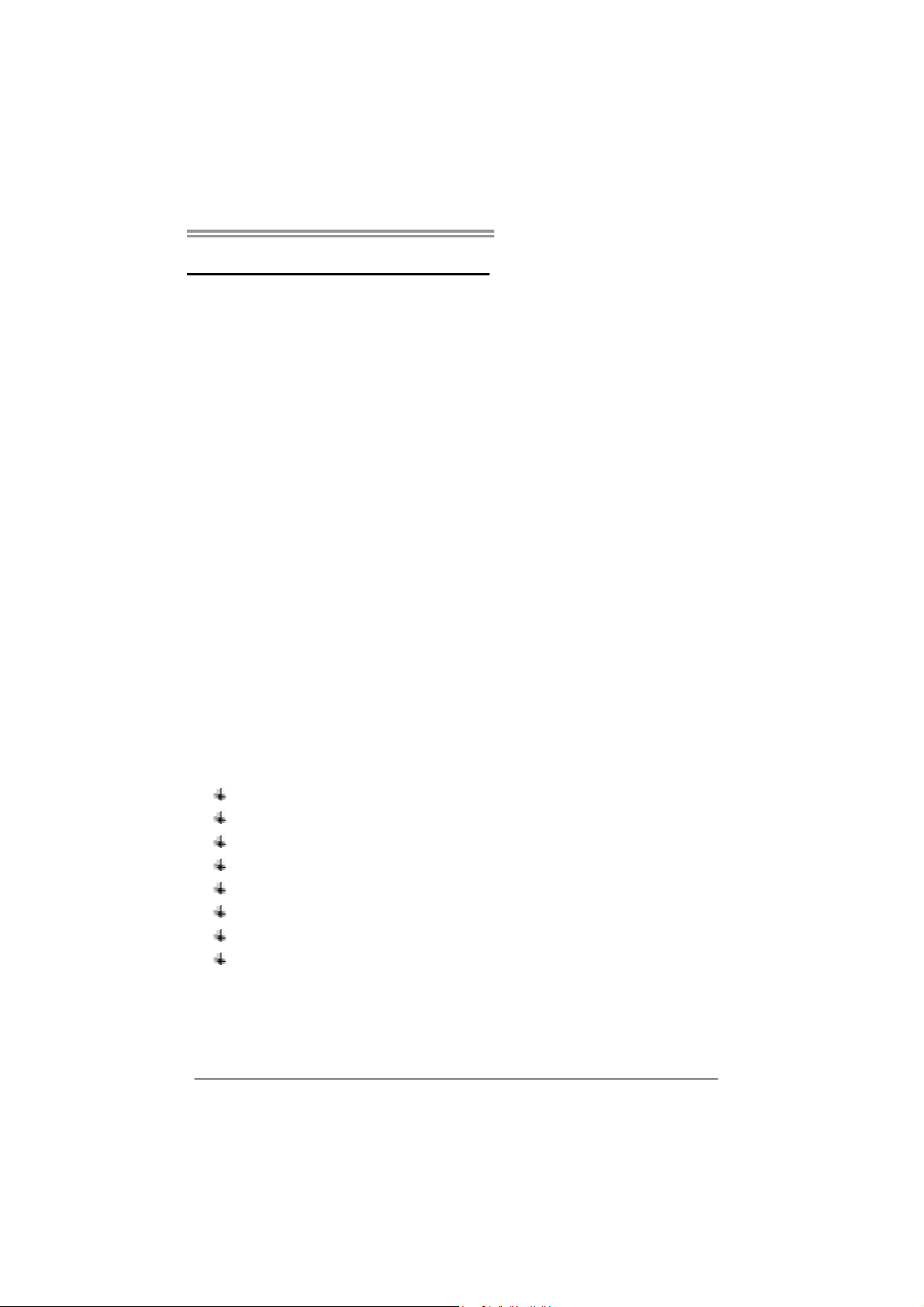
CHAPTER 1: INTRODUCTION
TP45E Combo/TP43E Combo
1.1 B
EFORE YOU START
Thank you for choosing our product. Before you start installing the
motherboard, please make sure you follow the instructions below:
Prepare a dry and stable working environment with
sufficient lighting.
Always disconnect the computer from power outlet
before operation.
Before you take the motherboard out from anti-static
bag, ground yourself properly by touching any safely
grounded appliance, or use grounded wrist strap to
remove the static charge.
Avoid touching the components on motherboard or the
rear side of the board unless necessary. Hold the board
on the edge, do not try to bend or flex the board.
Do not leave any unfastened small parts inside the
case after installation. Loose parts will cause short
circuits which may damage the equipment.
Keep the computer from dangerous area, such as heat
source, humid air and water.
The operating temperatures of the computer should be
0 to 45 degrees Celsius.
1.2 PACKAGE CHECKLIST
HDD Cable X 1 (optional)
Serial ATA Cable X 3
Rear I/O Panel for ATX Case X 1
User’s Manual X 1
Fully Setup Driver CD X 1
FDD Cable X 1 (optional)
USB 2.0 Cable X1 (optional)
Serial ATA Power Cable X 1 (optional)
Note : The package contents may be different due to area or your motherboard version.
1
Page 4
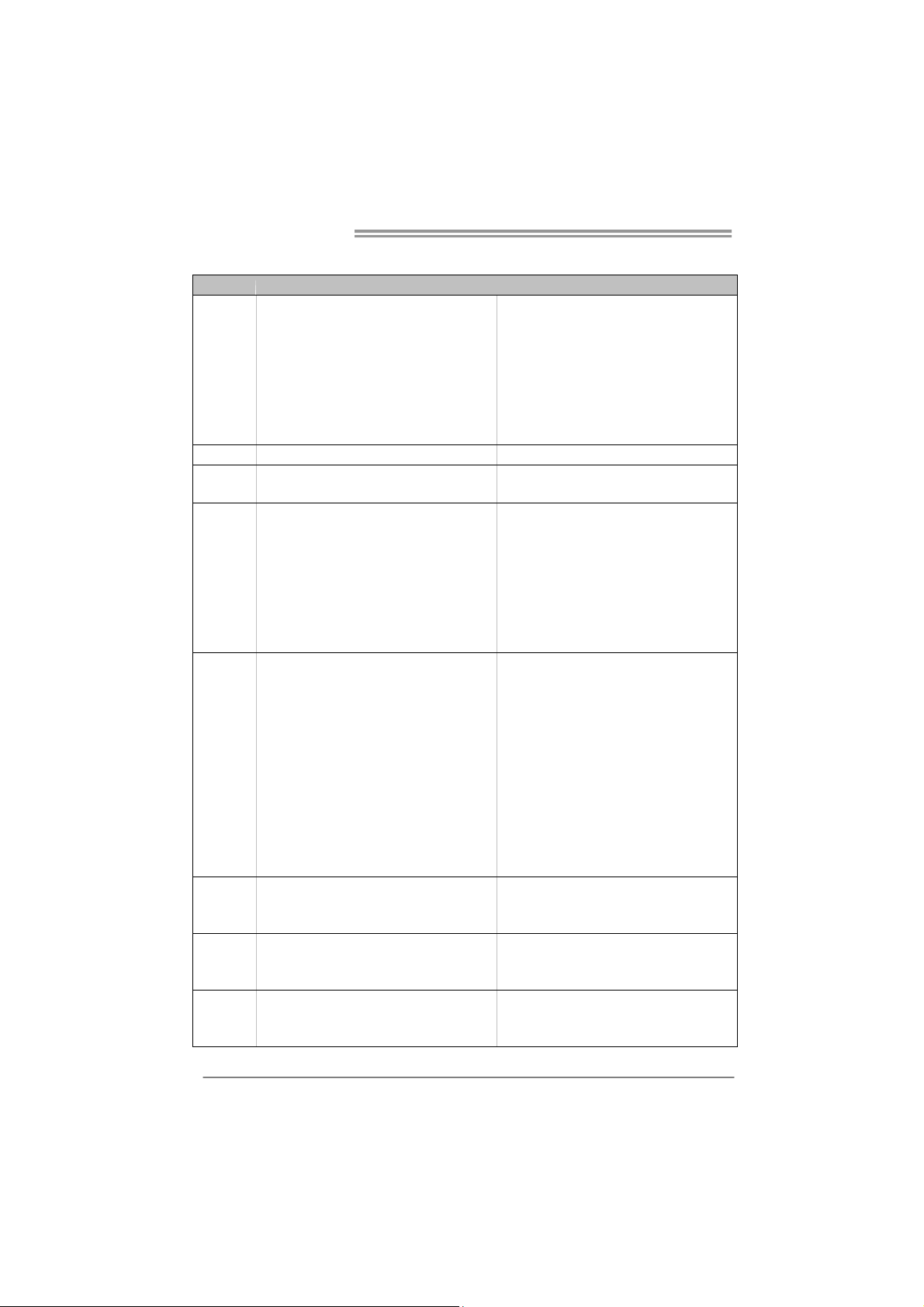
Motherboard Manual
1.3 MOTHERBOARD FEATURES
TP45E Com bo TP43E Com bo
LGA 775
Intel Core2 Extreme / Core2 Duo / Core2 Quad /
Pent iu m Dua l- Core / C eler on D u a l- Core /
CPU
FSB Support 800 / 1066 / 1333 / 1600 MHz Support 800 / 1066 / 1333 / 1600 MHz
Chipset
Super I/O
Main
Memory
IDE
SATA 2
LAN
Celeron 4xx processor
Supports Execute D isable B it / Enhanced Intel
SpeedStep® / Intel Architect ure- 64 / Ex tended
Memory 64 Technology / Virtualization
Technology
Intel P45
Int e l ICH1 0
ITE 8718F
Prov ides the mos t commonly us ed legacy Super
I/O functionality.
Low Pin Count Interface
En viro nment C ont rol in iti at ives ,
Hardware Monitor Controller
Fan Sp eed Contro ller
ITE's "S mart Guard ian" function
DDR3 x 2, each DIMM supports 256MB / 512MB
/ 1GB / 2GB
DDR2 x 2, each DIMM supports 256MB / 512MB
/ 1GB / 2GB / 4GB
DDR3 Max Memory Capacity 4GB
DDR2 Max Memory Capacity 8GB
Dual Channel Mode DDR2 & DDR3 memory
mod ule
Supports DDR2 1066 / 800 / 667
Supports DDR3 1333 / 1066 / 800
Register ed DIMM and ECC D IMM is not
supported
JMicro JMB368
Ultra DMA 33 / 66 / 100 / 133 Bus Master Mode
supports PIO Mode 0~4
Integrated Serial ATA Controller
Data transfer rates up to 3.0 Gb/s.
SATA Version 2.0 sp e c if ic at ion co mplian t
Realtek RTL 8111C / 8111D / 8111DL
10 / 100 Mb/s / 1Gb/s auto negotiation
Half / Full duplex capability
LGA 775
Intel Core2 Extreme / Core2 Duo / Core2 Quad /
Pent iu m Dua l- Core / C eler on D u a l- Core /
Celeron 4xx processor
Supports Execute D isable B it / Enhanced Intel
SpeedStep® / Intel Architect ure- 64 / Ex tended
Memory 64 Technology / Virtualization
Technology
Intel P43
Int e l ICH1 0
ITE 8718F
Prov ides the mos t commonly us ed legacy Super
I/O functionality.
Low Pin Count Interface
En viro nment C ont rol in iti at ives ,
Hardware Monitor Controller
Fan Sp eed Contro ller
ITE's "S mart Guard ian" function
DDR3 x 2, each DIMM supports 256MB / 512MB
/ 1GB / 2GB
DDR2 x 2, each DIMM supports 256MB / 512MB
/ 1GB / 2GB / 4GB
DDR3 Max Memory Capacity 4GB
DDR2 Max Memory Capacity 8GB
Dual Channel Mode DDR2 & DDR3 memory
mod ule
Supports DDR2 1066 / 800 / 667
Supports DDR3 1333 / 1066 / 800
Register ed DIMM and ECC D IMM is not
supported
JMicro JMB368
Ultra DMA 33 / 66 / 100 / 133 Bus Master Mode
supports PIO Mode 0~4
Integrated Serial ATA Controller
Data transfer rates up to 3.0 Gb/s.
SATA Version 2.0 sp e c if ic at ion co mplian t
Realtek RTL8111C / 8111D / 8111DL
10 / 100 Mb/s / 1Gb/s auto negotiation
Half / Full duplex capability
2
Page 5
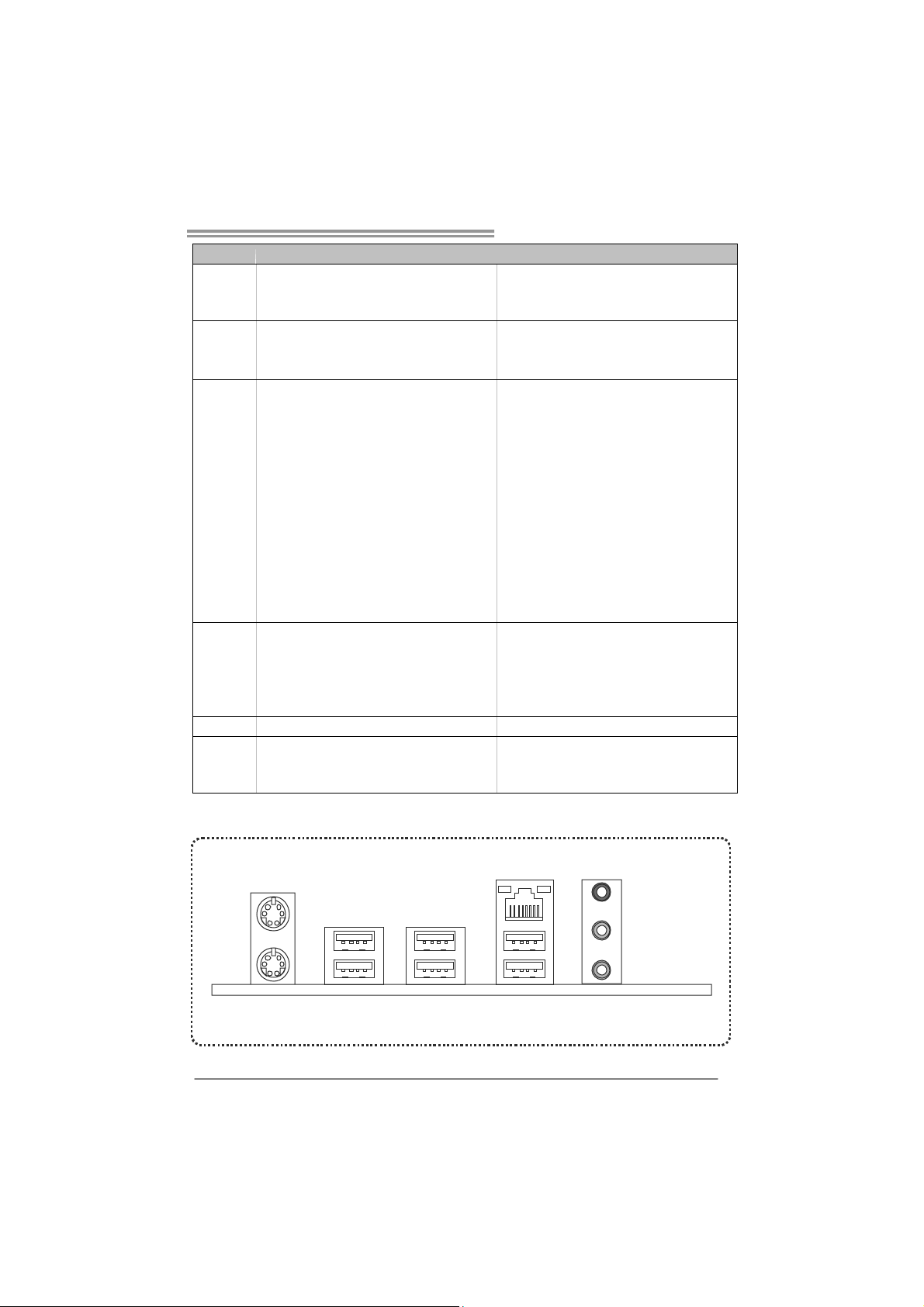
TP45E Combo/TP43E Combo
TP45E Com bo TP43E Com bo
Sound
Codec
Slots
On Board
Connector
Back Panel
I/O
Board Size 220 (W) x 305 (L) mm 220 (W) x 305 (L) mm
OS Support
ALC662
5.1 channels audio out
High Definition Audio
PCI slot x3 PC I slot x3
PCI Express Gen2 x 16 slot x1 PCI Express Gen2 x 16 slot x1
PCI Express x 1 slot x2 PCI Express x 1 slot x2
Floppy connector x1 Floppy connector x1
IDE Conn ector x1 IDE Conn ector x1
SATA Connector x6 SATA Connector x6
Front Panel Connector x1 Front Panel Connector x1
Front Audio Connector x1 Front Audio Connector x1
CD-in Connector x1 CD-in Connector x1
S/PDIF out Connector x1 S/PDIF out Connector x1
CPU Fan header x1 CPU Fan header x1
System Fan header x2 System Fan h ead er x 2
Clear CMOS header x1 Clear CMOS header x1
USB connector x2 USB connector x2
Power Connector (24pin) x1 Power Connector (24pin) x1
Power Connector (4pin) x2 Power Connector (4pin) x2
PS/2 Keyboard x1
PS/2 Mous e x1
LAN port x1
USB Port x6
Audio Jack x3
Windows 2000 / XP / Vista / 7
Biostar Reserves the right to add or remove
support for any OS with or without notice
ALC662
5.1 channels audio out
High Definition Audio
PS/2 Keyboard x1
PS/2 Mous e x1
LAN port x1
USB Port x6
Audio Jack x3
Windows 2000 / XP / Vista / 7
Biostar Reserves the right to add or remove
support for any OS with or without notice
1.4 REAR PANEL CONNECTORS
PS/2
Mous e
PS/2
Keyboard
USBX 2
LAN
Line In/
Surround
Line Out
Mic In 1/
Bass/ Cent er
USBX2USBX 2
3
Page 6
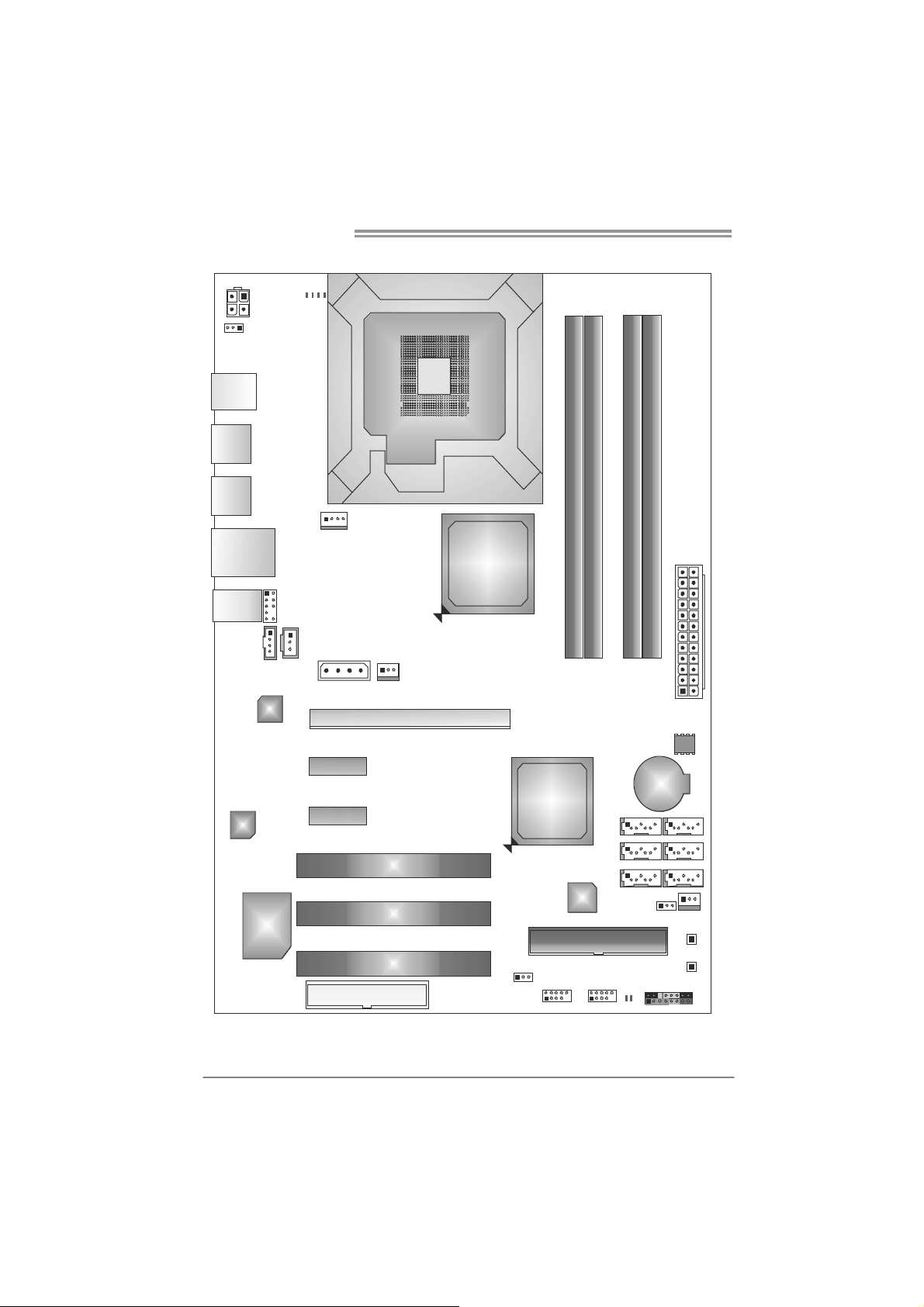
Motherboard Manual
1.5 MOTHERBOARD LAYOUT
PH 3
PH 1
PH2
ATXPWR2
PH4
JUSBV1
KBM S1
USB1
USB2
RJ45USB1
AUDIO 1
CD_ IN1
LAN
CODEC
Super
I/O
Note: represents the 1■
F_AUDIO1
SPD I F 1
CPU _FAN1
AUXPWR1
PEX1_1
PEX1_2
FDD1
LGA775
CPU1
NB_FAN1
PEX16_1
PCI1
PCI2
PCI3
st
Intel
P45/P43
pin.
Intel
ICH10
F_USB2 F_USB1
JUSBV2
DDR 3_ A1
IDE
DDR 2_ B1
IDE1
SATA6
JCMOS1
LED1
LED2
DDR3_A2
DDR2_B2
BAT1
JPANEL1
ATXPWR1
BIOS
SATA1SATA2
SATA3SATA4
SATA5
SYS_FAN1
SW_RST1
SW_PWR1
4
Page 7
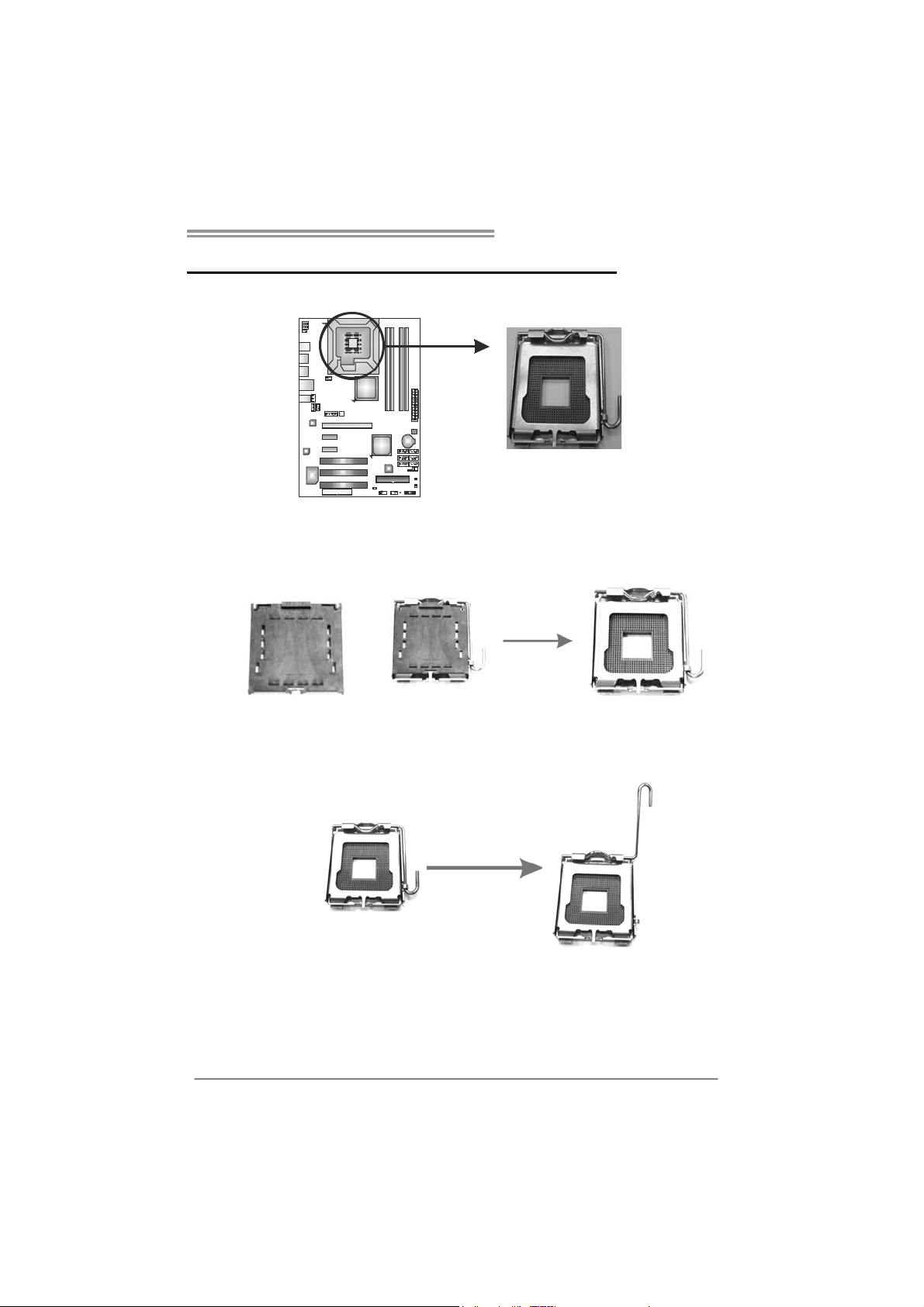
TP45E Combo/TP43E Combo
CHAPTER 2: HARDWARE INSTALLATION
2.1 I
NSTALLING CENTRAL PROCESSING UNIT (CPU)
Special Notice:
Remove Pin Cap before installation, and make good preservation
for future use. When the CPU is removed, cover the Pin Cap on the
empty socket to ensure pin legs won’t be damaged.
Pin Cap
Step 1: Pull the socket locking lever out from the socket and then raise
the lever up to a 90-degree angle.
5
Page 8
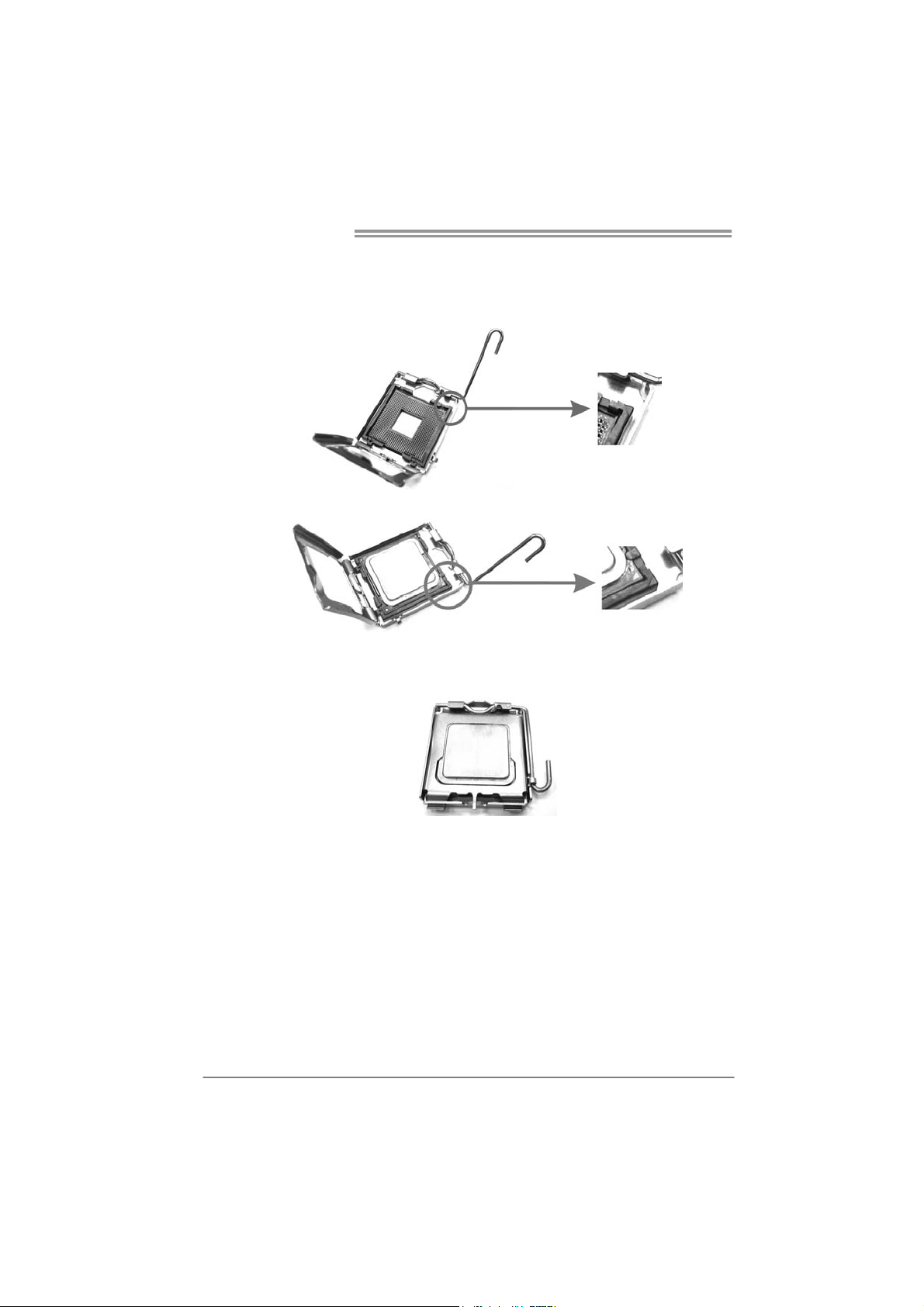
Motherboard Manual
Step 2: Look for the triangular cut edge on socket, and the golden dot on
CPU should point forwards this triangular cut edge. The CPU will
fit only in the correct orientation.
Step 2-1:
Step 2-2:
Step 3: Hold the CPU down firmly, and then lower the lever to locked
position to complete the installation.
Step 4: Put the CPU Fan and heatsink assembly on the CPU and buckle it
on the retention frame. Connect the CPU FAN power cable into
the CPU_FAN1. This completes the installation.
6
Page 9
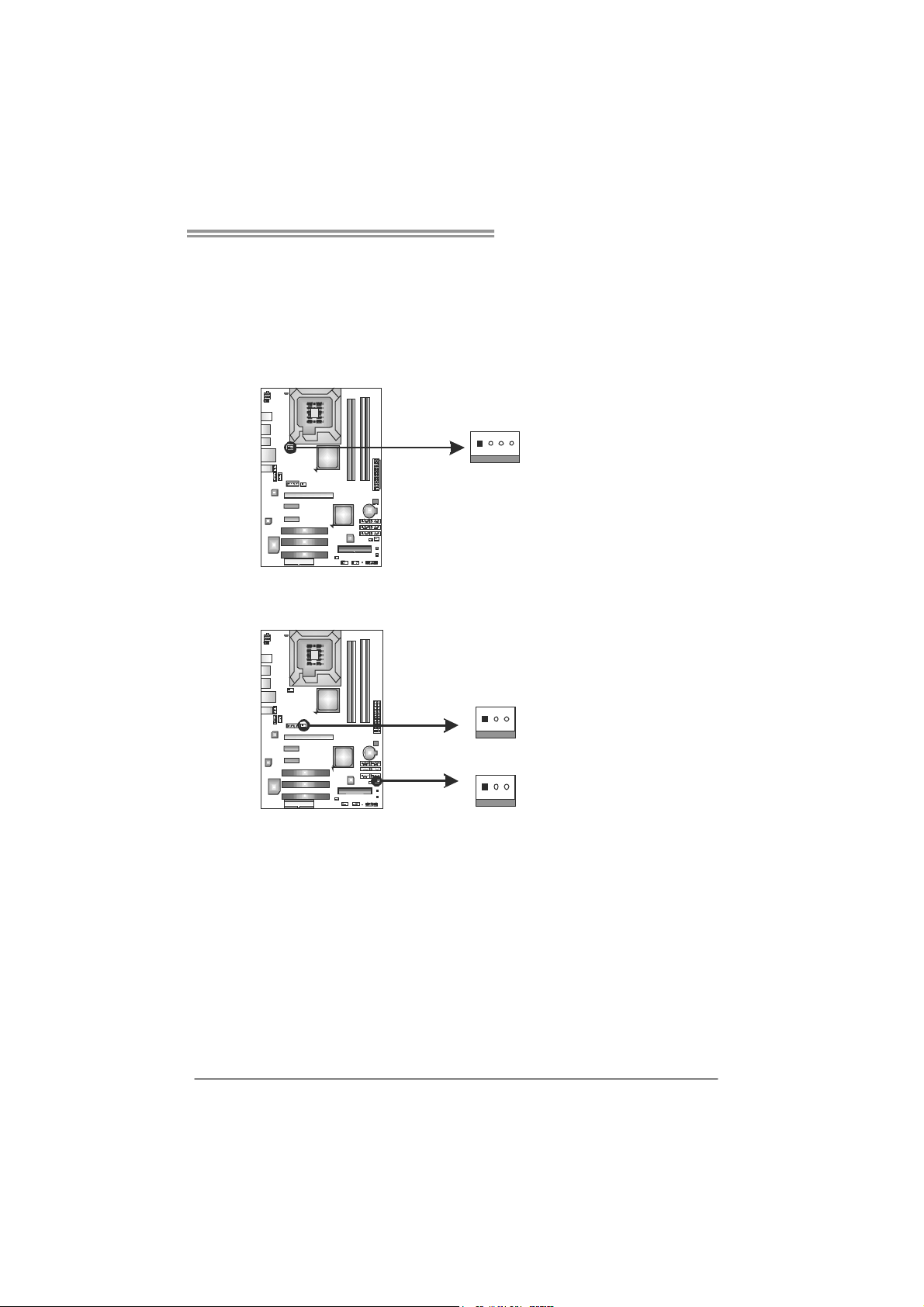
TP45E Combo/TP43E Combo
2.2 FAN HEADERS
These fan headers support cooling-fans built in the computer. The fan
cable and connector may be different due to the fan manufacturer.
Connect the fan cable to the connector while matching the black wire to
pin#1.
CPU_FAN1: CPU Fan Header
Pin
1 Ground
2 +12V
41
NB_FAN1/SYS_FAN1: System Fan Headers
JNFAN1
13
13
3
4 Smart Fan
Pin
1 Ground
2 +12V
3 FAN RPM rate
Assignment
FAN RPM r at e
sense
Control
Assignment
sense
JSFAN1
Note:
The NB_FAN1/SYS_FAN1 support 3-pin head connectors; the CPU_FAN1 supports
4-pin head connector. When connecting with wires onto connectors, please note that the
red wire is the positive a nd should be connected to pin#2, and the black wire is Ground
and should be co nnected to GND.
7
Page 10

Motherboard Manual
2.3 INSTALLING SYSTEM MEMORY
A. Memory Modules
DDR3_A1
DDR2_B1
1. Unlock a DIMM slot by pressing the retaining clips outward. Align a
DIMM on the slot such that the notch on the DIMM matches the
break on the Slot.
DDR3_A2
DDR2_B2
2. Insert the DIMM vertically and firmly into the slot until the retaining
chip snap back in place and the DIMM is properly seated.
8
Page 11
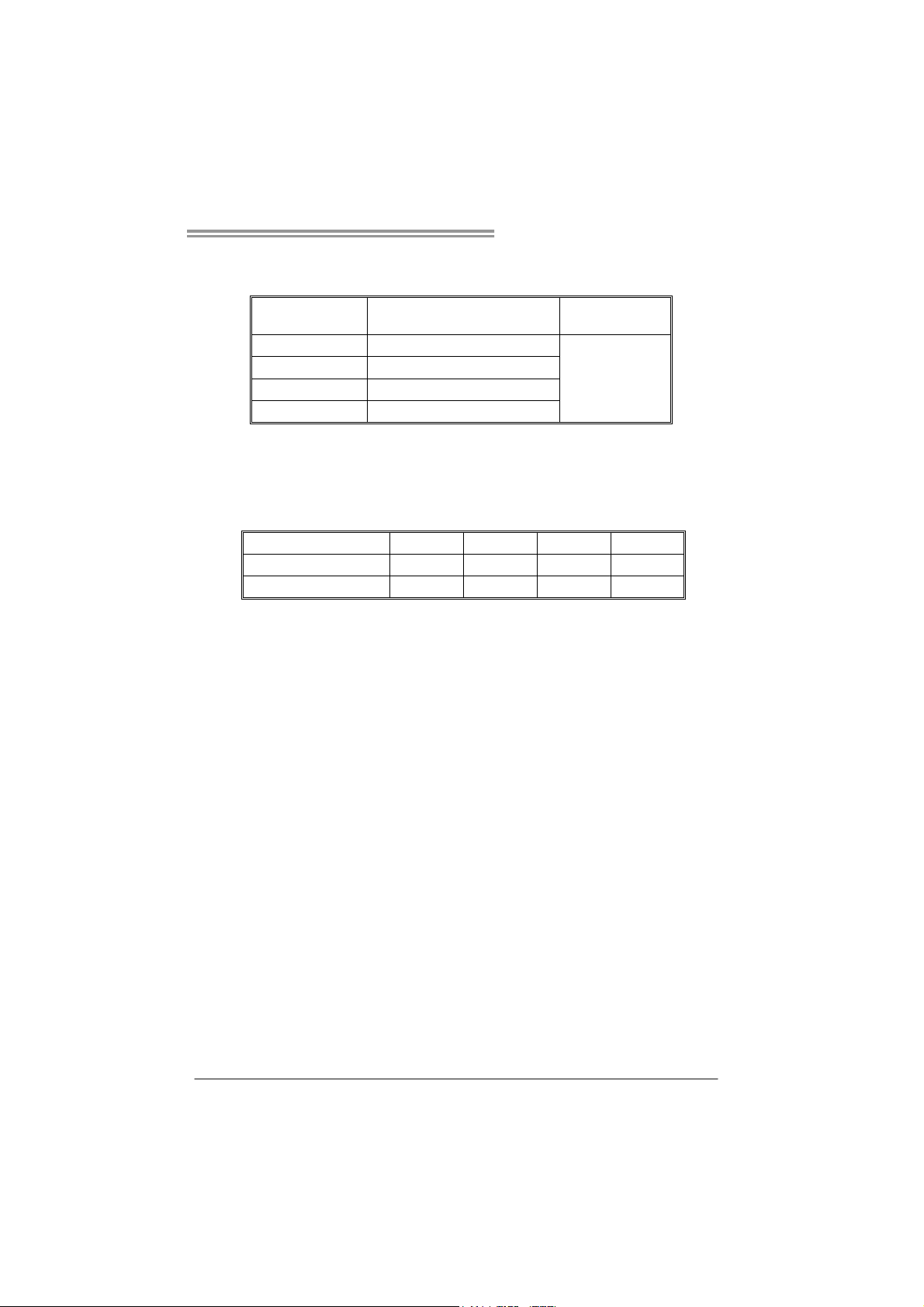
TP45E Combo/TP43E Combo
B. Memory Capacity
DIMM Socket
Location
DDR3_A1 256MB/512MB/1GB/2GB
DDR2_B1 256MB/512MB/1GB/2GB/4GB
DDR3_A2 256MB/512MB/s1GB/2GB
DDR2_B2 256MB/512MB/1GB/2GB/4GB
Memory Module
Total Memory
Size
DDR3 Max: 4GB
DDR2 Max: 8GB
C. Dual Channel Memory installation
Please refer to the following requirements to activate Dual Channel function:
Install memory module of the same density in pairs, shown in the table.
Dual Channel Status
Enabled O X O X
Enabled X O X O
(O means memory installed, X means memory not installed.)
The DRAM bus width of the memory module must be the same (x8 or
x16)
Attention: Do NOT install DDR2 & DDR3 memory mod ules
simultaneously, or the system will not work normally.
DDR3_A1
DDR2_B1 DDR3_A2 DDR2_B2
9
Page 12
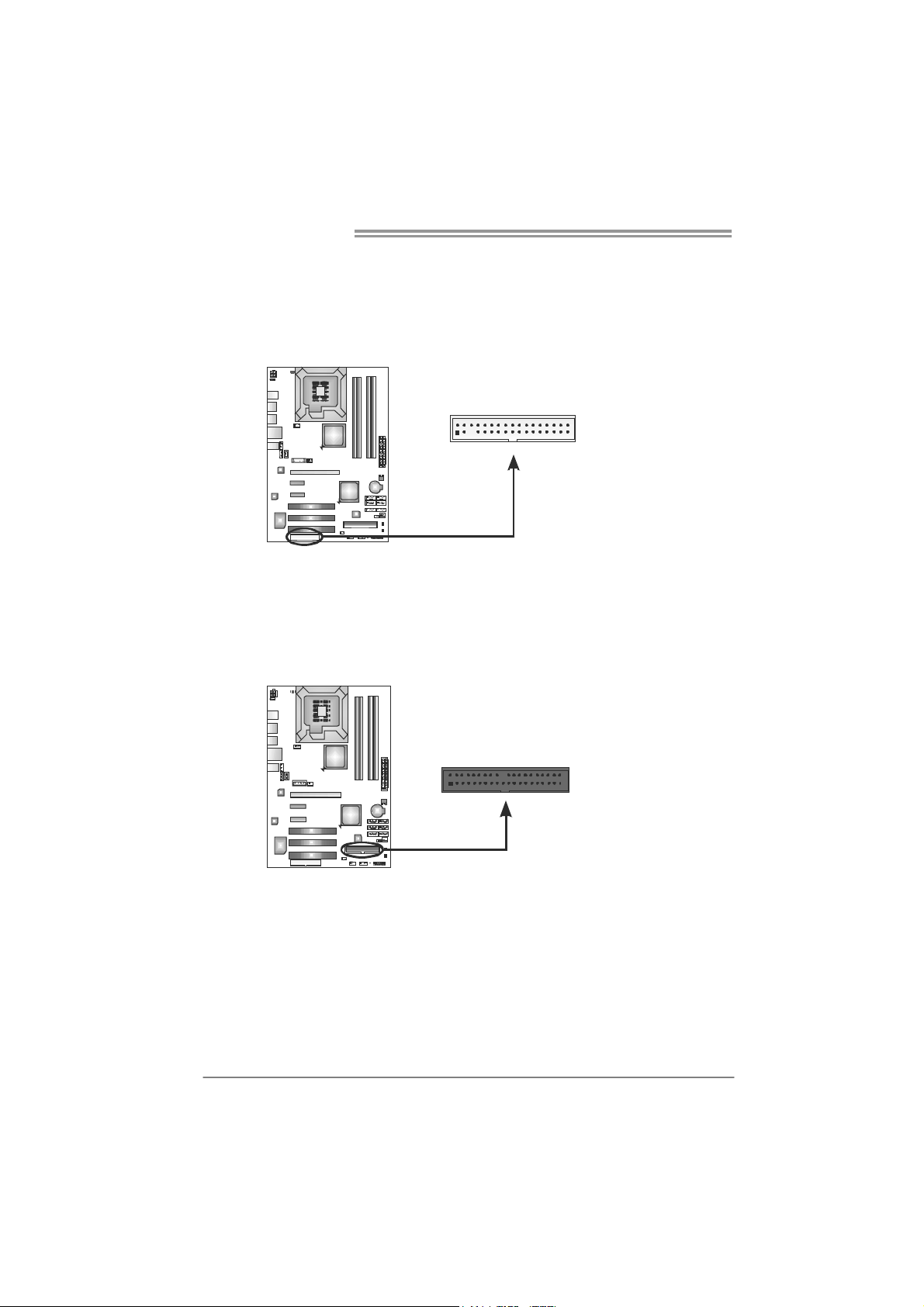
Motherboard Manual
2.4 CONNECTORS AND SLOTS
FDD1: Floppy Disk Connector
The motherboard provides a standard floppy disk connector that supports 360K,
720K, 1.2M, 1.44M and 2.88M floppy disk types. This connector supports the
provided floppy drive ribbon cables.
IDE1: Hard Disk Connector
The motherboard has a 32-bit Enhanced PCI IDE Controller that provides PIO
Mode 0~4, Bus Master, and Ultra DMA 33/66/100/133 functionality.
The IDE connector can connect a master and a slave drive, so you can connect
up to two hard disk drives.
2
34
331
240
1
39
10
Page 13
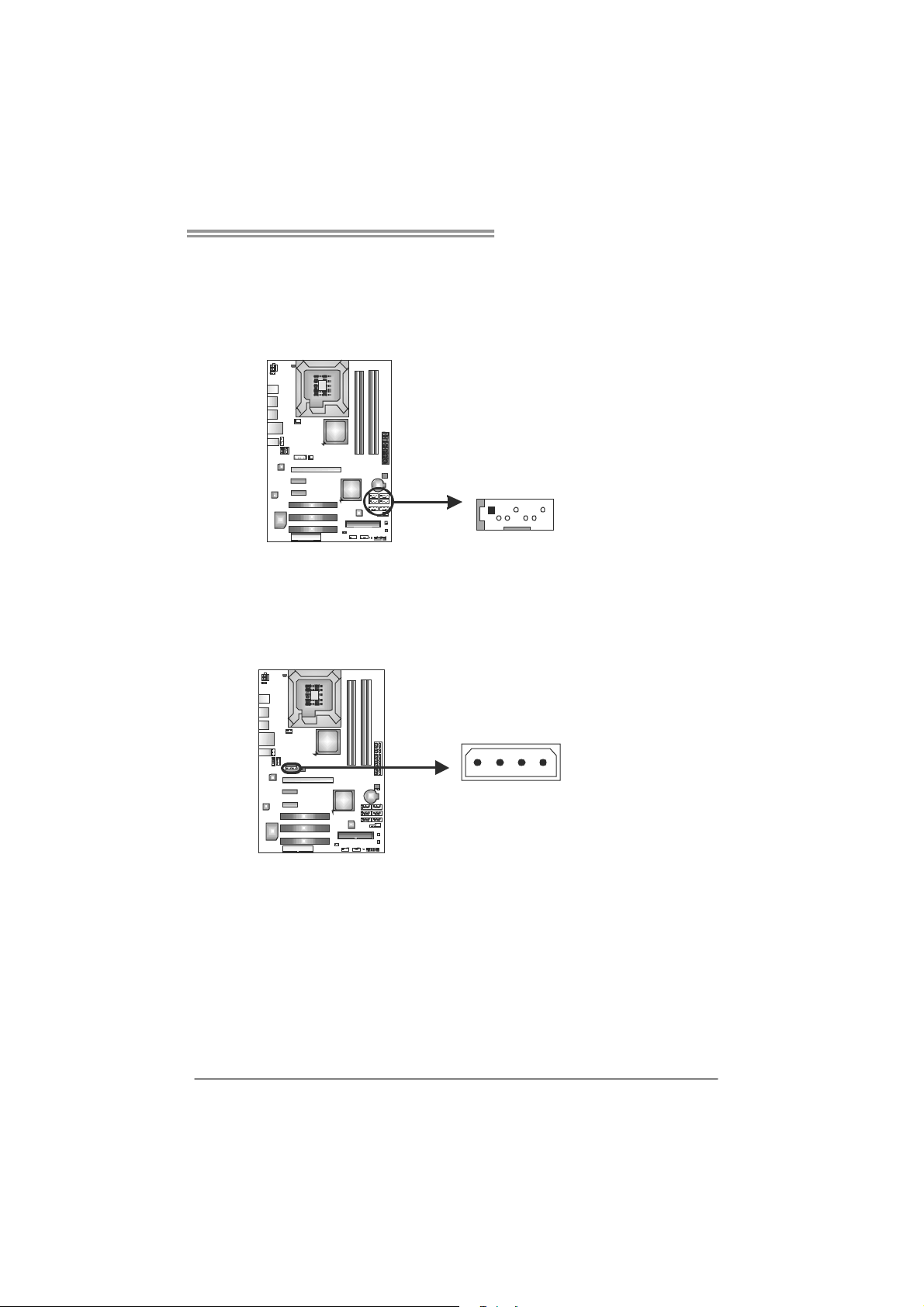
TP45E Combo/TP43E Combo
SATA1~SATA6: Serial ATA Connectors
The motherboard has a PCI to SATA Controller with 6 channels SATA interface,
it satisfies the SATA 2.0 spec and with transfer rate of 3.0Gb/s.
Pin
Assignment
1 Ground
2 TX+
SATA2
SATA4
SATA1
SATA3
6SATA
5SATA
741
3 TX4 Ground
5 RX6 RX+
7 Ground
AUXPWR1: Auxiliary Power for Graphics
This connector is an auxiliary power connection for graphics cards. Exclusive
power for the graphics card provides better graphics performance.
Pin
Assignment
1 +12V
2 Ground
3 Ground
4 VCC
14
11
Page 14
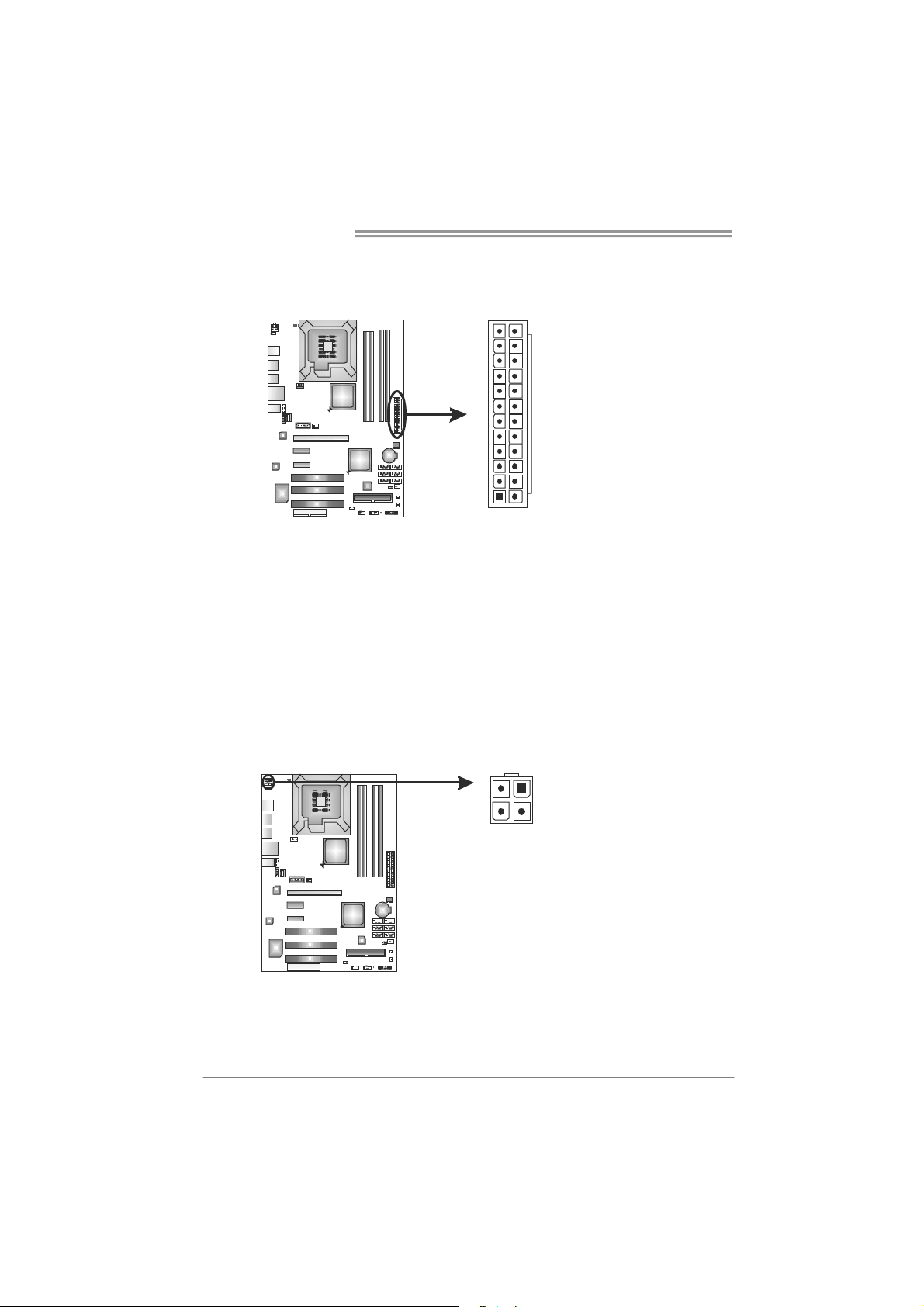
Motherboard Manual
ATXP W R1: AT X Power Source Connector
This connector allows user to connect 24-pin power connector on the ATX
power supply.
12
1
Pin Assignment Pin Assignment
13 +3.3V 1 +3.3V
14 -12V 2 +3.3V
15 Ground 3 Ground
16 PS_ON 4 +5V
17 Ground 5 Ground
18 Ground 6 +5V
19 Ground 7 Ground
20 NC 8 PW_OK
21 +5V 9 Standby Voltage+5V
22 +5V 10 +12V
23 +5V 11 +12V
24 Ground 12 +3.3V
24
13
ATXP W R2: AT X Power Source Connector
This connector provides +12V to CPU power circuit.
12
34
Pin
Assignment
1 +12V
2 +12V
3 Ground
4 Ground
12
Note:
Before power on the system, please make sure that both ATXPWR1 and ATXPWR2
connectors have been well plugged-in.
Page 15
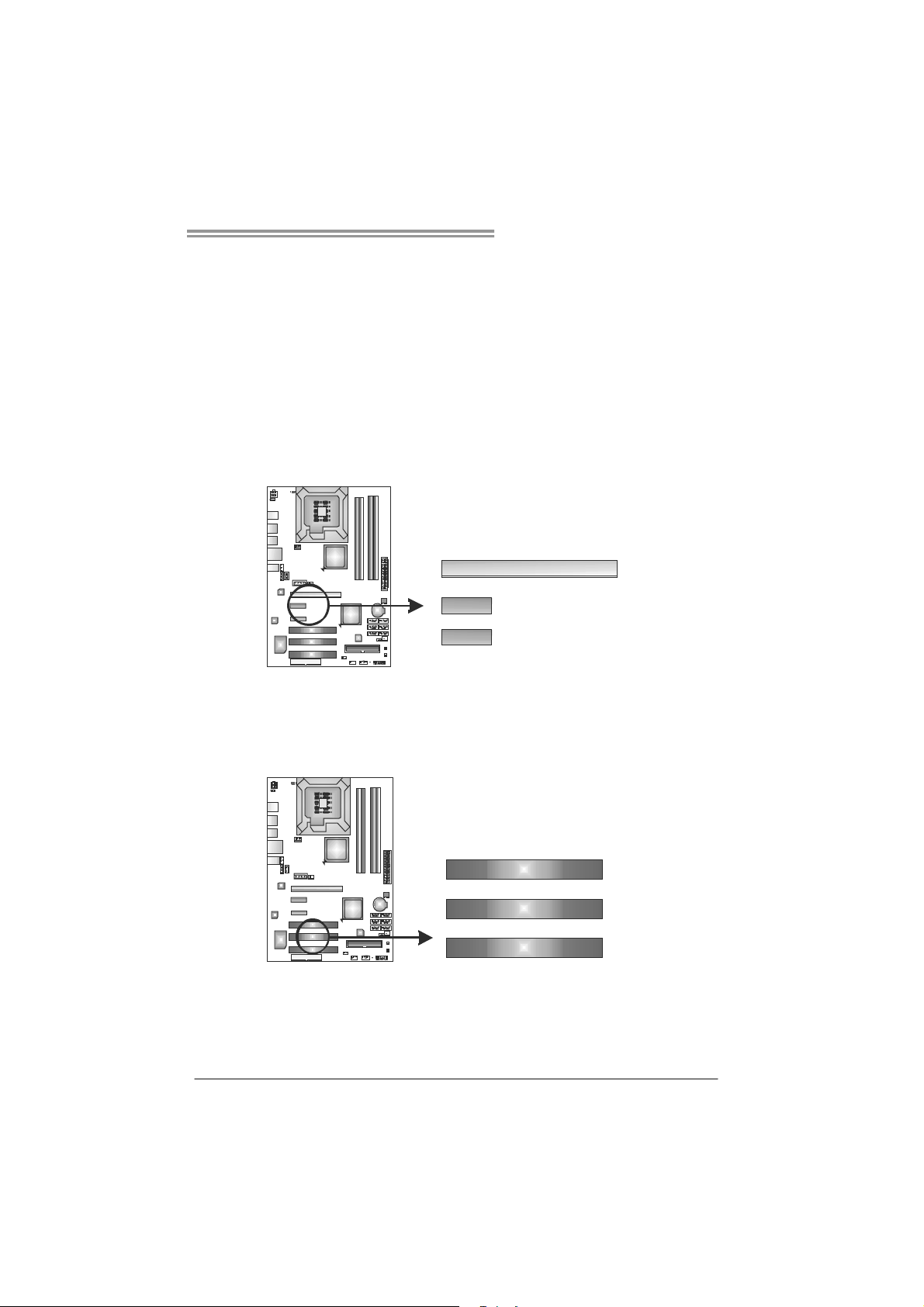
PEX16_1: PCI-Express Gen2 x16 Slot
- PCI-Express 2.0 compliant.
- Maximum theoretical realized bandwidth of 8GB/s simultaneously per
direction, for an aggregate of 16GB/s totally.
- PCI-Express Gen2 supports a raw bit-rate of 5.0Gb/s on the data pins.
- 2X bandwidth over the PCI-Express 1.1 architecture.
PEX1_1/PEX1_2: PCI-Express x1 Slots
- PCI-Express 1.1 compliant.
- Data transfer bandwidth up to 250MB/s per direction; 500MB/s in total.
- PCI-Express supports a raw bit-rate of 2.5Gb/s on the data pins.
- 2X bandwidth over the PCI architecture.
TP45E Combo/TP43E Combo
PEX16_1
PEX1_1
PEX1_2
PCI1~PCI3: Peripheral Component Interconnect Slots
This motherboard is equipped with 3 standard PCI slots. PCI stands for
Peripheral Component Interconnect, and it is a bus standard for expansion
cards. This PCI slot is designated as 32 bits.
PCI1
PCI2
PCI3
13
Page 16
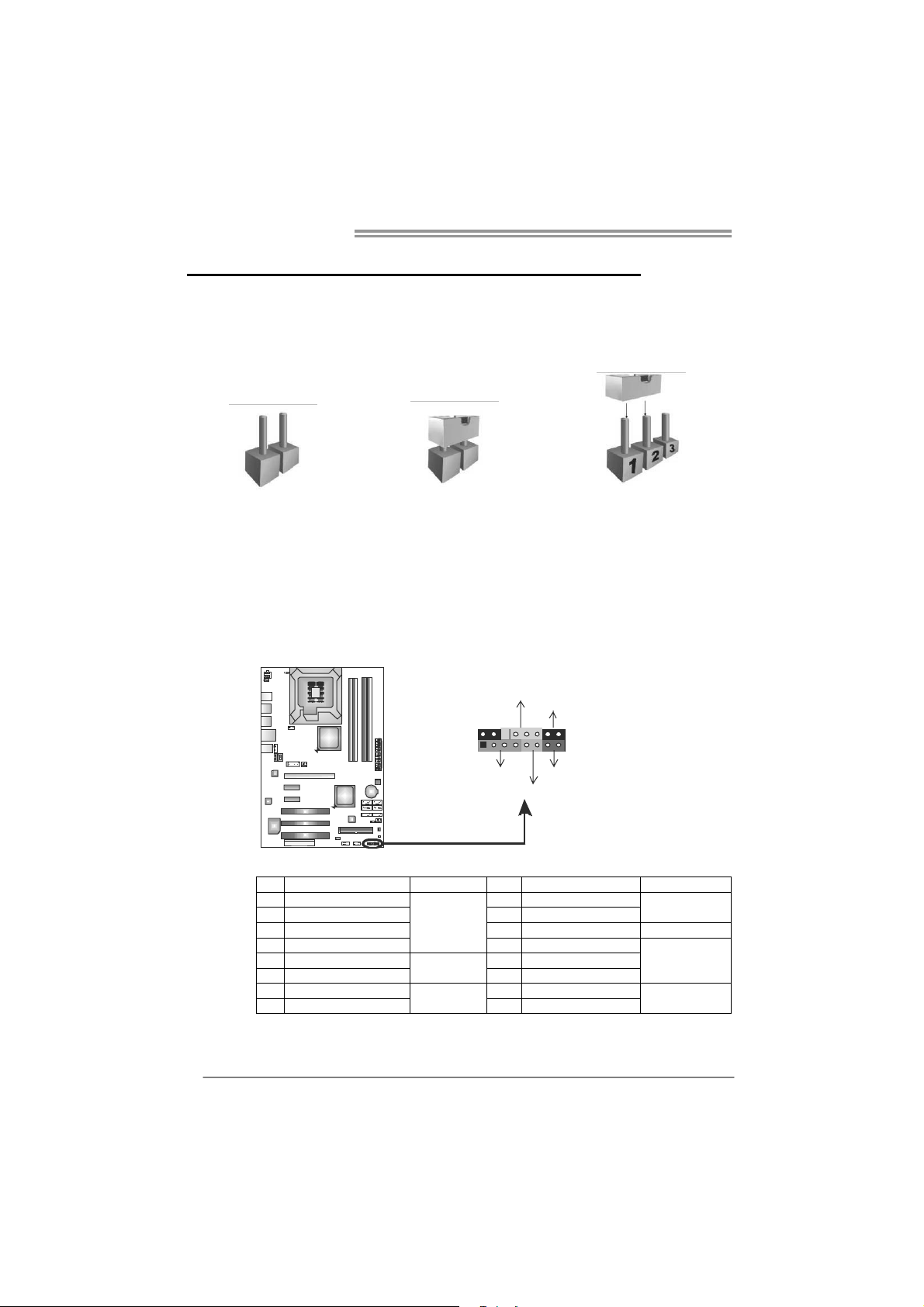
Motherboard Manual
CHAPTER 3: HEADERS & JUMPERS SETUP
3.1 H
OW TO SETUP JUMPERS
The illustration shows how to set up jumpers. When the jumper cap is
placed on pins, the jumper is “close”, if not, that means the jumper is
“open”.
Pin opened Pin closed Pin1-2 closed
3.2 D
JPANEL1: Front Panel Header
ETAIL SETTINGS
This 16-pin connector includes Power-on, Reset, HDD LED, Power LED, and
speaker connection. It allows user to connect the PC case’s front panel switch
functions.
PW R_LED
On/Off
-
++
9
1
SPK
+
HLE D
-
RST
16
8
14
Pin Assignment Function Pin Assignment Function
1 +5V 9 N/A
2 N/A 10 N/A
3 N/ A 11 N/A N/ A
4 Speaker
5 HDD LED (+) 13 Power LED (+)
6 HDD LED (-)
7 Ground 15 Power button
8 Reset control
Speaker
Connector
Hard drive
LED
Reset button
12 Power LED (+)
14 Power LED (-)
16 Ground
N/A
Power LED
Power-on button
Page 17
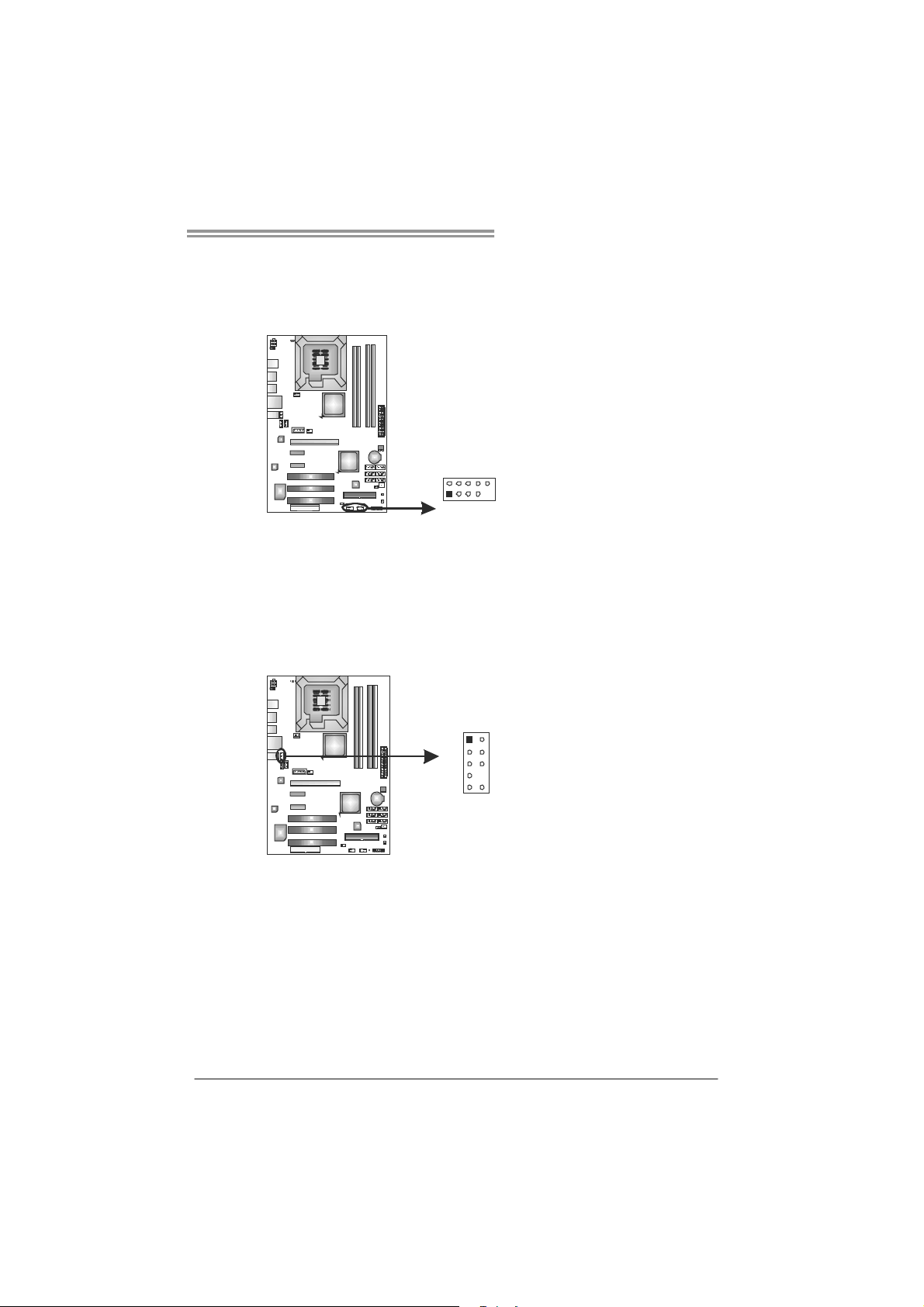
TP45E Combo/TP43E Combo
F_USB1/F_USB2: Headers for USB 2.0 Ports at Front Panel
This header allows user to connect additional USB cable on the PC front panel,
and also can be connected with internal USB devices, like USB card reader.
Assignment
Pin
1 +5V (fused)
2 +5V (fused)
3 USB4 USB5 USB+
6 USB+
7 Ground
8 Ground
9 Key
10 NC
F_USB2 F_USB1
2910
1
F_AUDIO1: Front Panel Audio Header
This header allows user to connect the front audio output cable with the PC front
panel. This header allows only HD audio front panel connector; AC’97 connector
is not acceptable.
Pin Assignment
1 Mic Left in
2 Ground
12
910
3 Mic Right in
4 GPIO
5 Right line in
6 Jack Sense
7 Front Sense
8 Key
9 Left line in
10 Jack Sense
15
Page 18
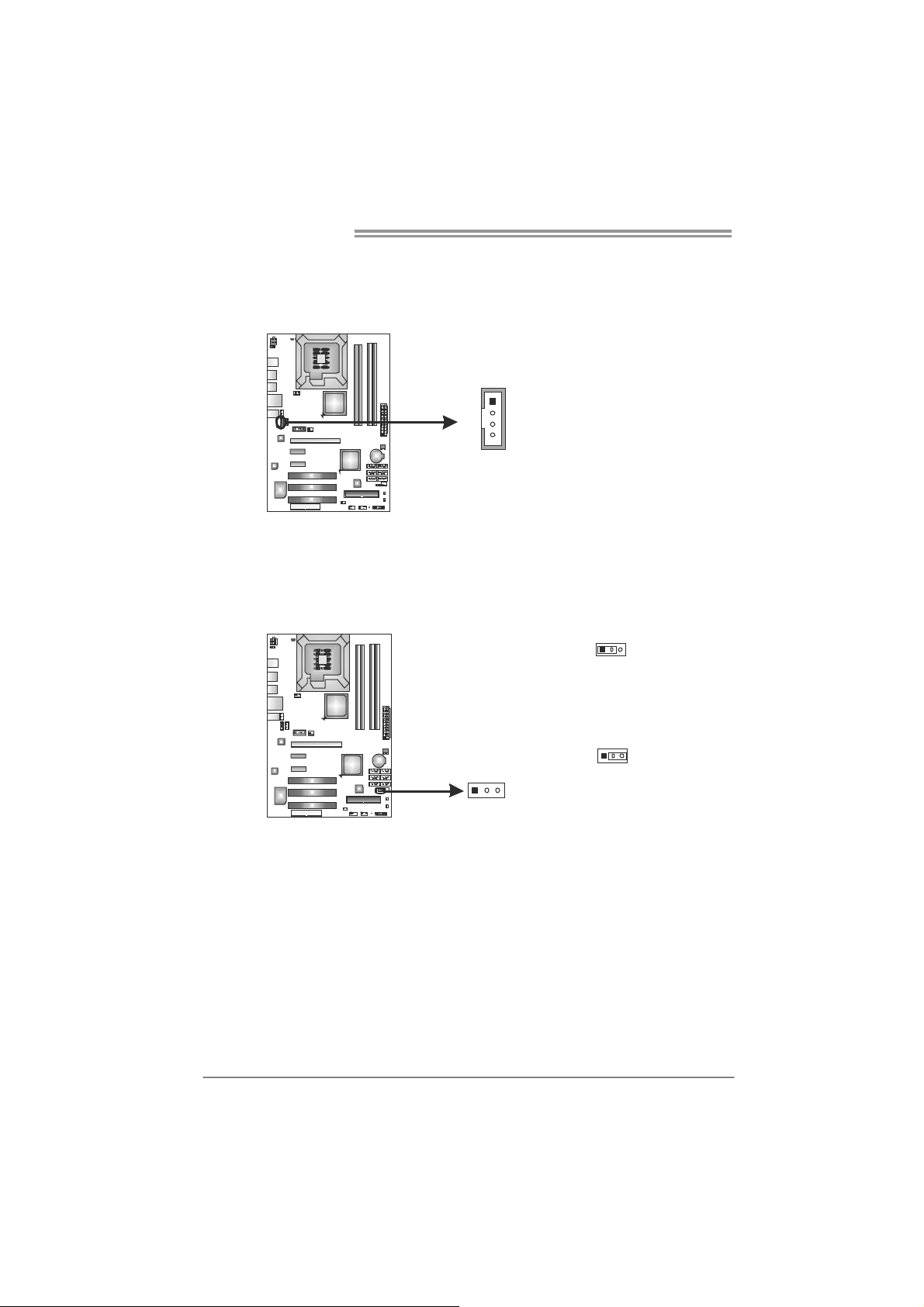
Motherboard Manual
3
3
CD_IN1: CD-ROM Audio-in Connector
This connector allows user to connect the audio source from the variaty devices,
like CD-ROM, DVD-ROM, PCI sound card, PCI TV turner card etc..
JCMOS1: Clear CMOS Header
Placing the jumper on pin2-3 allows user to restore the BIOS safe setting and
the CMOS data. Please carefully follow the procedures to avoid damaging the
motherboard.
Assignment
1
4
Pin
1 Left Channel Input
2 Ground
3 Ground
4 Right Channel Input
1
Pin 1-2 Close:
Normal Operation (default).
16
1
Pin 2-3 Close:
Clear CMOS data.
31
※ Clear CMOS Procedures:
1. Remove AC power line.
2. Set the jumper to “Pin 2-3 close” .
3. Wait for five seconds.
4. Set the jumper to “Pin 1-2 close” .
5. Power on the AC.
6. Reset your desired password or clear the CMOS data.
Page 19

On-Board LED Indicators
There are 6 LED indicators showing system status.
LED1 & LED2: Debug Indicators
PH1 ~ PH4: Power Status Indicators
Please refer to the tables below for specific messages:
LED1 LED2 Message
ON ON Norma l
ON OFF Memory Error
OFF ON VGA Error
OFF OFF Abnormal: CPU / Chipset error.
PH1 ~ PH4 Phase Indicator
ON Phase Active
OFF Phase Disable
On-Board Buttons
There are 2 on-board buttons.
TP45E Combo/TP43E Combo
PH2
PH1
PH4
PH3
LED1
LED2
SW_RST1: Reset button.
SW_PWR1: Power Switch button.
SW_RST1
SW_PWR1
17
Page 20

Motherboard Manual
3
1
3
1
JUSBV1/JUSBV2: Power Source Headers for USB Ports
Pin 1-2 Close:
JUSBV1: +5V for USB ports at USB1/USB2/RJ45USB1.
JUSBV2: +5V for USB ports at F_USB1/F_USB2.
Pin 2-3 Close:
JUSBV1: +5V STB for USB ports at USB1/USB2/RJ45USB1.
JUSBV2: +5V STB for USB ports at F_USB1/F_USB2.
JUSBV1
3
1
Pin 1-2 close
JUSBV2
13
SPDIF1: Digital Audio-out Connector
SPDIF1 is for connecting the PCI bracket SPDIF output.
1
3
Pin 2-3 close
Pin
1 +5V
2 SPDIF_OUT
3 Ground
Assignment
18
Page 21

TP45E Combo/TP43E Combo
CHAPTER 4: T-SERIES BIOS & SOFTWARE
4.1 T-S
ERIES BIOS
T-Series BIOS Features
Overclocking Navigator Engine (O.N.E.)
Memory Integration Test (M.I.T., under Overclock Navigator Engine)
BIO-Flasher: Update BIOS file from USB Flash Drive or FDD
Self Recovery System (S.R.S)
Smart Fan Function
CMOS Reloading Program
!! WARNING !!
For better system performance, the BIOS firmware is being
continuously updated. The BIOS information described below in
this manual is for your reference only and the actual BIOS
information and settings on board may be different from this
manual. For further information of setting up the BIOS, please
refer to the BIOS Manual in the Setup CD.
A. Overclocking Navigator Engine (O.N.E.)
ONE provides two powerful overclocking engines: MOS and AOS for both
Elite and Casual overclockers.
Main Advanced
Over-Clocking Navigator setting
WARNING: Setting wrong values in below sections
may cause system to malfunction.
Over-Clocking Navigator [Normal]
=========== Automate OverClock System ===========
Auto OverClock System [V6-Tech Engine]
============ Manual OverClock System ============
Intel(R) SpeedStep(tm) tech [Enabled]
Ratio CMOS Setting [ x12.0]
CPU Frequency Setting [200]
Over Clock Retry Count [3]
FSB(Bsel) To NorthBridge Latch [Auto]
DRAM Frequency [Auto]
Enhanced Mode [Auto]
> DRAM Timing Configuration
> Clock Gen Configuration
> Voltage Configuration
Memory Test [Disabled]
vxx.xx (C)Copyright 1985-200x, American Megatrends, Inc.
PCIPnP Boot
BIOS SETUP UTILITY
Chipset O.N.E
Exit
Options
Normal
Automate OverClock
Manual OverClock
Select Screen
Select Item
Go to Sub Screen
Enter
General Help
F1
Save and Exit
F10
Exit
ESC
19
Page 22

Motherboard Manual
Manual Overclock System (M.O.S.)
MOS is designed for experienced overclock users.
It allows users to customize personal overclock settings.
Main Advanced PCIPnP Boot Chipset O.N.E
Over-Clocking Navigator setting
WARNING: Setting wrong values in below sections
may caus e sys tem to mal func ti on.
Over-Clocking Navigator [Normal]
=========== Automate OverClock System ===========
Aut o Ov erCl oc k Syst em [V6 -T ech En gi ne]
============ Manual OverClock System ============
Intel(R) SpeedStep(tm) tech [Enabled]
Ratio CMOS Setting [ x12.0]
CPU Frequency Setting [200]
Ove r Cl ock Re tr y Count [3]
FSB(Bsel) To NorthBridge Latch [Auto]
DRA M Fr eque nc y [Auto ]
Enhanced Mode [Auto]
> D RA M Ti mi ng C onfigur ation
> Clock Gen Configuration
> Voltage Configuration
Memory Test [Disabled]
Main Advanced PCIPnP Boot Chipset O.N.E
Over-Clocking Navigator setting
WARNING: Setting wrong values in below sections
may caus e sys tem to mal func ti on.
Over-Clocking Navigator [Manual OverClock]
=========== Automate OverClock System ===========
Aut o Ov erCl oc k Syst em [V6 -T ech En gi ne]
============ Manual OverClock System ============
Intel(R) SpeedStep(tm) tech [Enabled]
Ratio CMOS Setting [ x12.0]
CPU Frequency Setting [200]
Ove r Cl ock Re tr y Count [3]
FSB(Bsel) To NorthBridge Latch [Auto]
DRA M Fr eque nc y [Auto ]
Enhanced Mode [Auto]
> D RA M Ti mi ng C onfigur ation
> Clock Gen Configuration
> Voltage Configuration
Memory Test [Disabled]
Intel(R) SpeedStep(tm) Tech
This item allows you to enable SpeedStep technology for better power
saving. SpeedStep is a technology built into some Intel processors that
allows the clock speed of the processor to be dynamically changed by
software.
Ratio CMOS Setting
This item allows you to set the CPU ratio frequency.
CPU Fre que ncy Setting
CPU Frequency is directly in proportion to system performance. To
maintain the system stability, CPU voltage needs to be increased also
when raising CPU frequency.
BIOS SETUP UTILITY
Options
Norm al
Auto ma te O ve rClo ck
Manual OverClock
vxx. xx (C)Cop yr ight 1985-20 0x, Amer ican Me ga tren ds , Inc.
Exit
Opti on s
Normal
Automate OverClock
Man ua l Over Cl ock
Select Screen
Select Item
Ente r
Go to Sub Screen
F1
General Help
F10
Sav e an d Exit
Exit
ESC
↓
BIOS SETUP UTILITY
vxx. xx (C)Cop yr ight 1985-20 0x, Amer ican Me ga tren ds , Inc.
Exit
Opti on s
Normal
Automate OverClock
Man ua l Over Cl ock
Select Screen
Select Item
Ente r
Go to Sub Screen
F1
General Help
F10
Sav e an d Exit
Exit
ESC
20
Page 23

TP45E Combo/TP43E Combo
Over Clock Re try Count
This item allows you to set the overclock fail retry times.
FSB ( Bse l) To Nort hB ridge Lat ch
This item allows you to select the FSB Frequency.
DRAM Fre que ncy
To get better system performance, sometimes downgrading the memory
frequency is necessary when CPU frequency is adjusted over the upper
limit.
Enha nce d Mo de
This item allows you to control the DDR2 ram enhanced mode.
DRAM Timing Conf iguration
Enter this item for more advanced DRAM timing settings.
Clo ck Ge n Config urat ion
Enter this item for more advanced Clock Gen settings.
ALL Voltage Configuration
Enter this item for more advanced voltage settings.
NOTE
Overclock is an optional process, but not a “must-do” process; it is not
recommended for inexperienced users. Therefore, we will not be responsible
for any hardware damage which may be caused by overclocking. We also
woul d not guarantee any overclocking performance.
Automatic Overclock System (A.O.S.)
For beginners in overclo ck field, BET had developed an easy, fast, an d
powerful feature to increase the system performance, named A.O.S.
Based on many tests and experiments, A.O.S. provides 3 ideal overclock
configurations that are able to raise the system performance in a single step.
Main Advanced PCIPnP Boot Chipset O.N.E
Over-Clocking Navigator setting
WARNING: Setting wrong values in below sections
may caus e sys tem to mal func ti on.
Over-Clocking Navigator [Normal]
=========== Automate OverClock System ===========
Aut o Ov erCl oc k Syst em [V6 -T ech En gi ne]
============ Manual OverClock System ============
Intel(R) SpeedStep(tm) tech [Enabled]
Ratio CMOS Setting [ x12.0]
CPU Frequency Setting [200]
Ove r Cl ock Re tr y Count [3]
FSB(Bsel) To NorthBridge Latch [Auto]
DRA M Fr eque nc y [Auto ]
Enhanced Mode [Auto]
> D RA M Ti mi ng C onfigur ation
> Clock Gen Configuration
> Voltage Configuration
Memory Test [Disabled]
vxx. xx (C)Cop yr ight 1985-20 0x, Amer ican Me ga tren ds , Inc.
BIOS SETUP UTILITY
Options
Norm al
Auto ma te O ve rClo ck
Manual OverClock
Opti on s
Normal
Automate OverClock
Man ua l Over Cl ock
Ente r
F1
F10
ESC
Exit
Select Screen
Select Item
Go to Sub Screen
General Help
Sav e an d Exit
Exit
21
Page 24

Motherboard Manual
V6 Tech Engine
This engine will make a good over-clock performance.
Main Advanced PCIPnP Boot Chipset O.N.E
Over-Clocking Navigator setting
WARNING: Setting wrong values in below sections
may caus e sys tem to mal func ti on.
Over-Clocking Navigator [Automate OverClock]
=========== Automate OverClock System ===========
Aut o Ov erCl oc k Syst em [V6 -T ech En gi ne]
============ Manual OverClock System ============
Intel(R) SpeedStep(tm) tech [Enabled]
Ratio CMOS Setting [ x12.0]
CPU Frequency Setting [200]
Ove r Cl ock Re tr y Count [3]
FSB(Bsel) To NorthBridge Latch [Auto]
DRA M Fr eque nc y [Auto ]
Enhanced Mode [Auto]
> D RA M Ti mi ng C onfigur ation
> Clock Gen Configuration
> Voltage Configuration
Memory Test [Disabled]
V8 Tech Engine
This engine will make a better over-clock performance.
Main Advanced PCIPnP Boot Chipset O.N.E
Over-Clocking Navigator setting
WARNING: Setting wrong values in below sections
may caus e sys tem to mal func ti on.
Over-Clocking Navigator [Automate OverClock]
=========== Automate OverClock System ===========
Aut o Ov erCl oc k Syst em [V8 -T ech En gi ne]
============ Manual OverClock System ============
Intel(R) SpeedStep(tm) tech [Enabled]
Ratio CMOS Setting [ x12.0]
CPU Frequency Setting [200]
Ove r Cl ock Re tr y Count [3]
FSB(Bsel) To NorthBridge Latch [Auto]
DRA M Fr eque nc y [Auto ]
Enhanced Mode [Auto]
> D RA M Ti mi ng C onfigur ation
> Clock Gen Configuration
> Voltage Configuration
Memory Test [Disabled]
V12 Tech Engine
This engine will make a best over-clock performance.
Main Advanced PCIPnP Boot Chipset O.N.E
Over-Clocking Navigator setting
WARNING: Setting wrong values in below sections
may caus e sys tem to mal func ti on.
Over-Clocking Navigator [Automate OverClock]
=========== Automate OverClock System ===========
Auto OverClock System [V12-Tech Engine]
============ Manual OverClock System ============
Intel(R) SpeedStep(tm) tech [Enabled]
Ratio CMOS Setting [ x12.0]
CPU Frequency Setting [200]
Ove r Cl ock Re tr y Count [3]
FSB(Bsel) To NorthBridge Latch [Auto]
DRA M Fr eque nc y [Auto ]
Enhanced Mode [Auto]
> D RA M Ti mi ng C onfigur ation
> Clock Gen Configuration
> Voltage Configuration
Memory Test [Disabled]
BIOS SETUP UTILITY
vxx. xx (C)Cop yr ight 1985-20 0x, Amer ican Me ga tren ds , Inc.
BIOS SETUP UTILITY
vxx. xx (C)Cop yr ight 1985-20 0x, Amer ican Me ga tren ds , Inc.
BIOS SETUP UTILITY
vxx. xx (C)Cop yr ight 1985-20 0x, Amer ican Me ga tren ds , Inc.
Exit
Opti on s
V6-Tech Engine
V8-Tech Engine
V12-Tech Engine
Select Screen
Select Item
Ente r
Go to Sub Screen
F1
General Help
F10
Sav e an d Exit
Exit
ESC
Exit
Opti on s
V6-Tech Engine
V8-Tech Engine
V12-Tech Engine
Select Screen
Select Item
Ente r
Go to Sub Screen
F1
General Help
F10
Sav e an d Exit
Exit
ESC
Exit
Opti on s
V6-Tech Engine
V8-Tech Engine
V12-Tech Engine
Select Screen
Select Item
Ente r
Go to Sub Screen
F1
General Help
F10
Sav e an d Exit
Exit
ESC
22
Page 25

TP45E Combo/TP43E Combo
Notices:
Not all types of Intel CPU perform above overclock setting ideally; the difference will be based on the
selected CPU model.
B. Memory Integration Test (M.I.T.)
This function is under “Overclocking Navigator Engine” item.
MIT allows users to test memory compatibilities, and no extra devices or
software are needed.
Step 1
The default setting under this item is “Disabled”; the condition parameter should
be changed to “Enable” to proceed this test.
Main Advanced PCIPnP Boot Chipset O.N.E
Over-Clocking Navigator setting
WARNING: Setting wrong values in below sections
may caus e sys tem to mal func ti on.
Over-Clocking Navigator [Normal]
=========== Automate OverClock System ===========
Aut o Ov erCl oc k Syst em [V6 -T ech En gi ne]
============ Manual OverClock System ============
Intel(R) SpeedStep(tm) tech [Enabled]
Ratio CMOS Setting [ x12.0]
CPU Frequency Setting [200]
Ove r Cl ock Re tr y Count [3]
FSB(Bsel) To NorthBridge Latch [Auto]
DRA M Fr eque nc y [Auto ]
Enh an ced Mo de [A uto]
> D RA M Ti mi ng C onfigur ation
> Clock Gen Configuration
> Voltage Configuration
Memory Test [Disabled]
vxx. xx (C)Cop yr ight 1985-20 0x, Amer ican Me ga tren ds , Inc.
Main Advanced PCIPnP Boot Chipset O.N.E
Over-Clocking Navigator setting
WARNING: Setting wrong values in below sections
may caus e sys tem to mal func ti on.
Over-Clocking Navigator [Normal]
=========== Automate OverClock System ===========
Aut o Ov erCl oc k Syst em [V6 -T ech En gi ne]
============ Manual OverClock System ============
Intel(R) SpeedStep(tm) tech [Enabled]
Ratio CMOS Setting [ x12.0]
CPU Frequency Setting [200]
Ove r Cl ock Re tr y Count [3]
FSB(Bsel) To NorthBridge Latch [Auto]
DRA M Fr eque nc y [Auto ]
Enh an ced Mo de [A uto]
> D RA M Ti mi ng C onfigur ation
> Clock Gen Configuration
> Voltage Configuration
Memory Test [Enabled]
vxx. xx (C)Cop yr ight 1985-20 0x, Amer ican Me ga tren ds , Inc.
Step 2
Save and Exit from CMOS setup and reboot the system to activate this test.
Run this test for 5 minutes (minimum) to ensure the memory stability.
Step 3
When the process is done, change the setting back from “Enable” to “Disable”
to complete the test.
BIOS SETUP UTILITY
↓
BIOS SETUP UTILITY
Exit
Opti on s
Disabled
Enabled
Select Screen
Select Item
Ente r
Go to Sub Screen
F1
General Help
F10
Sav e an d Exit
Exit
ESC
Exit
Opti on s
Disabled
Enabled
Select Screen
Select Item
Ente r
Go to Sub Screen
F1
General Help
F10
Sav e an d Exit
Exit
ESC
23
Page 26

Motherboard Manual
C. BIO-Flasher
BIO-Flasher is a BIOS flashing utility providing you an easy and simple way to
update your BIOS via USB pen drive or floppy disk.
The BIO-Flasher is built in the BIOS chip. To enter the utility, press <F12>
during the Power-On Self Tests (POST) procedure while booting up.
Updating BIOS with BIO-Flasher
1. Go to the website to download the latest BIOS file for the motherboard.
2. Then, save the BIOS file into a USB pen drive or a floppy disk.
3. Insert the USB pen drive or the floppy disk that contains the BIOS file to the
USB port or the floppy disk drive.
4. Power on or reset the computer and then
press <F12> during the POST process.
A select dialog as the picture on the right
appears.
Select the device contains the BIOS file and
press <Enter> to enter the utility.
24
5. The utility will show the BIOS
files and their respective
information. Select the proper
BIOS file and press <Enter>
then <Y> to perform the BIOS
update process.
6. After the update process, the utility will ask you to reboot the system.
Press <Y> to proceed. BIOS update completes.
z This utility only allows storage device with FAT32/16 format and single
parti tion.
z Shutting down or resetting the system while updating the BIOS will lead to
system boot failure.
Page 27

TP45E Combo/TP43E Combo
D. Self Recovery System (S.R.S.)
This function can’t be seen under BIOS setup; and is always on whenever the
system starts up.
However, it can prevent system hang-up due to inappropriate overclock
actions.
When the system hangs up, S.R.S. will automatically log in the default BIOS
setting, and all overclock settings will be re-configured.
E. Smart Fan Function
Smart Fan Function is under “Smart Fan Configuration” in “Advanced Menu”.
This is a brilliant feature to control CPU/System Temperature vs. Fan speed.
When enabling Smart Fan function, Fan speed is controlled automatically by
CPU/System temperature.
This function will protect CPU/System from overheat problem and maintain the
system temperature at a safe level.
Main Advanced PCIPnP Boot Chipset O.N.E
Advanced Settings
WARNING: Setting wrong values in below sections
may cause system to malfunction.
> CPU Configuration
> SuperIO Configuration
> Hardware Health Configuration
> Smart Fan Configuration
> PM/ACPI Configuration
> Intel VT-d Configuration
> USB Configuration
> Config Onboard PCI/PCI-E Devices
BIOS SETUP UTILITY
Exit
Select Screen
Select Item
Enter
Go to Sub Screen
F1
General Help
F10
Save and Exit
ESC
Exit
vxx.xx (C)Copyright 1985-200x, American Megatrends, Inc.
↓
Advanced
Smart Fan Configuration
CPU Smart Fan [Disabled]
Smart Fan Calibration
Control Mode
Fan Ctrl OFF( C)
Fan Ctrl On( C)
Fan Ctrl Start value
Fan Ctrl Sensitive
o
o
vxx.xx (C)Copyright 1985-200x, American Megatrends, Inc.
BIOS SETUP UTILITY
When you choice [Auto]
,[3Pin] or [4Pin],
please run the
calibration to define
the Fan parameters for
Smart Fan control
Select Screen
Select Item
Change Option
+-
General Help
F1
Save and Exit
F10
Exit
ESC
25
Page 28

Motherboard Manual
Smart Fan Calibration
Choose this item and then the BIOS will automatically test and detect the
CPU/System fan functions and show CPU/System fan speed.
Control Mode
This item provides several operation modes of the fan.
Fan Ctrl OFF(℃)
If the CPU/System temperature is lower than the set value, the CPU/
System fan will turn off. The range is from 0~127, with an interval of 1.
Fan Ctrl On(℃)
The CPU/System fan starts to work when CPU/System temperature
arrives to this set value. The range is from 0~127, with an interval of 1.
Fan Ctrl Start Value
When CPU/System temperature arrives to the set value, the CPU/System
fan will work under Smart Fan Function mode. The range is from 0~127,
with an interval of 1.
Fan Ctrl Sensitive
Increasing the value of slope PWM will raise the speed of CPU/System fan.
The range is from 1~127, with an interval of 1.
F. CMOS Reloading Program
It allows users to save different CMOS settings into BIOS-ROM.
Users are able to reload any saved CMOS setting for customizing system
configurations. Moreover, users are able to save an ideal overclock setting
during overclock operation.
There are 10 sets of record addresses in total, and users are able to name the
CMOS data according to personal preference.
Main Advanced
Exit Options
Save Changes and Exit
Discard Changes and Exit
Discard Changes
Load Optimal Defaults
Security Settings
> Security
CMOS Backup Function
PCIPnP Boot
BIOS SETUP UTILITY
CMOS Backup Func
CMOS Data Reload
CMOS Data
Chipset O.N.E
Save
Exit
Select Screen
Select Item
Go to Sub Screen
Enter
General Help
F1
Save and Exit
F10
Exit
ESC
26
vxx.xx (C)Copyright 1985-200x, American Megatrends, Inc.
Page 29

TP45E Combo/TP43E Combo
l
4.2 T-SERIES SOFTWARE
Installing T-Series Software
1. Insert the Setup CD to the optical drive. The drivers installation program
would appear if the Auto-run function has been enabled.
2. Select Software Installation, and then click on the respective software
title.
3. Follow the on-screen instructions to complete the installation.
Launching T-Series Software
After the installation process, you will see the software icon “T-Utility
OverClock III” / “HW Monitor” / “eHOT Line” / “Tseries BIOS Update” appears
on the desktop. Double-click the icon to launch T-Series utility.
OverClock 3
OverClock 3 is equipped with friendly interface and solid over-clock features, and it
will help you easily do over-clock ing under windows environment.
Double-click the desktop icon, OverClock 3 will be launched; the first window
you will see is Main Panel. In this panel you will see current CPU Speed and
CPU/Memory/PCI-E/PCI Clock.
Open
Over Clock
Panel
Ope n a s ave d set ti n g/
Save current settings
Open
Ab ou t Pane
Open
Open
Over Voltage
Over Voltage
Panel
Panel
ON/OFF
27
Page 30

Motherboard Manual
Over Clock Panel
Restore Default Settings
AUTO Over-Clock
Manual Adjust CPU Clock
Test & Apply Manual Settings
V3/V 6/V9 Engi ne
Real-time Over-clock
AUTO
User can click this button and the utility will set the best and stable
performance and frequency auto matically. A warning dialog as below will
show up to notify you that the system may become unstable, click on “OK”
to continue.
28
Page 31

TP45E Combo/TP43E Combo
Then the utility will execute a series of testing until system fail. Then
system will do fail-safe reboot by using Watchdog function. After reboot,
launch the utility again and the utility will load the previously verified best
and stable frequency.
V3 / V6 / V9
Provide user the ability to do real-time over-clock adjustment. For
beginners in over-clock field, this is a powerful feature to increase system
performance.
V3 Engine
This engine will make a good over-clock performance.
V6 Engine
This engine will make a better over-clock performance.
V9 Engine
This engine will make a best over-clock performance.
TEST
You can also manually adjust CPU clock by pressing +/- button or moving
the level bar. After manually adjust the CPU clock, you should click
TEST button and the utility will proceed a testing for current frequency. If
the testing is ok, then the current frequency will be saved into system
registry. If the testing fails, system will do a fail-safe rebooting. After reboot,
the utility will restore to the hardware default setting.
Warning
Manually over-clock is potentially dangerous, especially when the over-clocking
percentage is over 110 %. We strongly recommend you test every speed you
over-clock by click the TEST button. Or, you can just click AUTO over-clock
button and let the Utility automatically get the best result for you.
RESET
Click t his button and the utility will restore all values to the hardware
default setting.
29
Page 32

Motherboard Manual
Over Voltage Panel
Manual Adjust
CPU/Memory/Chipset/FSB Voltage
CPU Voltage
This function allows user to adjust CPU voltage. Click on “+” to increase
or “-“ to decrease the CPU voltage.
Memory Voltage
This function allows user to adjust Memory voltage. Click on “+” to
increase or “-“ to decrease the Memory voltage.
Chip Voltage
This function allows user to adjust Chipset voltage. Click on “+” to
increase or “-“ to decrease the Chipset voltage.
FSB Voltage
This function allows user to adjust FSB voltage. Click on “+” to increase
or “-“ to decrease the FSB voltage.
30
Page 33

TP45E Combo/TP43E Combo
About Panel
In this panel, you can get model
name and other system information
that may related to over-clocking.
You can also get the version number
of this software.
Note
Because the Over Clock and Over
Voltage features are controlled by
several separate chipset, the utility
divides these features to separate
panels. If one chipset is not on
board, the correlative button in Main
panel will be disabled, but it will not
interfere with other panels’ functions.
This property can make the utility
more robust.
Hardware Monitor
HW Monitor is a monitor utility that helps you to maintain the health of the PC.
It provides real-time information of CPU/GPU/System temperat ure, fan speed,
and voltage.
Thi s area sh ows vol t age i nfor mati on
Vol t age Pa nel Fan Pa nel
Thi s area sh ows CPU in f orma tion
Thi s area s hows CPU/ Syst em t emp erat ure
Tu rn t o Fa n Pa nel
Thi s area sh ows CPU/ Syst em f an spe ed
Turn to Voltage Panel
31
Page 34

Motherboard Manual
e
eHot-Line (Optional)
eHot-Line is a convenient utility that helps you to contact with our
Tech-Support system. This utility will collect the system information which is
useful for analyzing the problem you may have encountered, and then send
these information to our tech-support department to help you fix the problem.
Before you use this uti lity, please set Outlook Express as your default e-mail client application program.
rep resents important
*
information t hat you
must provi de. Withou t
this informat ion, you may
not be able to send ou t
the mail.
This block will show
the infor mation which
would be collect ed in
the mail.
Send the mail ou t.
Describe co ndition
*
of your syst em.
Save these information to a .txt fil
Exit this dialog.
Select your area or
*
the area clos e to yo u.
Provid e the e-mail
addres s that you woul d
like to send the copy to.
Provide t he name of
*
the memory module
manufactu rer.
Provid e the name of
the power supply
manufac turer and the
model no .
After filling up this information, click “Send”
to send the mail out. A warning dialog would
appear asking for your confirmation; click
“Send” to confirm or “Do Not Send” to cancel.
If you want to save this information to a .txt file, click “Save As…” and then you
will see a saving dialog appears asking you to enter file name.
32
Page 35

Enter the file name and then click
“Save”. Your system information
will be saved to a .txt file.
We will not share customer ’s data with any other third parties,
so please feel free to provide your system information while using
eHot-Line service.
TP45E Combo/TP43E Combo
Open the saved .txt file, you will see
your system information including
motherboard/BIOS/CPU/video/
device/OS information. This
information is also concluded in the
sent mail.
If you are not using Outlook Express as your default e-mail client
application, you may need to save the system information to a .txt file
and send the file to our tech support with other e-mail application.
Go to the following web
http://www.biostar.com.tw/app/en-us/about/contact.php for getting
our contact information.
33
Page 36

Motherboard Manual
BIOS Update
BIOS Update is a convenient utility which allows you to update your
motherboard BIOS under Windows system.
AWARD BIOS AMI BIOS
Clear CMOS function
(Only for AWARD BIOS)
Show current BIOS information
Save cur rent B IOS
to a .bin file
Update BIOS
with a BIOS file
<Backup BIOS>
Once click on this button, the saving
dialog will show. Choose the
position to save file and enter file
name. (We recommend that the file
name should be English/number
and no longer than 7 characters.)
Then click Save.
34
After the saving process, finish
dialog will show. Click on OK to
complete the BIOS Backup
procedure.
Page 37

TP45E Combo/TP43E Combo
<Update BIOS>
Before doing this, please download the proper BIOS file from the website.
For AWARD BIOS, update BIOS procedure
should be run with Clear CMOS function, so
please check on Clear CMOS first.
Then click Update BIOS button, a
dialog will show for asking you backup
current BIOS. Click Yes for BIOS
backup and refer to the Backup BIOS
procedure; or click No to skip this
procedure.
After the BIOS Backup procedure, the
open dialog will show for requesting the
BIOS file which is going to be updated.
Please choose the proper BIOS file for
updating, then click on Open.
The utility will update BIOS with the
proper BIOS file, and this process may
take minutes. Please do not open any
other applications during this process.
After the BIOS Update process, click on
OK to restart the system.
While the system boots up and the full screen logo shows, press <Delete>
key to enter BIOS setup.
In the BIOS setup, use the Load Optimized Defaults function and then Save and
Exit Setup to exit BIOS setup. B IOS Update is completed.
All the information and content above about the T-Series software are subject to be
changed without notice. For better performance, the software is being continuously
updated. The information and pictures described above are for your reference only.
The actual i nformation and settings on board may be slightly different from this
manual.
35
Page 38

Motherboard Manual
CHAPTER 5: USEFUL HELP
5.1 D
RIVER INSTALLATION NOTE
After you installed your operating system, please insert the Fully Setup
Driver CD into your optical drive and install the driver for better system
performance.
You will see the following window after you insert the CD
The setup guide will auto detect your motherboard and operating system.
Note:
If this window didn’t show up after you insert the Driver CD, please use file browser to
locate and execute the file SETUP.EXE under your optical drive.
A. Driver Installation
To install the driver, please click on the Driver icon. The setup guide will
list the compatible driver for your motherboard and operating system.
Click on each device driver to launch the installation program.
B. Software Installation
To install the software, please click on the Software icon. The setup guide
will list the software available for your system, click on each software title
to launch the installation program.
C. Manual
Aside from the paperback manual, we also provide manual in the Driver
CD. Click on the Manual icon to browse for available manual.
Note:
You will need Acrobat Reader to open the manual file. Please download the latest version
of Acrobat Reader so ftware from
http://www.adobe.com/products/acrobat/readstep2.html
36
Page 39

5.2 EXTRA INFORMATION
CPU Overheated
If the system shutdown automatically after power on system for
seconds, that means the CPU protection function has been activated.
When the CPU is over heated, the motherboard will shutdown
automatically to avoid a damage of the CPU, and the system may not
power on again.
In this case, please double check:
1. The CPU cooler surface is placed evenly with the CPU surface.
2. CPU fan is rotated normally.
3. CPU fan speed is fulfilling with the CPU speed.
After confirmed, please follow steps below to relief the CPU protection
function.
1. Remove the power cord from power supply for seconds.
2. Wait for seconds.
3. Plug in the power cord and boot up the system.
Or you can:
1. Clear the CMOS data.
(See “Close CMOS Header: JCMOS1” section)
2. Wait for seconds.
3. Power on the system again.
TP45E Combo/TP43E Combo
37
Page 40

Motherboard Manual
5.3 AMI BIOS BEEP CODE
Boot Block Beep Codes
Number of Beeps Description
1 No media present. (Insert diskette in floppy drive A:)
2
3 Insert next diskette if multiple diskettes are used for recovery
4 Flash Programming successful
5 File read error
7 No Flash EPROM detected
10 Flash Erase error
11 Flash Program error
12 “AMIBOOT.ROM” file size error
13
POST BIOS Beep Codes
Number of Beeps Description
1 Memory refresh timer error
3 Base memory read/write test error
6 Keyboard controller BAT command failed
7 General exception error (processor exception interrupt error)
8 Display memory error (system video adapter)
“AMIBOOT.ROM” file not found in root directory of diskette in
A:
BIOS ROM image mismatch (file layout does not match
image present in flash device)
Troubleshooting POST BIOS Beep Codes
Number of Beeps Troubleshooting Action
1, 3 Reseat the memory, or replace with known good modules.
Fatal error indicating a serious problem with the system.
Consult your system manufacturer. Before declaring the
motherboard beyond all hope, eliminate the possibility of
interference by a malfunctioning add-in card. Remove all
expansion cards except the video adapter.
6, 7
8
38
z If beep codes are generated when all other expansion
cards are absent, consult your system manufacturer’s
technical support.
z If beep codes are not generated when all other expansion
cards are absent, one of the add-in cards is causing the
malfunction. Insert the cards back into the system one at a
time until the problem happens again. This will reveal the
malfunctioning card.
If the system video adapter is an add-in card, replace or
reseat the
video adapter. If the video adapter is an integrated part of the
system board, the board may be faulty.
Page 41

5.4 TROUBLESHOOTING
Probable Solution
1. There is no power in the system.
Power LED does not shine; the
fan of the power supply does not
work
2. Indicator light on keyboard does
not shine.
System is inoperative. Keyboard lights
are on, power indicator lights are lit,
and hard drives are running.
System does not boot from a hard disk
drive, but can be booted from optical
drive.
System only boots from an optical
drive. Hard disks can be read,
applications can be used, but system
fails to boot from a hard disk.
Screen message shows “Invalid
Configuration” or “CMOS Failure.”
System cannot boot after user installs a
second hard drive.
TP45E Combo/TP43E Combo
1. Make sure power cable is
securely plugged in.
2. Replace cable.
3. Contact technical support.
Using even pressure on both ends of
the DIMM, press down firmly until the
module snaps into place.
1. Check cable running from disk to
disk controller board. Make sure
both ends are securely plugged
in; check the drive type in the
standard CMOS setup.
2. Backing up the hard drive is
extremely important. All hard
disks are capable of breaking
down at any time.
1. Back up data and applications
files.
2. Reformat the hard drive.
Re-install applications and data
using backup disks.
Review system’s equipment. Make sure
correct information is in setup.
1. Set master/slave jumpers
correctly.
2. Run SETUP program and select
correct drive types. Call the drive
manufacturers for compatibility
with other drives.
39
Page 42

Motherboard Manual
APPENDIX: SPEC IN OTHER LANGUAGES
G
ERMAN
TP45E Com bo TP43E Com bo
LGA 775
Intel Core2 Extreme / Core2 Duo / Core2 Quad /
Pent iu m Dua l- Core / C eler on D u a l- Core /
CPU
FSB 800 / 1066 / 1333 / 1600 MHz 800 / 1066 / 1333 / 1600 MHz
Chipsatz
Super E/A
Arbeitsspeich
er
IDE
SATA
Celeron 4xx Prozessoren
Unterstützt Execute Disable Bit / Enhanced Intel
SpeedStep® / Intel Architect ure- 64 / Ex tended
Memory 64 Technology / Virtualization
Technology
Intel P45
Int e l ICH1 0
ITE 8718F
Biet et die h äuf ig v erwend eten a lten S up er
E/A-Funktionen.
Low Pin Count-Schnittstelle
Umgebungskontrolle,
Hardware-Überwachung
Lüfterdrehzahl-Controller/-Überwachung
"Smart Guardian"-Funktion von ITE
DDR3 x 2, jeder D IMM unterstützt 256MB /
512MB / 1GB / 2GB
DDR2 x 2, jeder D IMM unterstützt 256MB /
512MB / 1GB / 2GB / 4GB
DDR3 Max. 4GB Arbeitsspeicher
DDR2 Max. 8GB Arbeitsspeicher
Dual-Kanal DDR2 & DDR3 Speichermodul
Unterstützt DDR2 1066 / 800 / 667
Unterstützt DDR3 1333 / 1066 / 800
registrierte DIMMs. ECC DIMMs werden nicht
unterstützt.
JMicro JMB368
Ultra DMA 33 / 66 / 100 / 133 Bus
Master-Modus
Unterstützt PIO-Modus 0~4,
Integrierter Serial ATA-Controller
Datentransferrate b is zu 3.0Gb /s
Konform mit d er SATA-Spezifikation Version 2.0.
LGA 775
Intel Core2 Extreme / Core2 Duo / Core2 Quad /
Pent iu m Dua l- Core / C eler on D u a l- Core /
Celeron 4xx Prozessoren
Unterstützt Execute Disable Bit / Enhanced Intel
SpeedStep® / Intel Architect ure- 64 / Ex tended
Memory 64 Technology / Virtualization
Technology
Intel P43
Int e l ICH1 0
ITE 8718F
Biet et die h äuf ig v erwend eten a lten S up er
E/A-Funktionen.
Low Pin Count-Schnittstelle
Umgebungskontrolle,
Hardware-Überwachung
Lüfterdrehzahl-Controller/-Überwachung
"Smart Guardian"-Funktion von ITE
DDR3 x 2, jeder D IMM unterstützt 256MB /
512MB / 1GB / 2GB
DDR2 x 2, jeder D IMM unterstützt 256MB /
512MB / 1GB / 2GB / 4GB
DDR3 Max. 4GB Arbeitsspeicher
DDR2 Max. 8GB Arbeitsspeicher Dual-Kanal
DDR2 & DDR3 Speichermodul
Unterstützt DDR2 1066 / 800 / 667
Unterstützt DDR3 1333 / 1066 / 800
registrierte DIMMs. ECC DIMMs werden nicht
unterstützt.
JMicro JMB368
Ultra DMA 33 / 66 / 100 / 133 Bus
Master-Modus
Unterstützt PIO-Modus 0~4,
Integrierter Serial ATA-Controller
Datentransferrate b is zu 3.0Gb /s
Konform mit d er SATA-Spezifikation Version 2.0.
40
Page 43

TP45E Combo/TP43E Combo
TP45E Com bo TP43E Com bo
Realtek RTL 8111C / 8111D / 8111DL
LAN
HD
Audio-Unters
tützung
Steckplätz e
Onboard-Ans
chluss
Rückseiten-E
/A
Platinengröße 220 mm (B) X 305 mm (L) 220 mm (B) X 305 mm (L)
OS-Unterstüt
zung
10 / 100 / 1000 Mb/s Auto-Negotiation
Halb-/ Vollduplex-Funktion
ALC662
Unterstützt High-Definition Audio
5.1-Kanal-Audioausgabe
PCI-Steckp latz x3 PCI-Steckp lat z x3
PCI Express Gen2 x16 Steckplatz x1 PCI Express Gen2 x16 Steckplatz x1
PCI Express x 1-Steckplatz x2 PCI Express x 1-Steckplatz x2
Diskettenlaufwerkanschluss x1 Diskettenlaufwerkanschluss x1
IDE-Anschluss x1 IDE-Anschluss x1
SATA-Anschluss x6 SATA-Anschluss x6
Fronttafelanschluss x1 Fronttafelanschluss x1
Front-Audioanschluss x1 Front-Audioanschluss x1
CD-IN-Anschluss x1 CD-IN-Anschluss x1
S/PDIF Ausgangsanschluss x1 S/PDIF Ausgangsanschluss x1
CPU-Lüfter-Sockel x1 CPU-Lüfter-Sockel x1
System-Lüfter-Sockel x2 System-Lüfter-Sockel x2
"CMOS löschen"-Sockel x1 "C MOS lös chen "- Socke l x1
USB-Anschluss x2 USB-Anschluss x2
Stromanschluss (24-polig) x1 Stromanschluss (24-polig) x1
St romansch luss (4-p o lig) x2 Str omansch luss (4-po lig ) x2
PS/2-Tastatur x1
PS/2-Maus x1
LAN-Anschluss x1
USB-Anschluss x6
Audioanschluss x3
Windows 2000 / XP / Vista / 7
Biostar behält sich das Recht vor, ohne
Ankündigung die Unterstützung für ein
Betriebssystem hinzuzufügen oder zu
entfernen.
Realtek RTL8111C / 8111D / 8111DL
10 / 100 / 1000 Mb/s Auto-Negotiation
Halb-/ Vollduplex-Funktion
ALC662
Unterstützt High-Definition Audio
5.1-Kanal-Audioausgabe
PS/2-Tastatur x1
PS/2-Maus x1
LAN-Anschluss x1
USB-Anschluss x6
Audioanschluss x3
Windows 2000 / XP / Vista / 7
Biostar behält sich das Recht vor, ohne
Ankündigung die Unterstützung für ein
Betriebssystem hinzuzufügen oder zu
entfernen.
41
Page 44

Motherboard Manual
FRENCH
TP45E Combo TP43E Combo
LGA 775
Processeurs Intel Core2 Extreme / Core2 Duo /
Core2 Quad / Pentium Dual-Core /
UC
Bus frontal 800 / 1066 / 1333 / 1600 MHz 800 / 1066 / 1333 / 1600 MHz
Chipset
Super E/S
Mémoire
principale
IDE
SATA
Celeron Dual-Core / Celeron 4xx
Prend en charge les technologies d'ex écution de
bit de désactivation / Intel SpeedStep®
opt imisée/ d ' arch it e ct ure In t el 64 / de mémo ir e
étendue 64 / de virtualisat ion
Intel P45
Int e l ICH1 0
ITE 8718F
Fournit la fonctionnalité de Super E/S
patrimoniales la plus utilisée.
Int e rfa ce à faib le co mpt e d e b roches
Initiatives de contrôle environnementales,
Mon iteur d e mat ériel
Contrôleur /moniteur de vitesse de ventilateur
Fonction "Gardien intelligent" de l'ITE
DDR3 x 2, chaque DIMM prend en charge de
256Mo / 512Mo / 1Go / 2Go
DDR2 x 2, chaque DIMM prend en charge de
256Mo / 512Mo / 1Go / 2Go / 4Go
DDR3 Capacit é mémoire max imale de 4Go
DDR2 Capacit é mémoire max imale de 8Go
Module de mémoire DDR2 & DDR3 à mode à
double voie
Prend en charge la DDR2 1066 / 800 / 667
Prend en charge la DDR3 1333 / 1066 / 800
Les DIMM à registres et DIMM avec code
correcteurs d'erreurs ne sont pas prises en
charg e
JMicro JMB368
Mode principale de Bus Ultra DMA 33 / 66 / 100 /
133
Prend en charge le mode PIO 0~4,
Contrô leur Serial ATA int ég r é :
Taux de transfert jusqu'à 3.0Go/s.
Co nfo rme à la sp éc ificat ion SATA Vers io n 2.0
LGA 775
Processeurs Intel Core2 Extreme / Core2 Duo /
Core2 Quad / Pentium Dual-Core /
Celeron Dual-Core / Celeron 4xx
Prend en charge les technologies d'ex écution de
bit de désactivation / Intel SpeedStep®
opt imisée/ d ' arch it e ct ure In t el 64 / de mémo ir e
étendue 64 / de virtualisat ion
Intel P43
Int e l ICH1 0
ITE 8718F
Fournit la fonctionnalité de Super E/S
patrimoniales la plus utilisée.
Int e rfa ce à faib le co mpt e d e b roches
Initiatives de contrôle environnementales,
Mon iteur d e mat ériel
Contrôleur /moniteur de vitesse de ventilateur
Fonction "Gardien intelligent" de l'ITE
DDR3 x 2, chaque DIMM prend en charge de
256Mo / 512Mo / 1Go / 2Go
DDR2 x 2, chaque DIMM prend en charge de
256Mo / 512Mo / 1Go / 2Go / 4Go
DDR3 Capacit é mémoire max imale de 4Go
DDR2 Capacit é mémoire max imale de 8Go
Module de mémoire DDR2 & DDR3 à mode à
double voie
Prend en charge la DDR2 1066 / 800 / 667
Prend en charge la DDR3 1333 / 1066 / 800
Les DIMM à registres et DIMM avec code
correcteurs d'erreurs ne sont pas prises en
charg e
JMicro JMB368
Mode principale de Bus Ultra DMA 33 / 66 / 100 /
133
Prend en charge le mode PIO 0~4,
Contrô leur Serial ATA int ég r é :
Taux de transfert jusqu'à 3.0Go/s.
Co nfo rme à la sp éc ificat ion SATA Vers io n 2.0
42
Page 45

TP45E Combo/TP43E Combo
TP45E Combo TP43E Combo
LAN
Prise en
charg e
aud io HD
Fentes
Connecteur
embarqu é
E/S du
panneau
arrière
Dimensions
de la carte
Support SE
Realtek RTL 8111C / 8111D / 8111DL
10 / 100 / 1000 Mb/s négociation automatique
Half / Full duplex capability
ALC662
Prise en charg e de l'aud io haute déf inition
Sortie aud io à 5 .1 vo ies
Fente PCI x3 Fente PCI x3
Fente PCI Express Gen2 x16 x1 Fente PCI Express Gen2 x16 x1
Fente PCI Express x1 x2 Fente PCI Express x1 x2
Connecteur de disquette x1 Connecteur de disquette x1
Connecteur IDE x1 Connecteur IDE x1
Connecteur SATA x6 Connecteur SATA x6
Connecteur du panneau avant x1 Connecteur du panneau avant x1
Connecteur Audio du panneau avant x1 Connecteur Audio du panneau avant x1
Connecteur d' entrée CD x1 Connecteur d' entrée CD x1
Connecteur de sortie S/PDIF x1 Connecteur de sortie S/PDIF x1
Embase de ventilateur UC x1 Embase de ventilateur UC x1
Embase de ventilateur système x2 Embase de ventilateur système x2
Embase d'effacement CMOS x1 Embase d'effacement CMOS x1
Connecteur USB x2 Connecteur USB x2
Connecteur d' aliment at ion x1
(24 broches)
Connecteur d' aliment at ion x 2
(4 broch es)
Clavier PS/2 x1
Souris PS/2 x1
Port LAN x1
Port USB x6
Fiche aud io x3
220 mm (l) X 305 mm (H) 220 mm (l) X 305 mm (H)
Windows 2000 / XP / Vista / 7
Biostar se réserve le droit d'ajouter ou de
supprimer le support de SE avec ou sans préavis.
Realtek RTL8111C / 8111D / 8111DL
10 / 100 / 1000 Mb/s négociation automatique
Half / Full duplex capability
ALC662
Prise en charg e de l'aud io haute déf inition
Sortie aud io à 5 .1 vo ies
Connecteur d' aliment at ion x1
(24 broches)
Connecteur d' aliment at ion x 2
(4 broch es)
Clavier PS/2 x1
Souris PS/2 x1
Port LAN x1
Port USB x6
Fiche aud io x3
Windows 2000 / XP / Vista / 7
Biostar se réserve le droit d'ajouter ou de
supprimer le support de SE avec ou sans préavis.
43
Page 46

Motherboard Manual
ITALIAN
TP45E Combo TP43E Combo
LGA 775
Processore Intel Core2 Extreme / Core2
Duo / Core2 Quad / Pentium Dual-Core /
CPU
FS B 800 / 1066 / 1333 / 1600 MHz 800 / 1066 / 1333 / 1600 MHz
Chipset
Super I/O
Memor ia
principale
IDE
SATA
Celeron Dual-Core / Celeron 4xx
Supporto di Execut e Disable Bit / Enhanced
Intel SpeedStep® / Architettura Intel 64 /
Tecnologia Extended Memory 64 /
Tecnologia Virtualization
Intel P45
Int e l ICH1 0
ITE 8718F
Fo rnis ce le funzional it à legacy S uper I/O
usate più comunemente.
Interfaccia LPC (Low Pin Count)
Funzioni di controllo dell’ambiente:
Monitoraggio hardware
Co ntroller / Monit o raggio ve lo cit à ventol ina
Funzione "Smart Guardian" di ITE
DDR3 x 2, ciascun DIMM supporta 256MB /
512MB / 1GB / 2GB
DDR2 x 2, ciascun DIMM supporta 256MB /
512MB / 1GB / 2GB / 4GB
DDR3 Capacità massima della memoria 4GB
DDR2 Capacità massima della memoria 8GB
Modulo di memoria DDR2 & DDR3 a canale
doppio
Supporto di DDR2 1066 / 800 / 667
Supporto di DDR3 1333 / 1066 / 800
DIMM r egistrati e DIMM ECC non sono
supportati
JMicro JMB368
Modalità Bus Master Ultra DMA 33 / 66 /
100 / 133
Supporto modalità PIO Mode 0-4
Co ntroller S er ia l ATA in tegrato
Velocità di trasferimento dei dati fino a
3.0Gb/s.
Co mp at ibile specifiche SATA Versione 2.0.
LGA 775
Processore Intel Core2 Extreme / Core2
Duo / Core2 Quad / Pentium Dual-Core /
Celeron Dual-Core / Celeron 4xx
Supporto di Execut e Disable Bit / Enhanced
Intel SpeedStep® / Architettura Intel 64 /
Tecnologia Extended Memory 64 /
Tecnologia Virtualization
Intel P43
Int e l ICH1 0
ITE 8718F
Fo rnis ce le funzional it à legacy S uper I/O
usate più comunemente.
Interfaccia LPC (Low Pin Count)
Funzioni di controllo dell’ambiente:
Monitoraggio hardware
Co ntroller / Monit o raggio ve lo cit à ventol ina
Funzione "Smart Guardian" di ITE
DDR3 x 2, ciascun DIMM supporta 256MB /
512MB / 1GB / 2GB
DDR2 x 2, ciascun DIMM supporta 256MB /
512MB / 1GB / 2GB / 4GB
DDR3 Capacità massima della memoria 4GB
DDR2 Capacità massima della memoria 8GB
Modulo di memoria DDR2 & DDR3 a canale
doppio
Supporto di DDR2 1066 / 800 / 667
Supporto di DDR3 1333 / 1066 / 800
DIMM r egistrati e DIMM ECC non sono
supportati
JMicro JMB368
Modalità Bus Master Ultra DMA 33 / 66 /
100 / 133
Supporto modalità PIO Mode 0-4
Co ntroller S er ia l ATA in tegrato
Velocità di trasferimento dei dati fino a
3.0Gb/s.
Co mp at ibile specifiche SATA Versione 2.0.
44
Page 47

TP45E Combo/TP43E Combo
TP45E Combo TP43E Combo
LAN
Supporto
audio HD
Allo g gi
Connettori
su scheda
I/O
pannello
posteriore
Dimension
i scheda
Sistemi
operat ivi
supportati
Realtek RTL 8111C / 8111D / 8111DL
Negoziazione automatica 10 / 100 / 1000
Mb/s
Capacità Half / Full Dup lex
ALC662
Supporto audio High-Definition (HD)
Uscita audio 5.1 canali
Allo g gio PC I x3 A llogg io PC I x 3
Alloggio PCI Express Gen2 x16 x1 Alloggio PCI Express Gen2 x16 x1
Alloggio PCI Express x1 x2 Alloggio PCI Express x1 x2
Connettore floppy x1 Connettore floppy x1
Connettore IDE x1 Connettore IDE x1
Connetto re SATA x6 Co nn ettore SATA x6
Connettore pannello frontale x1 Connettore pannello frontale x1
Connettore audio frontale x1 Connettore audio frontale x1
Connettore CD-in x1 Connettore CD-in x1
Connettore output SPDIF x1 Connettore output SPDIF x1
Co llet t o re ven tolina CPU x1 C o llet tore ventolin a C PU x 1
Co llet t o re ven tolina sis t ema x2 Co llett o re vent olina sistema x2
Co llet t o re can ce llaz ione CMO S x 1 Colletto re cancel laz ione CMOS x1
Connettore USB x2 Connettore USB x2
Connettore alimentazione x1
(24 pin)
Connettore alimentazione x2
(4 pin)
Tas tiera PS /2 x 1
Mou s e PS /2 x1
Porta LA N x1
Porta USB x6
Connettore audio x3
220 mm (larghezza) x 305 mm (altezza) 220 mm (larghezza) x 305 mm (altezza)
Windows 2000 / XP / Vista / 7
Biostar si riserva il diritto di aggiungere o
rimuovere il supporto di qualsiasi sistema
operativo senza preavviso.
Realtek RTL8111C / 8111D / 8111DL
Negoziazione automatica 10 / 100 / 1000
Mb/s
Capacità Half / Full Dup lex
ALC662
Supporto audio High-Definition (HD)
Uscita audio 5.1 canali
Connettore alimentazione x1
(24 pin)
Connettore alimentazione x2
(4 pin)
Tas tiera PS /2 x 1
Mou s e PS /2 x1
Porta LA N x1
Porta USB x6
Connettore audio x3
Windows 2000 / XP / Vista / 7
Biostar si riserva il diritto di aggiungere o
rimuovere il supporto di qualsiasi sistema
operativo senza preavviso.
45
Page 48

Motherboard Manual
SPANISH
TP45E Combo TP43E Combo
LGA 775
Procesador Intel Core2 Extreme / Core2 Duo /
Core2 Quad / Pentium Dual-Core /
CPU
FSB 800 / 1066 / 1333 / 1600 MHz 800 / 1066 / 1333 / 1600 MHz
Conjunto de
chips
Súper E/S
Memoria
principal
IDE
SATA
Celeron Dual-Core / Celeron 4xx
Admite Bit de deshabilitación de ejecución / Intel
SpeedStep® Mejorado / Int el Architectur e-64 /
Tecnolog ía Extended Memory 64 / Tecno log ía de
virtualización
Intel P45
Int e l ICH1 0
ITE 8718F
Le ofrece las funcionalidades heredadas de uso
más común Súper E/S.
Interfaz de cuenta Low Pin
In iciat iv as de cont rol d e ent orn o,
Monitor hardware
Controlador/monitor de velocidad de ventilador
Función "Guardia inteligente" de ITE
DDR3 x 2, cada DIMM admite de 256MB /
512MB / 1GB / 2GB
DDR2 x 2, cada DIMM admite de 256MB /
512MB / 1GB / 2GB / 4GB
DDR3 Capacidad máxima de memoria de 4GB
DDR2 Capacidad máxima de memoria de 8GB
Módulo de memoria DDR2 & DDR3 de canal
Doble
Admite DDR2 de 1066 / 800 / 667
Admite DDR3 de 1333 / 1066 / 800
No admite DIMM registrados o DIMM
comp atib les con ECC
JMicro JMB368
Modo bus maestro Ultra DMA 33 / 66 / 100 / 133
Soporte los Modos PIO 0~4,
Controlador ATA Serie Integrado
Tasas de transferencia de hasta 3.0 Gb/s.
Co mp at ible con la ve rs ión S ATA 2.0 .
LGA 775
Procesador Intel Core2 Extreme / Core2 Duo /
Core2 Quad / Pentium Dual-Core /
Celeron Dual-Core / Celeron 4xx
Admite Bit de deshabilitación de ejecución / Intel
SpeedStep® Mejorado / Int el Architectur e-64 /
Tecnolog ía Extended Memory 64 / Tecno log ía de
virtualización
Intel P43
Int e l ICH1 0
ITE 8718F
Le ofrece las funcionalidades heredadas de uso
más común Súper E/S.
Interfaz de cuenta Low Pin
In iciat iv as de cont rol d e ent orn o,
Monitor hardware
Controlador/monitor de velocidad de ventilador
Función "Guardia inteligente" de ITE
DDR3 x 2, cada DIMM admite de 256MB /
512MB / 1GB / 2GB
DDR2 x 2, cada DIMM admite de 256MB /
512MB / 1GB / 2GB / 4GB
DDR3 Capacidad máxima de memoria de 4GB
DDR2 Capacidad máxima de memoria de 8GB
Módulo de memoria DDR2 & DDR3 de canal
Doble
Admite DDR2 de 1066 / 800 / 667
Admite DDR3 de 1333 / 1066 / 800
No admite DIMM registrados o DIMM
comp atib les con ECC
JMicro JMB368
Modo bus maestro Ultra DMA 33 / 66 / 100 / 133
Soporte los Modos PIO 0~4,
Controlador ATA Serie Integrado
Tasas de transferencia de hasta 3.0 Gb/s.
Co mp at ible con la ve rs ión S ATA 2.0 .
46
Page 49

TP45E Combo/TP43E Combo
TP45E Combo TP43E Combo
Realtek RTL8111C / 8111D / 8111DL
Negociación de 10 / 100 / 1000 Mb/s
Funciones Half / Full dúplex
ALC662
Soporte de sonido de Alta Definición
Salida de sonido de 5.1 canales
Conector de alimentación X1
(24 patillas)
Conector de alimentación X2
(4 patillas)
Tec lad o P S /2 X1
Ratón PS/2 X1
Puerto de red local X1
Puert o USB X6
Conector de sonido X3
Windows 2000 / XP / Vista / 7
Biostar se reserva el derecho de añadir o retirar
el soporte de cualquier SO con o s in aviso previo.
Red Local
Soporte de
sonido HD
Ranuras
Conectores
en p laca
Panel
trasero de
E/S
Ta mañ o d e
la placa
Soporte de
sistema
operativo
Realtek RTL 8111C / 8111D / 8111DL
Negociación de 10 / 100 / 1000 Mb/s
Funciones Half / Full dúplex
ALC662
Soporte de sonido de Alta Definición
Salida de sonido de 5.1 canales
Ranura PCI X3 Ranura PCI X3
Ranura PCI Express Gen2 x16 X1 Ranura PCI Express Gen2 x16 X1
Ranura PCI express x 1 X2 Ranura PCI express x 1 X2
Conector disco flexible X1 Conector disco flexible X1
Conector IDE X1 Conector IDE X1
Conector SATA X6 Conector SATA X6
Conector de panel frontal X1 Conector de panel frontal X1
Conector de sonido frontal X1 Conector de sonido frontal X1
Conector de entrada de CD X1 Conector de entrada de CD X1
Conector de salida S/PDIF X1 Conector de salida S/PDIF X1
Cabecera de ventilador de CPU X1 Cabecera de ventilador de CPU X1
Cabecera de ventilador de sistema X2 Cabecera de ventilador de sistema X2
Cabecera de borrado de CMOS X1 Cabecera de borrado de CMOS X1
Conector USB X2 Conector USB X2
Conector de alimentación X1
(24 patillas)
Conector de alimentación X2
(4 patillas)
Tec lad o P S /2 X1
Ratón PS/2 X1
Puerto de red local X1
Puert o USB X6
Conector de sonido X3
220 mm. (A) X 305 Mm. (H) 220 mm. (A) X 305 Mm. (H)
Windows 2000 / XP / Vista / 7
Biostar se reserva el derecho de añadir o retirar
el soporte de cualquier SO con o s in aviso previo.
47
Page 50

Motherboard Manual
PORTUGUESE
TP45E Combo TP43E Combo
LGA 775
Processador Intel Core2 Extreme / Core2 Duo /
Core2 Quad / Pentium Dual-Core /
CPU
FSB 800 / 1066 / 1333 / 1600 MHz 800 / 1066 / 1333 / 1600 MHz
Chipset
Especificaçã
o Super I/O
Memória
principal
IDE
SATA
LAN
Celeron Dual-Core / Celeron 4xx
Suporta as tecno log ias Execute D isab le Bit /
Enhanced Inte l SpeedStep® / Int e l Arqu itectur e
-64 / Extended Memory 64 / Virtualization
Intel P45
Int e l ICH1 0
ITE 8718F
Proporciona as funcionalidades mais utilizadas
em termos da especificação Super I/O.
Interface LPC (Low Pin Count).
In iciat iv as par a cont ro lo do a mb ient e
Monitorização do hardware
Controlador/Monitor da velocidade da ventoinha
Função "S mart Gu ard ian" d a ITE
DDR3 x 2, cada módulo DIMM suporta uma
memória de 256 MB / 512 MB / 1GB / 2GB
DDR2 x 2, cada módulo DIMM suporta uma
memória de 256 MB / 512 MB / 1GB / 2GB / 4GB
DDR3 Capa cidad e máxima de memór i a:4 GB
DDR2 Capa cidad e máxima de memór i a:8 GB
Módulo de memória DDR2 & DDR3 de canal
duplo
Suporta módulos DDR2 1066 / 800 / 667
Suporta módulos DDR3 1333 / 1066 / 800
Os módulos DIMM registados e os DIMM ECC
não são suportados
JMicro JMB368
Modo Bus master Ultra DMA 33 / 66 / 100 / 133
Suporta o modo PIO 0~4,
Controlador Serial ATA integrado
Velocidades de transmissão de dados até 3.0
Gb/s.
Co mpatib ilidad e com a esp ecifica ção SATA
versão 2.0 .
Realtek RTL 8111C / 8111D / 8111DL
Auto negociação de 10 / 100 / 1000 Mb/s
Capacidade semi/full-duplex
LGA 775
Processador Intel Core2 Extreme / Core2 Duo /
Core2 Quad / Pentium Dual-Core /
Celeron Dual-Core / Celeron 4xx
Suporta as tecno log ias Execute D isab le Bit /
Enhanced Inte l SpeedStep® / Int e l Arqu itectur e
-64 / Extended Memory 64 / Virtualization
Intel P43
Int e l ICH1 0
ITE 8718F
Proporciona as funcionalidades mais utilizadas
em termos da especificação Super I/O.
Interface LPC (Low Pin Count).
In iciat iv as par a cont ro lo do a mb ient e
Monitorização do hardware
Controlador/Monitor da velocidade da ventoinha
Função "S mart Gu ard ian" d a ITE
DDR3 x 2, cada módulo DIMM suporta uma
memória de 256 MB / 512 MB / 1GB / 2GB
DDR2 x 2, cada módulo DIMM suporta uma
memória de 256 MB / 512 MB / 1GB / 2GB / 4GB
DDR3 Capa cidad e máxima de memór i a:4 GB
DDR2 Capa cidad e máxima de memór i a:8 GB
Módulo de memória DDR2 & DDR3 de canal
duplo
Suporta módulos DDR21066 / 800 / 667
Suporta módulos DDR3 1333 / 1066 / 800
Os módulos DIMM registados e os DIMM ECC
não são suportados
JMicro JMB368
Modo Bus master Ultra DMA 33 / 66 / 100 / 133
Suporta o modo PIO 0~4,
Controlador Serial ATA integrado
Velocidades de transmissão de dados até 3.0
Gb/s.
Co mpatib ilidad e com a esp ecifica ção SATA
versão 2.0 .
Realtek RTL8111C / 8111D / 8111DL
Auto negociação de 10 / 100 / 1000 Mb/s
Capacidade semi/full-duplex
48
Page 51

TP45E Combo/TP43E Combo
TP45E Combo TP43E Combo
Suporte
para áudio
de alta
definição
Ranhuras
Conectores
na placa
Entradas/S
aídas no
painel
traseiro
Tamanho
da placa
Sistemas
operativos
suportados
ALC662
Suporta a especificação High-Definition Audio
Saída de áudio de 5.1 canais
Ranhura PCI x3 Ranhura PCI x3
Ranhura PCI Express Gen2 x16 x1 Ranhura PCI Express Gen2 x16 x1
Ranhura PCI Express x 1 x2 Ranhura PCI Express x 1 x2
Conector da unidade de disquetes x1 Conector da unidade de disquetes x1
Conector da para impressora x1 Conector da para impressora x1
Porta série x1 Po rta sér ie x1
Conector IDE x1 Conector IDE x1
Conector SATA x6 Conector SATA x6
Conector do painel frontal x1 Conector do painel frontal x1
Conector de áudio frontal x1 Conector de áudio frontal x1
Conector para entr ada de CDs x1 Conector par a entr ada d e CDs x1
Conector de saída S/PDIF x1 Conector de saída S/PDIF x1
Conector da ventoinha da CPU x1 Conector da ventoinha da CPU x1
Conector da ventoinha do sistema x2 Conector da ventoinha do sistema x2
Conector para limpeza do CMOS x1 Conector para limpeza do CMOS x1
Conector USB x2 Conector USB x2
Conector de alimentação x1
(24 pinos)
Conector de alimentação x2
(4 p inos)
Tec lad o P S /2 x1
Rato PS/2 x1
Porta LA N x1
Porta USB x6
Tomada de áudio x3
220 mm (L) X 305 mm (A) 220 mm (L) X 305 mm (A)
Windows 2000 / XP / Vista / 7
A Biostar reserva-se o direito de adicionar ou
remover suporte para qualquer sistema
operativo com ou sem aviso prévio.
ALC662
Suporta a especificação High-Definition Audio
Saída de áudio de 5.1 canais
Conector de alimentação x1
(24 pinos)
Conector de alimentação x2
(4 p inos)
Tec lad o P S /2 x1
Rato PS/2 x1
Porta LA N x1
Porta USB x6
Tomada de áudio x3
Windows 2000 / XP / Vista / 7
A Biostar reserva-se o direito de adicionar ou
remover suporte para qualquer sistema
operativo com ou sem aviso prévio.
49
Page 52

Motherboard Manual
POLISH
TP45E Combo TP43E Combo
LGA 775
Procesor Intel Core2 Extreme / Core2 Duo /
Core2 Quad / Pentium Dual-Core /
Procesor
FSB 800 / 1066 / 1333 / 1600 MHz 800 / 1066 / 1333 / 1600 MHz
Chipset
Pamięć
główna
Super I/O
IDE
SATA
LAN
Celeron Dual-Core / Celeron 4xx
Obsługa Execute D is able Bit / Enhan ced Inte l
SpeedStep® / Intel Architect ure- 64 / Ex tended
Memory 64 Technology / Virtualization
Technology
Intel P45
Int e l ICH1 0
DDR3 x 2, każde gniazdo DIMM obsługuje
mod uły 256MB / 512MB / 1GB / 2GB
DDR2 x 2, każde gniazdo DIMM obsługuje
mod uły 256MB / 512MB / 1GB / 2GB / 4GB
DDR3 Maks. w ielko ść pamięci 4GB
DDR2 Maks. w ielko ść pamięci 8GB
Mod uł pamięci DDR2 & DDR3 z trybem
podwójnego kanału
Obsługa DDR2 1066 / 800 / 667
Obsługa DDR3 1333 / 1066 / 800
Brak obsług i Regist ered D IMM oraz ECC D IMM
ITE 8718F
Zapewnia najbardziej powszechne funkcje Super
I/O.
Interfejs Low Pin Count
Funkcje kontroli warunków pracy,
Mon itor H /W
Kontroler/Monitor prędkości went ylatora
Funkcja ITE "Smart Guard ian"
JMicro JMB368
Ultra DMA 33 / 66 / 100 / 133 Tryb Bus Master
obsługa PIO tryb 0~4,
Zintegrowany kontroler Serial ATA
Transfer danych do 3.0 Gb/s.
Zgodność ze specyfikacją SATA w wersji 2.0.
Realtek RTL 8111C / 8111D / 8111DL
10 / 100 / 1000 Mb/s z automatyczn ą negocjacją
szybkości
Działanie w trybie połowicznego / pełnego
dupleksu
50
LGA 775
Procesor Intel Core2 Extreme / Core2 Duo /
Core2 Quad / Pentium Dual-Core /
Celeron Dual-Core / Celeron 4xx
Obsługa Execute D is able Bit / Enhan ced Inte l
SpeedStep® / Intel Architect ure- 64 / Ex tended
Memory 64 Technology / Virtualization
Technology
Intel P43
Int e l ICH1 0
DDR3 x 2, każde gniazdo DIMM obsługuje
mod uły 256MB / 512MB / 1GB / 2GB
DDR2 x 2, każde gniazdo DIMM obsługuje
mod uły 256MB / 512MB / 1GB / 2GB / 4GB
DDR3 Maks. w ielko ść pamięci 4GB
DDR2 Maks. w ielko ść pamięci 8GB
Mod uł pamięci DDR2 & DDR3 z trybem
podwójnego kanału
Obsługa DDR2 1066 / 800 / 667
Obsługa DDR3 1333 / 1066 / 800
Brak obsług i Regist ered D IMM oraz ECC D IMM
ITE 8718F
Zapewnia najbardziej powszechne funkcje Super
I/O.
Interfejs Low Pin Count
Funkcje kontroli warunków pracy,
Mon itor H /W
Kontroler/Monitor prędkości went ylatora
Funkcja ITE "Smart Guard ian"
JMicro JMB368
Ultra DMA 33 / 66 / 100 / 133 Tryb Bus Master
obsługa PIO tryb 0~4,
Zintegrowany kontroler Serial ATA
Transfer danych do 3.0 Gb/s.
Zgodność ze specyfikacją SATA w wersji 2.0.
Realtek RTL8111C / 8111D / 8111DL
10 / 100 / 1000 Mb/s z automatyczn ą negocjacją
szybkości
Działanie w trybie połowicznego / pełnego
dupleksu
Page 53

TP45E Combo/TP43E Combo
TP45E Combo TP43E Combo
Obsługa
aud io HD
Gniazda
Złącza
wbud owan e
Back Panel
I/O
Wymiary
płyty
Obsluga
systemu
operacyjne
go
ALC662
Obsługa H igh- D ef inition Aud io
5.1 kanałowe wyjście audio
Gniazdo PCI x3 Gniazdo PCI x3
Gniazdo PCI Express Gen2 x16 x1 Gniazdo PCI Express Gen2 x16 x1
Gniazdo PCI Express x 1 x2 Gniazdo PCI Express x 1 x2
Złącze napędu dyskietek x1 Złącze napędu dyskietek x1
Złącze IDE x1 Złącze IDE x 1
Złącze SATA x6 Złącze SATA x 6
Złącze panela przedniego x1 Złącze panela przedniego x1
Przedn ie złącze audio x1 Przedn ie złącze aud io x1
Złącze wejścia CD x1 Złącze wejścia CD x1
Złącze wyjścia S/PDIF x1 Złącze wyjścia S/PDIF x1
Złącze głó wkowe wentylatora
procesora x1
Złącze głó wkowe wentylatora
systemowego x2
Złącze głó wkowe kasowan ia CMOS x1 Złącze główkowe kasowania CMOS x 1
Złącze USB x 2 Złącze USB x2
Złącze zasilania (24 pinowe) x1 Złącze zasilania (24 pinowe) x1
Złącze zas ilania (4 p ino we) x2 Złącze z as ilania (4 p ino we) x 2
Klawiatura PS/2 x1
Mys z PS /2 x 1
Port LAN x1
Port USB x6
Gniazdo audio x3
220 mm (S) X 305 mm (W) 220 mm (S) X 305 mm (W)
Windows 2000 / XP / Vista / 7
Biostar zastrzega sobie prawo dodawania lub
odwoływ ania obsług i dowo ln ego sys temu
operacyjnego b ez powiado mienia.
ALC662
Obsługa H igh- D ef inition Aud io
5.1 kanałowe wyjście audio
Złącze głó wkowe wentylatora
procesora x1
Złącze głó wkowe wentylatora
systemowego x2
Klawiatura PS/2 x1
Mys z PS /2 x 1
Port LAN x1
Port USB x6
Gniazdo audio x3
Windows 2000 / XP / Vista / 7
Biostar zastrzega sobie prawo dodawania lub
odwoływ ania obsług i dowo ln ego sys temu
operacyjnego b ez powiado mienia.
51
Page 54

Motherboard Manual
RUSSIAN
TP45E Combo TP43E Combo
LGA 775
Процессор Intel Core2 Extreme / Core2 Duo /
CPU
(центральн
ый
процессор)
FSB 800 / 1066 / 1333 / 1600 МГц 800 / 1066 / 1333 / 1600 МГц
Набо р
микросхем
Основная
память
Super I/O
IDE
SATA
Core2 Quad / Pentium Dual-Core /
Celeron Dual-Core / Celeron 4xx
Поддержка технологий Execut e Disab le B it /
Enhanced Inte l SpeedStep® / Int el
Architecture-64 / Extend ed Memory 64
Technology / технологии виртуализация
Intel P45
Int e l ICH1 0
DDR3 x 2, kаждый модуль DIMM
поддерживает 256 МБ / 512МБ / 1ГБ / 2 ГБ
DDR2 x 2, kаждый модуль DIMM поддерживает
256 МБ / 512МБ / 1ГБ / 2ГБ / 4 ГБ
DDR3 Максимальная ёмкость памяти 4ГБ
DDR2 Максимальная ёмкость памяти 8ГБ
Мод ул ь памяти с двухканальным режимом
DDR2 & DDR3
Поддержка DDR2 1066 / 800 / 667
Поддержка DDR3 1333 / 1066 / 800
Не поддерживает зарегистрированные
модули DIMM and ECC DIMM
ITE 8718F
Обеспечивает наиболее используемые
действующие фун кцио нальны е возможно сти
Super I/O.
Интерфейс с ни зким количес твом выводов
Инициативы по охране окружающей среды,
Аппаратный монитор
Регул ятор скорости вентиля тора/ монитор
Функция ITE "Smart Gu ard ian "
(Интеллектуальная защита)
JMicro JMB368
Режим "хозяина" шины Ultra D MA 33 / 66 / 100
/ 133
Поддержка режима PIO 0~4,
Встроенное последовател ьно е устройство
упра влени я ATA
скорость передачи данных до 3.0 гигабит/с.
Соответствие спецификации SATA версия 2.0.
52
LGA 775
Процессор Intel Core2 Extreme / Core2 Duo /
Core2 Quad / Pentium Dual-Core /
Celeron Dual-Core / Celeron 4xx
Поддержка технологий Execut e Disab le B it /
Enhanced Inte l SpeedStep® / Int el
Architecture-64 / Extend ed Memory 64
Technology / технологии виртуализация
Intel P43
Int e l ICH1 0
DDR3 x 2, kаждый модуль DIMM
поддерживает 256 МБ / 512МБ / 1ГБ / 2 ГБ
DDR2 x 2, kаждый модуль DIMM поддерживает
256 МБ / 512МБ / 1ГБ / 2ГБ / 4 ГБ
DDR3 Максимальная ёмкость памяти 4ГБ
DDR2 Максимальная ёмкость памяти 8ГБ
Мод ул ь памяти с двухканальным режимом
DDR2 & DDR3
Поддержка D DR2 1066 / 800 / 667
Поддержка DDR3 1333 / 1066 / 800
Не поддерживает зарегистрированные
модули DIMM and ECC DIMM
ITE 8718F
Обеспечивает наиболее используемые
действующие фун кцио нальны е возможно сти
Super I/O.
Интерфейс с ни зким количес твом выводов
Инициативы по охране окружающей среды,
Аппаратный монитор
Регул ятор скорости вентиля тора/ монитор
Функция ITE "Smart Gu ard ian "
(Интеллектуальная защита)
JMicro JMB368
Режим "хозяина" шины Ultra D MA 33 / 66 / 100
/ 133
Поддержка режима PIO 0~4,
Встроенное последовател ьно е устройство
упра влени я ATA
скорость передачи данных до 3.0 гигабит/с.
Соответствие спецификации SATA версия 2.0.
Page 55

TP45E Combo/TP43E Combo
TP45E Combo TP43E Combo
Realtek RTL8111C / 8111D / 8111DL
Автоматическо е согласование 10 / 100 / 1000
Мб/с
Частичная / полна я дуплексная способность
ALC662
Звуко вая поддержка H igh- Def in it ion
5.1канальный звуковой выход
Контактирующее приспособление
вентил ятора центрального процессора x1
Контактирующее приспособление
вентил ятора системы x2
Открытое контактирующее
приспособление CMOS x1
Клавиатура PS/2 x1
Мышь PS/2 x1
Пор т LAN x1
USB- порт x6
Гнездо для подключени я
наушников x3
Windows 2000 / XP / Vista / 7
Biostar сохраняет за собой право добавлять
или удалять средства обеспечения для OS с
или без предварительного уведо мления.
Локальна я
сеть
Звуко вая
поддержка
жестког о
диска
Слоты
Встроенны
й разъём
Задняя
панель
средств
ввода-выв
ода
Разм ер
панели
Поддержка
OS
Realtek RTL 8111C / 8111D / 8111DL
Автоматическо е согласование 10 / 100 / 1000
Мб/с
Частичная / полна я дуплексная способность
ALC662
Звуко вая поддержка H igh- Def in it ion
5.1канальный звуковой выход
Слот PCI x3 Слот PCI x3
Слот PCI Express Gen2 x16 x1 Слот PCI Express Gen2 x16 x1
Слот PCI Express x 1 x2 Слот PCI Express x 1 x2
Разъ ём НГМД x1 Разъ ём НГМД x1
Разъ ём IDE x 1 Разъём IDE x 1
Разъ ём SATA x6 Разъём SATA x6
Разъ ём на лицевой панели x1 Разъём на лицевой панели x1
Входной звуковой разъём x1 Входной звуковой разъём x1
Разъ ём ввода для CD x1 Разъ ём ввода для CD x1
Разъ ём вывод а для S/PDIF x1 Разъём вывода для S/PDIF x1
Контактирующее приспособление
вентил ятора центрального процессора x1
Контактирующее приспособление
вентил ятора системы x2
Открытое контактирующее
приспособление CMOS x1
USB- разъём x2 USB-разъём x2
Разъ ем питания (24 вы вод ) x1 Ра зъ ем питания (24 вывод) x1
Разъ ем питания (4 вывод) x2 Разъ ем питания (4 выво д) x2
Клавиатура PS/2 x1
Мышь PS/2 x1
Пор т LAN x1
USB- порт x6
Гнездо для подключени я
наушников x3
220 мм (Ш) X 305 мм (В) 220 мм (Ш) X 305 мм (В)
Windows 2000 / XP / Vista / 7
Biostar сохраняет за собой право добавлять
или удалять средства обеспечения для OS с
или без предварительного уведо мления.
53
Page 56

Motherboard Manual
ARABIC
TP43E Com bo TP45E Combo
LGA 775
تﺎﺠﻟﺎﻌﻣIntel Core2 Extreme / Core2 Duo /
Core2 Quad /Pentium Dual-Core /
Celeron Dual-Core /Celeron 4xx ﺑ ددﺮﺘ ﻳ ﻰﻟإ ﻞﺼ
تﺎﻴﻨﻘﺕ ﻢﻋﺪﺕExecute D isable B it / Enhanced Intel
SpeedStep® / Intel Architect ure- 64 / Ex tended
Memory 64 Technology / Virtualization
Technology
ددﺮﺕ 800 / 1066 / 1333 / 160 0 ﺰﺕﺮه ﺎﺠﻴﻣ ددﺮﺕ 800 / 1066 / 1333 / 1600 ﺰﺕﺮه ﺎﺠﻴﻣ ﻞﻗﺎﻨﻟا ﻲﻣﺎﻣﻷا ﻲﺒﻥﺎﺠﻟا
Intel P43
Int e l ICH1 0
DDR3 x 2, ﻢﻋﺪﺗ ﻞآ ﺔﺤﺘﻓ DIMM ﻢﻋﺪﺗ ةﺮآاذ ﻦﻣ عﻮﻧ
ﺔﻌﺳ 256/512 ﺎﺠﻴﻣ ﺖیﺎﺑ و2 ﺖیﺎﺑ و1 ﺎﺠﻴﺝ يﺎﺑ
DDR2 x 2, ﻢﻋﺪﺕ ﻞآ ﺔﺤﺘﻓ DIMM ﻢﻋﺪﺕ ةﺮآاذ ﻦﻣ
عﻮﻥ ﺔﻌﺳ 256/512 ﺎﺠﻴﻣ ﺖﻳﺎﺑ و4 ﻮﺠﻴﺝ2 ﺖﻳﺎﺑ
و1 ﺎﺠﻴﺝ يﺎﺑ
DDR3 ﺔﻌﺴﺗ ةﺮآاذ ىﻮﺼﻗ 4 ﺎﺠﻴﺝ ﺖیﺎﺑ
DDR2 ﺔﻌﺴﺗ ةﺮآاذ ىﻮﺼﻗ 8 ﺎﺠﻴﺝ ﺖیﺎﺑ
ةﺪﺡو ةﺮآاذ DDR2 & DDR3 ﺔﺝودﺰﻣ ةﺎﻨﻘﻟا
ﻢﻋﺪﺗ ةﺮآاﺬﻟا ﻦﻣ عﻮﻧ DDR2 ستﺎﻋ 667 / 800 / 1066
ﻢﻋﺪﺗ ةﺮآاﺬﻟا ﻦﻣ عﻮﻧ DDR3 تﺎﻌﺳ 800 / 1066 / 1333
ةﺮآاﺬﻟا ﻖﺋﺎﻗر ﻢﻋﺪﺕ ﻻDIMM ﻊﻣ ﻖﻓاﻮﺘﺕ ﻻ ﻲﺘﻟا ﻚﻠﺕو ECC
ITE 8718F
ﺔﻔﻴﻇ و ﺮﻓﻮﺕSuper I/O ًﺎ ﻣ اﺪ ﺨ ﺘ ﺳ ا ﺮﺜآﻷا .
ﺕﻢﻋﺪ ﺔﻴﻨﻘﺕ Low Pin Co unt Inter face
ﺔﺌﻴﺒﻟا ﻲﻓ ﻢﻜﺤﺘﻟا ﻞﺋﺎﺳو:
ةﺰﻬﺝﻷا ﺔﻟﺎﺣ ﺔﻓﺮﻌﻤﻟ ﺐﻗاﺮﻣ
ﺔﺣوﺮﻤﻟا ﺔﻋﺮﺳ ﻲﻓ ﺐﻗاﺮﻣ
ﺔﻔﻴﻇو"S mart Guardian" ﻦﻣ IT E
JMicro JMB368 ﻢﻜﺤﺘﻣIDE ﻞﻣﺎﻜﺘﻣ
ﺔﻴﻨﻘ ﺘﺑ ﻞﻗﺎﻥUltra DMA 33 / 66 / 100 / 133ﻲﺴﻴﺋر ﻊﺿو
ﻊﺿو ﻢﻋدPIO Mode 0~4
LGA 775
تﺎﺠﻟﺎﻌﻣ Intel Core2 Extreme / Core2 Duo /
Core2 Quad /Pentium Dual-Core /
Celeron Dual-Core /Celeron 4xx ﺑ ددﺮﺘ ﻳ ﻰﻟإ ﻞﺼ
تﺎﻴﻨﻘﺕ ﻢﻋﺪﺕExecute D isable B it / Enhanced Intel
SpeedStep® / Intel Architect ure- 64 / Ex tended
Memory 64 Technology / Virtualization
Technology
Intel P45
Int e l ICH1 0
DDR3 x 2, ﻢﻋﺪﺗ ﻞآ ﺔﺤﺘﻓ DIMM ﻢﻋﺪﺗ ةﺮآاذ ﻦﻣ عﻮﻧ
ﺔﻌﺳ 256/512 ﺎﺠﻴﻣ ﺖیﺎﺑ و2 ﺖیﺎﺑ و1 ﺎﺠﻴﺝ يﺎﺑ
DDR2 x 2, ﻢﻋﺪﺕ ﻞآ ﺔﺤﺘﻓ DIMM ﻢﻋﺪﺕ ةﺮآاذ ﻦﻣ
نعو ﺔﻌﺳ 256/512 ﺎﺠﻴﻣ ﺖﻳﺎﺑ و4 ﻮﺠﻴﺝ2 ﺖﻳﺎﺑ
و1 ﺎﺠﻴﺝ يﺎﺑ
DDR3 ﺔﻌﺴﺗ ةﺮآاذ ىﻮﺼﻗ 4 ﺎﺠﻴﺝ ﺖیﺎﺑ
DDR2 ﺔﻌﺴﺗ ةﺮآاذ ىﻮﺼﻗ 8 ﺎﺠﻴﺝ ﺖیﺎﺑ
ةﺪﺡو ةﺮآاذ DDR2 & DDR3 ﺔﺝودﺰﻣ ةﺎﻨﻘﻟا
ﻢﻋﺪﺗ ةﺮآاﺬﻟا ﻦﻣ عﻮﻧ DDR2 تﺎﻌﺳ 667 / 800 / 1066
ﻢﻋﺪﺗ ةﺮآاﺬﻟا ﻦﻣ عﻮﻧ DDR3 تﺎﻌﺳ 800 / 1066 / 1333
ﺪﺕ ﻻ ةﺮآاﺬﻟا ﻖﺋﺎﻗر ﻢﻋ DIMM ﻊﻣ ﻖﻓاﻮﺘﺕ ﻻ ﻲﺘﻟا ﻚﻠ ﺕو ECC
ITE 8718F
ﺔﻔﻴﻇ و ﺮﻓﻮﺕSuper I/O ًﺎ ﻣ اﺪ ﺨ ﺘ ﺳ ا ﺮﺜآﻷا .
ﺕﻢﻋﺪ ﺔﻴﻨﻘﺕ Low Pin Co unt Inter face
ﺔﺌﻴﺒﻟا ﻲﻓ ﻢﻜﺤﺘﻟا ﻞﺋﺎﺳو:
ةﺰﻬﺝﻷا ﺔﻟﺎﺣ ﺔﻓﺮﻌﻤﻟ ﺐﻗاﺮﻣ
ﺔﺣوﺮﻤﻟا ﺔﻋﺮﺳ ﻲﻓ ﺐﻗاﺮﻣ
ﺔﻔﻴﻇو"S mart Guardian" ﻦﻣ IT E
JMicro JMB368 ﻢﻜﺤﺘﻣIDE ﻞﻣﺎﻜﺘﻣ
ﺔﻴﻨﻘ ﺘﺑ ﻞﻗﺎﻥUltra DMA 33 / 66 / 100 / 133ﻲﺴﻴﺋر ﻊﺿو
ﻊﺿو ﻢﻋدPIO Mode 0~4
ةﺪﺣو ﺔﺠﻟﺎﻌﻤﻟا
ﺔﻳﺰآﺮﻤﻟا
ﺔﻋﻮﻤﺠﻣ ﺢﺋاﺮﺸﻟا
ةﺮآاﺬﻟا ﺔﻴﺴﻴﺋﺮﻟا
Super I/O
ﺬﻔﻨﻣ ID E
54
Page 57

ﻆﻔﺘﺤﺗ Biostar ﺎﻬ ﻘﺤﺑ ﻲﻓ ﺔﻓﺎﺿإ وأ ﺔﻟازإ ﻢﻋﺪﻟا يﻷ مﺎﻈﻧ ﻞﻴﻐﺸﺗ رﺎﻄﺧﺈﺑ
TP45E Combo/TP43E Combo
TP43E Com bo TP45E Combo
ﻢﻜﺤﺘﻣ Serial ATA ﻞﻣﺎﻜﺘﻣ
ﻞﻘﻥ تﺎﻥﺎﻴﺒﻟا تﺎﻋﺮﺴﺑ ﻞﺼﺕ ﻰﻟإ 3.0 ﺖﺑﺎﺠﻴﺝ/ﺔﻴﻥﺎﺙ.
ﺔﻘﺑﺎﻄﻣ تﺎﻔﺹاﻮﻤﻟ SATA راﺪﺹﻹا 2.0 .
Realtek RTL 8111C / 8111D / 8111DL
ﻲﺋﺎﻘﻠﺕ ضو ﺎﻔﺕ10/100 ﺖﻳﺎﺑ ﺎﺠﻴﻣ /و ﺔﻴﻥﺎﺙ1ﺖﺑ ﺎﺠﻴﺝ/ﺔﻴﻥﺎﺙ
ﻞﻣﺎﻜﻟا جودﺰﻤﻟا ﻞﻘﻨﻟا ﺔﻴﻥﺎﻜﻣإ/ﻲﻔﺼﻨﻟا
ALC662
ﻦﻣ ﻒﻳﺮﻌﺘﻟا ﻲﻟ ﺎﻋ تﻮﺼﻟا ﺔﻴﻨﻘﺕ ﻢﻋﺪﺕInt el
5.1 تﻮﺼﻟا جﺮﺨﻟ تاﻮﻨﻗ
ﺔﺤﺘﻓPCI دﺪﻋ3 ﺔﺤﺘﻓPCI دﺪﻋ3
ﺔﺤﺘﻓGen2 x16 PCI Express دﺪﻋ1 ﺔﺤﺘﻓGen2 x16 PCI Express دﺪﻋ1
ﺔﺤﺘﻓPCI Express x 1 دﺪﻋ2 ﺔﺤﺘﻓPCI Express x 1 دﺪﻋ2
ﺔﻥﺮﻣ صاﺮﻗأ كﺮﺤﻣ ﺬﻔﻨﻣ دﺪﻋ1 ﺔﻥﺮﻣ صاﺮﻗأ كﺮﺤﻣ ﺬﻔﻨﻣ دﺪﻋ1
ﻣ ﺬﻔ ﻨID E دﺪﻋ1 ﺬﻔﻨﻣID E دﺪﻋ1
ﺬﻔﻨﻣSATA دﺪﻋ6 ﺬﻔﻨﻣSATA دﺪﻋ6
ﺔﻴﻣﺎﻣﻷا ﺔﺣﻮ ﻠﻟا ﺬﻔﻨﻣ دﺪﻋ1 ﺔﻴﻣﺎﻣﻷا ﺔﺣﻮ ﻠﻟا ﺬﻔﻨﻣ دﺪﻋ1
ﻲﻣﺎﻣﻷا تﻮﺼﻟا ﺬﻔﻨﻣ دﺪﻋ1 ﻲﻣﺎﻣﻷا تﻮﺼﻟا ﺬﻔﻨﻣ دﺪﻋ1
ﺬﻔﻨﻣCD-IN دﺪﻋ1 ﺬﻔ ﻨﻣCD-IN دﺪﻋ1
جﺮﺥ ﺬﻔﻨﻣS/PDIF دﺪﻋ1 جﺮﺥ ﺬﻔﻨﻣS/PDIF دﺪﻋ1
وﺔﻳﺰآﺮﻤﻟا ﺔﺠﻟﺎﻌﻤﻟا ةﺪﺣو ﺔﺣوﺮﻣ ﺔﻠﺹ دﺪﻋ1 ﺔﻳﺰآﺮﻤﻟا ﺔﺠﻟﺎﻌﻤﻟا ةﺪﺣو ﺔﺣوﺮﻣ ﺔﻠﺹو دﺪﻋ1
مﺎﻈﻨﻟا ﺔﺣوﺮﻣ ﺔﻠﺹو دﺪﻋ2 مﺎﻈﻨﻟا ﺔﺣوﺮﻣ ﺔﻠﺹو دﺪﻋ2
ﺢﺴﻣ ﺔﻠﺹوCMOS دﺪﻋ1 ﺢﺴ ﻣ ﺔﻠﺹوCMOS دﺪﻋ1
ﺬﻔﻨﻣUS B دﺪﻋ2 ﺬﻔﻨﻣUS B دﺪﻋ2
ﺔﻗﺎﻄﻟا ﻞﻴﺹﻮﺕ ﺬﻔﻨﻣ)24سﻮﺑد( دﺪﻋ1 ﺔﻗﺎﻄﻟا ﻞﻴﺹﻮﺕ ﺬﻔﻨﻣ )24سﻮ ﺑد( دﺪﻋ1
ﺔﻗﺎﻄﻟا ﻞﻴﺹﻮﺕ ﺬﻔﻨﻣ)4ﺲﻴﺑﺎﺑد( دﺪﻋ2 ﺔﻗﺎﻄﻟا ﻞﻴﺹﻮﺕ ﺬﻔﻨﻣ)4ﺲﻴﺑﺎﺑد( دﺪﻋ2
ﺢﻴﺕﺎﻔﻣ ﺔﺣﻮﻟPS/2 دﺪﻋ1
سوﺎﻣ PS/2 دﺪﻋ1
ﺔﻴﻠﺤﻣ لﺎﺼﺕا ﺔﻜﺒﺵ ﺬﻔﻨﻣ دﺪﻋ1
ﺬﻓﺎﻨﻣUSB دﺪﻋ6
تﻮﺹ ﺲﺒﻘﻣ دﺪﻋ3
220 ﻢﻣ)ضﺮﻋ (X 305 ﻢﻣ)عﺎﻔﺕرا( 220 ﻢﻣ)ضﺮﻋ (X 305 ﻢﻣ)عﺎﻔﺕرا( ﻢﺠﺡ ﺔﺡﻮﻠﻟا
Windows 2000 / XP / Vista / 7
وأ نوﺪﺑ رﺎﻄﺧإ.
Realtek RTL8111C / 8111D / 8111DL
Windows 2000 / XP / Vista / 7
ﻆﻔﺘﺤﺗ Biostar ﺎﻬ ﻘﺤﺑ ﻲﻓ ﺔﻓﺎﺿإ وأ ﺔﻟازإ ﻢﻋﺪﻟا يﻷ مﺎﻈﻧ ﻞﻴﻐﺸﺗ رﺎﻄﺧﺈﺑ
ﻢﻜﺤﺘﻣ Serial ATA ﻞﻣﺎﻜﺘﻣ
ﻞﻘﻥ تﺎﻥﺎﻴﺒﻟا تﺎﻋﺮﺴﺑ ﻞﺼﺕ ﻰﻟإ 3.0 ﺖﺑﺎﺠﻴﺝ/ﺔﻴﻥﺎﺙ.
ﺔﻘﺑﺎﻄﻣ تﺎﻔﺹاﻮﻤﻟ SATA راﺪﺹﻹا 2.0 .
ﻲﺋﺎﻘﻠﺕ ضو ﺎﻔﺕ10/100 ﺖﻳﺎﺑ ﺎﺠﻴﻣ /و ﺔﻴﻥﺎﺙ1ﺖﺑ ﺎﺠﻴﺝ/ﺔﻴﻥﺎﺙ
ﻞﻣﺎﻜﻟا جودﺰﻤﻟا ﻞﻘﻨﻟا ﺔﻴﻥﺎﻜﻣإ/ﻲﻔﺼﻨﻟا
ALC662
ﻦﻣ ﻒﻳﺮﻌﺘﻟا ﻲﻟ ﺎﻋ تﻮﺼﻟا ﺔﻴﻨﻘﺕ ﻢﻋﺪﺕ
5.1 تﻮﺼﻟا جﺮﺨﻟ تاﻮﻨﻗ
ﺢﻴﺕﺎﻔﻣ ﺔﺣﻮﻟPS/2 دﺪﻋ1
سوﺎﻣ PS/2 دﺪﻋ1
ﺔﻴﻠﺤﻣ لﺎﺼﺕا ﺔﻜﺒﺵ ﺬﻔﻨﻣ دﺪﻋ1
ﺬﻓﺎﻨﻣUSB دﺪﻋ6
تﻮﺹ ﺲﺒﻘﻣ دﺪﻋ36
SATA
ﺔﻜﺒﺷ ﺔﻴﻠﺧاد
ﻢﻋد ﻟاتﻮﺼ ﻲﻟﺎﻋ
ﻒیﺮﻌﺘﻟا
تﺎﺤﺘﻔﻟا
ﺬﻓﺎﻨﻤﻟا ﻰﻠﻋ ﺢﻄﺳ
ﺔﺡﻮﻠﻟا
ﺬﻓﺎﻨﻣ ﻞﺧد/جﺮﺧ
ﺔﺡﻮﻠﻟا ﺔﻴﻔﻠﺨﻟا
ﻢﻋد ﺔﻤﻈﻧأ ﻞﻴﻐﺸﺘﻟا
وأ نوﺪﺑ رﺎﻄﺧإ.
55
Page 58

Motherboard Manual
JAPANESE
TP45E Combo TP43E Combo
LGA 775
Intel Core2 Extreme / Core2 Duo / Core2 Quad /
Pent iu m Dua l- Core / C eler on D u a l- Core /
CPU
FSB 800 / 1066 / 1333 / 1600 MHz 800 / 1066 / 1333 / 1600 MHz
チップセット
メインメモリ
Super I/O
IDE
Celeron 4xx processor
Execute D isab le Bit / Enh anc ed Inte l
SpeedStep® / Intel Architect ure- 64 / Ex tended
Memory 64 Technology / Virtualization
Technologyをサポートします
Intel P45
Int e l ICH1 0
DDR3 x 2, 各DIMMは 256MB / 512MB / 1GB /
2GBをサポート
DDR2 x 2, 各DIMMは 256MB / 512MB / 1GB /
2GB / 4GBをサポート
DDR3最大メモリ容量4GB
DDR2最大メモリ容量8GB
デュアル チャンネルモードDDR2 & DDR3メモリモ
ジュール
DDR2 1066 / 800 / 667をサポート
DDR3 1333 / 1066 / 800をサポート
登録済みDIMMとECC DIMMはサポートされません
ITE 8718F
もっとも一般に使用されるレガシーSuper I/O機能を
採用しています。
低ピンカウントインターフェイス
環境コントロールイニシアチブ、
H/Wモニター
ファン速度コントローラ/ モニター
ITE の「スマートガーディアン」機能
JMicro JMB368
Ultra DMA 33 / 66 / 100 / 133バスマスタモード
PIO Mode 0~4のサポート、
LGA 775
Intel Core2 Extreme / Core2 Duo / Core2 Quad /
Pent iu m Dua l- Core / C eler on D u a l- Core /
Celeron 4xx processor
Execute D isab le Bit / Enh anc ed Inte l
SpeedStep® / Intel Architect ure- 64 / Ex tended
Memory 64 Technology / Virtualization
Technologyをサポートします
Intel P43
Int e l ICH1 0
DDR3 x 2, 各DIMMは 256MB / 512MB / 1GB /
2GBをサポート
DDR2 x 2, 各DIMMは 256MB / 512MB / 1GB /
2GB / 4GBをサポート
DDR3最大メモリ容量4GB
DDR2最大メモリ容量8GB
デュアル チャンネルモードDDR2 & DDR3メモリモ
ジュール
DDR2 1066 / 800 / 667をサポート
DDR3 1333 / 1066 / 800をサポート
登録済みDIMMとECC DIMMはサポートされません
ITE 8718F
もっとも一般に使用されるレガシーSuper I/O機能を
採用しています。
低ピンカウントインターフェイス
環境コントロールイニシアチブ、
H/Wモニター
ファン速度コントローラ/ モニター
ITE の「スマートガーディアン」機能
JMicro JMB368
Ultra DMA 33 / 66 / 100 / 133バスマスタモード
PIO Mode 0~4のサポート、
56
Page 59

TP45E Combo/TP43E Combo
TP45E Combo TP43E Combo
統合シリアルATA コントローラ
SATA
LAN
HDオーディ
オのサポート
スロット
オンボードコ
ネクタ
背面パネル
I/O
ボードサイズ 220 mm (幅) X 305 mm (高さ) 220 mm (幅) X 305 mm (高さ)
OSサポート
最高3.0 Gb/秒のデータ転送速度
SATAバージョン2.0仕様に準拠。
Realtek RTL 8111C / 8111D / 8111DL
10 / 100 / 1000 Mb/秒のオートネゴシエーション
半/全二重機能
ALC662
ハイデフィニションオーディオのサポート
5.1 チャンネルオーディオアウト
PCIスロット x3 PCIスロット x3
PCI Express x16 Gen2スロット x1 PCI Express x16 Gen2スロット x1
PCI Express x 1スロット x2 PCI Express x 1スロット x2
フロッピーコネクタ x1 フロッピーコネクタ x1
IDE コネクタ x1 IDEコネクタ x1
SATAコネクタ x6 SATAコネクタ x6
フロントパネルコネクタ x1 フロントパネルコネクタ x1
フロントオーディオコネクタ x1 フロントオーディオコネクタ x1
CDインコネクタ x1 CDインコネクタ x1
S/PDIFアウトコネクタ x1 S/PDIFアウトコネクタ x1
CPUファンヘッダ x1 CPUファンヘッダ x1
システムファンヘッダ x2 システムファンヘッダ x2
CMOSクリアヘッダ x1 CMOSクリアヘッダ x1
USBコネクタ x2 USBコネクタ x2
電源コネクタ(24 ピン) x1 電源コネクタ(24 ピン) x1
電源コネクタ(4ピン) x2 電源コネクタ(4ピン) x2
PS/2キーボード x1
PS/2マウス x1
LANポート x1
USBポート x6
オーディオジャック x3
Windows 2000 / XP / Vista / 7
Biostarは事前のサポートなしにOSサポートを追加ま
たは削除する権利を留保します。
統合シリアルATA コントローラ
最高3.0 Gb/秒のデータ転送速度
SATAバージョン2.0仕様に準拠。
Realtek RTL8111C / 8111D / 8111DL
10 / 100 / 1000 Mb/秒のオートネゴシエーション
半/全二重機能
ALC662
ハイデフィニションオーディオのサポート
5.1 チャンネルオーディオアウト
PS/2キーボード x1
PS/2マウス x1
LANポート x1
USBポート x6
オーディオジャック x3
Windows 2000 / XP / Vista / 7
Biostarは事前のサポートなしにOSサポートを追加ま
たは削除する権利を留保します。
2009/09/22
57
