Page 1
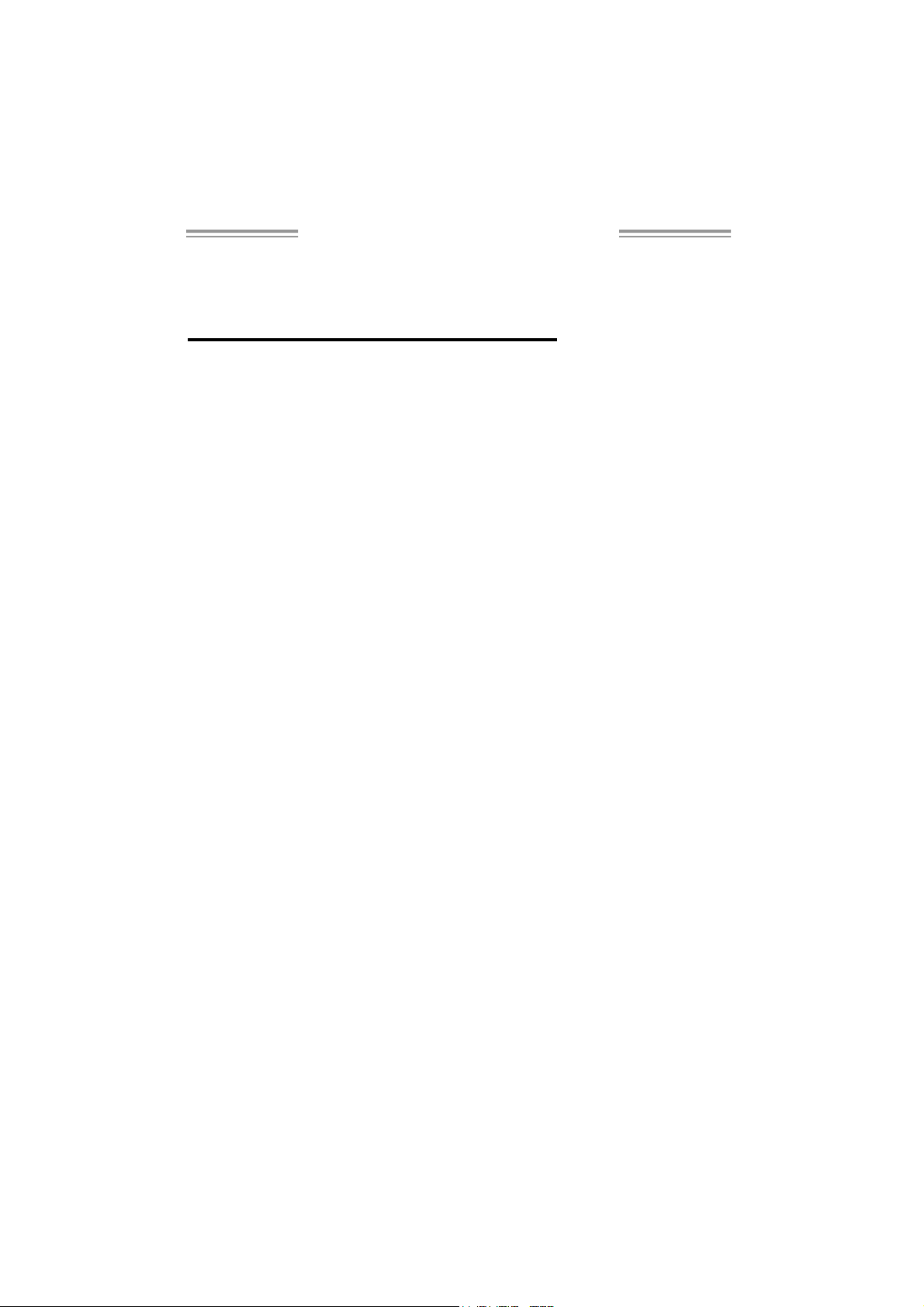
TP35D3-A7 Deluxe Setup Manual
FCC Information and Copyright
This equipment has been tes ted and found to comply with the limits of a Class
B digital devic e, pursuant to Part 15 of the FCC Rules. These limits are designed
to p rovide reasonable protec tio n agai nst harmful i nterfe rence in a reside ntial
installation. This equipment generates, uses, and can radiate radio frequency
energy and, if not ins talled and used in accordance with the instructions, may
cause harmful interference to radio communications. There is no guarantee
that i nterfe re nce will not occu r in a partic ular ins ta lla tion.
The vendor makes no rep resentations o r wa rran ties wi th respec t to the
contents here and specially disclaims any implied warranties of merchantability
o r fitnes s for a ny purpos e . F urt he r t he ve nd o r res e rves the ri g ht to rev is e this
publication and to make c hanges to the contents here without obligation to
notify any party beforehand.
D uplica ti on of this publ ication , i n part o r i n whol e , is not al lo wed without fi rst
obtaining the vendor’s approval in writing.
The content of this user’s manual is subject to be c hanged without notice and
we will not be res ponsible for any mis takes found in this user’s manual. All the
brand and product names are trademarks of their respective companies.
Page 2
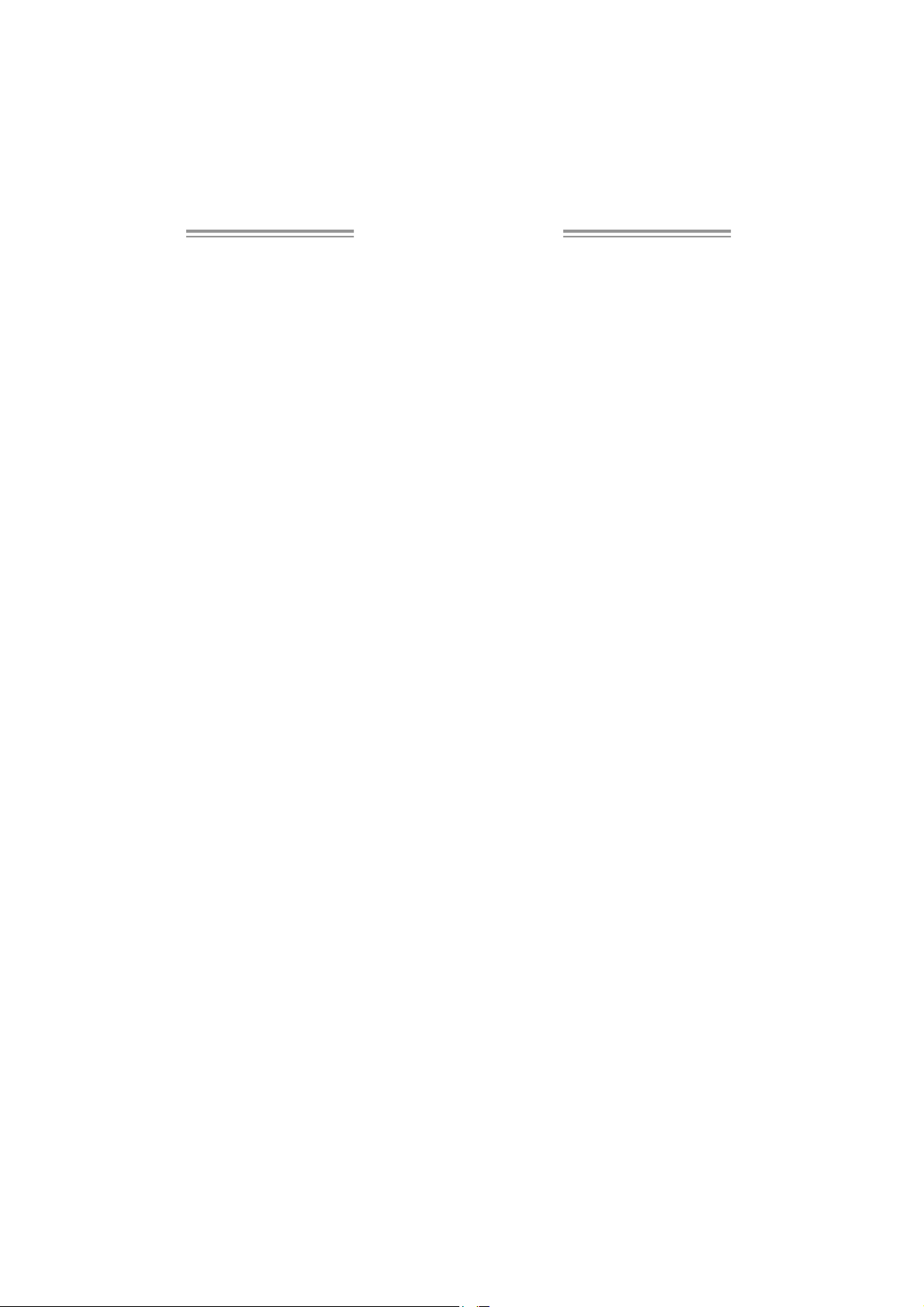
Table of Contents
Chapter 1: Introduction .............................................1
1.1 Be fore You Start.......................................................................... 1
1.2 Package Checklist....................................................................... 1
1.3 Motherboard Features................................................................. 2
1.4 Rear Panel Conne ctors (for Ve r 5.x) .............................................. 4
1.5 Re ar Panel Co nnectors (f or Ve r 6.x).............................................. 4
1.6 Motherboard Layout................................................................... 5
Chapter 2: Hardware Installation.............................. 6
2.1 Installing Central Processing Unit (CPU)....................................... 6
2.2 FAN Headers............................................................................... 8
2.3 Installing System Memory............................................................. 9
2.4 Connectors and Slots ...................................................................11
Chapter 3: Headers & Jumpers Setup .....................13
3.1 How to Setup J umpers.................................................................13
3.2 Detail Se ttings............................................................................13
Chapter 4: RAID Functi ons .......................................20
4.1 Operation System.......................................................................20
4.2 Raid Arrays................................................................................20
4.3 How RAID Works........................................................................20
Chapter 5: OverClock Q uick Guide ..........................24
5.1 T-Power Introduction..................................................................24
5.2 T-Powe r BIOS Feature ................................................................25
5.3 T-Powe r Windows Feature..........................................................31
Chapter 6: Useful Help .............................................36
6.1 Driver Installation Note ..............................................................36
6.2 Award BIOS Bee p Code ...............................................................37
6.3 Extra Information.......................................................................37
6.4 Troubleshooting..........................................................................39
Appendencies: SPEC In Other Language ................40
German................................................................................................40
France..................................................................................................42
Italian..................................................................................................44
Spanish ................................................................................................46
Portuguese...........................................................................................48
Polish...................................................................................................50
Russian................................................................................................52
Arabic..................................................................................................54
Japanese ..............................................................................................56
Page 3
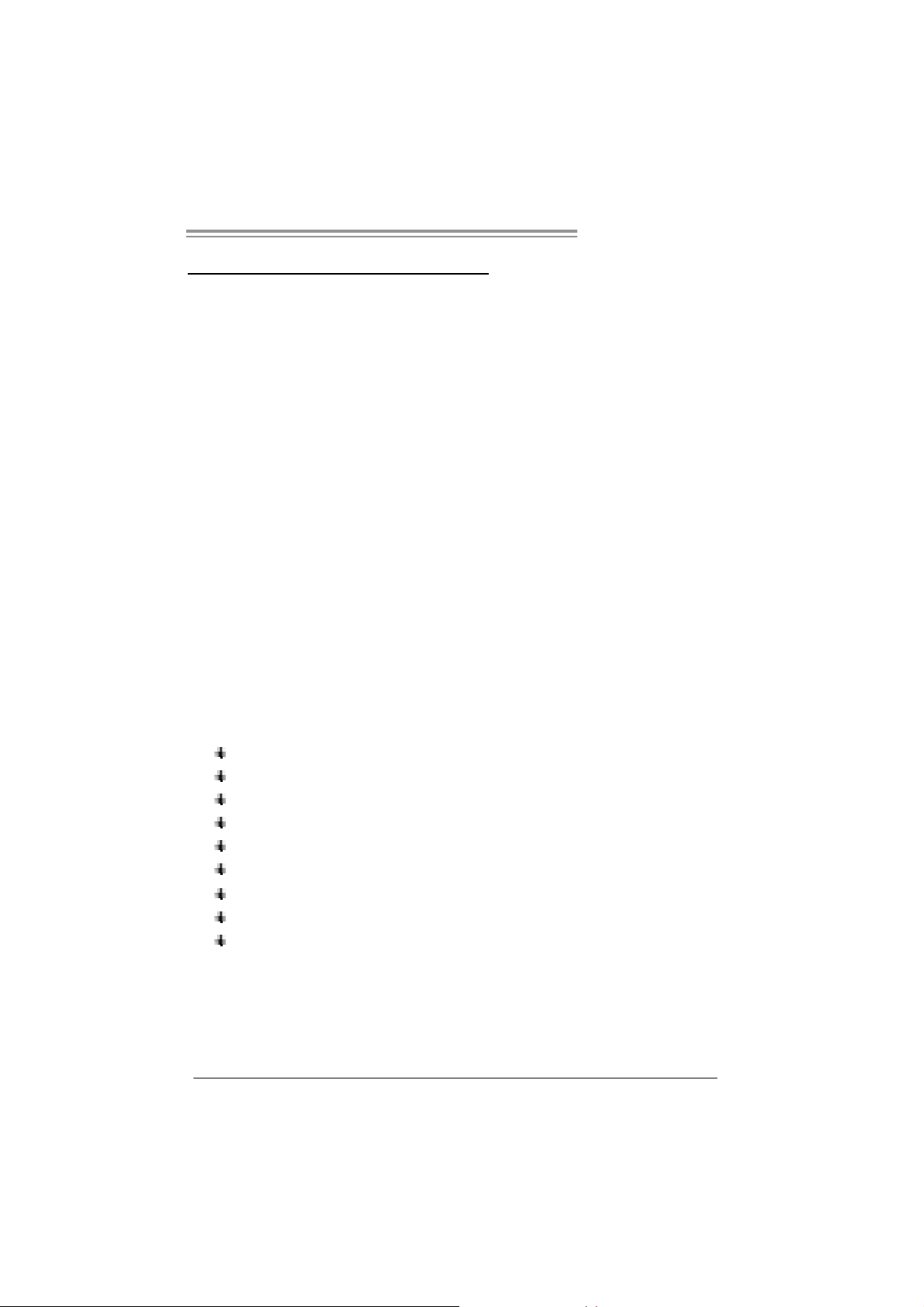
TP35D3-A7 Deluxe
CHAPTER 1: INTRODUCTION
1.1 BEFORE YOU START
Tha nk yo u fo r choosing our product. Before yo u s tart installing the
motherboard, plea se make sure you fo llo w the ins tru ctio ns belo w:
Prepare a dry and stable working environment with
s ufficie nt ligh ting .
Always disconnect the computer from power outlet
be fo re ope ration .
Befo re you take the mo the rboa rd ou t f rom a n ti -s ta tic
bag, ground yourself properly by touching any safely
grounde d appliance, or use g rounded wrist strap to
remove the static charge.
Avo id tou ching the compo ne nts on mo the rboa rd or the
rea r side of the board unless necessa ry. Hold the board
on the edge, do not try to bend or flex the boa rd.
Do not lea ve an y unfastene d sma ll pa rts inside the
case after installation. Loose parts will cause short
circuits which may damage the equ ipment.
Keep the computer from dangerous area, such as heat
source, humid air and water.
1.2 PACKAGE CHECKLIST
HDD Cable X 1
Se ria l ATA Cab le X 6
Rear I/O Panel for ATX Case X 1
Use r’s Manual X 1
Fully Se tup Driver CD X 1
S/PDIF out Cable X 1
Se ria l ATA Po we r Cab le X 6
FDD Cable X 1 (optional)
USB 2.0 Cable X1 (optional)
1
Page 4

Mother board Manual
1.3 MOT HERBOARD FEAT URES
Ve r 5.x Ve r 6.x
LGA 775
Intel Core2Duo / Core2Quad / Celeron 4xx /
Pentium D / Pentium 4 processor
CPU
FSB Support 800 / 1066 / 1333 MHz Support 800 / 1066 / 1333 MHz
Chipset
Super I/O
Main
Memory
IDE
SA TA 2
LAN
S up po rts H ype r -T hre a d i ng / Exec u te Di s abl e Bi t /
Enhanced Intel SpeedStep® / Intel
Architec ture-64 / Ext ended Memory 64
Technology / Vi rtualizati on Technology
Int el P35
Intel ICH9R
ITE 8718F
Provides t he most c om monly us ed legacy Super
I/O functi onality.
Low Pin Count Interfac e
Environment Control initiatives,
Hardw are Monitor Cont roller
Fan Speed Controller
ITE's "S mart Guar dian" function
DIMM Slots x 4
Eac h DIMM supports 512MB / 1GB / 2GB DDR3
Max Memory Capicity 8GB
Dual Channel Mode DDR3 memory module
Supports DDR3 667 / 800 / 1066
Registered DIMM and ECC DIMM is not
support ed
Marvell 88S E6121
Ultra DMA 33 / 66 / 100 / 133 Bus Master Mode
supports PIO Mode 0~4
Integrated Serial ATA Controller
Data transfer rates up to 3.0 Gb/s.
SATA Version 2.0 specificat ion c ompliant
Marvell 88E8056 x2
10 / 100 Mb/s / 1Gb/s auto negotiati on
Half / Full duplex capability
2
LGA 775
Intel Core2Duo / Core2Quad / Celeron 4xx /
Pentium D / Pentium 4 processor
S up po rts H ype r -T hre a d i ng / Exec u te Di s abl e Bi t /
Enhanced Intel SpeedStep® / Intel
Architec ture-64 / Ext ended Memory 64
Technology / Vi rtualizati on Technology
Int el P35
Intel ICH9R
ITE 8718F
Provides t he most c om monly us ed legacy Super
I/O functi onality.
Low Pin Count Interfac e
Environment Control initiatives,
Hardw are Monitor Cont roller
Fan Speed Controller
ITE's "S mart Guar dian" function
DIMM Slots x 4
Eac h DIMM supports 512MB / 1GB / 2GB DDR3
Max Memory Capicity 8GB
Dual Channel Mode DDR3 memory module
Supports DDR3 667 / 800 / 1066
Registered DIMM and ECC DIMM is not
support ed
Marvell 88S E6121
Ultra DMA 33 / 66 / 100 / 133 Bus Master Mode
supports PIO Mode 0~4
Integrated Serial ATA Controller
Data transfer rates up to 3.0 Gb/s.
SATA Version 2.0 specificat ion c ompliant
Marvell 88E8056 x2
10 / 100 Mb/s / 1Gb/s auto negotiati on
Half / Full duplex capability
Page 5
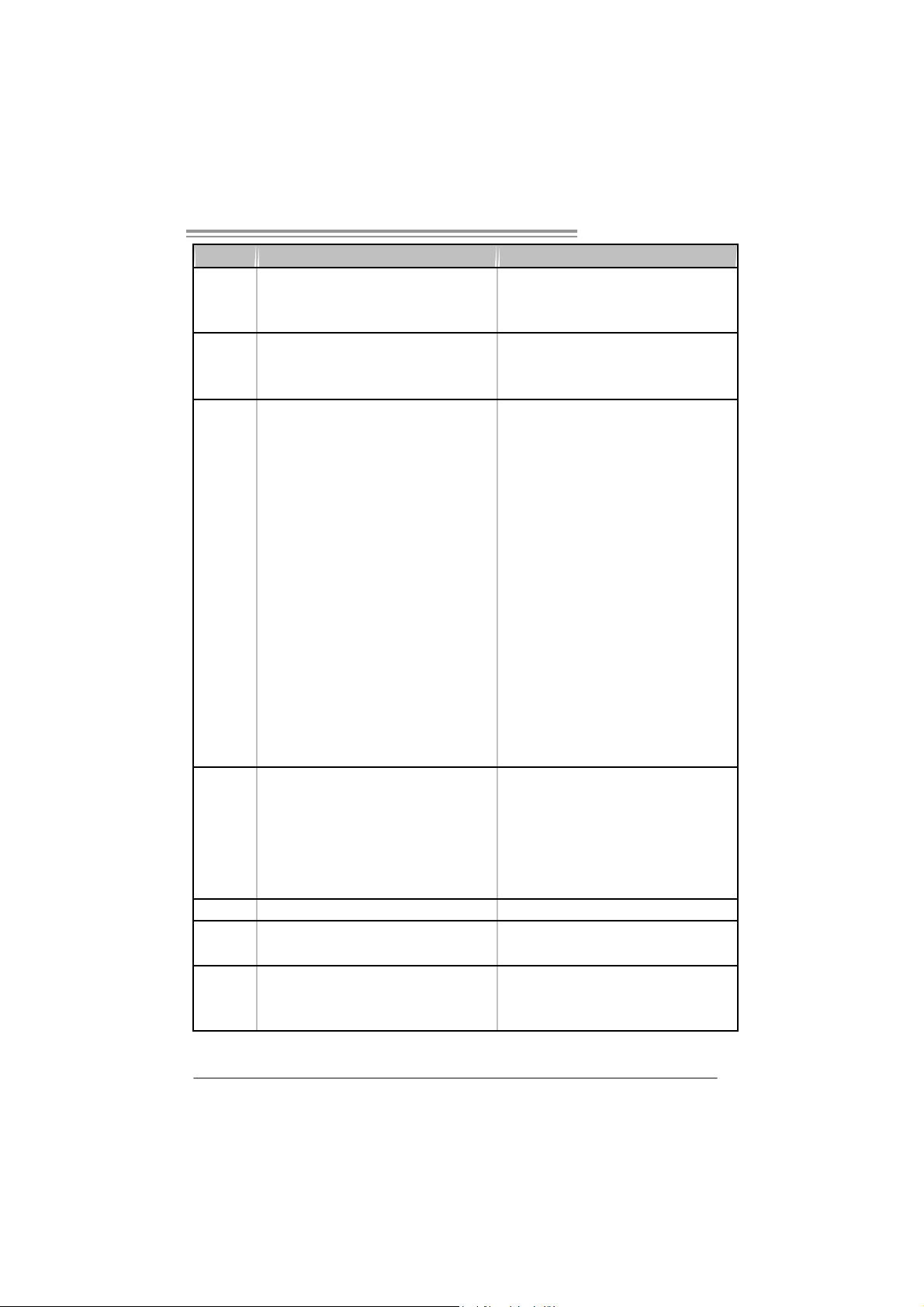
TP35D3-A7 Deluxe
Ve r 5.x Ve r 6.x
Sound
Codec
Slots
On Board
Connector
Back Panel
I/O
Board Size 244 (W) x 305 (L) mm 244 (W) x 305 (L) mm
Special
Features
OS S upport
ALC888
7.1 channels audio out
High Definition A udio
PCI s lot x2 PCI s lot x2
PCI Express x 16 slot x1 PCI Express x 16 slot x1
PCI Express x 1 slot x3 PCI Express x 1 slot x3
Fl oppy c onnect or x1 Fl oppy c onnector x1
Printer Port Connector x1 Print er Port Connector x1
IDE C onnector x1 I DE Connector x1
SA TA Connect or x6 SA TA C onnect or x6
Front Panel Connector x1 F ront Panel Connect or x1
Front Audio Connector x1 Front Audio Connector x1
CD- in C onnec tor x1 C D-i n Connector x1
S/PDIF out c onnector x1 S/PDIF out connector x1
S/PDIF in connector(optional) x1 S/PDIF in connector(optional) x1
CP U Fa n header x1 C PU F an header x1
Sys tem F an header x2 S ystem Fan hea de r x2
Clear CMOS header x1 Clear CMOS header x1
USB connector x3 USB connector x3
S erial po rt C onnect or x1 S eri al po rt C onnect or x1
Power Connector (24pin) x1 Power Connector (24pin) x1
Power Connector (8pin) x1 Power Connector (8pin) x1
Power Connector (4pin) x1 Power Connector (4pin) x1
PS/2 Keyboard x1
PS/2 Mouse x1
eSATA Port (Marvell 88SE6121) x2
LAN port x2
USB Port x6
Audio Jack x6
RAID 0 / 1 / 5 / 0+ 1 s upport RAID 0 / 1 / 5 / 0+ 1 s upport
Wi ndows 2000 / X P / VISTA
Biostar Reserves the right to add or remove
support for any OS with or without notice
ALC861VD
5.1 channels audio out
High Definition A udio
PS/2 Keyboard x1
PS/2 Mouse x1
eSATA Port (Marvell 88SE6121) x2
LAN port x2
USB Port x6
Audio Jack x3
Wi ndows 2000 / X P / VISTA
Biostar Reserves the right to add or remove
support for any OS with or without notice
3
Page 6

Mother board Manual
1.4 REAR PANEL CONNECT ORS (FOR VER 5.X)
PS/ 2
Mo use
PS/ 2
Keyboard
US BX 2
eSATAX2
Cent er
Re ar
Si de
LAN
USBX 2 USB X2
LAN
Lin e In
Lin e Out
Mi c In
A u dio Jac k
1.5 REAR PANEL CONNECT ORS (FOR VER 6.X)
PS/ 2
Mo use
LAN
LAN
Li ne In /
Surround
PS/ 2
Keyboard
4
USBX2
eSATAX2
Lin e Out
Mic In 1/
Bass/ Center
USBX 2 USB X2
Page 7
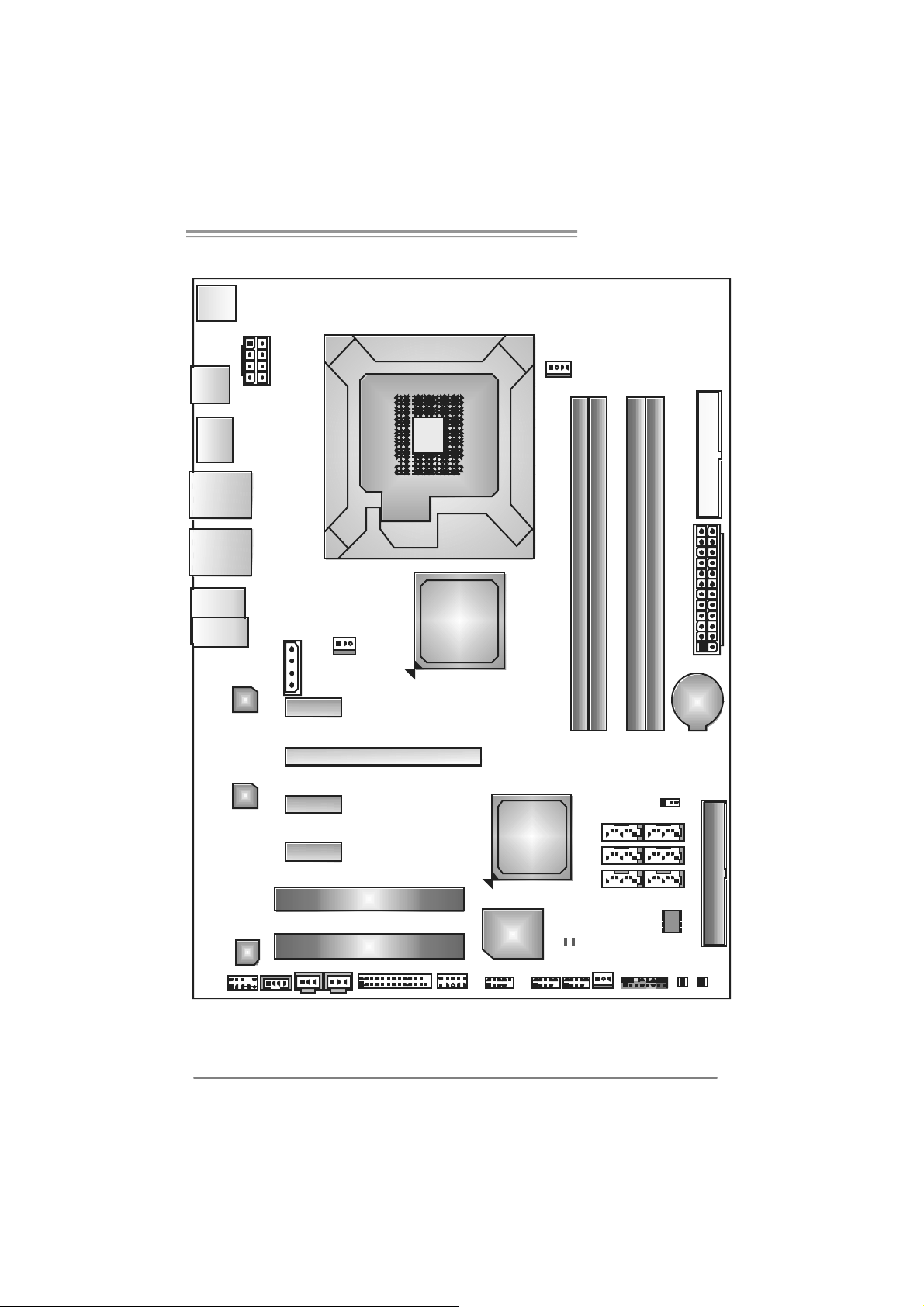
1.6 MOT HERBOARD LAYOUT
JKBMS1
JATXPWR1
TP35D3-A7 Deluxe
JCFAN1
JU SB 1
E SATAX1
JRJ45USB2
JRJ45USB1
JAUDIO1
(for Ver 5.x)
JA UD IO 2
(for Ver 6.x)
LAN
LAN
CO DEC
JC DIN1J AUDI OF 1
Not e: represents the 1■
J1
PCI-EX1_1
PCI-EX1_2
PCI-EX1_3
JSPDIF _IN1
(optional)
JNFAN1
JSPD I F_ O UT1
PC I-EX1
PCI1
PCI2
LGA775
CPU1
JPRNT 1
Intel
P35
JC OM1
st
pin.
Intel
ICH9R
Sup er
I/O
JUSB5
J USB3
LED2LED1
JUSB4
DDR3_A1
SATA2
SATA4
SATA6
DDR3_A2
JSFAN1
DDR3_B1
JPANEL1
DDR3_B2
JCMO S1
SATA1
SATA5
BAT1
BI OS
RSTSW1
FDD1
JAT XPWR 2
SATA3
IDE1
PW R S W1
5
Page 8
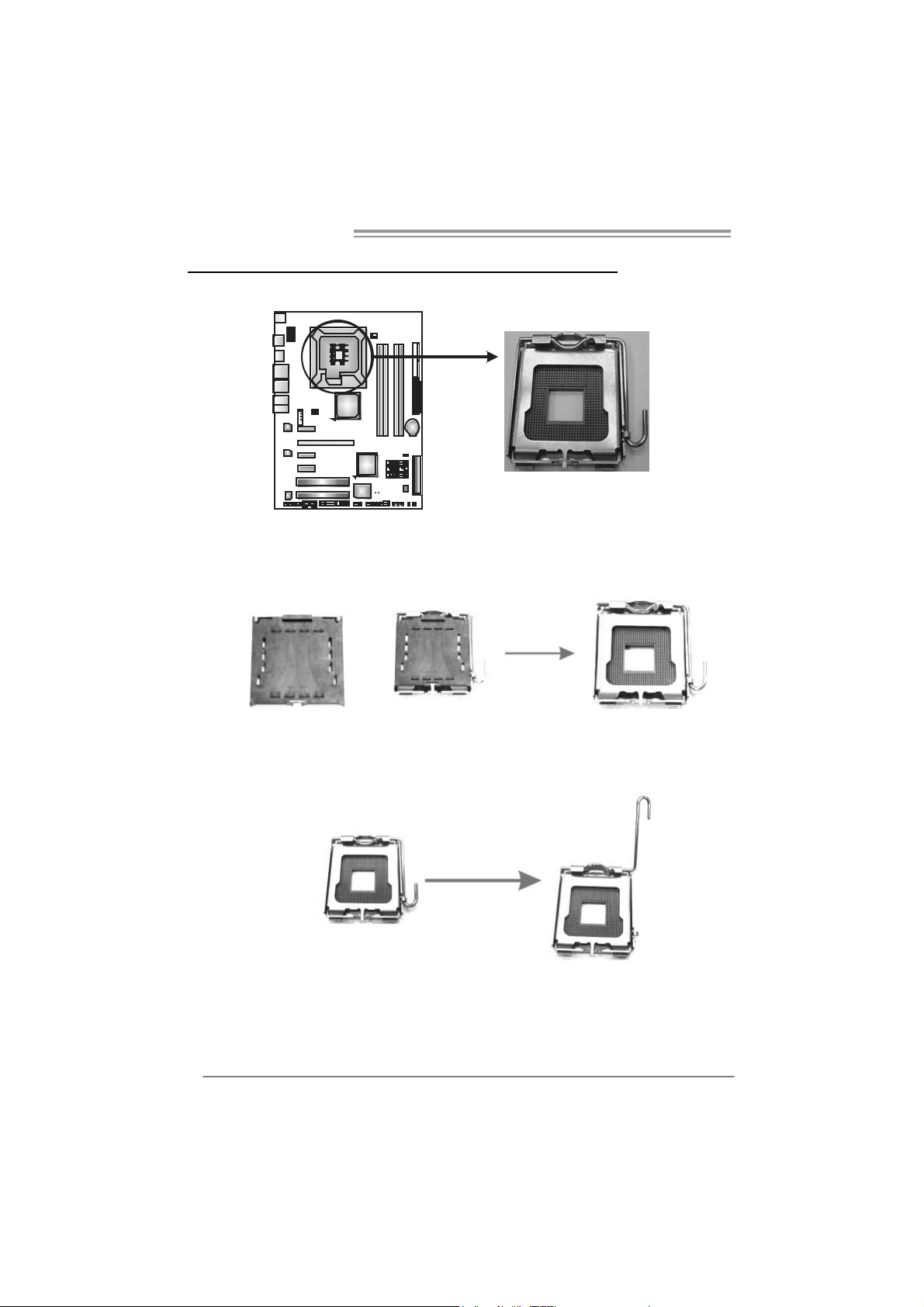
Mother board Manual
CHAPTER 2: HARDWARE INSTALLATION
2.1 INSTALLING CENT RAL PROCESSING UNIT (CPU)
Special Notice:
Remove Pin Cap before installation, and make good preservation
for future use. When the CPU is removed, cover the Pin Cap on the
empty socket to ensure pin legs won’t be damaged.
Pin Ca p
Step 1: Pull the socket locking lever out from the socket and then raise
the lever up to a 90-degree angle.
6
Page 9
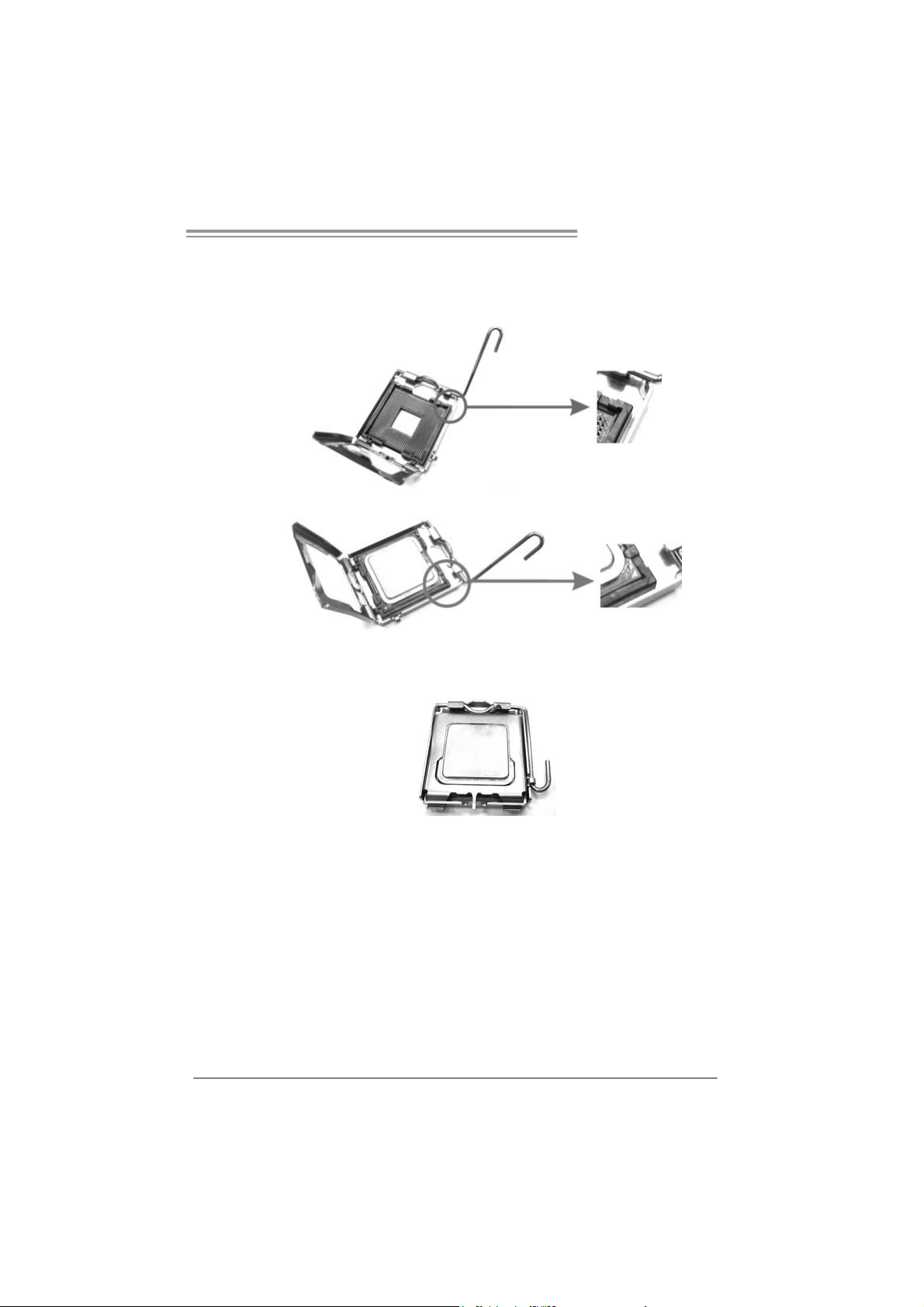
TP35D3-A7 Deluxe
Step 2: Look for the triangular cut edge on socket, and the golden dot on
CPU should point forwards this triangular cut edge. The CPU will
fit only in the correct orientation.
Step 2-1:
Step 2-2:
Step 3: Hold the CPU down firmly, and then lower the lever to locked
position to complete the installation.
Step 4: Put the CPU Fan and heatsink assembly on the CPU and buckle it
on the retention frame. Connect the CPU FAN power cable into
the JCFAN1. This completes the installation.
7
Page 10

Mother board Manual
2.2 FAN HEADERS
These fan headers support cooling-fans built in the computer. The fan
cable and connector may be different according to the fan manufacturer.
Connect the fan cable to the connector while matching the black wire to
pin#1.
JCFAN1: CPU Fan Header
14
JSFAN1: System Fan He ader
JNFAN1: Northbridge Fan Header
13
JNFAN1
13
Pin
Assignment
1 Ground
2 +12V
3
FAN RPM rate
sense
4 Smart Fan
Control
Pin
Assignment
1 Ground
2 +12V
3 FAN RPM rate
sense
JSFAN1
Note:
The J NF AN1 a nd J SFAN1 s uppor t 3- pin head c onn ect or. Wh en connec ti ng with wi res
ont o co nnectors, pleas e note that t he red wir e is the p ositive and s ho uld be c onnect ed t o
pin#2, and the bl ac k wir e is Gr ound and s ho uld b e connect ed t o GND.
8
Page 11
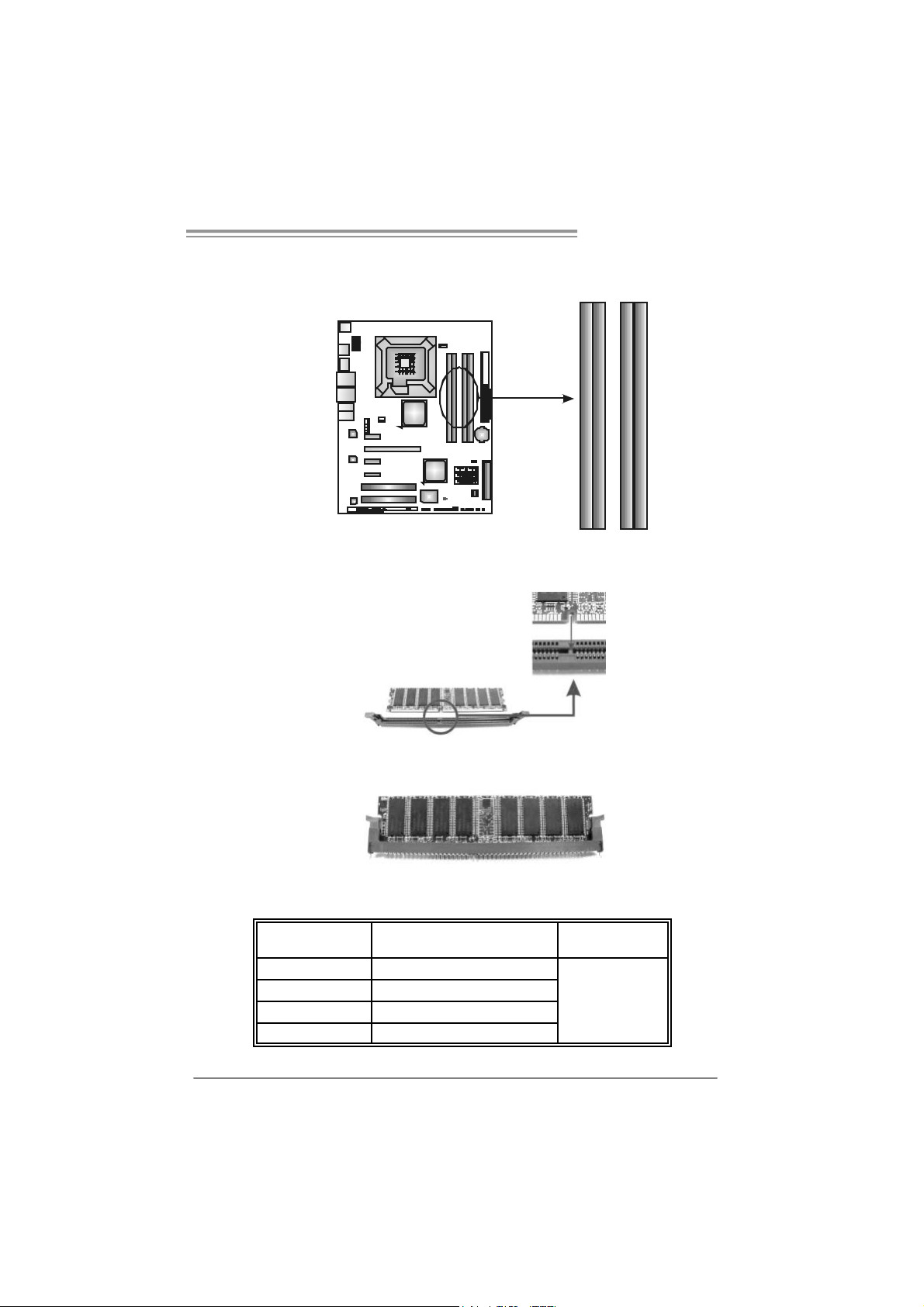
TP35D3-A7 Deluxe
2.3 INSTALLING SYSTEM MEMORY
A. Memory Modules
DDR3_A1
DDR3_B1
DDR3_A2
DDR3_B2
1. Unlock a DIMM slot by pressing the retaining clips outward. Align a
DIMM on the slot such that the notch on the DIMM matches the
break on the Slot.
2. Insert the DIMM vertically and firmly into the slot until the retaining
chip snap back in place and the DIMM is properly seated.
B. Mem ory Ca pacity
DIMM Socket
Location
DDR3_A1 512MB/1GB/2GB
DDR3_A2 512MB/1GB/2GB
DDR3_B1 512MB/1GB/2GB
DDR3_B2 512MB/1GB/2GB
DDR3 Module
To t a l Me m o r y
Size
Max is 8 GB.
9
Page 12

Mother board Manual
C. D ual Ch annel Memory installati on
To trigger t he Dual Channel f unction of the motherboard, the memory module
must meet the following requirements:
Install memory m odule of the same dens ity in pairs, shown in the f ollowing
table.
Dual Channel Status
Enabled O X O X
Enabled X O X O
Enabled O O O O
(O means memory installed, X means memory not installed.)
The DRAM bus width of the memory module must be the same (x8 or
x16)
DDR3_A1
DDR3_A2 D DR3_B1 DDR3_B2
10
Page 13
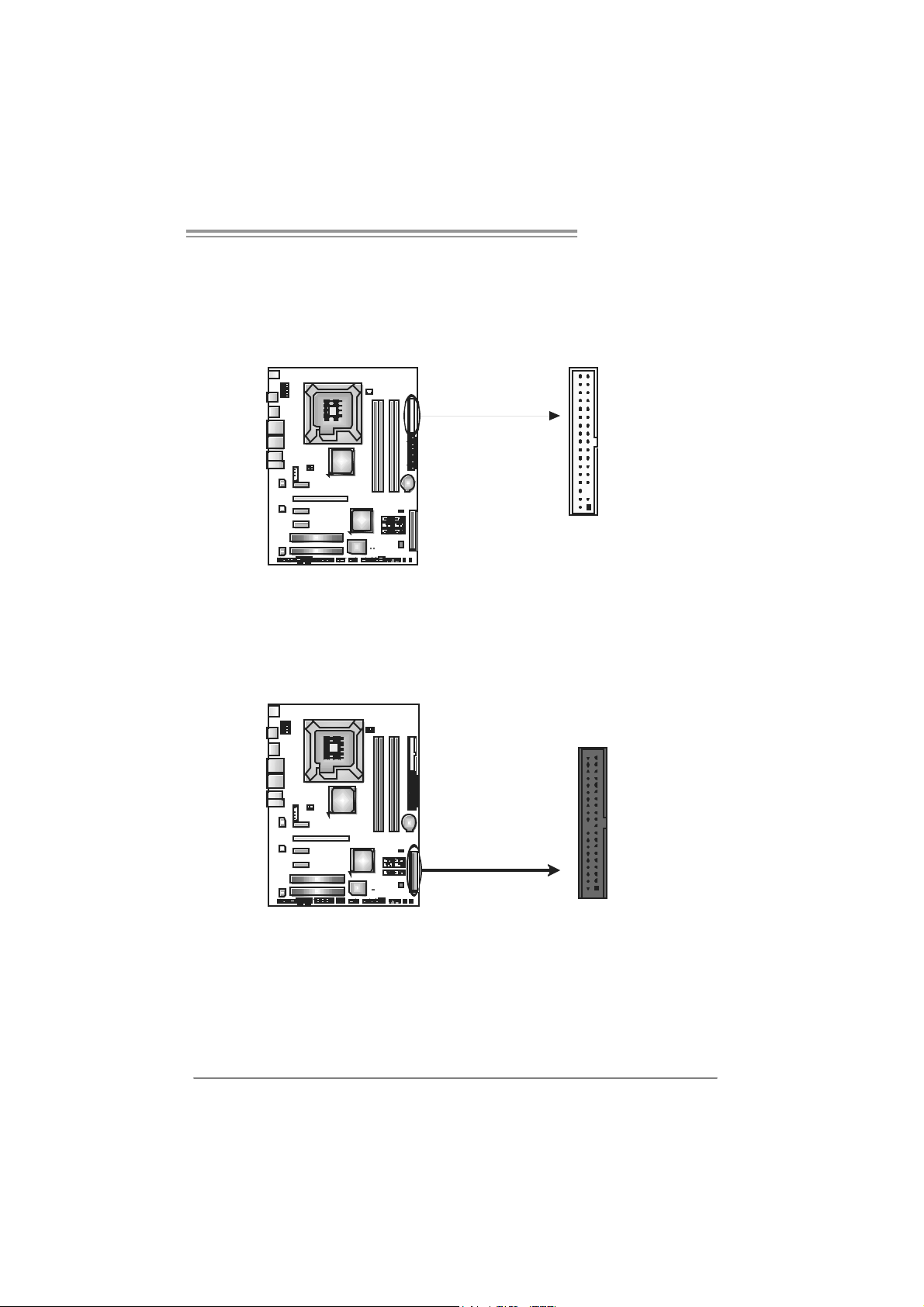
2.4 CONNECTORS AND SLOTS
FDD1: Fl oppy Di sk C onne ctor
The motherboard prov ides a standard floppy disk connector that supports 360K,
720K, 1.2M, 1.44M and 2.88M floppy disk ty pes. This connector supports the
prov ided f loppy drive ribbon cables.
ID E1 : Hard Di sk Conne ctor
The motherboard has a 32-bit Enhanced PCI IDE Controller that prov ides PIO
Mode 0~4, Bus Master, and Ultra DMA 33/66/100/ 133 functionality.
The IDE connector c an connect a mas ter and a slave driv e, so you can connect
up to two hard disk driv es.
TP35D3-A7 Deluxe
34 33
12
40 39
12
11
Page 14
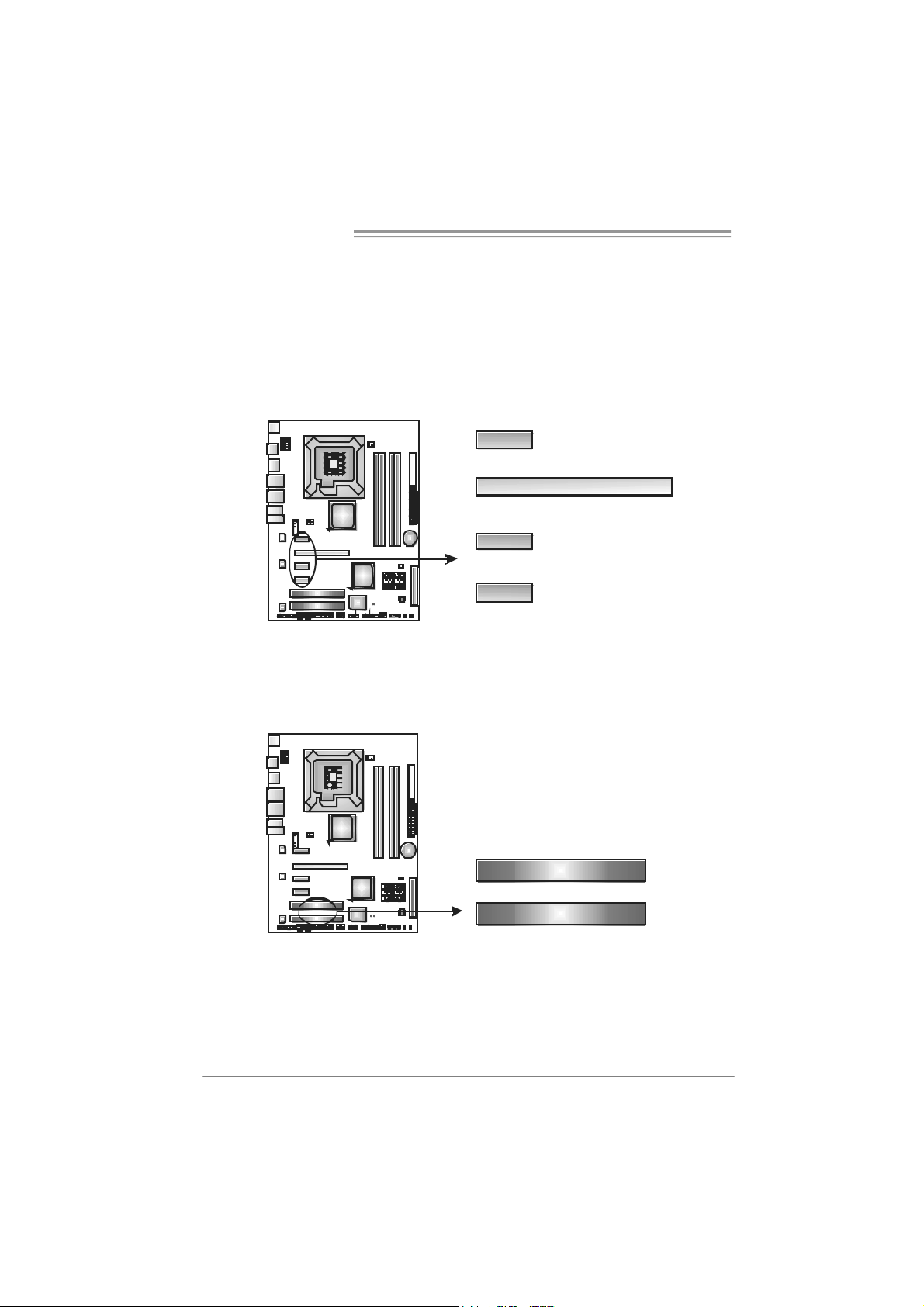
Mother board Manual
PCI-EX1: PCI-Express x16 Slot
- PCI-Express 1. 0a compliant.
- Maxim um theoretical realized bandwidth of 4GB/s simultaneously per
direction, f or an aggregate of 8GB/s totally.
PCI-EX1_1/PCI-EX1_2/PCI-EX1_3: PCI-Express x1 Slots
- PCI-Express 1. 0a compliant.
- Maxim um theoretical realized bandwidth of 250MB/s simultaneously per
direction, f or an aggregate of 500MB/s tot ally.
PCI-EX1_1
PCI-EX1
PCI-EX1_2
PCI-EX1_3
PCI1/PCI2: Pe ripheral Component Inte rconnect Slots
This motherboard is equipped with 2 standard PCI slots. PCI stands f or
Peripheral Component Interc onnect, and it is a bus standard for expansion
cards. These PCI slots are designated as 32 bits.
PCI1
PCI2
12
Page 15
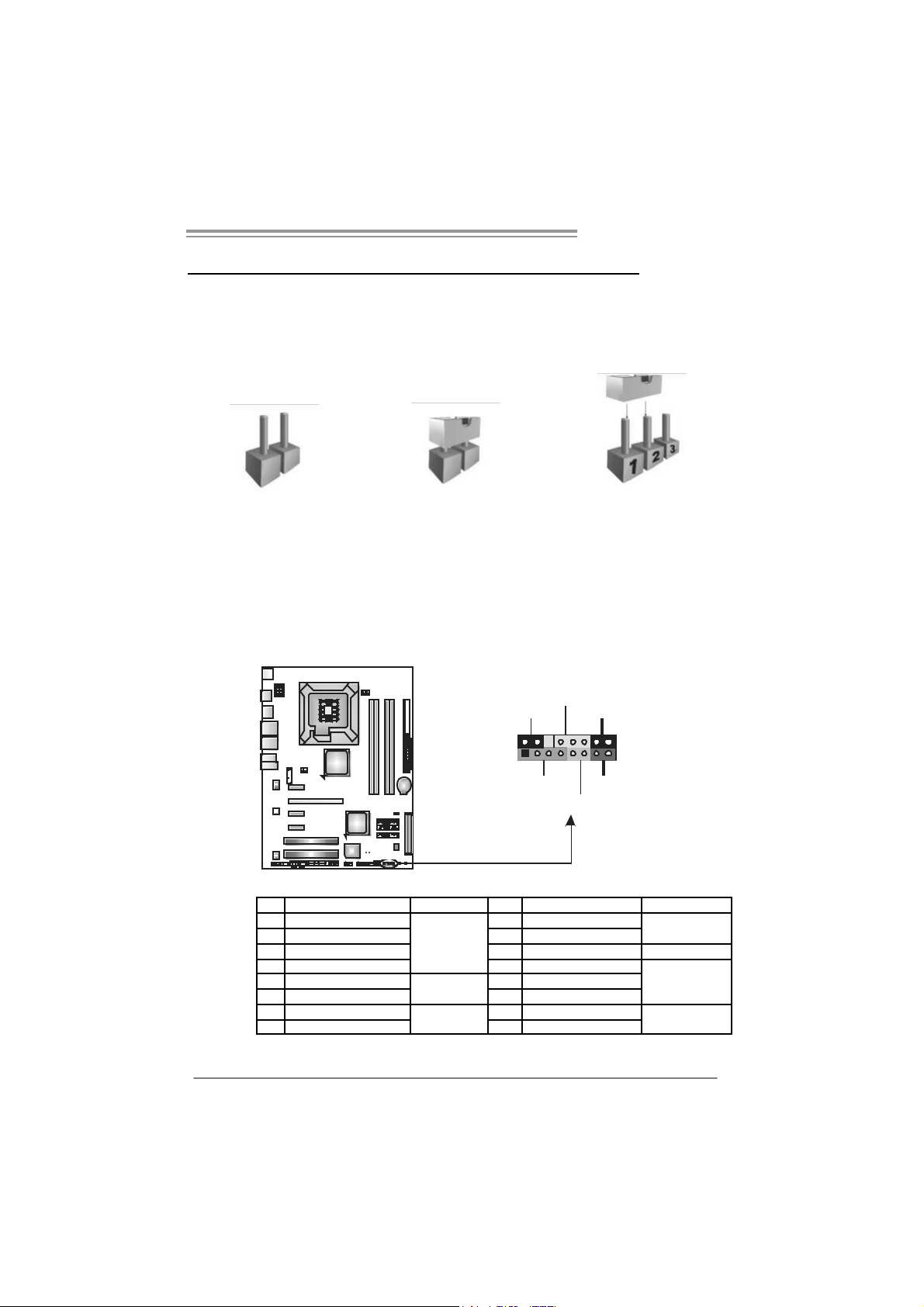
TP35D3-A7 Deluxe
CHAPTER 3: HEADERS & JUM PERS SETUP
3.1 HOW TO SET U P JUMPERS
The illustration shows how to set up jumpers. When the jumper cap is
placed on pins, the jumper is “close”, if not, that means the jumper is
“open”.
Pin opened Pin closed Pin1-2 closed
3.2 DET AIL SETT I N GS
JPANEL1: Front Panel Header
This 16-pin connector includes Power-on, Reset, HDD LED, Power LED, Sleep
button and speaker connection. It allows user t o connect the PC case’s f ront
panel switch f unctions.
PWR_LED
SLP
9
1
SPK
++
-
+
HL ED
On/Off
-
RST
16
8
Pi n Assignment Func tio n Pi n Assignment Function
1 +5V 9 Sleep control
2 N/A 10 Ground
3 N/A 11 N/A N/A
4 Speaker
5 HDD LED (+) 13 Power LED (+)
6 HDD LED (-)
7 Ground 15 Power button
8 Reset control
Speaker
Connector
Hard dri ve
LED
Reset button
12 Po wer L ED (+ )
14 Po wer L ED (-)
16 Ground
Sleep button
Power LED
Power-on button
13
Page 16
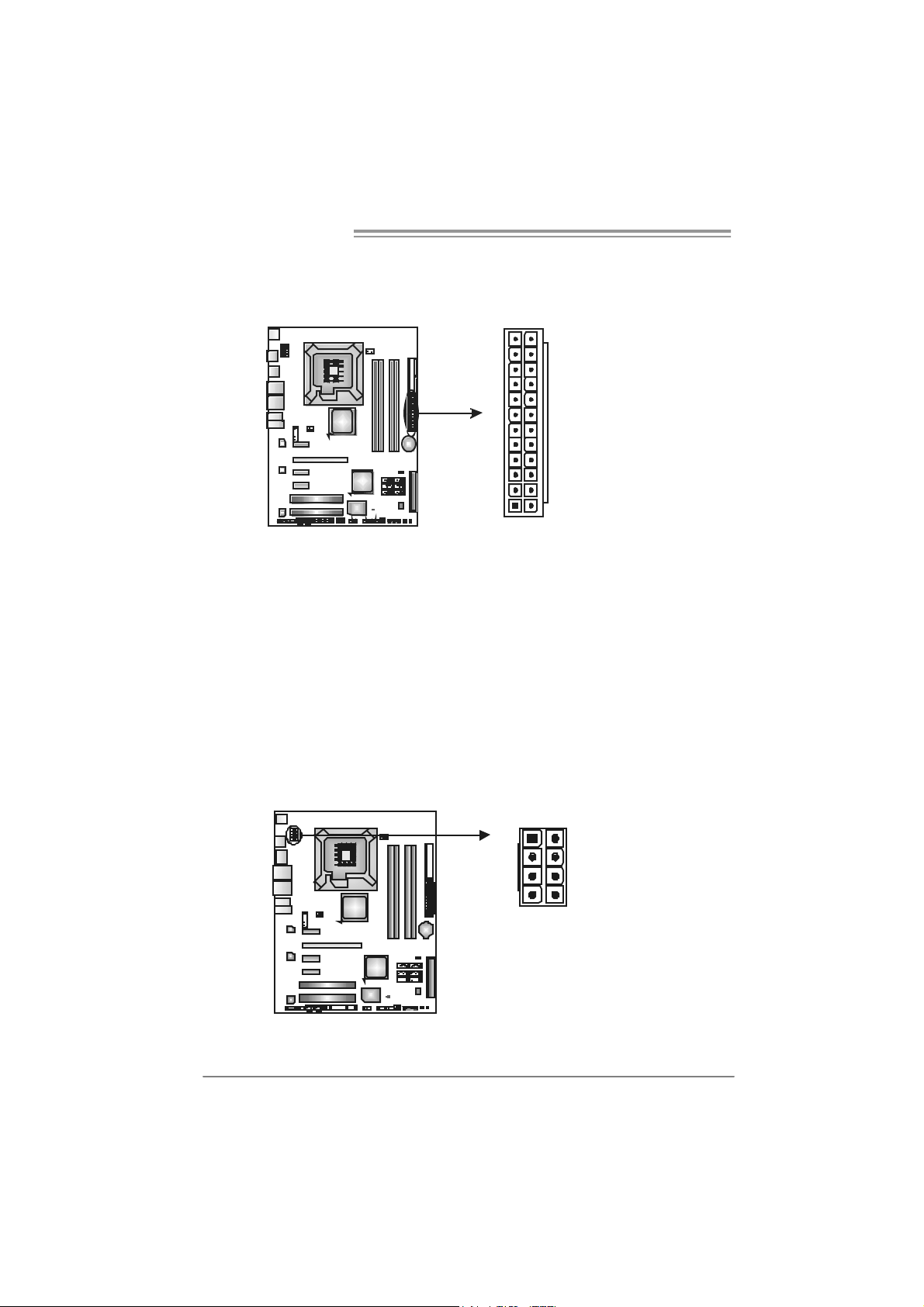
Mother board Manual
J ATXP W R2 : A TX P o we r Sou rce C onne ct o r
JATXPW2 allows user to connect 24-pin power connec tor on the ATX power
supply.
12
1
Pi n Assignment P in Ass ignment
24
13
13 +3.3V 1 + 3.3V
14 -12V 2 + 3.3V
15 Gr ound 3 Groun d
16 PS_ON 4 + 5V
17 Gr ound 5 Groun d
18 Gr ound 6 + 5V
19 Gr ound 7 Groun d
20 NC 8 PW_ OK
21 +5V 9 Stand b y Volt ag e+ 5V
22 +5V 10 +12V
23 +5V 11 +12V
24 Gr ound 12 +3.3V
J ATXP W R1 : A TX P o we r Sou rce C onne ct o r
By connecting this connector, it will provide +12V to CPU power c ircuit.
1
4
5
8
Pin Assignment
1 +12V
2 +12V
3 +12V
4 +12V
5 Ground
6 Ground
7 Ground
8 Ground
14
Page 17
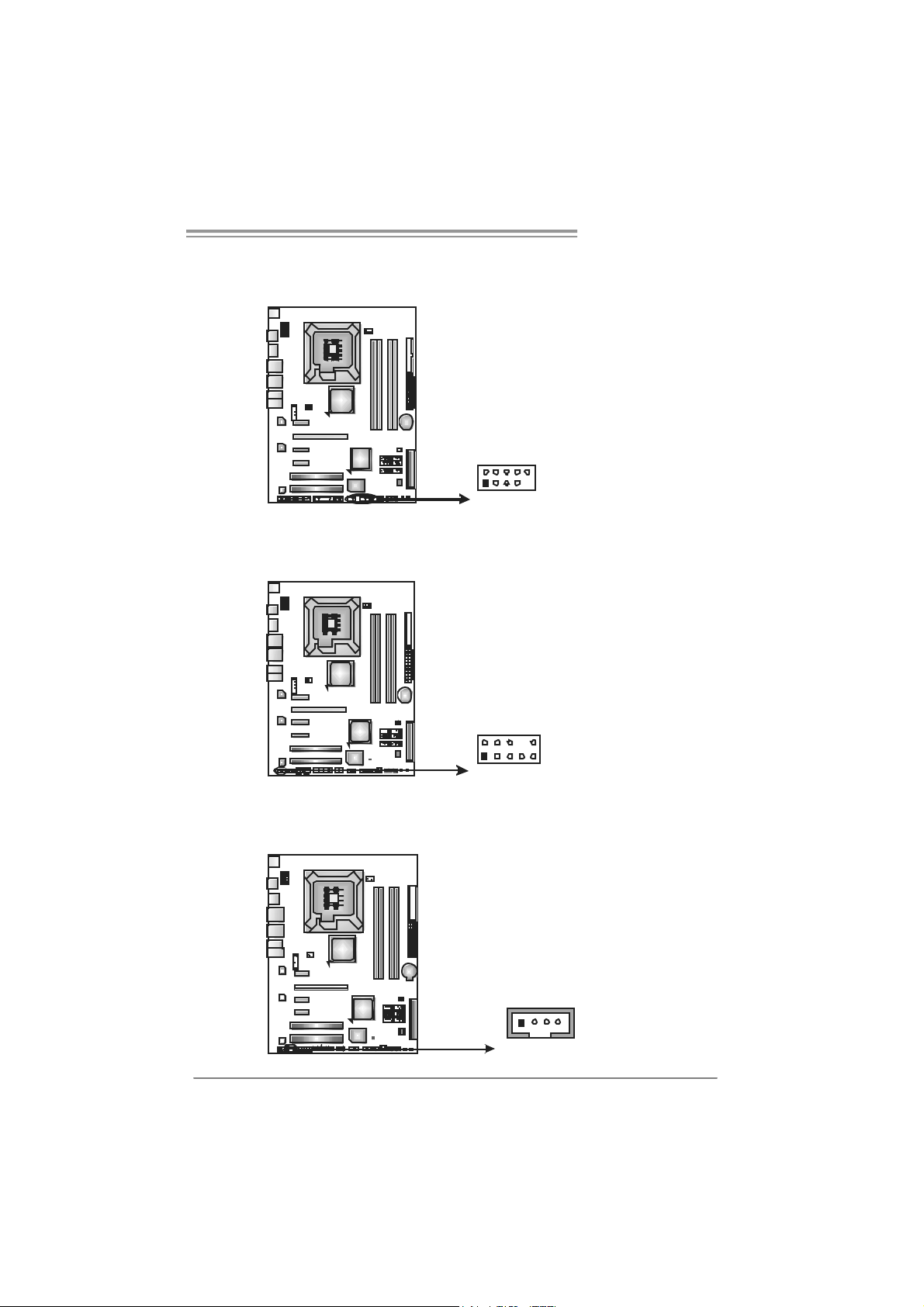
TP35D3-A7 Deluxe
JUSB3/JUSB4/JUSB5: Headers for USB 2.0 Ports at Front Panel
This header allows us er to connect additional USB cable on the PC f ront panel,
and also can be c onnected with internal USB devices, like USB card reader.
Assignment
Pin
1 +5V (fused)
2 +5V (fused)
3 USB4 USB5 USB+
6 USB+
7 Ground
8 Ground
9 Key
10 NC
JUSB5
JUSB3
JUSB4
2
10
1
9
JAUDIOF1: Front Panel Audio Heade r
This header allows us er to connect the front audio output cable with the PC f ront
panel. It will dis able the output on back panel audio connectors.
Pin Assignment
1 Mic Left in
2 Ground
3 Mic Right i n
4 GPIO
5 Right line in
6 Jack Sense
7 Front Sense
8 Key
2
10
9 Left l ine i n
10 Jack Sense
1
9
JCDIN1: CD-RO M Audio-in Connector
This connector allows user to connect the audio source f rom the v ariaty dev ices,
like CD-ROM, DVD-ROM, PCI sound card, PCI TV turner c ard etc..
Assignment
Pin
1 Left Channel
Input
2 Ground
3 Ground
4 Right Channel
Input
14
15
Page 18
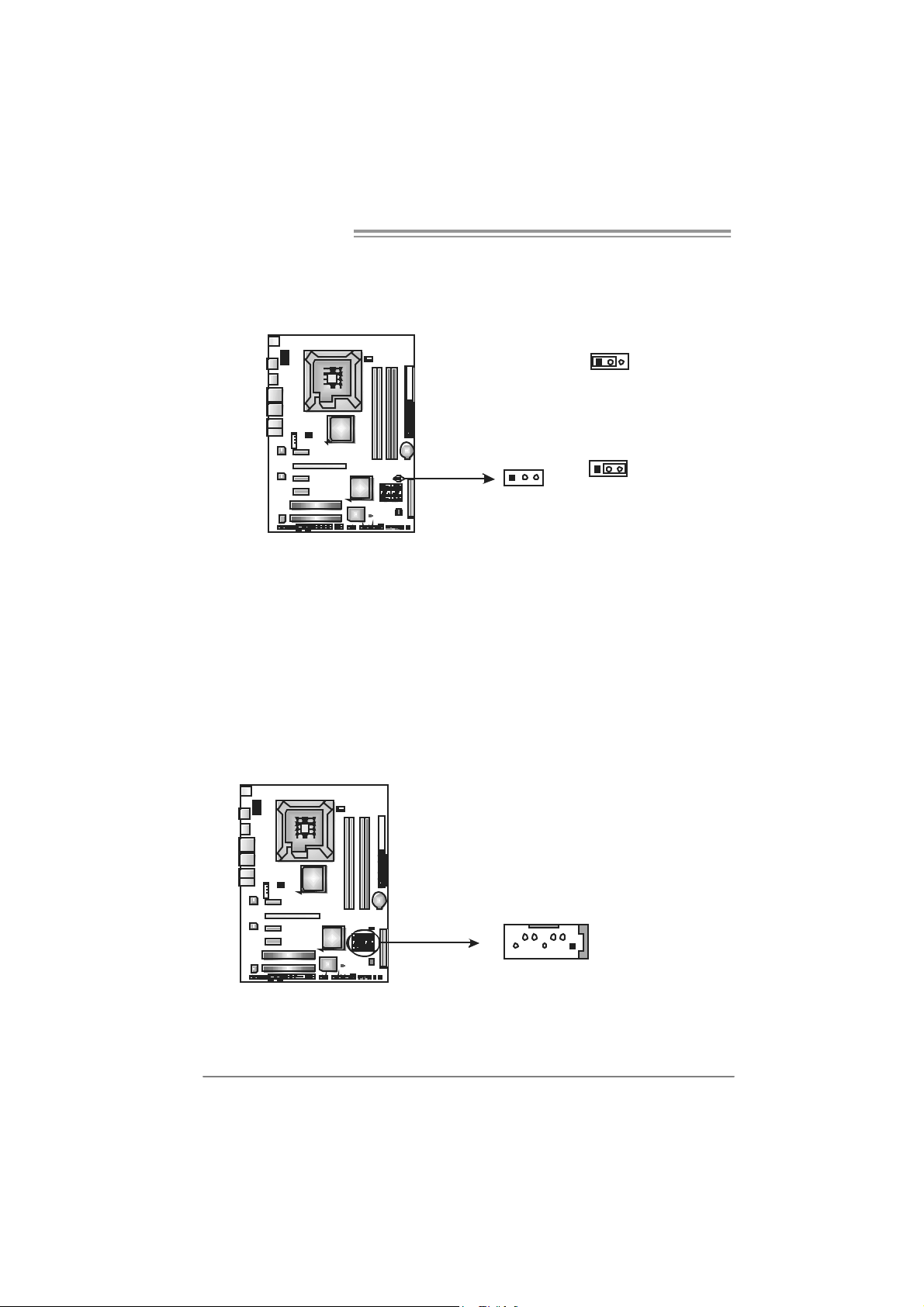
Mother board Manual
JCMOS1: Clear CMOS Header
By placing the jumper on pin2-3, it allows user to restore the BIOS saf e setting
and the CMOS data, please caref ully f ollow the procedures to avoid damaging
the motherboard.
※ Clear CMOS Proce dures:
1. Rem ov e AC power line.
2. Set the jumper to “Pin 2-3 close”.
3. Wait for f ive seconds.
4. Set the jumper to “Pin 1-2 close”.
5. Power on the AC.
6. Res et y our desired password or clear the CMOS dat a.
13
13
Pin 1-2 Close:
Normal Operation (default).
Pin 2-3 Close:
Clear CMOS data.
13
SATA1~SATA6: Serial ATA Connectors
The motherboard has a PCI to SATA Controller with 6 channels SATA interf ace,
it satisfies the SATA 2.0 spec and with transfer rate of 3.0Gb/s.
16
SATA 2 SATA1
SATA 4 SATA3
SATA 6 SATA5
147
Pin
1 Ground
2 TX +
3 TX 4 Ground
5 RX6 RX+
7 Ground
Assignment
Page 19
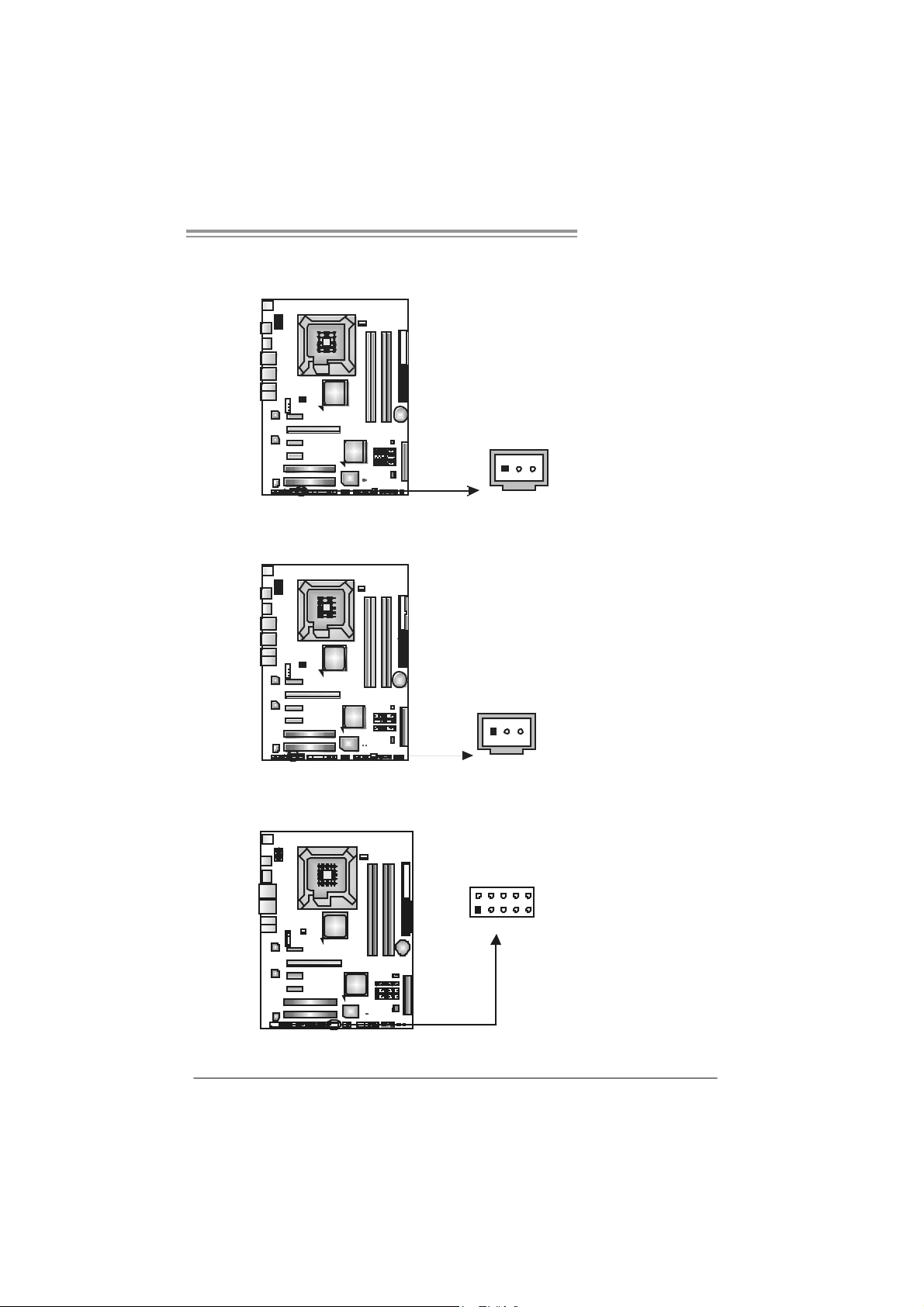
TP35D3-A7 Deluxe
JSPDIF_O UT1 : Digital Audi o-out C onne ctor
This connector allows user t o connect the PCI bracket SPDIF output header.
Pin
Assignment
1 +5V
2 SPDIF_OUT
3 Ground
13
JSPDIF_IN1: Digital Audio-in Connector (Optional)
This connector allows user t o connect the PCI bracket SPDIF input header.
Pin
Assignment
1 +5V
2 SPDIF_IN
3 Ground
13
JCO M1 : Seri al port Connector
The motherboard has a Serial Port C onnector for connecting RS-232 Port.
Pin
Assignment
210
19
1 Carri er detect
2 Received data
3 Transmitted data
4 Data terminal ready
5 Signal ground
6 Data set ready
7 Request to send
8 Clear to send
9 Ring indicator
10 Key
17
Page 20
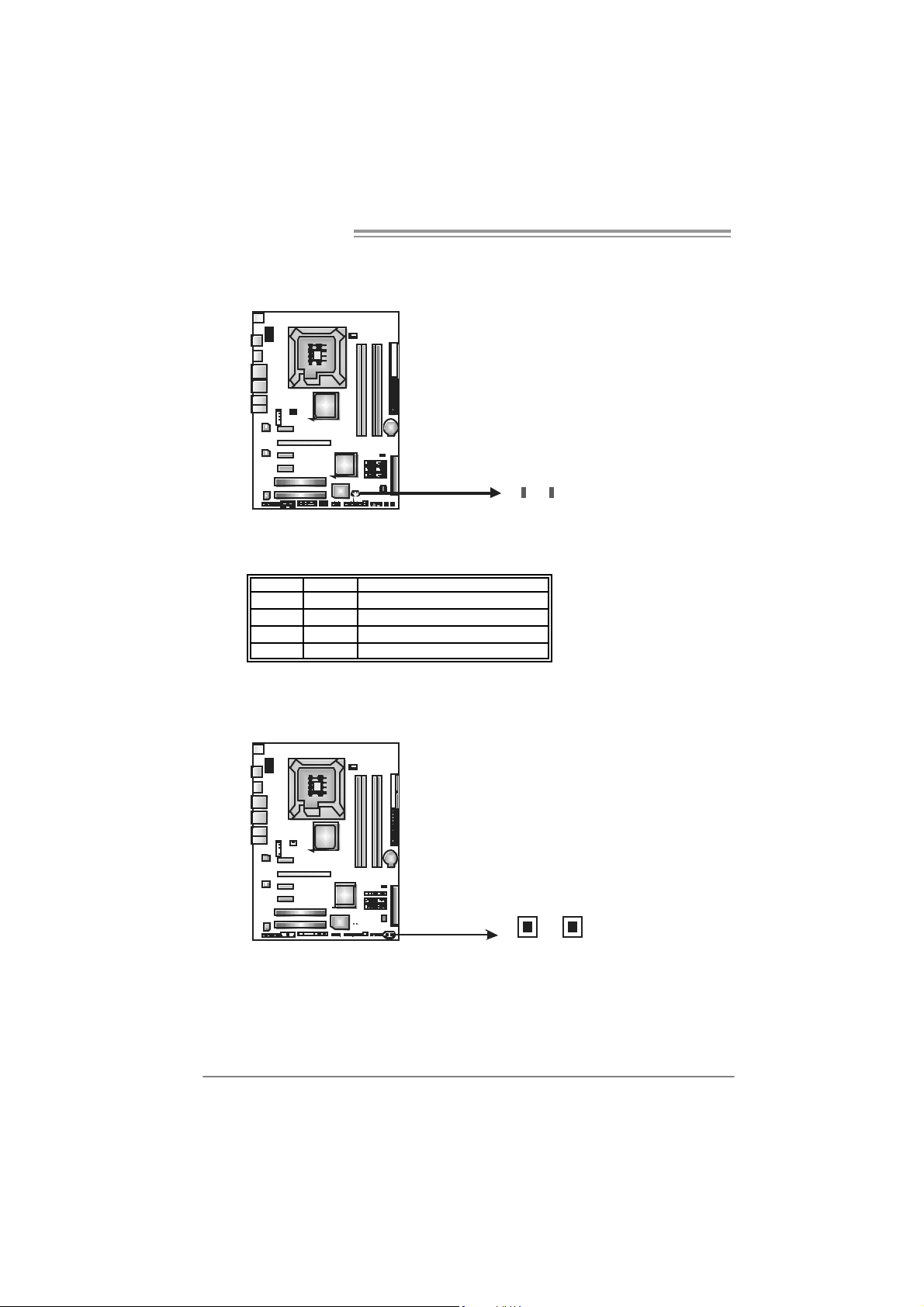
Mother board Manual
On-Board LED Indicators
There are 2 LED indic ators on the motherboard to show system status.
LED1 and LED2:
These 2 LED indicat e system power on diagnostics.
Please refer to the table below for different messages:
LED1 LED2 M essag e
ON ON Nor mal
ON OFF Memory Error
OFF ON VGA Er r or
OFF OFF Abnormal: CPU / Chipset error.
LE D 2LE D 1
On-Board Buttons
There are 2 on-board butt ons.
PWRSW1:
This is an on-board Power Switch but ton.
RSTSW1:
This is an on-board Res et button.
18
RST SW 1 PWRSW1
Page 21
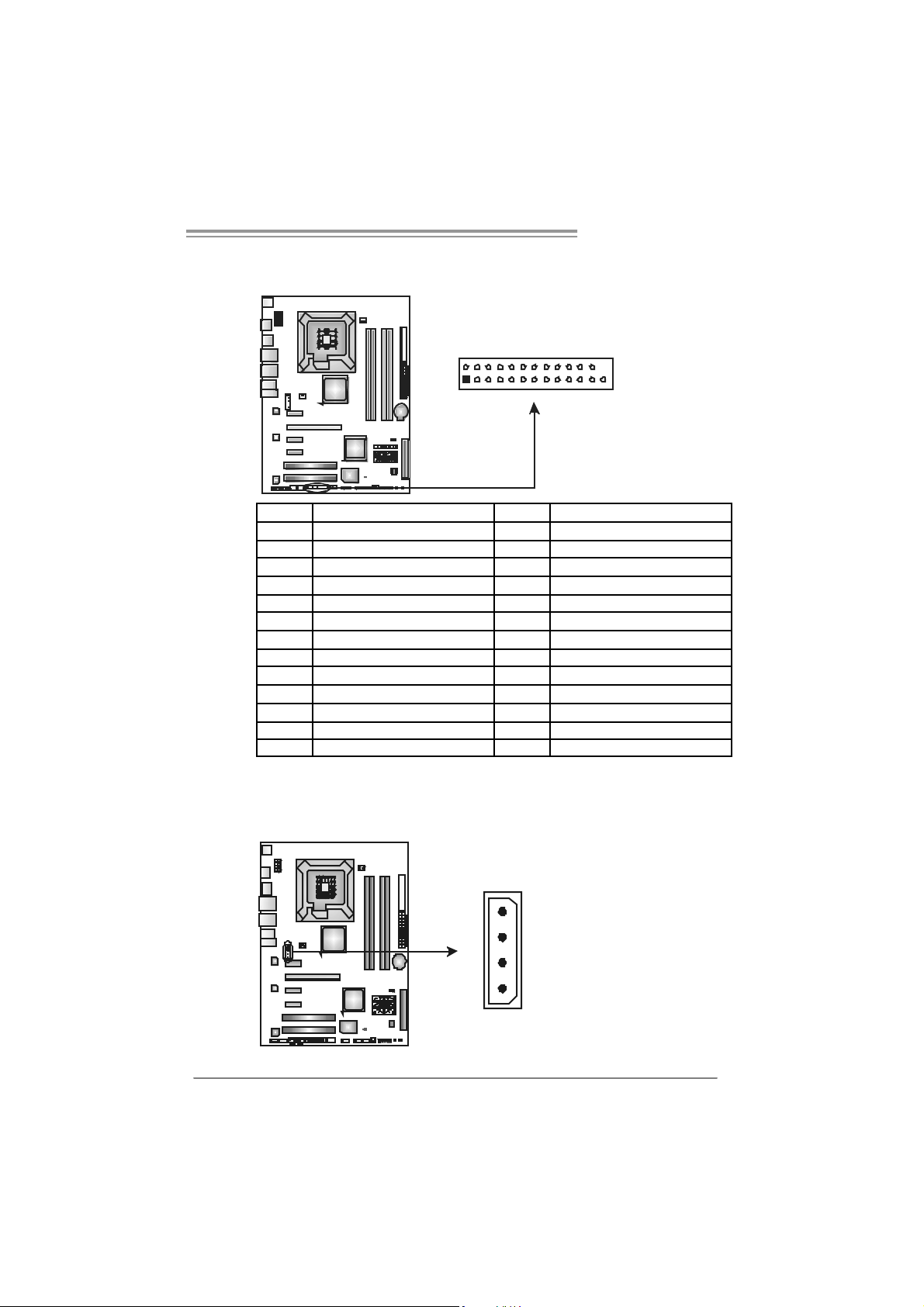
JPRNT1: Printer Port Connector
This header allows y ou to connector printer on the PC.
2
TP35D3-A7 Deluxe
1
25
Pin As signment Pin As signment
1 -Str obe 14 Gr oun d
2 -ALF 15 Data 6
3 Data 0 16 Gr oun d
4 -Error 17 Data 7
5 Data 1 18 Gr oun d
6 -Ini t 19 - ACK
7 Data 2 20 Gr oun d
8 -Scl ti n 21 Bus y
9 Data 3 22 Gr oun d
10 Ground 23 PE
11 Data 4 24 Gr oun d
12 Ground 25 SCLT
13 Data 5 26 Ke y
J1: Auxiliary Power for Graphics
This connector is an aux iliary power c onnection for graphics cards. Exclusive
power for the graphics card provides bett er graphics perf orm ance.
Pin
Assignment
4
1
1 +12V
2 Ground
3 Ground
4 VCC
19
Page 22
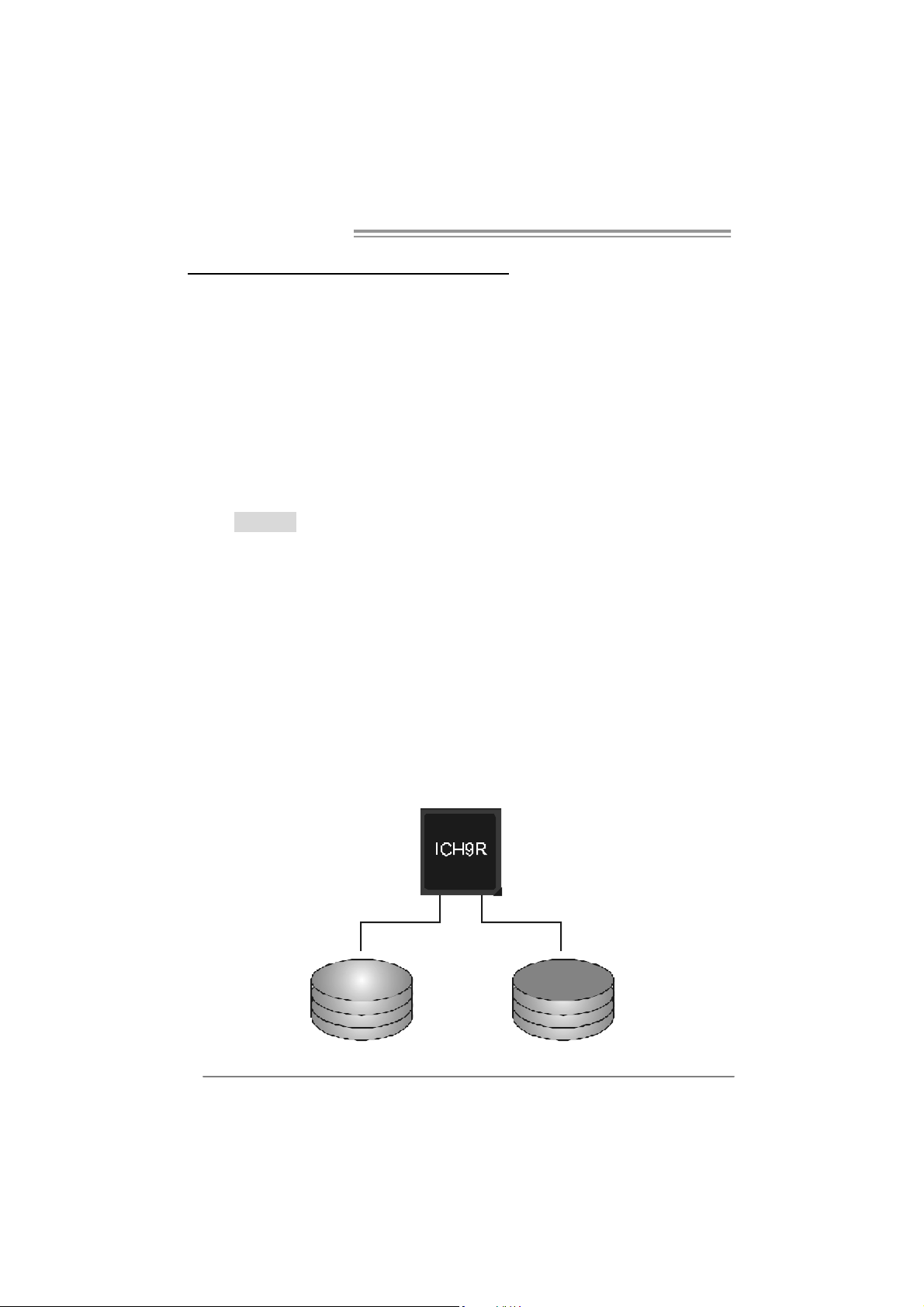
Mother board Manual
CHAPTER 4: RAID FUNCTIONS
4.1 OPERATION SYSTEM
z Supports Windows XP H ome/Prof essional Edition, and Windows 2000 Prof essional.
4.2 RAID ARRAYS
RAID supports the following types of RAID arrays:
RAID 0: RAID 0 defines a disk striping scheme that improves disk read and write times for
RAID 1: RAID 1 defi nes techniques for mirroring data.
RAID 0+1: RAID 0+1 combines the techniques used in RAID 0 and RAID 1.
RAID 5: RAID 5 provides fault tolerance and better utilization of disk capacity.
many applications.
4.3 HOW RAID WORKS
RAID 0:
The controller “ stripes” dat a across multiple drives in a RAID 0 array system. It breaks
up a large file into smaller blocks and performs disk reads and writes across multiple
drives in parallel. The size of each blo ck is determined by the stripe size parameter,
which you set during the creation of the RAID set based on the system environment. This
technique reduces overall disk access time and offers high bandwidth.
Features and Benefits
Drives: Minimum 1, and maximum is up to 6 or 8. Depending on the
platform.
Uses: Intended for non-c ritical data requiring high data throughput, or any
env ironment that does not require fault toleranc e.
Benefits: prov ides increased dat a throughput, especially for large files. No
capacity loss penalty f or parity.
Drawbacks: Does not deliv er any fault tolerance. If any drive in the array
f ails, all dat a is lost.
Fault Tolerance: No.
20
Block 1
Block 3
Block 5
Block 2
Block 4
Block 6
Page 23
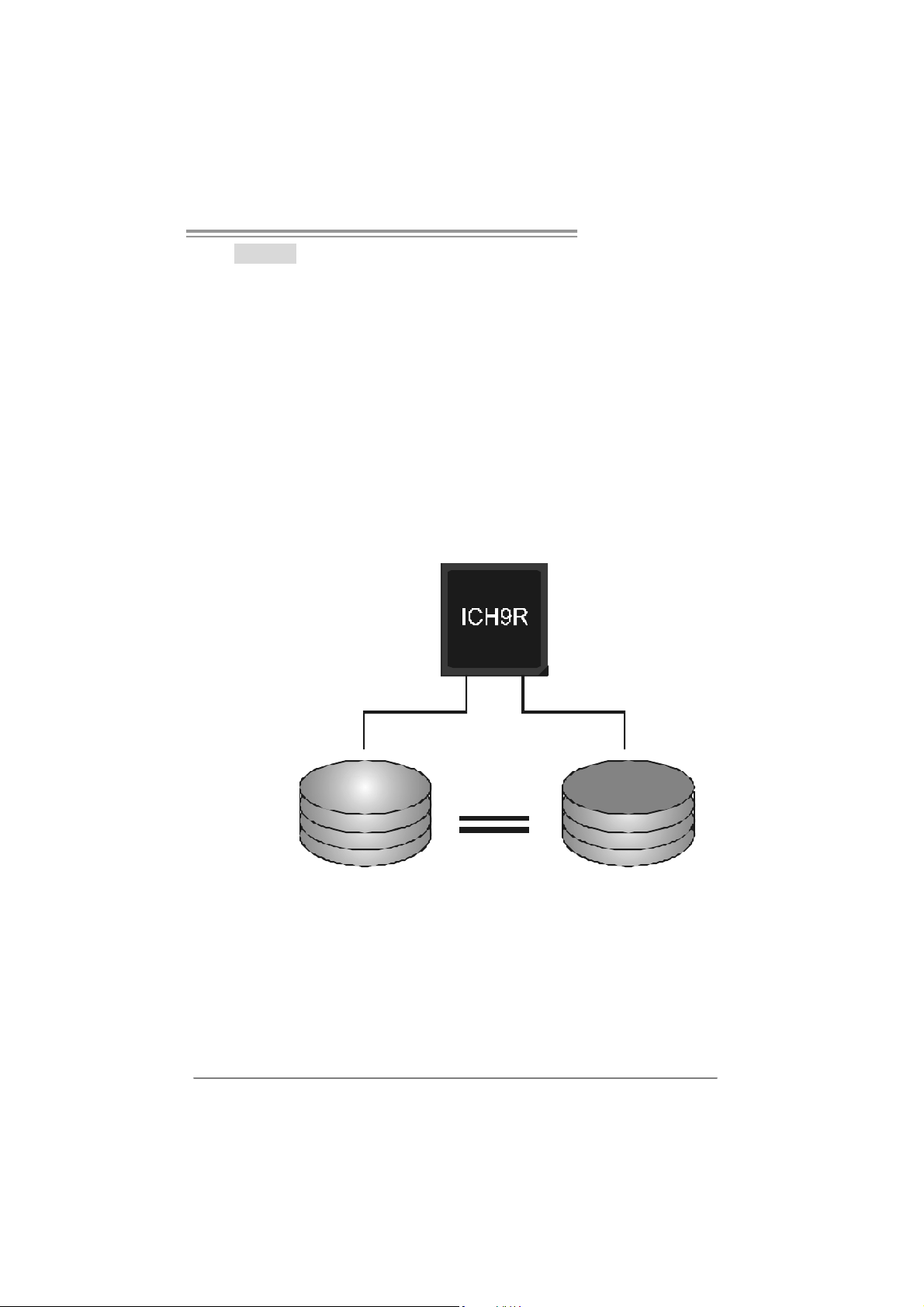
TP35D3-A7 Deluxe
RAID 1:
Every read and writ e is actually carried out in p arallel across 2 disk drives in a RAID 1
array system. The mirrored (backup) co py of the data can resid e on the same disk or on a
second redundant drive in the array. RAID 1 provides a hot-standby copy of data if the
active volume or drive is corrupt ed or becomes un available because of a hardware fail ure.
RAID techniques can be applied for high-availability solutions, or as a form of automatic
backup that eliminates tedious manual backups to more expensive and less reliable
me d i a .
Features and Benefits
Drives: Minimum 2, and maximum is 2.
Uses: RAID 1 is ideal for small databases or any other application t hat
requires f ault tolerance and minim al capacity.
Benefits: Prov ides 100% dat a redundancy. Should one driv e fail, the
controller switches to the other drive.
Drawbacks: Requires 2 driv es for the storage space of one driv e.
Perf ormance is impaired during driv e rebuilds.
Fault Tolerance: Yes .
Blo ck 1
Block 2
Block 3
Block 1
Block 2
Block 3
21
Page 24

Mother board Manual
RAID 0+1:
RAID 0 drives can be mirrored using RAID 1 techniques. Resulting in a RAID 0+1
solution for improved performance plus resiliency.
Features and Benefits
Drives: Minimum 4, and maximum is 6 or 8, depending on the platform.
Benefits: Optimizes for both fault tolerance and performance, allowing for
automatic redundancy. May be simultaneously used with ot her RAID lev els
in an array, and allows for spare disks.
Drawbacks: Requires twice t he available disk space for data redundancy,
the same as RAID level 1.
Fault Tolerance: Yes .
ICH9R
22
Block 1
Block 3
Block 5
Block 2
Block 4
Block 6
Block 1
Block 3
Block 5
Block 2
Block 4
Block 6
Page 25

TP35D3-A7 Deluxe
RAID 5:
RAID 5 stripes both data and parity information across three or more drives. It writes
data and parity blocks across all the drives in the array. Fault tolerance is maintained by
ensuring that the parity information for any given block of data is placed on a different
drive from those used to store the data itself.
Features and Benefits
Drives: Min im um 3.
Uses: RAID 5 is recommended for transaction processing and general
purpose service.
Benefits: An ideal combination of good performance, good f ault tolerance,
and high capacity and storage efficiency .
Drawbacks: Individual block data transfer rate same as a single disk. Write
perf ormance can be CPU intensiv e.
Fault Tolerance: Yes .
Disk 1
DAT A 1
DATA 3
PARITY
DATA 7
DATA 9
PARITY
ICH9R
Disk 2
DAT A 2
PA R I T Y
DATA 5
DATA 8
PA R I T Y
DATA 11
Disk 3
PA R I T Y
DAT A 4
DAT A 6
PA R I T Y
DAT A 10
DAT A 12
23
Page 26
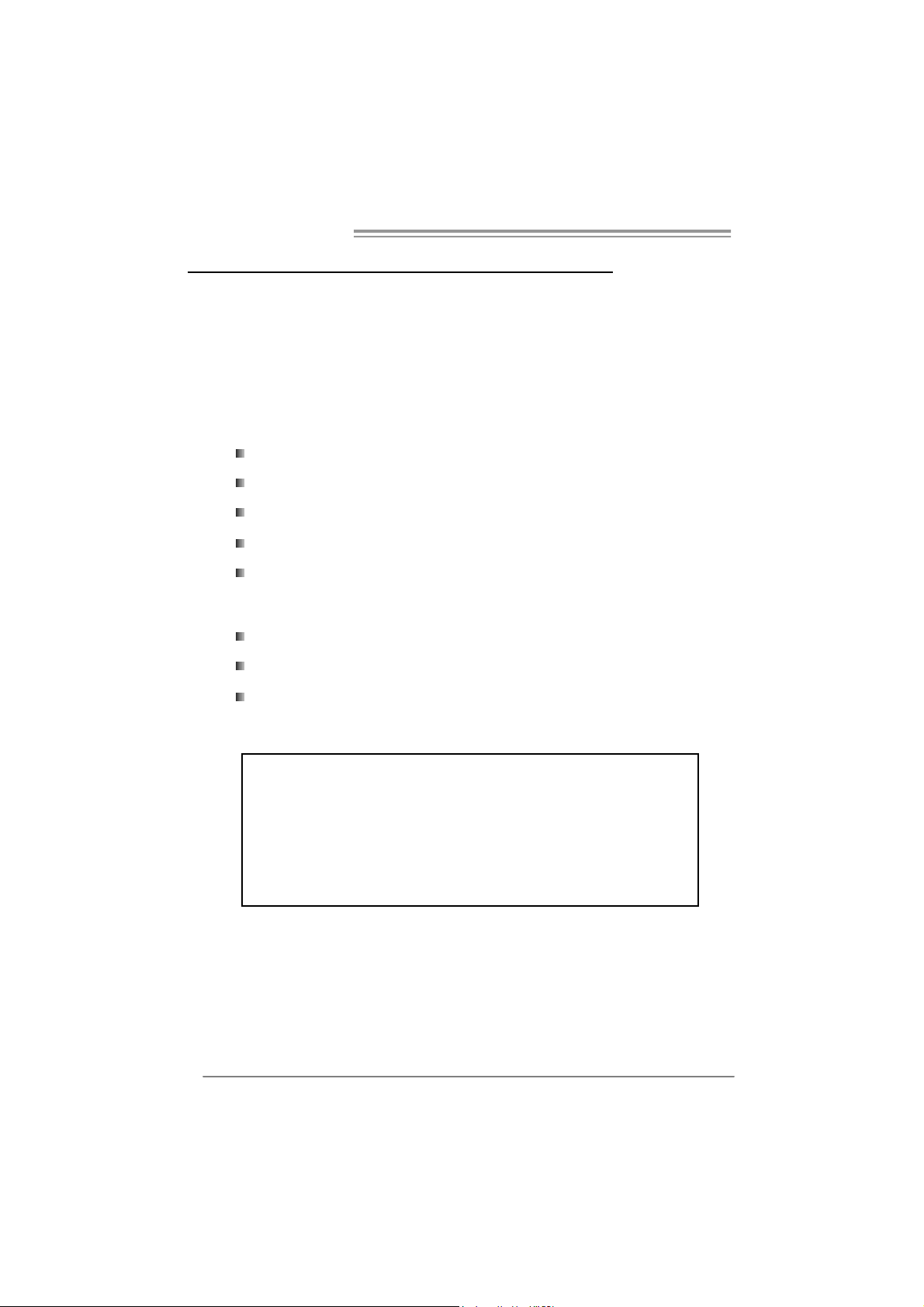
Mother board Manual
CHAPTER 5: OVERCLOCK QUICK GUIDE
5.1 T-POWER INTRODUCT ION
Biostar T-Power is a whole new utility that is designed for overclock users.
Based on many precise tests, Biostar Engineering Team (BET ) h a s
developed this ultimate overclock engine to raise system performance.
No matter whether under BIOS or Windows interface, T-Power is able to
present the best system state according to users’ overclock setting.
T- P o w e r B IO S Fe at u re s :
Ov erclocking Nav igat or Engine (O.N.E.)
CMOS Reloading Program (C .R.P.)
Memory Integration Test (M.I .T., under Ov erclock Nav igator Engine)
Integrated Flash Program (I.F.P.)
Self Recov ery System (S.R.S)
T-Power Windows Feature:
Hardware Monitor
Ov erclock Engine
24
System Inf ormation
!! WAR NING !!
For better system perform ance, the BIOS firmware is being
continuously updated. The BIOS information described below in
this manual is for your referen ce only and the actual BIOS
inform ation and settings on board may be different from this
manual. For further inform ation of setting up the BIOS, please
refer to the BIOS Manual in the Setup CD.
Page 27

TP35D3-A7 Deluxe
5.2 T-POWER BIOS FEAT URE
A. Overclocking Navigator Engine (O.N.E.):
ONE provides two powerful overclocking engines: MOS and AOS for both
Elite and Casual overclockers.
Ma nu al O ve r cl ock System (M.O .S .)
MOS is designed f or experienced overclock users.
It allows users to customize personal overclock settings.
25
Page 28
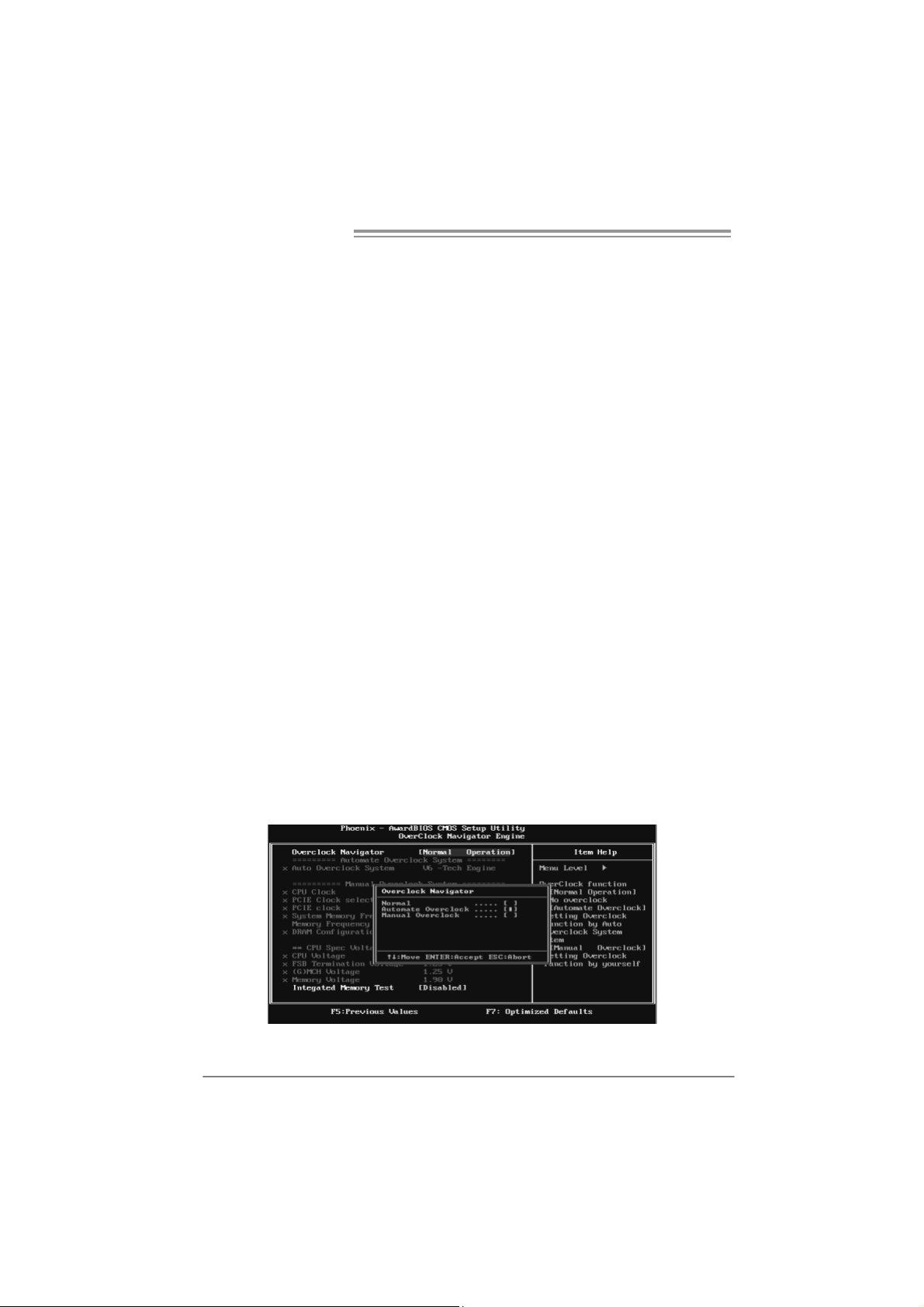
Mother board Manual
CPU Clock:
CPU Clock is directly in proport ion to sys tem performance. To maintain the
system stability, CPU voltage needs to be increased also when rais ing
CPU clock.
PCI-E Clock Select:
It helps to increase VGA card performance.
System Memo ry Frequ ency:
To get better sy stem performanc e, sometimes downgrading the m emory
frequency is necessary when CPU f requency is adjusted over the upper
limit.
DRAM Conf iguration:
Enter this function for more advanced DRAM settings.
CPU Voltage:
This f unction will increas e CPU stability when overclocking. Howev er, the
CPU temperature will increase when CPU voltage is increas ed.
FSB Termination Voltage:
This f unction will increas e chipset st ability when ov erc locking.
(G)MCH Voltage:
This f unct ion lets you select the (G)MCH voltage.
Memory Voltage:
This f unction will increas e memory st ability when ov erc locking.
Au tom atic O ve rclock Sys tem ( A.O.S .)
For beginners in ov erclock f ield, BET had developed an easy, fast, and
powerful feature to increase the system performance, named A.O.S.
Based on many tests and experiments, A.O.S. prov ides 3 ideal overclock
configurations that are able to raise the system perf ormance in a single
step.
26
Page 29
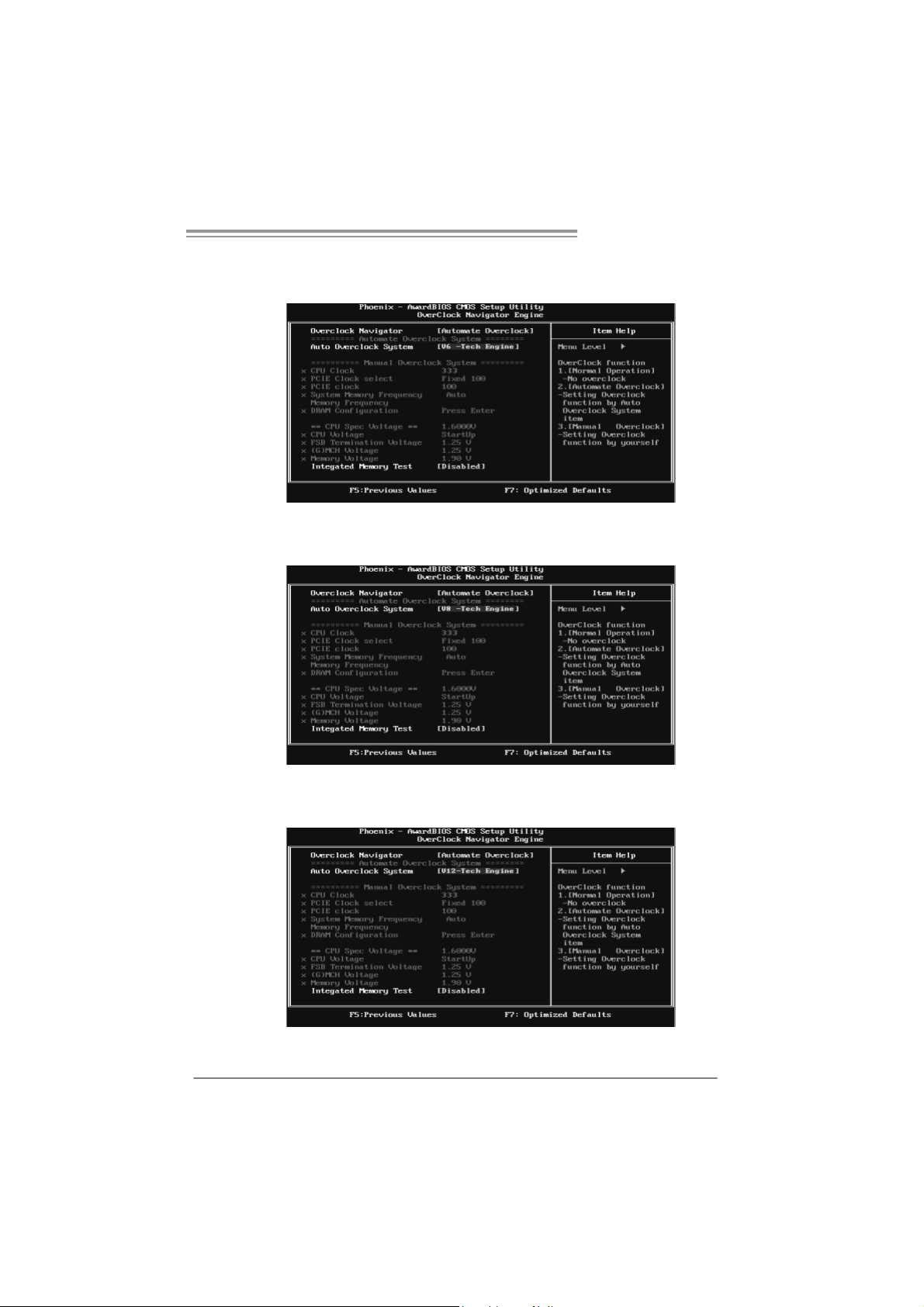
TP35D3-A7 Deluxe
V6 Tech Engin e:
This setting will rais e about 10%~15% of whole system perf orm ance.
V8 Tech Engin e:
This setting will rais e about 15%~25% of whole system perf orm ance.
V12 Tech Engine:
This setting will rais e about 25%~30% of whole system perf orm ance.
27
Page 30
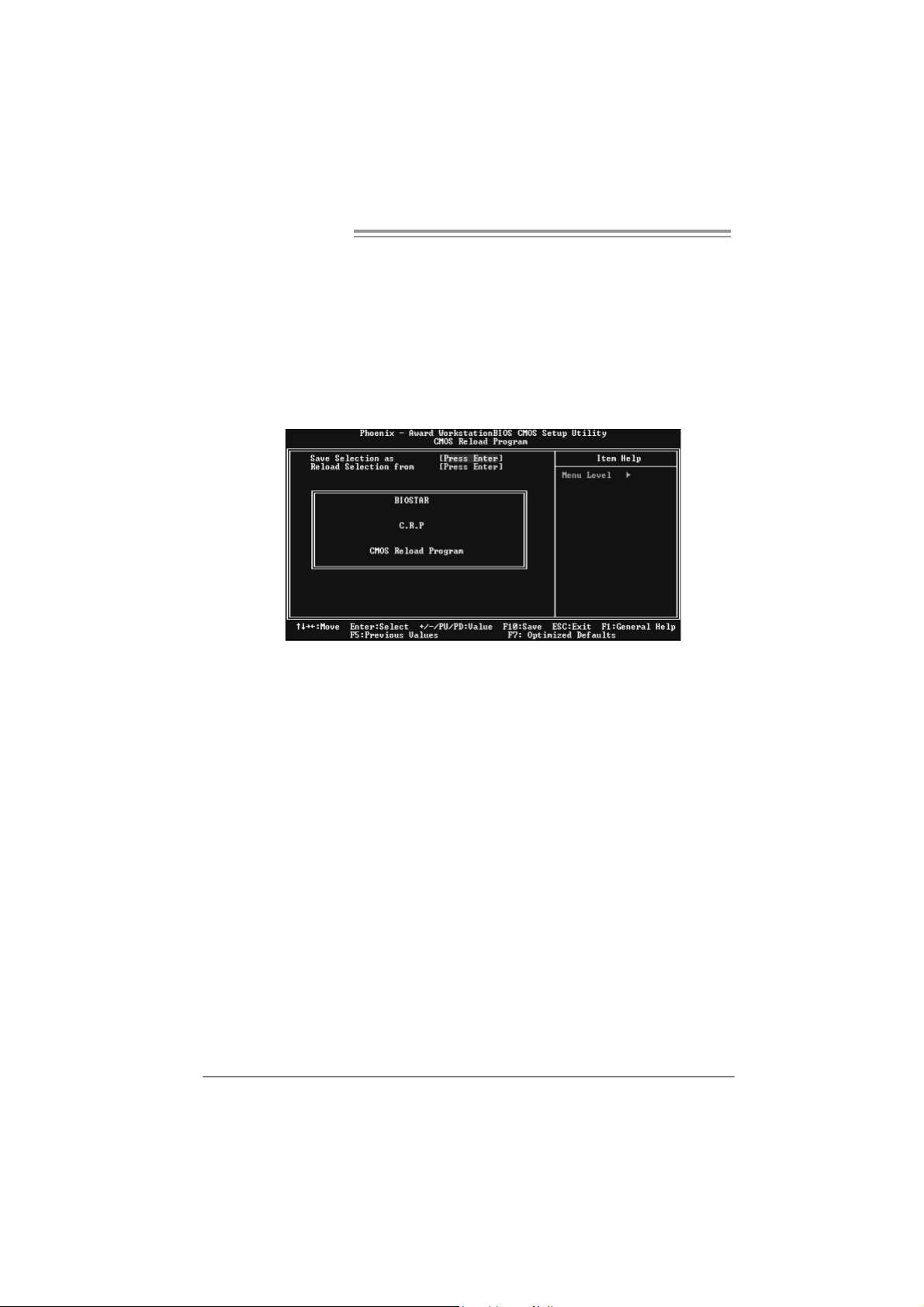
Mother board Manual
B. CMOS Reloading Program (C.R.P.):
It allows users to sav e different CMOS settings into BIOS-ROM.
Users are able t o reload any sav ed CMOS setting for c ustomizing system
configurations.
Moreover, users are able to save an ideal overclock setting during ov erclock
operation.
There are 50 sets of rec ord addresses in total, and users are able to name the
CMOS data acc ording to personal preference.
28
Page 31

TP35D3-A7 Deluxe
C. Memory Integration Test (M.I.T.):
This f unction is under “Overclocking Nav igator Engine” item.
MIT allows users to test memory compatibilities, and no extra devices or
software are needed.
Step 1:
The def ault setting under this it em is “Disabled”; t he condition parameter should
be changed to “Enable” t o proceed this test.
↓
Step 2:
Sav e and Ex it f rom CMOS set up and reboot the system to activate this t est.
Run this test for 5 minutes (minimum) to ensure the memory stability.
Step 3:
When the process is done, change the setting back from “Enable” to “Disable”
to complete the test.
29
Page 32

Mother board Manual
D. Self Recovery System (S.R.S.):
This f unction c an’t be seen under T-Power BI OS setup; and is alway s on
whenever the system starts up.
Howev er, it c an prevent system hang-up due to inappropriate overclock
actions.
When the system hangs up, S.R.S. will automatically log in the default BIOS
setting, and all overc lock settings will be re-configured.
E. In tegrated Flash Program (I.F.P.):
IFP is a saf e and quick way to upgrade BIOS.
Step 1:
Go to Biostar website (http: //www.biostar.c om. tw) to download the latest BIOS
f ile. Then, sav e the f ile into a floppy disk.
Step 2:
Insert the f loppy disk and reboot the system to get into CMOS screen.
Step 3:
Select the item “I ntegrated Flash Program” to get the f ollowing f rame and
choose the BIOS file downloaded in step 1.
30
Step 4:
Press “Enter” key t o start BI OS file loading, and BIOS updating will process
automatically.
Step 5:
When the BIOS update is completed, press YES to the mes sage “Flash done,
Reset system”, and t he system will reboot aut omatically to f inish the process.
Advis e:
You can update the system BIOS by simply pr essing “Enter ” key for three times.
Page 33

TP35D3-A7 Deluxe
5.3 T-POWER WINDOWS FEAT URE
1. Desktop Icon
After the T-Utility has been installed, a T-Utility icon will appear on the
desktop, just like the icon shown below.
Now you can launch the T-Utility simply by double-clicking the desktop
icon.
2. Main Panel
If you double-cli ck the de sktop i con, T-Utility will b e launched. Please
refer to the following figure; the utility’s first window you will see is
Main Panel.
Main Panel contains fe atures as foll ows:
a. Display the CPU Speed, CPU external clock, Memory clock, VGA
clock, and PCI clock information.
b. Contains About, Overclock/Overvoltage, and Hardware Monitor
Buttons for invoking respective panels. The On/Off button is for
closing the program.
31
Page 34

Mother board Manual
3. Over cl ock/Overvoltage Panel
Click the Overclock/Overvoltage button in the Main Panel, the button
will be highlighted and the Overclock/Overvoltage Panel will show
up as the following figure. As you can see, the Overclock Panel is
on the upper side, and the Overvoltage Panel is on the lower side.
32
Page 35

TP35D3-A7 Deluxe
O ve rclock Panel contains these featu res:
a. “Auto-Overclock”:
User can click this button and T-Uti li ty will set the best and stable
performance and frequency automatically. A warning dialog as
below will show up to notify you that the system may become
unstable, click on “OK” to continue.
Then T-Utili ty will execute a se ries of te sti ng until system fail.
Then system will do fail-safe reboot by using Watchdog function.
After reboot, launch the T-Utility again and the utility will load the
previously verified best and stable frequency.
b. “Verify”:
If you use the “Manual Adjust” bar to adjust the CPU frequency,
then you can click this button and T-Utility will proceed a testing for
current frequency. If the testing is ok, then the current frequency
will be saved into system registry. If the testing fails, sy stem will do
a fail-safe rebooting. After reboot, the T-Utility will restore to the
hardware default setting.
Warning:
Manually overclock is potentially dangerous, especially when the
ov erclocking percent age is over 110 %. We s trongly recommend you
v erify every speed you overclock by c lick the Verify button. Or, you can
just click Auto overclock button and let T-Utility automatically get s the
best result f or y ou.
c. “V3 Engine”/“V6 Engine”/“V9 Engine”:
Provide user the ability to do real-time overclock adjustment.
d. “Recovery”:
Click this button and the T-Utility will restore all values to the
hardware default setting.
33
Page 36

Mother board Manual
e. “Save / Open Setting”:
Click Save button to save current setting to a file, and click Open
button to load a previously saved setting.
f. “Pa nel Colo r”:
Click this button to change the color of the panel.
O ve rvol tage Panel contains the se fe atures:
a. “CPU Voltage”:
This function allows user to adjust CPU voltage. Click on “+” to
increase o r “-“ to decrea se the CPU voltage .
b. “Memory Voltage”:
This function allows user to adjust Memory voltage. Click on “+”
to increase or “-“ to decrea se the M emory voltage .
c. “Chipset Voltage”:
This function allows user to adjust Chipset voltage. Click on “+”
to increase or “-“ to decrea se the Chipse t voltage.
4. Hardware Monitor Panel
Click the Hardware Monito r button in Main Panel, the button will be
highlighted and the Hardware Monitor panel will show up as the
following figure.
In this panel, you can get the real-time status information of your
system. T he information will be refre shed every 1 second.
34
Page 37

TP35D3-A7 Deluxe
5. About Panel
Click the “about” button in Main Panel, the button will be highlighted
and the About Panel will show up as the following figure.
In this panel, you can get model name and detail information in hints
of all the chipset that are related to overclocking. You can also get
the th e ve rsi o n number of T-Utility.
Note :
Because the overclock, overvoltage, and hardware monitor features
are controlled by several separate chipset, T-Utility divides these
features to separate panels. If one chipset is not on board, the
correlative button in Main panel will be di sabl ed, but i t will not
interfere with other panels’ functions. This property can make
T-Util ity more robu st.
35
Page 38

Mother board Manual
CHAPTER 6: USEFUL HELP
6.1 DRIVER INSTALLATION NOT E
After you installed your operating system, please insert the Fully Setup
Driver CD into your optical drive and install the driver for better system
performance.
You will see the following window after you insert the CD
The setup guide will auto detect your m otherboard and operating system .
Note:
If thi s windo w didn’ t sho w up aft er you insert th e Dr iver CD , pl ease us e fi l e brows er to
locate and e xecu te the file SETUP.E XE under yo ur opti cal dr i ve.
A. Driver Installation
To install the driver, please click on the Driver icon. The setup guide will
list the compatible driver for your motherboard and operating system.
Click on each device driver to launch the installation program.
B. S of tware Installa tion
To install the software, please click on the Software icon. The setup guide
will list the software available for your system, click on each software title
to launch the installation program.
C. Manual
Aside from the paperback manual, we also provide manual in the Driver
CD. Click on the Manual icon to browse for available manual.
Note:
You will need Acrobat Reader to open the manual file. Please download the latest version
of Acr obat Reader software from
http: //www.adobe.com/products/acrobat/readstep 2.html
36
Page 39

TP35D3-A7 Deluxe
6.2 AWARD BIOS BEEP CODE
Beep Sound Meaning
One long beep f ollowed by two short
beeps
High-low siren sound CPU overheated
One Short beep when system boot-up No error found during POST
Long beeps every other second No DRAM detected or inst all
Video card not f ound or video card
memory bad
System will s hut down automatically
6.3 EXT RA INFORMATION
A. BIOS Upda te
After you fail to update BIOS or BIOS is invaded by virus, the
Boot-Block function will help to restore BIOS. If the following message
is shown after boot-up the system, it means the BIOS contents are
corrupted.
In this Case, please follow the procedure below to restore the BIOS:
1. Make a bootable floppy disk.
2. Download the Flash Utility “AWDFLASH.exe” from the Biostar
website: www.biostar.com.tw
3. Confirm motherboard model and download the respectively BIOS
from Biostar website.
4. Copy “AWDFLASH.exe” and respectively BIOS into floppy disk.
5. Insert the bootable disk into floppy drive and press Enter.
6. System will b oot-up to DOS prompt.
7. Type “Aw dflash xxxx.bf/sn/py/r” in DOS prompt.
(xxxx means BIOS name.)
8. System will u pdate BIOS auto matically and restart.
9. The BIOS h as been recovered and will work properly.
37
Page 40

Mother board Manual
B. CPU Overhea ted
If the system shutdown automatically after power on system for
seconds, that means the CPU protection function has been activated.
When the CPU is over heated, the motherboard will shutdown
automatically to avoid a damage of the CPU, and the system may not
power on again.
In this case, please double check:
1. The CPU cooler surface is placed evenly with the CPU surface.
2. CPU fan is rotated normally.
3. CPU fan speed is fulfilling with the CPU speed.
After confirmed, please follow steps below to relief the CPU protection
function.
1. Remove the power cord from power supply for seconds.
2 . Wa i t f o r se co nd s.
3. Plug in the power cord and boot up the system.
Or you can:
1. Clear the CMOS data.
(See “Close CMOS Header: JCMOS1” section)
2 . Wa i t f o r se co nd s.
3. P o we r on the system again.
38
Page 41

6.4 TROUBLESHOOT ING
e
Probable Solution
1. No power to the system at all
Power light don’t illuminat e, f an
inside power s upply does not turn
on.
2. Indicator light on k ey board does
not turn on.
System inoperativ e. Keyboard lights
are on, power indic ator lights are lit,
and hard driv e is spinning.
System does not boot from hard disk
driv e, can be boot ed from optical driv e.
System only boot s f rom optical driv e.
Hard disk can be read and applicat ions
can be used but booting from hard disk
is impossible.
Screen message says “Invalid
Configuration” or “C MOS Failure.”
Cannot boot system after installing
second hard drive.
TP35D3-A7 Deluxe
1. Make sure power cable is
securely plugged in.
2. Replace cable.
3. Contact technical support.
Using even pressure on both ends of
the DIMM, press down firm ly until the
module snaps into place.
1. Check c able running from disk to
disk controller board. Make sure
both ends are s ecurely plugged
in; c h ec k t he driv e ty pe in the
standard CMOS setup.
2. Backing up the hard drive is
extremely important. All hard
disks are c apable of breaking
down at any time.
1. Back up data and applicat ions
files.
2. Ref ormat the hard driv e.
Re-install applications and data
using backup disks.
Review sys tem’s equipment. Make s ur
correct inf orm ation is in setup.
1. Set mast er/slave jumpers
correctly.
2. Run SETUP program and select
correct driv e types. Call the drive
manufacturers f or compatibility
with other drives.
39
Page 42

Mother board Manual
APPENDENCIES: SPEC IN OTHER LANGUAGE
GERMAN
Ve r 5.x Ve r 6.x
LGA 775
Int el Core2Duo / Core2Q uad / Celeron 4xx /
Pentium 4 / Pentium D Prozessoren
CPU
FSB 800 / 1066 / 1333 MHz 800 / 1066 / 1333 M Hz
Chipsatz
Super E/A
Arbeitss peich
er
IDE
SA TA
LAN
Unterstützt Hyper-Threading / Execute Disable
Bit / Enhanced Intel SpeedStep® / Intel
Architec ture-64 / Ext ended Memory 64
Technology / Vi rtualizati on Technology
Int el P35
Intel ICH9R
ITE 8718F
Bi etet die häufi g verw endet en alten S uper
E/A-Funktionen.
Low Pin Count-Schnittstelle
Umgebungs kontrolle,
Hardw are-Überwac hung
Lüft erdr ehz ahl-Controller/-Überwachung
"Smart Guar di an"-Funktion von ITE
DDR3 DIMM-Steckplätze x 4
Jeder DIMM unt erstüt zt 512MB / 1GB / 2GB
DDR3.
M ax. 8GB A rbeitss peic her
Dual-Kanal DDR3 Speicherm odul
Unt erstützt DDR3 667 / 800 / 1066
registrierte DIMMs. ECC DIMMs werden nic ht
unterstützt.
Marvell 88S E6121
Ultra DMA 33 / 66 / 100 / 133 B us
Master-Modus
Unterstützt PIO-Modus 0~4,
I nt e gr i ert e r S e ri al ATA - Con tr o ll e r
Datentransferrate bis zu 3.0Gb/s
Konform mit der SATA-Spezifikation Version 2. 0.
Marvell 88E8056 x2
10 / 100 / 1000 M b/s A uto-Negotiation
Halb-/ Vollduplex-Funktion
40
LGA 775
Int el Core2Duo / Core2Q uad / Celeron 4xx /
Pentium 4 / Pentium D Prozessoren
Unterstützt Hyper-Threading / Execute Disable
Bit / Enhanced Intel SpeedStep® / Intel
Architec ture-64 / Ext ended Memory 64
Technology / Vi rtualizati on Technology
Int el P35
Intel ICH9R
ITE 8718F
Bi etet die häufi g verw endet en alten S uper
E/A-Funktionen.
Low Pin Count-Schnittstelle
Umgebungs kontrolle,
Hardw are-Überwac hung
Lüft erdr ehz ahl-Controller/-Überwachung
"Smart Guar di an"-Funktion von ITE
DDR3 DIMM-Steckplätze x 4
Jeder DIMM unt erstüt zt 512MB / 1GB / 2GB
DDR3.
M ax. 8GB A rbeitss peic her
Dual-Kanal DDR3 Speicherm odul
Unt erstützt DDR3 667 / 800 / 1066
registrierte DIMMs. ECC DIMMs werden nic ht
unterstützt.
Marvell 88S E6121
Ultra DMA 33 / 66 / 100 / 133 B us
Master-Modus
Unterstützt PIO-Modus 0~4,
I nt e gr i ert e r S e ri al ATA - Con tr o ll e r
Datentransferrate bis zu 3.0Gb/s
Konform mit der SATA-Spezifikation Version 2. 0.
Marvell 88E8056 x2
10 / 100 / 1000 M b/s A uto-Negotiation
Halb-/ Vollduplex-Funktion
Page 43

TP35D3-A7 Deluxe
Ve r 5.x Ve r 6.x
HD
Audio-Unters
tützung
Onboard-Ans
chluss
Rückseiten-E
/A
Platinengröße 244 mm (B) X 305 mm (L) 244 mm (B) X 305 m m (L)
Sonderfunkti
onen
OS-Unterstüt
zung
ALC888
Unterstützt High-Definition Audio
7.1-K anal-Audi oausgabe
PCI-Steckplatz x2 PCI-Steckplatz x2
PCI Express x16 Steckplatz x1 PCI Express x16 Steckplatz x1 Steckplätze
PCI Express x 1-Steckplatz x3 PCI Express x 1-Steckplatz x3
Diskettenl aufwerkanschluss x1 Di ske tte nla ufwerkansc hluss x1
Drucker anschluss A nsc hluss x1 Drucker anschluss A nsc hluss x1
IDE-A nschl uss x1 IDE-A nschl uss x1
SATA-Anschluss x6 SATA-Anschluss x6
Fronttafelanschluss x1 Fronttafelanschluss x1
Fr ont-Audioansc hl uss x1 F ront -Audioanschluss x1
CD-I N-A nschluss x1 CD-I N-A nschluss x1
S/PDIF- Ausgangsanschluss x1 S/PDIF- Ausgangsanschluss x1
S/PDIF Eingangsanschluss(opt ional) x1 S/PDIF Eingangs anschluss(optional) x1
CPU-Lüfter-Sockel x1 CPU-Lüfter-Sockel x1
System-Lüfter-Sockel x2 System-Lüfter-Sockel x2
"CMOS lösc hen"-Sockel x1 "CMOS löschen"-S ockel x1
US B-A nschl uss x3 US B-A nschl uss x3
Serie ller A nsc hluss x 1 S erieller Ansc hluss x1
Stromanschluss (24-polig) x1 Stromanschluss (24-polig) x1
Stromanschluss (8-polig) x1 Stromanschluss (8-polig) x1
Stromanschluss (4-polig) x1 Stromanschluss (4-polig) x1
PS/2-Tastatur x1
PS/2-Maus x1
eSATA Anschluss (Marvell 88SE6121) x2
LAN-A nschluss x2
US B-A nschl uss x6
Audioanschluss x6
Unt erstützt RAID 0 / 1 / 5 / 0+1 Unt erstüt zt RAI D 0 / 1 / 5 / 0+ 1
Wi ndows 2000 / X P / VISTA
Biostar behält sich das Recht vor, ohne
Ankündigung die Unterstützung für ein
Betriebssystem hinzuz ufügen oder zu
entfernen.
ALC861VD
Unterstützt High-Definition Audio
5.1-K anal-Audi oausgabe
PS/2-Tastatur x1
PS/2-Maus x1
eSATA Anschluss (Marvell 88SE6121) x2
LAN-A nschluss x2
US B-A nschl uss x6
Audioanschluss x3
Wi ndows 2000 / X P / VISTA
Biostar behält sich das Recht vor, ohne
Ankündigung die Unterstützung für ein
Betriebssystem hinzuz ufügen oder zu
entfernen.
41
Page 44

Mother board Manual
FRANCE
Ve r 5.x Ve r 6.x
LGA 775
Processeurs Intel Core2Duo / Core2Quad /
Celeron 4xx / Pentium 4 / Pentium D
UC
Bus frontal 800 / 1066 / 1333 MHz 800 / 1066 / 1333 MHz
Chipset
Super E/S
Mémoire
principale
IDE
SA TA
LAN
Prend en charge les technologies
Hyper-Threading / d'exéc ution de bit de
désactivation / Intel SpeedStep® optimisée/
d'archit ecture Intel 64 / de m ém oire étendue 64
/ de virtualisation
Int el P35
Intel ICH9R
ITE 8718F
Four nit la fonctionnalité de Super E/S
patrimoniales la plus utilisée.
Interface à faible compte de broches
Initiatives de contrôle environnem entales,
Monit eur de m atériel
Contrôleur /m oniteur de vit esse de ventil at eur
Fonction "Gardien intelligent" de l'ITE
Fentes DDR 3 DIMM x 4
Chaque DIM M prend en c harge des DDR3 de
512Mo / 1Go / 2Go
Capacité mémoire maximale de 8Go
Modul e de mémoire DDR3 à mode à double voie
Prend en charge la DDR3 667 / 800 / 1066
Les DIMM à registres et DIMM avec code
correcteurs d'erreurs ne sont pas prises en
charge
Marvell 88S E6121
Mode pr incipal e de B us Ultra DMA 33 / 66 / 100 /
133
Prend en charge le mode PIO 0~4,
Cont r ôl eur Se rial ATA intégré :
Taux de transfert jusqu'à 3.0Go/s.
Conforme à la spécification SATA Version 2.0
Marvell 88E8056 x2
10 / 100 / 1000 M b/s négociation automatique
Half / Full duplex capability
LGA 775
Processeurs Intel Core2Duo / Core2Quad /
Celeron 4xx / Pentium 4 / Pentium D
Prend en charge les technologies
Hyper-Threading / d'exéc ution de bit de
désactivation / Intel SpeedStep® optimisée/
d'archit ecture Intel 64 / de m ém oire étendue 64
/ de virtualisation
Int el P35
Intel ICH9R
ITE 8718F
Four nit la fonctionnalité de Super E/S
patrimoniales la plus utilisée.
Interface à faible compte de broches
Initiatives de contrôle environnem entales,
Monit eur de m atériel
Contrôleur /m oniteur de vit esse de ventil at eur
Fonction "Gardien intelligent" de l'ITE
Fentes DDR 3 DIMM x 4
Chaque DIM M prend en c harge des DDR3 de
512Mo / 1Go / 2Go
Capacité mémoire maximale de 8Go
Modul e de mémoire DDR3 à mode à double voie
Prend en charge la DDR3 667 / 800 / 1066
Les DIMM à registres et DIMM avec code
correcteurs d'erreurs ne sont pas prises en
charge
Marvell 88S E6121
Mode pr incipal e de B us Ultra DMA 33 / 66 / 100 /
133
Prend en charge le mode PIO 0~4,
Cont r ôl eur Se rial ATA intégré :
Taux de transfert jusqu'à 3.0Go/s.
Conforme à la spécification SATA Version 2.0
Marvell 88E8056 x2
10 / 100 / 1000 M b/s négociation automatique
Half / Full duplex capability
42
Page 45

TP35D3-A7 Deluxe
Ve r 5.x Ve r 6.x
Prise en
charge
audio HD
Connec teur
embarqué
E/S du
panneau
arrière
Dim ensions
de la carte
Fonctionnali
tés
spéciales
Support SE
ALC888
Prise en charge de l'audio haute définition
Sortie audio à 7.1 voies
Fente PCI x2 Fente PCI x2
Fente PCI Express x16 x1 Fente PCI Express x16 x1 Fentes
Fente PCI Express x1 x3 Fente PCI Express x1 x3
Connec teur de disquette x1 Connect eur de disquette x1
Connecteur de Port d'imprimante x1 Connecteur de Port d'imprimante x1
Connec teur IDE x1 Connect eur IDE x1
Connect eur SATA x6 Co nnec t eur SATA x6
Connec teur du panneau avant x1 Connect eur du panneau avant x1
Connec teur Audio du panneau avant x1 C onnecteur Audio du panneau avant x1
Connecteur d'entrée CD x1 Connecteur d'entrée CD x1
Connecteur de sortie S/PDIF x1 Connecteur de sortie S/PDIF x1
Connecteur d'entrée S/PDIF(en option) x1 Connec teur d'entrée S /PDIF(en option) x1
Embase de ventilat eur UC x1 Embase de ventilat eur UC x1
Embase de ventilat eur système x2 Embas e de ventilateur système x2
Embas e d'effacem ent CMO S x1 Em base d'effacement CMOS x1
Connec teur US B x3 Connect eur USB x3
Connecteur de Port série x1 Connecteur de Port série x1
Connecteur d'alimentation x1
(24 broches)
Connecteur d'alimentation x1
(8 broches)
Connecteur d'alimentation x1
(4 broches)
Clavier PS/2 x1
Souris PS/2 x1
Port eSATA (M arvell 88SE6121) x2
Port LAN x2
Port USB x6
Fiche audio x6
244 mm (l) X 305 mm (H) 244 mm (l ) X 305 mm (H)
Pris e en c harge RAID 0 / 1 / 5 / 0+1 Prise en c harge RAI D 0 / 1 / 5 / 0+1
Wi ndows 2000 / X P / VISTA
Biostar se réserve le droit d'ajouter ou de
supprimer le support de SE avec ou sans préavis.
ALC861VD
Prise en charge de l'audio haute définition
Sortie audio à 5.1 voies
Connecteur d'alimentation x1
(24 broches)
Connecteur d'alimentation x1
(8 broches)
Connecteur d'alimentation x1
(4 broches)
Clavier PS/2 x1
Souris PS/2 x1
Port eSATA (M arvell 88SE6121) x2
Port LAN x2
Port USB x6
Fiche audio x3
Wi ndows 2000 / X P /VISTA
Biostar se réserve le droit d'ajouter ou de
supprimer le support de SE avec ou sans préavis.
43
Page 46

Mother board Manual
/
/
/
/
ITALIAN
Ve r 5. x Ve r 6.x
LGA 77 5
Processore Intel Core2Duo / Core2Q uad /
Celeron 4xx / Pe nti um 4 / Penti um D
CPU
FS B 800 / 1066 / 1333 M Hz 800 / 1066 / 1333 MHz
Chipset
Super I/O
Memoria
principale
IDE
SATA
LAN
Suppor to di Hyper -T hreadi ng / Execute
Dis able Bit
Architettura Intel 64
Memory 64 / Tecnologia Virtualization
Int el P35
Intel ICH9R
ITE 8718F
Fornisce le funzionalità legacy Super I/O
usate più comunemente.
Interfaccia LPC (Low Pin Count)
Funzioni di controllo dell’ambiente:
Monitoraggio h ardware
Controller / Monitoraggio velocità ventolina
Funz ione "Sm art G uardi an" di I TE
Al loggi DIMM DDR 3 x 4
Ci ascun DI MM supporta DDR3 512MB / 1GB
/ 2GB
Capacità massima della memoria 8GB
Modulo di memoria DDR3 a canale dop pio
Supporto di DDR3 667 / 800 / 1066
DIMM registrati e DIMM ECC non sono
supportati
Marvell 88SE6121
Modalità Bus Master Ultra DMA 33 / 66 /
100 / 13 3
Suppor to modalità PIO Mode 0-4
Controller Serial ATA integrato
Veloc it à di trasferiment o dei dati fi no a
3.0Gb/s.
Compatibile specifiche SATA Versione 2.0.
Marvell 88E8056 x2
Negoziazione autom at ic a 10 / 100 / 1000
Mb/s
Capacità Half / Full Duplex
E nha nced I ntel Spee dStep® /
Tecnologia Extended
LGA 77 5
Processore Intel Core2Duo / Core2Q uad /
Celeron 4xx / Pe nti um 4 / Penti um D
Suppor to di Hyper -T hreadi ng / Execute
Dis able Bit
Architettura Intel 64
Memory 64 / Tecnologia Virtualization
Int el P35
Intel ICH9R
ITE 8718F
Fornisce le funzionalità legacy Super I/O
usate più comunemente.
Interfaccia LPC (Low Pin Count)
Funzioni di controllo dell’ambiente:
Monitoraggio h ardware
Controller / Monitoraggio velocità ventolina
Funz ione "Sm art G uardi an" di I TE
Al loggi DIMM DDR 3 x 4
Ci ascun DI MM supporta DDR3 512MB / 1GB
/ 2GB
Capacità massima della memoria 8GB
Modulo di memoria DDR3 a canale dop pio
Supporto di DDR3 667 / 800 / 1066
DIMM registrati e DIMM ECC non sono
supportati
Marvell 88SE6121
Modalità Bus Master Ultra DMA 33 / 66 /
100 / 13 3
Suppor to modalità PIO Mode 0-4
Controller Serial ATA integrato
Veloc it à di trasferiment o dei dati fi no a
3.0Gb/s.
Compatibile specifiche SATA Versione 2.0.
Marvell 88E8056 x2
Negoziazione autom at ic a 10 / 100 / 1000
Mb/s
Capacità Half / Full Duplex
E nha nced I ntel Spee dStep® /
Tecnologia Extended
44
Page 47

TP35D3-A7 Deluxe
Ve r 5. x Ve r 6.x
Suppor to
audio HD
Connett ori
su scheda
I/O
pannello
posteriore
Dim ension
i scheda
Caratterist
iche
speciali
Sistemi
operativi
supportati
ALC888
Supporto audio High-Definition (HD)
Uscita audio 7.1 canali
Alloggio PCI x2 Alloggio PCI x2
Al loggio PCI Expres s x16 x1 Alloggio PCI Ex pres s x16 x1 Alloggi
Al loggio PCI Expres s x1 x3 Alloggio PCI Express x1 x3
Connett ore flo ppy x1 C onnet tore flo ppy x1
Connett ore Porta s tampa nte x1 Connett ore Port a s tampa nte x1
Connett ore IDE x1 Connettore IDE x1
Connett ore SA TA x6 C onnettor e SA TA x6
Connett ore pa nnello fro ntale x1 C onnet tore pannello fro ntale x1
Connettore audio frontale x1 Connettore audio frontale x1
Connettore CD-in x1 Connettore CD-in x1
Connettore output SPDIF x1 Connettore output SPDIF x1
Connettore input SPDIF(optional) x1 Connettore inp ut SPDIF(optional) x1
Collettore ventolina CPU x1 Collettore ventolina CPU x1
Collettore ventolina sistema x2 Collettore ventolina sistema x2
Collettore cancellazione CMOS x1 Collettore cancellazione CMO S x1
Connett ore USB x3 Connett ore USB x3
Connettore Porta seriale x1 Connettore Porta seriale x1
Connettore alimentazione x1
(24 pin)
Connettore alimentazione x1
(8 pin)
Connettore alimentazione x1
(4 pin)
Ta s t i e r a P S / 2 x 1
Mouse PS/2 x1
Porta eSATA (Marvell 88SE6121) x2
Porta LAN x2
Porta USB x6
Connett ore au dio x6
24 4 m m (larghezz a) x 305 m m (altezza) 244 mm (l arghezz a) x 305 mm (altezza)
Support o RA ID 0 / 1 / 5 / 0+1 Support o RAID 0 / 1 / 5 / 0+1
Windows 2000 / XP / VISTA
Biostar si riserva il diritto di aggiungere o
rimuovere il supporto di qualsiasi sistema
operativo se nza pre avviso.
ALC861VD
Supporto audio High-Definition (HD)
Uscita audio 5.1 canali
Connettore alimentazione x1
(24 pin)
Connettore alimentazione x1
(8 pin)
Connettore alimentazione x1
(4 pin)
Ta s t i e r a P S / 2 x 1
Mouse PS/2 x1
Porta eSATA (Marvell 88SE6121) x2
Porta LAN x2
Porta USB x6
Connett ore au dio x3
Windows 2000 / XP / VISTA
Biostar si riserva il diritto di aggiungere o
rimuovere il supporto di qualsiasi sistema
operativo se nza pre avviso.
45
Page 48

Mother board Manual
SPANISH
Ve r 5.x Ve r 6.x
LGA 775
Procesador Intel Core2Duo / C ore2Q uad /
Celeron 4xx / Pentium 4 / Pentium D
CPU
FSB 800 / 1066 / 1333 M Hz 800 / 1066 / 1333 MHz
Conjunto de
chips
Súper E/S
Memoria
principal
IDE
SA TA
Red Local
Admite Hyper-Threading / B it de deshabilit ación
de ejec ución / Int el SpeedStep® Mejorado /
Intel Architecture-64 / Tecnología Extended
Memory 64 / Tecnología de virtualización
Int el P35
Intel ICH9R
ITE 8718F
Le ofrece las funcionalidades heredadas de uso
más común Súper E/S.
Interfaz de cuenta Low Pin
Iniciativas de control de entorno,
Monitor hardware
Controlador/monit or de velocidad de ventilador
Función "Guardia inteligente" de ITE
Ranuras DIMM DDR3 x 4
Cada DI MM admite DDR3 de 512MB / 1GB / 2GB
Capacidad m áxima de memoria de 8GB
Módul o de memoria DDR3 de canal Dobl e
Admite DDR 3 de 667 / 800 / 1066
No admite DIMM registrados o DIMM
compatibles con ECC
Marvell 88S E6121
Modo bus m aestro Ultra DMA 33 / 66 / 100 / 133
Soport e los Modos PIO 0~4,
Controlador ATA Serie Integrado
Tasas de transferencia de hasta 3.0 Gb/s.
Compatible con la versión SATA 2. 0.
Marvell 88E8056 x2
Negociaci ón de 10 / 100 / 1000 Mb/s
Funciones Hal f / F ull dúplex
LGA 775
Procesador Intel Core2Duo / C ore2Q uad /
Celeron 4xx / Pentium 4 / Pentium D
Admite Hyper-Threading / B it de deshabilit ación
de ejec ución / Int el SpeedStep® Mejorado /
Intel Architecture-64 / Tecnología Extended
Memory 64 / Tecnología de virtualización
Int el P35
Intel ICH9R
ITE 8718F
Le ofrece las funcionalidades heredadas de uso
más común Súper E/S.
Interfaz de cuenta Low Pin
Iniciativas de control de entorno,
Monitor hardware
Controlador/monit or de velocidad de ventilador
Función "Guardia inteligente" de ITE
Ranuras DIMM DDR3 x 4
Cada DI MM admite DDR3 de 512MB / 1GB / 2GB
Capacidad m áxima de memoria de 8GB
Módul o de memoria DDR3 de canal Dobl e
Admite DDR 3 de 667 / 800 / 1066
No admite DIMM registrados o DIMM
compatibles con ECC
Marvell 88S E6121
Modo bus m aestro Ultra DMA 33 / 66 / 100 / 133
Soport e los Modos PIO 0~4,
Controlador ATA Serie Integrado
Tasas de transferencia de hasta 3.0 Gb/s.
Compatible con la versión SATA 2. 0.
Marvell 88E8056 x2
Negociaci ón de 10 / 100 / 1000 Mb/s
Funciones Hal f / F ull dúplex
46
Page 49

TP35D3-A7 Deluxe
Ve r 5.x Ve r 6.x
Soport e de
sonido HD
Conectores
en placa
Panel
trasero de
E/S
Ta m añ o d e
la placa
Funciones
especiales
Soport e de
sistema
operativo
ALC888
Soport e de sonido de Alta Definición
Sali da de sonido de 7.1 canales
Ranura PCI X2 Ranura PCI X2
Ranura PCI Express x16 X1 Ranura PCI Express x16 X1 Ranuras
Ranura PCI express x 1 X3 Ranura PCI express x 1 X3
Conector disco flexible X1 Conector disco flexible X1
C o nec t or Pu er t o de im pr es or a X 1 C onec t or P uer to de im pres or a X 1
Conector IDE X1 Conector IDE X1
Conec tor SATA X 6 C onec tor SATA X 6
Conect or de panel frontal X1 Conector de panel front al X1
Conector de sonido frontal X1 Conector de sonido frontal X1
Conec tor de entrada de CD X1 Conector de ent rada de CD X1
Conector de salida S/PDIF X1 Conector de salida S/PDIF X1
Conec tor de entrada S/PDIF(opcional) x1 Conec tor de entrada S/PDIF(opcional) x1
Cabecera de vent ilador de CPU X1 Cabecera de vent ilador de CPU X1
Cabecera de vent ilador de sistema X 2 Cabec era de ventilador de sistema X2
Cabecera de borrado de CMOS X1 Cabecera de borrado de CM OS X 1
Conector USB X3 Conector USB X3
Conector Puerto serie X1 Conector Puerto serie X1
Conector de alimentación X1
(24 pat illas)
Conector de alimentación X1
(8 patillas)
Conector de alimentación X1
(4 patillas)
Te c l ado PS / 2 X 1
Ratón PS/2 X1
Puer to eSATA (Marvell 88SE6121) X 2
Puerto de red loc al X2
Puerto USB X 6
Conector de sonido X6
244 mm. (A ) X 305 Mm. (H) 244 mm. (A ) X 305 Mm. (H)
Admite RAID 0 / 1 / 5 / 0+1 Admite RAI D 0 / 1 / 5 / 0+1
Wi ndows 2000 / X P / VISTA
Biostar se reserva el derecho de añadir o retirar
el soporte de cualquier SO con o sin aviso previo.
ALC861VD
Soport e de sonido de Alta Definición
Sali da de sonido de 5.1 canales
Conector de alimentación X1
(24 pat illas)
Conector de alimentación X1
(8 patillas)
Conector de alimentación X1
(4 patillas)
Te c l ado PS / 2 X 1
Ratón PS/2 X1
Puer to eSATA (Marvell 88SE6121) X 2
Puerto de red loc al X2
Puerto USB X 6
Conector de sonido X3
Wi ndows 2000 / X P / VISTA
Biostar se reserva el derecho de añadir o retirar
el soporte de cualquier SO con o sin aviso previo.
47
Page 50

Mother board Manual
PORT UGUESE
Ve r 5.x Ve r 6.x
LGA 775
Processador Intel Core2Duo / Core2Quad /
Celeron 4xx / Pentium 4 / Pentium D
CPU
FSB 800 / 1066 / 1333 M Hz 800 / 1066 / 1333 MHz
Chipset
Es pecificaçã
o Super I/O
Memória
principal
IDE
SA TA
LAN
Suporta as tecnologias Hyper-Threading /
Execut e Disable Bit / Enhanced Intel
SpeedS tep® / Intel Arquitecture -64 / Extended
Memory 64 / Virtualization
Int el P35
Intel ICH9R
ITE 8718F
Proporciona as funcionalidades mais utilizadas
em termos da es pec ificação Super I/O.
Int erface L PC (Low Pi n Count).
Iniciativas para controlo do ambiente
Monit orização do hardw are
Controlador/Monit or da velocidade da ventoinha
Função "Smart Guardian" da ITE
Ranhuras DIMM DDR3 x 4
Cada módulo DIMM suporta uma m emória
DDR3 de 512 MB / 1GB / 2GB
Capacidade máxima de memória:8 GB
Módulo de m emória DDR3 de canal duplo
Suporta módulos DDR3 667 / 800 / 1066
Os módulos DIMM registados e os DIMM ECC
não são suport ados
Marvell 88S E6121
Modo Bus master Ultra DMA 33 / 66 / 100 / 133
Suporta o modo PIO 0~4,
Controlador Serial ATA i nt egrado
Velocidades de transmissão de dados até 3.0
Gb/s.
Compatibilidade com a especificação SATA
v e rs ão 2. 0.
Marvell 88E8056 x2
Auto negociação de 10 / 100 / 1000 Mb/s
Capacidade semi/full-dupl ex
LGA 775
Processador Intel Core2Duo / Core2Quad /
Celeron 4xx / Pentium 4 / Pentium D
Suporta as tecnologias Hyper-Threading /
Execut e Disable Bit / Enhanced Intel
SpeedS tep® / Intel Arquitecture -64 / Extended
Memory 64 / Virtualization
Int el P35
Intel ICH9R
ITE 8718F
Proporciona as funcionalidades mais utilizadas
em termos da es pec ificação Super I/O.
Int erface L PC (Low Pi n Count).
Iniciativas para controlo do ambiente
Monit orização do hardw are
Controlador/Monit or da velocidade da ventoinha
Função "Smart Guardian" da ITE
Ranhuras DIMM DDR3 x 4
Cada módulo DIMM suporta uma m emória
DDR3 de 512 MB / 1GB / 2GB
Capacidade máxima de memória:8 GB
Módulo de m emória DDR3 de canal duplo
Suporta módulos DDR3 667 / 800 / 1066
Os módulos DIMM registados e os DIMM ECC
não são suport ados
Marvell 88S E6121
Modo Bus master Ultra DMA 33 / 66 / 100 / 133
Suporta o modo PIO 0~4,
Controlador Serial ATA i nt egrado
Velocidades de transmissão de dados até 3.0
Gb/s.
Compatibilidade com a especificação SATA
v e rs ão 2. 0.
Marvell 88E8056 x2
Auto negociação de 10 / 100 / 1000 Mb/s
Capacidade semi/full-dupl ex
48
Page 51

TP35D3-A7 Deluxe
Ve r 5.x Ve r 6.x
Suporte
para áudio
de alta
definição
Conectores
na plac a
Entradas/S
aídas no
painel
traseiro
Tamanho
da placa
Característi
cas
especiais
Sistemas
operativos
suportados
ALC888
Suporta a es pecificação High-Definition Audio
Saída de áudio de 7.1 canais
Ranhura PCI x2 R anhura PCI x2
Ranhura PCI Express x16 x1 R anhura PCI Express x16 x1 Ranhuras
Ranhura PCI Express x 1 x3 Ranhura PCI Express x 1 x3
Conect or da unidade de disquetes x1 Conec tor da unidade de disquet es x1
Conector da para impressora x1 Conector da para impressora x1
Conector IDE x1 Conector IDE x1
Conec tor SATA x 6 C onec tor SATA x 6
Conect or do painel frontal x1 Conector do painel fr ontal x1
Conec tor de áudio frontal x1 Conect or de áudi o frontal x1
Conec tor para entrada de CDs x1 Conec tor para entrada de CDs x1
Conector de saída S/PDIF x1 Conector de saída S/PDIF x1
Conec tor de entrada S/PDIF(opcional) x1 Conec tor de entrada S/PDIF(opcional) x1
Conec tor da ventoinha da CPU x1 Conect or da ventoinha da CPU x1
Conec tor da ventoinha do s istema x2 Conect or da ventoinha do sistema x2
Conector para limpeza do CMOS x1 Conector para limpeza do CMOS x1
Conector USB x3 Conector USB x3
Conector da Porta série x1 Conector da Porta série x1
Conector de alimentação x1
(24 pinos)
Conector de alimentação x1
(8 pinos)
Conector de alimentação x1
(4 pinos)
Te c l ado PS / 2 x 1
Rato PS/2 x1
Porta eSATA (Marvell 88SE6121) x2
Porta LAN x2
Porta USB x6
Tomada de áudio x6
244 mm (L) X 305 mm (A) 244 mm (L ) X 305 mm (A)
Suporta as funções RAID 0 / 1 / 5 / 0+1 Suport a as funções RAID 0 / 1 / 5 / 0+1
Wi ndows 2000 / X P / VISTA
A Biostar reserva-se o direito de adicionar ou
remover suporte para qualquer sistema
operativo com ou sem aviso prévio.
ALC861VD
Suporta a es pecificação High-Definition Audio
Saída de áudio de 5.1 canais
Conector de alimentação x1
(24 pinos)
Conector de alimentação x1
(8 pinos)
Conector de alimentação x1
(4 pinos)
Te c l ado PS / 2 x 1
Rato PS/2 x1
Porta eSATA (Marvell 88SE6121) x2
Porta LAN x2
Porta USB x6
Tomada de áudio x3
Wi ndows 2000 / X P / VISTA
A Biostar reserva-se o direito de adicionar ou
remover suporte para qualquer sistema
operativo com ou sem aviso prévio.
49
Page 52

Mother board Manual
/
ją
/
ją
POLISH
Ve r 5.x Ve r 6.x
LGA 775
Procesor Intel Core2Duo / Core2Quad /
Celeron 4xx / Pentium 4 / Pentium D
Procesor
FSB 800 / 1066 / 1333 M Hz 800 / 1066 / 1333 MHz
Chipset
Pamięć
główna
Super I/O
IDE
SA TA
LAN
Obsługa Hyper-Threading / Execute Disable Bit /
Enhanced Intel SpeedStep® / Intel
Architec ture-64 / Ext ended Memory 64
Technology / Vi rtualizati on Technology
Int el P35
Intel ICH9R
Gniaz da DDR3 DIM M x 4
Każde gniazdo DIMM obsługuje m oduły 512MB /
1GB / 2GB
Maks. wielkość pa mi ęci 8GB
Moduł pamięci DDR3 z trybem podwójnego
kanału
Obsługa DDR3 667 / 800 / 1066
Brak obsługi Registered DIMM oraz ECC DIMM
ITE 8718F
Zapew nia najbardziej powszechne funkc je Super
I/O.
Int erfejs Low Pin Count
Funkcje kontroli warunków pracy,
Monitor H/W
Kontroler/Monitor prędk ości wentyl at ora
Funkcja ITE "Smart Guardian"
Marvell 88S E6121
Ultra DMA 33 / 66 / 100 / 133 Tryb Bus Master
obsłu ga PIO t r y b 0~ 4,
Zintegrowany kontrol er Serial A TA
Transfer danych do 3.0 Gb/s.
Zgodność ze spec yfikacją SATA w wersji 2.0.
Marvell 88E8056 x2
10 / 100 / 1000 Mb
szybkości
Działanie w trybie połow ic z ne go / p ełnego
dupleksu
s z auto matyczną negocjac
LGA 775
Procesor Intel Core2Duo / Core2Quad /
Celeron 4xx / Pentium 4 / Pentium D
Obsługa Hyper-Threading / Execute Disable Bit /
Enhanced Intel SpeedStep® / Intel
Architec ture-64 / Ext ended Memory 64
Technology / Vi rtualizati on Technology
Int el P35
Intel ICH9R
Gniaz da DDR3 DIM M x 4
Każde gniazdo DIMM obsługuje m oduły 512MB /
1GB / 2GB
Maks. wielkość pa mi ęci 8GB
Moduł pamięci DDR3 z trybem podwójnego
kanału
Obsługa DDR3 667 / 800 / 1066
Brak obsługi Registered DIMM oraz ECC DIMM
ITE 8718F
Zapew nia najbardziej powszechne funkc je Super
I/O.
Int erfejs Low Pin Count
Funkcje kontroli warunków pracy,
Monitor H/W
Kontroler/Monitor prędk ości wentyl at ora
Funkcja ITE "Smart Guardian"
Marvell 88S E6121
Ultra DMA 33 / 66 / 100 / 133 Tryb Bus Master
obsłu ga PIO t r y b 0~ 4,
Zintegrowany kontrol er Serial A TA
Transfer danych do 3.0 Gb/s.
Zgodność ze spec yfikacją SATA w wersji 2.0.
Marvell 88E8056 x2
10 / 100 / 1000 Mb
szybkości
Działanie w trybie połow ic z ne go / p ełnego
dupleksu
s z auto matyczną negocjac
50
Page 53

TP35D3-A7 Deluxe
Ve r 5.x Ve r 6.x
Obsługa
audio HD
Gniazda
Złącz a
wbudowane
Back Panel
I/O
Wymiary
płyty
Funkcje
specjalne
Obsluga
systemu
operacyjne
go
ALC888
Obsługa High-Definition Audio
7.1 kanałow e wy jście audio
Gniazdo PCI x2 Gniaz do PCI x2
Gniazdo PCI Express x16 x1 Gniazdo PCI Express x16 x1
Gniazdo PCI Express x 1 x3 Gniazdo PCI Express x 1 x3
Złącz e napędu dyskietek x1 Z łącz e napędu dyskietek x1
Złącze Port drukarki x1 Złącze Port drukarki x1
Złącz e IDE x1 Złącze IDE x1
Złącz e SA TA x6 Z łącz e SA TA x6
Złącze panela przedniego x1 Z łącze panela przedniego x1
Przednie złą cze audi o x1 Przedni e złą cz e audio x 1
Złącz e w ejścia CD x1 Złącz e w e jścia CD x1
Złącz e w yjści a S /P DIF x 1 Z łącz e w y jści a S / PDIF x 1
Złącz e w ejści a S /P DIF ( opcj a) x1 Złącze w ejścia S /P DIF ( opcj a) x1
Złącz e głów kowe went yl at or a
proces ora x1
Złącz e głów kowe went yl at or a
systemowego x2
Złącz e główkowe kas owania CMOS x1 Złącz e główkowe kas owania CMOS x1
Złącz e USB x3 Złącze USB x3
Złącz e Port szere gowy x1 Złącze Port sz er egow y x1
Złącz e z asilani a (24 pi nowe ) x1 Złącz e z as ilani a (24 pi nowe) x1
Złącz e z asilani a (8 pi nowe ) x 1 Złącze z as ilani a (8 pi now e) x 1
Złącz e z asilani a (4 pi nowe ) x 1 Złącze z as ilani a (4 pi now e) x 1
Klawiatura PS/2 x1
Mysz PS/2 x1
Port eSATA (M arvell 88SE6121) x2
Port LAN x2
Port USB x6
Gniazdo audio x6
244 mm (S) X 305 mm (W) 244 mm (S) X 305 mm (W)
Obsługa RAID 0 / 1 / 5 / 0+1 Obsługa RAID 0 / 1 / 5 / 0+1
Wi ndows 2000 / X P / VISTA
Bi ostar z astrze ga so bie prawo dodawania l ub
odwoływania obsługi dowolnego systemu
o per ac y jne go be z pow i ad om i enia.
ALC861VD
Obsługa High-Definition Audio
5.1 kanałow e wy jście audio
Złącz e głów kowe went yl at or a
proces ora x1
Złącz e głów kowe went yl at or a
systemowego x2
Klawiatura PS/2 x1
Mysz PS/2 x1
Port eSATA (M arvell 88SE6121) x2
Port LAN x2
Port USB x6
Gniazdo audio x3
Wi ndows 2000 / X P / VISTA
Bi ostar z astrze ga so bie prawo dodawania l ub
odwoływania obsługi dowolnego systemu
o per ac y jne go be z pow i ad om i enia.
51
Page 54

Mother board Manual
/
/
RUSSIAN
Ve r 5.x Ve r 6.x
LGA 775
Процессор Intel Core2Duo / Core2Quad /
CPU
(центральн
ый
проц есс ор)
FSB 800 / 1066 / 1333 МГц 800 / 1066 / 1333 МГц
Набор
микросхем
Основная
память
Super I/O
IDE
SA TA
Локальная
сеть
Celeron 4xx / Pentium 4 / Pentium D
Поддержка технологий Hyper-Threading /
Execut e Disable Bit / Enhanced Intel
SpeedStep® / Intel Architecture-64 / Extended
Memory 64 Tec hnology / технологии
виртуализация
Int el P35
Intel ICH9R
Слоты DDR3 DIMM x 4
Каждый модуль DIMM поддерживает 512МБ /
1ГБ / 2ГБ DDR3
Максимальная ём к ос ть памяти 8ГБ
Модуль памяти с двухканальным режимом
DDR3
Поддержка DDR3 667 / 800 / 1066
Не поддерж ивает з арегистрированны е
модули DIMM and ECC DIMM
ITE 8718F
Обеспечивает наиболее ис п о ль з у е м ы е
действующие функциональные возмож ности
Super I/O.
Интерфейс с низ ким количеством вы в о до в
Иниц иативы по охране окруж аю щей среды,
Аппаратный монитор
Регулятор скорости вентилятора/ монитор
Функция ITE "Smart Guardian"
(Интеллектуальная защита)
Marvell 88S E6121
Режим "хоз яина" шины Ult ra DMA 33 / 66 / 100
/ 133
Поддержка режима PIO 0~4,
Вс троенное последовательное устройс тво
управления ATA
скорость передачи данных до 3.0 гигабит/с.
Соответс твие с пециф икац ии SA TA версия 2. 0.
Marvell 88E8056 x2
Автоматическое согласование 10
Мб/с
Частичная / полная дуплекс ная способность
100 / 1000
LGA 775
Процессор Intel Core2Duo / Core2Quad /
Celeron 4xx / Pentium 4 / Pentium D
Поддержка технологий Hyper-Threading /
Execut e Disable Bit / Enhanced Intel
SpeedStep® / Intel Architecture-64 / Extended
Memory 64 Tec hnology / технологии
виртуализация
Int el P35
Intel ICH9R
Слоты DDR3 DIMM x 4
Каждый модуль DIMM поддерживает 512МБ /
1ГБ / 2ГБ DDR3
Максимальная ём к ос ть памяти 8ГБ
Модуль памяти с двухканальным режимом
DDR3
Поддержка DDR3 667 / 800 / 1066
Не поддерж ивает з арегистрированны е
модули DIMM and ECC DIMM
ITE 8718F
Обеспечивает наиболее ис п о ль з у е м ы е
действующие функциональные возмож ности
Super I/O.
Интерфейс с низ ким количеством вы в о до в
Иниц иативы по охране окруж аю щей среды,
Аппаратный монитор
Регулятор скорости вентилятора/ монитор
Функция ITE "Smart Guardian"
(Интеллектуальная защита)
Marvell 88S E6121
Режим "хоз яина" шины Ult ra DMA 33 / 66 / 100
/ 133
Поддержка режима PIO 0~4,
Вс троенное последовательное устройс тво
управления ATA
скорость передачи данных до 3.0 гигабит/с.
Соответс твие с пециф икац ии SA TA версия 2. 0.
Marvell 88E8056 x2
Автоматическое согласование 10
Мб/с
Частичная / полная дуплекс ная способность
100 / 1000
52
Page 55

TP35D3-A7 Deluxe
Ve r 5.x Ve r 6.x
Звуковая
поддержка
жесткого
диска
Слоты
Вс троенны
й разъём
Задняя
панель
средств
ввода-вы в
ода
Размер
панели
Специальны
е
технически е
характеристи
ки
Поддержка
OS
ALC888
Звуковая поддерж ка High-Definition
7.1канальный звуковой выход
Слот PCI x2 Слот PCI x2
Слот PCI Express x16 x1 Слот PCI Express x16 x1
Слот PCI Express x 1 x3 Слот PCI Express x 1 x3
Разъём НГМД x1 Разъём НГМД x1
Разъём Порт подключения
принтера x1
Разъём IDE x1 Разъём IDE x1
Разъём SATA x 6 Разъём SATA x6
Разъём на лиц евой панели x1 Разъём на лиц евой панели x1
Входной звуковой раз ъём x1 Входной з вуковой разъём x1
Разъём ввода для CD x1 Разъём ввода для CD x1
Разъём вы в о да для S/PDIF x1 Раз ъём вы в о д а для S/PDIF x1
Разъём ввода для S/P DIF(дополнительно) x1 Раз ъём ввода для S/PDIF (дополнительно) x1
Контактирующее приспос обление
вентилятора центрального процес сора x1
Контактирующее приспос обление
вентилятора системы x2
Открытое конт ак т ир ую щ е е
приспособление CMOS x 1
USB-раз ъём x3 USB-раз ъём x3
Разъём Последовательны й порт x1 Разъём Последовательны й порт x1
Разъем питания (24 вы в од) x 1 Разъем питания (24 вы в од) x 1
Разъем питания (8 вы в о д) x 1 Разъем питания (8 вы в о д) x 1
Разъем питания (4 вы в о д) x 1 Разъем питания (4 вы в о д) x 1
Клавиатура PS/2 x1
Мышь PS / 2 x 1
eSATA порт (Marvell 88SE6121) x2
Порт LAN x2
USB-порт x6
Гнездо для подключения
науш ников x6
244 мм (Ш) X 305 мм (В) 244 мм (Ш) X 305 мм (В)
Поддержка RAID 0 / 1 / 5 / 0+1 Поддержка RAID 0 / 1 / 5 / 0+1
Wi ndows 2000 / X P / VISTA
Biostar сохраняет за собой право добавлять
или удалять средства обеспечения для OS с
или без предваритель ного уведомления.
ALC861VD
Звуковая поддерж ка High-Definition
5.1канальный звуковой выход
Разъём Порт подключения
принтера x1
Контактирующее приспос обление
вентилятора центрального процес сора x1
Контактирующее приспос обление
вентилятора системы x2
Открытое конт ак т ир ую щ е е
приспособление CMOS x 1
Клавиатура PS/2 x1
Мышь PS / 2 x 1
eSATA порт (Marvell 88SE6121) x2
Порт LAN x2
USB-порт x6
Гнездо для подключения
науш ников x3
Wi ndows 2000 / X P / VISTA
Biostar сохраняет за собой право добавлять
или удалять средства обеспечения для OS с
или без предваритель ного уведомления.
53
Page 56

Mother board Manual
g /
/
/
4
g /
/
/
4
ARABIC
Ve r 6.x Ve r 5.x
LGA 775
تﺎ ﺠﻟﺎ ﻌﻣ Intel Core2Duo / Core2Q uad / Celeron 4xx
/ Pentium 4 / Pentium D ﺑ ددﺮﺘ ﻳ ﻰﻟ إ ﻞﺼ
تﺎﻴﻨﻘﺕ ﻢﻋ ﺪ ﺕ Hyper-Threadin
Enhanc ed Intel SpeedStep® / Intel
Architec ture-64
Technology / Vi rtualizati on Technology
ﺔﺤﺘﻓ ﻞآ ﻢﻋ ﺪﺕ DIM M ذ ﻢﻋ ﺪﺕ عﻮﻥ ﻦﻣ ةﺮآا DDR3 ﺔﻌﺳ 512 ﺖﻳ ﺎﺑ ﺎﺠﻴﻣ
عﻮﻥ ﻦﻣ ةﺮآ اﺬﻟا ﻢﻋ ﺪ ﺕ DDR 3 تﺎﻌﺳ 1066 / 667 / 800ﺖﻳ ﺎﺑ ﺎﺠﻴﻣ
ةﺮآ اﺬﻟا ﻖﺋﺎ ﻗر ﻢﻋﺪﺕ ﻻDIMM ﻊﻣ ﻖﻓاﻮ ﺘ ﺕ ﻻ ﻲﺘﻟا ﻚﻠﺕ و ECC
ﺔ ﻴﻨﻘﺘﺑ ﻞﻗﺎﻥUltra DMA 33 / 66 / 100 / 133ﻲﺴ ﻴﺋ ر ﻊﺿ و
Execute Disable Bit
Ex t e nded M em ory 6
ددﺮﺕ 800 / 1066 / 1333 ﺰﺕﺮه ﺎﺠﻴ ﻣ ددﺮﺕ 800 / 1066 / 1333 ﺰﺕﺮه ﺎﺠﻴﻣ ﻞﻗﺎﻨﻟا ﻲﻣﺎﻣﻷا ﻲﺒﻥﺎﺠﻟ ا
Int el P35
Intel ICH9R
ﺔﺤ ﺘ ﻓDDR3 DIMM دﺪﻋ4
ىﻮﺼﻗ ةﺮآاذ ﺔﻌﺳ8 ﺖﻳﺎﺑ ﺎﺠﻴ ﺝ
ةﺮآ اذ ةﺪﺣوDDR3 ﻘﻟا ﺔﺝودﺰﻣةﺎﻨ
ITE 8718F
ﺔﻔﻴﻇو ﺮﻓ ﻮﺕSuper I/O ًﺎﻣ اﺪﺨ ﺘﺳا ﺮﺜ آ ﻷ ا .
Low Pin Count Inter face
ﺕﻢﻋ ﺪ ﺔ ﻴﻨﻘﺕ
ﺔ ﺌﻴﺒﻟا ﻲﻓ ﻢﻜ ﺤ ﺘ ﻟا ﻞﺋ ﺎﺳو:
ةﺰﻬ ﺝﻷا ﺔﻟﺎﺣ ﺔﻓﺮﻌﻤﻟ ﺐﻗاﺮﻣ
ﺔﺣوﺮﻤﻟا ﺔﻋﺮﺳ ﻲﻓ ﺐﻗاﺮﻣ
ﺔﻔﻴﻇو"Smart Guardian" ﻦﻣ ITE
Marvell 88S E6121 ﻢﻜﺤﺘﻣIDEﻞﻣﺎﻜﺘﻣ
ﻊﺿو ﻢﻋدPIO Mode 0~4
ﻢﻜﺤﺘﻣ Serial ATA ﻞﻣﺎﻜﺘﻣ
ﻞﻘﻥ ت ﺎ ﻥﺎﻴﺒ ﻟا تﺎﻋﺮﺴﺑ ﻞﺼﺕ ﻰﻟإ 3. 0 ﺖﺑﺎﺠﻴﺝ/ﺔﻴﻥﺎ ﺙ.
ﺔﻘﺑﺎﻄﻣ تﺎﻔﺹاﻮﻤﻟ SATA راﺪﺹﻹا 2.0.
Marvell 88E8056 x2
ﻲﺋﺎﻘﻠﺕ ضوﺎﻔﺕ10/100 ﺖﻳ ﺎ ﺑ ﺎﺠﻴ ﻣ /و ﺔﻴﻥﺎﺙ1ﺖﺑ ﺎﺠﻴﺝ/ﺔﻴﻥﺎﺙ
ﻞﻣﺎﻜﻟا جود ﺰﻤ ﻟا ﻞﻘﻨﻟا ﺔﻴﻥ ﺎﻜﻣإ/ﻲﻔﺼﻨﻟا
LGA 775
تﺎ ﺠﻟﺎ ﻌﻣ Intel Core2Duo / Core2Q uad / Celeron 4xx
/ Pentium 4 / Pentium D ﺑ ددﺮﺘ ﻳ ﻰﻟ إ ﻞﺼ
تﺎﻴﻨﻘﺕ ﻢﻋ ﺪ ﺕ Hyper-Threadin
Enhanc ed Intel SpeedStep® / Intel
Architec ture-64
Technology / Vi rtualizati on Technology
ﺔﺤﺘﻓ ﻞآ ﻢﻋ ﺪﺕ DI MM عﻮ ﻥ ﻦﻣ ةﺮآ اذ ﻢﻋ ﺪﺕ DDR3 ﺔﻌﺳ 512 ﺖﻳ ﺎﺑ ﺎﺠﻴﻣ
و2و ﺖﻳﺎﺑ 1 ﺎﺠ ﻴﺝﺖﻳﺎ ﺑ
عﻮﻥ ﻦﻣ ةﺮآ اﺬﻟا ﻢﻋ ﺪ ﺕ DDR 3 تﺎﻌﺳ 1066 / 667 / 800ﺖﻳ ﺎﺑ ﺎﺠﻴﻣ
ةﺮآ اﺬﻟا ﻖﺋﺎ ﻗر ﻢﻋﺪﺕ ﻻDIMM ﻊﻣ ﻖﻓاﻮ ﺘ ﺕ ﻻ ﻲﺘﻟا ﻚﻠﺕ و ECC
ﺔ ﻴﻨﻘﺘﺑ ﻞﻗﺎﻥUltra DMA 33 / 66 / 100 / 133ﻲﺴ ﻴﺋ ر ﻊﺿ و
Execute Disable Bit
Ex t e nded M em ory 6
Int el P35
Intel ICH9R
ىﻮﺼﻗ ةﺮآاذ ﺔﻌﺳ8 ﺖﻳﺎﺑ ﺎﺠﻴ ﺝ
ةﺮآ اذ ةﺪﺣوDDR3 ﻘﻟا ﺔﺝودﺰﻣةﺎﻨ
ITE 8718F
ﺔﻔﻴﻇو ﺮﻓ ﻮﺕSuper I/O ًﺎﻣ اﺪﺨ ﺘﺳا ﺮﺜ آ ﻷ ا .
Low Pin Count Inter face
ﺕﻢﻋ ﺪ ﺔ ﻴﻨﻘﺕ
ﺔ ﺌﻴﺒﻟا ﻲﻓ ﻢﻜ ﺤ ﺘ ﻟا ﻞﺋ ﺎﺳو:
ةﺰﻬ ﺝﻷا ﺔﻟﺎﺣ ﺔﻓﺮﻌﻤﻟ ﺐﻗاﺮﻣ
ﺔﺣوﺮﻤﻟا ﺔﻋﺮﺳ ﻲﻓ ﺐﻗاﺮﻣ
ﺔﻔﻴﻇو"Smart Guardian" ﻦﻣ ITE
Marvell 88S E6121 ﻢﻜﺤﺘﻣIDEﻞﻣﺎﻜﺘﻣ
ﻊﺿو ﻢﻋدPIO Mode 0~4
ﻢﻜﺤﺘﻣ Serial ATA ﻞﻣﺎﻜﺘﻣ
ﻞﻘﻥ ت ﺎ ﻥﺎﻴﺒ ﻟا تﺎﻋﺮﺴﺑ ﻞﺼﺕ ﻰﻟإ 3. 0 ﺠﻴﺝﺖﺑﺎ/ﺔﻴﻥﺎ ﺙ.
ﺔﻘﺑﺎﻄﻣ تﺎﻔﺹاﻮﻤﻟ SATA راﺪﺹﻹا 2.0.
Marvell 88E8056 x2
ﻲﺋﺎﻘﻠﺕ ضوﺎﻔﺕ10/100 ﺖﻳ ﺎ ﺑ ﺎﺠﻴ ﻣ /و ﺔﻴﻥﺎﺙ1ﺖﺑ ﺎﺠﻴﺝ/ﺔﻴﻥﺎﺙ
جودﺰﻤ ﻟا ﻞﻘﻨﻟا ﺔﻴﻥ ﺎﻜﻣإﻞﻣﺎﻜﻟا/ﻲﻔﺼ ﻨﻟ ا
ةﺪﺣو ﺔﺠﻟﺎﻌﻤﻟا
ﺔﻳﺰآﺮﻤﻟا
ﺔﻋﻮﻤﺠﻣ ﺢﺋاﺮﺸ ﻟا
ﺔﺤ ﺘ ﻓDDR3 DIMM دﺪﻋ4
و2و ﺖﻳﺎﺑ 1 ﺎﺠ ﻴﺝﺖﻳﺎ ﺑ
ةﺮآاﺬﻟا ﺔﻴ ﺴﻴﺋﺮﻟا
Super I/O
ﺬﻔﻨﻣ IDE
SA TA
ﺔﻜﺒﺷ ﺔﻴﻠﺧ اد
54
Page 57

ا
ﺔ
ا
ﺔ
ﻆﻔﺘﺤﺕ Biostar ﺎﻬﻘﺤﺏ ﻲﻓ ﺔﻓﺎﺿإ وأ ﺔ ﻝازإ ﻢﻋ ﺪﻝا يﻷ مﺎﻈﻥ ﻞﻴﻐﺸﺕ رﺎﻄﺧ ﺈﺏ
أ
TP35D3-A7 Deluxe
Ve r 6.x Ve r 5.x
ALC861VD
ﻦﻣ ﻒﻳﺮﻌﺘﻟا ﻲﻟﺎﻋ تﻮﺼﻟا ﺔﻴﻨﻘﺕ ﻢﻋ ﺪ ﺕ Intel
5.1 تﻮﺼﻟا جﺮﺨ ﻟ تاﻮﻨﻗ
ﻦﻣ ﻒﻳﺮﻌﺘﻟا ﻲﻟﺎﻋ تﻮﺼﻟا ﺔﻴﻨﻘﺕ ﻢﻋ ﺪ ﺕ
ﺔﺤ ﺘ ﻓPCI دﺪﻋ2 ﺔﺤﺘﻓPCI دﺪﻋ2
ﺔﺤ ﺘ ﻓx16 PCI Express دﺪﻋ1 ﺔﺤ ﺘ ﻓx16 PCI Express دﺪﻋ1
ﺔﺤ ﺘ ﻓPCI Express x 1 دﺪﻋ3 ﺔﺤﺘﻓP CI Express x 1 دﺪﻋ3
ﺔﻥﺮ ﻣ صاﺮﻗأ كﺮﺤﻣ ﺬﻔﻨﻣ دﺪﻋ1 ﺔﻥﺮ ﻣ صاﺮﻗأ كﺮﺤﻣ ﺬﻔﻨﻣ دﺪﻋ1
ﺔﻌﺑﺎﻃ ﺬﻔﻨﻣ دﺪﻋ1 ﺔﻌﺑﺎﻃ ﺬﻔﻨﻣ دﺪﻋ1
ﺬﻔﻨﻣIDE دﺪﻋ1 ﺬﻔﻨﻣIDE دﺪﻋ1
ﺬﻔﻨﻣSATA دﺪﻋ6 ﺬﻔﻨﻣSATA دﺪﻋ6
ﺔﻴ ﻣﺎ ﻣﻷا ﺔﺣﻮﻠﻟا ﺬﻔﻨﻣ دﺪﻋ1 ﺔﻴ ﻣﺎ ﻣﻷا ﺔﺣﻮﻠﻟا ﺬﻔﻨﻣ دﺪﻋ1
ﻲﻣﺎﻣﻷا تﻮﺼﻟا ﺬﻔﻨﻣ دﺪﻋ1 ﻲﻣﺎﻣﻷا تﻮﺼﻟا ﺬﻔﻨﻣ دﺪﻋ1
ﺬﻔﻨﻣCD-IN دﺪﻋ1 ﺬﻔﻨﻣCD-IN دﺪﻋ1
جﺮﺥ ﺬﻔﻨﻣS/PD IF دﺪﻋ1 جﺮﺥ ﺬﻔﻨﻣS/PDI F دﺪﻋ1
ﻞﺥ د ﺬﻔﻨﻣS/P DIF( يرﺎﻴﺘﺥا) دﺪﻋ1 ﻞﺥد ﺬﻔﻨﻣS/P DIF( يرﺎﻴﺘﺥا) دﺪﻋ1
وﺔﻳﺰآﺮﻤﻟا ﺔﺠﻟﺎﻌﻤﻟا ةﺪﺣو ﺔﺣوﺮ ﻣ ﺔﻠﺹ دﺪﻋ1 ﺔﻳﺰآﺮﻤﻟا ﺔﺠﻟﺎﻌﻤﻟا ةﺪﺣو ﺔﺣوﺮ ﻣ ﺔﻠﺹو دﺪﻋ1
مﺎﻈﻨﻟا ﺔﺣوﺮﻣ ﺔﻠﺹو دﺪﻋ2 مﺎﻈﻨﻟا ﺔﺣوﺮ ﻣ ﺔﻠﺹو دﺪﻋ2
ﺢﺴﻣ ﺔﻠﺹوCMOS دﺪﻋ1 ﺢﺴﻣ ﺔﻠﺹوCMOS دﺪﻋ1
ﺬﻔﻨﻣUSB دﺪﻋ3 ﺬﻔﻨﻣUSB دﺪﻋ3
ﻲﻠﺴﻠﺴﺕ ﺬﻔﻨﻣ دﺪﻋ1 ﻲﻠﺴﻠﺴﺕ ﺬﻔﻨﻣ دﺪﻋ1
ﻟا ﻞﻴﺹﻮﺕ ﺬﻔﻨﻣ ﺔﻗﺎﻄ)24سﻮﺑد( دﺪﻋ1 ﺔﻗﺎﻄﻟا ﻞﻴﺹﻮﺕ ﺬﻔﻨﻣ)24سﻮﺑد( دﺪﻋ1
ﺔﻗﺎﻄﻟا ﻞﻴﺹﻮﺕ ﺬﻔﻨﻣ)8سﻮﺑد( دﺪﻋ1 ﺔﻗﺎﻄﻟا ﻞﻴﺹﻮﺕ ﺬﻔﻨﻣ)8سﻮﺑد( دﺪﻋ1
ﺔﻗﺎﻄﻟا ﻞﻴﺹﻮﺕ ﺬﻔﻨﻣ)4ﺲ ﻴﺑﺎ ﺑد( دﺪﻋ1 ﺔﻗﺎﻄﻟا ﻞﻴﺹﻮﺕ ﺬﻔﻨﻣ)4ﺲ ﻴﺑﺎ ﺑد( دﺪﻋ1
ﺢﻴﺕﺎﻔﻣ ﺔﺣ ﻮﻟPS/2 دﺪﻋ1
سوﺎﻣ PS/2 دﺪﻋ1
ﺬﻔﻨﻣeSATA (Marvell 88SE6121) دﺪﻋ2
ﺔﻴﻠ ﺤﻣ لﺎﺼﺕا ﺔﻜﺒﺵ ﺬﻔﻨﻣ دﺪﻋ2
ﺬﻓﺎﻨ ﻣUSB دﺪﻋ6
تﻮﺹ ﺲﺒﻘﻣ دﺪﻋ3
244 ﻢﻣ)ضﺮﻋ (X 305 ﻢﻣ)عﺎ ﻔ ﺕر ا( 244 ﻢﻣ)ضﺮﻋ (X 305 ﻢﻣ)عﺎ ﻔ ﺕر ا( ﻢﺠﺣ ﺔﺣﻮ ﻠﻝا
ﺔ ﻴﻨﻘﺕ ﻢﻋ ﺪ ﺕ RAID 0 / 1 / 5 / 0+1 ﺔﻴﻨﻘﺕ ﻢﻋ ﺪ ﺕ R AID 0 / 1 / 5 / 0+ 1 ﺔﺹﺎﺥ ﺎﻳاﺰﻣ
Wi ndows 2000 / X P / VISTA
ﻆﻔﺘﺤﺕ Biostar ﺎﻬﻘﺤﺏ ﻲﻓ ﺔﻓﺎﺿإ وأ ﺔ ﻝازإ ﻢﻋ ﺪﻝا يﻷ مﺎﻈﻥ ﻞﻴﻐﺸﺕ رﺎﻄﺧ ﺈﺏ
نوﺪﺏ رﺎ ﻄﺧ إ.
و
Wi ndows 2000 / X P / VISTA
ALC888
7.1 تﻮﺼﻟا جﺮﺨ ﻟ تاﻮﻨﻗ
ﺢﻴﺕﺎﻔﻣ ﺔﺣ ﻮﻟPS/2 دﺪﻋ1
سوﺎﻣ PS/2 دﺪﻋ1
ﺬﻔﻨﻣeSATA (M arvell 88SE6121) دﺪﻋ2
ﺔﻴﻠ ﺤﻣ لﺎﺼﺕا ﺔﻜﺒﺵ ﺬﻔﻨﻣ دﺪﻋ2
ﺬﻓﺎﻨ ﻣUSB دﺪﻋ6
تﻮﺹ ﺲﺒﻘﻣ دﺪﻋ6
وأ نوﺪﺏ رﺎ ﻄﺧ إ.
ﻢﻋد تﻮﺼﻝا ﻲﻝﺎﻋ
ﻒیﺮﻌ ﺘﻝ
تﺎ ﺤﺘﻔﻟا
ﺬﻓﺎﻨﻤﻝا ﻰﻠﻋ ﺢﻄﺳ
ﺣﻮﻠﻝ
ﺬﻓﺎﻨﻣ ﻞﺧد/جﺮﺧ
ﺣﻮﻠﻝا ﺔﻴﻔ ﻠﺨﻝا
ﻢﻋد ﺔﻤﻈﻥأ ﻞﻴﻐﺸﺘﻝا
55
Page 58

Mother board Manual
JAPANESE
Ve r 5.x Ve r 6.x
LGA 775
Intel Core2Duo / Core2Quad / Celeron 4xx /
Pentium 4 / Pentium D processor
CPU
FSB 800 / 1066 / 1333 M Hz 800 / 1066 / 1333 MHz
チッ プセット
メイ ンメモリ
Super I/O
IDE
SA TA
LAN
Hyper-Threading / Execute Disable Bit /
Enhanced Intel SpeedStep® / Intel
Architec ture-64 / Ext ended Memory 64
Technology / Vi rtualizati on Technologyをサポ ート
しま す
Int el P35
Intel ICH9R
DDR3 DIMMスロット x 4
各DIMMは 512MB / 1GB / 2GB DDR3をサ ポート
最大 メモリ容量 8GB
デュ アル チャンネ ルモード DDR3メモリモ ジュール
DDR3 667 / 800 / 1066をサポ ート
登録 済み DI M M とECC DIMMは サポートさ れません
ITE 8718F
もっ とも一般に 使用される レガシー Super I/O機能を
採用 しています 。
低ピ ンカウント インターフ ェイス
環境 コントロー ルイニシア チブ、
H/Wモニター
ファ ン速度コン トローラ / モニター
ITEの「スマー トガーディ アン」機能
Marvell 88S E6121
Ultra DMA 33 / 66 / 100 / 133バスマスタモー ド
PIO Mode 0~4の サポート、
統合 シリアルATAコン トローラ
最高 3. 0 Gb/秒のデータ転送速度
SA TAバ ージョン 2. 0 仕様に準拠 。
Marvell 88E8056 x2
10 / 100 / 1000 M b/秒のオー トネゴシエ ーション
半/全二 重機能
56
LGA 775
Intel Core2Duo / Core2Quad / Celeron 4xx /
Pentium 4 / Pentium D processor
Hyper-Threading / Execute Disable Bit /
Enhanced Intel SpeedStep® / Intel
Architec ture-64 / Ext ended Memory 64
Technology / Vi rtualizati on Technologyをサポ ート
しま す
Int el P35
Intel ICH9R
DDR3 DIMMスロット x 4
各DIMMは 512MB / 1GB / 2GB DDR3をサ ポート
最大 メモリ容量 8GB
デュ アル チャンネ ルモード DDR3メモリモ ジュール
DDR3 667 / 800 / 1066をサポ ート
登録 済み DI M M とECC DIMMは サポートさ れません
ITE 8718F
もっ とも一般に 使用される レガシー Super I/O機能を
採用 しています 。
低ピ ンカウント インターフ ェイス
環境 コントロー ルイニシア チブ、
H/Wモニター
ファ ン速度コン トローラ / モニター
ITEの「スマー トガーディ アン」機能
Marvell 88S E6121
Ultra DMA 33 / 66 / 100 / 133バスマスタモー ド
PIO Mode 0~4の サポート、
統合 シリアルATAコン トローラ
最高 3. 0 Gb/秒のデータ転送速度
SA TAバ ージョン 2. 0 仕様に準拠 。
Marvell 88E8056 x2
10 / 100 / 1000 M b/秒のオー トネゴシエ ーション
半/全二 重機能
Page 59

TP35D3-A7 Deluxe
Ve r 5.x Ve r 6.x
HDオーデ ィ
オの サポート
スロ ット
オン ボードコ
ネク タ
背面 パネル
I/O
ボー ドサイズ 244 mm (幅) X 305 mm (高さ ) 244 mm (幅) X 305 mm (高さ )
特殊 機能 RAID 0 / 1 / 5 / 0+1 のサポート RAID 0 / 1 / 5 / 0+1 のサポート
OSサポート
ALC888
ハイ デフィニシ ョンオーデ ィオのサポ ート
7.1 チャ ンネルオー ディオアウ ト
PCIスロット x2 PCIスロット x2
PCI Express x16スロット x1 PCI Express x16スロット x1
PCI Express x 1スロット x3 PCI Express x 1スロット x3
フロ ッピーコネ クタ x1 フロ ッピーコネ クタ x1
プリ ンタポート コネクタ x1 プリ ンタポート コネクタ x1
IDEコネクタ x1 IDEコネクタ x1
SA TAコ ネクタ x6 SATAコネクタ x6
フロ ントパネル コネクタ x1 フロ ントパネル コネクタ x1
フロ ントオーデ ィオコネク タ x1 フロ ントオーデ ィオコネク タ x1
CDインコネクタ x1 CDインコネク タ x1
S/PDIFア ウトコネク タ x1 S/PDIFア ウトコネク タ x1
S/PDIFイ ンコネクタ (オ プション ) x 1 S / PDIFイ ンコネクタ (オ プション ) x 1
CPUファ ンヘッダ x1 CPUファ ンヘッダ x1
シス テムファン ヘッダ x2 シス テムファン ヘッダ x2
CMOSクリアヘッ ダ x1 CMOSクリアヘッ ダ x1
USBコネクタ x3 USBコネクタ x3
シリ アルポート コネクタ x1 シリ アルポート コネクタ x1
電源 コネクタ (24ピン ) x1 電源 コネクタ (24ピン ) x1
電源 コネクタ (8ピン ) x1 電源 コネクタ (8ピン ) x1
電源 コネクタ (4ピン ) x1 電源 コネクタ (4ピン ) x1
PS/2キー ボード x1
PS/2マウ ス x1
eSATAポート(Marvell 88SE6121) x2
LANポート x2
USBポート x6
オー ディオジャ ック x6
Wi ndows 2000 / X P / VISTA
Biostarは事前 のサポート なしにOS サポートを追加ま
たは 削除する権 利を留保し ます。
ALC861VD
ハイ デフィニシ ョンオーデ ィオのサポ ート
5.1 チャ ンネルオー ディオアウ ト
PS/2キー ボード x1
PS/2マウ ス x1
eSATAポート(Marvell 88SE6121) x2
LANポート x2
USBポート x6
オー ディオジャ ック x3
Wi ndows 2000 / X P / VISTA
Biostarは事前 のサポート なしにOS サポートを追加ま
たは 削除する権 利を留保し ます。
2007/05/14
57
Page 60

TP35D3-A7 Deluxe BIOS Setup
BIOS Setup ................................................................................................ 1
1 Main Menu ............................................................................................. 3
2 Standard CMOS Features..................................................................... 7
3 Advanced BIOS Features ...................................................................... 9
4 Advanced Chipset Features................................................................. 16
5 Integrated Peripherals......................................................................... 18
6 Power Management Setup................................................................... 23
7 PnP/PCI Configurations...................................................................... 29
8 PC Health Status .................................................................................. 31
9 Over Clock Navigator.......................................................................... 33
10 CMOS Reload Program (C.R.P.) ...................................................... 39
i
Page 61

BIOS Setup
Introduction
The purpose of this manual is to describe the settings in the Phoenix-Award™
BIOS Setup program on this motherboard. The Setup program allows users to
modify the basic system co nfiguration and save thes e settings to CMOS RAM.
The power of CMOS RAM is supplied b y a battery so that it retains the Setup
info rmation when the po wer is t urned off.
Basic Inp ut-Output System (BIOS) d etermines what a computer can do without
accessing programs from a disk. This system controls most of the input and
outp ut devices suc h as keyboard, mouse, serial ports and disk drives. BI OS
activates at the first stage of the booting process, loading and executing the
operating system. Some additional features, such as virus and password
protection or chipset fine-tuning options are also included in BIOS.
The rest of this manual will to guide you through the options and settings in
BIOS Set up.
Plug and Play Support
This PHOENI X-AWARD BIOS supports the Plug and Pla y Version 1.0A
spec ification and ESCD (Extended System Configuration Data) write.
TP 35D3-A 7 Deluxe
EPA Green PC Support
This PHOENIX-AWARD BIOS supports Version 1.03 of the EPA Green PC
specification.
APM Support
This PHOENIX-AWARD BIOS suppo rts Version 1.1&1. 2 of the Ad vanced
Power Management (APM) specification. Power management features are
implemented via the System Management Interrupt (SMI). Sleep and Suspend
power management modes are supported. Power to the hard disk drives and
video monitors can also be managed by this PHOENIX-AW ARD BIOS.
1
Page 62

TP 35D3-A 7 Deluxe
ACPI Support
Phoenix-Award ACPI BIOS support Version 1.0b of Advanced Configuration
and Power interface specification (ACPI). It provides ASL code for power
management and device configuration capabilit ies as defined in the ACPI
spec ification, developed by Microso ft, Intel and Toshib a.
PCI Bus Support
This PHOENI X-AWARD BIOS also s upports Vers ion 3.0 of the I ntel PCI
(Peripheral Co mponent Interco nnect) local b us specific ation.
DRAM Support
DDR SDRAM (Double Data Rate Synchronous DRAM) is supported.
Supported CPUs
This PHOENIX-AWARD BIOS supports the Intel CPU.
Using Setup
Use the arrow keys to highlight items in most of the place, p ress <Enter> to
select, use the <PgUp> and <PgDn> keys to change entries, press <F1> for help
and press <Esc> to quit. The following table provides more detail about how to
navigate in t he Setup p rogram by using the keyboard.
Keystroke Function
Up arrow Move to p revious item
Down arrow Move to next i tem
Left arro w Move to the item on the left (menu bar)
Right arrow Move to t he item on the ri ght (menu bar)
Move Enter Move to the item you desired
PgUp key Increase the numeric value or make changes
PgDn key Decrease the numeric value or make changes
+ Key Increase the numeric value or make changes
- Key Decrease the numeric value or make changes
Esc key Main Menu – Quit and not save changes into CMOS
F1 key General help on Setup navigation keys
F5 key Load previous values from CMOS
F7 key Load the optimized defaults
F10 key Save all the CMOS cha nges a nd exit
Status Page Setup Menu and Option Page Setup Menu – Exit
Current page and return to Main Menu
2
Page 63

1 Main Menu
Once you enter Phoenix-Award BIOS™ CMOS Setup Utility, the Main Menu
will appear o n the screen. The Main Menu allows you to select from several
setup functions. Use the arrow keys to select among the items and press <Enter>
to accept and enter the sub-menu.
!! WARNING !!
For better system performance, the BIOS firmware is being
continuously updated. The BIOS informatio n described in
this manual (Figure 1, 2, 3, 4, 5, 6, 7, 8, 9,10) is for yo ur
reference only. The actual BIOS information and settings on
board may be slightly different from this manual.
Figure 1: Main Menu
TP 35D3-A 7 Deluxe
Standar d CMOS Fe atures
This submenu contains industry standard configurable options.
3
Page 64

TP 35D3-A 7 Deluxe
Advanced BIOS Features
This submenu allo ws yo u to conf igur e advanc ed fe atur es of the BIOS.
Advanced Chipset Features
This submenu allows you to configure sp ecial chipset features.
Integrated Peripherals
This s ubmenu allows yo u to configure certain IDE hard drive optio ns and
Programmed Input/ Output features.
Power Management Setup
This submenu allows you to configure the power management features.
PnP/PCI Configurations
This submenu allows you to configure certain “Plug and Play” and PCI optio ns.
PC Health Status
This submenu allows yo u to monitor the hardware of your syst em.
OverClock Navigator Engine (O.N.E.)
ONE provides two powerful overclock engines, MOS & AOS for both
overc lock expertise and beginner.
CMOS Reload Program (C.R.P.)
The CMOS Reload Pro gram (CRP) allows you to save different CMOS s ettings
into BIOS-ROM.
4
Page 65

TP 35D3-A 7 Deluxe
Load Optimized Defaults
This selection allows you to reload the BIOS when problem occurs during
system booting sequence. Thes e configurations are factory settings optimized
for this system. A confirmation message will be disp layed b efore defaults are
set.
Set Supervisor Password
Setting the supervisor pass word will pro hibit everyone except the supervisor
from making c hanges us ing the C MOS Setup Utility. You will b e prompted with
to ent er a pass word.
Set User Password
If the Supervisor P assword is not s et, then the User Password will function in
the s ame way as t he Supervisor Password. I f the Superviso r Password is s et and
the User Password is set, the “User” will only be able to view co nfigurations but
will not b e able to change them.
Save & Exit Setup
Save all configuration changes to CMOS (memory) and exit setup. Confirmation
message will be displayed before proceeding.
5
Page 66

TP 35D3-A 7 Deluxe
Exit Without Saving
Abandon all changes made during the current session and exit setup.
Confirmation message will be displayed before proceed ing.
Integrate Flashing Program
This submenu allows you to up grade bios.
6
Page 67

TP 35D3-A 7 Deluxe
2 Standard CMOS Features
The items in Standard CMOS Setup Menu are divided into several c ategories.
Each category inc lud es no, one or mo re than o ne setup items. Us e the arrow
keys to highlight the item and then use the<P gUp> or <PgDn> keys to select the
value you want in each item.
Figure 2: Standard CMOS Setup
Main Menu Selections
This table shows the items and the availab le options on the Main Menu.
Item Options Description
Date mm : dd : yy
Time hh : mm : ss
SAT A 1 - S ATA 6
device
Options are in its sub
menu.
7
Set the system date. Note
that the ‘Day’ automatically
changes when you set the
date.
Set the system internal
clock.
Press <Enter> to enter the
sub menu of detailed
options
Page 68

TP 35D3-A 7 Deluxe
Item Options Description
360K, 5.25 in
1.2M, 5.25 in
Drive A
Halt On
Base Memo ry N/A
Extended Memory N/A
Total Memory N/A
720K, 3.5 in
1.44M, 3.5 in
2.88M, 3.5 in
None
All Errors
No Errors
All, but Keyboard
All, but Diskette
All, but Disk/ Key
Select the type of floppy
disk drive installed in your
system.
Select the situation in which
you want the BIOS to stop
the POST process and
notify you.
Displays the amount of
conventional memory
detected during boot up.
Displays the amount of
extended me mory detected
during boot up.
Displays the total me mory
available in the system.
8
Page 69

TP 35D3-A 7 Deluxe
3 Advanced BIOS Features
Figure 3: Adva nce d BIOS Setup
CPU Feature
9
Page 70

TP 35D3-A 7 Deluxe
CP U Therm al Contro l
This item allows you to enabled/disabled the CPU thermal control function.
The Cho ices: Enabled (default), Disabled.
PPM Mode
The Cho ices: Native Mode (default), SMM Mode.
Limit CPUID MaxVal
Set Limit CPUID MaxVal to 3, it should be “Disabled” for Windows XP.
The Choices: Disabled (default), Enabled.
This item allows you to conf igure the Enhanced Halt State (C1E) function,
The Choices: Auto (default),Disabled.
This item allows you to configure the Execute Disabled Bit funct ion, which
The Cho ices: Enabled (default), Disabled.
Virtua lization Technology can virtually separate your system resource into
The Choices: Enabled (default), Disabled.
C1E Function
which may reduce the power consumption of your system when the system is
id le.
Execute Disable Bit
protects your system from buffer overflow attacks.
Virtualization Techno logy
several parts, thus enhance the performance when running virtual machines or
multi int erface system s.
Core Multi-Processing
The Cho ices: Enabled (default), Disabled.
10
Page 71

TP 35D3-A 7 Deluxe
Cache Setup
CPU L3 Cache
Dependin g on the CPU/chipset in use, you may be able to increase memory
ac ces s time with this optio n.
Enabled (default) Enable cache.
Disab led Disable cache.
11
Page 72

TP 35D3-A 7 Deluxe
Boot Seq & Floppy Setup
This item allows you to setup boot sequence & Floppy.
Hard Disk Boot Priority
The BIOS will attempt to arrange the Hard Disk boot sequence automatically.
You can c hange the Hard Disk booting sequence here.
The Choices : Pri. Master, Pri. Slave, Sec. Mas ter, Sec. Slave, USB HDD0, USB
HDD1, USB HDD2, and Bootable Add-in Cards.
12
Page 73

TP 35D3-A 7 Deluxe
First/Second/Third Boot Device
T he BIOS will attempt to load the operating system in this order.
The Choices: Floppy, LS120, Hard Disk, CDROM, ZIP100, USB-FDD,
When enabled, BIOS will try to load the operating system from other device
The Choices: Enab led (default), Disabled.
When enabled, System will test the floppy drives to determine if they have 40
The Cho ices: Enabled (default), Disabled.
Virus Warning
This option allows you to choose the VIRUS Warning feature that is used to
protect the IDE Hard Disk boot sector. If this function is enabled and an attempt
is made to write to the boot sector, BIOS will display a warning message o n the
screen and sound an alarm beep.
Disabled (default) Virus protection is disabled.
Enabled Vir us protectio n is activated.
USB-ZIP, USB-CDROM, LAN, Disabled.
Boot Other Device
when it failed to load from the three devices above.
Boot Up Floppy Seek
or 80 tracks during boot up. Disabling this option reduces the time it takes to
boot-up.
Quick Power On Self Test
Enabling this option will cause an abridged version of the Power On Self-Test
(POS T) to ex ecute after yo u power up th e computer.
Disabled No rmal POST.
Ena bled (default) Enable quick POST.
Boot Up NumLock Status
Selec ts the NumLoc k St ate a fter the system switched o n.
The Choices:
On (default) Numpad is number keys.
Off Numpad is arrow keys.
Gate A20 Option
Select if chipset or keyboard controller should control Gate A20.
Normal A pin in the keyboard controller contro ls GateA20.
Fast (default) Lets chipset control Gate A20.
13
Page 74

TP 35D3-A 7 Deluxe
Typematic Rate Setting
When a key is held down, the keystroke will repeat at a rate determined by the
keyboard controller. W hen enabled, the typematic rate and typematic delay can
be configured.
The Choices: Disabled (default), Enabled.
Typematic Rate (Chars/Sec)
Sets the rate at whic h a keystroke is repeated when you hold the key down.
The Choices: 6 (default), 8, 10, 12, 15, 20, 24, 30.
Typematic Delay (Msec)
Sets the delay time after the key is held down befo re it begins to repeat the
keystroke.
The Choices: 250 (default), 500, 750, 1000.
Security Option
This option will enable o nly individuals with passwords to bring the system
online and/or to use the CMOS Setup Utility.
System: A p ass word is required for the system to boot and is also
required to acc ess the Setup Utility.
Setup (def ault): A pass word is required to access the Setup Utility only.
This will only apply if pass words are set from the Setup main menu.
APIC MODE
Selecting Enabled enab les APIC device mode reporting from the BIOS to the
operating sys tem.
The Choices: Enabled (default), Disabled.
MPS Version Control For OS
The BIOS supports version 1.1 and 1.4 of the Intel multiprocessor specification.
Selec t version s upported by t he operation system running o n this co mputer.
The Choices: 1.4 (default), 1.1.
OS Select For DRAM > 64MB
A choice other t han Non-OS 2 is only used for OS 2 systems with memory
exceeding 64MB.
The Choices: Non-OS2 (default), OS2.
14
Page 75

TP 35D3-A 7 Deluxe
Full Screen LOGO Show
This item allows you to enable/disable Full Screen LOGO Show.
The Choices: Enabled (default), Disabled.
Small Logo(EPA) Show
This item allows you to select whether the “S mall Logo ” s hows.
The Choices: Disabled (default), Enabled.
Summary Screen Show
This item allows you to enable/d isab le the summary screen. S ummary screen
means system configuration and PCI device listing.
The Choices: Disabled (default), Enabled.
15
Page 76

TP 35D3-A 7 Deluxe
4 Advanced Chipset Features
This submenu allo ws you to configure the specific features of the chipset
installed on your system. This chipset manage bus speeds and access to system
memory resources, such as DRAM. It also coordinates communications with the
PCI bus. The default settings that came with your system have been optimized
and t herefore should no t be chan ged unless you are susp icious that the sett ings
have been changed incorrectly.
Figure 4: Advanced Chipset Setup
System BIOS Cacheable
Selecting the “Enabled” option allows caching of the system BIOS ROM at
F0000h-FFFFFh, which is able to improve the system performanc e. However,
any programs that attempts to write to this memory block will cause conflicts
and result in s ystem errors.
The Choices: Enabled (default), Disabled.
16
Page 77

TP 35D3-A 7 Deluxe
Memory Hole At 15M-16M
You c an reserve this area o f system memory for ISA adap ter ROM. When this
area is reserved it cannot be c ached. Check the user information of peripherals
that need to use this area o f syst em memo ry for t he memory requirements.
The Choices: Disabled (default), Enabled.
PEG Force X1
When using on-chip VGA, this item has to be set as X1.
Disabled (default) PCI Express X16
Enabled PCI Express X1
17
Page 78

TP 35D3-A 7 Deluxe
5 Integrated Peripherals
Figure 5. Integrated Peripherals
OnChip IDE Device
Highlight the “Press Enter” label next to the “OnChip IDE Device” label and
press enter key will take you a s ubmenu with the following options:
18
Page 79

TP 35D3-A 7 Deluxe
IDE HDD Block Mo de
B lock mod e is als o ca lled block transfer, multip le com mands, or mu ltiple
sectors read / write. If your IDE hard drive supports block mode (most new
drives do), select Enabled for automatic detection of the optimal number of
block mode (most new drives do), select Enabled for automatic detect ion of the
optima l number of block read / write per sector where the drive can support.
The Cho ices: Enabled (default), Disabled.
IDE DMA Transfer Access
This item allows you to enable or disable the IDE DMA transfer access.
The Cho ices: Enabled (default), Disabled.
IDE Primary/Secondary Master/Slave PIO
T he IDE P IO (Programmed In put / Output) fields let you se t a P IO mo de (0-4)
The Choices: Auto (default), Mode0, Mode1, Mode2, Mode3, Mode4.
This item allows you to enable or disable the primary / secondary IDE
The Cho ices: Enabled (default), Disabled.
Ultra DMA function can be implemented if it is supported by the IDE hard
The Choices: Auto (default), Disabled.
for each of the IDE devices that the onboard IDE interface supports. Modes 0
to 4 will increase performance progressively. In Auto mode, the system
automatically determines the best mode for each device.
On-chip Secondary PCI IDE
Channel.
IDE Primary/Secondary Master/Slave UDMA
drives in your system. As well, your operating environment requires a DMA
driver (Windows 95 or OSR2may need a third party IDE bus master driver). If
your hard drive and your system software both support Ultra DMA, select Auto
to enable BIOS support.
SATA Mode
This option allows you to choose SATA function.
The Cho ices: IDE (default), RAID, AHCI.
LEGACY Mode Support
This item allows you to enable or disable legacy m ode supp ort.
The Cho ices: Disabled (d efault), En abled.
19
Page 80

TP 35D3-A 7 Deluxe
Super IO Device
Press Enter to configure the Super I/O Devic e.
On board FDC Con tro lle r
Select enabled if your system has a floppy disk controller (FDC) installed on
the system board and you wish to use it. If you installed another FDC or the
system uses no floppy drive, select disab led in this field.
The Cho ices: Enabled (default), Disabled.
Onboard Serial Port 1
Select an address and corresponding interrupt for the first and second serial
ports.
The Cho ices: 3F8/IRQ4 (default), Disabled, 2F8/IRQ3, 3E8/IRQ4, 2E8/IRQ3,
Auto.
Onboard Parallel Port
This item allows you to determine access onboard parallel port controller with
which I/O Address.
The Cho ices: 378/IRQ7 (default), 278/IRQ5, 3BC/IRQ7, Disabled.
20
Page 81

TP 35D3-A 7 Deluxe
Parallel Port Mode
T his item allows you to determine how the parallel port should function. The
default value is SPP.
The Choices:
SPP (def au lt) Usin g P arallel port as Sta nda rd Printer P ort.
E PP Usin g P ar allel Port a s En ha nced P aralle l P ort.
E CP Using Par alle l port as Extended Capa bil ities P ort .
E CP+EPP U sing Parallel port a s EC P & EPP mode.
ECP Mode Use DMA
Select a DMA Channel for the port.
The Choices: 3 (default), 1.
USB Device Setting
Highlight the “Press Enter” label next to the “Onboard Device” lab el and p ress
the enter key will take you a sub menu with the following optio ns:
USB 1.0/2.0 Controller
If your system contains a Universal Serial Bus (USB) controller, This entry is
to enable/disable Enhanced host controller .
The Cho ices: Enabled (default), Disabled.
21
Page 82

TP 35D3-A 7 Deluxe
US B Op eration Mod e
Auto decide USB device operation mode.
[High Speed]: If USB device was high speed device,then it operated on high
speed mode. If USB device was full/low speed,then it operated on full/low
speed mode.
[Full/Low Speed]: All of USB device operated on full/low speed mode.
The Cho ices: High Speed (de fau lt), Fu ll/Lo w Sp eed.
USB Keyboard/ Mouse/ USB Storage Functio n
This item allows you to enable or disable the USB Keyboard/ Mouse/ USB
Storage Legacy Support.
Enabled(default) Enable USB Keyboard/ Mouse/ USB Storage Support.
Disab led Disable USB Keyboard / Mouse/ USB Storage Support.
USB Mass Storage Device Boot Setting
These options allow you to choose the boot up type of the USB mass storage
devices..
The Cho ices: Auto mode (default), FDD mode, HDD mode.
PCI Express Giga LAN 1/2
This item allows you to enable or dis able t he Onbo ard LAN.
The Choices: Auto (default), Disabled.
PCIE Giga LAN 1/2 Boot ROM
This item allows you to enable or dis able t he Onbo ard LAN Boo t ROM.
The Choices: Disabled (default), Enabled.
PCIE PATA/SATA IDE cntrlr
The Choices: Auto (default), Disabled.
PCI-E Compliancy M ode
This item allows you to select the PCI-E Compliancy Mode.
The Choices: v1.0a (default), v1.0.
Onboard HD Audio
This item allows you to control the onboard HD audio codec.
The Choices: Auto (default), Disabled.
22
Page 83

TP 35D3-A 7 Deluxe
6 Power Management Setup
The Power Management Setup Menu allows you to configure your system to
utilize energy conservation and power up/power down features.
Figure 6. Power Manage ment Se tup
ACPI & Wake Up Events
23
Page 84

TP 35D3-A 7 Deluxe
ACPI Function
This item disp lays the status of the Advanced Configuration and Power
Management (ACPI).
The Cho ices: Enabled (default), Disabled.
ACPI Suspend Type
The item allows you to select the suspend type under the ACPI operating
The Choices: S1 (POS) (default) Power on Suspend
S3 (STR) Suspend to RAM
S1 & S3 POS+STR
Cho os ing E nabled w ill make BIOS run VGA BI OS t o init ia liz e t he VG A car d
The Cho ices: Auto (default), Yes, No.
system.
Run VGABIOS if S3 Resume
when system wakes up from S3 state. T he system resume time is shortened if
you disable the function, but system will need AGP driver to initialize the card.
So, if the AGP driver of th e VGA card does not supp or t the init ia lizat ion
feature, the display may work abnormally or not function after S3.
When you select “Enable”, a PME signal from PCI card returns the system to
The Choices: Enabled (default), Disabled.
An input s ignal on the serial Ring Indicator (RI) line (in other words, an
The Choices: Enabled, Disabled (default).
This item allows you to enable or disabled the USB keyboard wake up from S3
The Choices: Disabled (default), Enabled.
This function is for setting date and time for your computer to boot up. When
The Choices: Disabled (default), Enabled.
You can choose which month the system will boot up.
Wake -Up by PC I card
Full On state.
PCI Express PME
The Cho ices: Enabled (default), Disabled.
Power On by Ring
incom ing call on the modem) awakens the system from a soft off state.
US B KB Wa ke-Up Fro m S3
function.
Resume by Alarm
enabled, you can choose the date and time of system resume.
Date (of Month) Alarm
24
Page 85

TP 35D3-A 7 Deluxe
Time (hh:mm:ss) Ala rm
You can choose the system boot up time, input hour, minute and second to
specify.
Note: If you have change the setting, you must let the system boot into
operating system, before this function will work.
This item allows you to choose the power on method.
The Choices: Button Only ( default), Password, Hot Key, Mouse M ov e/C lick,
Input password and press Enter to set the Keyboard power on password.
Choose the Hot Key combination to boot up the system.
The Choices: Ctrl-F1 (default), Ctrl-F2, Ctrl-F3, Ctrl-F4, Ctrl-F5, Ctrl-F6,
This setting specifies how your system should behave after a power fail or
The Cho ices: Off (default), On, Former-Sts.
POWER ON Function
Any Key, Keyboard 98.
KB Power ON Password
Hot Key Power ON
Ctrl-F7, Ctrl-F8, Ctrl-F9, Ctrl-F10, Ctrl-F11, and Ctrl-F12.
PWRON After PWR-Fail
interrupts occurs. By choosing off will leave the computer in the power off
state. Choosing On will reboot the computer. Former-Sts will restore the
system to the status before power failure or interrupt occurs.
25
Page 86

TP 35D3-A 7 Deluxe
Reload Timer Events
You can enable or disable P rimary or Secondary RAID 0 or RAID 1 function
The Choices: Disabled (default), Enabled.
Prima ry/Secondary IDE 0/1
under this item.
FDD, COM , LP T Port
You can enable or disable FDD, COM, and LPT port under this item.
The Choices: Disabled (default), Enabled.
You can enable or disable PCI PIRQ [A-D]# under this item.
The Choices: Disabled (default), Enabled.
PCI PIRQ [A-D]#
26
Page 87

TP 35D3-A 7 Deluxe
Power Management
This c ategory allows you to selec t the power saving method and is directly
rela ted to the fo llo w ing mo d es :
1. HDD P o wer Do wn.
2. Suspend Mode.
There are three options of Power Management, three of which have fixed mode
settings
Min. Saving (default)
Minimum power management.
Susp end Mode = 1 hr.
HDD Power Down = 15 min
Max. Saving
Maximum power management only available for sl CPU’s.
Susp end Mode = 1 min.
HDD Power Down = 1 min.
User Define
Allow yo u to set each optio n individually.
When you choose user define, you ca n adjus t each of the item from 1 min. to 1
hr. excep t for HDD Power Down which ranges from 1 min. to 15 min.
Video Off Method
This option determines the manner when the monitor goes blank.
V/H SYNC+Blank
This selection will cause the system to turn off the vertical and horizontal
sync hronization ports and write blanks to the video buffer.
Blank Screen
This option o nly writes blanks to the video buffer.
DPMS (default)
Initial display power management signaling.
Video Off In Suspend
This item determines the mo nitor status when the s ystem is in Suspend mode.
The Choices: Yes (default), No.
27
Page 88

TP 35D3-A 7 Deluxe
Suspend Type
Select the Susp end Typ e.
The Choices: Stop Grant (d efault), PwrOn S uspend.
Modem Use IRQ
This determines the IRQ, which can be applied in MODEM use.
The Choices: 3 (default), 4, 5, 7, 9, 10, 11, NA.
Suspend Mode
The it em allows you to adjust the syst em idle t ime befo re suspend.
The Choices : Disabled, 1 Min, 2 Min, 4 Min, 6 Min, 8 Min, 10 Min, 20 Min, 30
Min, 40 Min, 1 Hour (default).
HDD Power Down
When enabled, the hard-disk drives will power down after a set time of system
inactivity. All o ther devices remain active.
The Choices: Dis abled, 1 Min, 2 Min, 3 Min, 4 Min, 5 Min, 6 Min, 7 Min, 8
Min, 9 Min, 10 Min, 11 Min, 12 Min, 13 Min, 14 Min, 15 Min (default).
Soft-Off by PWR-BTN
This item determines t he behavior of sys tem power butto n. Instant off turn off
the po wer immediately, and Delay 4 Sec. will req uire you to press and hold the
power button for 4 seconds to cut off the s ystem power.
The Choices: Delay 4 Sec, Ins tant-Off (default).
HPET Support
The Choices: Enabled(default), Disabled.
HPET Mode
The Choices: 32-bit mode (default), 64-bit mode.
28
Page 89

TP 35D3-A 7 Deluxe
7 PnP/PCI Configurations
This section describes configuring the PCI bus system. PCI, or Perso nal
Computer Interconnect, is a system which allows I/O devices to operate at
speeds nearing the speed of the CPU itself uses when communicating with its
own special compo nents. This section covers some very tec hnical items and it is
strongly recommended that only experienced us ers should make any changes to
the default settings.
Figure 7: PnP/PCI Configurations
Init Display First
This item allows you to decide to active whether PCI Slot or on-chip VGA first.
The Choices: PCI Slot (default), PCIEx.
Resources Controlled By
By Choos ing “Auto(ESCD)” (default), the system BIOS will detect the system
resources and automatically assign the relative IRQ and DMA channel for each
peripheral. By Choosing “Manual”, the user will need to assign IRQ & DMA for
add-on cards. Be sure that there are no IRQ/DMA and I/O port conflicts.
The Choices: Auto (default), Manual.
29
Page 90

TP 35D3-A 7 Deluxe
IRQ Resources
This sub menu will allow you to assign each system interrupt a type, depending
on the type of device using the interrupt. When you press the “Press Enter” tag,
you will be directed to a s ubmenu that will allow you to configure the system
interrupts. This is only configurable when “Reso urces Contro lled By” is set to
“Manual”.
IRQ-3 assigned to PCI Device
IRQ-4 assigned to PCI Device
IRQ-5 assigned to PCI Device
IRQ-7 assigned to PCI Device
IRQ-9 assigned to PCI Device
IRQ-10 ass igned to PCI Device
IRQ-11 ass igned to PCI Device
IRQ-12 ass igned to PCI Device
IRQ-14 ass igned to PCI Device
IRQ-15 ass igned to PCI Device
PCI / VGA Palette Snoop
Some old graphic controllers need to “snoop” on the VGA palette and then map
it to their display as a way to p rovide boot information and VGA compatibility.
This item allo ws such snoop ing to take place.
The Choices: Disabled (default), Enabled.
Assign IRQ For USB
This item allows the users to choos e which IRQ to assign for the USB.
The Choices: Enabled (default), Disabled.
Ma xi mu m Payload Siz e
Set t he maximum payload size fo r Transaction pac kets (TLP ).
The Choice: 4096 (default.), 128, 256, 512, 1024, 2048.
30
Page 91

TP 35D3-A 7 Deluxe
8 PC Health Status
Figure 8: PC Health S tatus
Shutdown Temperature
This item allows you to s et up the CPU shutdown Temperature. This item is
only effective under W indows 98 ACPI mode.
The Choices: 70 / 1℃ 58℉ (default) , 60 / 1℃ 40℉,65 / 1℃ 49℉, 75 / ℃ 167℉,
80 / ℃ 176℉, 85 / ℃ 185℉, 90 / ℃ 194℉, 95 / ℃ 203℉, Disabled.
Show H/W Monitor in POST
If you co mputer c onta ins a mo nito ring sys tem, it wi ll show P C healt h st atus
during POST stage. The item offers seve ra l d if ferent delay times.
The Choices: Enabled (default), Disabled.
CPU Vcore, NB/SB Voltage, +3.3V, +5.0V, 12.0V, DDR Voltage,
5V (SB), Voltage Battery
Detect the sys tem’s voltage status automatic ally.
31
Page 92

TP 35D3-A 7 Deluxe
Current SYS Temp
This field displays the current temperature of s ystem.
Current CPU Temp
This field displays the current temperature of CPU.
Current CPU FAN Speed
This field displays the current sp eed of CPU fan.
Current SYS FAN Speed
This field displays the current sp eed of SYSTEM fan.
32
Page 93

TP 35D3-A 7 Deluxe
9 Over Clock Navigator
Figure 9: Over Clock Navigator
OverClock Navigator
OverCloc k .Navigator is designed for beginners in overclock field.
Based on many test and experiments from Biostar Engineer Team, OverClock
Navigator provides 3 d efault overclock configurations that are able to raise the
system performance.
The Choices: Normal Operation (default), Auto mate Overclock,
Manual Overclock.
33
Page 94

TP 35D3-A 7 Deluxe
Auto OverClock System
The Overclock Navigator provides 3 different engines helping you to overclock
your system. These engines will boost your system performance to different
level.
The Choices:
V6 Tech Engine
This setting will raise about 5%~10% of whole system performance.
V8 Tech Engine
This setting will raise about 15%~25% of whole system performance.
V12 T ech Engine
This setting will raise about 25%~30% of whole system performance.
Cautions:
1. Not every AMD CPU performs the above overclock setting ideally; the difference may vary
with the installed C P U model.
2. From BET experiment, the Atholon64 FX CP U is not suitable for this A.O.S. feature.
34
Page 95

TP 35D3-A 7 Deluxe
Manual Overclock System (M.O.S.)
MOS is designed for experienced overclock users.
It allows users to customize personal overclock setting.
Note:
Based on our test results; the overclock function achieved the best performance
on AMD 3000+ CPU
CPU Clock
The Choices: 333 (default).
Min=100 Max=333 Key in a DEC number.
PCIE Clock select
The Choices: Fixed 100 (d efault), Manual.
PCIE Clock
Disp lay the PCIE Clock frequency; Min=100, Max=200, key in a DEC number.
System Memory Frequency
The Choices: Auto (default), 533MHz, 677MHz, 800MHz.
35
Page 96

TP 35D3-A 7 Deluxe
DRAM Configuration
DRAM Timing Selectable
The Cho ices: By SPD (Default), Manual.
CAS Latency Time
The Choices: Auto (Default), 3, 4, 5, 6.
DRAM RAS# to CAS# Delay
The Choices: Auto (Default), 3, 4, 5, 6, 7.
The Choices: Auto (Default), 3, 4, 5, 6, 7.
The Cho ices: Auto (Default), 9, 10, 11, 12, 13, 14, 15, 16, 17, 18, 19, 20, 21,
The Choices: Auto (Default), 3, 4, 5, 6, 7 8, 9, 10, 11, 12, 13, 14, 15.
The Choices: Auto (Default), 2, 3, 4, 5, 6, 7 8, 9, 10, 11, 12, 13, 14, 15.
The Choices: Auto (Default), 2, 3, 4, 5, 6, 7 8, 9, 10, 11, 12, 13, 14, 15.
The Choices: Auto (Default), 2, 3, 4, 5, 6, 7 8, 9, 10, 11, 12, 13, 14, 15.
DR AM RAS# P recharge
Precha rge delay <tRAS>
22, 23.
TWR
TWTR
TRRD
TR TP
36
Page 97

TP 35D3-A 7 Deluxe
CPU Voltage
This item allows you to select CPU Voltage Contro l.
The Choices: StartUp (default); Scope: +0.012V~+0.787V.
FSB Termination Voltage
The Choices: 1. 25V (default) ; Scope: 1.25~1.60, Interval: 0. 025V.
(G)MCH Voltage
The Choices: 1.25V (default); Scope: 1. 25~1. 65V, Interval: 0.025V.
Memory Voltage
The Choices: 1.90V (default); Scope: 1. 90V~2.9 5V, Interval: 0. 05.
37
Page 98

TP 35D3-A 7 Deluxe
Integrated Memory Test
Integrated Memory Test allows users to test memory module compatibilities
without additional device or software.
Step 1:
This item is dis abled o n default; change it to “ Enable” to precede memory test.
Step 2:
When the process is done, change the setting back from “Enabled” to
“Disabled” to comp lete the test.
38
Page 99

TP 35D3-A 7 Deluxe
10 CMOS Reload Program (C.R.P.)
The CMOS Reload Pro gram (CRP) allows you to save different CMOS s ettings
into BIOS-ROM. You may reload any s aved CMOS setting to change sys tem
configurat ions . Moreover, you may save your ideal o verclock setting fo r eas ier
overclocking. T here are 50 s ets r ecord address es in tota l, and you ma y name the
saved CMOS data individually.
Figure 10: CMOS Reload Program(C.R.P)
39
