Biostar TA880G PLUS, TA785G3 HD BIOS MANUAL
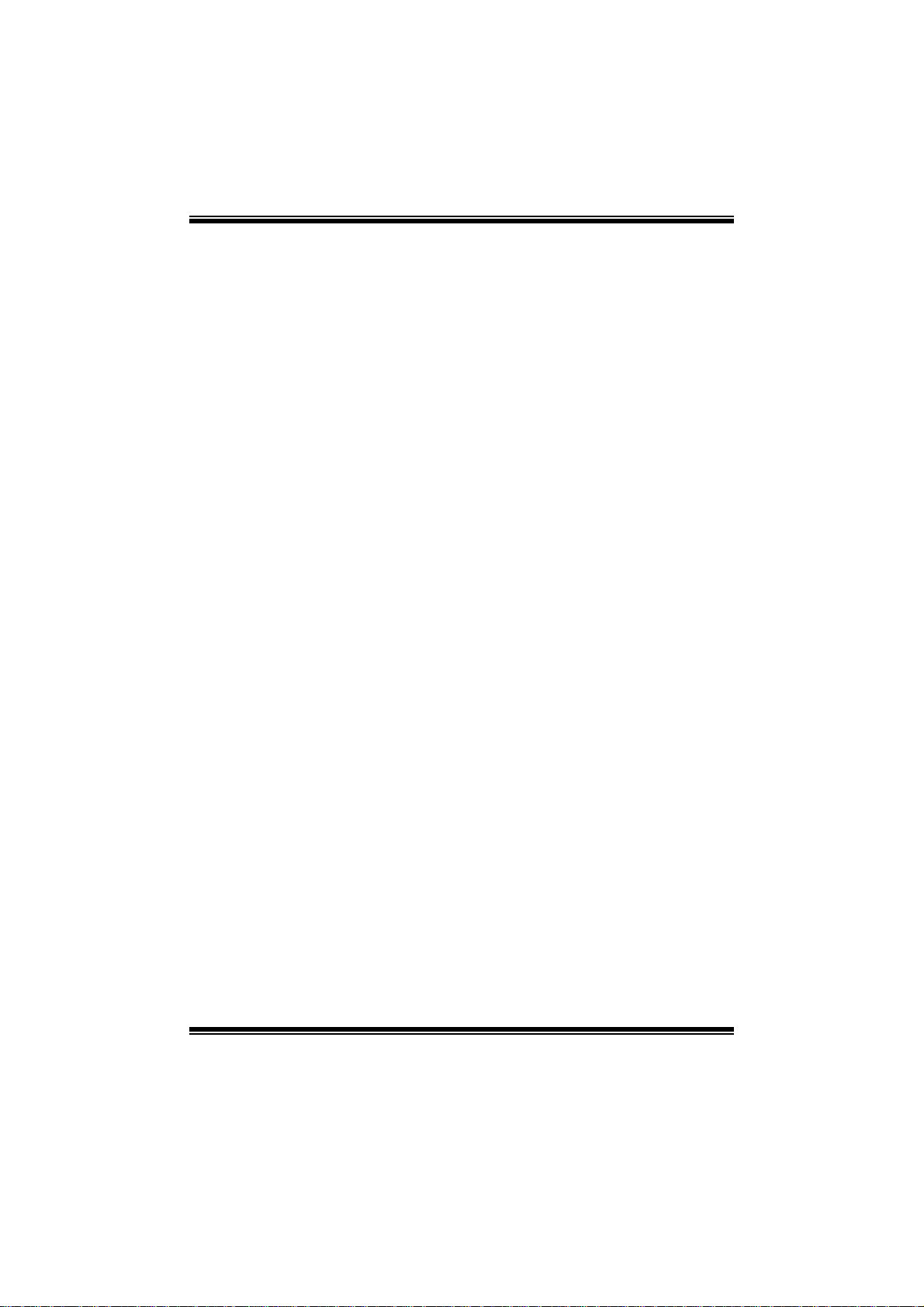
TA785G3 HD/ T A880G+ BIOS Manual
i
B IOS Set up.... ............ ............ ............ ............ ............ ............ ............ .........1
1 Main Menu...............................................................................................3
2 Adv anced Menu.............................. ............ ............ ............ ............ .........7
3 PCIPnP Menu........................................................................................17
4 Boot Men u..............................................................................................21
5 Chipset Menu.........................................................................................23
6 T-Se ries Menu........................................................................................30
7 Exit Menu...............................................................................................43
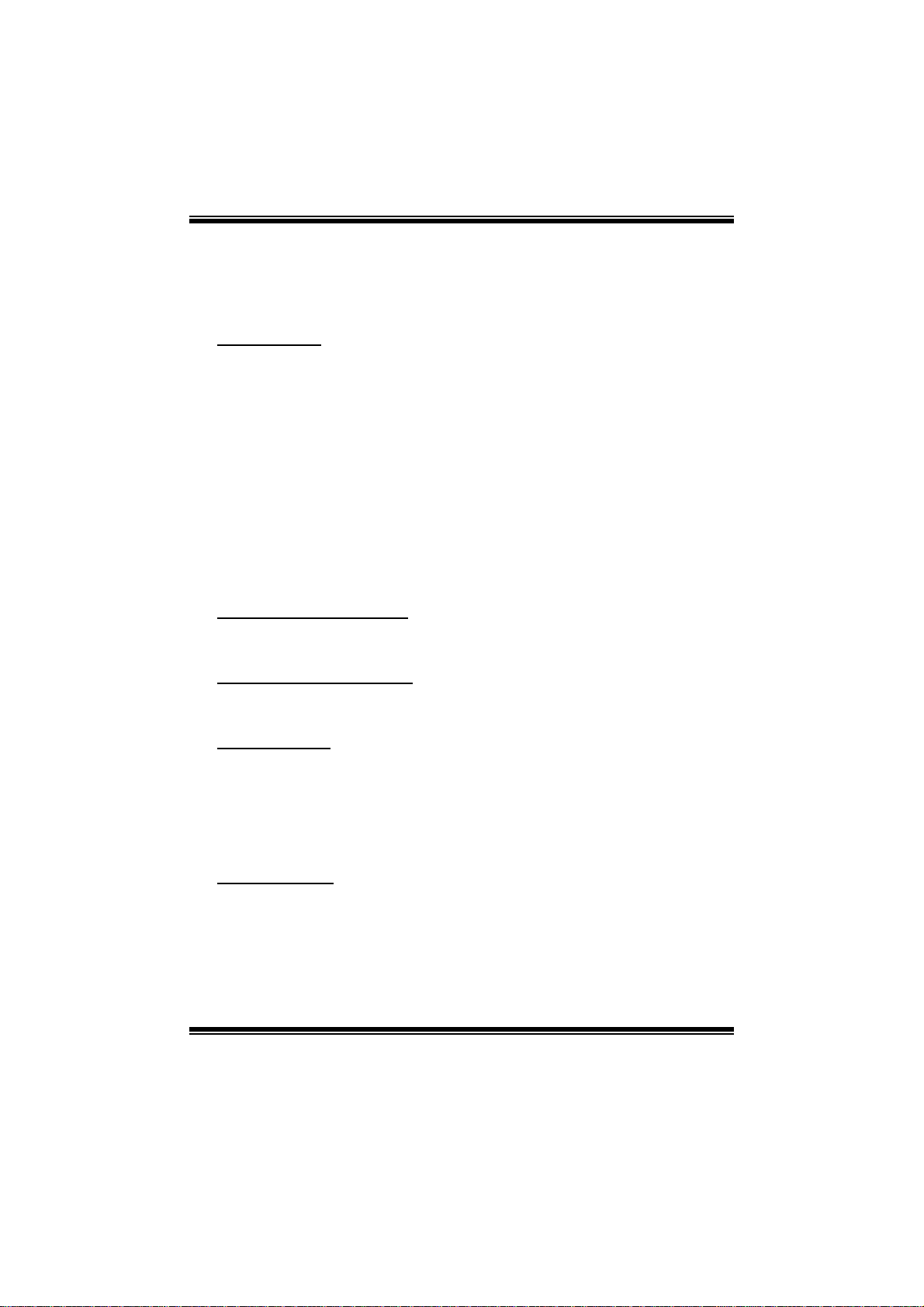
TA785G3 HD/ T A880G+ BIOS Manual
BIOS Setup
Introduction
The purpose of this manual is to describe the settings in the AMI BIOS Setup
program on this motherboard. The Setup program allows users to modify the basic
system configuration and save these settings to CMOS RAM. T he power of CMOS
RAM is supplied by a battery so that it retains the Setup information when the power
is turned off.
Basic Input-Output System (BIOS) determines what a computer can do without
accessing programs from a disk. T his system controls most of the input and output
devices such as keyboard, mouse, serial ports and disk drives. BIOS activates at the
first stag e o f the boot ing process, loading and executing the operat ing system. Som e
additional features, such as virus and password protection or chipset fine-tuning
options are also i ncluded in BIOS.
T he rest of this manual will to guide you through the options and settings in BIOS
Setup.
Plug and Play Support
T his AMI BIOS supports the P lug and Play Version 1.0A specific ation.
EPA Green PC Support
T his AMI BIOS supports Version 1.03 of the EPA Green PC specification.
APM Support
This AMI BIOS supports Version 1.1&1.2 of the Advanced Power Management
(AP M) speci fic ation . Power m anagem ent fe atures a re im plement ed vi a the Sy stem
Management Interrupt (SMI). Sleep and Suspend power management modes are
supported. Power to the hard disk drives and video m onitors can also be managed by
this AMI BIOS.
ACPI Supp ort
AMI ACPI BIOS support Version 1.0/2.0 of Advanced Configuration and Power
interface specifi cation (ACPI). It provides ASL code for power management and
device configuration capabilities as defined in the ACPI specification, developed by
Microsoft, Intel and T oshiba.
1
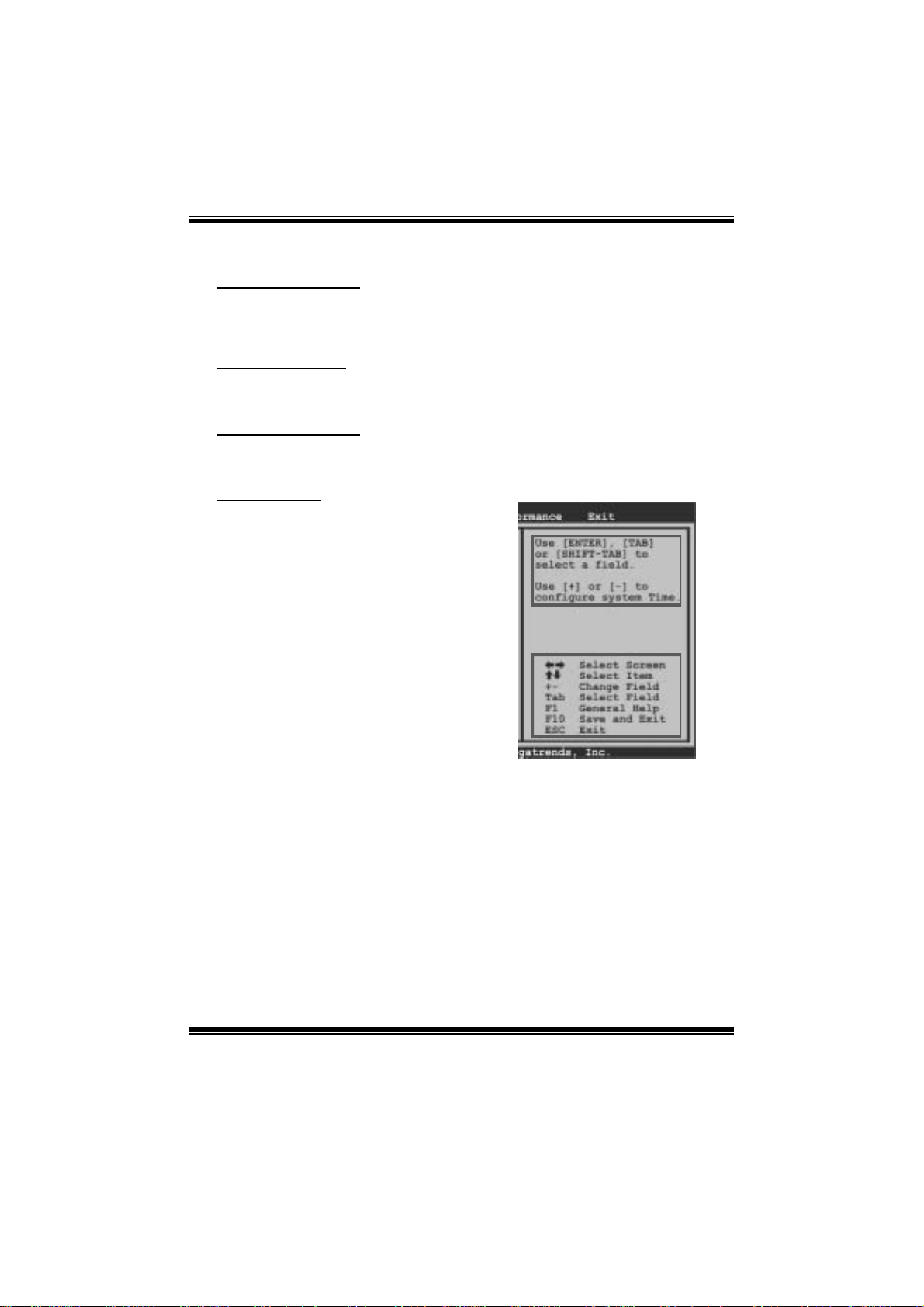
TA785G3 HD/ T A880G+ BIOS Man ual
PCI Bus Support
T his AMI BIOS also supports Version 2.3 of the Intel PCI (Peripheral Component
Int erconn ect ) local b u s s p ecifi c ati o n.
DRA M Support
DDR3 SD R AM (Do u ble Data Rat e III Syn chro nous DR A M) is su pport ed.
Su ppor t e d CP Us
T his AMI BIOS supports the AMD C PU.
Using Setup
When starting up the computer, press
<Del> during the Power-On Self-Test
(POST) to enter the BIOS setup utility.
In the BIOS setup utility, you will see
General Help description at the top right
corner, and this is providing a brief
description of the selected item.
Navigation Keys for that particular menu
are at the bottom right corner, and you can
us e thes e keys to sele ct i tem and ch ange
the settings.
Notice
z T he default BIOS settings apply for most conditions to ensure optimum per forman ce
of the motherboard. If the system becomes unstable after changing any settings,
please load the default settings to ensure system’s compatibility and stability. Use
Load Setup Defaul t under the Exit M enu.
z For better system perform ance, the BIOS firmware is being continuously updated.
T he BIOS information described in this manual is for your reference only. The actual
BIOS information and settings on board may be sli ghtly differ ent from thi s manual.
z T he content of this manual is subject to be changed without notice. W e will not be
responsible for any mistakes found in this user’s manual and any system damage that
may be caused by wrong-settings.
General Help
Navigation Keys
2
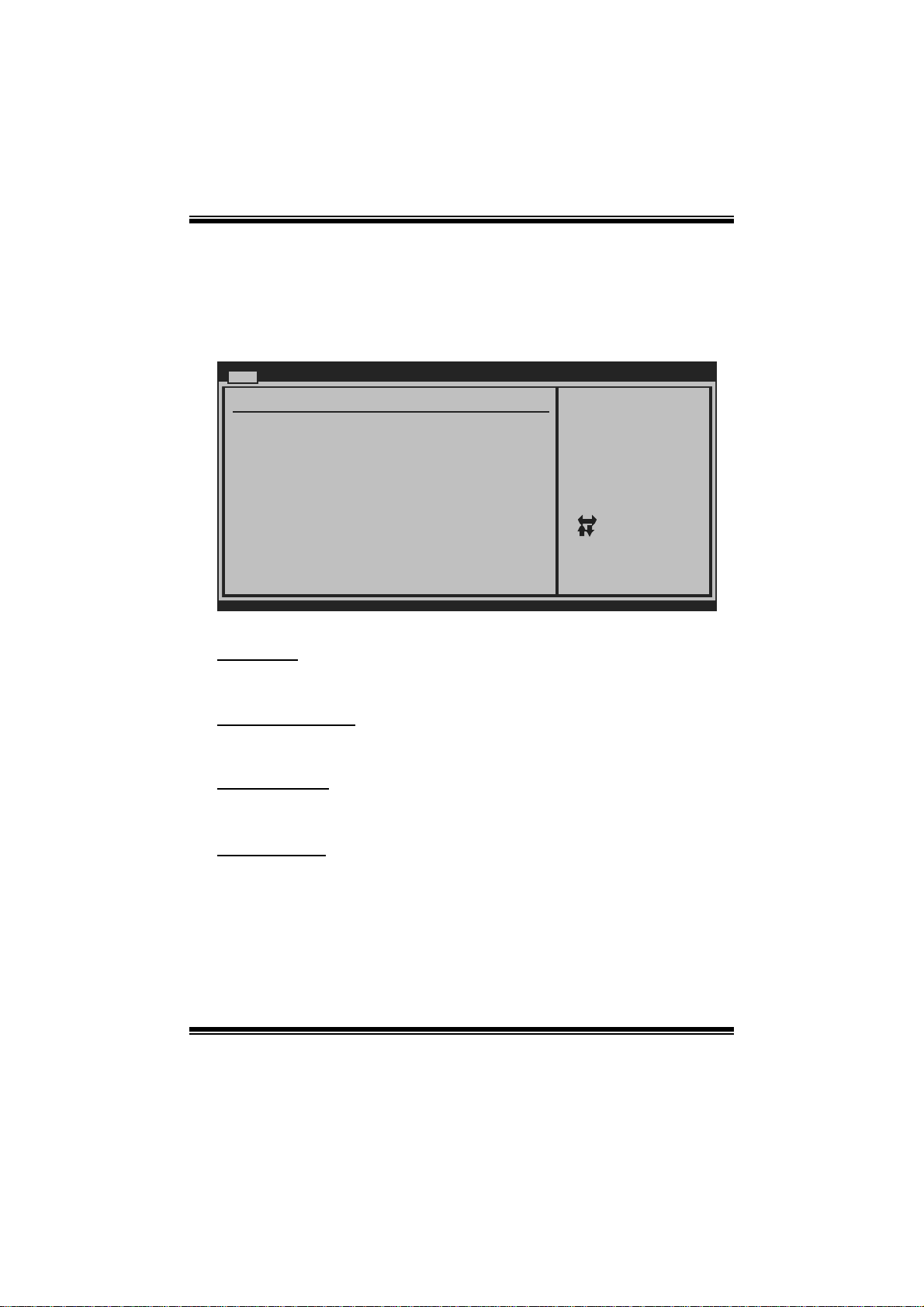
TA785G3 HD/ T A880G+ BIOS Man ual
1 Main Menu
Once you enter AMI BIOS Setup Utility, the Main Menu will appear on the screen
providi ng an overview of the basi c system i nformation.
Main Advanced PCIPnP Boot Chipset T-Series
System Overview
AMI BIOS
Version :01.01.0 1
Build Date:01/01/0 9
System Memory
Size :
System Time [ :00:00]00
System Date [Thu 01/01/2009]
Floppy A
> IDE Configuratio n
vxx.xx (C)Copyright 198 5-200x, Amer ican Megatrends, Inc.
AM I BI O S
BIOS SETUP UTILITY
Exit
Use [ENTER], [TA B]
or [SHIFT-TAB] t o
select a field.
Use [+] or [-] t o
configure system Time.
Select Screen
Select Item
Change Field
+-
Select Field
Tab
General Help
F1
Save and Exit
F10
Exit
ESC
Shows syst em i nformation, including BIOS version and built date.
System Memory
Shows system memory size.
System Time
Set the system internal clock.
System Date
Set the system date. Note that the ‘Day’ automatically changes when you set the
date.
3
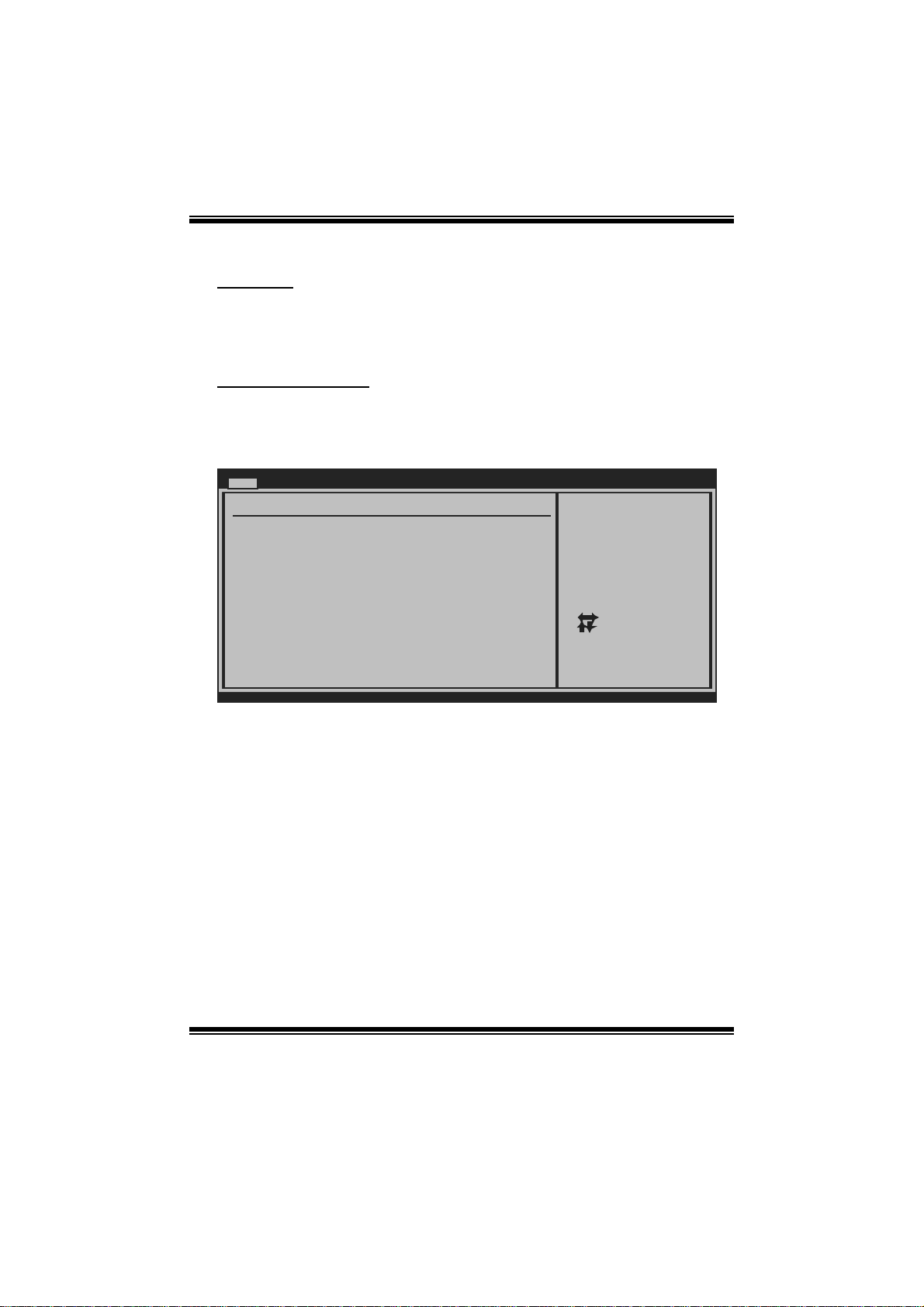
TA785G3 HD/ T A880G+ BIOS Man ual
Floppy A
Select the type of floppy disk drive install ed in your system.
Options: 360K, 5. 25 in / 1.2M, 5.25 in / 720K, 3. 5 in / 1.44M, 3. 5 in /
2.88M, 3.5 in / None
IDE Configuration
Th e BIO S w i ll au t o m ati cal l y d etect t h e presence of ID E/SA TA devices . T her e i s a
su b-menu fo r each IDE/S AT A dev ice. Select a devi ce and p ress <Ent er> to enter
the sub-menu of detailed options.
Main
IDE Confuguration
> Primary IDE Master
> Primary IDE Slave
> SATA 1 Device
> SATA 2 Device
> SATA 3 Device
> SATA 4 Device
> SATA 5 Device
> SATA 6 Device
Hard Disk Write Protect [Disabled]
IDE Detect Time Out (Sec) [35]
BIOS SETUP UTILITY
While entering setup,
BIOS auto detects the
presence of IDE
devices. This displays
the status of auto
detection of IDE
devices.
Select Screen
Select Item
Go to Sub Screen
Enter
General Help
F1
Save and Exit
F10
Exit
ESC
vxx.xx (C)Copyright 1985-200x, American Megatrends, Inc.
4
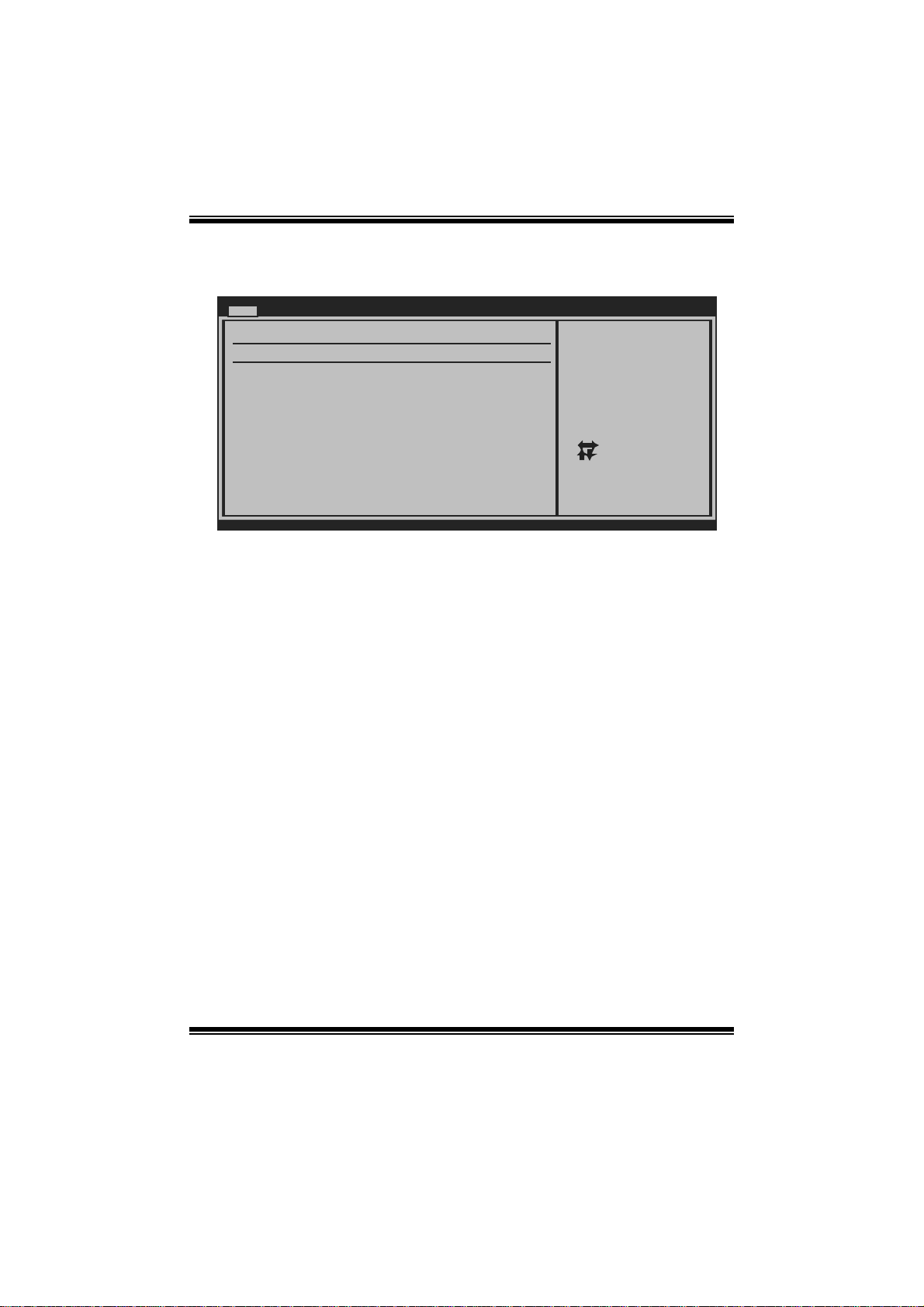
TA785G3 HD/ T A880G+ BIOS Man ual
Primary IDE Master/Slave ; SATA 1/2/3/4/5/6 Device
Main
Primary IDE Master
Device :
Type [Auto]
LBA/Large Mode [Auto]
Block (Multi-Sector Transfer)[Auto]
PIO Mode [Auto]
DMA Mode [Auto]
S.M.A.R.T [Auto]
32Bit Data Transfer [Enabled]
vxx.xx (C)Copyright 1985-200x, American Megatrends, Inc.
BIOS SETUP UTILITY
Select the type
of device connected
to the system.
Select Screen
Select Item
Change Option
+-
General Help
F1
Save and Exit
F10
Exit
ESC
The BIOS detects the information and values of respective devices, and these
information and values are shown below to the nam e of the sub-menu.
Type
Select the type of the IDE/SAT A drive.
Options: Auto (Default) / CDROM / AR MD / Not Installed
LBA/Large Mode
Enable or disable the LBA mode.
Options: Auto (Default) / Disabled
Block (Multi-Sector Transfer)
En able o r d i s able mu l ti- s ect or t ran sfer.
Options: Auto (Default) / Disabled
PIO Mode
Select the PIO m ode.
Options: Auto (Default) / 0 / 1 / 2 / 3 / 4
DMA Mode
Select the DMA mode.
Opti ons: Auto (De fault) / S WDMA0 ~ 2 / MWDMA0 ~ 2 / UDMA0 ~ 5
S.M.A.R.T
Set the Smart Monitoring, Analysis, and R eporting T echnology.
Options: Auto (Default) / Disabled / Enabled
5
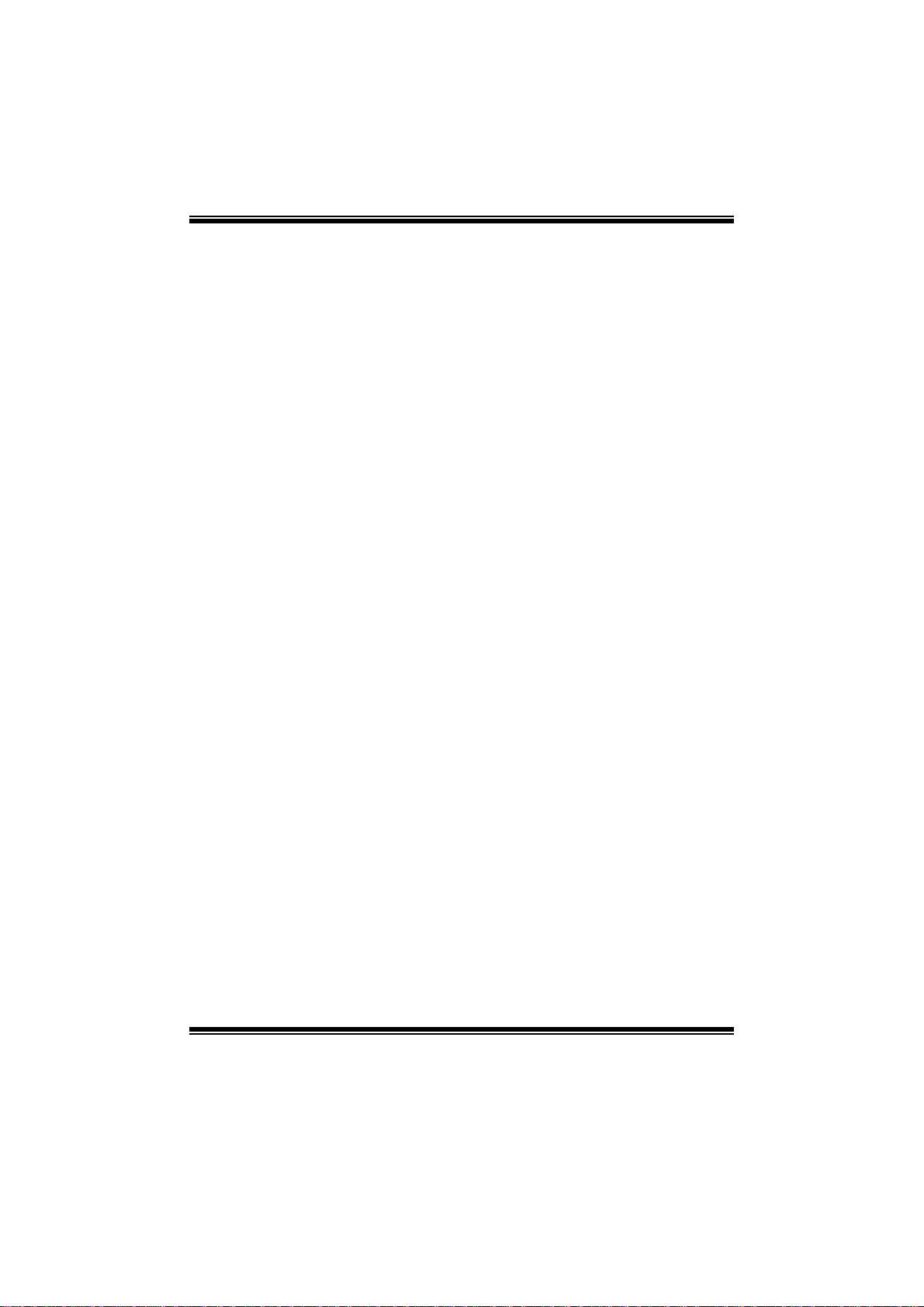
TA785G3 HD/ T A880G+ BIOS Man ual
32Bit Data Transfer
Enable or disable 32-bit data transfer.
Options: Enabled (Default) / Disabled
Har d Disk Write P r otect
Disable or enable device write protection. This will be effective only if the device
is accessed through B IOS .
Options: Disabled (De fault) / Enabled
IDE Detect Time Out (Sec)
Select the time out value for detecting IDE/S AT A devices.
Options: 35 (Default) / 30 / 25 / 20 / 15 / 10 / 5 / 0
6
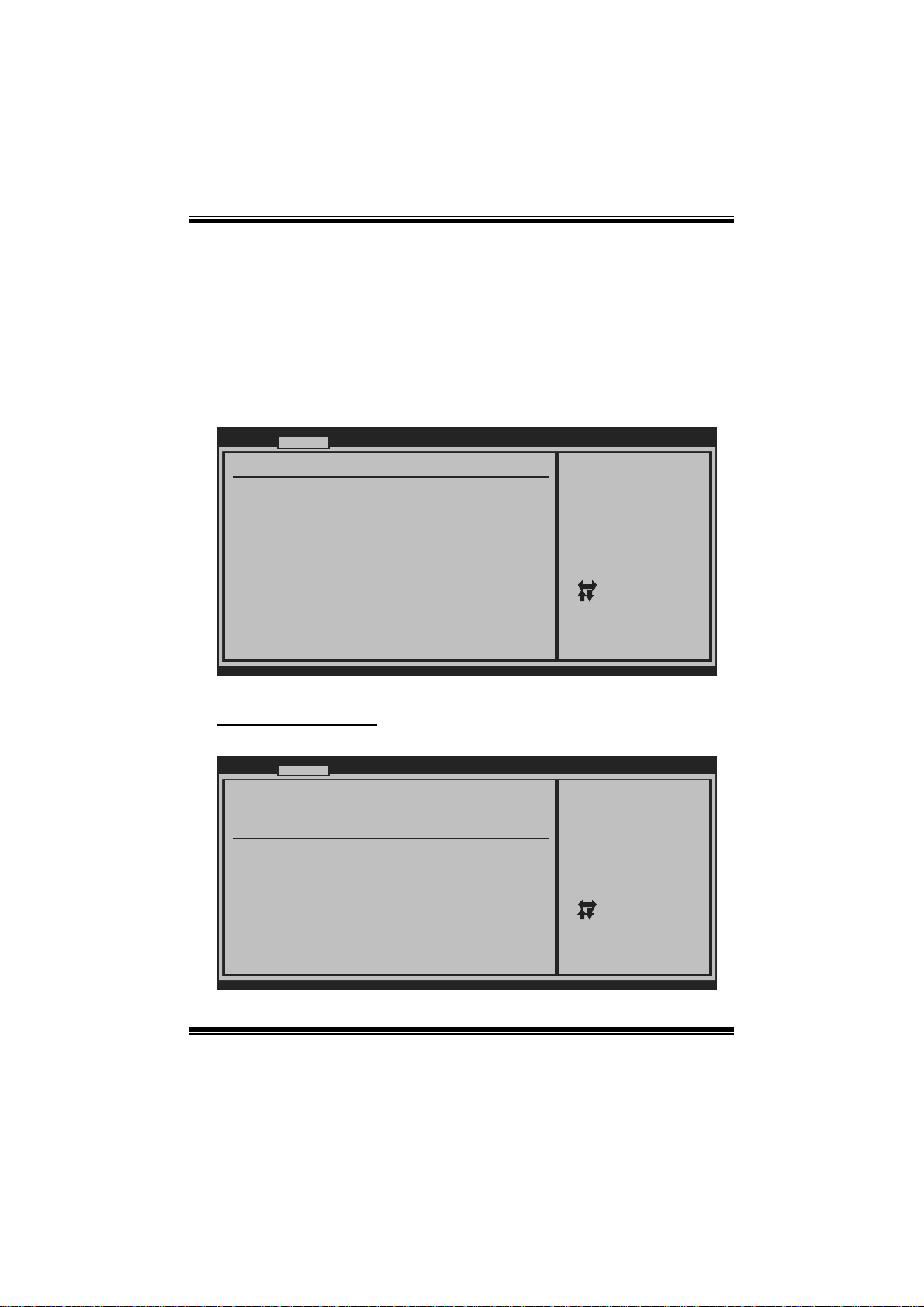
TA785G3 HD/ T A880G+ BIOS Man ual
2 Advanced Menu
T he Advanced Menu al lows you to configure the settings of C P U, Super I/O, P ower
Management, and other s ystem devices.
Notice
z Beware of that setting inappropriate values in items of this menu may cause
system to malfunction.
Main Advanced PCIPnP Boot Chipset T-Series
WARNING: Setting w rong values in below sections
may cause system to m alfunction.
> CPU Configuratio n
> SuperIO Configur ation
> Smart Fan Config uration
> Hardware Health Configuratio n
> Power Configurat ion
> USB Configuratio n
> AUDIO Configurat ion
> Onboard LAN Conf iguration
BIOS SETUP UTILITY
Configure CPU.Advanced Settings
Select Screen
Select Item
Go to Sub Scr een
Enter
General Help
F1
Save and Exit
F10
Exit
ESC
Exit
vxx.xx (C)Copyright 198 5-200x, Amer ican Megatrends, Inc.
CPU Configuration
T his item shows the CPU information that the B IOS automatically detects.
Advanced
CPU Configuration
Module Version:
AGESA Version:
Physical Count:
Logical Count:
AMD CPU
Revision:
Cache L1:
Cache L2:
Cache L3:
Speed : NB Clk:
ncHT Speed : Width I/O :
Able to Change Fre q :
uCode Patch Level :
Secure Virtual Mac hine Mode [ Enabled]
Cool N Quiet [ Enabled]
ACPI SRAT Table [ Enabled]
CIE Support [ Enabled]
vxx.xx (C)Copyright 198 5-200x, Amer ican Megatrends, Inc.
BIOS SETUP UTILITY
7
Enable/Disable
Secure Virtual M achine
Mode (SVM)
Select Screen
Select Item
Change Option
+-
General Help
F1
Save and Exit
F10
Exit
ESC
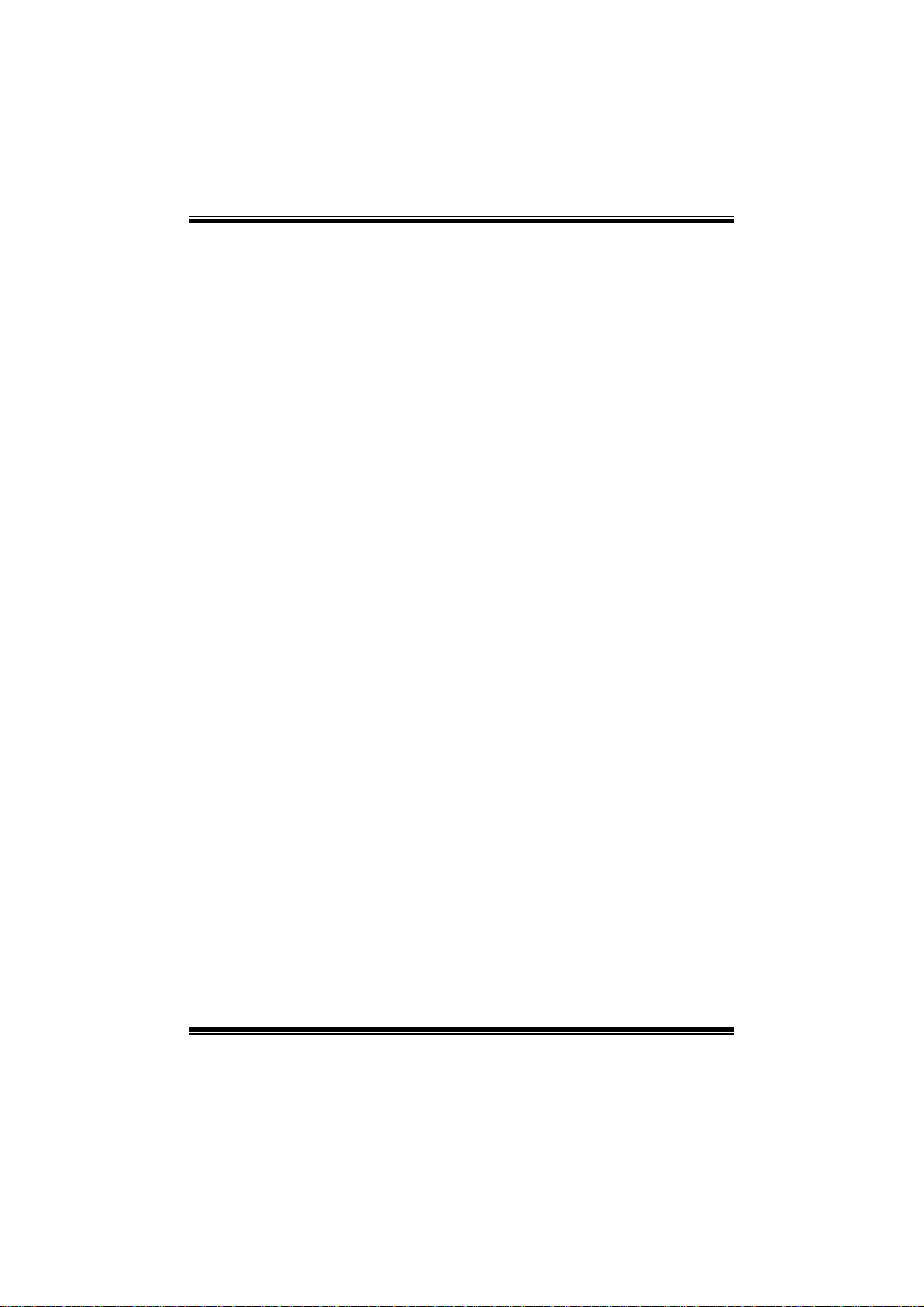
TA785G3 HD/ T A880G+ BIOS Man ual
Secur e Vi rtu al Ma chin e Mo d e
Virtualization T echnology can virtually separate your system resource into several
parts, thus enhance the performance when running virtual machines or multi
interfa ce systems.
Options: Enabled (Default) / Disabled
Cool N Qui et
T his item allows you to enable or disable the Cool & Quiet power savi ng technology.
Options: Enabled (Default) / Disabled
ACPI SRAT Ta b l e
Th e operat i n g sy s t em scans t h e ACPI SRAT at b oot t ime and u s es the i n formati o n to
better allocate memory and schedule software threads for maximum performance.
This item controls whether the SRAT is made available to the operating system at
boot up, or not.
Options: Enabled (Default) / Disabled
C1E Support
T his item allows you to configure the Enhanced H alt State (C1E) fun ction, which
may reduce the power consumption of your system when the system is idle.
Options: Disabled (De fault) / Enabled
Advanced Clock Calibration
Advanced Clock Calibration (ACC) is an enhanced technology for overclocking,
needing support from both chipset and CPU. When enabled, it will improve the
stability of advanced overclocking greatly.
Options: Disabled (De fault) / Auto / All Cores / Per Core
Core Leveling
T his item allows you to activate Core Leveling function.
Options: Auto(Default) / Force Single Core / Force Dual Core / Force Tri Core /
Enable all Cores
8
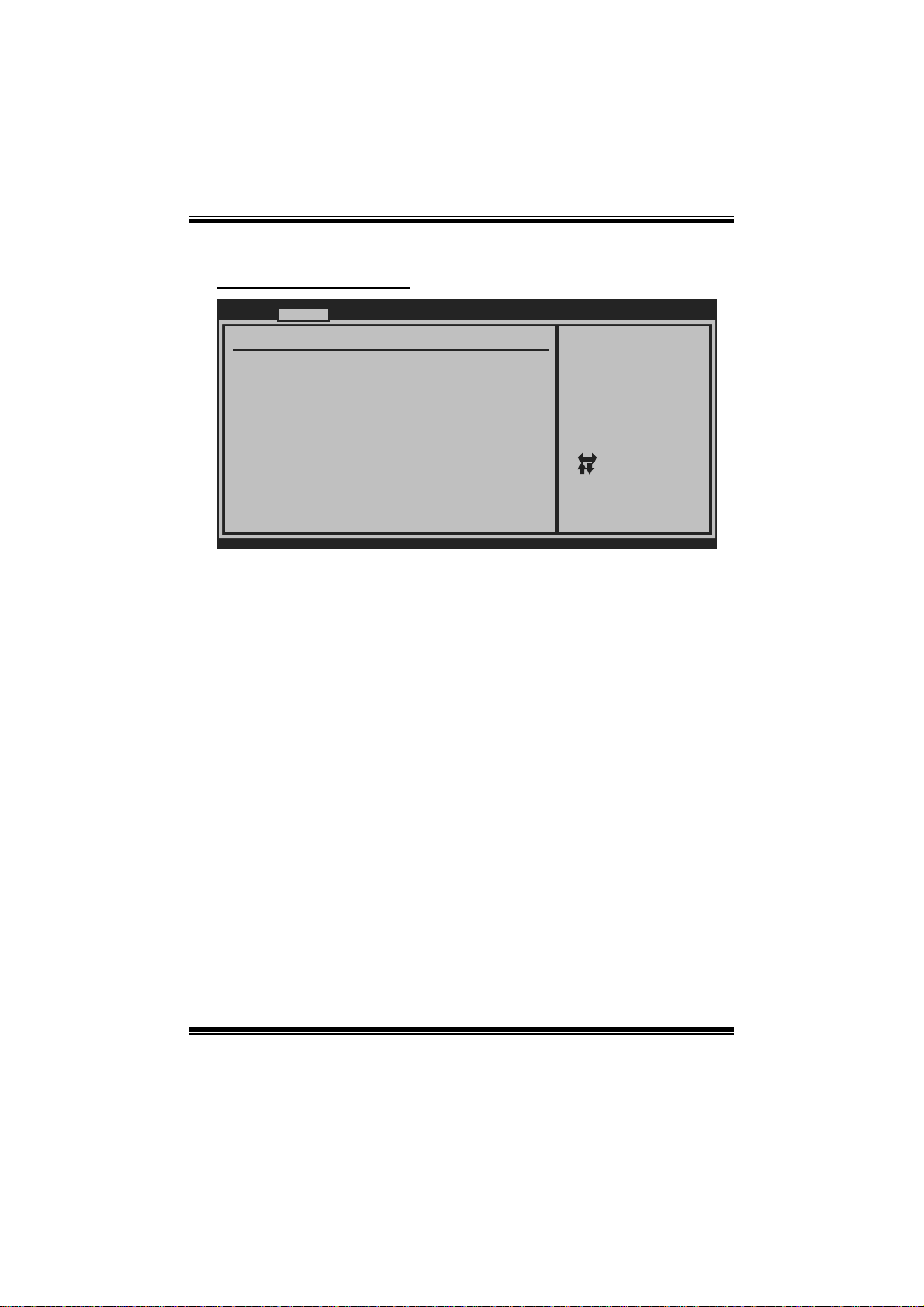
TA785G3 HD/ T A880G+ BIOS Man ual
S uper IO Co n f igurat i o n
Advanc ed
Configure ITE87 18 Super IO Chipset
Onboard Floppy Controller [Enabled]
Serial Port1 Ad dress [3F8/IRQ4]
Parallel Port A ddress [378]
Parallel Port Mode [Normal]
Parallel Port IRQ [IRQ7]
Keyboard PowerO n [Disabled]
Mouse PowerOn [Disabled]
Restore on AC P ower Loss [Power Off]
BIOS SETUP UTILITY
Allows BIOS to Enable
or Disable Floppy
Controller
Se lect Screen
Se lect Item
Ch ange Option
+-
Ge neral Help
F1
Sa ve and Exit
F10
Exit
ESC
vxx. xx (C)Copyright 1985-200x, American M egatrends, Inc.
Onboard Floppy Controll er
Select enabled if your system has a floppy disk controller (FDC) installed on the
system board and you wish t o use it. If you installed another FDC or the syst em uses
no floppy drive, select disabled i n this field.
Options: Enabled (Default) / Disabled
Serial Port1 Address
Select an address and corresponding interrupt for the first and second seri al ports.
Options: 3F8/IRQ4 (Default) / 2F 8/IRQ3 / 3E8/IRQ4 / 2E8/IRQ3 / Disabled
Parallel Port Address
Th i s i t em al l ows yo u to det ermine acces s onboard parallel port controller with which
I/O Address.
Options: 378 (Default) / 278 / 3BC / Disabled
Parallel Port Mode
T his item allows you to determine how the parallel port should function.
Options: Normal (Default) Using Parallel port as S tandard Printer Port.
EPP Using Parallel Port as Enhanced Parallel Port.
ECP Using Parallel port as Extended Capabilities Port.
ECP +EPP Using Parallel port as ECP & EPP mode.
9
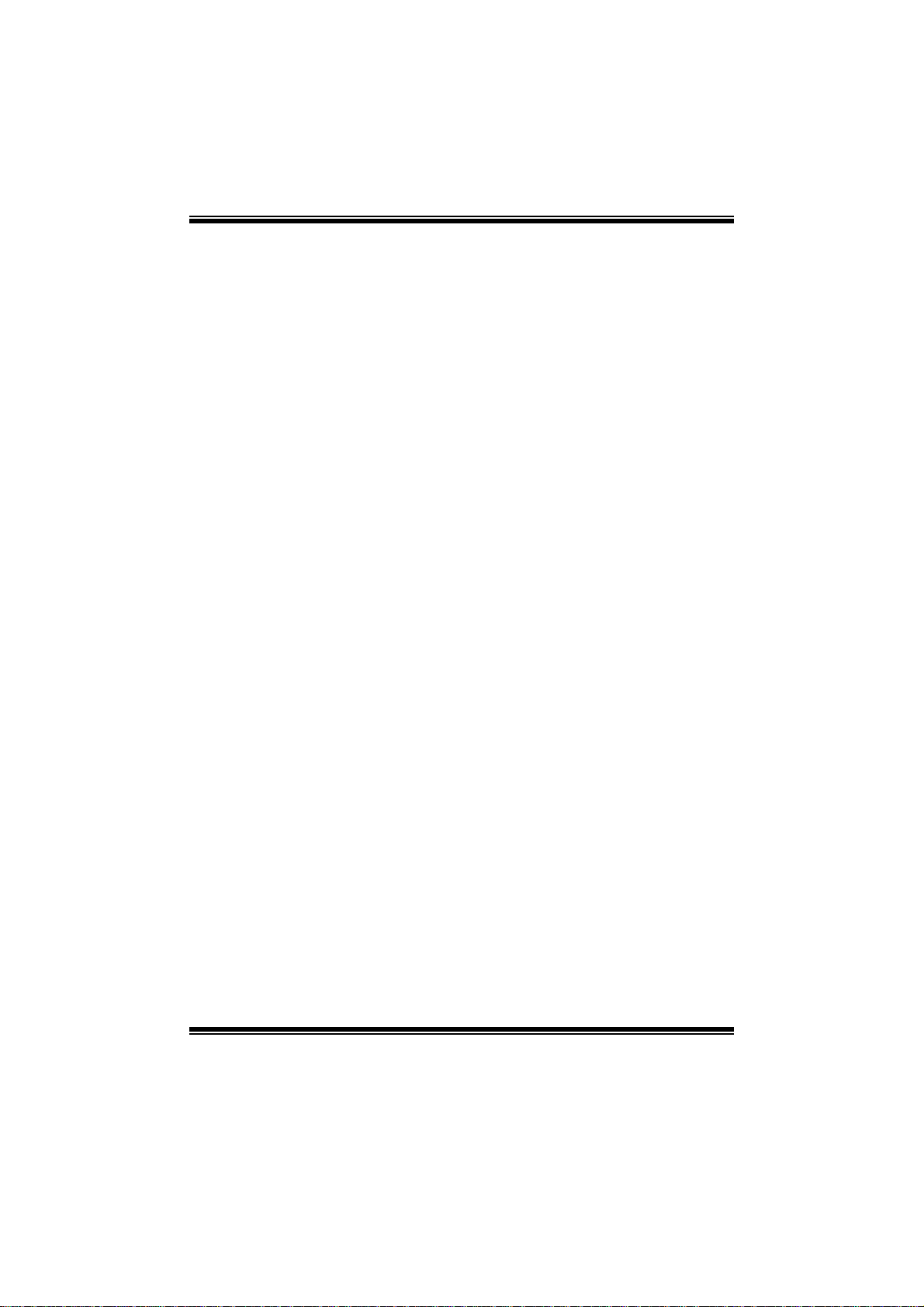
TA785G3 HD/ T A880G+ BIOS Man ual
ECP Mode DM A Channel
T his item allows you to select parallel port ECP DMA.
Opti ons: DMA3 (Default ) / DMA0 / DMA1
Paralle l Port IRQ
T his item allows you to select the IRQ for the onboard parallel port.
Options: IRQ7 (Default) / IR Q5 / Disabled
Keyboard Powe rO n
T his item allows you to control t he keyboard power on function.
Options: Disabled (De fault) / S pecific Key / Stroke Key / Any Key
Specific Key Enter
T his item will show only when Keyboard PowerOn is set “Specific Key.”
Stroke Keys Selected
T his item will show only when Keyboard PowerOn is set “Stroke Key.”
Options: Ctrl+F 1 (Default) / Wake Key / Power Key / Ctrl+F2 / Ctrl+F3 /
C t rl +F 4 / Ct rl + F5 / Ctrl +F 6
Mouse PowerOn
T his item allows you to control t he m ouse power on function.
Options: Disabled (De fault) / Enabled
Restor e on AC Power Loss
T his setting specifies how your system should behave a fte r a power fail or int errupts
occurs. By choosing Disabled will leave the computer in the power off state.
Choosing Enabled will restore the system to the status before power failure or
interrupt occurs.
Options: Power Off (Default) / Power ON / Last State
10
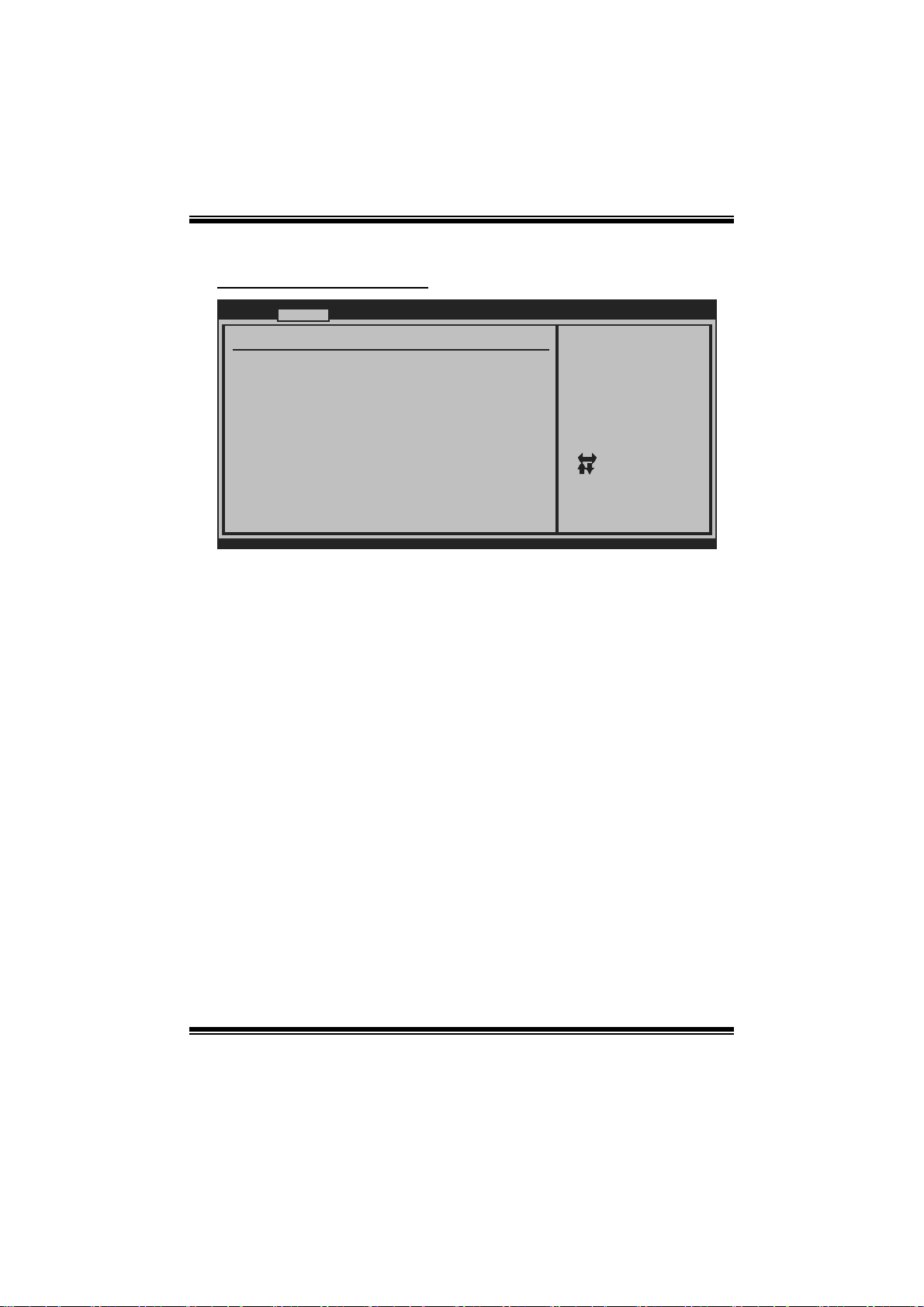
TA785G3 HD/ T A880G+ BIOS Man ual
Smart Fan Confi guration
Advanc ed
Smart Fan Confi guration
CPU Smart Fan [Disabled]
Smart Fan Calib ration
Control Mode
Fan Ctrl OFF( C )
Fan Ctrl On(C)
Fan Ctrl Start value
Fan Ctrl Sensit ive
o
o
BIOS SETUP UTILITY
When you choice [Auto]
,[3Pin] or [4Pin],
please run the
calibration to define
the Fan parameters for
Smart Fan control
Se lect Screen
Se lect Item
Ch ange Option
+-
Ge neral Help
F1
Sa ve and Exit
F10
Exit
ESC
vxx. xx (C)Copyright 1985-200x, American M egatrends, Inc.
CPU S m art Fan
This ite m allo ws you to control the CPU Smart Fan f unc tion.
Options: Disabled (De fault) / Auto / 4Pin / 3Pin
Sm art Fan Cal i bration
Choose this item and then the BIOS will auto test and detect the CPU/System fan
functions and show CPU/S yst em fan speed.
Control Mode
T his item provides s everal operation modes of t he fan.
Options: Quiet / Performance / Manual
Fan Ctrl OF F(℃ )
If the C PU/System T emperature is lower than the set value, FAN will turn off.
Options: 0~127 (℃) (With the interval of 1℃)
Fan Ctrl On(℃ )
CPU/System fan starts to work under smart fan function when arrive this set value.
Options: 0~127 (℃) (With the interval of 1℃)
11
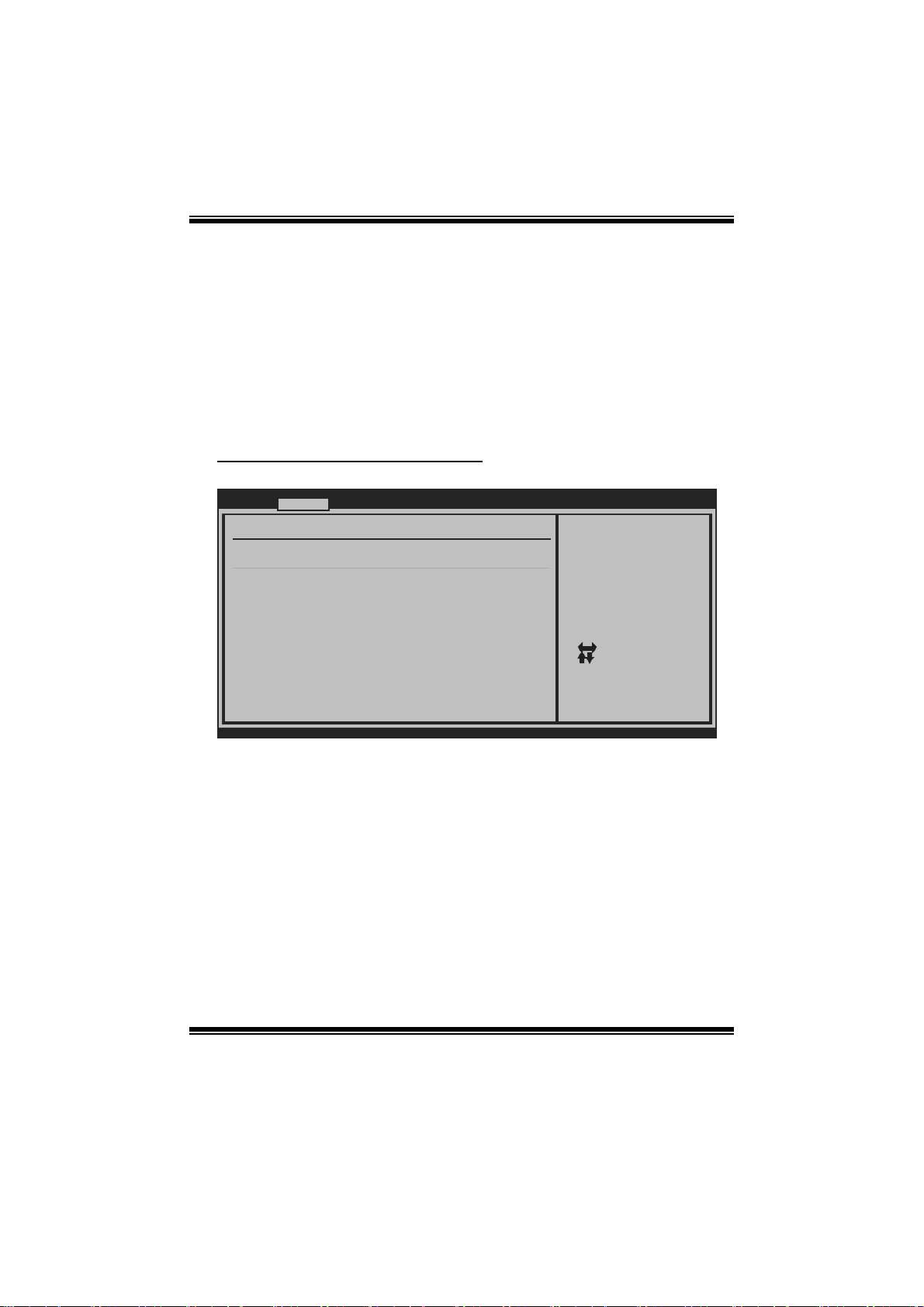
TA785G3 HD/ T A880G+ BIOS Man ual
Fan Ctrl Start Value
When CPU/System temperature arrives to the set value, the CPU/System fan will
work under Smart F an F unction mode.
Options: 0~127 (Wi th the interval of 1)
Fan Ctrl Sensitive
Increas i n g t h e valu e wil l rai s e t he sp eed of CPU/Sy s t em fan.
Options: 1~127 (Wi th the interval of 1)
Hardware H ealth C onfiguration
T his item shows the system temperature, fan speed, and volt age information.
Advanced
Hardware Health Configuration
H/W Health Function [ Enabled]
Shutdown Temperature [ Disabled]
Temperature
SYS
CPU Temperature
CPU Fan
System1 Fan
System2 Fan
CPU Vcore
Chip Voltage
+3.30V
+5.00V
+12.0V
HT Voltage
DDR Voltage
5VSB
vxx.xx (C)Copyright 1985-200x, Amer ican Megatrends, Inc.
H/W Health Function
If with a m onitoring system, the system will show PC health status during POST stage.
Options: Enabled (Default) / Disabled
Shutdown Temperature
BIOS SETUP UTILITY
Enables Hardware
Health Monitoring
Device.
Select Screen
Select Item
Change Option
+-
General Help
F1
Save and Exit
F10
Exit
ESC
T his item allows you to set up the CPU shutdown T emperature. This item is only
effective under Windows 98 ACPI mode.
Options: Disabled (Default) / 60 /140 / 65 / 149 / 70 / 158 / 75 / 167 ℃℉℃℉℃℉ ℃℉
/ 80 / 176 / 85 /185 / 90 / 194℃℉℃℉℃℉
12
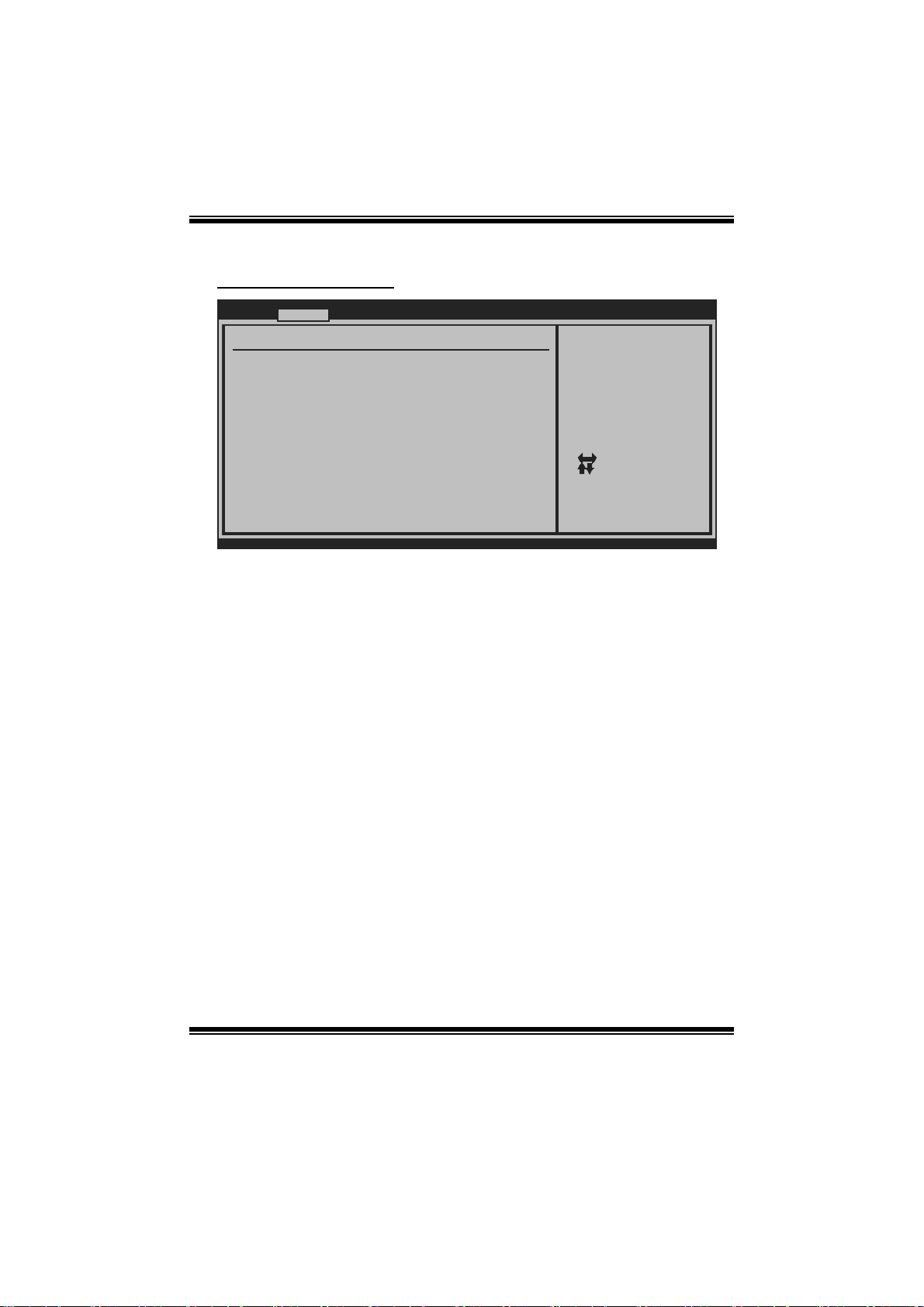
TA785G3 HD/ T A880G+ BIOS Man ual
Power Configuration
Advanced
ACPI Settings
Suspend mode [ S1 (POS)]
ACPI Version Features [ ACPI v1.0]
ACPI APIC support [ Enabled]
AMI OEMB table [ Enabled]
Headless mode [ Disabled]
RTC Resume [ Disabled]
RTC Alarm Date(Days)
RTC Alarm
USB Wakeup From S3/S4 [ Disabled]
Power On by PCIE/Onboard LAN [ Disabled]
Wake Up by PCI [ Disabled]
Wakeup on Ring [ Disabled]
Time
BIOS SETUP UTILITY
Select the ACPI
state used for
System Suspend.
Select Screen
Select Item
Change Option
+-
General Help
F1
Save and Exit
F10
Exit
ESC
vxx.xx (C)Copyright 1985-200x, Amer ican Megatrends, Inc.
Suspe nd m ode
T he item allows you to select the suspend type under the AC P I operating system.
Opt i ons : S 1 (PO S ) (Defau l t) Po wer on S usp end
S3 (ST R) Suspend to RAM
S1 & S3 POS+STR
ACPI Version Features
Th e it em all o ws y ou t o sel ect t he vers i o n of AC PI.
Options: ACP I v1.0 (Default) / ACP I v2.0
ACPI AP I C support
This item is used to enable or disable the motherboard's APIC (Advanced
Programmable Interrupt Controller). The APIC provides multiprocessor support,
more IRQs and faster interrupt handling.
Options: Enabled (Default) / Disabled
AMI OEMB t able
Set this value to allow the ACPI BIOS to add a pointer to an OEMB table in the Root
Syst em Descript ion Tabl e (RSDT ) table.
Options: Enabled (Default) / Disabled
13
