Page 1
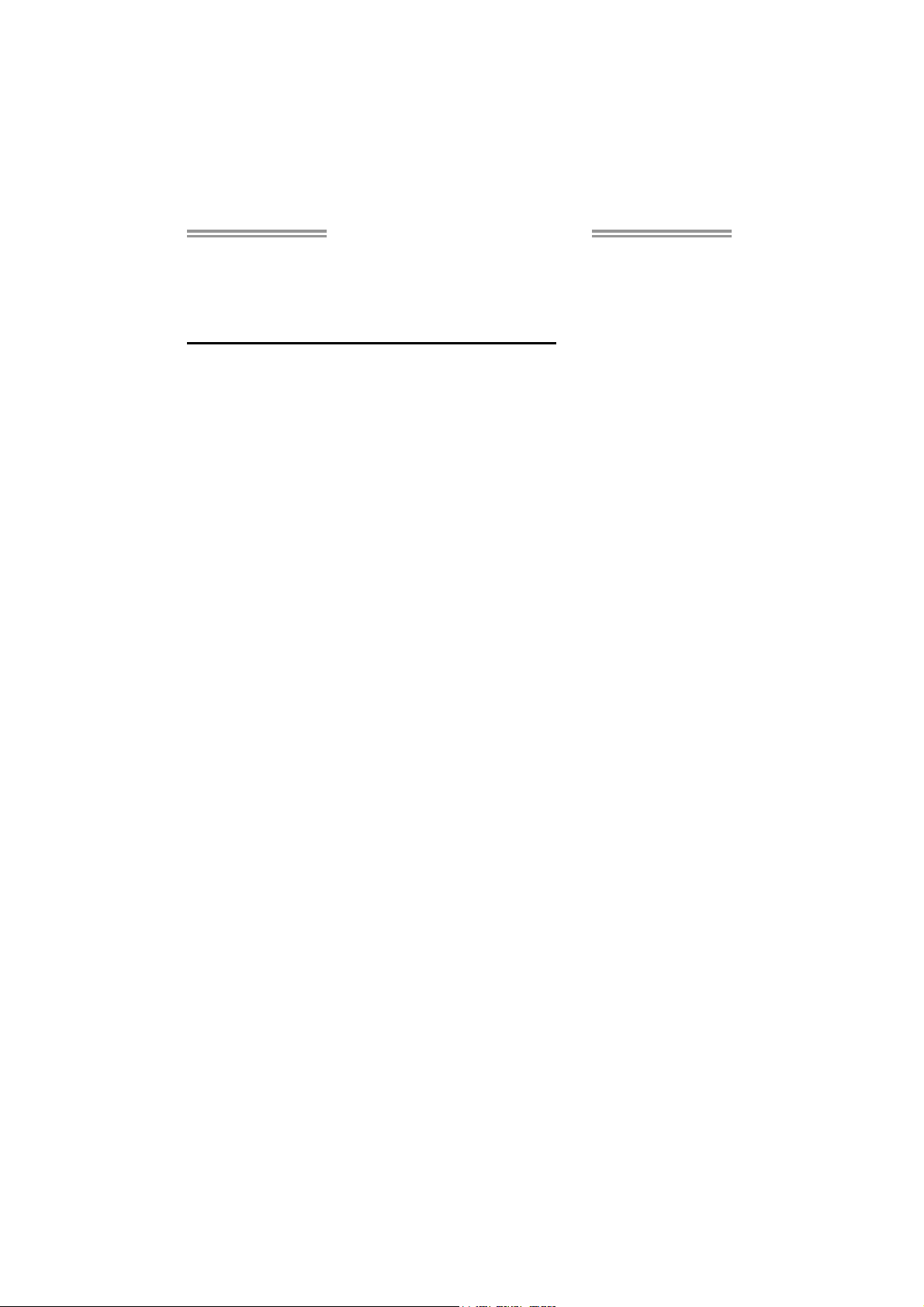
TA880G HD Setup Manual
FCC Information and Copyright
This equipment has been tested and found to comply with the limits of a Class
B digital device, pursuant to Part 15 of the FCC Rules. These limits are designed
to provide reasonable protection against harmful interference in a residential
installation. This equipment ge nerates, uses, and can radiate radio frequency
energy and, if not i nstalled and used in accordance with the instructions, may
cause harmful interference to radio communications. There is no guarantee
that interference will not occur in a particular installation.
The vendor makes no representations or warranties with respect to the
contents here and specially disclaims any implied warranties of merchantability
or fitness for any purpose. Further the vendor reserves the right to revise this
publication and to make changes to the contents here without obligation to
notify any party beforehand.
Duplication of this publication, in part or in whole, is not allowed without first
obtaining the vendor’s approval in writing.
The content of this user’s manual is subject to be changed without notice and
we will not be responsible for any mistakes found in this user’s manual. All the
brand and product names are trademarks of their respective companies.
Page 2
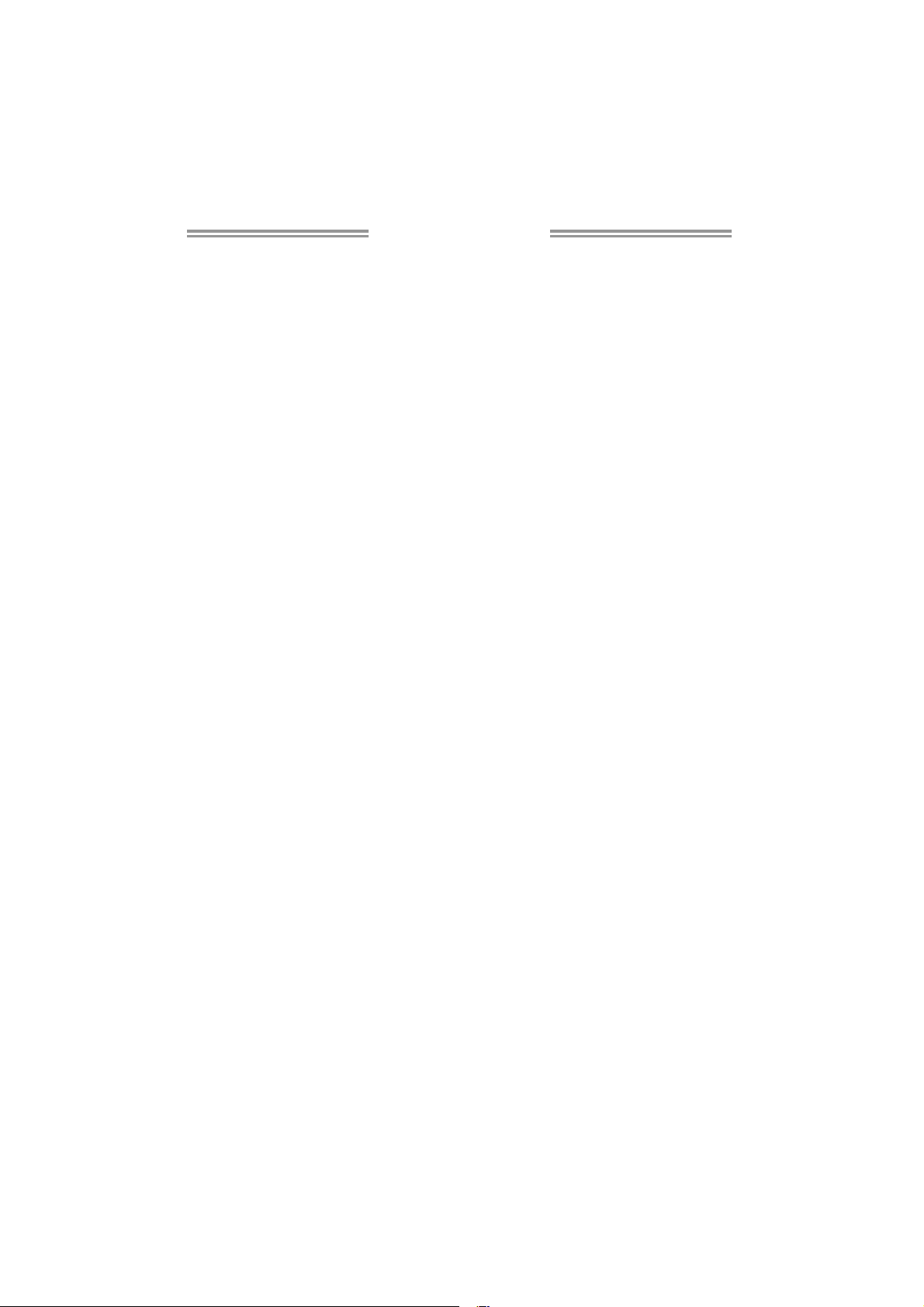
Table of Contents
Chapter 1: Introduction ............................................................ 1
1.1 Before You Start ................................................................................ 1
1.2 Package Checklist............................................................................. 1
1.3 Motherboard Features...................................................................... 2
1.4 Rear Panel Connectors ..................................................................... 4
1.5 Motherboard Layout......................................................................... 5
Chapter 2: Hardware Installation ............................................. 6
2.1 Installing Central Processing Unit (CPU) ....................................... 6
2.2 FAN Headers...................................................................................... 8
2.3 Installing System Memory ................................................................ 9
2.4 Connectors and Slots....................................................................... 11
Chapter 3: Headers & Jumpers Setup ..................................... 13
3.1 How to Setup Jumpers .................................................................... 14
3.2 Detail Settings.................................................................................. 14
Chapter 4: Hybrid CrossFireX Function................................... 20
4.1 Hybrid CrossFire X Requirements .................................................. 20
4.2 Hybrid CrossFireX Installation....................................................... 20
Chapter 5: RAID Functions ..................................................... 21
5.1 Operating System............................................................................ 21
5.2 Raid Arrays ...................................................................................... 21
5.3 How RAID Works............................................................................. 21
Chapter 6: T-Series BIOS & Software ..................................... 24
6.1 T-Series BIOS..................................................................................... 25
6.2 T-Series Software ............................................................................. 33
Chapter 7: Useful Help ............................................................ 43
7.1 Driver Installation Note.................................................................. 43
7.2 Extra Information............................................................................ 44
7.3 AMI BIOS Beep Code....................................................................... 45
7.4 Troubleshooting............................................................................... 46
Appendix: SPEC In Other Languages ...................................... 47
German.................................................................................................................. 48
French .................................................................................................................... 50
Italian..................................................................................................................... 52
Spanish ................................................................................................................... 54
Portugue se ............................................................................................................ 56
Polish...................................................................................................................... 58
Russian ................................................................................................................... 60
Arabic..................................................................................................................... 62
Japanese ................................................................................................................ 64
Page 3
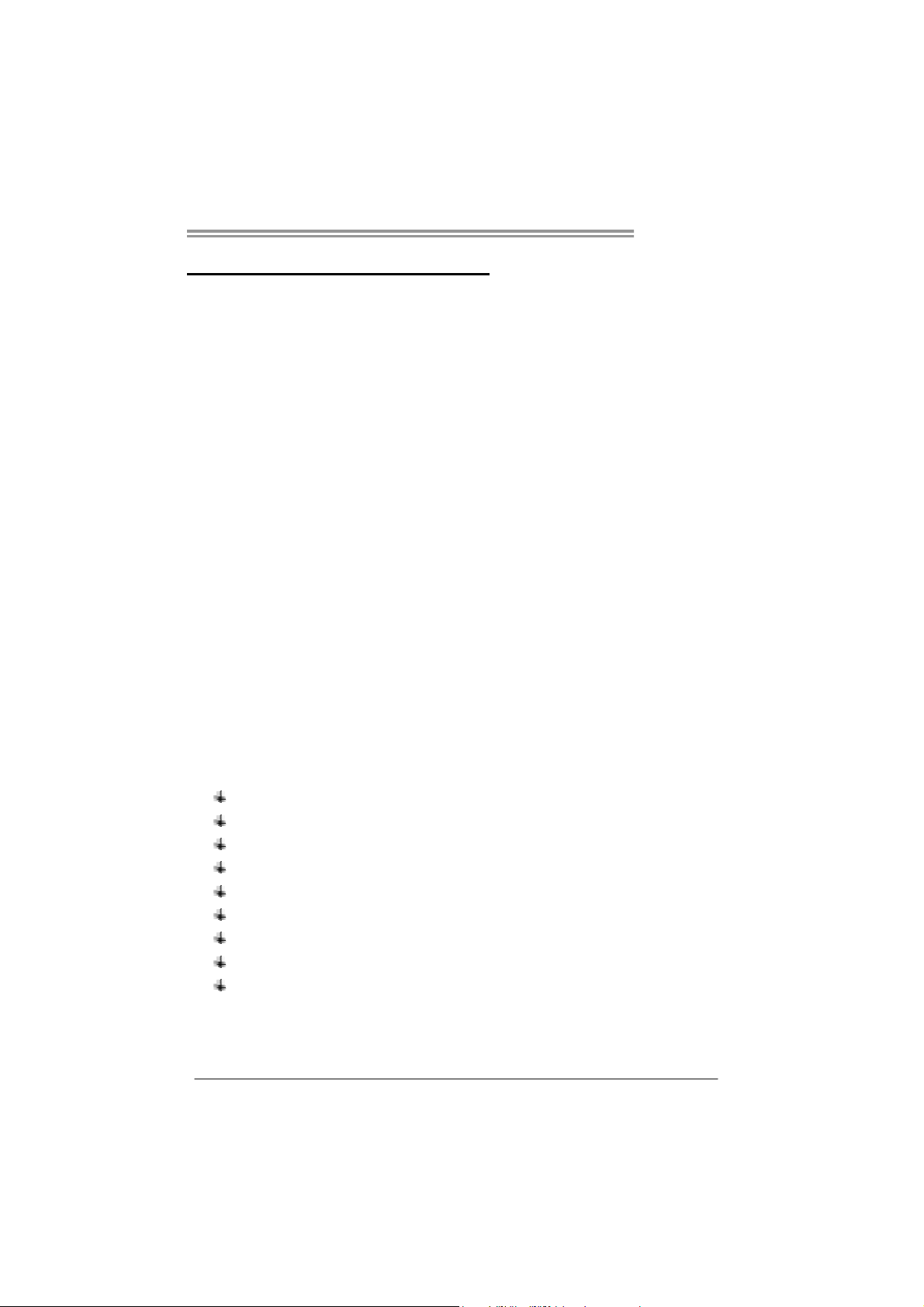
CHAPTER 1: INTRODUCTION
TA880G HD
1.1 B
EFORE YOU START
Thank you for choosing our product. Before you start installing the
motherboard, please make sure you follow the instructions below:
Prepare a dry and stable working environment with
sufficient lighting.
Always disconnect the computer from power outlet
before operation.
Before you take the motherboard out from anti-static
bag, ground yourself properly by touching any safely
grounded appliance, or use grounded wrist strap to
remove the static charge.
Avoid touching the components on motherboard or the
rear side of the board unless necessary. Hold the board
on the edge, do not try to bend or flex the board.
Do not leave any unfastened small parts inside the
case after installation. Loose parts will cause short
circuits which may damage the equipment.
Keep the computer from dangerous area, such as heat
source, humid air and water.
The operating temperatures of the computer should be
0 to 45 degrees Celsius.
1.2 PACKAGE CHECKLIST
IDE Cable X 1 (optional)
Serial ATA Cable X 3
Serial ATA Power Cable X 1
Rear I/O Panel for ATX Case X 1
User’s Manual X 1
Fully Setup Driver CD X 1
FDD Cable X 1 (optional)
USB 2.0 Cable X1 (optional)
S/PDIF out Cable X 1 (optional)
Note: The package contents may be different due to area or your motherboard version.
1
Page 4
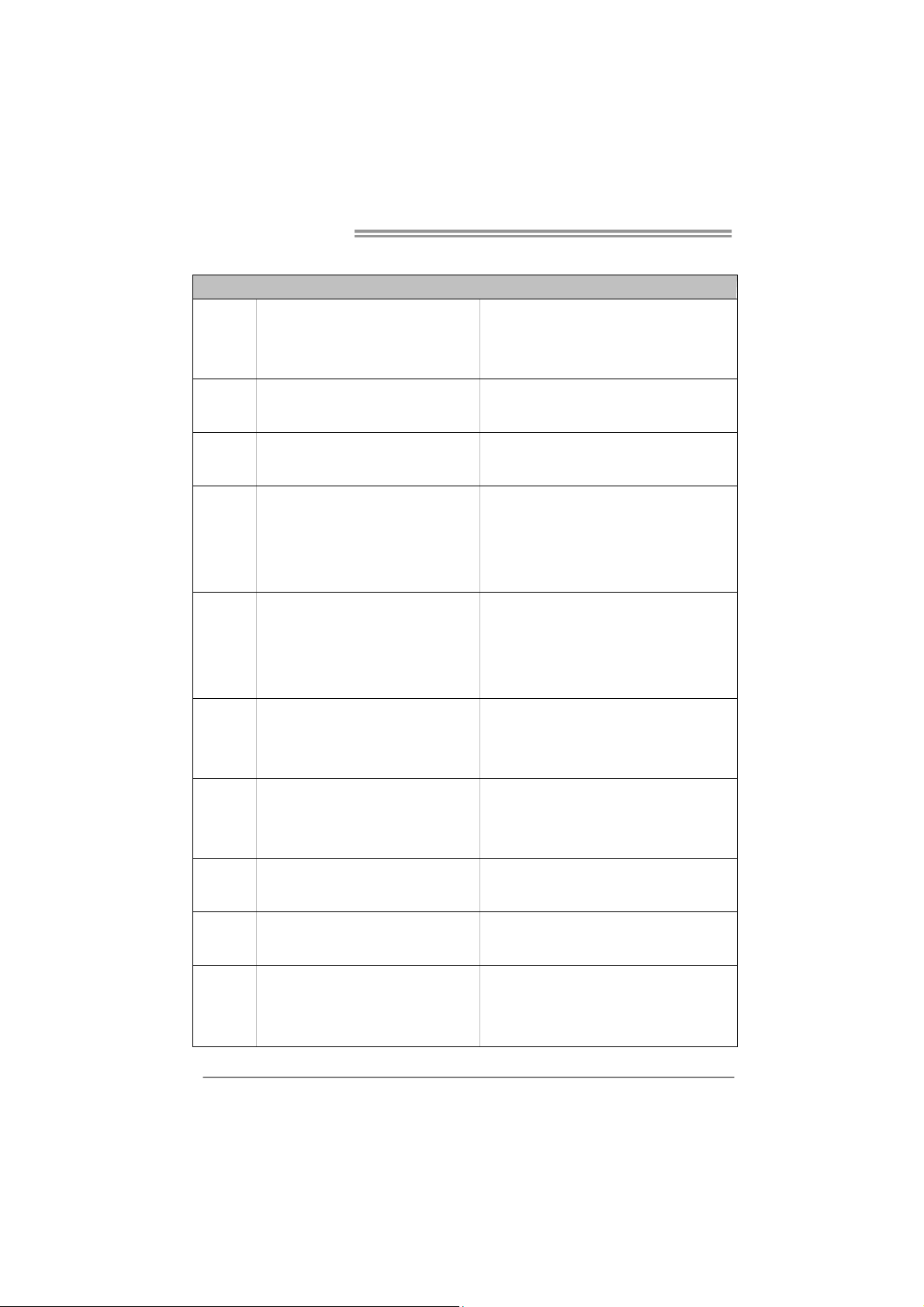
Motherboard Manual
1.3 MOTHERBOARD FEATURES
SPEC
Socket AM3
CPU
FSB
Chipset
Super I/O
Main
Memory
Graphics AMD 880G (Radeon HD4250)
AMD Sempron / Phenom II / Athlon II
processors
Support HyperTransport 3.0
Supports up to 5.2 GT/s Bandwidth
AMD 880G
AMD SB850
ITE 8721
Prov ides the most commonly us ed legacy
Super I/O functionality.
Low Pin Count Interface
DDR3 DIMM Slots x 4
Max Memory Capacity 16GB
Each DIMM supports 512MB/
1GB/2GB/4GB DDR3
AMD 64 Architecture enables 32 and 64 bit
computing
Supports Hyper Transport 3.0
En v ironm en t Cont rol init iatives ,
H/W Mon ito r
Fan Sp eed Controller
ITE's "S mart Guard ian" function
Dual Channel Mode DDR3 me mory mo du le
Supports DDR3 800 / 1066 / 1333
Supports DDR3 1600 (OC)
Max Sh ar ed V ideo Me mo ry is 512 MB
Onboard side port memory 128MB DDR3
SATA III Integrated Serial ATA Controller
LAN Realtek RTL8111E
Sound ALC892
PCI Slot x2 Supports PCI expansion cards
Slots
PCI Express Gen2 x1 S lot x1 Supports PCI-E Gen2 x1 expans ion card
PCI Express Gen2 x16 S lot x1 Supports PCI-E Gen2 x16 expansion card
2
DVI/HDMI/UVD /HDCP support
Data transfer rates up to 6 Gb/s.
SATA Version 3.0 s p e c if icat ion co mpliant .
RAID 0,1,5,10 support
10 / 100 Mb/s / 1Gb/s auto negot iation
Half / Full duplex capability
7.1channels audio out
Supports HD Audio
Page 5
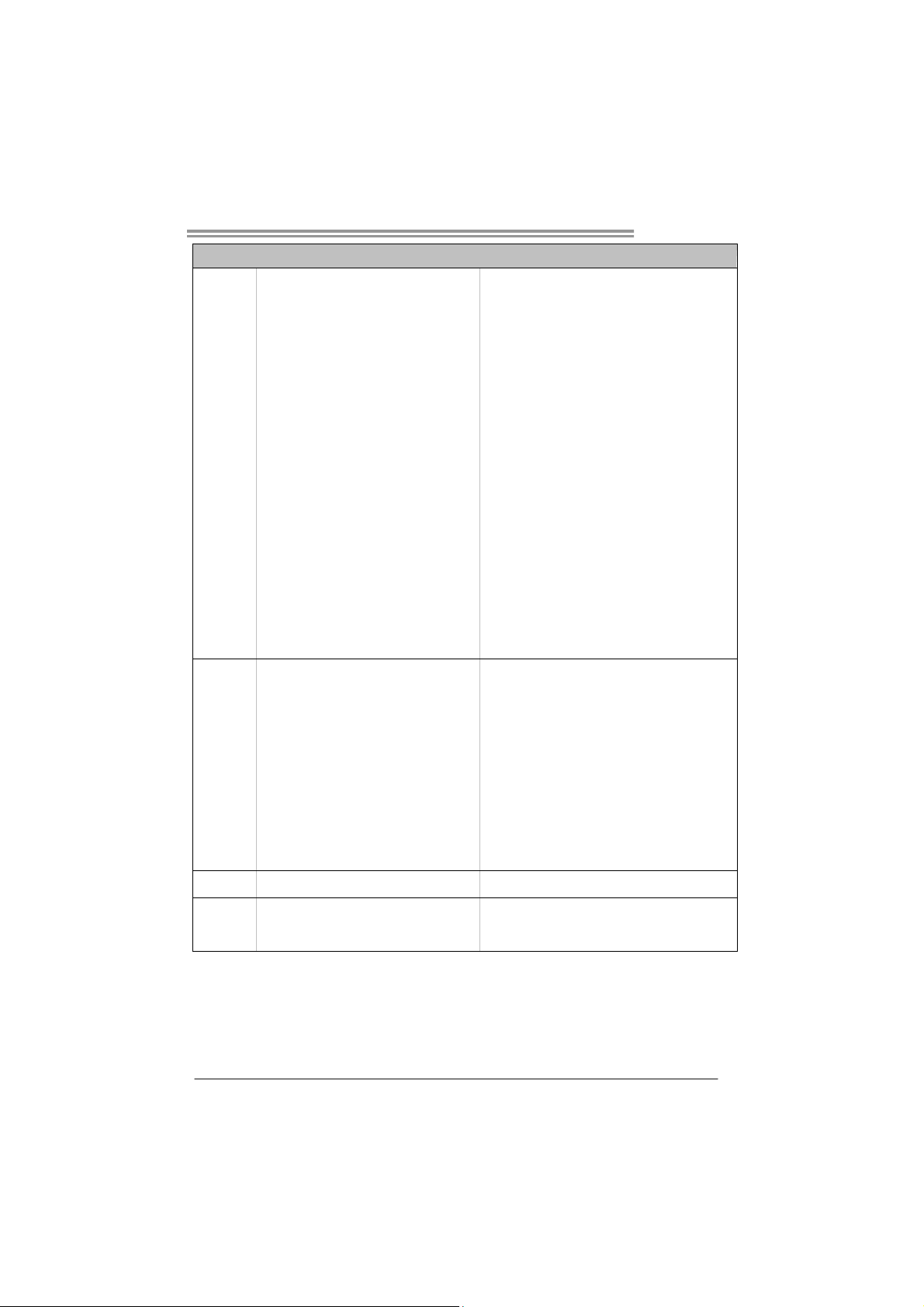
TA880G HD
SPEC
SATA Connector x6 Each conne ctor s upports 1 SATA device
Front Panel Connector x1 Supports front panel facilit ies
Front Audio Connector x1 Supports front panel audio function
CD-in Connector x1 Supports CD audio-in function
S/PDIF out Connector x1 Supports digital audio out function
CPU Fan Header x1 CPU Fan power supply (with Smart Fan function)
On Board
Connectors
Back Panel
I/O
Board Size
System Fan Header x2 System Fan Power supply
CMOS clear Header x1 Restore CMOS data to factory default
USB Connecto r x3 Each connecto r supports 2 front panel USB ports
Printer Port Connector x1 Each connector supports 1 Printer port
Serial Port Connector x1 Connects to RS-232 Port
Consumer IR Connector x1 Supports infrared function
Power Connector (24pin) x1 Connects to Power supp ly
Power Connector (4pin) x1 Connects to Power supply
PS/2 Keyboard x1
PS/2 Mous e x1
HDMI Port x1
VGA Port x1
DVI-D Port x1
LAN Port x1
USB Port x4
Audio Jack x6
244 mm (W) x 244 mm (L) uATX
Connects to PS/2 Keyboard
Connects to PS/2 Mouse
Connects to HDMI cable
Connect to D-SUB monitor
Connect to DVI monitor
Connect to RJ- 45 ethe rnet cab le
Connect to USB devices
Provide Audio-In/Out and microphone connection
OS Support
Windows XP / Vista / 7
Biostar reserves the r ight to add or remove support
for any OS With or without notice.
3
Page 6
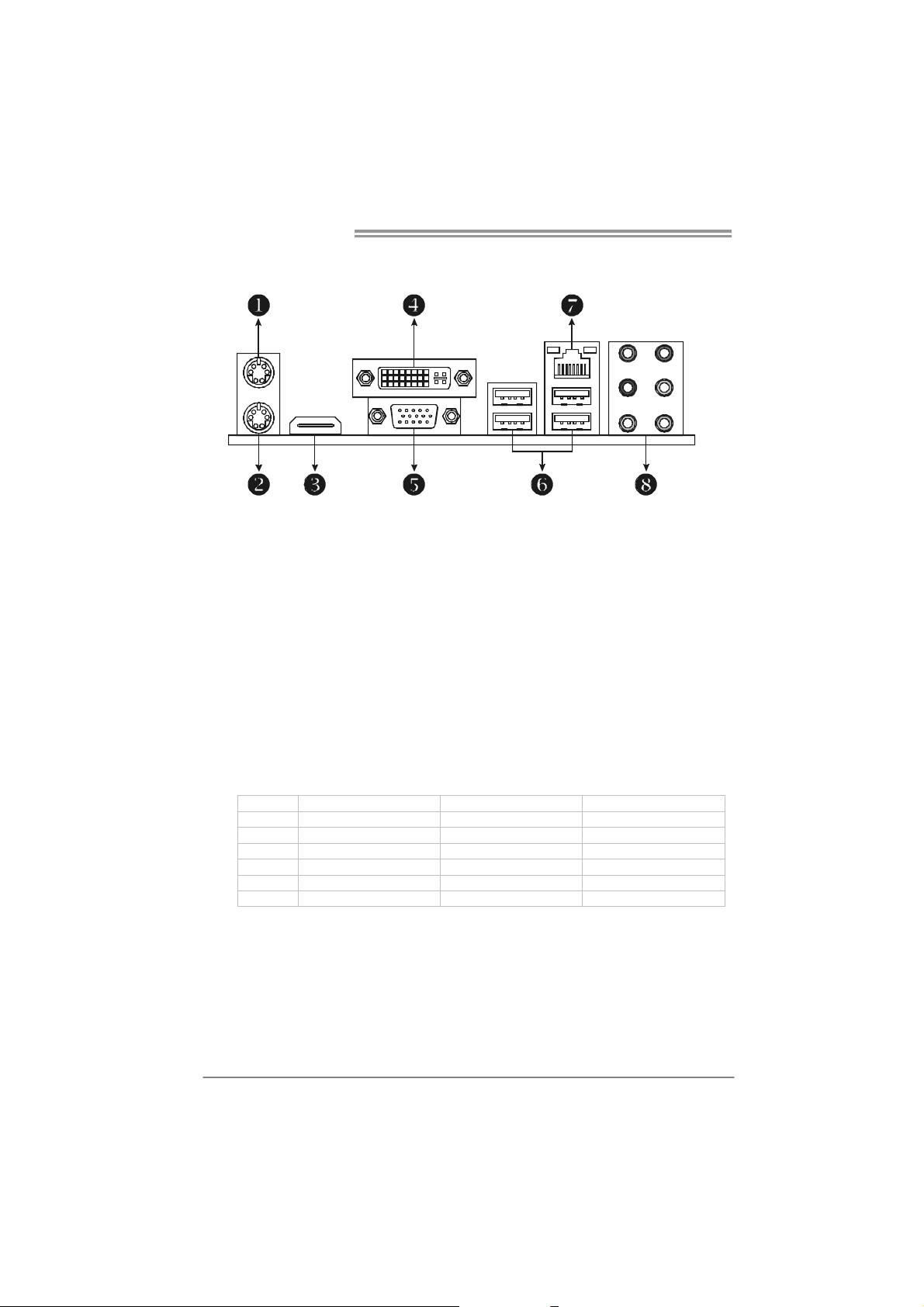
Motherboard Manual
1.4 REAR PANEL CONNECTORS
X PS/2 Mouse Port Y PS/2 Keyboard Port
HDMI Port
Z
The High-Definition Multimedia Interface (HDMI) is an all-digital audio/video interface
capable of transmitting uncompressed streams to a n AV receiver or any compatible digital
audio and/or video monitor, such as a digital television.
DVI-D VGA Port
[
The Digital Visual Interface (DVI) is a video interface transmitting digital video signals to
digital display de vices such as flat panel LCDs or digital projectors. The DVI-D connector
allows digital signals transmission only.
D-Sub VGA Port
\
Trans mit analog video signals to computer monitor or any other display panels equipped
with D -Sub V GA i nput.
USB 2.0 Port x 4
]
10/100/1000 Mbps LAN Port
^
Audio Jack x 6
_
Port 2-Channel 4-Channel 6-Channel/8-Channel
Blue Li ne - In L i ne-In Line- In
Green Line-Out Front Speaker Out Front Speaker Out
Pink Mic In Mic In Mic In
Orange Center/S ub wo o fer
Black Rear Speaker Out Rear Speaker Out Rear Speaker Out
Grey Side Speaker Out
NOTE: The HDMI and DVI-D ports both can provide digital video signals out-put function, but
4
these two interfaces cannot work at the same time. The chipset uses the same channel
to control HDMI and DVI-D, so these ports ca nnot transmit video signal to different display
panels simultaneously.
Page 7
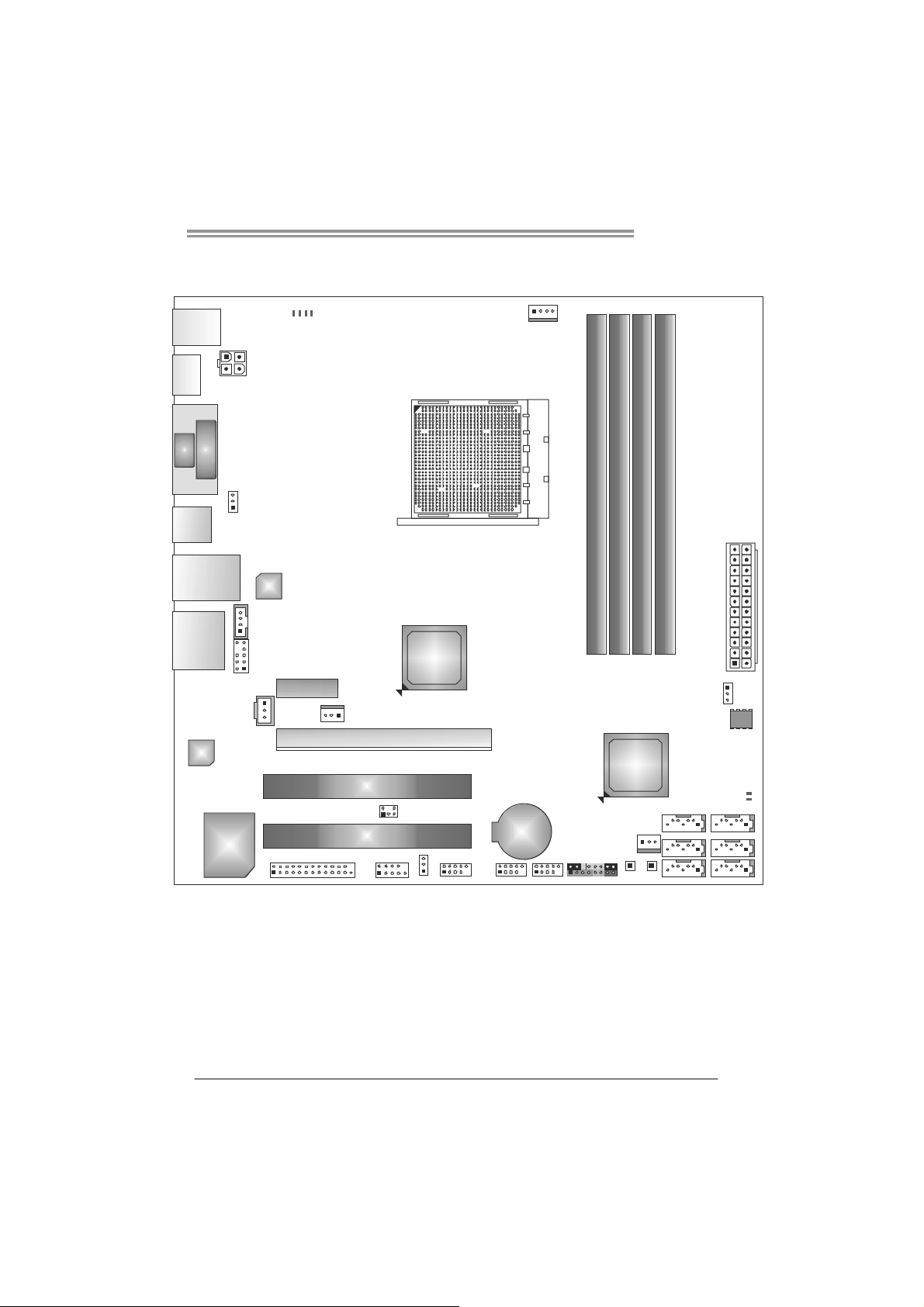
1.5 MOTHERBOARD LAYOUT
PH4_D 4
PH3_D 3
PH2_D 2
KBMS1
HDMI1
VGA
USB1
ATXPW R2
DVI
JUS BV1
PH1_D 1
CPU_FAN1
Socket AM3
TA880G HD
DDR3_A1
DB1DR3_
DB2DR3_
DA2DR3_
RJ4 5USB1
AUDIO1
JSPDIFOUT1
Codec
Super
I/O
Note: represents the 1■
LAN
CD_IN1
F_AUDI O1
PEX1_1
J_PRINT1
SYS_FAN1
PEX16_1
PCI1
PCI2
J_COM1
CIR1
AMD
880G
JUSBV2
st
pin.
AT XP W R 1
JCMOS1
BIOS
AMD
SB850
LED_D2
LED_D1
SATA 6
SATA 5
SATA 4
BAT1
SATA 3
SYS_FAN2
SW_ PWR1
F_USB1F_USB3 F_ U SB 2
PANE L1
SW_RST1
SATA 2
SATA1
5
Page 8
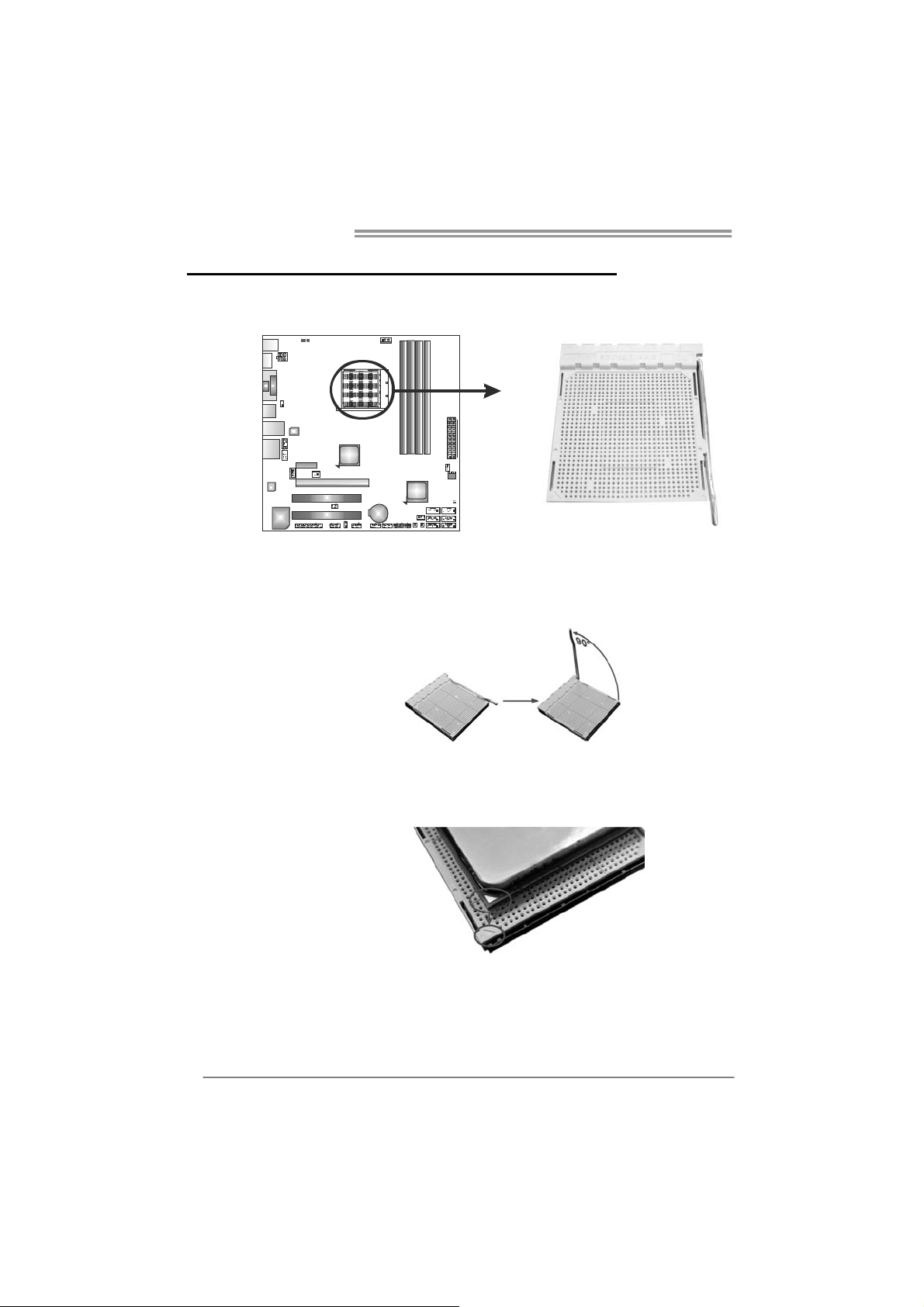
Motherboard Manual
CHAPTER 2: HARDWARE INSTALLATION
2.1 I
NSTALLING CENTRAL PROCESSING UNIT (CPU)
Step 1: Pull the lever toward direction A from the socket and then raise the
lever up to a 90-degree angle.
Step 2: Look for the white triangle on socket, and the gold triangle on
CPU should point towards this white triangle. The CPU will fit only
in the correct orientation.
6
Page 9
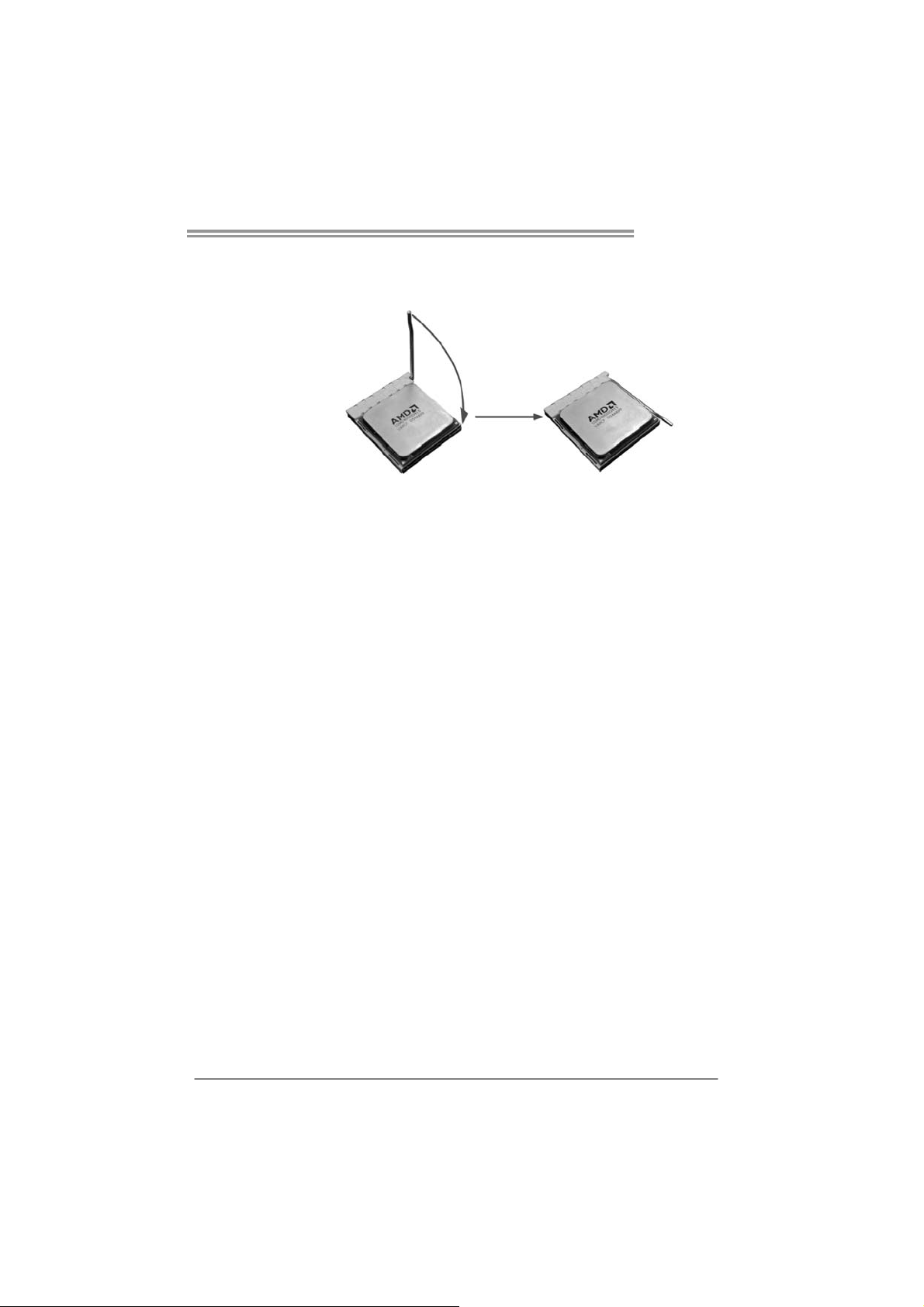
Step 3: Hold the CPU down firmly, and then close the lever toward direct
B to complete the installation.
Step 4: Put the CPU Fan on the CPU and buckle it. Connect the CPU
FAN power cable to the CPU_FAN1. This completes the
installation.
TA880G HD
7
Page 10
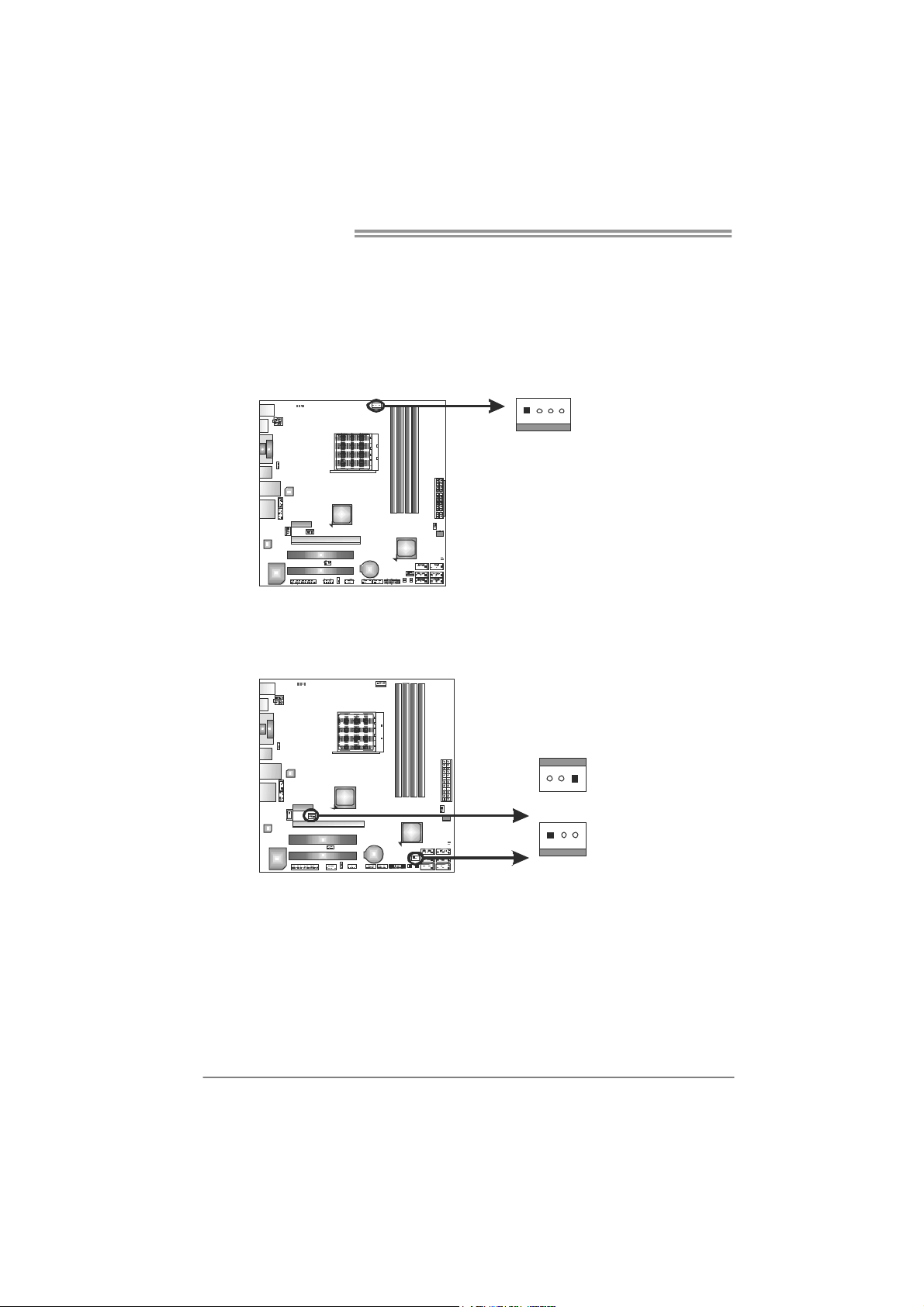
Motherboard Manual
1
4
2.2 FAN HEADERS
These fan headers support cooling-fans built in the computer. The fan
cable and connector may be different according to the fan manufacturer.
Connect the fan cable to the connector while matching the black wire to
pin#1.
CPU_FAN1: CPU Fan Header
Pin
Assignment
1 Ground
2 +12V
3
FAN RPM r ate
sense
4 Smart Fan
Control (By Fan)
SYS_FAN1: NorthBridge Fan Header
SYS_FAN2: System Fan Header
SYS_FAN1
13
13
Pin Assignment
1 Ground
2 +12V
3
FAN RPM
rate sense
SYS_FAN2
Note:
CPU_FAN1, SYS_FAN1/2 support 4-pin and 3-pin head connectors. When connecting
with wires onto connectors, please note that the red wire is the positive and should be
connected to pin#2, and the black wire is Ground and should be connected to GND.
8
Page 11
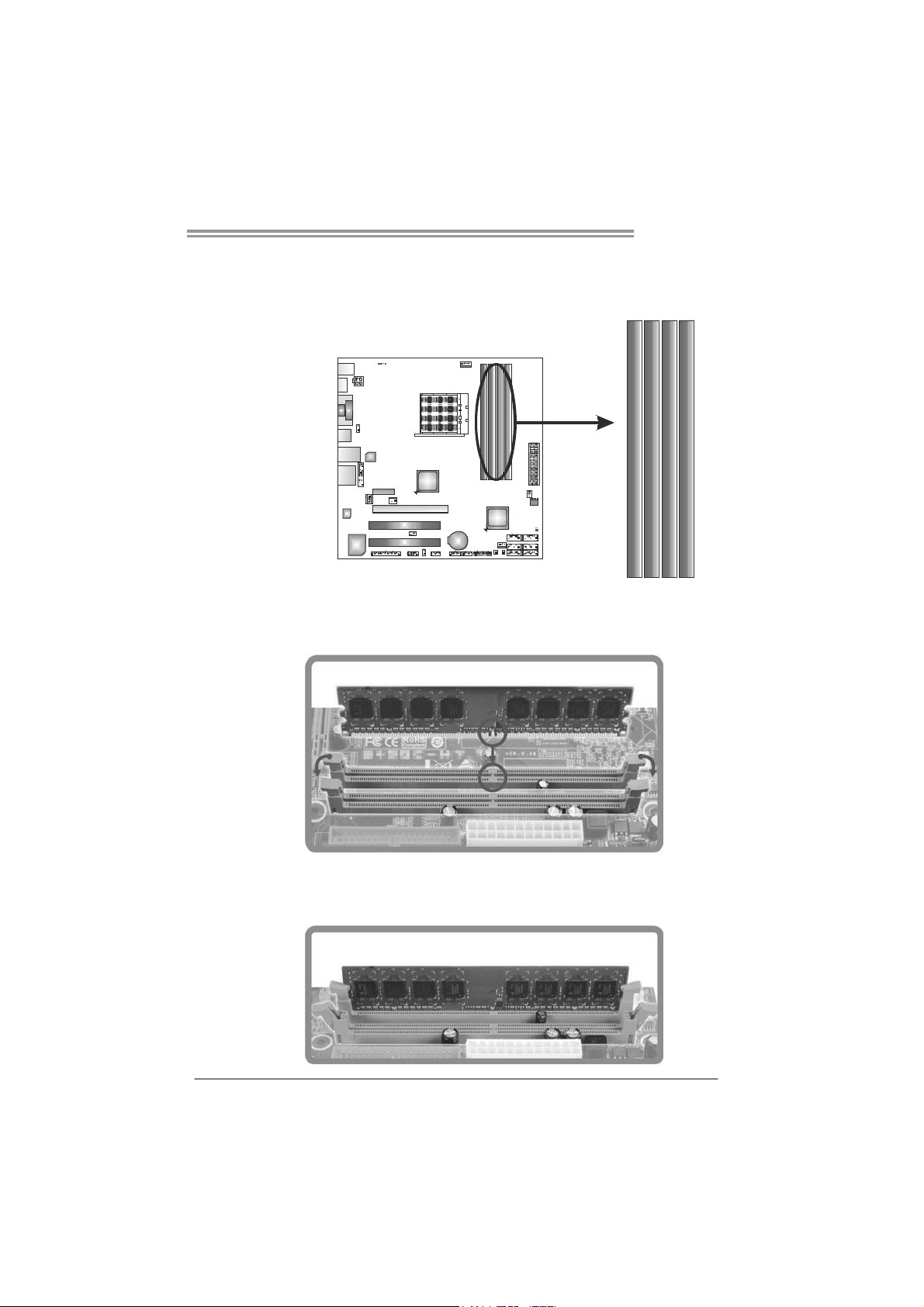
TA880G HD
2.3 INSTALLING SYSTEM MEMORY
A. DDR3 Modules
DDR 3 _A1
DB1DR 3 _
DA2DR 3 _
1. Unlock a DIMM slot by pressing the retaining clips outward. Align a
DIMM on the slot such that the notch on the DIMM matches the
break on the Slot.
DB2DR 3 _
2. Insert the DIMM vertically and firmly into the slot until the retaining
chip snap back in place and the DIMM is properly seated.
9
Page 12
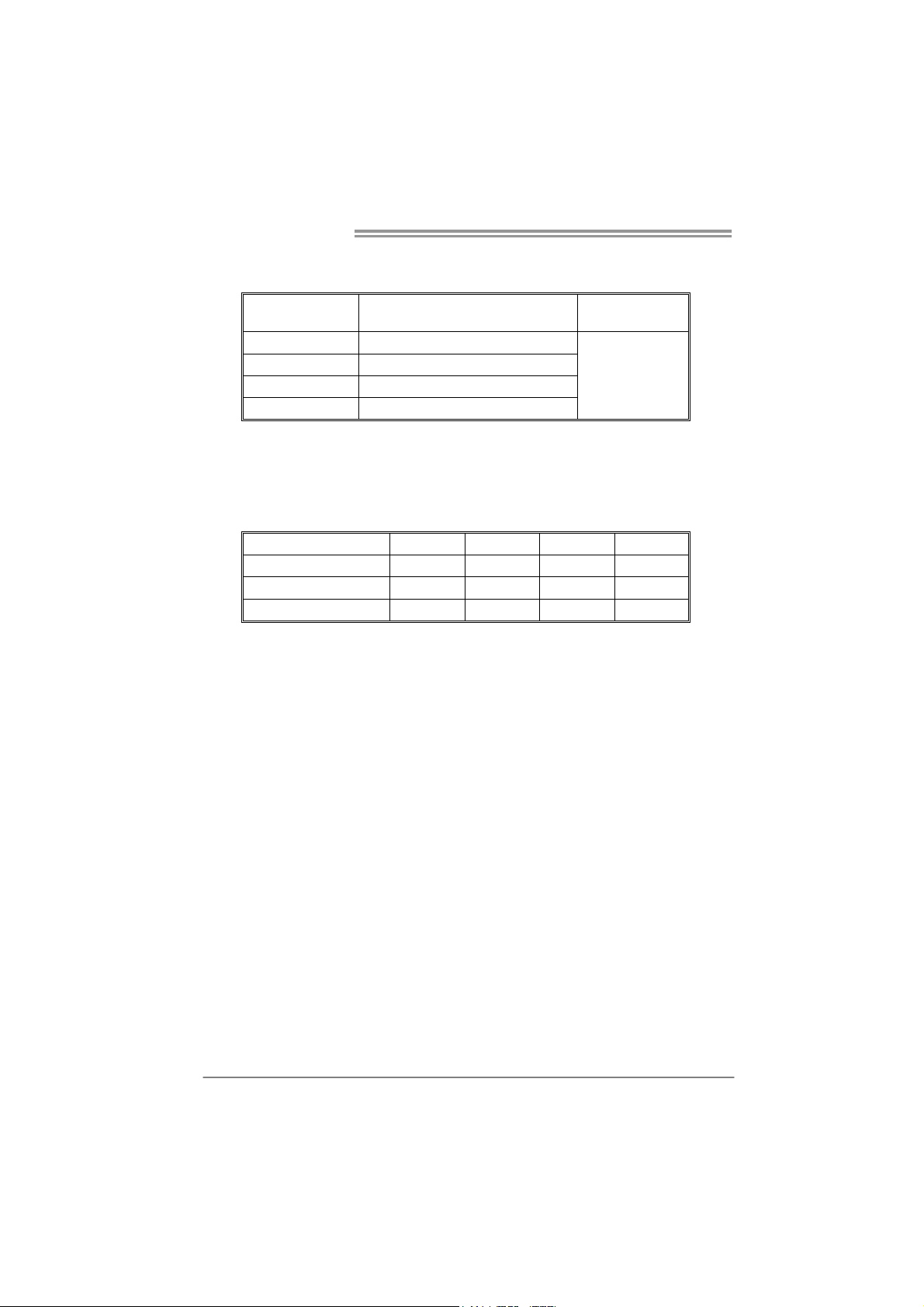
Motherboard Manual
B. Memory Capacity
DIMM Socket
Location
DDR3_A1 512MB/1GB/2GB/4GB
DDR3_B1 512MB/1GB/2GB/4GB
DDR3_A2 512MB/1GB/2GB/4GB
DDR3_B2 512MB/1GB/2GB/4GB
DDR3 Module
C. Dual Channel Memory installation
Please refer to the following requirements to activate Dual Channel function:
Install memory module of the same density in pairs, shown in the table.
Dual Channel Status
Enabled O O X X
Enabled X X O O
Enabled O O O O
(O means memory installed, X means memory not installed.)
The DRAM bus width of the memory module must be the same (x8 or
x16)
DDR3_A1
Total Mem o ry
Size
Max is 16GB.
DDR3_B1 DDR3_A2 DDR3_B2
10
Page 13
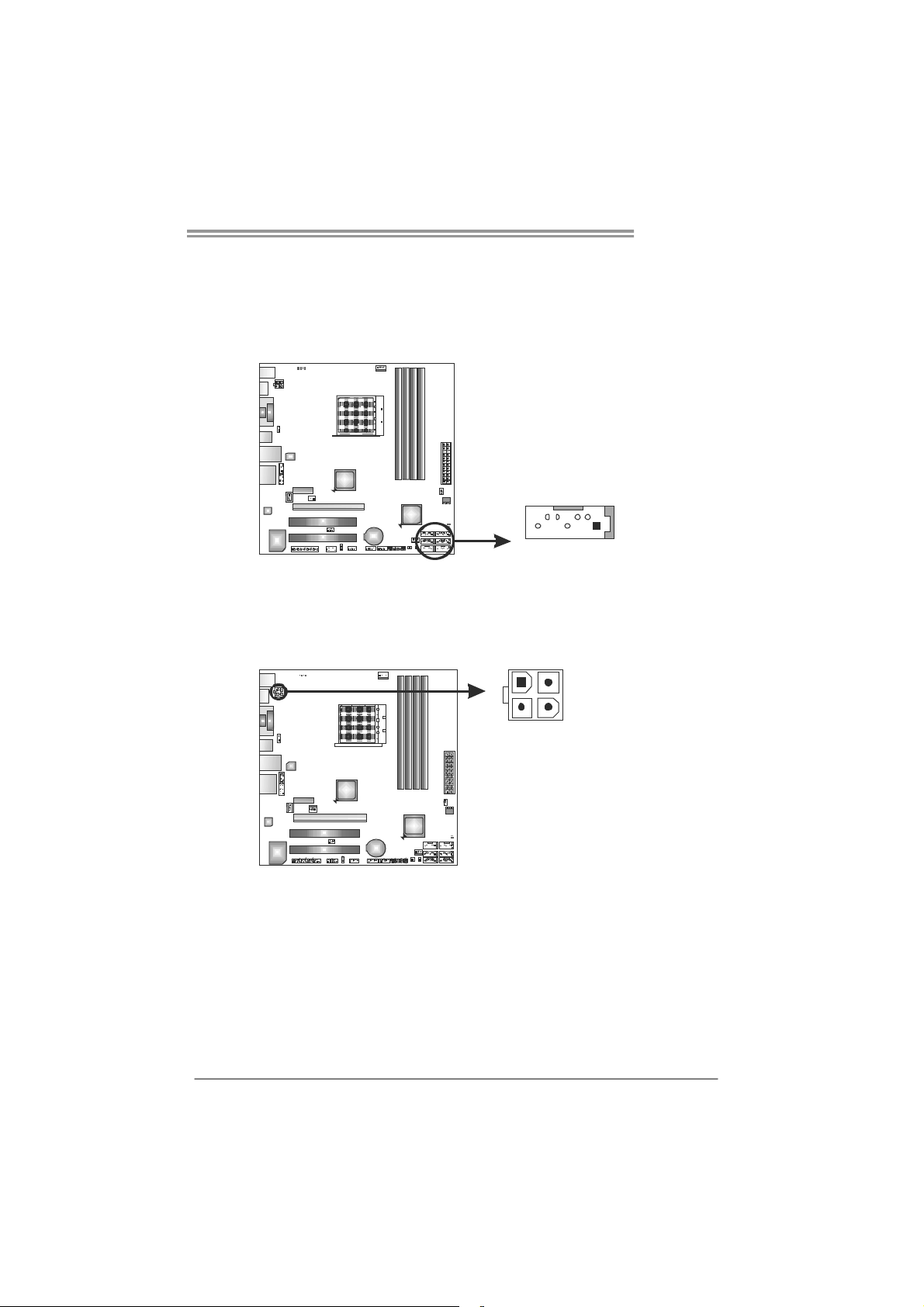
2.4 CONNECTORS AND SLOTS
SATA1~SATA6: Serial ATA Connectors
The motherboard has a PCI to SATA Controller with 6 channels SATA interface,
it satisfies the SATA 3.0 spec and with transfer rate of 6.0Gb/s.
ATXP W R2: AT X Power Source Connector
Connecting this connector will provide +12V to CPU power circuit.
SATA3 SATA6
SATA2 SATA5
SATA1 SATA4
147
41
TA880G HD
Pin
Assignment
1 Ground
2 TX+
3 TX4 Ground
5 RX6 RX+
7 Ground
23
Pin Assignment
1 +12V
2 +12V
3 Ground
4 Ground
11
Page 14
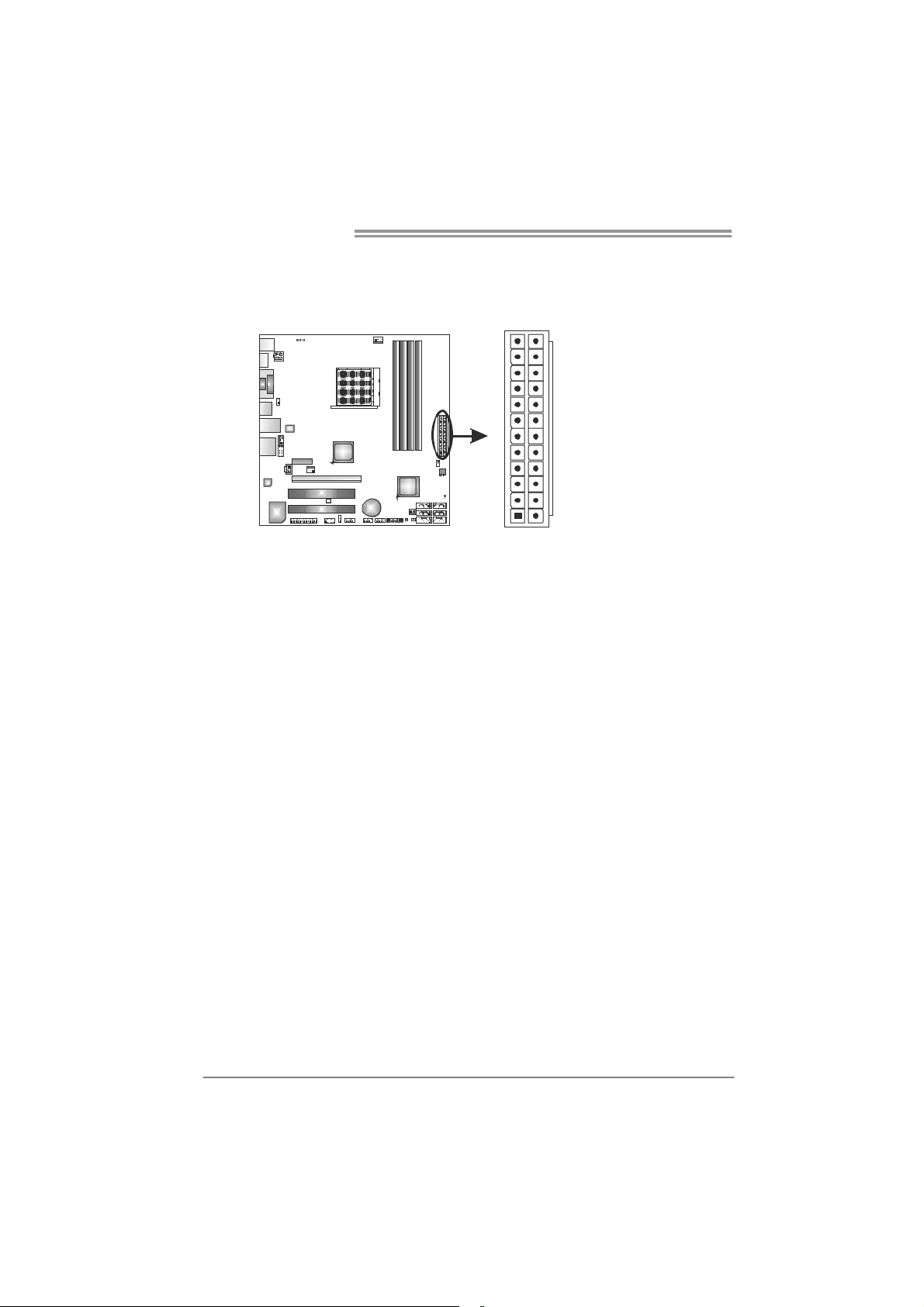
Motherboard Manual
ATXP W R1: AT X Power Source Connector
This connector allows user to connect 24-pin power connector on the ATX
power supply.
12
1
Pin Assignment Pin Assignment
13 +3.3V 1 +3.3V
14 -12V 2 +3.3V
15 Ground 3 Ground
16 PS_ON 4 +5V
17 Ground 5 Ground
18 Ground 6 +5V
19 Ground 7 Ground
20 NC 8 PW_OK
21 +5V 9 Standby Voltage+5V
22 +5V 10 +12V
23 +5V 11 +12V
24 Ground 12 +3.3V
24
13
Note:
Before power on the system, please make sure that both ATXPWR1 and ATXPWR2
connectors have been plugged-in.
12
Page 15
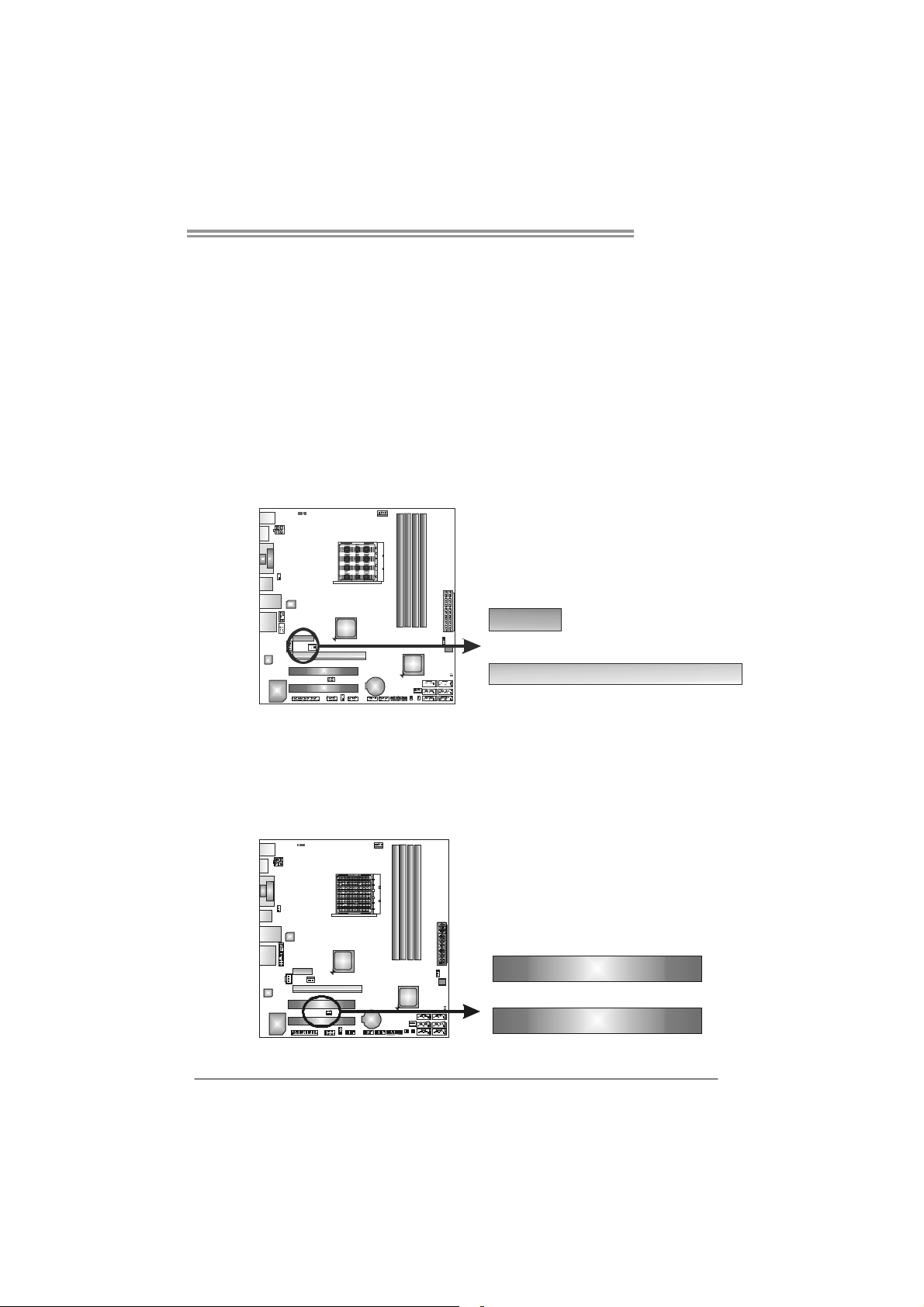
TA880G HD
PEX16_1: PCI-Express Gen2 x16 Slot
- PCI-Express 2.0 compliant.
- Maximum theoretical realized bandwidth of 8GB/s simultaneously per
direction, for an aggregate of 16GB/s totally.
- PCI-Express Gen2 supports a raw bit-rate of 5.0Gb/s on the data pins.
- 2X bandwidth over the PCI-Express 1.1 architecture.
PEX1_1: PCI-Express Gen2 x1 Slot
- PCI-Express 2.0 compliant.
- Data transfer bandwidth up to 250MB/s per direction; 500MB/s in total.
- PCI-Express Gen2 supports a raw bit-rate of 2.5Gb/s on the data pins.
- 2X bandwidth over the PCI-Express 1.1 architecture.
PEX1_1
PEX16_1
PCI1/PCI2: Peripheral Component Interconnect Slots
This motherboard is equipped with 2 standard PCI slots. PCI stands for
Peripheral Component Interconnect, and it is a bus standard for expansion
cards. This PCI slot is designated as 32 bits.
PCI1
PCI2
13
Page 16
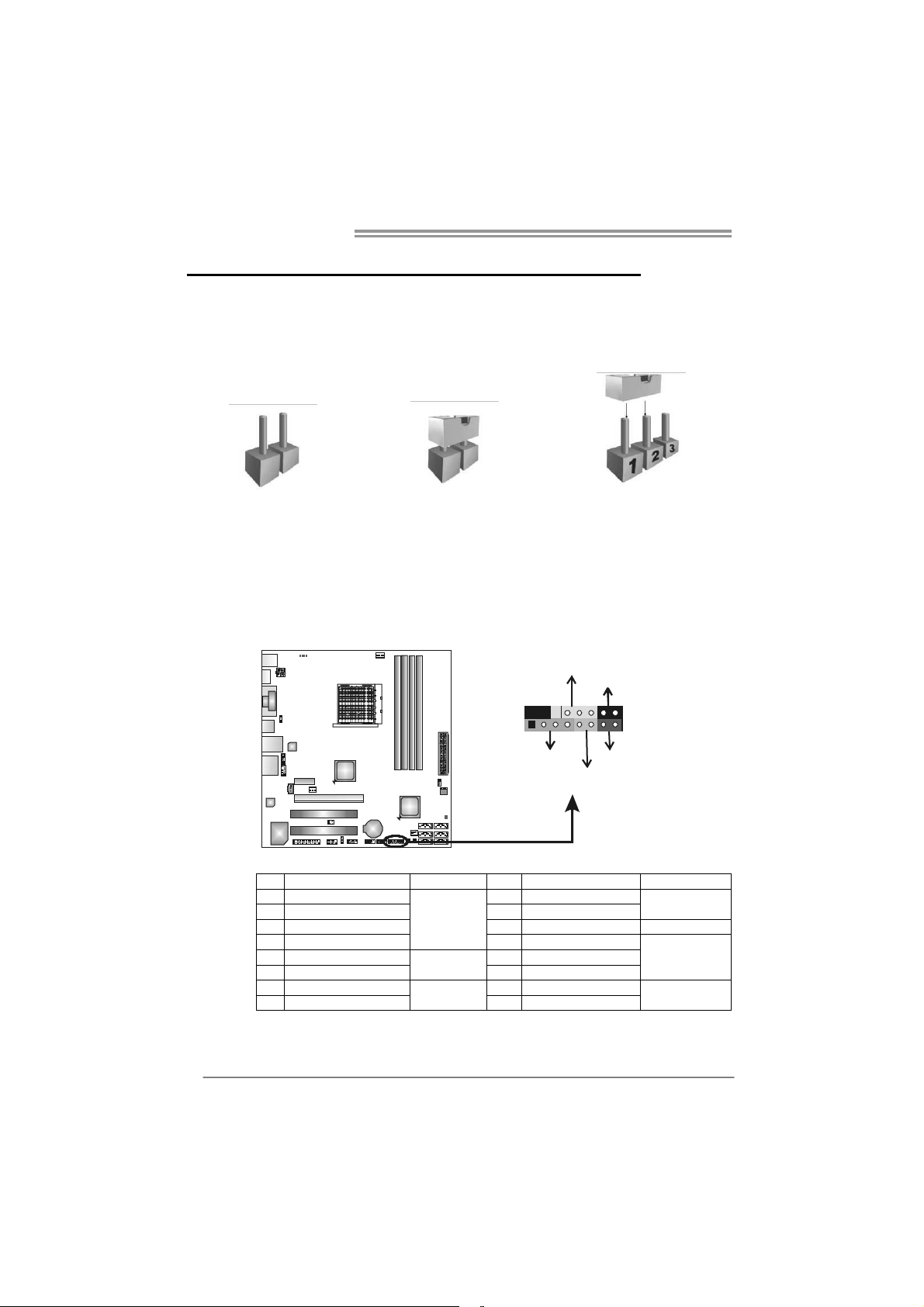
Motherboard Manual
CHAPTER 3: HEADERS & JUMPERS SETUP
3.1 H
OW TO SETUP JUMPERS
The illustration shows how to set up jumpers. When the jumper cap is
placed on pins, the jumper is “close”, if not, that means the jumper is
“open”.
Pin opened Pin closed Pin1-2 closed
3.2 DETAIL SETTINGS
PANEL1: Front Panel Header
This 16-pin connector includes Power-on, Reset, HDD LED, Power LED, and
speaker connection. It allows user to connect the PC case’s front panel switch
functions.
E
D
W
P
R
_
L
/
O
n
f
O
f
-
+
916
1
+
8
-
+
R
S
S
P
K
T
D
E
L
H
14
Pin Assignment Function Pin Assignment Function
1 +5V 9 N/A
2 N/A 10 N/A
3 N/A 1 1 N/ A N/ A
4 Speaker
5 HDD LED (+) 13 Power LED (+)
6 HDD LED (-)
7 Ground 15 Power button
8 Reset control
Speaker
Connector
Hard drive
LED
Reset button
12 Power LED (+)
14 Power LED (-)
16 Ground
N/ A
Power L ED
Power-on button
Page 17
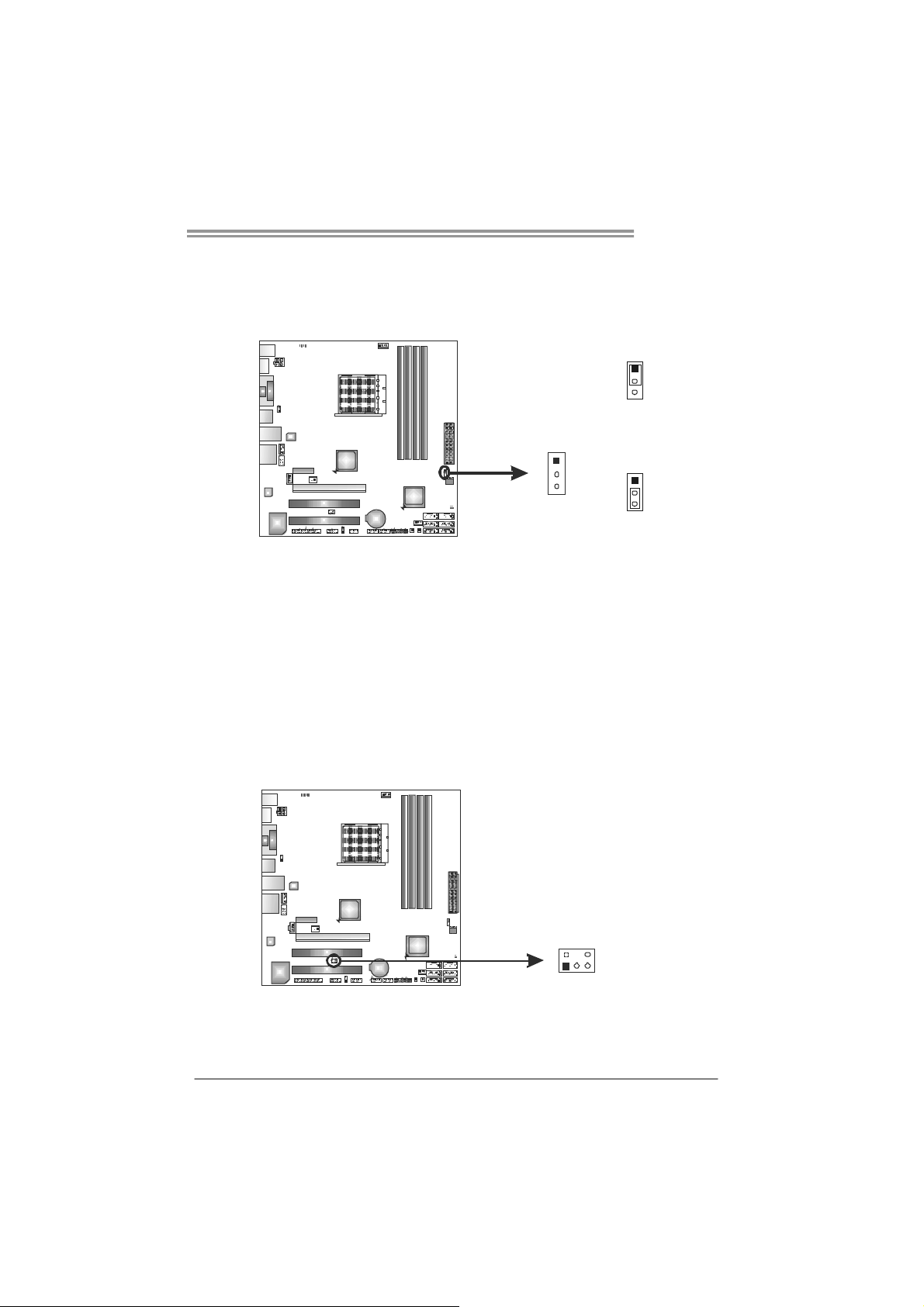
JCMOS1: Clear CMOS Header
Placing the jumper on pin2-3 allows user to restore the BIOS safe setting and
the CMOS data. Please carefully follow the procedures to avoid damaging the
motherboard.
※ Clear CMOS Procedures:
1. Remove AC power line.
2. Set the jumper to “Pin 2-3 close”.
3. Wait for five seconds.
4. Set the jumper to “Pin 1-2 close”.
5. Power on the AC.
6. Reset your desired password or clear the CMOS data.
TA880G HD
1
3
Pin 1-2 Close:
Normal Operation
(default).
1
3
Pin 2-3 Close:
Clear CMOS data.
1
3
CIR1: Consumer IR Connector
This header is for infrared remote control and communication.
125
Pin Assignment
1 IrDA serial input
2 Ground
3 Ground
4 Key
5 IrDA serial
6 IR Power
6
output
15
Page 18

Motherboard Manual
F_AUDIO1: Front Panel Audio Header
This header allows user to connect the front audio output cable with the PC front
panel. This header allows only HD audio front panel connector; AC’97 connector
is not acceptable.
CD_IN1: CD-ROM Audio-in Connector
This connector allows user to connect the audio source from the variaty devices,
like CD-ROM, DVD-ROM, PCI sound card, PCI TV turner card etc.
Pin Assignment
1 Mic Left in
2 Ground
3 Mic Right in
4 GPIO
910
12
5 Right line in
6 Jack Sense
7 Front Sense
8 Key
9 Left line in
10 Jack Sense
Assignment
Pin
1 Left Channel Input
2 Ground
4
3 Ground
4 Right Channel
1
Input
JSPDIFOUT1: Digital Audio-out Connector
This connector allows user to connect the PCI bracket SPDIF output header.
16
Pin
Assignment
1 +5V
2 SPDIF_OUT
3 Ground
1
3
Page 19
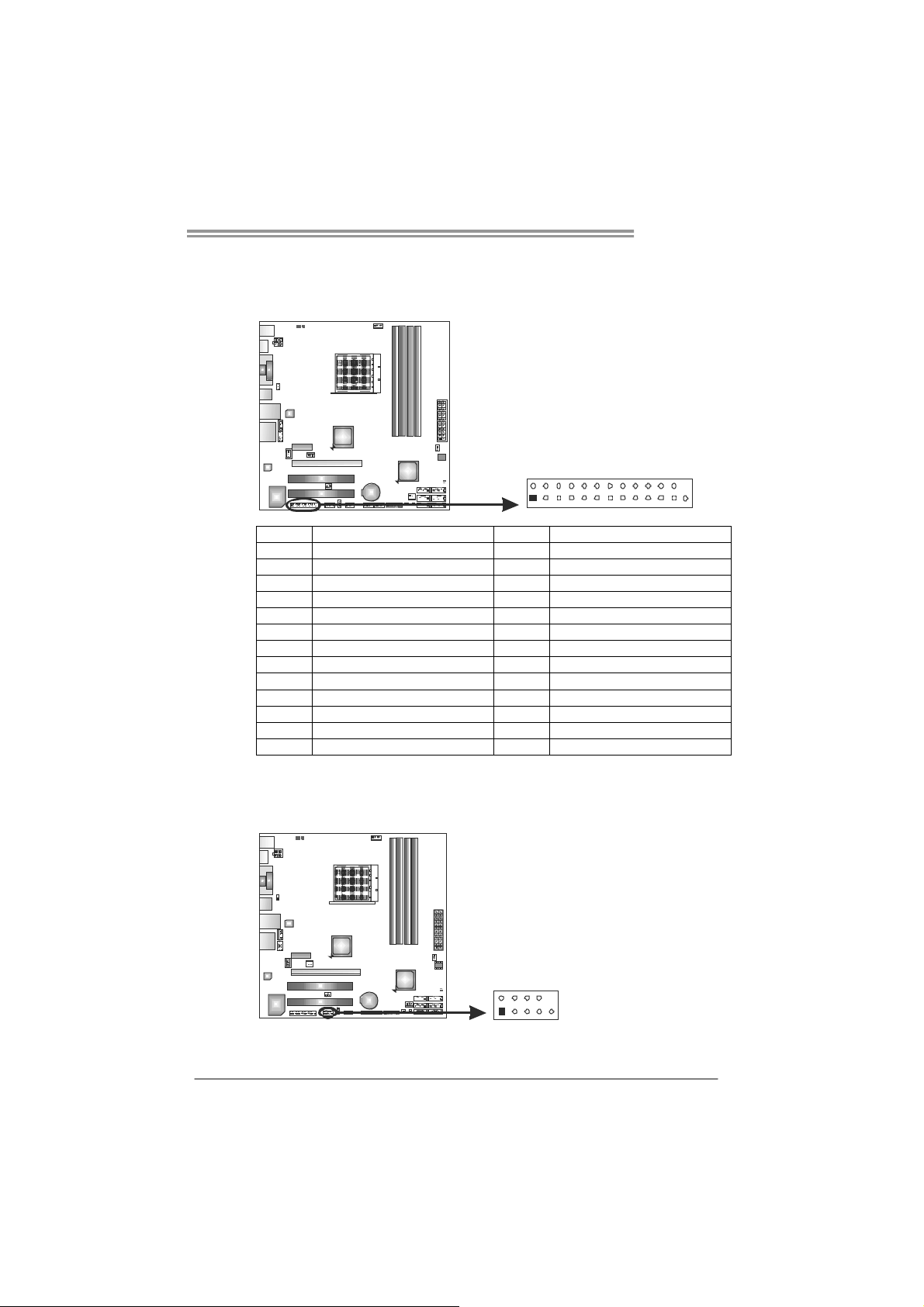
J_PRINT1: Printer Port Connector
This header allows you to connector printer on the PC.
TA880G HD
Pin Assignment Pin Assignment
1 -Strobe 14 Ground
2 -ALF 15 Data 6
3 Data 0 16 Ground
4 -Error 17 Data 7
5 Data 1 18 Ground
6 -Init 19 -ACK
7 Data 2 20 Ground
8 -Scltin 21 Busy
9 Data 3 22 Ground
10 Ground 23 PE
11 Data 4 24 Ground
12 Ground 25 SCLT
13 Data 5 26 Key
J_COM1: Serial port Connector
The motherboard has a Serial Port Connector for connecting RS-232 Port.
2
1
Pin Assignment
1 Carrier detect
2 Received data
3 Transmitted data
4 Data terminal ready
5 Signal ground
6 Data set ready
7 Request to send
8 Clear to send
2
1
10
9 Ring indicator
10 NC
9
26
25
17
Page 20
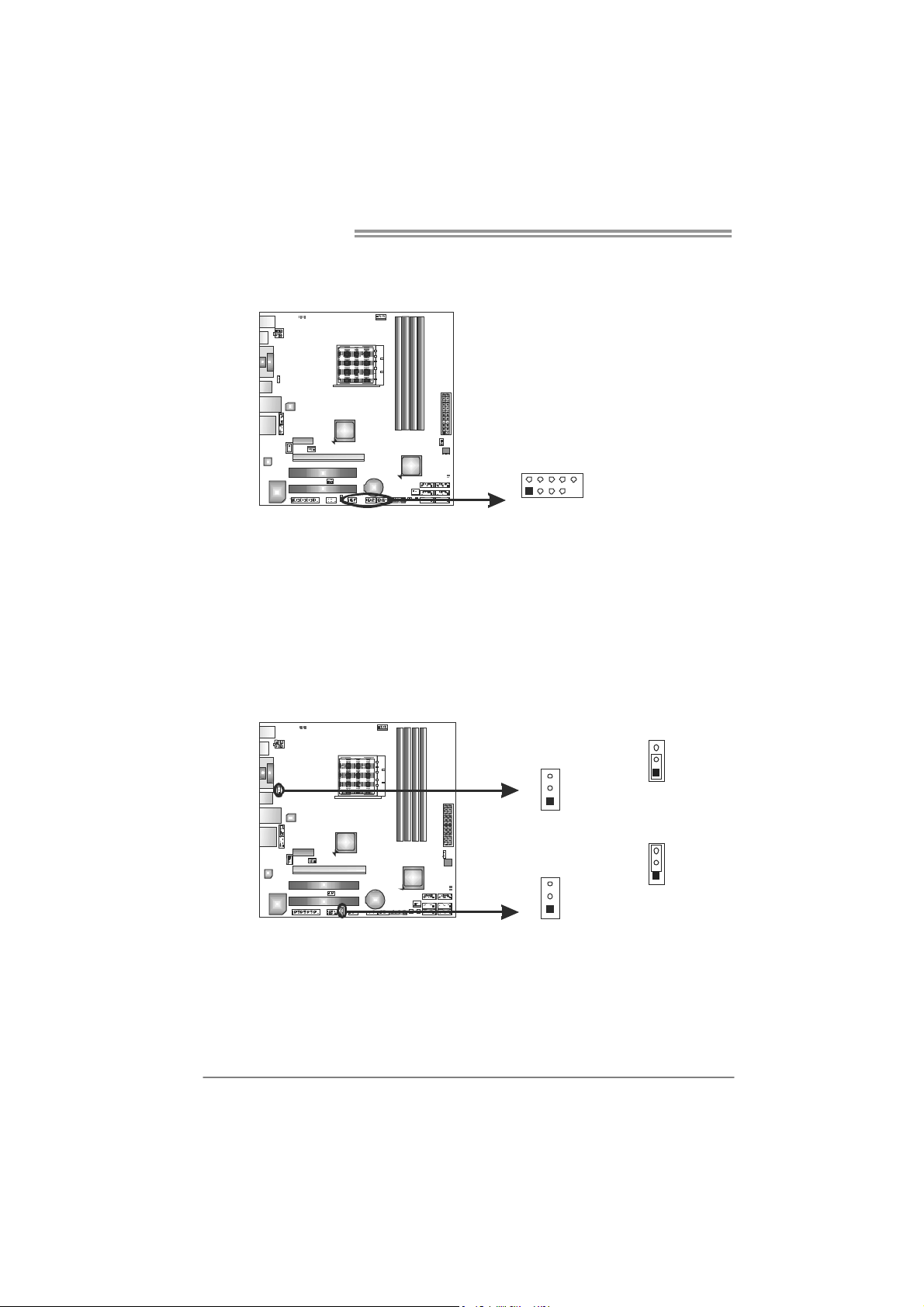
Motherboard Manual
F_USB1~F_USB3: Headers for USB 2.0 Ports at Front Panel
These headers allow user to connect additional USB cable on the PC front panel,
and also can be connected with internal USB devices, like USB card reader.
F_USB3 F_
F_
2
1
USB 1
USB2
10
9
JUSBV1/JUSBV2: Power Source Headers for USB Ports
Pin 1-2 Close:
JUSBV1: +5V for USB ports at USB1/RJ45USB1.
JUSBV2: +5V for USB ports at F_USB1/F_USB2/F_USB3.
Pin 2-3 Close:
JUSBV1: +5V STB for USB ports at USB1/RJ45USB1.
JUSBV2: +5V STB for USB ports at F_USB1/F_USB2/F_USB3.
Pin
Assignment
1 +5V (fused)
2 +5V (fused)
3 USB4 USB5 USB+
6 USB+
7 Ground
8 Ground
9 Key
10 NC
18
JUSBV1
3
1
JUSBV2
3
1
3
1
Pin 1-2 close
Pin 2-3 close
3
1
Page 21
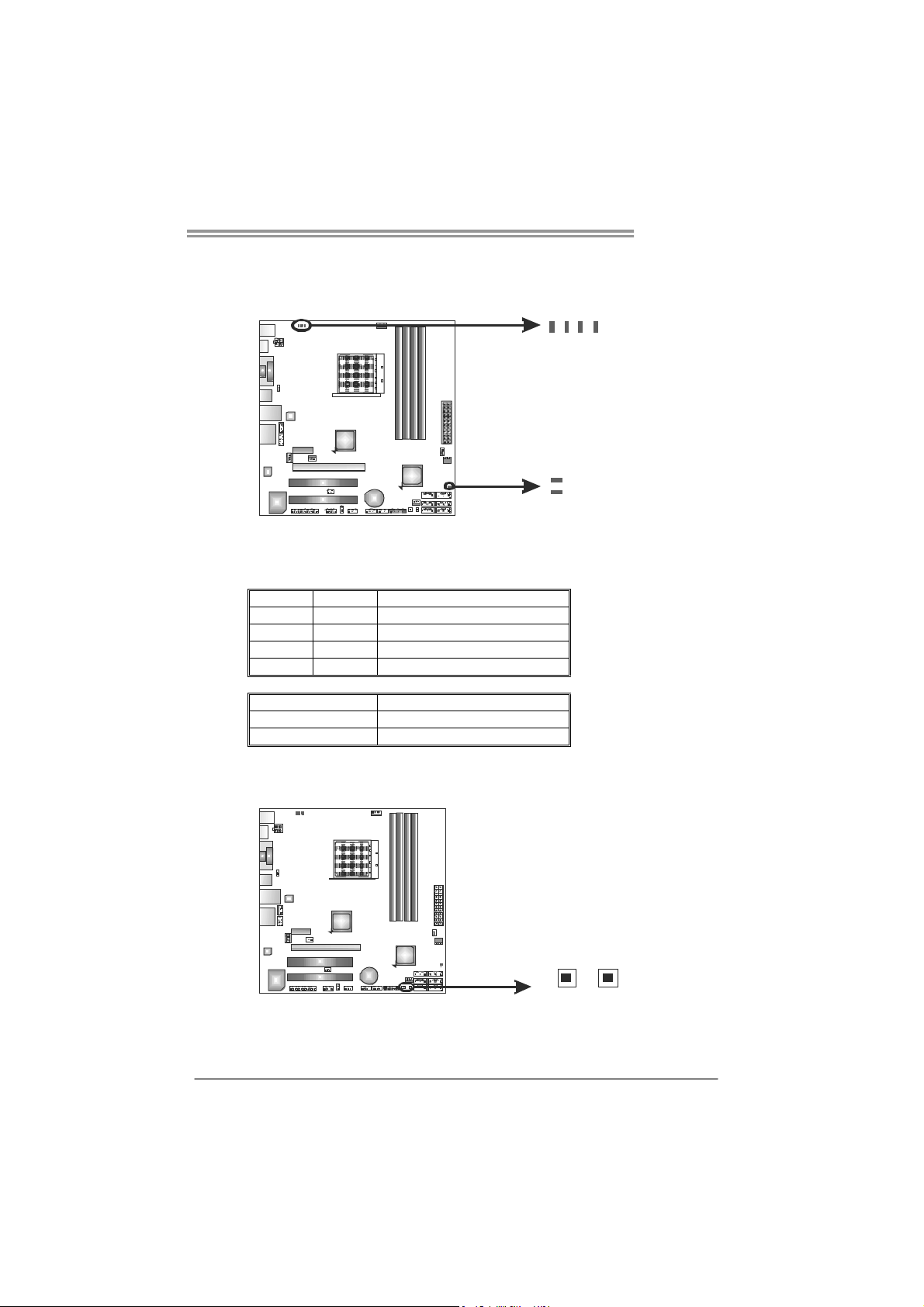
On-Board LED Indicators
There are 6 LED indicators showing system status.
LED_D1 & LED_D2: Debug Indicators
PH1_D1 ~ PH4_D4: Power Status Indicators
Please refer to the tables below for specific messages:
LED_D1 LED_D2 Message
ON ON Norma l
ON OFF Memory Error
OFF ON VGA Error
OFF OFF Abnormal: CPU / Chipset error.
PH1_D1 ~ PH4_D4 Phase Indicator
ON Phase Active
OFF Phase Disable
On-Board Buttons
There are 2 on-board buttons.
PH1_D1
PH2_D2
LED_D2
LED_D1
TA880G HD
PH3_D3
PH4_D4
SW_RST1: Reset button.
SW_PWR1: Power Switch button.
SW_RST 1
SW_PWR1
19
Page 22

Motherboard Manual
CHAPTER 4: HYBRID CROSSFIREX FUNCTION
4.1 H
YBRID CROSSFIREX REQUIREMENTS
A graphics card with Radeon HD3450/HD3470 GPU.
The graphics card driver should support Hybrid CrossFireX technology.
The power supply unit must provide at least the minimum power required by
the system, or the system will be unstable. A power supply above 450W is
recommended under Hybrid CrossFireX mode.
4.2 HYBRID CROSSFIREX INSTALLATION
Step 1: Insert the Hybrid CrossFireX-Ready graphics card into PEX16_1.
Radeon HD3450
Radeon HD3470
PEX16_1
Notice: Make sure the graphics card is seated into slot completely.
20
Step 2: In the graphics card configuration program, choose “Hybrid
CrossFireX” function. Installation co mpletes.
NOTE
For more detail information of Hybrid CrossFireX function, please visit following
web-sites:
http://game.amd.com/us-en/crossfirex_hybrid.aspx
http://ati.amd.com/technology/hybridgraphics/index.html
Page 23

CHAPTER 5: RAID FUNCTIONS
TA880G HD
5.1 O
Supports Windows XP, Windows Vista, and Windows 7.
PERATING SYSTEM
5.2 RAID ARRAYS
RAID supports the following types of RAID arrays:
RAID 0: RAID 0 defines a disk striping scheme that improves disk read and write times for
many applications.
RAID 1: RAID 1 defines techniques for mirroring data.
RAID 10: RAID 10 combines the techniques used in RAID 0 and RAID 1.
RAID 5: RAID 5 provides fault to lerance and better utilizat ion of disk capacity.
5.3 HOW RAID WORKS
RAID 0:
The controller “stripes” data across multiple drives in a RAID 0 array system. It breaks
up a large f i le into sma ller blocks an d pe rfo rms disk r ead s and writes acr oss multip le
drives in parallel. The size of each block is determined by the stripe size parameter,
which you set during the creation of the RAID set based on the system environment. This
technique reduces overall disk access time and offers high bandwidth.
Features and Benefits
Drives: Minimum 2, and maximum is up to 6 or 8. Depending on the
platform.
Uses: Intended for non-critical data requiring high data throughput, or any
environment that does not require fault tolerance.
Benefits: provides increased data throughput, especially for large files. No
capacity loss penalty for parity.
Drawbacks: Does not deliver any fault tolerance. If any drive in the array
fails, all data is lost.
Fault Tolerance: No.
Block 1
Blo ck 3
Blo ck 5
Block 2
Blo ck 4
Blo ck 6
21
Page 24

Motherboard Manual
RAID 1:
Every read and write is actually carried out in parallel across 2 disk drives in a RAID 1
array system. The mirrored (backup) copy of the data can reside on the same disk or on a
second redundant drive in the array. RAID 1 provides a hot-standby copy of data if the
active volume or drive is corrupted or becomes unavailable because of a hardware failure.
RAID techniques can be applied for high-availability solutions, or as a form of automatic
backup that eliminates tedious manual backups to more expensive and less reliab le
media.
Features and Benefits
Drives: Minimum 2, and maximum is 2.
Uses: RAID 1 is ideal for small databases or any other application that
requires fault tolerance and minimal capacity.
Benefits: Provides 100% data redundancy. Should one drive fail, the
controller switches to the other drive.
Drawbacks: Requires 2 drives for the storage space of one drive.
Performance is impaired during drive rebuilds.
Fault Tolerance: Yes .
22
Block 1
Block 2
Block 3
Block 1
Block 2
Block 3
Page 25

TA880G HD
RAID 10:
RAID 1 drives can be stripped using RAID 0 techniques. Resulting in a RAID 10
solution for improved resiliency, performance and rebuild performance.
Features and Benefits
Drives: Minimum 4, and maximum is 6 or 8, depending on the platform.
Benefits: Optimizes for both fault tolerance and performance, allowing for
automatic redundancy. May be simultaneously used with other RAID levels
in an array, and allows for spare disks.
Drawbacks: Requires twice the available disk space for data redundancy,
the same as RAID level 1.
Fault Tolerance: Yes .
Block 1
Block 3
Block 5
Block 1
Block 3
Block 5
Block 2
Block 4
Block 6
Block 2
Block 4
Block 6
23
Page 26

Motherboard Manual
RAID 5:
RAID 5 stripes both data and parity information across three or more drives. It writes
data and parity blocks across all the drives in the array. Fault tolerance is maintained by
ensuring that the parity information for any given block of data is placed on a different
drive from those used to store the data itself.
Features and Benefits
Drives: Min i mu m 3.
Uses: RAID 5 is recommended for transaction processing and general
purpose service.
Benefits: An ideal combination of good performance, good fault tolerance,
and high capacity and storage efficiency.
Drawbacks: Individual block data transfer rate same as a single disk. Write
performance can be CPU intensive.
Fault Tolerance: Yes.
Disk 1
DATA 1
DATA 3
PA RI T Y
DATA 7
DATA 9
PA RI T Y
24
Disk 2
DATA 2
PA RI T Y
DATA 5
DATA 8
PA RI T Y
DATA 11
Disk 3
PA RI T Y
DATA 4
DATA 6
PA RI T Y
DATA 10
DATA 12
Page 27

CHAPTER 6: T-SERIES BIOS & SOFTWARE
TA880G HD
6.1 T-S
ERIES BIOS
T-Series BIOS Features
Overclocking Navigator Engine (O.N.E.)
Memory Integration Test (M.I.T., under Overclock Navigator Engine)
BIO-Flasher: Update BIOS file from USB Flash Drive or FDD
Self Recovery System (S.R.S)
Smart Fan Function
CMOS Reloading Program
!! WARNING !!
For better system performance, the BIOS firmware is being
continuously updated. The BIOS information described below in
this manual is for your reference only and the actual BIOS
information and settings on board may be different from this
manual. For further information of setting up the BIOS, please
refer to the BIOS Manual in the Setup CD.
A. Overclocking Navigator Engine (O.N.E.)
ONE provides two powerful overclocking engines: MOS and AOS for both
Elite and Casual overclockers.
Main Advanced
T-Series Settings
Notice: Please Clear CMOS if system no display
after overclocking.
OverClock Navigator [Normal]
=========== Automate OverClock System ===========
Auto OverClock System [V6-Tech Engine]
============ Manual OverClock System ============
CPU/HT Reference Clock (MHz) [200]
Spread Spectrum [Disabled]
> Over-Voltage Configuration
> CPU FID/VID Control
> Hyper Transport Configuration
> DRAM Timing Configuration
> G.P.U Phase Control
Integrated Memory Test [Disabled]
vxx.xx (C)Copyright 1985-200x, American Megatrends, Inc.
PCIPnP Boot
BIOS SETUP UTILITY
Chipset T-Series
Exit
Options
Normal
Automate OverClock
Manual OverClock
Select Screen
Select Item
Change Option
+-
General Help
F1
Save and Exit
F10
Exit
ESC
25
Page 28

Motherboard Manual
Manual Overclock System (M.O.S.)
MOS is designed for experienced overclock users.
It allows users to customize personal overclock settings.
Main Advanced
T-Series Settings
Notice: Please Clear CMOS if system no display
after overclocking.
OverClock Navigator [Normal]
=========== Automate OverClock System ===========
Aut o Ov erCloc k Sy stem [V6-T ec h Engine ]
============ Manual OverClock System ============
CPU/HT Reference Clock (MHz) [200]
Spread Spectrum [Disabled]
> Over-Voltage Configuration
> CPU FID/VID Control
> Hyper Transport Configuration
> D RA M Timi ng Confi gur atio n
> G.P.U Phase Control
Integrated Memory Test [Disabled]
PCIP nP Boot
BIOS SETUP UTILITY
Options
Norm al
Auto ma te Ove rC lock
Manual OverClock
Chip se t T-Series
Opti on s
Normal
Automate OverClock
Man ua l OverCl oc k
Exit
Select Screen
Select Item
Change Option
+-
General Help
F1
Sav e an d Exit
F10
Exit
ESC
vxx. xx (C)Copyr ig ht 1985- 20 0x, Am er ic an Mega tr en ds, In c.
↓
Main Advanced PCIPnP Boot Chipset T-Series
T-Series Settings
Notice: Please Clear CMOS if system no display
after overclocking.
OverClock Navigator [Manual OverClock]
=========== Automate OverClock System ===========
Aut o Ov erCloc k Sy stem [V6-T ec h Engi ne ]
============ Manual OverClock System ============
CPU/HT Reference Clock (MHz) [200]
Spread Spectrum [Disabled]
> Over-Voltage Configuration
> CPU FID/VID Control
> Hyper Transport Configuration
> D RA M Timi ng Con fi gur atio n
> G.P.U Phase Control
Integrated Memory Test [Disabled]
vxx. xx (C)Copyr ig ht 198 5- 20 0x, Am er ic an Mega tr en ds, In c.
BIOS SETUP UTILITY
CPU/HT Re ference Clock (MHz)
This item allows BIOS to select CPU Over Clock.
Spread Spectrum
This item allows you to control Spread Spectrum function.
Over-Voltage Configuration
Enter this function for more advanced voltage settings.
CPU FID/VID Control
Enter this function for more advanced CPU settings.
Exit
Opti on s
Normal
Automate OverClock
Man ua l OverCl oc k
Select Screen
Select Item
+-
Change Option
F1
General Help
F10
Sav e an d Exit
Exit
ESC
26
Page 29

TA880G HD
p
Hyper Transport Configuration
Enter this function for more advanced Hyper Transport settings.
DRAM Timing Config uration
Enter this function for more advanced DRAM clock settings.
G.P.U Phase Control
Enter this function for more power saving settings.
NOTE
Overclock is an optional process, but not a “must-do” process; it is
not recommended for inexperienced users. Therefore, we will not
be responsible for any hardware damage which may be caused by
overclocking. We also would not guarantee any overclocking
erformance.
Automatic Overclock System (A.O.S.)
For beginners in overclock field, BET had developed an easy, fast, and
powerful feature to increase the system performance, named A.O.S.
Based on many tests and experiments, A.O.S. provides 3 ideal overclock
configurations that are able to raise the system performance in a single
step.
Main Advanced
T-Series Settings
Notice: Please Clear CMOS if system no display
after overclocking.
OverClock Navigator [Normal]
=========== Automate OverClock System ===========
Aut o Ov erCloc k Sy stem [V6-T ec h Engi ne ]
============ Manual OverClock System ============
CPU/HT Reference Clock (MHz) [200]
Spread Spectrum [Disabled]
> Over-Voltage Configuration
> CPU FID/VID Control
> Hyper Transport Configuration
> D RA M Timi ng Con fi gur atio n
> G.P.U Phase Control
Integrated Memory Test [Disabled]
PCIP nP Boot
BIOS SETUP UTILITY
Chip se t T-Series
Options
Norm al
Auto ma te Ove rC lock
Manual OverClock
Exit
Opti on s
Normal
Automate OverClock
Man ua l OverCl oc k
Select Screen
Select Item
Change Option
+F1
General Help
F10
Sav e an d Exit
ESC
Exit
vxx. xx (C)Copyr ig ht 198 5- 20 0x, Am er ic an Mega tr en ds, In c.
27
Page 30

Motherboard Manual
V6 Tech Engine
This engine will make a good over-clock performance.
Main Advanced PCIPnP Boot Chipset T-Series
T-Series Settings
Notice: Please Clear CMOS if system no display
after overclocking.
OverClock Navigator [Automate OverClock]
=========== Automate OverClock System ===========
Aut o Ov erCloc k Sy stem [V6-T ec h Engi ne ]
============ Manual OverClock System ============
CPU/HT Reference Clock (MHz) [200]
Spread Spectrum [Disabled]
> Over-Voltage Configuration
> CPU FID/VID Control
> Hyper Transport Configuration
> D RA M Timi ng Con fi gur atio n
> G.P.U Phase Control
Integrated Memory Test [Disabled]
BIOS SETUP UTILITY
Exit
Opti on s
V6-Tech Engine
V8-Tech Engine
V12-Tech Engine
Select Screen
Select Item
+-
Change Option
F1
General Help
F10
Sav e an d Exit
Exit
ESC
vxx. xx (C)Copyr ig ht 198 5- 20 0x, Am er ic an Mega tr en ds, In c.
V8 Tech Engine
This engine will make a better over-clock performance.
Main Advanced PCIPnP Boot Chipset T-Series
T-Series Settings
Notice: Please Clear CMOS if system no display
after overclocking.
OverClock Navigator [Automate OverClock]
=========== Automate OverClock System ===========
Aut o Ov erCloc k Sy stem [V8-T ec h Engi ne ]
============ Manual OverClock System ============
CPU/HT Reference Clock (MHz) [200]
Spread Spectrum [Disabled]
> Over-Voltage Configuration
> CPU FID/VID Control
> Hyper Transport Configuration
> D RA M Timi ng Con fi gur atio n
> G.P.U Phase Control
Integrated Memory Test [Disabled]
vxx. xx (C)Copyr ig ht 198 5- 20 0x, Am er ic an Mega tr en ds, In c.
BIOS SETUP UTILITY
V12 Tech Engine
This engine will make a best over-clock performance.
Main Advanced PCIPnP Boot Chipset T-Series
T-Series Settings
Notice: Please Clear CMOS if system no display
after overclocking.
OverClock Navigator [Automate OverClock]
=========== Automate OverClock System ===========
Auto OverClock System [V12-Tech Engine]
============ Manual OverClock System ============
CPU/HT Reference Clock (MHz) [200]
Spread Spectrum [Disabled]
> Over-Voltage Configuration
> CPU FID/VID Control
> Hyper Transport Configuration
> D RA M Timi ng Con fi gur atio n
> G.P.U Phase Control
Integrated Memory Test [Disabled]
BIOS SETUP UTILITY
Exit
Opti on s
V6-Tech Engine
V8-Tech Engine
V12-Tech Engine
Select Screen
Select Item
+-
Change Option
F1
General Help
F10
Sav e an d Exit
Exit
ESC
Exit
Opti on s
V6-Tech Engine
V8-Tech Engine
V12-Tech Engine
Select Screen
Select Item
+-
Change Option
F1
General Help
F10
Sav e an d Exit
Exit
ESC
28
vxx. xx (C)Copyr ig ht 198 5- 20 0x, Am er ic an Mega tr en ds, In c.
Page 31

TA880G HD
Notices:
Not all types of AMD CPU perform above overclock setting ideally; the difference will be based on the
selected CPU model.
B. Memory Integration Test (M.I.T.)
This function is under “Overclocking Navigator Engine” item.
MIT allows users to test memory compatibilities, and no extra devices or
software are needed.
Step 1
The default setting under this item is “Disabled”; the condition parameter should
be changed to “Enable” to proceed this test.
Main Advanced PCIPnP Boot Chipset T-Series
T-Series Settings
Notice: Please Clear CMOS if system no display
after overclocking.
OverClock Navigator [Normal]
=========== Automate OverClock System ===========
Aut o Ov erCloc k Sy stem [V6-T ec h Engi ne ]
============ Manual OverClock System ============
CPU/HT Reference Clock (MHz) [200]
Spread Spectrum [Disabled]
> Over-Voltage Configuration
> CPU FID/VID Control
> Hyper Transport Configuration
> D RA M Timi ng Con fi gur atio n
> G.P.U Phase Control
Integrated Memory Test [Disabled]
BIOS SETUP UTILITY
Exit
Opti on s
Enabled
Disabled
Select Screen
Select Item
+-
Change Option
F1
General Help
F10
Sav e an d Exit
Exit
ESC
vxx. xx (C)Copyr ig ht 198 5- 20 0x, Am er ic an Mega tr en ds, In c.
↓
Main Advanced PCIPnP Boot Chipset T-Series
T-Series Settings
Notice: Please Clear CMOS if system no display
after overclocking.
OverClock Navigator [Normal]
=========== Automate OverClock System ===========
Aut o Ov erCloc k Sy stem [V6-T ec h Engi ne ]
============ Manual OverClock System ============
CPU/HT Reference Clock (MHz) [200]
Spread Spectrum [Disabled]
> Over-Voltage Configuration
> CPU FID/VID Control
> Hyper Transport Configuration
> D RA M Timi ng Con fi gur atio n
> G.P.U Phase Control
Integrated Memory Test [Enabled]
vxx. xx (C)Copyr ig ht 198 5- 20 0x, Am er ic an Mega tr en ds, In c.
BIOS SETUP UTILITY
Step 2
Save and Exit from CMOS setup and reboot the system to activate this test.
Run this test for 5 minutes (minimum) to ensure the memory stability.
Step 3
When the process is done, change the setting back from “Enable” to “Disable”
to complete the test.
Exit
Opti on s
Enabled
Disabled
Select Screen
Select Item
+-
Change Option
F1
General Help
F10
Sav e an d Exit
Exit
ESC
29
Page 32

Motherboard Manual
C. BIO-Flasher
BIO-Flasher is a BIOS flashing utility providing you an easy and simple way to
update your BIOS via USB pen drive or floppy disk.
The BIO-Flasher is built in the BIOS chip. To enter the utility, press <F12>
during the Power-On Self Tests (POST) procedure while booting up.
Updating BIOS with BIO-Flasher
1. Go to the website to download the latest BIOS file for the motherboard.
2. Then, save the BIOS file into a USB pen drive or a floppy disk.
3. Insert the USB pen drive or the floppy disk that contains the BIOS file to the
USB port or the floppy disk drive.
4. Power on or reset the computer and then
press <F12> during the POST process.
A select dialog as the picture on the right
appears.
Select the device contains the BIOS file and
press <Enter> to enter the utility.
30
5. The utility will show the BIOS
files and their respective
information. Select the proper
BIOS file and press <Enter>
then <Y> to perform the BIOS
update process.
6. After the update process, the utility will ask you to reboot the system.
Press <Y> to proceed. BIOS update completes.
z This utility only allows storage device with FAT32/16 format and single
parti tion.
z Shutting down or resetting the system while updating the BIOS will lead to
system boot failure.
Page 33

TA880G HD
D. Self Recovery System (S.R.S.)
This function can’t be seen under BIOS setup; and is always on whenever the
system starts up.
However, it can prevent system hang-up due to inappropriate overclock
actions.
When the system hangs up, S.R.S. will automatically log in the default BIOS
setting, and all overclock settings will be re-configured.
E. Smart Fan Function
Smart Fan Function is under “Smart Fan Configuration” in “Advanced Menu”.
This is a brilliant feature to control CPU/System Temperature vs. Fan speed.
When enabling Smart Fan function, Fan speed is controlled automatically by
CPU/System temperature.
This function will protect CPU/System from overheat problem and maintain the
system temperature at a safe level.
Main Advanced
WARNING: Setting wrong values in below sections
may cause system to malfunction.
> CPU Configuration
> SuperIO Configuration
> Smart Fan Configuration
> Hardware Health Configuration
> Power Configuration
> USB Configuration
> AUDIO Configuration
> Onboard LAN Configuration
PCIPnP Boot
BIOS SETUP UTILITY
Chipset T-Series
Exit
Configure CPU.Advanced Settings
Select Screen
Select Item
Go to Sub Screen
Enter
General Help
F1
Save and Exit
F10
Exit
ESC
vxx.xx (C)Copyright 1985-200x, American Megatrends, Inc.
↓
Advanced
Smart Fan Configuration
CPU Smart Fan [Disabled]
Smart Fan Calibration
Control Mode
Fan Ctrl OFF( C)
Fan Ctrl On( C)
Fan Ctrl Start value
Fan Ctrl Sensitive
o
o
vxx.xx (C)Copyright 1985-200x, American Megatrends, Inc.
BIOS SETUP UTILITY
When you choice [Auto]
,[3Pin] or [4Pin],
please run the
calibration to define
the Fan parameters for
Smart Fan control
Select Screen
Select Item
Change Option
+-
General Help
F1
Save and Exit
F10
Exit
ESC
31
Page 34

Motherboard Manual
Smart Fan Calibration
Choose this item and then the BIOS will automatically test and detect the
CPU/System fan functions and show CPU/System fan speed.
Control Mode
This item provides several operation modes of the fan.
Fan Ctrl OFF(℃)
If the CPU/System temperature is lower than the set value, the CPU/
System fan will turn off. The range is from 0~127, with an interval of 1.
Fan Ctrl On(℃)
The CPU/System fan starts to work when CPU/System temperature
arrives to this set value. The range is from 0~127, with an interval of 1.
Fan Ctrl Start Value
When CPU/System temperature arrives to the set value, the CPU/System
fan will work under Smart Fan Function mode. The range is from 0~127,
with an interval of 1.
Fan Ctrl Sensitive
Increasing the value of slope PWM will raise the speed of CPU/System fan.
The range is from 1~127, with an interval of 1.
F. CMOS Reloading Program
It allows users to save different CMOS settings into BIOS-ROM.
Users are able to reload any saved CMOS setting for customizing system
configurations. Moreover, users are able to save an ideal overclock setting
during overclock operation.
There are 10 sets of record addresses in total, and users are able to name the
CMOS data according to personal preference.
Main Advanced
Exit Options
Save Changes and Exit
Discard Changes and Exit
Discard Changes
Load Optimal Defaults
CMOS Backup Function
PCIPnP Boot
BIOS SETUP UTILITY
CMOS Backup Func
CMOS Data Reload
CMOS Data
Chipset T-Series
Save
Exit
32
Security Settings
> Security
vxx.xx (C)Copyright 1985-200x, American Megatrends, Inc.
Select Screen
Select Item
Go to Sub Screen
Enter
General Help
F1
Save and Exit
F10
Exit
ESC
Page 35

TA880G HD
6.2 T-SERIES SOFTWARE
Installing T-Series Software
1. Insert the Setup CD to the optical drive. The drivers installation program
would appear if the Auto-run function has been enabled.
2. Select Software Installation, and then click on the respective software
title.
3. Follow the on-screen instructions to complete the installation.
Launching T-Series Software
After the installation process is completed, you will see the software icon
showing on the desktop. Double-click the icon to launch it.
TOverclocker
TOverclocker presents a simple Windows-based system performance
enhancement and manageability utility. It features several powerful and easy
to use tools such as Overclocking for enhancing system performance, also for
special enhancement on CPU and Memory. Smart-Fan management and PC
health are for monitoring system status.This utility also allows you to make
overclocking profiles saving unlimitedly, and pre-set OC modes are for easy
OC. (The illustration below is for reference only)
33
Page 36

Motherboard Manual
The CPU tab provides information on the CPU and motherboard.
The Memory tab provides information on the memory module(s).
You can select memory module on a specific slot to see its informatio n.
The OC Tweaker tab allows you to change system clock settings and voltages
settings. It also provides six pre-set modes for you:
34
Page 37

TA880G HD
Six Pre-set Modes: V3, V6, V9, V12, V15, AUTO for different overclocking
experience.
The HW Monitor tab allows you to monitor hardware voltage, fan speed, and
temperature. Besides, you also can set related values for CPU Smart Fan.
35
Page 38

Motherboard Manual
Pressing TOVERCLOCKER logo
will display information abo ut
manufacturer and software version.
You ca n upd ate currnet versio n by
clicking the button “Live Update.”
Green Power II Utility
BIOSTAR G.P.U II (Green Power Utility) is a new function. The utility enhances
energy efficiency by disabling extra phases while CPU is on light loading; it
features 4+1 power phases, current power saving, and toal power saving. This
tool integrates a friendly GUI to monitor your CPU Usage, CPU Watt, and CPU
Temperature. Moreover, it optimizes power saving and best power efficiency
on your system. (The illustration below is for reference only)
36
Display manufacturer &
Typical Mode
software version information
Performance
Mode
Medium Mode
Maxi-Energy Mode
Auto Phase Mode
Re set T ime &
Cons um ptio n
Display CPU
information
Page 39

G.P.U Mode Setting
This utility provides five modes, upon your requirements, to improve
system performance or to save power consumption.
Note: Even if the modes saving more power consumption are chosen, the
system still can keep excellent performance.
Auto Phase Mode
System switches the mode automatically according to current system
loading condition.
Performance Mode
This is the mode saving power consumptio n most. Least energy will
be used in the system.
Typical Mode
Compared with that in Performance Mode, energy consumption in this
mode is a little bit more.
Medium Mode
This is the standard system power saving mode.
Maxi-Energy Mode
This is the best system performance mode.
TA880G HD
37
Page 40

Motherboard Manual
e
eHot-Line (Optional)
eHot-Line is a convenient utility that helps you to contact with our
Tech-Support system. This utility will collect the system information which is
useful for analyzing the problem you may have encountered, and then send
these information to our tech-support department to help you fix the problem.
Before you use this uti lity, please set Outlook Express as your default e- mail c lient app licatio n progra m.
rep resents impo rtant
*
information t hat y ou
must provi de. Withou t
this informat ion, you may
not be able to send ou t
the mail.
This block will show
the infor mation which
would be collect ed in
the mail.
Send the mail ou t.
Describe co ndition
*
of your syst em.
Save these information to a .txt fil
Exit this dialog.
Select your area or
*
the area clos e to yo u.
Provid e the e-mail
addres s that you would
like to send the copy to.
Provide t he name of
*
the memory module
manufacturer.
Provid e the name of
the power suppl y
manufac tur er and t he
model no .
After filling up this information, click “Send”
to send the mail out. A warning dialog would
appear asking for your confirmation; click
“Send” to confirm or “Do Not Send” to cancel.
If you want to save this information to a .txt file, click “Save As…” and then you
will see a saving dialog appears asking you to enter file name.
38
Page 41

Enter the file name and then click
“Save”. Your system information
will be saved to a .txt file.
We will not share customer’s data with any other third parties,
so please feel free to provide your system information while using
eHot-Line service.
TA880G HD
Open the saved .txt file, you will see
your system information including
motherboard/BIOS/CPU/video/
device/OS information. This
information is also concluded in the
sent mail.
If you are not using Outlook Express as your default e-mail client
application, you may need to save the system information to a .txt file
and send the file to our tech support with other e-mail application.
Go to the following web
http://www.biostar.com.tw/app/en-us/about/contact.php for getting
our contact information.
39
Page 42

Motherboard Manual
BIOS Update
BIOS Update is a convenient utility which allows you to update your
motherboard BIOS under Windows system.
AWARD BIOS AMI BIOS
Clear CMOS function
(Only for AWARD BIOS)
Show current BIOS information
Save current BIOS
to a .bin f ile
Update BIOS
with a BIOS file
Online Update function
(Only for AMI BIOS)
<Backup BIOS>
Once click on this button, the saving
dialog will show. Choose the
position to save file a nd enter file
name. (We recommend that the file
name should be English/number
and no longer than 7 characters.)
Then click Save.
40
Page 43

TA880G HD
<Update BIOS>
Before doing this, please download the proper BIOS file from the website.
For AWARD BIOS, update BIOS procedure
should be run with Clear CMOS function, so
please check on Clear CMOS first.
Then click Update BIOS button, a
dialog will show for asking you backup
current BIOS. Click Ye s for BIOS
backup and refer to the Backup BIOS
procedure; or click No to skip this
procedure.
After the BIOS Backup procedure, the
open dialog will show for requesting the
BIOS file which is going to be updated.
Please choose the proper BIOS file for
updating, then click on Open.
The utility will update BIOS with the
proper BIOS file, and this process may
take minutes. Please do not open any
other applications during this process.
After the BIOS Update process, click on
OK to restart the system.
While the system boots up and the full screen logo shows, press <Delete>
key to enter BIOS setup.
In the BIOS setup, use the Load Optimized Defaults function and then Save and
Exit Setup to exit BIOS setup. BIOS Update is completed.
41
Page 44

Motherboard Manual
<Online Update> (for AMI BIOS only)
Automatically download and update the latest BIOS via internet; make sure
that the computer is connected to the internet before using this function.
After clicking on the Online Update
button, the utility will search for the
latest BIOS from internet. If there is
a new BIOS version, the utility will
ask you to download it. Click Yes to
proceed.
If there is no other newer BIOS
version, the utility will also tell you that
your BIOS has been the latest version.
Download completes; the utility will
ask you to program (update) the
BIOS. Click Yes to proceed.
The programing procedure may take minutes, please do not make any operation
during the programing process.
After the updating process, the utility will
ask you to reboot the system. Click OK
to reboot.
While the system boots up and the full screen logo shows, press
key to enter BIOS setup.
In the BIOS setup, use the Load Optimized Defaults function and then Save and
Exit Setup to exit BIOS setup. Online Update is completed.
<Delete>
All the information and content above about the T-Series software are subject to be
changed without notice. For better performance, the software is being continuously
updated. The information and pictures described above are for your reference only.
The actual information and settings on board may be slightly different from this manual.
42
Page 45

CHAPTER 7: USEFUL HELP
TA880G HD
7.1 D
RIVER INSTALLATION NOTE
After you installed your operating system, please insert the Fully Setup
Driver CD into your optical drive and install the driver for better system
performance.
You will see the following window after you insert the CD
The setup guide will auto detect your motherboard and operating system.
Note:
If this window didn’t show up after you insert the Driver CD, please use file browser to
locate and execute the file SETUP.EXE under your optical drive.
A. Driver Installation
To install the driver, please click on the Driver icon. The setup guide will
list the compatible driver for your motherboard and operating system.
Click on each device driver to launch the installation program.
B. Software Installation
To install the software, please click on the Software icon. The setup guide
will list the software available for your system, click on each software title
to launch the installation program.
C. Manual
Aside from the paperback manual, we also provide manual in the Driver
CD. Click on the Manual icon to browse for available manual.
Note:
You will need Acrobat Reader to open the manual file. Please download the latest version
of Acrobat Reader so ftware from
http://www.adobe.com/products/acrobat/readstep2.html
43
Page 46

Motherboard Manual
7.2 EXTRA INFORMATION
CPU Overheated
If the system shutdown automatically after power on system for
seconds, that means the CPU protection function has been activated.
When the CPU is over heated, the motherboard will shutdow n
automatically to avoid a damage of the CPU, and the system may not
power on again.
In this case, please double check:
1. The CPU cooler surface is placed evenly with the CPU surface.
2. CPU fan is rotated normally.
3. CPU fan speed is fulfilling with the CPU speed.
After confirmed, please follow steps below to relief the CPU protection
function.
1. Remove the power cord from power supply for seconds.
2. Wait for seconds.
3. Plug in the power cord and boot up the system.
Or you can:
1. Clear the CMOS data.
(See “Close CMOS Header: JCMOS1” section)
2. Wait for seconds.
3. Power on the system again.
44
Page 47

7.3 AMI BIOS BEEP CODE
Boot Block Beep Codes
Number of Beeps Description
1 No media present. (Insert diskette in floppy drive A:)
2
3 Insert next diskette if multiple diskettes are used for recovery
4 Flash Programming successful
5 File read error
7 No Flash EPROM detected
10 Flash Erase error
11 Flash Program error
12 “AMIBOOT.ROM” file size error
13
POST BIOS Beep Codes
Number of Beeps Description
1 Memory refresh timer error
3 Base memory read/write test error
6 Keyboard controller BAT command failed
7 General exception error (processor exception interrupt error)
8 Display memory error (system video adapter)
“AMIBOOT.ROM” file not found in root directory of diskette in
A:
BIOS ROM image mismatch (file layout does not match
image present in flash device)
TA880G HD
Troubleshooting POST BIOS Beep Codes
Number of Beeps Troubleshooting Action
1, 3 Reseat the memory, or replace with known good modules.
Fatal error indicating a serious problem with the system.
Consult your system manufacturer. Before declaring the
motherboard beyond all hope, eliminate the possibility of
interference by a malfunctioning add-in card. Remove all
expansion cards except the video adapter.
6, 7
8
z If beep codes are generated when all other expansion
cards are absent, consult your system manufacturer’s
technical support.
z If beep codes are not generated when all other expansion
cards are absent, one of the add-in cards is causing the
malfunction. Insert the cards back into the system one at a
time until the problem happens again. This will reveal the
malfunctioning card.
If the system video adapter is an add-in card, replace or
reseat the
video adapter. If the video adapter is an integrated part of the
system board, the board may be faulty.
45
Page 48

Motherboard Manual
7.4 TROUBLESHOOTING
Probable Solution
1. There is no power in the system.
Power LED does not shine; the
fan of the power supply does not
work
2. Indicator light on keyboard does
not shine.
System is inoperative. Keyboard lights
are on, power indicator lights are lit,
and hard drives are running.
System does not boot from a hard disk
drive, but can be booted from optical
drive.
System only boots from an optical
drive. Hard disks can be read,
applications can be used, but system
fails to boot from a hard disk.
Screen message shows “Invalid
Configuration” or “CMOS Failure.”
System cannot boot after user installs a
second hard drive.
1. Make sure power cable is
securely plugged in.
2. Replace cable.
3. Contact technical support.
Using even pressure on both ends of
the DIMM, press down firmly until the
module snaps into place.
1. Check cable running from disk to
disk controller board. Make sure
both ends are securely plugged
in; check the drive type in the
standard CMOS setup.
2. Backing up the hard drive is
extremely important. All hard
disks are capable of breaking
down at any time.
1. Back up data and applications
files.
2. Reformat the hard drive.
Re-install applications and data
using backup disks.
Review system’s equipment. Make sure
correct information is in setup.
1. Set master/slave jumpers
correctly.
2. Run SETUP program and select
correct drive types. Call the drive
manufacturers for compatibility
with other drives.
46
Page 49

TA880G HD
This page is intentionally left blank.
47
Page 50

Motherboard Manual
APPENDIX: SPEC IN OTHER LANGUAGES
G
ERMAN
Sp ezif ika tio nen
Die AMD 64-Architektur unterstützt eine 32-B it- und
64-Bit-Datenverarbeitung
Unterstützt Hyper Transport 3.0
CPU
Sockel AM3
AMD Sempron / Phenom II / Athlon II
Prozessoren
FSB
Chipsatz
Super E/A
Arbeitsspeich
er
Grafik
SATA III
Unterstützt HyperTransport 3.0 mit einer
Bandbreite von bis zu 5.2 GT/s
AMD 880G
AMD SB850
ITE 8721
Biet et die h äufig ver wendeten a lten Sup er
E/A-Funktionen.
Low Pin Count-Schnittstelle
DDR3 DIMM-Steckplätze x 4
Max. 16GB Arbeitsspeicher
Jeder DIMM unterstützt 512MB/
1GB/2GB/4GB DDR3.
AMD 880G (Radeon HD4250)
Integrierter Serial ATA-Controller
Umgebungskontrolle,
Hardware-Überwachung
Lüfterdrehz ahl-Cont roller
"Smart Guardian"-Funktion von ITE
Dual-Kanal DDR3 Speichermodul
Unterstützt DDR3 800 / 1066 / 1333
Unterstützt DDR3 1600 (OC)
Max. 512MB gemeinsam benutzter Videospeicher
Onboard Side-Port-Speicher 128MB DDR3
Unterstützt DVI/HDMI/UVD/HDCP
Datentransferrate b is zu 6 Gb /s
Konform mit der SATA-Spezifikation Version 3.0
Unterstützt RAID 0,1,5,10
LAN Realtek RTL8111E
Audio-Codec ALC892
PCI Steckplatz x2
Steckplätze
PCI Express Gen2 x1 Steckplatz x1
PCI Express Gen2 x16 Steckplatz x1
10 / 100 / 1000 Mb/s Auto-Negotiation
Halb-/ Vollduplex-Funktion
7.1-Kanal-Audioausgabe
Unterstützt High-Definition Audio
48
Page 51

Onboard-Ans
chluss
Rückseiten-E
/A
Platinengröße
TA880G HD
Sp ezif ika tio nen
SATA-Anschluss x6 Jeder Anschluss unterstützt 1 SATA-Laufwerk
Fronttafelanschluss x1 Unterstützt die Fronttafelfunktionen
Front-Audioanschluss x1 Unterstützt die Fronttafel-Audioanschlussfunktion
CD-IN-Anschluss x1 Unterstützt die CD Audio-In-Funktion
S/PDIF Ausgangsanschluss x1 Unterstützt die digitale Audioausgabefunktion
CPU-Lüfter-Sockel x1
System-Lüfter-Sockel x2 System-Lüfter-Stromversorgungsanschluss
"CMOS löschen "-So cke l x 1
USB-Anschluss x3
Druckeranschluss Anschluss x1 Jeder Anschluss unterstützt 1 Druckeranschluss
Serieller Anschluss x1
Verbraucher-IR Anschluss x1
Stromanschluss (24-polig) x1
St r oman s chluss (4-pol ig ) x1
PS/2-Tastatur x1
PS/2- Maus x1
HDMI-Anschluss x1
VGA-Anschluss x1
DVI-D-Anschluss x1
LAN-Anschluss x1
USB-Anschluss x4
Audioanschluss x6
244 mm (B) X 244 mm (L) uATX
CPU-Lüfterstromversorgungsanschluss (mit Smart
Fan -F un ktio n)
Jeder Anschluss unterstützt 2
Fronttafel-USB-Anschlüsse
OS-Unterstüt
zung
Windows XP / Vista / 7
Biostar behält sich das Recht vor, ohne Ankündigung
die Unterstützung für ein Betriebssystem
hinzuzufügen oder zu entfernen.
49
Page 52

Motherboard Manual
j
FRENCH
Socket AM3
UC
Processeurs AMD Sempron / Phenom II /
Athlon II
SPEC
L'architecture AMD 64 permet le calcul 32 et 64 bits
Prend en charge Hyper Transport 3.0
Bus frontal
Chipset
Super E/S
Mémoire
principale
Graphiques
SATA III
Prend en charge Hyper Transport 3.0
une bande passante de 5.2 GT/s
AMD 880G
AMD SB850
ITE 8721
Fournit la fonctionnalité de Super E/S
patrimoniales la plus utilisée.
Int e rface à f aib le co mpte de b roches
Fentes DDR3 DIMM x 4
Capacité mé mo ire max imale de 16 Go
Chaque DIMM prend en charge des DDR3 de
512Mo/1Go/2Go/4Go
AMD 880G (Radeon HD4250)
Contrô leur Serial ATA int é gr é
usqu'à
Initiatives de contrôle environnementales,
Mon iteur d e mat ér iel
Contrôleur de vitesse de ventilateur
Fonction "Gardien intelligent" de l'ITE
Modu le d e mé mo ire DDR3 à mo d e à do uble vo ie
Prend en charge la DDR3 800 / 1066 / 1333
Prend en charge la DDR3 1600 (OC)
Mémoire vidéo partagée maximale de 512 Mo
Bord bâbord mémoire 128 Mo DDR3
Prise en charg e DVI/HD MI/UVD/HDCP
Taux de transfert jusqu'à 6 Go/s.
Co nforme à l a s p écificat ion SATA Ver s ion 3.0
Prise en charge RAID 0,1,5,10
LAN
Codec audio
Fentes
Realtek RTL8111E
ALC892
Fente PCI x 2
Fente PCI Express Gen2 x1 x1
Fente PCI Express Gen2 x16 x1
10 / 100 / 1000 Mb /s négo ciat ion automatique
Half / Full duplex capability
Sortie audio à 7 .1 vo ies
Prise en ch arg e de l'audio haute déf in it ion
50
Page 53

Connecteur
embarqu é
TA880G HD
SPEC
Connecteur SATA x6
Connecteur du panneau avant x1 Prend en charge les équipements du panneau avant
Connect eur Audio du p anneau avant x1 Prend en charge la fonct ion aud io du p ann eau av ant
Connecteur d'entrée CD x1 Prend en cha rge la fonct ion d'entr ée aud io de CD
Connecteur de sortie S/PDIF x1
Embase de ventilateur UC x1
Embase de ventilateur système x2 Alimentation électrique du ventilateur système
Embase d'effacement CMOS x1
Connecteur USB x3
Chaque connecteur pr end en ch arg e 1 périp hér iqu e
SATA
Prend en charge la fonction de sortie audio
numérique
Alimentation électrique du ventilateur UC (avec
fonction de ventilateur intelligent)
Chaque connecteur prend en charge 2 ports USB de
panneau avant
E/S du
panneau
arrière
Dimensions
de la carte
Support SE
Connecteur de Port d'imprimante x1
Port série x1
Connecteur de IR du consommateur x1
Connecteur d'aliment at ion x 1
(24 broches)
Connecteur d'aliment at ion x1
(4 broch es )
Clavier PS/2 x1
Souris PS/2 x1
Port HD MI x 1
Port VGA x1
Port DVI-D x1
Port LAN x1
Port US B x4
Fiche aud io x 6
244 mm (l) X 244 mm (H) uATX
Windows XP / Vista / 7
Chaque connect or prend en ch arg e 1 Port
d'imprimante
Biostar se réserve le droit d'ajouter ou de supprimer
le support de SE avec ou sans pr éavis.
51
Page 54

Motherboard Manual
ITALIAN
Socket AM3
CPU
Processori AMD Sempron / Phenom II /
Athlon II
SPECIFICA
L’archit ett u ra AMD 64 abilita la co mputazione 32
e 64 bit
Supporto di Hyper Transport 3.0
FSB
Chipset
Super I/O
Memoria
principale
Grafica
SATA III
Supporto di HyperTransport 3.0 fino a
5.2 GT/s di larghezza di banda
AMD 880G
AMD SB850
ITE 8721
Fo rnis ce le f unz ionalit à lega cy S uper
I/O usate più comunemente.
Interfaccia LPC (Low Pin Count)
Alloggi DIMM DDR3 x 4
Capacità mass ima della memoria 16GB
Ciascun DIMM supporta DDR3
512MB/1GB/2GB/4GB
AMD 880G (Radeon HD4250)
Co ntroller Ser ia l ATA in t eg rato
Funzioni di controllo dell’ambiente:
Monitoraggio hardware
Co ntroller velo c it à ventolin a
Funzione "Smart Guardian" di ITE
Modulo di memoria DDR3 a canale doppio
Supporto di DDR3 800 / 1066 / 1333
Supporto di DDR3 1600 (OC)
La memoria video condivisa massima è di 512 MB
Porto di memoria a bordo laterale 128MB DDR3
Supporto DVI/HDMI/UVD/HDCP
Velocità di trasferimento dei dati fino a 6 Gb/s.
Co mp at ib ile s p ec if iche S ATA Vers ione 3. 0
LAN
Codec
audio
Allo g g i
52
Supporto RAID 0,1,5,10
Negoziazione automatica 10 / 100 / 1000 Mb/s
Realtek RTL8111E
Capacità Half / Full Duplex
Uscita audio 7.1 canali
ALC892
Supporto audio High-Definition (HD)
Allo g g io PC I x 2
Alloggio PCI Express Gen2 x1 x1
Alloggio PCI Express Gen2 x16 x1
Page 55

Connettori
su scheda
I/O
pannello
posteriore
Dimension
i scheda
Sistemi
operativi
supportati
TA880G HD
SPECIFICA
Connettore SATA x6 Ciascun connettore supporta 1 unità SATA
Co nnett o re pannello fr ontale x1 Support a i s ervizi del pann e llo fr ontale
Connettore audio frontale x1 Supporta la funzione audio pannello frontale
Connettore CD-in x1 Supporta la funzione input audio CD
Connettore output S/PDIF x1 Supporta la funzione d’output audio digitale
Co lletto r e ventolina C PU x 1
Co lletto r e ventolina sistema x 2 Alimentaz io ne vent o l ina d i s is tema
Co lletto r e cance llaz ione CMOS x1
Connettore USB x3
Connettore Porta stampante x1 Ciascun connettore supporta 1 Porta stampante
Porta seriale x1
Connettore IR del consumatore x1
Connettore alimentaz ione x 1
(24 pin)
Connettore alimentaz ione x1
(4 pin)
Tas tie r a P S / 2 x 1
Mou s e PS/2 x 1
Porta HDMI x 1
Porta VGA x1
Porta DVI-D x1
Porta LAN x1
Porta USB x 4
Connettore audio x6
244 mm (larghezza) x 244 mm
(altez za)
Windows XP / Vista / 7
Alimentazione ventolina CPU (con funzione Smart
Fan)
Ciascun connettore supporta 2 porte USB
pannello frontale
uATX
Biostar si riserva il diritto di aggiungere o
rimuovere il supporto di qualsiasi sistema
operativo senza preavviso.
53
Page 56

Motherboard Manual
SPANISH
Especificación
CPU
FSB
Conjunto de
chips
Súper E/S
Memoria
principal
Gráficos
Conector AM3
Proc esadores AMD Sempron / Pheno m II /
Athlon II
Admite HyperTransport 3.0 con un ancho
de banda de hasta 5.2 GT/s
AMD 880G
AMD SB850
ITE 8721
Le ofrece las funcionalidades heredadas de
us o más comú n Súper E /S.
Interfaz de cuenta Low Pin
Ranuras DIMM DDR3 x 4
Capacidad máxima de memoria de 16GB
Cada DIMM admite DDR de
512MB/1GB/2GB/4GB
AMD 880G (Radeon HD4250)
La arquitectura AMD 64 permite el procesado de 32 y
64 bits
Soporta las tecnologías Hyper Transport 3.0
In iciat ivas d e cont rol d e entorno,
Monitor hardware
Controlador de velocidad de ventilador
Función "Guardia inteligente" de ITE
Módulo de memoria DDR3 de canal Doble
Admite DDR3 de 800 / 1066 / 1333
Admite DDR3 de 1600 (OC)
Memoria máxima de vídeo compartida de 512 MB
Puerto a bordo lado de la memoria 128MB DDR3
SATA III
Red Local
Códecs de
sonido
Ranuras
54
Controlador ATA Serie Integrado
Realtek RTL8111E
ALC892
Ranura PCI X2
Ranura PCI express Gen2 x1 X1
Ranura PCI express Gen2 x16 X1
Admite DVI/HDMI/UVD/HDCP
Tasas de transferencia de hasta 6 Gb/s.
Co mp at ible co n la ve rsión S ATA 3 .0
Admite RAID 0,1,5,10
Negociación de 10 / 100 / 1000 Mb/s
Funciones Half / Full dúplex
Salida de sonido de 7.1 canales
Soporte de sonido de Alta Definición
Page 57

Conectores
en p laca
Panel
trasero de
E/S
Ta maño d e
la placa
Soporte de
sistema
operativo
TA880G HD
Especificación
Conector SATA X6 Cada conector soporta 1 dispositivos SATA
Co nector de p ane l f ronta l X 1 S o p o rta ins talaciones en el p an e l fr o ntal
Conector de sonido frontal X1 Soporta funciones de sonido en el panel frontal
Conector de entrada de CD X1 Soporta función de entrada de sonido de CD
Conector de salida S/PDIF X1 Soporta función de salida de sonido digital
Cabecera de ventilador de CPU X1 Fuente de alimentación de ventilador de CPU (con
función Smart Fan)
Cabecera de ventilador de sistema X2 Fuente de alimentación de ventilador de sistema
Cabecera de borrado de CMOS X1
Conector USB X3 Cada conector soporta 2 puerto s USB frontales
Conector Puerto de impresora X1 Cada conector soporta 1 Puerto de impresora
Puert o serie X1
Conector de IR del consumidor X1
Conector de alimentación X1
(24 patillas)
Conector de alimentación X1
(4 patillas)
Tec lad o P S /2 X 1
Ratón PS/2 X1
Ratón HDMI X1
Puert o VGA X1
Puerto DV I-D X1
Puerto de red local X1
Puert o USB X4
Conector de sonido X6
244 mm. (A) X 244 mm. (H) uATX
Windows XP / Vista / 7
Biostar se reserva el derecho de añadir o retirar el
soporte de cualquier SO con o sin aviso previo.
55
Page 58

Motherboard Manual
PORTUGUESE
Socket AM3
CPU
FSB
Processadores AMD Sempron / Phenom II
/ Athlon II
Suporta a tecnologia HyperTransport 3.0
com u ma largura d e band a até 5.2 GT/s
ESPECIFICAÇÕES
A arq uite ctura AMD 64 p ermite uma co mput ação d e 32
e 64 bits
Suporta as t ecno logias Hyper Transport 3.0
Chipset
Especificaçã
o Super I/O
Memória
principal
Placa
gráf ica
SATA III
LAN
AMD 880G
AMD SB850
ITE 8721
Proporciona as funcionalidades mais
utilizadas em termos da especificação
Super I/O.
Interface LPC (Low Pin Count).
Ranhuras DIMM DDR3 x 4
Capacidad e máx ima de memó r ia: 16 GB
Cada módulo DIMM suporta uma
memória DDR3 de 512MB/ 1GB/2GB/4GB
AMD 880G (Radeon HD4250)
Controlador Serial ATA integrado
Realtek RTL8111E
In iciat ivas p ara con t ro lo d o a mb iente
Monitorização do hardware
Controlador da velocidade da ventoinha
Função "S mart Gu ardian" d a ITE
Módulo de memória DDR3 de canal duplo
Suporta módulos DDR3 800 / 1066 / 1333
Suporta módulos DDR3 1600 (OC)
Memória de vídeo máxima partilhada: 512 MB
Onboard porta lateral 128MB de memória DDR3
Suporta as funçõ es DV I/HD MI/UVD/HDCP
Velocidades de transmissão de dados até 6 Gb/s.
Compat ib ilidad e co m a especif ica ção SATA versão 3.0
Suporta as funções RA ID 0,1,5,10
Auto negociação de 10 / 100 / 1000 Mb/s
Capacidade semi/full-duplex
Codec de
som
Ranhuras
ALC892
Ranhura PCI x2
Ranhura PCI Express Gen2 x1 x1
Ranhura PCI Express Gen2 x16 x1
Saída de áudio de 7.1 canais
Suporta a especificação High-Definition Audio
56
Page 59

Conectores
na placa
TA880G HD
ESPECIFICAÇÕES
Conector SATA x6 Cada conector suporta 1 dispositivo SATA
Conector do painel frontal x1 Para suporte de várias funções no painel frontal
Conector de áud io frontal x1 Suporta a fun ção de áud io no pa inel f ro ntal
Conector par a ent r ada d e CDs x1 Suporta a entr ada de áud io a p artir de CDs
Conector de s aída S/ PD IF x1 Suporta a saída de áud io d igital
Conector da ventoinha da CPU x1
Conector da ventoinha do sistema x2 Alimentação da ventoinha do sistema
Conector para limpeza do CMOS x1
Conector USB x3 Cada conector suporta 2 portas USB no painel frontal
Conector da para impressora x1 Cada conector suporta 1 Porta para impressora
Porta s ér ie x1
Conector de IR do consumidor x1
Conector de alimentação x1
(24 pinos)
Conector de alimentação x1
(4 p inos)
Aliment ação da vento inha d a CPU (com a função S mart
Fan )
Entradas/S
aídas no
painel
traseiro
Tamanho
da placa
Sistemas
operativos
suportados
Tec lad o P S /2 x 1
Rato PS/2 x1
Porta HD MI x1
Porta VGA x1
Porta DVI-D x 1
Porta LAN x1
Porta USB x 4
Tomada de áudio x6
244 mm (L) X 244 mm (A) uATX
Windows XP / Vista / 7
A Biostar reserva-se o direito de adicionar ou remover
suporte para qualquer sistema operativo com ou sem
av is o prévio.
57
Page 60

Motherboard Manual
POLISH
Procesor
FSB
Chipset
Pamięć
główna
Graf ika
Super I/O
SATA III
LAN
Kodek
dźwiękowy
Gniazda
Socket AM3
AMD Sempron / Phenom II / Athlon II Procesory
Obsługa HyperTransport 3.0 o szerokości pasma
do 5.2 GT/s
AMD 880G
AMD SB850
Gniazda DDR3 DIMM x 4
Maks. wielkość pamięci 16GB
Każde gniazdo DIMM obs ługuje moduły
512MB/1GB/2GB/4GB DDR3
AMD 880G (Radeon HD4250)
ITE 8721
Zapewnia najbardziej powszechne funkcje Super
I/O.
Interfejs Low Pin Count
Zintegrowany kontroler Serial ATA
Realtek RTL8111E
ALC892
Gniazdo PCI x2
Gniazdo PCI Express Gen2 x1 x1
Gniazdo PCI Express Gen2 x16 x1
SPEC
Architektura AMD 64 umożliwia przetwarzanie
32 i 64 bitowe
Obsługa Hyper Transport 3.0
Mod uł pamięci DDR3 z trybem podwójnego
kana łu
Obsługa DDR3 800 / 1066 / 1333
Obsługa DDR3 1600 (OC)
Maks. wielkość wsp ółdz ielo n ej pamięci video
wynosi 512 MB
Wbudowany port stronie pamięci 128MB DDR3
Obsługa DVI/HDMI/UVD/HDCP
Funkcje kontroli warunków pracy,
Mon itor H /W
Kontroler prędkości wenty lato ra
Funkcja ITE "Smart Guardian"
Transfer danych do 6 Gb/s.
Zgodność ze specyfikacją SATA w wersj i 3. 0
Obsługa RAID 0,1,5,10
10 / 100 / 1000 Mb/s z automatyczn ą nego cjacją
szybkości
Działanie w tryb ie połowicznego/pełnego
dupleksu
7.1 kanałowe wyjście audio
Obsługa H ig h-Def in it io n Aud io
58
Page 61

Złącza
wbud owane
Back Panel
I/O
Wymiary
płyty
Obsluga
systemu
operacyjne
go
TA880G HD
SPEC
Złącze SATA x6 Każde złącze obs ługuje 1 urządzenie SATA
Złącze panela przedniego x1 Obsługa elementów panela przedniego
Przedn ie złącze aud io x1 Obs ługa funkcji audio na panelu przednim
Złącze wejścia CD x1 Obsługa funkcji wejścia aud io CD
Złącze wyjścia S/PDIF x1 Obsługa funkcji cyfrowego wyjścia audio
Złącze główkowe wenty lat ora
procesora x1
Złącze główkowe wentylatora systemowego x2 Zasilanie wentylatora systemowego
Złącze główkowe kasowan ia
CMOS x1
Złącze USB x3
Złącze Port drukarki x1 Każde złącze o bs ługuje 1 Port drukarki
Port szeregowy x1
Złącze Konsument IR x1
Złącze zasilania (24 pinowe) x1
Złącze zas ilania (4 p ino we) x 1
Klawiatura PS/2 x1
Mys z PS /2 x 1
Port HD MI x 1
Port VGA x1
Port DVI-D x1
Port LAN x1
Port US B x4
Gniazdo audio x6
244 mm (S) X 244 mm (W) uATX
Windows XP / Vista / 7
Zasilanie wentylatora procesora (z funkcją Smart
Fan )
Każde złącze obs ługuje 2 porty USB na panelu
przednim
Biostar zastrzega sobie prawo dodawania lub
odwoływ ania obsług i dowo lnego s ystemu
operacyjnego bez powiado mienia.
59
Page 62

Motherboard Manual
RUSSIAN
CPU
(центральн
ый
процессор)
FSB
Набо р
микросхем
Основная
память
Графика
Super I/O
SATA III
Локальная
сеть
Звуко вой
кодек
Слоты
Гнездо AM3
Процессоры AMD Sempron / Phenom II /
Athlon II
Поддержка HyperTransport 3.0 с
пропускной способностью до 5.2 GT/s
AMD 880G
AMD SB850
Слоты DDR3 DIMM x 4
Максимальная ёмкость памяти 16 ГБ
Каждый модуль DIMM поддерживает
512МБ /1ГБ/2ГБ/4ГБ DDR3
AMD 880G (Radeon HD4250)
ITE 8721
Обеспечивает наиболее используемые
действующие фун кцио нальн ы е
возможности Super I/O.
Интерфейс с низким коли чество м выводов
Встроенное последовательное устройство
управления ATA
Realtek RTL8111E
ALC892
Слот PCI x2
Слот PCI Express Gen2 x1 x1
Слот PCI Express Gen2 x16 x1
СПЕЦ
Арх итектура AMD 64 разрешать обработка
данных на 32 и 64 бит
Поддержка Hyper Transport 3.0
Мод уль памяти с двух кан альным режимом DDR3
Поддержка DDR3 800 / 1066 / 1333
Поддержка DDR3 1600 (OC)
Максимальная совместно используемая видео
память составляет 512 МБ
Бортовой номер порта на стороне памяти 128MB
DDR3
Поддержка DVI/HDMI/UVD/HDCP
Инициативы по охране окружающей среды,
Аппаратный монитор
Регул ятор скорости
Функция ITE "Smart Guard ian "
(Интеллектуальная защита)
скорость передачи данных до 6 гигабит/с.
Соответствие спецификации SATA версия 3.0
Поддержка RAID 0,1,5,10
Автоматическое согласовани е 10 / 100 / 1000
Мб/с
Частичная / полная дуплексная способность
Звуко вая поддержка High- Def in it io n
7.1канальный звуковой вых од
60
Page 63

Встроенны
й разъём
Задняя
панель
средств
ввода-выв
ода
Размер
панели
Поддержка
OS
TA880G HD
СПЕЦ
Разъ ём SATA x6 Каждый разъём поддерживает 1 устройство SATA
Разъ ём на лицевой панели x1 Поддержка устройств на лицевой панели
Входной звуковой разъём x1
Разъ ём ввода для CD x1 Поддержка функции ввода для CD
Разъ ём вывода для S/PDIF x1 Поддержка вывода цифровой звуковой функц ии
Контактирующее приспособление
вентил ятора центрального процессора x1
Контактирующее приспособление
вентил ятора системы x2
Открытое контактир ующ ее
приспособление CMOS x1
USB- разъём x3
Разъ ём Порт подключения
принтера x1
Последоват ельны й порт x1
Разъ ём едок а ИКЫЙ x1
Разъ ем питания (24 вы вод) x1
Разъ ем питания (4 вывод) x1
Клавиатура PS/2 x1
Мышь PS/2 x1
Порт HD MI x1
Порт VGA x1
Порт DVI-D x1
Порт LAN x1
USB- порт x4
Гнездо для подключения
наушников x6
244 мм (Ш) X 244 мм (В) uATX
Windows XP / Vista / 7
Поддержка звуко вых функций на лицевой
панели
Источник питания для вентилятора центрального
процессора (с функц ией интеллектуального
вентил ятора)
Источник пит ания для вентилятор а системы
Каждый разъём поддерживает 2 USB-порта на
лицевой панели
Каждый разъём поддерживает 1 Порт
подключения принтера
Biostar сохраняет за собой право добавлять или
удалять средства обеспечения для OS с или без
предварительного уведомле ния.
61
Page 64

Motherboard Manual
ARABIC
تﺎﻔﺻاﻮﻤﻟا
ﺔﻴﻨﻘﺗ ﻦﻜﻤﺗAMD 64 ءاﺮﺝإ ﺔﻋﺮﺴﺏ ﺔﻴﺏﻮﺳﺎﺤﻟ ا تﺎﻴﻠﻤﻌﻟا 32 و64 ﺖﺏ
ﺔﻴﻨﻘ ﺗ ﻢﻋﺪﺗHyper Transpo rt و 3.0
عﻮﻥ ﻦﻡ ةﺮآاﺬﻟا ﻢﻋﺪﺗDDR3 تﺎﻌﺳ 800 / 1066 / 1333ﺖﻳﺎﺏ ﺎﺠﻴﻡ
عﻮﻥ ﻦﻡ ةﺮآاﺬﻟا ﻢﻋﺪﺗDDR3 تﺎﻌﺳ 1600ﺖﻳﺎﺏ ﺎﺠﻴﻡ )OC(
ﻰﻠﻋ ﻦﺘﻣ ﺐﻧﺎﺠﻟا ﺬﻔﻨﻣ ةﺮآاذ 128 MB DDR3
ﺔﻴﻨﻘ ﺗ ﻢﻋﺪﺗHDCP/UVD/ HDMI/DVI
ﺔﻔﻴﻇو"S mart Gu ard ian" ﻦﻡ IT E
ةﺮآاذ ةﺪﺣوDDR3 ﻘﻟا ﺔﺝودﺰﻡةﺎﻨ
ﻰﺼﻗأ ﺔﻌﺳ ةﺮآاﺬﻟ ﻮﻳﺪﻴﻔﻟا ﺔآ ﺮﺘﺸﻤﻟا 512 ﺎﺠﻴﻣ ﺖﻳﺎﺑ
ﺔﺌﻴﺒﻟا ﻲﻓ ﻢﻜﺤﺘﻟا ﻞﺋﺎﺳو:
ﻷا ﺔﻟﺎﺣ ﺔﻓﺮﻌﻤﻟ ﺐﻗاﺮﻡةﺰﻬﺝ
ﺔﺣوﺮﻤﻟا ﺔﻋﺮﺳ ﻲﻓ ﺐﻗاﺮﻡ
ﺲﺒﻘﻡAM3
تﺎﺠﻟﺎﻌﻡAMD Sempron / Phenom II / Athlon II
ﺔﻴﻨﻘ ﺗ ﻢﻋﺪﺗHyperTransport ﻰﻟإ ﻞﺼﻳ ددﺮﺘﺏ 3. 0 5.2 GT/s
AMD 880G
AMD SB850
ﺔﺤﺘﻓDDR3 DIM M دﺪﻋ4
ىﻮﺼﻗ ةﺮآاذ ﺔﻌﺳ16 ﺖﻳﺎﺏ ﺎﺠﻴﺝ
ﻢﻋﺪﺗ ﺔﺤﺘﻓ ﻞآ DIMM عﻮﻥ ﻦﻡ ةﺮآاذ ﻢﻋﺪﺗ DDR3 ﺔﻌﺳ
AMD 880G (Radeon HD4250)
ﺔﻔﻴﻇ و ﺮﻓﻮﺗSuper I/O ًﺎ ﻡ ا ﺪ ﺨﺘ ﺳا ﺮﺜآﻷا .
ﺗﻢﻋﺪ ﺔﻴﻨﻘ ﺗ Low Pin Count Interface
/512 ﺖﻳﺎﺏ ﺎﺠﻴﻡ
ITE 8721
ﺔﺠﻟﺎﻌﻤﻟا ةﺪﺣو
ﺔﻳﺰآﺮﻤﻟا
ﻲﺒﻥﺎﺠﻟا ﻲﻡﺎﻡﻷا ﻞﻗﺎﻨﻟا
ﺢﺋاﺮﺸﻟا ﺔﻋﻮﻤﺠﻡ
ﺔﻴﺴﻴ ﺋﺮﻟا ةﺮآاﺬﻟا
و1/و 2/و 4 ﺎﺠﻴﺝﺖﻳﺎﺏ
ﺔﻗﺎﻄﺑ تﺎﻣﻮﺳﺮﻟا
Super I/O
62
ﻰﻟإ ﻞﺼﺗ تﺎﻋﺮﺴﺏ تﺎ ﻥﺎﻴﺒﻟا ﻞﻘﻥ6 ﺖﺏﺎﺠﻴﺝ/ﺔﻴﻥﺎﺙ.
تﺎﻔﺹاﻮﻤﻟ ﺔﻘﺏﺎﻄﻡSATA راﺪﺹﻹا 3.0
ﺔﻴﻨﻘ ﺗ ﻢﻋﺪﺗRAID 0,1,5,10
ضوﺎﻔ ﺕ ﻲﺋﺎﻘﻠﺕ 10/100 ﺎﺠﻴﻣ ﺖﻳﺎﺑ /ﺔﻴﻧﺎ ﺛ و1ﺎﺠﻴﺝ ﺖﺑ/ﺔﻴﻧﺎﺛ
ﺔﻴﻧﺎﻜﻣإ ﻞﻘﻨﻟا جودﺰﻤﻟا ﻞﻣﺎﻜ ﻟا/ﻲﻔﺼﻨﻟا
ﻦﻡ ﻒﻳﺮﻌﺘﻟا ﻲﻟ ﺎﻋ تﻮﺼﻟا ﺔﻴﻨﻘﺗ ﻢﻋﺪﺗ
7.1 تﻮﺼﻟا جﺮﺨﻟ تاﻮﻨﻗ
ﻢﻜﺤﺘﻡ Serial ATA ﻞﻡﺎﻜﺘﻡ
Realtek RTL8111E
ALC892
ﺔﺤﺘﻓPCI ﺪﻋ2
ﺔﺤﺘﻓPCI Express Gen2 x1 دﺪﻋ1
ﺔﺤﺘﻓPCI Express G en2 x16 دﺪﻋ1
SATA III
ﺔﻴﻠﺥاد ﺔﻜﺒﺵ
تﻮﺼﻟا ﻚﻳدﻮآ
تﺎﺤﺘﻔﻟا
Page 65

تﺎﻔﺻاﻮﻤﻟا
TA880G HD
ﺬﻔﻨﻡSATA دﺪﻋ6 ةﺰﻬﺝأ ﻦﻡ ﺪﺣاو ﺬﻔﻨﻡ ﻞآ ﻢﻋﺪﻳSATA
ﺔﻴﻡﺎﻡﻷا ﺔﺣﻮﻠﻟا ﺬﻔﻨﻡ دﺪﻋ1 ﺔﻴﻡﺎﻡﻷا ﺔﺣﻮﻠﻟا تاﺰﻴﻬﺠﺗ ﻢﻋﺪﻳ
ﻲﻡﺎﻡﻷا تﻮﺼﻟا ﺬﻔﻨﻡ دﺪﻋ1 ﺔﻴﻡﺎﻡﻷا ﺔﺣﻮﻠﻟ ﺎﺏ تﻮﺼﻟا ﺔﻔﻴﻇو ﻢﻋﺪﻳ
ﺬﻔﻨﻡCD-IN دﺪﻋ1 ﺞﻡﺪﻤﻟا صﺮﻘﻟا تﻮﺹ ﻞﺥد ﺔﻔﻴﻇو ﻢﻋﺪﻳ
جﺮﺥ ﺬﻔﻨﻡS/PDIF دﺪﻋ1 ﻋﺪﻳﻲﻤﻗﺮﻟا تﻮﺼﻟا جﺮﺥ ﺔﻔﻴﻇو ﻢ
ﺔﻳﺰآﺮﻤﻟا ﺔﺠﻟﺎﻌﻤﻟا ةﺪﺣو ﺔﺣوﺮﻡ ﺔﻠﺹو دﺪﻋ1 ﺔﻔﻴﻇو ﻊﻡ ﺔﺠﻟﺎﻌﻤﻟا ةﺪﺣو ﺔﺣوﺮﻤﻟ ﺔﻗﺎﻄﻟا ﻞﻴﺹﻮﺘﻟSmart Fan
مﺎﻈﻨﻟا ﺔﺣوﺮﻡ ﺔﻠﺹو ﺪﻋ2 مﺎﻈﻨﻟا ﺔﺣوﺮﻤﻟ ﺔﻗﺎﻄﻟا ﻞﻴﺹﻮﺘﻟ
ﺢﺴﻡ ﺔﻠﺹوCMOS دﺪﻋ1
ﻰﻠﻋ ﺬﻓﺎﻨﻤﻟا ﺢﻄﺳ
ﺔﺣﻮﻠﻟا
ﺬﻔﻨﻡUS B دﺪﻋ3 ﻲﺘﺤ ﺘﻓ ﺬﻔﻨﻡ ﻞآ ﻢﻋﺪﻳUSBﺔﻴﻡﺎﻡﻷا ﺔﺣﻮﻠﻟﺎﺏ
ﻡﺔﻌﺏﺎﻃ ﺬﻔ ﻨ دﺪﻋ1
ﻲﻠﺴﻠﺴﺗ ﺬﻔ ﻨﻡ دﺪﻋ1
ﺬﻔﻨﻡ ﺔﻜﻠﻬﺘﺴﻡ ﺖﺤﺗ ﺮﻤﺣﻷا دﺪﻋ1
ﺔﻗﺎﻄﻟا ﻞﻴﺹﻮﺗ ﺬﻔﻨﻡ)24سﻮﺏد( دﺪﻋ1
ﺔﻗﺎﻄﻟا ﻞﻴﺹﻮﺗ ﺬﻔﻨﻡ)4ﺲﻴﺏﺎﺏد( دﺪﻋ1
ﺢﻴﺗﺎﻔﻡ ﺔﺣﻮﻟPS/2 دﺪﻋ1
سوﺎﻡ PS/2 دﺪﻋ1
ﺬﻓﺎﻨﻡHDMI دﺪﻋ1
ﺬﻓﺎﻨﻡVG A دﺪﻋ1
ﺬﻓﺎﻨﻡDV I-D دﺪﻋ1
ﻞﺥد ﺬﻓﺎﻨﻡ/ جﺮﺥ
ﺔﻴﻔﻠﺨﻟا ﺔﺣﻮﻠﻟا
ﺔﻴﻠﺤﻡ لﺎﺼﺗا ﺔﻜﺒﺵ ﺬﻔﻨﻡ ﺪﻋ1
ﺬﻓﺎﻨﻡUSB دﺪﻋ4
تﻮﺹ ﺲﺒﻘﻡ دﺪﻋ6
244 ﻢﻡ)ضﺮﻋ (X 244 ﻢﻡ)عﺎﻔﺗرا( uATX
ﻆﻔﺘﺤﺗBiostar وأ رﺎﻄﺥﺈﺏ ﻞﻴﻐﺸﺗ مﺎﻈﻥ يﻷ ﻢﻋﺪﻟا ﺔﻟازإ وأ ﺔﻓﺎﺿ إ ﻲﻓ ﺎﻬﻘﺤﺏ
Windows XP / Vista / 7
رﺎﻄﺥإ نوﺪﺏ.
ﺔﺣﻮﻠﻟا ﻢﺠﺣ
ﻞﻴﻐﺸﺘﻟا ﺔﻤﻈﻥأ ﻢﻋد
63
Page 66

Motherboard Manual
JAPANESE
仕様
CPU
FSB
チップセット
メインメモリ
グラフィック
ス
Super I/O
Socket AM3
AMD Sempron / Phenom II / Athlon II プロセ
ッサ
5.2 GT/sのバンド 幅まで ハイパート ランスポー ト
3.0をサポート します
AMD 880G
AMD SB850
DDR3 DIMMスロット x 4
最大メモリ容 量16GB
各DIMMは 512MB/1GB/2GB/4GB DDR3をサ
ポート
AMD 880G (Radeon HD4250)
ITE 8721
もっとも一般 に使 用されるレ ガシーSuper I/O機
能を採用して いま す。
低ピンカウン トイ ンターフェ イス
AMD 64アーキ テクチャで は、32ビットと64ビット計算が
可能です
ハイパートラ ンス ポート3.0サポートします
デュアル チ ャン ネルモードDDR3メモリモジ ュール
DDR3 800 / 1066 / 1333 をサポ ート
DDR3 1600 をサポート (OC )
最大の共有ビ デオ メモリは512MBです
オンボード側 のポ ートメモリ は、128MBのDDR3
DVI/HDMI/UVD /HDCP のサポート
環境コントロ ール イニシアチ ブ、
H/Wモニ ター
ファン速度コ ント ローラ/ モニター
ITE の「スマート ガー ディアン」 機能
SATA III
LAN
サウンド
Codec
スロット
64
最高6 Gb/秒の データ転送 速度
統合シリアルATA コントロー ラ
Realtek RTL8111E
ALC892
PCIスロット x2
PCI Express Gen2 x1スロ ット x1
PCI Express Gen2 x16スロット x1
SATAバージョン3.0仕様に準拠。
RAID 0,1,5,10のサポ ート
10 / 100 / 1000 Mb/秒のオ ートネゴシ エーション
半/全二重機能
ハイデフィニ ショ ンオーディ オのサポー ト
7.1 チ ャンネルオ ーディ オアウト
Page 67

オンボードコ
ネクタ
TA880G HD
仕様
SATAコネクタ x6 各コネ クタは1つのSATAデバイス をサポ ートします
フロントパネ ルコ ネクタ x1 フロン トパネル機 能をサ ポートしま す
フロントオー ディ オコネクタ x1 フロントパネ ルオ ーディオ機 能をサ ポートしま す
CDインコネクタ x1 CDオーディオイ ン機能をサ ポー トします
S/PDIFアウトコネ クタ x1 デジタルオー ディ オアウト機 能をサ ポートしま す
CPUファンヘッダ x1 CPUファン電源装置(スマ ートファン 機能を搭載 )
システムファ ンヘ ッダ x2 システムファ ン電 源装置
CMOSクリアヘッダ x1
USBコネク タ x3
プリンタポー トコ ネクタ x1 各コネ クタは1つの プリンタポ ートをサポ ート します
シリアルポー ト x1
消費者IR コネクタ x1
電源コネクタ (24 ピン) x1
電源コネクタ (4ピン) x1
各コネクタは 2つのフロ ントパネル USBポートをサ ポート
します
背面パネル
I/O
ボードサイズ
OSサポー ト
PS/2キーボード x1
PS/2マウス x1
HDMIポート x1
VGAポート x1
DVI-Dポート x1
LANポート x1
USBポート x4
オーディオジ ャッ ク x6
244 mm (幅) X 244 mm (高さ) uATX
Biostarは事前の サポートな しにOSサ ポー トを追加ま たは
Windows XP / Vista / 7
削除する権利 を留 保します。
2010/03/18
65
