Biostar TA880GB, TA880GB PLUS BIOS MANUAL
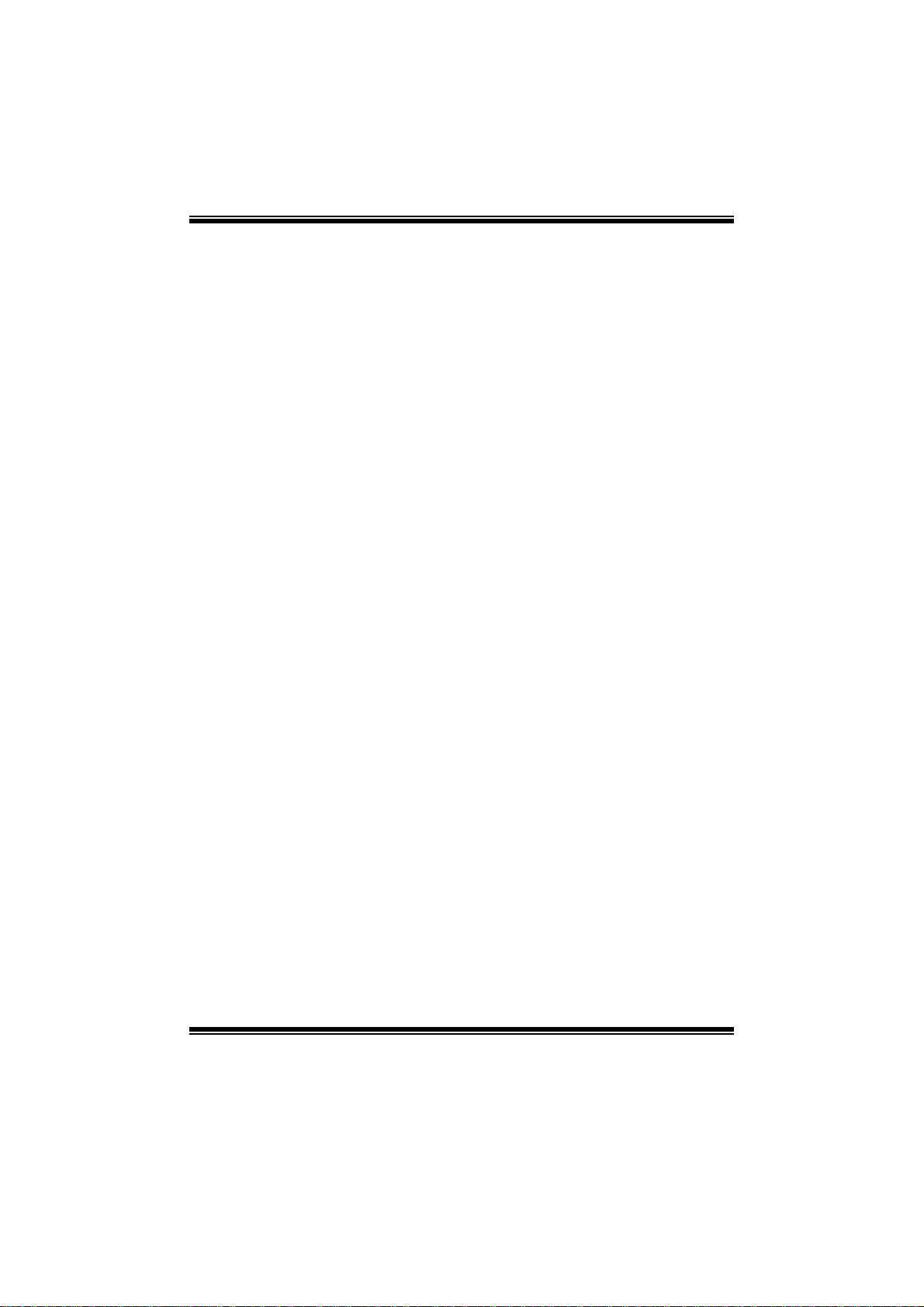
TA880GB+/TA880GB BIOS Manual
i
B IOS Set up.... ............ ............ ............ ............ ............ ............ ............ .........1
1 Main Menu...............................................................................................3
2 Adv anc ed Menu...... ............ ............ ............ ............ ............ ............ .........6
3 PCIPnP Menu........................................................................................16
4 B o o t Men u..............................................................................................19
5 Chipset Menu.........................................................................................21
6 T-Se ries Menu........................................................................................28
7 Exit Menu...............................................................................................42
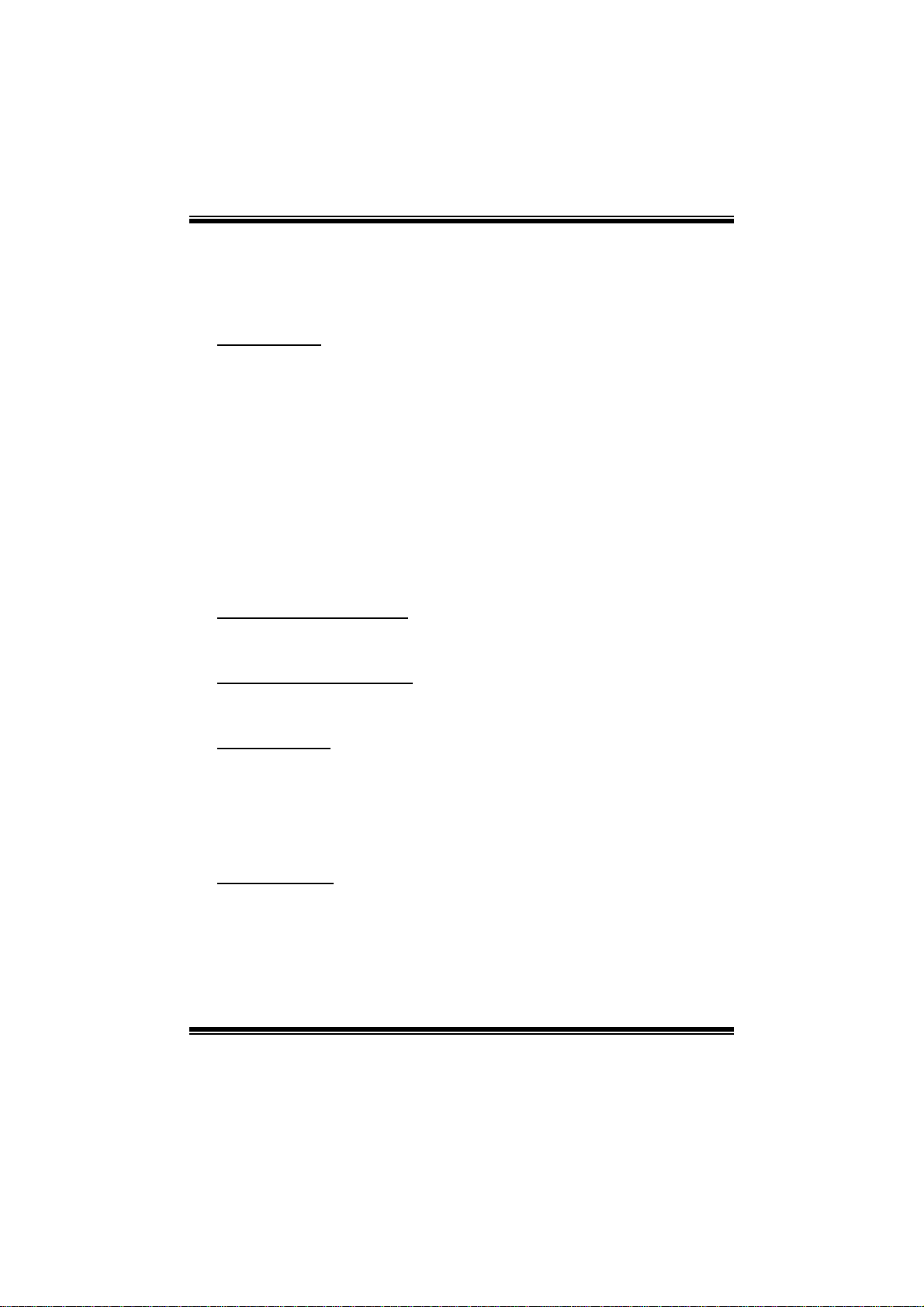
TA880GB+/TA880GB BIOS Man u al
BIOS Setup
Introduction
The purpose of this manual is to describe the settings in the AMI BIOS Setup
program on this motherboard. The S etup program allows users to modify the basic
system configuration and save these settings to CMOS R AM. The power of CMOS
RAM is supplied by a battery so that it retains the Setup inform ation when the power
is turned off.
Basic Input-Output System (BIOS) determines what a computer can do without
acc essing programs from a disk. This system controls most of the input and output
devices such as keyboard, mouse, serial ports and disk drives. BIOS activates at the
first stag e of the booting process, l oading and executing the operating system. S ome
additional features, such as virus and password protection or chipset fine-tuning
options are al so included in B IOS .
T he rest of this manual will to guide you through the options and settings in BIOS
Setup.
Plug and Play Support
T his AMI BIOS supports the P lug and Play Version 1. 0A specification.
EPA Green PC Support
T his AMI BIOS supports Versi on 1.03 of the EPA Green PC specification.
APM Support
This AMI BIOS supports Version 1.1&1.2 of the Advanced Power Management
(AP M) speci fic atio n. Power m anagem ent feat ures a re im plem ented via t he S ystem
Management Interrupt (SMI). Sleep and Suspend power management modes are
supported. P ower to t he hard disk dri ves and video monit ors can also be managed by
this AMI BIOS.
ACPI Support
AMI ACPI BIOS support Version 1.0/2.0 of Advanced Configuration and Power
interface specifi cation (ACPI). It provides ASL code for pow er management and
device configuration capabilities as defined in the ACPI specification, developed by
Microso ft, Intel and T oshiba.
1

TA880GB+/TA880GB BIOS Man u al
PCI Bus Support
T his AMI BIOS also supports Version 2.3 of the Intel PCI (Peripheral Component
Int erconn ect ) local b u s sp eci fic ati on .
DRA M Support
DDR3 SD R AM (Do uble Dat a Rate III Sy nch ro nous DR A M) is sup port ed.
Su ppor t e d CP Us
T his AMI BIOS supports the AMD CP U.
Using Setup
When starting up the computer, press
<Del> during the Power-On Self-Test
(POST) to enter the BIOS setup utility.
In the BIOS setup utility, you will see
General Help description at the top right
corner, and this is providing a brief
description of the selected item.
Navigation Keys for that particular menu
are at the bottom right corner, and you can
us e th ese keys to s ele ct it em and ch ange
the settings.
Notice
z T he default BIOS settings apply for most conditions to ensure optimum per formance
of the motherboard. If the system becomes unstable after changing any settings,
please load the default settings to ensure system’s compatibility and stability. Use
Load Setup Default under the Exit Menu.
z For better system perform ance, the BIOS firmware is being continuously updated.
T he BIOS information described in t his manual is for your reference onl y. The actual
BIOS information and settings on board may be slightly different from this manual.
z T he content of this manual is subject to be chang ed without notice. W e will not be
responsi ble for any mistakes found in this user’s manual and any system damage t hat
may be caused by wrong-settings.
General Help
Navigation Keys
2
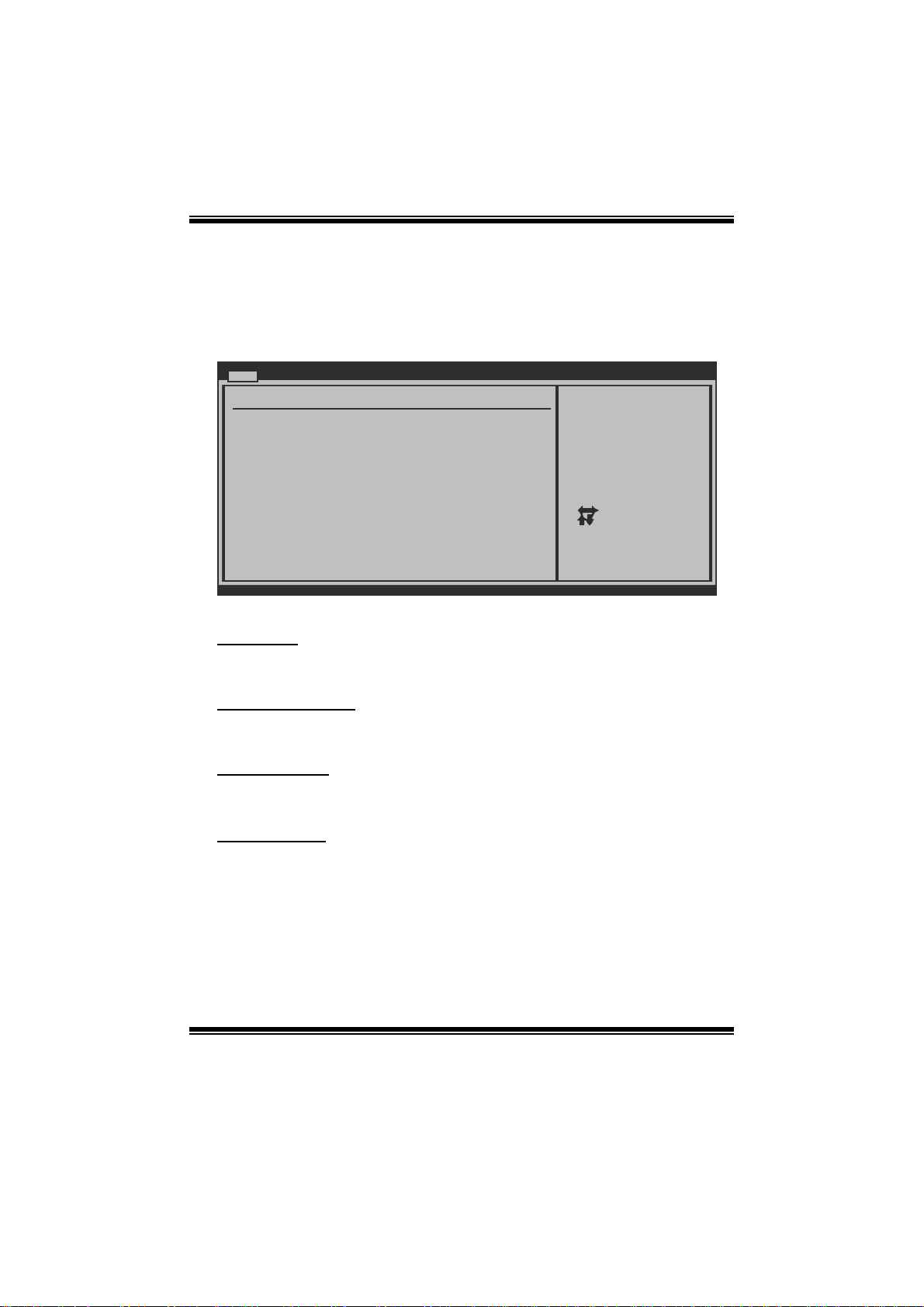
TA880GB+/TA880GB BIOS Man u al
1 Main Menu
Once you enter AMI BIOS Setup Utility, the Main Menu will appear on the screen
providing an overview of t he basi c system inform ati on.
Main Advanced PCIPnP Boot Chipset T-Series
System Overview
AMI BIOS
Version :01.01.01
Build Date:01/01/10
System Memory
Size :
System Time [ :00:00]00
System Date [Fri 01/01/2010]
> IDE Configuration
vxx.xx (C)Copyright 1985-200x, American Megatrends, Inc.
AM I BIOS
BIOS SETUP UTILITY
Exit
Use [ENTER], [TAB]
or [SHIFT-TAB] to
select a field.
Use [+] or [-] to
configure system Time.
Select Screen
Select Item
Change Field
+-
Select Field
Tab
General Help
F1
Save and Exit
F10
Exit
ESC
Shows system information, includi ng BIOS vers ion and built dat e.
System Memory
Shows system memory size.
System Time
Set the system internal clock.
System Date
Set the system date. Note that the ‘Day’ automatically changes when you set the
date.
3
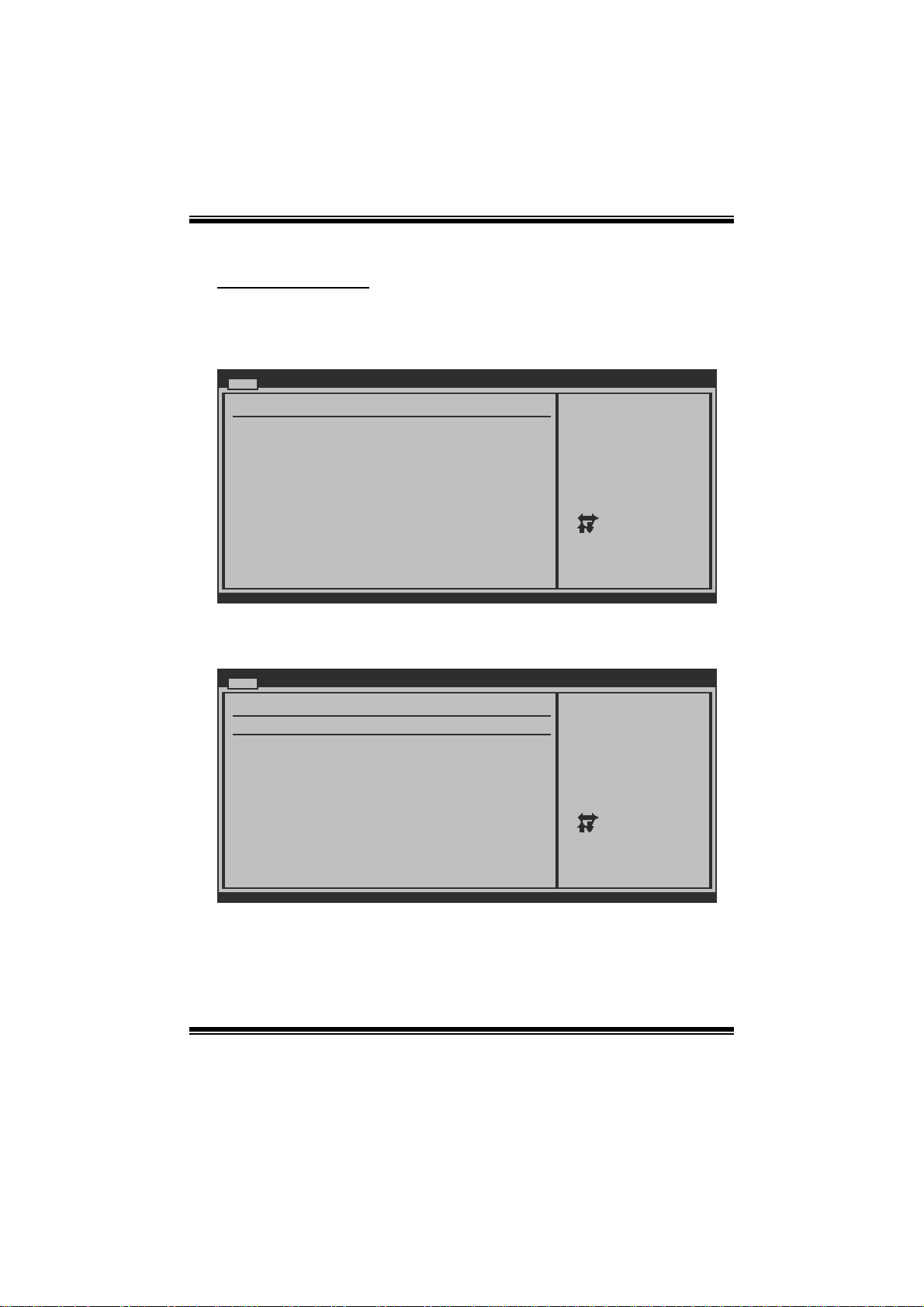
TA880GB+/TA880GB BIOS Man u al
IDE Configuratio n
The BIOS will automatically detect the presence of SATA devices. There is a
su b-menu fo r ea ch SAT A dev ice. Select a device an d press < Enter> to enter th e
sub-menu of detailed options .
Main
IDE Confuguration
> SATA 1 Device
> SATA 2 Device
> SATA 3 Device
> SATA 4 Device
> SATA 5 Device
> SATA 6 Device
Hard Disk Write Protect [Disabled]
IDE Detect Time Out (Sec) [35]
BIOS SETUP UTILITY
While entering setup,
BIOS auto detects the
presence of IDE
devices. This displays
the status of auto
detection of IDE
devices.
Select Screen
Select Item
Go to Sub Screen
Enter
General Help
F1
Save and Exit
F10
Exit
ESC
vxx.xx (C)Copyright 1985-200x, American Megatrends, Inc.
SATA 1/2/3/4/5/6 Device
Main
SATA 1
Device :
Type [Auto]
LBA/Large Mode [Auto]
Block (Multi-Sector Transfer)[Auto]
PIO Mode [Auto]
DMA Mode [Auto]
S.M.A.R.T [Auto]
32Bit Data Transfer [Enabled]
vxx.xx (C)Copyright 1985-200x, American Megatrends, Inc.
BIOS SETUP UTILITY
Select the type
of device connected
to the system.
Select Screen
Select Item
Change Option
+-
General Help
F1
Save and Exit
F10
Exit
ESC
The BIOS detects the information and values of resp ective devices, and these
information and values are shown below to the name of the sub-menu.
4
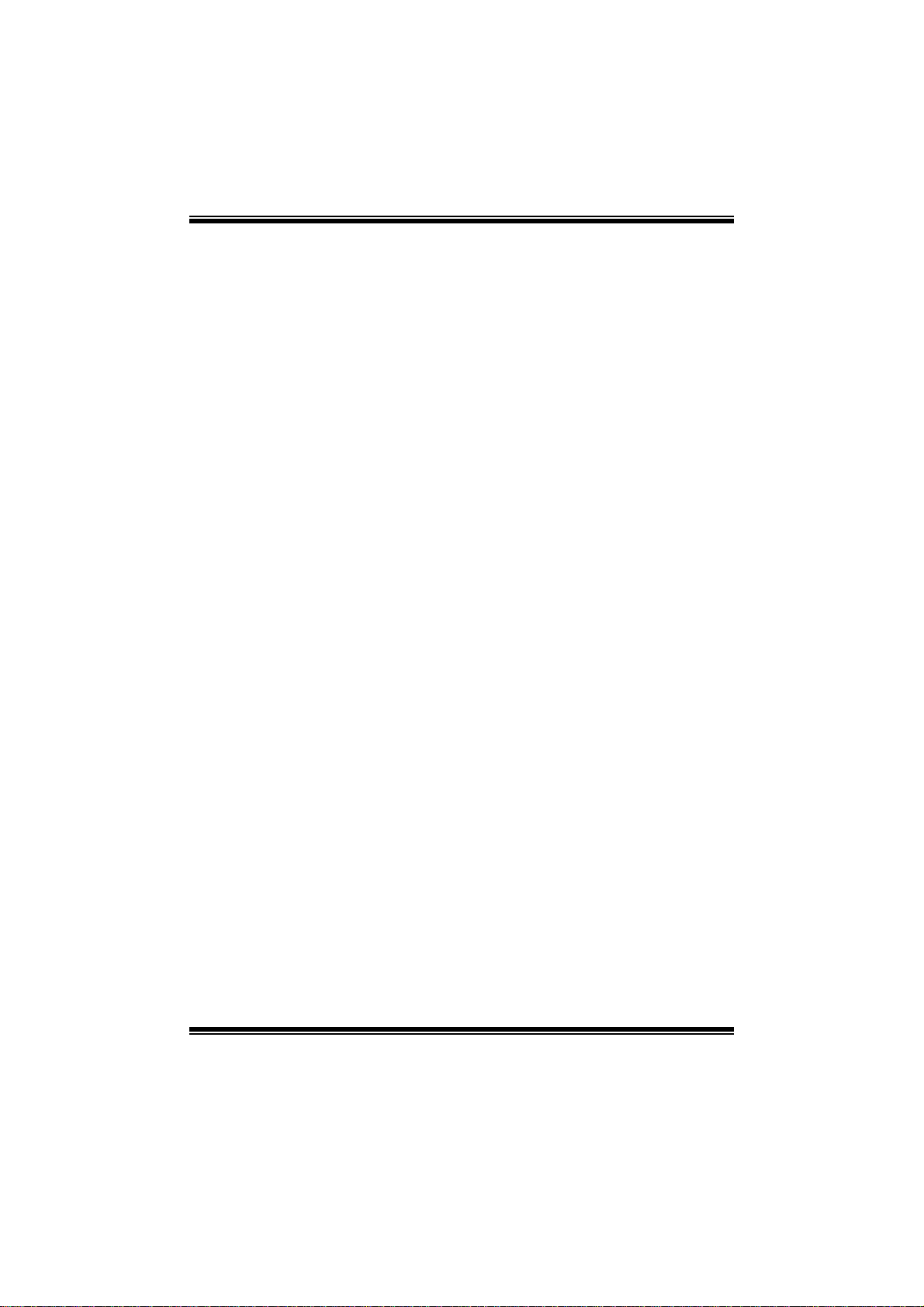
TA880GB+/TA880GB BIOS Man u al
Type
Select the type of the IDE/S ATA drive.
Options: Auto (De fault) / CDROM / AR MD / Not Installed
LBA/Large Mode
Enable or disable the LBA m ode.
Options: Auto (De fault) / Disabled
Block (Multi-S ector Transfer)
En able o r d i s abl e m u l ti -s ect o r t ransfer.
Options: Auto (De fault) / Disabled
PIO Mode
Select the PIO mode.
Options: Auto (De fault) / 0 / 1 / 2 / 3 / 4
DMA Mode
Select the DMA mode.
Opti ons: Auto (De fault ) / S WDM A0 ~ 2 / M WDMA0 ~ 2 / UDMA0 ~ 5
S.M.A.R.T
Set the Sm art Monit oring, Analys is, and Reporting Technology.
Options: Auto (De fault) / Disabled / Enabled
32Bit Data Transfer
Enable or disable 32-bit data transfer.
Options: Enabled (Default) / Disabled
Har d Disk Wr i te Protect
Disable or enable device write protection. This will be effective only if the device
is accessed through BIOS.
Options: Disabled (Default) / Enabled
IDE Detect Time Out (Sec)
Select the time out value for detecting IDE/S AT A devices.
Options: 35 (Default) / 30 / 25 / 20 / 15 / 10 / 5 / 0
5
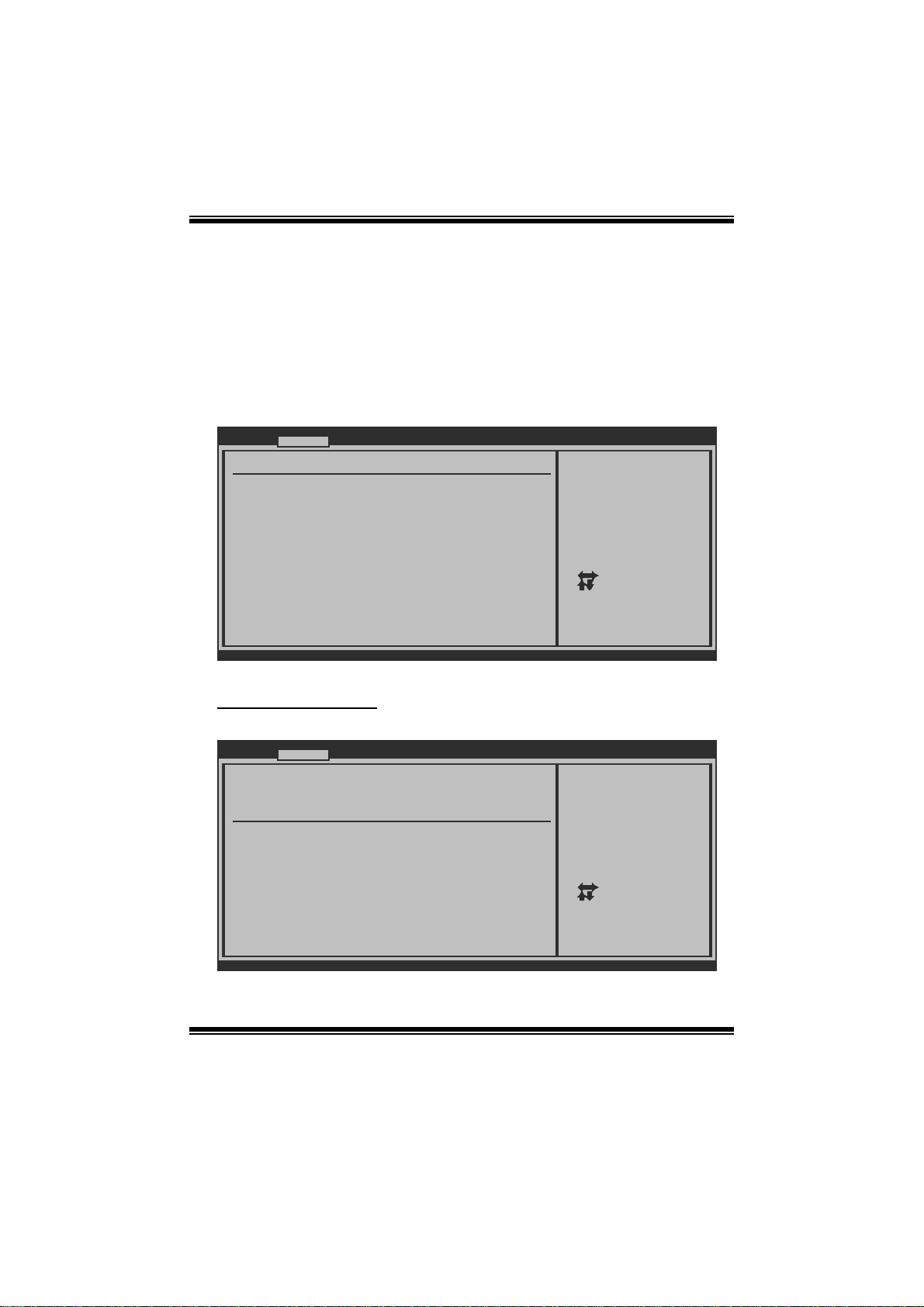
TA880GB+/TA880GB BIOS Man u al
2 Advanced Menu
T he Advanced Menu all ows you t o configure the settings of C PU, Super I/O, P ower
Management, and ot her system devices.
Notice
z Beware of that setting inappropriate values in items of this menu may cause
sys tem to m alfunction.
Main Advanced PCIPnP Boot Chipset T-Series
WARNING: Setting wrong values in below sections
may cause system to malfunction.
> CPU Configuration
> SuperIO Configuration
> Smart Fan Configuration
> Hardware Health Configuration
> ACPI Configuration
> USB Configuration
BIOS SETUP UTILITY
Configure CPU.Advanced Settings
Select Screen
Select Item
Go to Sub Screen
Enter
General Help
F1
Save and Exit
F10
Exit
ESC
Exit
vxx.xx (C)Copyright 1985-200x, American Megatrends, Inc.
CPU Configurati on
T his item shows the CPU information that the BIOS automatically detects.
Advanced
CPU Configuration
Module Version:
AGESA Version:
Physical Count:
Logical Count:
AMD CPU
Revision:
Cache L1:
Cache L2:
Cache L3:
Speed : NB Clk:
ncHT Speed : WidthI/O :
Able to Change Freq :
uCode Patch Level :
Secure Virtual Machine Mode [Enabled]
PowerNow [Enabled]
ACPI SRAT Table [Enabled]
Probe Filter [Auto]
vxx.xx (C)Copyright 1985-200x, American Megatrends, Inc.
BIOS SETUP UTILITY
6
Enable/Disable
Secure Virtual Machine
Mode (SVM)
Select Screen
Select Item
+-
Change Option
F1
General Help
F10
Save and Exit
Exit
ESC
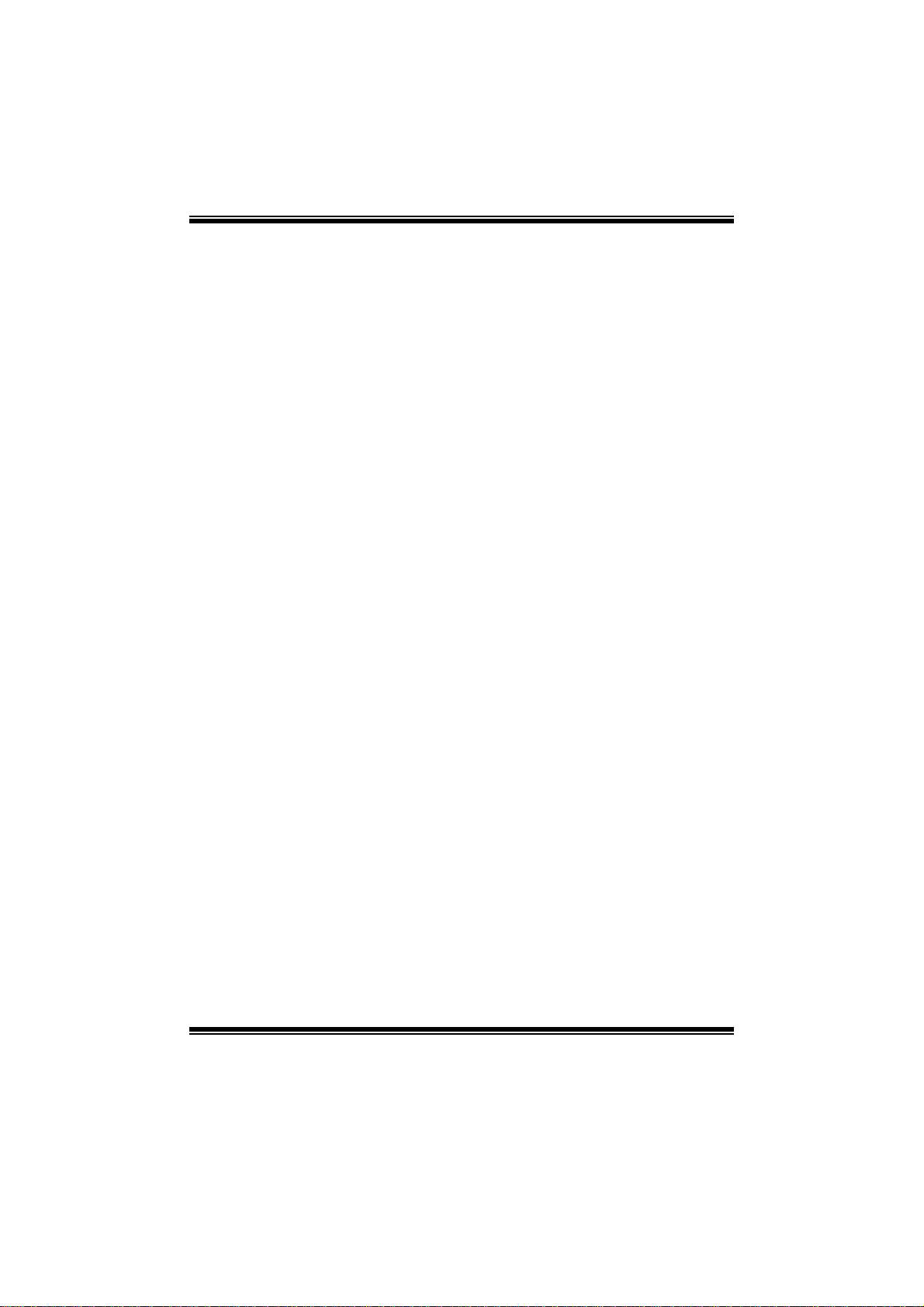
TA880GB+/TA880GB BIOS Man u al
Secure Vi r t ual Ma chine Mode
Virtualization T echnology can virtually separate your system resou rce into several
parts, thus enhance the performance when running virtual machines or multi
interfa ce system s.
Options: Enabled (Default) / Disabled
PowerNow
T his item allows you to enabl e or disable the PowerNow power saving technology.
Options: Enabled (Default) / Disabled
ACPI SRAT Ta bl e
Th e operat i n g sy s t em scans t h e AC PI SRAT at b oot tim e and u s es th e i nformati o n t o
better allocate memory and schedule software threads for maximum performance.
This item controls whether the SRAT is made available to the operating system at
boot up, or not.
Options: Enabled (Default) / Disabled
Probe Filter
T his item allows you to set init ializat ion mode for Probe Fil ter.
Options: Auto (De fault) / Disabled / MP Mode
C1E Support
T his item allows you to configur e the Enhanced H alt State (C1E) fun ction, which
may reduce the power consumption of your system when the system i s idle.
Options: Enabled (Default) / Disabled
7
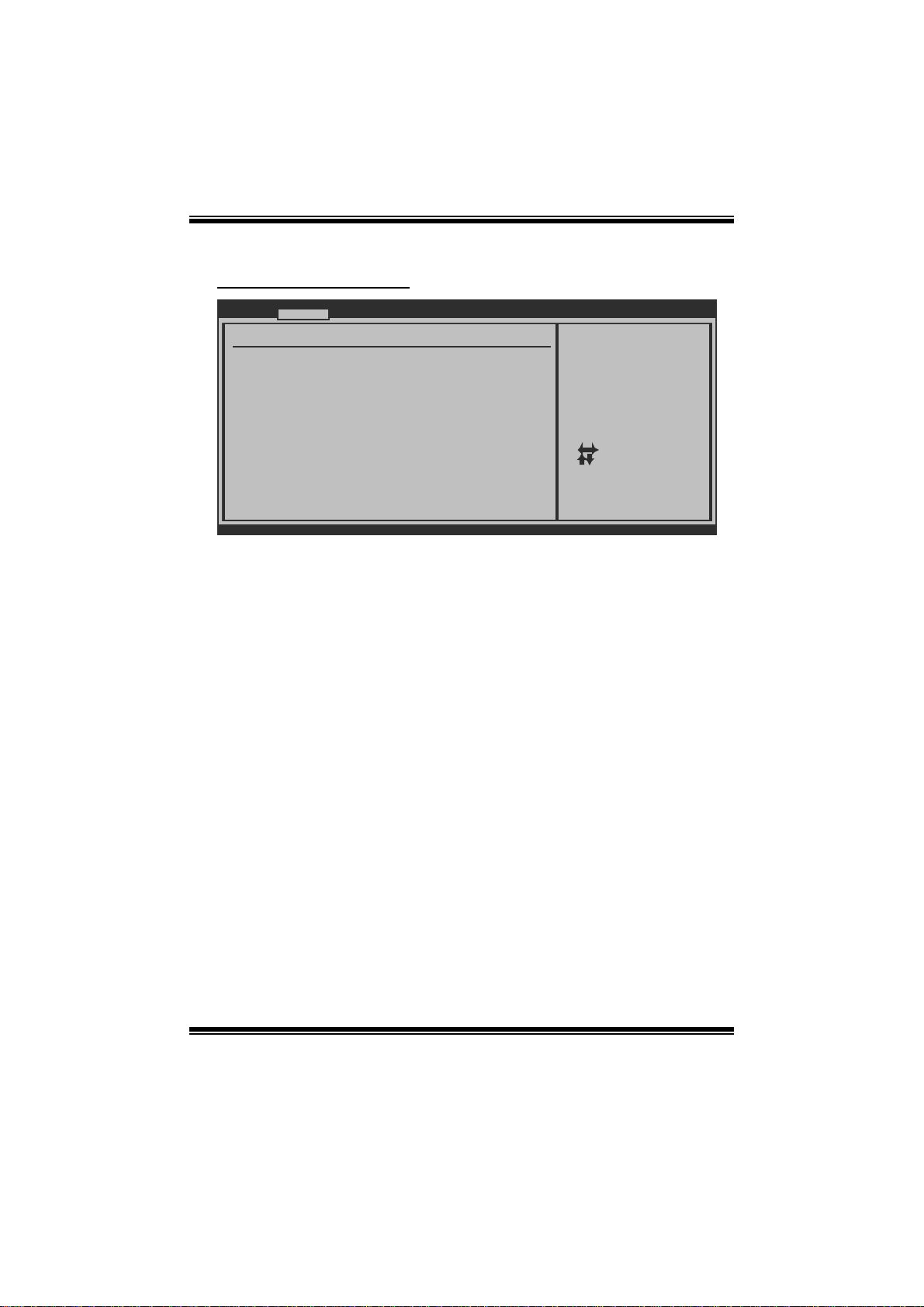
TA880GB+/TA880GB BIOS Man u al
S uperI O Co n f igurati on
Advanced
Configure ITE8721 Super IO Chipset
Serial Port1 Address [3F8/IRQ4]
Parallel Port Address [378]
Parallel Port Mode [Normal]
Parallel Port IRQ [IRQ7]
OnBoard CIR Port [Disabled]
CIR Port IRQ [IRQ10]
Keyboard PowerOn [Disabled]
Mouse PowerOn [Disabled]
Restore on AC Power Loss [Power Off]
BIOS SETUP UTILITY
Allows BIOS to Select
Serial Port1 Base
Addresses.
Select Screen
Select Item
Change Option
+-
General Help
F1
Save and Exit
F10
Exit
ESC
vxx.xx (C)Copyright 1985-200x, American Megatrends, Inc.
Serial Port1 Address
Select an address and corresponding int errupt fo r the first and second seri al ports.
Options: 3F8/IRQ4 (Defaul t) / 2F 8/IRQ3 / 3E8/IRQ4 / 2E8/IRQ3 / Disabled
Parallel Port Address
Th i s i t em al l ows yo u to det ermine acces s onboard parallel port controller with which
I/O Addres s.
Options: 378 (Default) / 278 / 3BC / Disabled
Parallel Port Mode
T his item allows you to determine how the parallel port should function.
Options: Normal (Default) Using Parallel port as Standard P rinter Port.
EPP Using Parallel Port as Enhanced Parallel Port.
ECP Using Parallel port as Extended Capabilities Port.
ECP+ EPP Using P arallel port as ECP & EPP mode.
ECP Mode DMA Channel
T his item allows you to select parall el port ECP DMA.
Opti ons: DMA3 (Default ) / DMA0 / DMA1
8
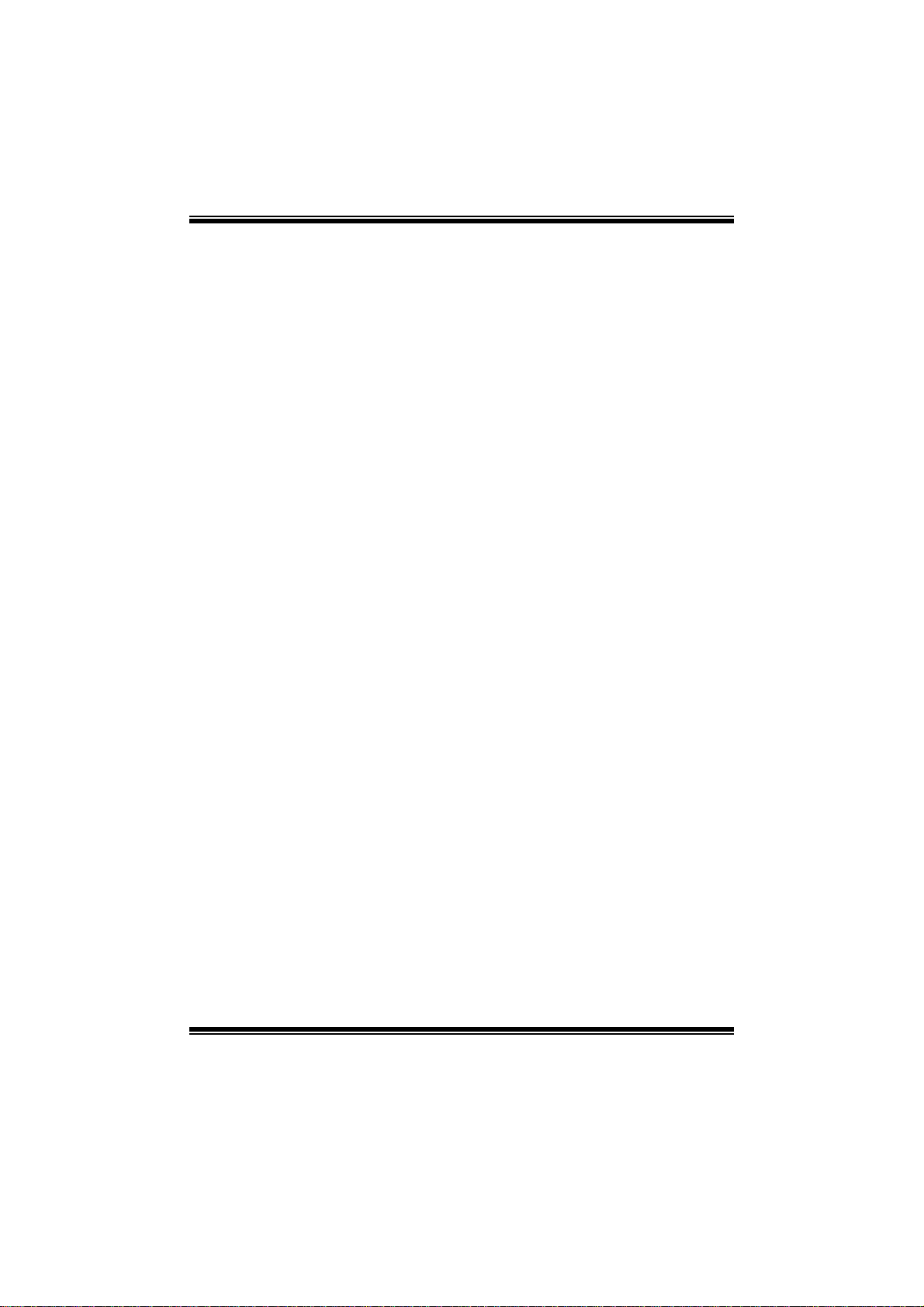
TA880GB+/TA880GB BIOS Man u al
Parallel Port IRQ
T his item allows you to select the IRQ for the onboard parallel port.
Options: IRQ7 (Default) / IRQ5 / Disabled
OnBoard CIR Por t
T his item allows you to enabl e or disable Consumer IR Port.
Options: Disabled (Default) / Enabled
CIR Port IRQ
T his item allows you to select Cons umer IR P ort IRQ.
Options: IRQ10 (Default) /IRQ3 / IRQ4 / IRQ11
Keyboard PowerOn
T his item allows you to control the keyboard power on function.
Options: Disabled (Default) / S pecific Key / Stroke Key / Any Key
Specific Key Enter
T his item will show only when Keyboard PowerOn is set “Specific Key.”
Stroke Keys Selected
T his item will show only when Keyboard PowerOn is set “Stroke Key.”
Options: Ctrl+F 1 (Default) / Wake Key / Power Key / Ctrl+F2 / Ctrl+ F3 /
Mouse PowerOn
T his item allows you to control the mouse power on function.
Options: Disabled (Default) / Enabled
Restore on AC P ower Loss
T his setting speci fies how your s ystem should behave a ft e r a power fail or interrupts
occurs. By choosing Disabled will leave the computer in the power off state.
Choosing Enabled will restore the system to the status before power failure or
interrupt occurs.
Options: Power Off (Default) / Power ON / Last S tate
C t rl +F 4 / Ct rl + F 5 / Ctrl +F 6
9
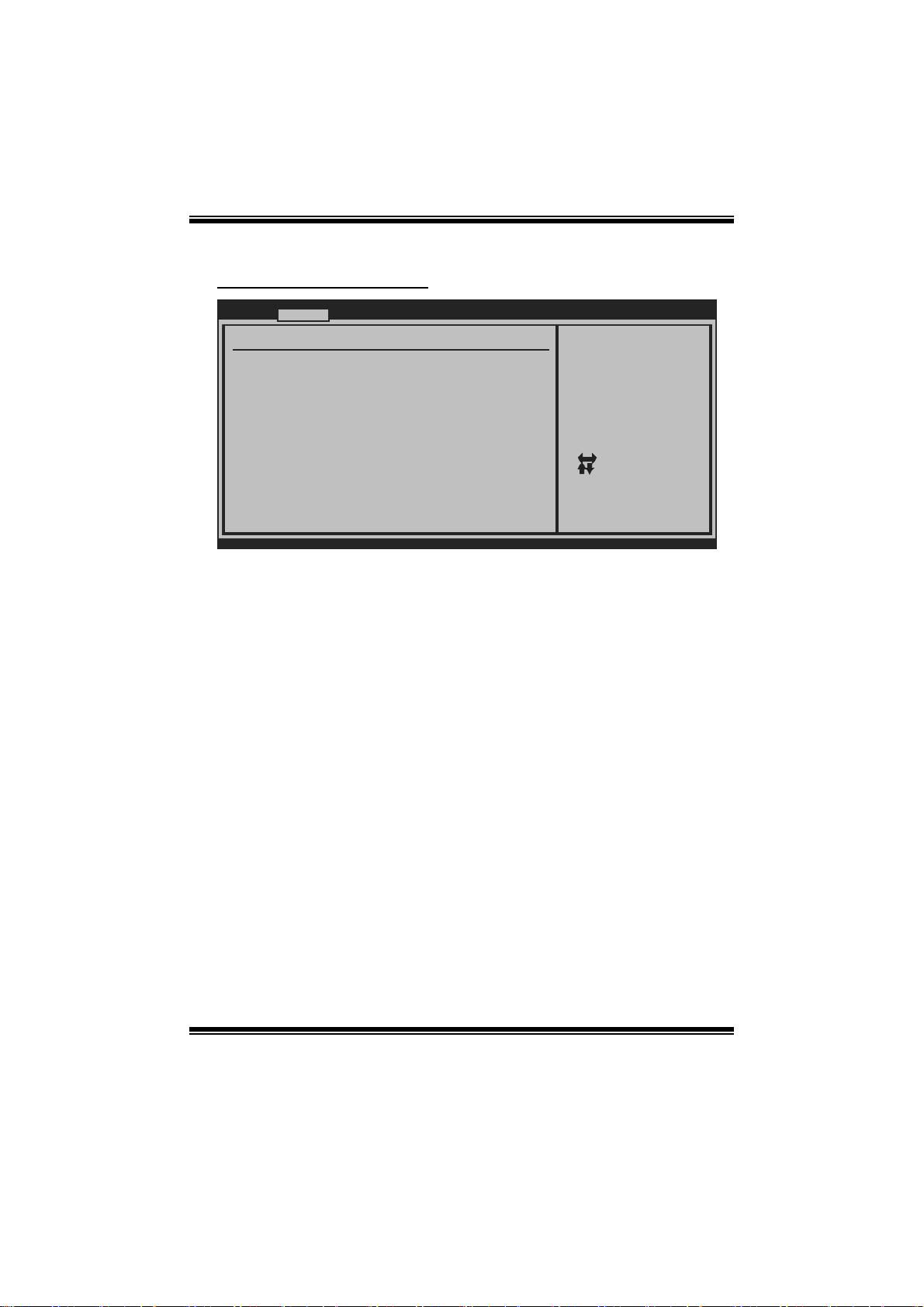
TA880GB+/TA880GB BIOS Man u al
Smart Fan Configuration
Advan ced
Smart Fan Conf iguration
CPU Smart Fan [Disa bled]
Smart Fan Cali bration
Control Mode
Fan Ctrl OFF( C )
Fan Ctrl On(C)
Fan Ctrl Start value
Fan Ctrl Sensi tive
o
o
BIOS SETU P UTILITY
When you choice [Auto]
,[3Pin] or [4Pin],
please run the
calibration to define
the Fan parameters for
Smart Fan control
Select Screen
Select Item
Change Option
+-
General Help
F1
Save and Exit
F10
Exit
ESC
vxx .xx (C)Copyright 1985-200x, American M egatrends, Inc.
CPU Sm art Fan
This item allows you to control the CPU Smart Fan functio n.
Options: Disabled (Default) / Auto / 4Pin / 3Pin
Sm art Fan Cali bration
Choose this item and then the BIOS will auto test and detect the CPU/System fan
fun ctions and show CPU/S yst em fan speed.
Control Mode
T his item provides several operat ion m odes of the fan.
Options: Quiet / Performance / Manual
Fan Ctrl OFF (℃ )
If the CP U/System Temperature is lower than the set value, F AN will turn off.
Options: 0~127 (℃) (With the interval of 1℃)
Fan Ctrl On(℃ )
CPU/System fan starts to work under smart fan function when arrive this set value.
Options: 0~127 (℃) (With the interval of 1℃)
10
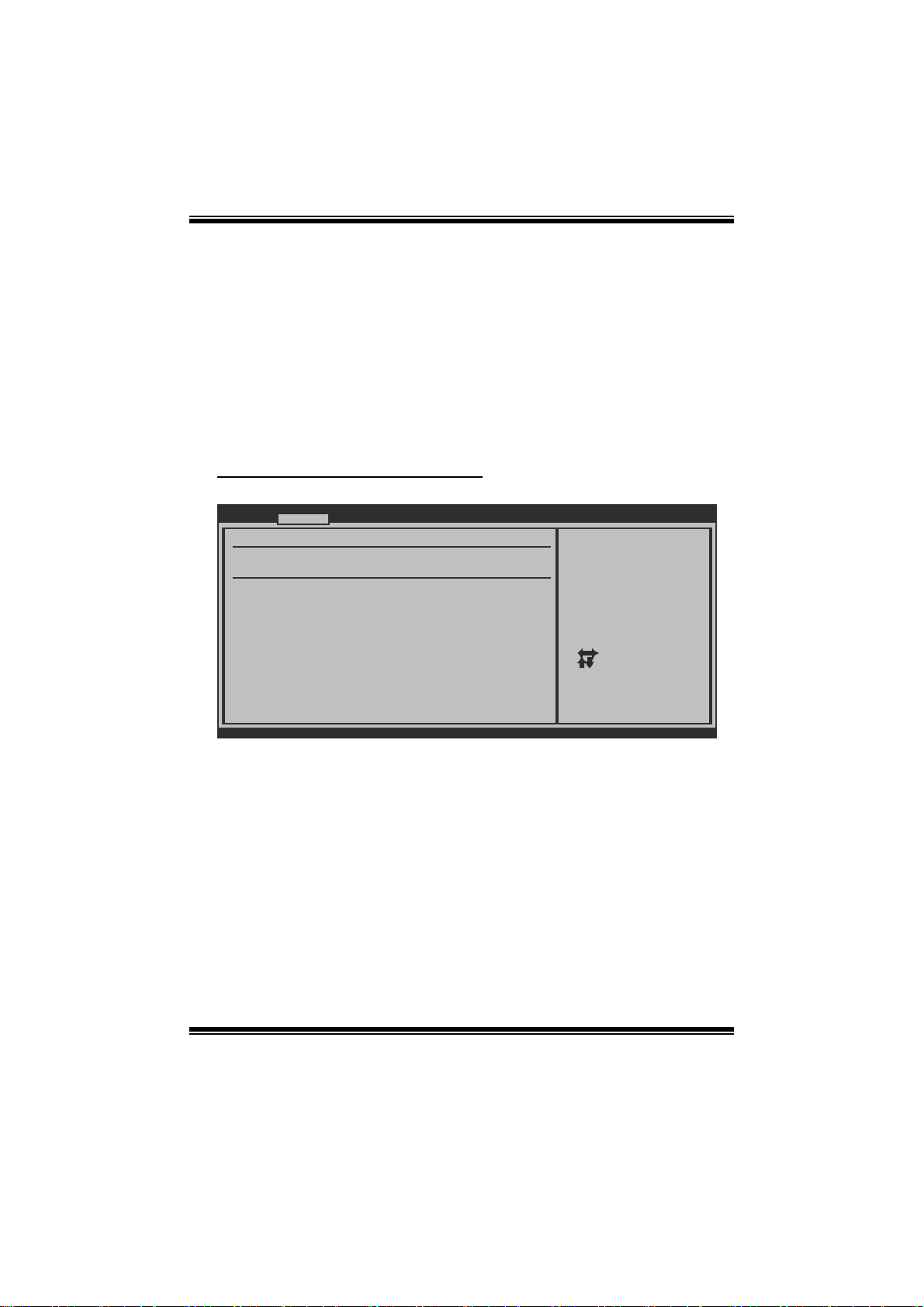
TA880GB+/TA880GB BIOS Man u al
Fan Ctr l S tart Value
When CPU/System temperature arriv es to the set value, the CPU/System fan will
work under S mart Fan F unction mode.
Options: 0~127 (Wi th the interval of 1)
Fan Ctrl Sensiti ve
Increas i n g t h e v al u e w ill rai s e t he sp eed of C PU / Sy s t em fan.
Options: 1~127 (Wi th the interval of 1)
Hardware Health C onfiguration
T his item shows the syst em temperature, fan speed, and vol tage information.
Advanced
Hardware Health Configuration
H/W Health Function [Enabled]
Shutdown Temperature [Disabled]
CPU Temperature
CHIP Temperature
SYS Temperature
CPU Fan
Sytem1 Fan
Sytem2 Fan
+12.0V
+5.00V
CPU Voltage
Chip Voltage
HT Voltage
DDR Voltage
vxx.xx (C)Copyright 1985-200x, American Megatrends, Inc.
H/W Health Function
If with a m onit oring system, the system will show PC health st atus during POST stage.
Options: Enabled (Default) / Disabled
BIOS SETUP UTILITY
Enables Hardware
Health Monitoring
Device.
Select Screen
Select Item
+-
Change Option
F1
General Help
F10
Save and Exit
ESC
Exit
Shutdown Tem pe r ature
T his item allows you to set up the CPU shutdown T emperature. This item is only
effective under Windows 98 ACPI mode.
Options: Disabled (De fault) / 60 /140 / 65 /149 / 70 /158 / 75 /167 ℃℉℃℉℃℉ ℃℉
/ 80 /176 / 85 /185 / 90 /194℃℉℃℉℃℉
11
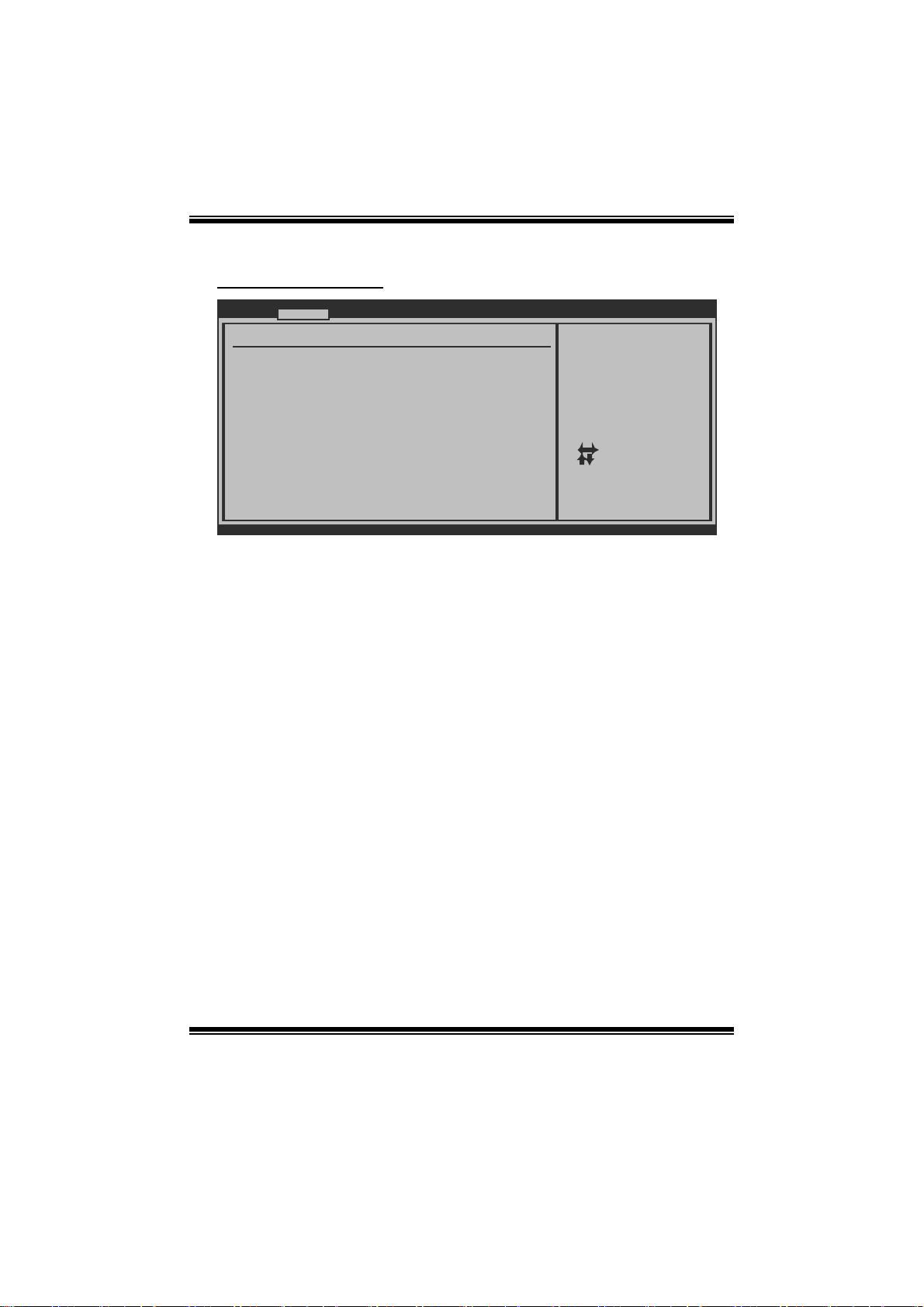
TA880GB+/TA880GB BIOS Man u al
ACPI Configura tion
Advanced
ACPI Settings
EuP Control [Disabled]
Suspend mode [S1 (POS)]
ACPI Version Features [ACPI v3.0]
ACPI APIC support [Enabled]
AMI OEMB table [Enabled]
Headless mode [Disabled]
RTC Resume [Disabled]
RTC Alarm Date(Days)
RTC Alarm
USB Wakeup From S3/S4 [Disabled]
Power On by LAN [Disabled]
Wakeup On Ring [Disabled]
Time
BIOS SETUP UTILITY
When EuP Enabled.
System meets EuP
requirment.
All wake up events
do not work except
Power Button after
power down system(S5)
Select Screen
Select Item
+-
Change Option
F1
General Help
F10
Save and Exit
ESC
Exit
vxx.xx (C)Copyright 1985-200x, American Megatrends, Inc.
EuP Control
T his item is used to enable or dis able EuP Control ((Energy Using Products).
Options: Disabled (Default) / Enabled
Suspend mode
T he it em allows you t o s elect t he suspend type under the AC PI operating system.
Opt i ons : S 1 (P OS ) (Defaul t ) P ower on Susp end
S3 (ST R) Suspend to RAM
S1 & S3 POS+STR
ACPI Version Features
Th e item al l o ws yo u to sel ect the vers i o n of AC PI.
Options: ACPI v3.0 (De fault) / AC P I v1.0 / ACP I v2. 0
ACPI API C support
This item is used to enable or disable the motherboard's APIC (Advanced
Programmable Interrupt Controller). The APIC provides multiprocessor support,
more IRQs and faster interrupt handling.
Options: Enabled (Default) / Disabled
12
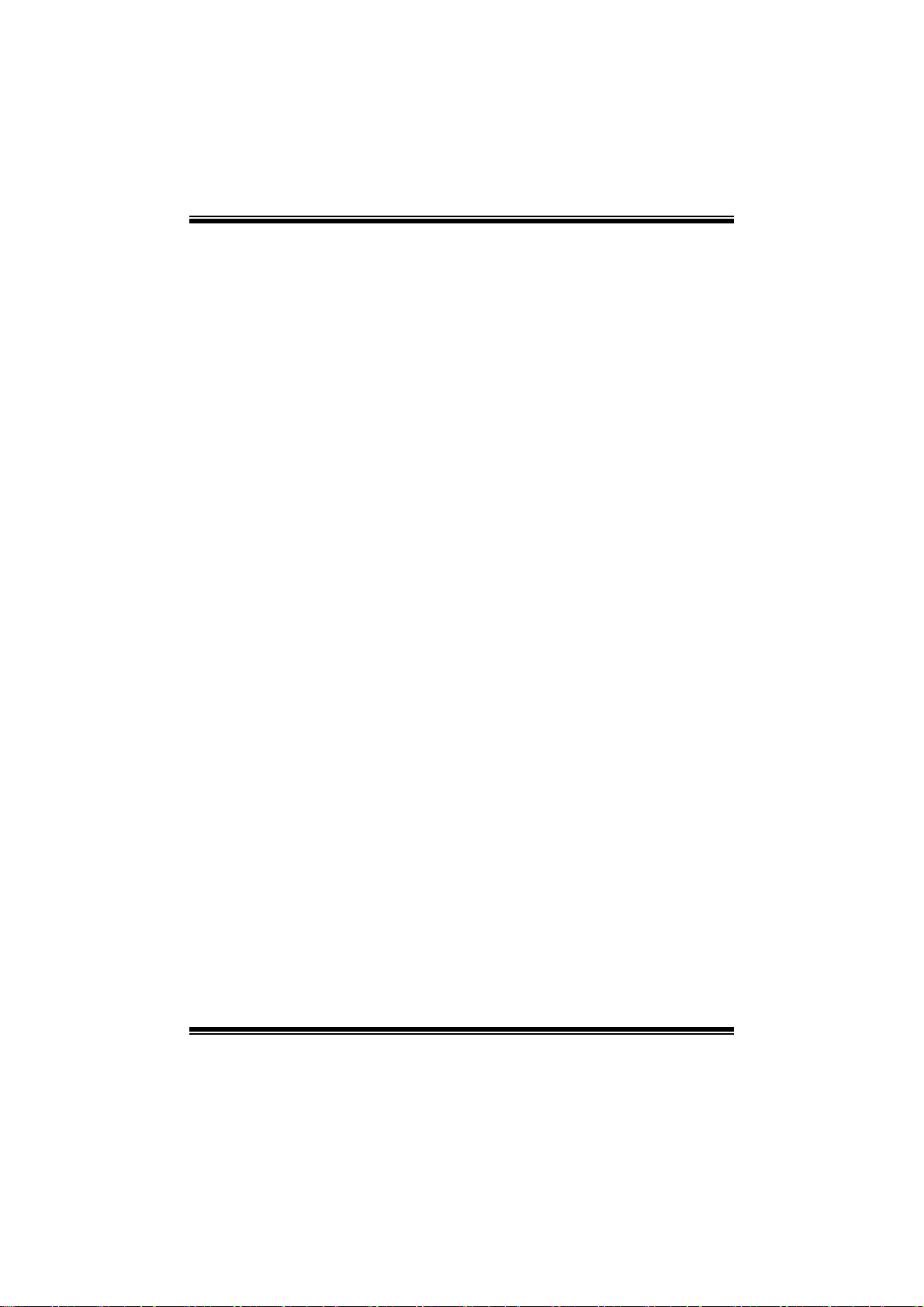
TA880GB+/TA880GB BIOS Man u al
AMI OEMB tabl e
Set this value to allow the ACP I BIOS to add a pointer to an OEMB table in the Root
Syst em Description Table (RS DT) table.
Options: Enabled (Default) / Disabled
Headless mode
This is a server-specific feature. A headless server is one that operates without a
keyboard, monitor or mouse. To run in headless mode, both BIOS and operating
system (e.g. Windows Server 2003) must support headless operat ion.
Options: Disabled (Default) / Enabled
RTC Res u me
When “ Enabled”, you can set the date and time at which the RT C (real-time clock)
alar m awakens th e s y s tem from Su s pen d mod e.
Options: Disabled (Default) / Enabled
RTC Alar m Date (Days)
You can choose which date the system will boot up.
RTC Al arm Tim e
You can choose t he system boot up time, input hour, m inute and second to specify.
USB Wakeup from S3/S4
T his item allows you to enabl e or disabled the USB resume from S3/S4 function.
Options: Disabled (Default) / Enabled
Powe r On by LAN
T his item allows you control the wake on LAN (WOL) function.
Options: Disabled (Default) / Enabled
Wakeup O n Ring
T his item allows you control the wakeup on ring function.
Options: Disabled (Default) / Enabled
13
