Page 1
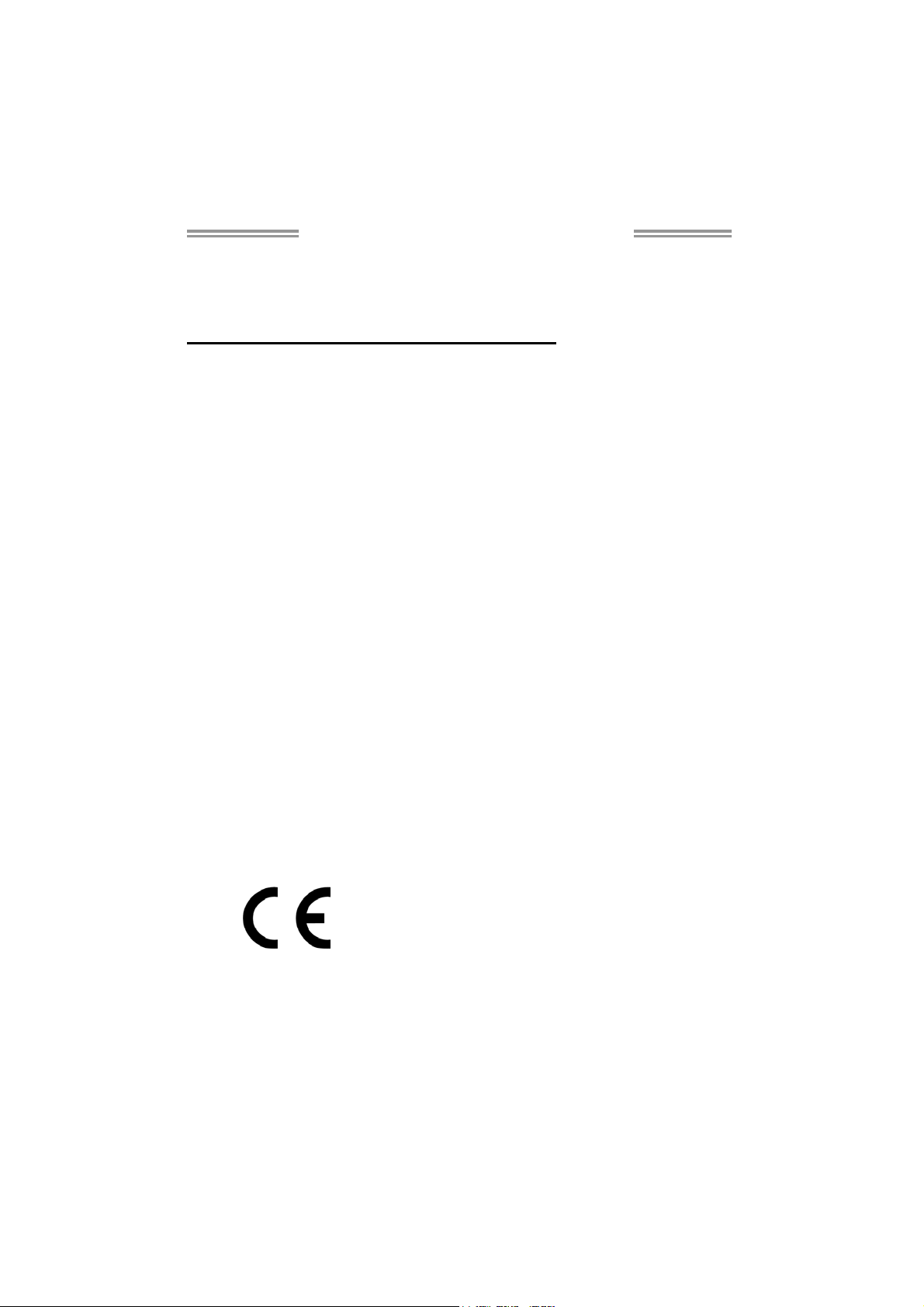
TA870U3+/TA870B Setup Manual
FCC Information and Copyright
This equipment has been tested and found to comply with the limits of a Class
B digital device, pursuant to Part 15 of the FCC Rules. These limits are designed
to provide reasonable protection against harmful interference in a residential
installation. This equipment generates, uses, and can radiate radio frequency
energy and, if not installed and used in accordance with the instructions, may
cause harmful interference to radio communications. There is no guarantee
that interference will not occur in a particular installation.
The vendor makes no representations or warranties with respect to the
contents here and specially disclaims any implied warranties of merchantability
or fitness for any purpose. Further the vendor reserves the right to revise this
publication and to make changes to the contents here without obligation to
notify any party beforehand.
Duplication of this publication, in part or in whole, is not allowed without first
obtaining the vendor’s approval in writing.
The content of this user’s manual is subject to be changed without notice and
we will not be responsible for any mistakes found in this user’s manual. All the
brand and product names are trademarks of their respective companies.
Dichiar azione di confor mità
sintetica
Ai sensi dell’art. 2 comma 3 del D.M.
275 del 30/10/2002
Si dichiara che questo prodotto è
conforme alle normative vigenti e
soddisfa i requisiti essenziali richiesti
dalle direttive
2004/108/CE, 2006/95/CE e
1999/05/CE
quando ad esso applicabili
Short De clar ation of c onform ity
We declare this product is complying
with the laws in force and meeting all
the essential requirements as specified
by the directives
2004/108/CE, 2006/95/CE and
1999/05/CE
whenever these laws may be applied
Page 2
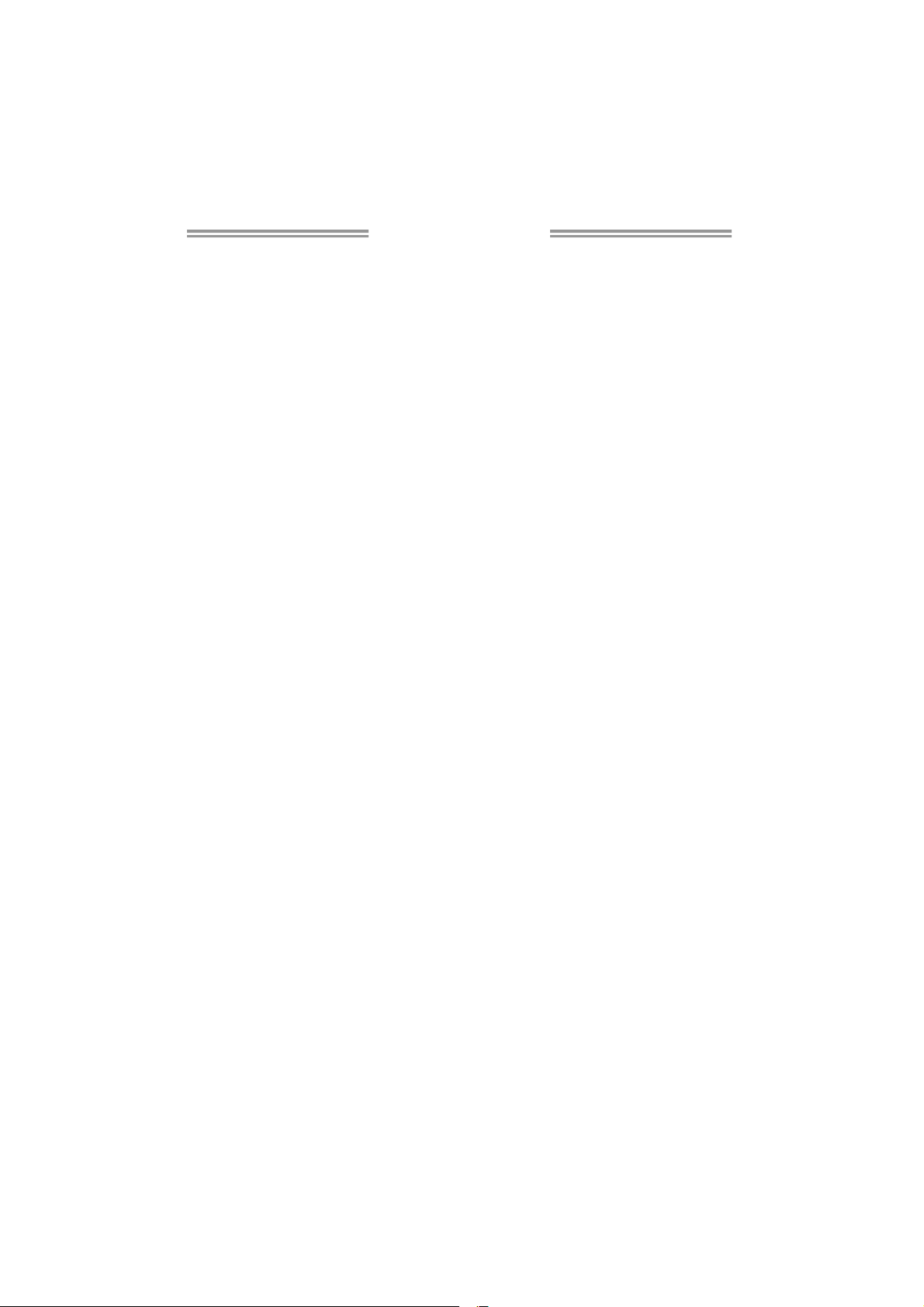
Table of Contents
Chapter 1: Introduction ........................................ 1
1.1 Before You Start ................................................................................ 1
1.2 Package Checklist............................................................................. 1
1.3 Motherboard Features...................................................................... 2
1.4 Rear Panel Connectors ..................................................................... 2
1.5 Motherboard Layout......................................................................... 4
Chapter 2: Hardware Installation .......................... 5
2.1 Installing Central Processing Unit (CPU)....................................... 5
2.2 FAN Headers...................................................................................... 7
2.3 Installing System Memory ................................................................ 8
2.4 Connectors and Slots....................................................................... 10
Chapter 3: Headers & Jumpers Setup .................. 13
3.1 How to Setup Jumpers .................................................................... 13
3.2 Detail Settings.................................................................................. 13
Chapter 4: RAID Functions .................................. 18
4.1 Operating System............................................................................ 18
4.2 Raid Arrays...................................................................................... 18
4.3 How RAID Works............................................................................. 18
Chapter 5: T-Series BIOS & Software................... 22
5.1 T-Series BIOS..................................................................................... 22
5.2 T-Series Software ............................................................................. 30
Chapter 6: Useful Help ........................................ 40
6.1 Driver Installation Note.................................................................. 40
6.2 Extra Information............................................................................ 41
6.3 AMI BIOS Beep Code....................................................................... 42
6.4 AMI BIOS Post Code ........................................................................ 43
6.5 Troubleshooting............................................................................... 45
Appendix: SPEC In Other Languages ................... 46
German.................................................................................................................. 46
French .................................................................................................................... 48
Italian..................................................................................................................... 50
Spanish ................................................................................................................... 52
Portuguese ............................................................................................................ 54
Polish...................................................................................................................... 56
Russian ................................................................................................................... 58
Arabic..................................................................................................................... 60
Japanese ................................................................................................................ 62
Page 3
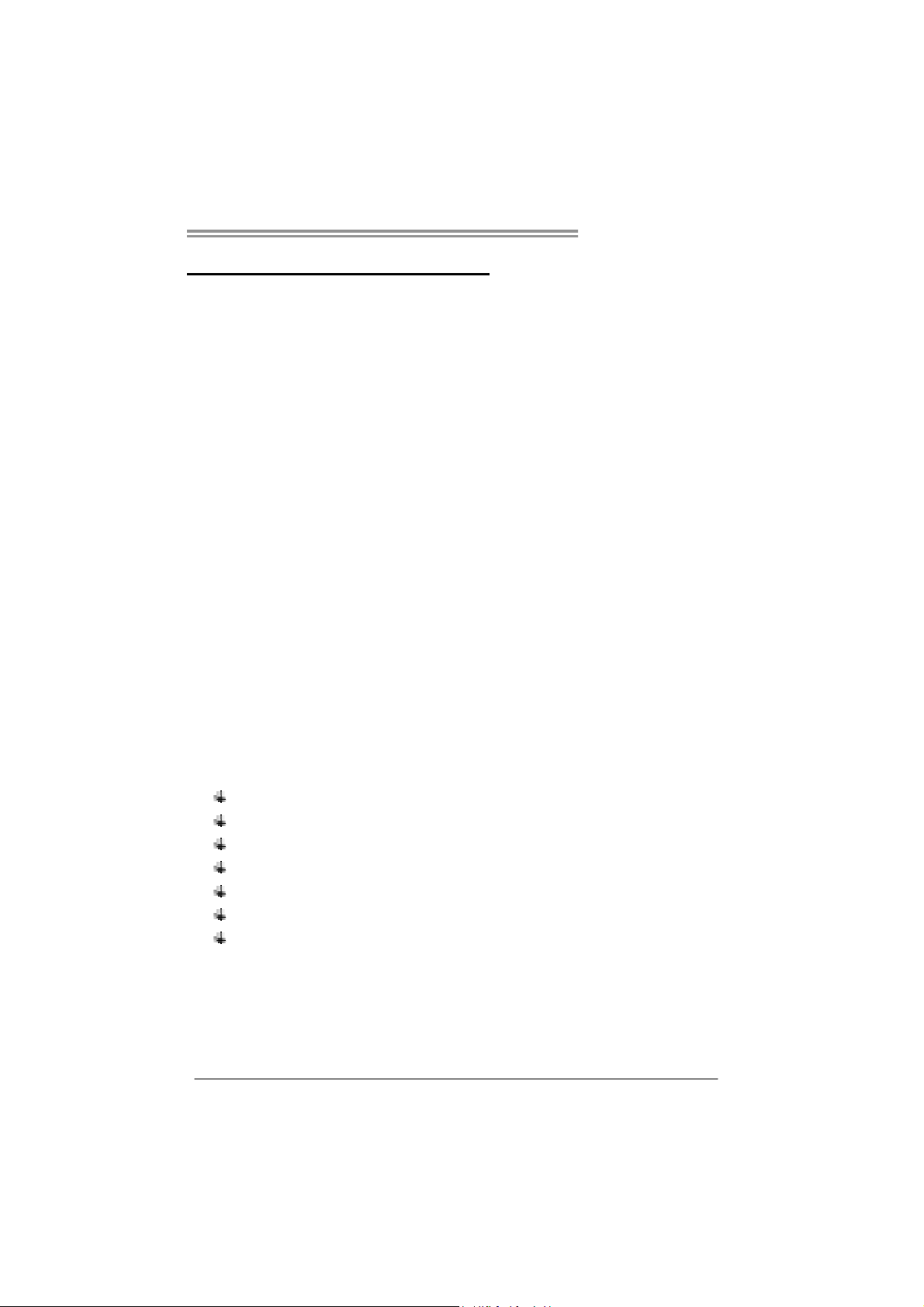
CHAPTER 1: INTRODUCTION
TA870U3+/TA870B
1.1 B
EFORE YOU START
Thank you for choosing our product. Before you start installing the
motherboard, please make sure you follow the instructions below:
Prepare a dry and stable working environment with
sufficient lighting.
Always disconnect the computer from power outlet
before operation.
Before you take the motherboard out from anti-static
bag, ground yourself properly by touching any safely
grounded appliance, or use grounded wrist strap to
remove the static charge.
Avoid touching the components on motherboard or the
rear side of the board unless necessary. Hold the board
on the edge, do not try to bend or flex the board.
Do not leave any unfastened small parts inside the
case after installation. Loose parts will cause short
circuits which may damage the equipment.
Keep the computer from dangerous area, such as heat
source, humid air and water.
The operating temperatures of the computer should be
0 to 45 degrees Celsius.
1.2 PACKAGE CHECKLIST
Serial ATA Cable X 3
Serial ATA Power Cable X 1
Rear I/O Panel for ATX Case X 1
User’s Manual X 1
Fully Setup Driver CD X 1
USB 2.0 Cable X1 (optional)
S/PDIF out Cable X 1 (optional)
Note : The package contents may be different due to area or your motherboard version.
1
Page 4
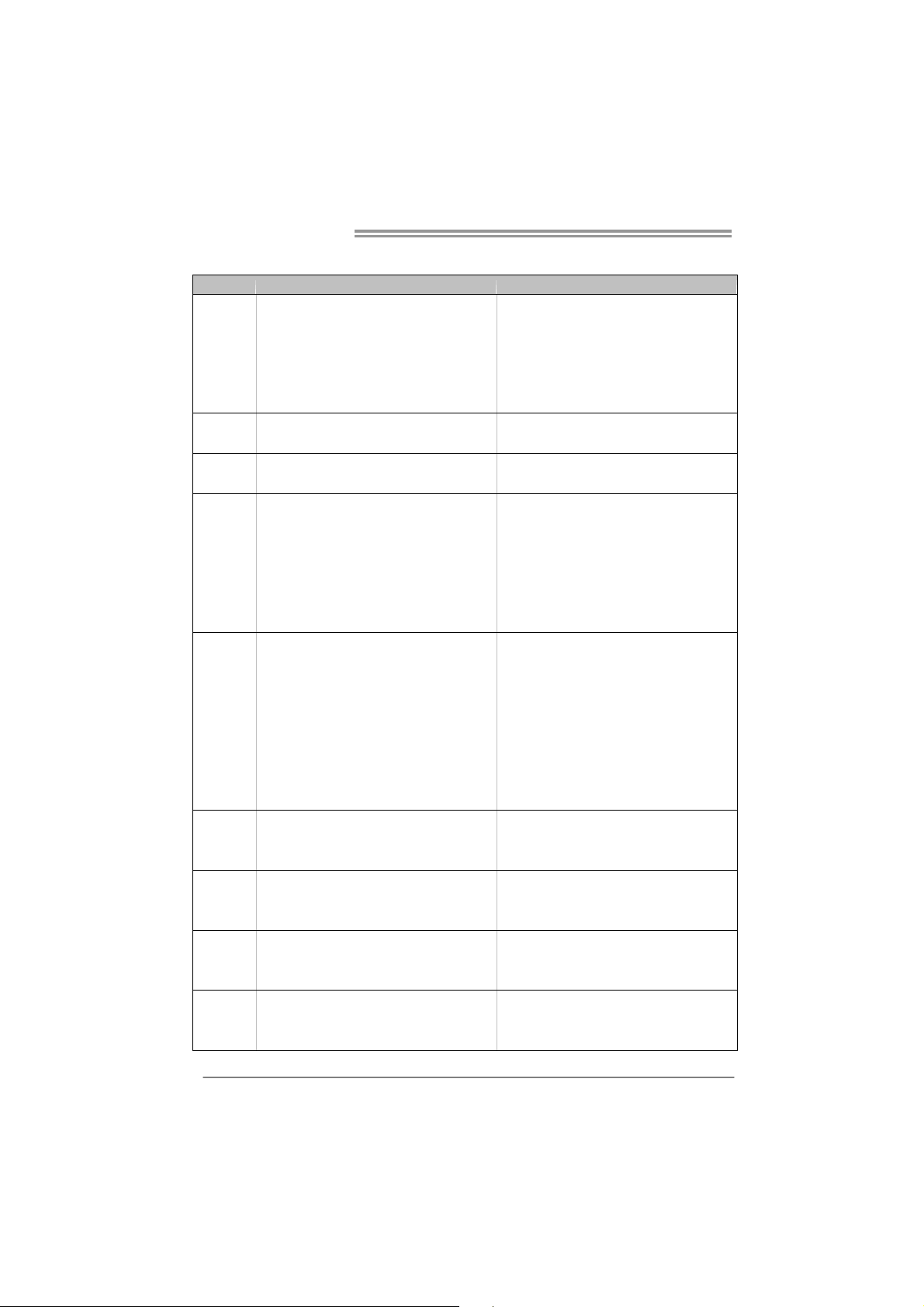
Motherboard Manual
1.3 MOTHERBOARD FEATURES
TA870U3+ TA870B
CPU
FSB
Chipset
Super I/O
Main
Memory
SATA 3
LAN
Sound
Socket AM3
AMD Phenom II/Athlon II/Sempron processors
AMD 64 Architecture enables 32 and 64 b it
computing
Supports Hyper Transport 3.0 and Cool=n=Quiet
(Maximum Watt: 140W)
Support HyperTransport 3.0
Supports up to 5.2 GT/s Bandwidth
AMD 870
AMD SB850
ITE 8728
Prov ides the mos t co mmonly used legac y Super
I/O functionality
Low Pin Count Interface
En viro nment Cont rol in it iatives
H/W Mon itor
ITE's "S mart Guard ian" funct ion
DDR3 DIMM Slots x 4
Max Memory Capacity 16GB
Each DIMM supports 512MB/1GB/2GB/
4GB DDR3
Dual Channe l Mod e DDR3 me mory modu le
Supports DDR3 800 / 1066 / 1333
Supports DDR3 1600 (OC)
Register ed DIMM and ECC D IMM is not
supported
Integrated Serial ATA Controller
Data transfer rates up to 6 Gb/s
SATA Versio n 3. 0 s pecif icat ion co mplian t
Realtek RTL 8111E
10 / 100 / 1000 Mb/s auto negotiation
Half / Full duplex capability
ALC662
5.1 channels audio out
High Definition Audio
PCI Express Gen2 x16 slot x2 PCI Express Gen2 x16 slot x2
PCI Express Gen2 x 1 slot x2 PCI Express Gen2 x 1 slot x2 Slots
PCI slot x2 PC I slot x2
Socket AM3
AMD Phenom II/Athlon II/Sempron processors
AMD 64 Architecture enables 32 and 64 b it
computing
Supports Hyper Transport 3.0 and Cool=n=Quiet
(Maximum Watt: 140W)
Support HyperTransport 3.0
Supports up to 5.2 GT/s Bandwidth
AMD 870
AMD SB850
ITE 8728
Prov ides the mos t co mmonly used legacy Supe r
I/O functionality
Low Pin Count Interface
En viro nment Cont rol in it iatives
H/W Mon itor
ITE's "S mart Guard ian" funct ion
DDR3 DIMM Slots x 4
Max Memory Capacity 16GB
Each DIMM supports 512MB/1GB/2GB/
4GB DDR3
Dual Channe l Mod e DDR3 me mory modu le
Supports DDR3 800 / 1066 / 1333
Supports DDR3 1600 (OC)
Register ed DIMM and ECC D IMM is not
supported
Integrated Serial ATA Controller
Data transfer rates up to 6 Gb/s
SATA Versio n 3. 0 s pecif icat ion co mplian t
Realtek RTL 8111E
10 / 100 / 1000 Mb/s auto negotiation
Half / Full duplex capability
ALC662
5.1 channels audio out
High Definition Audio
2
Page 5
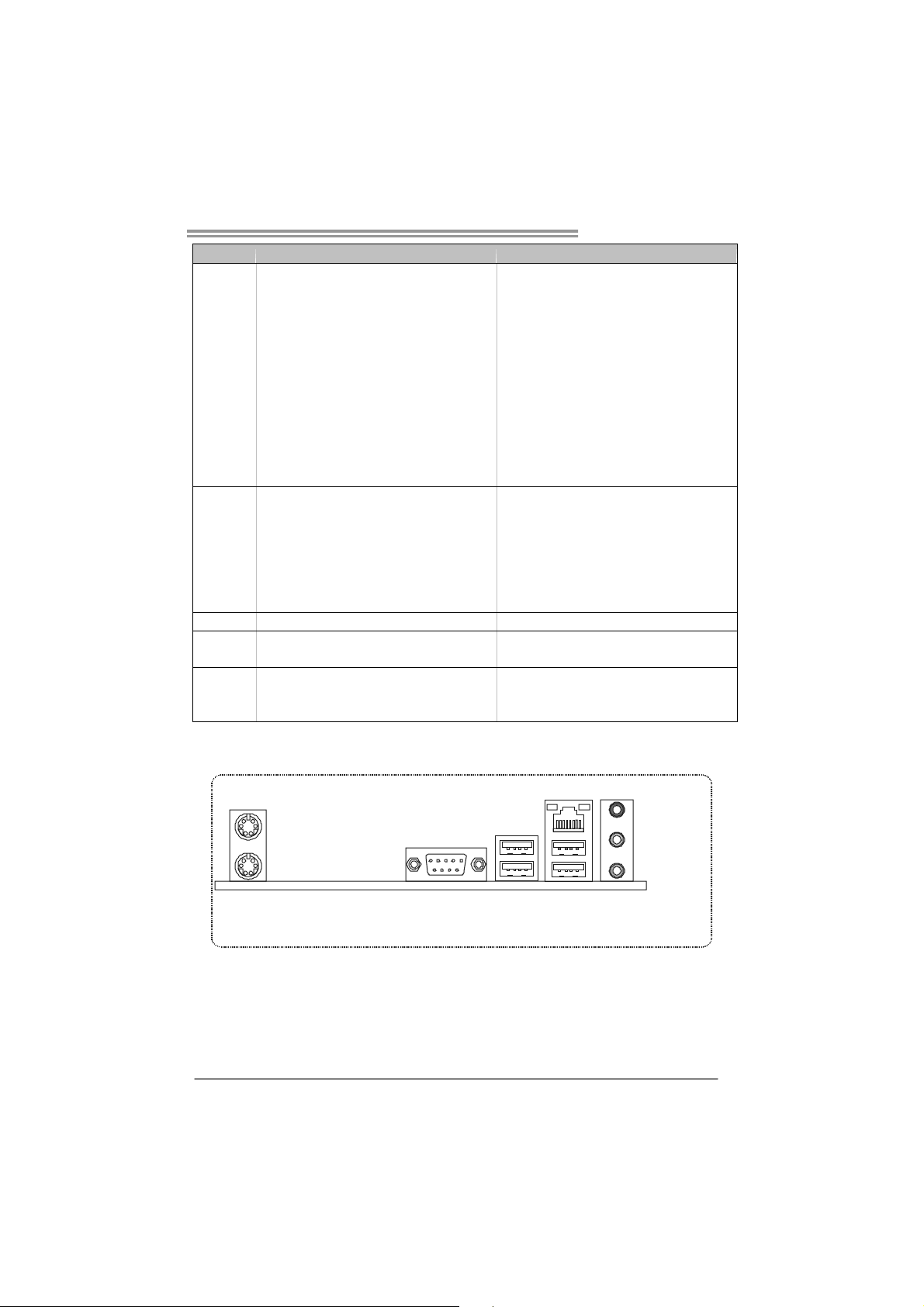
TA870U3+/TA870B
TA870U3+ TA870B
SATA Connector x6 SATA Connector x6
Front Panel Connector x1 Front Panel Connector x1
Front Audio Connector x1 Front Audio Connector x1
S/PDIF Out Connector x1 S/PDIF Out Connector x1
CPU Fan Header x1 CPU Fan Header x1
On Board
Connector
Back Panel
I/O
Board Size 220 mm(W) x 305 mm(L) 220 mm(W) x 305 mm(L)
Special
Features
OS Support
System Fan Header x2 System Fan Header x2
CMOS clear Header x1 CMOS clear Header x1
USB 2.0 Connector x3 USB 2.0 Connector x3
Power Connector (24pin) x1 Power Connector (24p in) x1
Power Connector (4pin) x1 Power Connector (4pin) x1
Consumer IR Connector x1 Consumer IR Connector x1
Printer Port Connector x1 Printer Port Connect or x 1
PS/2 Keyboard x1
PS/2 Mous e x1
Serial Port x1
LAN Port x1
USB 2.0 Port (by SB850) x2
USB 3.0 Port (by ASM1042) x2
Audio Jack x3
RAID 0 / 1 / 10 / 5 support RAID 0 / 1 / 10 / 5 support
Windows XP / Vista / 7
Biostar reserves the right to add or remove
support for any OS With or without notice.
PS/2 Keyboard x1
PS/2 Mous e x1
Serial Port x1
LAN Port x1
USB 2.0 Port x4
Audio Jack x3
Windows XP / Vista / 7
Biostar reserves the right to add or remove
support for any OS With or without notice.
1.4 REAR PANEL CONNECTORS
PS/2
Mouse
COM1
PS/2
Keyboard
(TA870U3+)
USB2.0X2
(TA870B)
NOTE: Since the audio chip supports High Definition Audio Specification, the function of each
audio jack can be defi ned by software. The input / output function of each audio jack listed
above represents the default setting. However, when connecting external microphone to
the audio port, please use the Line In (blue) and Mic In (Pink) audio jack.
NOTE: USB3.0 ports are backward compatible with USB2.0/USB1.X devices. USB3.0 is
controlled by Asmedia ASM1042, but, USB2.0/USB1.X is controlled by SB850.
USB2 .0X2USB3.0X2
LAN
Line In/
Surround
Line Out
Mic In 1/
Bass/ Center
3
Page 6
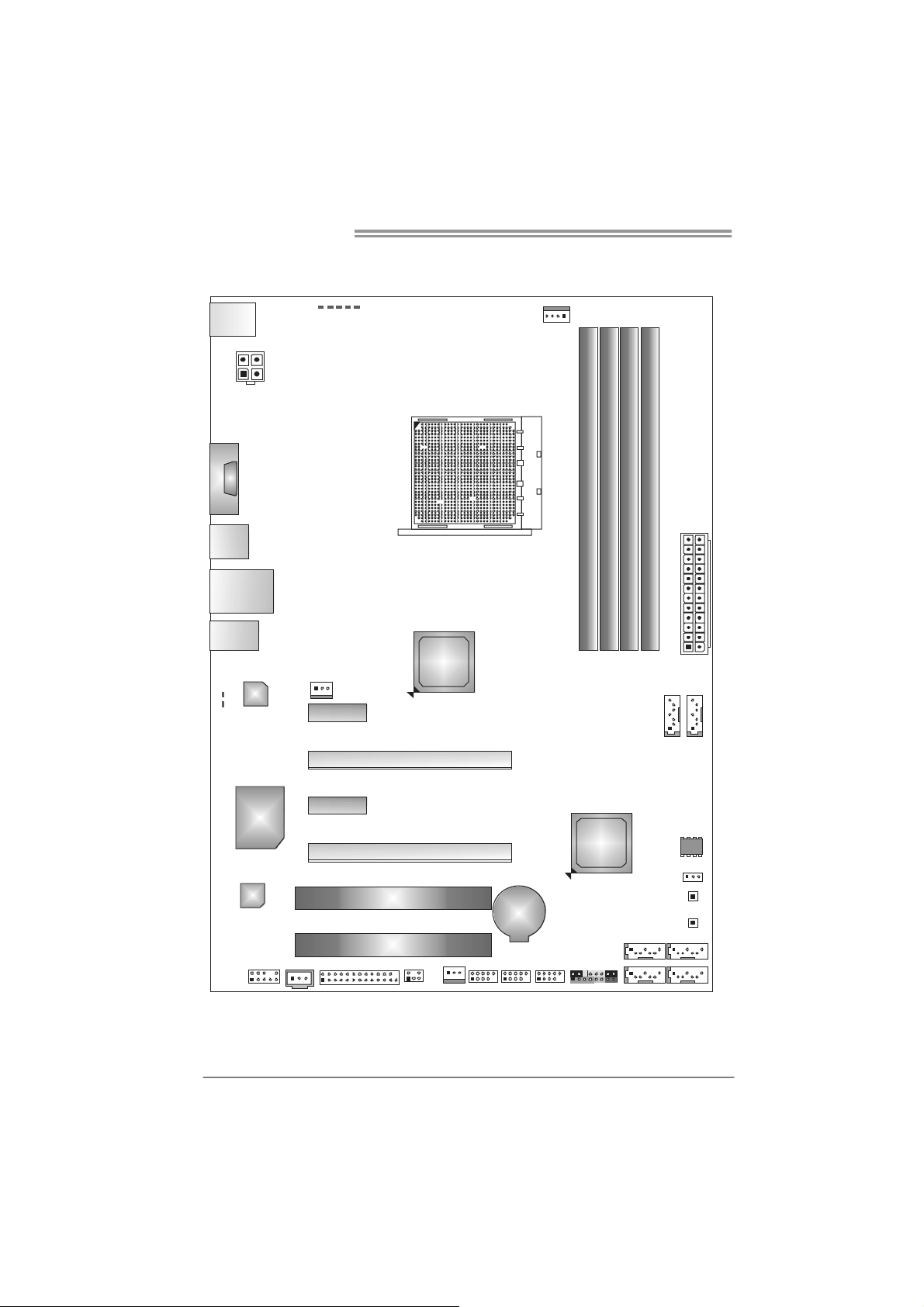
Motherboard Manual
1.5 MOTHERBOARD LAYOUT
PH2_LE D
PH4_LE D
PH3_LE D
KBMS1
ATXPWR2
COM1
USB3_0
USB2_0
RJ45USB1
AUDIO1
LED_ D1
LED_ D2
(TA8 70U3 +)
(TA8 70B)
LAN
PH1_LE D NB_PH _LED
SYS_FAN1
PEX1_1
AMD
870
CPU_FAN1
Socket A M 3
DDR3_ A1
DDR3_ A2
DB2DR3_
DDR3_ B1
ATXPWR1
SATA6
4
Super
I/O
Codec
JSPDIFOUT1 J_PRINT1
F_AUDIO1
Note: represents the 1■
PEX1_2
PEX16_1
PEX16_2
PCI1
PCI2
CI R1
SYS_F AN2 F_ USB3F_USB1 F_ US B2
st
pin.
BAT1
AMD
SB850
PAN E L1
SATA5
SW_PWR1
SW_RS T1
BIOS
JCM OS1
SATA4SATA3
SATA2SATA1
Page 7
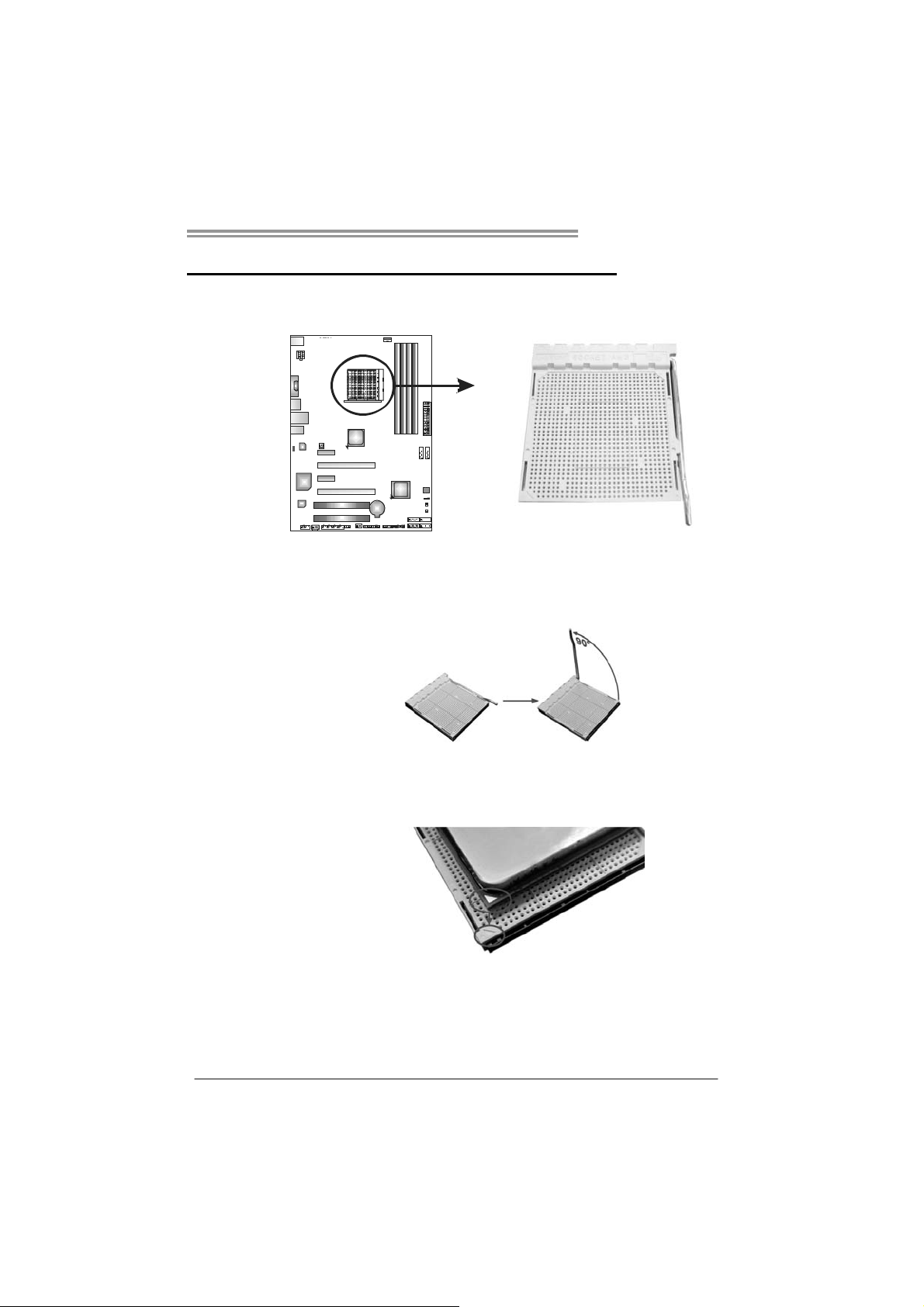
TA870U3+/TA870B
CHAPTER 2: HARDWARE INSTALLATION
2.1 I
NSTALLING CENTRAL PROCESSING UNIT (CPU)
Step 1: Pull the lever toward direction A from the socket and then raise the
lever up to a 90-degree angle.
Step 2: Look for the white triangle on socket, and the gold triangle on
CPU should point towards this white triangle. The CPU will fit only
in the correct orientation.
5
Page 8
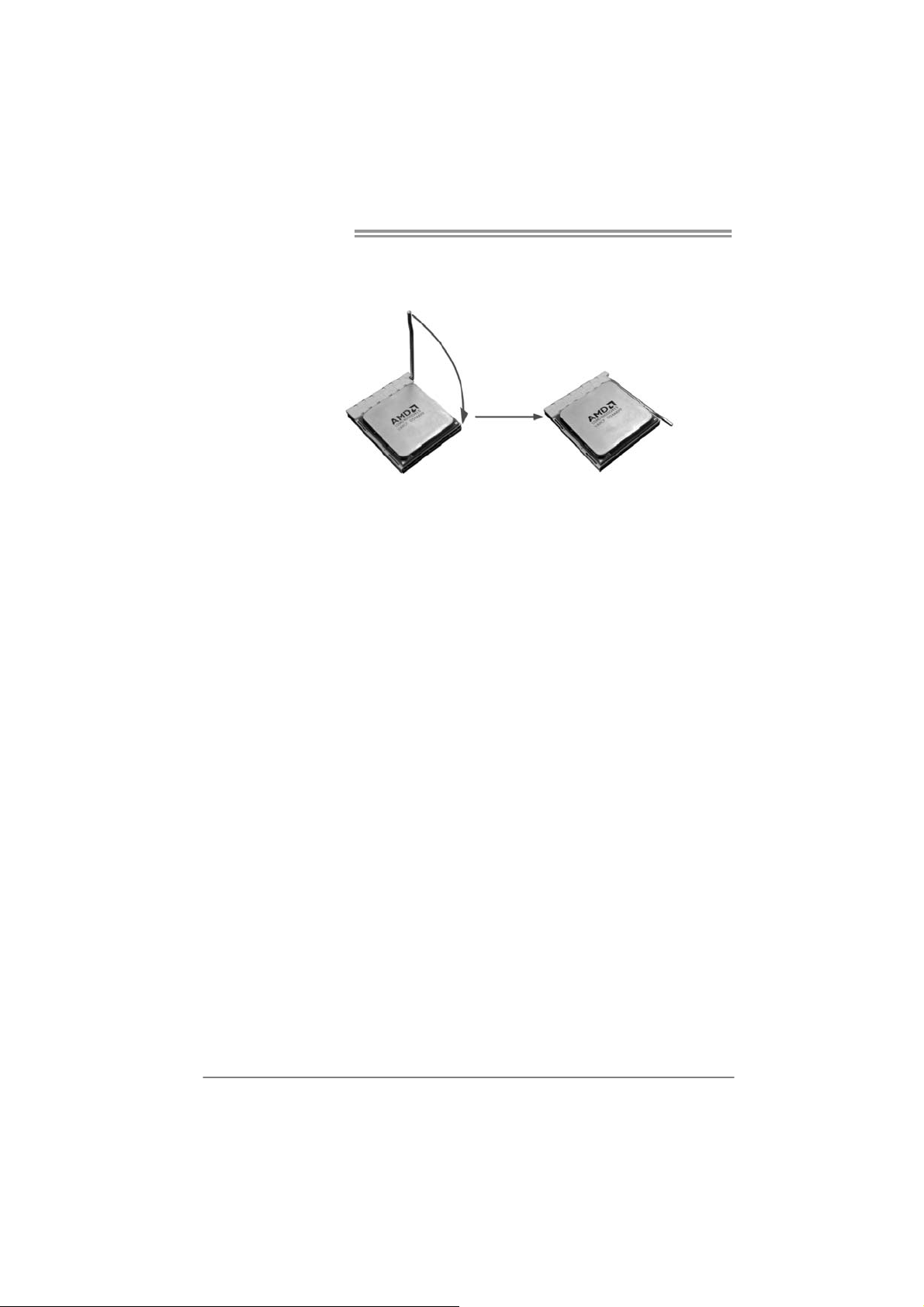
Motherboard Manual
Step 3: Hold the CPU down firmly, and then close the lever toward direct
B to complete the installation.
Step 4: Put the CPU Fan on the CPU and buckle it. Connect the CPU
FAN power cable to the CPU_FAN1. This completes the
installation.
6
Page 9
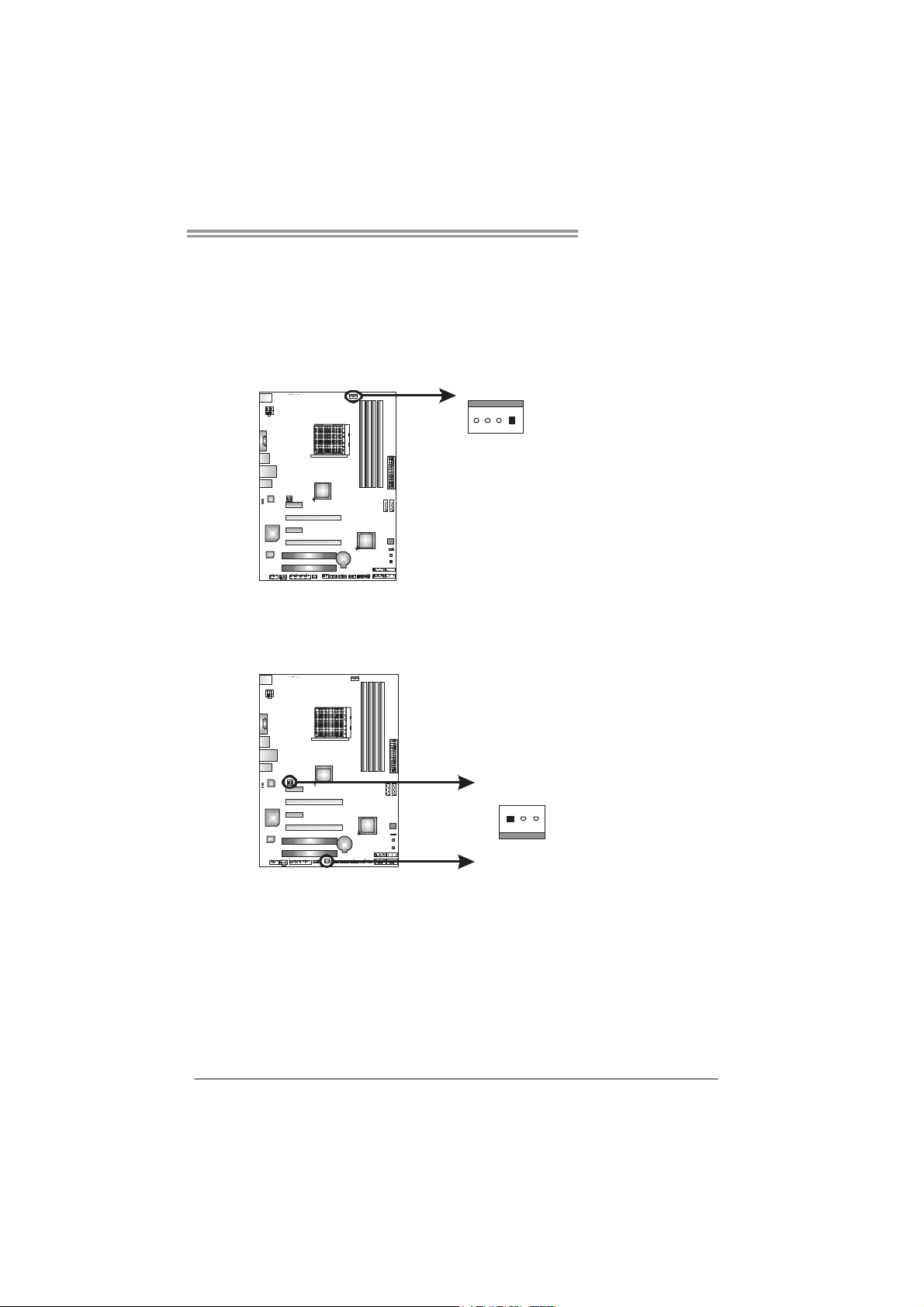
TA870U3+/TA870B
2.2 FAN HEADERS
These fan headers support cooling-fans built in the computer. The fan
cable and connector may be different according to the fan manufact urer.
Connect the fan cable to the connector while matching the black wire to
pin#1.
CPU_FAN1: CPU Fan Header
Pin
Assignment
1 Ground
2 +12V
3
FAN RPM r at e
sense
4 Smart Fan
Control (By Fan)
Pin Assignment
1 Ground
2 +12V
3
SYS_FAN1: System Fan Header
SYS_FAN2: NorthBridge Fan Header
41
SYS_FAN1
3
1
FAN RPM
rate sense
SYS_FAN2
Note:
CPU_FAN1, SYS_FAN1/2 support 4-pin and 3-pin head connectors. When connecting
with wires onto connectors, please note that the red wire is the positive and should be
connected to pin#2, and the black wire is Ground and should be connected to GND.
7
Page 10

Motherboard Manual
2.3 INSTALLING SYSTEM MEMORY
A. DDR3 Modules
DDR 3_A1
DDR 3_A2
DDR 3_B1
DB2DR 3_
1. Unlock a DIMM slot by pressing the retaining clips outward. Align a
DIMM on the slot such that the notch on the DIMM matches the
break on the Slot.
2. Insert the DIMM vertically and firmly into the slot until the retaining
chip snap back in place and the DIMM is properly seated.
8
Page 11
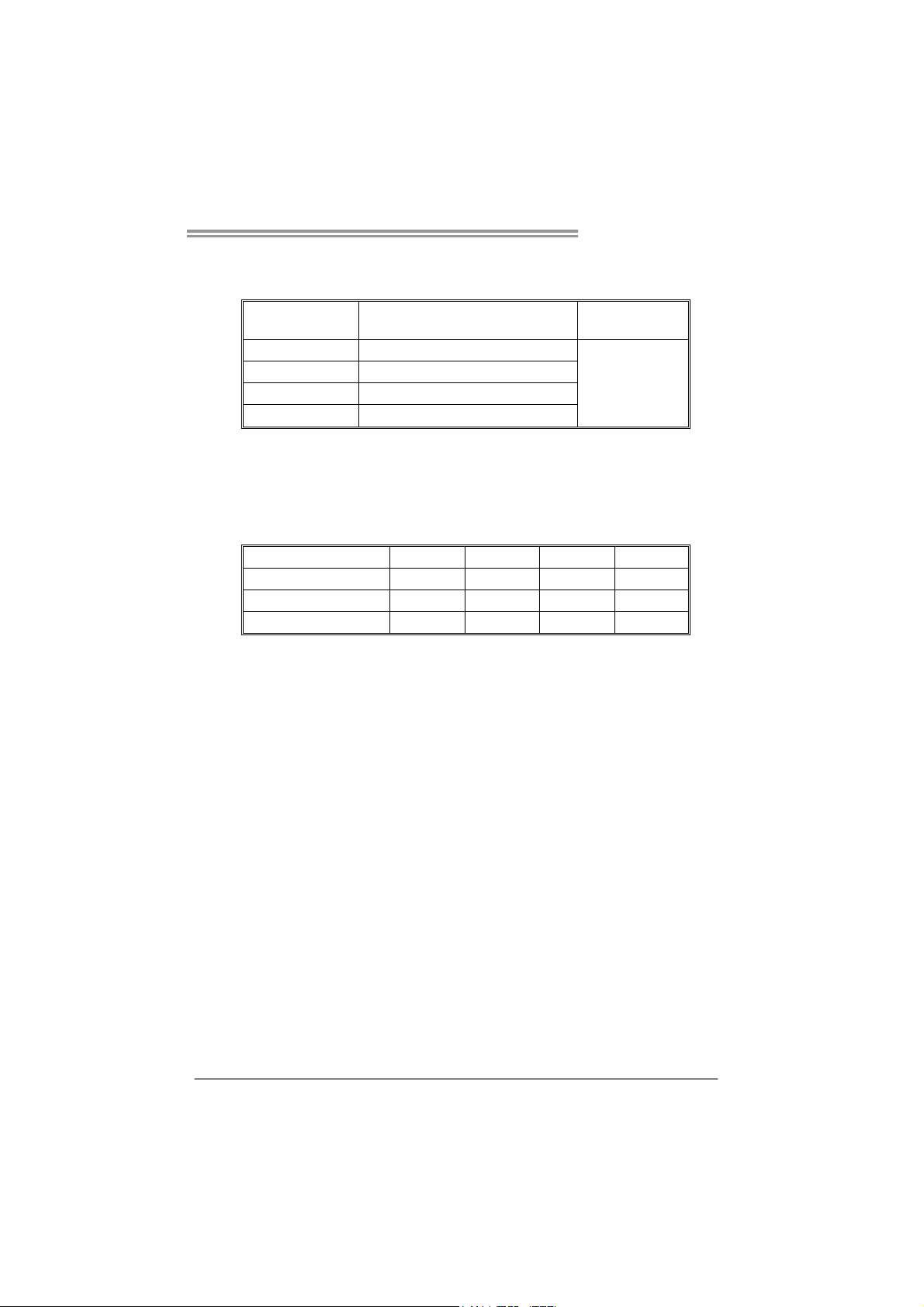
B. Memory Capacity
TA870U3+/TA870B
DIMM Socket
Location
DDR3_A1 512MB/1GB/2GB/4GB
DDR3_A2 512MB/1GB/2GB/4GB
DDR3_B1 512MB/1GB/2GB/4GB
DDR3_B2 512MB/1GB/2GB/4GB
DDR3 Module
Total M emory
Size
Max is 16GB.
C. Dual Channel Memory installation
Please refer to the following requirements to activate Dual Channel function:
Install memory module of the same density in pairs, shown in the table.
Dual Channel Status
Enabled O X O X
Enabled X O X O
Enabled O O O O
(O: memory installed; X: memory not installed)
The DRAM bus width of the memory module must be the same (x8 or
x16)
DDR3_A1
DDR3_A2 DDR3_B1 DDR3_B2
9
Page 12
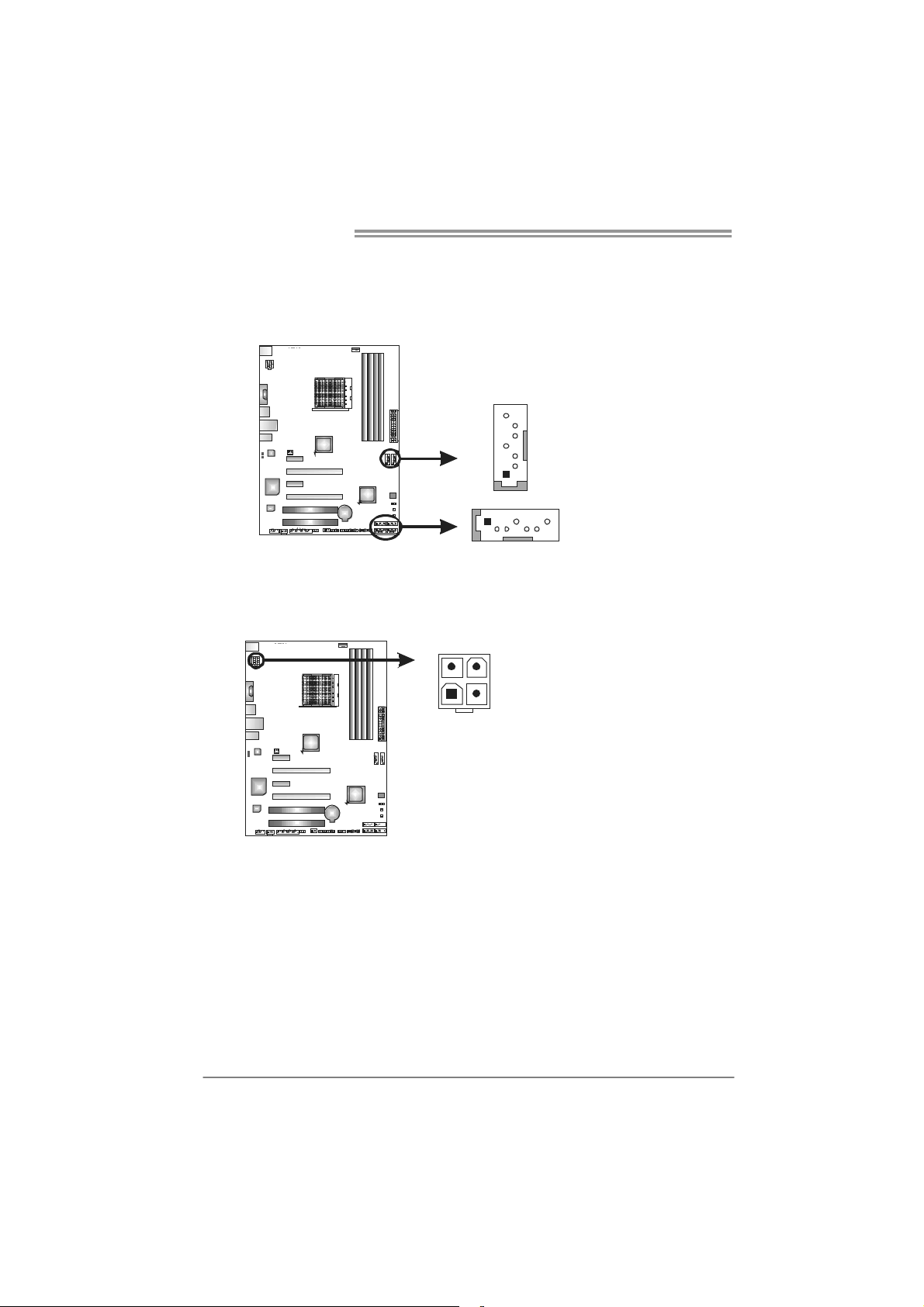
Motherboard Manual
2.4 CONNECTORS AND SLOTS
SATA1~SATA6: Serial ATA Connectors
The motherboard has a PCI to SATA Controller with 6 channels SATA interface,
it satisfies the SATA 3.0 spec and with transfer rate of 6.0Gb/s.
ATXP W R2: AT X Power Source Connector
This connector provides +12V to CPU power circuit.
4
12
Pin
Assignment
7
4
S ATA 5 SATA 6
1
1 Ground
2 TX+
3 TX4 Ground
5 RX6 RX+
7 Ground
SATA3 SATA4
SATA1 SATA2
741
3
Pin Assignment
1 +12V
2 +12V
3 Ground
4 Ground
10
Page 13
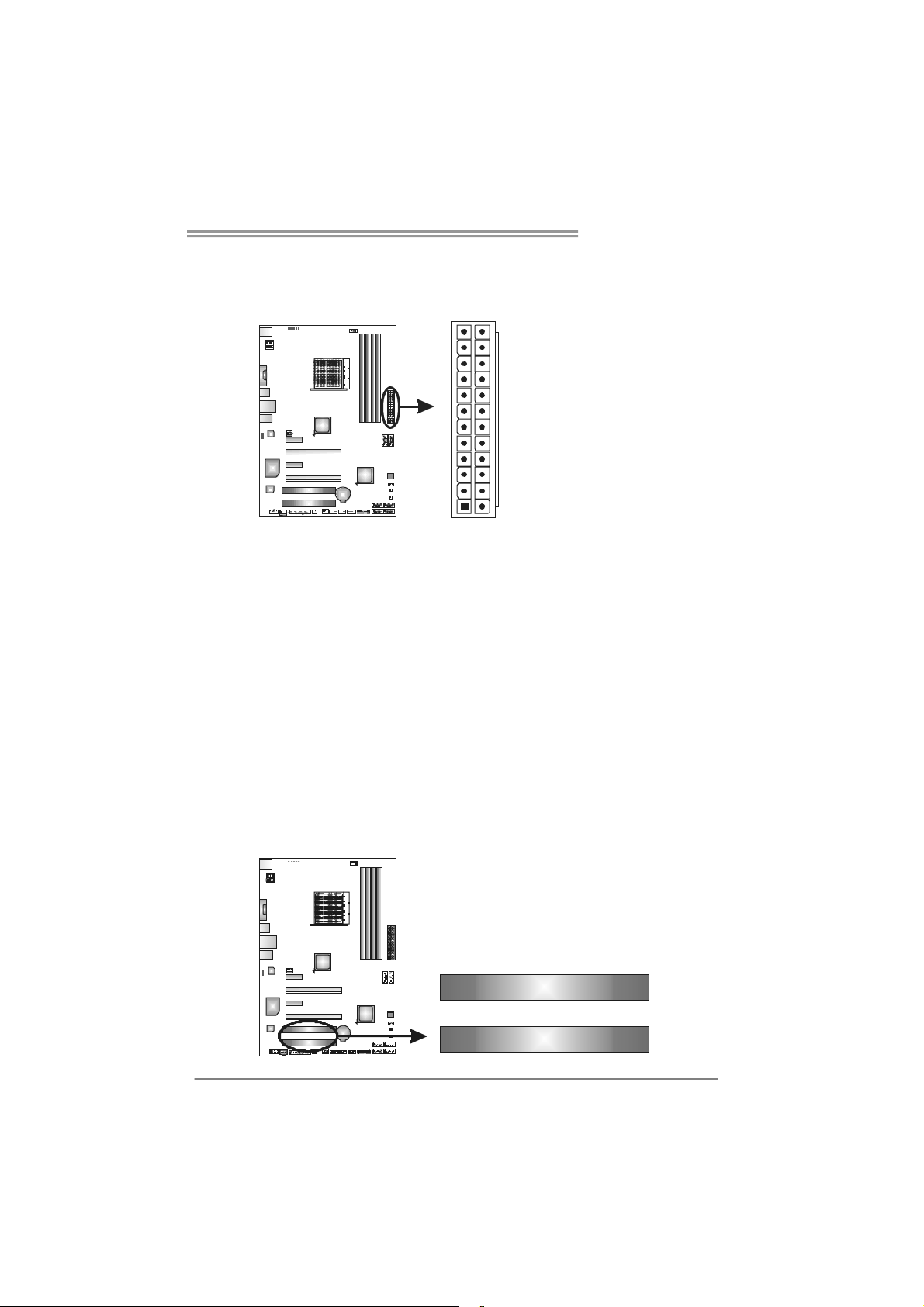
TA870U3+/TA870B
ATXP W R1: AT X Power Source Connector
This connector allows user to connect 24-pin power connector on the ATX
power supply.
12
1
Pin Assignment Pin Assignment
13 +3.3V 1 +3.3V
14 -12V 2 +3.3V
15 Ground 3 Ground
16 PS_ON 4 +5V
17 Ground 5 Ground
18 Ground 6 +5V
19 Ground 7 Ground
20 NC 8 PW_OK
21 +5V 9 Standby Voltage+5V
22 +5V 10 +12V
23 +5V 11 +12V
24 Ground 12 +3.3V
24
13
Note:
Before you power on the system, please make sure that both ATXPWR1 and ATXPWR2
connectors have been plugged-in.
PCI1/PCI2: Peripheral Component Inte rconnect Slots
PCI stands for Peripheral Component Interconnect, and it is a bus standard for
expansion cards. This PCI slot is designated as 32 bits.
PCI1
PCI2
11
Page 14
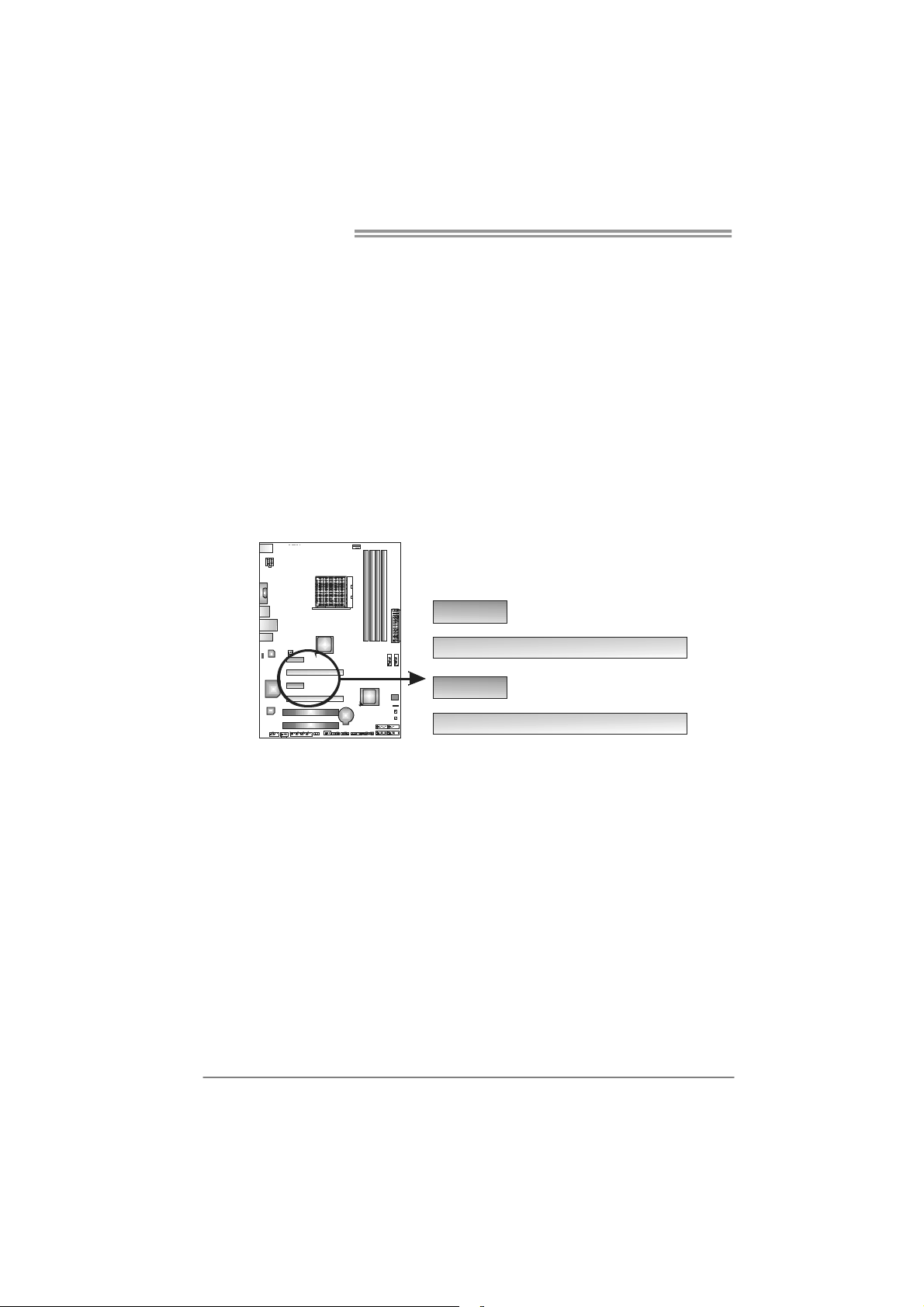
Motherboard Manual
PEX16_1: PCI-Express Gen2 x16 Slot
- PCI-Express 2.0 compliant.
- Maximum theoretical realized bandwidth of 8GB/s simultaneously per
direction, for an aggregate of 16GB/s totally.
- PCI-Express Gen2 supports a raw bit-rate of 5.0Gb/s on the data pins.
PEX16_2: PCI-Express Gen2 x4 Slot
- PCI-Express 2.0 compliant.
- Data transfer bandwidth up to 2GB/s per direction;4GB/s in total.
- PCI-Express Gen2 supports a raw bit-rate of 2.5Gb/s on the data pins.
PEX1_1/PEX1_2: PCI-Express Gen2 x1 Slot
- PCI-Express 2.0 compliant.
- Data transfer bandwidth up to 250MB/s per direction; 500MB/s in total.
PEX1_1
PEX16_1
12
PEX1_2
PEX16_2
Page 15
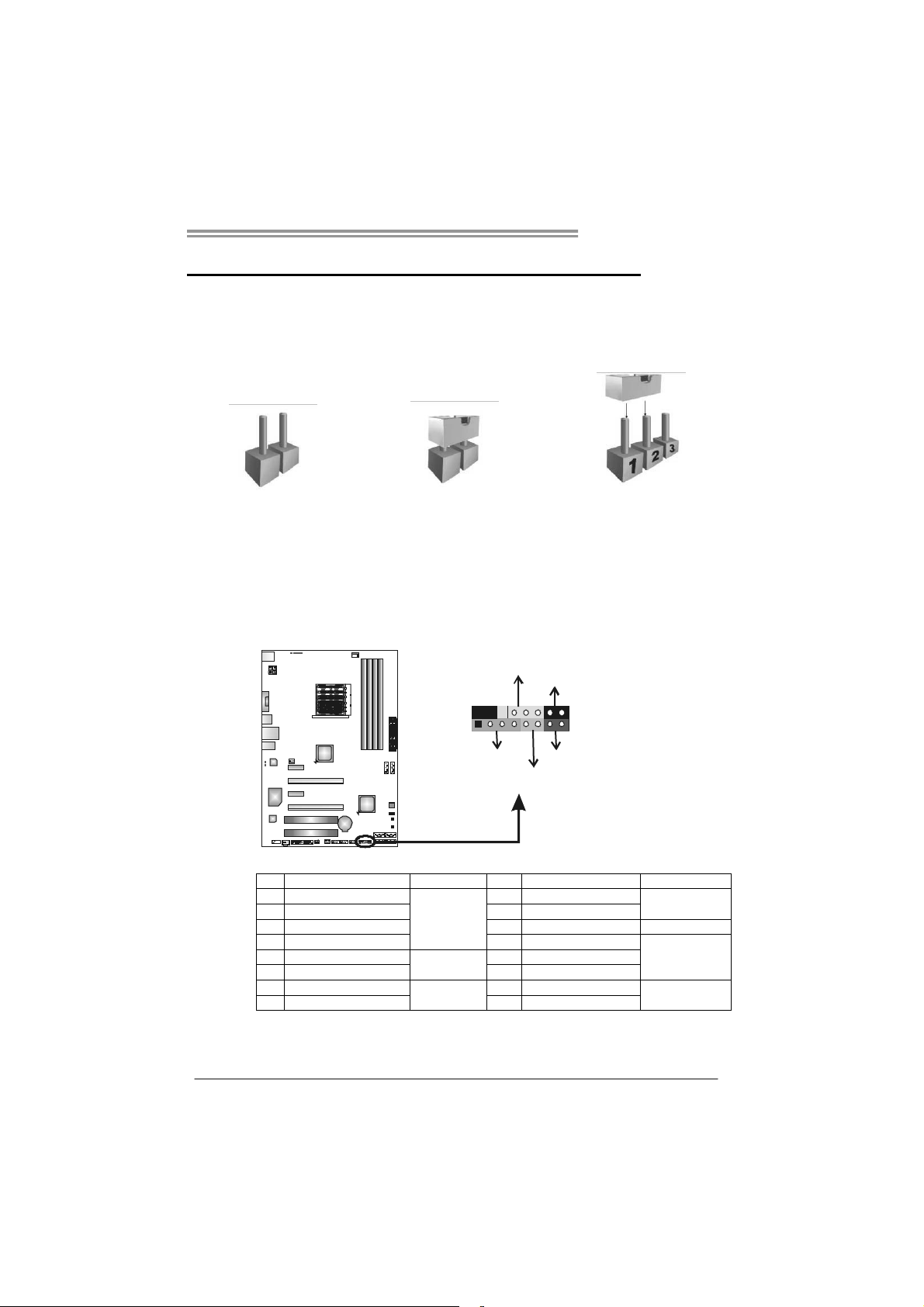
TA870U3+/TA870B
CHAPTER 3: HEADERS & JUMPERS SETUP
3.1 H
OW TO SETUP JUMPERS
The illustration shows how to set up jumpers. When the jumper cap is
placed on pins, the jumper is “close”, if not, that means the jumper is
“open”.
Pin opened Pin closed Pin1-2 closed
3.2 DETAIL SETTINGS
PANEL1: Front Panel Header
This 16-pin connector includes Power-on, Reset, HDD LED, Power LED, and
speaker connection. It allows user to connect the PC case’s front panel switch
functions.
D
E
L
_
W
R
P
O
n
/
O
f
f
-
+
916
1
+
8
-
+
R
S
K
P
S
T
H
L
E
D
Pin Assignment Function Pin Assignment Function
1 +5V 9 N/A
2 N/A 10 N/A
3 N/ A 11 N/A N/A
4 Speaker
5 HDD LED (+) 13 Power LED (+)
6 HDD LED (-)
7 Ground 15 Power button
8 Reset control
Speaker
Connector
Hard drive
LED
Reset button
12 Power LED (+)
14 Power LED (-)
16 Ground
N/A
Power LED
Power-on button
13
Page 16
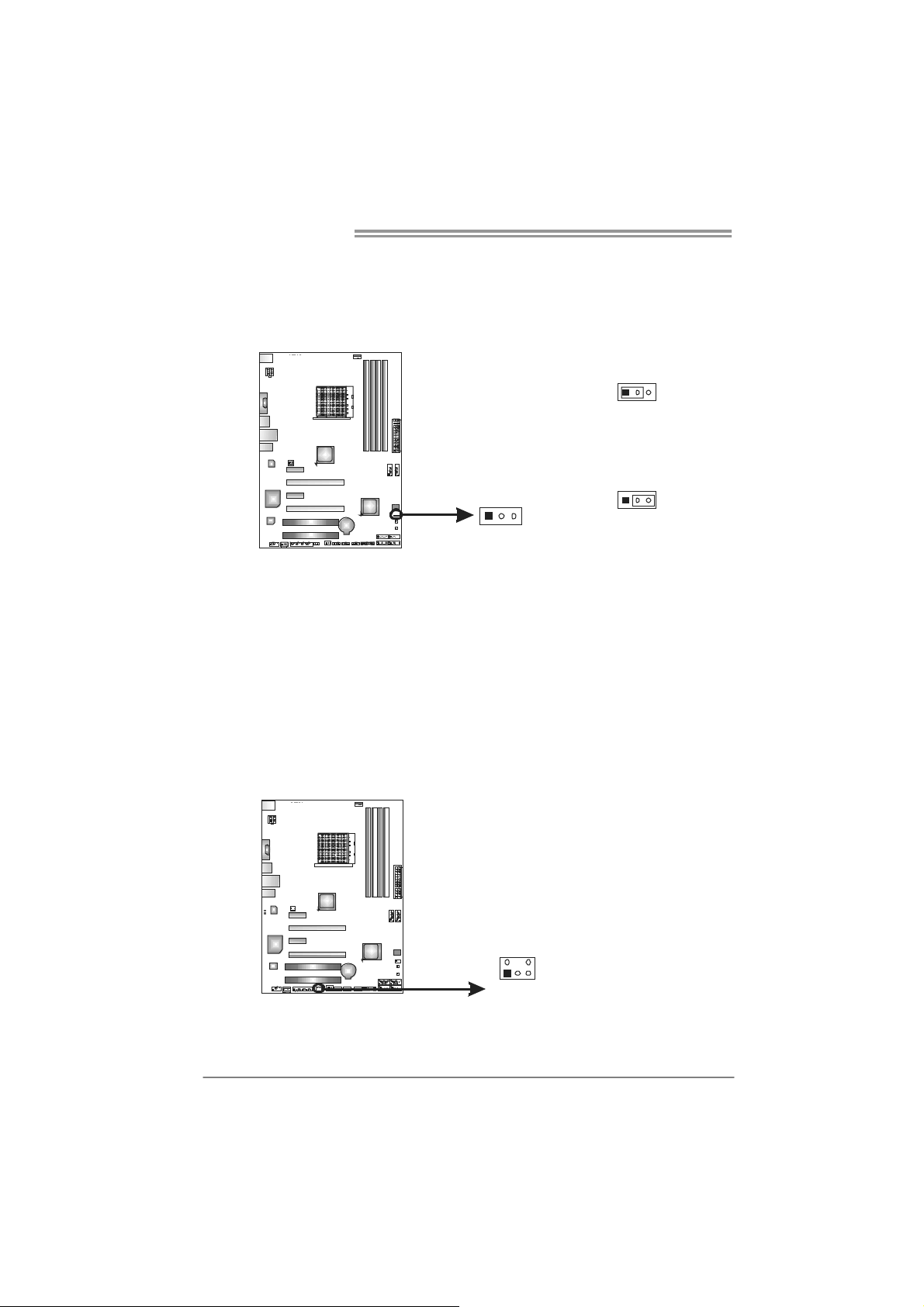
Motherboard Manual
JCMOS1: Clear CMOS Header
Placing the jumper on pin2-3 allows user to restore the BIOS safe setting and
the CMOS data. Please carefully follow the procedures to avoid damaging the
motherboard.
※ Clear CMOS Procedures:
1. Remove AC power line.
2. Set the jumper to “Pin 2-3 close”.
3. Wait for five seconds.
4. Set the jumper to “Pin 1-2 close”.
5. Power on the AC.
6. Reset your desired password or clear the CMOS data.
13
13
Pin 1-2 Close:
Normal Operation
(default).
Pin 2-3 Close:
Clear CMOS data.
13
CIR1: Consumer IR Connector
This header is for infrared remote control and communication.
14
125
Pin Assignment
1 IrDA serial input
2 Ground
3 Ground
4 Key
5 IrDA serial output
6 IR Power
6
Page 17
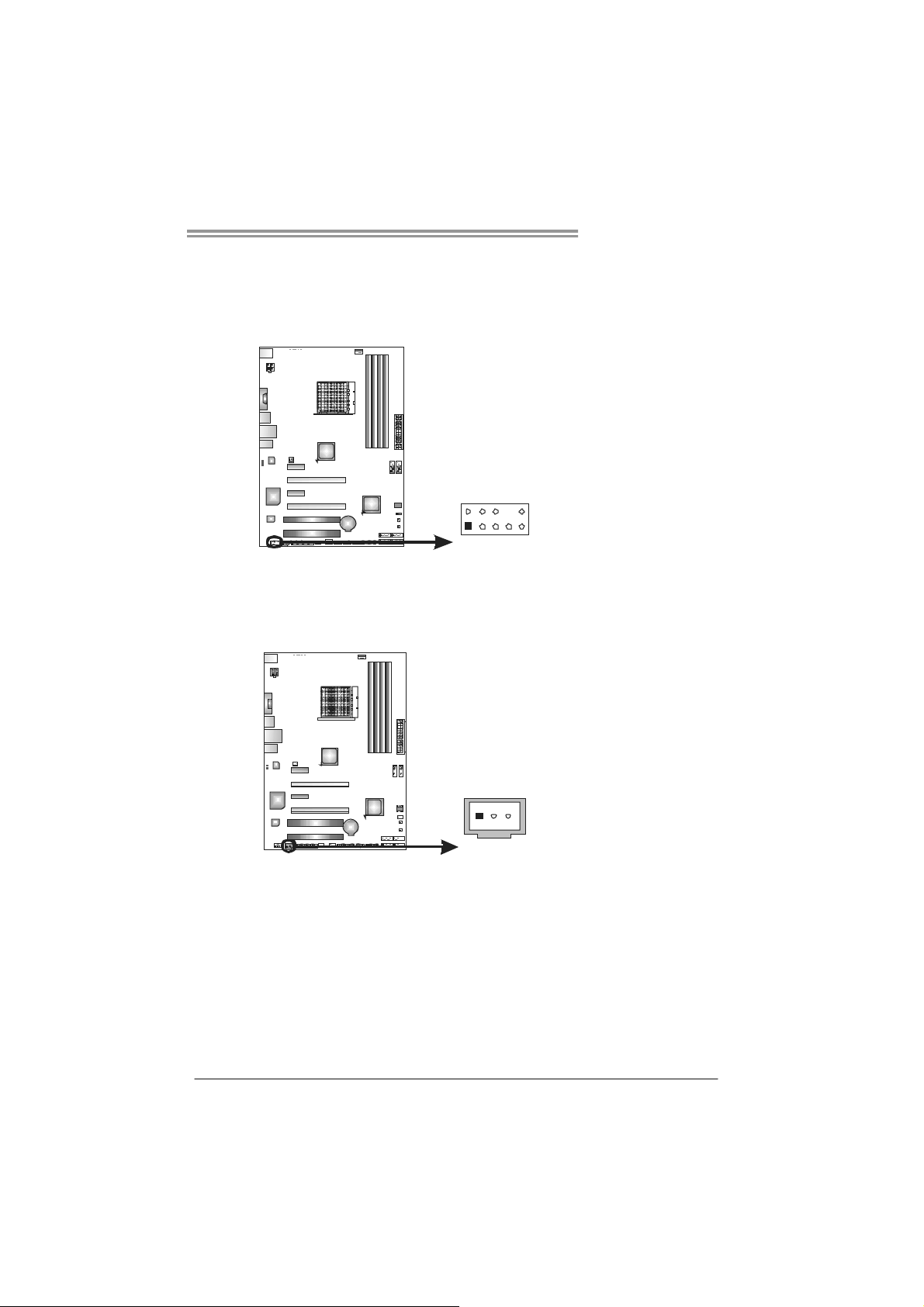
F_AUDIO1: Front Panel Audio Header
This header allows user to connect the front audio output cable with the PC front
panel. This header allows only HD audio front panel connector; AC’97 connector
is not acceptable.
JSPDIFOUT1: Digital Audio-out Connector
This connector allows user to connect the PCI bracket SPDIF output header.
TA870U3+/TA870B
Pin Assignment
1 Mic Left in
2 Ground
3 Mic Right in
4 GPIO
5 Right line in
6 Jack Sense
7 Front Sense
8 Key
2
1
10
9
9 Left line in
10 Jack Sense
Pin
Assignment
1 +5V
2 SPDIF_OUT
3 Ground
31
15
Page 18
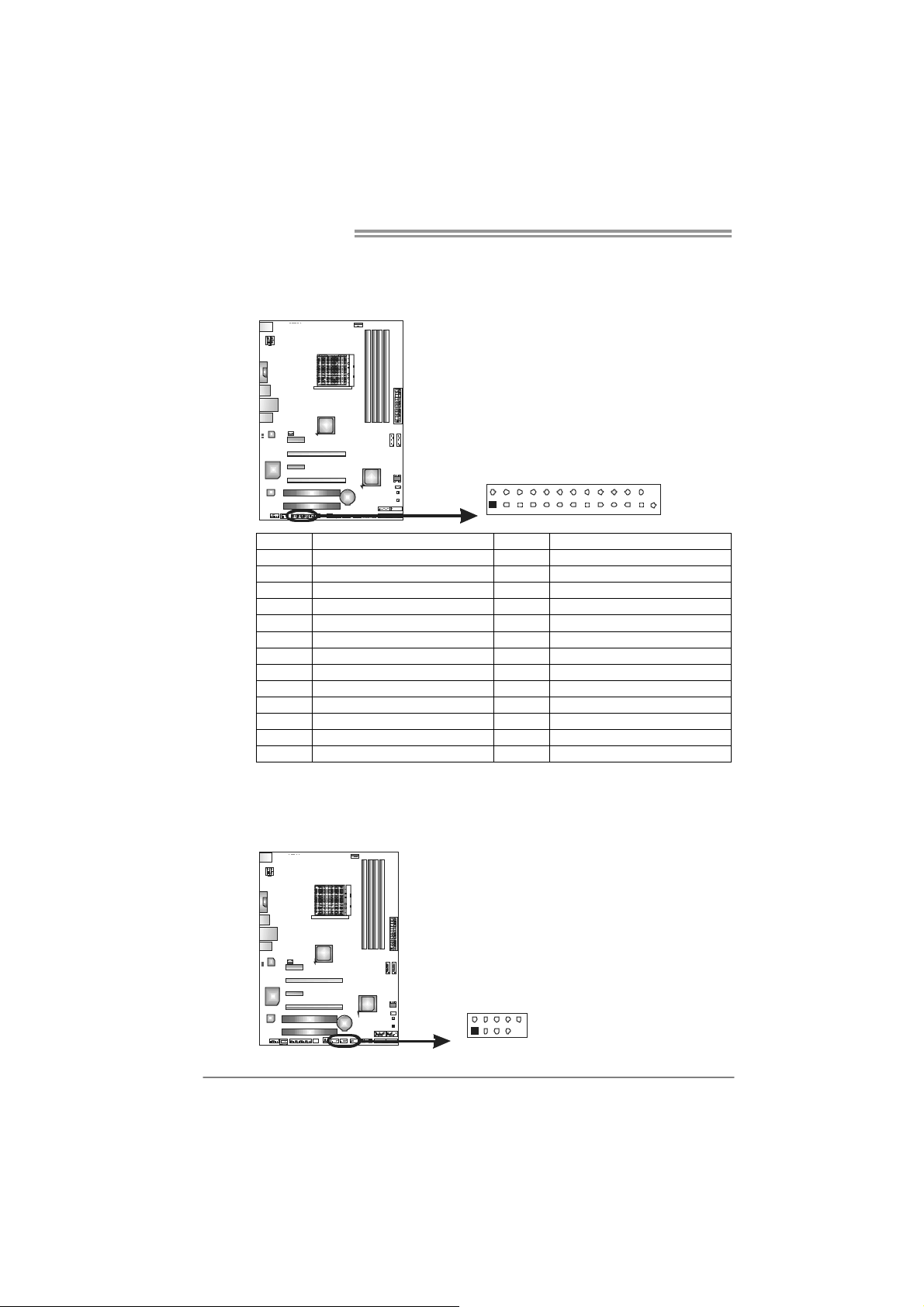
Motherboard Manual
J_PRINT1: Printer Port Connector
This header allows you to connector printer on the PC.
2
1
Pin Assignment Pin Assignment
1 -Strobe 14 Ground
2 -ALF 15 Data 6
3 Data 0 16 Ground
4 -Error 17 Data 7
5 Data 1 18 Ground
6 -Init 19 -ACK
7 Data 2 20 Ground
8 -Scltin 21 Busy
9 Data 3 22 Ground
10 Ground 23 PE
11 Data 4 24 Ground
12 Ground 25 SCLT
13 Data 5 26 Key
26
25
F_USB1~F_USB3: Headers for USB 2.0 Ports at Front Panel
These headers allow user to connect additional USB cable on the PC front panel,
and also can be connected with internal USB devices, like USB card reader.
Pin
Assignment
1 +5V (fused)
2 +5V (fused)
3 USB4 USB5 USB+
F_USB 1 F_
USB2
F_
2
1
USB3
10
9
6 USB+
7 Ground
8 Ground
9 Key
10 NC
16
Page 19
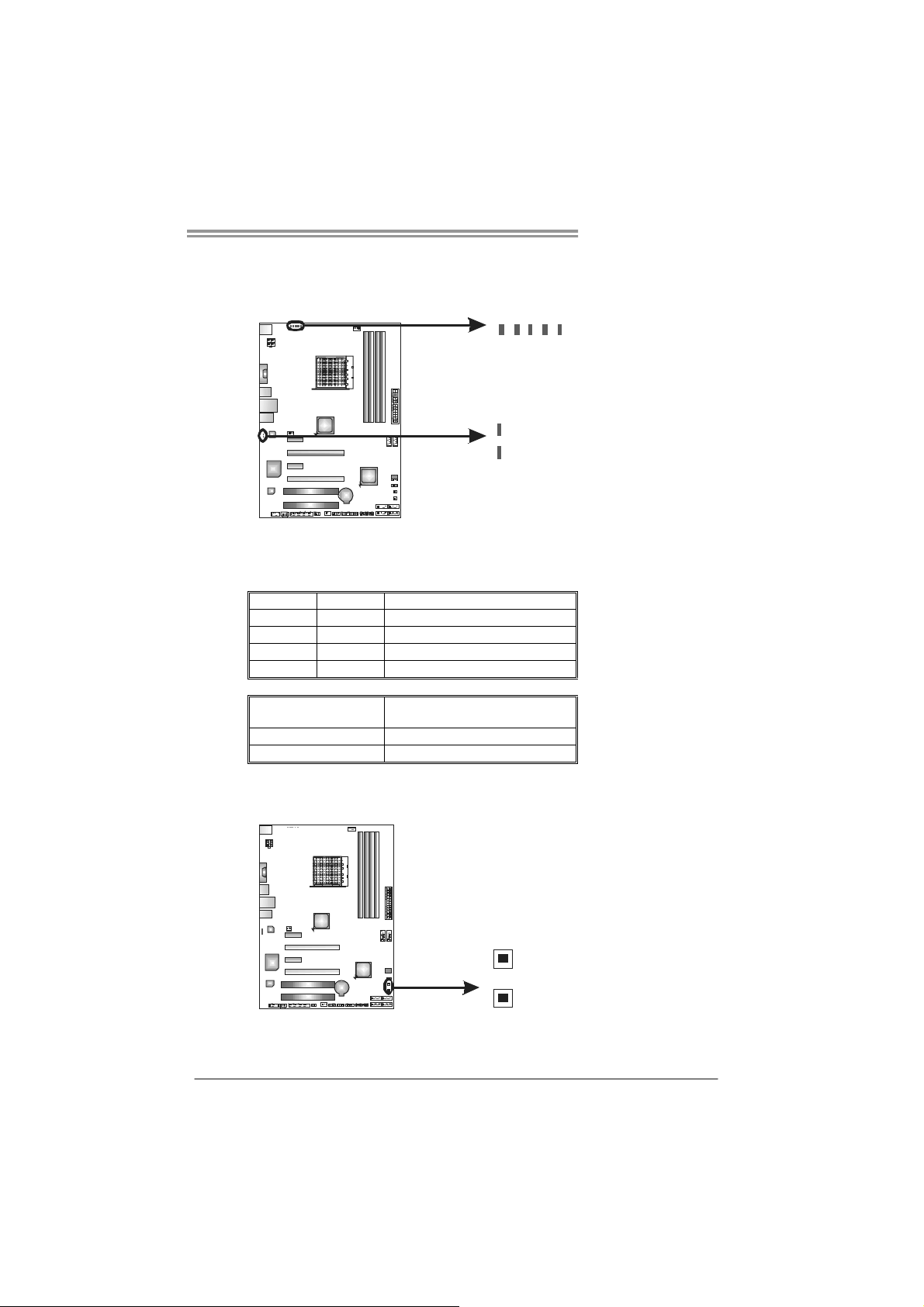
On-Board LED Indicators
There are 6 LED indicators showing system status.
LED_D1 & LED_D2: Debug Indicators
PH1_LED ~ PH4_LED/NB_PH_LED: Power Status Indicators
Please refer to the tables below for specific messages:
LED_D1 LED_D2 Message
ON ON Norma l
ON OFF Memory Error
OFF ON VGA Error
OFF OFF Abnormal: CPU / Chipset error.
PH1_LED~PH4_LED
NB _PH_LED
ON Phase Active
OFF Phase Disable
On-Board Buttons
There are 2 on-board buttons.
Phase Indicator
PH1_ LED
PH2_ LED
PH3_ LED
LED_D1
LED_D2
TA870U3+/TA870B
PH4_ LED
NB _PH_ LED
SW_RST1: Reset button.
SW_PWR1: Power Switch button.
SW_RS T1
SW_PWT 1
17
Page 20
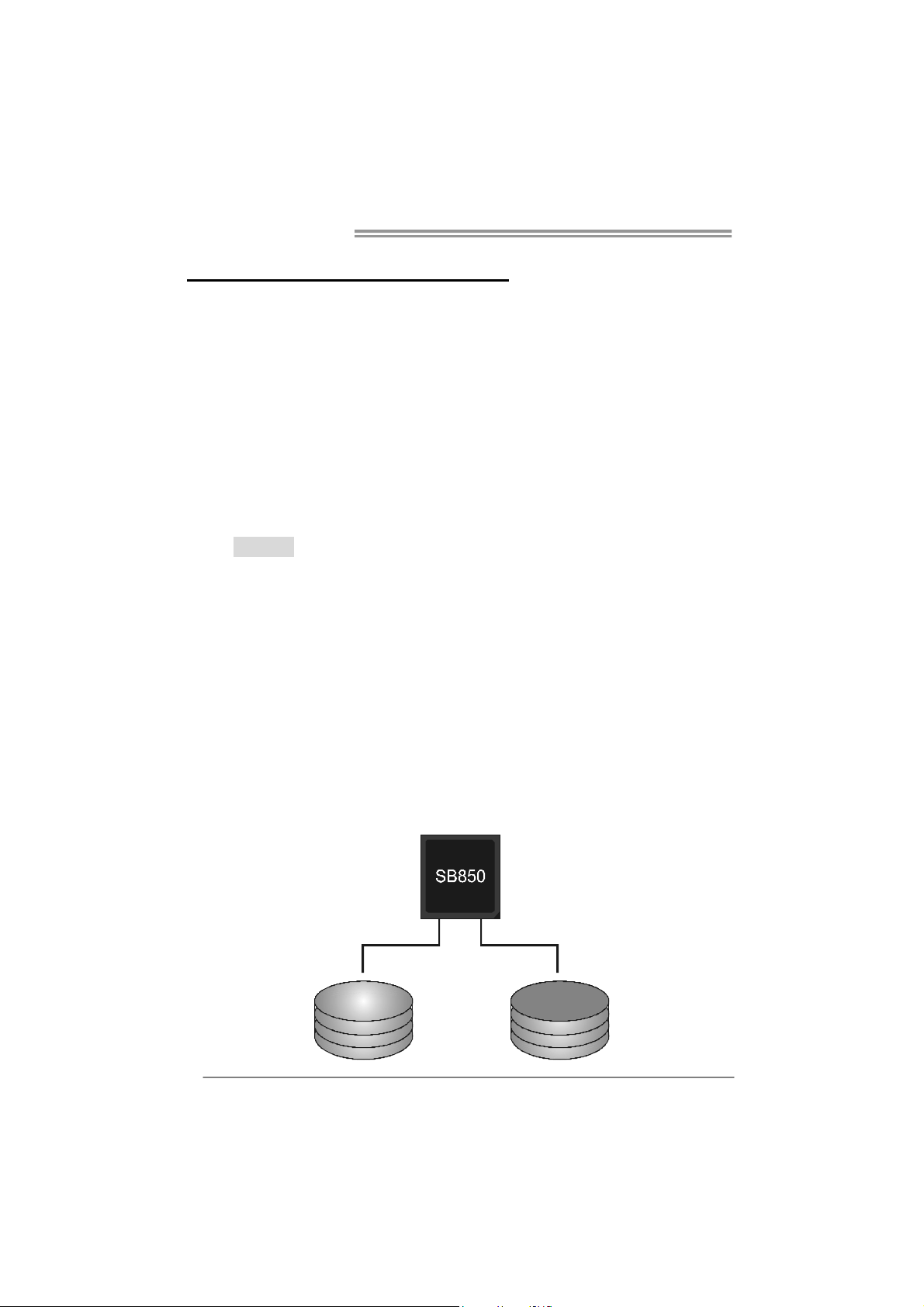
Motherboard Manual
CHAPTER 4: RAID FUNCTIONS
4.1 O
Supports Windows XP, Windows Vista, and Windows 7.
PERATING SYSTEM
4.2 RAID ARRAYS
RAID supports the following types of RAID arrays:
RAID 0: RAID 0 defines a disk striping scheme that improves disk read and write times for
many applications.
RAID 1: RAID 1 defines techniques for mirroring data.
RAID 10: RAID 10 combines the techniques used in RAID 0 and RAID 1.
RAID 5: RAID 5 provides fault to lerance and better utilization of disk capacity.
4.3 HOW RAID WORKS
RAID 0:
The controller “stripes” data across multiple drives in a RAID 0 array system. It breaks
up a large f ile into smalle r block s and p erfor ms disk rea ds and wr ites ac ross m ultip le
drives in parallel. The size of each block is determined by the stripe size parameter,
which you set during the creation of the RAID set based on the system environment. This
technique reduces overall disk access time and offers high bandwidth.
Features and Benefits
Drives: Minimum 2, and maximum is up to 6 or 8. Depending on the
platform.
Uses: Intended for non-critical data requiring high data throughput, or any
environment that does not require fault tolerance.
Benefits: provides increased data throughput, especially for large files. No
capacity loss penalty for parity.
Drawbacks: Does not deliver any fault tolerance. If any drive in the array
fails, all data is lost.
Fault Tolerance: No.
18
Block 1
Blo ck 3
Blo ck 5
Block 2
Blo ck 4
Blo ck 6
Page 21

TA870U3+/TA870B
RAID 1:
Every read and write is actually carried out in parallel across 2 disk drives in a RAID 1
array system. The mirrored (backup) copy of the data can reside on the same disk or on a
second redundant drive in the array. RAID 1 provides a hot-standby copy of data if the
active volume or drive is corrupted or becomes unavailable because of a hardware failure.
RAID techniques can be applied for high-availability solutions, or as a form of automatic
backup that eliminates tedious manual backups to more expensive and less reliab le
media.
Features and Benefits
Drives: Minimum 2, and maximum is 2.
Uses: RAID 1 is ideal for small databases or any other application that
requires fault tolerance and minimal capacity.
Benefits: Provides 100% data redundancy. Should one drive fail, the
controller switches to the other drive.
Drawbacks: Requires 2 drives for the storage space of one drive.
Performance is impaired during drive rebuilds.
Fault Tolerance: Yes .
Block 1
Block 2
Block 3
Block 1
Block 2
Block 3
19
Page 22

Motherboard Manual
RAID 10:
RAID 1 drives can be stripped using RAID 0 techniques. Resulting in a RAID 10
solution for improved resiliency, performance and rebuild performance.
Features and Benefits
Drives: Minimum 4, and maximum is 6 or 8, depending on the platform.
Benefits: Optimizes for both fault tolerance and performance, allowing for
automatic redundancy. May be simultaneously used with other RAID levels
in an array, and allows for spare disks.
Drawbacks: Requires twice the available disk space for data redundancy,
the same as RAID level 1.
Fault Tolerance: Yes .
20
Block 1
Block 3
Block 5
Block 1
Block 3
Block 5
Block 2
Block 4
Block 6
Block 2
Block 4
Block 6
Page 23

TA870U3+/TA870B
RAID 5:
RAID 5 stripes both data and parity information across three or more drives. It writes
data and parity blocks across all the drives in the array. Fault tolerance is maintained by
ensuring that the parity information for any given block of data is placed on a different
drive from those used to store the data itself.
Features and Benefits
Drives: Mini mu m 3.
Uses: RAID 5 is recommended for transaction processing and general
purpose service.
Benefits: An ideal combination of good performance, good fault tolerance,
and high capacity and storage efficiency.
Drawbacks: Individual block data transfer rate same as a single disk. Write
performance can be CPU intensive.
Fault Tolerance: Yes.
Disk 1
DATA 1
DATA 3
PA RI T Y
DATA 7
DATA 9
PA RI T Y
Disk 2
DATA 2
PA RI T Y
DATA 5
DATA 8
PA RI T Y
DATA 11
Disk 3
PA RI T Y
DATA 4
DATA 6
PA RI T Y
DATA 10
DATA 12
21
Page 24

Motherboard Manual
CHAPTER 5: T-SERIES BIOS & SOFTWARE
5.1 T-S
ERIES BIOS
T-Series BIOS Features
Overclocking Navigator Engine (O.N.E.)
Memory Integration Test (M.I.T., under Overclock Navigator Engine)
BIO-Flasher: Update BIOS file from USB Flash Drive or FDD
Self Recovery System (S.R.S)
Smart Fan Function
CMOS Reloading Program
!! WARNING !!
For better system performance, the BIOS firmware is being
continuously updated. The BIOS information described below in
this manual is for your reference only and the actual BIOS
information and settings on board may be different from this
manual. For further information of setting up the BIOS, please
refer to the BIOS Manual in the Setup CD.
A. Overclocking Navigator Engine (O.N.E.)
22
ONE provides two powerful overclocking engines: MOS and AOS for both
Elite and Casual overclockers.
Main Adva nce d
T-Se ries Setti ngs
Noti ce: Please Clear CMOS if s ystem no displa y
after overcl ocking.
BIO- unlocKING [ Disabl ed]
Over Clock Navi gator [ Normal ]
==== ======= Au tomate OverClock Syste m = ====== ====
Auto OverClock Syste m [ V6-Tec h E ngine]
==== ======== Manu al OverCl ock System ===== ====== =
CPU/ HT Reference Clo ck (MHz) [200 ]
CPU Configurat ion [ Auto]
Spre ad Spectru m [ Disabl ed]
> Ov er Voltage Confi guration
> CP U FID/VID Contro l
> Hy per Transp ort Co nfiguratio n
> DRAM Timi ng Configura tion
> G. P.U Phase Contro l
Inte grated Mem ory Te st [ Disabl ed]
vxx.xx (C)Copyri ght 19 85-200x, A merica n M egatre nds, In c.
PCIPn P B oot
BIOS S ETUP UTIL ITY
Chip set T-Series
Exit
Options
Disable d
Enabled
Sele ct Screen
Sele ct Item
Chan ge Option
+-
Gene ral Help
F1
Save and Exit
F10
Exit
ESC
Page 25

TA870U3+/TA870B
Manual Overclock System (M.O.S.)
MOS is designed for experienced overclock users.
It allows users to customize personal overclock settings.
Main Adva nce d
T-Se ries Setti ngs
Noti ce: Please Clear CMOS if s ystem no displa y
after overcl ocking.
BIO- unlocKING [ Disabl ed]
Over Clock Navi gator [ Normal ]
==== ======= Au tomate OverClock Syste m = ====== ====
Auto OverClock Syste m [ V6-Tec h E ngine]
==== ======== Manu al OverCl ock System ===== ====== =
CPU/ HT Reference Clo ck (MHz) [200 ]
CPU Configurat ion [ Auto]
Spre ad Spectru m [ Disabl ed]
> Ov er Voltage Confi guration
> CP U FID/VID Contro l
> Hy per Transp ort Co nfiguratio n
> DRAM Timi ng Configura tion
> G. P.U Phase Contro l
Inte grated Mem ory Te st [ Disabl ed]
vxx.xx (C)Copyri ght 19 85-200x, A merica n M egatre nds, In c.
Main Adva nced
T-Se ries Se tti ngs
Noti ce:
Please Clear CMO S if s ystem no display
aft er overcl ocking .
BIO- unlocKI NG [ Disabl ed]
Over Clock N avi gator [ Manual OverC loc k]
==== ======= Au tomate OverC lock Syste m ==== === ====
Auto OverCl ock Syste m [ V6-Tec h Engi ne]
==== ======= = Manu al OverCl ock System ===== ====== =
CPU/ HT Referen ce Clo ck (MHZ) [200 ]
CPU Configu rat ion [ Auto]
Spre ad Spec tru m [ Disabl ed]
> Ov er-Volt age Confi gurati on
> CP U FID/V ID Contro l
> Hy per Tra nsp ort Co nfigur atio n
> DRAM Timi ng Config ura tion
> G. P.U Pha se Contro l
Inte grated Mem ory Te st [ Disabl ed]
vxx.xx (C)Cop yri ght 19 85-200x , A merica n Mega tre nds, In c.
PCIPn P B oot
PCIPn P B oot
BIO-unlocKING
This item allows you to activate BIO-unlocKING function.
CPU/HT Reference Clock (MHz)
CPU Frequency is directly in proportion to system performance. To
maintain the system stability, CPU voltage needs to be increased also
when raising CPU frequency.
CPU Configuratio n
This item provides several fixed modes of CPU configuration.
Spread Spectrum
This item allows you to control Spread Spectrum function.
BIOS S ETUP UTIL ITY
Chip set T-Series
O ptions
Normal
Automa te OverClock
Manual OverCloc k
↓
BIOS S ETUP U TIL ITY
Chip set T-Ser ies
Options
Normal
Automat e OverClo ck
Manual Ove rClock
+F1
F10
ESC
Option s
Disable d
Enabled
+F1
F10
ESC
Exit
Sele ct Screen
Sele ct Item
Chan ge Option
Gene ral Help
Save and Exit
Exit
Exit
Sele ct Screen
Sele ct Item
Chan ge Option
Gene ral He lp
Save and E xit
Exit
23
Page 26

Motherboard Manual
p
Over-Voltage Configuration
Enter this function for more advanced voltage settings.
CPU FID/VID Control
Enter this function for more advanced CPU settings.
Hyper Transport Conf ig uratio n
Enter this function for more advanced Hyper Transport settings.
DRAM Timing Configuration
Enter this function for more advanced DRAM clock settings.
G.P.U Phase Control
Enter this function for more power saving settings.
NOTE
Overclock is an optional process, but not a “must-do” process; it is
not recommended for inexperienced users. Therefore, we will not
be responsible for any hardware damage which may be caused by
overclocking. We also would not guarantee any overclocking
erformance.
Automatic Overclock System (A.O.S.)
24
For beginners in overclock field, BET had developed an easy, fast, and
powerful feature to increase the system performance, named A.O.S.
Based on many tests and experiments, A.O.S. provides 3 ideal overclock
configurations that are able to raise the system performance in a single
step.
Main Adva nced
T-Se ries Se tti ngs
Noti ce: Ple ase Clear CMOS if s ystem no dis pla y
aft er overcl ocking .
BIO- unlocKI NG [ Disabl ed]
Over Clock N avi gator [ Normal ]
==== ======= Au tomate OverC lock Syste m ==== === ====
Auto OverCl ock Syste m [ V6-Tec h Engi ne]
==== ======= = Manu al OverCl ock System ===== ====== =
CPU/ HT Referen ce Clo ck (MHz) [200 ]
CPU Configu rat ion [ Auto]
Spre ad Spec tru m [ Disabl ed]
> Ov er Volt age Confi gurati on
> CP U FID/V ID Contro l
> Hy per Tra nsp ort Co nfigur atio n
> DRAM Timi ng Config ura tion
> G. P.U Pha se Contro l
Inte grated Mem ory Te st [ Disabl ed]
vxx.xx (C)Cop yri ght 19 85-200x , A merica n Mega tre nds, In c.
PCIPn P B oot
BIOS S ETUP U TIL ITY
Chip set T-Ser ies
O ptions
Normal
Automa te OverCl ock
Manual OverC loc k
Exit
Option s
Normal
Automat e Over Clo ck
Manual Ove rClock
Sele ct Screen
Sele ct Item
+-
Chan ge Option
F1
Gene ral He lp
F10
Save and E xit
ESC
Exit
Page 27

V6 Tech Engine
This engine will make a good over-clock performance.
Main Adva nced
T-Se ries Se tti ngs
Noti ce: Ple ase Clear CMOS if s ystem no dis pla y
aft er overcl ocking .
BIO- unlocKI NG [ Disabl ed]
Over Clock N avi gator [ Automa te Ove rCl ock]
==== ======= Au tomate OverC lock Syste m ==== === ====
Auto OverCl ock Syste m [ V6-Tec h Engi ne]
==== ======= = Manu al OverCl ock System ===== ====== =
CPU/ HT Referen ce Clo ck (MHz) [200 ]
CPU Configu rat ion [ Auto]
Spre ad Spec tru m [ Disabl ed]
> Ov er Volt age Confi gurati on
> CP U FID/V ID Contro l
> Hy per Tra nsp ort Co nfigur atio n
> DRAM Timi ng Config ura tion
> G. P.U Pha se Contro l
Inte grated Mem ory Te st [ Disabl ed]
vxx.xx (C)Cop yri ght 19 85-200x , A merica n Mega tre nds, In c.
PCIPn P B oot
BIOS S ETUP U TIL ITY
Chip set T-Ser ies
V8 Tech Engine
This engine will make a better over-clock performance.
Main Adva nced
T-Se ries Se tti ngs
Noti ce: Ple ase Clear CMOS if s ystem no dis pla y
aft er overcl ocking .
BIO- unlocKI NG [ Disabl ed]
Over Clock N avi gator [ Automa te Ove rCl ock]
==== ======= Au tomate OverC lock Syste m ==== === ====
Auto OverCl ock Syste m [ V8-Tec h Engi ne]
==== ======= = Manu al OverCl ock System ===== ====== =
CPU/ HT Referen ce Clo ck (MHz) [200 ]
CPU Configu rat ion [ Auto]
Spre ad Spec tru m [ Disabl ed]
> Ov er Volt age Confi gurati on
> CP U FID/V ID Contro l
> Hy per Tra nsp ort Co nfigur atio n
> DRAM Timi ng Config ura tion
> G. P.U Pha se Contro l
Inte grated Mem ory Te st [ Disabl ed]
vxx.xx (C)Cop yri ght 19 85-200x , A merica n Mega tre nds, In c.
PCIPn P B oot
BIOS S ETUP U TIL ITY
Chip set T-Ser ies
V12 Tech Engine
This engine will make a best over-clock performance.
Main Adva nced
T-Se ries Se tti ngs
Noti ce: Ple ase Clear CMOS if s ystem no dis pla y
aft er overcl ocking .
BIO- unlocKI NG [ Disabl ed]
Over Clock N avi gator [ Automa te Ove rCl ock]
==== ======= Au tomate OverC lock Syste m ==== === ====
Auto OverCl ock Syste m [ V12-Te ch Eng ine ]
==== ======= = Manu al OverCl ock System ===== ====== =
CPU/ HT Referen ce Clo ck (MHz) [200 ]
CPU Configu rat ion [ Auto]
Spre ad Spec tru m [ Disabl ed]
> Ov er Volt age Confi gurati on
> CP U FID/V ID Contro l
> Hy per Tra nsp ort Co nfigur atio n
> DRAM Timi ng Config ura tion
> G. P.U Pha se Contro l
Inte grated Mem ory Te st [ Disabl ed]
vxx.xx (C)Cop yri ght 19 85-200x , A merica n Mega tre nds, In c.
PCIPn P B oot
BIOS S ETUP U TIL ITY
Chip set T-Ser ies
TA870U3+/TA870B
Exit
Option s
V6-Tech Engin e
V8-Tech Engin e
V12-Tec h Engi ne
Sele ct Screen
Sele ct Item
Chan ge Option
+-
Gene ral He lp
F1
Save and E xit
F10
Exit
ESC
Exit
Option s
V6-Tech Engin e
V8-Tech Engin e
V12-Tec h Engi ne
Sele ct Screen
Sele ct Item
Chan ge Option
+F1
Gene ral He lp
Save and E xit
F10
Exit
ESC
Exit
Option s
V6-Tech Engin e
V8-Tech Engin e
V12-Tec h Engi ne
Sele ct Screen
Sele ct Item
Chan ge Option
+-
Gene ral He lp
F1
Save and E xit
F10
Exit
ESC
25
Page 28

Motherboard Manual
Notices:
Not all types of AMD CPU perform above overclock setting ideally; the difference will be based on the
selected CPU model.
B. Memory Integration Test (M.I.T.)
This function is under “Overclocking Navigator Engine” item.
MIT allows users to test memory compatibilities, and no extra devices or
software are needed.
Step 1
The default setting under this item is “Disabled”; the condition parameter should
be changed to “Enable” to proceed this test.
Main Adva nced
T-Se ries Se tti ngs
Noti ce: Ple ase Clear CMOS if s ystem no dis pla y
aft er overcl ocking .
BIO- unlocKI NG [ Disabl ed]
Over Clock N avi gator [ Normal ]
==== ======= Au tomate OverC lock Syste m ==== === ====
Auto OverCl ock Syste m [ V6-Tec h Engi ne]
==== ======= = Manu al OverCl ock System ===== ====== =
CPU/ HT Referen ce Clo ck (MHZ) [200 ]
CPU Configu rat ion [ Auto]
Spre ad Spec tru m [ Disabl ed]
> Ov er-Volt age Confi gurati on
> CP U FID/V ID Contro l
> Hy per Tra nsp ort Co nfigur atio n
> DRAM Timi ng Config ura tion
> G. P.U Pha se Contro l
Inte grated Mem ory Te st [ Disabl ed]
Main Adva nced
T-Se ries Se tti ngs
Noti ce: Ple ase Clear CMOS if s ystem no dis pla y
aft er overcl ocking .
BIO- unlocKI NG [ Disabl ed]
Over Clock N avi gator [ Normal ]
==== ======= Au tomate OverC lock Syste m ==== === ====
Auto OverCl ock Syste m [ V6-Tec h Engi ne]
==== ======= = Manu al OverCl ock System ===== ====== =
CPU/ HT Referen ce Clo ck (MHZ) [200 ]
CPU Configu rat ion [ Auto]
Spre ad Spec tru m [ Disabl ed]
> Ov er-Volt age Confi gurati on
> CP U FID/V ID Contro l
> Hy per Tra nsp ort Co nfigur atio n
> DRAM Timi ng Config ura tion
> G. P.U Pha se Contro l
Inte grated Mem ory Te st [ Enable d]
vxx.xx (C)Cop yri ght 19 85-200x , A merica n Mega tre nds, In c.
vxx.xx (C)Cop yri ght 19 85-200x , A merica n Mega tre nds, In c.
Step 2
Save and Exit from CMOS setup and reboot the system to activate this test.
Run this test for 5 minutes (minimum) to ensure the memory stability.
Step 3
When the process is done, change the setting back from “Enable” to “Disable”
to complete the test.
PCIPn P B oot
PCIPn P B oot
BIOS S ETUP U TIL ITY
Chip set T-Ser ies
↓
BIOS S ETUP U TIL ITY
Chip set T-Ser ies
Exit
Option s
Enabled
Disable d
Sele ct Screen
Sele ct Item
Chan ge Option
+-
Gene ral He lp
F1
Save and E xit
F10
Exit
ESC
Exit
Option s
Enabled
Disable d
Sele ct Screen
Sele ct Item
Chan ge Option
+F1
Gene ral He lp
Save and E xit
F10
Exit
ESC
26
Page 29

C. BIO-Flasher
BIO-Flasher is a BIOS flashing utility providing you an easy and simple way to
update your BIOS via USB pen drive or floppy disk.
The BIO-Flasher is built in the BIOS chip. To enter the utility, press <F12>
during the Power-On Self Tests (POST) procedure while booting up.
Updating BIOS with BIO-Flasher
1. Go to the website to download the latest BIOS file for the motherboard.
2. Then, save the BIOS file into a USB pen drive or a floppy disk.
3. Insert the USB pen drive or the floppy disk that contains the BIOS file to the
USB port or the floppy disk drive.
4. Power on or reset the computer and then
press <F12> during the POST process.
A select dialog as the picture on the right
appears.
Select the device contains the BIOS file and
press <Enter> to enter the utility.
TA870U3+/TA870B
5. The utility will show the BIOS
files and their respective
information. Select the proper
BIOS file and press <Enter>
then <Y> to perform the BIOS
update process.
6. After the update process, the utility will ask you to reboot the system.
Press <Y> to proceed. BIOS update completes.
z This utility only allows storage device with FAT32/16 format and single
parti tion.
z Shutting down or resetting the system while updating the BIOS will lead to
system boot failure.
27
Page 30

Motherboard Manual
D. Self Recovery System (S.R.S.)
This function can’t be seen under BIOS setup; and is always on whenever the
system starts up.
However, it can prevent system hang-up due to inappropriate overclock
actions.
When the system hangs up, S.R.S. will automatically log in the default BIOS
setting, and all overclock settings will be re-configured.
E. Smart Fan Function
Smart Fan Function is under “Smart Fan Configuration” in “Advanced Menu”.
This is a brilliant feature to control CPU/System Temperature vs. Fan speed.
When enabling Smart Fan function, Fan speed is controlled automatically by
CPU/System temperature.
This function will protect CPU/System from overheat problem and maintain the
system temperature at a safe level.
Main Advanced PCIPnP Boot Chipset T-Series
WARNING: Setting wrong values in below sections
may cause system to malfunction.
> CPU Configuration
> SuperIO Configuration
> Smart Fan Configuration
> Hardware Health Configuration
> Power Configuration
> USB Configuration
BIOS SETUP UTILITY
Configure CPU.Advanced Settings
Select Screen
Select Item
Go to Sub Screen
Enter
General Help
F1
Save and Exit
F10
Exit
ESC
Exit
28
vxx.xx (C)Copyright 1985-200x, American Megatrends, Inc.
↓
Advanced
Smart Fan Configuration
CPU Smart Fan [Disabled]
Smart Fan Calibration
Control Mode
Fan Ctrl OFF( C)
Fan Ctrl On( C)
Fan Ctrl Start value
Fan Ctrl Sensitive
o
o
vxx.xx (C)Copyright 1985-200x, American Megatrends, Inc.
BIOS SETUP UTILITY
When you choice [Auto]
,[3Pin] or [4Pin],
please run the
calibration to define
the Fan parameters for
Smart Fan control
Select Screen
Select Item
Change Option
+-
General Help
F1
Save and Exit
F10
Exit
ESC
Page 31

TA870U3+/TA870B
Smart Fan Calibration
Choose this item and then the BIOS will automatically test and detect the
CPU/System fan functions and show CPU/System fan speed.
Control Mode
This item provides several operation modes of the fan.
Fan Ctrl OFF(℃)
If the CPU/System temperature is lower than the set value, the CPU/
System fan will turn off. The range is from 0~127, with an interval of 1.
Fan Ctrl On(℃)
The CPU/System fan starts to work when CPU/System temperature
arrives to this set value. The range is from 0~127, with an interval of 1.
Fan Ctrl Start Value
When CPU/System temperature arrives to the set value, the CPU/System
fan will work under Smart Fan Function mode. The range is from 0~127,
with an interval of 1.
Fan Ctrl Sensitive
Increasing the value of slope PWM will raise the speed of CPU/System fan.
The range is from 1~127, with an interval of 1.
F. CMOS Reloading Program
It allows users to save different CMOS settings into BIOS-ROM.
Users are able to reload any saved CMOS setting for customizing system
configurations. Moreover, users are able to save an ideal overclock setting
during overclock operation.
There are 10 sets of record addresses in total, and users are able to name the
CMOS data according to personal preference.
Main Advanced
Exit Options
Save Changes and Exit
Discard Changes and Exit
Discard Changes
Load Optimal Defaults
CMOS Backup Function
PCIPnP Boot
BIOS SETUP UTILITY
CMOS Backup Func
CMOS Data Reload
CMOS Data
Chipset T-Series
Save
Exit
Security Settings
> Security
vxx.xx (C)Copyright 1985-200x, American Megatrends, Inc.
Select Screen
Select Item
Go to Sub Screen
Enter
General Help
F1
Save and Exit
F10
Exit
ESC
29
Page 32

Motherboard Manual
5.2 T-SERIES SOFTWARE
Installing T-Series Software
1. Insert the Setup CD to the optical drive. The drivers installation program
would appear if the Auto-run function has been enabled.
2. Select Software In stallation, and then click on the respective software
title.
3. Follow the on-screen instructions to complete the installation.
Launching T-Series Software
After the installation process is completed, you will see the software icon
showing on the desktop. Double-click the icon to launch it.
TOverclocker
TOverclocker presents a simple Windows-based system performance
enhancement and manageability utility. It features several powerful and easy
to use tools such as Overclocking for enhancing system performance, also for
special enhancement on CPU and Memory. Smart-Fan management and PC
health are for monitoring system status.This utility also allows you to make
overclocking profiles saving unlimitedly, and pre-set OC modes are for easy
OC. (The illustration below is for reference only)
30
Page 33

TA870U3+/TA870B
The CPU tab provides information on the CPU and motherboard.
The Memory tab provides information on the memory module(s).
You can select memory module on a specific slot to see its information.
The OC Tweaker tab allows you to change system clock settings and voltages
settings. It also provides six pre-set modes for you:
31
Page 34

Motherboard Manual
Six Pre-set Modes: V3, V6, V9, V12, V15, AUTO for different overclocking
experience.
The HW Monitor tab allows you to monitor hardware voltage, fan speed, and
temperature. Besides, you also can set related values for CPU Smart Fan.
32
Page 35

TA870U3+/TA870B
Pressing TOVERCLOCKER logo
will display information about
manufacturer and software version.
You can updat e currnet ver sio n by
clicking the button “Live Update.”
Green Power II Utility
BIOSTAR G.P.U II (Green Power Utility) is a new function. The utility enhances
energy efficiency by disabling extra phases while CPU is on light loading; it
features 4+1 power phases, current power saving, and toal power saving. This
tool integrates a friendly GUI to monitor your CPU Usage, CPU Watt, and CPU
Temperature. Moreover, it optimizes power saving and best power efficiency
on your system. (The illustration below is for reference only)
Display manufacturer &
Typical Mode
software version information
Performance
Mode
Medium Mode
Maxi-Energy Mode
Auto Phase Mode
Re set T ime &
Consum ptio n
Display CPU
information
33
Page 36

Motherboard Manual
G.P.U Mode Setting
This utility provides five modes, upon your requirements, to improve
system performance or to save power consumption.
Note: Even if the modes saving more power consumption are chosen, the
system still can keep excellent performance.
Auto Phase Mode
System switches the mode automatically according to current system
loading condition.
Performance Mode
This is the mode saving power consumptio n most. Least energy will
be used in the system.
Typical Mode
Compared with that in Performance Mode, energy consumption in this
mode is a little bit more.
Medium Mode
This is the standard system power saving mode.
Maxi-Energy Mode
This is the best system performance mode.
34
Page 37

TA870U3+/TA870B
e
eHot-Line (Optional)
eHot-Line is a convenient utility that helps you to contact with our
Tech-Support system. This utility will collect the system information which is
useful for analyzing the problem you may have encountered, and then send
these information to our tech-support department to help you fix the problem.
Before you use this uti lity, please set Outlook Express as your default e-mail c lient application program.
rep resents important
*
information t hat you
must provi de. Withou t
this informat ion, you may
not be able to send ou t
the mail.
This block will show
the infor mation which
would be collect ed in
the mail.
Send the mail ou t.
Describe co ndition
*
of your syst em.
Save these information to a .txt fil
Exit this dialog.
Select your area or
*
the area clos e to yo u.
Provid e the e-mail
addres s that you woul d
like to send the copy to.
Provide t he name of
*
the memory module
manufactu rer.
Provid e the name of
the power supply
manufac turer and the
model no .
After filling up this information, click “Send”
to send the mail out. A warning dialog would
appear asking for your confirmation; click
“Send” to confirm or “Do Not Send” to cancel.
If you want to save this information to a .txt file, click “Save As…” and then you
will see a saving dialog appears asking you to enter file name.
35
Page 38

Motherboard Manual
Enter the file name and then click
“Save”. Your system information
will be saved to a .txt file.
We will not share customer’s data with any other third parties,
so please feel free to provide your system information while using
eHot-Line service.
Open the saved .txt file, you will see
your system information including
motherboard/BIOS/CPU/video/
device/OS information. This
information is also concluded in the
sent mail.
36
If you are not using Outlook Express as your default e-mail client
application, you may need to save the system information to a .txt file
and send the file to our tech support with other e-mail application.
Go to the following web
http://www.biostar.com.tw/app/en-us/about/contact.php for getting
our contact information.
Page 39

TA870U3+/TA870B
BIOS Update
BIOS Update is a convenient utility which allows you to update your
motherboard BIOS under Windows system.
AWARD BIOS AMI BIOS
Clear CMOS function
(Only for AWARD BIOS)
Show current BIOS information
Save current BIOS
to a .bin f ile
Update BIOS
with a BIOS file
Online Update function
(Only for AMI BIOS)
<Backup BIOS>
Once click on this button, the saving
dialog will show. Choose the
position to save file and enter file
name. (We recommend that the file
name should be English/number
and no longer than 7 characters.)
Then click Save.
37
Page 40

Motherboard Manual
<Update BIOS>
Before doing this, please download the proper BIOS file from the website.
For AWARD BIOS, update BIOS procedure
should be run with Clear CMOS function, so
please check on Clear CMOS first.
Then click Update BIOS button, a
dialog will show for asking you backup
current BIOS. Click Yes for BIOS
backup and refer to the Backup BIOS
procedure; or click No to skip this
procedure.
After the BIOS Backup procedure, the
open dialog will show for requesting the
BIOS file which is going to be updated.
Please choose the proper BIOS file for
updating, then click on Open.
The utility will update BIOS with the
proper BIOS file, and this process may
take minutes. Please do not open any
other applications during this process.
After the BIOS Update process, click on
OK to restart the system.
While the system boots up and the full screen logo shows, press <Delete>
key to enter BIOS setup.
In the BIOS setup, use the Load Optimized Defaults function and then Save and
Exit Setup to exit BIOS setup. BIOS Update is completed.
38
Page 41

TA870U3+/TA870B
<Online Update> (for AM I BIOS only)
Automatically download and update the latest BIOS via internet; make sure
that the computer is connected to the internet before using this function.
After clicking on the Onlinr Update
button, the utility will search for the
latest BIOS from internet. If there is
a new BIOS version, the utility will
ask you to download it. Click Ye s to
proceed.
If there is no other newer BIOS
version, the utility will also tell you that
your BIOS has been the latest version.
Download completes; the utility will
ask you to program (update) the
BIOS. Click Yes to proceed.
The programing procedure may take minutes, please do not make any operation
during the programing process.
After the updating process, the utility will
ask you to reboot the system. Click OK
to reboot.
While the system boots up and the full screen logo shows, press
key to enter BIOS setup.
In the BIOS setup, use the Load Optimized Defaults function and then Save and
Exit Setup to exit BIOS setup. Online Update is completed.
<Delete>
All the information and content above about the T-Series software are subject to be
changed without notice. For better performance, the software is being continuously
updated. The information and pictures described above are for your reference only.
The actual information and settings on board may be slightly different from this manual.
39
Page 42

Motherboard Manual
CHAPTER 6: USEFUL HELP
6.1 D
RIVER INSTALLATION NOTE
After you installed your operating system, please insert the Fully Setup
Driver CD into your optical drive and install the driver for better system
performance.
You will see the following window after you insert the CD
The setup guide will auto detect your motherboard and operating system.
Note:
If this window didn’t show up after you insert the Driver CD, please use file browser to
locate and execute the file SETUP.EXE under your optical drive.
A. Driver Installation
To install the driver, please click on the Driver icon. The setup guide will
list the compatible driver for your motherboard and operating system.
Click on each device driver to launch the installation program.
B. Software Installation
To install the software, please click on the Software icon. The setup guide
will list the software available for your system, click on each software title
to launch the installation program.
C. Manual
Aside from the paperback manual, we also provide manual in the Driver
CD. Click on the Manual icon to browse for available manual.
Note:
You will need Acrobat Reader to open the manual file. Please download the latest version
of Acrobat Reader so ftware from
http://www.adobe.com/products/acrobat/readstep2.html
40
Page 43

6.2 EXTRA INFORMATION
CPU Overheated
If the system shutdown automatically after power on system for
seconds, that means the CPU protection function has been activated.
When the CPU is over heated, the motherboard will shutdown
automatically to avoid a damage of the CPU, and the system may not
power on again.
In this case, please double check:
1. The CPU cooler surface is placed evenly with the CPU surface.
2. CPU fan is rotated normally.
3. CPU fan speed is fulfilling with the CPU speed.
After confirmed, please follow steps below to relief the CPU protection
function.
1. Remove the power cord from power supply for seconds.
2. Wait for seconds.
3. Plug in the power cord and boot up the system.
Or you can:
1. Clear the CMOS data.
(See “Close CMOS Header: JCMOS1” section)
2. Wait for seconds.
3. Power on the system again.
TA870U3+/TA870B
41
Page 44

Motherboard Manual
6.3 AMI BIOS BEEP CODE
Boot Block Beep Codes
Number of Beeps Description
1 No media present. (Insert diskette in floppy drive A:)
2
3 Insert next diskette if multiple diskettes are used for recovery
4 Flash Programming successful
5 File read error
7 No Flash EPROM detected
10 Flash Erase error
11 Flash Program error
12 “AMIBOOT.ROM” file size error
13
POST BIOS Beep Codes
Number of Beeps Description
1 Memory refresh timer error
3 Base memory read/write test error
6 Keyboard controller BAT command failed
7 General exception error (processor exception interrupt error)
8 Display memory error (system video adapter)
“AMIBOOT.ROM” file not found in root directory of diskette in
A:
BIOS ROM image mismatch (file layout does not match
image present in flash device)
Troubleshooting POST BIOS Beep Codes
Number of Beeps Troubleshooting Action
1, 3 Reseat the memory, or replace with known good modules.
Fatal error indicating a serious problem with the system.
Consult your system manufacturer. Before declaring the
motherboard beyond all hope, eliminate the possibility of
interference by a malfunctioning add-in card. Remove all
expansion cards except the video adapter.
6, 7
8
42
z If beep codes are generated when all other expansion
cards are absent, consult your system manufacturer’s
technical support.
z If beep codes are not generated when all other expansion
cards are absent, one of the add-in cards is causing the
malfunction. Insert the cards back into the system one at a
time until the problem happens again. This will reveal the
malfunctioning card.
If the system video adapter is an add-in card, replace or
reseat the
video adapter. If the video adapter is an integrated part of the
system board, the board may be faulty.
Page 45

TA870U3+/TA870B
6.4 AMI BIOS POST CODE
Checkpoint Description
Disable NMI, Parity, video for EGA, and DMA controllers. Initialize BIOS,
03
04
05
06
07 Fixes CPU POST interface calling pointer.
08
C0 Early CPU Init Start -- Disable Cache – Init Local APIC.
C1 Set up boot strap processor Information.
C2 Set up boot strap processor for POST.
C5 Enumerate and set up application processors.
C6 Re-enable cache for boot strap processor.
C7 Early CPU Init E xit.
0A Initializes the 8042 compatible Key Board Controller.
0B Detects the presence of PS/2 mouse.
0C Detects the presence of Keyboard in KBC port.
0E
13 Early POST initialization of chipset registers.
20 Relocate System Management Interrupt vector for all CPU in the s ystem.
24
2A
2C
2E Initializes all the output devices.
31
33
POST, Runtime data area. Also initialize BIOS modules on POST e ntry and
GPNV area. Initialized CMOS as mentioned in the Kernel Variable
"wCMOSFlags."
Check CMOS diagnostic byte to determine if battery power is OK and
CMOS checksum is OK. Verify CMOS checksum manually by reading
storage area. If the CMOS checksum is bad, update CMOS with power-on
default values and clear passwords. Initialize status register A.
Initializes data variables that are based on CMOS setup questions.
Initializes both the 8259 compatible PICs in the system
Initializes the interrupt controlling hardware (generally PIC) and interrupt
vector table.
Do R/W test to C H-2 count reg. Initi ali ze CH-0 as s ystem ti mer. Install the
POSTINT1C h handle r. E nable IRQ-0 in P IC for s ystem time r interr upt.
Traps INT1Ch vector to "POSTINT1ChHandlerBlock."
Initiali zes the C PU. The BA T test is bei ng done on KBC. Program the
keyboard controller command byte is being done after Auto detection of
KB/MS using AMI KB-5.
Testing and initialization of different Input Devices. Also, update the Kernel
Variables.
Traps the IN T09 h vector, so that the POST INT09 h hand ler gets co ntrol for
IRQ1. Uncompress all available language, BIOS logo, and Silent logo
modules.
Uncompress and i nitialize a ny pla tform specific BIOS mod ules . GPNV i s
initialized at this checkpoint.
Initializes different devices through DIM.
See DIM Code Checkpoints section of document for more information.
Initializes different devices. Detects and initializes the video adapter
installed in the s ystem that have optional ROMs.
Allocate memory for A DM module and uncompress i t. Give control to AD M
module for initialization. Initialize language and font modules for ADM.
Activate ADM module.
Initializes the silent boot module. Set the window for displaying text
informa tion.
43
Page 46

Motherboard Manual
Checkpoint Description
37
38
39 Initializes DMAC-1 & DMAC-2.
3A Initialize RTC date/time.
3B
3C Mid POST initialization of chipset registers.
40
52
60 Initializes NUM-LOCK status and programs the KBD typematic rate.
75 Initialize Int-13 and prepare for IPL detection.
78 Initializes IPL de vices controlled by B IOS and option ROMs.
7C Generate a nd write conte nts o f ES CD in NVRam.
84 Log errors encountered during POST.
85 Display errors to the user and gets the user response for error.
87 Execute BIOS setup if needed / requested. Check boot password if installed.
8C Late POST initialization of chipset registers.
8D Build ACPI tables (if ACPI is supported).
8E Program the peripheral parameters. Enable/Disable NMI as selected.
90
A1 Clean-up work needed before booting to OS.
A2
A4 Initialize runtime language module. Display boot option popup menu.
A7
A9 Wait for user i nput at config display if needed.
AA Uninstall POST INT1Ch vector and INT09h vector.
AB Prepare BBS for Int 19 boot. Init MP tables.
AC
B1
00 Passes control to OS Loader (typically INT19h).
Displaying sign-on message, CPU information, setup key message, and any
OEM speci fic informati o n.
Initializes different devices through DIM. See DIM Code Checkpoints section
of document for more information. USB controllers are initialized at this
point.
Test for total memory installed in the system. Also, Check for DEL or ESC
keys to limi t me mor y test. D isplay total memor y in the system.
Detect different devices (Parallel ports, serial ports, and coprocessor in
CPU, etc.) successfully installed in the system and update the BDA,
EBDA…etc.
Updates CMOS memory size from memory found in memory test. Allocates
memory for Extended BIOS Data Area from base memory. Programming the
memory hole or any kind of implementation that needs an adjustment in
system RAM size if needed.
Initialization of system management interrupt by invoking all handlers.
Please note this checkpoint comes right after checkpoint 20h.
Takes care of runtime image preparation for different BIOS modules. Fill the
free area in F000h segment with 0FFh. Initializes the Microsoft IRQ Routing
Table. Prepares the runtime language module. Disables the system
configuration display if needed.
Displays the system configuration screen if enabled. Initialize the CPU’s
before boot, which includes the programming of the MTRR’s.
End of POST initialization of chipset registers. De-initializes the ADM
module.
Save system context for ACPI. Prepare CPU for OS boot including final
MTRR values.
44
Page 47

6.5 TROUBLESHOOTING
Probable Solution
1. There is no power in the system.
Power LED does not shine; the
fan of the power supply does not
work
2. Indicator light on keyboard does
not shine.
System is inoperative. Keyboard lights
are on, power indicator lights are lit,
and hard drives are running.
System does not boot from a hard disk
drive, but can be booted from optical
drive.
System only boots from an optical
drive. Hard disks can be read,
applications can be used, but system
fails to boot from a hard disk.
Screen message shows “Invalid
Configuration” or “CMOS Failure.”
System cannot boot after user installs a
second hard drive.
TA870U3+/TA870B
1. Make sure power cable is
securely plugged in.
2. Replace cable.
3. Contact technical support.
Using even pressure on both ends of
the DIMM, press down firmly until the
module snaps into place.
1. Check cable running from disk to
disk controller board. Make sure
both ends are securely plugged
in; check the drive type in the
standard CMOS setup.
2. Backing up the hard drive is
extremely important. All hard
disks are capable of breaking
down at any time.
1. Back up data and applications
files.
2. Reformat the hard drive.
Re-install applications and data
using backup disks.
Review system’s equipment. Make sure
correct information is in setup.
1. Set master/slave jumpers
correctly.
2. Run SETUP program and select
correct drive types. Call the drive
manufacturers for compatibility
with other drives.
45
Page 48

Motherboard Manual
APPENDIX: SPEC IN OTHER LANGUAGES
G
ERMAN
TA870U3+ TA870B
CPU
FSB
Chipsatz
Super E/A
Arbeitsspeich
er
SATA 3
LAN
HD
Audio-Unters
tützung
Sockel AM3
AMD Phenom II/Athlon II/Sempron Prozessoren
Die AMD 64-Archit ektur unt erstüt zt eine 32-Bitund 64-Bit-Datenverarbeitung
Unterstützt Hyper Transport 3.0 und Cool’n’Quiet
(Maximales Watt: 140W)
Unterstützt HyperTransport 3.0 mit einer
Bandbreite von bis zu 5.2 GT/s
AMD 870
AMD SB850
ITE 8728
Biet et die h äuf ig verwendeten alten Sup er
E/A-Funktionen.
Low Pin Count-Schnittstelle
Umgebungskontrolle,
Hardware-Überwachung
"Smart Guardian"-Funktion von ITE
DDR3 DIMM-Steckplätze x 4
Max. 16GB Arbeitsspeicher
Jeder DIMM unterstützt 512MB/ 1GB/2GB/
4GB DDR3.
Dual-Kanal DDR3 Speichermodul
Unterstützt DDR3 800 / 1066 / 1333
Unterstützt DDR3 1600 (OC)
registrierte DIMMs. ECC DIMMs werden nicht
unterstützt.
Integrierter Serial ATA-Controller
Datentransferrate b is zu 6 Gb /s
Konform mit d er SATA-Spezifikation Version 3.0.
Realtek RTL 8111E
10 / 100 / 1000 Mb/s Auto-Negotiation
Halb-/ Vollduplex-Funktion
ALC662
5.1-Kanal-Audioausgabe
Unterstützt High-Definition Audio
PCI Express Gen2 x16 Steckplatz x2 PCI Express Gen2 x16 Steckplatz x2
PCI Express Gen2 x 1-Steckplatz x2 PCI Express Gen2 x 1-Steckplatz x2 Steckplätze
PCI-Steckp latz x2 PCI-St eckp latz x2
Sockel AM3
AMD Phenom II/Athlon II/Sempron Prozessoren
Die AMD 64-Archit ektur unt erstüt zt eine 32-Bitund 64-Bit-Datenverarbeitung
Unterstützt Hyper Transport 3.0 und Cool’n’Quiet
(Maximales Watt: 140W)
Unterstützt HyperTransport 3.0 mit einer
Bandbreite von bis zu 5.2 GT/s
AMD 870
AMD SB850
ITE 8728
Biet et die h äuf ig verwendeten alten Sup er
E/A-Funktionen.
Low Pin Count-Schnittstelle
Umgebungskontrolle,
Hardware-Überwachung
"Smart Guardian"-Funktion von ITE
DDR3 DIMM-Steckplätze x 4
Max. 16GB Arbeitsspeicher
Jeder DIMM unterstützt 512MB/ 1GB/2GB/
4GB DDR3.
Dual-Kanal DDR3 Speichermodul
Unterstützt DDR3 800 / 1066 / 1333
Unterstützt DDR3 1600 (OC)
registrierte DIMMs. ECC DIMMs werden nicht
unterstützt.
Integrierter Serial ATA-Controller
Datentransferrate b is zu 6 Gb /s
Konform mit d er SATA-Spezifikation Version 3.0.
Realtek RTL 8111E
10 / 100 / 1000 Mb/s Auto-Negotiation
Halb-/ Vollduplex-Funktion
ALC662
5.1-Kanal-Audioausgabe
Unterstützt High-Definition Audio
46
Page 49

TA870U3+ TA870B
SATA-Anschluss x6 SATA-Anschluss x6
Fronttafelanschluss x1 Fronttafelanschluss x1
Front-Audioanschluss x1 Front-Audioanschluss x1
S/PDIF- Ausgangsanschluss x1 S/PDIF- Ausgangsanschluss x1
CPU-Lüfter-Sockel x1 CPU-Lüfter-Sockel x1
Onboard-Ans
chluss
Rückseiten-E
/A
Platinengröße
Sonderfunkti
onen
OS-Unterstüt
zung
System-Lüfter-Sockel x2 System-Lüfter-Sockel x2
"CMOS löschen"-Sockel x1 "C MOS löschen "-Sockel x1
USB 2.0-Anschluss x3 USB 2.0-Anschluss x3
Stromanschluss (24-polig) x1 Stromanschluss (24-polig) x1
St romansch luss (4- p olig ) x1 St romans chlus s (4-po lig ) x1
Verbraucher-IR Anschluss x1 Verbraucher- IR Anschluss x1
Druckeranschluss Anschluss x1 Druckeranschluss Anschluss x1
PS/2-Tastatur x1
PS/2-Maus x 1
Serieller Anschluss x1
LAN-Anschluss x1
USB 2.0-Anschluss (durch SB850) x2
USB 3.0-Anschlus
(durch ASM1042) x2
Audioanschluss x3
220 mm (B) X 305 mm (L) 220 mm (B) X 305 mm (L)
Unterstützt RAID 0 / 1 / 10 / 5 Unterstützt RAID 0 / 1 / 10 / 5
Windows XP / Vista / 7
Biostar behält sich das Recht vor, ohne
Ankündigung die Unterstützung für ein
Betriebssystem hinzuzufügen oder zu
entfernen.
PS/2-Tastatur x1
PS/2-Maus x 1
Serieller Anschluss x1
LAN-Anschluss x1
USB 2.0-Anschluss x4
Audioanschluss x3
Windows XP / Vista / 7
Biostar behält sich das Recht vor, ohne
Ankündigung die Unterstützung für ein
Betriebssystem hinzuzufügen oder zu
entfernen.
TA870U3+/TA870B
47
Page 50

Motherboard Manual
j
j
FRENCH
TA870U3+ TA870B
UC
Bus frontal
Chipset
Super E/S
Mémoire
principale
SATA 3
LAN
Prise en
charg e
aud io HD
48
Socket AM3
Processeurs AMD Phenom II/Athlon II/Sempron
L'architecture AMD 64 permet le calcul 32 et 64
bits
Prend en charge Hyp er Transport 3.0 et
Cool’n’Quiet
(Watt maximum : 140W)
Prend en ch arge Hyper Tran sport 3.0
bande passante de 5.2 GT/s
AMD 870
AMD SB850
ITE 8728
Fournit la fonctionnalité de Super E/S
patrimoniales la plus utilisée.
Int e rfa ce à faible co mpte de b roches
Initiatives de contrôle environnementales,
Mon iteur d e mat ériel
Fonction "Gardien intelligent" de l'ITE
Fentes DDR3 DIMM x 4
Capacit é mémo ir e max imale de 16 Go
Chaque DIMM prend en charge des DDR3 de 512
Mo et 1Go/2Go/4Go
Module de mémoire DDR3 à mode à double voie
Prend en charge la DDR3 800 / 1066 / 1333
Prend en charge la DDR3 1600 (OC)
Les DIMM à registres et DIMM avec code
correcteurs d'erreurs ne sont pas prises en
charg e
Contrô leur Serial ATA int ég r é
Taux de transfert jusqu'à 6 Go/s.
Co nfo rme à la s pécif icat ion SATA Vers ion 3.0
Realtek RTL 8111E
10 / 100 / 1000 Mb/s n égociation automat ique
Half / Full duplex capability
ALC662
Sortie aud io à 5.1 vo ies
Prise en charge de l'audio haute déf inition
Fente PCI Express Gen2 x16 x2 Fente PCI Express Gen2 x16 x2
Fente PCI Express Gen2 x1 x2 Fente PCI Express Gen2 x1 x2 Fentes
Fente PCI x2 Fente PCI x2
usqu'à une
Socket AM3
Processeurs AMD Phenom II/Athlon II/Sempron
L'architecture AMD 64 permet le calcul 32 et 64
bits
Prend en charge Hyp er Transport 3.0 et
Cool’n’Quiet
(Watt maximum : 140W)
Prend en ch arge Hyper Tran sport 3.0
bande passante de 5.2 GT/s
AMD 870
AMD SB850
ITE 8728
Fournit la fonctionnalité de Super E/S
patrimoniales la plus utilisée.
Int e rfa ce à faible co mpte de b roches
Initiatives de contrôle environnementales,
Mon iteur d e mat ériel
Fonction "Gardien intelligent" de l'ITE
Fentes DDR3 DIMM x 4
Capacit é mémo ir e max imale de 16 Go
Chaque DIMM prend en charge des DDR3 de 512
Mo et 1Go/2Go/4Go
Module de mémoire DDR3 à mode à double voie
Prend en charge la DDR3 800 / 1066 / 1333
Prend en charge la DDR3 1600 (OC)
Les DIMM à registres et DIMM avec code
correcteurs d'erreurs ne sont pas prises en
charg e
Contrô leur Serial ATA int ég r é
Taux de transfert jusqu'à 6 Go/s.
Co nfo rme à la s pécif icat ion SATA Vers ion 3.0
Realtek RTL 8111E
10 / 100 / 1000 Mb/s n égociation automat ique
Half / Full duplex capability
ALC662
Sortie aud io à 5.1 vo ies
Prise en charge de l'audio haute déf inition
usqu'à une
Page 51

TA870U3+ TA870B
Connecteur SATA x6 Connecteur SATA x6
Connecteur du panneau avant x1 Connecteur du panneau avant x1
Connecteur Audio du panneau avant x1 Connecteur Audio du panneau avant x1
Connecteur de sortie S/PDIF x1 Connecteur de sortie S/PDIF x1
Embase de ventilateur UC x1 Embase de ventilateur UC x1
Embase de ventilateur système x2 Embase de ventilateur système x2
Connecteur
embarqu é
E/S du
panneau
arrière
Dimensions
de la carte
Fonctionnali
tés
spéciales
Support SE
Embase d'effacement CMOS x1 Embase d'effacement CMOS x1
Connecteur USB 2.0 x3 Connecteur USB 2.0 x3
Connecteur d' aliment at ion x1
(24 broches)
Connecteur d' aliment at ion x1
(4 broch es)
Connecteur de IR du consommateur
x1
Connecteur de Port d'imprimante x1 Connecteur de Port d'imprimante x1
Clavier PS/2 x1
Souris PS/2 x1
Port série x1
Port LAN x1
Port USB 2.0 (par SB850 ) x2
Port USB 3.0 (par AS M1042) x2
Fiche aud io x3
220 mm (l) X 305 mm (H) 220 mm (l) X 305 mm (H)
Prise en charge RAID 0 / 1 / 1 0 / 5 Pr ise en ch arge RAID 0 / 1 / 1 0 / 5
Windows XP / Vista / 7
Biostar se réserve le droit d'ajouter ou de
supprimer le support de SE avec ou sans préavis.
Connecteur d' aliment at ion x1
(24 broches)
Connecteur d' aliment at ion x1
(4 broch es)
Connecteur de IR du consommateur
x1
Clavier PS/2 x1
Souris PS/2 x1
Port série x1
Port LAN x1
Port USB 2.0 x4
Fiche aud io x3
Windows XP / Vista / 7
Biostar se réserve le droit d'ajouter ou de
supprimer le support de SE avec ou sans préavis.
TA870U3+/TA870B
49
Page 52

Motherboard Manual
ITALIAN
TA870U3+ TA870B
CPU
FSB
Chipset
Super I/O
Memor ia
principale
SATA 3
LAN
Supporto
audio HD
50
Socket AM3
Processor i AMD Phenom II/A th lon II/S empron
L’arch itet tura AMD 6 4 abilit a la
computazione 32 e 64 bit
Supporto di Hyper Transport 3.0 e
Cool’n’Quiet
(Watt massimo : 140W)
Supporto di HyperTransport 3.0 fino a 5.2
GT/s di larghezza di banda
AMD 870
AMD SB850
ITE 8728
Fo rnis ce le funzion al ità legacy S uper I/O
usate più comunemente.
Interfaccia LPC (Low Pin Count)
Funzioni di controllo dell’ambiente:
Monitoraggio hardware
Funzione "Smart Guardian" di ITE
Alloggi DIMM DDR3 x 4
Capacità massima della memoria 16GB
Ciascun DIMM supporta DDR3 512MB e
1GB/2GB/4GB
Modulo di memoria DDR3 a canale doppio
Supporto di DDR3 800 / 1066 / 1333
Supporto di DDR3 1600 (OC)
DIMM r egistrati e DIMM ECC non sono
supportati
Co ntroller Ser ia l ATA integrat o
Velocità di trasferimento dei dati fino a 6
Gb/s.
Co mp at ibile specif iche SATA Version e 3.0 .
Realtek RTL 8111E
Negoz iazione automatica 10 / 100 / 1000 Mb/s
Capacità Half / Full Dup lex
ALC662
Uscita audio 5.1 canali
Supporto audio High-Definition (HD)
Alloggio PCI Express Gen2 x16 x2 Alloggio PCI Express Gen2 x16 x2
Alloggio PCI Express Gen2 x1 x2 Alloggio PCI Express Gen2 x1 x2 Allo g gi
Allo g gio PC I x2 Allog gio PC I x2
Socket AM3
Processor i AMD Phenom II/A th lon II/S empron
L’arch itet tura AMD 6 4 abilit a la
computazione 32 e 64 bit
Supporto di Hyper Transport 3.0 e
Cool’n’Quiet
(Watt massimo : 140W)
Supporto di HyperTransport 3.0 fino a 5.2
GT/s di larghezza di banda
AMD 870
AMD SB850
ITE 8728
Fo rnis ce le funzion al ità legacy S uper I/O
usate più comunemente.
Interfaccia LPC (Low Pin Count)
Funzioni di controllo dell’ambiente:
Monitoraggio hardware
Funzione "Smart Guardian" di ITE
Alloggi DIMM DDR3 x 4
Capacità massima della memoria 16GB
Ciascun DIMM supporta DDR3 512MB e
1GB/2GB/4GB
Modulo di memoria DDR3 a canale doppio
Supporto di DDR3 800 / 1066 / 1333
Supporto di DDR3 1600 (OC)
DIMM r egistrati e DIMM ECC non sono
supportati
Co ntroller Ser ia l ATA integrat o
Velocità di trasferimento dei dati fino a 6
Gb/s.
Co mp at ibile specif iche SATA Version e 3.0 .
Realtek RTL 8111E
Negoz iazione automatica 10 / 100 / 1000 Mb/s
Capacità Half / Full Dup lex
ALC662
Uscita audio 5.1 canali
Supporto audio High-Definition (HD)
Page 53

TA870U3+ TA870B
Connetto re SATA x6 Connetto re SATA x6
Connettore pannello frontale x1 Connettore pannello frontale x1
Connettore audio frontale x1 Connettore audio frontale x1
Connettore output SPDIF x1 Connettore output SPDIF x1
Co llet t ore ven tolina C PU x 1 Collettor e vento lina C PU x 1
Co llet t ore ven tolina s is t em a x2 Collettor e vent o lina sistema x2
Connettori
su scheda
I/O
pannello
posteriore
Dimension
i scheda
Caratterist
iche
speciali
Sistemi
oper at ivi
supportati
Co llet t ore cance llaz io n e CMOS x1 Co llet tore cance llaz io ne CMOS x 1
Connettore USB 2.0 x3 Connettore USB 2.0 x3
Connettore alimentazione x1
(24 pin)
Connettore alimentazione x1
(4 pin)
Connettore IR del consumatore x1 Connettore IR del consumatore x1
Connettore Porta stampante x1 Connettore Porta stampante x1
Tas tiera PS /2 x 1
Mou s e PS /2 x1
Porta seriale x1
Porta LA N x1
Porta USB 2.0 (da SB850) x2
Porta USB 3.0 (da ASM1042) x2
Connettore audio x3
220 mm (larghezza) x 305 mm (altezza) 220 mm (larghezza) x 305 mm (altezza)
Supporto RAID 0 / 1 / 10 / 5 Supporto RAID 0 / 1 / 10 / 5
Windows XP / Vista / 7
Biostar si riserva il diritto di aggiungere o
rimuovere il supporto di qualsiasi sistema
operativo senza preavviso.
Connettore alimentazione x1
(24 pin)
Connettore alimentazione x1
(4 pin)
Tas tiera PS /2 x 1
Mou s e PS /2 x1
Porta seriale x1
Porta LA N x1
Porta USB 2.0 x4
Connettore audio x3
Windows XP / Vista / 7
Biostar si riserva il diritto di aggiungere o
rimuovere il supporto di qualsiasi sistema
operativo senza preavviso.
TA870U3+/TA870B
51
Page 54

Motherboard Manual
SPANISH
TA870U3+ TA870B
CPU
FSB
Conjunto de
chips
Súper E/S
Memoria
principal
SATA 3
Red Local
Soporte de
sonido HD
Ranuras
52
Conector AM3
Procesadores AMD Phenom II/Athlon
II/Sempron
La arquitectura AMD 64 permite el procesado de
32 y 64 bits
Soporta las tecnologías Hyper Transport 3.0 y
Cool’n’Quiet
(Vatio máximo: 140W)
Admite HyperTransport 3.0 con un ancho de
banda de hasta 5.2 GT/s
AMD 870
AMD SB850
ITE 8728
Le ofrece las funcionalidades heredadas de uso
más común Súper E/S.
Interfaz de cuenta Low Pin
In iciat iv as de cont rol d e ento rno ,
Monitor hardware
Función "Guardia inteligente" de ITE
Ranuras DIMM DDR3 x 4
Capacidad máxima de memoria de 16GB
Cada DIMM admite DDR de 512MB y
1GB/2GB/4GB
Módulo de memoria DDR3 de canal Doble
Admite DDR3 de 800 / 1066 / 1333
Admite DDR3 de 1600 (OC)
No admite DIMM registrados o DIMM
comp atib les con ECC
Controlador ATA Serie Integrado
Tasas de transferencia de hasta 6 Gb/s.
Co mp at ible con la vers ió n SATA 3.0.
Realtek RTL 8111E
Negociación de 10 / 100 / 1000 Mb/s
Funciones Half / Full dúplex
ALC662
Salida de sonido de 5.1 canales
Soporte de sonido Alta Definición
Ranura PCI Express Gen2 x16 X2 Ranura PCI Express Gen2 x16 X2
Ranura PCI Express Gen2 x 1 X2 Ranura PCI Express Gen2 x 1 X2
Ranura PCI X2 Ranura PCI X2
Conector AM3
Procesadores AMD Phenom II/Athlon
II/Sempron
La arquitectura AMD 64 permite el procesado de
32 y 64 bits
Soporta las tecnologías Hyper Transport 3.0 y
Cool’n’Quiet
(Vatio máximo: 140W)
Admite HyperTransport 3.0 con un ancho de
banda de hasta 5.2 GT/s
AMD 870
AMD SB850
ITE 8728
Le ofrece las funcionalidades heredadas de uso
más común Súper E/S.
Interfaz de cuenta Low Pin
In iciat iv as de cont rol d e ento rno ,
Monitor hardware
Función "Guardia inteligente" de ITE
Ranuras DIMM DDR3 x 4
Capacidad máxima de memoria de 16GB
Cada DIMM admite DDR de 512MB y
1GB/2GB/4GB
Módulo de memoria DDR3 de canal Doble
Admite DDR3 de 800 / 1066 / 1333
Admite DDR3 de 1600 (OC)
No admite DIMM registrados o DIMM
comp atib les con ECC
Controlador ATA Serie Integrado
Tasas de transferencia de hasta 6 Gb/s.
Co mp at ible con la vers ió n SATA 3.0.
Realtek RTL 8111E
Negociación de 10 / 100 / 1000 Mb/s
Funciones Half / Full dúplex
ALC662
Salida de sonido de 5.1 canales
Soporte de sonido Alta Definición
Page 55

TA870U3+ TA870B
Conector SATA X6 Conector SATA X6
Conector de panel frontal X1 Conector de panel frontal X1
Conector de sonido frontal X1 Conector de sonido frontal X1
Conector de salida S/PDIF X1 Conector de salida S/PDIF X1
Cabecera de ventilador de CPU X1 Cabecera de ventilador de CPU X1
Cabecera de ventilador de sistema X2 Cabecera de ventilador de sistema X2
Conectores
en p laca
Panel
trasero de
E/S
Ta mañ o d e
la placa
Funciones
especiales
Soporte de
sistema
operativo
Cabecera de borrado de CMOS X1 Cabecera de borrado de CMOS X1
Conector USB 2.0 X3 Conector USB 2.0 X3
Conector de alimentación X1
(24 patillas)
Conector de alimentación X1
(4 patillas)
Conector de IR del consumidor X1 Conector de IR del consumidor X1
Conector Puerto de impresora X1 Conector Puerto de impresora X1
Tec lad o P S /2 X1
Ratón PS/2 X1
Puert o ser ie X1
Puerto de red local X1
Puerto USB 2.0 (por SB850) X2
Puerto USB 3.0 (por AS M1042) X2
Conector de sonido X3
220 mm. (A) X 305 Mm. (H) 220 mm. (A) X 305 Mm. (H)
Admite RAID 0 / 1 / 10 / 5 Admite RAID 0 / 1 / 10 / 5
Windows XP / Vista / 7
Biostar se reserva el derecho de añadir o retirar
el soporte de cualquier SO con o s in aviso previo.
Conector de alimentación X1
(24 patillas)
Conector de alimentación X1
(4 patillas)
Tec lad o P S /2 X1
Ratón PS/2 X1
Puert o ser ie X1
Puerto de red local X1
Puert o USB 2.0 X4
Conector de sonido X3
Windows XP / Vista / 7
Biostar se reserva el derecho de añadir o retirar
el soporte de cualquier SO con o s in aviso previo.
TA870U3+/TA870B
53
Page 56

Motherboard Manual
PORTUGUESE
TA870U3+ TA870B
CPU
FSB
Chipset
Especificaçã
o Super I/O
Memória
principal
SATA 3
LAN
Suporte
para áudio
de alta
definição
Ranhuras
Socket AM3
Processadores AMD Phenom II/Athlon
II/Sempron
A arq uite ctura A MD 64 p erm ite uma comput ação
de 32 e 64 bits
Suporta as tecno log ias Hyper Transport 3.0 e
Cool’n’Quiet
(Watt máx imo: 14 0W )
Suporta a tecnologia HyperTransport 3.0 com
uma largura de banda até 5.2 GT/s
AMD 870
AMD SB850
ITE 8728
Proporciona as funcionalidades mais utilizadas
em termos da especificação Super I/O.
Interface LPC (Low Pin Count).
In iciat iv as par a con tro lo d o amb ien te
Monitorização do hardware
Função "S mart Gu ard ian" d a ITE
Ranhuras DIMM DDR3 x 4
Capacidad e máx ima de me mó r ia: 16 GB
Cada módulo DIMM suporta uma memória
DDR3 de 512 MB & 1 GB/2 GB/4 GB
Módulo de memória DDR3 de canal duplo
Suporta módulos DDR3 800 / 1066 / 1333
Suporta módulos DDR3 1600 (OC)
Os módulos DIMM registados e os DIMM ECC
não são suportados
Controlador Serial ATA integrado
Velocidades de transmissão de dados até 6 Gb/s.
Co mpatibilidad e com a esp ecif icação S ATA
versão 3.0 .
Realtek RTL 8111E
Auto negociação de 10 / 100 / 1000 Mb/s
Capacidade semi/full-duplex
ALC662
Saída de áudio de 5.1 canais
Suporta a especificação High-Definition Audio
Ranhura PCI Express Gen2 x16 x2 Ranhura PCI Express Gen2 x16 x2
Ranhura PCI Express Gen2 x 1 x2 Ranhura PCI Express Gen2 x 1 x2
Ranhura PCI x2 Ranhura PCI x2
Socket AM3
Processadores AMD Phenom II/Athlon
II/Sempron
A arq uite ctura A MD 64 p erm ite uma comput ação
de 32 e 64 bits
Suporta as tecno log ias Hyper Transport 3.0 e
Cool’n’Quiet
(Watt máx imo: 14 0W )
Suporta a tecnologia HyperTransport 3.0 com
uma largura de banda até 5.2 GT/s
AMD 870
AMD SB850
ITE 8728
Proporciona as funcionalidades mais utilizadas
em termos da especificação Super I/O.
Interface LPC (Low Pin Count).
In iciat iv as par a con tro lo d o amb ien te
Monitorização do hardware
Função "S mart Gu ard ian" d a ITE
Ranhuras DIMM DDR3 x 4
Capacidad e máx ima de me mó r ia: 16 GB
Cada módulo DIMM suporta uma memória
DDR3 de 512 MB & 1 GB/2 GB/4 GB
Módulo de memória DDR3 de canal duplo
Suporta módulos DDR3 800 / 1066 / 1333
Suporta módulos DDR3 1600 (OC)
Os módulos DIMM registados e os DIMM ECC
não são suportados
Controlador Serial ATA integrado
Velocidades de transmissão de dados até 6 Gb/s.
Co mpatibilidad e com a esp ecif icação S ATA
versão 3.0 .
Realtek RTL 8111E
Auto negociação de 10 / 100 / 1000 Mb/s
Capacidade semi/full-duplex
ALC662
Saída de áudio de 5.1 canais
Suporta a especificação High-Definition Audio
54
Page 57

TA870U3+ TA870B
Conector SATA x6 Conector SATA x6
Conector do painel frontal x1 Conector do painel frontal x1
Conector de áudio frontal x1 Conector de áudio frontal x1
Conector de saída S/PDIF x1 Conector de saída S/PDIF x1
Conector da ventoinha da CPU x1 Conector da vento inha da CPU x1
Conector da ventoinha do s istema x2 Conector da ventoinha do sistema x2
Conectores
na placa
Entradas/S
aídas no
painel
traseiro
Tamanho
da placa
Característi
cas
especiais
Sistemas
operativos
suportados
Conector para limpeza do CMOS x1 Conector para limpeza do CMOS x1
Conector USB 2.0 x3 Conector USB 2.0 x3
Conector de alimentação x1
(24 pinos)
Conector de alimentação x1
(4 p inos )
Conector de IR do consumidor x1 Conector de IR do consumidor x1
Conector da para impressora x1 Conector da para impressora x1
Tec lad o P S /2 x1
Rato PS/2 x1
Porta série x1
Porta LA N x1
Porta USB 2.0 (por SB850) x2
Porta USB 3.0 (por ASM1042) x2
Tomada de áudio x3
220 mm (L) X 305 mm (A) 220 mm (L) X 305 mm (A)
Suporta as funções RA ID 0 / 1 / 10 / 5 Suporta as funções RA ID 0 / 1 / 10 / 5
Windows XP / Vista / 7
A Biostar reserva-se o direito de adicionar ou
remover suporte para qualquer sistema
operativo com ou sem aviso prévio.
Conector de alimentação x1
(24 pinos)
Conector de alimentação x1
(4 p inos )
Tec lad o P S /2 x1
Rato PS/2 x1
Porta série x1
Porta LA N x1
Porta USB 2.0 x4
Tomada de áudio x3
Windows XP / Vista / 7
A Biostar reserva-se o direito de adicionar ou
remover suporte para qualquer sistema
operativo com ou sem aviso prévio.
TA870U3+/TA870B
55
Page 58

Motherboard Manual
POLISH
TA870U3+ TA870B
Procesor
FSB
Chipset
Pamięć
główna
Super I/O
SATA 3
LAN
Obsługa
aud io HD
56
Socket AM3
AMD Phenom II/Athlon II/Sempron Procesory
Architektura AMD 64 umożliwia przetwarzanie
32 i 64 bitowe
Obsługa Hyper Transport 3.0 oraz Cool’n’Quiet
(Maksymalny Watt: 140W)
Obsługa HyperTransport 3.0 o szerokości pasma
do 5.2 GT/s
AMD 870
AMD SB850
Gniazda DDR3 DIMM x 4
Maks. wielkość pamięci 16GB
Każde gniazdo DIMM obs ługuje moduły 512 MB
oraz 1GB/2GB/4GB DDR3
Mod uł pamięci DDR3 z trybem podwójnego
kana łu
Obsługa DDR3 800 / 1066 / 1333
Obsługa DDR3 1600 (OC)
Brak obsług i Regist ered D IMM oraz ECC DIMM
ITE 8728
Zapewnia najbardziej powszechne funkcje Super
I/O.
Interfejs Low Pin Count
Funkcje kontroli warunków pracy,
Mon itor H /W
Funkcja ITE "Smart Guard ian"
Zintegrowany kontroler Serial ATA
Transfer danych do 6 Gb/s.
Zgodność ze specyfikacją SATA w wersji 3.0.
Realtek RTL 8111E
110 / 100 / 1000 Mb/s z automatyczną
negocjacją szybkości
Działanie w trybie połowicznego / pełnego
dupleksu
ALC662
5.1 kanałowe wyjście audio
Obsługa H igh- Def inition Aud io
Gniazdo PCI Express Gen2 x16 x2 Gniazdo PCI Express Gen2 x16 x2
Gniazdo PCI Express Gen2 x 1 x2 Gniazdo PCI Express Gen2 x 1 x2 Gniazda
Gniazdo PCI x2 Gniazdo PCI x2
Socket AM3
AMD Phenom II/Athlon II/Sempron Procesory
Architektura AMD 64 umożliwia przetwarzanie
32 i 64 bitowe
Obsługa Hyper Transport 3.0 oraz Cool’n’Quiet
(Maksymalny Watt: 140W)
Obsługa HyperTransport 3.0 o szerokości pasma
do 5.2 GT/s
AMD 870
AMD SB850
Gniazda DDR3 DIMM x 4
Maks. wielkość pamięci 16GB
Każde gniazdo DIMM obs ługuje moduły 512 MB
oraz 1GB/2GB/4GB DDR3
Mod uł pamięci DDR3 z trybem podwójnego
kana łu
Obsługa DDR3 800 / 1066 / 1333
Obsługa DDR3 1600 (OC)
Brak obsług i Regist ered D IMM oraz ECC DIMM
ITE 8728
Zapewnia najbardziej powszechne funkcje Super
I/O.
Interfejs Low Pin Count
Funkcje kontroli warunków pracy,
Mon itor H /W
Funkcja ITE "Smart Guard ian"
Zintegrowany kontroler Serial ATA
Transfer danych do 6 Gb/s.
Zgodność ze specyfikacją SATA w wersji 3.0.
Realtek RTL 8111E
110 / 100 / 1000 Mb/s z automatyczną
negocjacją szybkości
Działanie w trybie połowicznego / pełnego
dupleksu
ALC662
5.1 kanałowe wyjście audio
Obsługa H igh- Def inition Aud io
Page 59

TA870U3+ TA870B
Złącze SATA x6 Złącze SATA x6
Złącze panela przedniego x1 Złącze panela przedniego x1
Przedn ie złącze audio x 1 Przedn ie złącze audio x1
Złącze wyjścia S/PDIF x1 Złącze wyjścia S/PDIF x1
Złącze głó wkowe wentylatora procesora x1 Złącze główkowe wentylatora procesora x1
Złącza
wbud owan e
Back Panel
I/O
Wymiary
płyty
Funkcje
specjalne
Obsluga
systemu
operacyjne
go
Złącze głó wkowe wentylatora systemowego x2 Złącze główkowe wentylatora systemowego x2
Złącze głó wkowe kasowan ia CMOS x1 Złącze g łówkowe kasowan ia CMOS x1
Złącze USB 2.0 x3 Złącze USB 2.0 x3
Złącze zasilania (24 pinowe) x1 Złącze zasilania (24 pinowe) x1
Złącze zas ilania (4 p ino we) x 1 Złącze zas ilania (4 p ino we) x 1
Złącze Konsument IR x1 Złącze Konsument IR x1
Złącze Port drukarki x1 Złącze Port drukarki x1
Klawiatura PS/2 x1
Mys z PS /2 x1
Port sz eregowy x1
Port LAN x1
Port USB 2.0 (przez SB850 ) x2
Port USB 3.0 (przez AS M1042) x2
Gniazdo audio x3
220 mm (S) X 305 mm (W) 220 mm (S) X 305 mm (W)
Obsługa RAID 0 / 1 / 10 / 5 Obsługa RAID 0 / 1 / 10 / 5
Windows XP / Vista / 7
Biostar zastrzega sobie prawo dodawania lub
odwoływ ania obsług i dowo ln ego sys temu
operacyjnego b ez powiado mienia.
Klawiatura PS/2 x1
Mys z PS /2 x1
Port sz eregowy x1
Port LAN x1
Port USB 2.0 x4
Gniazdo audio x3
Windows XP / Vista / 7
Biostar zastrzega sobie prawo dodawania lub
odwoływ ania obsług i dowo ln ego sys temu
operacyjnego b ez powiado mienia.
TA870U3+/TA870B
57
Page 60

Motherboard Manual
RUSSIAN
TA870U3+ TA870B
Гнездо AM3
Процессоры AMD Phenom II/Athlon
CPU
(центральный
процессор)
FSB
Набо р
микросхем
Основная
память
Super I/O
SATA 3
Локальна я
сеть
Звуко вая
поддержка
жесткого
диска
Слоты
II/Sempron
Арх итектура AMD 64 разрешать обработка
данных на 32 и 64 бит
Поддержка Hyper Transport 3.0 и Cool’n’Quiet
(Макси маль н ый ватт: 140W)
Поддержка HyperTransport 3.0 с пропускной
способностью до 5.2 GT/s
AMD 870
AMD SB850
Слоты DDR3 DIMM x 4
Максимальная ёмкость памяти 16 ГБ
Каждый модуль DIMM поддерживает 512МБ
& 1ГБ/2ГБ /4ГБ DDR3
Мод ул ь памяти с двухкан альным режимом
DDR3
Поддержка DDR3 800 / 1066 / 1333
Поддержка DDR3 1600 (OC)
Не поддерживает зарегистрированные
модули DIMM and ECC DIMM
ITE 8728
Обеспечивает наиболее используемые
действующие фун кц иональные
возможно сти Super I/O.
Интерфейс с ни зким количеством выводов
Инициативы по охране окружающей среды,
Аппаратный монитор
Функция ITE "Smart Gu ard ian "
(Интеллектуальная защита)
Встроенное последовательное устройство
управлени я ATA
скорость передачи данных до 6 гигабит/с.
Соответствие специ фикации SATA версия
3.0.
Realtek RTL 8111E
Автоматическое согласование 10 / 100 /
1000 Мб /с
Частичная / полная дуплексная способность
ALC662
Звуко вая поддержка High- Def in ition
5.1канальный звуковой выход
Слот PCI Express Gen2 x16 x2 Слот PCI Express Gen2 x16 x2
Слот PCI Express Gen2 x 1 x2 Слот PCI Express Gen2 x 1 x2
Слот PCI x2 Слот PC I x2
Гнездо AM3
Процессоры AMD Phenom II/Athlon
II/Sempron
Арх итектура AMD 64 разрешать обработка
данных на 32 и 64 бит
Поддержка Hyper Transport 3.0 и Cool’n’Quiet
(Макси маль н ый ватт: 140W)
Поддержка HyperTransport 3.0 с пропускной
способностью до 5.2 GT/s
AMD 870
AMD SB850
Слоты DDR3 DIMM x 4
Максимальная ёмкость памяти 16 ГБ
Каждый модуль DIMM поддерживает 512МБ
& 1ГБ/2ГБ /4ГБ DDR3
Мод ул ь памяти с двухкан альным режимом
DDR3
Поддержка DDR3 800 / 1066 / 1333
Поддержка DDR3 1600 (OC)
Не поддерживает зарегистрированные
модули DIMM and ECC DIMM
ITE 8728
Обеспечивает наиболее используемые
действующие фун кц иональные
возможно сти Super I/O.
Интерфейс с ни зким количеством выводов
Инициативы по охране окружающей среды,
Аппаратный монитор
Функция ITE "Smart Gu ard ian "
(Интеллектуальная защита)
Встроенное последовательное устройство
управлени я ATA
скорость передачи данных до 6 гигабит/с.
Соответствие специ фикации SATA версия
3.0.
Realtek RTL 8111E
Автоматическое согласование 10 / 100 /
1000 Мб /с
Частичная / полная дуплексная способность
ALC662
Звуко вая поддержка High- Def in ition
5.1канальный звуковой выход
58
Page 61

TA870U3+ TA870B
Разъ ём SATA x6 Разъ ём SATA x6
Разъ ём на лицевой панели x1 Разъ ём на лицевой панели x1
Входной звуковой разъём x1 Входной звуковой разъём x1
Разъ ём вывода для S/PDIF x1 Разъём вывода для S/PDIF x1
Встроенный
разъём
Задняя
панель
средств
ввода-вывода
Размер
панели
Специальные
технические
характеристи
ки
Поддержка
OS
Контактирующее приспособление
вентил ятора центрального
процессора x1
Контактирующее приспособление
вентил ятора системы x2
Открытое контактирующее
приспособление CMOS x1
USB 2.0-разъём x3 USB 2.0-разъём x3
Разъ ем питания (24 вы вод) x1 Разъ ем питания (24 вывод) x1
Разъ ем питания (4 выво д) x1 Разъ ем питания (4 выво д) x1
Разъ ём едока ИКЫЙ x1 Ра зъ ём едока ИКЫЙ x1
Разъ ём Порт подключения
принтера x1
Клавиатура PS/2 x1
Мышь PS/2 x1
Последо вательный порт x1
Порт LAN x1
USB 2.0-порт (по SB850) x2
USB 3.0-порт (по ASM1042) x2
Гнездо для подключения
наушников x3
220 мм (Ш) X 305 мм (В) 220 мм (Ш) X 305 мм (В)
Поддержка RAID 0 / 1 / 10 / 5 Поддержка RAID 0 / 1 / 10 / 5
Windows XP / Vista / 7
Biostar сохраняет за собой право добавлять
или удалять средства обеспечения для OS с
или без предварительного уведомления.
Контактирующее приспособление
вентил ятора центрального
процессора x1
Контактирующее приспособление
вентил ятора системы x2
Открытое контактирующее
приспособление CMOS x1
Разъ ём Порт подключения
принтера x1
Клавиатура PS/2 x1
Мышь PS/2 x1
Последо вательный порт x1
Порт LAN x1
USB 2.0-порт x4
Гнездо для подключения
наушников x3
Windows XP / Vista / 7
Biostar сохраняет за собой право добавлять
или удалять средства обеспечения для OS с
или без предварительного уведомления.
TA870U3+/TA870B
59
Page 62

Motherboard Manual
ARABIC
TA870B TA870U3+
ﺲﺒﻘﻣA ﺲﺒﻘﻣ AM3
تﺎﺠﻟﺎﻌﻣAMD Phenom II/Ath lon II/Sempron
ﺔﻴﻨﻘﺗ ﻦﻜﻤﺗAMD 64 ﺔﻋﺮﺴﺏ ﺔﻴﺏﻮﺳﺎﺤﻟا تﺎﻴﻠﻤﻌﻟا ءاﺮﺝإ 32 و64 ﺖﺏ
ﺔﻴﻨﻘ ﺗ ﻢﻋﺪﺗHyper Transport و 3.0 Cool’n’Quiet
(طاو ىﻮﺼﻗ: 140و)
ﺔﻴﻨﻘ ﺗ ﻢﻋﺪﺗHyperTransport ﻰﻟإ ﻞﺼی ددﺮﺘﺏ 3.0 5.2 GT/s ﺔﻴﻨﻘ ﺗ ﻢﻋﺪﺗHyperTransport ﻰﻟإ ﻞﺼی ددﺮﺘﺏ 3.0 5.2 GT/s
AMD 870
AMD SB850
ITE 8728
ﺔﻔﻴﻇ و ﺮﻓﻮﺗSuper I/O ًﺎ ﻣ اﺪ ﺨ ﺘ ﺳ ا ﺮﺜآﻷا .
ﺗﻢﻋﺪ ﺔﻴﻨﻘﺗ Low Pin Co unt Inter face
ﺔﺌﻴﺒﻟا ﻲﻓ ﻢﻜﺤﺘﻟا ﻞﺋﺎﺳو:
ةﺰﻬﺝﻷا ﺔﻟﺎﺡ ﺔﻓﺮﻌﻤﻟ ﺐﻗاﺮﻣ
ﺔﻔﻴﻇو"S mart Guardian" ﻦﻣ IT E
ﺔﺤﺘﻓDDR3 DIM M دﺪﻋ4
ىﻮﺼﻗ ةﺮآاذ ﺔﻌﺳ16 ﺖیﺎﺏ ﺎﺠﻴﺝ
ﺔﺤﺘﻓ ﻞآ ﻢﻋﺪﺗDIMM عﻮﻥ ﻦﻣ ةﺮآاذ ﻢﻋﺪﺗ DDR3 ﺔﻌﺳ
ةﺮآاذ ةﺪﺡوDDR3 ﻘﻟا ﺔﺝودﺰﻣةﺎﻨ
عﻮﻥ ﻦﻣ ةﺮآاﺬﻟا ﻢﻋﺪﺗDDR3 تﺎﻌﺳ 800 / 1066 / 1333ﺖیﺎﺏ ﺎﺠﻴﻣ
عﻮﻥ ﻦﻣ ةﺮآاﺬﻟا ﻢﻋﺪﺗDDR3 تﺎﻌﺳ 1600) OC(ﺖیﺎﺏ ﺎﺠﻴﻣ
ةﺮآاﺬﻟا ﻖﺋﺎﻗر ﻢﻋﺪﺗ ﻻDIMM ﻊﻣ ﻖﻓاﻮﺘﺗ ﻻ ﻲﺘﻟا ﻚﻠ ﺗو ECC
ﺔﻘﺏﺎﻄﻣ تﺎﻔﺹاﻮﻤﻟ SATA راﺪﺹﻹا 3.0.
ﻦﻣ ﻒیﺮﻌﺘﻟا ﻲﻟﺎﻋ تﻮﺼﻟا ﺔﻴﻨﻘ ﺗ ﻢﻋﺪﺗ
512 ﺖیﺎﺏ ﺎﺠﻴﻣ
ﻢﻜﺤﺘﻣ Serial ATA ﻞﻣﺎﻜﺘﻣ
ﻞﻘﻥ تﺎﻥﺎﻴﺒﻟا تﺎﻋﺮﺴﺏ ﻞﺼ ﺗ ﻰﻟإ 6 ﺖﺏﺎﺠﻴﺝ/ﺔﻴﻥﺎﺙ.
Realtek RTL 8111E
ضوﺎﻔﺗ ﻲﺋﺎﻘﻠﺗ 10/100 ﺎﺠ ﻴﻣ ﺖیﺎﺏ /ﺔﻴﻥﺎﺙ و1ﺎﺠﻴﺝ ﺖﺏ/ﺔﻴﻥﺎﺙ
ﻞﻣﺎﻜﻟا جودﺰﻤﻟا ﻞﻘﻨﻟا ﺔﻴﻥﺎﻜﻣإ/ﻲﻔﺼﻨﻟا
ALC662
5.1 تاﻮﻨﻗ جﺮﺨﻟ تﻮﺼﻟا
ﺔﺤﺘﻓGen2 x16 PCI Express دﺪﻋ2 ﺔﺤﺘﻓGen2 x16 PCI Express دﺪﻋ2
ﺔﺤﺘﻓPCI Express Ge n2 x 1 دﺪﻋ2 ﺔﺤﺘﻓPCI Express Gen2 x 1 دﺪﻋ2
ﺔﺤﺘﻓPCI دﺪﻋ2 ﺔﺤﺘﻓPCI دﺪﻋ2
تﺎﺠﻟﺎﻌﻣAMD Phenom II/Ath lon II/Sempron
ﺔﻴﻨﻘﺗ ﻦﻜﻤﺗAMD 64 ﺔﻋﺮﺴﺏ ﺔﻴﺏﻮﺳﺎﺤﻟا تﺎﻴﻠﻤﻌﻟا ءاﺮﺝإ 32 و64 ﺖﺏ
ﺔﻴﻨﻘ ﺗ ﻢﻋﺪﺗHyper Transport و 3.0 Cool’n’Quiet
(طاو ىﻮﺼﻗ: 140و)
AMD SB850
ﺔﻔﻴﻇ و ﺮﻓﻮﺗSuper I/O ًﺎ ﻣ اﺪ ﺨ ﺘ ﺳ ا ﺮﺜآﻷا .
ﺗﻢﻋﺪ ﺔﻴﻨﻘﺗ Low Pin Co unt Inter face
ﺔﺌﻴﺒﻟا ﻲﻓ ﻢﻜﺤﺘﻟا ﻞﺋﺎﺳو:
ةﺰﻬﺝﻷا ﺔﻟﺎﺡ ﺔﻓﺮﻌﻤﻟ ﺐﻗاﺮﻣ
ﺔﻔﻴﻇو"S mart Guardian" ﻦﻣ IT E
ىﻮﺼﻗ ةﺮآاذ ﺔﻌﺳ16 ﺖیﺎﺏ ﺎﺠﻴﺝ
ﺔﺤﺘﻓ ﻞآ ﻢﻋﺪﺗDIMM عﻮﻥ ﻦﻣ ةﺮآاذ ﻢﻋﺪﺗ DDR3 ﺔﻌﺳ
و1/و 2/و 4 ﺎﺠﻴﺝﺖیﺎﺏ
ةﺮآاذ ةﺪﺡوDDR3 ﻘﻟا ﺔﺝودﺰﻣةﺎﻨ
ﻣ ةﺮآاﺬﻟا ﻢﻋﺪﺗ عﻮﻥ ﻦ DDR3 تﺎﻌﺳ 800 / 1066 / 1333ﺖیﺎﺏ ﺎﺠﻴﻣ
عﻮﻥ ﻦﻣ ةﺮآاﺬﻟا ﻢﻋﺪﺗDDR3 تﺎﻌﺳ 1600) OC(ﺖیﺎﺏ ﺎﺠﻴﻣ
ةﺮآاﺬﻟا ﻖﺋﺎﻗر ﻢﻋﺪﺗ ﻻDIMM ﻊﻣ ﻖﻓاﻮﺘﺗ ﻻ ﻲﺘﻟا ﻚﻠ ﺗو ECC
ﻢﻜﺤﺘﻣ Serial ATA ﻞﻣﺎﻜﺘﻣ
ﻞﻘﻥ تﺎﻥﺎﻴﺒﻟا تﺎﻋﺮﺴﺏ ﻞﺼ ﺗ ﻰﻟإ 6 ﺖﺏﺎﺠﻴﺝ/ﺔﻴﻥﺎﺙ.
ﺔﻘﺏﺎﻄﻣ تﺎﻔﺹاﻮﻤﻟ SATA راﺪﺹﻹا 3.0.
Realtek RTL 8111E
ﻞﻣﺎﻜﻟا جودﺰﻤﻟا ﻞﻘﻨﻟا ﺔﻴﻥﺎﻜﻣإ/ﻲﻔﺼﻨﻟا
5.1 تاﻮﻨﻗ جﺮﺨﻟ تﻮﺼﻟا
ﻦﻣ ﻒیﺮﻌﺘﻟا ﻲﻟﺎﻋ تﻮﺼﻟا ﺔﻴﻨﻘ ﺗ ﻢﻋﺪﺗ
ﺲﺒﻘﻣAM3
AMD 870
ITE 8728
ﺔﺤﺘﻓDDR3 DIM M دﺪﻋ4
512 ﺖیﺎﺏ ﺎﺠﻴﻣ
ضوﺎﻔﺗ ﻲﺋﺎﻘﻠﺗ 10/100 ﺎﺠ ﻴﻣ ﺖیﺎﺏ /ﺔﻴﻥﺎﺙ و1ﺎﺠﻴﺝ ﺖﺏ/ﺔﻴﻥﺎﺙ
ALC662
و1/و 2/و 4 ﺎﺠﻴﺝﺖیﺎﺏ
ةﺪﺡو ﺔﺠﻟﺎﻌﻤﻟا
ﻤﻟاﺔیﺰآﺮ
ﻞﻗﺎﻨﻟا ﻲﻣ ﺎﻣﻷا ﻲﺒﻥﺎﺠﻟا
ﺔﻋﻮﻤﺠﻣ ﺢﺋاﺮﺸﻟا
Super I/O
ةﺮآاﺬﻟا ﺔﻴﺴﻴﺋﺮﻟا
SATA 3
ﺔﻜﺒﺵ ﺔﻴﻠﺥاد
ﻢﻋد تﻮﺼﻟا ﻲﻟﺎﻋ
ﻒیﺮﻌﺘﻟا
تﺎﺤﺘﻔﻟا
60
Page 63

TA870U3+/TA870B
TA870B TA870U3+
ﺬﻔﻨﻣSATA دﺪﻋ6 ﺬﻔﻨﻣSATA دﺪﻋ6
ﺔﻴﻣﺎﻣﻷا ﺔﺡﻮ ﻠﻟا ﺬﻔﻨﻣ دﺪﻋ1 ا ﺔ ﺡﻮﻠﻟا ﺬﻔﻨﻣﺔﻴﻣﺎﻣﻷ دﺪﻋ1
ﻲﻣﺎﻣﻷا تﻮﺼﻟا ﺬﻔﻨﻣ دﺪﻋ1 ﻲﻣﺎﻣﻷا تﻮﺼﻟا ﺬﻔﻨﻣ دﺪﻋ1
جﺮﺥ ﺬﻔﻨﻣS/PDIF دﺪﻋ1 جﺮﺥ ﺬﻔﻨﻣS/PDIF دﺪﻋ1
ﺔیﺰآﺮﻤﻟا ﺔﺠﻟﺎﻌﻤﻟا ةﺪﺡو ﺔﺡوﺮﻣ ﺔﻠﺹو دﺪﻋ1 ﺔیﺰآﺮﻤﻟا ﺔﺠﻟﺎﻌﻤﻟا ةﺪﺡو ﺔﺡوﺮﻣ ﺔﻠﺹو دﺪﻋ1
مﺎﻈﻨﻟا ﺔﺡوﺮﻣ ﺔﻠﺹو دﺪﻋ2 مﺎﻈﻨﻟا ﺔﺡوﺮﻣ ﺔﻠﺹو دﺪﻋ2
ﺢﺴﻣ ﺔﻠﺹوCMOS دﺪﻋ1 ﺢﺴ ﻣ ﺔﻠﺹوCMOS دﺪﻋ1
ﺬﻔﻨﻣUSB 2.0 دﺪﻋ3 ﺬﻔﻨﻣUSB 2.0 دﺪﻋ3
ﺔﻗﺎﻄﻟا ﻞﻴﺹﻮﺗ ﺬﻔﻨﻣ)24سﻮﺏد( دﺪﻋ1 ﺔﻗﺎﻄﻟا ﻞﻴﺹﻮﺗ ﺬﻔﻨﻣ)24سﻮﺏد( دﺪﻋ1
ﺔﻗﺎﻄﻟا ﻞﻴﺹﻮﺗ ﺬﻔﻨﻣ)4سﻮﺏد( دﺪﻋ1 ﺔﻗﺎﻄﻟا ﻞﻴﺹﻮﺗ ﺬﻔﻨﻣ)4سﻮﺏد( دﺪﻋ1
ﺬﻔﻨﻣ ﺔﻜﻠﻬﺘﺴﻣ ﺖﺤﺗ ﺮﻤﺡﻷا دﺪﻋ1 ﺬﻔﻨﻣ ﺔﻜﻠﻬﺘﺴﻣ ﺖﺤﺗ ﺮﻤﺡﻷا دﺪﻋ1
ﺔﻌﺏﺎﻃ ﺬﻔﻨﻣ دﺪﻋ1 ﺔﻌﺏﺎﻃ ﺬﻔﻨﻣ دﺪﻋ1
ﺬﻓﺎﻨﻤﻟا ﻰﻠﻋ ﺢﻄ ﺳ
ﺔﺡﻮﻠﻟا
ﺢﻴﺗﺎﻔﻣ ﺔﺡﻮﻟPS/2 دﺪﻋ1
سوﺎﻣ PS/2 دﺪﻋ1
ﻲﻠﺴﻠﺴﺗ ﺬﻔ ﻨﻣ دﺪﻋ1
ﺔﻴﻠﺤﻣ لﺎﺼﺗا ﺔﻜﺒﺵ ﺬﻔﻨﻣ دﺪﻋ 1
ﺬﻓﺎﻨﻣUSB 2.0 دﺪﻋ4
تﻮﺹ ﺲﺒﻘﻣ دﺪﻋ3
220 ﻢﻣ)ضﺮﻋ (X 305 ﻢﻣ)عﺎﻔﺗرا( 220 ﻢﻣ)ضﺮﻋ (X 305 ﻢﻣ)عﺎﻔﺗرا(
ﺔﻴﻨﻘ ﺗ ﻢﻋﺪﺗRAID 0 / 1 / 1 0 / 5
Windows XP / Vista / 7
ﻆﻔﺘﺤﺗBiostar وأ رﺎﻄﺥﺈﺏ ﻞﻴﻐﺸﺗ مﺎﻈﻥ يﻷ ﻢﻋﺪﻟا ﺔﻟازإ وأ ﺔﻓﺎﺿإ ﻲﻓ ﺎﻬﻘﺤﺏ
رﺎﻄﺥإ نوﺪﺏ.
ﺢﻴﺗﺎﻔﻣ ﺔﺡﻮﻟPS/2 دﺪﻋ1
سوﺎﻣ PS/2 دﺪﻋ1
ﻲﻠﺴﻠﺴﺗ ﺬﻔ ﻨﻣ دﺪﻋ1
ﺔﻴﻠﺤﻣ لﺎﺼﺗا ﺔﻜﺒﺵ ﺬﻔﻨﻣ دﺪﻋ 1
ﺬﻓﺎﻨﻣ2.0US B(SB850 ﻦﻣ ﻞﺒﻗ ) دﺪﻋ2
ﺬﻓﺎﻨﻣSB3.0U(ASM1042 ﻦﻣ ﻞﺒﻗ ) دﺪﻋ2
تﻮﺹ ﺲﺒﻘﻣ دﺪﻋ3
ﺔﻴﻨﻘ ﺗ ﻢﻋﺪﺗRAID 0 / 1 / 1 0 / 5
Windows XP / Vista / 7
ﻆﻔﺘﺤﺗBiostar وأ رﺎﻄﺥﺈﺏ ﻞﻴﻐﺸﺗ مﺎﻈﻥ يﻷ ﻢﻋﺪﻟا ﺔﻟازإ وأ ﺔﻓﺎﺿإ ﻲﻓ ﺎﻬﻘﺤﺏ
رﺎﻄﺥإ نوﺪﺏ.
ﺬﻓﺎﻨﻣ ﻞﺥد/جﺮﺥ
ﺔﺡﻮﻠﻟا ﺔﻴﻔﻠﺨﻟا
ﻢﺠﺡ ﺔﺡﻮﻠﻟا
ﻣ ﺔﺹﺎﺥ ﺎیاﺰ
ﻢﻋد ﺔﻤﻈﻥأ ﻞﻴﻐﺸﺘﻟا
61
Page 64

Motherboard Manual
JAPANESE
TA870U3+ TA870B
Socket AM3
AMD Phenom II/Athlon II/Sempron プロセッサ
AMD 64アーキ テクチャで は、32ビ ットと64ビッ ト計
算が可能です
ハイパートラ ンス ポート3.0と クールアン ドクワイア
ットをサポー トし ます
(最高 のワット : 140W)
5.2 GT/sのバンド 幅まで ハイパート ランスポー ト3.0
をサポートし ます
AMD 870
AMD SB850
DDR3 DIMMスロット x 4
最大メモリ容 量16GB
各DIMMは 512MB & 1GB/2GB/4GB DDR3をサポ
ート
デュアル チ ャン ネルモードDDR3メモリモジ ュール
DDR3 800 / 1066 / 1333 をサポート
DDR3 1600 (OC) をサ ポート
登録済みDIMMとECC DIMMはサポ ートされま せん
ITE 8728
もっとも一般 に使 用されるレ ガシーSuper I/O機能を
採用していま す。
低ピンカウン トイ ンターフェ イス
環境コントロ ール イニシアチ ブ、
H/Wモニター
ITE の「スマート ガー ディアン」 機能
統合シリアルATA コントロー ラ
最高6Gb/秒の データ転送 速度
SATAバージョン3.0仕様に準拠。
Realtek RTL 8111E
10 / 100 / 1000 Mb/秒のオート ネゴシ エーション
半/全二重機能
ALC662
5.1チャンネル オーディオ アウ ト
ハイデフィニ ショ ンオーディ オのサポー ト
CPU
FSB
チップセット
メインメモリ
Super I/O
SATA 3
LAN
HDオ ーディ
オのサポート
スロット
Socket AM3
AMD Phenom II/Athlon II/Sempron プロセッサ
AMD 64アーキ テクチャで は、32ビ ットと64ビッ ト計
算が可能です
ハイパートラ ンス ポート3.0と クールアン ドクワイア
ットをサポー トし ます
(最高 のワット : 140W)
5.2 GT/sのバンド 幅まで ハイパート ランスポー ト3.0
をサポートし ます
AMD 870
AMD SB850
DDR3 DIMMスロット x 4
最大メモリ容 量16GB
各DIMMは 512MB & 1GB/2GB/4GB DDR3をサポ
ート
デュアル チ ャン ネルモードDDR3メモリモジ ュール
DDR3 800 / 1066 / 1333 をサポート
DDR3 1600 (OC) をサ ポート
登録済みDIMMとECC DIMMはサポ ートされま せん
ITE 8728
もっとも一般 に使 用されるレ ガシーSuper I/O機能を
採用していま す。
低ピンカウン トイ ンターフェ イス
環境コントロ ール イニシアチ ブ、
H/Wモニター
ITE の「スマート ガー ディアン」 機能
統合シリアルATA コントロー ラ
最高6Gb/秒の データ転送 速度
SATAバージョン3.0仕様に準拠。
Realtek RTL 8111E
10 / 100 / 1000 Mb/秒のオート ネゴシ エーション
半/全二重機能
ALC662
5.1チャンネル オーディオ アウ ト
ハイデフィニ ショ ンオーディ オのサポー ト
PCI Express Gen2 x16スロット x2 PCI Express Gen2 x16スロット x2
PCI Express Gen2 x1スロ ット x2 PCI Express Gen2 x1スロット x2
PCIスロット x2 PCIスロット x2
62
Page 65

TA870U3+/TA870B
TA870U3+ TA870B
SATAコネクタ x6 SATAコネクタ x6
フロントパネ ルコ ネクタ x1 フロントパネ ルコ ネクタ x1
フロントオー ディ オコネクタ x1 フロン トオーディ オコネ クタ x1
S/PDIFアウトコネ クタ x1 S/PDIFアウト コネクタ x1
CPUファンヘッダ x1 CPUファンヘッダ x1
オンボードコ
ネクタ
背面パネル
I/O
ボードサイズ 220 mm (幅) X 305 mm (高さ) 220 mm (幅) X 305 mm (高さ)
特殊機能 RAID 0 / 1 / 10 / 5 のサポ ート RAID 0 / 1 / 10 / 5 のサポ ート
OSサポー ト
システムファ ンヘ ッダ x2 システムファ ンヘッダ x2
CMOSクリアヘッダ x1 CMOSクリアヘッダ x1
USB 2.0コネ クタ x3 USB 2.0コネクタ x3
電源コネクタ (24 ピン) x1 電源コ ネクタ (24 ピン) x1
電源コネクタ (4ピン) x1 電源コ ネクタ(4ピン) x1
消費者IR コネクタ x1 消費者IR コネクタ x1
プリンタポー トコ ネクタ x1 プリンタポー トコ ネクタ x1
PS/2キーボード x1
PS/2マウス x1
シリアルポー ト x1
LANポート x1
USB 2.0ポー ト(で SB850) x2
USB 3.0ポー ト (で ASM1042) x2
オーディオジ ャッ ク x3
Windows XP / Vista / 7
Biostarは事前の サポートな しにOSサ ポー トを追加ま
たは削除する 権利 を留保しま す。
PS/2キーボード x1
PS/2マウス x1
シリアルポー ト x1
LANポート x1
USB 2.0ポー ト x4
オーディオジ ャッ ク x3
Windows XP / Vista / 7
Biostarは事前の サポートな しにOSサ ポー トを追加ま
たは削除する 権利 を留保しま す。
2010/12/06
63
