Biostar TA870B, A870, A870U3 Setup Manual
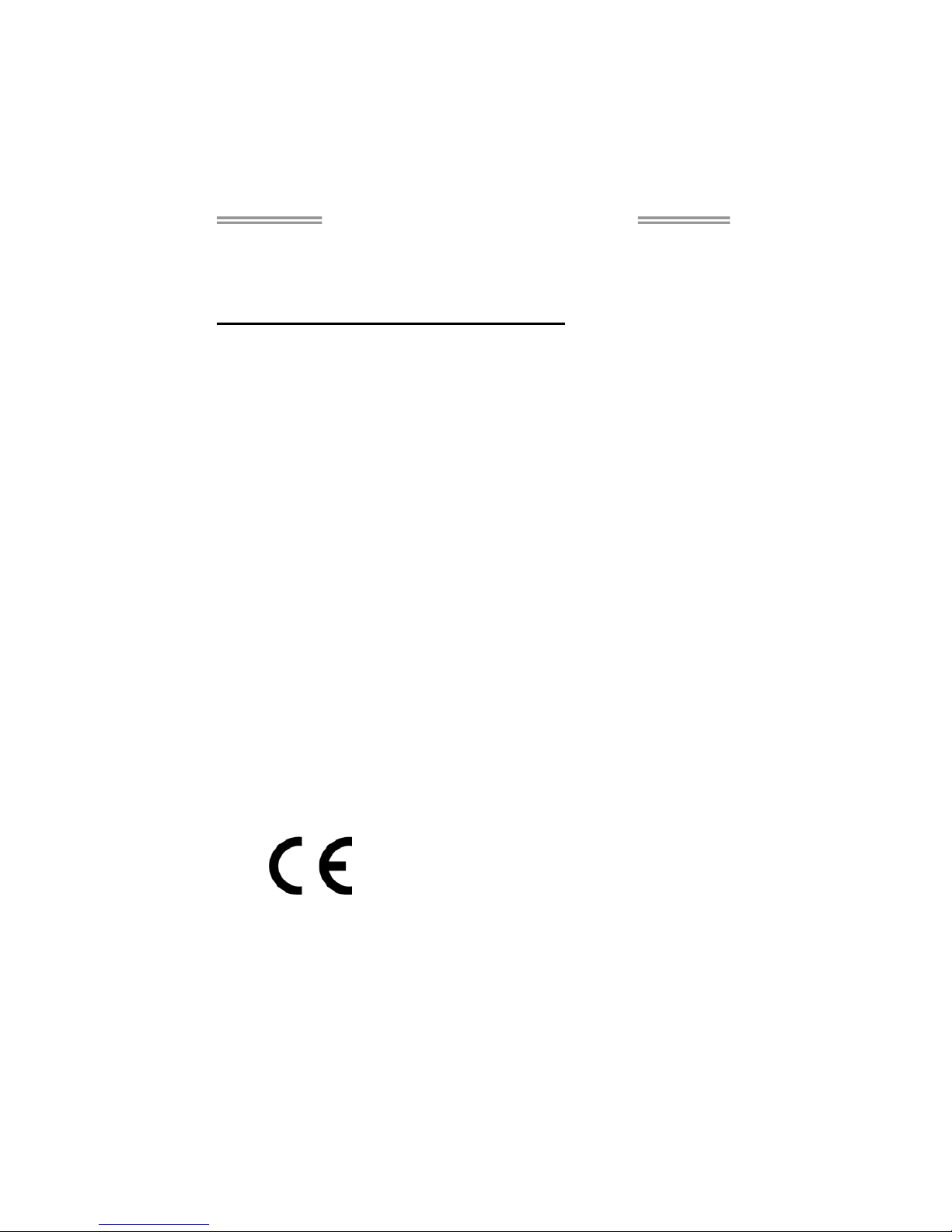
TA870U3+/TA870B Setup Manual
FCC Information and Copyright
This equipment has been tested and found to comply with the limits of a Class
B digital device, pursuant to Part 15 of the FCC Rules. These limits are designed
to provide reasonable protection against harmful interference in a residential
installation. This equipment generates, uses, and can radiate radio frequency
energy and, if not installed and used in accordance with the instructions, may
cause harmful interference to radio communications. There is no guarantee
that interference will not occur in a particular installation.
The vendor makes no representations or warranties with respect to the
contents here and specially disclaims any implied warranties of merchantability
or fitness for any purpose. Further the vendor reserves the right to revise this
publication and to make changes to the contents here without obligation to
notify any party beforehand.
Duplication of this publication, in part or in whole, is not allowed without first
obtaining the vendor’s approval in writing.
The content of this user’s manual is subject to be changed without notice and
we will not be responsible for any mistakes found in this user’s manual. All the
brand and product names are trademarks of their respective companies.
Dichiar azione di confor mità
sintetica
Ai sensi dell’art. 2 comma 3 del D.M.
275 del 30/10/2002
Si dichiara che questo prodotto è
conforme alle normative vigenti e
soddisfa i requisiti essenziali richiesti
dalle direttive
2004/108/CE, 2006/95/CE e
1999/05/CE
quando ad esso applicabili
Short De clarat ion of conf ormity
We declare this product is complying
with the laws in force and meeting all
the essential requirements as specified
by the directives
2004/108/CE, 2006/95/CE and
1999/05/CE
whenever these laws may be applied
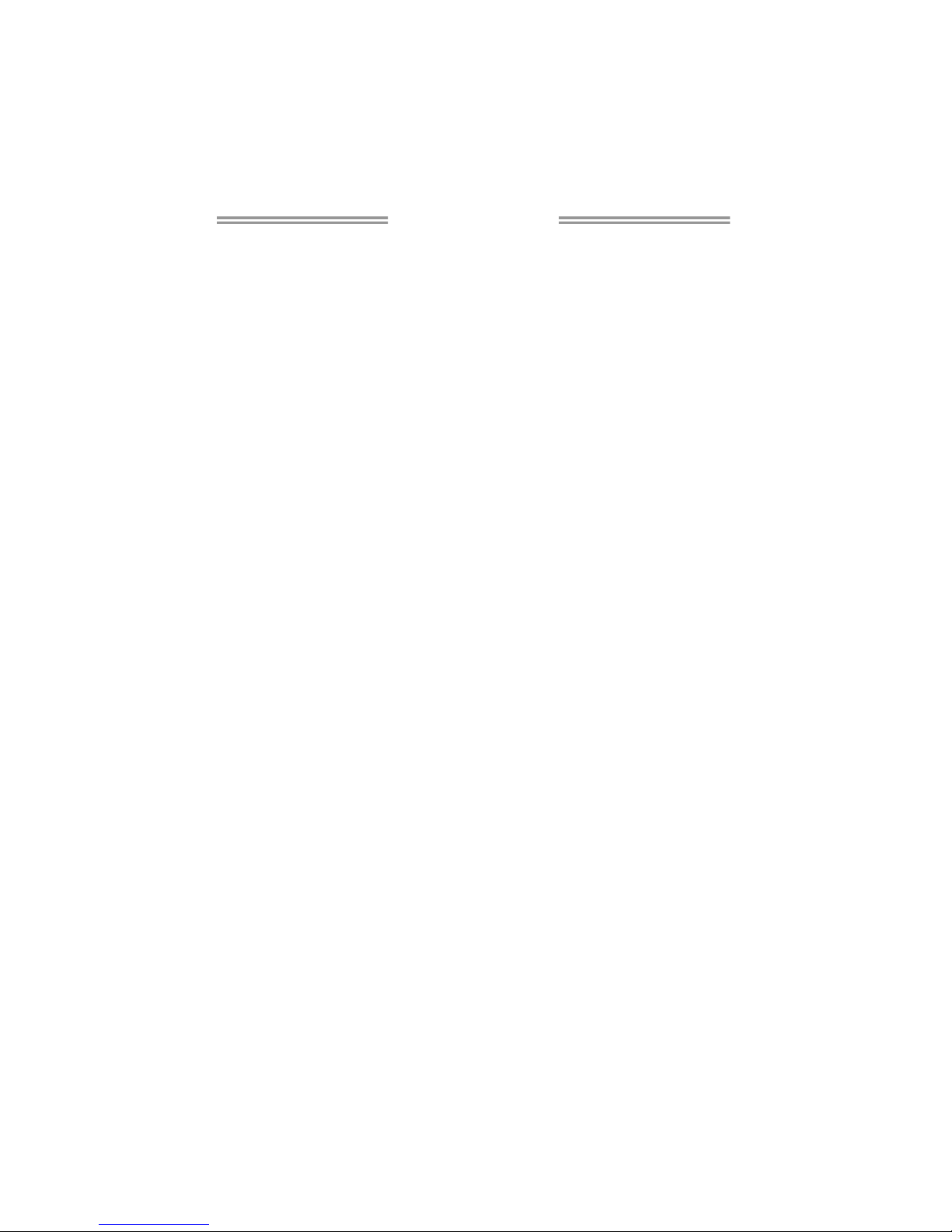
Table of Contents
Chapter 1: Introduction ........................................ 1
1.1 Before You Start ................................................................................ 1
1.2 Package Checklist............................................................................. 1
1.3 Motherboard Features...................................................................... 2
1.4 Rear Panel Connectors ..................................................................... 2
1.5 Motherboard Layout......................................................................... 4
Chapter 2: Hardware Installation .......................... 5
2.1 Installing Central Processing Unit (CPU)....................................... 5
2.2 FAN Headers...................................................................................... 7
2.3 Installing System Memory ................................................................ 8
2.4 Connectors and Slots....................................................................... 10
Chapter 3: Headers & Jumpers Setup .................. 13
3.1 How to Setup Jumpers .................................................................... 13
3.2 Detail Settings.................................................................................. 13
Chapter 4: RAID Functions.................................. 18
4.1 Operating System............................................................................ 18
4.2 Raid Arrays...................................................................................... 18
4.3 How RAID Works............................................................................. 18
Chapter 5: T-Series BIOS & Software................... 22
5.1 T-Series BIOS..................................................................................... 22
5.2 T-Series Software............................................................................. 30
Chapter 6: Useful Help ........................................ 40
6.1 Driver Installation Note.................................................................. 40
6.2 Extra Information............................................................................ 41
6.3 AMI BIOS Beep Code....................................................................... 42
6.4 AMI BIOS Post Code ........................................................................ 43
6.5 Troubleshooting............................................................................... 45
Appendix: SPEC In Other Languages ................... 46
German.................................................................................................................. 46
French .................................................................................................................... 48
Ita lian..................................................................................................................... 50
Spanish ................................................................................................................... 52
Portuguese ............................................................................................................ 54
Polish...................................................................................................................... 56
Russian ................................................................................................................... 58
Arabic..................................................................................................................... 60
Japane se ................................................................................................................ 62
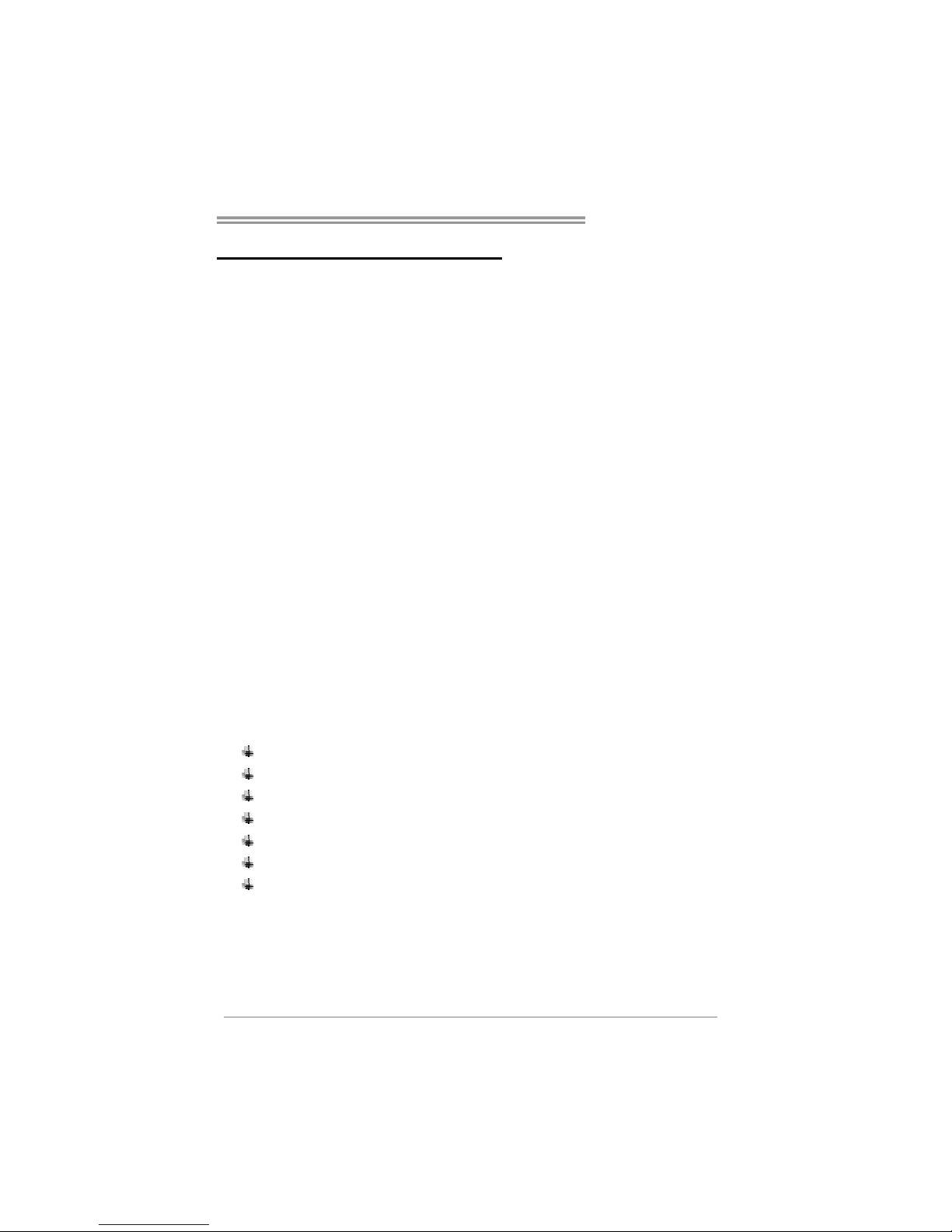
TA870U3+/TA870B
1
CHAPTER 1: INTRODUCTION
1.1 B
EFORE YOU START
Thank you for choosing our product. Before you start installing the
motherboard, please make sure you follow the instructions below:
Prepare a dry and stable working environment with
sufficient lighting.
Always disconnect the computer from power outlet
before operation.
Before you take the motherboard out from anti-static
bag, ground yourself properly by touching any safely
grounded appliance, or use grounded wrist strap to
remove the static charge.
Avoid touching the components on motherboard or the
rear side of the board unless necessary. Hold the board
on the edge, do not try to bend or flex the board.
Do not leave any unfastened small parts inside the
case after installation. Loose parts will cause short
circuits which may damage the equipment.
Keep the computer from dangerous area, such as heat
source, humid air and water.
The operating temperatures of the computer should be
0 to 45 degrees Celsius.
1.2 PACKAGE CHECKLIST
Serial ATA Cable X 3
Serial ATA Power Cable X 1
Rear I/O Panel for ATX Case X 1
User’s Manual X 1
Fully Setup Driver CD X 1
USB 2.0 Cable X1 (optional)
S/PDIF out Cable X 1 (optional)
Note : The package contents may be different due to area or your motherboard version.

Motherboard Manual
2
1.3 MOTHERBOARD FEATURES
TA870U3+ TA870B
CPU
Socket AM3
AMD Phenom II/Athlon II/Sempron processors
AMD 64 Architecture enables 32 and 64 b it
computing
Supports Hyper Transport 3.0 and Cool=n=Quiet
(Maximum Watt: 140W)
Socket AM3
AMD Phenom II/Athlon II/Sempron processors
AMD 64 Architecture enables 32 and 64 b it
computing
Supports Hyper Transport 3.0 and Cool=n=Quiet
(Maximum Watt: 140W)
FSB
Support HyperTransport 3.0
Supports up to 5.2 GT/s Bandwidth
Support HyperTransport 3.0
Supports up to 5.2 GT/s Bandwidth
Chipset
AMD 870
AMD SB850
AMD 870
AMD SB850
Super I/O
ITE 8728
Prov ides the mos t co mmonly used legac y Super
I/O functionality
Low Pin Count Interface
En viro nment Cont rol in it iatives
H/W Mon itor
ITE's "S mart Guard ian" funct ion
ITE 8728
Prov ides the mos t co mmonly us ed legacy Supe r
I/O functionality
Low Pin Count Interface
En viro nment Cont rol in it iatives
H/W Mon itor
ITE's "S mart Guard ian" funct ion
Main
Memory
DDR3 DIMM Slots x 4
Max Memory Capacity 16GB
Each DIMM supports 512MB/1GB/2GB/
4GB DDR3
Dual Channe l Mod e DDR3 me mory modu le
Supports DDR3 800 / 1066 / 1333
Supports DDR3 1600 (OC)
Register ed DIMM and ECC D IMM is not
supported
DDR3 DIMM Slots x 4
Max Memory Capacity 16GB
Each DIMM supports 512MB/1GB/2GB/
4GB DDR3
Dual Channe l Mod e DDR3 me mory modu le
Supports DDR3 800 / 1066 / 1333
Supports DDR3 1600 (OC)
Register ed DIMM and ECC D IMM is not
supported
SATA 3
Integrated Serial ATA Controller
Data transfer rates up to 6 Gb/s
SATA Vers ion 3 .0 s pec ific at ion co mplian t
Integrated Serial ATA Controller
Data transfer rates up to 6 Gb/s
SATA Vers ion 3 .0 s pec ific at ion co mplian t
LAN
Realtek RTL 8111E
10 / 100 / 1000 Mb/s auto negotiation
Half / Full duplex capability
Realtek RTL 8111E
10 / 100 / 1000 Mb/s auto negotiation
Half / Full duplex capability
Sound
ALC662
5.1 channels audio out
High Definition Audio
ALC662
5.1 channels audio out
High Definition Audio
PCI Express Gen2 x16 slot x2 PCI Express Gen2 x16 slot x2
PCI Express Gen2 x 1 slot x2 PCI Express Gen2 x 1 slot x2 Slots
PCI slot x2 PC I slot x 2
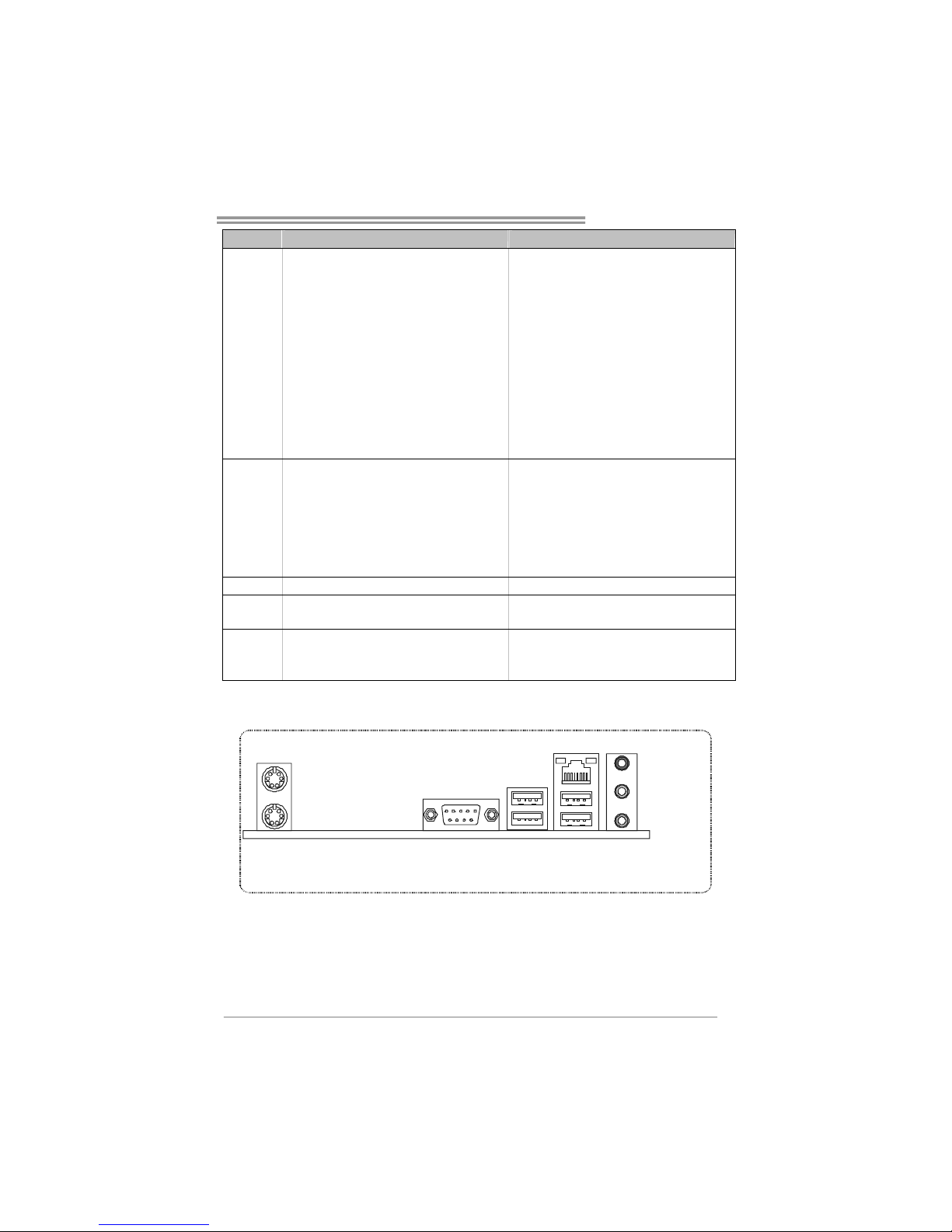
TA870U3+/TA870B
3
TA870U3+ TA870B
SATA Connector x6 SATA Connector x6
Front Panel Connector x1 Front Panel Connector x1
Front Audio Connector x1 Front Audio Connector x1
S/PDIF Out Connector x1 S/PDIF Out Connector x1
CPU Fan Header x1 CPU Fan Header x1
System Fan Header x2 System Fan Header x2
CMOS clear Header x1 CMOS clear Header x1
USB 2.0 Connector x3 USB 2.0 Connector x3
Power Connector (24pin) x1 Power Connector (24p in) x1
Power Connector (4pin) x1 Power Connector (4pin) x1
Consumer IR Connector x1 Consumer IR Connector x1
On Board
Connector
Printer Port Connector x1 Print er Po rt Connector x1
Back Panel
I/O
PS/2 Keyboard x1
PS/2 Mous e x1
Serial Port x1
LAN Port x1
USB 2.0 Port (by SB850) x2
USB 3.0 Port (by ASM1042) x2
Audio Jack x3
PS/2 Keyboard x1
PS/2 Mous e x1
Serial Port x1
LAN Port x1
USB 2.0 Port x4
Audio Jack x3
Board Size 220 mm(W) x 305 mm(L) 220 mm(W) x 305 mm(L)
Special
Features
RAID 0 / 1 / 10 / 5 support RAID 0 / 1 / 10 / 5 support
OS Support
Windows XP / Vista / 7
Biostar reserves the right to add or remove
support for any OS With or without notice.
Windows XP / Vista / 7
Biostar reserves the right to add or remove
support for any OS With or without notice.
1.4 REAR PANEL CONNECTORS
PS/2
Mouse
PS/2
Keyboard
COM1
USB2 .0X2USB3.0X2
LAN
Line In/
Surround
Line Out
Mic In 1/
Bass/ Center
USB2.0X2
(TA870U3+)
(TA870B)
NOTE: Since the audio chip supports High Definition Audio Specification, the function of each
audio jack can be defi ned by software. The input / output function of each audio jack listed
above represents the default setting. However, when connecting external microphone to
the audio port, please use the Line In (blue) and Mic In (Pink) audio jack.
NOTE: USB3.0 ports are backward compatible with USB2.0/USB1.X devices. USB3.0 is
controlled by Asmedia ASM1042, but, USB2.0/USB1.X is controlled by SB850.
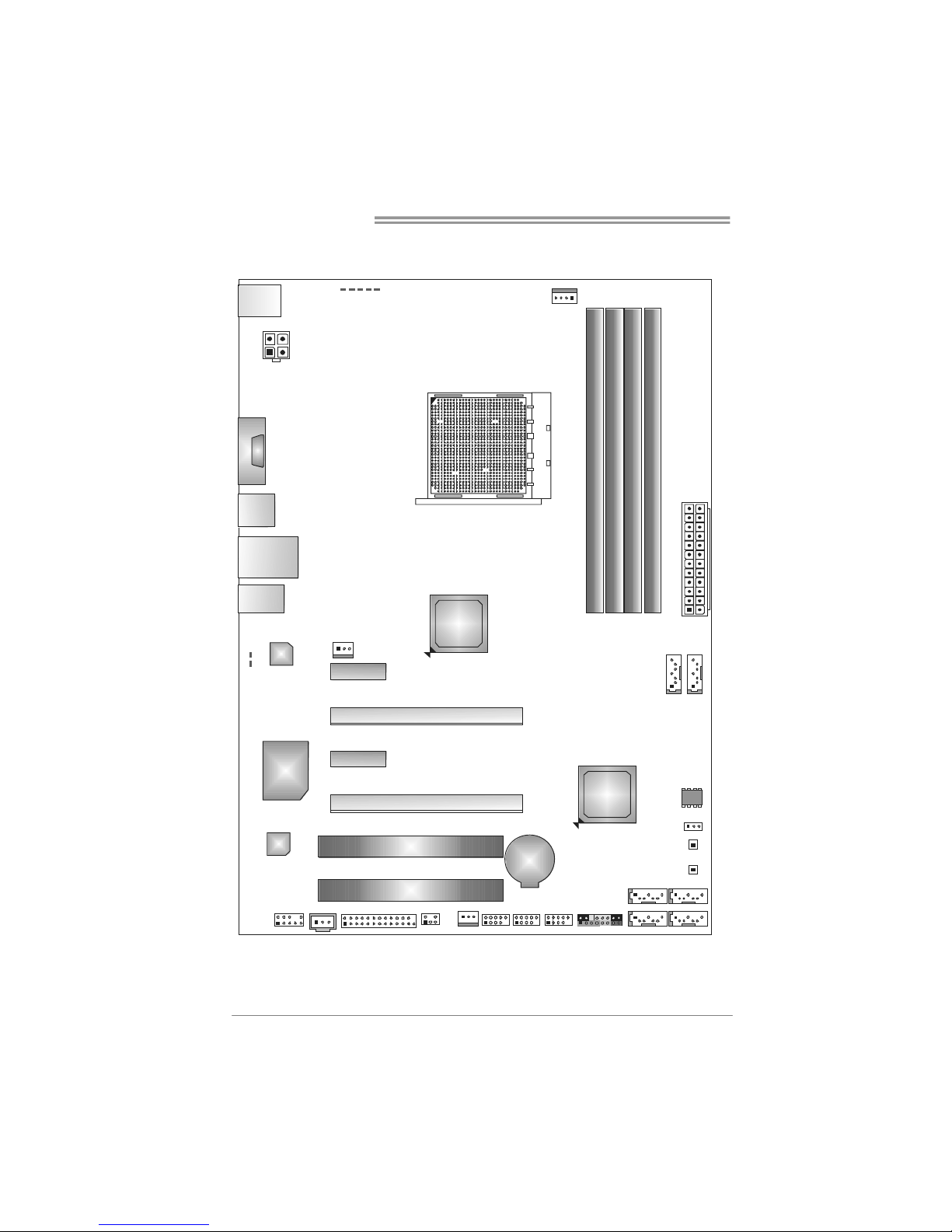
Motherboard Manual
4
1.5 MOTHERBOARD LAYOUT
KBMS1
ATXPWR2
COM1
USB3_0
RJ45USB1
AUDIO1
LAN
Codec
Super
I/O
BAT1
F_AUDIO1
JSPDIFOUT1 J_PRINT1
CI R1
SYS_F AN2 F_USB3F_USB1 F_U S B2
PAN EL 1
SATA2SATA1
SATA4SATA3
SW_PWR1
SW_RS T1
JCM OS1
BIOS
SYS_FAN1
PCI2
PCI1
PEX1_1
PEX1_2
PEX16_1
PEX16_2
AMD
SB850
SATA6
SATA5
ATXPWR1
DDR3_ A1
DDR3_ A2
DB2DR3_
DDR3_ B1
CPU_FAN1
PH4_LE D
PH3_LE D
PH2_LE D
PH1_LE D NB_PH _LED
AMD
870
Socket A M 3
USB2_0
(TA8 70U3 +)
(TA8 70B)
LED_D1
LED_D2
Note: represents the 1■
st
pin.
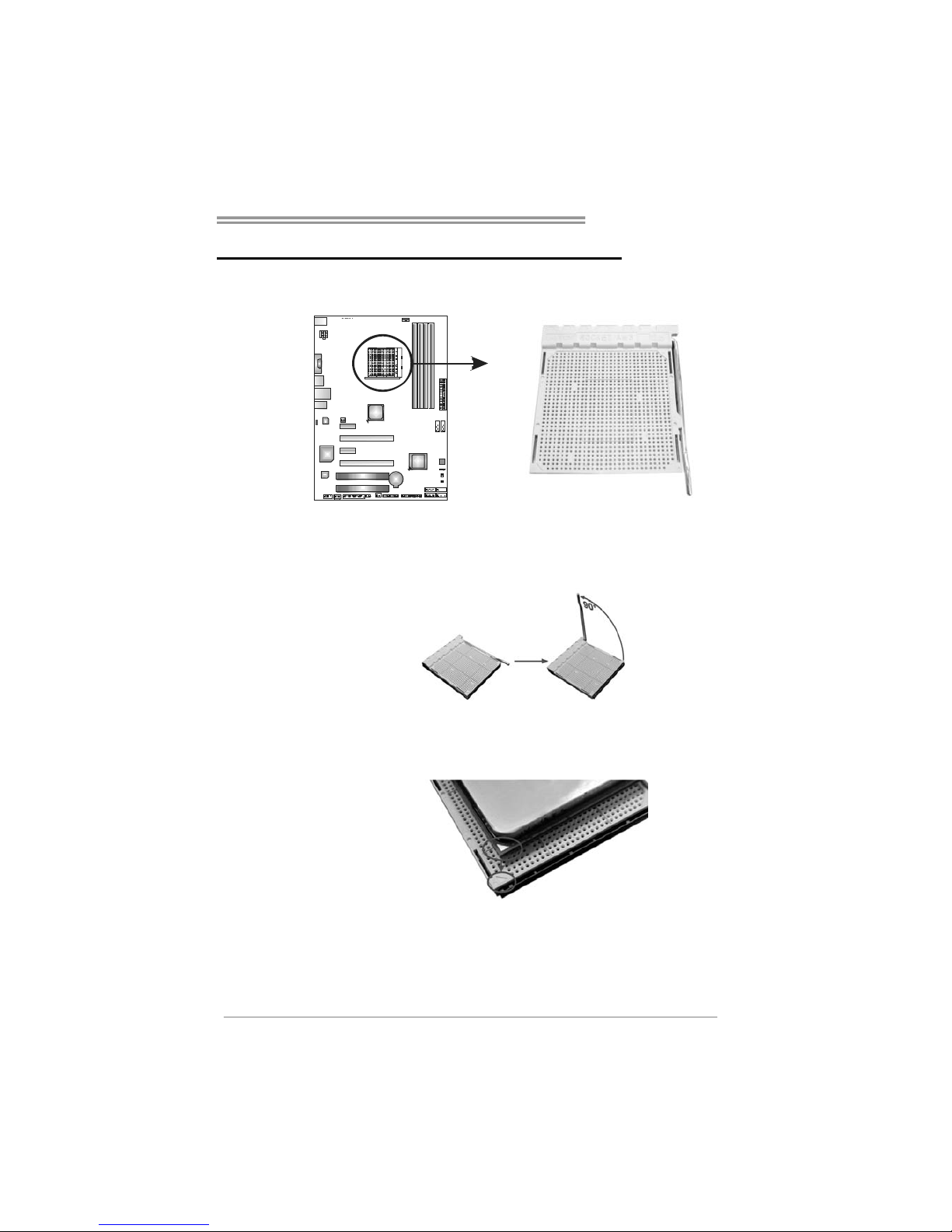
TA870U3+/TA870B
5
CHAPTER 2: HARDWARE INSTALLATION
2.1 I
NSTALLING CENTRAL PROCESSING UNIT (CPU)
Step 1: Pull the lever toward direction A from the socket and then raise the
lever up to a 90-degree angle.
Step 2: Look for the white triangle on socket, and the gold triangle on
CPU should point towards this white triangle. The CPU will fit only
in the correct orientation.
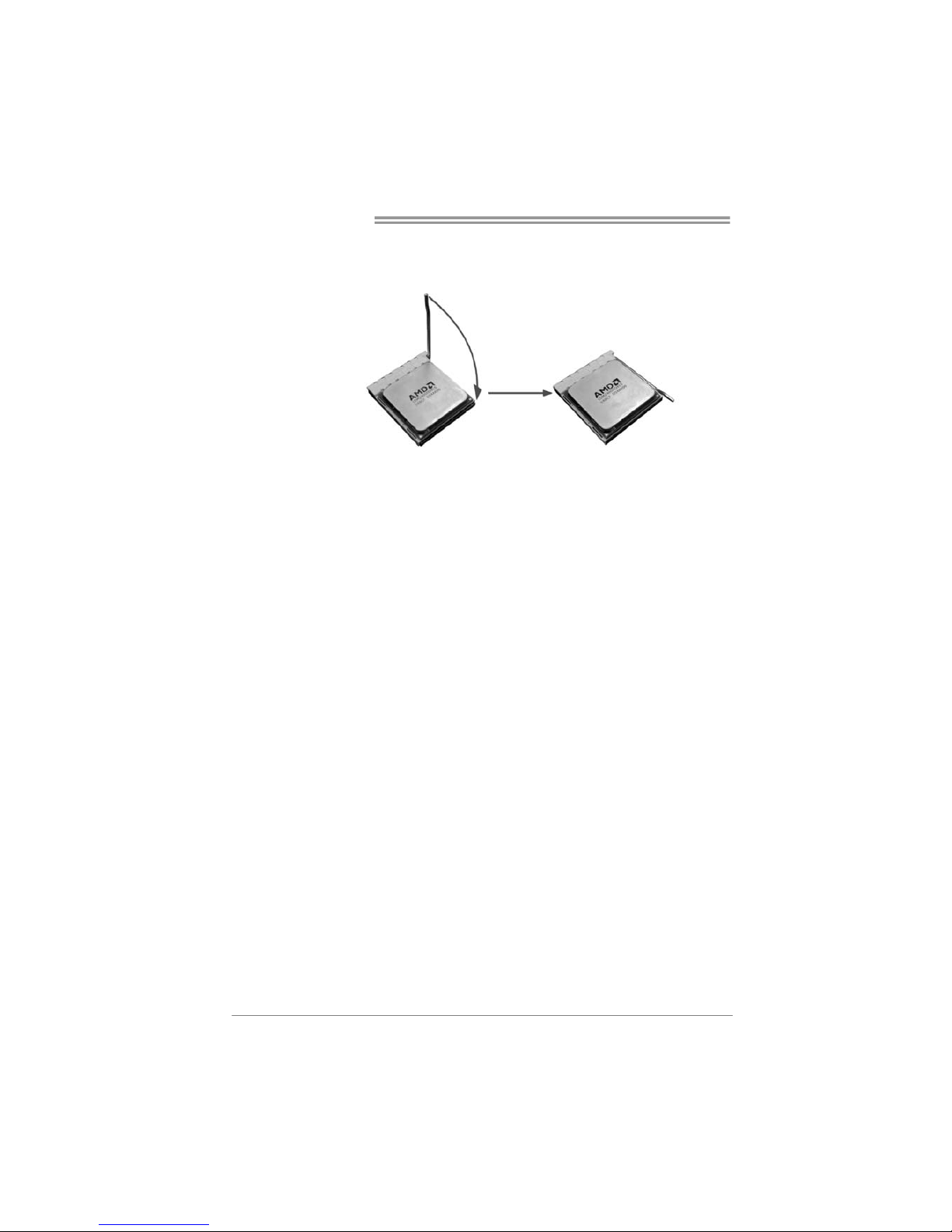
Motherboard Manual
6
Step 3: Hold the CPU down firmly, and then close the lever toward direct
B to complete the installation.
Step 4: Put the CPU Fan on the CPU and buckle it. Connect the CPU
FAN power cable to the CPU_FAN1. This completes the
installation.
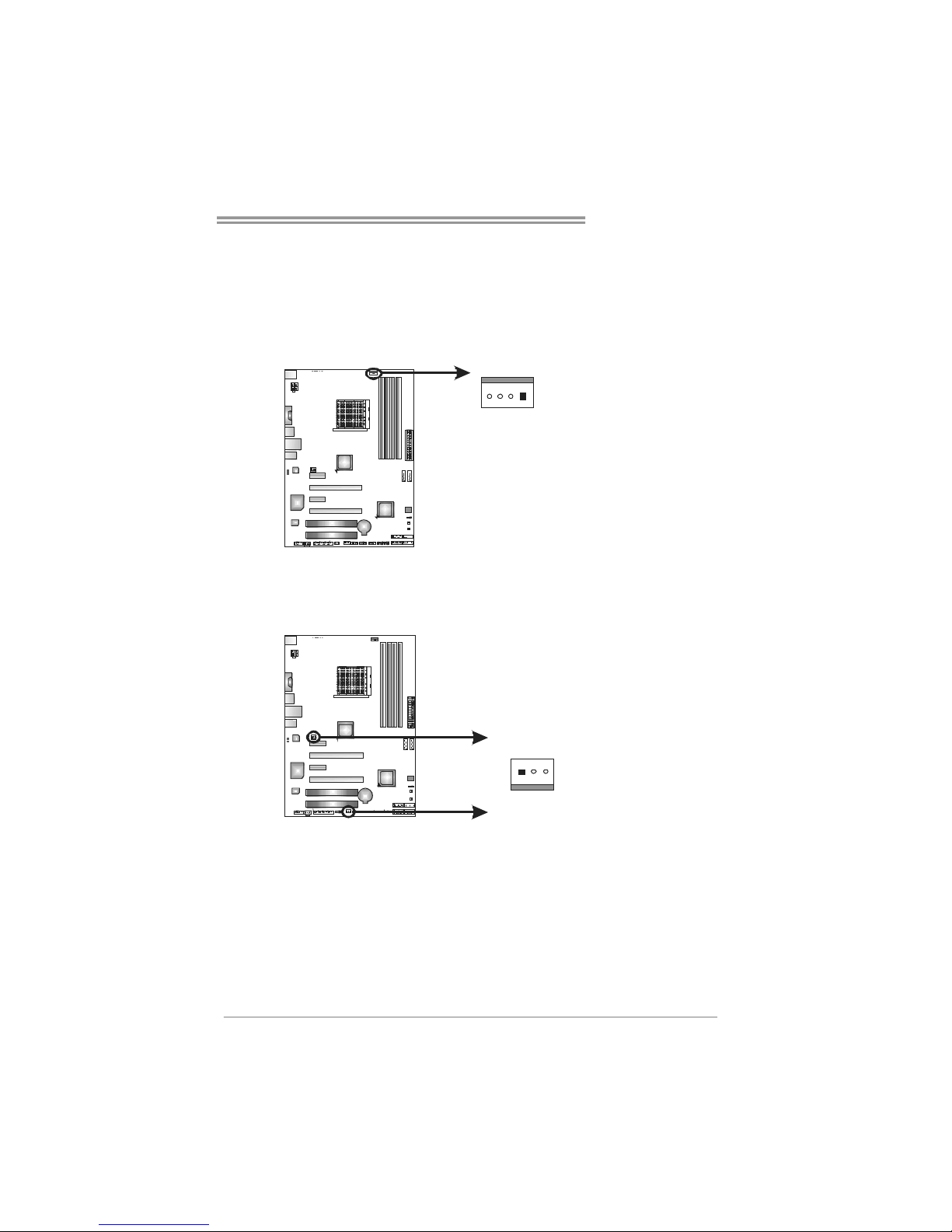
TA870U3+/TA870B
7
2.2 FAN HEADERS
These fan headers support cooling-fans built in the computer. The fan
cable and connector may be different according to the fan manufact urer.
Connect the fan cable to the connector while matching the black wire to
pin#1.
CPU_FAN1: CPU Fan Header
Pin
Assignment
1 Ground
2 +12V
3
FAN RPM r at e
sense
41
4 Smart Fan
Control (By Fan)
SYS_FAN1: System Fan Header
SYS_FAN2: NorthBridge Fan Header
Pin Assignment
1 Ground
2 +12V
SYS_FAN1
SYS_FAN2
1
3
3
FAN RPM
rate sense
Note:
CPU_FAN1, SYS_FAN1/2 support 4-pin and 3-pin head connectors. When connecting
with wires onto connectors, please note that the red wire is the positive and should be
connected to pin#2, and the black wire is Ground and should be connected to GND.

Motherboard Manual
8
2.3 INSTALLING SYSTEM MEMORY
A. DDR3 Modules
DDR 3_A1
DDR 3_A2
DDR 3_B1
DB2DR 3_
1. Unlock a DIMM slot by pressing the retaining clips outward. Align a
DIMM on the slot such that the notch on the DIMM matches the
break on the Slot.
2. Insert the DIMM vertically and firmly into the slot until the retaining
chip snap back in place and the DIMM is properly seated.
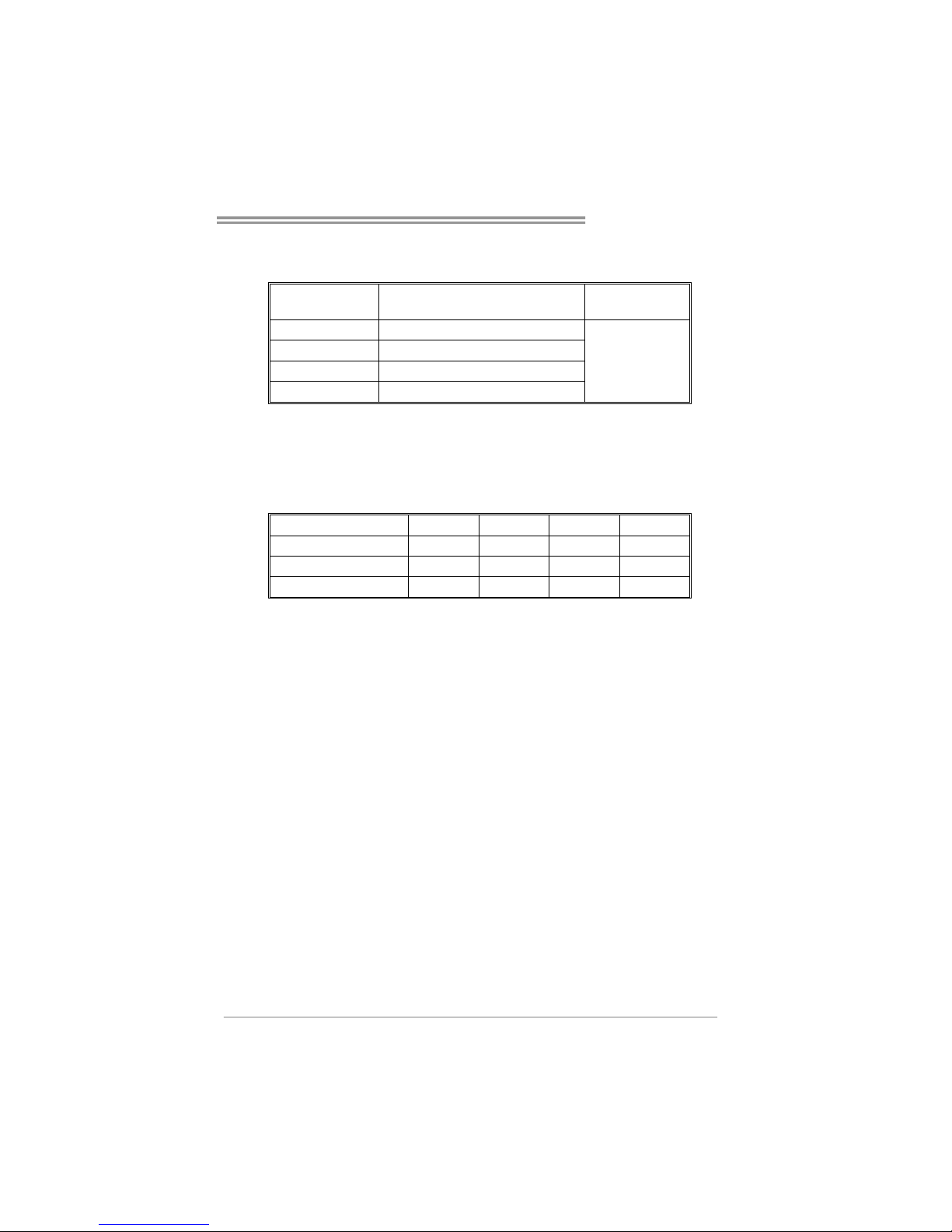
TA870U3+/TA870B
9
B. Memory Capacity
DIMM Socket
Location
DDR3 Module
Total M emory
Size
DDR3_A1 512MB/1GB/2GB/4GB
DDR3_A2 512MB/1GB/2GB/4GB
DDR3_B1 512MB/1GB/2GB/4GB
DDR3_B2 512MB/1GB/2GB/4GB
Max is 16GB.
C. Dual Channel Memory installation
Please refer to the following requirements to activate Dual Channel function:
Install memory module of the same density in pairs, shown in the table.
Dual Channel Status
DDR3_A1
DDR3_A2 DDR3_B1 DDR3_B2
Enabled O X O X
Enabled X O X O
Enabled O O O O
(O: memory inst alled; X: memory not installed)
The DRAM bus width of the memory module must be the same (x8 or
x16)
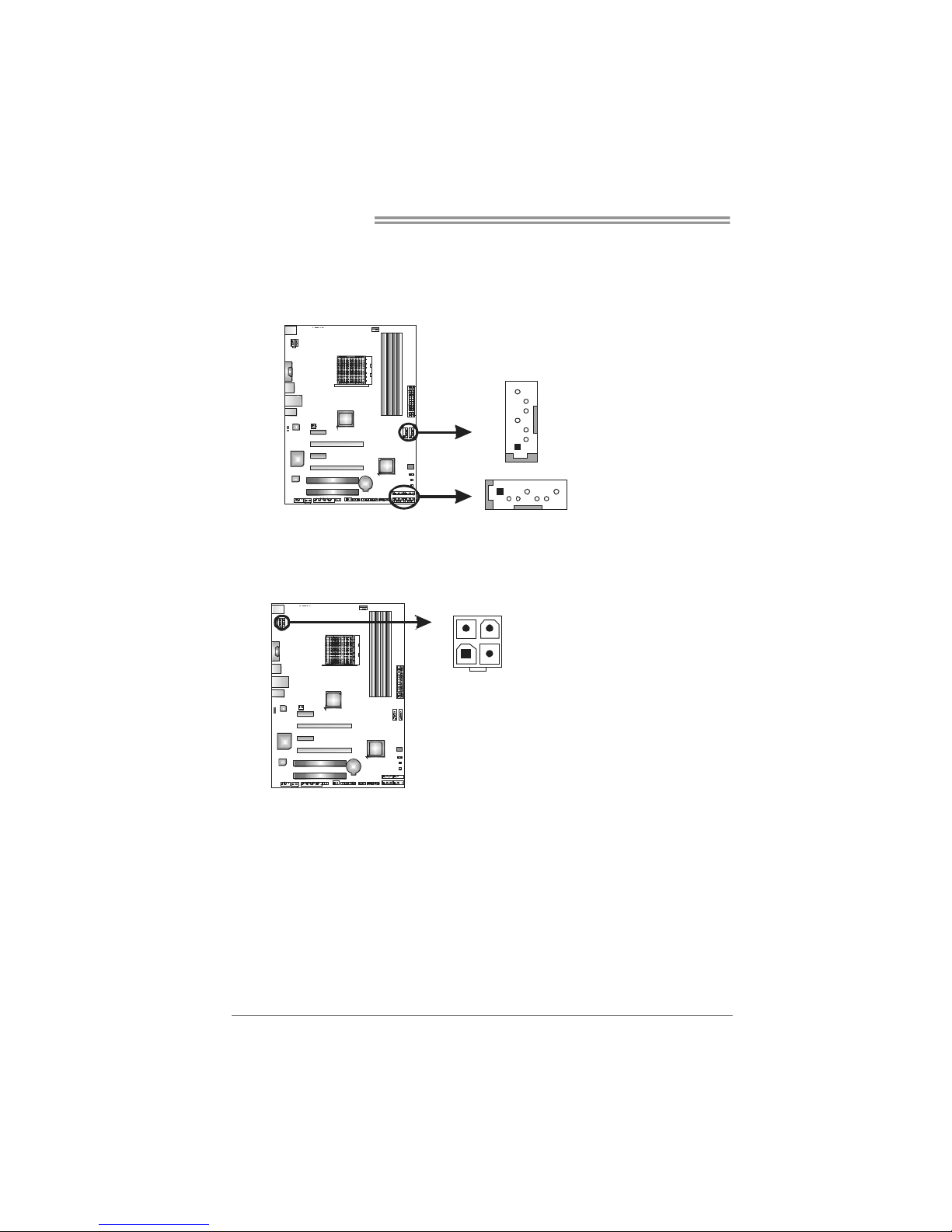
Motherboard Manual
10
2.4 CONNECTORS AND SLOTS
SATA1~SATA6: Serial AT A Connectors
The motherboard has a PCI to SATA Controller with 6 channels SATA interface,
it satisfies the SATA 3.0 spec and with transfer rate of 6.0Gb/s.
Pin
Assignment
1 Ground
2 TX+
3 TX4 Ground
5 RX6 RX+
741
SATA3 SATA4
SATA1 SATA2
7
4
1
S ATA 5 SATA 6
7 Ground
ATXP W R2: AT X Power Source Conne ctor
This connector provides +12V to CPU power circuit.
Pin Assignment
1 +12V
2 +12V
3 Ground
4 Ground
4
12
3
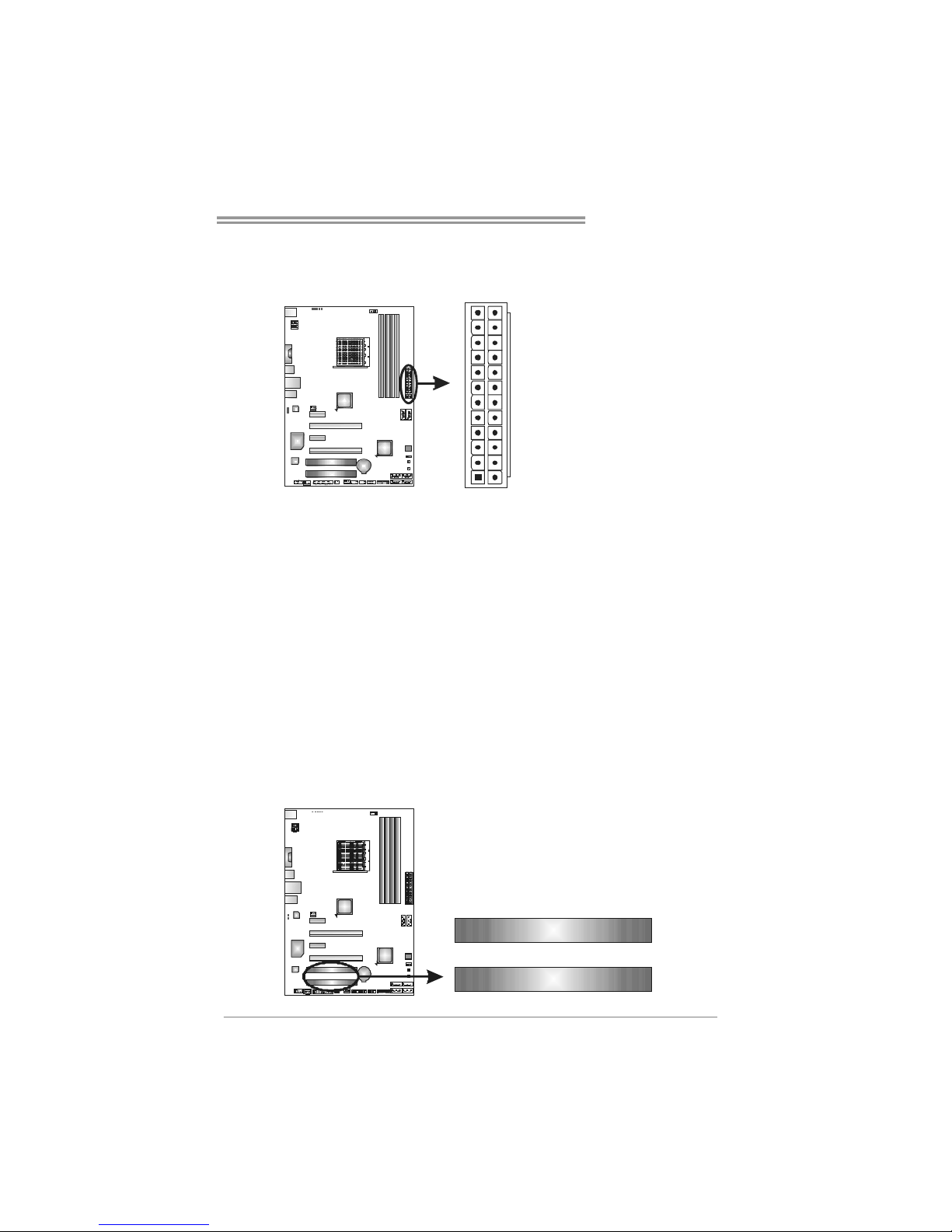
TA870U3+/TA870B
11
ATXP W R1: AT X Power Source Conne ctor
This connector allows user to connect 24-pin power connector on the AT X
power supply.
1
12
13
24
Pin Assignment Pin Assignment
13 +3.3V 1 +3.3V
14 -12V 2 +3.3V
15 Ground 3 Ground
16 PS_ON 4 +5V
17 Ground 5 Ground
18 Ground 6 +5V
19 Ground 7 Ground
20 NC 8 PW_OK
21 +5V 9 Standby Voltage+5V
22 +5V 10 +12V
23 +5V 11 +12V
24 Ground 12 +3.3V
Note:
Before you power on the system, please make sure that both ATXPWR1 and ATXPWR2
connectors have been plugged-in.
PCI1/PCI2: Peripheral Component Inte rconnect Slots
PCI stands for Peripheral Component Interconnect, and it is a bus standard for
expansion cards. This PCI slot is designated as 32 bits.
PCI2
PCI1
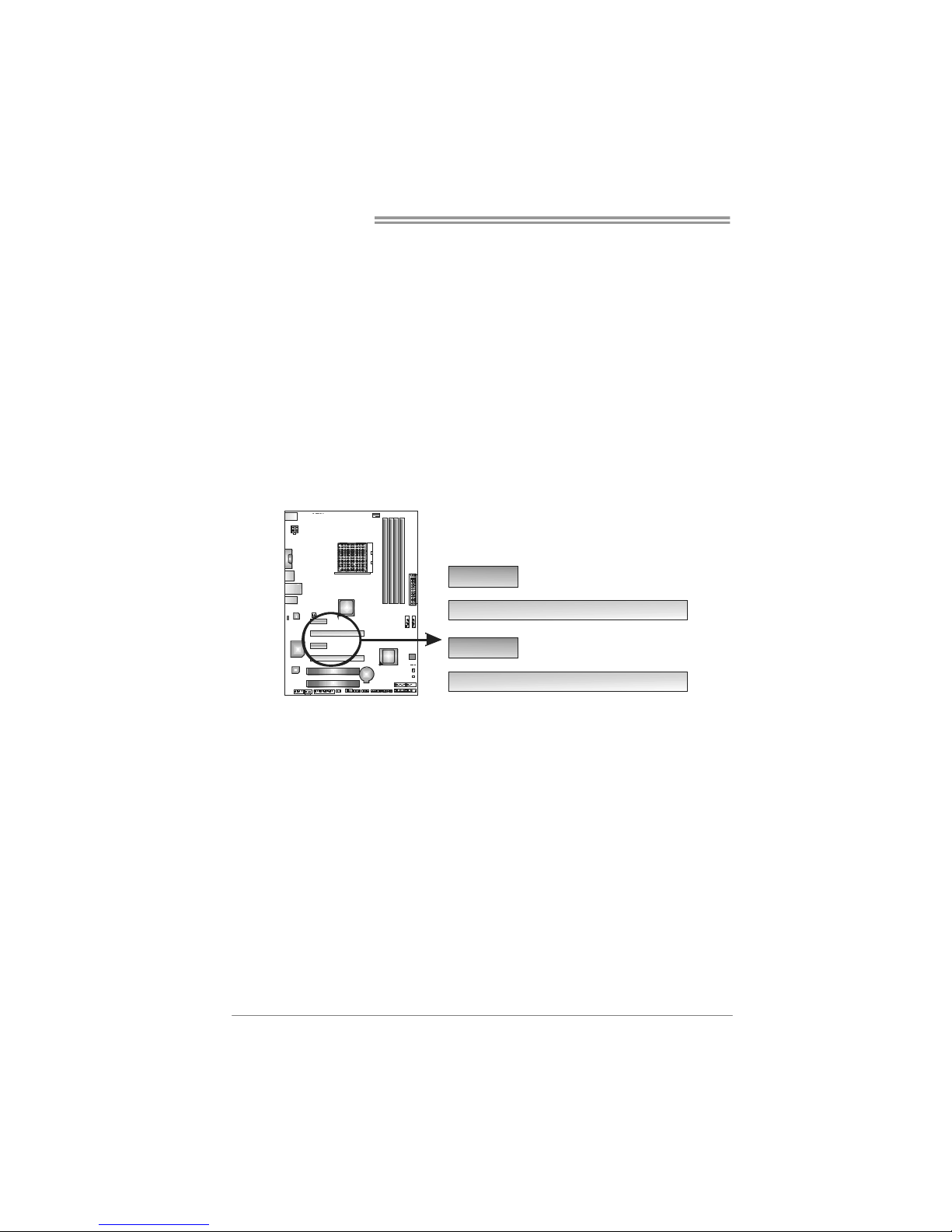
Motherboard Manual
12
PEX16_1: PCI-Express Gen2 x16 Slot
- PCI-Express 2.0 compliant.
- Maxi mum theoretical realized bandwidth of 8GB/s simultaneously per
direction, for an aggregate of 16GB/s totally.
- PCI-Express Gen2 supports a raw bit-rate of 5.0Gb/s on the data pins.
PEX16_2: PCI-Express Gen2 x4 Slot
- PCI-Express 2.0 compliant.
- Data transfer bandwidth up to 2GB/s per direction;4GB/s in total.
- PCI-Express Gen2 supports a raw bit-rate of 2.5Gb/s on the data pins.
PEX1_1/PEX1_2: PCI-Express Gen2 x1 Slot
- PCI-Express 2.0 compliant.
- Data transfer bandwidth up to 250MB/s per direction; 500MB/s in total.
PEX16_1
PEX1_1
PEX16_2
PEX1_2
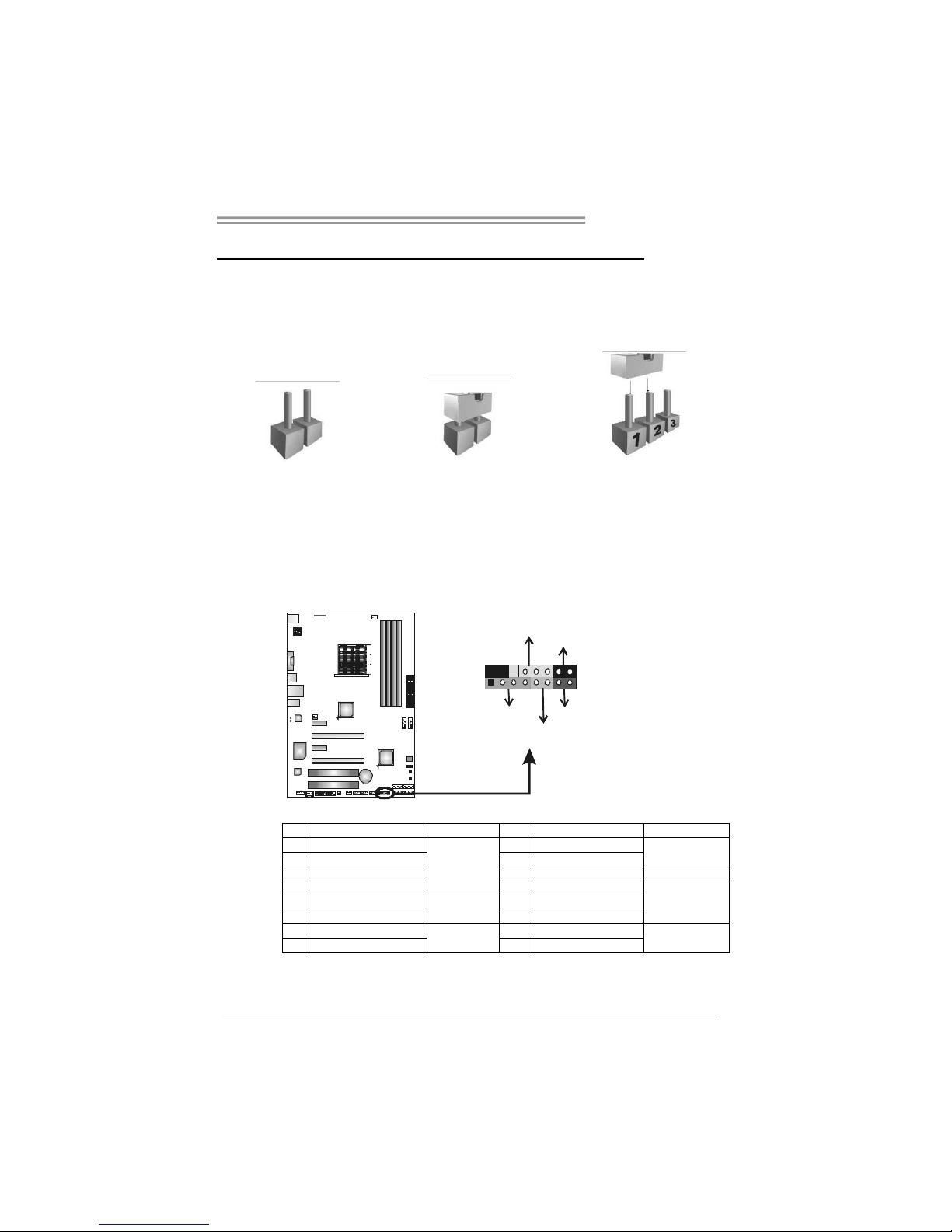
TA870U3+/TA870B
13
CHAPTER 3: HEADERS & JUMPERS SETUP
3.1 H
OW TO SETUP JUMPERS
The illustration shows how to set up jumpers. When the jumper cap is
placed on pins, the jumper is “close”, if not, that means the jumper is
“open”.
Pin opened Pin closed Pin1-2 closed
3.2 DETAIL SETTINGS
PANEL1: Front Panel Header
This 16-pin connector includes Power-on, Reset, HDD LED, Power LED, and
speaker connection. It allows user to connect the PC case’s front panel switch
functions.
P
W
R
_
L
E
D
R
S
T
H
L
E
D
S
P
K
+
+
+
-
-
1
916
8
O
n
/
O
f
f
Pin Assignment Function Pin Assignment Function
1 +5V 9 N/A
2 N/A 10 N/A
N/A
3 N/ A 11 N/A N/A
4 Speaker
Speaker
Connector
12 Power LED (+)
5 HDD LED (+) 13 Power LED (+)
6 HDD LED (-)
Hard drive
LED
14 Power LED (-)
Power LED
7 Ground 15 Power button
8 Reset control
Reset button
16 Ground
Power-on button
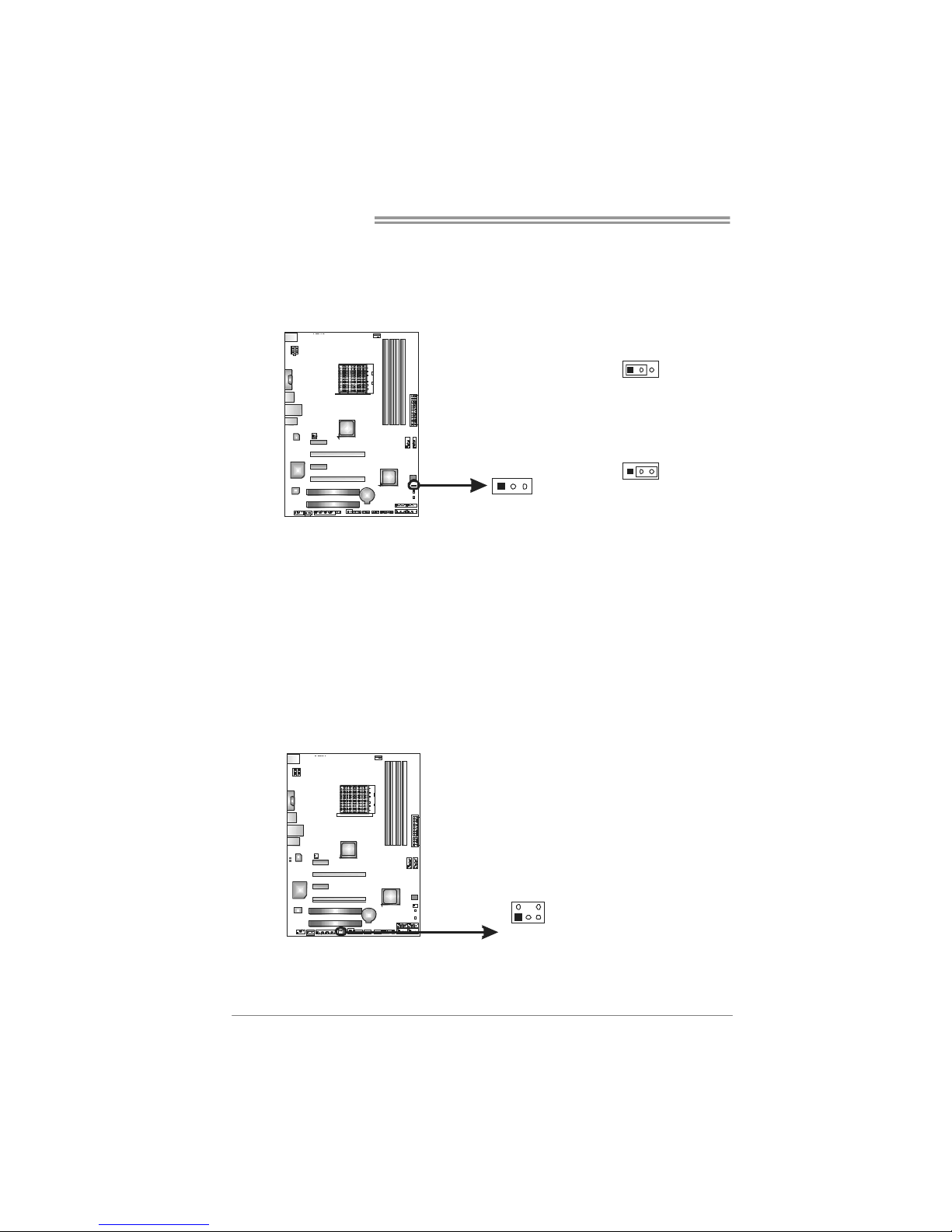
Motherboard Manual
14
JCMOS1: Clear CMOS Header
Placing the jumper on pin2-3 allows user to restore the BIOS safe setting and
the CMOS data. Please carefully follow the procedures to avoid damaging the
motherboard.
13
Pin 1-2 Close:
Normal Operation
(default).
13
13
Pin 2-3 Close:
Clear CMOS data.
※ Clear CMOS Procedures:
1. Remove AC power line.
2. Set the jumper to “Pin 2-3 close”.
3. Wait for five seconds.
4. Set the jumper to “Pin 1-2 close”.
5. Power on the AC.
6. Reset your desired password or clear the CMOS data.
CIR1: Consumer IR Connector
This header is for infrared remote control and communication.
Pin Assignment
1 IrDA serial input
2 Ground
3 Ground
4 Key
5 IrDA serial output
6 IR Power
125
6
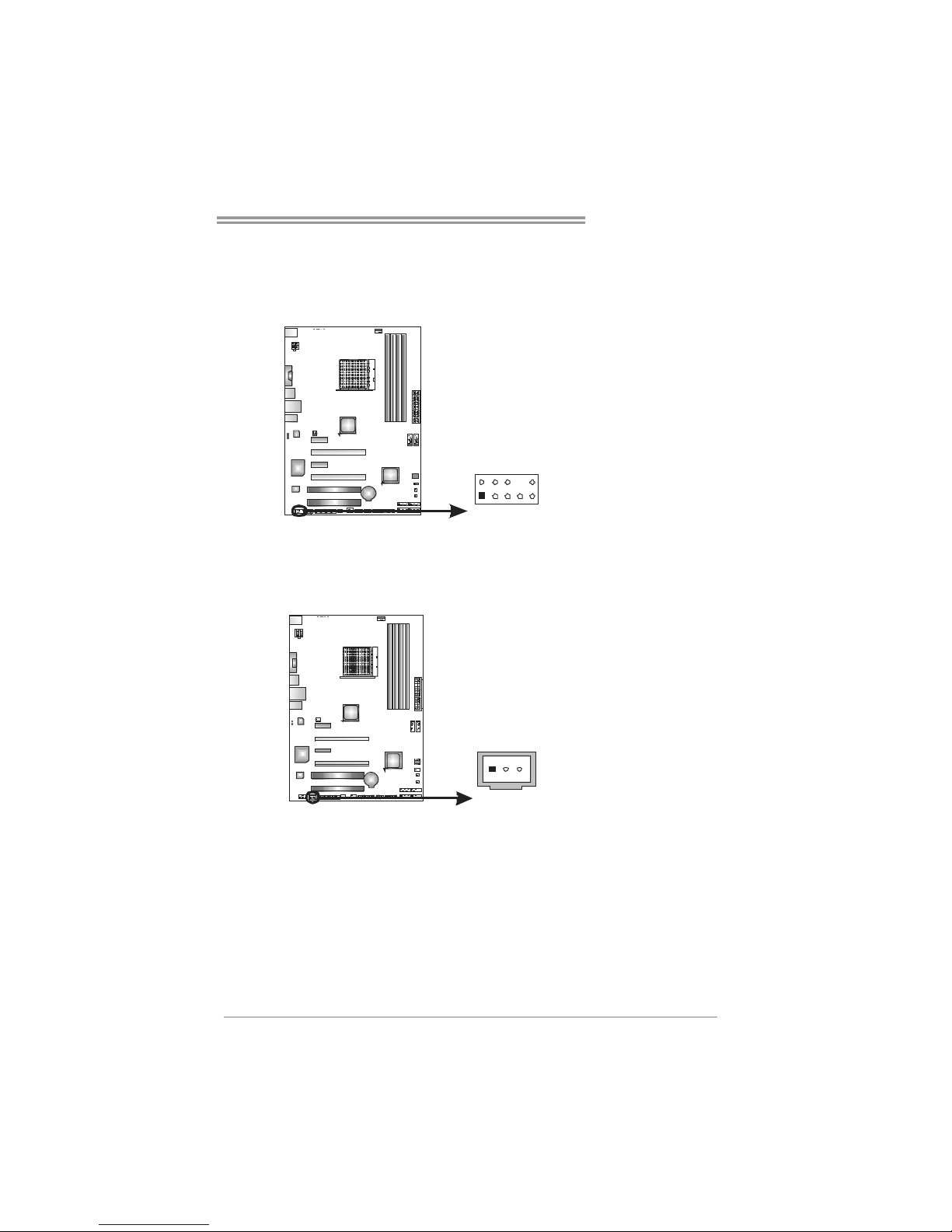
TA870U3+/TA870B
15
F_AUDIO1: Front Panel Audio Header
This header allows user to connect the front audio output cable with the PC front
panel. This header allows only HD audio front panel connector; AC’97 connector
is not acceptable.
Pin Assignment
1 Mic Left in
2 Ground
3 Mic Right in
4 GPIO
5 Right line in
6 Jack Sense
7 Front Sense
8 Key
9 Left line in
10 Jack Sense
1
2
9
10
JSPDIFOUT1: Digital Audio-out Connector
This connector allows user to connect the PCI bracket SPDIF output header.
Pin
Assignment
1 +5V
2 SPDIF_OUT
31
3 Ground
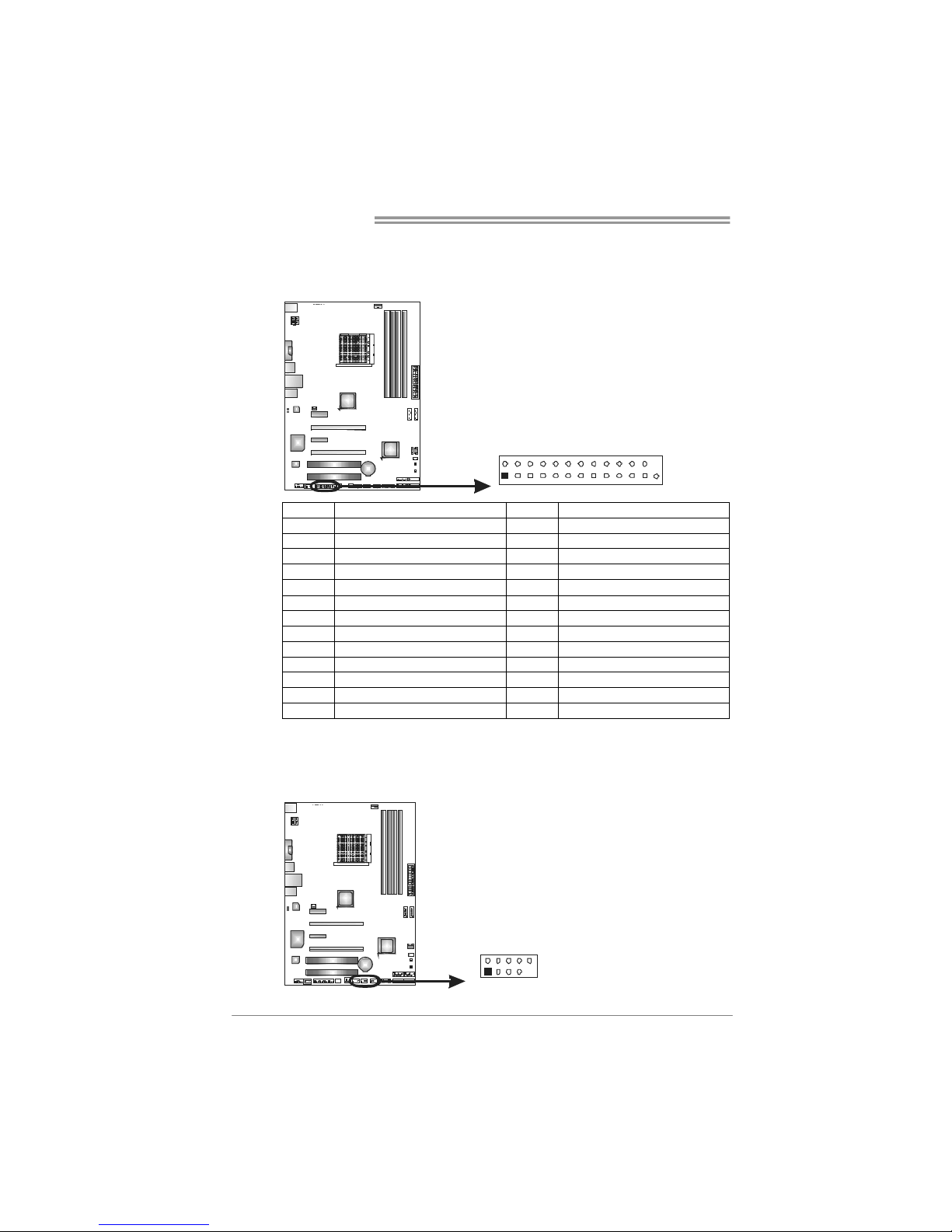
Motherboard Manual
16
J_PRINT1: Printer Port Connector
This header allows you to connector printer on the PC.
1
2
25
26
Pin Assignment Pin Assignment
1 -Strobe 14 Ground
2 -ALF 15 Data 6
3 Data 0 16 Ground
4 -Error 17 Data 7
5 Data 1 18 Ground
6 -Init 19 -ACK
7 Data 2 20 Ground
8 -Scltin 21 Busy
9 Data 3 22 Ground
10 Ground 23 PE
11 Data 4 24 Ground
12 Ground 25 SCLT
13 Data 5 26 Key
F_USB1~F_USB3: Headers for USB 2.0 Ports at Front Panel
These headers allow user to connect additional USB cable on the PC front panel,
and also can be connected with internal USB devices, like USB card reader.
Pin
Assignment
1 +5V (fused)
2 +5V (fused)
3 USB4 USB5 USB+
6 USB+
7 Ground
8 Ground
9 Key
1
2
9
10
F_USB 1 F_
USB2
USB3
F_
10 NC
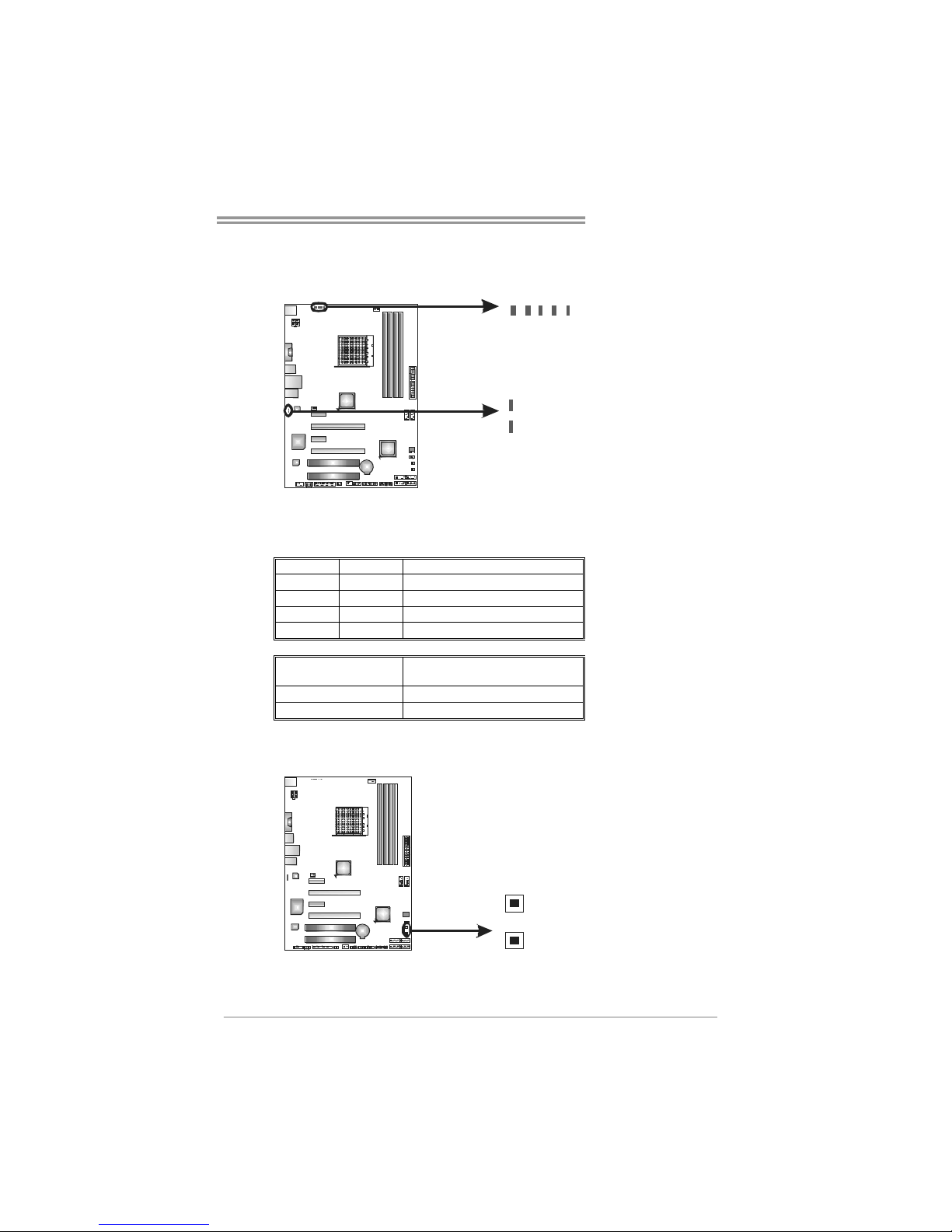
TA870U3+/TA870B
17
On-Board LED Indicators
There are 6 LED indicators showing system status.
LED_D2
LED_D1
PH1_ LED
PH2_ LED
PH3_ LED
PH4_ LED
NB _PH_ LED
LED_D1 & LED_D2: Debug Indicators
PH1_LED ~ PH4_LED/NB_PH_LED: Power Status Indicators
Please refer to the tables below for specific messages:
LED_D1 LED_D2 Message
ON ON Norma l
ON OFF Memory Error
OFF ON VGA Error
OFF OFF Abnormal: CPU / Chipset error.
PH1_LED~PH4_LED
NB _PH _LED
Phase Indicator
ON Phase Active
OFF Phase Disable
On-Board Buttons
There are 2 on-board buttons.
SW_RS T1
SW_PWT 1
SW_RST1: Reset button.
SW_PWR1: Power Switch button.
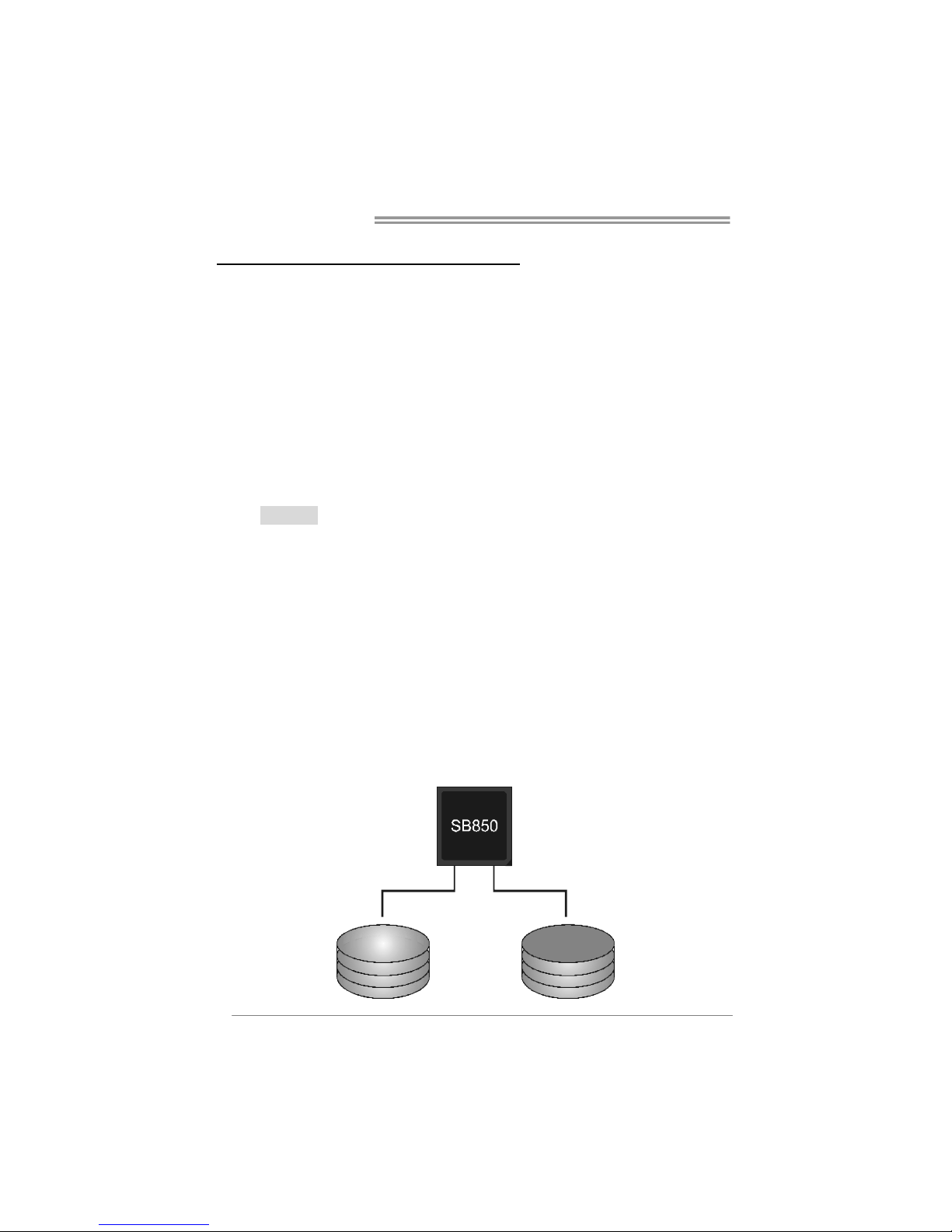
Motherboard Manual
18
CHAPTER 4: RAID FUNCTIONS
4.1 O
PERATING SYSTEM
Supports Windows XP, Windows Vista, and Windows 7.
4.2 RAID ARRAYS
RAID supports the following types of RAID arrays:
RAID 0: RAID 0 defines a disk striping scheme that improves disk read and write times for
many applicat ions.
RAID 1: RAID 1 defines techniques for mirroring data.
RAID 10: RAID 10 combines the techniques used in RAID 0 and RAID 1.
RAID 5: RAID 5 provides fault tolerance and better utilization of disk capacity.
4.3 HOW RAID WORKS
RAID 0:
The controller “stripes” data across multiple drives in a RAID 0 array system. It breaks
up a lar ge f ile into smalle r block s and p erfor ms disk rea ds a nd wr ites ac ross m ultip le
drives in parallel. The size of each block is determined by the stripe size parameter,
which you set durin g the creation of the RAID set based on the system environment. This
technique reduces overall disk access time and offers high bandwidth.
Features and Benefits
Drives: Minimum 2, and maximum is up to 6 or 8. Depending on the
platform.
Uses: Intended for non-critical data requiring high data throughput, or any
environment that does not require fault tolerance.
Benefits: provides increased data throughput, especially for large files. No
capacity loss penalty for parity.
Drawbacks: Does not deliver any fault tolerance. If any drive in the array
fails, all data is lost.
Fault Tolerance: No.
Block 1
Blo ck 3
Blo ck 5
Block 2
Blo ck 4
Blo ck 6
