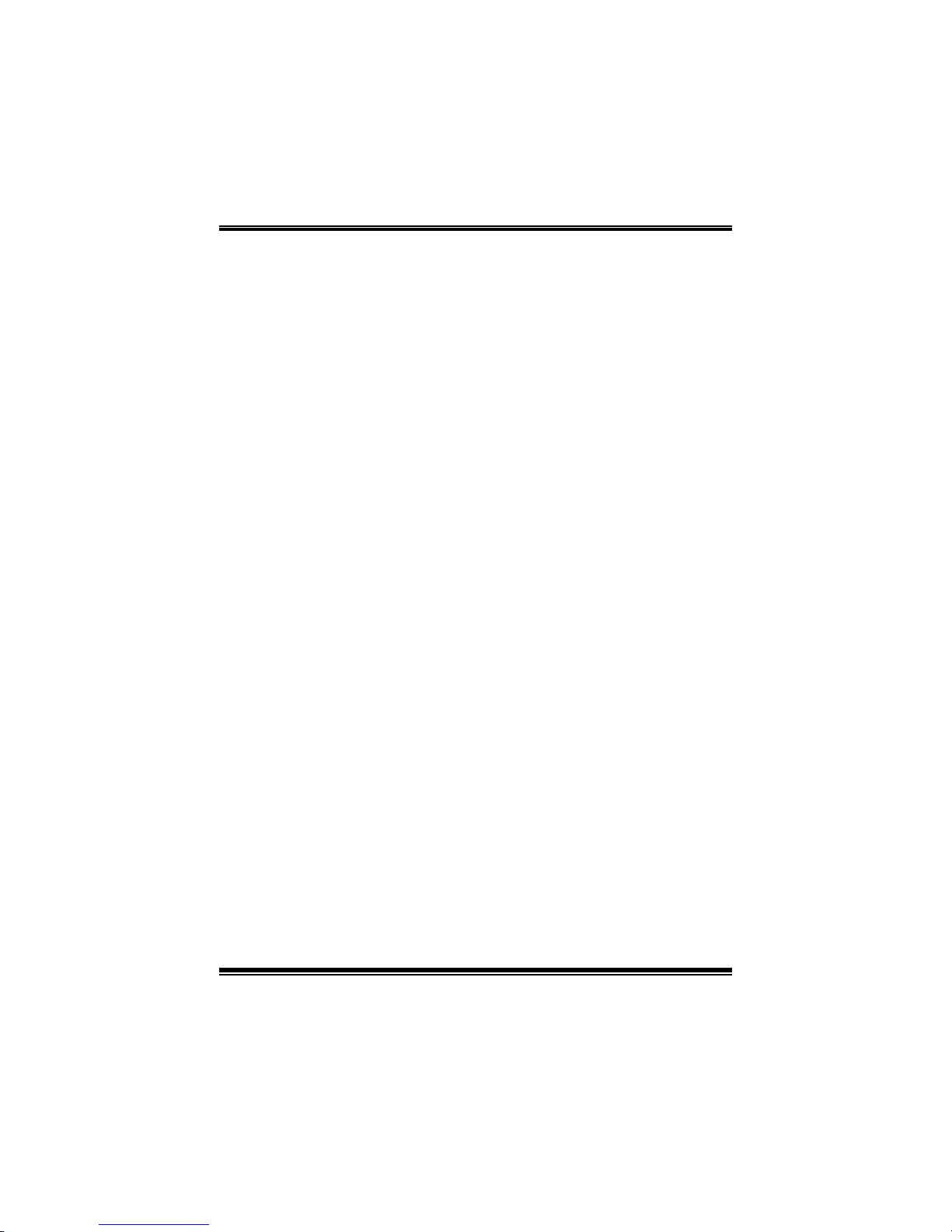
TA790GX XE/ TA790GX M2+/TA790GX B M 2+
B IOS Manual
i
B IOS Setup.... ............ ............ ............ ............ ............ ............ ............ .........1
1 Main Menu...............................................................................................3
2 Adv an ced Me nu...... ............ ............ ............ ........................ ............ .........7
3 PCIPnP Menu........................................................................................16
4 Boot Menu..............................................................................................19
5 Chipset Menu.........................................................................................21
6 T-Series Menu........................................................................................30
7 Exit Menu...............................................................................................42
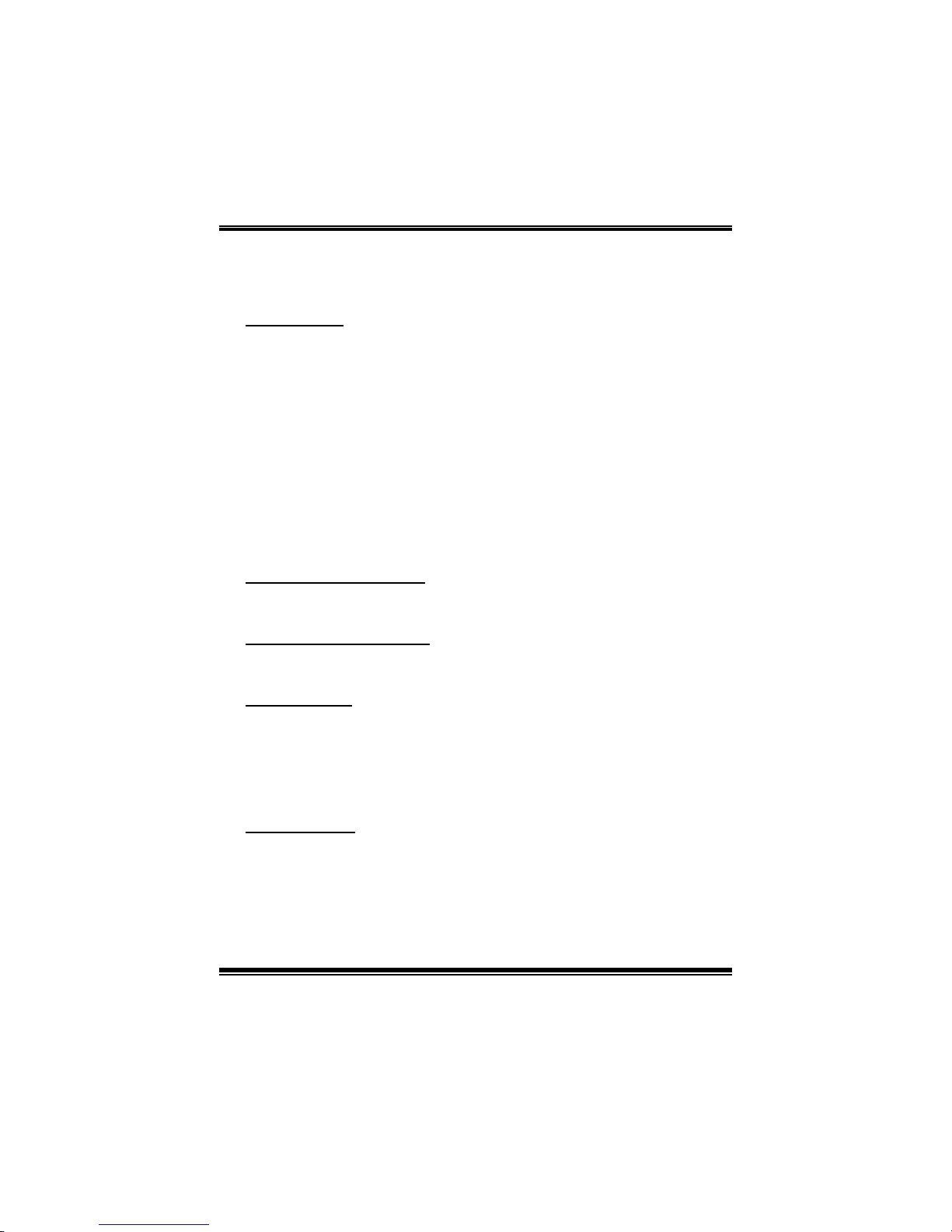
TA790GX XE/ TA790GX M2+/TA790GX B M 2+
B IOS Manual
1
BIOS Setup
Introduction
The purpose of this manual is to describe the settings in the AMI BIOS Setup
program on this motherboard. The Setup program allows users to modify the basic
system configuration and save these settings to CMOS RAM. T he power of CMOS
RAM is supplied by a battery so that it retains the Setup information when the power
is turned off.
Basic Input-Output System (BIOS) determines what a computer can do without
accessing programs from a disk. T his system controls most of the input and output
devices such as keyboard, mouse, serial ports and disk drives. BIOS activates at the
first stage o f the booting process, l oading and executing the operating system. Som e
additional features, such as virus and password protection or chipset fine-tuning
options are also included in BIOS .
T he rest of this m anual will to guide you through the options and settings in BIOS
Setup.
Plug and P l ay Support
T his AMI BIOS supports the Plug and Play Version 1.0A specific ation.
EPA Green PC Support
T his AMI BIOS supports Version 1. 03 of the EPA Green PC specification.
APM Support
This AMI BIOS supports Version 1.1&1.2 of the Advanced Power Management
(AP M) speci fic ati on. Power m anagement fe atures are i mplem ented vi a the S yst em
Management Interrupt (SMI). Sleep and Suspend power management modes are
supported. Power to the hard disk drives and video monit ors can also be managed by
this AMI BIOS.
ACPI Support
AMI ACPI BIOS support Version 1.0/2.0 of Advanced Configuration and Power
interface specifi cation (ACP I). It provides ASL code for power management and
device con figuration capabilities as defined in the ACPI specific ation, developed by
Microso ft, Intel and T oshiba.
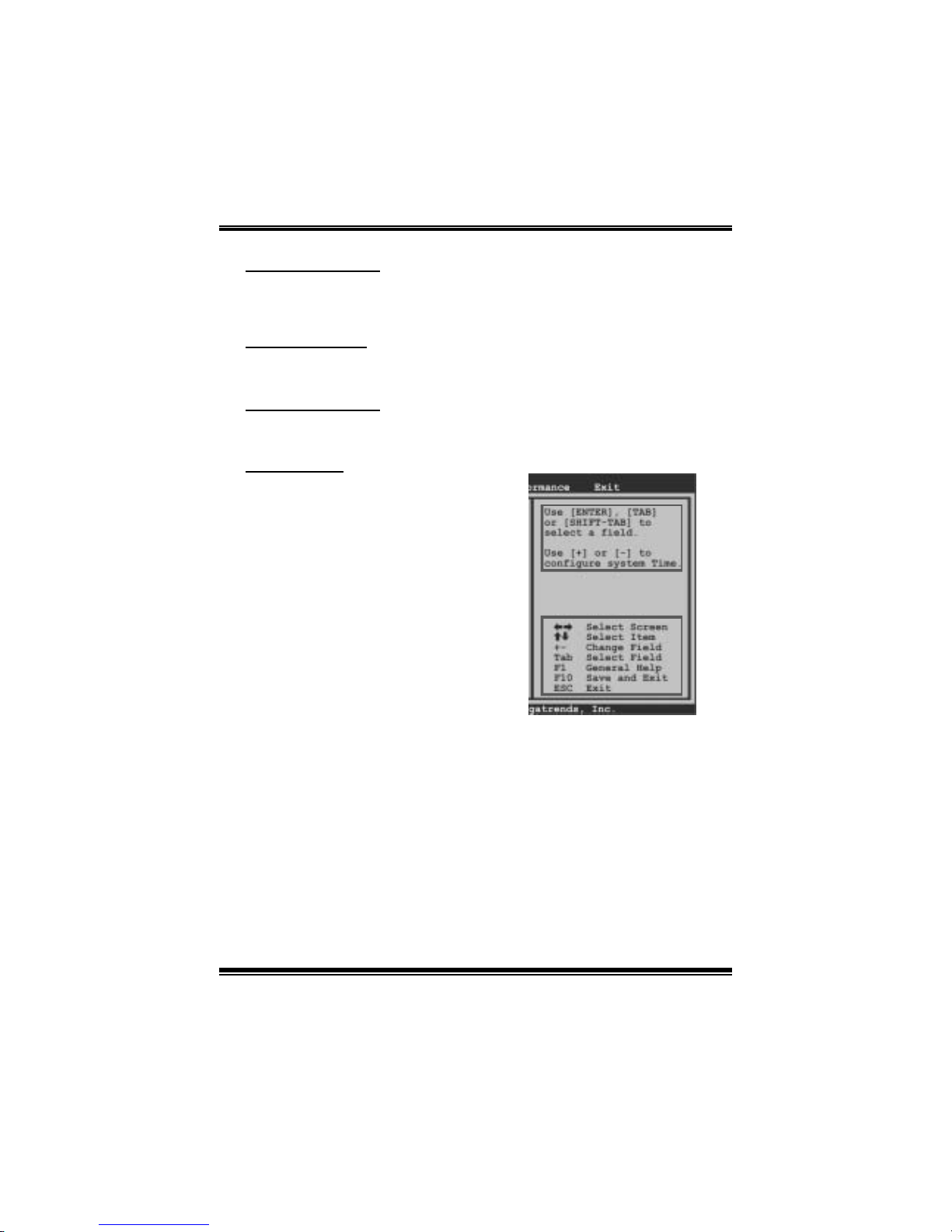
TA790GX XE/ TA790GX M2+/TA790GX B M 2+
B IOS Manual
2
PCI Bus Support
T his AMI BIOS also supports Version 2.3 of the Intel PCI (Peripheral Component
Int erconn ect) local bu s speci fi cat i on .
DRAM Support
DDR2 SDR AM (Double Data Rate II Synchronous DR AM) is supported.
Su ppor t e d CP Us
T his AMI BIOS supports the AMD CP U.
Usin g Setup
When starting up the computer, press
<Del> during the Power-On Self-Test
(POST) to enter the BIOS setup utility.
In the BIOS setup utility, you will see
General Help description at the top right
corner, and this is providing a brief
description of the selected item.
Navigation Keys for that particular menu
are at the bottom right corner, and you can
us e thes e keys to sele ct item and change
the settings.
Notice
z T he default BIOS settings apply for most conditions to ensure optimum performan ce
of the motherboard. If the system becomes unstable after changing any settings,
please load the default settings to ensure system’s compatibility and stability. Use
Load S etup Default under the Exit M enu.
z For better system perform ance, the BIOS firmware is being continuously updated.
T he BIOS information described in t his manual is for your reference only. The actual
BIOS information and settings on board may be slightly different from t his manual.
z T he content of this manual is subject to be changed without notice. We will not be
responsible for any mi stakes found in this user’ s manual and any system damage that
may be caused by wrong-settings.
General Help
Navigation Keys
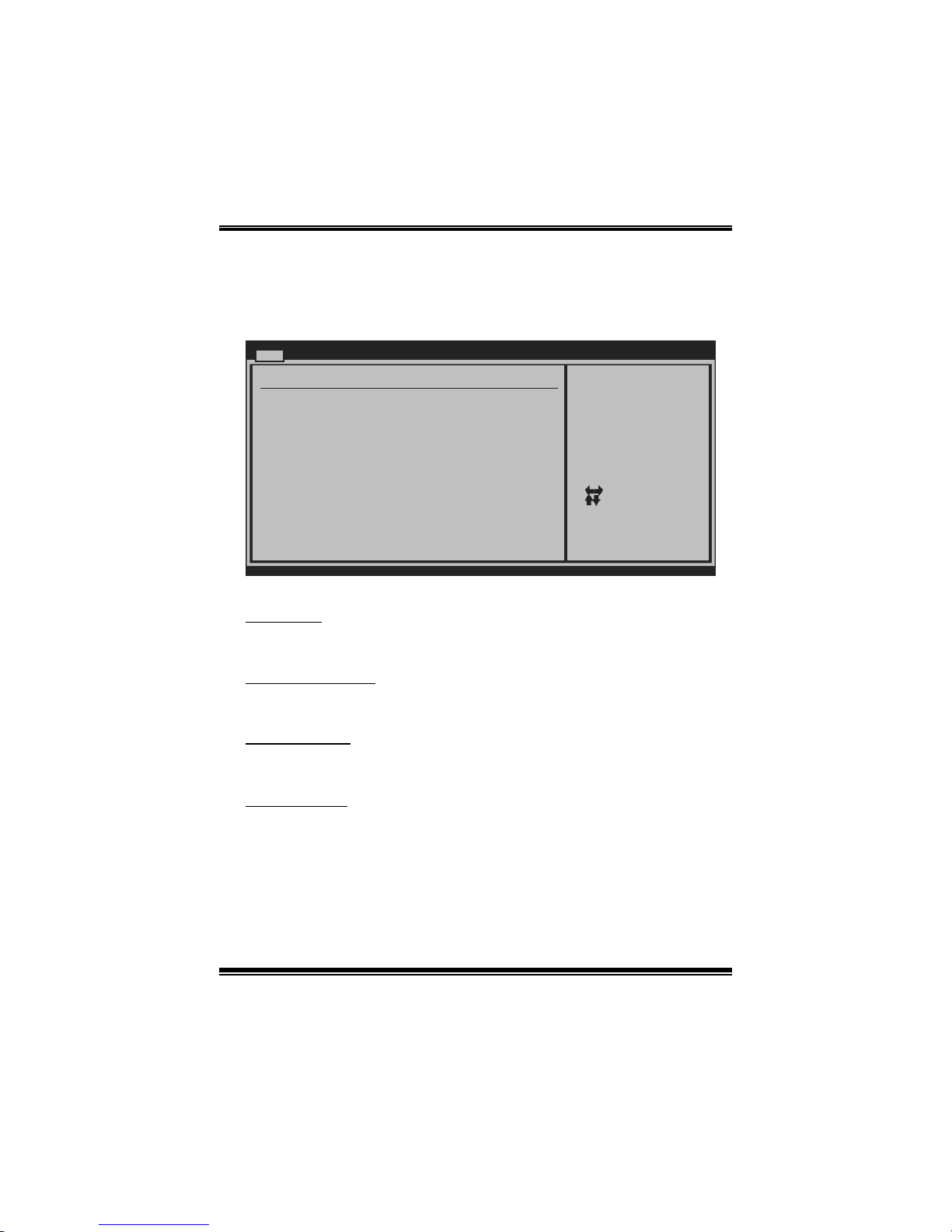
TA790GX XE/ TA790GX M2+/TA790GX B M 2+
B IOS Manual
3
1 Main Menu
Once you enter AMI BIOS Setup Utility, the Main Menu will appear on the screen
providi ng an overview of the basic system inform ation.
BIOS SETUP U TILITY
Main Advanced PCIPnP Boot Chipset T-Series
vxx.xx (C)Copyright 1985-200x, American Me g atrends, Inc.
Select Screen
Select Item
Change Field
Select Field
General Help
Save and Exit
Exit
+Tab
F1
F10
ESC
Use [ENTER], [TAB]
or [SHIFT-TAB] to
select a field.
Use [+] or [-] to
configure system Time.
System Overview
AMI BIOS
System Memory
[ :00:00]
System Date [Tue 01/01/2008]
Floppy A
> Hard Drive Configuration
Version :01.01.01
Build Date:01/01/08
Size :
System Time 00
Exit
AMI BI OS
Shows system information, including BIOS version and bui lt date.
System M emory
Shows system memory size.
System Time
Set the system internal clock.
System Date
Set the system date. Note that the ‘Day’ automatically changes when you set the
date.
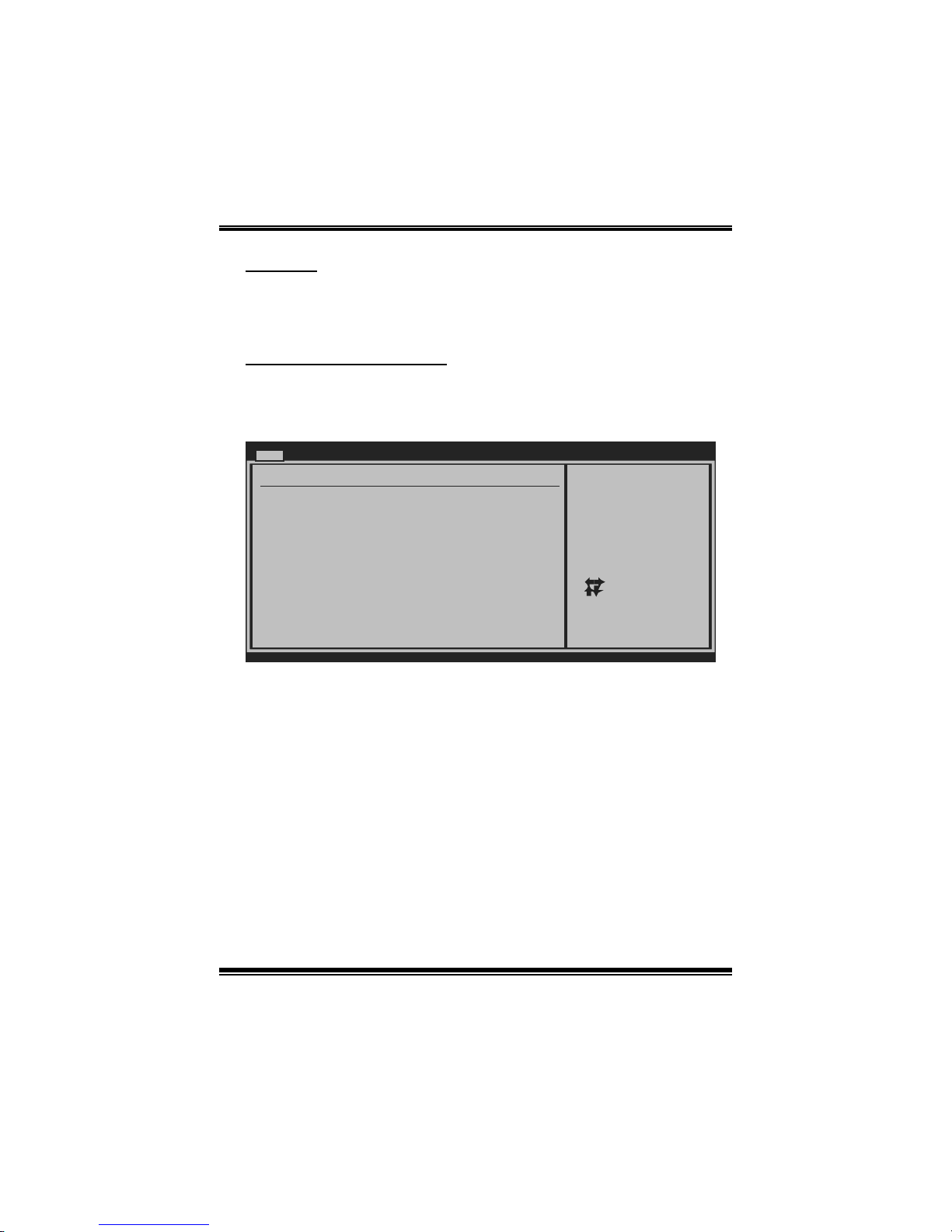
TA790GX XE/ TA790GX M2+/TA790GX B M 2+
B IOS Manual
4
Floppy A
Select the type of floppy disk drive installed in your system.
Options: 360K, 5.25 in / 1.2M, 5.25 in / 720K, 3.5 in / 1.44M, 3. 5 in /
2.88M, 3.5 in / None
Hard Drive Configuration
The BIOS wi ll au t omat i cal l y detect t h e presen c e o f ID E / SAT A devi ces . T h ere i s a
su b-menu fo r each IDE/ SAT A devi ce. Select a dev ice and pres s <Ent er> t o ent er
the sub-menu of detailed options.
BIOS SETUP UTILITY
Main
vxx.xx (C)Copyright 1985-200x, American Megatrends, Inc.
Select Screen
Select Item
Go to Sub Screen
General Help
Save and Exit
Exit
Enter
F1
F10
ESC
While entering setup,
BIOS auto detects the
presence of IDE
devices. This displays
the status of auto
detection of IDE
devices.
IDE Confuguration
> Primary IDE Slave
> SATA 1 Device
Hard Disk Write Protect [Disabled]
IDE Detect Time Out (Sec) [35]
> SATA 2 Device
> SATA 3 Device
> SATA 4 Device
> SATA 5 Device
> SATA 6 Device
> Primary IDE Master
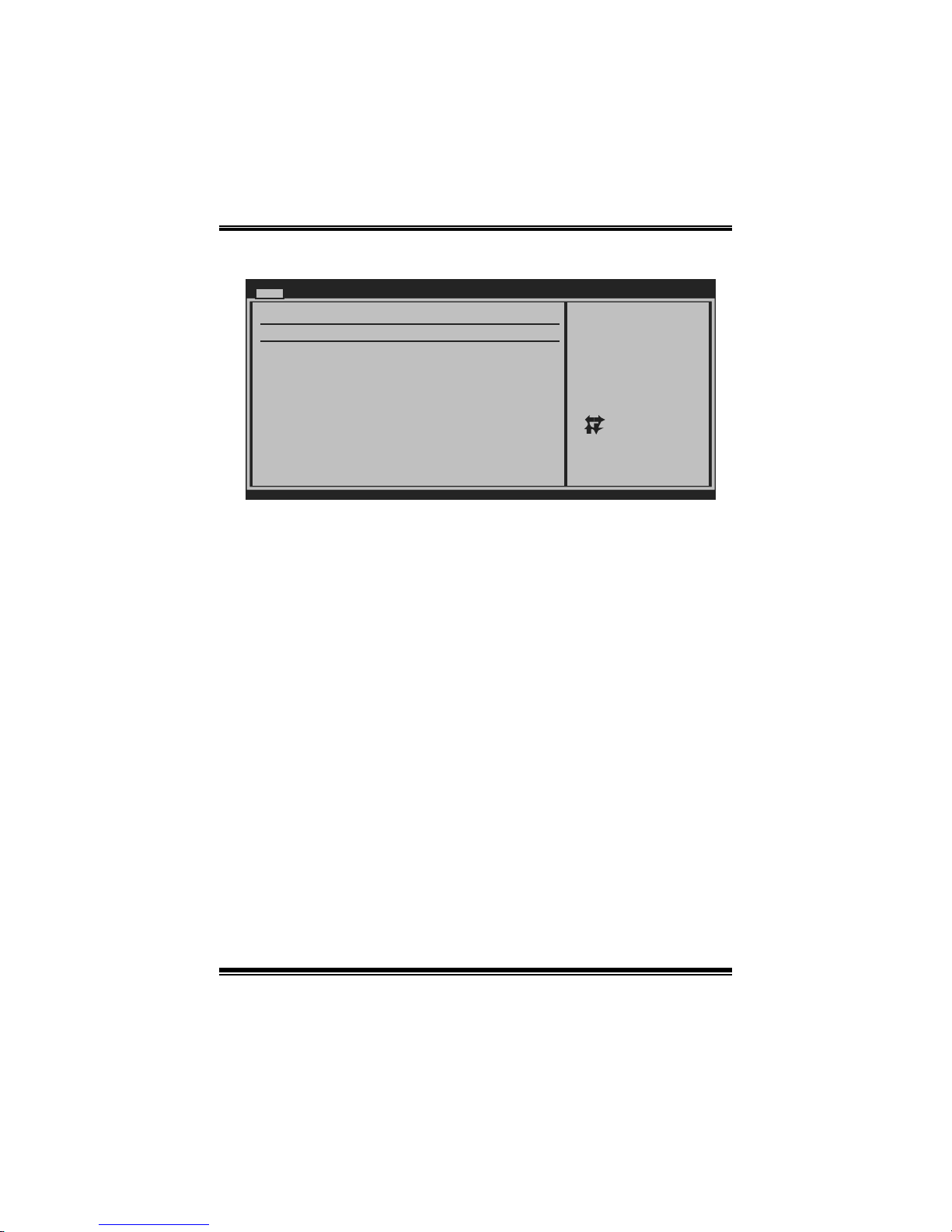
TA790GX XE/ TA790GX M2+/TA790GX B M 2+
B IOS Manual
5
Primary IDE Master/Slave ; SATA 1/2/3/4/5/6 Device
BIOS SETUP UTILITY
Main
vxx.xx (C)Copyright 1985-200x, American Megatrends, Inc.
Select Screen
Select Item
Change Option
General Help
Save and Exit
Exit
+F1
F10
ESC
Select the type
of device connected
to the system.
Primary IDE Master
LBA/Large Mode [Auto]
Block (Multi-Sector Transfer)[Auto]
PIO Mode [Auto]
DMA Mode [Auto]
S.M.A.R.T [Auto]
32Bit Data Transfer [Enabled]
Device :
Type [Auto]
The BIOS detects the information and values of resp ective devices, and these
information and values are shown below t o the name of t he sub-menu.
Type
Select the type of the IDE/SAT A drive.
Options: Auto (Default) / CDROM / ARMD / Not Installed
LBA/Large Mode
Enable or disable the LB A mode.
Options: Auto (Default) / Disabled
Block (Multi-S ector Transfer)
En able o r d i s ab l e m u l ti-s ect o r t ransfer.
Options: Auto (Default) / Disabled
PIO Mode
Select the PIO mode.
Options: Auto (Default) / 0 / 1 / 2 / 3 / 4
DMA Mode
Select the DMA mode.
Options: Auto (Default) / Disabled
S.M.A.R.T
Set the Smart Monit oring, Analysis, and R eporting Technology.
Options: Auto (Default) / Disabled / Enabled
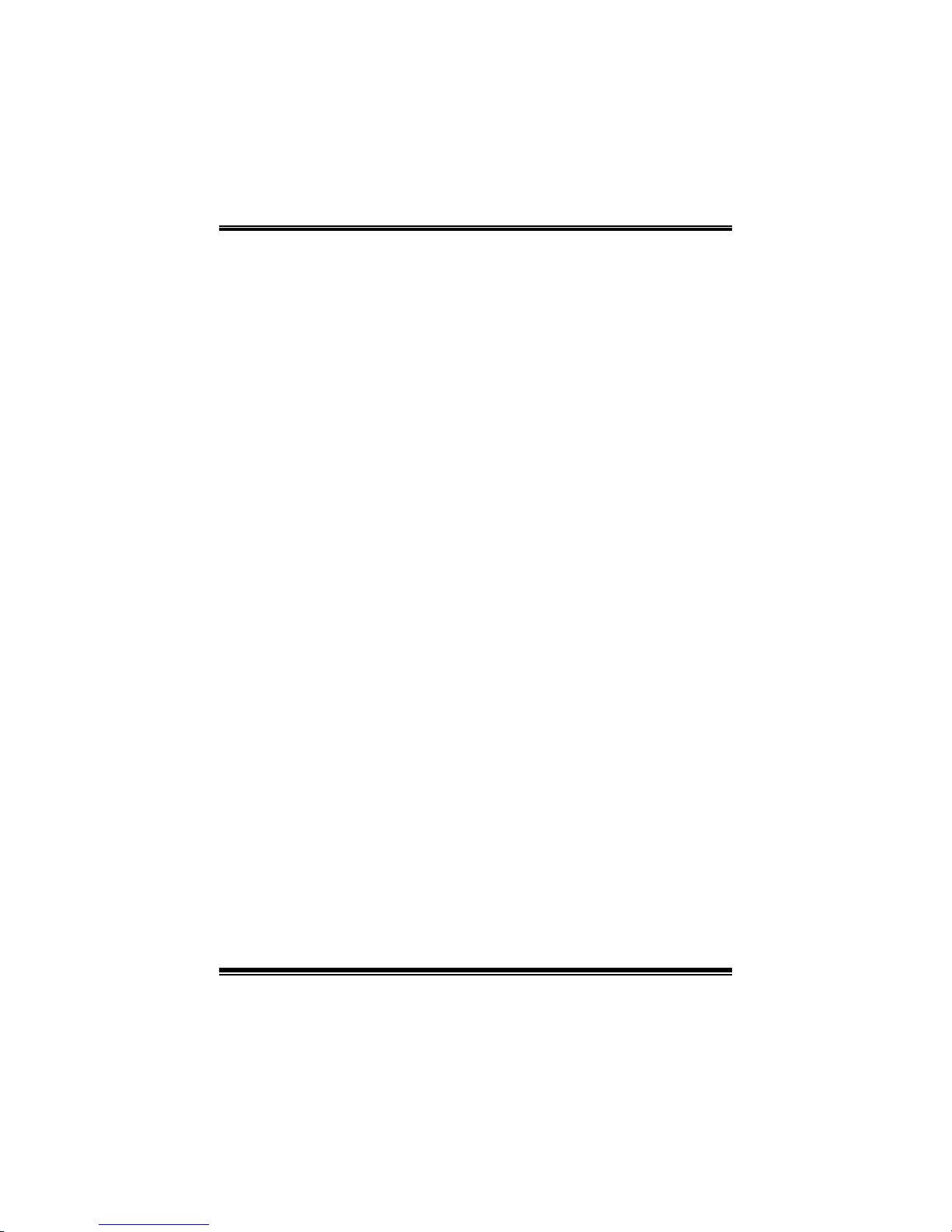
TA790GX XE/ TA790GX M2+/TA790GX B M 2+
B IOS Manual
6
32Bit Data Transfer
Enable or disable 32-bit data transfer.
Options: Enabled (Default) / Disabled
Har d Disk Write Protect
Disable or enable device write protection. This will be effective only if the device
is accessed through BIOS .
Options: Disabled (Default) / Enabled
IDE Detect Time Out (Sec)
Select the time out value for detecting IDE/S AT A devices.
Options: 35 (Default) / 30 / 25 / 20 / 15 / 10 / 5 / 0
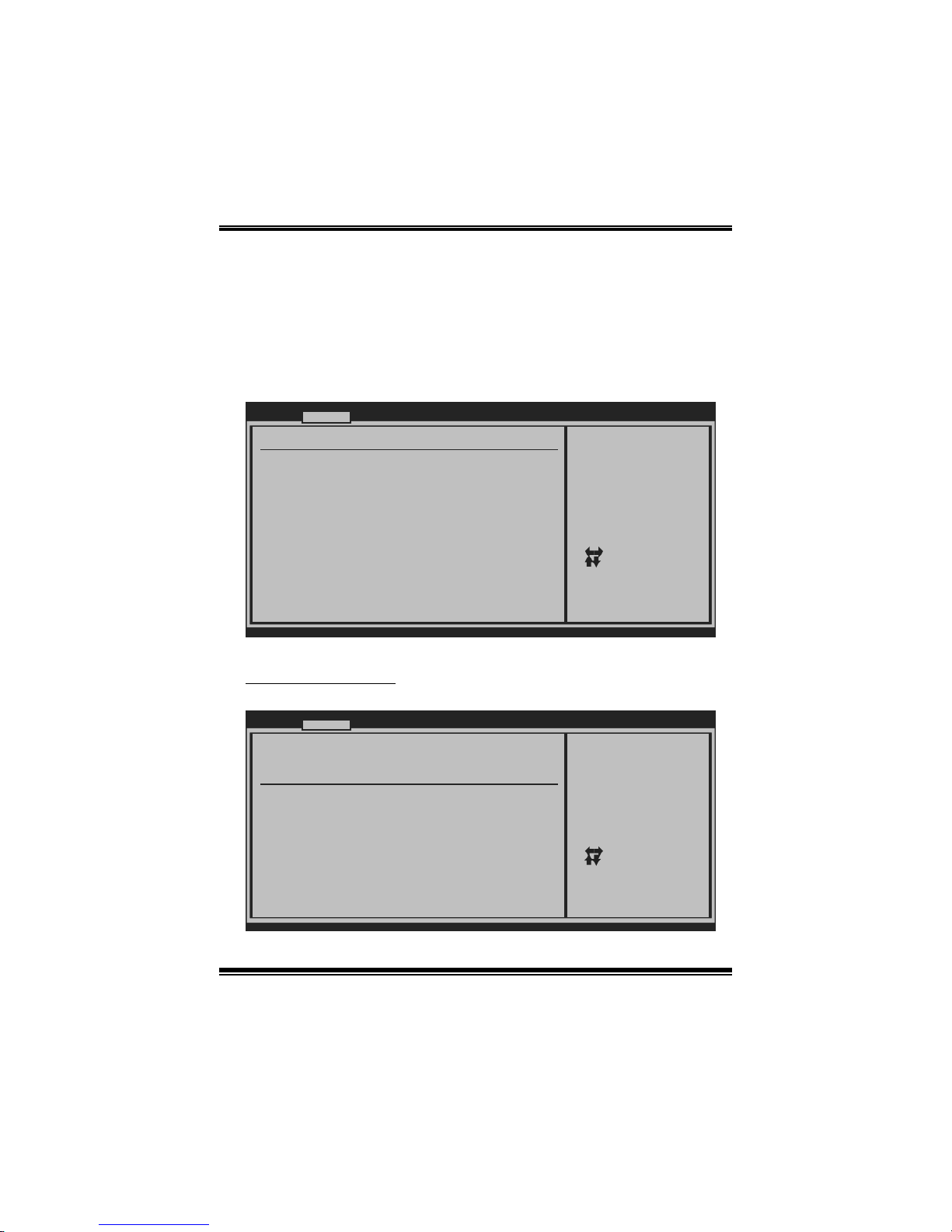
TA790GX XE/ TA790GX M2+/TA790GX B M 2+
B IOS Manual
7
2 Advanced Menu
T he Advanced Menu allows you to configure the settings of CP U, Super I/O, P ower
Management, and other system devices.
Notice
z Beware of that setting inappropriate values in items of this menu may cause
system to malfuncti on.
BIOS SETUP U TILITY
Main Advanced PCIPnP Boot Chipset T-Series
vxx.xx (C)Copyright 1985-200x, American Me gatrends, Inc.
Select Screen
Select Item
Go to Sub Screen
General Help
Save and Exit
Exit
Enter
F1
F10
ESC
Options for CPUAdvanced Settings
WARNING: Setting wrong values in below sections
may cause system to malfunction.
> SuperIO Configuration
> Smart Fan Configuration
> Hardware Health Configuration
> Power Configuration
> USB Configuration
> CPU Configuration
Exit
CPU Configuration
T his item shows the CPU information that the BIOS automatically detects.
BIOS SETUP UTILITY
Advanced
vxx.xx (C)Copyright 1985-200x, American M egatrends, Inc.
Select Screen
Select Item
Change Option
General Help
Save and Exit
Exit
+F1
F10
ESC
Enable/Disable
Secure Virtual Machine
Mode (SVM)
CPU Configuration
Module Version:
AGESA Version:
Physical Count:
Logical Count:
AMD CPU
Revision:
Cache L1:
Cache L2:
Cache L3:
Speed :
ncHT Speed :
Current FSB Multiplier:
Maximum FSB Multiplier:
Able to Change Freq :
uCode Patch Level :
Secure Virtual Machine Mode [Enabled]
Cool N Quiet [Enabled]
ACPI SRAT Table [Enabled]
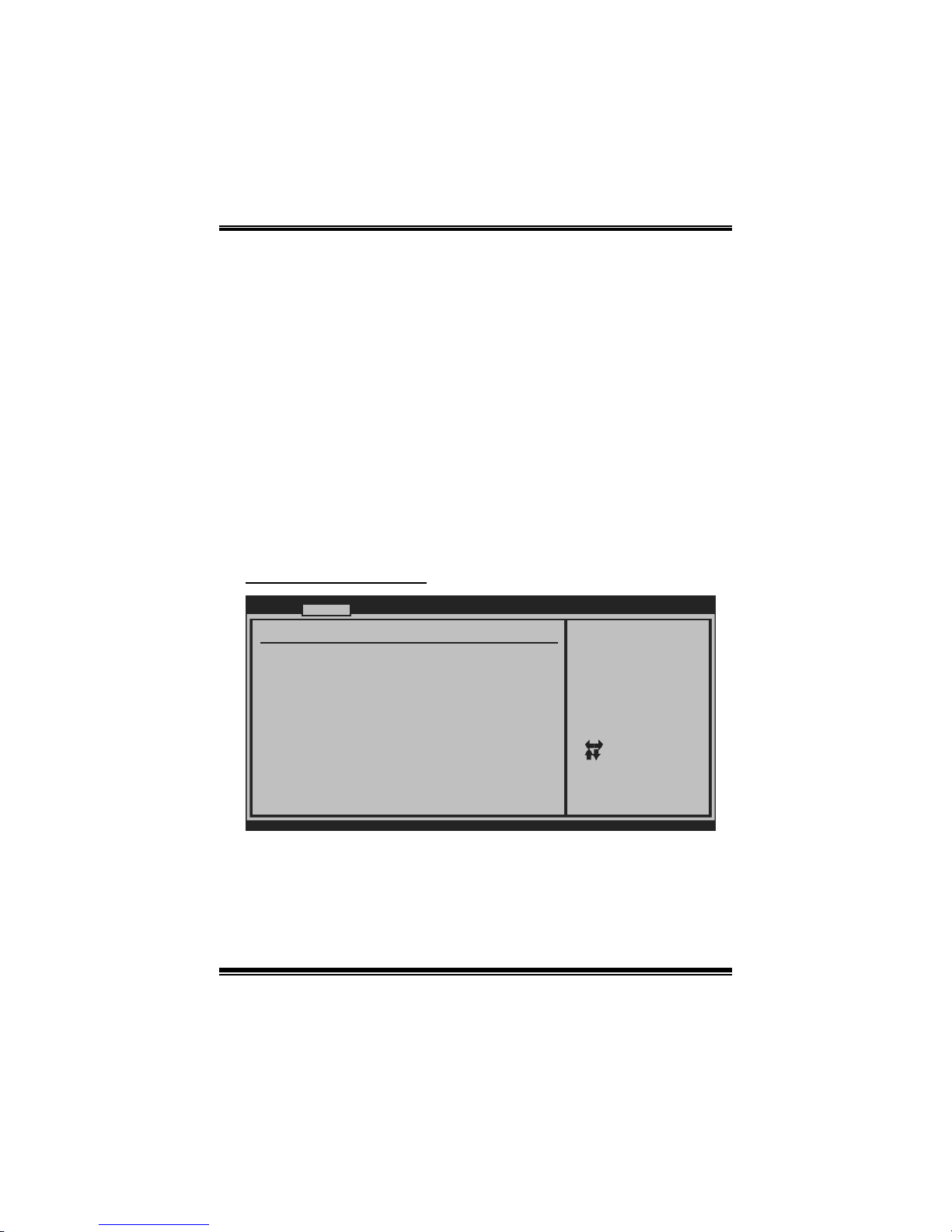
TA790GX XE/ TA790GX M2+/TA790GX B M 2+
B IOS Manual
8
Secur e Vi rt ual Ma chin e Mode
Virtualization T echnology can virtually separate your system resource into several
parts, thus enhance the performance when running virtual machines or multi
interfa ce systems.
Options: Enabled (Default) / Disabled
Cool N Qui et
T his it em allows you to enable or disable the Cool & Quiet power saving technology.
Options: Enabled (Default) / Disabled
ACPI SRAT Table
The operat i n g sy s t em scans t h e ACPI S RAT at b oot tim e and u s es th e i nformation t o
better allocate memory and schedule software threads for maximum performance.
This item controls whether the SRAT is made available to the operating system at
boot up, or not.
Options: Enabled (Default) / Disabled
S uperIO Co nf i g uration
BIOS SETUP UTILITY
Advanced
vxx.xx (C)Copyright 1985-200x, American M egatrends, Inc.
Select Screen
Select Item
Change Option
General Help
Save and Exit
Exit
+F1
F10
ESC
Allows BIOS to Enable
or Disable Floppy
Controller
Configure ITE8718 Super IO Chipset
Onboard Floppy Controller [Enabled]
Serial Port1 Address [3F8/IRQ4]
Parallel Port Address [378]
Parallel Port Mode [Normal]
Parallel Port IRQ [IRQ7]
Keyboard PowerOn [Disabled]
Mouse PowerOn [Disabled]
Restore on AC Power Loss [Power Off]
Onboard Floppy Controlle r
Select enabled if your system has a floppy disk controller (FDC) installed on the
system board and you wish to use it. If you installed another FDC or the system uses
no floppy drive, select dis abled in this field.
Options: Enabled (Default) / Disabled
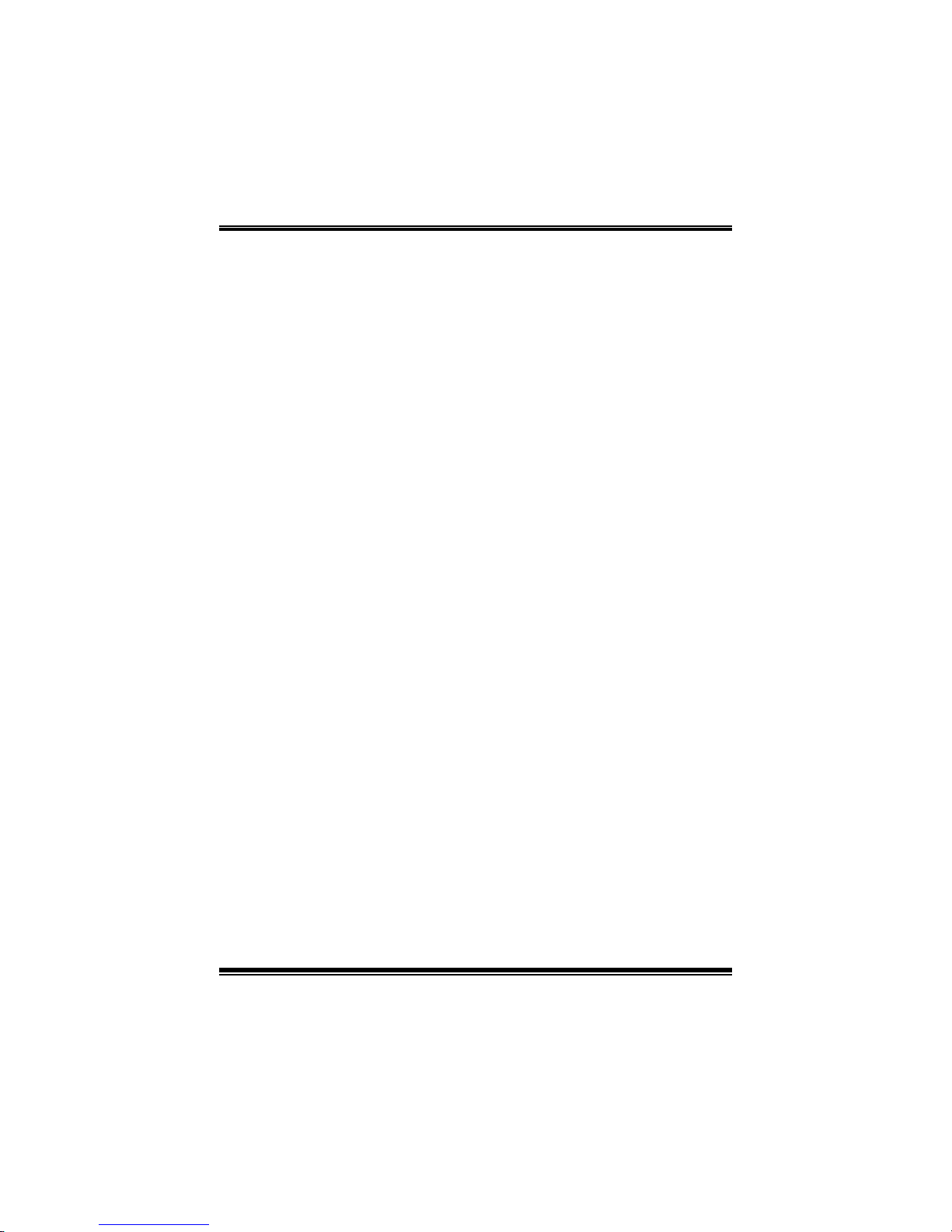
TA790GX XE/ TA790GX M2+/TA790GX B M 2+
B IOS Manual
9
Serial Port1 Address
Select an address and corr esponding interrupt fo r the first and second seri al ports.
Options: 3F8/IRQ4 (Default) / 2F 8/IRQ3 / 3E8/IR Q4 / 2E8/IRQ3 / Auto / Disabled
Parallel Port Address
Thi s i t em al l ows yo u to det ermine access onboard p arallel port controller with which
I/O Address.
Options: 378 (Default) / 278 / 3BC / Disabled
Parallel Port Mode
T his it em allows you to determine how the parallel port should function.
Options: Normal (Default) Using Parallel port as S tandard Printer Port.
EPP Using Parallel Port as Enhanced Parallel Port.
ECP Using Parallel port as Extended Capabilities Port.
ECP+EPP Using Parallel port as ECP & EPP mode.
Paralle l Port IRQ
T his it em allows you to select the IRQ for the onboard parallel port.
Options: IRQ7 (Default) / IRQ5 / Disabled
Keyboard PowerO n
T his it em allows you to control the keyboard power on function.
Options: Disabled (Default) / Enabled
Mouse PowerOn
T his it em allows you to control the m ouse power on function.
Options: Disabled (Default) / Enabled
Res tore on AC Power Loss
T his setting specifies how your system should behave a fter a power fail or interrupts
occurs. By choosing Disabled will leave the computer in the power off state.
Choosing Enabled will restore the system to the status before power failure or
interrupt occurs.
Options: Power Off (Default) / P ower ON / Last State
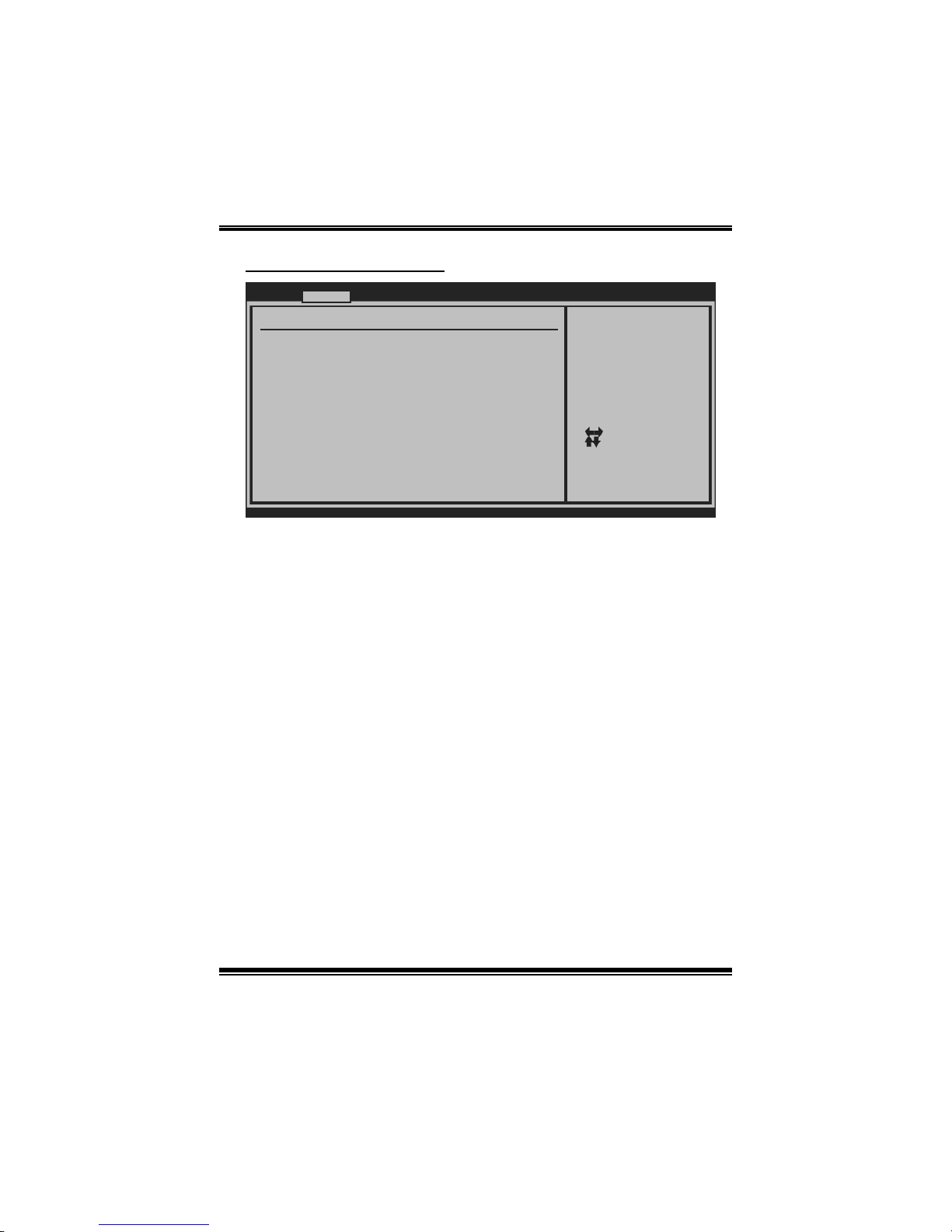
TA790GX XE/ TA790GX M2+/TA790GX B M 2+
B IOS Manual
10
Smart F an Configuration
BIOS SETUP UTILITY
Advanced
vxx.xx (C)Copyright 1985-200x, American M egatrends, Inc.
Select Screen
Select Item
Change Option
General Help
Save and Exit
Exit
+F1
F10
ESC
When you choice [Auto]
,[3Pin] or [4Pin],
please run the
calibration to define
the Fan parameters for
Smart Fan control
Smart Fan Configuration
CPU Smart Fan [Disabled]
Smart Fan Calibration
Control Mode
Fan Ctrl OFF( C)
o
Fan Ctrl On(C)
Fan Ctrl Start value
Fan Ctrl Sensitive
o
CPU S m art Fan
This ite m a llo w s you to control the CPU Smar t Fan function.
Options: Disabled (de fault) / Auto / 4-pin / 3-pin
Sm art Fan Cal i br a tion
Choose this item and then the BIOS will auto test and detect the CPU/System fan
functions and s how CPU/S yst em fan speed.
Control Mode
T his item provides several operation modes of the fan.
Options: Quiet / Performan ce / Manual
Fan Ctrl OFF(℃)
If the CPU/System Temperature is lower than the set value, FAN will turn off.
Options: 0~127 (℃)
Fan Ctrl On(℃ )
CPU/System fan starts to work under smart fan function when arrive this set value.
Options: 0~127 (℃)
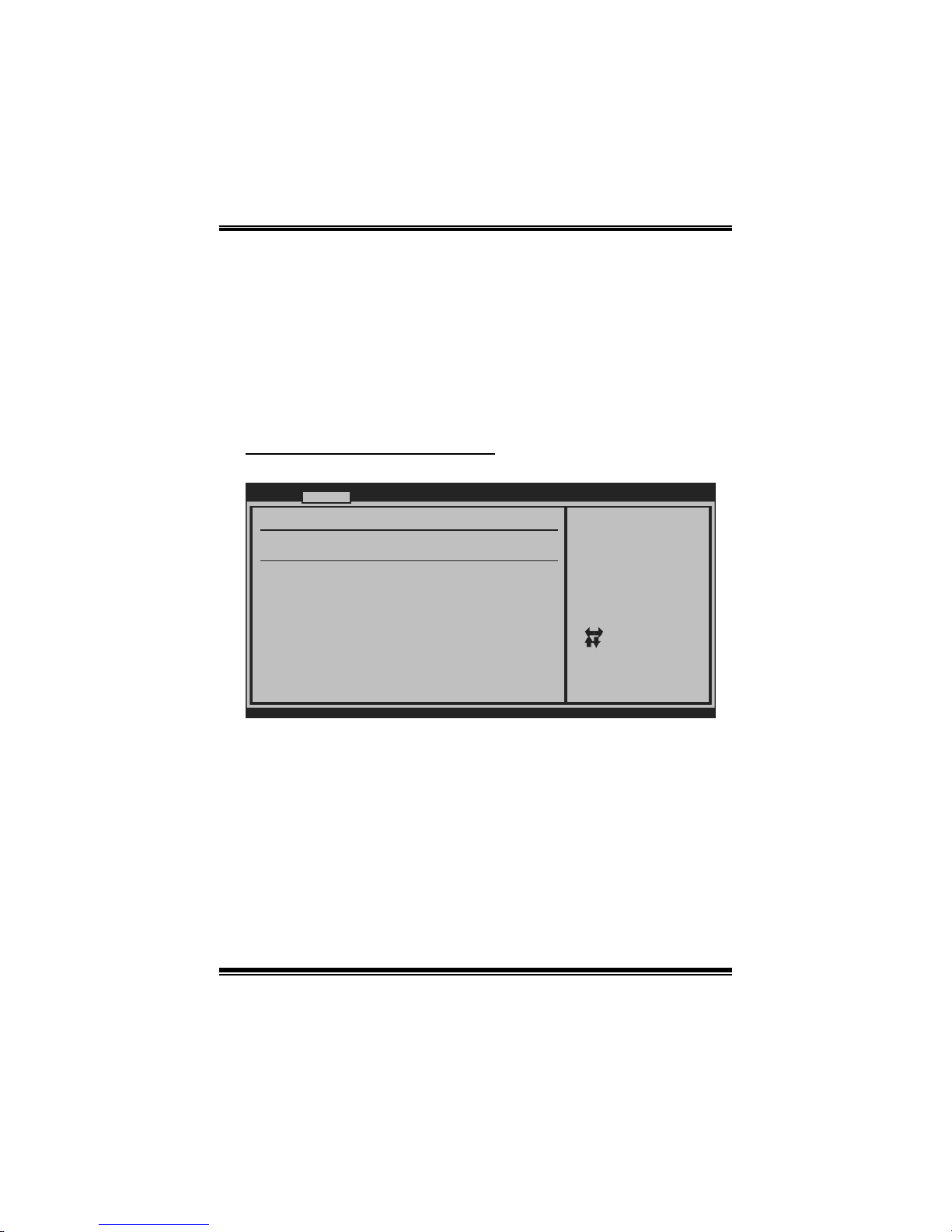
TA790GX XE/ TA790GX M2+/TA790GX B M 2+
B IOS Manual
11
Fan Ctrl Start Value
When CP U/System temperature arrives to the set value, the CPU/System fan will
work under Smart Fan F unction mode.
Options: 0~127 (℃)
Fan Ctrl Sensitive
Increas i n g t he val ue w ill raise t he sp eed of CP U / Sys t em fan.
Options: 1~127
Hardware H ealth Configuration
T his item shows the system temperature, fan speed, and voltage information.
Advanced
Hardware Health Configuration
H/W Health Function [Enabled]
Shutdown Temperature [Disabled]
SYS
CPU Temperature
CPU FAN Speed(JCFAN1)
CHIP FAN Speed(JNFAN1)
SYS FAN Speed(JSFAN1)
CPU VCore
NB Voltage
+3.30V
+5.00V
+12.0V
DDR Voltage
HT Voltage
5VSB
Temperature
BIOS SETUP UTILITY
vxx.xx (C)Copyright 1985-200x, American M egatrends, Inc.
Select Screen
Select Item
Change Option
General Help
Save and Exit
Exit
+F1
F10
ESC
Enables Hardware
Health Monitoring
Device.
H/W Health Functio n
If you computer contains a monitoring system, it will show PC health status during
P OST s t ag e.
Options: Enabled (Default) / Disabled
Shutdown Te m pe r ature
T his item allows you to set up the CP U shutdown T emperature. This item is only
effective under Wi ndows 98 ACPI m ode.
Options: Disabled (Default) / 60℃/ 140℉ / 6 5 ℃/149℉ / 7 0℃/158℉ / 7 5℃/167℉
/ 80℃/176℉ / 85℃/185℉ / 90℃/194℉
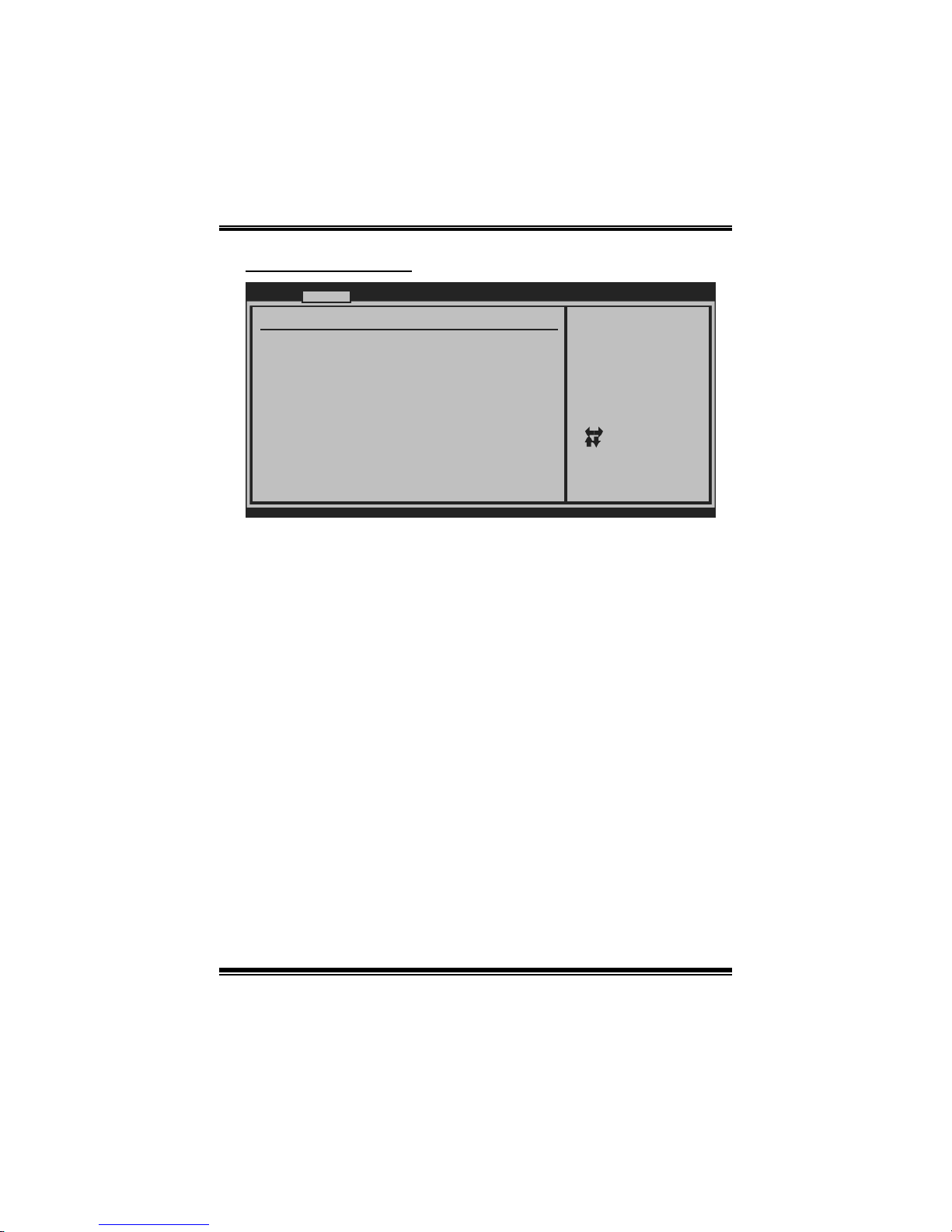
TA790GX XE/ TA790GX M2+/TA790GX B M 2+
B IOS Manual
12
Power Configuration
BIOS SETUP UTILITY
Advanced
vxx.xx (C)Copyright 1985-200x, American M egatrends, Inc.
Select Screen
Select Item
Change Option
General Help
Save and Exit
Exit
+F1
F10
ESC
Select the ACPI
state used for
System Suspend.
ACPI Settings
Suspend mode [S1 (POS)]
ACPI Version Features [ACPI v1.0]
ACPI APIC support [Enabled]
AMI OEMB table [Enabled]
Headless mode [Disabled]
RTC Resume [Disabled]
RTC Alarm Date(Days)
Time
USB Wakeup From S3/S4 [Disabled]
Power On by PCIE/Onboard LAN [Disabled]
Wake up by PCI [Disabled]
RTC Alarm
Sus pend mode
T he item allows you to select the suspend type under the ACP I operating system.
Opt i ons : S1 (POS) (Defau l t) Po wer on S usp end
S3 (ST R) Suspend to RAM
S1 & S3 POS+STR
ACPI Version Features
The it em all o ws y ou to select t he vers i o n of ACPI.
Options: ACP I v1.0 (Default) / ACPI v2.0
ACPI APIC support
This item is used to enable or disable the motherboard's APIC (Advanced
Programmable Interrupt Controller). The APIC provides multiprocessor support,
more IRQs and faste r interrupt handling.
Options: Enabled (Default) / Disabled
AMI OEMB tabl e
Set this value to allow the ACPI BIOS to add a pointer to an OEMB table in the R oot
System Description Table (RSDT ) table.
Options: Enabled (Default) / Disabled
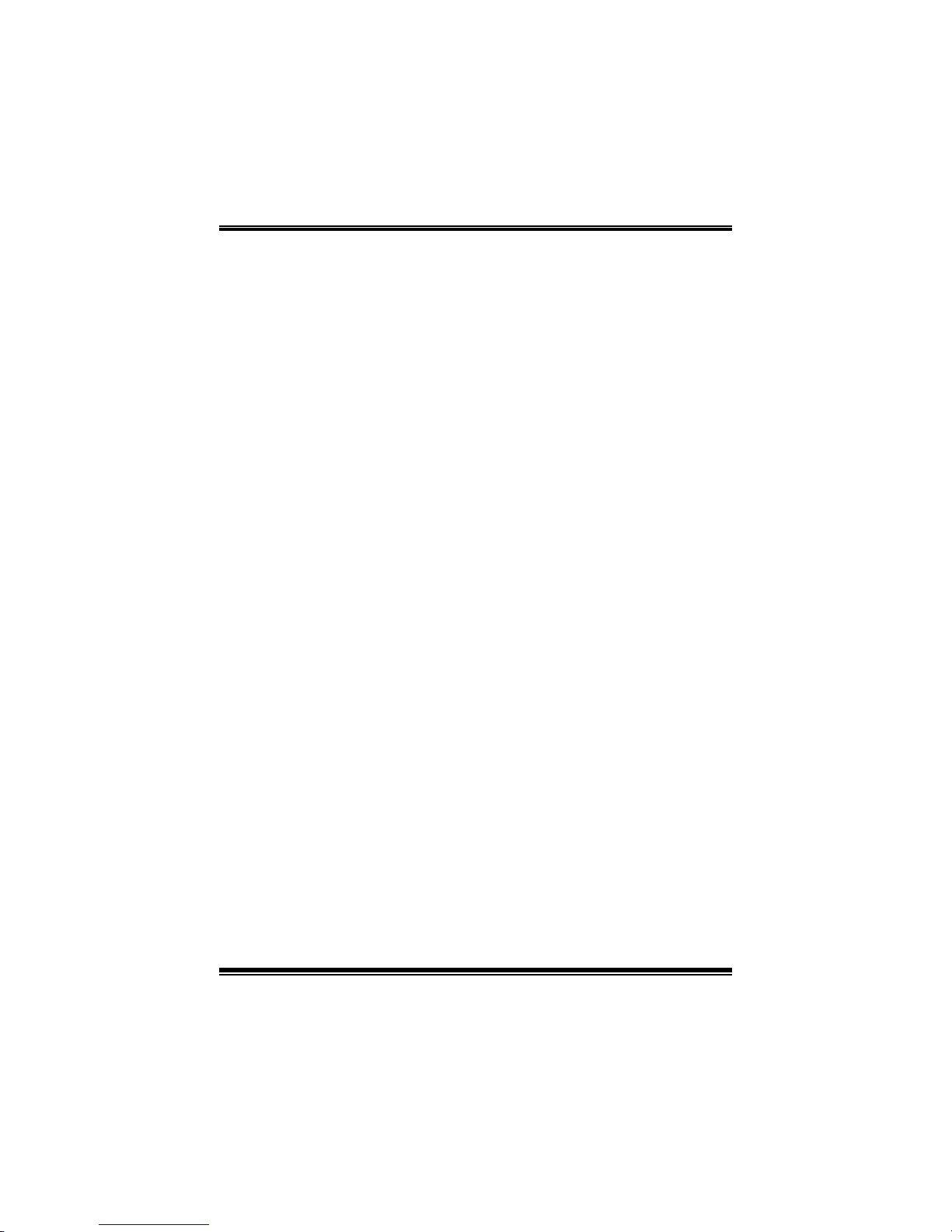
TA790GX XE/ TA790GX M2+/TA790GX B M 2+
B IOS Manual
13
Headless mode
This is a server-specific feature. A headless server is one that operates without a
keyboard, monitor or mouse. To run in headless mode, both BIOS and operating
system (e.g. Windows S erver 2003) must support headless operation.
Options: Disabled (Default) / Enabled
RTC Re sume
When “ Enabled”, you can set the date and time at which the RTC (real-time clock)
alarm aw aken s th e s ys tem from S u s p en d mo d e.
Options: Disabled (Default) / Enabled
RTC Alarm Da te (Days )
You can choose which date the syst em will boot up.
RTC Alarm Time
You can choose the system boot up tim e, input hour, minute and second to specify.
USB Wakeup from S3/S4
T his it em allows you to enable or disabled the USB resume from S 3/S 4 functi on.
Options: Disabled (Default) / Enabled
Power O n by PCIE/Onboard LAN
T his it em allows you control the wake on LAN (WOL) function.
Options: Disabled (Default) / Enabled
Wake Up by PCI
T his it em allows you control the wakeup by PC I function.
Options: Disabled (Default) / Enabled
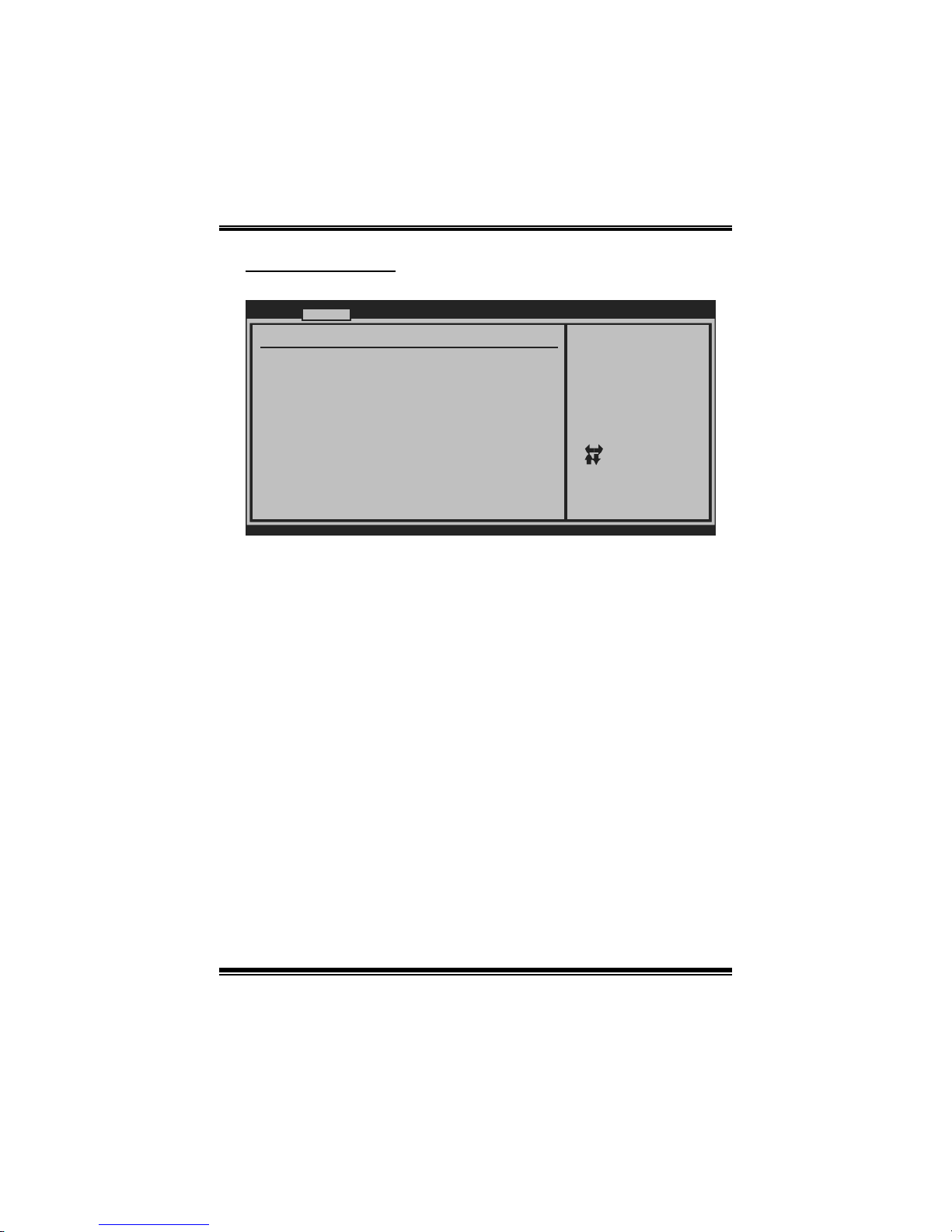
TA790GX XE/ TA790GX M2+/TA790GX B M 2+
B IOS Manual
14
USB Configuration
T his it em shows the USB controller and using USB device information.
BIOS SETUP UTILITY
Advanced
vxx.xx (C)Copyright 1985-200x, American M egatrends, Inc.
Select Screen
Select Item
Change Option
General Help
Save and Exit
Exit
+F1
F10
ESC
Enables support for
legacy USB. AUTO
option disables
legacy support if
no USB devices are
connected.
USB Configuration
USB Devices Enabled:
Module Version - 2.24.3-13.4
Legacy USB Support [Enabled]
USB 2.0 Controller Mode [HiSpeed]
BIOS EHCI Hand-Off [Enabled]
> USB Mass Storage Device Configuration
Legacy USB Support
T his item determines if the BIOS should provide legacy support fo r USB devices
li ke the key board, mouse, and USB dri ve. T hi s is a useful fe ature when using such
USB devices with operating systems that do not natively support USB (e.g.
Microsoft DOS or Windows NT).
Options: Enabled (Default) / Disabled
USB 2.0 Controller Mode
T his it em allows you to select the operation mode of t he USB 2.0 cont roller.
Options: HiSpeed (De fault) USB 2. 0-480M bps
FullSpeed USB 1.1-12Mbps
BIO S EHCI Hand-Off
This item allows you to enable support for operating systems without an EHCI
hand-o ff featur e.
Options: Enabled (Default) / Disabled
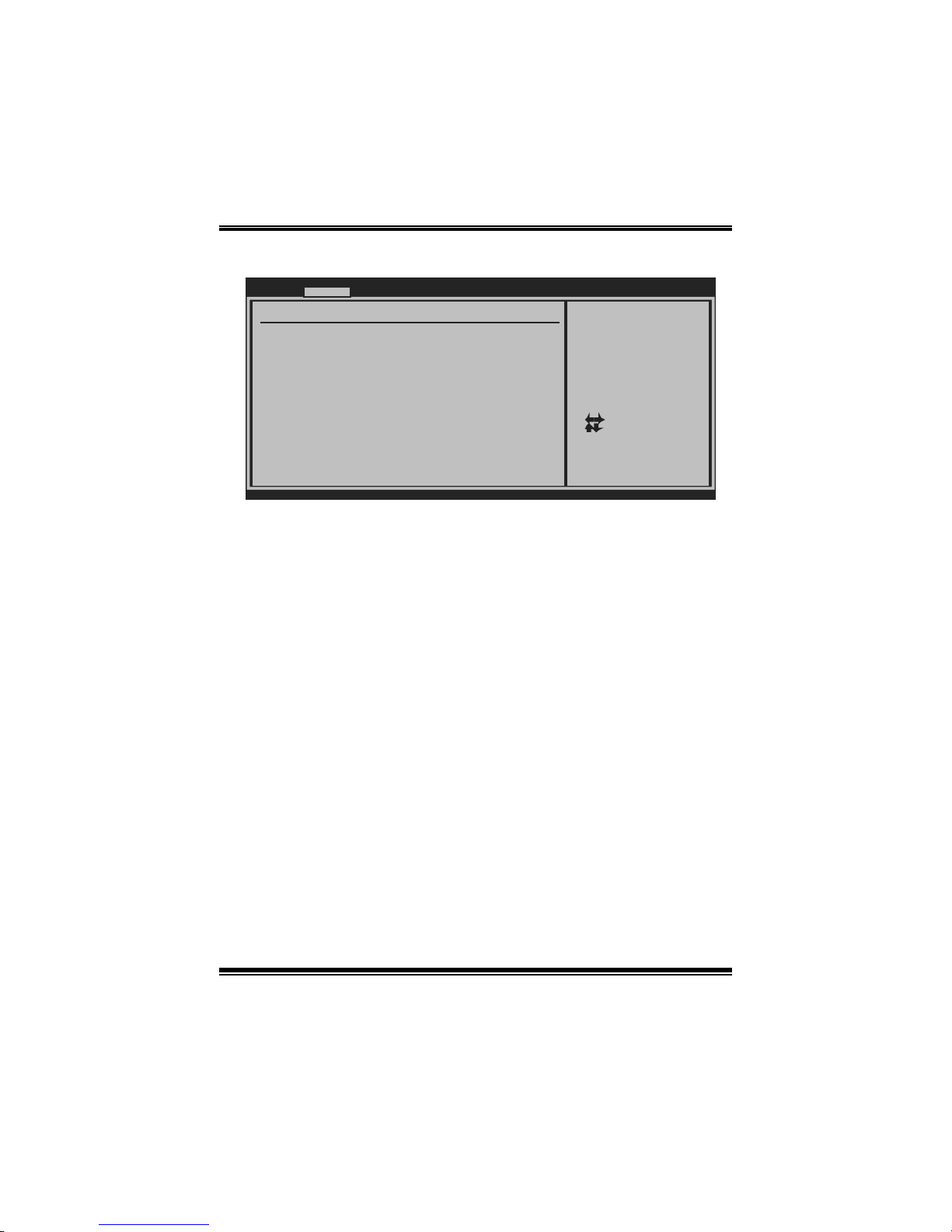
TA790GX XE/ TA790GX M2+/TA790GX B M 2+
B IOS Manual
15
USB Mass Sto rag e De vi ce Co n f i guration
BIOS SETUP UTILITY
Advanced
vxx.xx (C)Copyright 1985-200x, American Megatrends, Inc.
Select Screen
Select Item
Change Option
General Help
Save and Exit
Exit
+F1
F10
ESC
Number of seconds
POST waits for the
USB mass storage
device after start
unit command.
USB Mass Storage Device Configuration
USB Mass Storage Reset Delay [20 Sec]
Emulation Type [Auto]
Device #
USB Mass Storage Reset Delay
T his it em allows you to set the reset delay for USB mass storage device.
Op t i ons: 20 Sec (Default) / 1 0 S ec / 3 0 Sec / 40 Sec
E m ulati o n T ype
T his it em allows you to select the emulation type of the USB mass storage device.
Options: Auto (Default) / Floppy / Forced FDD / Hard Disk / CDROM
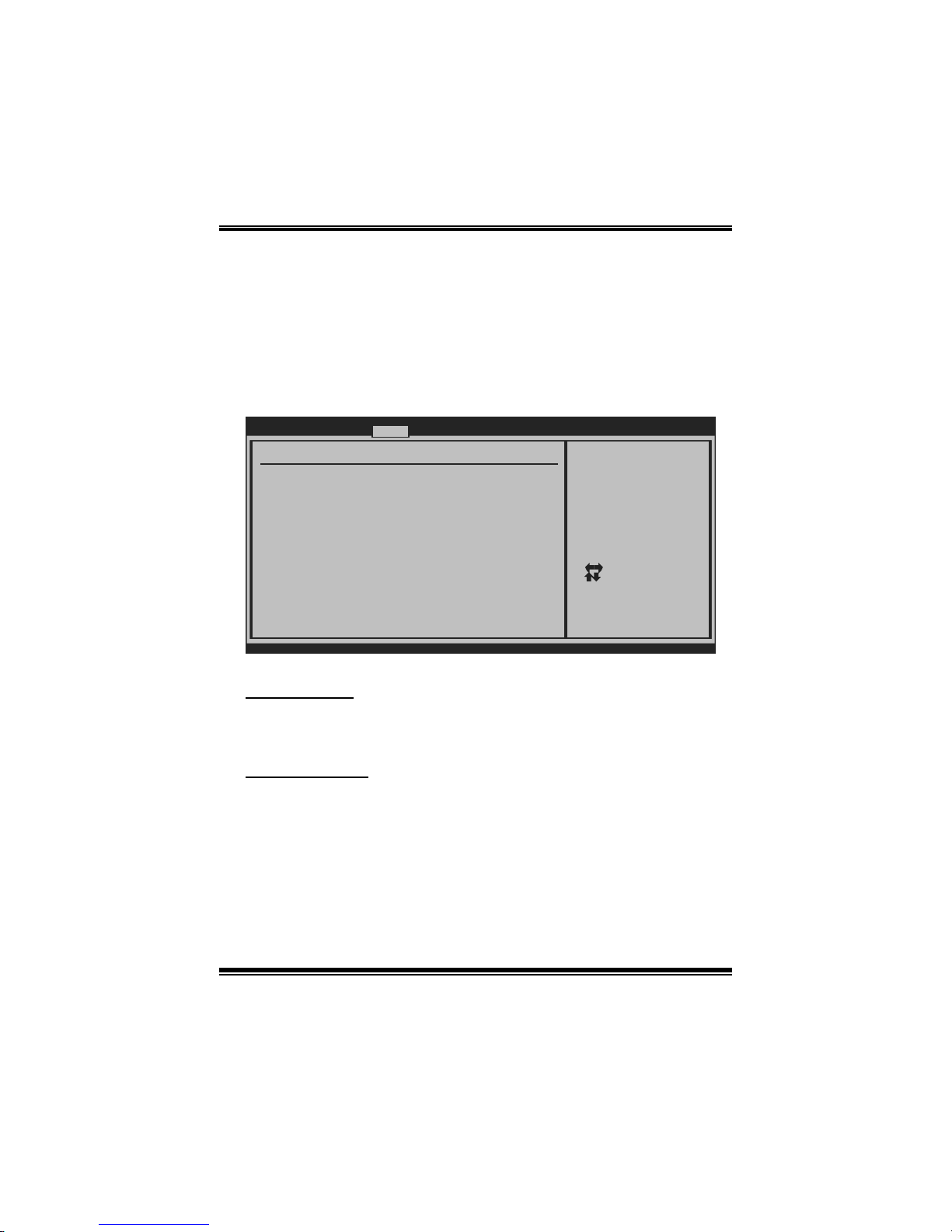
TA790GX XE/ TA790GX M2+/TA790GX B M 2+
B IOS Manual
16
3 PCIPnP Menu
T his section describes con figuring the PCI bus system. PCI, or Personal Computer
Interconnect, is a system which allows I/O devices to operate at speeds nearing the
speed o f the CP U itself uses when communicating with its own special components.
Notice
z Beware of that setting inappropriate values in items of this menu may cause
system to malfuncti on.
BIOS SETUP U TILITY
Main Adva nced PCIPnP Boot Chipset T-Series
vxx.xx (C)Copyright 1985-200x, American Me g atrends, Inc.
Select Screen
Select Item
Change Option
General Help
Save and Exit
Exit
+F1
F10
ESC
Clear NVRAM during
System Boot.
Advanced PCI/PnP Settings
WARNING: Setting wrong values in below sections
may cause system to malfunction.
Plug & Play O/S [No]
PCI Latency Timer [64]
Allocate IRQ to PCI VGA [Yes]
Palette Snooping [Disabled]
PCI IDE BusMaster [Enabled]
> PCI Resource
Clear NVRAM [No]
Exit
Clear NVRAM
T his it em allows you to clear the data in the NVRAM (CMOS) by selecting “Yes”.
Options: No (Default) / Yes
Plug & Play OS
When set to YES, B IOS will only initialize the PnP cards used for the boot sequen ce
(VGA, IDE, SCSI). The rest of the cards will be initialized by the PnP operating
system like Window™ 95. When set to NO, BIOS will initialize all the P nP cards.
For non-PnP operating systems (DOS, Netware™), this option must set to NO.
Options: No (Default) / Yes
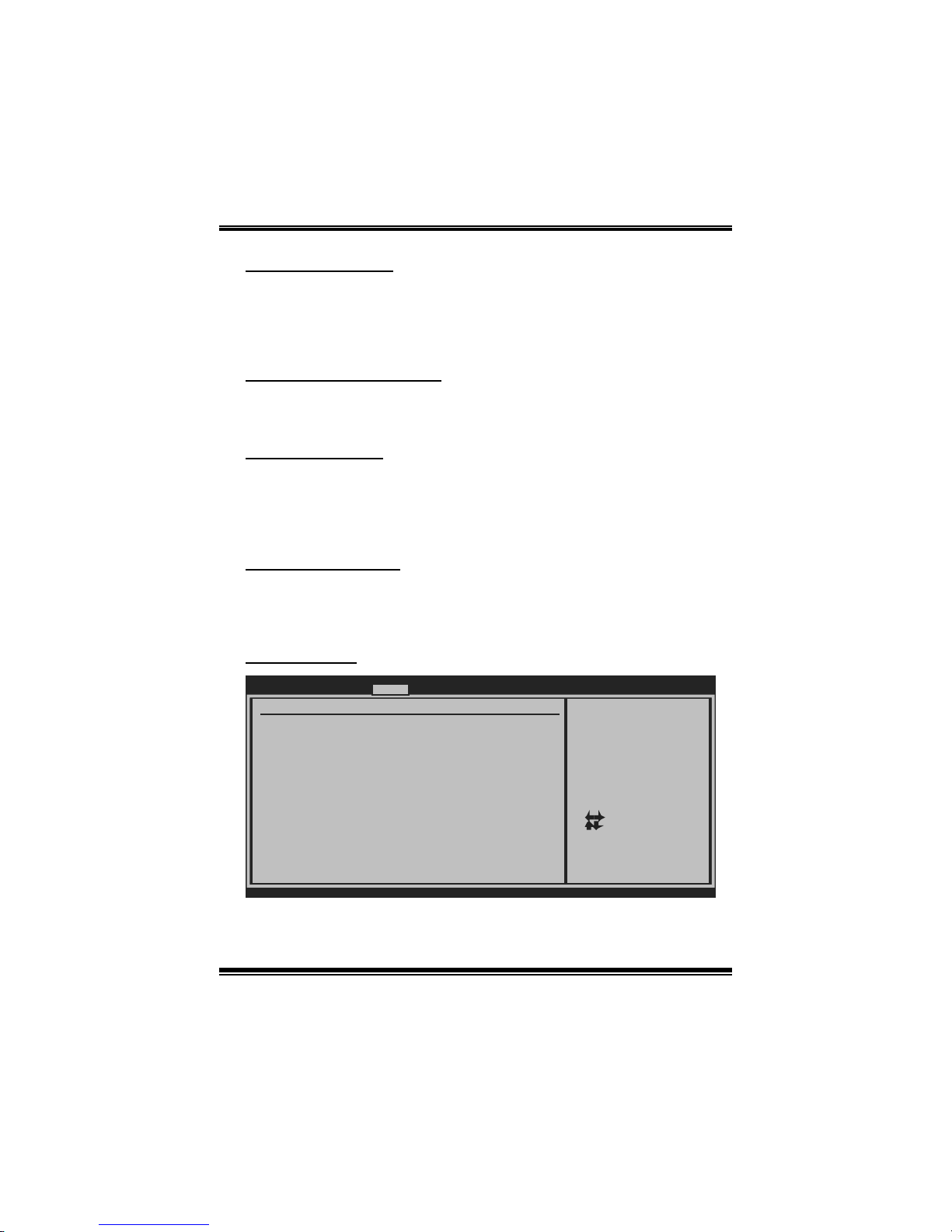
TA790GX XE/ TA790GX M2+/TA790GX B M 2+
B IOS Manual
17
PCI Latency Ti m er
T his it em controls how long a PCI device can hold the PCI bus be fore anothe r takes
over. T he longer the latency, the longer the PC I device can retain control of the bus
before handing it over to another PC I device.
Options: 64 (Default) / 0-255
A llocate IRQ to P CI VGA
T his it em allows BIOS to choose a IRQ to assign for the P CI VGA card.
Opti ons: Yes (De fault) / No
Pale tte Snooping
Som e ol d graphic controllers need to “snoop” on t he VGA palette and then map it to
their displ ay as a way to provide boot information and VGA compatibility. This item
allows s uch snoopi ng to take place.
Options: Disabled (Default) / Enabled
PCI IDE BusMaster
T his it em is a toggle for the built-in driver that all ows the onbo ard ID E controller to
perform D M A (Di rect Mem o ry Acces s ) trans f ers .
Options: Enabled (Default) / Disabled
PCI Resource
BIOS SETUP UTILITY
PCIPnP
vxx.xx (C)Copyright 19 85-200x, American Megatrends, Inc.
Select Screen
Select Item
Change Option
General Help
Save and Exit
Exit
+F1
F10
ESC
Available: Specified
IRQ is available to be
used by PCI/PnP
devices.
Reserved: Specified
IRQ is reserved for
use by Legacy ISA
devices.
PCI Resource
IRQ3 [Avail able]
IRQ4 [Avail able]
IRQ5 [Avail able]
IRQ7 [Avail able]
IRQ9 [Avail able]
IRQ10 [Avail able]
IRQ11 [Avail able]
IRQ14 [Avail able]
IRQ15 [Avail able]
DMA Channel 0 [Avail able]
DMA Channel 1 [Avail able]
DMA Channel 3 [Avail able]
DMA Channel 5 [Avail able]
DMA Channel 6 [Avail able]
DMA Channel 7 [Avail able]
Reserved Memory Size [Disab led]

TA790GX XE/ TA790GX M2+/TA790GX B M 2+
B IOS Manual
18
IRQ3/4/5/7 /9/10/11/14 /15
T hese items will allow you to assign each system interrupt a type, depending on the
type of device using the interrupt. The option “Available” means the IRQ is going
to assign automatically.
Options: Available (De fault) / Reserved
DMA Channel 0/1/3/5/6/7
T hese items will allow you to assign each DMA channel a type, depending on the
type of device using the channel. The option “Available” means the channel is
going to assign automatically.
Options: Available (De fault) / Reserved
Reser ved M emo ry Siz e
T his item allows B IOS to reserve cert ain m emory size for speci fic PC I device.
Options: Disabled (Default) / Enabled

TA790GX XE/ TA790GX M2+/TA790GX B M 2+
B IOS Manual
19
4 Boot Menu
T his m enu allows you to setup the system boot options.
BIOS SETUP U TILITY
Main Adva nced PCIPnP Boot Chipset T-Series
vxx.xx (C)Copyright 1985-200x, American Me g atrends, Inc.
Select Screen
Select Item
Go to Sub Screen
General Help
Save and Exit
Exit
Enter
F1
F10
ESC
Specifies the
Boot Device
Priority sequence.
Boot Settings Configuration
> Hard Disk Drives
> Removable Drives
> CD/DVD Drives
Quick Boot [Enabled]
Full Screen LOGO Show [Enabled]
AddOn ROM Display Mode [Force BIOS]
Bootup Num-Lock [ON]
Interrupt 19 Capture [Enabled]
Ignore Memory Error Messages [Disabled]
> Boot Device Priority
Exit
Boot Device Priority
Items in this sub-menu specify the boot device priority sequence from the available
devices. The number of device items that appears on the screen depends on the
number of devices installed in the system.
Options: Removable / Hard Disk / C DROM / Legacy LAN / Disabled
Hard Disk Drives
T he BIOS will attempt t o arrange th e hard d isk boot seq uence au tomatically. Yo u
can also ch an ge th e b o oti n g s equen ce. T h e n umb er o f devi ce i t ems t hat app ears o n
the screen depends on the number of devices installed in the system.
Op t i ons: P ri. M as t er / P ri. Sl ave / Sec. M as t er / Sec. Sl ave / USB HDD0 /
USB HDD1 / US B HDD2 / Boot able Add-i n C ards
Re mo va ble Dr ives
T he BIOS will attempt t o arrange th e removable dri ve bo ot sequ ence aut omati cally.
You can also change the booting sequence. The number of device items that
appears on the screen depends on the number of devi c es installed in t he system .
Options: Floppy Disks / Zip100 / USB-FDD0 / USB-FDD1 / USB-ZIP0 /
USB-ZIP1 / LS 120

TA790GX XE/ TA790GX M2+/TA790GX B M 2+
B IOS Manual
20
CD/DV D Drives
T he BIOS will attempt to arrange the CD/DVD drive boot sequence automati cally.
You can also change the booting sequence. The number of device items that
appears on the screen depends on the number of devi c es installed in t he system .
Op t i ons: P ri. M as t er / P ri. Sl ave / Sec. M as t er / Sec. Sl ave / USB CDROM0 /
USB CDROM 1
Quick Boot
Enabling this option will cause an abridged version of the Power On Self-Test
(POST) to execute after you power up the computer.
Options: Enabled (Default) / Disabled
Full Screen LOGO Show
T his it em allows you to enable/disable Full S creen LOGO Show function.
Options: Enabled (Default) / Disabled
AddOn ROM Display Mode
T his item sets the display mode for option ROM.
Op t i ons: F orce BI OS (D e faul t) / K eep Cu rren t
Boot up Num- Lock
Selects the NumLock State after the system switched on.
Options: ON (Default) / OFF
Interrupt 19 Capture
When set to Enabled, this item allows the option ROMs to trap interrupt 19.
Options: Enabled (Default) / Disabled
I gnore Memory Error Messages
When set to Enabled, BIOS would ignore m emory error messages.
Options: Disabled (Default) / Enabled

TA790GX XE/ TA790GX M2+/TA790GX B M 2+
B IOS Manual
21
5 Chipset Menu
Thi s s ub m en u all o w s you to co nfi gu re t he sp eci fi c feat u res of the chip s et i n s tall ed o n
your system. This chipset manage bus speeds and access to system memory
resources, s uch as DRAM. It also coordinates communications with the PC I bus.
BIOS SETUP U TILITY
Main Adva nced PCIPnP Boot Chipset T-Series
vxx.xx (C)Copyright 1985-200x, American Me g atrends, Inc.
Select Screen
Select Item
Go to Sub Screen
General Help
Save and Exit
Exit
Enter
F1
F10
ESC
Options for NBAdvanced Chipset Settings
> AMD 780 Configuration
> OnBoard Peripherals Configuration
> SouthBridge Configuration
Exit
S outhBri dge C o nf i g u ra t io n
BIOS SETUP U TILITY
Chipset
vxx.xx (C)Copyright 1985-200x, American Me g atrends, Inc.
Select Screen
Select Item
Go to Sub Screen
General Help
Save and Exit
Exit
Enter
F1
F10
ESC
OHCI HC(Bus 0 Dev 18 Fn 0) [Enabled]
OHCI HC(Bus 0 Dev 18 Fn 1) [Enabled]
EHCI HC(Bus 0 Dev 18 Fn 2) [Enabled]
OHCI HC(Bus 0 Dev 19 Fn 0) [Enabled]
OHCI HC(Bus 0 Dev 19 Fn 1) [Enabled]
EHCI HC(Bus 0 Dev 19 Fn 2) [Enabled]
OHCI HC(Bus 0 Dev 20 Fn 5) [Enabled]
OnChip SATA Channel [Enabled]
OnChip SATA Type [Native IDE]
SATA IDE Combined Mode [Enabled]
Power Saving Features [Disabled]
> SB Azalia Audio Configuration
SB CIM Version
Options for SB HD Azal

TA790GX XE/ TA790GX M2+/TA790GX B M 2+
B IOS Manual
22
SB Aza l i a Audio Configuration
BIOS SETUP U TILITY
Chipset
vxx.xx (C)Copyright 1985-200x, American Me g atrends, Inc.
Select Screen
Select Item
Change Option
General Help
Save and Exit
Exit
+F1
F10
ESC
HD Audio Azalia Device [Enabled] Options
Auto
Disabled
Enabled
H D Au d i o A zal i a Device
T his it em allows you to control the HD audi o device.
Options: Enabled (Default) / Auto / Disabled
OHCI HC(Bus 0 Dev 18/19/20 Fn 0/1/5)
Options: Enabled (Default) / Disabled
EHCI HC(Bus 0 Dev 18/19 Fn 2)
Options: Enabled (Default) / Disabled
OnChip SATA Channe l
T his option allows you to enable the on-chip Serial AT A.
Options: Enabled (Default) / Disabled
OnChip SATA Type
T his option allows you to select the on-chip Serial AT A operation mode.
Options: Native IDE (Default) / RAID / AHCI / Legacy IDE / IDEÆ AHCI

TA790GX XE/ TA790GX M2+/TA790GX B M 2+
B IOS Manual
23
SATA IDE Combined M ode
T his option controls the S AT A/PATA combined mode.
Options: Enabled (Default) / Disabled
Power Sa vi ng Feat ur es
T his opti on controls the power saving featur es.
Options: Disabled (Default) / Enabled
A M D 780 Configuration
BIOS SETUP U TILITY
Chipset
vxx.xx (C)Copyright 1985-200x, American Me g atrends, Inc.
Select Screen
Select Item
Go to Sub Screen
General Help
Save and Exit
Exit
Enter
F1
F10
ESC
AMD 780 Configuration
CIMX-RS780 Version : 4.1.0
> PCI Express Configuration
> Hyper Transport Configuration
Primary Video Controller [PCI-GFX0-GPP-IGFX]
NB Power Management Features [Auto]
> Internal Graphics Configuration
Internal Graphics Conf

TA790GX XE/ TA790GX M2+/TA790GX B M 2+
B IOS Manual
24
Internal G raphics Configuration
BIOS SETUP U TILITY
Chipset
vxx.xx (C)Copyright 1985-200x, American Me g atrends, Inc.
Select Screen
Select Item
Change Option
General Help
Save and Exit
Exit
+F1
F10
ESC
Internal Graphics Configuration
UMA Frame Buffer Size [Auto]
SIDEPORT Clock Speed [400MHz]
UMA-SP Interleave Mode [Auto]
SP Power Management [Auto]
SP NB Termination [Disabled]
SP Memory Termination [Disabled]
SP CMD Hold [Auto]
SP DATA Hold [Auto]
FB Location [Above 4G]
AMD 780 HD Audio [Enable]
Internal Graphics Mode [UMA+SIDEPORT]
Surround View [Auto]
Options
Disable
UMA
SIDEPORT
UMA+SIDEPORT
Internal Graphics Mode
T his it em allows you to select the memory mode used for internal graphi cs device.
Opti ons: UMA / S IDEPORT / UMA+SIDEPORT (Defaul t) / Di sabl e
UMA Frame Buffer Size
T his it em allows you to choose the UMA frame buffer size for internal gr aphi cs.
Options: Auto (Default) / 16M / 32M / 64M / 128M / 256M / 512M / Disabled
SIDEPORT Clock Speed
T his it em allows you to choose the clock speed of the SIDEP ORT memory.
Options: 533MHz (Default)
UM A-S P I nterl eave Mo de*
Options: Auto (Default) / Disabled
SP Power Man agement*
Options: Auto (Default) / Disabled
SP NB Termination*
Options: Disabled (Default) / Enabled
SP Memory Termination*
Options: Disabled (Default) / Enabled

TA790GX XE/ TA790GX M2+/TA790GX B M 2+
B IOS Manual
25
SP CMD H old*
Options: Auto (Default) / Disabled
SP DATA Hold*
Options: Auto (Default) / Disabled
Surround View
T his it em allows you to control the S urround View Function.
Options: Auto (Default) / Disabled
FB Location
T his it em allows you to set the FB-DIMM location.
Options: Above 4G (De fault) / Under 4G
AMD 780 HD A u dio
T his it em allows you to control the northbridge HD azalia (HDMI audio) function.
Options: Enabled (Default) / Disabled
* SP=S IDE PORT.
PCI Express Conf ig uration
BIOS SETUP U TILITY
Chipset
vxx.xx (C)Copyright 1985-200x, American Me g atrends, Inc.
Select Screen
Select Item
Update
General Help
Save and Exit
Exit
Enter
F1
F10
ESC
PCI Express Configuration
GPP Slots Power Limit, W [25 ]
> Port #02 Features
> Port #04 Features
> Port #06 Features
> Port #07 Features
> Port #09 Features
> Port #10 Features
> NB-SB Port Features
GFX Dual Slot Configuration [Disabled]
> Port #05 Features
Options
Auto
Disabled
Enabled
GFX Dual Slot Configuration
Options: Disabled (Default) / Auto / Enabled
GPP Sl ots Pow er Lim it, W
Options: 25 (Default) / 0-255
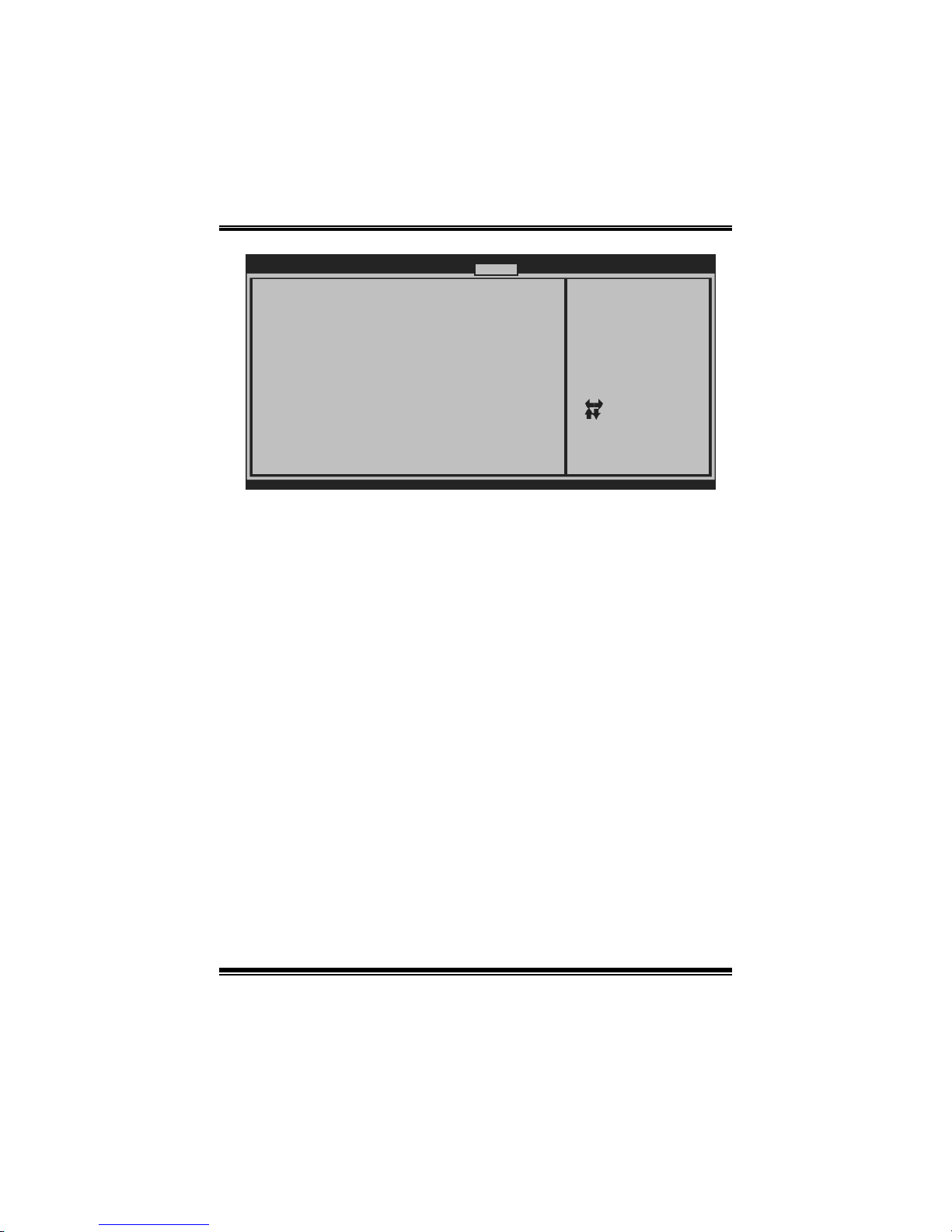
TA790GX XE/ TA790GX M2+/TA790GX B M 2+
B IOS Manual
26
Port #02/04/05/06/07/09/10 Fe atures
BIOS SETUP U TILITY
Chipset
vxx.xx (C)Copyright 1985-200x, American Me g atrends, Inc.
Select Screen
Select Item
Change Option
General Help
Save and Exit
Exit
+F1
F10
ESC
Gen2 High Speed Mode [Auto]
Link ASPM [Disabled]
Link Width [Auto]
Slot Power Limit, W [75]
Compliance Mode [Disabled]
Auto - RC only
advertize Gen2
capability.
Gen 2 High Speed Mode
Options: Auto (Default) / Disabled
Link ASPM
Options: Disabled (Default) / L0s / L1 / L0x & L1
Li nk Wi dth
Options: Auto (Default) / x1 / x2 / x4 / x8 / x16
Sl ot Power Limit, W
Options: 75 (Default) / 0-255
Compliance Mode
Options: Disabled (Default) / Enabled

TA790GX XE/ TA790GX M2+/TA790GX B M 2+
B IOS Manual
27
NB-SB Por t Featu r es
BIOS SETUP U TILITY
Chipset
vxx.xx (C)Copyright 1985-200x, American Me g atrends, Inc.
Select Screen
Select Item
Change Option
General Help
Save and Exit
Exit
+F1
F10
ESC
NP NB-SB VC1 Traffic Support [Disabled]
Link Width [Auto]
Compliance Mode [Disabled]
NB-SB Link ASPM [L1]
Options
Disabled
L1
NB-SB Link ASPM
Options: L1 (Default) / Disabled
NP NB-SB VC 1 T r affic Su ppor t
Options: Disabled (Default) / Enabled
Li nk Wi dth
Options: Auto (Default) / x1 / x2 / x4 / x8 / x16
Compliance Mode
Options: Disabled (Default) / Enabled

TA790GX XE/ TA790GX M2+/TA790GX B M 2+
B IOS Manual
28
Hyper Transport Configura tion
BIOS SETUP U TILITY
Chipset
vxx.xx (C)Copyright 1985-200x, American Me g atrends, Inc.
Select Screen
Select Item
Change Option
General Help
Save and Exit
Exit
+F1
F10
ESC
Hyper Transport Configuration
UnitID Clumping [Auto]
2x LCLK Mode [Disabled]
HT Link Tristate [Auto]
Auto - CAD/CTL.
HT Lin k Tristate
Options: Auto (Default)
Uni tID Clumping
Options: Auto (Default)
2x LCLK Mode
Options: Disabled (Default)
Pri mary Video Control ler
T his option allows you to select the video controller in charge.
Opt i ons : PCI-GF X0 -GPP-IGFX (Default) / G F X0-GP P-IGF X -P CI /
GPP-GF X0-IGFX-PCI / IGFX-GFX0-GPP-PCI
NB Power Ma nageme nt Features
T his opti on controls the NB power management function.
Options: Auto (Default) / Disabled

TA790GX XE/ TA790GX M2+/TA790GX B M 2+
B IOS Manual
29
OnBoard Peripherals Configuration
BIOS SETUP U TILITY
Chipset
vxx.xx (C)Copyright 1985-200x, American Me g atrends, Inc.
Select Screen
Select Item
Change Option
General Help
Save and Exit
Exit
+F1
F10
ESC
MAC ID Information
Realtek PCIE NIC [Enable]
Realtek Option ROM [Disabled]
Enable/Disable
Onboard RTL8111C
PCIE Network
Controller
MAC ID Information
Thi s area s ho ws t h e M AC ID .
Realte k PCIE NIC
T his opti on allows you to control the onboard LAN controller.
Options: Enable (Default) / Disable
Realtek Option ROM
T his it em allows you to enable or disable the Onboard LAN Boot ROM.
Options: Disabled (Default) / Enabled
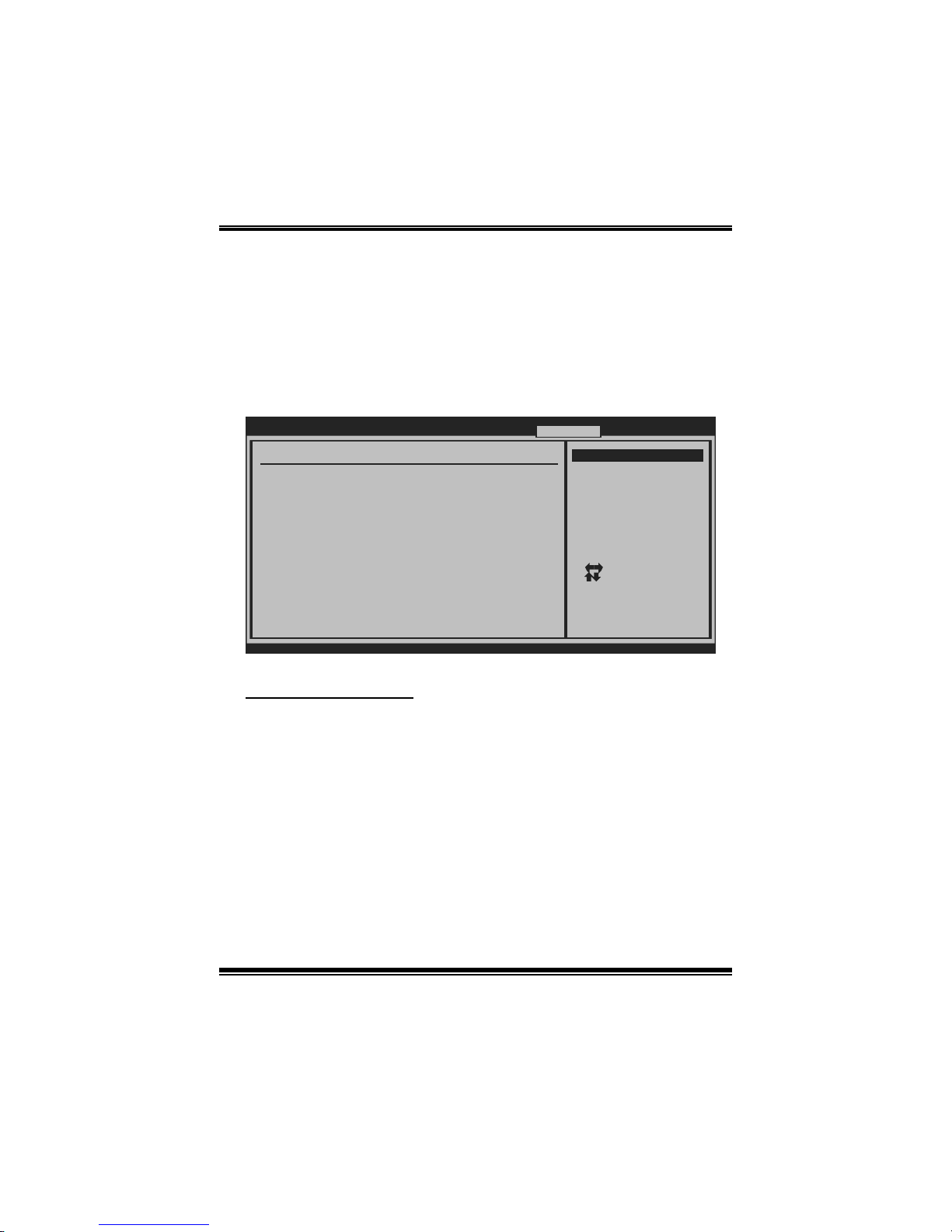
TA790GX XE/ TA790GX M2+/TA790GX B M 2+
B IOS Manual
30
6 T-Series Menu
T his subm enu allows you to change voltage and clock of various devices.
(Howev er, we suggest you to use the default setting. Changing the voltage and clock
improperly may damage the device.)
Notice
z Beware of that setting inappropriate values in items of this menu may cause
system to malfuncti on.
BIOS SETUP U TILITY
Main Adva nced PCIPnP Boot Chipset T-Series
vxx.xx (C)Copyright 1985-200x, American Me g atrends, Inc.
Select Screen
Select Item
Change Option
General Help
Save and Exit
Exit
+F1
F10
ESC
T-Series Settings
WARNING: Setting wrong values in below sections
may cause system to malfunction.
=========== Automate OverClock System ===========
============ Manual OverClock System ============
OverClock Navigator [Normal]
Integrated Memory Test [Disabled]
Auto OverClock System [V6-Tech Engine]
CPU Frequency [200]
> CPU FID/VID Control
> Voltage Configuration
> Memory Configuration
> EC Configuration
GFX Engine Clock Override [Disabled]
> DRAM Timing Configuration
> Hyper Transport Configuration
Exit
Options
Normal
Automate OverClock
Manual OverClock
OverClock Navigator
OverClock . Navigator is designed for beginne rs in overclock field.
Based on many test and experiments from Biostar Engineer Team, OverClock
Navigator provides 3 default overclock configurations that are able to raise the
system perfo rmance.
Options: Normal (Default) / Automate OverClock / Manual OverClock

TA790GX XE/ TA790GX M2+/TA790GX B M 2+
B IOS Manual
31
A uto OverC lock Syst em
BIOS SETUP U TILITY
Main Adva nced PCIPnP Boot Chipset T-Series
vxx.xx (C)Copyright 1985-200x, American Me g atrends, Inc.
Select Screen
Select Item
Change Option
General Help
Save and Exit
Exit
+F1
F10
ESC
T-Series Settings
WARNING: Setting wrong values in below sections
may cause system to malfunction.
=========== Automate OverClock System ===========
============ Manual OverClock System ============
OverClock Navigator [Automate OverClock]
Auto OverClock System [V6-Tech Engine]
Integrated Memory Test [Disabled]
CPU Frequency [200]
> CPU FID/VID Control
> Voltage Configuration
> Memory Configuration
> EC Configuration
GFX Engine Clock Override [Disabled]
> DRAM Timing Configuration
> Hyper Transport Configuration
Exit
Options
Normal
Automate OverClock
Manual OverClock
T he Overclock Navig ator provides 3 different engines helping you to overclock your
system. These engines will boost your system performan ce to different level.
Options:
V6 Tech Engine
T his engine wil l make a good over-clock perfo rmanc e.
V8 Tech Engine
T his engine wil l make a better over-clo ck perfo rmance.
V12 Te c h Engine
T his engine wil l make a best over-clock performance.
Cautions:
Not ev ery A MD CPU p erforms th e ab ove overclock setting ideally; the difference may vary
wit h the installed CPU model.

TA790GX XE/ TA790GX M2+/TA790GX B M 2+
B IOS Manual
32
Manual Overclo ck System (M. O. S .)
BIOS SETUP U TILITY
Main Adva nced PCIPnP Boot Chipset T-Series
vxx.xx (C)Copyright 1985-200x, American Me g atrends, Inc.
Select Screen
Select Item
Change Option
General Help
Save and Exit
Exit
+F1
F10
ESC
T-Series Settings
WARNING: Setting wrong values in below sections
may cause system to malfunction.
=========== Automate OverClock System ===========
============ Manual OverClock System ============
OverClock Navigator [Manual OverClock]
CPU Frequency [200]
> CPU FID/VID Control
> Voltage Configuration
> Memory Configuration
> EC Configuration
GFX Engine Clock Override [Disabled]
Integrated Memory Test [Disabled]
> DRAM Timing Configuration
> Hyper Transport Configuration
Auto OverClock System [V6-Tech Engine]
Exit
Options
Normal
Automate OverClock
Manual OverClock
MOS is designed for expe rienced overclock users.
It allows users t o customize personal overclock sett ing.
CPU Fr e que nc y
T his it em allows you to select the CPU Frequency.
Options: 200 (MHz) (Default) / 200Mhz ~ 600Mhz
CPU FI D/V ID C o ntr ol
BIOS SETUP U TILITY
vxx.xx (C)Copyright 1985-200x, American Me g atrends, Inc.
Select Screen
Select Item
Change Option
General Help
Save and Exit
Exit
+F1
F10
ESC
CPU FID/VID Control
Processor Multiplier [Auto]
Processor Voltage [Auto]
Custom P-States [Disabled]
Core FID [x13.0 2600MHz]
Core DID [Divided by 1]
Core VID [1.2500 V]
NB FID [2000 Mhz]
T-Series
Options

TA790GX XE/ TA790GX M2+/TA790GX B M 2+
B IOS Manual
33
Processor Multiplier (for AM2 CPU)
T his it em allows you to select the R atio/Frequency of the CPU.
Options: Auto (Default) / (Di ffe rs by CPU)
Processor Voltage (for AM2 CPU)
T his function allows you to adjust the voltage of CPU.
Options: Auto (Default) / (differs from CPU).
Custom P-States (for AM2+ CPU)
T his it em allows you to select the P-States controll ing.
Options: Disabled (Default) / Enabled
Core FID (for AM2+ CPU)
T his it em allows you to select the R atio/Frequency of AM2+ C P U.
Options: x8.0 1600MHz ~ x31.5 6300MHz (Diffe rs by CP U)
Core DID (for AM2+ CPU)
Options: Divided by 1 (Default) / Divided by 2 / Divided by 4 / Divided by 8 /
Divided by 16
Core VI D (for AM2+ CPU)
T his function allows you to adjust the voltage of CPU.
Options: 0. 0125V ~ 1.5500V (differs from CP U).
NB FID (for AM2 + CPU)
T his it em allows you to select the Frequency o f NB chip.
Options: 2000MHz (De fault) / 800M Hz ~ 7000MHz

TA790GX XE/ TA790GX M2+/TA790GX B M 2+
B IOS Manual
34
Vol tag e Con figu ration
BIOS SETUP U TILITY
vxx.xx (C)Copyright 1985-200x, American Me g atrends, Inc.
Select Screen
Select Item
Change Option
General Help
Save and Exit
Exit
+F1
F10
ESC
Voltage Configuration
CPU Over Voltage [StartUp]
Memory Over Voltage [1.95V]
Chipset Over Voltage [1.15V]
HT Over Voltage [1.20V]
T-Series
Change memory voltage
value.
CPU Over Voltage
T his it em allows you to select CPU Voltage Control.
Options: S tartUp (Default) / +0.012V ~ +0. 787V
Me mo ry Ov er Voltage
T his it em allows you to select DDR Voltage Control.
Options: 1. 95V (Default ) / 2.05V / 2.15V / 2.25V / 2. 35V / 2.45V / 2.55V / 2. 65V
Chipset Over Voltage
T his it em allows you to select NB/SB Voltage Control.
Options: 1. 15V (Default ) / 1.25V / 1.35V / 1.45V
HT Over Voltage
T his it em allows you to select HT Voltage Control.
Options: 1. 20V (Default ) / 1.30V / 1.40V / 1.50V

TA790GX XE/ TA790GX M2+/TA790GX B M 2+
B IOS Manual
35
DRA M Tim i ng Configuration
BIOS SETUP U TILITY
vxx.xx (C)Copyright 1985-200x, American Me g atrends, Inc.
Select Screen
Select Item
Change Option
General Help
Save and Exit
Exit
+F1
F10
ESC
DRAM Timing Configuration
Memory Clock Mode [Auto]
Memory CLK :
CAS Latency(Tcl) :
RAS/CAS Delay(Trcd) :
Row Precharge Time(Trp):
Min Active RAS(Tras) :
Row Cycle (Trc) :
RAS/RAS Delay(Trrd) :
DRAM Timing Mode [Auto]
Select the DRAM
Frequency programming
method. If Auto,
the DRAM speed will
be based on SPDs.
If Limit, the DRAM spe
will not exceed the
specified value. If
Manual, the DRAM speed
specified will be
programmed regardless.
T-Series
Memory Clock Mode
T his it em allows you to control the M emory Clock.
Options: Auto (Default) / Manual / Limit
Memory CLK
T his it em allows you to set the Memory Clock.
Options: 200MHz (De fault) / 266M Hz / 333MHz / 400MHz / 533MHz
D RAM Timing Mode
T his item allows you to choose to manually or automatically regul ate the DRAM
Timing.
Options: Auto (Default) / DCT0 / DCT1(for AM2+ C PU) / Both(for AM2+ CPU)

TA790GX XE/ TA790GX M2+/TA790GX B M 2+
B IOS Manual
36
Hyper Transport Configuration
BIOS SETUP U TILITY
vxx.xx (C)Copyright 1985-200x, American Me g atrends, Inc.
Select Screen
Select Item
Change Option
General Help
Save and Exit
Exit
+F1
F10
ESC
Hyper Transport Configuration
NODE0:PCI-X2 HT Link
HT Link Width : [Auto]
HT Link Speed : [Auto]
The Hypertransport
link will run at this
speed if it is slower
than or equal to the
system clock and the
board is capable.
T-Series
HT Link Spee d
Options: Auto (Default) / 200MHz / 400MHz / 600MHz / 800MHz / 1GHz /
1. 2GHz / 1.4GHz / 1. 6GHz / 1. 8 GHz / 2. 0GHz
H T Link Width
Options: Auto (Default) / 4 Bit / 8 Bit / 16 Bit

TA790GX XE/ TA790GX M2+/TA790GX B M 2+
B IOS Manual
37
Memory C onfiguration
BIOS SETUP U TILITY
vxx.xx (C)Copyright 1985-200x, American Me g atrends, Inc.
Select Screen
Select Item
Change Option
General Help
Save and Exit
Exit
+F1
F10
ESC
Memory Configuration
Bank Interleaving [Auto]
Channel Interleaving [Auto]
Enable Clock to All DIMMs [Disabled]
MemClk Tristate C3/ATLVID [Disabled]
Memory Hole Remapping [Enabled]
DCT Unganged Mode [Enabled]
Power Down Enable [Disabled]
Power Down Mode [Channel]
> ECC Configuration
Enable Bank Memory
Interleaving
T-Series
Bank Interleavi ng
Bank Interleaving is an advanced chipset technique used to improve memory
performance. Memory interleaving increases bandwidth by allowing simultaneous
acc ess t o m o re than o ne pi ece o f m em o ry.
Options: Auto (Default)
Channel Interleaving
T his it em allows you to control the DDR2 dual-channel function.
Options: Auto (Default)
Enable Clock to All DIMMs
This item determines whether the BIOS should actively reduce EMI
(Electromagnetic Interference) and reduce power consumption by turning off
unoccupied or inactive DIMM slots.
Options: Disabled (Default) / Enabled
Me mClk Tristate C3/ATLVID
T his item enables or disables the MemClk T ristate function in C3 Mode.
Options: Disabled (Default) / Enabled

TA790GX XE/ TA790GX M2+/TA790GX B M 2+
B IOS Manual
38
M emory Hole Remapping
This item allows you to enable or disable the remapping of the overlapped PCI
memory above the total physical memory. Only 64-bit OS supports this function.
Options: Enabled (Default) / Disabled
DC T Unga nged M ode
This item controls the DRAM controller ganged (128bit*1) / unganged (64bit*2)
dual-channel operation mode. If two DRAM modules with different size are
installed, using unganged mode can still make it run in dual-channel operation.
Options: Enabled (Default) / Disabled
Power Dow n Enable
T his item controls the DRAM power down function.
Options: Disabled (Default) / Enabled
Power Dow n Mode
T his it em allows you to select the DRAM power down mode.
Options: Channel (Default) / CS
ECC Configuration
BIOS SETUP U TILITY
vxx.xx (C)Copyright 1985-200x, American Me g atrends, Inc.
Select Screen
Select Item
Change Option
General Help
Save and Exit
Exit
+F1
F10
ESC
ECC Configuration
ECC Mode [Disabled]
DRAM ECC Enable [Disabled]
DRAM SCRUB REDIRECT [Disabled]
4-Bit ECC Mode [Disabled]
DRAM BG Scrub [Disabled]
Data Cache BG Scrub [Disabled]
L2 Cache BG Scrub [Disabled]
L3 Cache BG Scrub [Disabled]
Set the level of ECC
protection. Note: The
Super ECC mode
dynamically sets the
DRAM scrub rate so
all of memory is
scrubbed in 8 hours.
T-Series

TA790GX XE/ TA790GX M2+/TA790GX B M 2+
B IOS Manual
39
ECC M od e
T his it em allows you to select the DRAM EC C Mode.
Options: Disabled (De fault) / B asic / Good / S uper / M ax / User
DRAM ECC En a bl ed
Options: Disabled (Default) / Enabled
DR AM Scrub R edirect
Options: Disabled (Default) / Enabled
4-bit ECC Mode
Options: Disabled (Default) / Enabled
DRAM BG Scrub/Data Cache BG Scrub/L2 Cache BG Scrub/L3 Cache BG Scrub
Options: Disabled (De fault) / 40ns / 80ns / 160ns / 320ns / 640ns / 1.28us / 2.56us /
5.12us / 10.2us / 20.5us / 41.0us / 81.9us / 163.8us / 327.7us / 655.4us
EC Configuration
BIOS SETUP U TILITY
vxx.xx (C)Copyright 1985-200x, American Me g atrends, Inc.
Select Screen
Select Item
Change Option
General Help
Save and Exit
Exit
+F1
F10
ESC
SureBoot Feature [Enabled]
SureBoot Timeout [4 Seconds]
Advanced Clock Calibration [Disabled]
Value (All Cores) [- 2%]
Value (Core 0) [- 2%]
Value (Core 1) [- 2%]
Value (Core 2) [- 2%]
Value (Core 3) [- 2%]
Options
Disabled
Enabled
T-Series
SureBoot Fea ture
T his item allows you to control the SureBoot function. SureBoot is a technology
that ensures a complete Windows environment will be available disaster recovery
situations.
Options: Enabled (Default) / Disabled
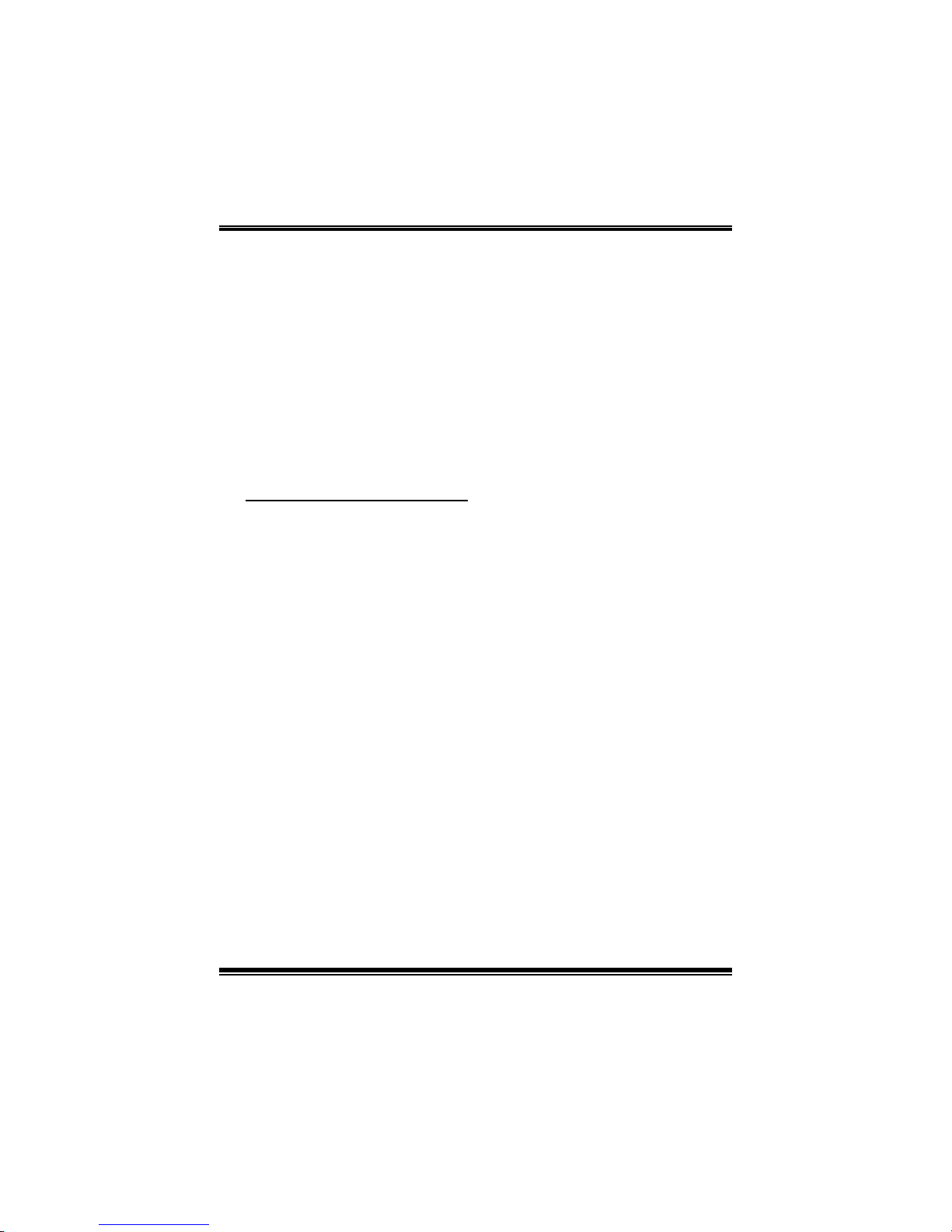
TA790GX XE/ TA790GX M2+/TA790GX B M 2+
B IOS Manual
40
SureBoot Timeout
T his it em allows you to control the S ureBoot timeout.
Options: 4 Seconds (Default) / 1 S econd / 2 Seconds / 3 Seconds
Advanced Clock Calibration
T his it em allows you to control the advanced clock calibrati on.
Options: Disabled (Default) / Auto / All Cores / Per Core
Value (All Cores/Core 0/Core 1 / Core 2/Core 3 )
Options: +2% (Default) / -12% ~ +12& with an interval of 2%.
GFX Engine Clock Override
T his it em allows you to control the i nternal GFX engi ne clock overri de function.
Options: Disabled (Default) / Enabled

TA790GX XE/ TA790GX M2+/TA790GX B M 2+
B IOS Manual
41
I ntegrated Memory Test
Integrated Memory T est allows users to test memory module compatibilities without
additional device or softw are.
Step 1:
Thi s i t em is disabl ed o n default ; chan g e it t o “En able” t o precede mem o ry t est.
BIOS SETUP U TILITY
Main Adva nced PCIPnP Boot Chipset T-Series
vxx.xx (C)Copyright 1985-200x, American Me g atrends, Inc.
Select Screen
Select Item
Change Option
General Help
Save and Exit
Exit
+F1
F10
ESC
T-Series Settings
WARNING: Setting wrong values in below sections
may cause system to malfunction.
=========== Automate OverClock System ===========
============ Manual OverClock System ============
OverClock Navigator [Normal]
Auto OverClock System [V6-Tech Engine]
CPU Frequency [200]
> CPU FID/VID Control
> Voltage Configuration
> Memory Configuration
> EC Configuration
GFX Engine Clock Override [Disabled]
> DRAM Timing Configuration
> Hyper Transport Configuration
Integrated Memory Test [Enabled]
Exit
Options
Enabled
Disabled
Step 2:
When the process is done, change the setting back from “ Enabled” to “Disabled” to
complete the test.
BIOS SETUP U TILITY
Main Adva nced PCIPnP Boot Chipset T-Series
vxx.xx (C)Copyright 1985-200x, American Me g atrends, Inc.
Select Screen
Select Item
Change Option
General Help
Save and Exit
Exit
+F1
F10
ESC
T-Series Settings
WARNING: Setting wrong values in below sections
may cause system to malfunction.
=========== Automate OverClock System ===========
============ Manual OverClock System ============
OverClock Navigator [Normal]
Auto OverClock System [V6-Tech Engine]
CPU Frequency [200]
> CPU FID/VID Control
> Voltage Configuration
> Memory Configuration
> EC Configuration
GFX Engine Clock Override [Disabled]
> DRAM Timing Configuration
> Hyper Transport Configuration
Integrated Memory Test [Disabled]
Exit
Options
Enabled
Disabled
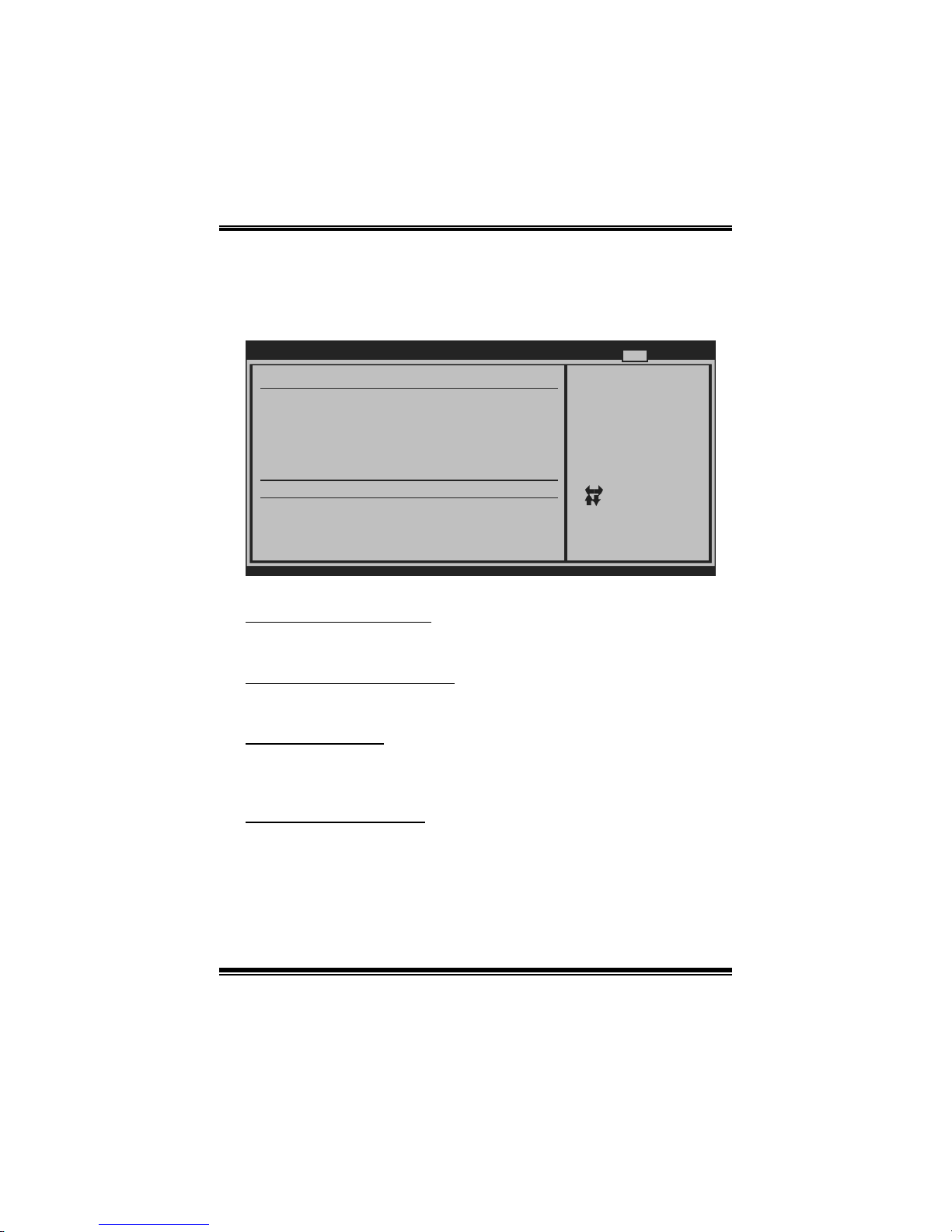
TA790GX XE/ TA790GX M2+/TA790GX B M 2+
B IOS Manual
42
7 Exit Menu
This menu allows you to load the optimal default settings, and save or discard the
changes to the B IOS items.
BIOS SETUP U TILITY
Main Adva nced PCIPnP Boot Chipset T-Series
vxx.xx (C)Copyright 1985-200x, American Me g atrends, Inc.
Select Screen
Select Item
Go to Sub Screen
General Help
Save and Exit
Exit
Enter
F1
F10
ESC
Exit system setup
after saving the
changes.
F10 key can be used
for this operation.
Exit Options
Security Settings
Save Changes and Exit
Discard Changes and Exit
Discard Changes
Load Optimal Defaults
CMOS Backup Function
> Security
Exit
Save C hanges and Exit
Save all configuration changes to C MOS RAM and exit setup.
D iscard Changes and Exi t
Abandon all changes made during the current session and exit s etup.
D iscard Changes
Abandon all changes made during the current session and restore the previously
saved values.
Load Optim al Defaults
This selection allows you to reload the BIOS when problem occurs during system
booting sequence. These configurations are factory settings optimized for this
system.

TA790GX XE/ TA790GX M2+/TA790GX B M 2+
B IOS Manual
43
CMOS Ba ckup Function
It allows users to save different CMOS settings into BIOS-ROM and reload any
saved CMOS setting for customizing system configurations.
Moreover, users are able to save an ideal overclock setting during overclock
operation.
There are 10 s et s o f re co rd ad d resses i n to t al , an d us ers are ab l e t o n am e the CM OS
dat a acco rd i n g to per s onal p referenc e.
BIOS SETUP U TILITY
Main Adva nced PCIPnP Boot Chipset T-Series
vxx.xx (C)Copyright 1985-200x, American Me g atrends, Inc.
Select Screen
Select Item
Go to Sub Screen
General Help
Save and Exit
Exit
Enter
F1
F10
ESC
Exit Options
Security Settings
Save Changes and Exit
Discard Changes and Exit
Discard Changes
Load Optimal Defaults
> Security
CMOS Backup Function
Exit
CMOS Backup Func
CMOS Data
CMOS Data Reload
Save
Security
T his sub-menu allows you to provide/revise supervisor and user password.
BIOS SETUP U TILITY
vxx.xx (C)Copyright 1985-200x, American Me g atrends, Inc.
Select Screen
Select Item
Change
General Help
Save and Exit
Exit
Enter
F1
F10
ESC
Install or Change the
password.
Security Settings
Supervisor Password :Not Installed
User Password :Not Installed
Change Supervisor Password
User Access Level [Full Access]
Change User Password
Clear User Password
Password Check [Setup]
Boot Sector Virus Protection [Disabled]
Exit

TA790GX XE/ TA790GX M2+/TA790GX B M 2+
B IOS Manual
44
Change Superv isor Password
Setting the supervisor password will prohibit everyone except the supe rvisor from
making changes using the CMOS Setup Utility. You will be prompted with to enter a
password.
User Acess Level
T his item allows supervisor to set the user level.
Op t i ons: F ull A ccess (Default) / N o Access / View On l y / L imi t ed
Change User Password
If the Supervisor Password is not set, then the User Password will function in the
same way as the S upervisor Password. If the Supervisor Pass word is set and the User
Password is set, the “User” will only be able to view configurations but will not be
abl e to ch an g e t h em .
Cle ar User Pa ssword
T his item is for clearing user passwo rd.
P asswor d Check
T his item is for setting the timing that checking password.
Options: Setup (Default) / Always
Boot S ector V i rus Protection
T his opti on allows you to choose the VIRUS Warning featur e that i s used to protect
the IDE H ard Disk boot sector. I f this fun ction is enabled and an attem pt is made to
write to the boot sector, BIOS will display a warning message on the screen and
so u nd an al ar m beep .
Options: Disabled (Default) / Enabled
