Biostar TA790GXB3 Owner's Manual
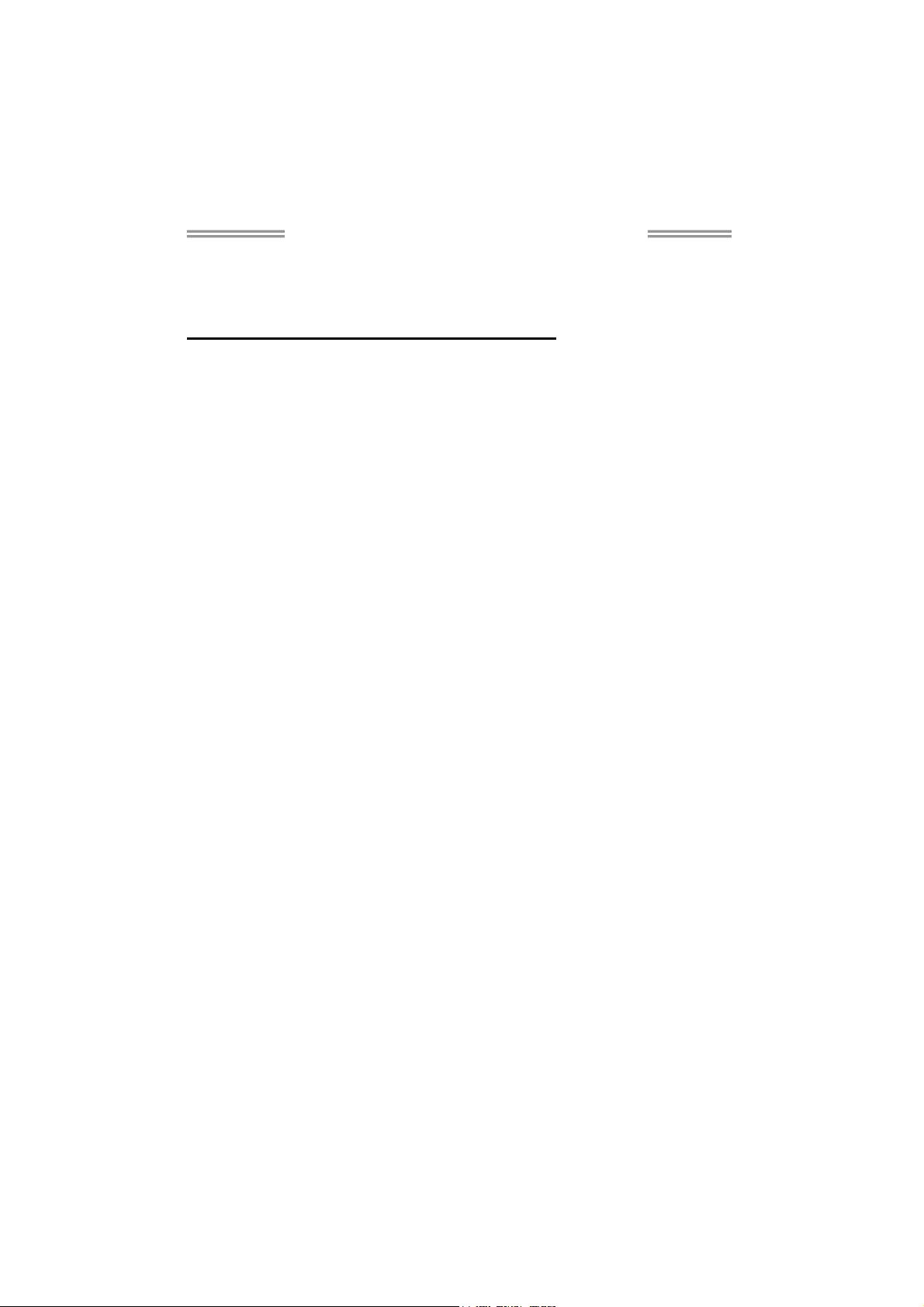
TA790GXB3/TA785-A3 Setup Manual
FCC Information and Copyright
This equipment has been tested and found to comply with the limits of a Class
B digital device, pursuant to Part 15 of the FCC Rules. These limits are designed
to provide reasonable protection against harmful interference in a residential
installation. This equipment generates, uses, and can radiate radio frequency
energy and, if not installed and used in accordance with the instructions, may
cause harmful interference to radio communications. There is no guarantee
that interference will not occur in a particular installation.
The vendor makes no representations or warranties with respect to the
contents here and specially disclaims any implied warranties of merchantability
or fitness for any purpose. Further the vendor reserves the right to revise this
publication and to make changes to the contents here without obligation to
notify any party beforehand.
Duplication of this publication, in part or in whole, is not allowed without first
obtaining the vendor’s approval in writing.
The content of this user’s manual is subject to be changed without notice and
we will not be responsible for any mistakes found in this user’s manual. All the
brand and product names are trademarks of their respective companies.
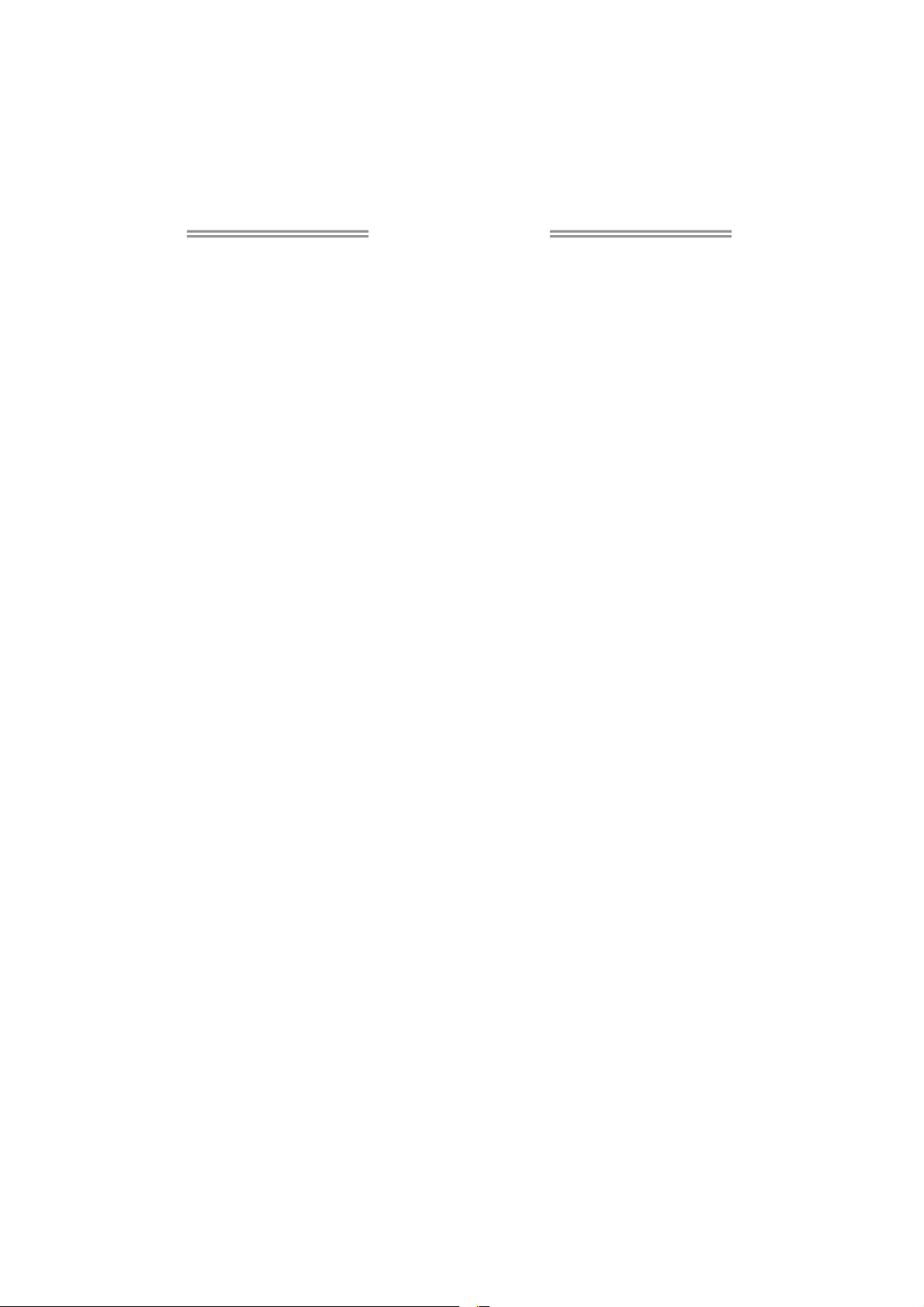
Table of Contents
Chapter 1: Introduction.......................................... 1
1.1 Before You Start ................................................................................1
1.2 Package Checklist.............................................................................1
1.3 Motherboard Features...................................................................... 2
1.4 Rear Panel Connectors ..................................................................... 3
1.5 Motherboard Layout ........................................................................4
Chapter 2: Hardware Installation ........................... 5
2.1 Installing Central Processing Unit (CPU) ....................................... 5
2.2 FAN Headers......................................................................................7
2.3 Installing System Memory ................................................................8
2.4 Connectors and Slots ....................................................................... 10
Chapter 3: Headers & Jumpers Setup ................... 14
3.1 How to Setup Jumpers ....................................................................14
3.2 Detail Settings.................................................................................. 14
Chapter 4: Hybrid CrossFireX Function ................. 19
4.1 Hybrid CrossFireX Requirements .................................................. 19
4.2 Hybrid CrossFireX Installation.......................................................19
Chapter 5: RAID Functions ................................... 20
5.1 Operating System............................................................................ 20
5.2 Raid Arrays ......................................................................................20
5.3 How RAID Works.............................................................................20
Chapter 6: T-Series BIOS & Software ................... 24
6.1 T-Series BIOS ....................................................................................24
6.2 T-Series Software............................................................................. 32
Chapter 7: Useful Help ......................................... 42
7.1 Driver Installation Note .................................................................42
7.2 Extra Information ...........................................................................43
7.3 AMI BIOS Beep Code.......................................................................44
7.4 Troubleshooting............................................................................... 45
Appendix: SPEC In Other Languages .................... 46
German .................................................................................................................46
French....................................................................................................................48
Italian.................................................................................................................... 50
Spanish ..................................................................................................................52
Portuguese............................................................................................................54
Polish .....................................................................................................................56
Russian ..................................................................................................................58
Arabic .................................................................................................................... 60
Japanese................................................................................................................ 62
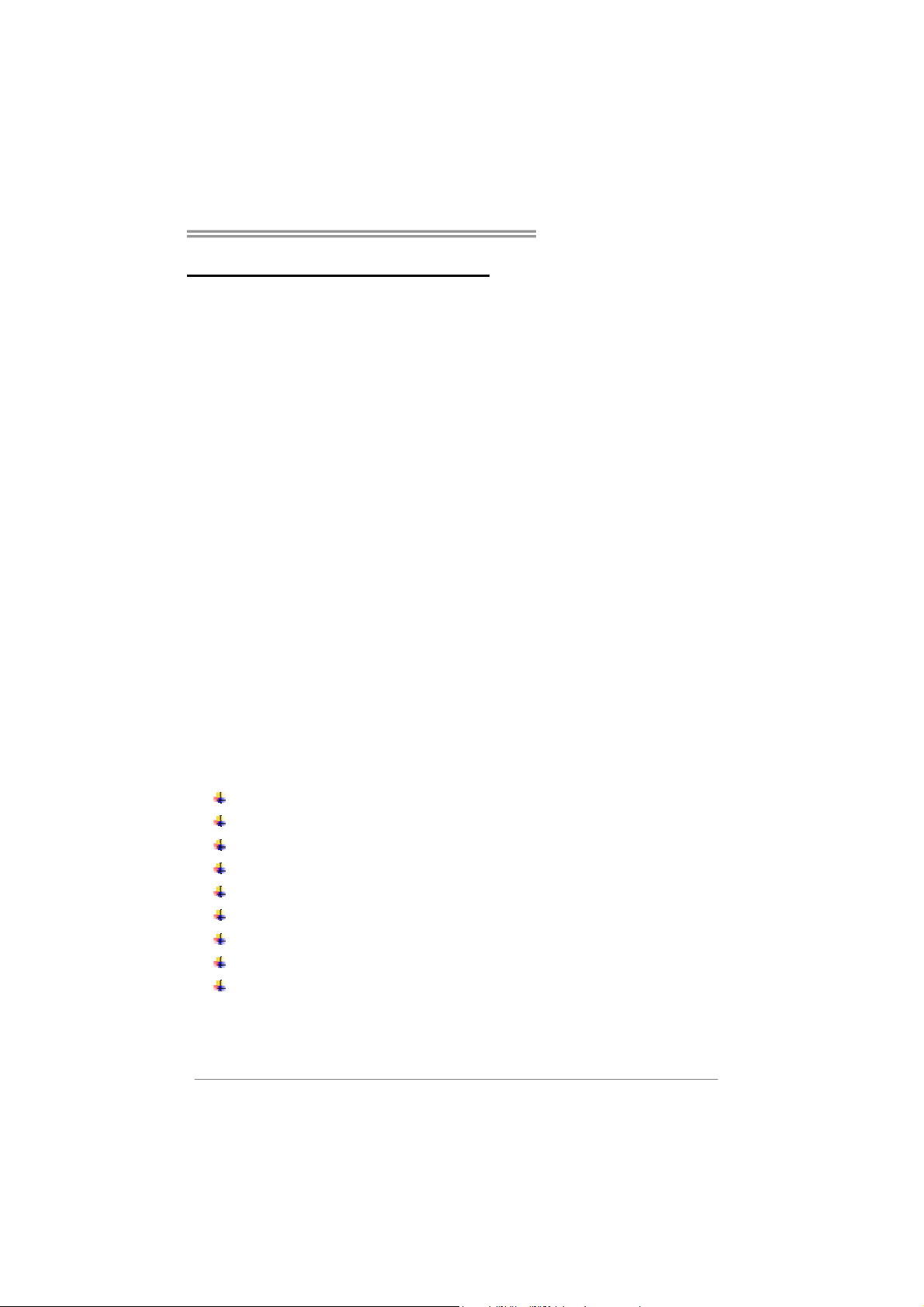
CHAPTER 1: INTRODUCTION
TA790GXB3/TA785-A3
1.1 B
EFORE YOU START
Thank you for choosing our product. Before you start installing the
motherboard, please make sure you follow the instructions below:
Prepare a dry and stable working environment with
sufficient lighting.
Always disconnect the computer from power outlet
before operation.
Before you take the motherboard out from anti-static
bag, ground yourself properly by touching any safely
grounded appliance, or use grounded wrist strap to
remove the static charge.
Avoid touching the components on motherboard or the
rear side of the board unless necessary. Hold the board
on the edge, do not try to bend or flex the board.
Do not leave any unfastened small parts inside the
case after installation. Loose parts will cause short
circuits which may damage the equipment.
Keep the computer from dangerous area, such as heat
source, humid air and water.
The operating temperatures of the computer should be
0 to 45 degrees Celsius.
1.2 PACKAGE CHECKLIST
IDE Cable X 1 (optional)
Serial ATA Cable X 3
Serial ATA Power Cable X 1
Rear I/O Panel for ATX Case X 1
User’s Manual X 1
Fully Setup Driver CD X 1
FDD Cable X 1 (optional)
USB 2.0 Cable X1 (optional)
S/PDIF out Cable X 1 (optional)
Note: The package contents may be different due to area or your motherboard version.
1
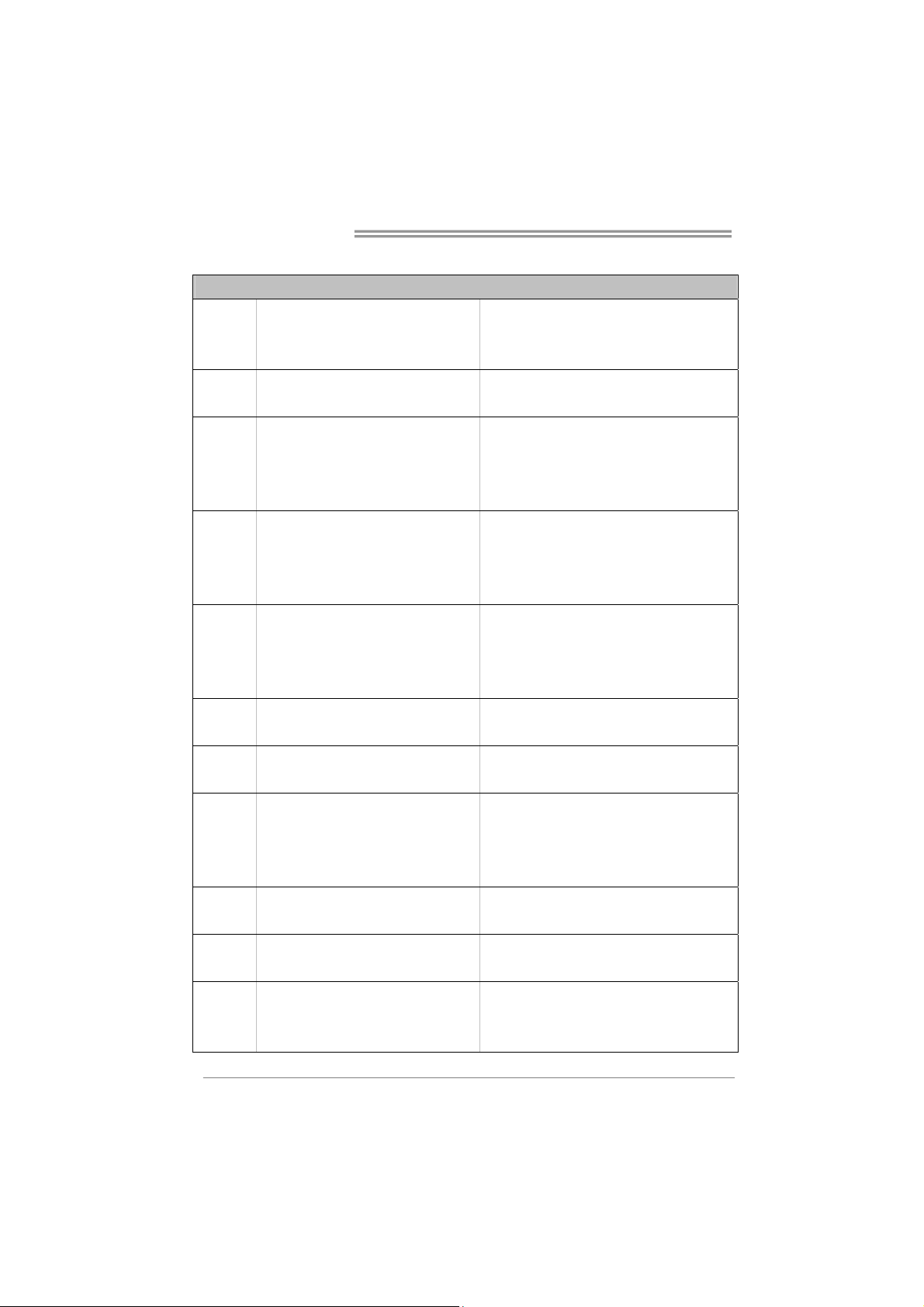
Motherboard Manual
1.3 MOTHERBOARD FEATURES
CPU
FSB
Chipset
Super I/O
Main
Memory
Graphics
IDE
SATA II
LAN
Sound
Socket AM3
AMD Phenom II/ Athlon II processors
Support HyperTransport 3.0
Supports up to 5.2 GT/s Bandwidth
AMD 790GX (TA790GXB3)
AMD 785G (TA785-A3)
AMD SB750 (TA790GXB3)
AMD SB710 (TA785-A3)
ITE 8718
Provides the most commonly used legacy
Super I/O functionality.
Low Pin Count Interface
DDR3 DIMM Slots x 4
Max Memory Capacity 16GB
Each DIMM supports 512MB/
1GB/2GB/4GB DDR3
AMD 790GX (Radeon HD 3300)
AMD 785G (Radeon HD4200)
AMD SB750 (TA790GXB3)
AMD SB710 (TA785-A3)
AMD SB750 (TA790GXB3)
AMD SB710 (TA785-A3)
Realtek RTL 8111DL
ALC662
PCI Slot x3 Supports PCI expansion cards
PCI Express Gen2 x16 Slot x1 Supports PCI-E Gen2 x16 expansion cards Slots
PCI Express Gen2 x1 Slot x2 Supports PCI-E Gen2 x1 expansion cards
SPEC
AMD 64 Architecture enables 32 and 64 bit
computing
Supports Hyper Transport 3.0
Environment Control initiatives,
H/W Monitor
Fan Speed Controller
ITE's "Smart Guardian" function
Dual Channel Mode DDR3 memory module
Supports DDR3 800 / 1066 / 1333
Supports DDR3 1600 (OC)
Registered DIMM and ECC DIMM is not supported
Max Shared Video Memory is 512MB
DX10/UVD/HDCP support
Ultra DMA 33 / 66 / 100 / 133 Bus Master Mode
supports PIO Mode 0~4,
Data transfer rates up to 3 Gb/s.
SATA Version 2.0 specification compliant.
RAID 0,1,5,1+0 support
(RAID 5 for TA790GXB3 only)
10 / 100 Mb/s / 1Gb/s auto negotiation
Half / Full duplex capability
5.1channels audio out
Supports HD Audio
2
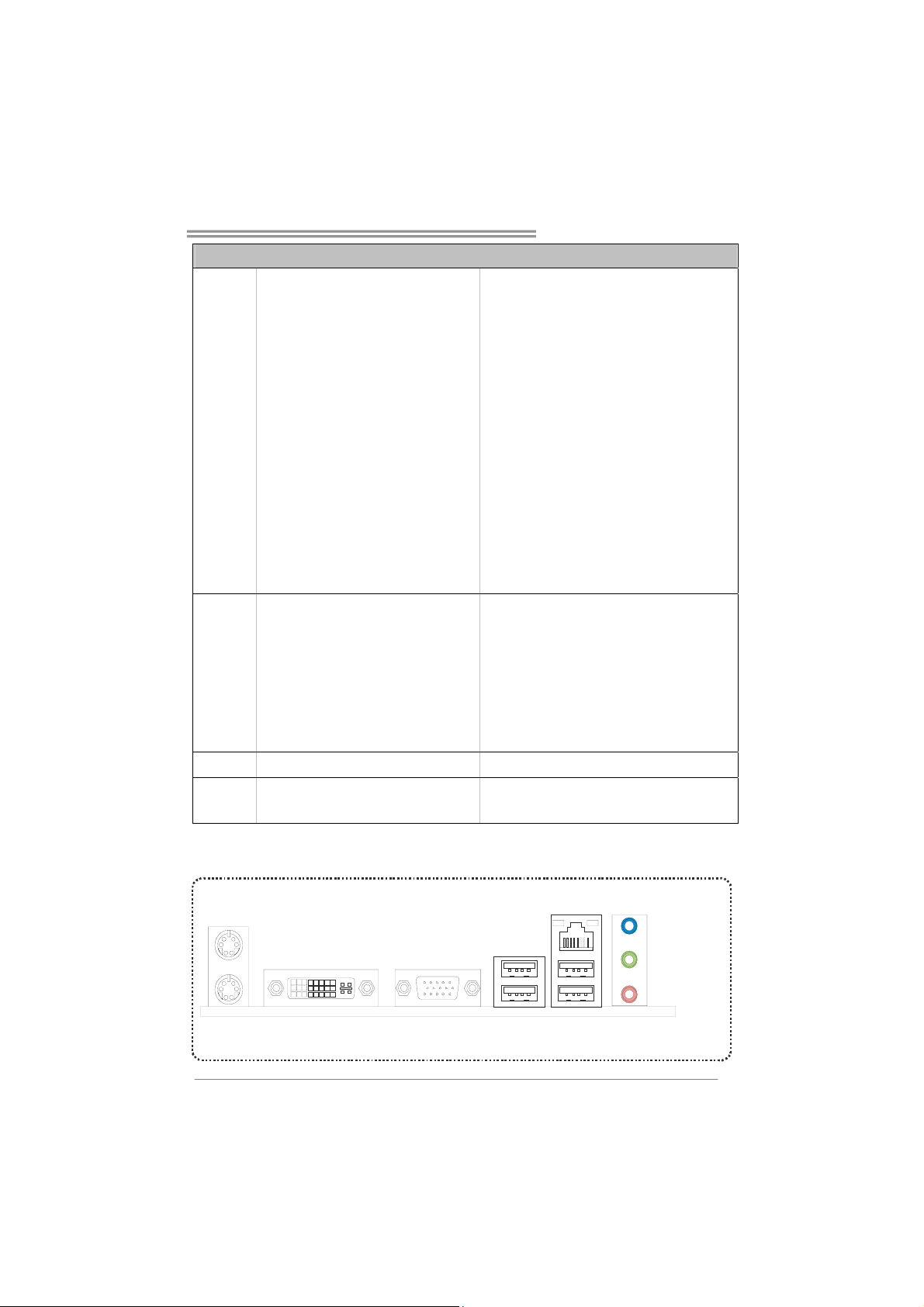
On Board
Connectors
Back Panel
I/O
Board Size
OS Support
TA790GXB3/TA785-A3
SPEC
Floppy Connector x1 Each connector supports 2 Floppy drives
IDE Connector x1 Each connector supports 2 IDE device
SATA Connector x6 Each connector supports 1 SATA devices
Front Panel Connector x1 Supports front panel facilities
Front Audio Connector x1 Supports front panel audio function
CD-in Connector x1 Supports CD audio-in function
S/PDIF out Connector x1 Supports digital audio out function
CPU Fan Header x1 CPU Fan power supply (with Smart Fan function)
System Fan Header x2 System Fan Power supply
CMOS clear Header x1 Restore CMOS data to factory default
USB Connector x3 Each connector supports 2 front panel USB ports
Serial Port Connector x1 Connects to RS-232 Port
Power Connector (24pin) x1 Connects to Power supply
Power Connector (4pin) x2 Connects to Power supply
PS/2 Keyboard x1
PS/2 Mouse x1
VGA port x1
DVI-D port x1
LAN port x1
USB Port x4
Audio Jack x3
225 mm (W) x 305 mm (L) ATX
Windows XP / Vista 32 / Vista 64
Connects to PS/2 Keyboard
Connects to PS/2 Mouse
Connect to D-SUB monitor
Connect to DVI monitor
Connect to RJ-45 ethernet cable
Connect to USB devices
Provide Audio-In/Out and microphone connection
Biostar reserves the right to add or remove support
for any OS With or without notice.
1.4 REAR PANEL CONNECTORS
PS/2
Mouse
PS/ 2
Keyboard
DVI-D
VGA
LAN
Line In/
Surround
Line Out
Mic In 1/
Bass/ Center
USBX2USBX2
3
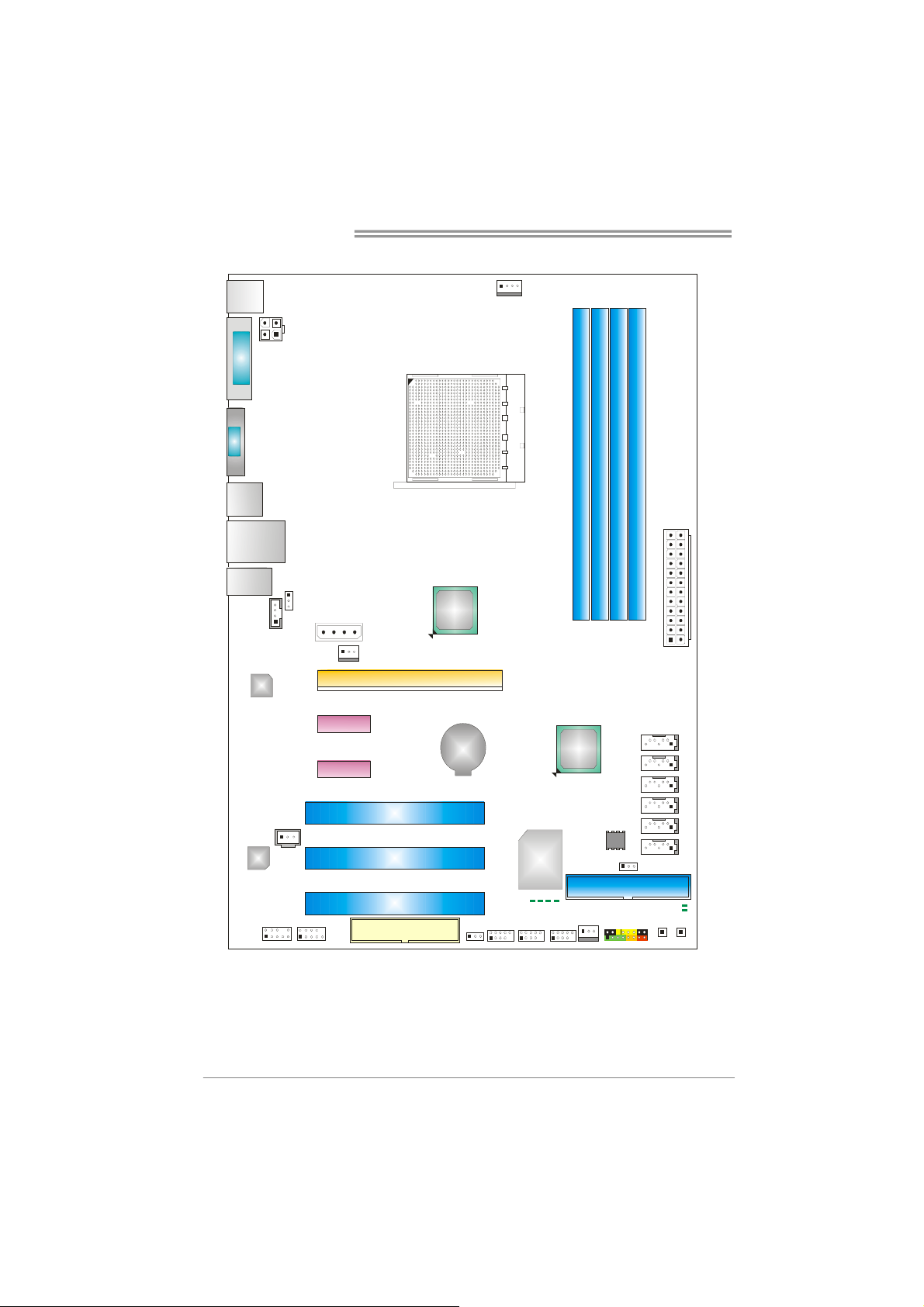
Motherboard Manual
1.5 MOTHERBOARD LAYOUT
KBMS1
DVI1
VGA1
USB1
RJ45USB1
AUDIO2
CD_IN1
LAN
SPDIF1
Codec
F_AUDIO1
Note: represents the 1■
ATX PW R2
JUSBV1
F_COM1
AUXPWR1
SYS_FAN1
PEX1_1
PEX1_2
PEX16_ 1
PCI1
PCI2
PCI3
FDD1
AMD
790GX/
785G
BAT1
JUSBV2 F_USB1 F_USB3F_USB2
st
pin.
CPU_FAN1
Socket AM3
Super I/O
PH1
PH2
PH3
PH4
DDR3_A1
AMD
SB750/
SB710
SYS_FAN2
DDR3_B1
JCMOS1
BIOS
DDR3_A2
SATA6
SATA5
SATA4
SATA3
SATA2
IDE1
PANEL1
DDR3_B2
ATXPWR1
SATA1
LED_D2
LED_D1
SW_RST
SW_PWR
4
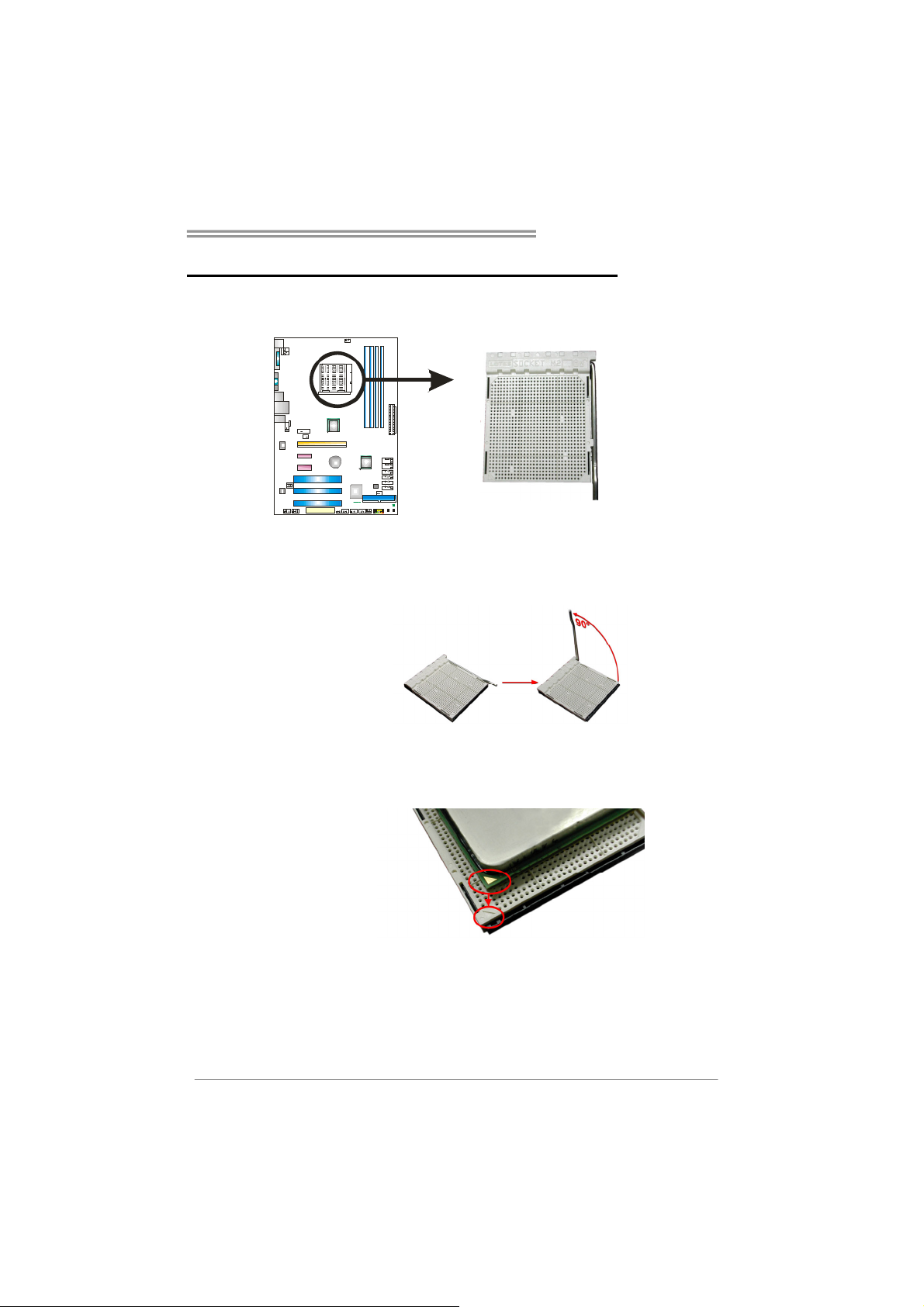
TA790GXB3/TA785-A3
CHAPTER 2: HARDWARE INSTALLATION
2.1 I
NSTALLING CENTRAL PROCESSING UNIT (CPU)
Step 1: Pull the lever toward direction A from the socket and then raise the
lever up to a 90-degree angle.
Step 2: Look for the white triangle on socket, and the gold triangle on
CPU should point towards this white triangle. The CPU will fit only
in the correct orientation.
5
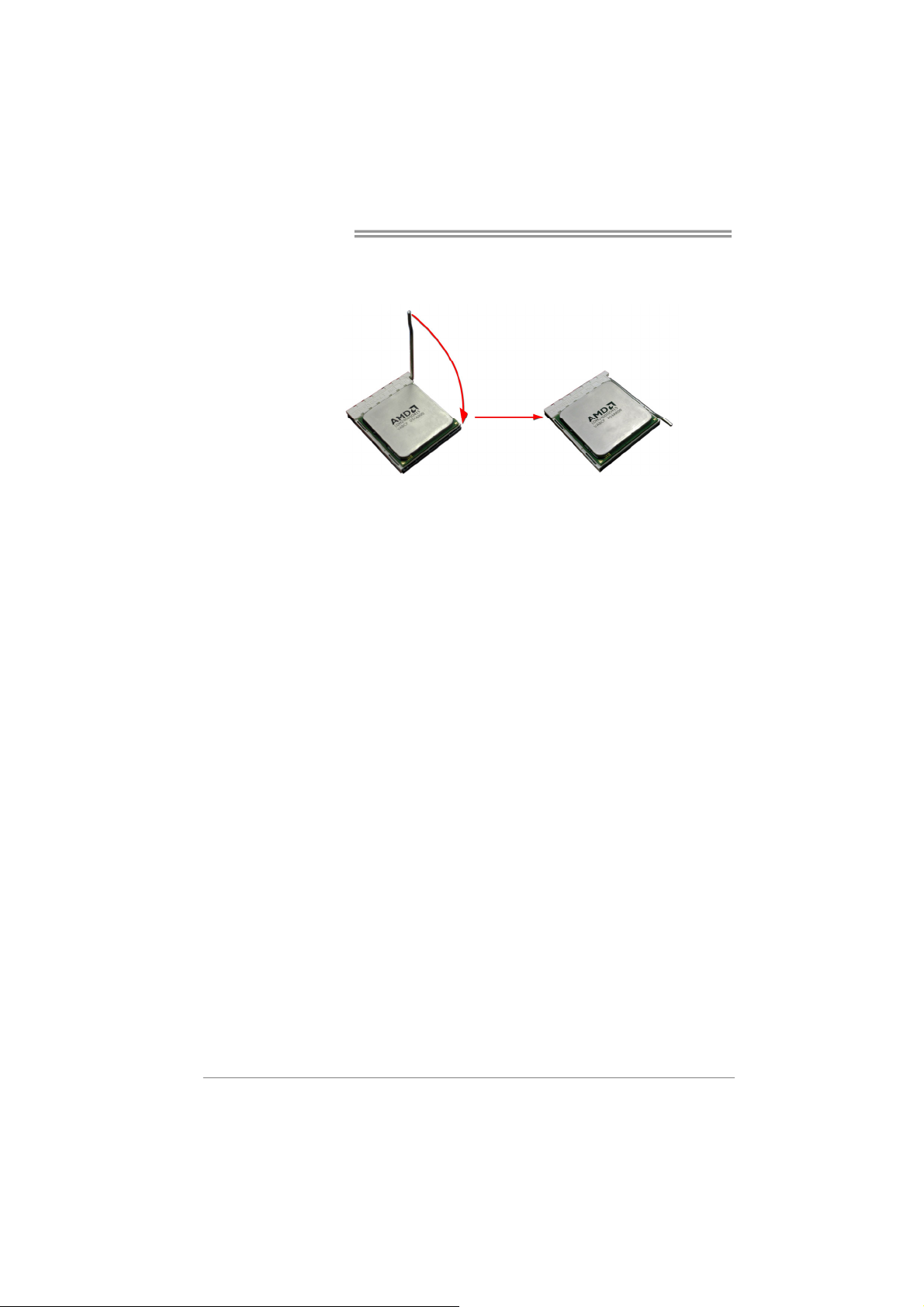
Motherboard Manual
Step 3: Hold the CPU down firmly, and then close the lever toward direct
B to complete the installation.
Step 4: Put the CPU Fan on the CPU and buckle it. Connect the CPU
FAN power cable to the CPU_FAN1. This completes the
installation.
6
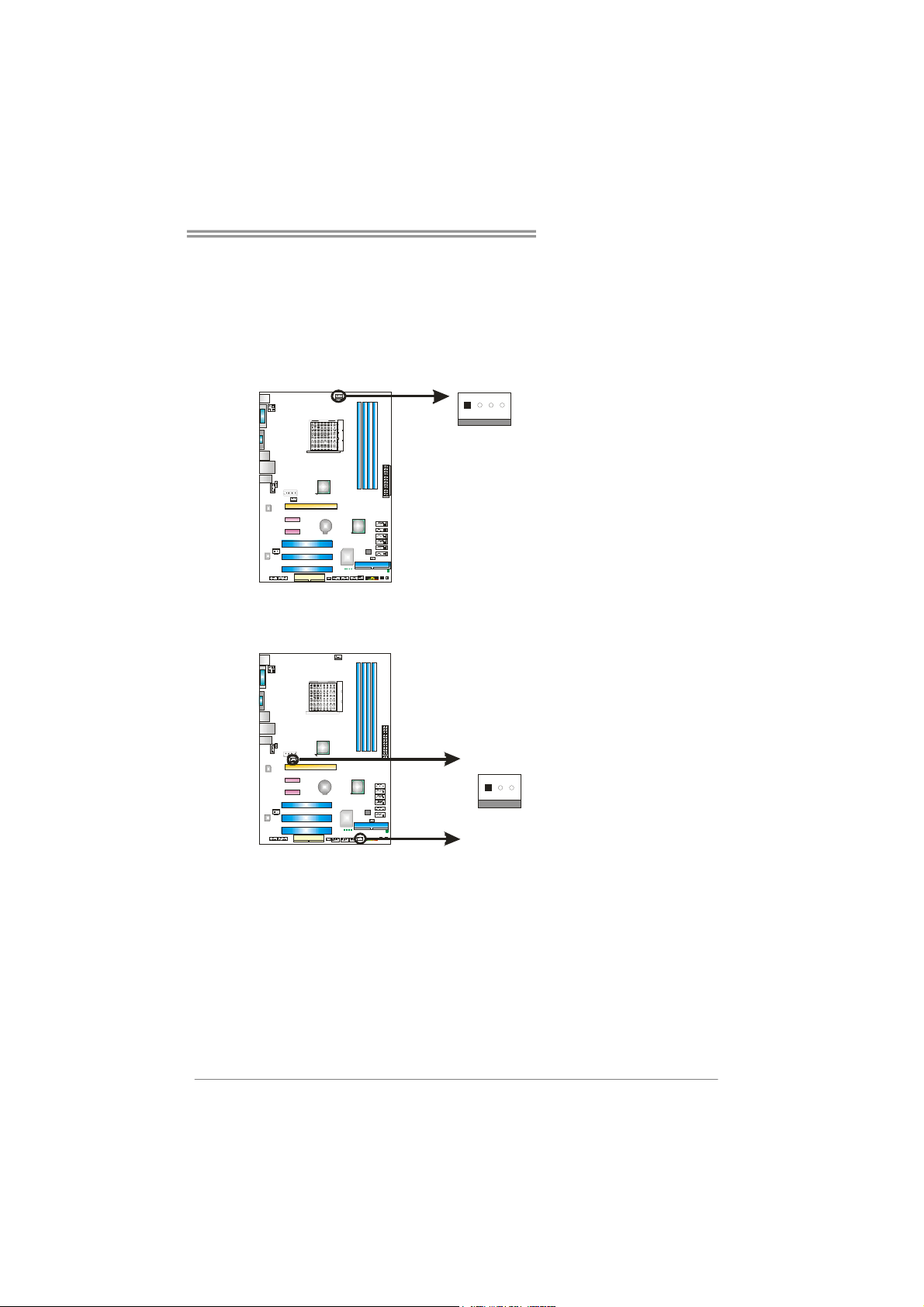
TA790GXB3/TA785-A3
2.2 FAN HEADERS
These fan headers support cooling-fans built in the computer. The fan
cable and connector may be different according to the fan manufacturer.
Connect the fan cable to the connector while matching the black wire to
pin#1.
CPU_FAN1: CPU Fan Header
41
SYS_FAN1/SYS_FAN2: System Fan Headers
SYS_FAN1
Pin
Assignment
1 Ground
2 +12V
3
FAN RPM rate
sense
4 Smart Fan
Control (By Fan)
Pin Assignment
1 Ground
2 +12V
3
FAN RPM
rate sense
13
SYS_FAN2
Note:
The CPU_FAN1, SYS_FAN1, and SYS_FAN2 support 4-pin and 3-pin head connectors.
When connecting with wires onto connectors, please note that the red wire is the positive
and should be connected to pin#2, and the black wire is Ground and should be
connected to GND.
7
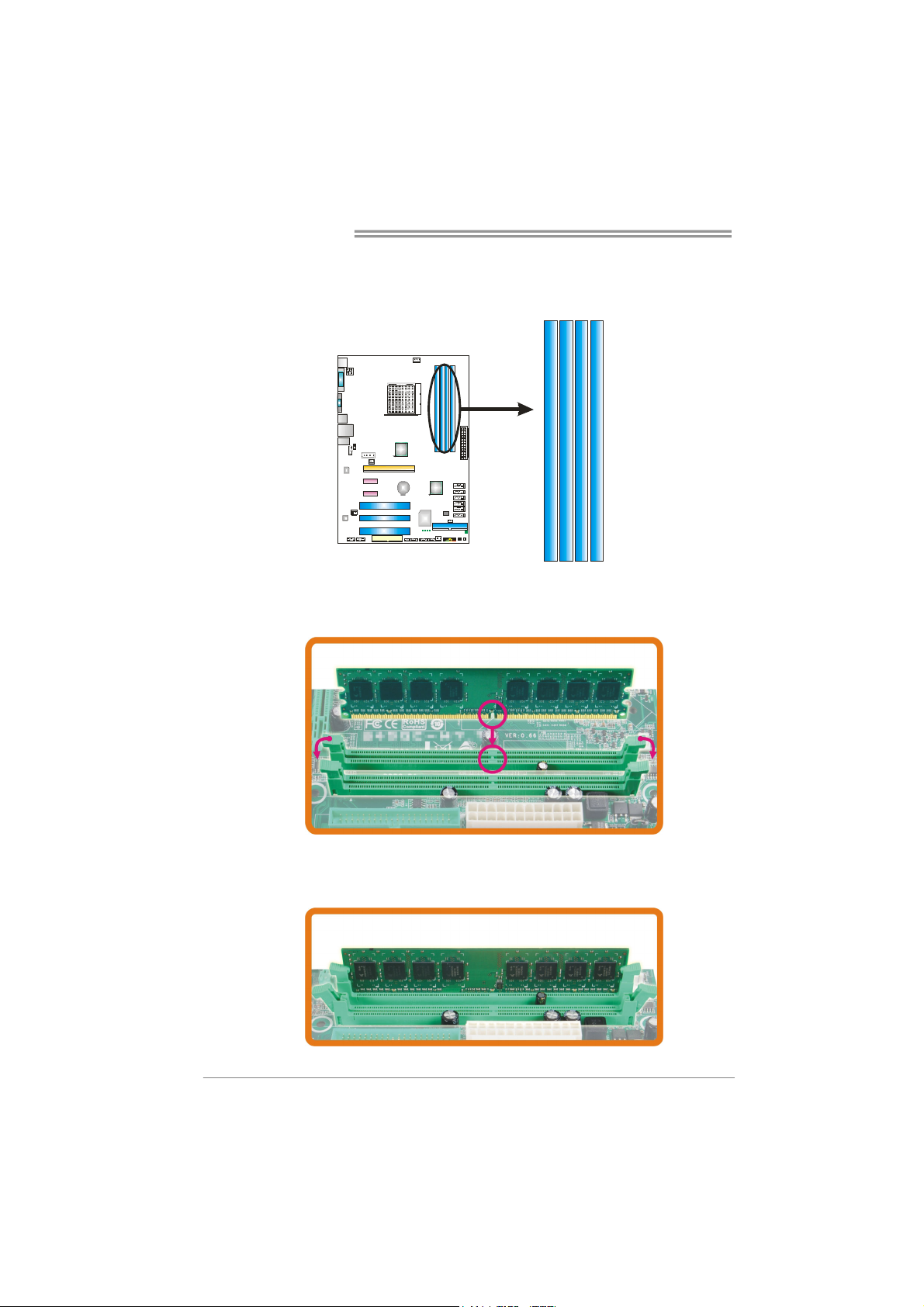
Motherboard Manual
2.3 INSTALLING SYSTEM MEMORY
A. DDR3 Modules
DDR3_A1
DDR3_B1
DDR3_A2
DDR3_B2
1. Unlock a DIMM slot by pressing the retaining clips outward. Align a
DIMM on the slot such that the notch on the DIMM matches the
break on the Slot.
2. Insert the DIMM vertically and firmly into the slot until the retaining
chip snap back in place and the DIMM is properly seated.
8
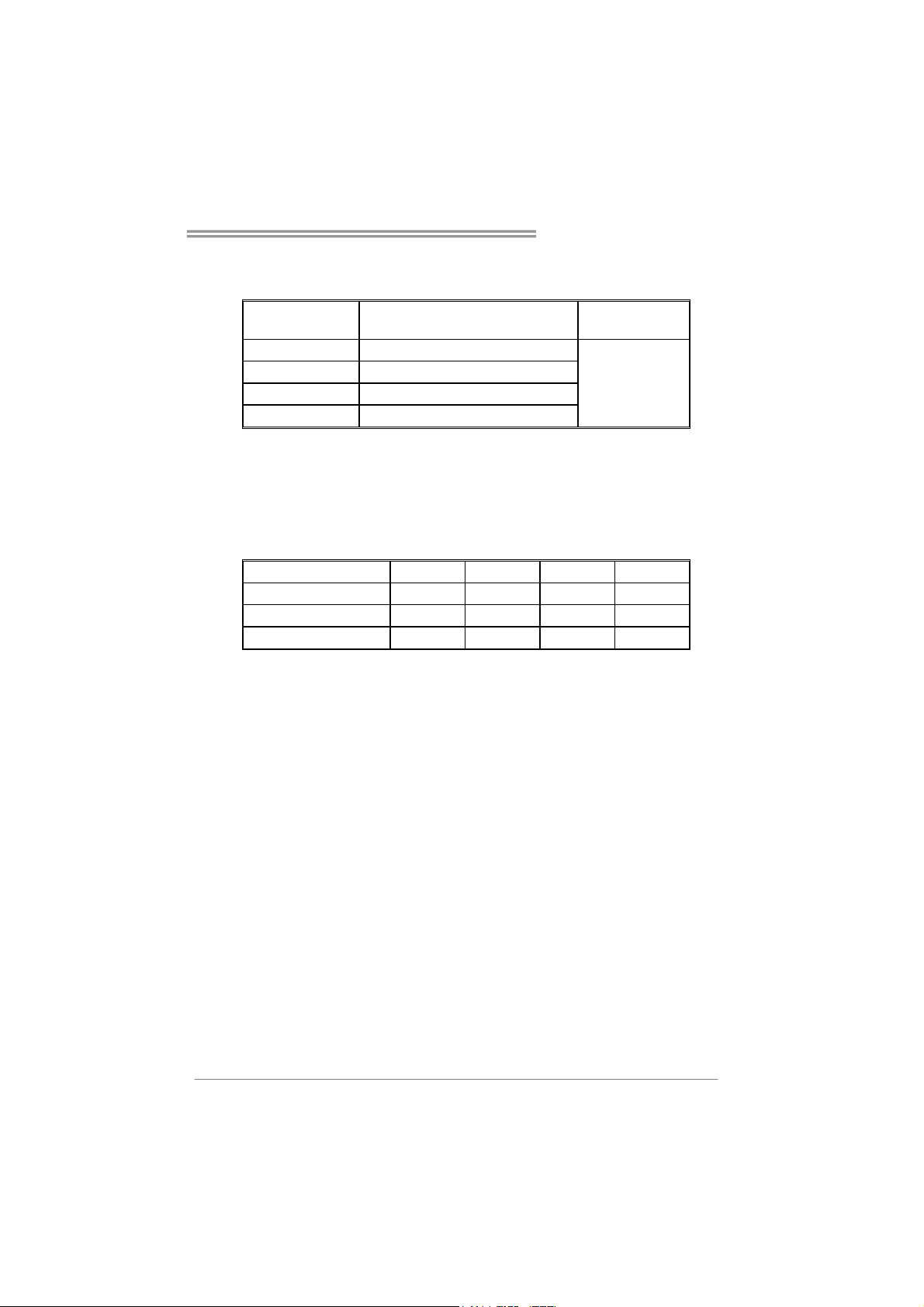
B. Memory Capacity
TA790GXB3/TA785-A3
DIMM Socket
Location
DIMMA1 512MB/1GB/2GB/4GB
DIMMB1 512MB/1GB/2GB/4GB
DIMMA2 512MB/1GB/2GB/4GB
DIMMB2 512MB/1GB/2GB/4GB
DDR3 Module
Total Memory
Size
Max is 16GB.
C. Dual Channel Memory installation
Please refer to the following requirements to activate Dual Channel
function:
Install memory module of the same density in pairs, shown in the table.
Dual Channel Status
Enabled O O X X
Enabled X X O O
Enabled O O O O
(O means memory installed, X means memory not installed.)
The DRAM bus width of the memory module must be the same (x8 or
x16)
DDR3_A1 DDR3_B1 DDR3_A2 DDR3_B2
9
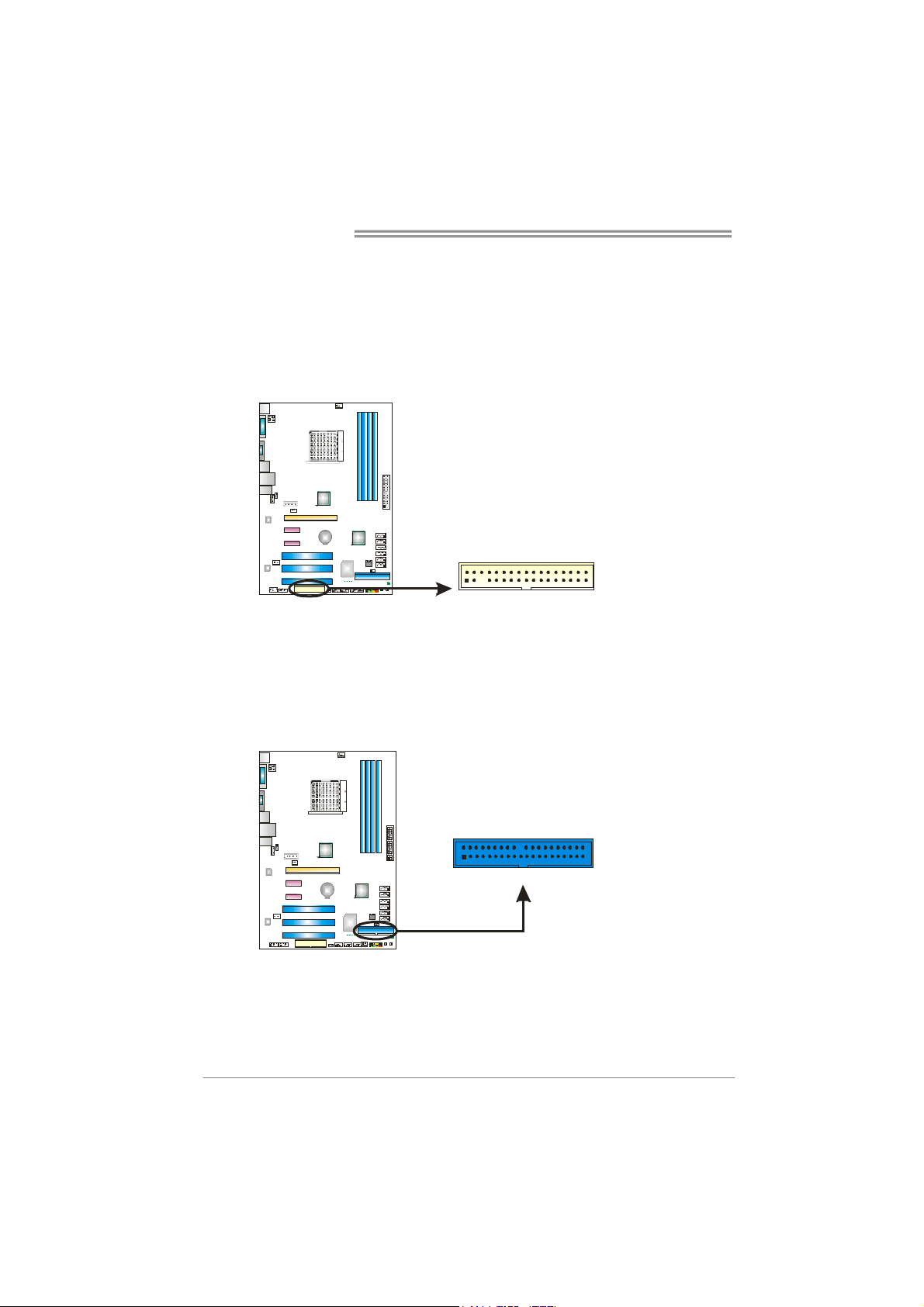
Motherboard Manual
2.4 CONNECTORS AND SLOTS
FDD1: Floppy Disk Connector
The motherboard provides a standard floppy disk connector that supports 360K,
720K, 1.2M, 1.44M and 2.88M floppy disk types. This connector supports the
provided floppy drive ribbon cables.
234
133
IDE1: IDE/ATAPI Connector
The motherboard has a 32-bit Enhanced IDE Controller that provides PIO Mode
0~4, Bus Master, and Ultra DMA 33/66/100/133 functionality.
The IDE connector can connect a master and a slave drive, so you can connect
up to two drives.
240
139
10
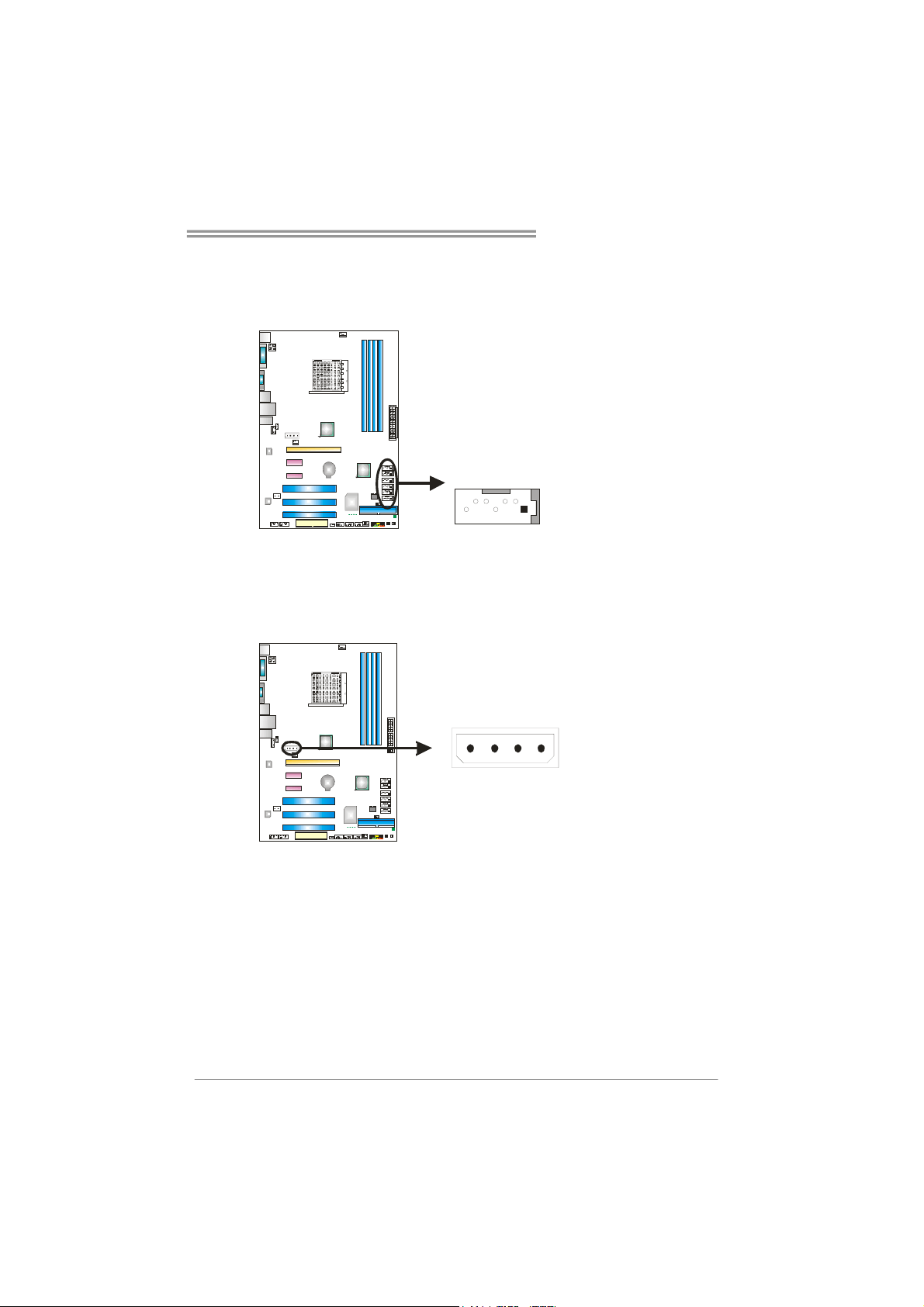
TA790GXB3/TA785-A3
SATA1~SATA6: Serial ATA Connectors
The motherboard has a PCI to SATA Controller with 6 channels SATA interface,
it satisfies the SATA 2.0 spec and with transfer rate of 3.0Gb/s.
Pin
SATA6
SATA5
SATA4
SATA3
SATA2
SATA1
147
Assignment
1 Ground
2 TX+
3 TX4 Ground
5 RX6 RX+
7 Ground
AUXPWR1: Auxiliary Power for Graphics
This connector is an auxiliary power connection for graphics cards. Exclusive
power for the graphics card provides better graphics performance.
Pin
Assignment
1 +12V
14
2 Ground
3 Ground
4 VCC
11
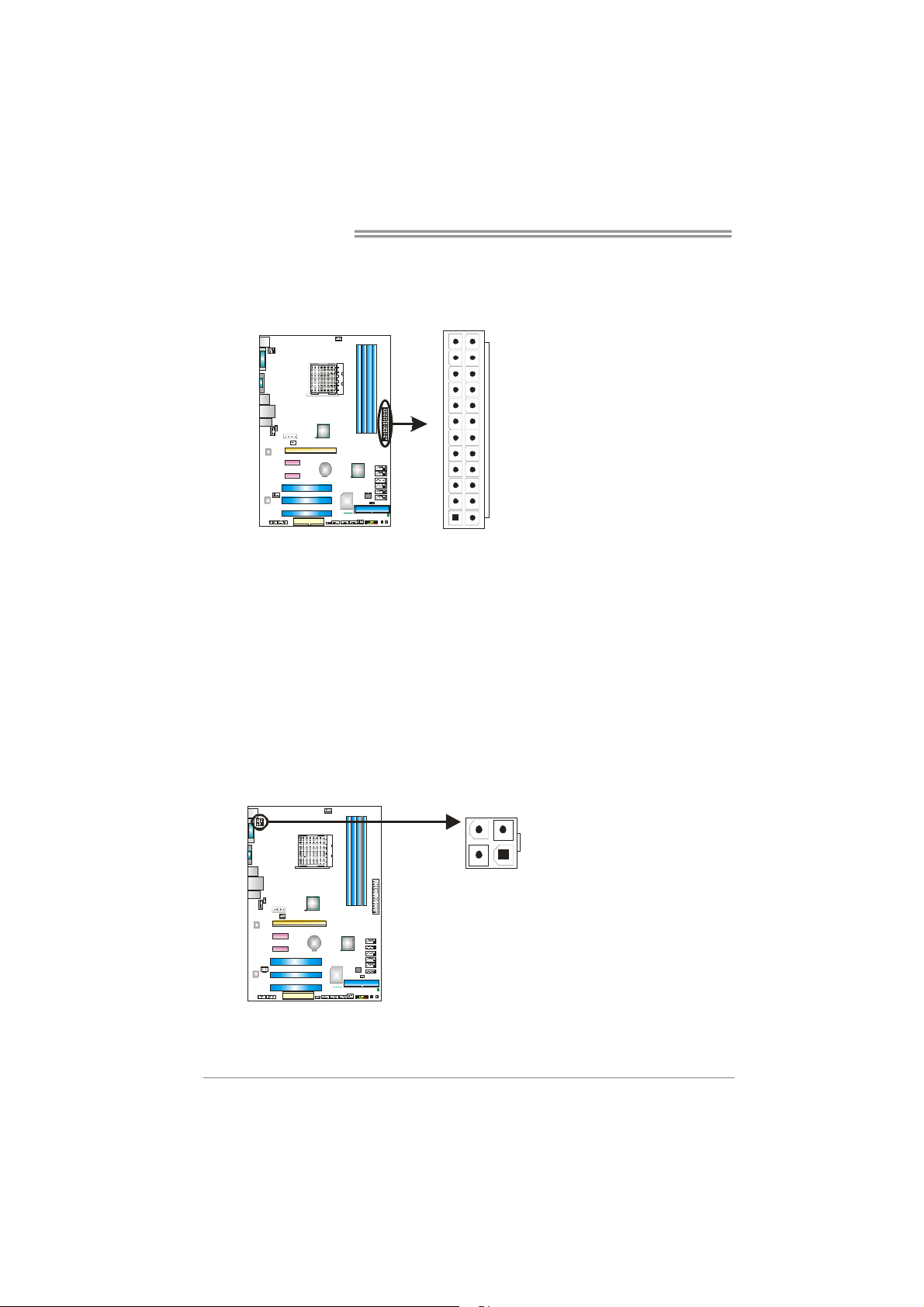
Motherboard Manual
2
3
ATXPWR1: ATX Power Source Connector
This connector allows user to connect 24-pin power connector on the ATX
power supply.
12
1
Pin Assignment Pin Assignment
13 +3.3V 1 +3.3V
14 -12V 2 +3.3V
15 Ground 3 Ground
16 PS_ON 4 +5V
17 Ground 5 Ground
18 Ground 6 +5V
19 Ground 7 Ground
20 NC 8 PW_OK
21 +5V 9 Standby Voltage+5V
22 +5V 10 +12V
23 +5V 11 +12V
24 Ground 12 +3.3V
24
13
ATXPWR2: ATX Power Source Connector
Connecting this connector will provide +12V to CPU power circuit.
Pin
41
1 +12V
2 +12V
3 Ground
4 Ground
Assignment
Note:
Before you power on the system, please make sure that both ATXPWR1 and ATXPWR2
connectors have been plugged-in.
12
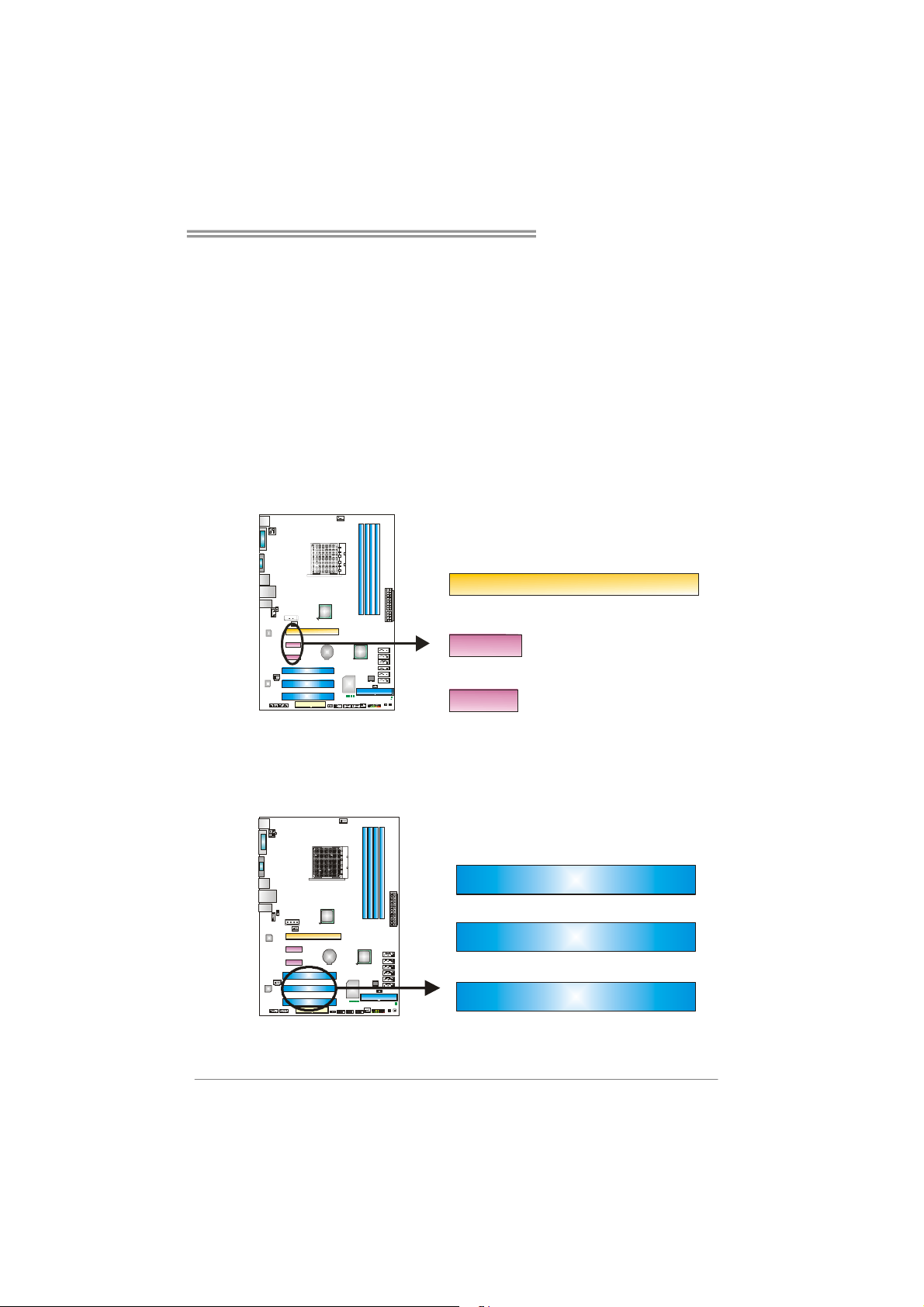
TA790GXB3/TA785-A3
PEX16_1: PCI-Express Gen2 x16 Slot
- PCI-Express 2.0 compliant.
- Maximum theoretical realized bandwidth of 8GB/s simultaneously per
direction, for an aggregate of 16GB/s totally.
- PCI-Express Gen2 supports a raw bit-rate of 5.0Gb/s on the data pins.
- 2X bandwidth over the PCI-Express 1.1 architecture.
PEX1_1/PEX1_2: PCI-Express Gen2 x1 Slots
- PCI-Express 2.0 compliant.
- Data transfer bandwidth up to 500MB/s per direction; 1GB/s in total.
- PCI-Express Gen2 supports a raw bit-rate of 5.0Gb/s on the data pins.
- 2X bandwidth over the PCI-Express 1.1 architecture.
PEX16_1
PEX1_1
PEX1_2
PCI1~PCI3: Peripheral Component Interconnect Slots
This motherboard is equipped with 3 standard PCI slots. PCI stands for
Peripheral Component Interconnect, and it is a bus standard for expansion
cards. This PCI slot is designated as 32 bits.
PCI1
PCI2
PCI3
13
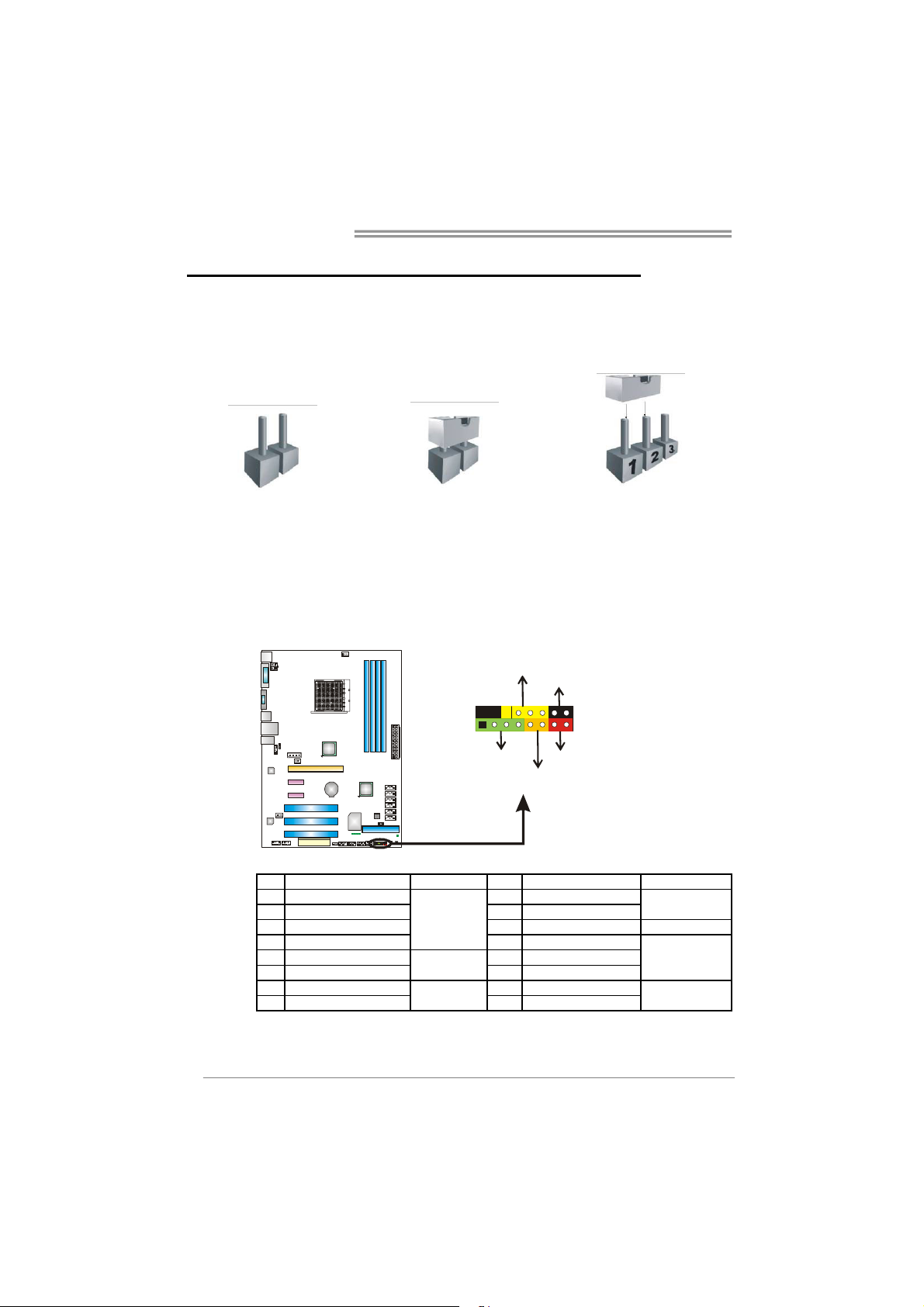
Motherboard Manual
CHAPTER 3: HEADERS & JUMPERS SETUP
3.1 H
OW TO SETUP JUMPERS
The illustration shows how to set up jumpers. When the jumper cap is
placed on pins, the jumper is “close”, if not, that means the jumper is
“open”.
Pin opened Pin closed Pin1-2 closed
3.2 DETAIL SETTINGS
PANEL1: Front Panel Header
This 16-pin connector includes Power-on, Reset, HDD LED, Power LED, and
speaker connection. It allows user to connect the PC case’s front panel switch
functions.
D
E
L
_
R
P
W
916
1
+
P
S
K
H
f
f
n
/
O
O
-
+
8
-
+
S
T
R
D
L
E
14
Pin Assignment Function Pin Assignment Function
1 +5V 9 N/A
2N/A 10N/A
3 N/A 11 N/A N/A
4 Speaker
5 HDD LED (+) 13 Power LED (+)
6 HDD LED (-)
7 Ground 15 Power button
8 Reset control
Speaker
Connector
Hard drive
LED
Reset button
12 Power LED (+)
14 Power LED (-)
16 Ground
N/A
Power LED
Power-on button
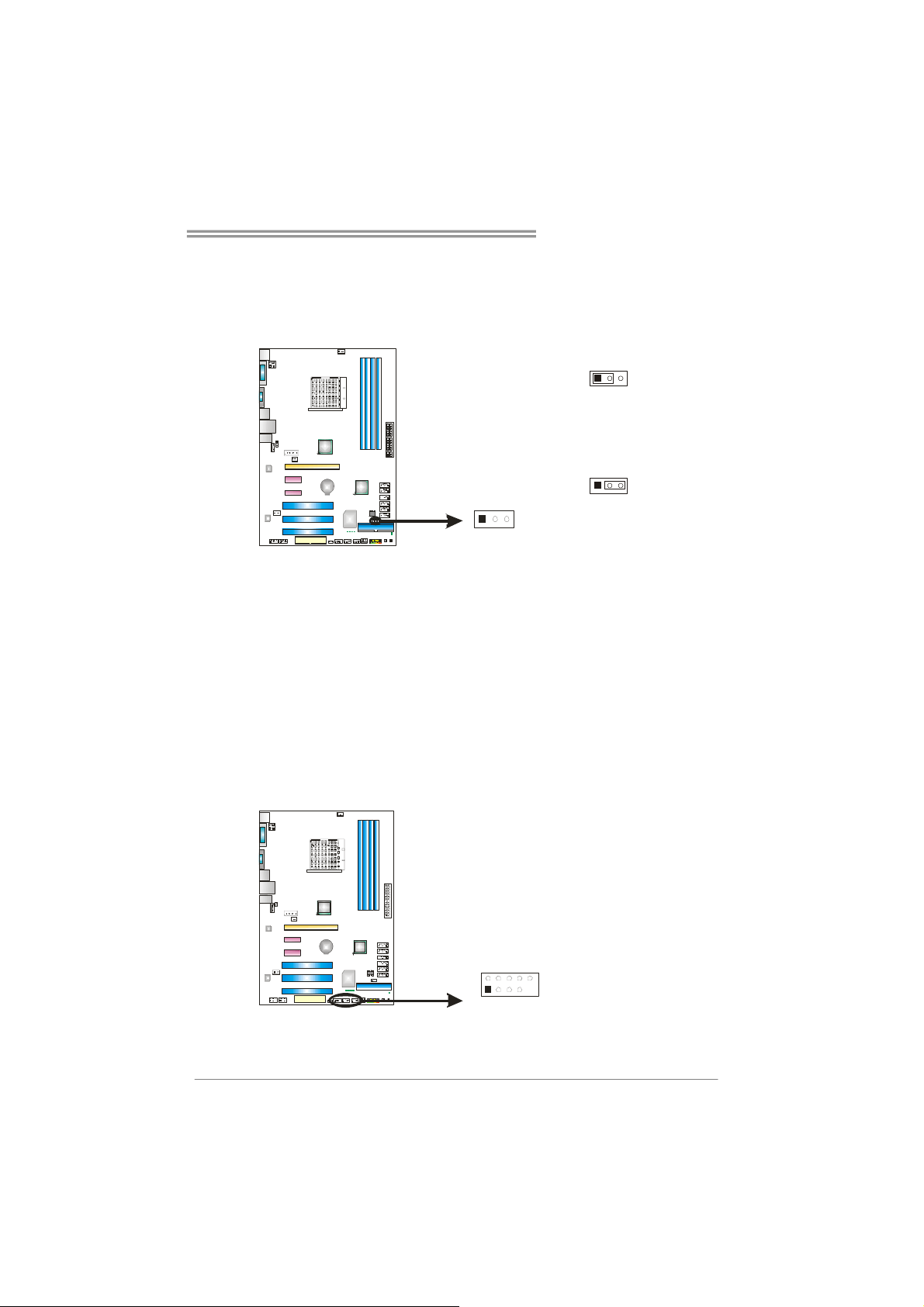
TA790GXB3/TA785-A3
JCMOS1: Clear CMOS Header
Placing the jumper on pin2-3 allows user to restore the BIOS safe setting and
the CMOS data. Please carefully follow the procedures to avoid damaging the
motherboard.
13
13
Pin 1-2 Close:
Normal Operation (Default).
Pin 2-3 Close:
31
Clear CMOS data.
※ Clear CMOS Procedures:
1. Remove AC power line.
2. Set the jumper to “Pin 2-3 close”.
3. Wait for five seconds.
4. Set the jumper to “Pin 1-2 close”.
5. Power on the AC.
6. Reset your desired password or clear the CMOS data.
F_USB1~F_USB3: Headers for USB 2.0 Ports at Front Panel
This header allows user to connect additional USB cable on the PC front panel,
and also can be connected with internal USB devices, like USB card reader.
Pin
Assignment
1 +5V (fused)
2 +5V (fused)
3 USB4 USB5 USB+
F_USB1 F_
USB2
F_
2
1
USB3
10
9
6 USB+
7 Ground
8 Ground
9 Key
10 NC
15
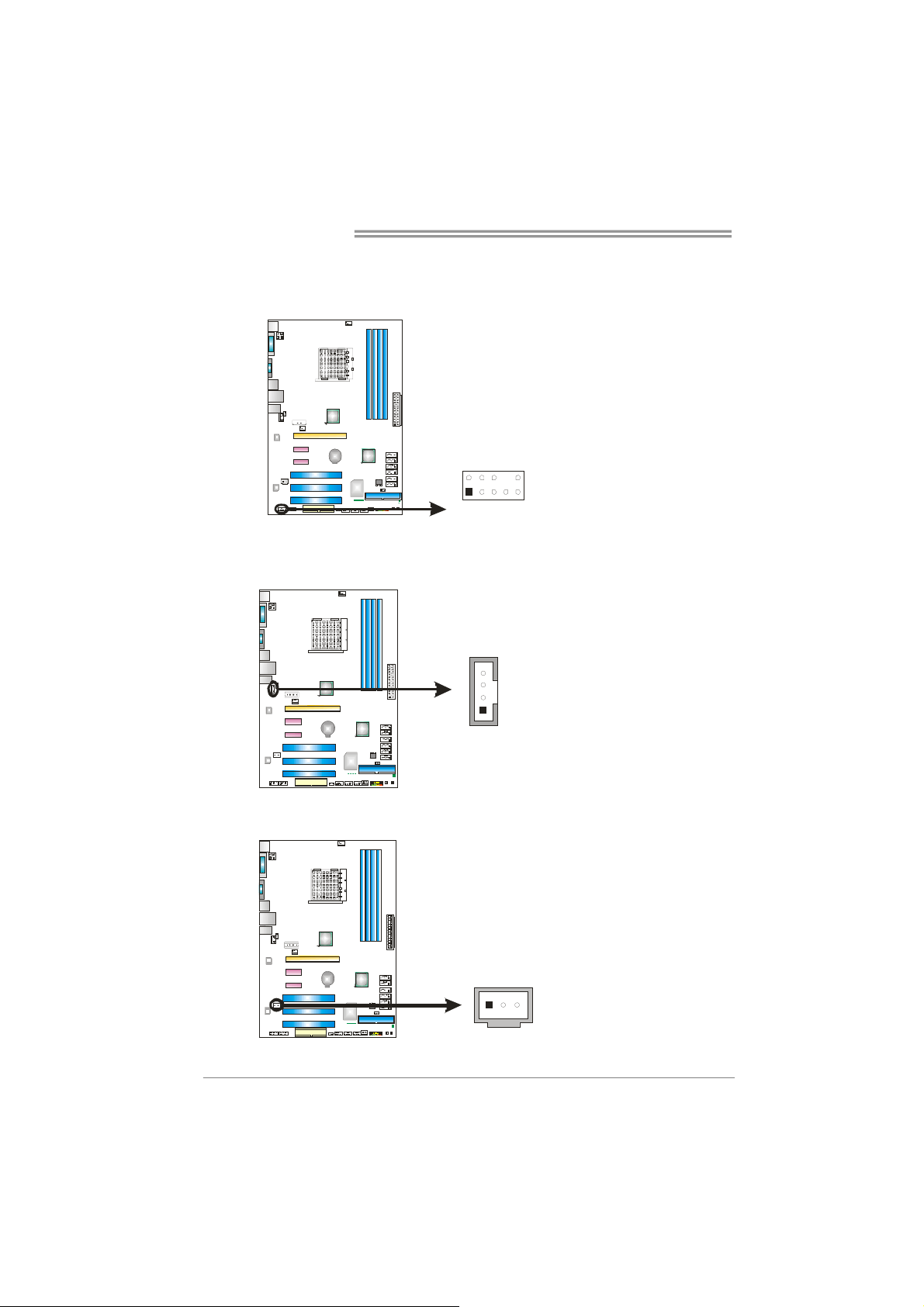
Motherboard Manual
F_AUDIO1: Front Panel Audio Header
This header allows user to connect the front audio output cable with the PC front
panel. This header allows only HD audio front panel connector; AC’97 connector
is not acceptable.
CD_IN1: CD-ROM Audio-in Connector
This connector allows user to connect the audio source from the variaty devices,
like CD-ROM, DVD-ROM, PCI sound card, PCI TV turner card etc.
Pin Assignment
1 Mic Left in
2 Ground
3 Mic Right in
4 GPIO
5 Right line in
6 Jack Sense
7 Front Sense
8 Key
2
10
1
9
4
1
9 Left line in
10 Jack Sense
Pin
Assignment
1 Left Channel Input
2 Ground
3 Ground
4 Right Channel Input
SPDIF1: Digital Audio-out Connector
This connector allows user to connect the PCI bracket SPDIF output header.
16
13
Pin
Assignment
1 +5V
2 SPDIF_OUT
3 Ground
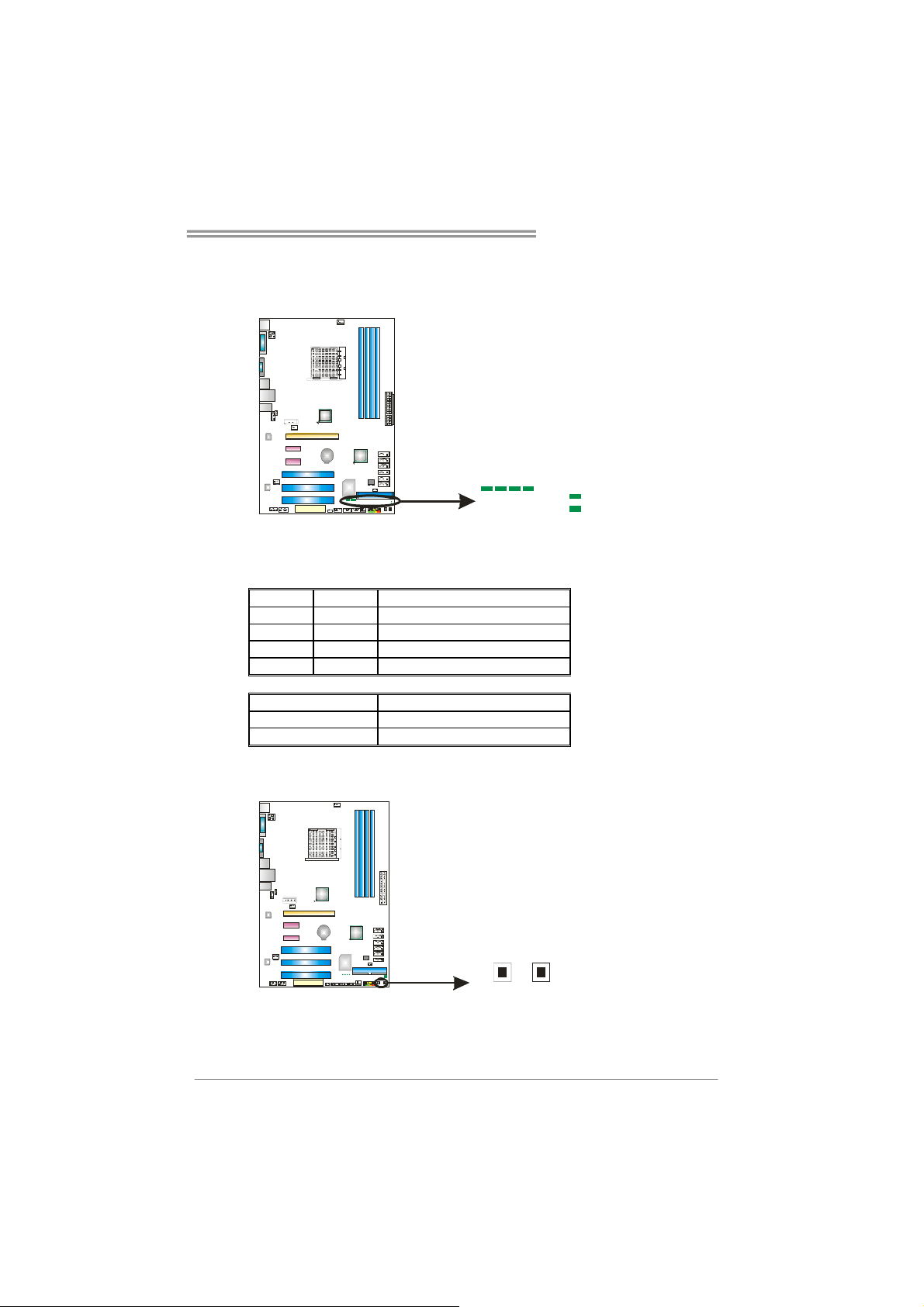
On-Board LED Indicators
There are 6 LED indicators showing system status.
LED_D1 & LED_D2: Debug Indicators
PH1 ~ PH4: Power Status Indicators
Please refer to the tables below for specific messages:
LED_D1 LED_D2 Message
ON ON Normal
ON OFF Memory Error
OFF ON VGA Error
OFF OFF Abnormal: CPU / Chipset error.
PH1~PH4 Phase Indicator
ON Phase Active
OFF Phase Disable
On-Board Buttons
There are 2 on-board buttons.
PH1
PH2
TA790GXB3/TA785-A3
PH4
PH3
LED_D2
LED_D1
SW_RST: Reset button.
SW_PWR: Power Switch button.
SW_PWR
SW_RST
17
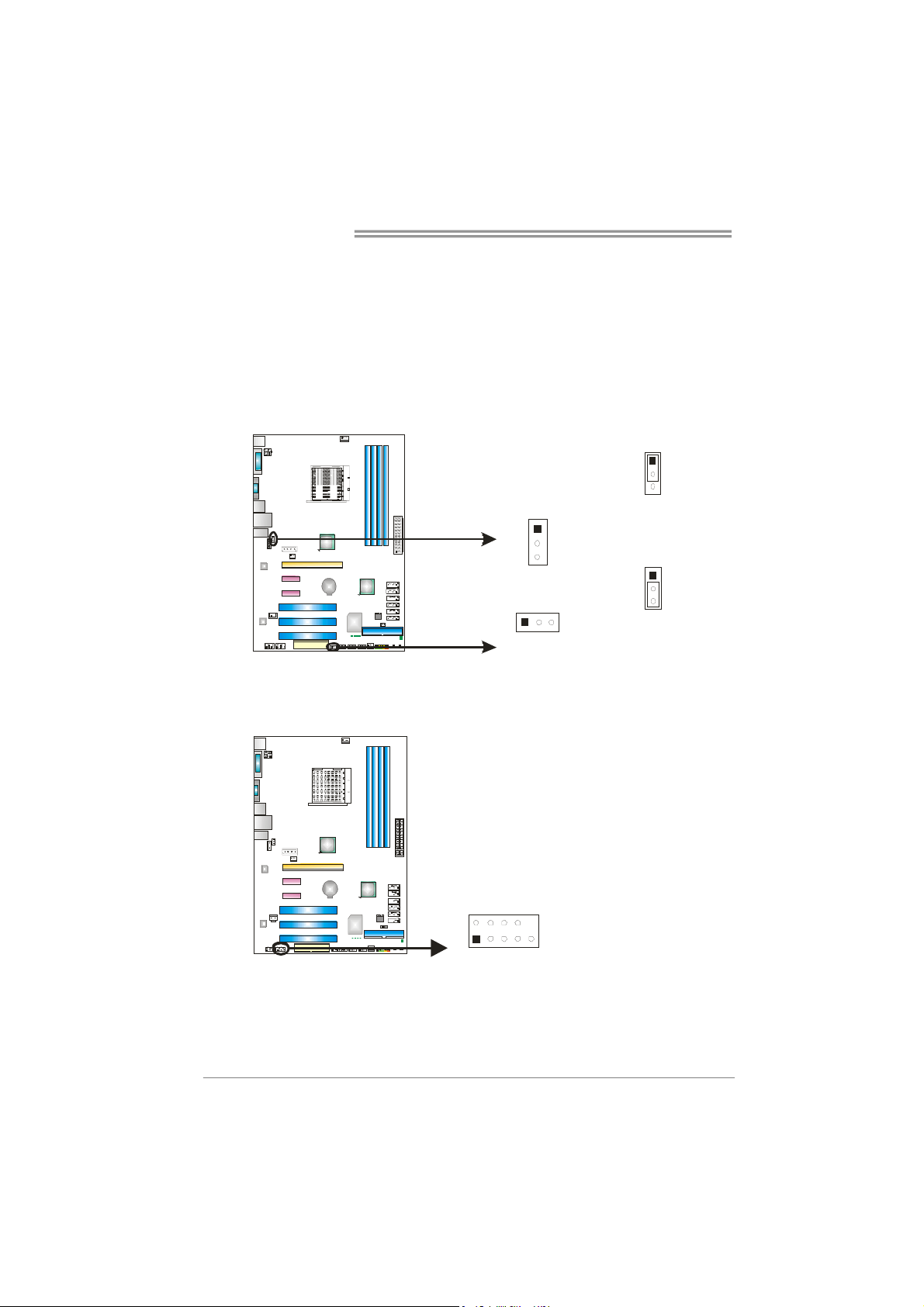
Motherboard Manual
9
JUSBV1/JUSBV2: Power Source Headers for USB Ports
Pin 1-2 Close:
JUSBV1: +5V for USB ports at USB1/RJ45USB1.
JUSBV2: +5V for USB ports at front panel (F_USB1~F_USB3).
Pin 2-3 Close:
JUSBV1: +5V STB for USB ports at USB1/ RJ45USB1.
JUSBV2: +5V STB for USB ports at front panel (F_USB1~F_USB3).
JUSBV1
13
1
3
Pin 1-2 close
1
3
1
3
Pin 2-3 close
F_COM1: Serial Port Connector
The motherboard has a Serial Port Connector for connecting RS-232 Port.
18
JUSBV2
210
Pin
1 Carrier detect
2 Received data
3 Transmitted data
4 Data terminal ready
5 Signal ground
6 Data set ready
7 Request to send
8 Clear to send
9 Ring indicator
10 NC
1
Assignment
