Biostar TA790GX 128M, TA790GX A2 PLUS SE, TA790GX A2 SE, TA790GX A2 PLUS BIOS MANUAL
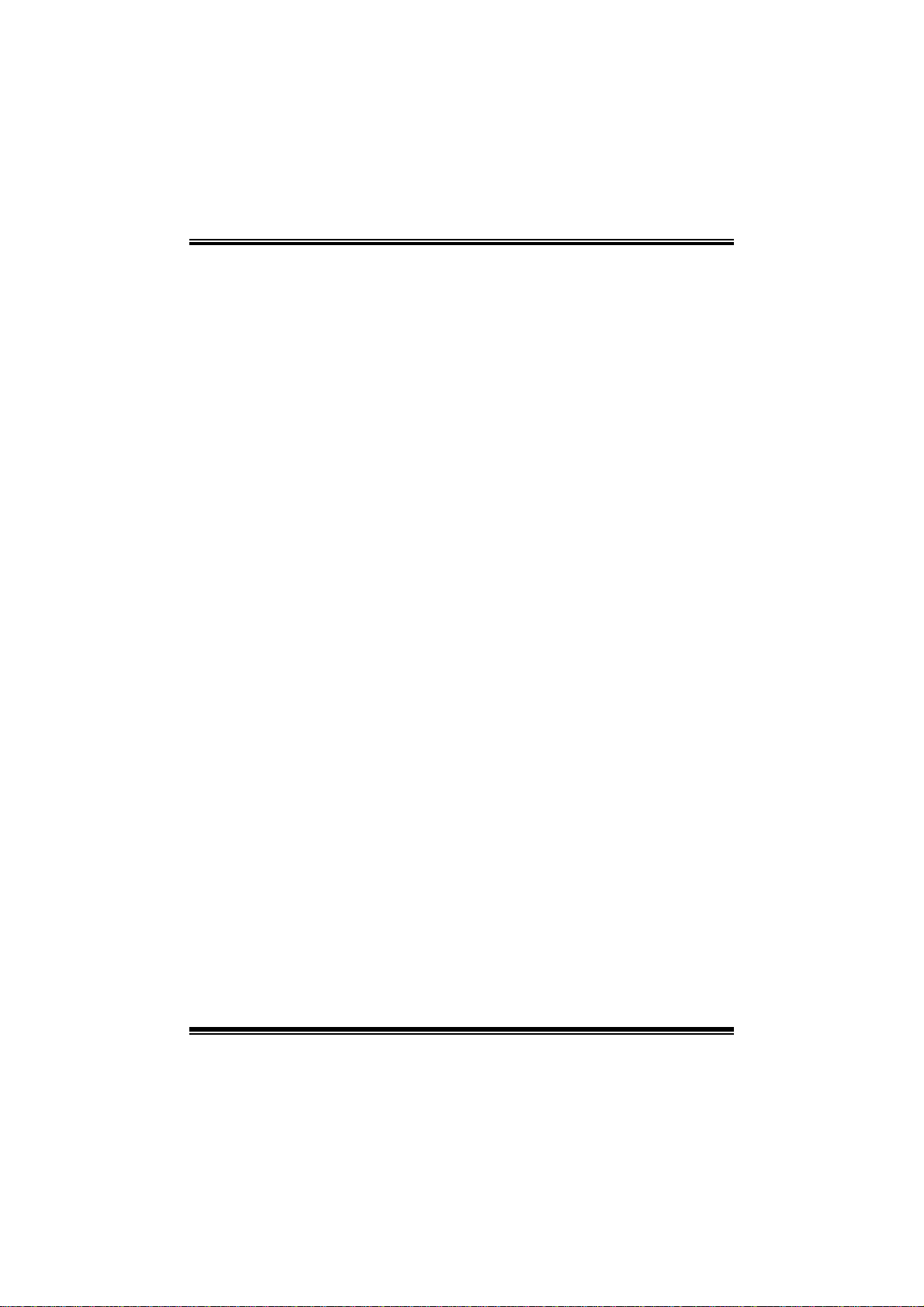
TA790GX A2+/TA790GX A2+ SE/TA790GX 128M
i
BIOS Manual
B IOS Set up.... ............ ............ ............ ............ ............ ............ ............ .........1
1 Main Menu...............................................................................................3
2 Adv anced Menu.......................................................................................7
3 PCIPnP Menu........................................................................................16
4 Boot Men u..............................................................................................19
5 Chipse t Menu.........................................................................................21
6 T-Se ries Menu........................................................................................30
7 Exit Menu...............................................................................................40
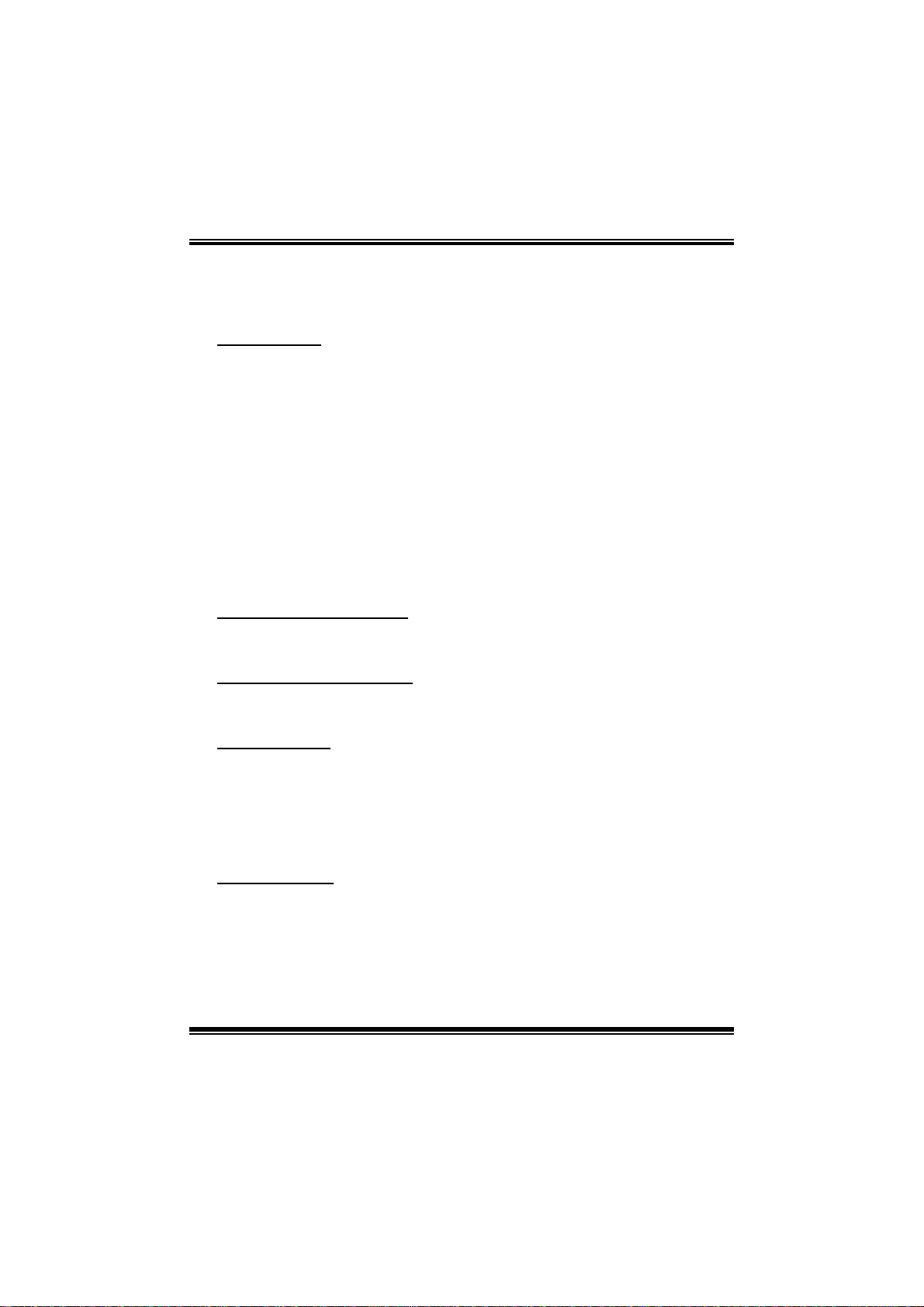
TA790GX A2+/TA790GX A2+ SE/TA790GX 128M
BIOS Manual
BIOS Se tup
Introduction
The purpose of this manual is to describe the settings in the AMI BIOS Setup
program on this motherboard. The S etup program allows users to modify the basic
system configuration and save these settings to CMOS RAM. T he power of CMOS
RAM is supplied by a battery so that it retains the Setup information when the power
is turned off.
Basic Input-Output System (BIOS) determines what a computer can do without
accessing programs from a disk. This system controls most of the input and output
devices such as keyboard, mouse, serial ports and disk drives. BIOS activates at the
fi rst stag e o f the booting process, loading and executing t he operating system. S ome
additional features, such as virus and password protection or chipset fine-tuning
options are also included in BIOS .
T he rest of this manual will to guide you through the options and settings in BIOS
Setup.
Plug and Play Support
T his AMI BIOS supports t he Plug and Play Version 1.0A specific ation.
EPA Green PC Support
T his AMI BIOS supports Version 1.03 of the EPA Green PC specification.
APM Support
This AMI BIOS supports Version 1.1&1.2 of the Advanced Power Management
(AP M) speci fic ation . Power m an agement fe atures a re im plement ed vi a the Sy stem
Management Interrupt (SMI). Sleep and Suspend power management modes are
supported. Power to the hard disk drives and video moni tors can also be managed by
this AMI BIOS.
ACPI Supp ort
AMI ACPI BIOS support Version 1.0/2.0 of Advanced Configuration and Power
interface specifi cation (ACPI). It provides ASL code for pow er manag ement and
device con figuration capabilities as defined in the ACPI specification, developed by
Microsoft, Intel and T oshiba.
1
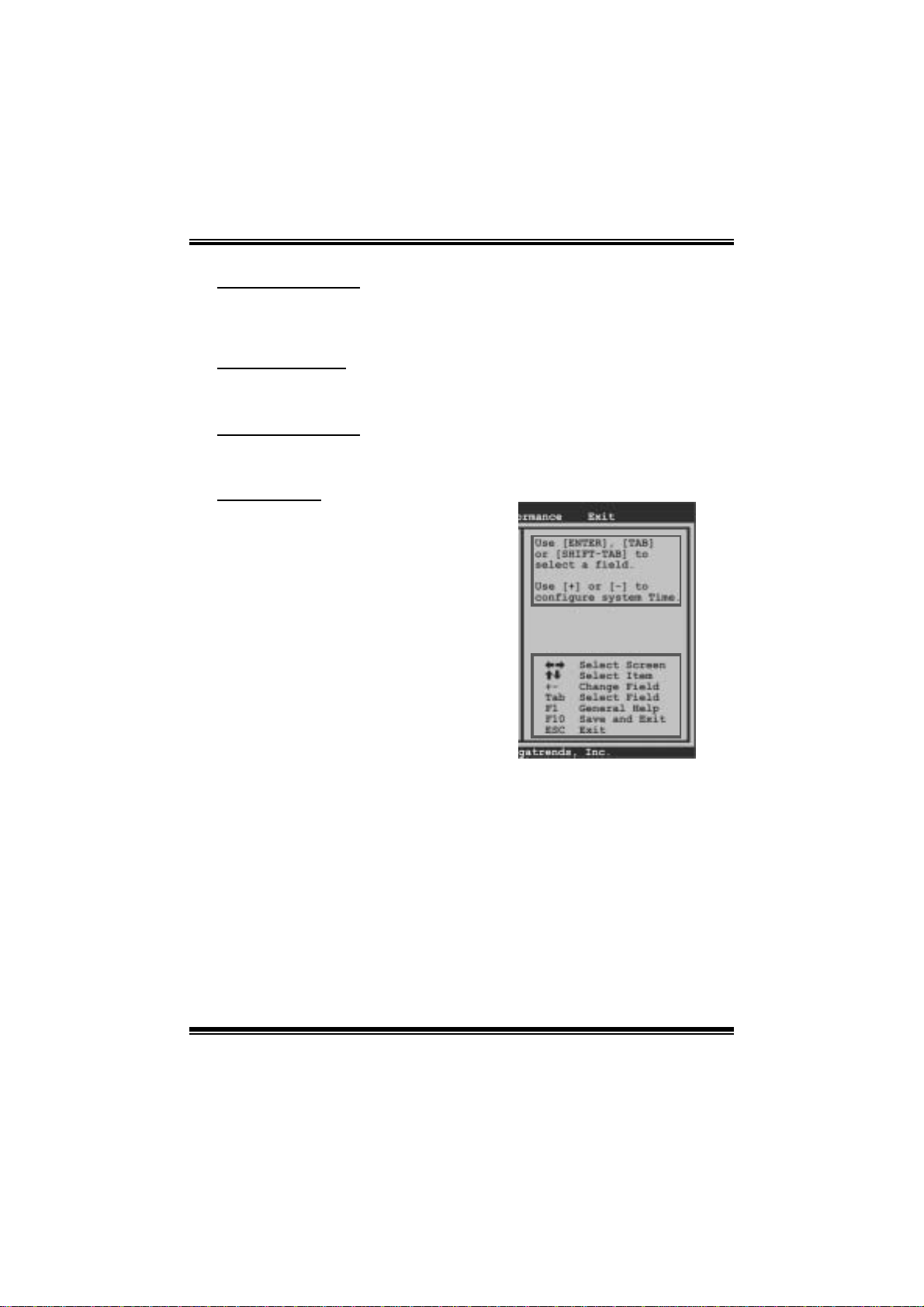
TA790GX A2+/TA790GX A2+ SE/TA790GX 128M
BIOS Manual
PCI Bus Support
T his AMI BIOS also supports Version 2. 3 of the Intel PCI (Peripheral Component
Int erconn ect ) local b u s s p ecifi c ati o n.
DRA M Support
DDR2 SDR AM (Double Data Rate II Synchronous DRAM) is supported.
Su ppor t e d CP Us
T his AMI BIOS supports t he AMD C P U.
Using Setup
When starting up the computer, press
<Del> during the Power-On Self-Test
(POST) to enter the BIOS setup utility.
In the BIOS setup utility, you will see
General Help description at the top right
corner, and this is providing a brief
description of the selected item.
Navigation Keys for that particular menu
are at the bottom right corner, and you can
us e thes e keys to sele ct i tem and ch an ge
the settings.
Notice
z T he default BIOS settings apply for most conditions to ensure optimum performance
of the motherboard. If the system becomes unstable after changing any settings,
please load the default settings to ensure system’s compatibility and stability. Use
Load S etup Default under the Exit Menu.
z For better system perform ance, the BIOS firmware is being continuously updated.
T he BIOS information described in thi s manual is for your refer ence only. The actual
BIOS informat ion and settings on board may be slightly differ ent from t his manual.
z T he content of this manual is subject to be chang ed without notice. W e will not be
responsible for any mistakes found in this user’ s manual and any system damage that
may be caused by wrong-settings.
General Help
Navigation Keys
2
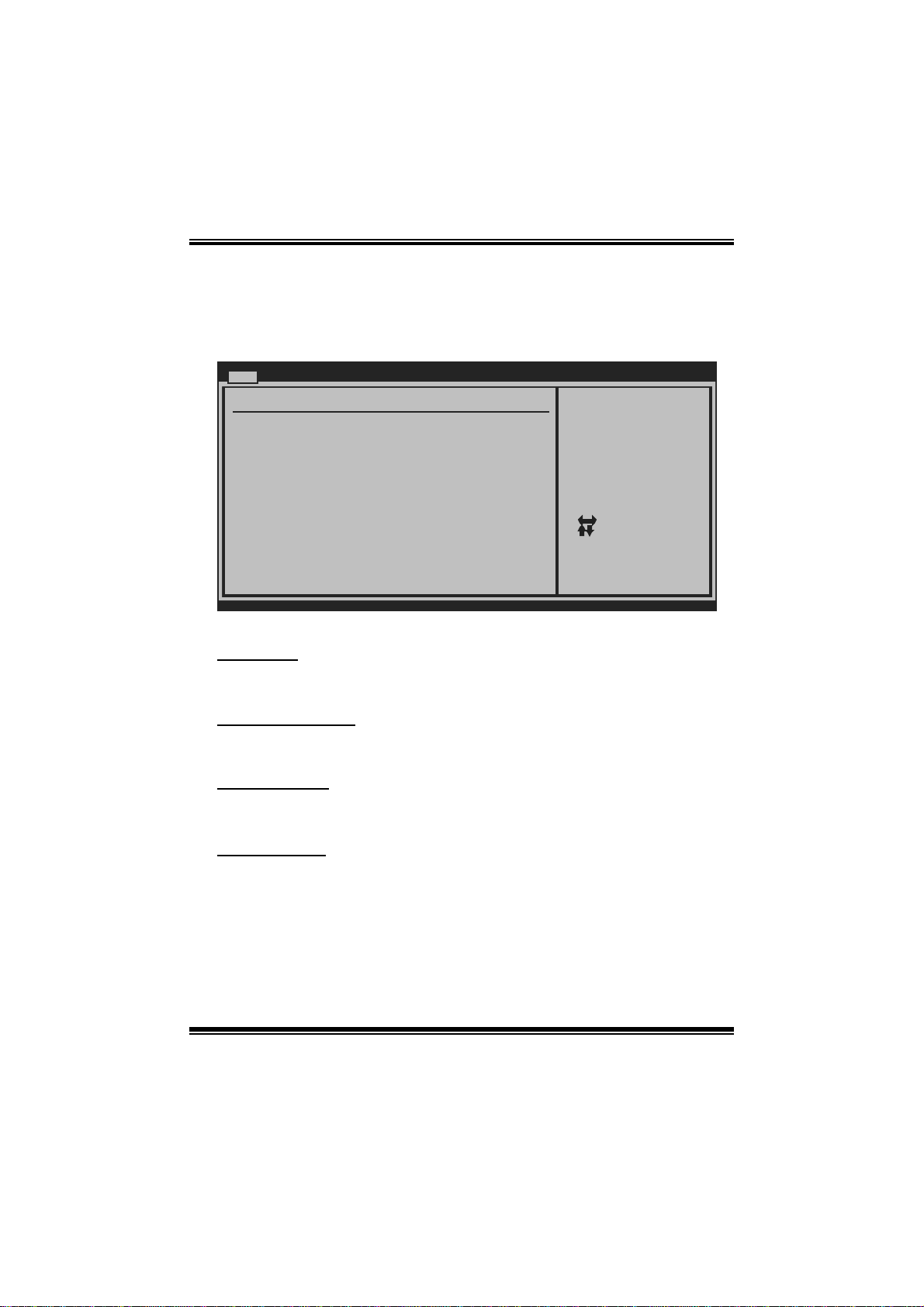
TA790GX A2+/TA790GX A2+ SE/TA790GX 128M
BIOS Manual
1 Main Menu
Once you enter AMI BIOS Setup Utility, the Main Menu will appear on the screen
providing an overview of the basic system inform ation.
Main Advanc ed PCIPnP Boot Chipset T-Series
System Overview
AMI BIOS
Version :01.0 1.01
Build Date:01/0 1/08
System Memory
Size :
System Time 00
System Date [Tue 01/01/2008]
Floppy A
> Hard Drive Co nfiguration
vxx. xx (C)Copyright 1985-200x, American Megatrends, Inc.
AM I BI O S
BIOS SETUP UTILITY
[ :0 0:00]
Exit
Use [ENTER], [TAB]
or [SHIFT-TAB] to
select a field.
Use [+] or [-] to
configure system Time.
Se lect Screen
Se lect Item
Ch ange Field
+-
Se lect Field
Tab
Ge neral Help
F1
Sa ve and Exit
F10
Exit
ESC
Shows syst em information, including BIOS version and built date.
System Memory
Shows system memory size.
System Time
Set the system internal clock.
System Date
Set the system date. Note that the ‘Day’ automatically changes when you set the
date.
3

TA790GX A2+/TA790GX A2+ SE/TA790GX 128M
BIOS Manual
Floppy A
Select the type of floppy disk drive installed in your system.
Options: 360K, 5. 25 in / 1.2M, 5.25 in / 720K, 3. 5 in / 1.44M, 3.5 in /
2.88M, 3.5 in / None
Hard Drive Configurati on
Th e BIO S w i ll au t o m ati cal l y d etect t h e presence of ID E/SA TA devices . T her e i s a
su b-menu fo r each IDE/S AT A dev ice. Select a devi ce an d pres s <Enter> to ent er
the sub-menu of detailed options.
Main
IDE Confuguration
> Primary IDE Master
> Primary IDE Slave
> SATA 1 Device
> SATA 2 Device
> SATA 3 Device
> SATA 4 Device
> SATA 5 Device
> SATA 6 Device
Hard Disk Write Protect [Disabled]
IDE Detect Time Out (Sec) [35]
BIOS SETUP UTILITY
While entering setup,
BIOS auto detects the
presence of IDE
devices. This displays
the status of auto
detection of IDE
devices.
Select Screen
Select Item
Go to Sub Screen
Enter
General Help
F1
Save and Exit
F10
Exit
ESC
vxx.xx (C)Copyright 1985-200x, American Megatrends, Inc.
4
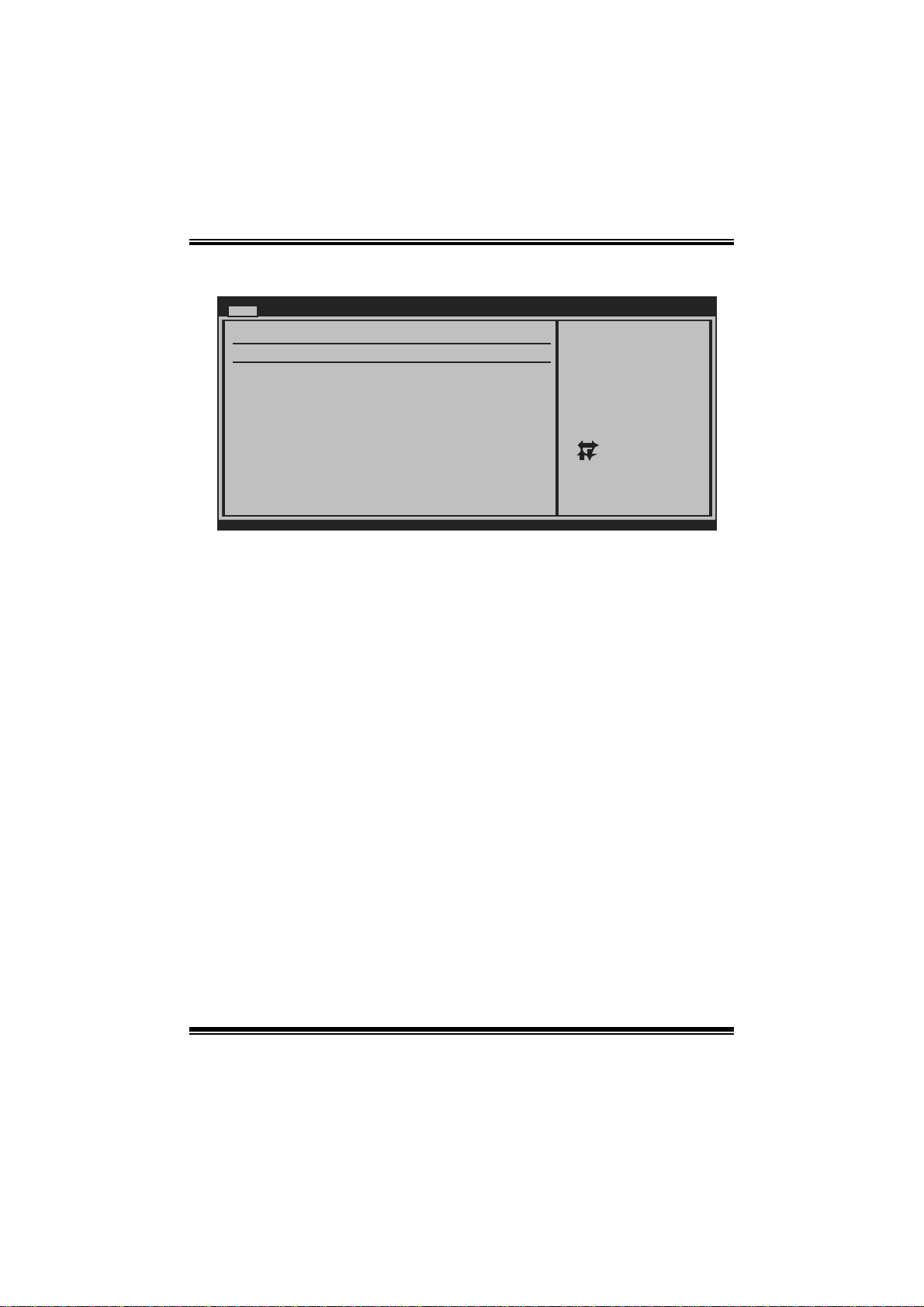
TA790GX A2+/TA790GX A2+ SE/TA790GX 128M
BIOS Manual
Primary IDE Master/Slave ; SATA 1/2/3/4/5/6 Dev ice
Main
Primary IDE Master
Device :
Type [Auto]
LBA/Large Mode [Auto]
Block (Multi-Sector Transfer)[Auto]
PIO Mode [Auto]
DMA Mode [Auto]
S.M.A.R.T [Auto]
32Bit Data Transfer [Enabled]
vxx.xx (C)Copyright 1985-200x, American Megatrends, Inc.
BIOS SETUP UTILITY
Select the type
of device connected
to the system.
Select Screen
Select Item
Change Option
+-
General Help
F1
Save and Exit
F10
Exit
ESC
The BIOS detects the information and values of respective devices, and these
information and values are shown below t o the nam e of the sub-menu.
Type
Select the type of the IDE/SAT A drive.
Options: Auto (De fault) / CDROM / ARMD / Not Installed
LBA/Large Mode
Enable or disabl e the LB A mode.
Options: Auto (De fault) / Disabled
Block (Multi-S ector Tran sfer)
En able o r d i s able mu l ti- s ect or t ran sfer.
Options: Auto (De fault) / Disabled
PIO Mode
Select the PIO mode.
Options: Auto (De fault) / 0 / 1 / 2 / 3 / 4
DMA Mode
Select the DMA mode.
Options: Auto (De fault) / Disabled
S.M.A.R.T
Set the Smart Monitoring, Analysis, and Reporting T echnology.
Options: Auto (De fault) / Disabled / Enabled
5

TA790GX A2+/TA790GX A2+ SE/TA790GX 128M
BIOS Manual
32Bit Data Transfer
Enable or disabl e 32-bit data transfer.
Options: Enabled (Default) / Disabled
Har d Disk Write P r otect
Disable or enable device write protection. This will be effective only if the device
is accessed through BIOS.
Options: Disabled (Default) / Enabled
IDE Detect Time Out (Sec)
Select the time out value for detecting IDE/S ATA devices.
Options: 35 (Default) / 30 / 25 / 20 / 15 / 10 / 5 / 0
6
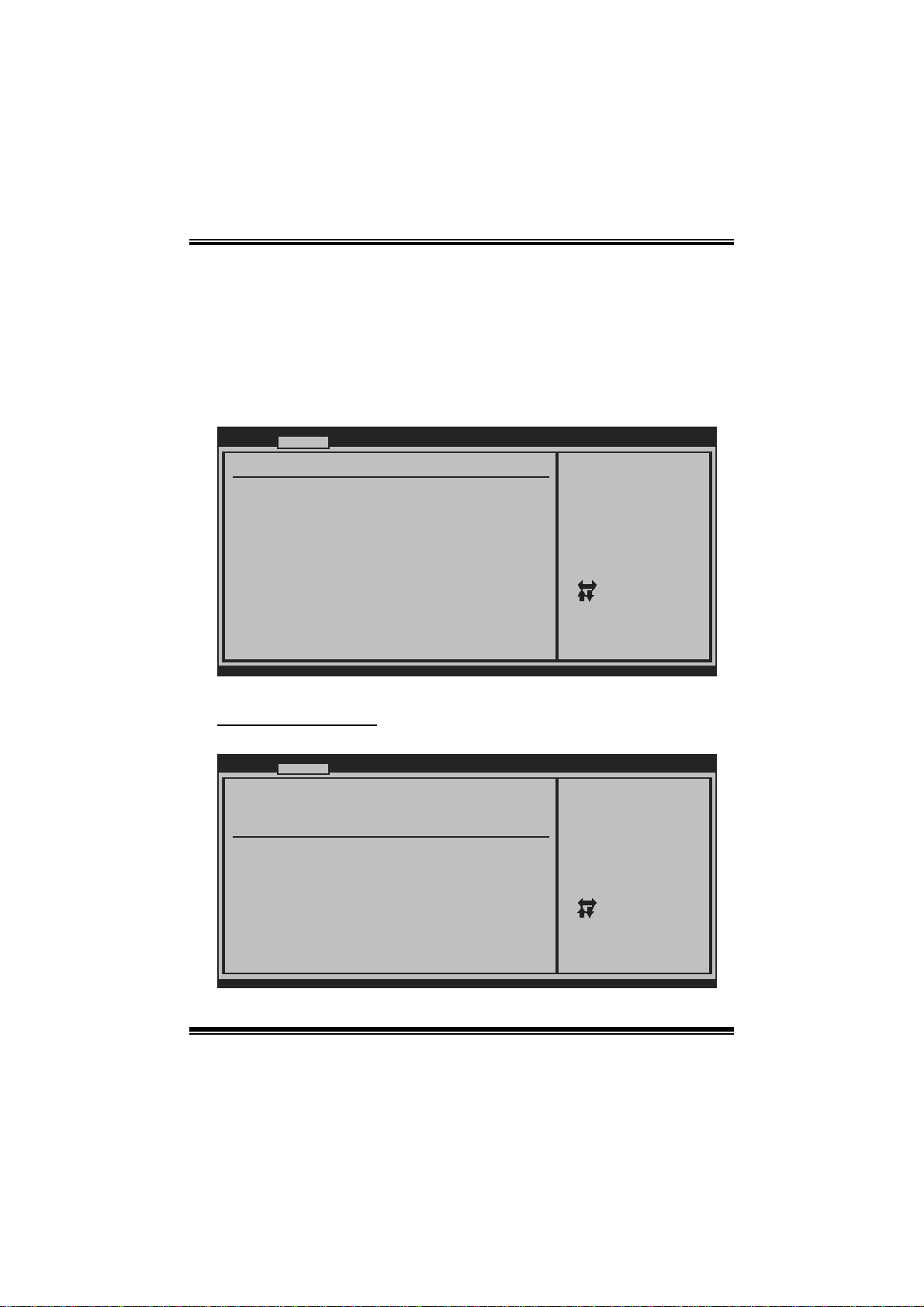
TA790GX A2+/TA790GX A2+ SE/TA790GX 128M
BIOS Manual
2 Advanced Menu
T he Advanced Menu allows you to configu re the settings of CP U, Super I/O, Power
Management, and other system devices.
Notice
z Beware of that setting inappropriate values in items of this menu may cause
system to malfunction.
Main Advanced PCIPnP Boot Chipset T-Series
WARNING: Setting wrong values in below sections
may cause system to malf unction.
> CPU Configuration
> SuperIO Configuration
> Smart Fan Configuration
> Hardware Health Configuration
> Power Configuration
> USB Configuration
BIOS SETUP U TILITY
Options for CPUAdvanced Settings
Select Screen
Select Item
Go to Sub Screen
Enter
General Help
F1
Save and Exit
F10
Exit
ESC
Exit
vxx.xx (C)Copyright 1985-200x, American Me gatrends, Inc.
CPU Configuration
T his item shows the CPU information that the B IOS automatically detects.
Advanc ed
CPU Configurati on
Module Version:
AGESA Version:
Physical Count:
Logical Count:
AMD CPU
Revision:
Cache L1:
Cache L2:
Cache L3:
Speed :
ncHT Speed :
Able to Change Freq :
uCode Patch Lev el :
Secure Virtual Machine Mode [Ena bled]
Cool N Quiet [Ena bled]
ACPI SRAT Table [Ena bled]
vxx. xx (C)Copyright 1985-200x, American Megatrends, Inc.
BIOS SETUP UTILITY
7
Enable/Disable
Secure Virtual Machine
Mode (SVM)
Se lect Screen
Se lect Item
Ch ange Option
+-
Ge neral Help
F1
Sa ve and Exit
F10
Exit
ESC
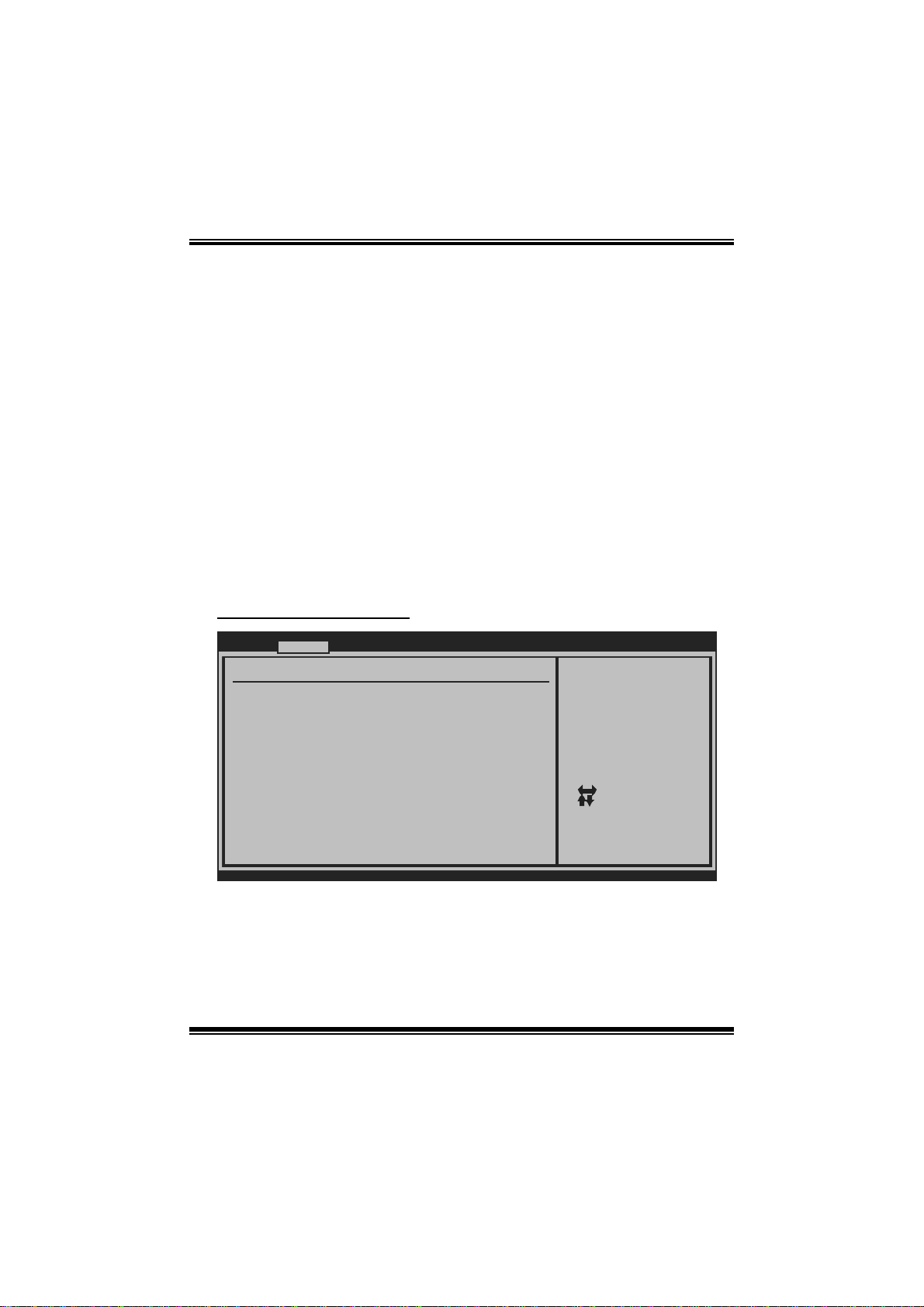
TA790GX A2+/TA790GX A2+ SE/TA790GX 128M
BIOS Manual
Secur e Virtual Ma chin e Mo d e
Virtualization T echnology can virtually separate your system resource into several
parts, thus enhance the performance when running virtual machines or multi
interfa ce systems.
Options: Enabled (Default) / Disabled
Cool N Qui et
T his i tem allows you to enable or disable the Cool & Quiet power saving technology.
Options: Enabled (Default) / Disabled
ACPI SRAT Tabl e
Th e operat i n g sy s t em scans t h e ACPI S RAT at b oot tim e and u s es the i n for mati o n t o
better allocate memory and schedule software threads for maximum performance.
This item controls whether the SRAT is made available to the operating system at
boot up, or not.
Options: Enabled (Default) / Disabled
S uper IO Co n f i g urat ion
Advanc ed
Configure ITE87 18 Super IO Chipse t
Onboard Floppy Controller [Ena bled]
Serial Port1 Ad dress [3F8 /IRQ4]
Parallel Port A ddress [378 ]
Parallel Port Mode [Nor mal]
Parallel Port IRQ [IRQ 7]
Keyboard PowerO n [Dis abled]
Mouse PowerOn [Dis abled]
Restore on AC P ower Loss [Pow er Off]
BIOS SETUP UTILITY
Allows BIOS to Enable
or Disable Floppy
Controller
Se lect Screen
Se lect Item
Ch ange Option
+-
Ge neral Help
F1
Sa ve and Exit
F10
Exit
ESC
vxx. xx (C)Copyright 1985-200x, American Megatrends, Inc.
Onboard Floppy Controller
Select enabled if your system has a floppy disk controller (FDC) installed on the
system board and you wish to use it. If you installed another FDC or the syst em uses
no fl oppy drive, select disabled i n this field.
Options: Enabled (Default) / Disabled
8
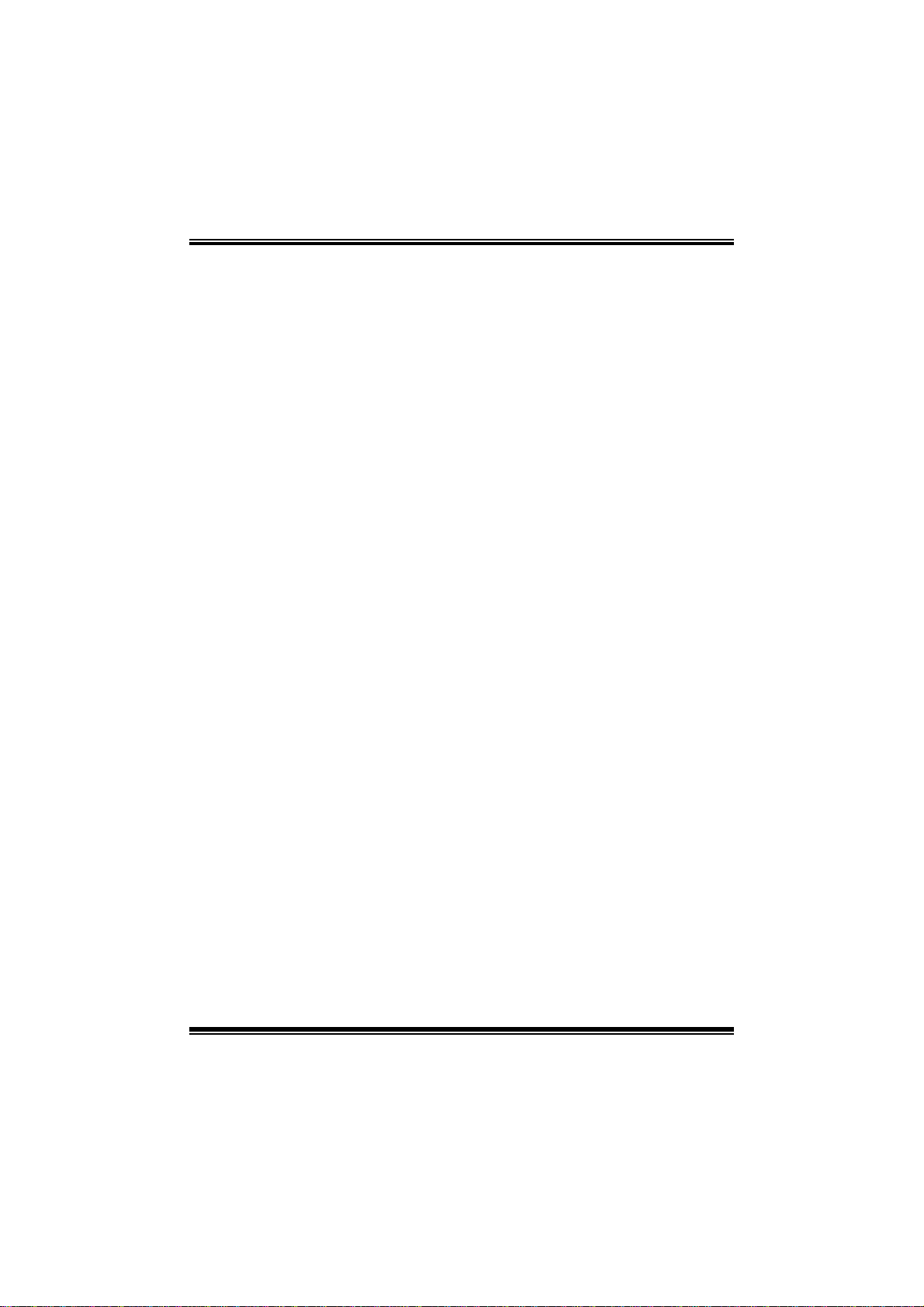
TA790GX A2+/TA790GX A2+ SE/TA790GX 128M
BIOS Manual
Serial Port1 Address
Select an address and corresponding interrupt fo r the first and second serial ports.
Options: 3F8/IRQ4 (Default) / 2F8/IRQ3 / 3E8/IRQ4 / 2E8/IRQ3 / Auto / Di sabled
Parallel Port Address
Th i s i t em al l ows yo u to det ermine acces s onboard parallel port controller with which
I/O Address.
Options: 378 (Default) / 278 / 3B C / Disabled
Parallel Port Mode
T his i tem allows you to determine how the parallel port should funct ion.
Options: Normal (Default) Using Parallel port as Standard Printer Port.
EPP Using Parallel Port as Enhanced Parallel Port.
ECP Using Parallel port as Extended Capabilities Port.
ECP +EPP Using Parallel port as ECP & EPP mode.
Parallel Port IRQ
T his i tem allows you to select the IRQ for the onboard paral lel port.
Options: IRQ7 (Default) / IRQ5 / Disabled
Keyboard PowerO n
T his i tem allows you to control t he keyboard power on function.
Options: Disabled (Default) / Enabled
Mouse PowerOn
T his i tem allows you to control t he mouse power on function.
Options: Disabled (Default) / Enabled
Restore on AC Powe r Loss
T his s etting specifies how your system should behave a fte r a powe r fail or interrupts
occurs. By choosing Disabled will leave the computer in the power off state.
Choosing Enabled will restore the system to the status before power failure or
interrupt occurs.
Options: Power Off (Default) / Power ON / Last State
9
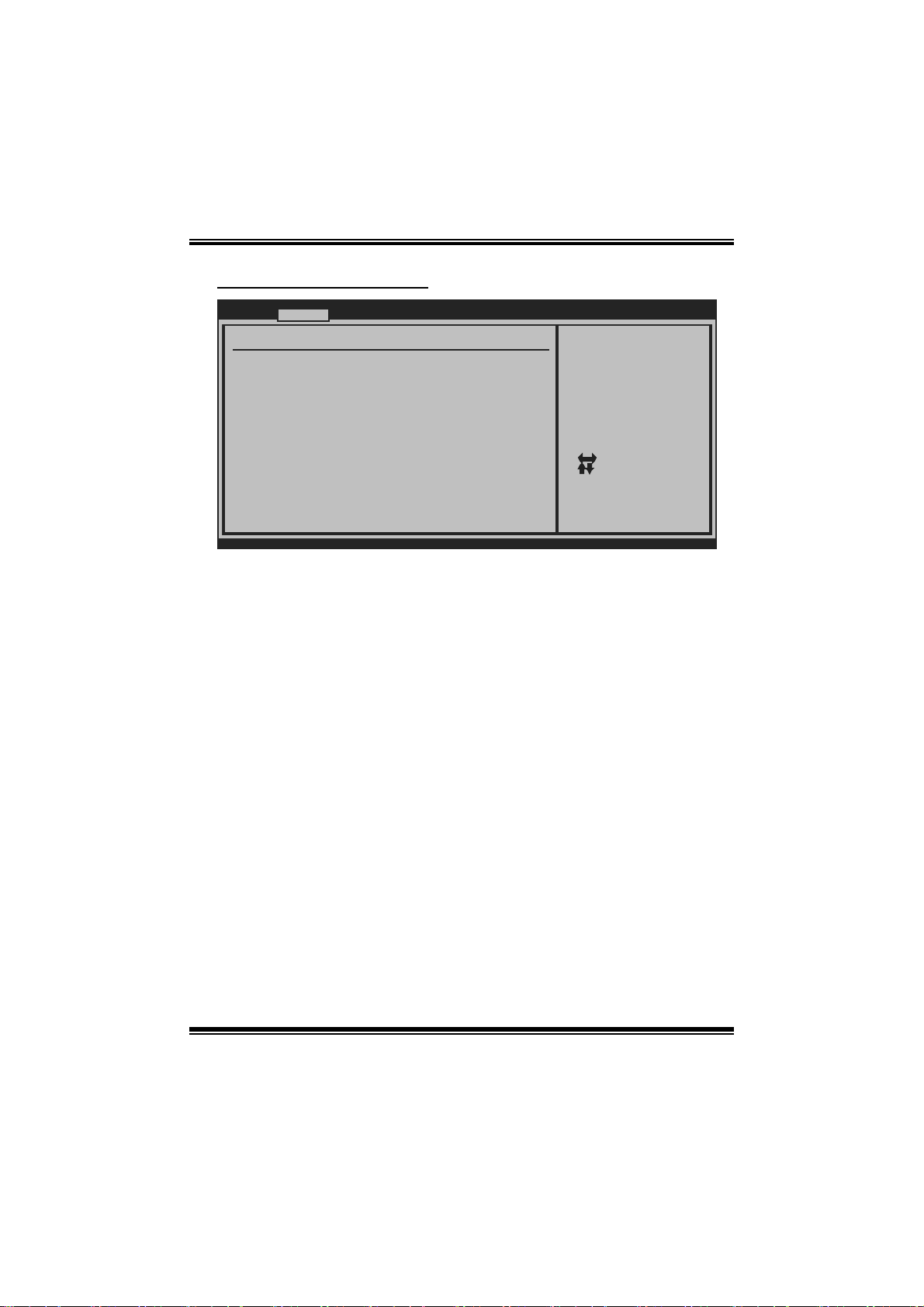
TA790GX A2+/TA790GX A2+ SE/TA790GX 128M
BIOS Manual
Smart Fan Confi guration
Advanc ed
Smart Fan Confi guration
CPU Smart Fan [Dis abled]
Smart Fan Calib ration
Control Mode
Fan Ctrl OFF( C )
Fan Ctrl On(C)
Fan Ctrl Start value
Fan Ctrl Sensit ive
o
o
BIOS SETUP UTILITY
When you choice [Auto]
,[3Pin] or [4Pin],
please run the
calibration to define
the Fan parameters for
Smart Fan control
Se lect Screen
Se lect Item
Ch ange Option
+-
Ge neral Help
F1
Sa ve and Exit
F10
Exit
ESC
vxx. xx (C)Copyright 1985-200x, American Megatrends, Inc.
CPU S m art Fan
This ite m allo ws you to control the CPU Smart Fan func tio n.
Options: Disabled (default) / Aut o / 4-pin / 3-pin
Sm art Fan Ca l i bration
Choose this item and then the BIOS will auto test and detect the CPU/System fan
functi ons and show CPU/System fan speed.
Contr ol Mode
T his item provides several operation modes of the fan.
Options: Quiet / Performan ce / Manual
Fan Ctrl OFF (℃ )
If the CP U/System Temperature is lower than the set value, FAN will turn off.
Options: 0~127 (℃)
Fan Ctrl On(℃ )
CPU/System fan starts to work under smart fan function when arrive this set value.
Options: 0~127 (℃)
10
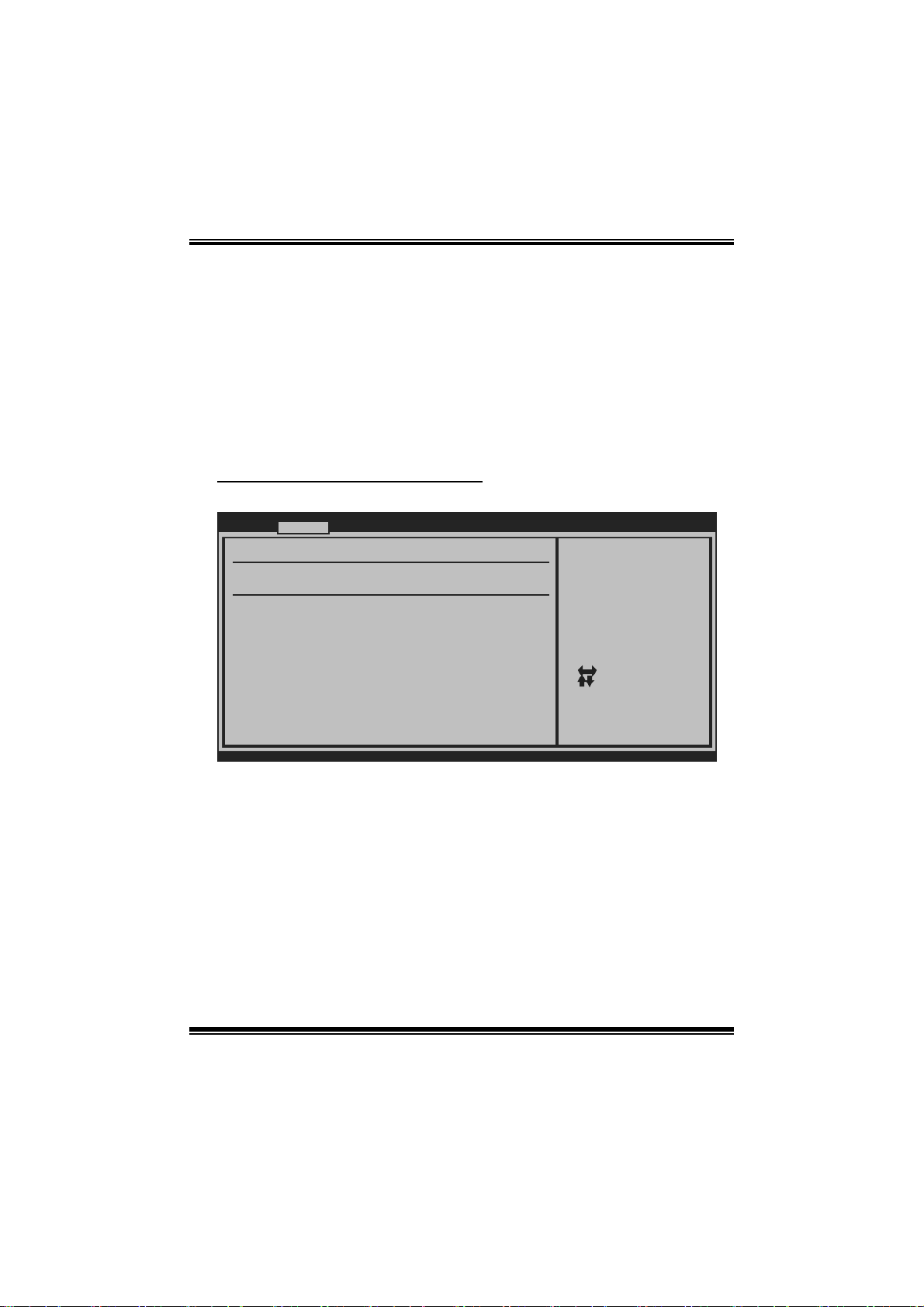
TA790GX A2+/TA790GX A2+ SE/TA790GX 128M
BIOS Manual
Fan Ctrl Start Value
When CPU/System temperature arrives to the set value, the CPU/System fan will
work under Smart Fan Function mode.
Options: 0~127 (℃)
Fan Ctrl Sensiti ve
Increasi n g t h e valu e w ill rai s e t he sp eed of CPU/ Sys t em fan.
Options: 1~127
Hardware H ealth C onfiguration
T his item shows the system temperature, fan speed, and voltage information.
Advanc ed
Hardware Health Configuration
H/W Health Func tion [Ena bled]
Shutdown Temper ature [Dis abled]
SYS
Temperature
CPU Temperature
CPU FAN Speed(J CFAN1)
CHIP FAN Speed( JNFAN1)
SYS FAN Speed(J SFAN1)
CPU VCore
NB Voltage
+3.30V
+5.00V
+12.0V
DDR Voltage
HT Voltage
5VSB
vxx. xx (C)Copyright 1985-200x, American Megatrends, Inc.
BIOS SETUP UTILITY
Enables Hardware
Health Monitoring
Device.
Se lect Screen
Se lect Item
Ch ange Option
+-
Ge neral Help
F1
Sa ve and Exit
F10
Exit
ESC
H/W Health Function
If you computer contains a monitoring system, it will show P C health status during
P OST s t ag e.
Options: Enabled (Default) / Disabled
Shutdown Tem pe r ature
T his item allows you to set up the CPU shutdown T emperature. This item is only
effective under Wi ndows 98 ACPI m ode.
Options: Disabled (De fault) / 60℃/140℉ / 65℃/149℉ / 70 ℃/158℉ / 75℃/167℉
/ 80℃/176℉ / 85℃/185℉ / 90℃/194℉
11
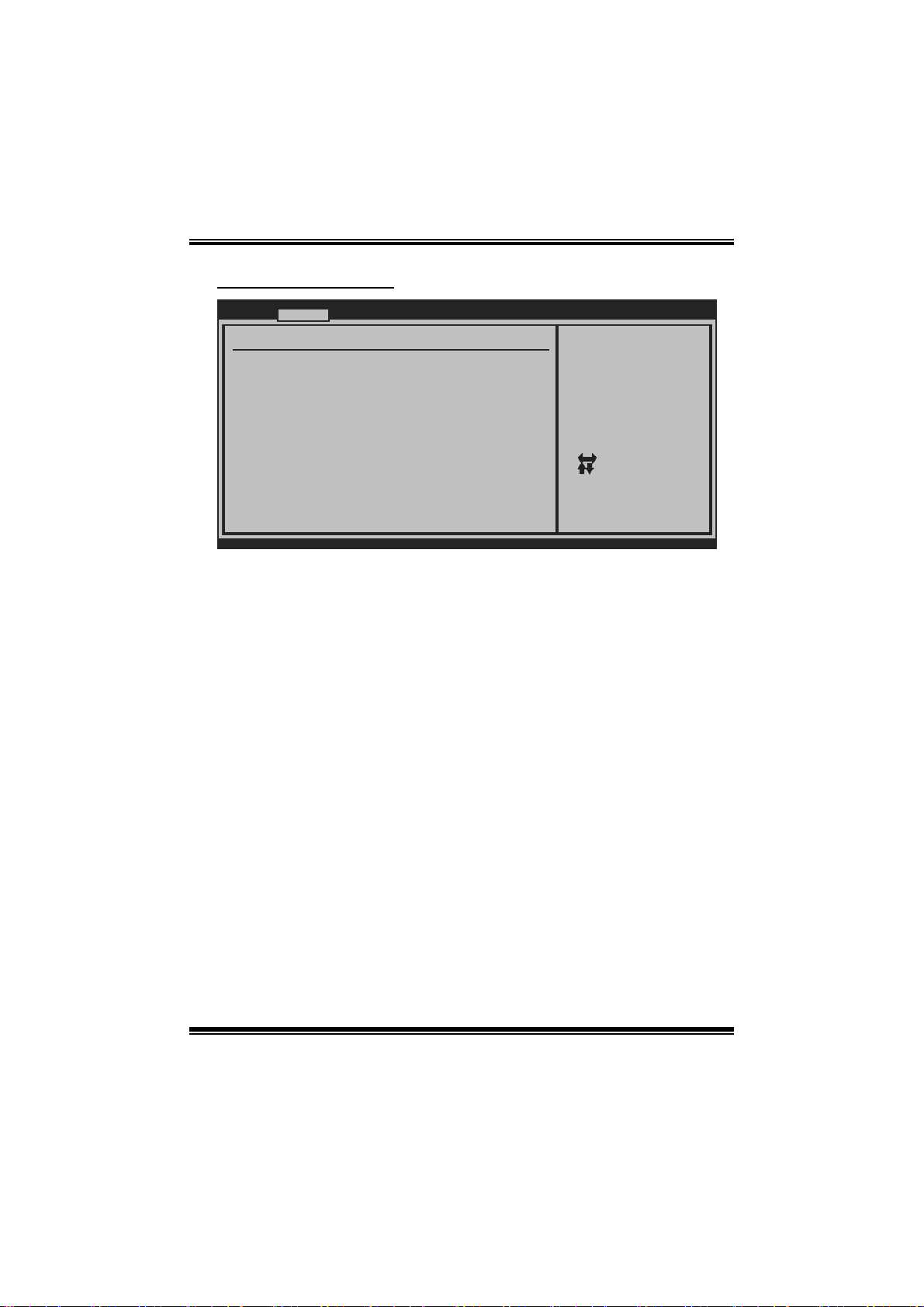
TA790GX A2+/TA790GX A2+ SE/TA790GX 128M
BIOS Manual
Power Configuration
Advanc ed
ACPI Settings
Suspend mode [S1 (POS)]
ACPI Version Fe atures [ACP I v1.0]
ACPI APIC suppo rt [Ena bled]
AMI OEMB table [Ena bled]
Headless mode [Dis abled]
RTC Resume [Dis abled]
RTC Alarm Date( Days)
RTC Alarm
USB Wakeup From S3/S4 [Dis abled]
Power On by LAN [Dis abled]
Time
BIOS SETUP UTILITY
Select the ACPI
state used for
System Suspend.
Se lect Screen
Se lect Item
Ch ange Option
+-
Ge neral Help
F1
Sa ve and Exit
F10
Exit
ESC
vxx. xx (C)Copyright 1985-200x, American Megatrends, Inc.
Suspe nd m ode
T he item allows you to select the suspend type under the ACP I operating system.
Opt i ons : S 1 (P OS) (Default ) Po wer on S uspen d
S3 (STR) Suspend to RAM
S1 & S3 POS+STR
ACPI Version Features
Th e it em all o ws y ou t o sel ect t he vers i o n of AC PI.
Options: ACPI v1.0 (Default) / ACPI v2.0
ACPI AP I C support
This item is used to enable or disable the motherboard's APIC (Advan ced
Programmable Interrupt Controller). The APIC provides multiprocessor support,
more IRQs and faste r interrupt handling.
Options: Enabled (Default) / Disabled
AMI OEMB t able
Set this value to allow the ACPI BIOS to add a pointer to an OEMB table in the R oot
Syst em Descri ption Table (R SDT) table.
Options: Enabled (Default) / Disabled
12
