Page 1
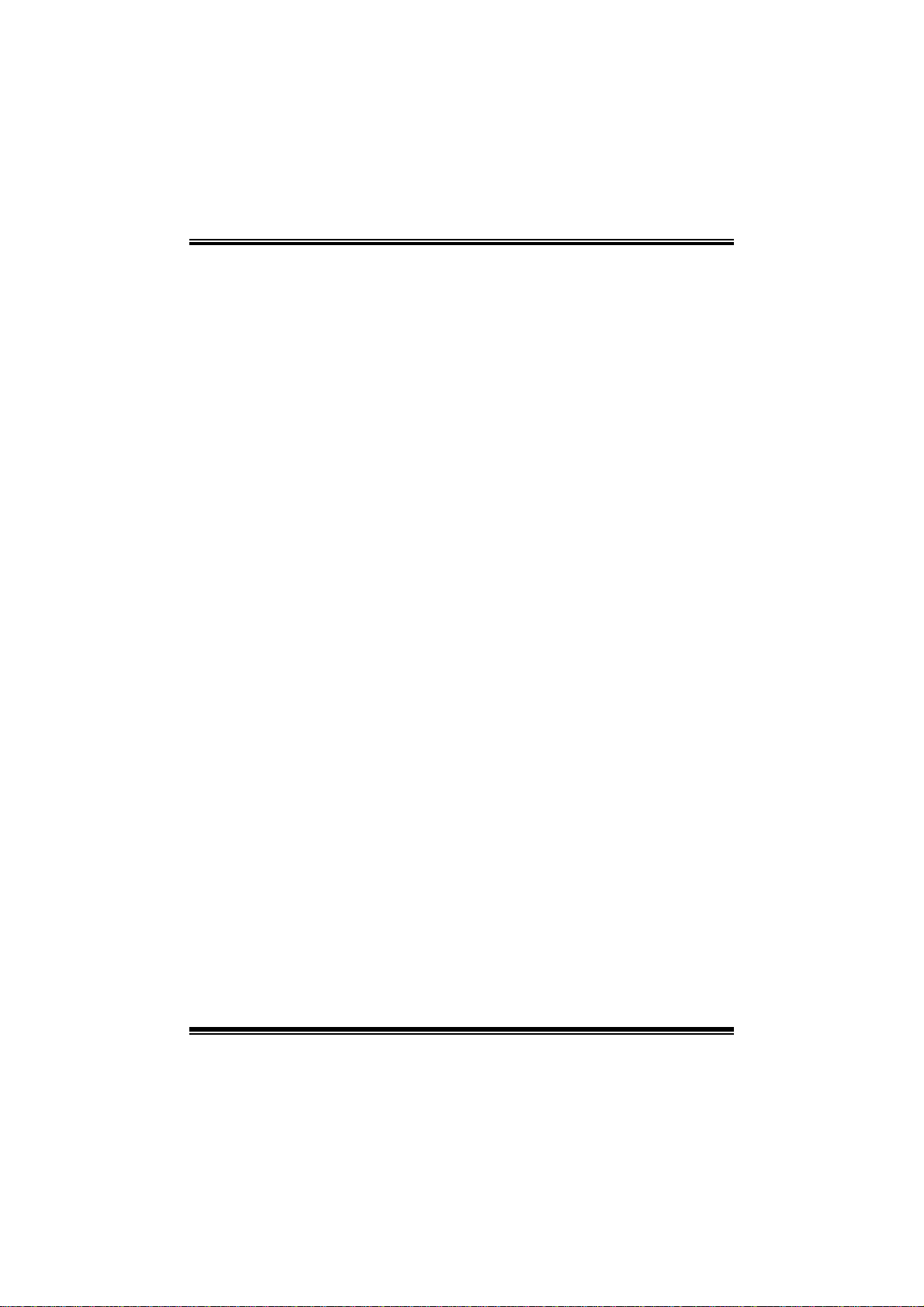
TA790GX A2+/TA790GX A2+ SE/TA790GX 128M
i
BIOS Manual
B IOS Set up.... ............ ............ ............ ............ ............ ............ ............ .........1
1 Main Menu...............................................................................................3
2 Adv anced Menu.......................................................................................7
3 PCIPnP Menu........................................................................................16
4 Boot Men u..............................................................................................19
5 Chipse t Menu.........................................................................................21
6 T-Se ries Menu........................................................................................30
7 Exit Menu...............................................................................................40
Page 2
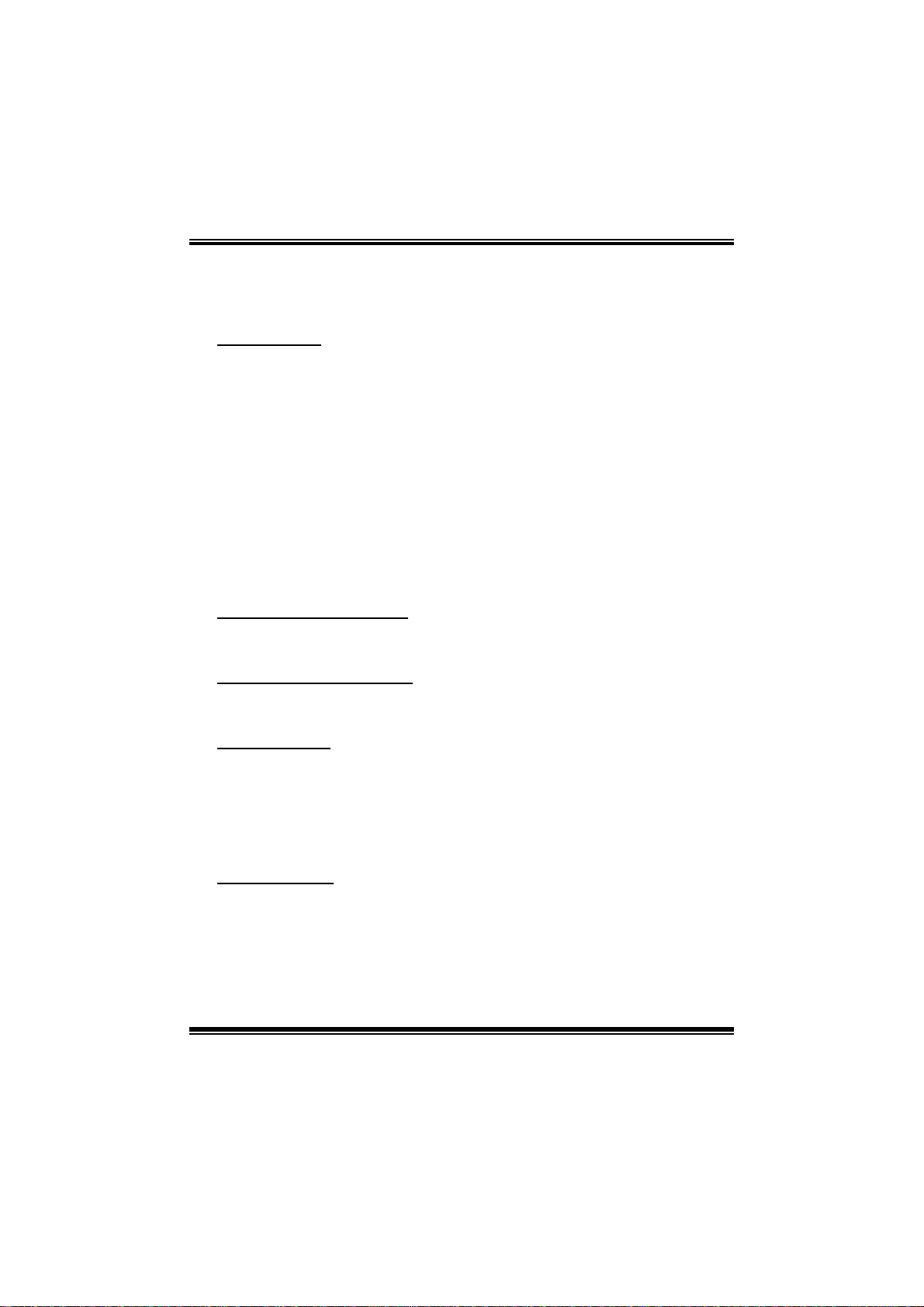
TA790GX A2+/TA790GX A2+ SE/TA790GX 128M
BIOS Manual
BIOS Se tup
Introduction
The purpose of this manual is to describe the settings in the AMI BIOS Setup
program on this motherboard. The S etup program allows users to modify the basic
system configuration and save these settings to CMOS RAM. T he power of CMOS
RAM is supplied by a battery so that it retains the Setup information when the power
is turned off.
Basic Input-Output System (BIOS) determines what a computer can do without
accessing programs from a disk. This system controls most of the input and output
devices such as keyboard, mouse, serial ports and disk drives. BIOS activates at the
fi rst stag e o f the booting process, loading and executing t he operating system. S ome
additional features, such as virus and password protection or chipset fine-tuning
options are also included in BIOS .
T he rest of this manual will to guide you through the options and settings in BIOS
Setup.
Plug and Play Support
T his AMI BIOS supports t he Plug and Play Version 1.0A specific ation.
EPA Green PC Support
T his AMI BIOS supports Version 1.03 of the EPA Green PC specification.
APM Support
This AMI BIOS supports Version 1.1&1.2 of the Advanced Power Management
(AP M) speci fic ation . Power m an agement fe atures a re im plement ed vi a the Sy stem
Management Interrupt (SMI). Sleep and Suspend power management modes are
supported. Power to the hard disk drives and video moni tors can also be managed by
this AMI BIOS.
ACPI Supp ort
AMI ACPI BIOS support Version 1.0/2.0 of Advanced Configuration and Power
interface specifi cation (ACPI). It provides ASL code for pow er manag ement and
device con figuration capabilities as defined in the ACPI specification, developed by
Microsoft, Intel and T oshiba.
1
Page 3
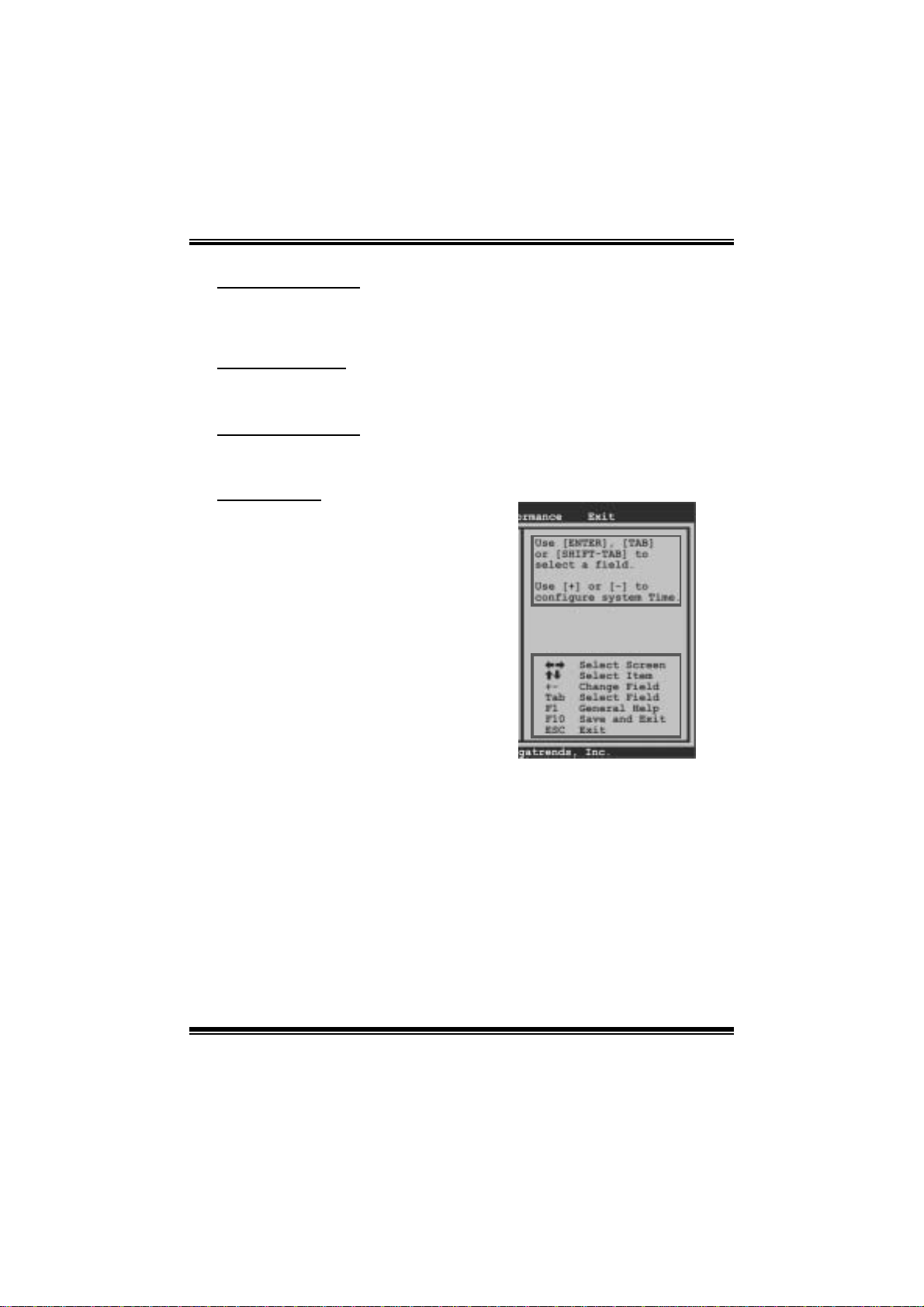
TA790GX A2+/TA790GX A2+ SE/TA790GX 128M
BIOS Manual
PCI Bus Support
T his AMI BIOS also supports Version 2. 3 of the Intel PCI (Peripheral Component
Int erconn ect ) local b u s s p ecifi c ati o n.
DRA M Support
DDR2 SDR AM (Double Data Rate II Synchronous DRAM) is supported.
Su ppor t e d CP Us
T his AMI BIOS supports t he AMD C P U.
Using Setup
When starting up the computer, press
<Del> during the Power-On Self-Test
(POST) to enter the BIOS setup utility.
In the BIOS setup utility, you will see
General Help description at the top right
corner, and this is providing a brief
description of the selected item.
Navigation Keys for that particular menu
are at the bottom right corner, and you can
us e thes e keys to sele ct i tem and ch an ge
the settings.
Notice
z T he default BIOS settings apply for most conditions to ensure optimum performance
of the motherboard. If the system becomes unstable after changing any settings,
please load the default settings to ensure system’s compatibility and stability. Use
Load S etup Default under the Exit Menu.
z For better system perform ance, the BIOS firmware is being continuously updated.
T he BIOS information described in thi s manual is for your refer ence only. The actual
BIOS informat ion and settings on board may be slightly differ ent from t his manual.
z T he content of this manual is subject to be chang ed without notice. W e will not be
responsible for any mistakes found in this user’ s manual and any system damage that
may be caused by wrong-settings.
General Help
Navigation Keys
2
Page 4
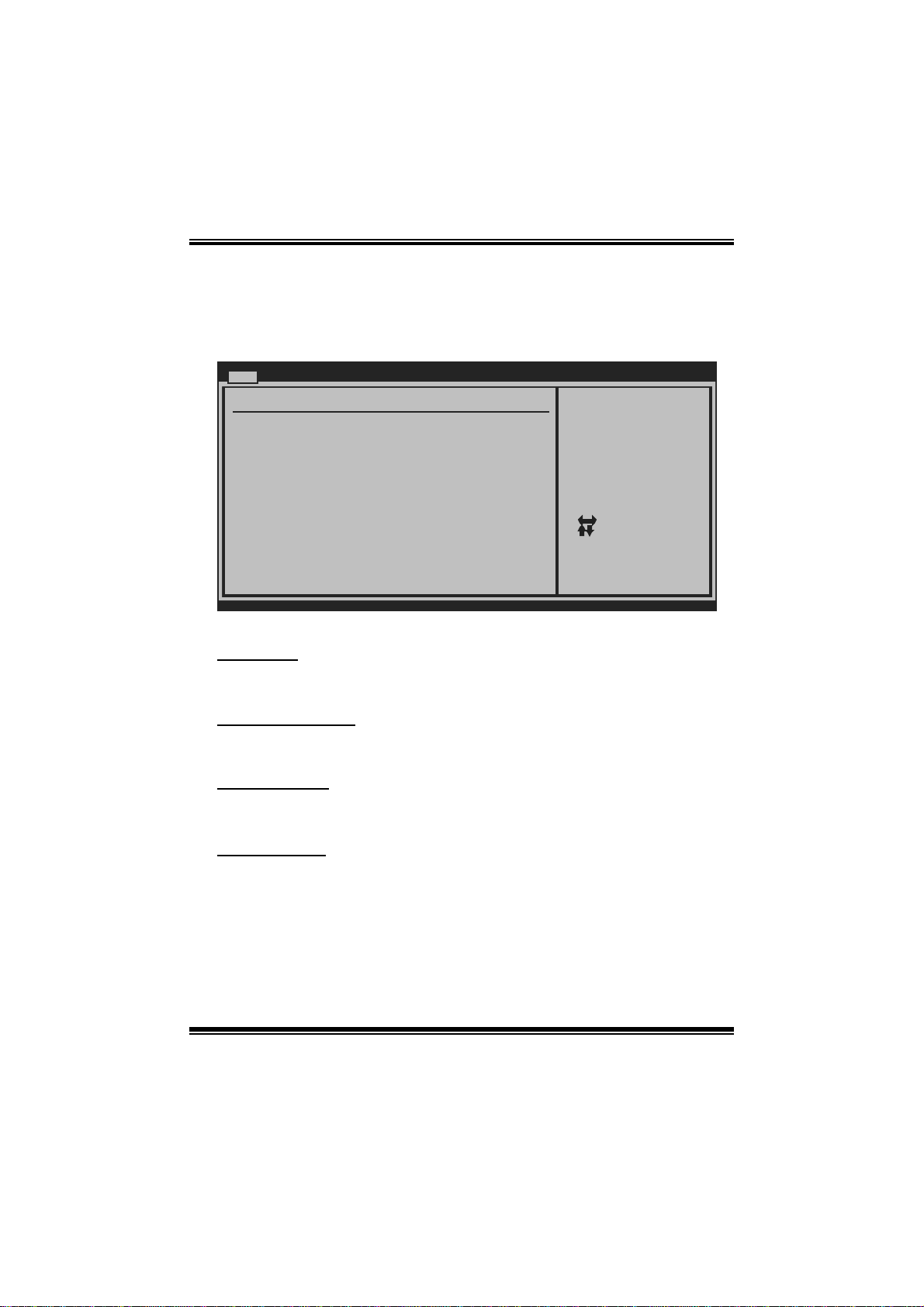
TA790GX A2+/TA790GX A2+ SE/TA790GX 128M
BIOS Manual
1 Main Menu
Once you enter AMI BIOS Setup Utility, the Main Menu will appear on the screen
providing an overview of the basic system inform ation.
Main Advanc ed PCIPnP Boot Chipset T-Series
System Overview
AMI BIOS
Version :01.0 1.01
Build Date:01/0 1/08
System Memory
Size :
System Time 00
System Date [Tue 01/01/2008]
Floppy A
> Hard Drive Co nfiguration
vxx. xx (C)Copyright 1985-200x, American Megatrends, Inc.
AM I BI O S
BIOS SETUP UTILITY
[ :0 0:00]
Exit
Use [ENTER], [TAB]
or [SHIFT-TAB] to
select a field.
Use [+] or [-] to
configure system Time.
Se lect Screen
Se lect Item
Ch ange Field
+-
Se lect Field
Tab
Ge neral Help
F1
Sa ve and Exit
F10
Exit
ESC
Shows syst em information, including BIOS version and built date.
System Memory
Shows system memory size.
System Time
Set the system internal clock.
System Date
Set the system date. Note that the ‘Day’ automatically changes when you set the
date.
3
Page 5

TA790GX A2+/TA790GX A2+ SE/TA790GX 128M
BIOS Manual
Floppy A
Select the type of floppy disk drive installed in your system.
Options: 360K, 5. 25 in / 1.2M, 5.25 in / 720K, 3. 5 in / 1.44M, 3.5 in /
2.88M, 3.5 in / None
Hard Drive Configurati on
Th e BIO S w i ll au t o m ati cal l y d etect t h e presence of ID E/SA TA devices . T her e i s a
su b-menu fo r each IDE/S AT A dev ice. Select a devi ce an d pres s <Enter> to ent er
the sub-menu of detailed options.
Main
IDE Confuguration
> Primary IDE Master
> Primary IDE Slave
> SATA 1 Device
> SATA 2 Device
> SATA 3 Device
> SATA 4 Device
> SATA 5 Device
> SATA 6 Device
Hard Disk Write Protect [Disabled]
IDE Detect Time Out (Sec) [35]
BIOS SETUP UTILITY
While entering setup,
BIOS auto detects the
presence of IDE
devices. This displays
the status of auto
detection of IDE
devices.
Select Screen
Select Item
Go to Sub Screen
Enter
General Help
F1
Save and Exit
F10
Exit
ESC
vxx.xx (C)Copyright 1985-200x, American Megatrends, Inc.
4
Page 6
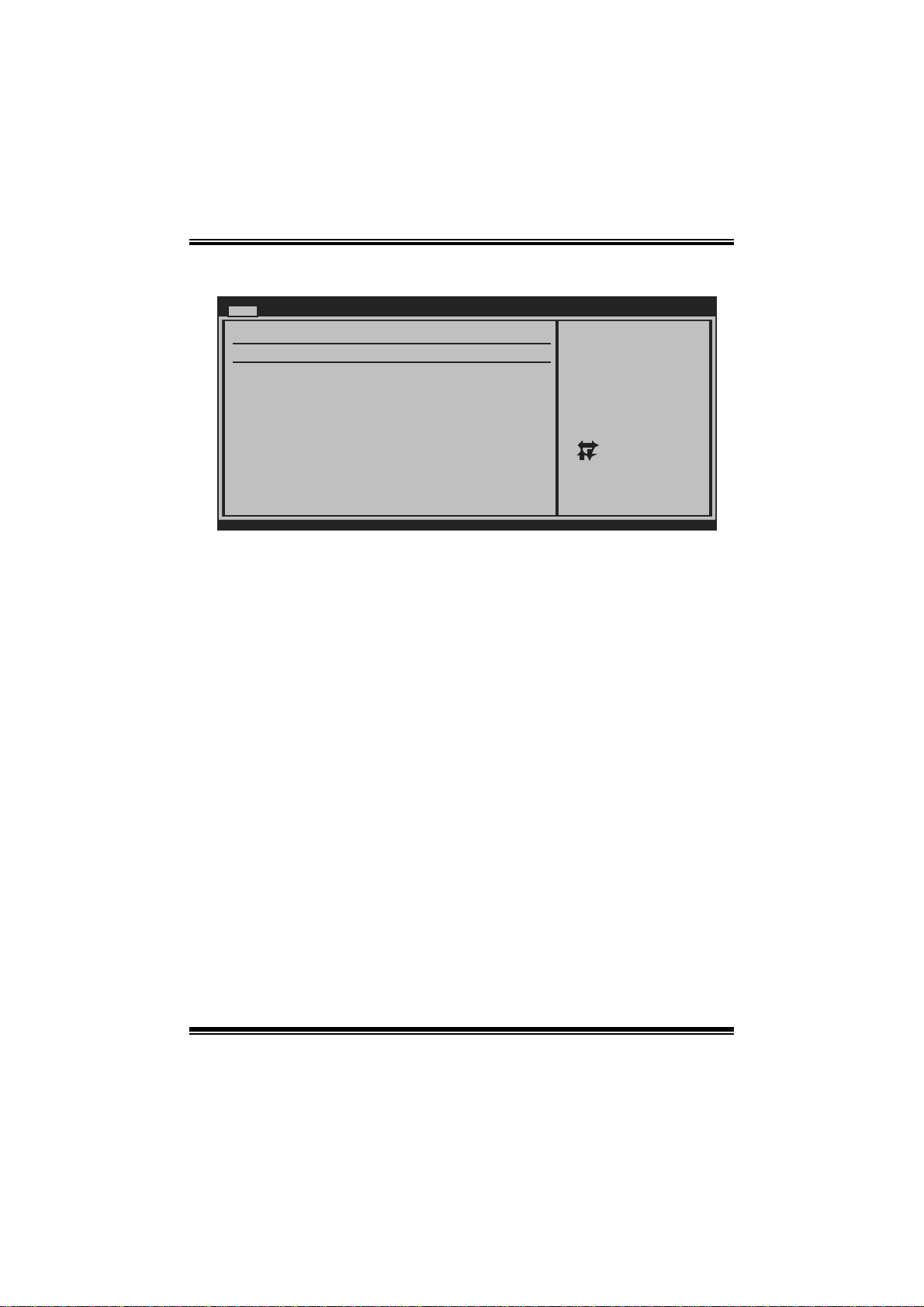
TA790GX A2+/TA790GX A2+ SE/TA790GX 128M
BIOS Manual
Primary IDE Master/Slave ; SATA 1/2/3/4/5/6 Dev ice
Main
Primary IDE Master
Device :
Type [Auto]
LBA/Large Mode [Auto]
Block (Multi-Sector Transfer)[Auto]
PIO Mode [Auto]
DMA Mode [Auto]
S.M.A.R.T [Auto]
32Bit Data Transfer [Enabled]
vxx.xx (C)Copyright 1985-200x, American Megatrends, Inc.
BIOS SETUP UTILITY
Select the type
of device connected
to the system.
Select Screen
Select Item
Change Option
+-
General Help
F1
Save and Exit
F10
Exit
ESC
The BIOS detects the information and values of respective devices, and these
information and values are shown below t o the nam e of the sub-menu.
Type
Select the type of the IDE/SAT A drive.
Options: Auto (De fault) / CDROM / ARMD / Not Installed
LBA/Large Mode
Enable or disabl e the LB A mode.
Options: Auto (De fault) / Disabled
Block (Multi-S ector Tran sfer)
En able o r d i s able mu l ti- s ect or t ran sfer.
Options: Auto (De fault) / Disabled
PIO Mode
Select the PIO mode.
Options: Auto (De fault) / 0 / 1 / 2 / 3 / 4
DMA Mode
Select the DMA mode.
Options: Auto (De fault) / Disabled
S.M.A.R.T
Set the Smart Monitoring, Analysis, and Reporting T echnology.
Options: Auto (De fault) / Disabled / Enabled
5
Page 7

TA790GX A2+/TA790GX A2+ SE/TA790GX 128M
BIOS Manual
32Bit Data Transfer
Enable or disabl e 32-bit data transfer.
Options: Enabled (Default) / Disabled
Har d Disk Write P r otect
Disable or enable device write protection. This will be effective only if the device
is accessed through BIOS.
Options: Disabled (Default) / Enabled
IDE Detect Time Out (Sec)
Select the time out value for detecting IDE/S ATA devices.
Options: 35 (Default) / 30 / 25 / 20 / 15 / 10 / 5 / 0
6
Page 8
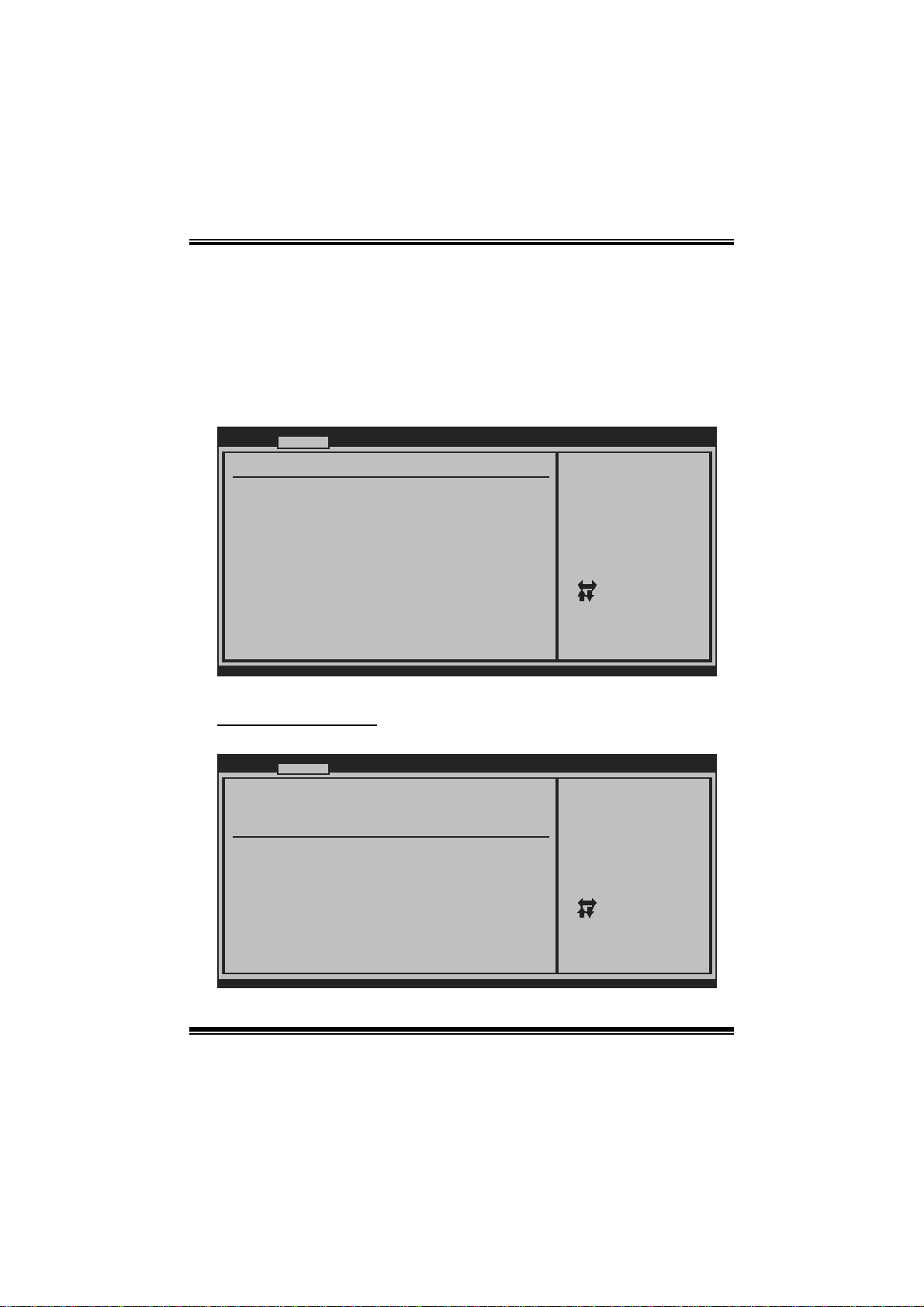
TA790GX A2+/TA790GX A2+ SE/TA790GX 128M
BIOS Manual
2 Advanced Menu
T he Advanced Menu allows you to configu re the settings of CP U, Super I/O, Power
Management, and other system devices.
Notice
z Beware of that setting inappropriate values in items of this menu may cause
system to malfunction.
Main Advanced PCIPnP Boot Chipset T-Series
WARNING: Setting wrong values in below sections
may cause system to malf unction.
> CPU Configuration
> SuperIO Configuration
> Smart Fan Configuration
> Hardware Health Configuration
> Power Configuration
> USB Configuration
BIOS SETUP U TILITY
Options for CPUAdvanced Settings
Select Screen
Select Item
Go to Sub Screen
Enter
General Help
F1
Save and Exit
F10
Exit
ESC
Exit
vxx.xx (C)Copyright 1985-200x, American Me gatrends, Inc.
CPU Configuration
T his item shows the CPU information that the B IOS automatically detects.
Advanc ed
CPU Configurati on
Module Version:
AGESA Version:
Physical Count:
Logical Count:
AMD CPU
Revision:
Cache L1:
Cache L2:
Cache L3:
Speed :
ncHT Speed :
Able to Change Freq :
uCode Patch Lev el :
Secure Virtual Machine Mode [Ena bled]
Cool N Quiet [Ena bled]
ACPI SRAT Table [Ena bled]
vxx. xx (C)Copyright 1985-200x, American Megatrends, Inc.
BIOS SETUP UTILITY
7
Enable/Disable
Secure Virtual Machine
Mode (SVM)
Se lect Screen
Se lect Item
Ch ange Option
+-
Ge neral Help
F1
Sa ve and Exit
F10
Exit
ESC
Page 9
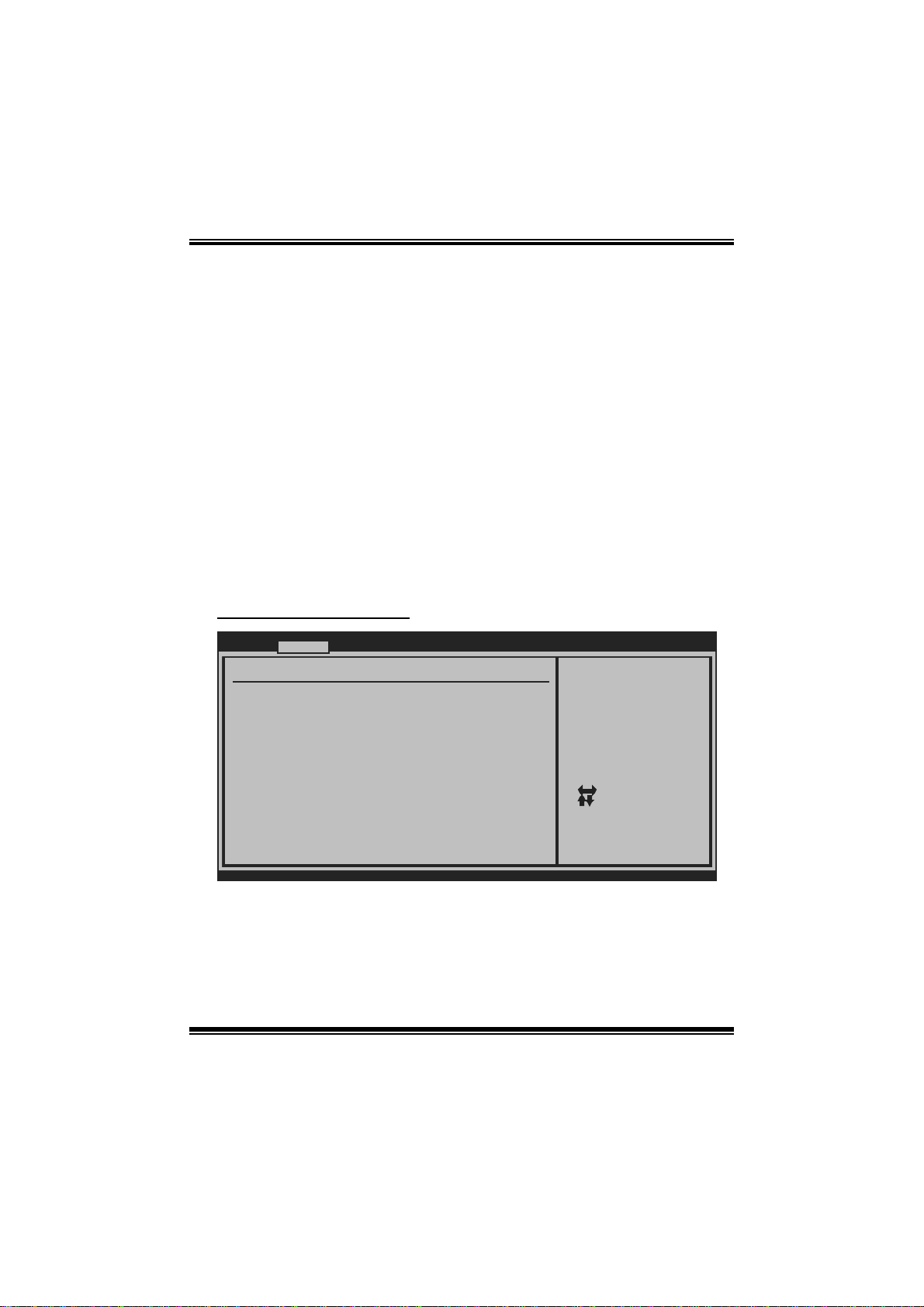
TA790GX A2+/TA790GX A2+ SE/TA790GX 128M
BIOS Manual
Secur e Virtual Ma chin e Mo d e
Virtualization T echnology can virtually separate your system resource into several
parts, thus enhance the performance when running virtual machines or multi
interfa ce systems.
Options: Enabled (Default) / Disabled
Cool N Qui et
T his i tem allows you to enable or disable the Cool & Quiet power saving technology.
Options: Enabled (Default) / Disabled
ACPI SRAT Tabl e
Th e operat i n g sy s t em scans t h e ACPI S RAT at b oot tim e and u s es the i n for mati o n t o
better allocate memory and schedule software threads for maximum performance.
This item controls whether the SRAT is made available to the operating system at
boot up, or not.
Options: Enabled (Default) / Disabled
S uper IO Co n f i g urat ion
Advanc ed
Configure ITE87 18 Super IO Chipse t
Onboard Floppy Controller [Ena bled]
Serial Port1 Ad dress [3F8 /IRQ4]
Parallel Port A ddress [378 ]
Parallel Port Mode [Nor mal]
Parallel Port IRQ [IRQ 7]
Keyboard PowerO n [Dis abled]
Mouse PowerOn [Dis abled]
Restore on AC P ower Loss [Pow er Off]
BIOS SETUP UTILITY
Allows BIOS to Enable
or Disable Floppy
Controller
Se lect Screen
Se lect Item
Ch ange Option
+-
Ge neral Help
F1
Sa ve and Exit
F10
Exit
ESC
vxx. xx (C)Copyright 1985-200x, American Megatrends, Inc.
Onboard Floppy Controller
Select enabled if your system has a floppy disk controller (FDC) installed on the
system board and you wish to use it. If you installed another FDC or the syst em uses
no fl oppy drive, select disabled i n this field.
Options: Enabled (Default) / Disabled
8
Page 10
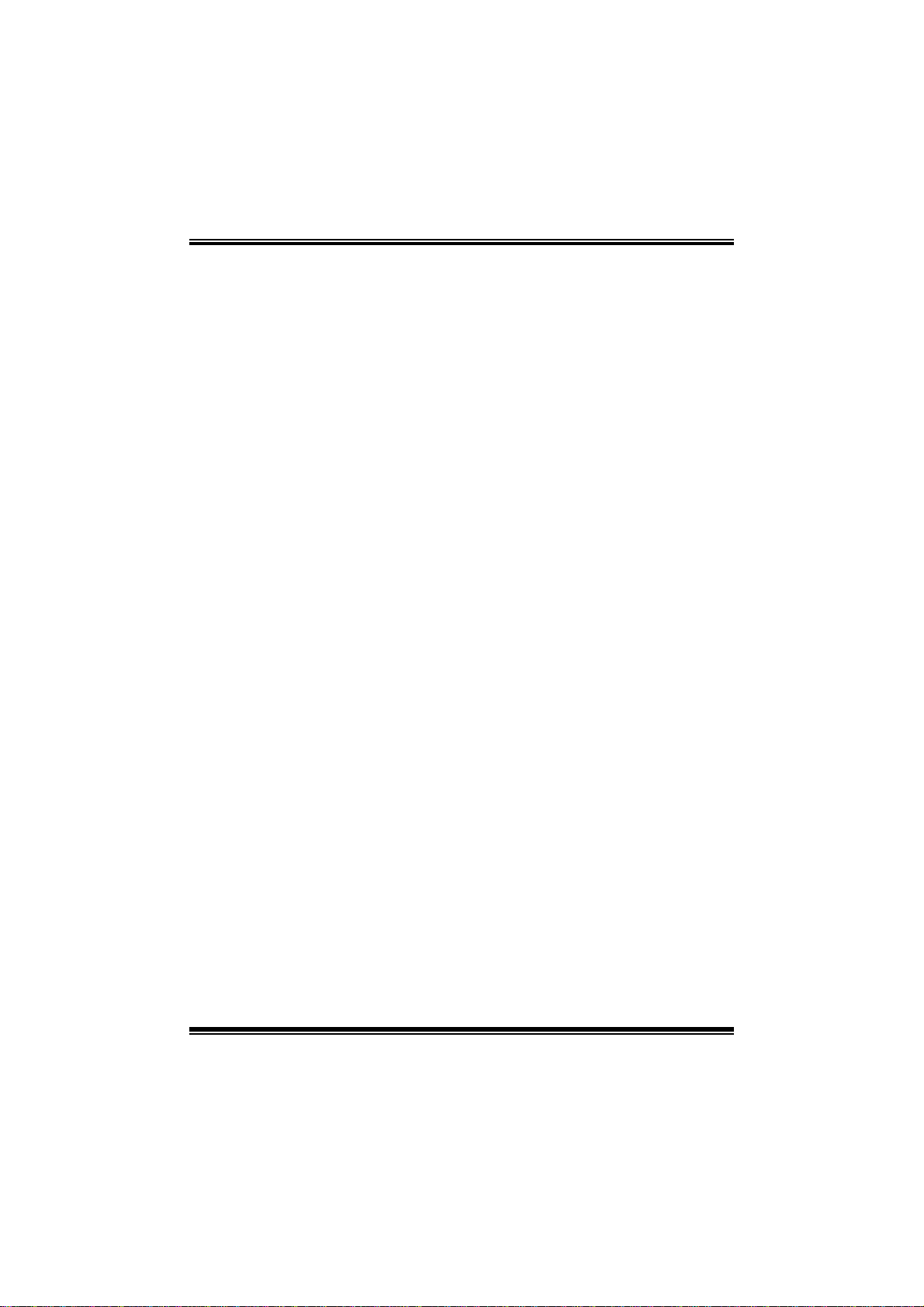
TA790GX A2+/TA790GX A2+ SE/TA790GX 128M
BIOS Manual
Serial Port1 Address
Select an address and corresponding interrupt fo r the first and second serial ports.
Options: 3F8/IRQ4 (Default) / 2F8/IRQ3 / 3E8/IRQ4 / 2E8/IRQ3 / Auto / Di sabled
Parallel Port Address
Th i s i t em al l ows yo u to det ermine acces s onboard parallel port controller with which
I/O Address.
Options: 378 (Default) / 278 / 3B C / Disabled
Parallel Port Mode
T his i tem allows you to determine how the parallel port should funct ion.
Options: Normal (Default) Using Parallel port as Standard Printer Port.
EPP Using Parallel Port as Enhanced Parallel Port.
ECP Using Parallel port as Extended Capabilities Port.
ECP +EPP Using Parallel port as ECP & EPP mode.
Parallel Port IRQ
T his i tem allows you to select the IRQ for the onboard paral lel port.
Options: IRQ7 (Default) / IRQ5 / Disabled
Keyboard PowerO n
T his i tem allows you to control t he keyboard power on function.
Options: Disabled (Default) / Enabled
Mouse PowerOn
T his i tem allows you to control t he mouse power on function.
Options: Disabled (Default) / Enabled
Restore on AC Powe r Loss
T his s etting specifies how your system should behave a fte r a powe r fail or interrupts
occurs. By choosing Disabled will leave the computer in the power off state.
Choosing Enabled will restore the system to the status before power failure or
interrupt occurs.
Options: Power Off (Default) / Power ON / Last State
9
Page 11
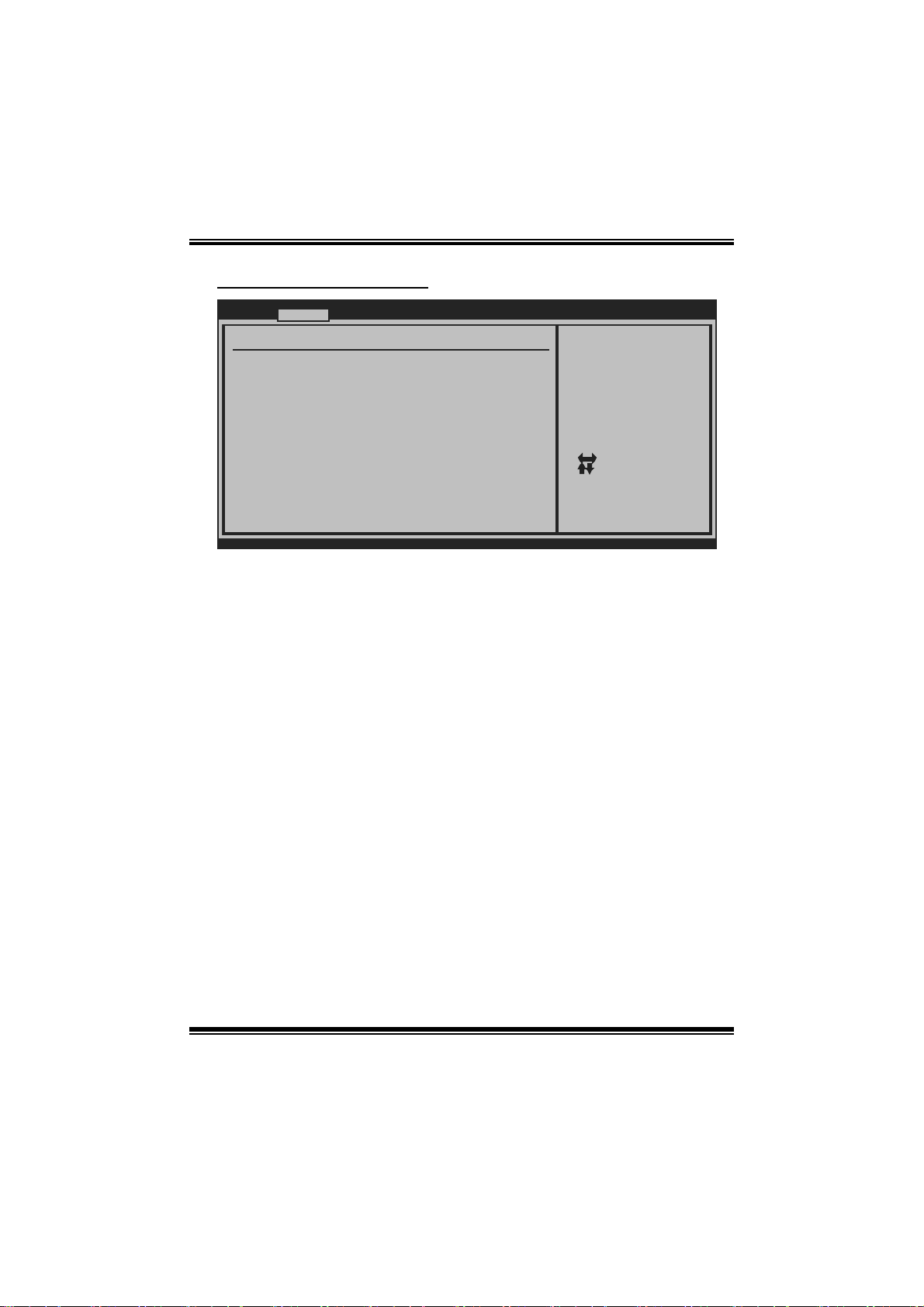
TA790GX A2+/TA790GX A2+ SE/TA790GX 128M
BIOS Manual
Smart Fan Confi guration
Advanc ed
Smart Fan Confi guration
CPU Smart Fan [Dis abled]
Smart Fan Calib ration
Control Mode
Fan Ctrl OFF( C )
Fan Ctrl On(C)
Fan Ctrl Start value
Fan Ctrl Sensit ive
o
o
BIOS SETUP UTILITY
When you choice [Auto]
,[3Pin] or [4Pin],
please run the
calibration to define
the Fan parameters for
Smart Fan control
Se lect Screen
Se lect Item
Ch ange Option
+-
Ge neral Help
F1
Sa ve and Exit
F10
Exit
ESC
vxx. xx (C)Copyright 1985-200x, American Megatrends, Inc.
CPU S m art Fan
This ite m allo ws you to control the CPU Smart Fan func tio n.
Options: Disabled (default) / Aut o / 4-pin / 3-pin
Sm art Fan Ca l i bration
Choose this item and then the BIOS will auto test and detect the CPU/System fan
functi ons and show CPU/System fan speed.
Contr ol Mode
T his item provides several operation modes of the fan.
Options: Quiet / Performan ce / Manual
Fan Ctrl OFF (℃ )
If the CP U/System Temperature is lower than the set value, FAN will turn off.
Options: 0~127 (℃)
Fan Ctrl On(℃ )
CPU/System fan starts to work under smart fan function when arrive this set value.
Options: 0~127 (℃)
10
Page 12
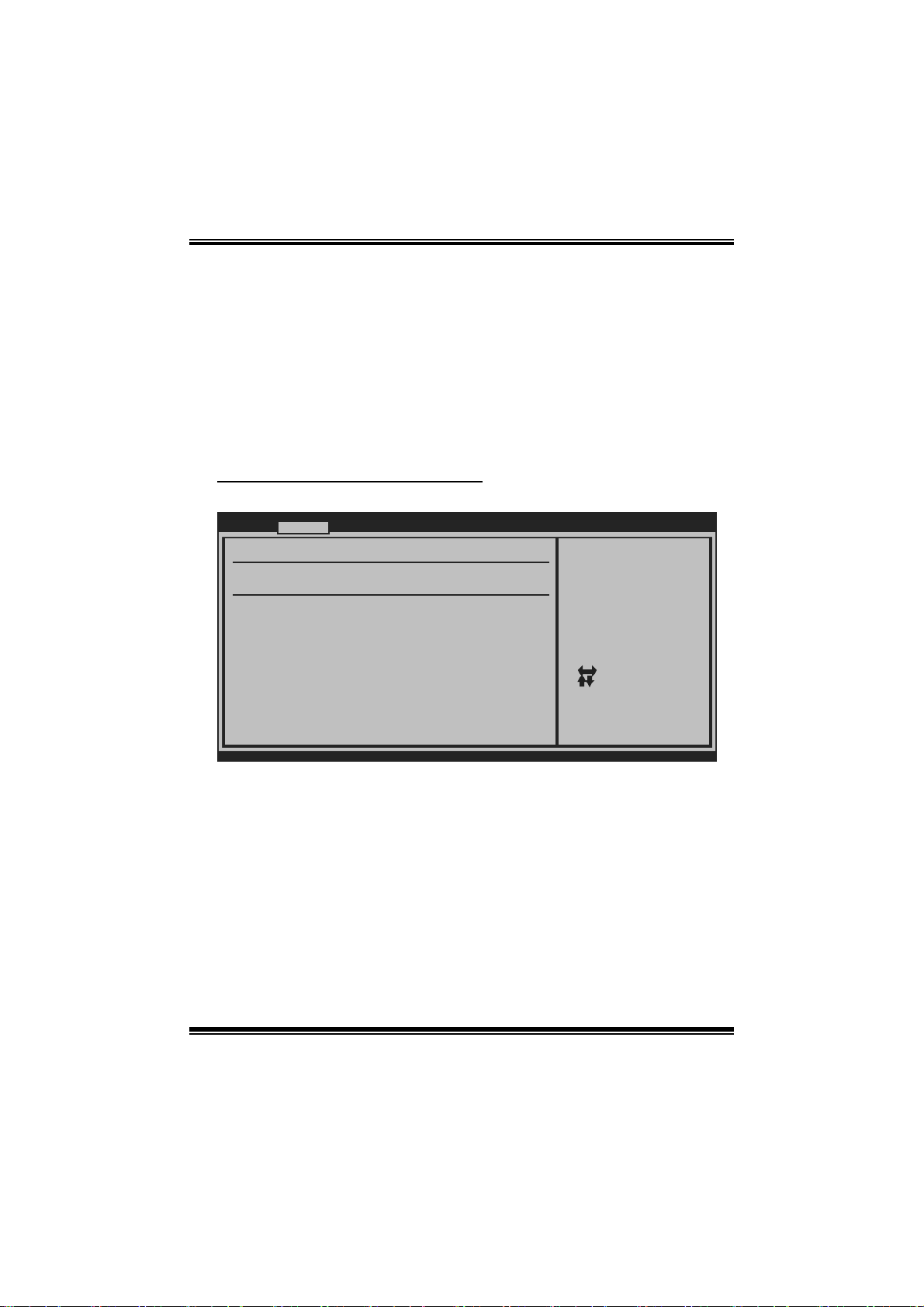
TA790GX A2+/TA790GX A2+ SE/TA790GX 128M
BIOS Manual
Fan Ctrl Start Value
When CPU/System temperature arrives to the set value, the CPU/System fan will
work under Smart Fan Function mode.
Options: 0~127 (℃)
Fan Ctrl Sensiti ve
Increasi n g t h e valu e w ill rai s e t he sp eed of CPU/ Sys t em fan.
Options: 1~127
Hardware H ealth C onfiguration
T his item shows the system temperature, fan speed, and voltage information.
Advanc ed
Hardware Health Configuration
H/W Health Func tion [Ena bled]
Shutdown Temper ature [Dis abled]
SYS
Temperature
CPU Temperature
CPU FAN Speed(J CFAN1)
CHIP FAN Speed( JNFAN1)
SYS FAN Speed(J SFAN1)
CPU VCore
NB Voltage
+3.30V
+5.00V
+12.0V
DDR Voltage
HT Voltage
5VSB
vxx. xx (C)Copyright 1985-200x, American Megatrends, Inc.
BIOS SETUP UTILITY
Enables Hardware
Health Monitoring
Device.
Se lect Screen
Se lect Item
Ch ange Option
+-
Ge neral Help
F1
Sa ve and Exit
F10
Exit
ESC
H/W Health Function
If you computer contains a monitoring system, it will show P C health status during
P OST s t ag e.
Options: Enabled (Default) / Disabled
Shutdown Tem pe r ature
T his item allows you to set up the CPU shutdown T emperature. This item is only
effective under Wi ndows 98 ACPI m ode.
Options: Disabled (De fault) / 60℃/140℉ / 65℃/149℉ / 70 ℃/158℉ / 75℃/167℉
/ 80℃/176℉ / 85℃/185℉ / 90℃/194℉
11
Page 13
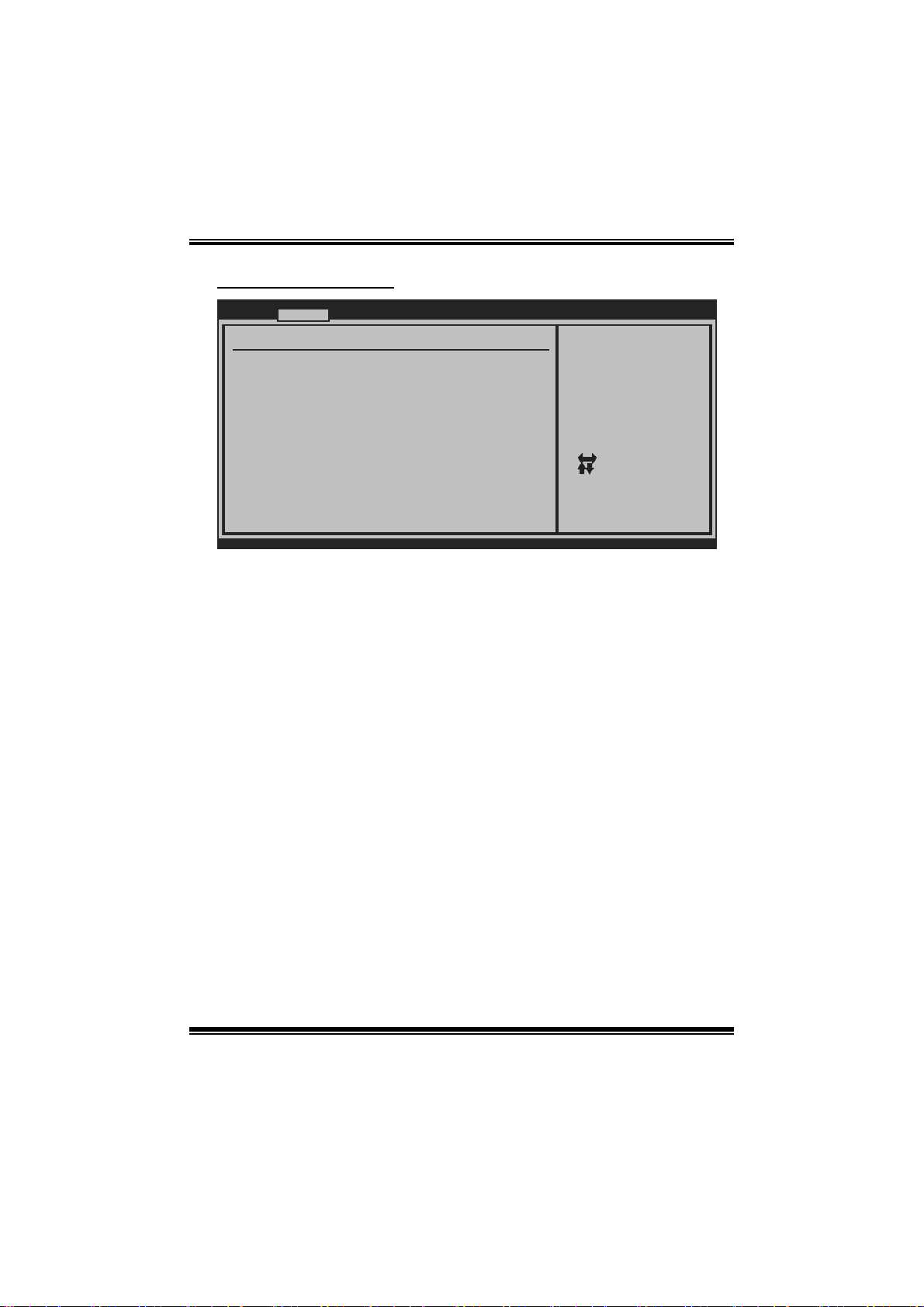
TA790GX A2+/TA790GX A2+ SE/TA790GX 128M
BIOS Manual
Power Configuration
Advanc ed
ACPI Settings
Suspend mode [S1 (POS)]
ACPI Version Fe atures [ACP I v1.0]
ACPI APIC suppo rt [Ena bled]
AMI OEMB table [Ena bled]
Headless mode [Dis abled]
RTC Resume [Dis abled]
RTC Alarm Date( Days)
RTC Alarm
USB Wakeup From S3/S4 [Dis abled]
Power On by LAN [Dis abled]
Time
BIOS SETUP UTILITY
Select the ACPI
state used for
System Suspend.
Se lect Screen
Se lect Item
Ch ange Option
+-
Ge neral Help
F1
Sa ve and Exit
F10
Exit
ESC
vxx. xx (C)Copyright 1985-200x, American Megatrends, Inc.
Suspe nd m ode
T he item allows you to select the suspend type under the ACP I operating system.
Opt i ons : S 1 (P OS) (Default ) Po wer on S uspen d
S3 (STR) Suspend to RAM
S1 & S3 POS+STR
ACPI Version Features
Th e it em all o ws y ou t o sel ect t he vers i o n of AC PI.
Options: ACPI v1.0 (Default) / ACPI v2.0
ACPI AP I C support
This item is used to enable or disable the motherboard's APIC (Advan ced
Programmable Interrupt Controller). The APIC provides multiprocessor support,
more IRQs and faste r interrupt handling.
Options: Enabled (Default) / Disabled
AMI OEMB t able
Set this value to allow the ACPI BIOS to add a pointer to an OEMB table in the R oot
Syst em Descri ption Table (R SDT) table.
Options: Enabled (Default) / Disabled
12
Page 14

TA790GX A2+/TA790GX A2+ SE/TA790GX 128M
BIOS Manual
Headless mode
This is a server-specific feature. A headless server is one that operates without a
keyboard, monitor or mouse. To run in headless mode, both BIOS and operating
system (e. g. Windows S erver 2003) must support headless operation.
Options: Disabled (Default) / Enabled
RTC Re sume
When “ Enabled”, you can set the date and time at which the RTC (real-time clock)
alar m awakens th e s y s tem from Su s pen d mod e.
Options: Disabled (Default) / Enabled
RTC Alarm Date (Days)
You can choose which date the system will boot up.
RTC Alarm Time
You can choose the system boot up time, input hour, minute and second to specify.
USB Wakeup from S3/S4
T his i tem allows you to enable or disabled the USB resume from S3/S4 functi on.
Options: Disabled (Default) / Enabled
Powe r On by LAN
T his i tem allows you cont rol the wake on LAN (WOL) function.
Options: Disabled (Default) / Enabled
13
Page 15

TA790GX A2+/TA790GX A2+ SE/TA790GX 128M
BIOS Manual
USB Configuration
T his i tem shows the USB controller and using USB device information.
Advanced
USB Configuration
Module Version - 2.24.2-13.4
USB Devices Enabled:
Legacy USB Support [Enabled]
USB 2.0 Controller Mode [HiSpeed]
BIOS EHCI Hand-Off [Enabled]
> USB Mass Storage Device Configuration
BIOS SETUP UTILITY
Enables support for
legacy USB. AUTO
option disables
legacy support if
no USB devices are
connected.
Select Screen
Select Item
Change Option
+-
General Help
F1
Save and Exit
F10
Exit
ESC
vxx.xx (C)Copyright 1985-200x, American M egatrends, Inc.
Legacy USB Support
T his item determines if the BIOS should provide legacy support for USB devices
li ke the key board, mouse, and USB dri ve. T his is a useful fe ature when u sin g su ch
USB devices with operating systems that do not natively support USB (e.g.
Microsoft DOS or Windows NT).
Options: Enabled (Default) / Disabled
USB 2.0 Controller Mode
T his i tem allows you to select the operation mode of the USB 2.0 controller.
Options: HiSpeed (Default) USB 2.0-480Mbps
FullSpeed USB 1.1-12Mbps
BIO S EHCI Hand-Off
This item allows you to enable support for operating systems without an EHCI
hand-o ff feature.
Options: Enabled (Default) / Disabled
14
Page 16

TA790GX A2+/TA790GX A2+ SE/TA790GX 128M
BIOS Manual
US B Ma ss S t o r age De vi ce C on f i guration
Advanced
USB Mass Storage Device Configuration
USB Mass Storage Reset Delay [20 Sec]
Device #
Emulation Type [Auto]
vxx.xx (C)Copyright 1985-200x, American Megatrends, Inc.
BIOS SETUP UTILITY
Number of seconds
POST waits for the
USB mass storage
device after start
unit command.
Select Screen
Select Item
Change Option
+-
General Help
F1
Save and Exit
F10
Exit
ESC
USB Mass Storage Reset Delay
T his i tem allows you to set the reset delay for USB mass storage device.
Op t i ons : 2 0 S ec (D efau l t ) / 10 S ec / 3 0 S ec / 40 Sec
E m ula ti o n T ype
T his i tem allows you to select the emulati on type of t he USB mass storage device.
Options: Auto (De fault) / Floppy / Forced FDD / Hard Disk / CDROM
15
Page 17

TA790GX A2+/TA790GX A2+ SE/TA790GX 128M
BIOS Manual
3 PCIPnP Menu
T his section describes con figuring the PCI bus system. PCI, or Personal Computer
Interconn ect, is a system which allows I/O devices to operate at speeds nearing the
speed o f the CP U itself uses when communicating with its own special components.
Notice
z Beware of that setting inappropriate values in items of this menu may cause
system to malfunction.
Main Advanced PCIPnP Boot Chipset T-Series
Advanced PCI/Pn P Settings
WARNING: Settin g wrong values in below sections
may ca use system to malf unction.
Clear NVRAM [No]
Plug & Play O/S [No]
PCI Latency Tim er [64]
Allocate IRQ to PCI VGA [Yes ]
Palette Snoopin g [Dis abled]
PCI IDE BusMast er [Ena bled]
> PCI Resource
BIOS SETUP UTILITY
Clear NVRAM during
System Boot.
Se lect Screen
Se lect Item
Ch ange Option
+-
Ge neral Help
F1
Sa ve and Exit
F10
Exit
ESC
Exit
vxx. xx (C)Copyright 1985-200x, American Megatrends, Inc.
Clear NVRAM
T his i tem allows you to clear the data in the NVRAM (CMOS) by selecting “Yes”.
Options: No (Default) / Yes
Plug & Play OS
When set to YES, BIOS will only initialize the PnP cards used for the boot sequen ce
(VGA, IDE, SCSI). The rest of the cards will be initialized by the PnP operating
system like Window™ 95. When set to NO, BIOS will initialize all the PnP cards.
For non-PnP operating systems (DOS, Netware™), this option must set to NO.
Options: No (Default) / Yes
16
Page 18

TA790GX A2+/TA790GX A2+ SE/TA790GX 128M
BIOS Manual
PCI Latency Tim er
T his i tem controls how l ong a PCI device can hold the PCI bus before another takes
over. T he longer the latency, the longer the PCI device can retain control of the bus
before handing it over t o another PC I device.
Options: 64 (Default) / 0-255
Al locate IRQ to P CI VGA
T his i tem allows BIOS to choose a IRQ to assign for the PCI VGA card.
Opti ons: Yes (Default) / No
Palette Snooping
Som e old graphic controllers need to “snoop” on the VGA palette and then map it to
their dis play as a way to provide boot information and VGA compatibility. This item
allows such snooping to take place.
Options: Disabled (Default) / Enabled
PCI IDE Bu sMaster
T his i tem is a toggle for the built-in driver that all ows the onbo ard ID E controller to
perform DM A (Di rect Mem o ry Access ) trans fers .
Options: Enabled (Default) / Disabled
PCI Resource
PCIPnP
PCI Resource
IRQ3 [Available]
IRQ4 [Available]
IRQ5 [Available]
IRQ7 [Available]
IRQ9 [Available]
IRQ10 [Available]
IRQ11 [Available]
IRQ14 [Available]
IRQ15 [Available]
DMA Channel 0 [Available]
DMA Channel 1 [Available]
DMA Channel 3 [Available]
DMA Channel 5 [Available]
DMA Channel 6 [Available]
DMA Channel 7 [Available]
Reserved Memory Size [Disabled]
vxx.xx (C)Copyright 1985-200x, American Megatrends, Inc.
BIOS SETUP UTILITY
17
Available: Specified
IRQ is available to be
used by PCI/PnP
devices.
Reserved: Specified
IRQ is reserved for
use by Legacy ISA
devices.
Select Screen
Select Item
+-
Change Option
F1
General Help
F10
Save and Exit
ESC
Exit
Page 19

TA790GX A2+/TA790GX A2+ SE/TA790GX 128M
BIOS Manual
IRQ3/4/5/7/9/10/11/14/15
T hese items will allow you to assign each system interrupt a type, depending on the
type of device using the interrupt. T he option “Available” means the IRQ is going
to assign automatically.
Options: Available (De fault) / R eserved
DMA Channel 0/1/3/5/6/7
T hese items will allow you to assign each DMA channel a type, depending on the
type of device using the channel. The option “ Available” means the channel is
going to assign automatically.
Options: Available (De fault) / R eserved
Reser ved M emo ry Siz e
T his item allows BIOS to reserve cert ain m emory size for speci fic PCI device.
Options: Disabled (Default) / Enabled
18
Page 20

TA790GX A2+/TA790GX A2+ SE/TA790GX 128M
BIOS Manual
4 Boot Menu
T his m enu allows you to setup the system boot options.
Main Advanced PCIPnP Boot Chipset T-Series
Boot Settings C onfiguration
> Boot Device P riority
> Hard Disk Dri ves
> Removable Dri ves
> CD/DVD Drives
Quick Boot [Ena bled]
Full Screen LOG O Show [Ena bled]
AddOn ROM Displ ay Mode [For ce BIOS]
Bootup Num-Lock [ON]
Interrupt 19 Ca pture [Ena bled]
Ignore Memory E rror Messages [Dis abled]
BIOS SETUP UTILITY
Exit
Specifies the
Boot Device
Priority sequence.
Se lect Screen
Se lect Item
Go to Sub Screen
Enter
Ge neral Help
F1
Sa ve and Exit
F10
Exit
ESC
vxx. xx (C)Copyright 1985-200x, American Megatrends, Inc.
Boot De vice Priority
Items in this sub-menu specify the boot device priority sequence from the available
devices. The number of device items that appears on the screen depends on the
number of devi ces install ed in the system.
Options: Removable / Hard Disk / CDROM / Legacy LAN / Disabled
Hard Disk Drives
T he BIOS will att empt to arrange the hard d isk boot seq uence automatical ly. You
can also ch an ge the b o oti n g s equence. Th e n u mber o f devi ce i t ems t hat appears o n
the screen depends on the number of devices installed in the system.
Op t i ons : Pri. M as ter / P ri. Sl ave / Sec. Mas t er / Sec. Slave / US B HDD 0 /
USB HDD1 / USB HDD2 / Bootable Add-i n C ards
Re mo va ble Dr ives
T he BIOS will att empt to arrange the removabl e d rive b oot seq uence auto matical ly.
You can also change the booting sequence. The number of device items that
appears on the screen depends on t he number of devic es installed in the system.
Options: Floppy Disks / Zip100 / USB-FDD0 / USB-FDD1 / USB-ZIP0 /
USB -ZIP 1 / LS 120
19
Page 21

TA790GX A2+/TA790GX A2+ SE/TA790GX 128M
BIOS Manual
CD/DVD Drives
T he B IOS will attempt to arrange the CD/DVD drive boot sequence automatically.
You can also change the booting sequence. The number of device items that
appears on the screen depends on t he number of devic es installed in the system.
Op t i ons : Pri. M as ter / P ri. Sl ave / Sec. Mas t er / Sec. Slave / US B C DRO M0 /
USB CDROM 1
Quick Boot
Enabling this option will cause an abridged version of the Power On Self-Test
(POST) to execute aft er you power up the computer.
Options: Enabled (Default) / Disabled
Full Screen LOGO Show
T his i tem allows you to enable/disable Full Screen LOGO Show f un c tion.
Options: Enabled (Default) / Disabled
AddOn ROM Display Mode
T his item sets the display mode for option ROM.
Op t i ons : Force B IO S (Defaul t) / K eep Curr ent
Boot u p Num- Lock
Selects the NumLock State after the system switched on.
Options: ON (De fault) / OFF
Interrupt 19 Capture
When set to Enabled, this item allows the option ROMs to trap interrupt 19.
Options: Enabled (Default) / Disabled
I gn ore Memo ry Error Messages
W hen set to Enabled, BIOS would i gnore memory error messages.
Options: Disabled (Default) / Enabled
20
Page 22

TA790GX A2+/TA790GX A2+ SE/TA790GX 128M
BIOS Manual
5 Chipset Menu
Th i s su b m en u all o w s you to co nfig u re t he sp eci fic feat u res o f t h e chip s et i ns tal l ed on
your system. This chipset manage bus speeds and access to system memory
resources, such as DRAM. It also coordinates communications with t he PCI bus.
Main Advanced PCIPnP Boot Chipset T-Series
> SouthBridge C onfiguration
> AMD 780 Confi guration
> OnBoard Perip herals Configurati on
BIOS SETUP UTILITY
Options for NBAdvanced Chipse t Settings
Se lect Screen
Se lect Item
Go to Sub Screen
Enter
Ge neral Help
F1
Sa ve and Exit
F10
Exit
ESC
Exit
vxx. xx (C)Copyright 1985-200x, American Megatrends, Inc.
S out h B ri dge Co nf i g u rati o n
> EC Configurat ion
> SB Azalia Aud io Configuration
OHCI HC(Bus 0 D ev 18 Fn o) [Ena bled]
OHCI HC(Bus 0 D ev 18 Fn 1) [Ena bled]
EHCI HC(Bus 0 D ev 18 Fn 2) [Ena bled]
OHCI HC(Bus 0 D ev 19 Fn 0) [Ena bled]
OHCI HC(Bus 0 D ev 19 Fn 1) [Ena bled]
EHCI HC(Bus 0 D ev 19 Fn 2) [Ena bled]
OHCI HC(Bus 0 D ev 20 Fn 5) [Ena bled]
OnChip SATA Cha nnel [Ena bled]
OnChip SATA Typ e [Nat ive IDE]
SATA IDE Combin ed Mode [Ena bled]
Power Saving Fe atures [Dis abled]
SB CIM Version
vxx. xx (C)Copyright 1985-200x, American Megatrends, Inc.
BIOS SETUP UTILITY
Chipset
21
SB EC Related Options
are grouped under
this menu
Se lect Screen
Se lect Item
Go to Sub Screen
Enter
Ge neral Help
F1
Sa ve and Exit
F10
Exit
ESC
Page 23

TA790GX A2+/TA790GX A2+ SE/TA790GX 128M
BIOS Manual
EC Configuration
BIOS SETUP UTILITY
SureBoot Featur e [Ena bled]
SureBoot Timeou t [4 S econds]
Advanced Clock Calibration [Dis abled]
Value (All Co res) [- 2 %]
Value (Core 0 ) [- 2 %]
Value (Core 1 ) [- 2 %]
Value (Core 2 ) [- 2 %]
Value (Core 3 ) [- 2 %]
vxx. xx (C)Copyright 1985-200x, American Megatrends, Inc.
Chipset
Options
Disabled
Enabled
Se lect Screen
Se lect Item
Ch ange Option
+-
Ge neral Help
F1
Sa ve and Exit
F10
Exit
ESC
SureBoot Feature
T his item allows you to control the SureBoot function. SureBoot is a technology
that ensures a complete Windows environment will be available disaster recovery
situations.
Options: Enabled (Default) / Disabled
Su reBoot Timeout
T his i tem allows you to control t he SureBoot timeout.
Options: 4 Seconds (Default) / 1 Second / 2 Seconds / 3 Seconds
Advanced Clock Calibration
T his i tem allows you to control t he advanced clock c alibration function.
Options: Disabled (Default) / Auto / All Cores / P er Core
Value (All Cores/Core0/Core1/Core2/Core3)
This item shows only when “ Advanced Clock Calibration” is set to “ All Cores” or
“Per Core”.
Options: -2 % (Default)
22
Page 24

TA790GX A2+/TA790GX A2+ SE/TA790GX 128M
BIOS Manual
SB Aza l i a Audio Configura tion
BIOS SETUP UTILITY
HD Audio Azalia Device [Ena bled] Options
vxx. xx (C)Copyright 1985-200x, American Megatrends, Inc.
Chipset
Auto
Disabled
Enabled
+F1
F10
ESC
Se lect Screen
Se lect Item
Ch ange Option
Ge neral Help
Sa ve and Exit
Exit
H D Au d i o A zal i a Device
T his i tem allows you to control t he HD audio device.
Options: Enabled (Default) / Auto / Disabled
OHCI HC(Bus 0 Dev 18/19/20 Fn 0/1/5)
Options: Enabled (Default) / Disabled
EHCI HC(Bus 0 Dev 18/19 Fn 2)
Options: Enabled (Default) / Disabled
OnChip SATA Channel
T his option allows you to enable the on-chip Serial AT A.
Options: Enabled (Default) / Disabled
OnChip SATA Type
T his option allows you to select the on-chip Serial ATA operation mode.
Options: Native IDE (Default) / RAID / AHCI / Legacy IDE / IDEÆAHCI
23
Page 25

TA790GX A2+/TA790GX A2+ SE/TA790GX 128M
BIOS Manual
SATA IDE Combined Mode
T his option controls the SATA/PAT A combined mode.
Options: Enabled (Default) / Disabled
Power Sa vi ng Feat ures
T his opt ion controls the power saving featur es.
Options: Disabled (Default) / Enabled
AMD 780 Configu ration
BIOS SETUP UTILITY
AMD 780 Configu ration
CIMX-RS780 Vers ion : 4.1.0
> Internal Grap hics Configuration
> PCI Express C onfiguration
> Hyper Transpo rt Configuration
Primary Video C ontroller [PCI -GFX0-GPP-IGFX]
NB Power Manage ment Features [Aut o]
Chipset
Internal Graphics Conf
Se lect Screen
Se lect Item
Go to Sub Screen
Enter
Ge neral Help
F1
Sa ve and Exit
F10
Exit
ESC
vxx. xx (C)Copyright 1985-200x, American Megatrends, Inc.
24
Page 26

TA790GX A2+/TA790GX A2+ SE/TA790GX 128M
BIOS Manual
Internal G raphics Configuration
BIOS SETUP UTILITY
Internal Graphi cs Configuration
Internal Graphi cs Mode [UMA ]
UMA Frame Buf fer Size [Aut o]
GFX Engine Cloc k Override [Dis able]
Surround View [Aut o]
FB Location [Abo ve 4G]
AMD 780 HD Audi o [Ena ble]
vxx. xx (C)Copyright 1985-200x, American Megatrends, Inc.
Chipset
Options
Disable
UMA
SIDEPORT
UMA+SIDEPORT
Se lect Screen
Se lect Item
Ch ange Option
+-
Ge neral Help
F1
Sa ve and Exit
F10
Exit
ESC
Int ernal Graph ics Mode
T his i tem allows you to select the memory m ode used for internal graphics device.
Opti ons: UMA (Default ) / S IDEP ORT / UM A+SIDEP ORT / Dis able
UMA Frame Buffer Size
T his i tem allows you to choose the UMA frame buffer size for internal graphics.
Options: Auto (Default) / 16M / 32M / 64M / 128M / 256M / 512M / Dis abled
GFX Engin e Clock Override
T his i tem allows you to control t he internal GFX engine clock override function.
Options: Disabled (Default) / Enabled
Surround V iew
T his i tem allows you to control t he Surround View Function.
Options: Auto (De fault) / Disabled
FB Location
T his i tem allows you to set the FB-DIMM location.
Options: Above 4G (Default) / Under 4G
AMD 780 HD A u dio
T his i tem allows you to control t he northbridge HD azalia (HDMI audio) function.
Options: Enabled (Default) / Disabled
25
Page 27

TA790GX A2+/TA790GX A2+ SE/TA790GX 128M
BIOS Manual
PCI Expr ess Configuration
BIOS SETUP UTILITY
PCI Express Con figuration
GFX Dual Slot C onfiguration [Dis abled]
GPP Slots Power Limit, W [25 ]
> Port #02 Feat ures
> Port #04 Feat ures
> Port #05 Feat ures
> Port #06 Feat ures
> Port #07 Feat ures
> Port #09 Feat ures
> Port #10 Feat ures
> NB-SB Port Fe atures
vxx. xx (C)Copyright 1985-200x, American Megatrends, Inc.
Chipset
GFX Dual Slot Configuration
Options: Disabled (Default) / Auto / Enabled
GPP Sl ots Power Limit, W
Options: 25 (Default) / 0-255
Port #02/04/05/06/07/0 9/10 Fea tures
Gen2 High Speed Mode [Aut o]
Link ASPM [Dis abled]
Link Width [Aut o]
Slot Power Limi t, W [75]
Compliance Mode [Dis abled]
BIOS SETUP UTILITY
Chipset
Options
Auto
Enabled
Disabled
Se lect Screen
Se lect Item
Up date
Enter
Ge neral Help
F1
Sa ve and Exit
F10
Exit
ESC
Auto - RC only
advertize Gen2
capability.
vxx. xx (C)Copyright 1985-200x, American Megatrends, Inc.
Gen 2 Hi gh S peed Mode
Options: Auto (Default) / Disabled
26
Se lect Screen
Se lect Item
Ch ange Option
+-
Ge neral Help
F1
Sa ve and Exit
F10
Exit
ESC
Page 28

TA790GX A2+/TA790GX A2+ SE/TA790GX 128M
BIOS Manual
Link AS PM
Options: Disabled (Default) / L0s / L1 / L0x & L1
Li nk Widt h
Options: Auto (Default) / x1 / x2 / x4 / x8 / x16
Sl ot Power Limit, W
Options: 75 (Default) / 0-255
Compliance Mode
Options: Disabled (Default) / Enabled
NB-SB Po rt Featu r es
BIOS SETUP UTILITY
NB-SB Link ASPM [L1]
NP NB-SB VC1 Tr affic Support [Dis abled]
Link Width [Aut o]
Compliance Mode [Dis abled]
Chipset
Options
Disabled
L1
Se lect Screen
Se lect Item
Ch ange Option
+-
Ge neral Help
F1
Sa ve and Exit
F10
Exit
ESC
vxx. xx (C)Copyright 1985-200x, American Megatrends, Inc.
NB-SB Link ASPM
Options: L1 (Default) / Disabled
NP NB-SB V C1 Tr affic Su p port
Options: Disabled (Default) / Enabled
Li nk Widt h
Options: Auto (Default) / x1 / x2 / x4 / x8 / x16
Compliance Mode
Options: Disabled (Default) / Enabled
27
Page 29

TA790GX A2+/TA790GX A2+ SE/TA790GX 128M
BIOS Manual
Hyper Tra nsport Configuration
BIOS SETUP UTILITY
Hyper Transport Configuration
HT Link Tristat e [Aut o]
UnitID Clumping [Aut o]
2x LCLK Mode [Dis abled]
vxx. xx (C)Copyright 1985-200x, American Megatrends, Inc.
Chipset
Auto - CAD/CTL.
Se lect Screen
Se lect Item
Ch ange Option
+-
Ge neral Help
F1
Sa ve and Exit
F10
Exit
ESC
HT Link Tristate
Options: Auto (Default)
Uni t ID Clu mpin g
Options: Auto (Default)
2x LCLK Mode
Options: Disabled (Default)
Pri mary Video Controller
T his option allows you to select the video controller in charge.
Opt i ons : P CI-GFX 0 -GP P-IGFX (De fault ) / GFX0-GPP-IGFX -P CI /
GPP-GFX0-IGFX-PCI / IGFX-GFX0-GPP-PCI
NB Pow e r Ma nage ment Features
T his opt ion controls the NB power management function.
Options: Auto (De fault) / Disabled
28
Page 30

TA790GX A2+/TA790GX A2+ SE/TA790GX 128M
BIOS Manual
OnBoard Peripherals C onfiguration
BIOS SETUP UTILITY
MAC ID Informat ion
Realtek PCIE NI C [Ena ble]
Realtek Option ROM [Dis abled]
Chipset
Enable/Disable
Onboard RTL8111C
PCIE Network
Controller
Se lect Screen
Se lect Item
Ch ange Option
+-
Ge neral Help
F1
Sa ve and Exit
F10
Exit
ESC
vxx. xx (C)Copyright 1985-200x, American Megatrends, Inc.
MAC ID Informa tion
Th i s area s ho ws t h e M AC ID .
Realtek PCIE NIC
T his opt ion allows you to control the onboard LAN controller.
Options: Enable (Default) / Disable
Realtek Option ROM
T his i tem allows you to enable or disable the Onboard LAN B oot ROM.
Options: Disabled (Default) / Enabled
29
Page 31

TA790GX A2+/TA790GX A2+ SE/TA790GX 128M
BIOS Manual
6 T-Series Menu
T his s ubmenu allows you to change voltage and clock of various devices.
(Howev er, we suggest you to use the default setting. Changing the voltage and clock
improperly m ay damage the device.)
Notice
z Beware of that setting inappropriate values in items of this menu may cause
system to malfunction.
Main Advanced PCIPnP Boot Chipset T-Series
T-Series Settin gs
WARNING: Settin g wrong values in below sections
may ca use system to malf unction.
OverClock Navig ator [Nor mal]
=========== Aut omate OverClock Sy stem ===========
Auto OverClock System [V6- Tech Engine]
============ Ma nual OverClock Sys tem ============
CPU Over Voltag e [Sta rtUp]
Memory Over Vol tage [1.9 5V]
Chipset Over Vo ltage [1.1 5V]
HT Over Voltage [1.2 0V]
CPU Frequency [200 ]
> CPU FID/VID C ontrol
> DRAM Timing C onfiguration
> Hyper Transpo rt Configuration
> Memory Config uration
Integrated Memo ry Test [Dis abled]
vxx. xx (C)Copyright 1985-200x, American Megatrends, Inc.
BIOS SETUP UTILITY
Options
Normal
Automate OverClock
Manual OverClock
Se lect Screen
Se lect Item
Ch ange Option
+-
Ge neral Help
F1
Sa ve and Exit
F10
Exit
ESC
Exit
OverClock Navigator
OverClock .Navigator is designed for beginners in overclock field.
Based on many test and experiments from Biostar Engineer Team, OverClock
Navigator provides 3 default overclock configurations that are able to raise the
system performance.
Options: Normal (Default) / Automate OverClock / Manual OverClock
30
Page 32
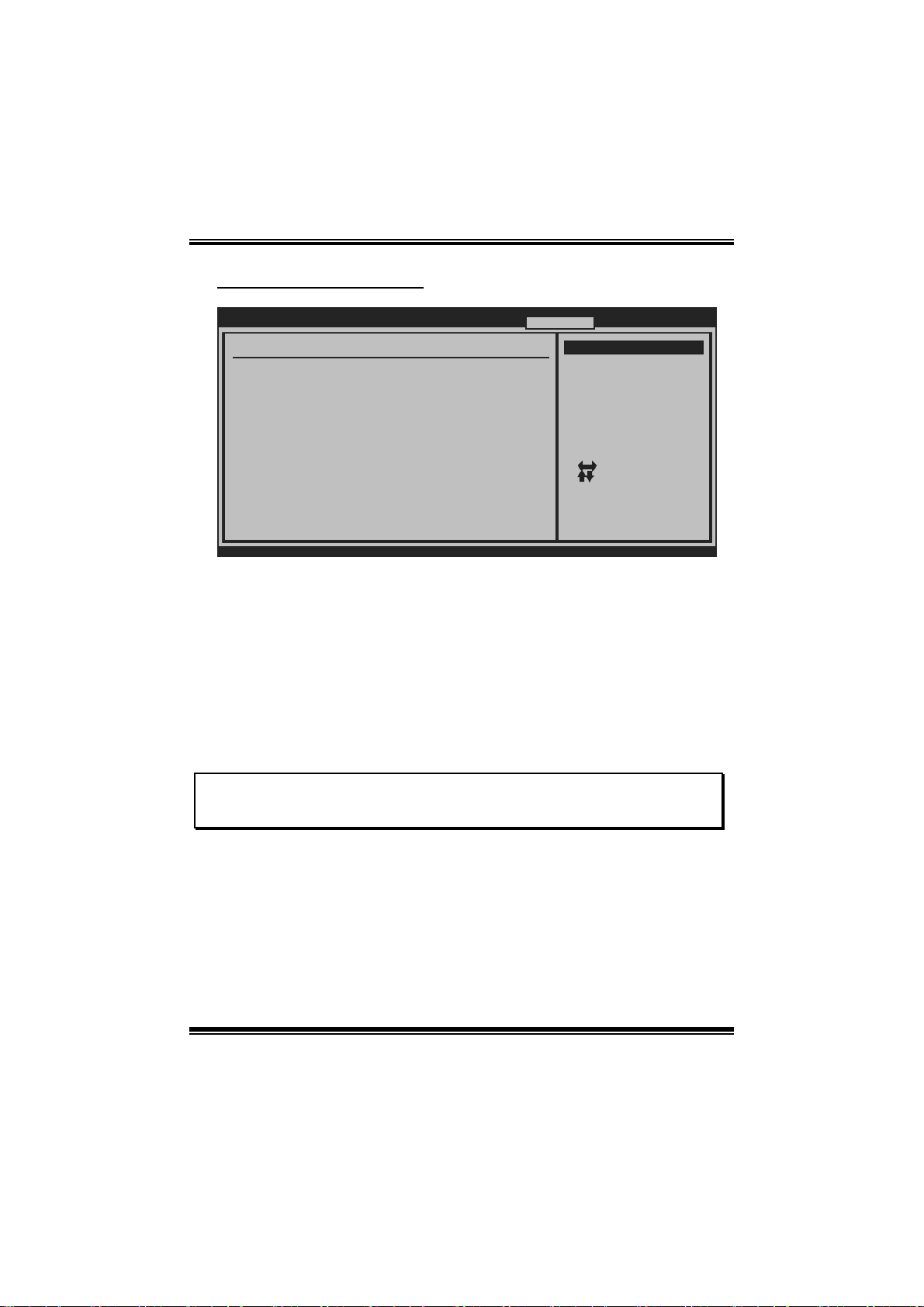
TA790GX A2+/TA790GX A2+ SE/TA790GX 128M
BIOS Manual
Auto OverClock System
Main Advanced PCIPnP Boot Chipset T-Series
T-Series Settin gs
WARNING: Settin g wrong values in below sections
may ca use system to malf unction.
OverClock Navig ator [Aut omate OverClock]
=========== Aut omate OverClock Sy stem ===========
Auto OverClock System [V6- Tech Engine]
============ Ma nual OverClock Sys tem ============
CPU Over Voltag e [Sta rtUp]
Memory Over Vol tage [1.9 5V]
Chipset Over Vo ltage [1.1 5V]
HT Over Voltage [1.2 0V]
CPU Frequency [200 ]
> CPU FID/VID C ontrol
> DRAM Timing C onfiguration
> Hyper Transpo rt Configuration
> Memory Config uration
Integrated Memo ry Test [Dis abled]
vxx. xx (C)Copyright 1985-200x, American Megatrends, Inc.
BIOS SETUP UTILITY
Exit
Options
Normal
Automate OverClock
Manual OverClock
Se lect Screen
Se lect Item
Ch ange Option
+-
Ge neral Help
F1
Sa ve and Exit
F10
Exit
ESC
T he Overclock Navig ator provides 3 different engines helping you to overclock your
system. These engines will boost your system performance to different level.
Options:
V6 Tech Engine
T his engine will make a good over-clock perfo rmance.
V8 Tech Engine
T his engine will make a better over-clock perfo rmance.
V12 Tec h Engine
T his engine will make a best over-clock performance.
Cautions:
Not ev ery AMD CPU p erforms th e ab ove overclock setting ideally; the differen ce may vary
with t he installed CPU m odel.
31
Page 33

TA790GX A2+/TA790GX A2+ SE/TA790GX 128M
BIOS Manual
Manual Overclock Syst em ( M.O. S. )
Main Advanced PCIPnP Boot Chipset T-Series
T-Series Settin gs
WARNING: Settin g wrong values in below sections
may ca use system to malf unction.
OverClock Navig ator [Man ual OverClock]
=========== Aut omate OverClock Sy stem ===========
Auto OverClock System [V6- Tech Engine]
============ Ma nual OverClock Sys tem ============
CPU Over Voltag e [Sta rtUp]
Memory Over Vol tage [1.9 5V]
Chipset Over Vo ltage [1.1 5V]
HT Over Voltage [1.2 0V]
CPU Frequency [200 ]
> CPU FID/VID C ontrol
> DRAM Timing C onfiguration
> Hyper Transpo rt Configuration
> Memory Config uration
Integrated Memo ry Test [Dis abled]
vxx. xx (C)Copyright 1985-200x, American Megatrends, Inc.
BIOS SETUP UTILITY
Exit
Options
Normal
Automate OverClock
Manual OverClock
Se lect Screen
Se lect Item
Ch ange Option
+-
Ge neral Help
F1
Sa ve and Exit
F10
Exit
ESC
MOS is designed for experienced overclock users.
It allows users to custom ize personal overclock setting.
CPU Over Voltage
T his i tem allows you to select CP U Voltage Control.
Options: StartUp (Default) / +0.012V ~ +0.787V
Memory Ov er Voltage
T his i tem allows you to select DDR Voltage Control.
Options: 1.95V (Default ) / 2.05V / 2.15V / 2.25V / 2. 35V / 2.45V / 2. 55V / 2. 65V
Chipset O ver V oltage
T his i tem allows you to select NB/SB Voltage Control.
Options: 1.15V (Default ) / 1.25V / 1.35V / 1.45V
HT Over Voltage
T his i tem allows you to select HT Voltage Cont rol.
Options: 1.20V (Default ) / 1.30V / 1.40V / 1.50V
32
Page 34

TA790GX A2+/TA790GX A2+ SE/TA790GX 128M
BIOS Manual
CPU Fr e que nc y
T his i tem allows you to select the CP U Frequency.
Options: 200 (MHz) (De fault) / 200M hz ~ 600Mhz
CPU FI D/V ID C ontr o l
BIOS SETUP UTILITY
CPU FID/VID Con trol
Custom P-States [Dis abled]
Core FID [x13 .0 2600MHz]
Core DID [Div ided by 1]
Core VID [1.2 500 V]
NB FID [200 0 Mhz]
vxx. xx (C)Copyright 1985-200x, American Megatrends, Inc.
T-Series
Tells BIOS whether to
use the setup options
below this to
configure the
P-States, or whether
to configure the
P-States automatically
Se lect Screen
Se lect Item
Ch ange Option
+-
Ge neral Help
F1
Sa ve and Exit
F10
Exit
ESC
Custom P-States
T his i tem allows you to select the P-States controlling.
Options: Disabled (Default) / Enabled
Core FID
T his i tem allows you to select the Ratio/Frequency of AM 2+ C P U.
Options: x8.0 1600MHz ~ x31. 5 6300MHz (Differs by CPU)
Core DID
Options: Divided by 1 (Default) / Divided by 2 / Divided by 4 / Divided by 8 /
Divided by 16
Core VI D
T his function allows you to adjust the voltage of CPU.
Options: 0.0125V ~ 1.5500V (differs from CP U).
33
Page 35

TA790GX A2+/TA790GX A2+ SE/TA790GX 128M
BIOS Manual
NB FID
T his i tem allows you to select the Frequency of NB chip.
Options: 2000MHz (Default) / 800MHz ~ 7000MHz
DRA M Timing Configuration
BIOS SETUP UTILITY
DRAM Timing Con figuration
Memory Clock Mo de [Aut o]
Memclock Valu e [200 MHz]
DRAM Timing Mod e [Aut o]
CAS Latency(T cl) :
RAS/CAS Delay (Trcd) :
Row Precharge Time(Trp):
Min Active RA S(Tras) :
Row Cycle (Tr c) :
RAS/RAS Delay (Trrd) :
Memory CLK :
CAS Latency(T cl) :
RAS/CAS Delay (Trcd) :
Row Precharge Time(Trp):
Min Active RA S(Tras) :
RAS/RAS Delay (Trrd) :
Row Cycle (Tr c) :
vxx. xx (C)Copyright 1985-200x, American Megatrends, Inc.
T-Series
Select the DRAM
Frequency programming
method. If Auto,
the DRAM speed will
be based on SPDs.
If Limit, the DRAM spe
will not exceed the
specified value. If
Manual, the DRAM speed
specified will be
programmed regardless.
Se lect Screen
Se lect Item
Ch ange Option
+-
Ge neral Help
F1
Sa ve and Exit
F10
Exit
ESC
Memory Clock Mode
T his i tem allows you to control t he Memory Clock.
Options: Auto (De fault) / Manual / Limit
Me mclock Va lue
T his i tem allows you to set the Memory Clock.
Options: 200MHz (Default) / 266MHz / 333MHz / 400MHz / 533MHz
D RAM Timing Mo de
T his item allows you to choose to manually or automatically regul ate the DRAM
Timing.
Options: Auto (De fault) / DCT0 / DCT1(for AM2+ CP U) / B oth(for AM2+ CPU)
34
Page 36

TA790GX A2+/TA790GX A2+ SE/TA790GX 128M
BIOS Manual
Hyper Transport Configuration
BIOS SETUP UTILITY
Hyper Transport Configuration
NODE0:PCI-X2 HT Link
HT Link Speed [Aut o]
HT Link Width [Aut o]
vxx. xx (C)Copyright 1985-200x, American Megatrends, Inc.
T-Series
The Hypertransport
link will run at this
speed if it is slower
than or equal to the
system clock and the
board is capable.
Se lect Screen
Se lect Item
Ch ange Option
+-
Ge neral Help
F1
Sa ve and Exit
F10
Exit
ESC
Link Speed
Options: Auto (Default) / 200MHz / 400MHz / 600MHz / 800MHz / 1GHz /
1. 2GHz / 1.4GHz / 1.6GHz / 1.8GHz / 2. 0GHz
Link Width
Options: Auto (De fault) / 4 Bit / 8 Bit / 16 Bit
35
Page 37

TA790GX A2+/TA790GX A2+ SE/TA790GX 128M
BIOS Manual
Memory Configuration
BIOS SETUP UTILITY
Memory Configur ation
Bank Interleavi ng [Aut o]
Channel Interle aving [Aut o]
Enable Clock to All DIMMs [Dis abled]
MemClk Tristate C3/ATLVID [Dis abled]
Memory Hole Rem apping [Ena bled]
DCT Unganged Mo de [Ena bled]
Power Down Enab le [Ena bled]
Power Down Mo de [Cha nnel]
> ECC Configura tion
vxx. xx (C)Copyright 1985-200x, American Megatrends, Inc.
T-Series
Enable Bank Memory
Interleaving
+F1
F10
ESC
Se lect Screen
Se lect Item
Ch ange Option
Ge neral Help
Sa ve and Exit
Exit
Bank Interleavi ng
Bank Interleaving is an advanced chipset technique used to improve memory
performance. Memory interleaving increases bandwidth by allowing simultaneous
acc ess t o m o re than o ne pi ece o f m emo ry.
Options: Auto (Default)
Channel Interleaving
T his i tem allows you to control t he DDR2 dual-channel function.
Options: Auto (Default)
Enable Cl ock to Al l DIMM s
This item determines whether the BIOS should actively reduce EMI
(Electromagnetic Interference) and reduce power consumption by turning off
unoccupied or inactive DIMM slots.
Options: Disabled (Default) / Enabled
Me mClk Tristate C3/ATLVID
T his item enables or disables the MemClk Tristate function in C3 Mode.
Options: Disabled (Default) / Enabled
36
Page 38

TA790GX A2+/TA790GX A2+ SE/TA790GX 128M
BIOS Manual
M emory Hole Rem apping
This item allows you to enable or disable the remapping of the overlapped PCI
memory above the total phys ical m emory. Only 64-bit OS supports thi s functi on.
Options: Enabled (Default) / Disabled
DC T Ungange d Mode
This item controls the DRAM controller ganged (128bit*1) / unganged (64bit*2)
dual-channel operation mode. If two DRAM modules with different size are
installed, using unganged mode can still make it run in dual-channel operation.
Options: Enabled (Default) / Disabled
Power Down Enable
T his item controls the DRAM power down function.
Options: Enabled (Default) / Disabled
Power Dow n Mode
T his i tem allows you to select the DRAM power down mode.
Options: Channel (Default) / CS
ECC Configura tion
ECC Configurati on
ECC Mode [Dis abled]
DRAM ECC Enab le [Dis abled]
DRAM SCRUB RE DIRECT [Dis abled]
4-Bit ECC Mod e [Dis abled]
DRAM BG Scrub [Dis abled]
Data Cache BG Scrub [Dis abled]
L2 Cache BG S crub [Dis abled]
L3 Cache BG S crub [Dis abled]
vxx. xx (C)Copyright 1985-200x, American Megatrends, Inc.
BIOS SETUP UTILITY
37
T-Series
Set the level of ECC
protection. Note: The
Super ECC mode
dynamically sets the
DRAM scrub rate so
all of memory is
scrubbed in 8 hours.
Se lect Screen
Se lect Item
Ch ange Option
+-
Ge neral Help
F1
Sa ve and Exit
F10
Exit
ESC
Page 39

TA790GX A2+/TA790GX A2+ SE/TA790GX 128M
BIOS Manual
ECC M o de
T his i tem allows you to select the DRAM ECC Mode.
Options: Disabled (Default) / B asic / Good / Super / Max / User
DRAM ECC En a bl ed
Options: Disabled (Default) / Enabled
DR AM Scru b R ed i r ect
Options: Disabled (Default) / Enabled
4-bit ECC Mode
Options: Disabled (Default) / Enabled
DRAM BG Scrub/Data Cache BG Scrub/L2 Cache BG Scrub/L3 Cache BG Scrub
Options: Disabled (Default) / 40ns / 80ns / 160ns / 320ns / 640ns / 1. 28us / 2. 56us /
5.12us / 10.2us / 20.5us / 41.0us / 81.9us / 163. 8us / 327.7us / 655.4us
38
Page 40

TA790GX A2+/TA790GX A2+ SE/TA790GX 128M
BIOS Manual
I ntegrated Memory Test
Integrated Memory Test allows users to test memory module compatibilities without
additional device or softw are.
Step 1:
Th i s i t em is disabl ed o n default ; chan g e it t o “Enable” to precede mem o ry t est.
Main Advanced PCIPnP Boot Chipset T-Series
T-Series Settin gs
WARNING: Settin g wrong values in below sections
may ca use system to malf unction.
OverClock Navig ator [Nor mal]
=========== Aut omate OverClock Sy stem ===========
Auto OverClock System [V6- Tech Engine]
============ Ma nual OverClock Sys tem ============
CPU Over Voltag e [Sta rtUp]
Memory Over Vol tage [1.9 5V]
Chipset Over Vo ltage [1.1 5V]
HT Over Voltage [1.2 0V]
CPU Frequency [200 ]
> CPU FID/VID C ontrol
> DRAM Timing C onfiguration
> Hyper Transpo rt Configuration
> Memory Config uration
Integrated Memo ry Test [Ena bled]
vxx. xx (C)Copyright 1985-200x, American Megatrends, Inc.
BIOS SETUP UTILITY
Options
Enabled
Disabled
Se lect Screen
Se lect Item
Ch ange Option
+-
Ge neral Help
F1
Sa ve and Exit
F10
Exit
ESC
Exit
Step 2:
When the process is done, change the setting back from “Enabled” to “Disabled” to
complete the test.
Main Advanced PCIPnP Boot Chipset T-Series
T-Series Settin gs
WARNING: Settin g wrong values in below sections
may ca use system to malf unction.
OverClock Navig ator [Nor mal]
=========== Aut omate OverClock Sy stem ===========
Auto OverClock System [V6- Tech Engine]
============ Ma nual OverClock Sys tem ============
CPU Over Voltag e [Sta rtUp]
Memory Over Vol tage [1.9 5V]
Chipset Over Vo ltage [1.1 5V]
HT Over Voltage [1.2 0V]
CPU Frequency [200 ]
> CPU FID/VID C ontrol
> DRAM Timing C onfiguration
> Hyper Transpo rt Configuration
> Memory Config uration
Integrated Memo ry Test [Dis abled]
vxx. xx (C)Copyright 1985-200x, American Megatrends, Inc.
BIOS SETUP UTILITY
39
Options
Enabled
Disabled
Se lect Screen
Se lect Item
Ch ange Option
+-
Ge neral Help
F1
Sa ve and Exit
F10
Exit
ESC
Exit
Page 41

TA790GX A2+/TA790GX A2+ SE/TA790GX 128M
BIOS Manual
7 Exit Menu
This menu allows you to load the optimal default settings, and save or discard the
changes to the BIOS items.
Main Advanced PCIPnP Boot Chipset T-Series
Exit Options
Save Changes an d Exit
Discard Changes and Exit
Discard Changes
Load Optimal De faults
CMOS Backup Fun ction
BIOS SETUP UTILITY
Exit
Exit system setup
after saving the
changes.
F10 key can be used
for this operation.
Security Settin gs
> Security
vxx. xx (C)Copyright 1985-200x, American Megatrends, Inc.
Se lect Screen
Se lect Item
Go to Sub Screen
Enter
Ge neral Help
F1
Sa ve and Exit
F10
Exit
ESC
Save Changes and Exit
Save all confi gur ation changes to CMOS RAM and exit setup.
Di scard Changes and Exit
Abandon all changes made during the current session and exit setup.
Di scard Changes
Abandon all changes made during the current session and restore the previously
saved values.
Load Optimal Defaults
This selection allows you to reload the BIOS when problem occurs during system
booting sequence. These configurations are factory settings optimized for this
system .
40
Page 42

TA790GX A2+/TA790GX A2+ SE/TA790GX 128M
BIOS Manual
CMOS Ba ckup Function
It allows users to save different CMOS settings into BIOS-ROM and reload any
saved CM OS setting for customizing system configurations.
Moreover, users are able to save an ideal overclock setting during overclock
operation.
Th ere are 10 s et s o f record address es i n tot al, an d us ers are ab l e t o name th e CM OS
dat a acco rd i n g to p ers onal preference.
Main Advanced PCIPnP Boot Chipset T-Series
Exit Options
Save Changes an d Exit
Discard Changes and Exit
Discard Changes
Load Optimal De faults
CMOS Backup Fun ction
BIOS SETUP UTILITY
CMOS Backup Func
CMOS Data Reload
CMOS Data
Save
Exit
Security Settin gs
> Security
vxx. xx (C)Copyright 1985-200x, American Megatrends, Inc.
Se lect Screen
Se lect Item
Go to Sub Screen
Enter
Ge neral Help
F1
Sa ve and Exit
F10
Exit
ESC
Security
T his s ub-menu allows you to provide/revise supervisor and user password.
Security Settin gs
Supervisor Pass word :Not Installe d
User Password :Not Installe d
Change Supervis or Password
User Access Lev el [Ful l Access]
Change User Pas sword
Clear User Pass word
Password Check [Set up]
Boot Sector Vir us Protection [Dis abled]
vxx. xx (C)Copyright 1985-200x, American Megatrends, Inc.
BIOS SETUP UTILITY
Exit
Install or Change the
password.
Se lect Screen
Se lect Item
Ch ange
Enter
Ge neral Help
F1
Sa ve and Exit
F10
Exit
ESC
41
Page 43

TA790GX A2+/TA790GX A2+ SE/TA790GX 128M
BIOS Manual
Change Supervi sor Password
Setting the supervisor password will prohibit everyone except the supervisor from
making changes using the CMOS Setup Utility. You will be prompted with to enter a
password.
User Acess Level
T his item allows supervisor to set the user level.
Op t i ons : Full A cces s (De fault) / N o A cces s / View O nly / Lim i t ed
Cha nge Us er Password
If the Supervisor Password is not set, then the User Password will function in the
same way as the Supervisor Password. If the Supervisor Pas sword is set and the User
Password is set, the “User” will only be able to view configurations but will not be
abl e to ch an g e t h em .
Cle ar Use r Pa ssword
T his item is for clearing user passwo rd.
P assword Check
T his item is for setting the timing that checking password.
Options: Setup (De fault) / Always
Boot Se ctor Vi r us Protection
T his option all ows you to choose the VIRUS W arning feature that is used to protect
the IDE H ard Disk boot sector. I f this function is enabled and an attempt is made to
write to the boot sector, BIOS will display a warning message on the screen and
sound an alarm beep.
Options: Disabled (Default) / Enabled
42
