Page 1

TA785GE/TA785GE 128M BIOS Manual
i
B IOS Set up.... ............ ............ ............ ............ ............ ............ ............ .........1
1 Mai n Menu...............................................................................................3
2 Adv anc ed Menu...... ............ ............ ............ ............ ............ ............ .........7
3 PCIPnP Menu........................................................................................17
4 Boot Menu..............................................................................................20
5 Chi pset Menu.........................................................................................22
6 T-Se ries Me nu........................................................................................28
7 Exit Me nu...............................................................................................41
Page 2
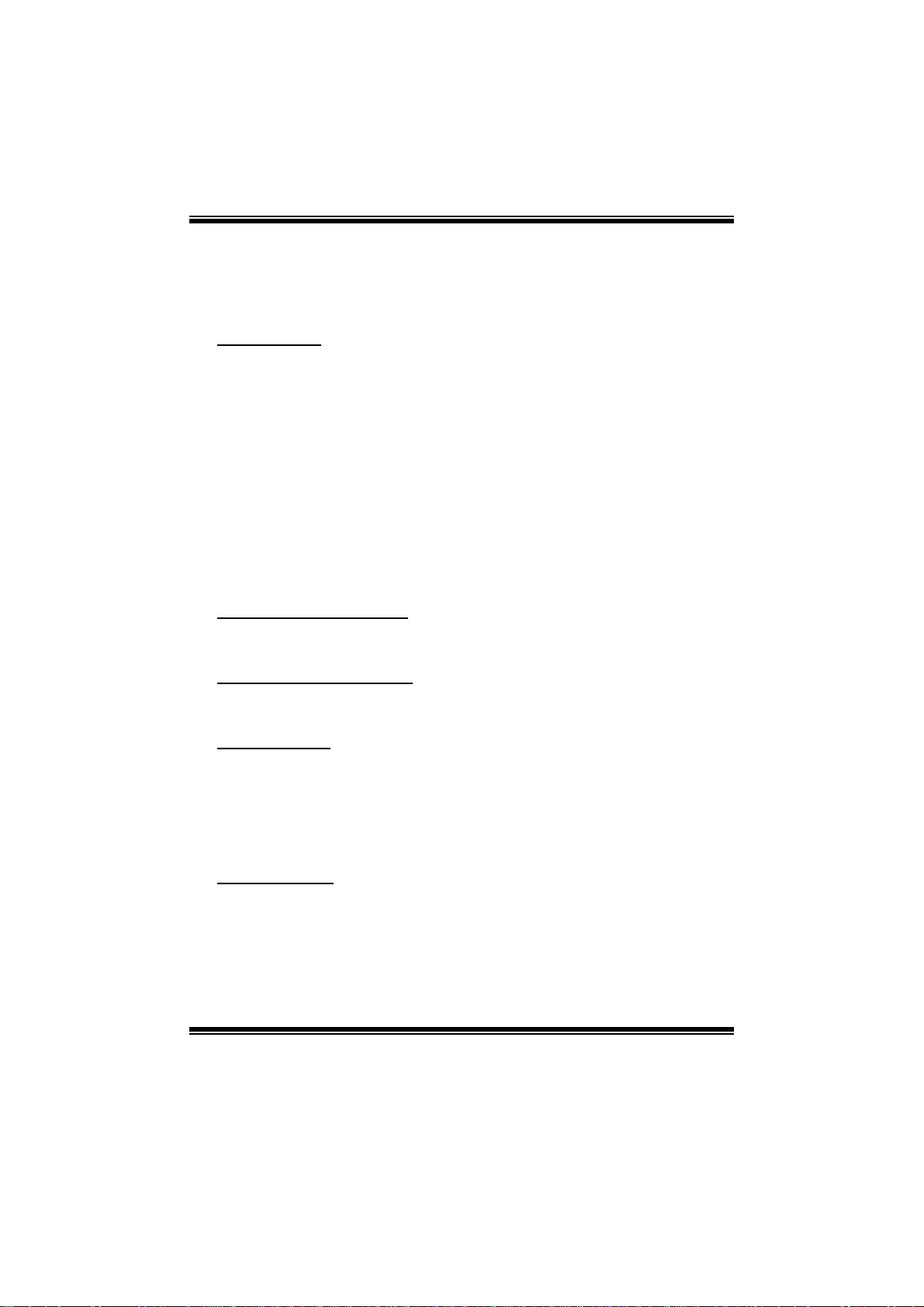
TA785GE/TA785GE 128M BIOS Manual
BIOS Se tup
Introduction
The purpose of this manual is to describe the settings in the AMI BIOS Setup
program on this motherboard. The Setup program allows users to modify the basic
system configuration and save these settings to CMOS RAM. The power of CMOS
RAM is supplied by a battery so that it retains the Setup information when the power
is turned off.
Basic Input-Output System (BIOS) determines what a computer can do without
accessing programs from a disk. T his system controls most of the input and output
devices such as keyboard, mouse, serial ports and disk drives. BIOS activates at the
fi rst stag e o f the booting process , l oading and executing the operating system. S om e
additional features, such as virus and password protection or chipset fine-tuning
options are also included in BIOS .
T he rest of this manual will to guide you through the options and settings in BIOS
Setup.
Plug and Play Support
T his AMI BIOS supports t he Plug and Play Version 1.0A specific ation.
EPA Green PC Support
T his AMI BIOS supports Version 1.03 of the EPA Green PC specification.
APM Support
This AMI BIOS supports Version 1.1&1.2 of the Advanced Power Management
(AP M) speci fic ation. Power m anagem ent fe atu res are i mplem ented vi a the System
Management Interrupt (SMI). Sleep and Suspend power management modes are
supported. Power to the hard disk drives and video monit ors can also be managed by
this AMI BIOS.
ACPI Support
AMI ACPI BIOS support Version 1.0/2.0 of Advanced Configuration and Power
interface specification (ACPI). It provides ASL code for pow er manag ement and
device configuration capabilities as defined in the ACPI specification, developed by
Microsoft, Intel and T oshiba.
1
Page 3
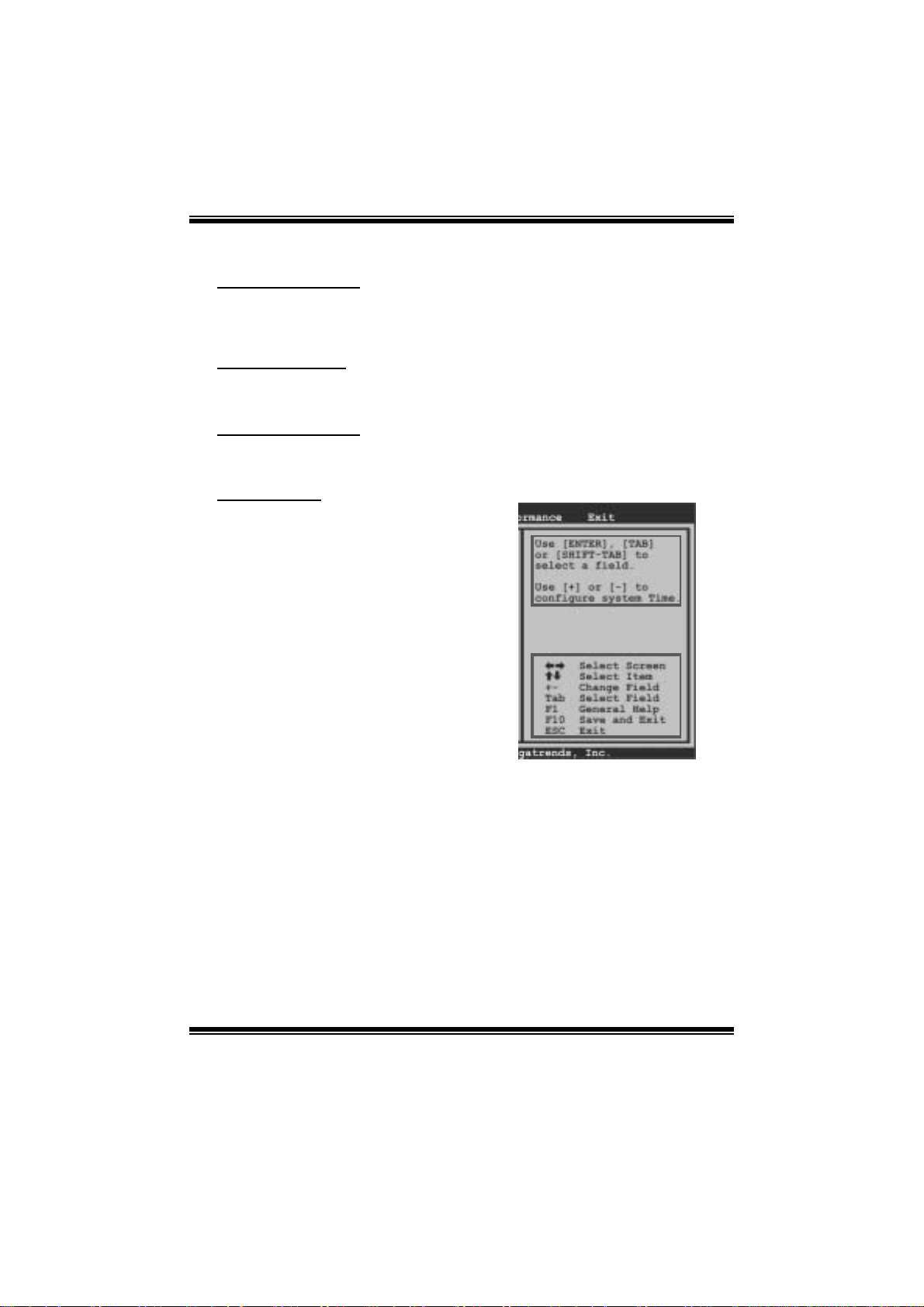
TA785GE/TA785GE 128M BIOS Manual
PCI Bus Support
T his AMI BIOS also supports Version 2.3 of the Intel PCI (Peripheral Component
Int erconn ect ) local b u s s p ecifi c ati on .
DRAM Sup port
DDR2 SDR AM (Double Data Rate II S ynchronous DRAM) is supported.
Su ppor t e d CP Us
T his AMI BIOS supports t he AMD C P U.
Using Setup
When starting up the computer, press
<Del> during the Power-On Self-Test
(POST) to enter the BIOS setup utility.
In the BIOS setup utility, you will see
General Help description at the top right
corner, and this is providing a brief
description of the selected item.
Navigation Keys for that particular menu
are at the bottom right corner, and you can
us e thes e keys to sele ct i tem and ch ange
the settings.
Notice
z T he default BIOS settings apply for most conditions to ensure optimum performance
of the motherboard. If the system becomes unstable after changing any settings,
please load the default settings to ensure system’s compatibility and stability. Use
Load Setup Default under the Exit Menu.
z For better system performance, the BIOS firmware is being continuously updated.
T he BIOS information described in this manual is for your refer ence only. The actual
BIOS informat ion and settings on board may be slightly differ ent from this manual.
z T he content of this manual is subject to be chang ed without notice. We will not be
responsible for any mistakes found in this user’ s manual and any system damage that
may be caused by wrong-settings.
General Help
Navigation Keys
2
Page 4
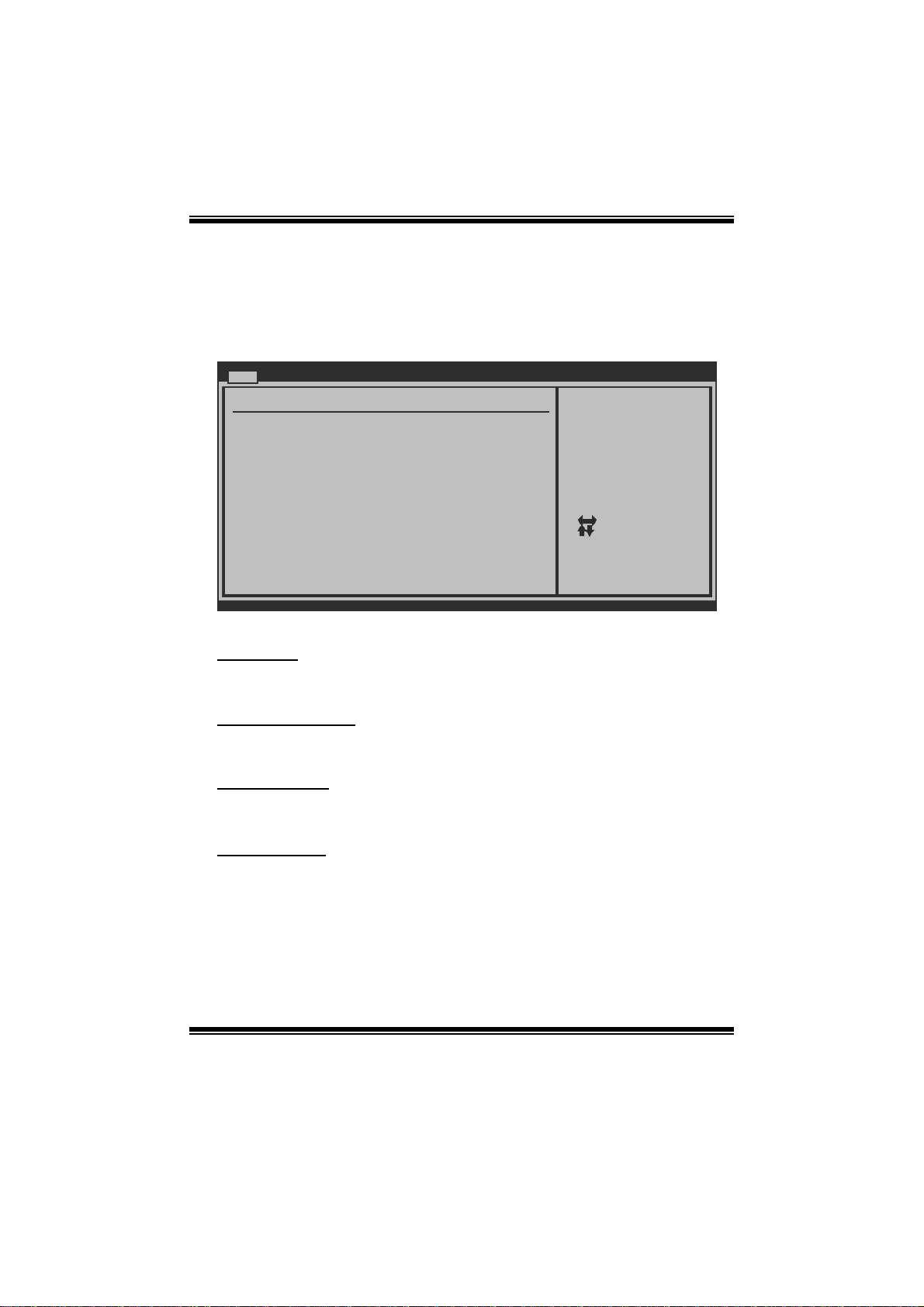
TA785GE/TA785GE 128M BIOS Manual
1 Main Menu
Once you enter AMI BIOS Setup Utility, the Main Menu will appear on the screen
providing an overview of the basic system information.
Main Advanced PCIPnP Boot Chipset T-Series
System Overview
AMI BIOS
Version :01.01.01
Build Date:01/01/09
System Memory
Size :
System Time [ :00:00]00
System Date [Thu 01/01/2009]
Floppy A
> IDE Configuration
vxx.xx (C)Copyright 1985-200x, Amer ican Megatre nds, Inc.
BIOS SETUP UTILITY
Exit
Use [ENTER], [TA B]
or [SHIFT-TAB] to
select a field.
Use [+] or [-] to
configure system Time.
Select Screen
Select Item
Change Field
+-
Select Field
Tab
General Help
F1
Save and Exit
F10
Exit
ESC
AM I BI O S
Shows syst em information, including BIOS version and built date.
System Memory
Shows system memory size.
System Time
Set the system internal clock.
System Date
Set the system date. Note that the ‘Day’ automatically changes when you set the
date.
3
Page 5
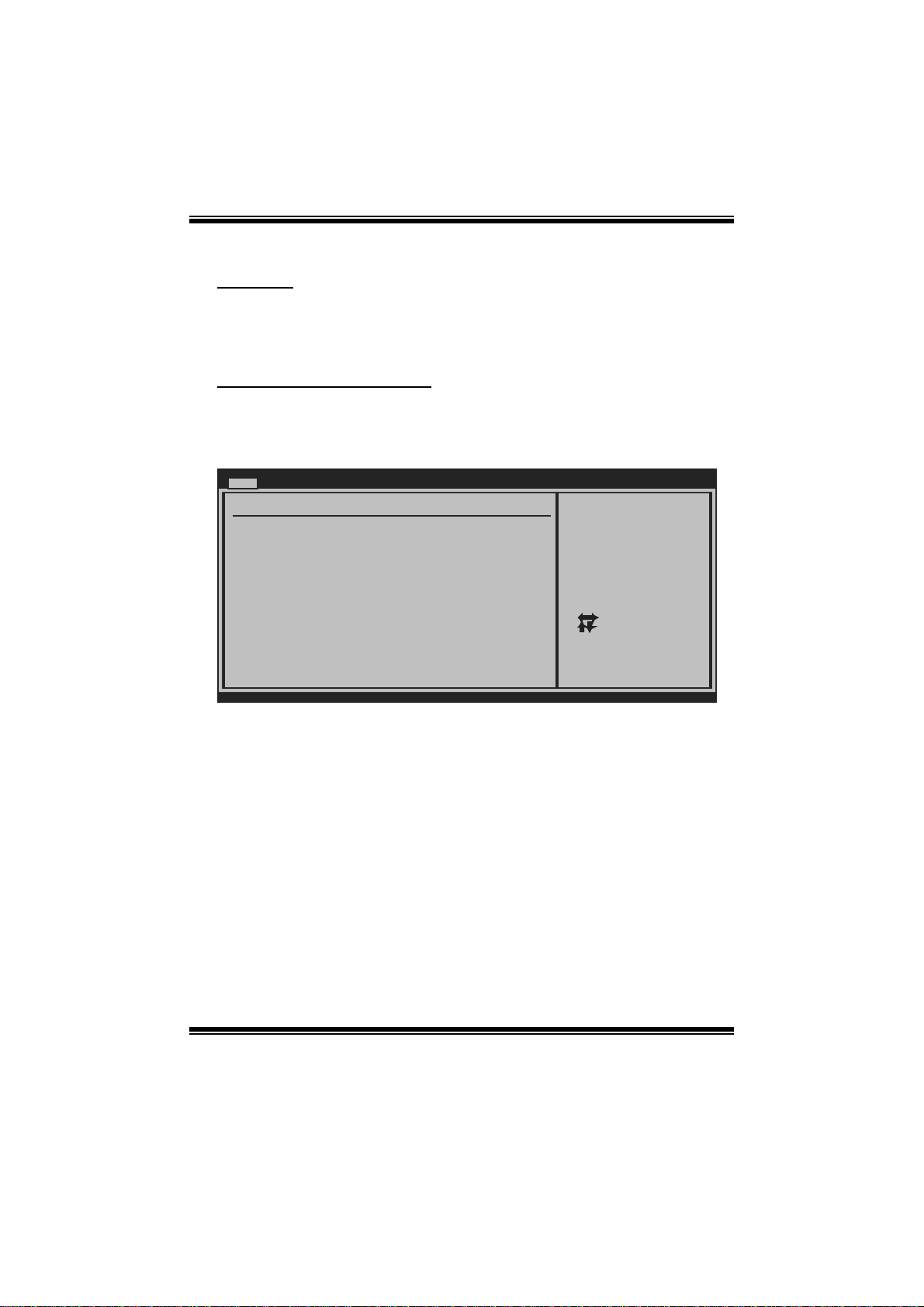
TA785GE/TA785GE 128M BIOS Manual
Floppy A
Select the type of floppy disk drive installed in your syst em.
Options: 360K, 5. 25 in / 1.2M, 5.25 in / 720K, 3. 5 in / 1.44M, 3.5 in /
2.88M , 3.5 in / Disabled
Hard Drive Configuration
Th e BIOS w i ll au t o m ati cal l y detect t h e presen c e o f ID E / SATA d evices . Th ere i s a
su b-menu fo r each IDE/S AT A dev ice. Select a d evice and press <Enter> t o ent er
the sub-menu of detailed options.
Main
IDE Confuguration
> Primary IDE Master
> Primary IDE Slave
> SATA 1 Device
> SATA 2 Device
> SATA 3 Device
> SATA 4 Device
> SATA 5 Device
> SATA 6 Device
Hard Disk Write Protect [Disabled]
IDE Detect Time Out (Sec) [35]
BIOS SETUP UTILITY
While entering setup,
BIOS auto detects the
presence of IDE
devices. This displays
the status of auto
detection of IDE
devices.
Select Screen
Select Item
Go to Sub Screen
Enter
General Help
F1
Save and Exit
F10
Exit
ESC
vxx.xx (C)Copyright 1985-200x, American Megatrends, Inc.
4
Page 6
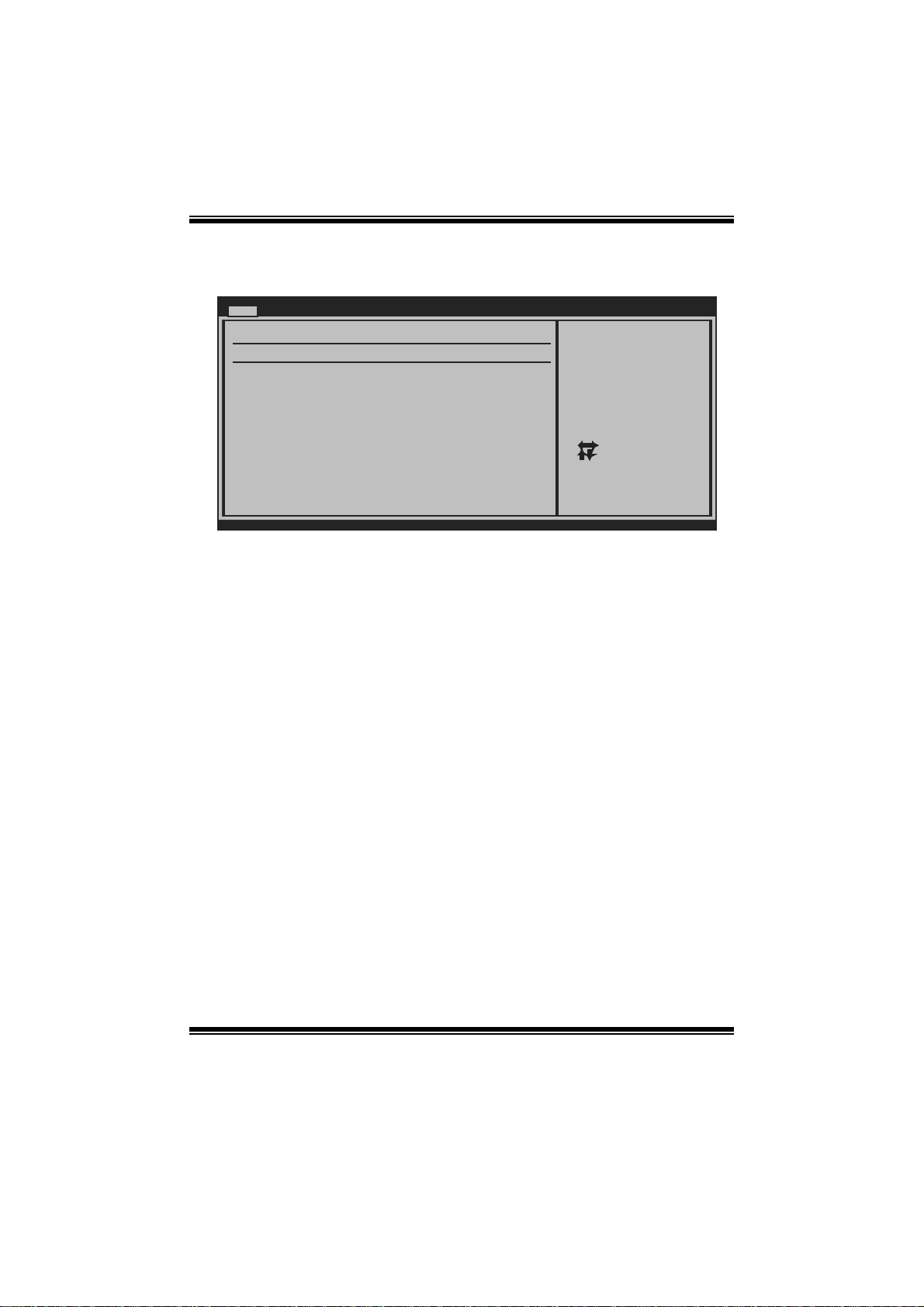
TA785GE/TA785GE 128M BIOS Manual
Primary IDE Master/Slave ; SATA 1/2/3/4/5/6 Device
Main
Primary IDE Master
Device :
Type [Auto]
LBA/Large Mode [Auto]
Block (Multi-Sector Transfer)[Auto]
PIO Mode [Auto]
DMA Mode [Auto]
S.M.A.R.T [Auto]
32Bit Data Transfer [Enabled]
vxx.xx (C)Copyright 1985-200x, American Megatrends, Inc.
BIOS SETUP UTILITY
Select the type
of device connected
to the system.
Select Screen
Select Item
Change Option
+-
General Help
F1
Save and Exit
F10
Exit
ESC
The BIOS detects the information and values of respective devices, and these
information and values are shown below t o the nam e of the sub-menu.
Type
Select the type of the IDE/SAT A drive.
Options: Auto (Default) / CDROM / AR MD / Not Installed
LBA/Large Mode
Enable or disabl e the LB A mode.
Options: Auto (Default) / Disabled
Block (Multi-Sector Transfer)
En able o r d i s abl e mu l t i-s ect or t ran sfer.
Options: Auto (Default) / Disabled
PIO Mode
Select the PIO mode.
Options: Auto (Default) / 0 / 1 / 2 / 3 / 4
DMA Mode
Select the DMA mode.
Opti ons: Auto (De fault ) / S WDMA0 ~ 2 / MW DMA0 ~ 2 / UDMA0 ~ 5
S.M.A.R.T
Set the Smart Monitoring, Analysis, and R eporting Technology.
Options: Auto (Default) / Disabled / Enabled
5
Page 7
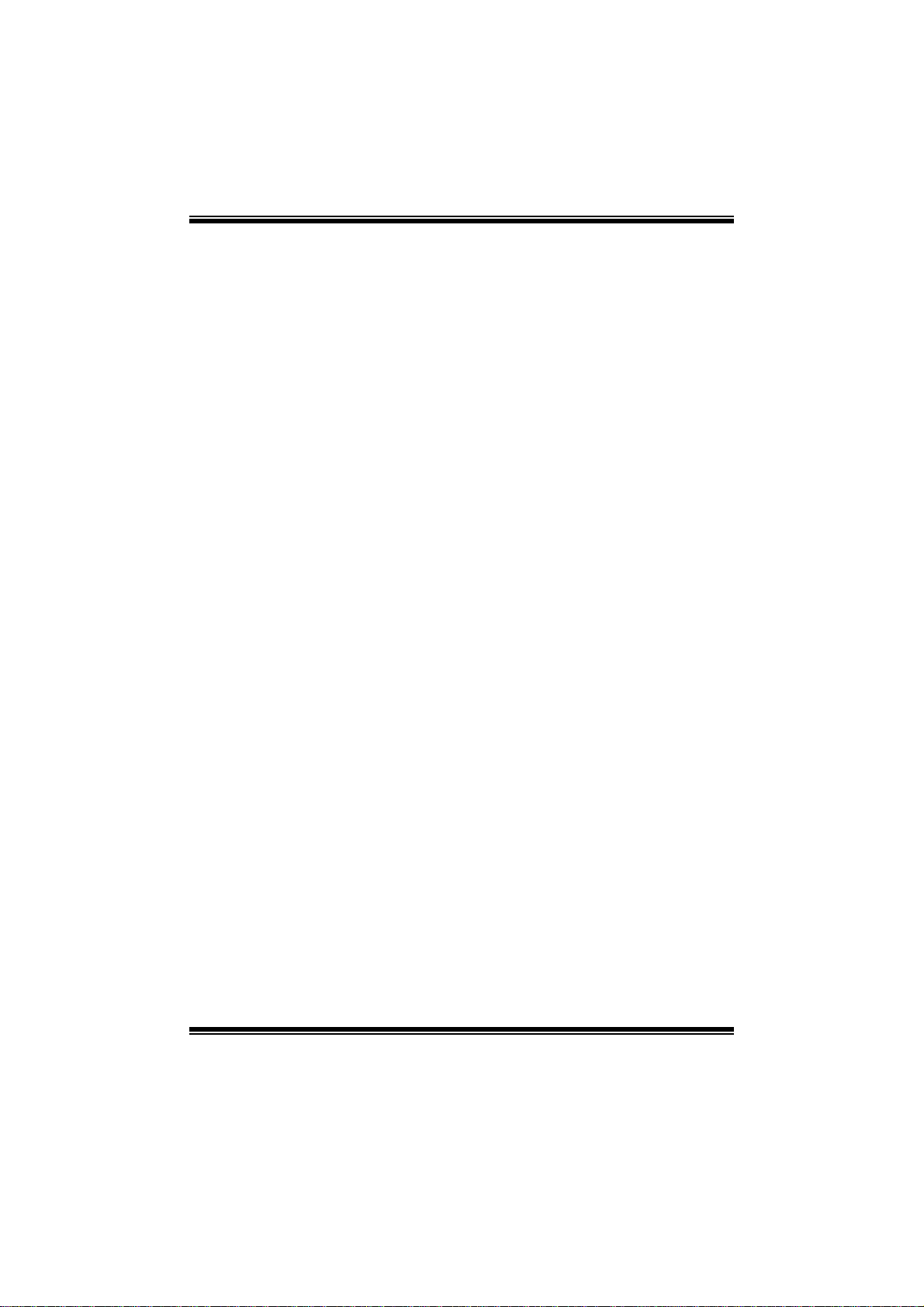
TA785GE/TA785GE 128M BIOS Manual
32Bit Data Transfer
Enable or disabl e 32-bit data transfer.
Options: Enabled (Default) / Disabled
Har d Disk Write Protect
Disable or enable device write protection. This will be effective only if the device
is accessed through BIOS.
Options: Disabled (Default) / Enabled
IDE Detect Time Out (Sec)
Select the time out value for detecting IDE/S AT A devices.
Options: 35 (Default) / 30 / 25 / 20 / 15 / 10 / 5 / 0
6
Page 8
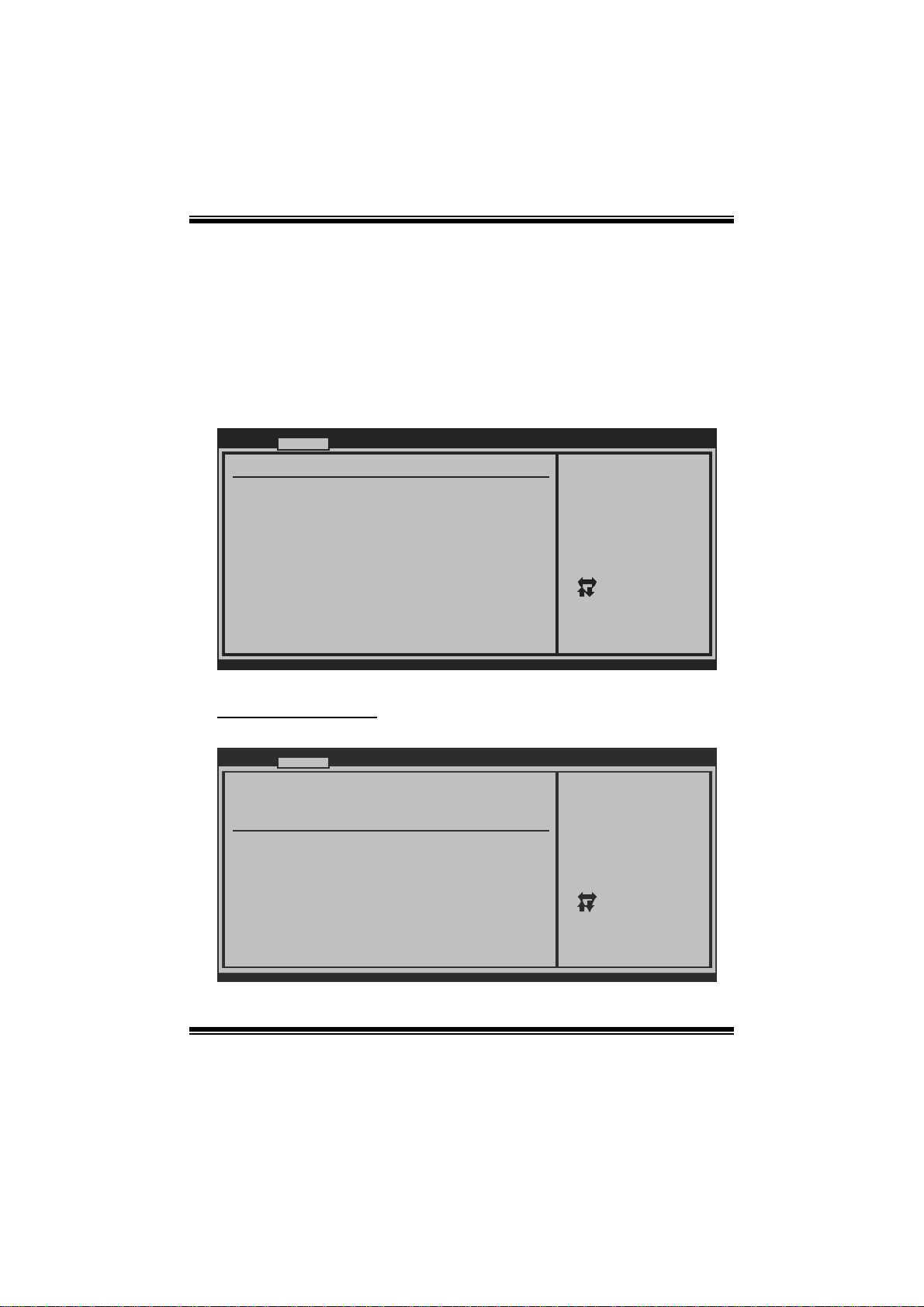
TA785GE/TA785GE 128M BIOS Manual
2 Advanced Menu
T he Advanced Menu allows you to configu re the settings of CP U, Super I/O, P ower
Management, and other system devices.
Notice
z Beware of that setting inappropriate values in items of this menu may cause
system to malfuncti on.
Main Advan ced PCIPnP Boot Chipset T-Series
WARNING: Setting wrong values in b elow sections
may cause system to malfu nction.
> CPU Configuration
> SuperIO Configuration
> Hardware Health Configuration
> Smart Fan Configuration
> Power Configuration
> USB Configuration
> AUDIO Configuration
> Onboard LAN Configuration
BIOS SETUP UT ILITY
Configure CPU.Advanced Settings
Exit
Select Screen
Select Item
Go to Sub Screen
Enter
General Help
F1
Save and Exit
F10
Exit
ESC
vxx.xx (C)Copyright 1985-200x, American Meg atrends, Inc.
CPU Configuration
T his item shows the CPU information that the BIOS automatically detects.
Advanced
CPU Configuration
Module Version:
AGESA Version:
Physical Count:
Logical Count:
AMD CPU
Revision:
Cache L1:
Cache L2:
Cache L3:
Speed : NB Clk:
ncHT Speed : WidthI/O :
Able to Change Freq :
uCode Patch Level :
Secure Virtual Machine Mode [Enabled]
Cool N Quiet [Enabled]
ACPI SRAT Table [Enabled]
vxx.xx (C)Copyright 1985-200x, American Megatrends, Inc.
BIOS SETUP UTILITY
7
Enable/Disable
Secure Virtual Machine
Mode (SVM)
Select Screen
Select Item
+-
Change Option
F1
General Help
F10
Save and Exit
ESC
Exit
Page 9
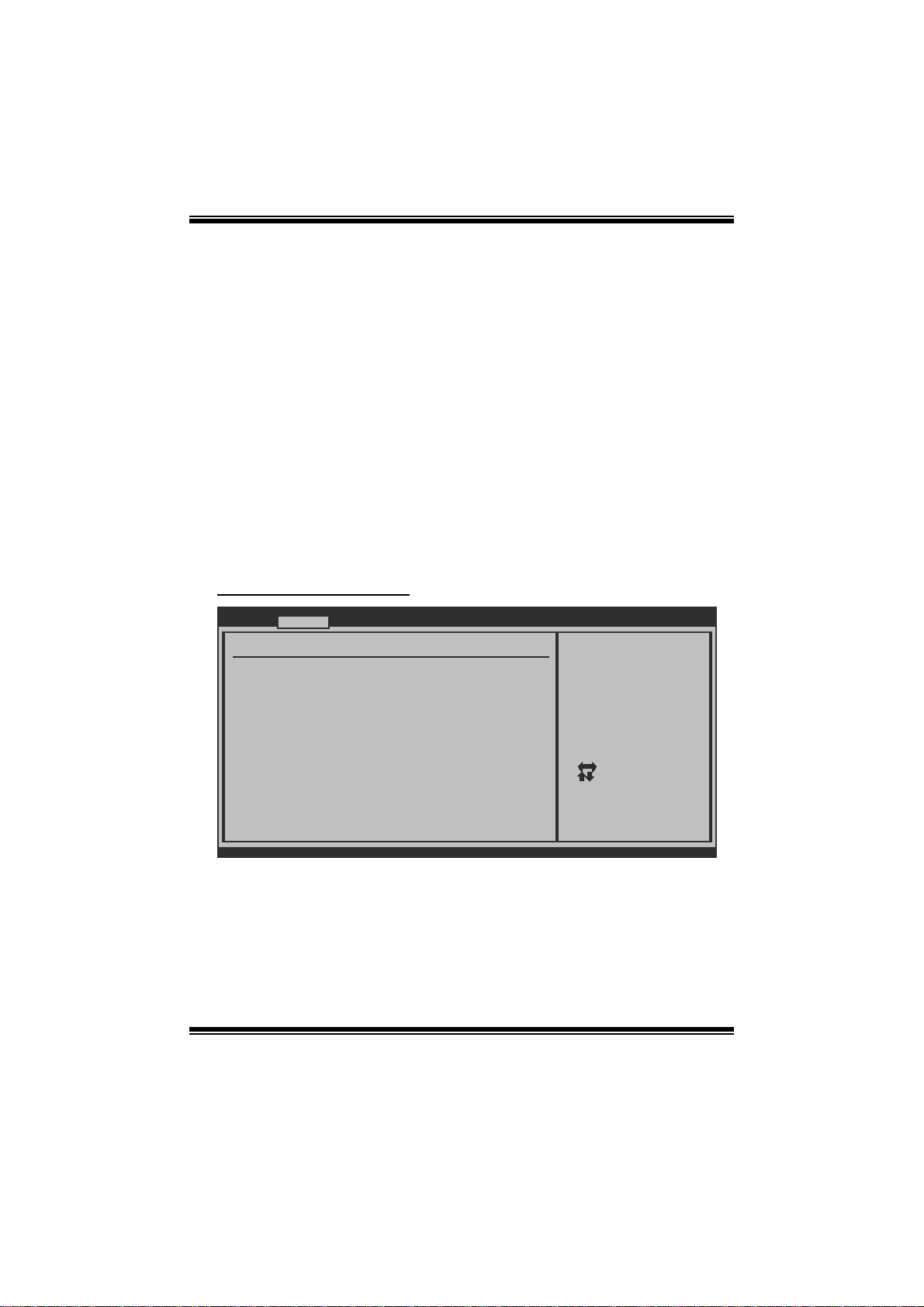
TA785GE/TA785GE 128M BIOS Manual
Secur e Virt ual Machin e Mode
Virtualization T echnology can virtually separate your system resou rce into several
parts, thus enhance the performance when running virtual machines or multi
interface system s.
Options: Enabled (Default) / Disabled
Cool N Qui et
T his i tem allows you to enable or disable the Cool & Quiet power saving technology.
Options: Enabled (Default) / Disabled
ACPI SRAT Table
Th e operat i n g sy s t em scans t h e ACPI SRAT at b oot t ime and u s es the i n formati o n t o
better allocate memory and schedule software threads for maximum performance.
This item controls whether the SRAT is made available to the operating system at
boot up, or not.
Options: Enabled (Default) / Disabled
S uperI O Confi gurati on
Advanced
Configure ITE8718 Super IO Chi pset
Onboard Floppy Controller [ Enabled]
Serial Port1 Address [ 3F8/IRQ4]
Keyboard PowerOn [ Disabled]
Mouse PowerOn [ Disabled]
Restore on AC Power Loss [ Power Off]
BIOS SETUP UTILITY
Allows BIOS to Enable
or Disable Floppy
Controller
Select Screen
Select Item
Change Option
+-
General Help
F1
Save and Exit
F10
Exit
ESC
vxx.xx (C)Copyright 1985-200x, Amer ican Megatre nds, Inc.
Onboard Floppy Controller
Select enabled if your system has a floppy disk controller (FDC) installed on the
system board and you wish to use it. If you installed another F DC or the system uses
no fl oppy drive, select disabled in t his field.
Options: Enabled (Default) / Disabled
8
Page 10
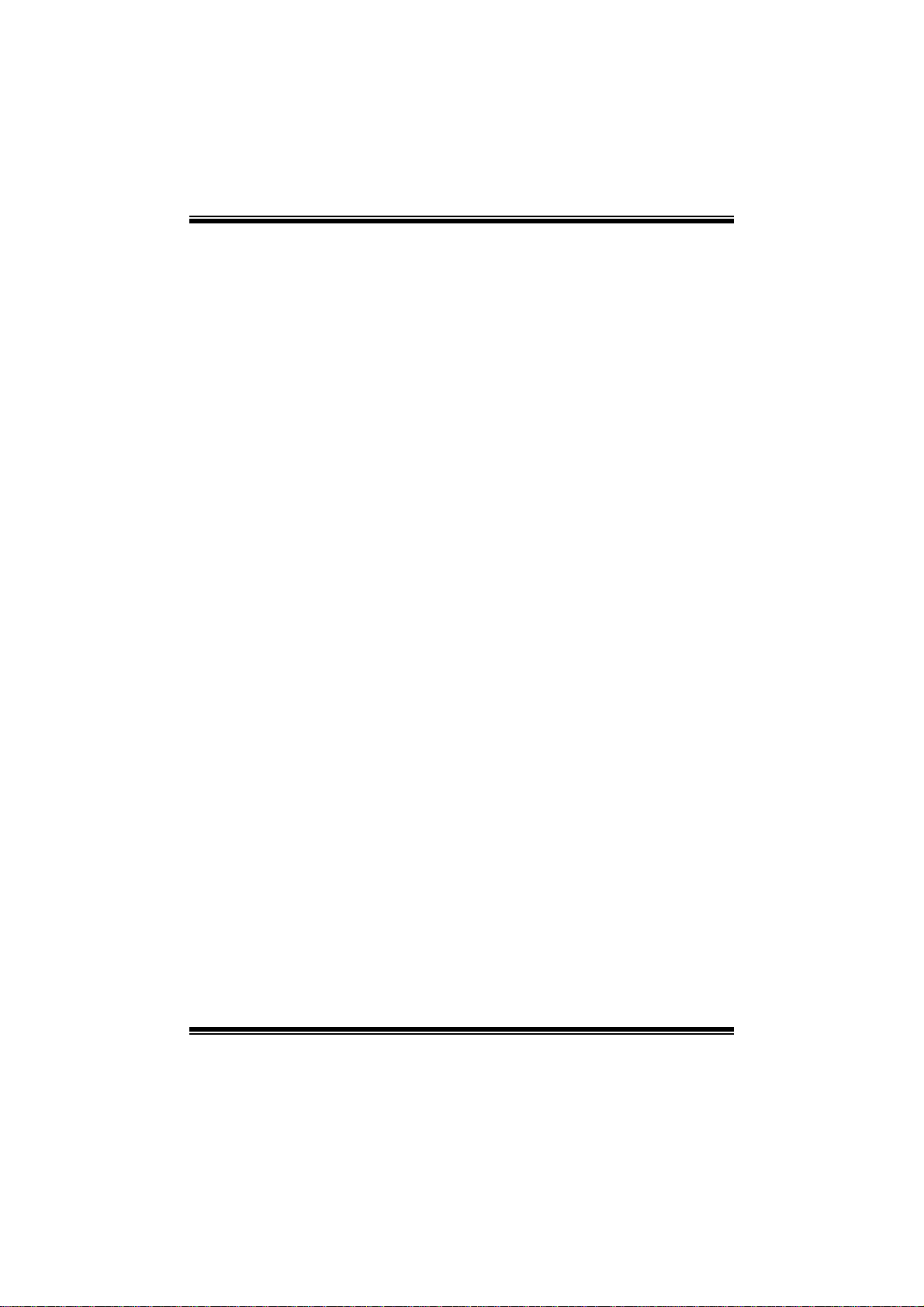
TA785GE/TA785GE 128M BIOS Manual
Serial Port1 Address
Select an address and corresponding interrupt fo r the first and second serial ports.
Options: 3F8/IRQ4 (Default) / 2F8/IRQ3 / 3E8/IRQ4 / 2E8/IRQ3 / Disabled
Keyboard PowerO n
T his i tem allows you to control t he keyboard power on funct ion.
Options: Disabled (Default) / S pecific Key / Stroke Key / Any Key
Specific Key Enter
T his i tem will show only when Keyboard P owerOn is set “Specific Key.”
Stroke Keys Selected
T his i tem will show only when Keyboard P owerOn is set “Stroke Key.”
Options: Ctrl+F1 (Default) / Wake Key / Power Key / Ctrl+F2 / Ctrl+F3 /
C t rl +F 4 / Ctrl + F5 / Ctrl +F 6
Mouse PowerOn
T his i tem allows you to control t he mouse power on function.
Options: Disabled (Default) / Enabled
Restore on AC P ower Loss
T his s etting specifies how your system should behave a fte r a power fail or interrupts
occurs. Choosing Disabled will leave the computer in the power off state. Choosing
Enabled will restore the system to the status befor e power failure or interrupt occurs.
Options: Power Off (Default) / Power ON / Last State
9
Page 11

TA785GE/TA785GE 128M BIOS Manual
Smart Fan Configuration
Advanced
Smart Fan Configuration
CPU Smart Fan [Disabled]
Smart Fan Calibration
Control Mode
Fan Ctrl OFF( C )
Fan Ctrl On(C)
Fan Ctrl Start value
Fan Ctrl Sensitive
o
o
BIOS SETUP UTILITY
When you choice [Auto]
,[3Pin] or [4Pin],
please run the
calibration to define
the Fan parameters for
Smart Fan control
Select Screen
Select Item
Change Option
+-
General Help
F1
Save and Exit
F10
Exit
ESC
vxx.xx (C)Copyright 1985-200x, American Megatrends, Inc.
CPU S m a r t Fa n
This item allows you to contr ol the CPU Smart Fan function.
Options: Disabled (Default) / Auto / 4Pin / 3Pin
Sm art Fan Ca l i bration
Choose this item and then the BIOS will auto test and detect the CPU/System fan
functions and show CPU/Sys tem fan speed.
Contr ol Mode
T his i tem provides s everal oper ation modes of t he fan.
Options: Quiet / Performance / Manual
Fan Ctrl OFF (℃)
If the CP U/System T emperature is lower than the set value, FAN will turn off.
Options: 0~127 (℃)
Fan Ctrl On(℃ )
CP U/S ystem fan starts to work under smart fan function when arrive this set value.
Options: 0~127 (℃)
10
Page 12
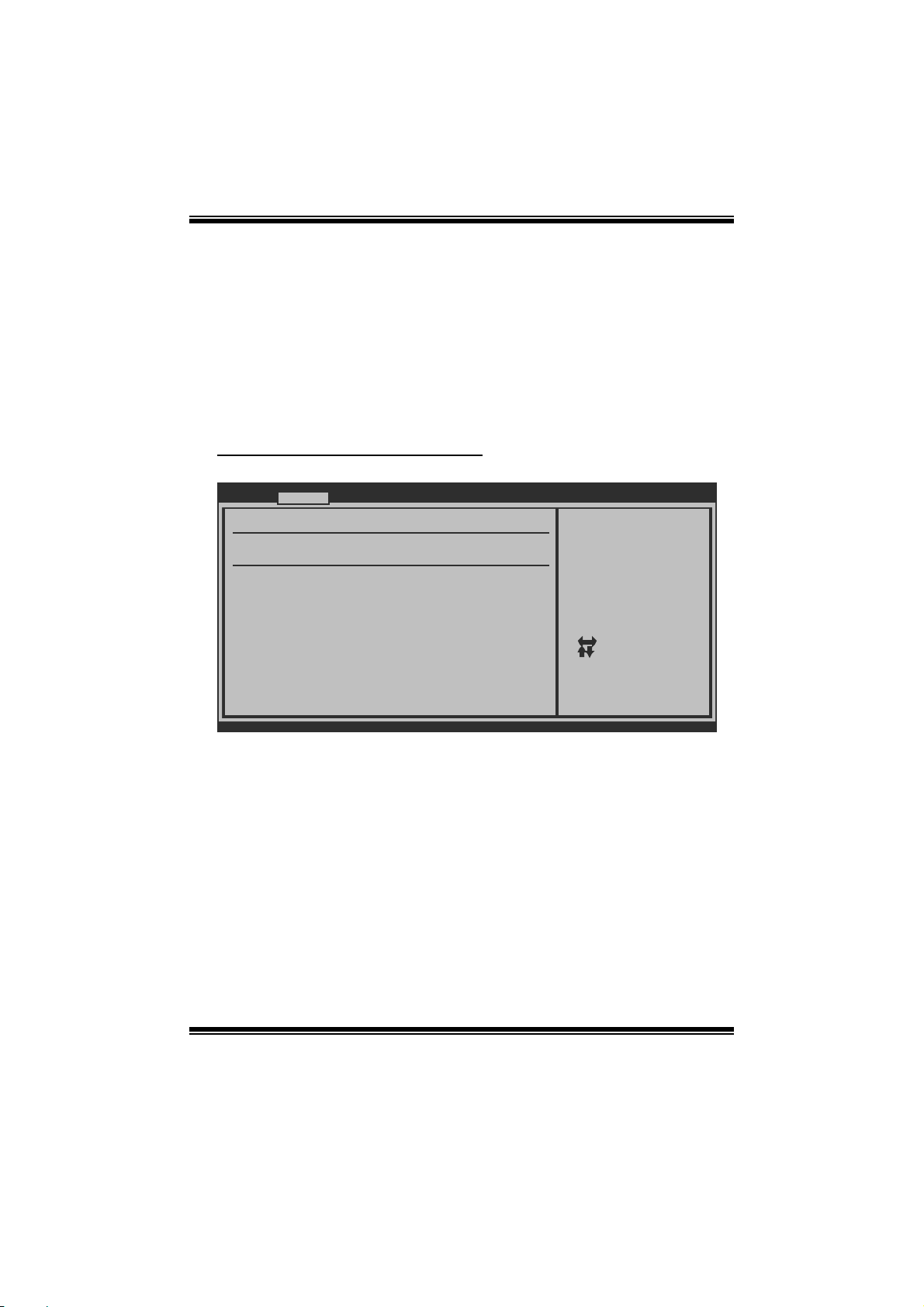
TA785GE/TA785GE 128M BIOS Manual
Fan Ctrl Start Value
When CPU/System temperature arrives to the set value, the CPU/S ystem fan will
work under Smart Fan Function mode.
Options: 0~127
Fan Ctrl Sensitive
Increasi n g t h e val u e w ill rai s e t he sp eed of C P U / Sys t em fan.
Options: 1~127
Hardware Health C onfiguration
T his i tem shows the system temperature, fan speed, and voltage information.
Advanced
Hardware Health Configuration
H/W Health Function [Enabled]
Shutdown Temperature [Disabled]
Temperature
CPU
SYS Temperature
CPU Fan
System1 Fan
System2 Fan
CPU Core
Chip Voltage
+3.30V
+5.00V
+12.0V
HT Voltage
DDR Voltage
vxx.xx (C)Copyright 1985-200x, American Megatrends, Inc.
H/W Health Function
BIOS SETUP UTILITY
Enables Hardware
Health Monitoring
Device.
Select Screen
Select Item
Change Option
+-
General Help
F1
Save and Exit
F10
Exit
ESC
If with a monitoring system, the system will show PC health status during POST stage.
Options: Enabled (Default) / Disabled
Shutdown Temperature
T his item allows you to set up the CPU shutdown T emperature. This item is only
effective under Wi ndows 98 ACP I mode.
Options: Disabled (Default) / 60 /140 / 65 /149 / 70 /158 / 75 /167 ℃℉℃℉℃℉℃℉
/ 80 /176 / 85 /185 / 90 / 194℃℉℃℉℃℉
11
Page 13
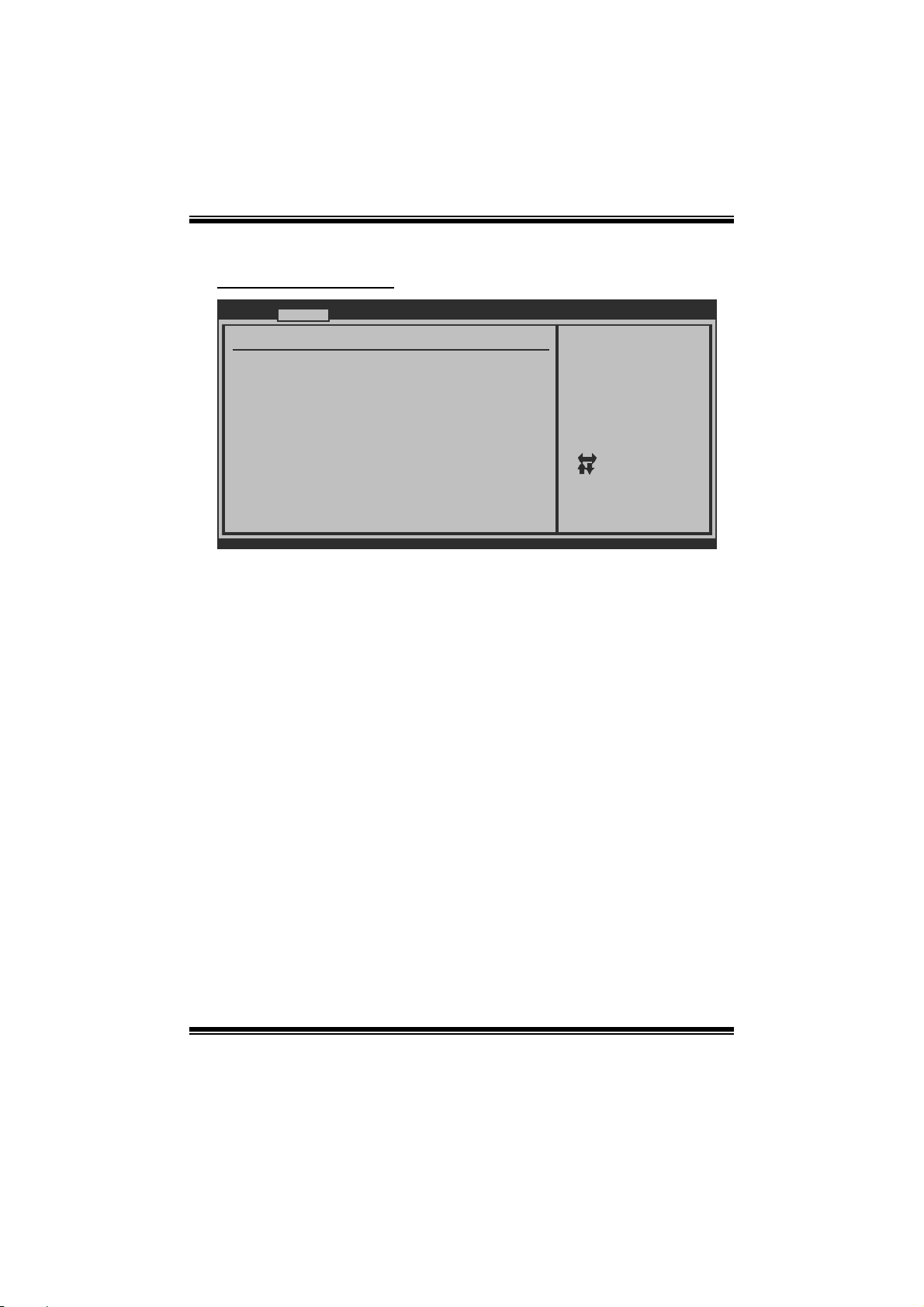
TA785GE/TA785GE 128M BIOS Manual
Power Configuration
Advanced
ACPI Settings
Suspend mode [S1 (POS)]
ACPI Version Features [ACPI v1.0]
ACPI APIC support [Enabled]
AMI OEMB table [Enabled]
Headless mode [Disabled]
RTC Resume [Disabled]
RTC Alarm Date(Days)
RTC Alarm
USB Wakeup From S3/S4 [Disabled]
Power On by PCIE/Onboard LAN [Disabled]
Wake Up by PCI [Disabled]
Time
BIOS SETUP UTILITY
Select the ACPI
state used for
System Suspend.
Select Screen
Select Item
Change Option
+-
General Help
F1
Save and Exit
F10
Exit
ESC
vxx.xx (C)Copyright 1985-200x, American Megatrends, Inc.
Suspend m ode
T he item allows you to select the suspend type under the ACPI operating system.
Opt i ons : S 1 (P OS) (Defau l t ) P o wer on S usp end
S3 (STR) Suspend to RAM
S1 & S3 POS+STR
ACPI Version Features
Th e item al l o ws yo u to sel ect t he vers i o n of ACPI.
Options: ACPI v1.0 (Default) / ACPI v2.0
ACPI AP I C support
This item is used to enable or disable the motherboard's APIC (Advanced
Programmable Interrupt Controller). The APIC provides multiprocessor support,
more IRQs and faste r interrupt handling.
Options: Enabled (Default) / Disabled
AMI OEMB tabl e
Set this value to allow the ACPI BIOS to add a pointer to an OEMB table in the Root
Syst em Description T able (RS DT) table.
Options: Enabled (Default) / Disabled
12
Page 14
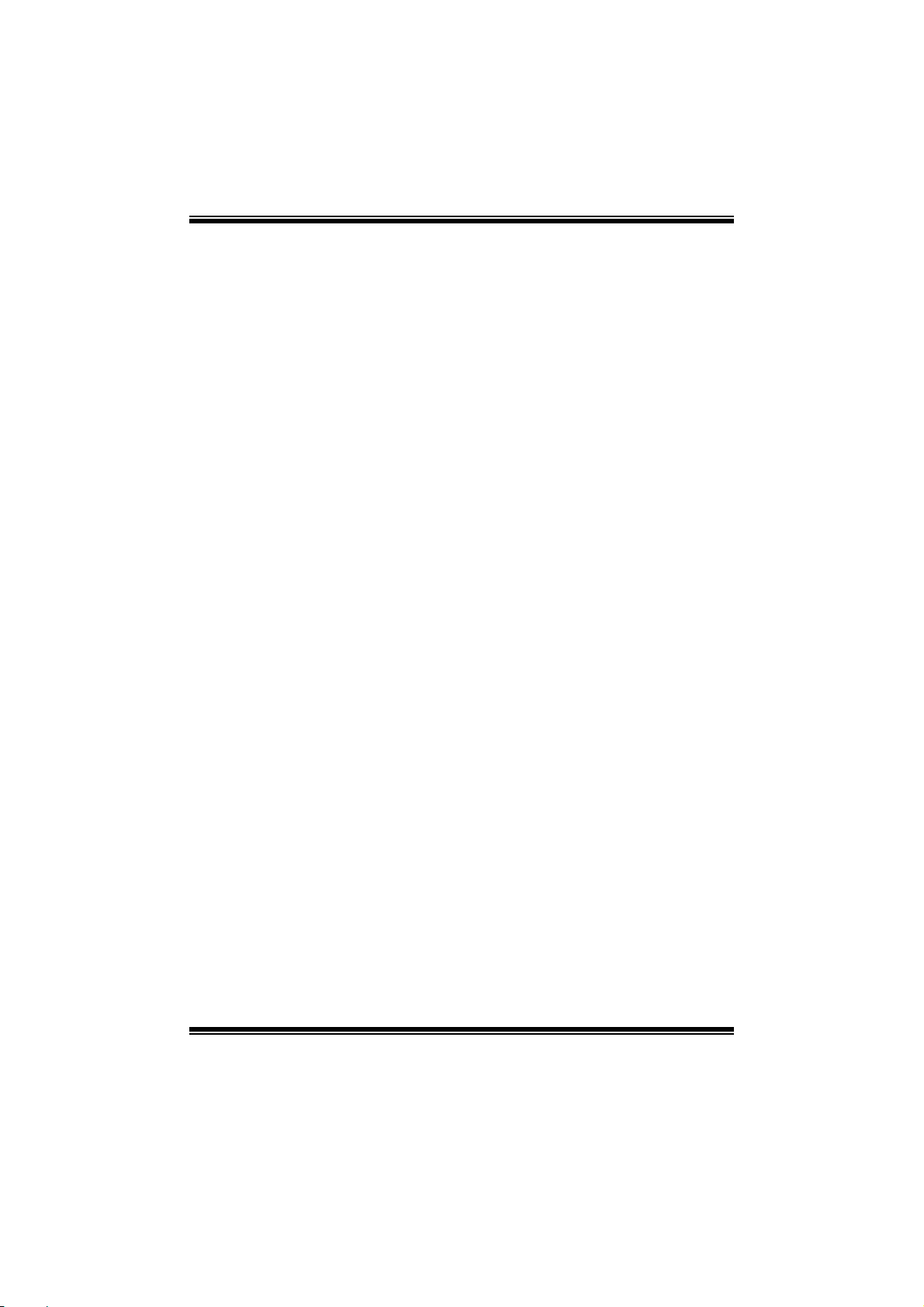
TA785GE/TA785GE 128M BIOS Manual
Headless mode
This is a server-specific feature. A headless server is one that operates without a
keyboard, monitor or mouse. To run in headless mode, both BIOS and operating
system (e. g. Windows S erver 2003) must support headless operation.
Options: Disabled (Default) / Enabled
RTC Re sume
When “ Enabled”, you can set the date and time at which the RT C (real-time clock)
alar m awakens th e s y s tem from Su s pen d mod e.
Options: Disabled (Default) / Enabled
RTC Alar m Date (Days )
You can choose which date the system will boot up.
RTC Alarm Ti m e
You can choose the system boot up time, input hour, minute and s econd to specify.
USB Wakeup from S3/S4
T his i tem allows you to enable or disabled the USB resume from S3/S4 function.
Options: Disabled (Default) / Enabled
Power O n by PCI E / Onboard LAN
T his i tem allows you cont rol the wake on LAN (WOL) function.
Options: Disabled (Default) / Enabled
Wake Up by PCI
Enable / Disable PCI to generate a wake ev ent.
Options: Disabled (Default) / Enabled
13
Page 15

TA785GE/TA785GE 128M BIOS Manual
USB Configuration
T his i tem shows the USB controller and using USB device i nformation.
Advanced
USB Configuration
Module Version - 2.24.3-13.4
USB Devices Enabled:
Legacy USB Support [Enabled]
USB 2.0 Controller Mode [HiSpeed]
BIOS EHCI Hand-Off [Enabled]
> USB Mass Storage Device Configuration
BIOS SETUP UTILITY
Enables support for
legacy USB. AUTO
option disables
legacy support if
no USB devices are
connected.
Select Screen
Select Item
Change Option
+-
General Help
F1
Save and Exit
F10
Exit
ESC
vxx.xx (C)Copyright 1985-200x, American Megatrends, Inc.
Legacy USB Support
T his item determines if the BIOS should provide legacy support fo r USB devices
li ke the key board, mouse, and USB d rive. Thi s is a us eful feat ure wh en using s uch
USB devices with operating systems that do not natively support USB (e.g.
Microsoft DOS or Windows NT).
Options: Enabled (Default) / Disabled
USB 2.0 Controller Mode
T his i tem allows you to select the operation mode of the USB 2.0 cont roller.
Options: HiSpeed (Default) USB 2.0-480Mbps
FullSpeed USB 1.1-12Mbps
BIO S EHCI Hand-Off
This item allows you to enable support for operating systems without an EHCI
hand-o ff feature.
Options: Enabled (Default) / Disabled
14
Page 16

TA785GE/TA785GE 128M BIOS Manual
US B Ma ss Sto rag e De vice Con f i guration
Advanced
USB Mass Storage Device Configuration
USB Mass Storage Reset Delay [20 Sec]
Device #
Emulation Type [Auto]
vxx.xx (C)Copyright 1985-200x, American Megatrends, Inc.
BIOS SETUP UTILITY
Number of seconds
POST waits for the
USB mass storage
device after start
unit command.
Select Screen
Select Item
Change Option
+-
General Help
F1
Save and Exit
F10
Exit
ESC
USB Mass Storage Reset Delay
T his i tem allows you to set the reset delay for USB mass storage device.
Op t i ons : 2 0 S ec (D efau l t ) / 1 0 S ec / 3 0 Sec / 40 S ec
E m ula ti o n T yp e
T his i tem allows you to select the emul ation type of the USB mass storage device.
Options: Auto (Default) / Floppy / Forced FDD / Hard Disk / CDROM
AUDI O Conf igur ation
Advanced
AUDIO Configuration
AMD 880 HD Audio [Enable]
HD Audio Azalia Device [Enabled]
BIOS SETUP UTILITY
Options
Disabled
Enable
Select Screen
Select Item
+-
Change Option
F1
General Help
F10
Save and Exit
ESC
Exit
vxx.xx (C)Copyright 1985-200x, American Megatre nds, Inc.
15
Page 17

TA785GE/TA785GE 128M BIOS Manual
AM D 880 HD Audio
T his i tem allows you to control t he Northbridge HD Azalia (HDMI audio) fun ction.
Options: Enable (Default) / Disabled
HD Audio Azali a Devi ce
T his i tem allows you to control t he onboard codec.
Options: Enabled (Default) / Disabled / Audo
Onboar d LAN Configura tion
BIOS SETUP UTILITY
Onboard LAN Configuration
MAC ID Information
Realtek PCIE NIC [Enable]
Realtek Option ROM [Disabled]
Chipset
Enable/Disable
Onboard RTL8111C
PCIE Network
Controller
Select Screen
Select Item
Change Option
+-
General Help
F1
Save and Exit
F10
ESC
Exit
vxx.xx (C)Copyright 1985-200x, American Megatre nds, Inc.
MAC ID Informa tion
Th i s area sh o ws t he MAC ID .
Realtek PCIE NIC
T his opt ion allows you to control the onboard LAN controller.
Options: Enable (Default) / Disable
Realtek Option ROM
T his i tem allows you to enable or disable the Onboard LAN Boot ROM. T his opt ion
needs to be enabled for PXE boot support.
Options: Disabled (Default) / Enabled
16
Page 18

TA785GE/TA785GE 128M BIOS Manual
3 PCIPnP Menu
T his section describes con figuring the PCI bus system. PCI, or Personal Computer
Interconn ect, is a system which allows I/O devices to operate at speeds nearing the
speed o f the CPU itself uses when communicating with its own special components.
Notice
z Beware of that setting inappropriate values in items of this menu may cause
system to malfuncti on.
Main Advanced PCIPnP Boot Chipset T-Series
Advanced PCI/PnP Settings
WARNING: Setting wrong values in below sec tions
may cause system to malfunction.
Clear NVRAM [No]
Plug & Play O/S [No]
PCI Latency Timer [64]
Allocate IRQ to PCI VGA [Yes]
Palette Snooping [Disabled]
PCI IDE BusMaster [Enabled]
> PCI Resource
> PCI Express Configuration
BIOS SETUP UTILITY
Exit
Clear NVRAM during
System Boot.
Select Screen
Select Item
Change Option
+-
General Help
F1
Save and Exit
F10
ESC
Exit
vxx.xx (C)Copyright 1985-200x, American Megatre nds, Inc.
Clear NVRAM
T his i tem allows you to clear the data in t he NVRAM (CMOS) by selecting “Yes”.
Options: No (Default) / Yes
Plug & Play OS
When set to YES, BIOS will only initialize the PnP cards used for the boot sequence
(VGA, IDE, SCSI). The rest of the cards will be initialized by the PnP operating
system like Window™ 95. When set to NO, BIOS will initialize all the P nP cards.
For non-PnP operating systems (DOS, Netware™), this option must set to NO.
Options: No (Default) / Yes
17
Page 19

TA785GE/TA785GE 128M BIOS Manual
PCI Latency Timer
T his i tem controls how l ong a PCI device can hold the PCI bus before anothe r takes
over. T he longer the latency, the longer the PCI device can retain control of the bus
before handing it over to another PCI devi ce.
Options: 64 (Default) / 0-255
Al locate IRQ to P CI VGA
T his i tem allows BIOS to choose a IRQ to assign for the PCI VGA card.
Opti ons: Yes (De fault) / No
Palette Sn ooping
Som e old graphic controllers need to “snoop” on the VGA palette and then map it to
their dis play as a way to provide boot information and VGA compatibility. This item
allows such snooping to take place.
Options: Disabled (Default) / Enabled
PCI IDE BusMaster
T his i tem is a toggle for the built-in driver that all ows the onbo ard ID E controller to
perform D M A (Direct Mem or y Acc es s ) trans fers .
Options: Enabled (Default) / Disabled
PCI Resource
PCIPnP
PCI Resource
IRQ3 [Available]
IRQ4 [Available]
IRQ5 [Available]
IRQ7 [Available]
IRQ9 [Available]
IRQ10 [Available]
IRQ11 [Available]
IRQ14 [Available]
IRQ15 [Available]
DMA Channel 0 [Available]
DMA Channel 1 [Available]
DMA Channel 3 [Available]
DMA Channel 5 [Available]
DMA Channel 6 [Available]
DMA Channel 7 [Available]
Reserved Memory Size [Disabled]
vxx.xx (C)Copyright 1985-200x, American Megatrends, Inc.
BIOS SETUP UTILITY
18
Available: Specified
IRQ is available to be
used by PCI/PnP
devices.
Reserved: Specified
IRQ is reserved for
use by Legacy ISA
devices.
Select Screen
Select Item
+-
Change Option
F1
General Help
F10
Save and Exit
ESC
Exit
Page 20

TA785GE/TA785GE 128M BIOS Manual
IRQ3/4/5/7/9/10/11/14/15
T hese items will allow you to assign each system interrupt a type, depending on the
type of device using the interrupt. The option “Available” means the IRQ is going
to assign automatically.
Options: Available (De fault) / R eserved
DMA Channel 0/1/3/5/6/7
T hese items will allow you to assign each DMA channel a type, depending on the
type of device using the channel. The option “Available” means the channel is
going to assign automatically.
Options: Available (De fault) / R eserved
Reser ved M emo ry Size
T his item allows BIOS to reserve cert ain memory size for spe cific PCI device.
Options: Disabled (Default) / 16K / 32K / 64K
PCI Express Configuration
PCIPnP
PCI Express Configuration
Active State Power-Management[Disabled]
BIOS SETUP UTILITY
Enable/Disable
PCI Express L0s and
L1 link power
states.
Select Screen
Select Item
Change Option
+-
General Help
F1
Save and Exit
F10
Exit
ESC
vxx.xx (C)Copyright 1985-200x, American Megatrends, Inc.
Active State Po wer-Manage ment
This item sets the ASPM configuration for the PCI Express devices before the
operating system boots. This function is for OS which does not support ASP M.
Options: Disabled (Default) / Enabled
19
Page 21

TA785GE/TA785GE 128M BIOS Manual
4 Boot Me nu
T his m enu allows you to setup the system boot options.
Main Advanced PCIPnP Boot Chipset T-Series
Boot Settings Conf iguration
> Boot Device Priority
> Hard Disk Drives
> Removable Drives
> CD/DVD Drives
Quick Boot [Enabled]
Full Screen LOGO Show [Enabled]
AddOn ROM Display Mode [Force BIOS]
Bootup Num-Lock [ON]
Interrupt 19 Capture [Disabled]
Ignore Memory Error Messages [Disabled]
BOOT SUCCESS BEEP [Enabled]
BIOS SETUP UTILITY
Exit
Specifies the
Boot Device
Priority sequence.
Select Screen
Select Item
Go to Sub Screen
Enter
General Help
F1
Save and Exit
F10
ESC
Exit
vxx.xx (C)Copyright 1985-200x, American Megatre nds, Inc.
Boot Device Priority
Items in this sub-menu specify the boot device priority sequence from the available
devices. The number of device items that appears on the screen depends on the
number of devi ces installed in the system.
Options: Rem ovable / Hard Disk / CDROM / Legacy LAN / Disabled
Hard Disk Drives
T he BIOS will att empt to arrange t he hard di sk boot sequence automati cally. You
can also ch an ge the b o oti n g s equence. Th e n umb er o f d evice i t ems t h at ap p ears o n
the screen depends on the number of devices installed in the system.
Op t i ons : Pri. M as t er / P ri. Sl ave / Sec. Master / Sec. S l ave / US B HDD0 /
USB HDD1 / USB HDD2 / Bootable Add-in C ards
Re mo va ble Dr ives
T he BIOS will att empt t o arrange th e removable driv e boot sequence auto matical ly.
You can also change the booting sequence. The number of device items that
appears on the screen depends on the number of devices installed in the system .
Options: Floppy Disks / Zip100 / USB-FDD0 / USB-FDD1 / USB-ZIP0 /
USB-ZIP1 / LS 120
20
Page 22

TA785GE/TA785GE 128M BIOS Manual
CD/DV D Drives
T he B IOS will attempt to arrange the CD/DVD drive boot sequence automatically.
You can also change the booting sequence. The number of device items that
appears on the screen depends on the number of devices installed in the system .
Op t i ons : Pri. M as t er / P ri. Sl ave / Sec. Master / Sec. S l ave / US B CDR O M0 /
USB CDROM 1
Quick Boot
Enabling this option will cause an abridged version of the Power On Self-Test
(POST) to execute aft er you power up the computer.
Options: Enabled (Default) / Disabled
Full Screen LOGO Show
T his i tem allows you to enable/disable Full S creen LOGO Show f unction.
Options: Enabled (Default) / Disabled
AddOn ROM Display Mode
T his item sets the display mode for option ROM.
Op t i ons : Force B IOS (D efault) / Keep Cu rren t
Boot u p Num- Lock
Selects the NumLock State after the system switched on.
Options: ON (Default) / OFF
Interrupt 19 Capt ure
When set to Enabled, this item allows the option ROMs to trap interrupt 19.
Options: Disabled (Default) / Enabled
I gn ore Memo ry Error Messages
W hen set to Enabled, BIOS would ignore memory error messages.
Options: Disabled (Default) / Enabled
BOOT S UCCESS BEEP
W hen this item is set to Enabled, BIOS will let user know boot success with beep.
Options: Enabled (Default) / Disabled
21
Page 23

TA785GE/TA785GE 128M BIOS Manual
5 Chipset Menu
Th i s su b m en u all o ws you to co nfig u re t he sp ecifi c featu res of the chip s et i n s tall ed o n
your system. This chipset manage bus speeds and access to system memory
resources, such as DRAM. It also coordinates communi cations with the P C I bus.
Main Advanced PCIPnP Boot Chipset T-Series
WARNING: Setting wrong values in below sec tions
may cause system to malfunction.
> NorthBridge Configuration
> SouthBridge Configuration
BIOS SETUP UTILITY
Options for NBAdvanced Chipset Settings
Exit
Select Screen
Select Item
Go to Sub Screen
Enter
General Help
F1
Save and Exit
F10
ESC
Exit
vxx.xx (C)Copyright 1985-200x, American Megatre nds, Inc.
Nort h Br i dge Configu r at ion
BIOS SETUP UTILITY
NorthBridge Chipset Configuration
RS880 CIMx Version : 5.3.0
> Internal Graphics Configuration
> PCI Express Configuration
Primary Video Controller [PCI-GFX0-GPP -IGFX]
NB Power Management Features [Auto]
vxx.xx (C)Copyright 1985-200x, American Megatre nds, Inc.
Chipset
22
Select Screen
Select Item
Enter
Go to Sub Screen
F1
General Help
F10
Save and Exit
ESC
Exit
Page 24

TA785GE/TA785GE 128M BIOS Manual
Internal G raphics Configuration
BIOS SETUP UTILITY
Internal Graphics Configuration
Internal Graphics Mode [UMA]
UMA Frame Buffer Size [Auto]
GFX Engine Clock Override [Disable]
GFX Engine Clock [500]
Surround View [Auto]
FB Location [Above 4G]
vxx.xx (C)Copyright 1985-200x, American Megatre nds, Inc.
Chipset
Options
Disable
UMA
Select Screen
Select Item
Change Option
+-
General Help
F1
Save and Exit
F10
ESC
Exit
Int ernal Graph ics Mode
T his i tem allows you to select the memory m ode used for internal graphi cs device.
Options: UMA (Default) / Disable
UMA Frame Buffer Size
T his i tem allows you to choose the UMA frame buffer size for internal graphics.
Options: Auto (Default) / 32MB / 64MB / 128MB / 256MB / 512MB
GFX Engin e Clock Override
T his i tem allows you to control t he internal GFX engi ne clock override function.
Options: Disabled (Default) / Enabled
GFX Engin e Clock
T his i tem allows BIOS to select onboard GP U Over Cl ock.
Options: 500 (Default) / 150 ~ 1500
Surround V iew
T his i tem allows you to control t he Surround View Function.
Options: Auto (Default) / Disabled
FB Location
T his i tem allows you to set the FB-DIMM location.
Options: Above 4G (Default) / Under 4G
23
Page 25

TA785GE/TA785GE 128M BIOS Manual
PCI Expr ess Config uration
BIOS SETUP UTILITY
PCI Express Configuration
> Port #02 Features
> Port #07 Features
> NB-SB Port Features
vxx.xx (C)Copyright 1985-200x, American Megatre nds, Inc.
Port #02/07 Fe atures
BIOS SETUP UTILITY
Gen2 High Speed Mode [Auto]
Link ASPM [Disabled]
Link Width [Auto]
Slot Power Limit, W [75]
Chipset
Chipset
Select Screen
Select Item
Update
Enter
General Help
F1
Save and Exit
F10
ESC
Exit
Auto - RC only
advertize Gen2
capability.
+F1
F10
ESC
vxx.xx (C)Copyright 1985-200x, American Megatre nds, Inc.
Gen 2 Hi gh S peed Mode
Options: Auto (Default) / Disabled / Software Initiated / Advertised RC
Link AS PM
Options: Disabled (Default) / L0s / L1 / L0x & L1
24
Select Screen
Select Item
Change Option
General Help
Save and Exit
Exit
Page 26

TA785GE/TA785GE 128M BIOS Manual
Li nk Wi dt h
Options: Auto (Default) / x1 / x2 / x4 / x8 / x16
Sl ot Power Limit, W
Options: 75 (Default) / 0-255
NB-SB Po rt Featu r es
NB-SB Link ASPM [L1]
NP NB-SB VC1 Traffic Support [Disabled]
Link Width [Auto]
BIOS SETUP UTILITY
Chipset
Options
Disabled
L1
Select Screen
Select Item
Change Option
+-
General Help
F1
Save and Exit
F10
ESC
Exit
vxx.xx (C)Copyright 1985-200x, American Megatre nds, Inc.
NB-SB Link ASPM
Options: L1 (Default) / Disabled
NP NB-SB V C 1 Tr affic Su p port
Options: Disabled (Default) / Enabled
Li nk Wi dt h
Options: Auto (Default) / x1 / x2 / x4
Pri mary Video Controller
T his option allows you to select the video controller in charge.
Opt i ons : P CI-GFX 0-GPP-IG FX (Default ) / GF X0-GPP -IGF X-P CI /
GPP-GFX0-IGFX-PCI / IGFX-GFX0-GPP-PCI
NB Power Ma nagement Features
T his opt ion controls dynamic clock gating for IOC/NT/MCU/CF G.
Options: Auto (Default) / Disabled
25
Page 27

TA785GE/TA785GE 128M BIOS Manual
S outhB ri dge C o nf i g u rati o n
BIOS SETUP UTILITY
SouthBridge Chipset Configuration
SB710 CIMx Verison: 4.7.0
OHCI HC(Bus 0 Dev 18 Fn o) [Enabled]
OHCI HC(Bus 0 Dev 18 Fn 1) [Enabled]
EHCI HC(Bus 0 Dev 18 Fn 2) [Enabled]
OHCI HC(Bus 0 Dev 19 Fn 0) [Enabled]
OHCI HC(Bus 0 Dev 19 Fn 1) [Enabled]
EHCI HC(Bus 0 Dev 19 Fn 2) [Enabled]
OHCI HC(Bus 0 Dev 20 Fn 5) [Enabled]
OnChip SATA Channel [Enabled]
OnChip SATA Type [Native IDE]
SATA IDE Combined Mode [Enabled]
Power Saving Features [Disabled]
Chipset
Options
Disabled
Enabled
Select Screen
Select Item
Go to Sub Screen
Enter
F1
General Help
Save and Exit
F10
Exit
ESC
vxx.xx (C)Copyright 1985-200x, American Megatre nds, Inc.
OHCI HC(Bus 0 Dev 18/19/20 Fn 0/1/5)
Options: Enabled (Default) / Disabled
EHCI HC(Bus 0 Dev 18/19 Fn 2)
Options: Enabled (Default) / Disabled
OnChip SATA Channel
T his option allows you to enable the on-chip Serial AT A.
Options: Enabled (Default) / Disabled
OnChip SATA Type
T his option allows you to select the on-chip Serial AT A operation mode.
Options: Native IDE (De fault) / RAID / AHCI / Legacy IDE / IDEÆAHCI
Option ROM POST Delay
Options: Disabled (Default) / 1 ~ 7 Seconds
26
Page 28

TA785GE/TA785GE 128M BIOS Manual
SATA IDE Combined M ode
T his option controls the SATA/PAT A combined mode.
Options: Enabled (Default) / Disabled
Power Sa vi ng Featu res
Disable / Enable power saving features in SB. Generally, this feature should be
disabled for desktop and enabled for mobile.
Options: Disabled (Default) / Enabled
27
Page 29

TA785GE/TA785GE 128M BIOS Manual
6 T-Series Menu
T his s ubmenu allows you to change voltage and clock of various devices.
(However, we suggest you use the default setting. Changing the voltage and clock
improperly m ay damage the device.)
Notice
z Beware of that setting inappropriate values in items of this menu may cause
system to malfuncti on.
Main Advanced PCIPnP Boot Chipset T-Series
T-Series Settings
WARNING: Pl ease Clear C MOS if syste m no display
OverClock Navigator [Normal]
=========== Automate OverClock System ==== =======
Auto OverClock System [V6-Tech Engi ne]
============ Manual OverClock System ===== =======
CPU/HT Reference Clock (MHz) [200]
Spread Spectrum [Disabled]
> Over-Voltage Configuration
> CPU FID/VID Control
> Hyper Transport Configuration
> DRAM Timing Configuration
> G.P.U Phase Control
Integrated Memory Test [Disabled]
after overclocking.
BIOS SETUP UTILITY
Options
Normal
Automate OverClock
Manual OverClock
Select Screen
Select Item
Change Option
+-
General Help
F1
Save and Exit
F10
ESC
Exit
Exit
vxx.xx (C)Copyright 1985-200x, American Megatre nds, Inc.
OverClock Navigator
OverClock .Navigator is designed for beginners in overclock field.
Based on many test and experiments from Biostar Engineer Team, OverClock
Navigator provides 3 default overclock configurations that are able to raise the
system performance.
Options: Normal (Default) / Automate OverClock / Manual OverClock
28
Page 30

TA785GE/TA785GE 128M BIOS Manual
Auto OverClo ck System
Main Advanced PCIPnP Boot Chipset T-Series
T-Series Settings
WARNING: Pl ease Clear C MOS if syste m no display
OverClock Navigator [Automate Ove rClock]
=========== Automate OverClock System ==== =======
Auto OverClock System [V6-Tech Engi ne]
============ Manual OverClock System ===== =======
CPU/HT Reference Clock (MHz) [200]
Spread Spectrum [Disabled]
> Over-Voltage Configuration
> CPU FID/VID Control
> Hyper Transport Configuration
> DRAM Timing Configuration
> G.P.U Phase Control
Integrated Memory Test [Disabled]
after overclocking.
vxx.xx (C)Copyright 1985-200x, American Megatre nds, Inc.
BIOS SETUP UTILITY
Options
Normal
Automate OverClock
Manual OverClock
Select Screen
Select Item
Change Option
+-
General Help
F1
Save and Exit
F10
ESC
Exit
Exit
T he Overclock Navigator provides 3 differ ent engi nes helping you to overclock your
system. These engines will boost your system performance to different level.
Options:
V6 Tech Engine
T his engine will make a good over-clock perfo rmance.
V8 Tech Engine
T his engine will make a better over-clock perfo rmance.
V12 Tec h Eng ine
T his engine will make a best over-clock performance.
Cautions:
Not ev ery AMD CPU p erforms th e ab ove overclock setting ideally; the differen ce may v ary
with the installed CPU model.
29
Page 31

TA785GE/TA785GE 128M BIOS Manual
Manual Overclock Syst em ( M.O.S.)
Main Advanced PCIPnP Boot Chipset T-Series
T-Series Settings
WARNING: Pl ease Clear C MOS if syste m no display
OverClock Navigator [Manual OverC lock]
=========== Automate OverClock System ==== =======
Auto OverClock System [V6-Tech Engi ne]
============ Manual OverClock System ===== =======
CPU/HT Reference Clock (MHz) [200]
Spread Spectrum [Disabled]
> Over-Voltage Configuration
> CPU FID/VID Control
> Hyper Transport Configuration
> DRAM Timing Configuration
> G.P.U Phase Control
Integrated Memory Test [Disabled]
after overclocking.
vxx.xx (C)Copyright 1985-200x, American Megatre nds, Inc.
BIOS SETUP UTILITY
MOS is designed for experienced over clock users.
It allows users to customize personal overclock setting.
CPU/HT Referen ce Clock (MH z)
T his item allows BIOS to select CPU Over Clock.
Options: 200 (Default) / 200~600
Sp read Spectrum
T his i tem allows you to control Spread Spectrum fun ction.
Options: Disabled (Default) / Enabled
Exit
Options
Normal
Automate OverClock
Manual OverClock
Select Screen
Select Item
Change Option
+-
General Help
F1
Save and Exit
F10
ESC
Exit
30
Page 32

TA785GE/TA785GE 128M BIOS Manual
Ove r-Voltage Configuration
BIOS SETUP UTILITY
CPU Tuning
CPU Vcore [Auto]
Memory Over-Voltage [1.95V]
Chipset Over-Voltage [1.15V]
HT Over-Voltage [1.20V]
vxx.xx (C)Copyright 1985-200x, American Megatre nds, Inc.
[Auto]CPU NB Over Voltage
T-Series
CPU Vcore Contro l.
+F1
F10
ESC
CPU Vc or e
T his i tem allows you to select CP U Over Voltage C ontrol.
Options: Auto (Default) / +0. 050V ~ +1. 450V (Interval: 0.05V)
CPU NB Over Voltage
T his i tem allows you to select CP U NB Over Voltage Control.
Options: Auto (Default) / +0. 050V ~ +1. 450V (Interval: 0.05V)
Memo ry Ov er Vo ltag e
T his i tem allows you to select DDR Over Voltage C ontrol.
Options: 1.95V (Default ) / 2.05V~2.65V (Interval: 0. 1V)
Chipset Over Voltage
Select Screen
Select Item
Change Option
General Help
Save and Exit
Exit
T his i tem allows you to select chi pset Voltage Control.
Options: 1.15V (Default ) / 1.25V / 1.35V / 1.45V
HT Ov er Voltage
T his i tem allows you to select HT Over Voltage Control.
Options: 1.20V (Default ) / 1.30V / 1.40V / 1.50V
31
Page 33

TA785GE/TA785GE 128M BIOS Manual
CPU F ID/VID Control (for AM2 CPU)
BIOS SETUP UTILITY
CPU FID/VID Control
Processor Multiplier [Auto]
Processor Voltage [Auto]
vxx.xx (C)Copyright 1985-200x, American Megatre nds, Inc.
T-Series
Options
Auto
x4.0 800 MHz
x4.5 900 MHz
x5.0 1000 MHz
Reserved
x6.5 1300 MHz
Reserved
x7.5 1500 MHz
+F1
F10
ESC
Proc e ssor Mult iplier
T his i tem allows you to select CP U frequency.
Options: Auto (Default) / x4. 0 800 MHz ~ x16. 0 3200 MHz
Pro c essor Volt ag e
T his i tem allows you to select CP U voltage.
Options: Auto (Default) / 0. 800 V ~ 1. 550 V
Select Screen
Select Item
Change Option
General Help
Save and Exit
Exit
32
Page 34

TA785GE/TA785GE 128M BIOS Manual
CPU F ID/VID Control (for AM2+ CPU)
BIOS SETUP UTILITY
CPU FID/VID Control
Custom P-States [Disabled]
Core FID [x11.5 2300MH z]
Core VID [1.2500 V]
Core DID [Divided by 1 ]
NB VID [1.2500 V]
NB FID [1800 MHZ]
vxx.xx (C)Copyright 1985-200x, American Megatre nds, Inc.
T-Series
Tells BIOS whether to
use the setup options
below this to
configure the
P-States, or whether
to configure the
P-States automatically
Select Screen
Select Item
Change Option
+F1
General Help
Save and Exit
F10
Exit
ESC
Custom P-States
T his i tem allows you to select the P-States controlling.
Options: Disabled (Default) / Enabled
Core FID
T his i tem allows you to select the Ratio/Frequency of AM2+ CP U.
Options: x8.0 1600MHz ~ x31.5 6300MHz
Core VI D
T his function allows you to adjust the voltage of CPU.
Options: 0.0125V ~ 1.5500V
Core DID
T his is the Core Divider.
Options: Divided by 1 (Default) / Divided by 2 / Divided by 4 / Divided by 8 /
Divided by 16
33
Page 35

TA785GE/TA785GE 128M BIOS Manual
NB VID
T his function allows you to adjust the voltage of NB chip.
Options: 0.0125V ~ 1.5500V
NB FID
T his i tem allows you to select the Frequency of NB chip.
Options: 800MHz ~ 7000MHz (Differed by C PU)
Hyper Transport Config uration
BIOS SETUP UTILITY
Hyper Transport Configuration
NODE0:PCI-X2 HT Link
HT Link Speed [Auto]
HT Link Width [Auto]
vxx.xx (C)Copyright 1985-200x, American Megatre nds, Inc.
T-Series
The Hypertranspo rt
link will run at this
speed if it is slower
than or equal to the
system clock and the
board is capable.
Select Screen
Select Item
Change Option
+F1
General Help
F10
Save and Exit
ESC
Exit
HT Link Speed
Options: Auto (Default) / 200MHz / 400MHz / 600MHz / 800MHz / 1GHz /
1. 2GHz / 1.4GHz / 1.6GHz / 1. 8GHz / 2.0GHz
H T Link W idt h
Options: Auto (Default) / 8 Bit / 16 Bit
34
Page 36

TA785GE/TA785GE 128M BIOS Manual
DRA M Timing Co nfiguration
BIOS SETUP UTILITY
DRAM Timing Config uration
Memory CLK
CAS Latency(Tcl)
RAS/CAS Delay(Trcd)
Row Precharge Time(Trp)
Min Active RAS(Tras)
RAS/RAS Delay(Trrd)
Row Cycle (Trc)
Command Rate(CR)
Write Recover Time(Twr)
> Memory Configuration
> ECC Configuration
Memory Clock Mode [Auto]
DRAM Timing Mode [Auto]
vxx.xx (C)Copyright 1985-200x, American Megatre nds, Inc.
M emory Configuration
BIOS SETUP UTILITY
Memory Configuration
Bank Interleaving [Auto]
Channel Interleaving [XOR of Addre ss bit]
Enable Clock to All DIMMs [Disabled]
MemClk Tristate C3/ATLVID [Disabled]
Memory Hole Remapping [Enabled]
DCT Unganged Mode [Always]
Power Down Enable [Disabled]
T-Series
Enter
F1
F10
ESC
T-Series
Enable Bank Memory
Interleaving
Select Screen
Select Item
Go to Sub Screen
General Help
Save and Exit
Exit
Select Screen
Select Item
+-
Change Option
F1
General Help
F10
Save and Exit
ESC
Exit
vxx.xx (C)Copyright 1985-200x, American Megatre nds, Inc.
B a n k Int er l eaving
Bank Interleaving is an advanced chipset technique used to improve memory
performance. Memory interleaving increases bandwidth by allowing simultaneous
acc ess t o m o re than o ne pi ece o f m emo ry.
Options: Auto (Default) / Disabled
35
Page 37

TA785GE/TA785GE 128M BIOS Manual
Channel Interleaving
T his i tem allows you to control t he DDR2 dual-channel function.
Options: XOR of Address bits [20:16, 6] (Default) / XOR of Address bits
[20: 16, 9] / Address bi ts 6 / Address bits 12 / Disabled
Memory Clock Mode
T his i tem allows you to control t he Memory Clock.
Options: Auto (Default) / Manual / Limit
Enable Clock to All DI MMs
This item determines whether the BIOS should actively reduce EMI
(Electromagnetic Interference) and reduce power consumption by turning off
unoccupied or inactive DIMM slots.
Options: Disabled (Default) / Enabled
Me mClk Tristate C3/ATLVID
T his item enables or disables the MemClk Tristate function in C3 Mode.
Options: Disabled (Default) / Enabled
M emory Hole Remapping
This item allows you to enable or disable the remapping of the overlapped PCI
memory above the total physi cal m emory. Only 64-bit OS supports this function.
Options: Enabled (Default) / Disabled
DC T Unganged Mode
This item controls the DRAM controller ganged (128bit*1) / unganged (64bit*2)
dual-channel operation mode. If two DRAM modules with different size are
installed, using unganged mode can still make it run in dual-channel operation.
Options: Always (Default) / Auto
Power Down Enable
T his item controls the DR AM power down function.
Options: Disabled (Default) / Enabled
36
Page 38

TA785GE/TA785GE 128M BIOS Manual
ECC Configura tion
BIOS SETUP UTILITY
ECC Configuration
ECC Mode [Disabled]
DRAM ECC Enable [Disabled]
DRAM SCRUB REDIRECT [Disabled]
4-Bit ECC Mode [Disabled]
DRAM BG Scrub [Disabled]
Data Cache BG Scrub [Disabled]
L2 Cache BG Scrub [Disabled]
L3 Cache BG Scrub [Disabled]
vxx.xx (C)Copyright 1985-200x, American Megatrends, Inc.
T-Series
Set the level of ECC
protection. Note: The
Super ECC mode
dynamically sets the
DRAM scrub rate so
all of memory is
scrubbed in 8 hours.
Select Screen
Select Item
+-
Change Option
F1
General Help
F10
Save and Exit
ESC
Exit
ECC M o de
T his i tem allows you to select the DRAM ECC Mode.
Options: Disabled (Default) / B asic / Good / Super / M ax / User
DRAM ECC Enabl ed
Options: Disabled (Default) / Enabled
DR AM Scru b Red i r ect
Options: Disabled (Default) / Enabled
4-bit ECC Mode
Options: Disabled (Default) / Enabled
DR AM BG Scru b / D ata Ca che BG Scr ub/L 2 Ca che BG Scru b / L3 Ca ch e BG Scr ub
Options: Disabled (Default) / 40ns / 80ns / 160ns / 320ns / 640ns / 1.28us / 2. 56us /
5.12us / 10.2us / 20. 5us / 41. 0us / 81.9us / 163.8us / 327.7us / 655. 4us
Memory Clock Mode
T his i tem allows you to control t he Memory Clock.
Options: Auto (Default) / Manual / Limit
Me mclock Va lue
T his i tem allows you to set the Memory Clock.
Options: DDR2-400 (Default) / DDR-533 / DDR2-667 / DDR2-800 / DDR-1066
(wit h AM2+ CPU)
37
Page 39

TA785GE/TA785GE 128M BIOS Manual
D RAM Timing Mode
T his item allows you to choose to manually or automatically regul ate the DRAM
Timing.
Options: Auto (Default) / DCT0 / DCT1 (with AM2+ CPU) / Both (with AM2+ CP U)
CAS La te ncy (CL)
Options: Auto (Default) / 4~12 CLK
2T Command
Options: Auto (Default) / 1T / 2T
TRCD
Options: Auto (Default) / 5~12 CLK
TRP
Options: Auto (Default) / 5~12 CLK
tRTP
Options: Auto (Default) / 4~7 CLK
TRAS
Options: Auto (Default) / 15~30 CLK
TRC
Options: Auto (Default) / 12~42 CLK
tWR
Options: Auto (Default) / 5~12 CLK
TRRD
Options: Auto (Default) / 4~7 CLK
tRWTTO
Options: Auto (Default) / 3~17 CLK
38
Page 40

TA785GE/TA785GE 128M BIOS Manual
tWRRD
Options: Auto (Default) / 2~10 CLK
tWTR
Options: Auto (Default) / 4~7 CLK
tWRWR
Options: Auto (Default) / 3~10 CLK
tRDRD
Options: Auto (Default) / 2~10 CLK
tRFC0 / tRF C1 / tRFC2 / tRFC3
Options: Auto (Default) / 90ns / 110ns / 160ns / 300ns / 350ns
G.P.U Phase Control
BIOS SETUP UTILITY
G.P.U Phase Control
Phase Status :
CPU Vcore: :
Current CPU Power :
Efficiency :
G.P.U Phase Mode [Auto]
vxx.xx (C)Copyright 1985-200x, American Megatre nds, Inc.
T-Series
Options
Auto
Off
+F1
F10
ESC
Select Screen
Select Item
Change Option
General Help
Save and Exit
Exit
G.P.U Phase Mode
T his i tem allows you to control G.P. U Phase Mode (power saving technology).
Options: Auto (Default) / Off
39
Page 41

TA785GE/TA785GE 128M BIOS Manual
I ntegrated Memory Test
Integrated Memory Test allows users to test memory module compatibilities without
additional device or softw are.
Step 1:
Th i s it em is disabl ed o n default ; chan g e it t o “E n ab l e” t o precede memo ry test.
Main Advanced PCIPnP Boot Chipset T-Series
T-Series Settings
WARNING: Pl ease Clear C MOS if syste m no display
OverClock Navigator [Normal]
=========== Automate OverClock System ==== =======
Auto OverClock System [V6-Tech Engi ne]
============ Manual OverClock System ===== =======
CPU/HT Reference Clock (MHz) [200]
Spread Spectrum [Disabled]
> Over-Voltage Configuration
> CPU FID/VID Control
> Hyper Transport Configuration
> DRAM Timing Configuration
> G.P.U Phase Control
Integrated Memory Test [Enabled]
after overclocking.
BIOS SETUP UTILITY
Exit
Options
Enabled
Disabled
Select Screen
Select Item
+-
Change Option
F1
General Help
Save and Exit
F10
Exit
ESC
vxx.xx (C)Copyright 1985-200x, American Megatre nds, Inc.
Step 2:
When the process is done, change the setting back from “Enabled” to “Disabled” to
complete the test.
Main Advanced PCIPnP Boot Chipset T-Series
T-Series Settings
WARNING: Pl ease Clear C MOS if syste m no display
OverClock Navigator [Normal]
=========== Automate OverClock System ==== =======
Auto OverClock System [V6-Tech Engi ne]
============ Manual OverClock System ===== =======
CPU/HT Reference Clock (MHz) [200]
Spread Spectrum [Disabled]
> Over-Voltage Configuration
> CPU FID/VID Control
> Hyper Transport Configuration
> DRAM Timing Configuration
> G.P.U Phase Control
Integrated Memory Test [Disabled]
after overclocking.
vxx.xx (C)Copyright 1985-200x, American Megatre nds, Inc.
BIOS SETUP UTILITY
40
Options
Enabled
Disabled
Select Screen
Select Item
Change Option
+F1
General Help
F10
Save and Exit
ESC
Exit
Exit
Page 42

TA785GE/TA785GE 128M BIOS Manual
7 Exit Menu
This menu allows you to load the optimal default settings, and save or discard the
changes to the BIOS items.
Main Advanced PCIPnP Boot Chipset T-Series
Exit Options
Save Changes and Exit
Discard Changes and Exit
Discard Changes
Load Optimal Defaults
CMOS Backup Function
BIOS SETUP UTILITY
Exit system setup
after saving the
changes.
F10 key can be used
for this operation.
Exit
Security Settings
> Security
vxx.xx (C)Copyright 1985-200x, American Megatrends, Inc.
Select Screen
Select Item
Enter
Go to Sub Screen
F1
General Help
F10
Save and Exit
ESC
Exit
Save Changes and E xit
Save all confi gur ation changes to CMOS RAM and exit setup.
Di scard Chang es and Exit
Abandon all changes made during the current session and exit setup.
Di scard Chang es
Abandon all changes made during the current session and restore the previously
saved values.
Load Optimal Defaults
This selection allows you to reload the BIOS when problem occurs during system
booting sequence. These configurations are factory settings optimized for this
system .
41
Page 43

TA785GE/TA785GE 128M BIOS Manual
CMOS Ba ckup Function
It allows users to save different CMOS settings into BIOS-ROM and reload any
saved CMOS setting for customizing system configurations.
Moreover, users are able to save an ideal overclock setting during overclock
operation.
Th ere are 10 s et s o f record ad d res ses i n tot al , an d us ers are ab l e t o n am e t h e C M O S
dat a acco rd i n g to p ers onal preference.
Main Advanced PCIPnP Boot Chipset T-Series
Exit Options
Save Changes and Exit
Discard Changes and Exit
Discard Changes
Load Optimal Defaults
CMOS Backup Function
BIOS SETUP UTILITY
CMOS Backup Func
CMOS Data Reload
CMOS Data
Save
Exit
Security Settings
> Security
vxx.xx (C)Copyright 1985-200x, American Megatrends, Inc.
Select Screen
Select Item
Go to Sub Screen
Enter
General Help
F1
Save and Exit
F10
Exit
ESC
Security
T his s ub-menu allows you to provide/revise supervisor and us er password.
Security Settings
Supervisor Password :Not Installed
User Password :Not Installed
Change Supervisor Password
User Access Level [Full Access]
Change User Password
Clear User Password
Password Check [Setup]
Boot Sector Virus Protection [Disabled]
vxx.xx (C)Copyright 1985-200x, American Megatrends, Inc.
BIOS SETUP UTILITY
Exit
Install or Change the
password.
Select Screen
Select Item
Enter
Change
F1
General Help
F10
Save and Exit
ESC
Exit
42
Page 44

TA785GE/TA785GE 128M BIOS Manual
Change Supervi sor P assword
Setting the supervisor password will prohibit everyone except the supe rvisor from
making changes using the CMOS Setup Utility. You will be prompted with to enter a
password.
User Acess Level
T his item allows supervisor to set the user level.
Op t i ons : Full A cces s (De faul t ) / No A cces s / View On l y / Lim i t ed
Cha nge Us er Password
If the Supervisor Password is not set, then the User Password will function in the
same way as the Supervisor Password. If the Supervisor Password is set and the User
Password is set, the “User” will only be able to view configurations but will not be
abl e to ch an g e t h em .
Cle ar Use r Pa ssword
T his item is for clearing user password.
P assword Check
T his item is for setting the timing that checking password.
Options: Setup (Default) / Always
Boot Se c tor Virus Protection
T his option all ows you to choose the VIR US W arning featur e that is used to protect
the IDE H ard Disk boot sector. If this fun ction is enabled and an attempt is made to
write to the boot sector, BIOS will display a warning message on the screen and
sound an alarm beep.
Options: Disabled (Default) / Enabled
43
