Biostar TA785G3 HD Owner's Manual
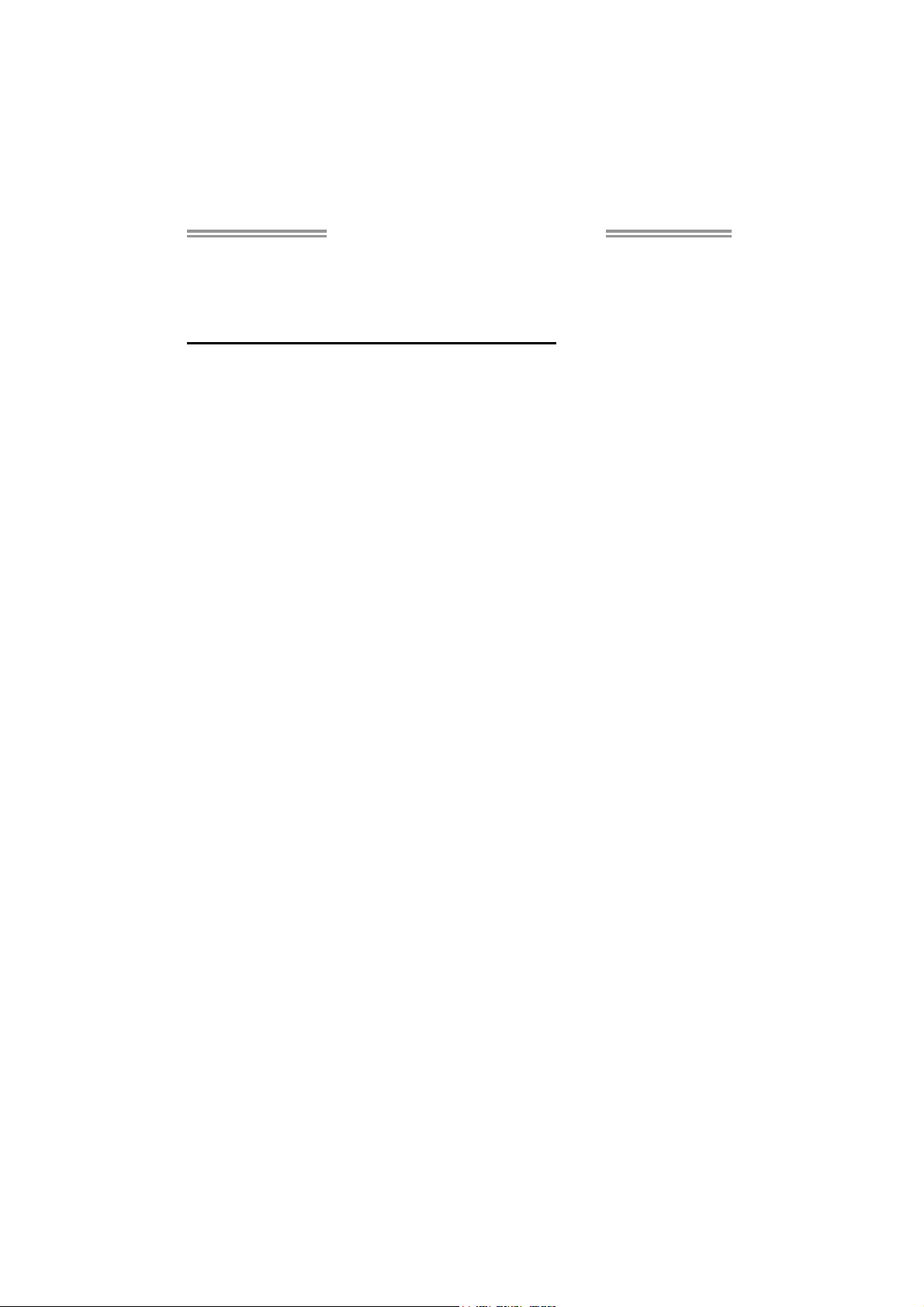
TA785G3 HD Setup Manual
FCC Information and Copyright
This equipment has been tested and found to comply with the limits of a Class
B digital device, pursuant to Part 15 of the FCC Rules. These limits are designed
to provide reasonable protection against harmful interference in a residential
installation. This equipment generates, uses, and can radiate radio frequency
energy and, if not installed and used in accordance with the instructions, may
cause harmful interference to radio communications. There is no guarantee
that interference will not occur in a particular installation.
The vendor makes no representations or warranties with respect to the
contents here and specially disclaims any implied warranties of merchantability
or fitness for any purpose. Further the vendor reserves the right to revise this
publication and to make changes to the contents here without obligation to
notify any party beforehand.
Duplication of this publication, in part or in whole, is not allowed without first
obtaining the vendor’s approval in writing.
The content of this user’s manual is subject to be changed without notice and
we will not be responsible for any mistakes found in this user’s manual. All the
brand and product names are trademarks of their respective companies.
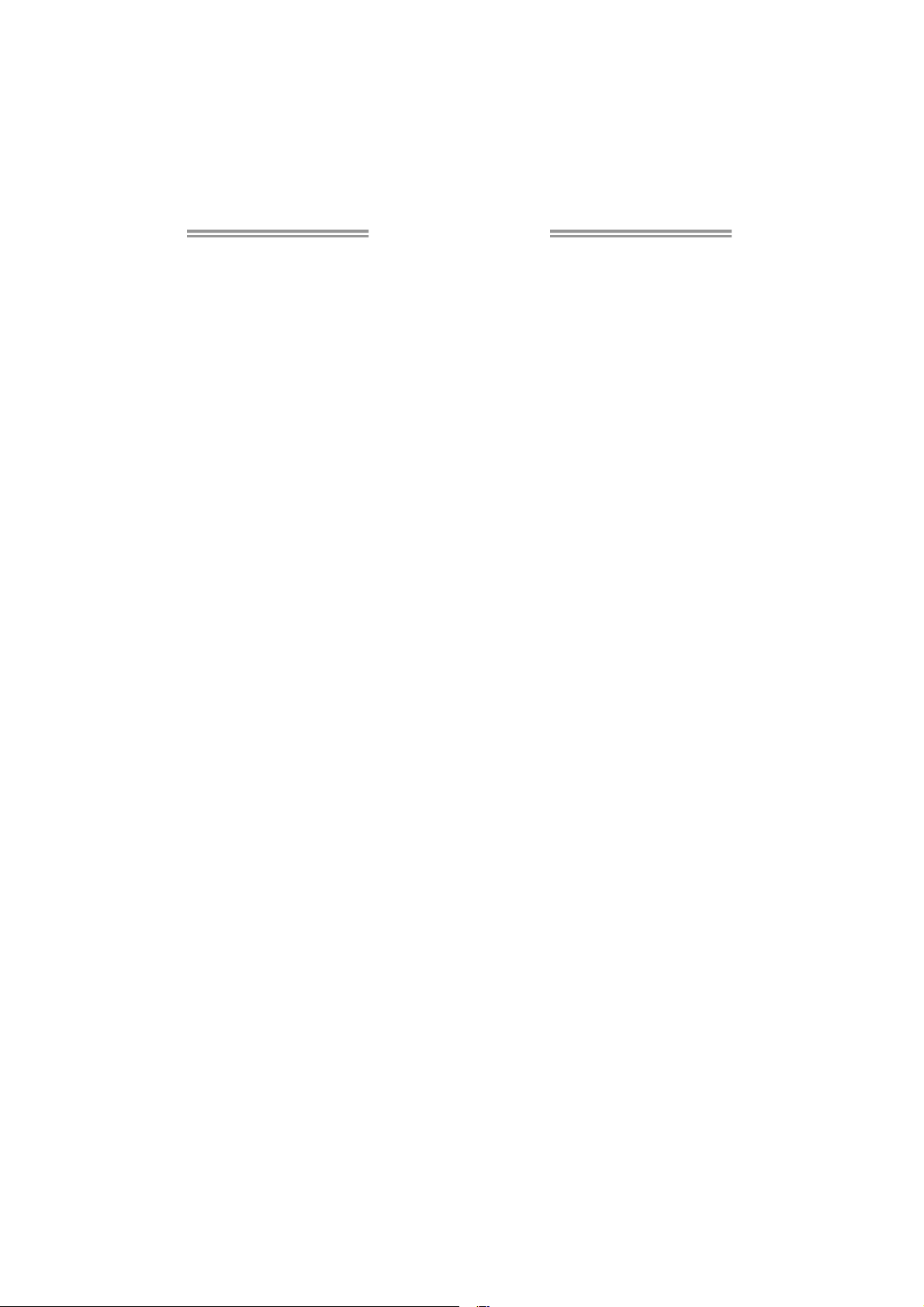
Table of Contents
Chapter 1: Introduction ............................................................ 1
1.1 Before You Start ................................................................................ 1
1.2 Package Checklist............................................................................. 1
1.3 Motherboard Features...................................................................... 2
1.4 Rear Panel Connectors ..................................................................... 4
1.5 Motherboard Layout......................................................................... 5
Chapter 2: Hardware Installation ............................................. 6
2.1 Installing Central Processing Unit (CPU)....................................... 6
2.2 FAN Headers...................................................................................... 8
2.3 Installing System Memory ................................................................ 9
2.4 Connectors and Slots....................................................................... 11
Chapter 3: Headers & Jumpers Setup ..................................... 13
3.1 How to Setup Jumpers .................................................................... 13
3.2 Detail Settings.................................................................................. 13
Chapter 4: Hybrid CrossFireX Function................................... 20
4.1 Hybrid CrossFire X Requirements .................................................. 20
4.2 Hybrid CrossFireX Installation....................................................... 20
Chapter 5: RAID Functions ..................................................... 21
5.1 Operation System............................................................................ 21
5.2 Raid Arrays ...................................................................................... 21
5.3 How RAID Works............................................................................. 21
Chapter 6: T-Series BIOS & Software ..................................... 24
6.1 T-Series BIOS..................................................................................... 24
6.2 T-Series Software ............................................................................. 32
Chapter 7: Useful Help ............................................................ 42
7.1 Driver Installation Note.................................................................. 42
7.2 Extra Information............................................................................ 43
7.3 AMI BIOS Beep Code....................................................................... 44
7.4 Troubleshooting............................................................................... 45
Appendix: SPEC In Other Language........................................ 46
German.................................................................................................................. 46
France .................................................................................................................... 48
Italian ..................................................................................................................... 50
Spanish ................................................................................................................... 52
Portuguese ............................................................................................................ 54
Polish...................................................................................................................... 56
Russian ................................................................................................................... 58
Arabic..................................................................................................................... 60
Japane se ................................................................................................................ 62
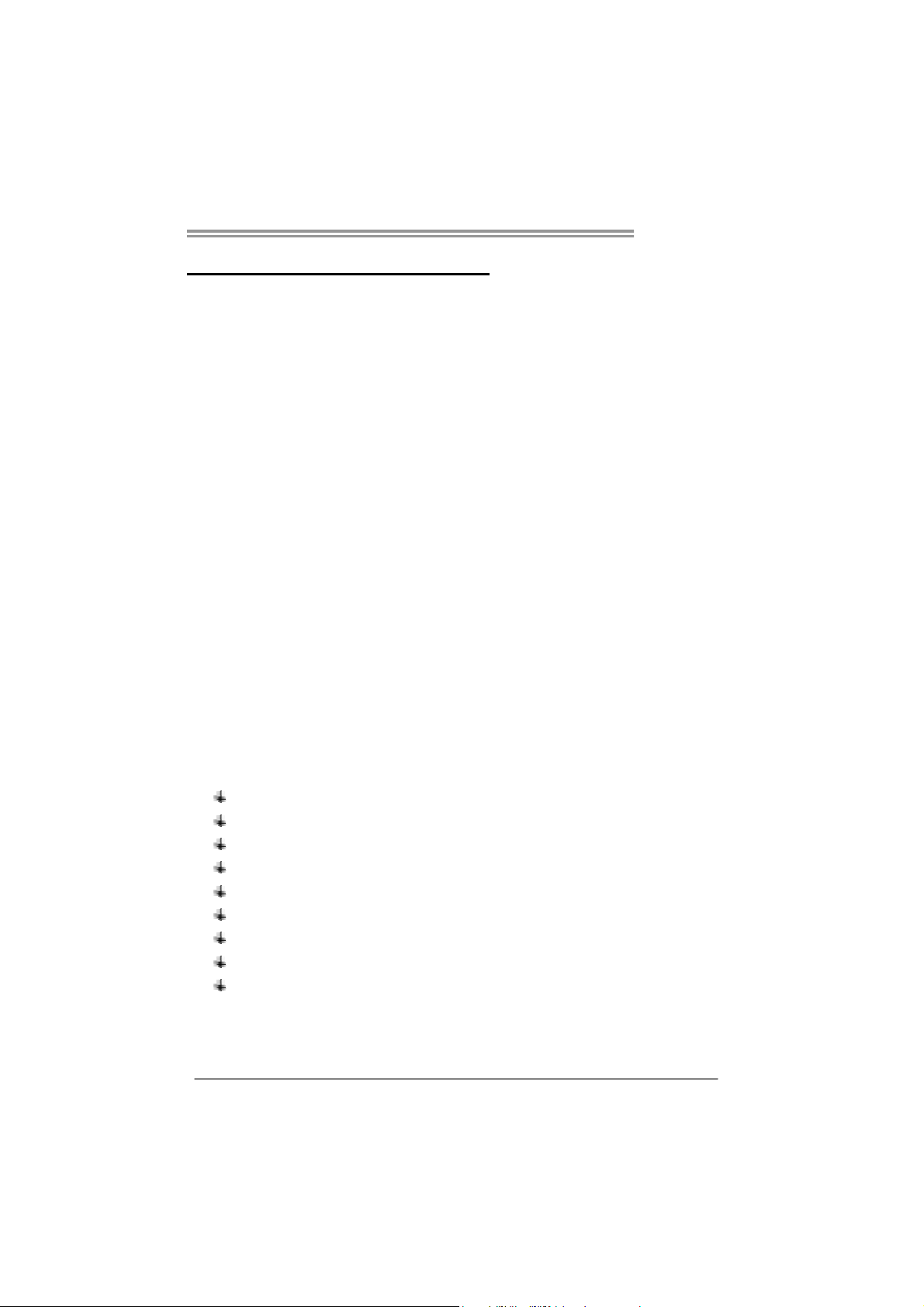
CHAPTER 1: INTRODUCTION
TA785G3 HD
1.1 B
EFORE YOU START
Thank you for choosing our product. Before you start installing the
motherboard, please make sure you follow the instructions below:
Prepare a dry and stable working environment with
sufficient lighting.
Always disconnect the computer from power outlet
before operation.
Before you take the motherboard out from anti-static
bag, ground yourself properly by touching any safely
grounded appliance, or use grounded wrist strap to
remove the static charge.
Avoid touching the components on motherboard or the
rear side of the board unless necessary. Hold the board
on the edge, do not try to bend or flex the board.
Do not leave any unfastened small parts inside the
case after installation. Loose parts will cause short
circuits which may damage the equipment.
Keep the computer from dangerous area, such as heat
source, humid air and water.
The operating temperatures of the computer should be
0 to 45 degrees Celsius.
1.2 PACKAGE CHECKLIST
IDE Cable X 1 (optional)
Serial ATA Cable X 3
Serial ATA Power Cable X 1
Rear I/O Panel for ATX Case X 1
User’s Manual X 1
Fully Setup Driver CD X 1
FDD Cable X 1 (optional)
USB 2.0 Cable X1 (optional)
S/PDIF out Cable X 1 (optional)
Note: The package contents may be different due to area or your motherboard version.
1
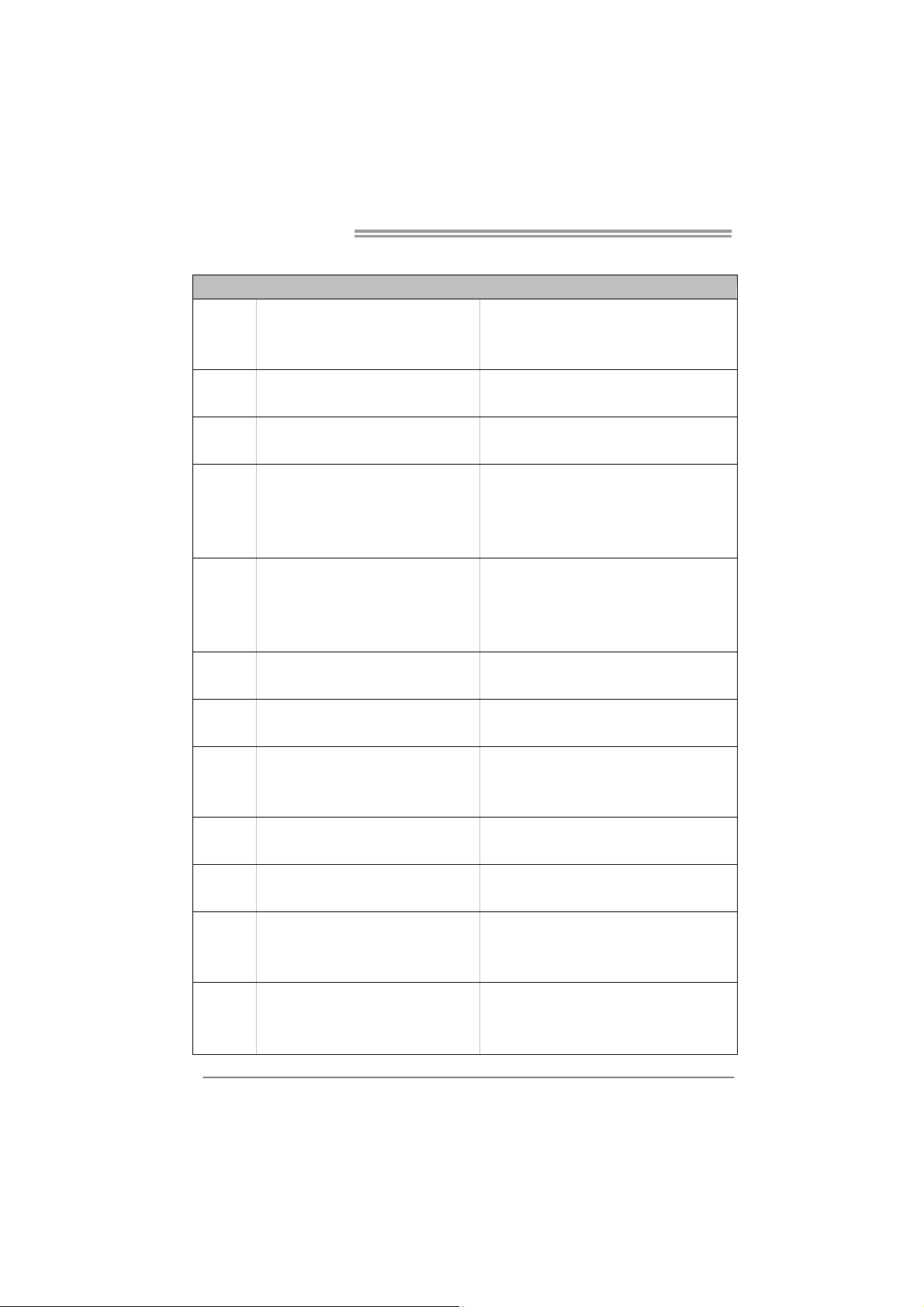
Motherboard Manual
1.3 MOTHERBOARD FEATURES
Socket AM3
CPU
FSB
Chipset
Super I/O
Main
Memory
Graphics
IDE
SATA II
LAN
Sound
On Board
Connectors
AMD Sempron / Phenom II / Athlon II
processors
Support HyperTransport 3.0
Supports up to 5.2 GT/s Bandwidth
AMD 785G
AMD SB710
ITE 8718F
Prov ides the most common ly used legacy
Super I/O functionality.
Low Pin Count Interface
DDR3 DIMM Slots x 4
Max Memory Capacity 16GB
Each DIMM supports 512MB/
1GB/2GB/4GB DDR3
AMD 785G (Radeon HD4200)
AMD SB710
AMD SB710
Realtek RTL 8111DL
ALC888
PCI Slot x2 Supports PCI expansion cards
PCI Express Gen2 x16 Slot x1 Supports PCI-E Gen2 x16 expansion cards Slots
PCI Express Gen2 x1 Slot x1 Supports PCI-E Gen2 x1 expansion cards
Floppy Connector x1 Each connector supports 2 Floppy drives
IDE Connector x1 Each connector s upports 2 IDE device
SATA Connector x6 Each connector supports 1 SATA devices
SPEC
AMD 64 Architecture enables 32 and 64 b it
computing
Supports Hyper Transport 3.0
En viro nm en t Co nt rol in it iatives,
H/W Mon ito r
Fan Sp eed Contro ller
ITE's "S mart Guard ian " funct ion
Dual Cha nnel Mode DDR3 me mory mo du le
Supports DDR3 800 / 1066 / 1333
Supports DDR3 1600 (OC)
Max S hared V ideo Memory is 5 12 MB
DVI/HDMI/UVD/HDCP s upport
Ultra DMA 33 / 66 / 100 / 133 Bus Master Mode
supports PIO Mode 0~4,
Data transfer rates up to 3 Gb/s.
SATA Vers io n 2 .0 spe c if icat ion co mp liant.
RAID 0,1,10 support
10 / 100 Mb/s / 1Gb/s auto negotiation
Half / Full duplex capability
7.1channels audio out
Supports HD Audio
2
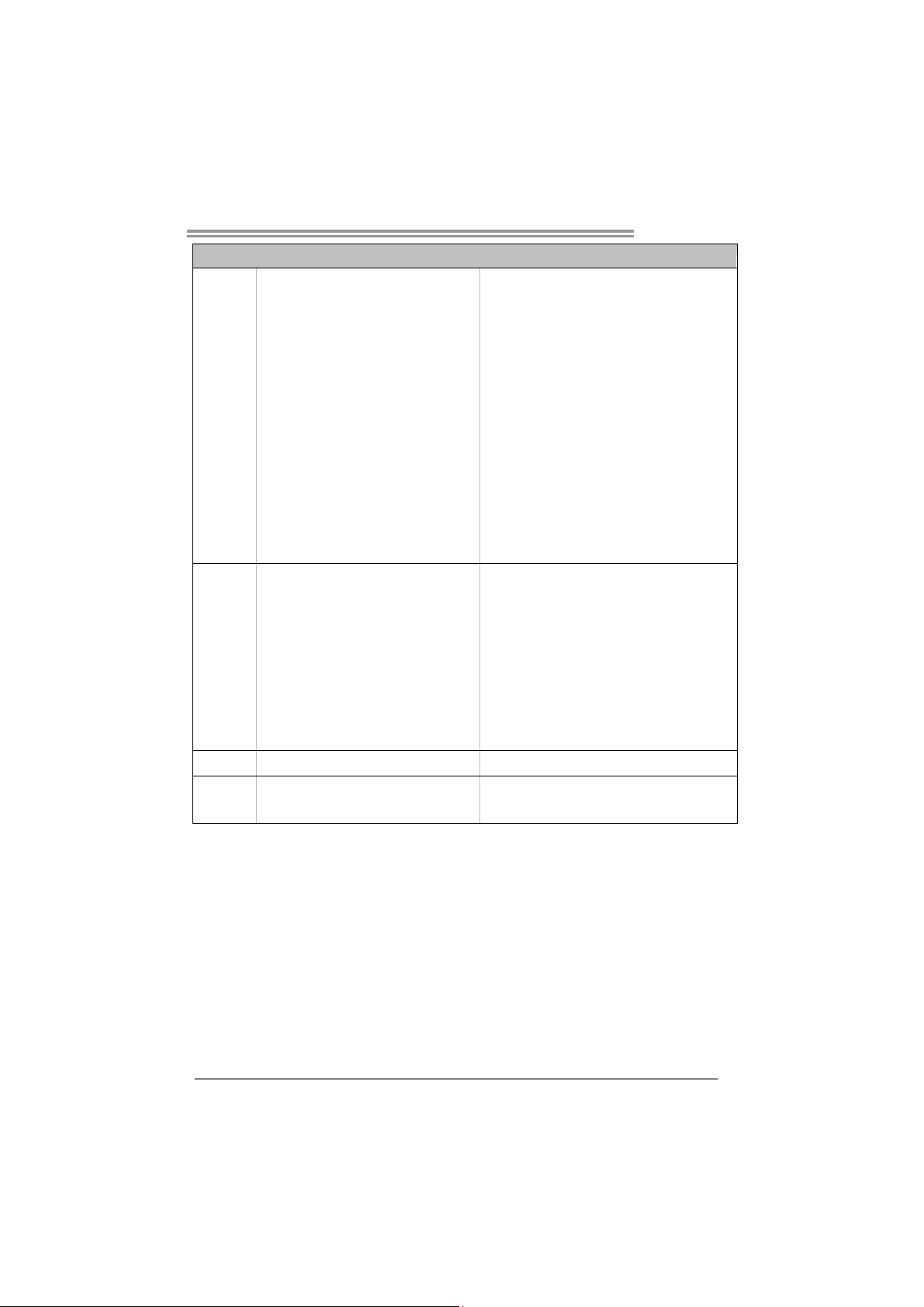
Back Panel
I/O
Board Size
OS Support
TA785G3 HD
SPEC
Front Panel Connector x1 Supports front panel facilities
Front Audio Connector x1 Supports front panel audio function
CD-in Connector x1 Supports CD audio-in funct ion
S/PDIF out Connector x1 Supports digital audio out function
CPU Fan Header x1 CPU Fan power supply (with Smart Fan function)
System Fan Header x2 System Fan Power supply
CMOS clear Header x1 Restore CMOS data to factory default
USB Connector x3 Each connector supports 2 front panel USB ports
Printer Port Connector x1 Each connector supports 1 Printer port
Serial Port Connector x1 Connects to RS-232 Port
Power Connector (24pin) x1 Connects to Power supply
Power Connector (4pin) x1 Connects to Power supply
PS/2 Keyboard x1
PS/2 Mous e x1
HDMI Port x1
VGA Port x1
DVI-D Port x1
LAN Port x1
USB Port x4
Audio Jack x6
244 mm (W) x 244 mm (L) uATX
Windows XP / Vista / 7
Connects to PS/2 Keyboard
Connects to PS/2 Mouse
Connects to HDMI cable
Connect to D-SUB monitor
Connect to DVI monitor
Connect t o RJ-45 ethe rnet cab le
Connect to USB devices
Provide Audio-In/Out and microphone connection
Biostar reserves the right to add or remove support
for any OS With or without notice.
3
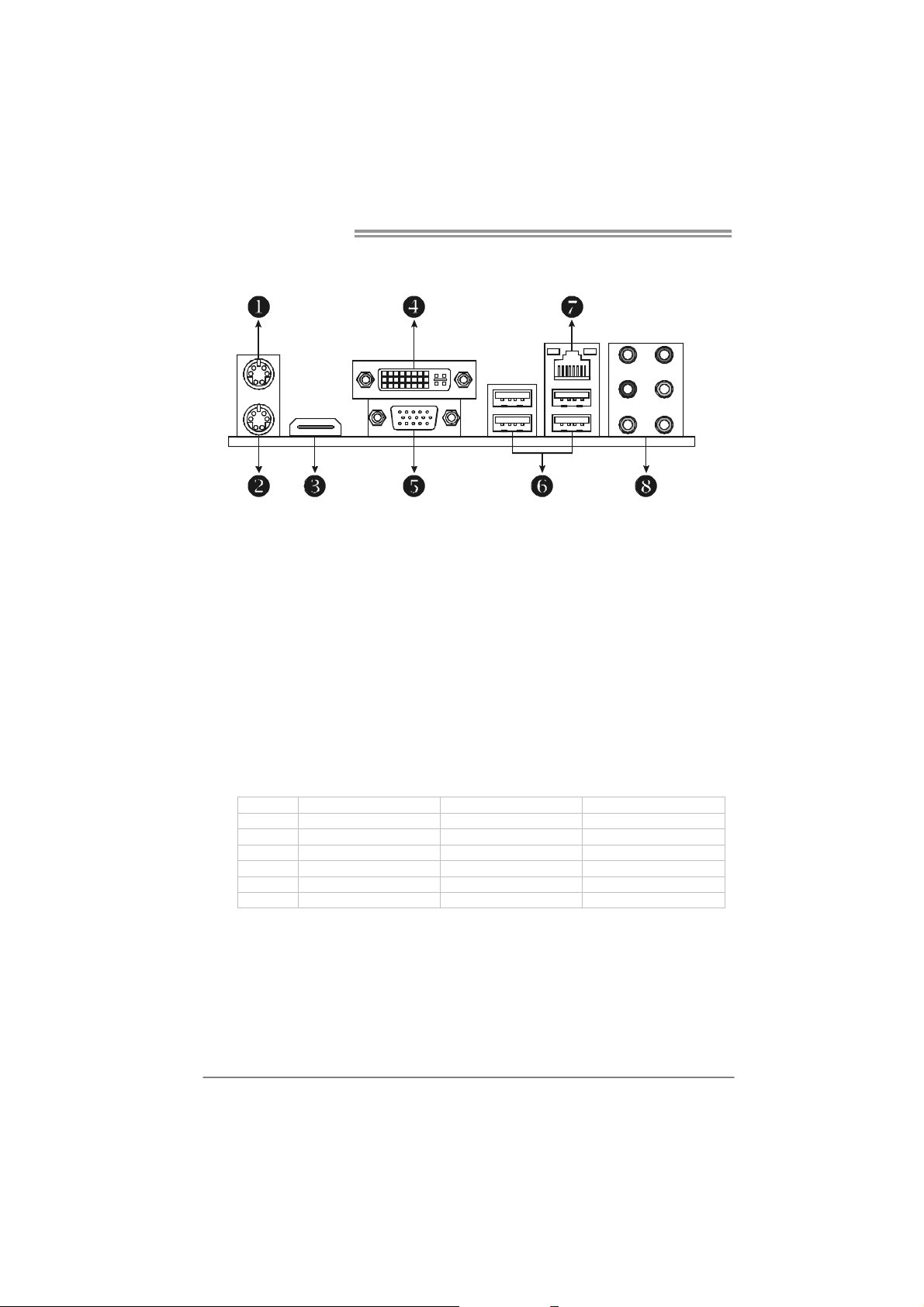
Motherboard Manual
1.4 REAR PANEL CONNECTORS
X PS/2 Mouse Port Y PS/2 Keyboard Port
HDMI Port
Z
The High-Definition Multimedia Interface (HDMI) is an all-digital audio/video interface
capable of transmitting uncompressed streams to a n AV receiver or a ny compatible digital
audio and/or video monitor, such as a digital television.
DVI-D VGA Port
[
The Digital Visual Interface (DVI) is a video interface transmitting digital video signals to
digital display de vices such as flat panel LCDs or digital projectors. The DVI-D connector
allows digital signals transmission only.
D-Sub VGA Port
\
Transmit analog video signals to computer monitor or any othe r display panels equipped
with D -Sub VGA i nput.
USB 2.0 Port x 4
]
10/100/1000 Mbps LAN Port
^
Audio Jack x 6
_
Port 2-Channel 4-Channel 6-Channel/8-Channel
Blue Li ne-In Li ne- In Li ne- In
Green Line-Out Front Speaker Out Front Speaker Out
Pink Mic In Mic In Mic In
Orange Cente r/S ubwoo fer
Black Rear Speaker Out Rear Speaker Out Rear Speaker Out
Grey Side Speaker Out
NOTE: The HDMI and DVI-D ports both can provide digital video signals out-put function, but
4
these two interfaces cannot work at the same time. The chipset uses the same channel
to control HDMI and DVI-D, so these ports cannot transmit video signal to different display
panels simultaneously.
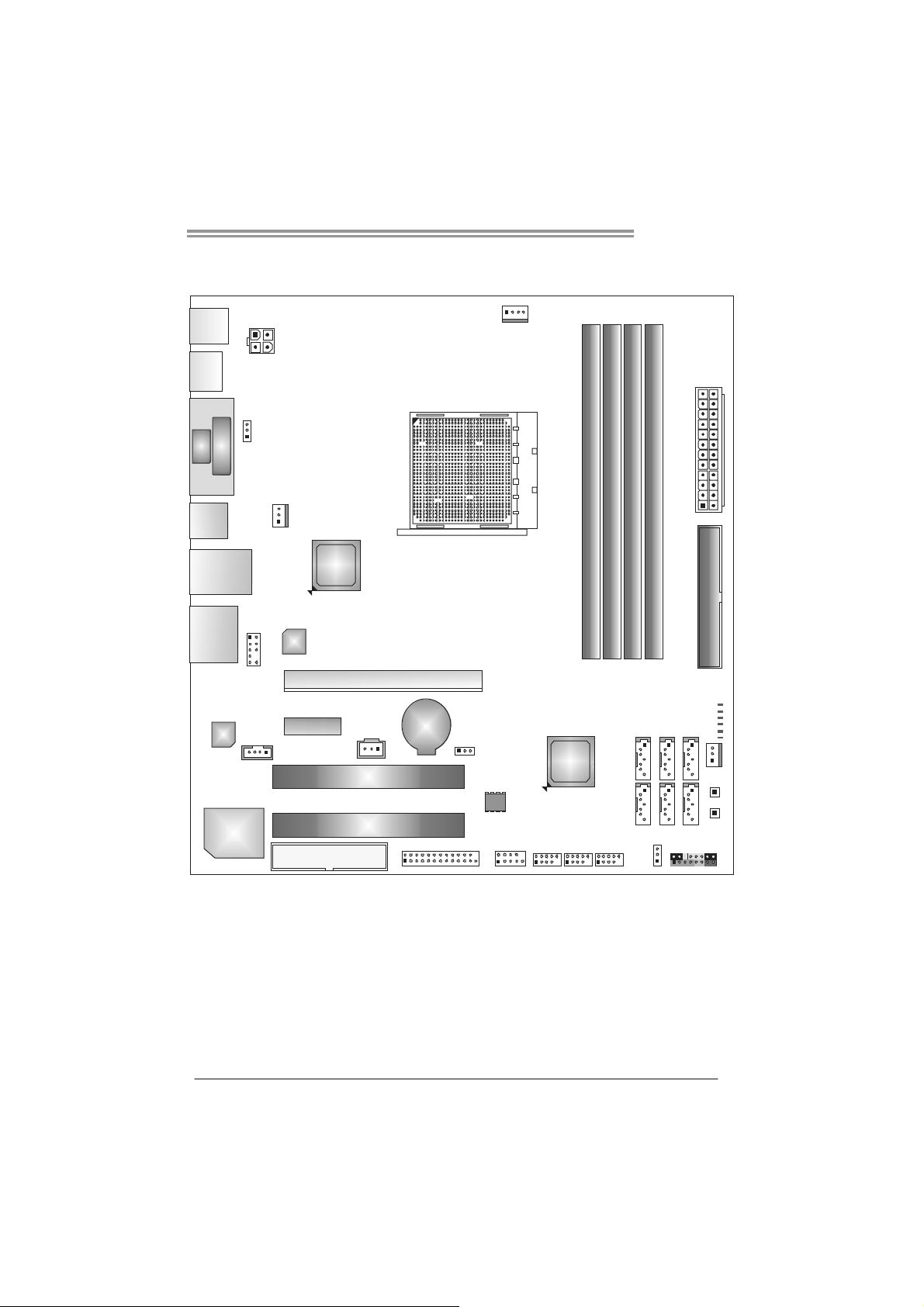
1.5 MOTHERBOARD LAYOUT
TA785G3 HD
KBM S1
HDMI1
VGA
USB1
RJ45USB1
AUDIO1
Codec
Supe r I/ O
DV I
AT X P W R 2
JUSBV1
F_A UDIO1
CD_IN1
SYS_ FAN1
LAN
PEX1 _1
AMD
785G
FDD1
PEX1 6_ 1
JSPDIFOUT1
PCI1
PCI2
BAT1
J_PRINT1
JCMOS1
CPU_FAN1
BIOS
J_COM1
Socket AM3
F _USB1
AMD
SB710
F_USB2
DDR3_A1
F_USB3
ATX PWR1
DB1DR3 _
DB2DR3 _
DA2DR3 _
IDE1
PH1_D1
PH2_D2
PH3_D3
PH4_D4
SATA6
SATA4
SATA2
LED_D1 LED_D2
SYS_FAN2
SW_RST1
SW_PWR1
SATA5
SATA3
SATA1
PANE L1
JUSBV2
Note: represents the 1■
st
pin.
5
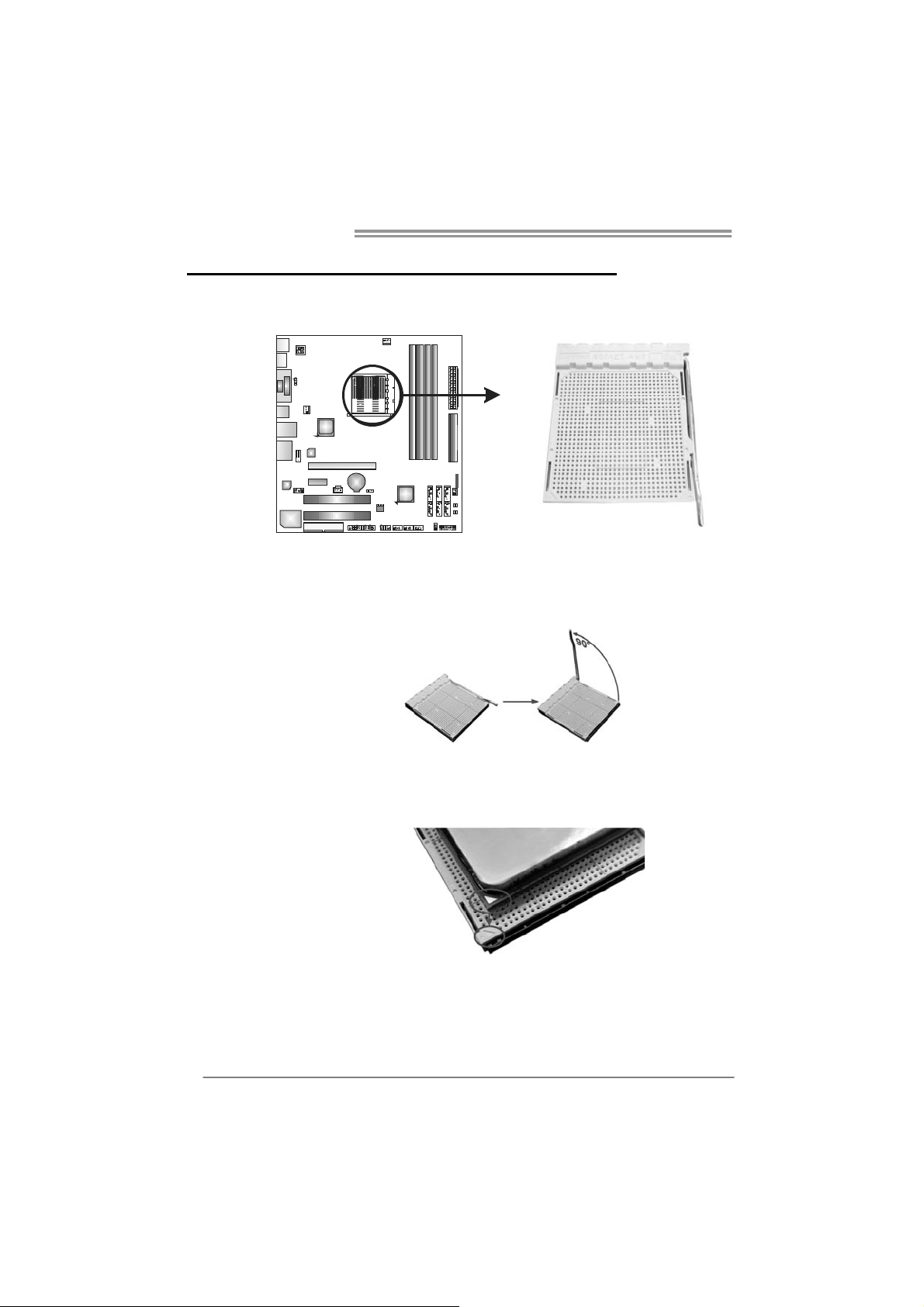
Motherboard Manual
CHAPTER 2: HARDWARE INSTALLATION
2.1 I
NSTALLING CENTRAL PROCESSING UNIT (CPU)
Step 1: Pull the lever toward direction A from the socket and then raise the
lever up to a 90-degree angle.
Step 2: Look for the white triangle on socket, and the gold triangle on
CPU should point towards this white triangle. The CPU will fit only
in the correct orientation.
6
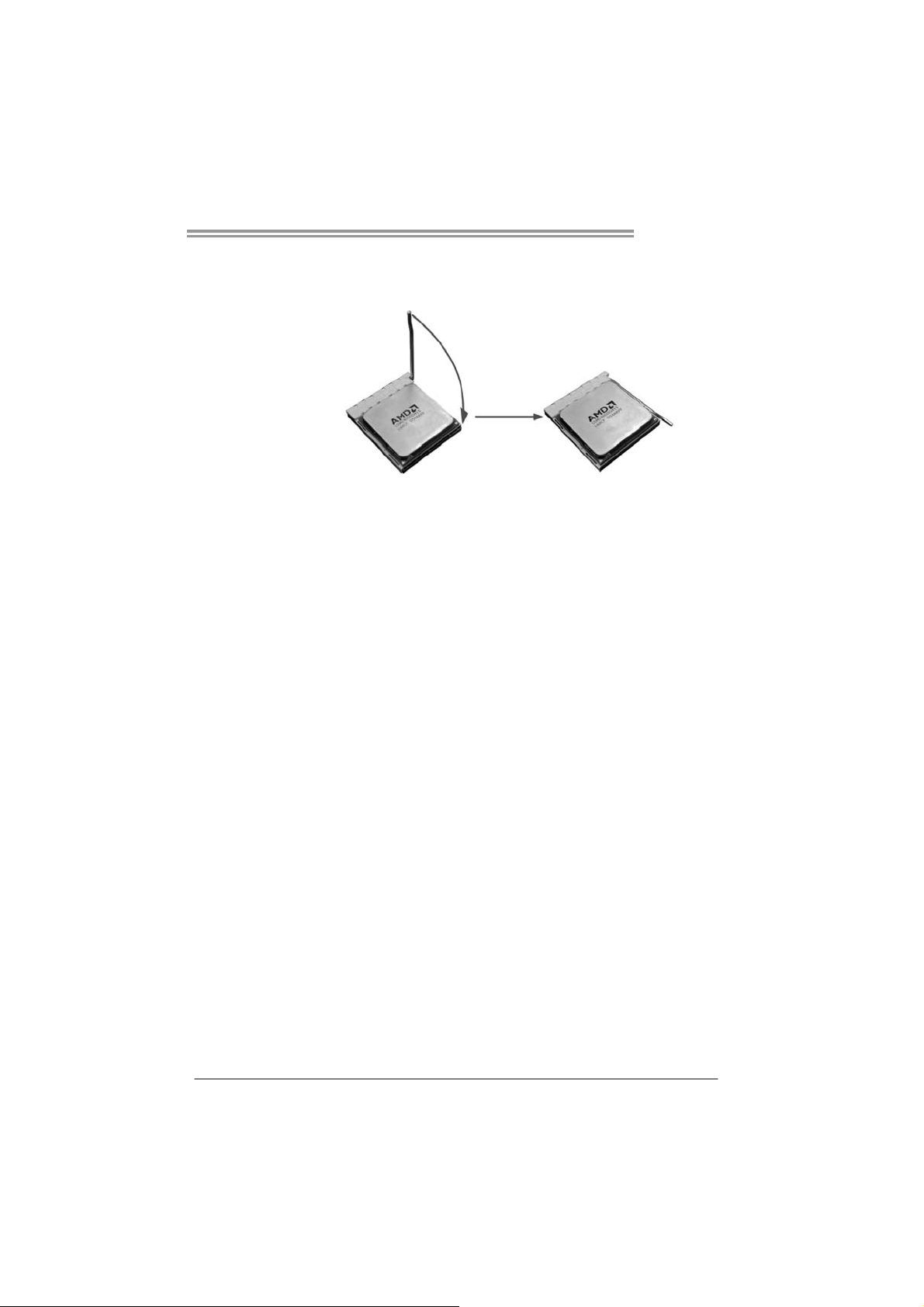
Step 3: Hold the CPU down firmly, and then close the lever toward direct
B to complete the installation.
Step 4: Put the CPU Fan on the CPU and buckle it. Connect the CPU
FAN power cable to the CPU_FAN1. This completes the
installation.
TA785G3 HD
7
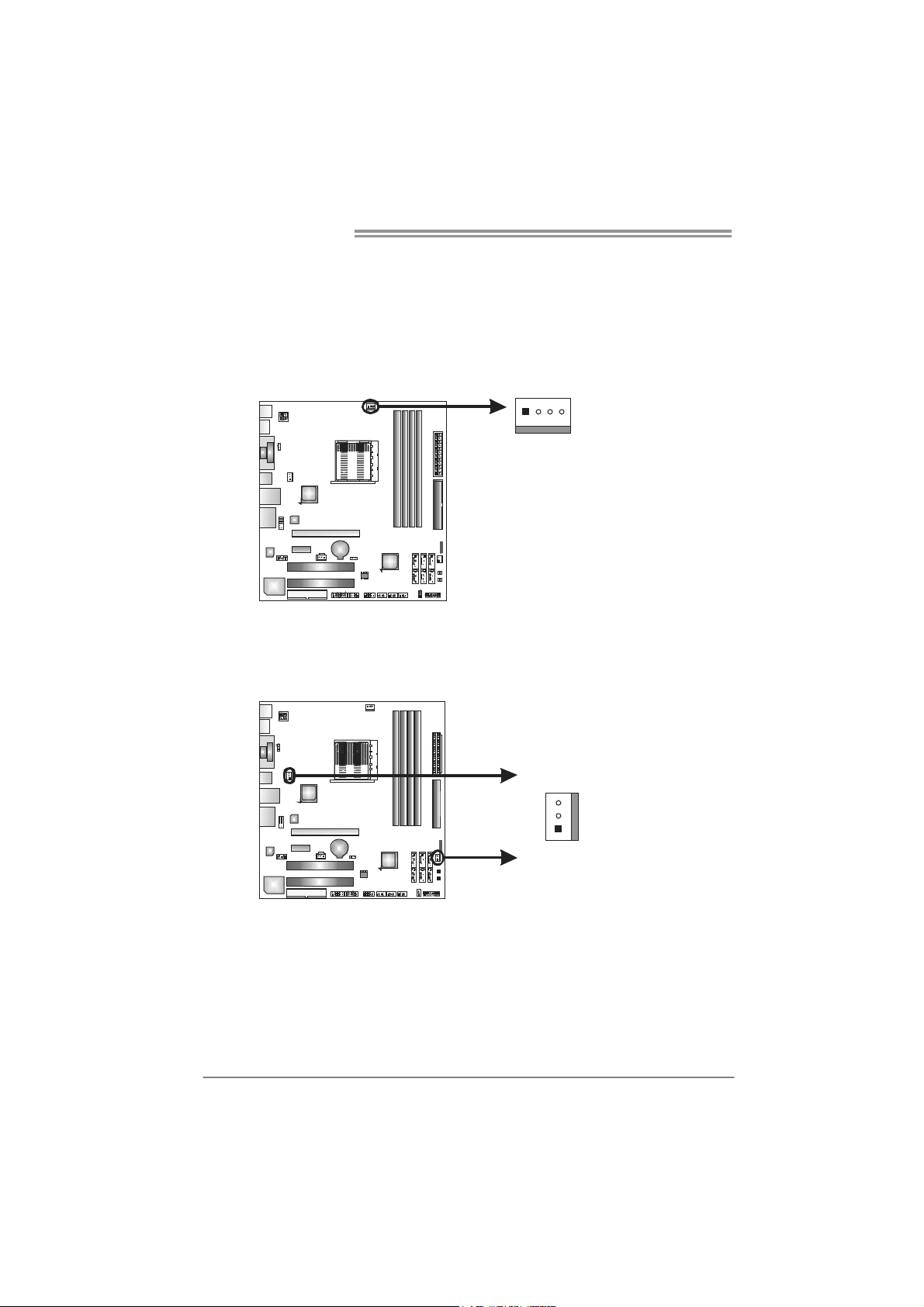
Motherboard Manual
1
4
2.2 FAN HEADERS
These fan headers support cooling-fans built in the computer. The fan
cable and connector may be different according to the fan manufacturer.
Connect the fan cable to the connector while matching the black wire to
pin#1.
CPU_FAN1: CPU Fan Header
Pin
Assignment
1 Ground
2 +12V
3
FAN RPM r at e
sense
4 Smart Fan
Control (By Fan)
SYS_FAN1: NorthBridge Fan Header
SYS_FAN2: System Fan Header
Pin Assignment
SYS_FAN1
3
1
1 Ground
2 +12V
3
FAN RPM
rate sense
SYS_FAN2
Note:
The CPU_FAN1, SYS_FAN1, and SYS_FAN2 support 4-pin and 3-pin head connectors.
When connecting with wires onto connectors, please note that the red wire is the positive
and should be co nnected to pin#2, and the black wire is Ground and should be
connected to GND.
8
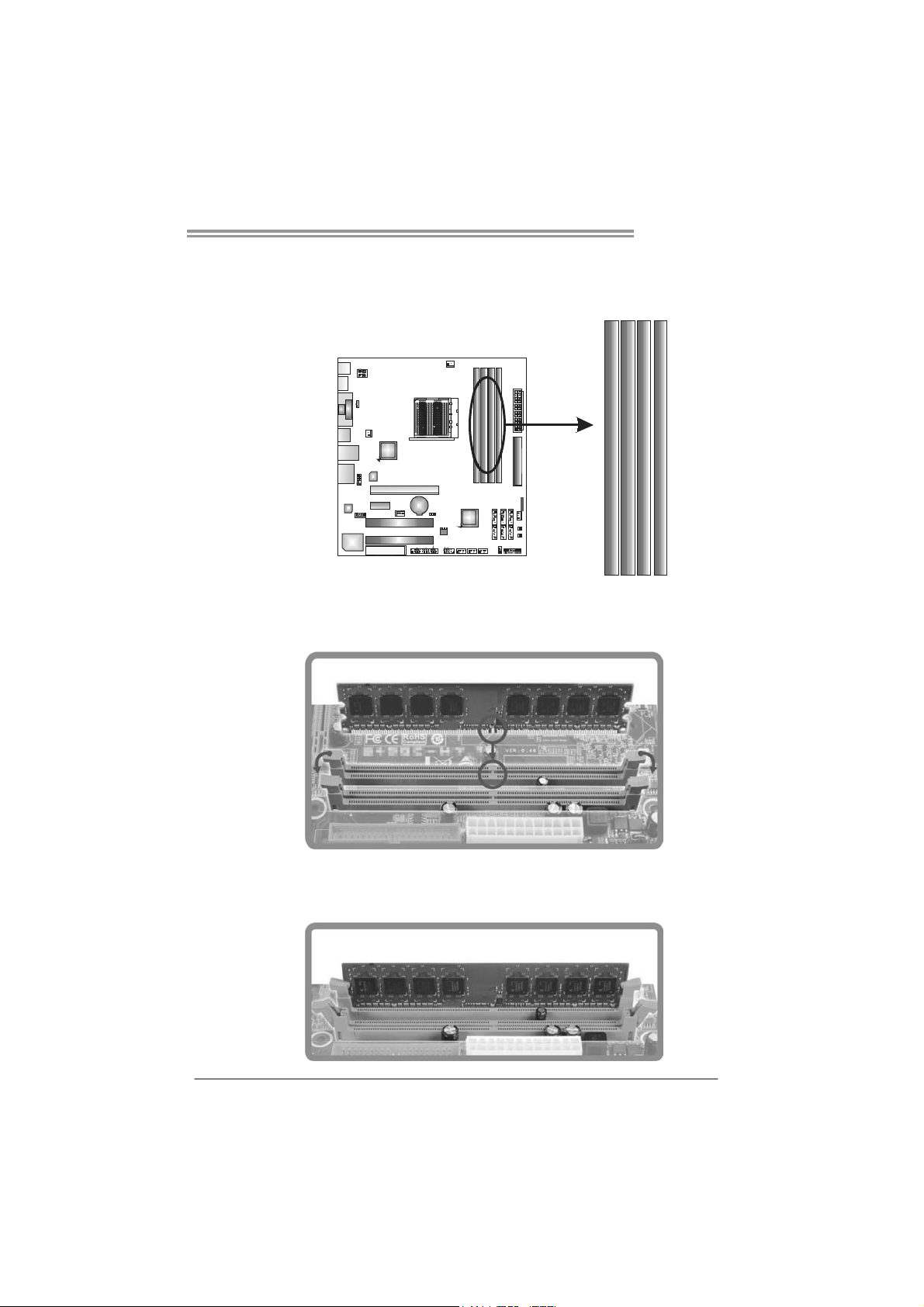
TA785G3 HD
2.3 INSTALLING SYSTEM MEMORY
A. DDR3 Modules
DDR3_A1
DB1DR3_
DA2DR3_
DB2DR3_
1. Unlock a DIMM slot by pressing the retaining clips outward. Align a
DIMM on the slot such that the notch on the DIMM matches the
break on the Slot.
2. Insert the DIMM vertically and firmly into the slot until the retaining
chip snap back in place and the DIMM is properly seated.
9
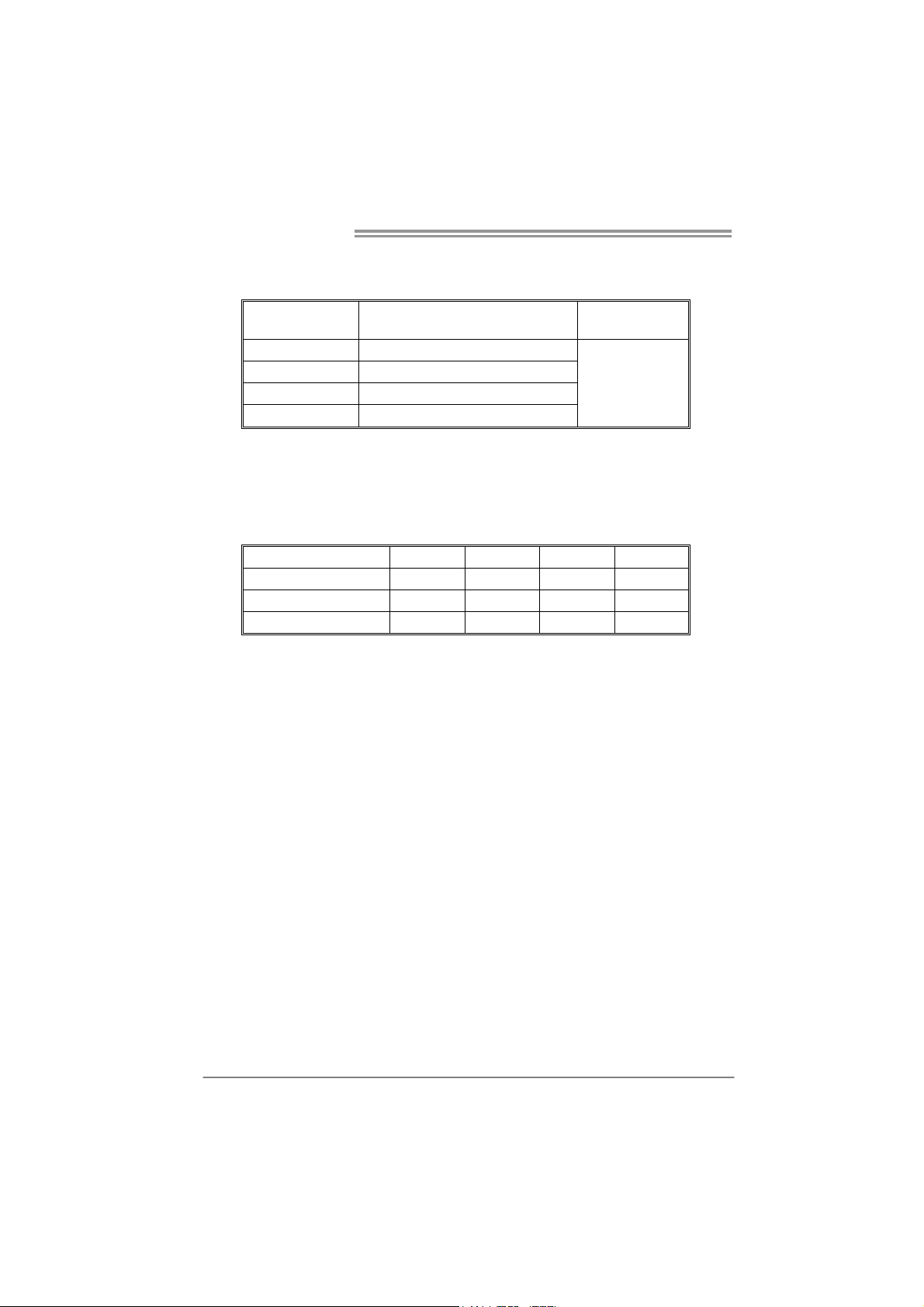
Motherboard Manual
B. Memory Capacity
DIMM Socket
Location
DDR3_A1 512MB/1GB/2GB/4GB
DDR3_B1 512MB/1GB/2GB/4GB
DDR3_A2 512MB/1GB/2GB/4GB
DDR3_B2 512MB/1GB/2GB/4GB
DDR3 Module
Total M em ory
Size
Max is 16GB.
C. Dual Channel Memory installation
Please refer to the following requirements to activate Dual Channel function:
Install memory module of the same density in pairs, shown in the table.
Dual Channel Status
Enabled O O X X
Enabled X X O O
Enabled O O O O
(O means memory installed, X means memory not installed.)
The DRAM bus width of the memory module must be the same (x8 or
x16)
DDR3_A1
DDR3_B1 DDR3_A2 DDR3_B2
10
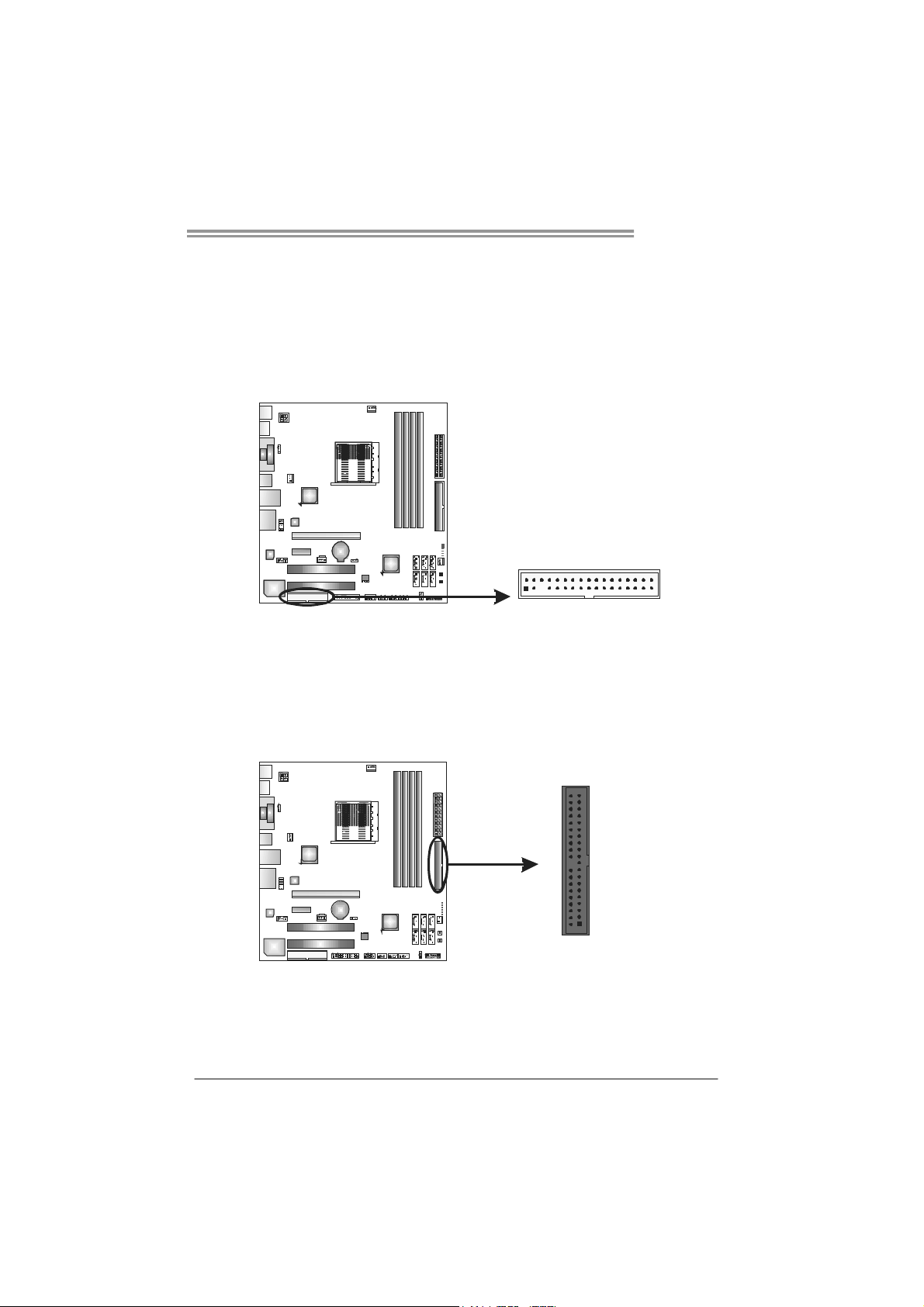
TA785G3 HD
2.4 CONNECTORS AND SLOTS
FDD1: Floppy Disk Connector
The motherboard provides a standard floppy disk connector that supports 360K,
720K, 1.2M, 1.44M and 2.88M floppy disk types. This connector supports the
provided floppy drive ribbon cables.
234
133
IDE1: IDE/ATAPI Connector
The motherboard has a 32-bit Enhanced IDE Controller that provides PIO Mode
0~4, Bus Master, and Ultra DMA 33/66/100/133 functionality.
The IDE connector can connect a master and a slave drive, so you can connect
up to two drives.
40
39
2
1
11
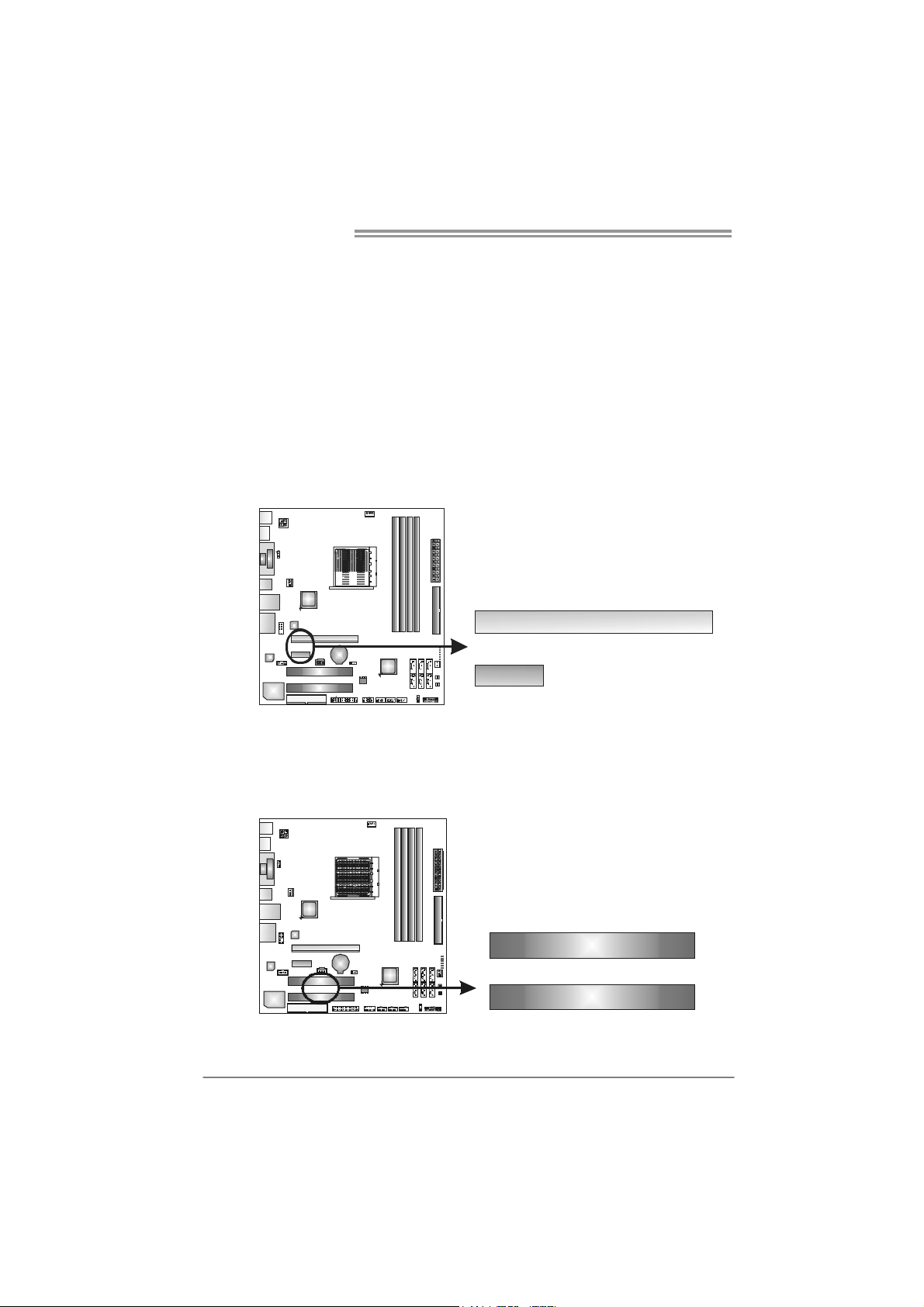
Motherboard Manual
PEX16_1: PCI-Express Gen2 x16 Slot
- PCI-Express 2.0 compliant.
- Maximum theoretical realized bandwidth of 8GB/s simultaneously per
direction, for an aggregate of 16GB/s totally.
- PCI-Express Gen2 supports a raw bit-rate of 5.0Gb/s on the data pins.
- 2X bandwidth over the PCI-Express 1.1 architecture.
PEX1_1: PCI-Express Gen2 x1 Slot
- PCI-Express 2.0 compliant.
- Data transfer bandwidth up to 500MB/s per direction; 1GB/s in total.
- PCI-Express Gen2 supports a raw bit-rate of 5.0Gb/s on the data pins.
- 2X bandwidth over the PCI-Express 1.1 architecture.
PEX16_1
PEX1_1
PCI1/PCI2: Peripheral Component Interconnect Slots
This motherboard is equipped with 2 standard PCI slots. PCI stands for
Peripheral Component Interconnect, and it is a bus standard for expansion
cards. This PCI slot is designated as 32 bits.
12
PCI1
PCI2
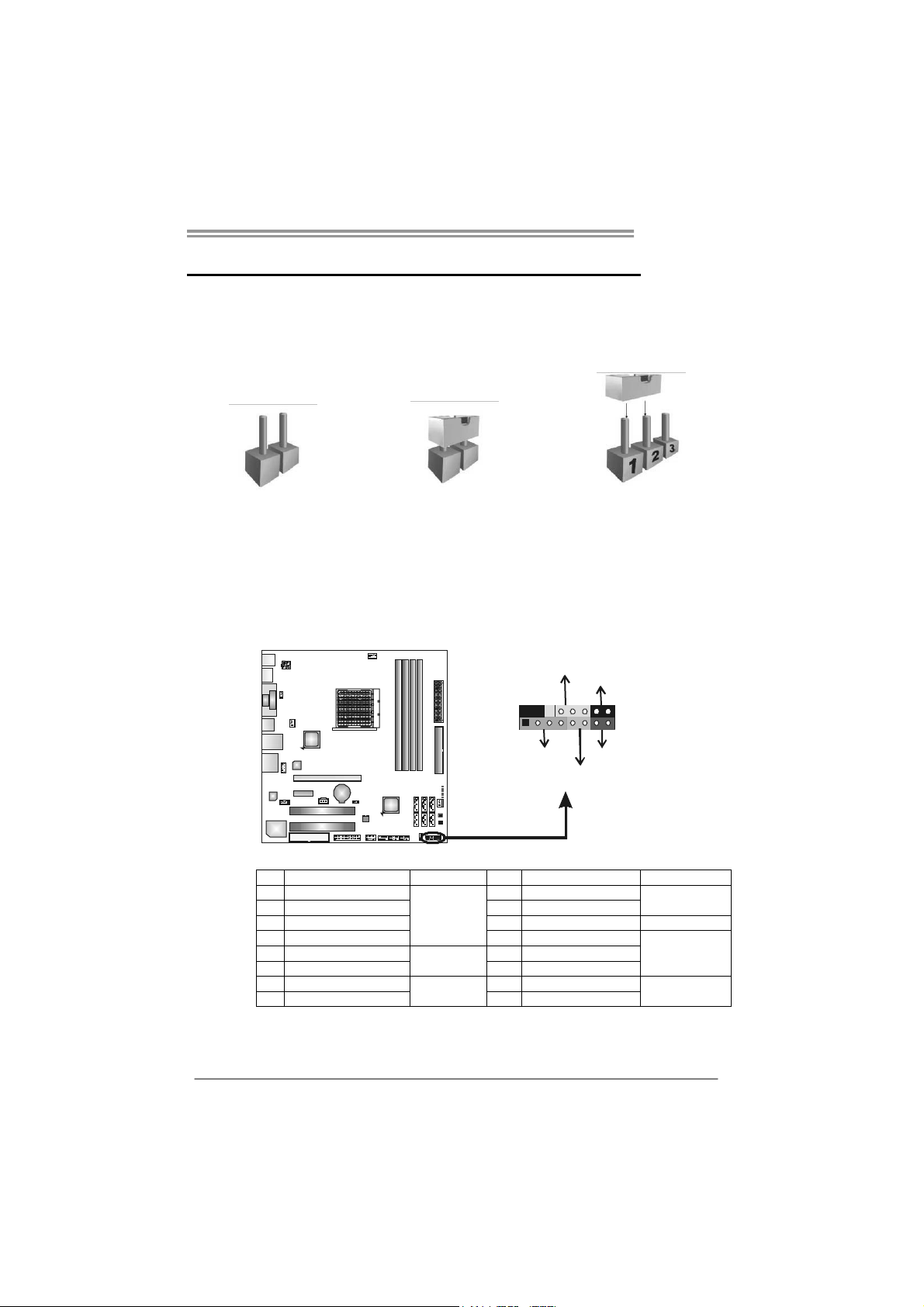
CHAPTER 3: HEADERS & JUMPERS SETUP
TA785G3 HD
3.1 H
OW TO SETUP JUMPERS
The illustration shows how to set up jumpers. When the jumper cap is
placed on pins, the jumper is “close”, if not, that means the jumper is
“open”.
Pin opened Pin closed Pin1-2 closed
3.2 DETAIL SETTINGS
PANEL1: Front Panel Header
This 16-pin connector includes Power-on, Reset, HDD LED, Power LED, and
speaker connection. It allows user to connect the PC case’s front panel switch
functions.
_
R
L
W
P
916
1
P
S
D
E
/
O
n
O
f
f
-
+
+
8
-
+
T
R
K
S
D
E
H
L
Pin Assignment Function Pin Assignment Function
1 +5V 9 N/A
2 N/A 10 N/A
3 N/ A 11 N/A N/A
4 Speaker
5 HDD LED (+) 13 Power LED (+)
6 HDD LED (-)
7 Ground 15 Power button
8 Reset control
Speaker
Connector
Hard drive
LED
Reset button
12 Power LED (+)
14 Power LED (-)
16 Ground
N/A
Power LED
Power-on button
13
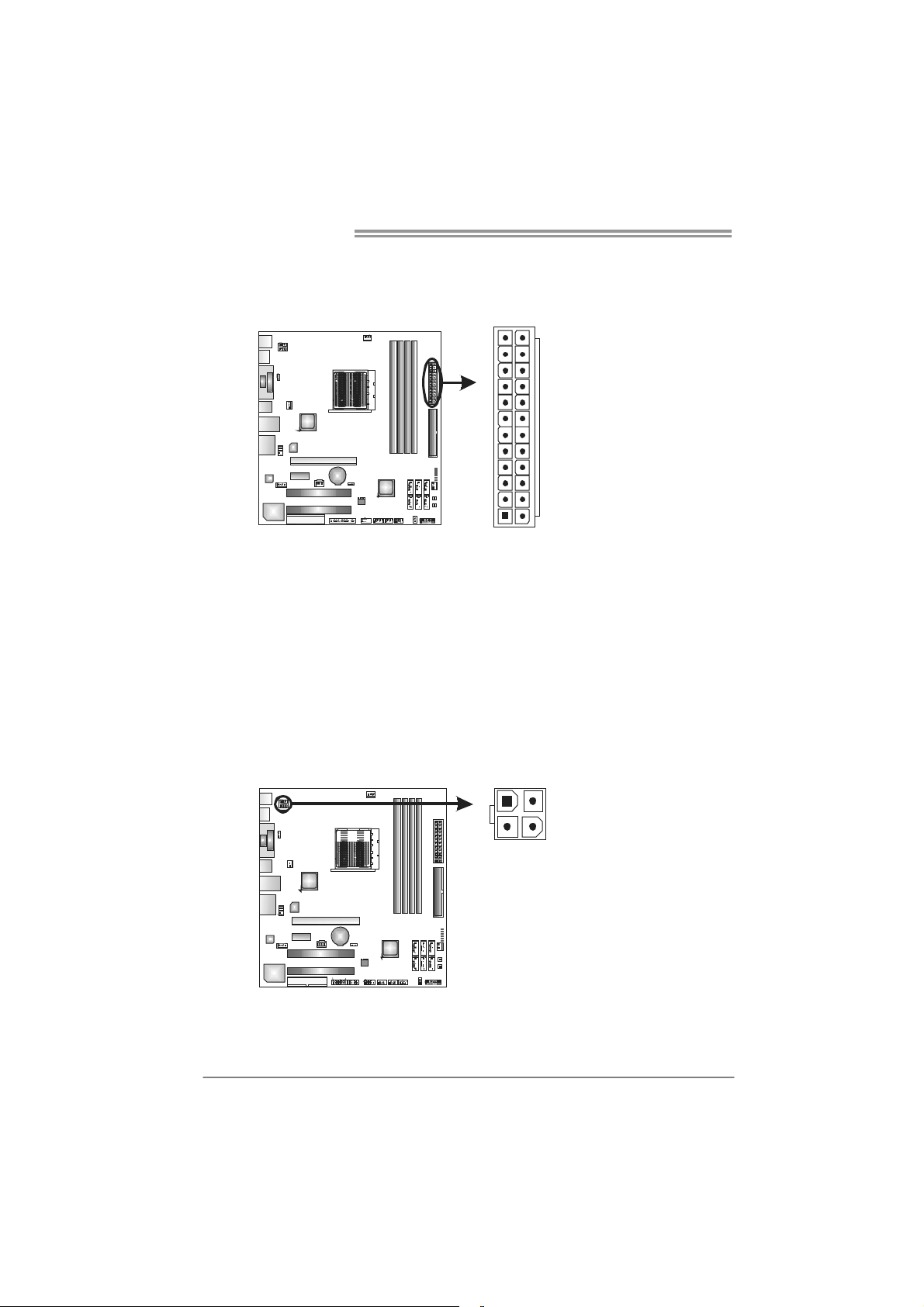
Motherboard Manual
ATXP W R1: AT X Power Source Connector
This connector allows user to connect 24-pin power connector on the AT X
power supply.
12
1
Pin Assignment Pin Assignment
13 +3.3V 1 +3.3V
14 -12V 2 +3.3V
15 Ground 3 Ground
16 PS_ON 4 +5V
17 Ground 5 Ground
18 Ground 6 +5V
19 Ground 7 Ground
20 NC 8 PW_OK
21 +5V 9 Standby Voltage+5V
22 +5V 10 +12V
23 +5V 11 +12V
24 Ground 12 +3.3V
ATXP W R2: AT X Power Source Connector
This connector provides +12V to CPU power circuit.
24
13
41
14
23
Pin Assignment
1 +12V
2 +12V
3 Ground
4 Ground
Note:
Before you power on the s ystem, please make sure that both ATXPWR1 and ATXPWR2
connectors have been plugged-in.
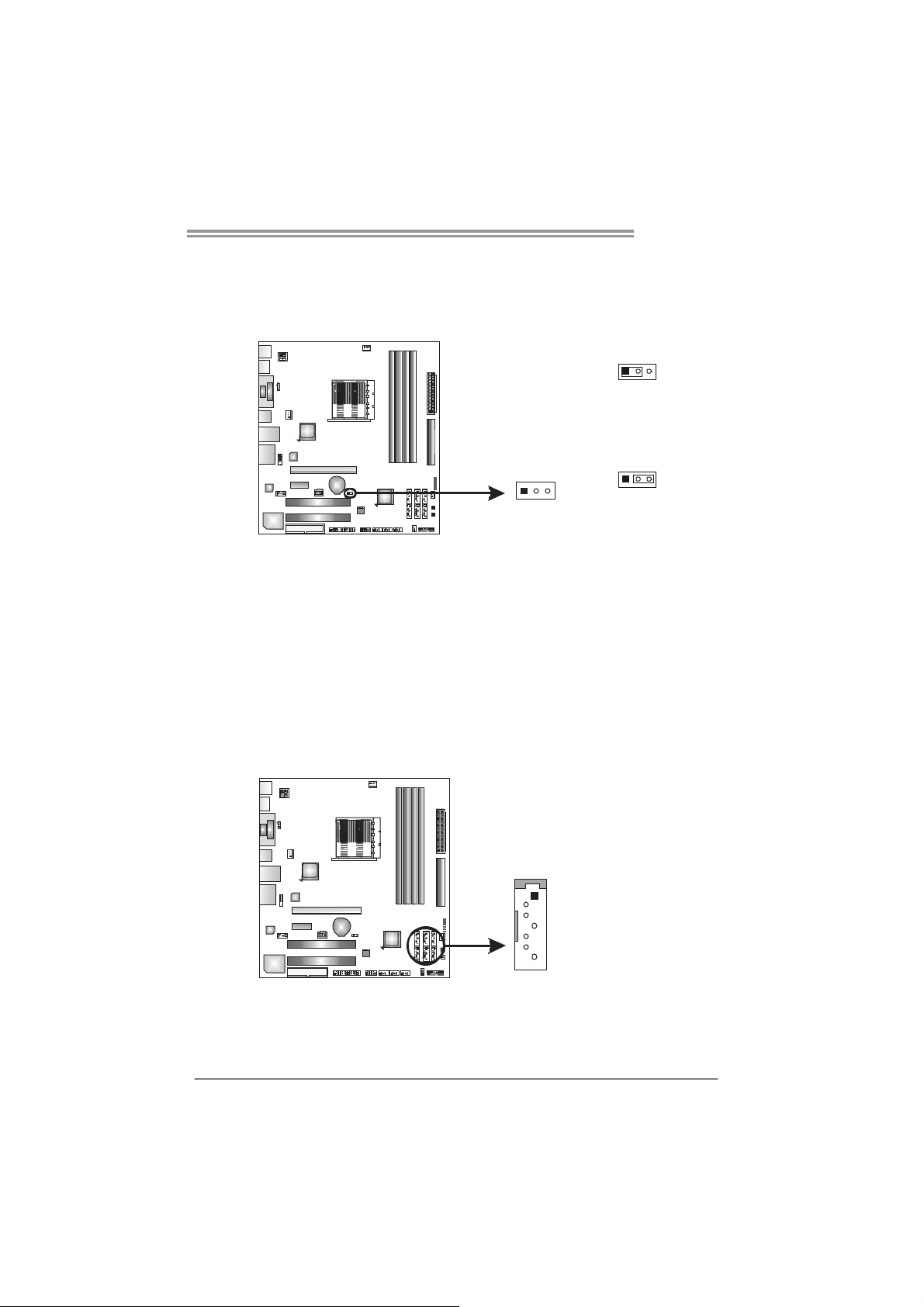
TA785G3 HD
JCMOS1: Clear CMOS Header
Placing the jumper on pin2-3 can restore the BIOS safe setting and the CMOS
data. Please carefully follow the procedures to avoid damaging the
motherboard.
13
13
Pin 1-2 Close:
Normal Operation
(default).
13
Pin 2-3 Close:
Clear CMOS data.
※ Clear CMOS Procedures:
1. Remove AC power line.
2. Set the jumper to “Pin 2-3 close”.
3. Wait for five seconds.
4. Set the jumper to “Pin 1-2 close”.
5. Power on the AC.
6. Reset your desired password or clear the CMOS data.
SATA1~SATA6: Serial ATA Connectors
The motherboard has a PCI to SATA Controller with 6 channels SATA interface,
it satisfies the SATA 2.0 spec and with transfer rate of 3.0Gb/s.
Pin
Assignment
SATA2 SATA4 SATA6
SATA1 SATA3 SATA5
1
4
1 Ground
2 TX+
3 TX4 Ground
5 RX6 RX+
7 Ground
7
15
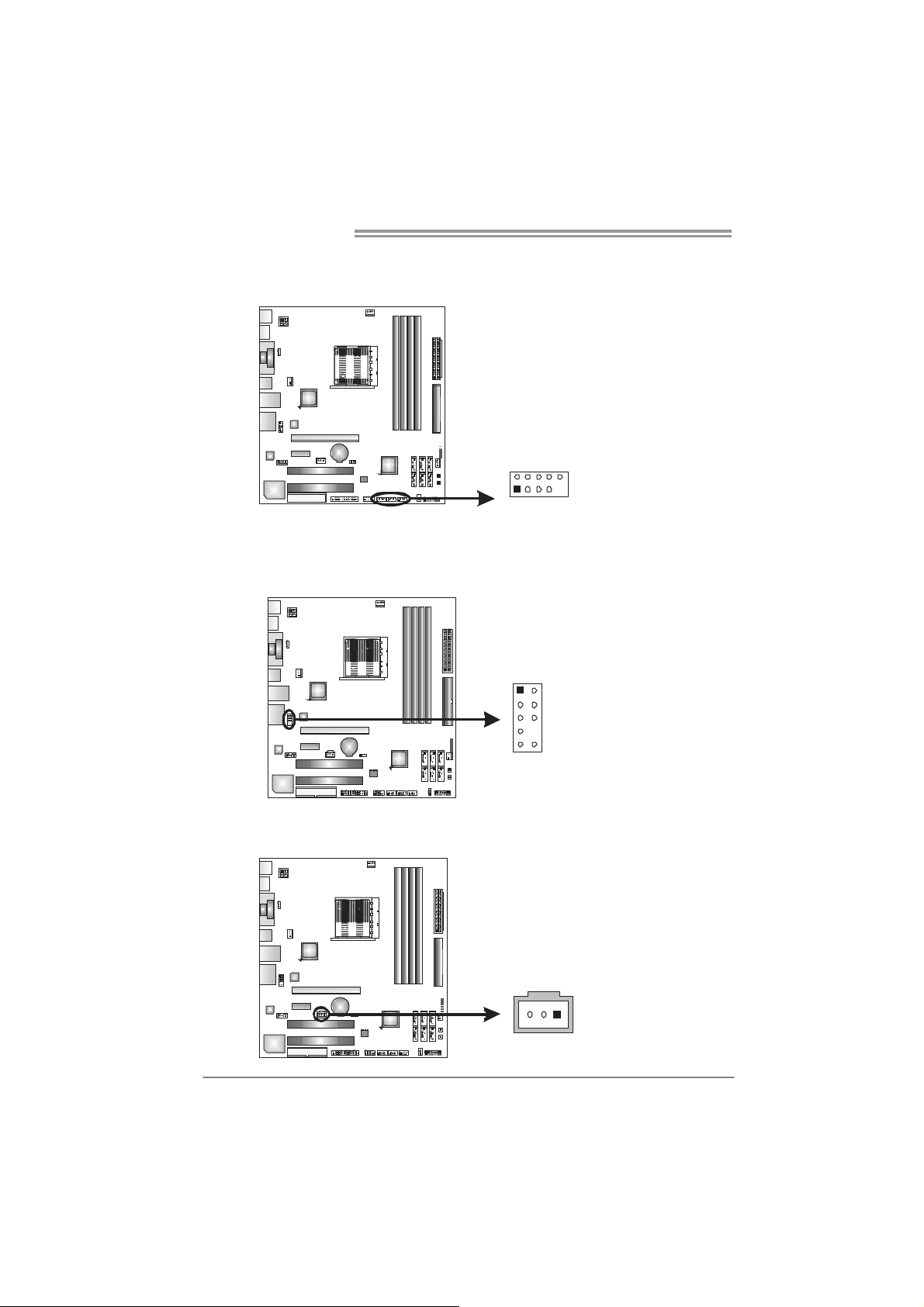
Motherboard Manual
F_USB1~F_USB3: Headers for USB 2.0 Ports at Front Panel
This header allows user to connect additional USB cable on the PC front panel,
and also can be connected with internal USB devices, like USB card reader.
F_USB1 F_
F_
2
1
USB3
USB2
10
9
F_AUDIO1: Front Panel Audio Header
This header allows user to connect the front audio output cable with the PC front
panel. This header allows only HD audio front panel connector; AC’97 connector
is not acceptable.
12
910
Pin
Assignment
1 +5V (fused)
2 +5V (fused)
3 USB4 USB5 USB+
6 USB+
7 Ground
8 Ground
9 Key
10 NC
Pin Assignment
1 Mic Left in
2 Ground
3 Mic Right in
4 GPIO
5 Right line in
6 Jack Sense
7 Front Sense
8 Key
9 Left line in
10 Jack Sense
JSPDIFOUT1: Digital Audio-out Connector
This connector allows user to connect the PCI bracket SPDIF output header.
16
Pin
Assignment
1 +5V
2 SPDIF_OUT
3 Ground
13
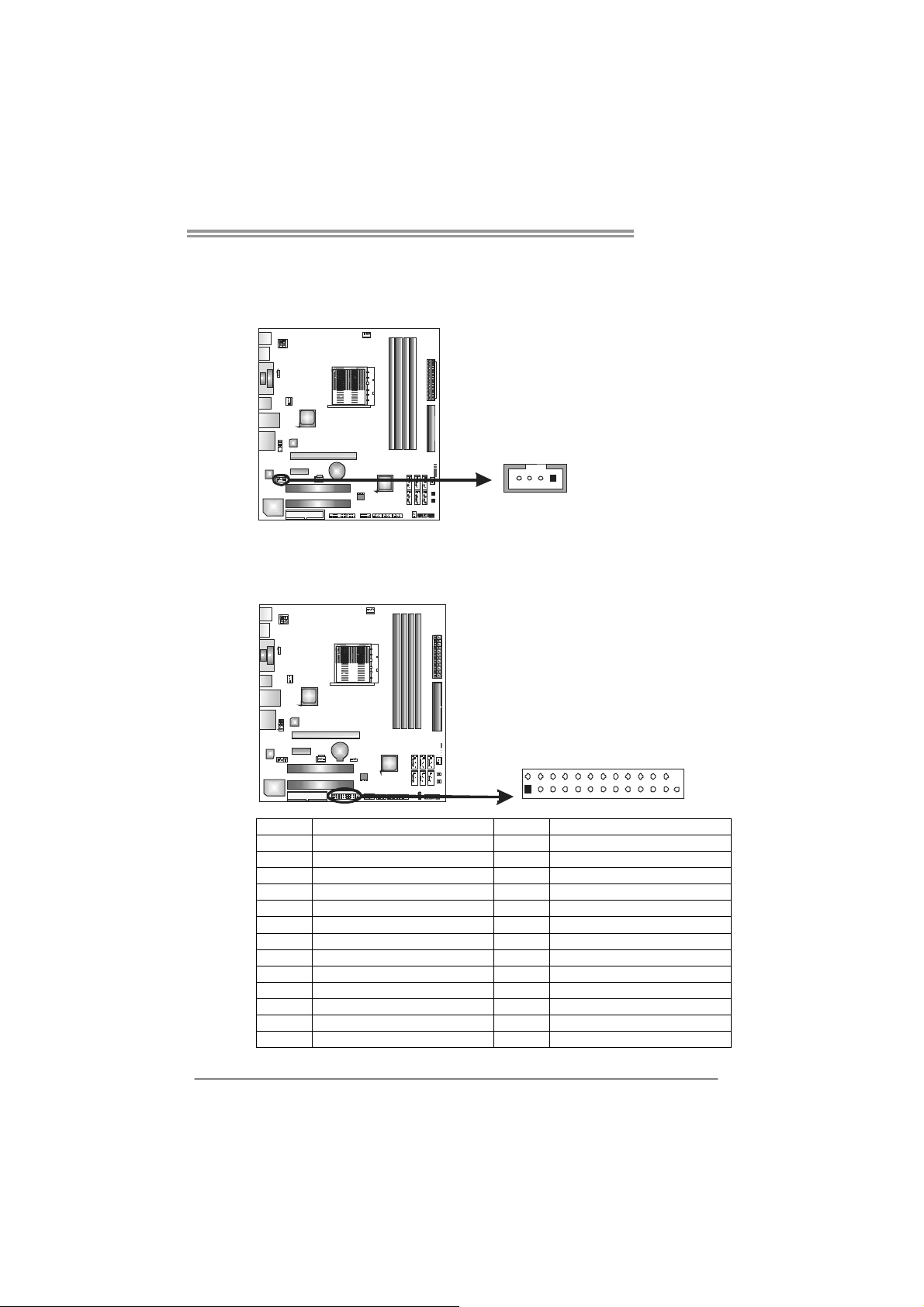
TA785G3 HD
CD_IN1: CD-ROM Audio-in Connector
This connector allows user to connect the audio source from the variaty devices,
like CD-ROM, DVD-ROM, PCI sound card, PCI TV turner card etc.
Assignment
Pin
1 Left Channel Input
2 Ground
3 Ground
4 Right Channel Input
14
J_PRINT1: Printer Port Connector
This header allows you to connector printer on the PC.
2
1
Pin Assignment Pin Assignment
1 -Strobe 14 Ground
2 -ALF 15 Data 6
3 Data 0 16 Ground
4 -Error 17 Data 7
5 Data 1 18 Ground
6 -Init 19 -ACK
7 Data 2 20 Ground
8 -Scltin 21 Busy
9 Data 3 22 Ground
10 Ground 23 PE
11 Data 4 24 Ground
12 Ground 25 SCLT
13 Data 5 26 Key
26
25
17
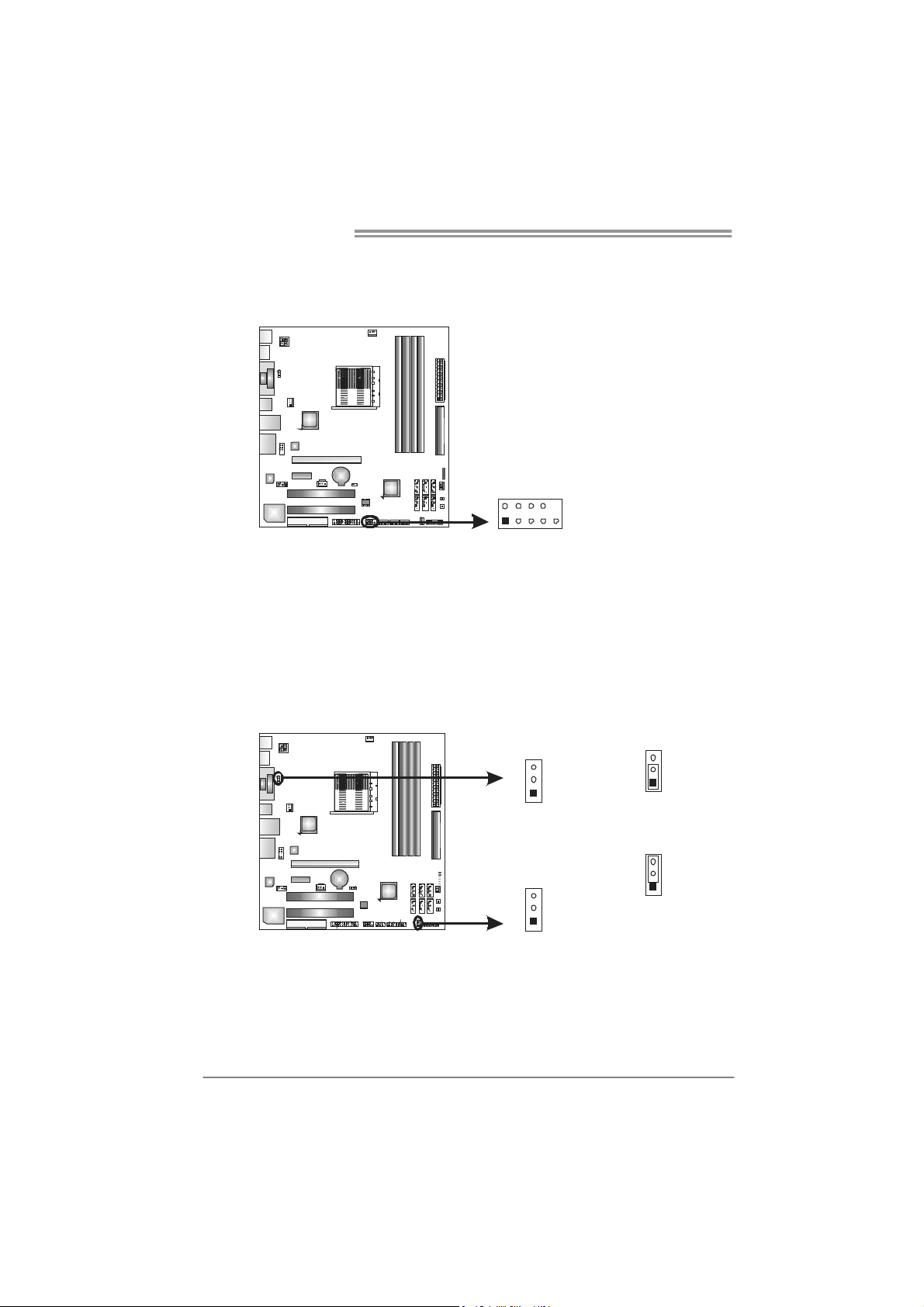
Motherboard Manual
J_COM1: Serial port Connector
The motherboard has a Serial Port Connector for connecting RS-232 Port.
Pin Assignment
1 Carrier detect
2 Received data
3 Transmitted data
4 Data terminal ready
5 Signal ground
6 Data set ready
7 Request to send
8 Clear to send
9 Ring indicator
2
10
10 NC
1
9
JUSBV1/JUSBV2: Power Source Headers for USB Ports
Pin 1-2 Close:
JUSBV1: +5V for USB ports at USB1/RJ45USB1.
JUSBV2: +5V for USB ports at F_USB1/F_USB2/F_USB3.
Pin 2-3 Close:
JUSBV1: +5V STB for USB ports at USB1/RJ45USB1.
JUSBV2: +5V STB for USB ports at F_USB1/F_USB2/F_USB3.
JUSBV1
3
1
JUSBV2
3
1
3
1
Pin 1-2 close
3
1
Pin 2-3 close
18
